Page 1
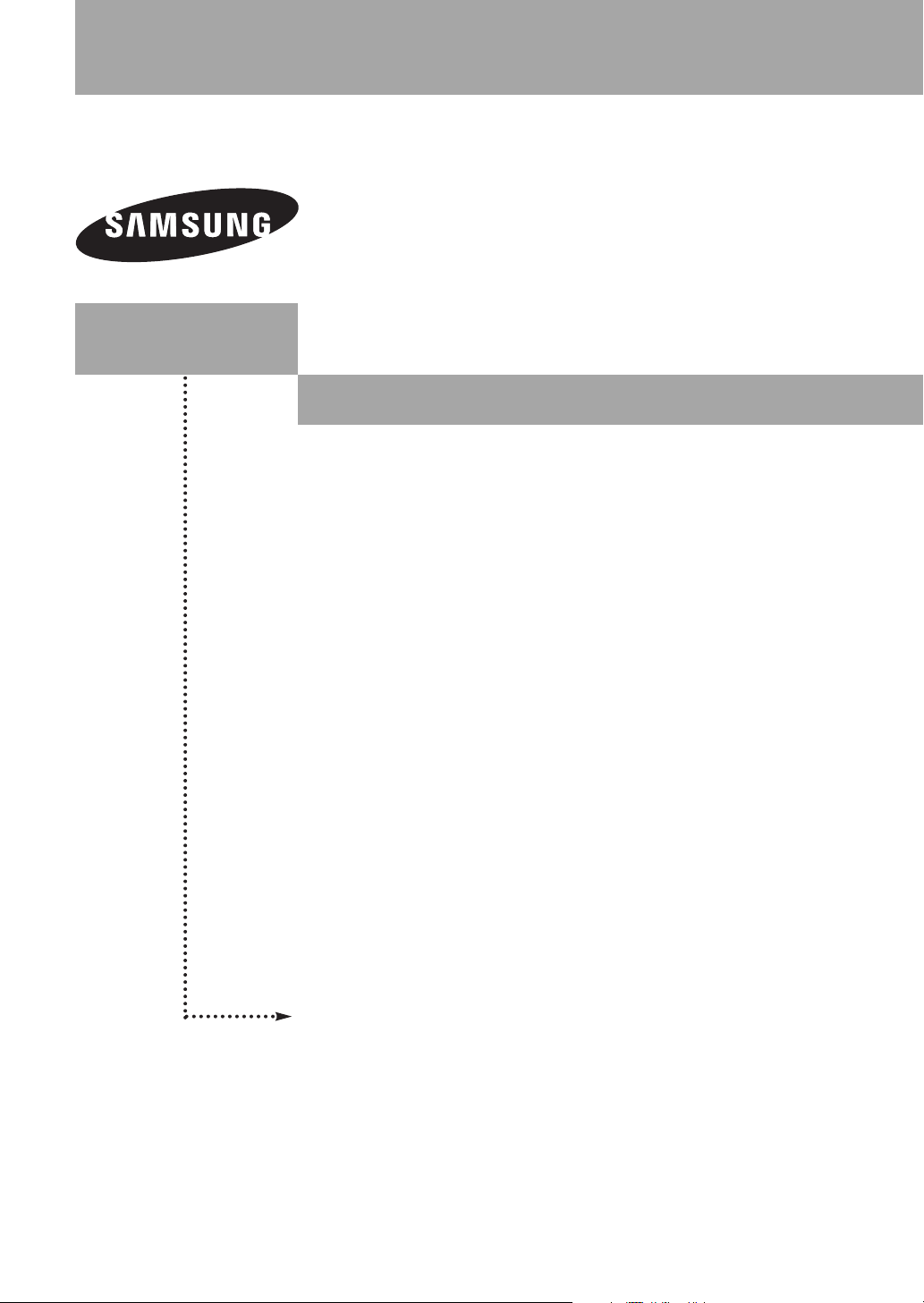
HP-S4273
HP-S5073
PLASMA DISPLAY
Owner’s
Instructions
Register your product at www.samsung.com/global/register
Page 2

Important Warranty Information Regarding Television Format Viewing
Wide screen format PDP Displays (16:9, the aspect ratio of the screen width to height) are primarily designed to view wide
screen format full-motion video. The images displayed on them should primarily be in the wide screen 16:9 ratio format,
or expanded to fill the screen if your model offers this feature and the images are constantly moving. Displaying stationary
graphics and images on screen, such as the dark side-bars on nonexpanded standard format television video and
programming, should be limited to no more than 5% of the total television viewing per week.
Additionally, viewing other stationary images and text such as stock market reports, video game displays, station logos,
web sites or computer graphics and patterns, should be limited as described above for all televisions. Displaying stationary
images that exceed the above guidelines can cause uneven aging of PDP Displays that leave subtle, but permanent
burned-in ghost images in the PDP picture. To avoid this, vary the programming and images, and primarily display
full screen moving images, not stationary patterns or dark bars.
On PDP models that offer picture sizing features, use these controls to view different formats as a full screen picture.
Be careful in the selection and duration of television formats used for viewing. Uneven PDP aging as a result of format
selection and use, as well as burned-in images, are not covered by your Samsung limited warranty.
U.S.A Only
The product unit accompanying this user manual is licensed under certain intellectual property rights of certain third
parties. In particular, this product is licensed under the following US patents: 5,991,715, 5,740,317, 4,972,484,
5,214,678, 5,323,396, 5,539,829, 5,606,618, 5,530,655, 5,777,992, 6,289,308, 5,610,985, 5,481,643, 5,544,247,
5,960,037, 6,023,490, 5,878,080, and under US Published Patent Application No. 2001-44713-A1.
This license is limited to private non-commercial use by end-user consumers for licensed contents. No rights are
granted for commercial use. The license does not cover any product unit other than this product unit and the
license does not extend to any unlicensed product unit or process conforming to ISO/IEC 11172-3 or ISO/IEC
13818-3 used or sold in combination with this product unit. The license only covers the use of this product unit to
encode and/or decode audio files conforming to the ISO/IEC 11172-3 or ISO/IEC 13818-3. No rights are granted
under this license for product features or functions that do not conform to the ISO/IEC 11172-3 or ISO/IEC 13818-3.
Other countries
The product unit accompanying this user manual is licensed under certain intellectual property rights of certain third
parties. This license is limited to private non-commercial use by end-user consumers for licensed contents. No rights
are granted for commercial use. The license does not cover any product unit other than this product unit and the
license does not extend to any unlicensed product unit or process conforming to ISO/IEC 11172-3 or ISO/IEC
13818-3 used or sold in combination with this product unit. The license only covers the use of this product unit to
encode and/or decode audio files conforming to the ISO/IEC 11172-3 or ISO/IEC 13818-3. No rights are granted
under this license for product features or functions that do not conform to the ISO/IEC 11172-3 or ISO/IEC 13818-3.
© 2006 Samsung Electronics Co., Ltd. All rights reserved.
English-2
Page 3
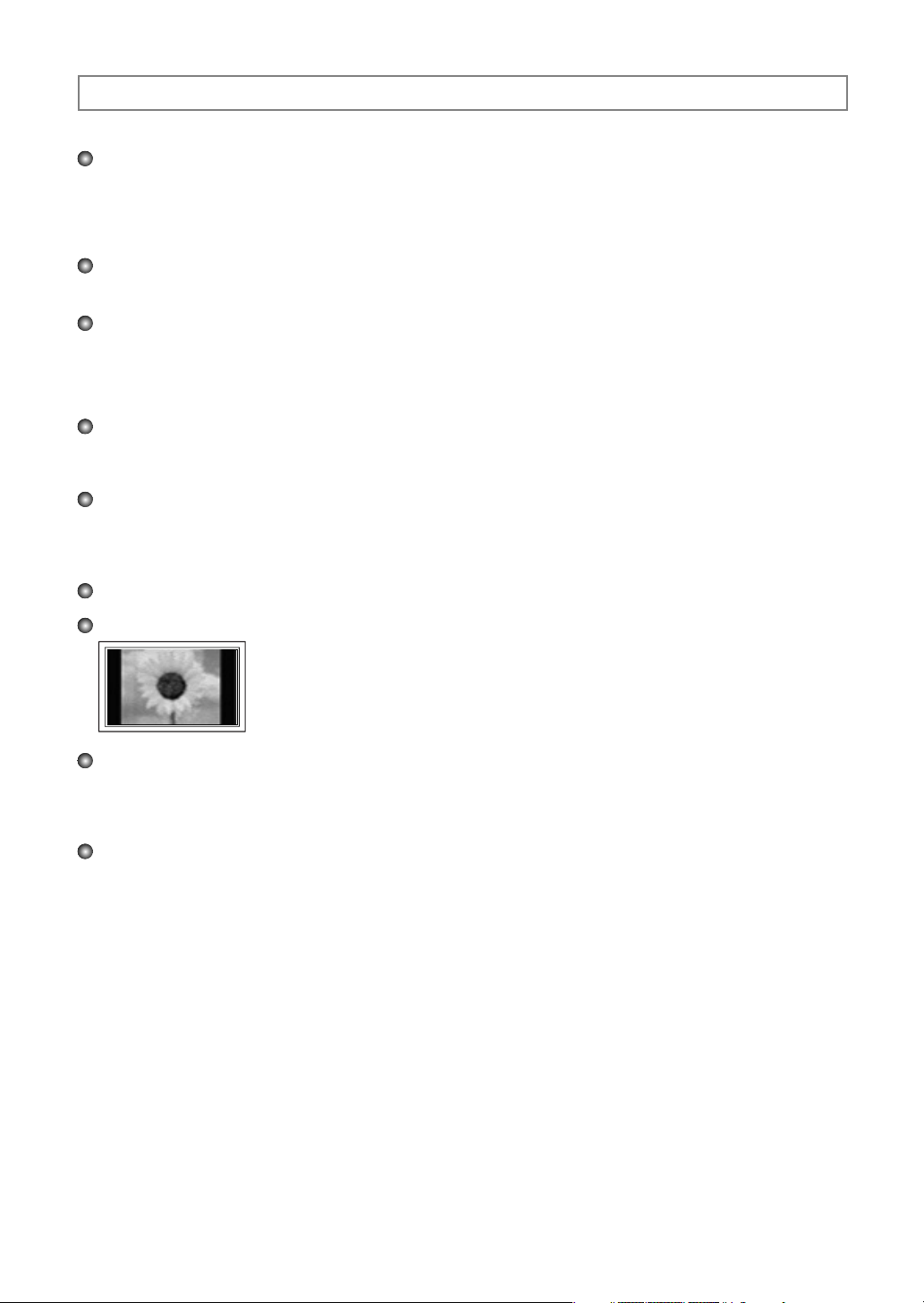
User Instructions
Screen Image retention
Do not display a still image (such as on a video game) on the plasma display panel for more than several minutes
as it can cause screen image retention. This image retention is also known as “screen burn”. To avoid such image
retention, refer to page 26 of this manual to reduce the degree of brightness and contrast of the screen when
displaying a still image.
Altitude
The PDP can only operate normally at heights under 6500ft.
Heat on the top of the PDP TV
The top side of the product may be hot after long periods of use as heat dissipates from the panel through the vent
hole in the upper part of the product.
This is normal and does not indicate any defect or operation failure of the product.
However, children should be prevented from touching the upper part of the product.
The product is making a ‘cracking’ noise.
A ‘cracking’ noise may occur when the product contracts or expands due to a change of surrounding environment
such as temperature or humidity. This is normal and not a defect of the unit.
Cell Defects
The PDP uses a panel consisting of 1,230,000(SD-level) to 3,150,000(HD-level) pixels which require sophisticated
technology to produce. However, there may be a few bright or dark pixels on the screen. These pixels will have no
impact on the performance of the product.
Avoid operating the TV at temperatures below 5°C (41°F)
A still image displayed too long may cause permanent damage to the PDP Panel.
Watching the PDP TV in 4:3 format for a long period of time may leave traces of borders
displayed on the left, right and center of the screen caused by the difference of light
emission on the screen.
Playing a DVD or a game console may cause similar effect to the screen.
Damages caused by the above effect are not covered by the Warranty.
Afterimage on the Screen.
Displaying still images from Video games and PC for longer than a certain period of time may produce partial
after-images.
To prevent this effect, reduce the ‘brightness’ and ‘contrast’ when displaying still images for a long time.
Warranty
Warranty does not cover any damage caused by image retention.
Burn-in is not covered by the warranty.
English-3
Page 4
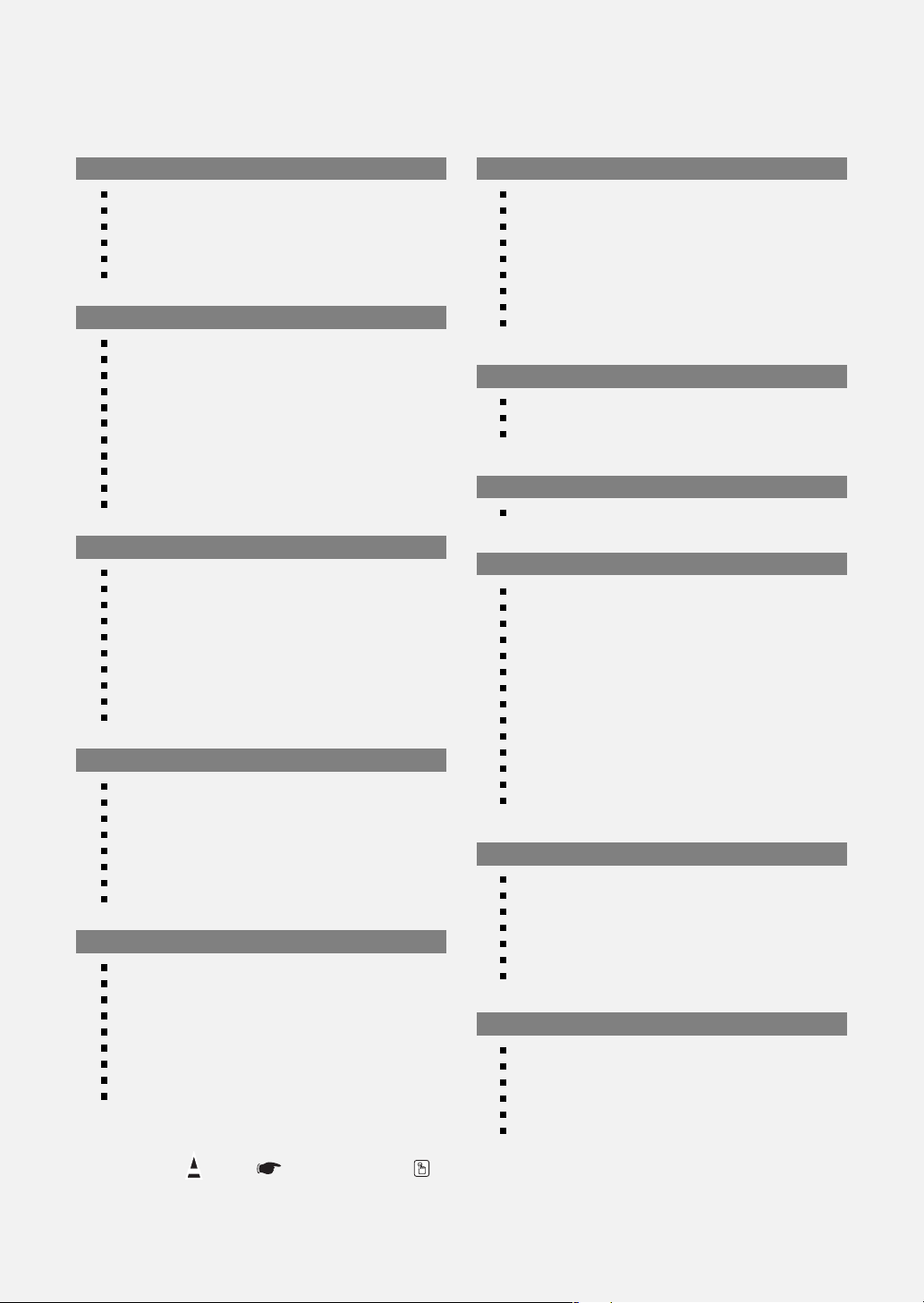
Contents
GENERAL INFORMATION
List of Features .................................................................................. 5
Accessories........................................................................................ 5
Viewing the Control Panel.................................................................. 6
Viewing the Connection Panel........................................................... 7
Remote Control.................................................................................. 8
Installing Batteries in the Remote Control ......................................... 9
CONNECTIONS
Connecting VHF and UHF Antennas................................................. 9
Connecting Cable TV......................................................................... 10
Connecting a VCR ............................................................................. 11
Connecting an S-VHS VCR ............................................................... 11
Connecting a Camcorder ................................................................... 12
Connecting a DVD Player/Set-Top Box............................................. 12
Connecting a DVD Player/Set-Top Box via DVI ................................ 12
Connecting a DVD Player/Set-Top Box via HDMI............................. 13
Connecting a Digital Audio System.................................................... 13
Connecting an Amplifier/DVD Home Theater .................................... 14
Connecting a PC................................................................................ 14
OPERATION
Turning the TV On and Off ............................................................... 15
Plug & Play Feature........................................................................... 15
Changing Channels ........................................................................... 17
Adjusting the Volume ......................................................................... 18
Viewing the Display............................................................................ 18
Viewing the Menus............................................................................. 18
Memorizing the Channels .................................................................. 19
Setting Up Your Remote Control........................................................ 20
To Select the Source .......................................................................... 25
To Edit the Input Source Name .......................................................... 25
PICTURE CONTROL
Using Automatic Picture Settings ................................................. 26
Digital Noise Reduction ................................................................ 27
Changing the Screen Size............................................................ 28
DNIe (Digital Natural Image engine) ............................................ 29
Selecting the Film Mode............................................................... 29
Setting the Blue Screen Mode...................................................... 29
Viewing Picture-in-Picture............................................................. 30
Freezing the Current Picture ........................................................ 31
SOUND CONTROL
Using Automatic Sound Settings.................................................. 32
Customizing the Sound ................................................................ 32
Setting the TruSurround XT.......................................................... 33
Choosing a Multi-Channel Sound (MTS) track - Digital .............. 33
Choosing a Multi-Channel Sound (MTS) track - Analog ............. 34
Automatic Volume Control ........................................................... 34
Selecting the Internal Mute........................................................... 35
Setting the On/Off Melody ............................................................ 35
Listening to the Sound of the Sub (PIP) Picture .......................... 35
CHANNEL CONTROL
Selecting the Antenna................................................................... 36
Adding and Erasing Channels...................................................... 36
To set-up Your Favorite Channels ............................................... 37
Viewing the Channel Lists ............................................................ 38
Setting the Default Channel List Mode......................................... 38
Labeling Channels ....................................................................... 39
Fine Tuning Analog Channels....................................................... 39
Checking the Digital-Signal Strength............................................ 40
LNA (Low Noise Amplifier)............................................................ 40
PC DISPLAY
Using Your TV as a Computer (PC) Display ................................ 41
Display Modes .............................................................................. 41
Setting up the TV with your PC .................................................... 42
TIME SETTING
Setting the Time............................................................................ 44
FUNCTION DESCRIPTION
Selecting a Menu Language......................................................... 47
Using the Game Mode.................................................................. 47
Viewing Closed Captions (On-Screen Text Messages) - Digital .. 48
Viewing Closed Captions (On-Screen Text Messages) - Analog
Menu Transparency Level ............................................................ 50
Using the Energy Saving Feature ................................................ 50
Preventing Screen Burn-in ........................................................... 51
Reducing the Effects of Screen Burn ........................................... 51
Setting the Function Help ............................................................ 52
Setting the Blue Eye..................................................................... 52
Using CableCARD ............................................................................. 53
Displaying CableCARD related information.................................. 53
Using the CableCARD Setup Function ........................................ 54
Using the V-Chip........................................................................... 55
WISELINK
Using the WISELINK Function........................................................... 61
Using
the WISELINK Mode ......................................................... 61
Using the Photo (JPEG) List ........................................................ 62
Using the Music (MP3) List .......................................................... 66
Copying Files to Other Memory Device........................................ 67
Deleting Files from a Memory Device .......................................... 67
Using the Setup Menu.................................................................. 68
APPENDIX
Identifying Problems .................................................................... 70
Wall Installation Instructions ......................................................... 71
How to assemble the Stand-Base ................................................ 73
Specifications................................................................................ 73
Dimensions (HP-S4273)............................................................... 74
Dimensions (HP-S5073)............................................................... 75
... 49
Symbol Press Important Note One-Touch
➢
Button
English-4
Page 5
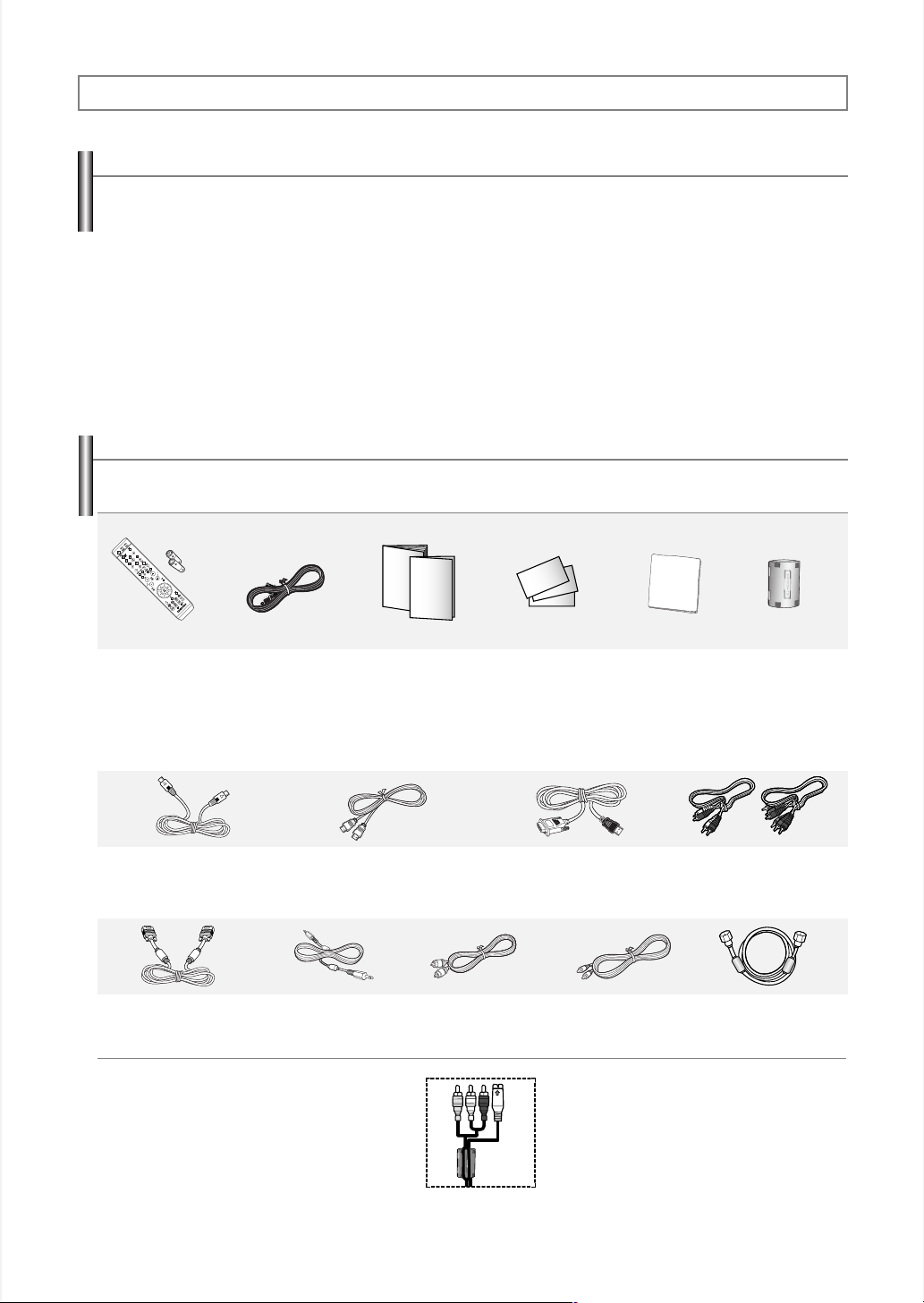
General Information
List of Features
Adjustable picture settings that can be stored in the TV’s memory.
Automatic timer to turn the TV on and off.
Aspecial sleep timer.
V-Chip function.
Excellent Digital Interface & Networking :
With a built-in HD digital tuner, non-subscription HD broadcasts can be viewed with no Set-Top Box needed.
Remote Control
The supplied remote can be used to operate the TV as well as most DVD players, Set-top boxes, Cable Boxes and VCRs.
Excellent Picture Quality
-
DNIe technology provides life-like clear images.
SRS TruSurround XT
-
SRS TruSurround XT provides a virtual Dolby surround system.
Accessories
Please make sure the following items are included with your TV.
If any items are missing, contact your dealer.
Remote Control
(BN59-00567A) /
AAA Batteries
(4301-000103)
The following parts are sold separately and are available at most electronics stores.
S-VIDEO Cable
(BN39-00149A)
PC Cable
(BN39-00115A)
➢
Ferrite Core (Audio/Video Cable, S-Video Cable)
The ferrite cores are used to shield the cables from
interference.
When connecting a cable, open the ferrite core and
clip it around the cable near the plug.
Power Cord
(3903-000144)
PC Audio Cable
(BN39-00061B)
Owner’s Instructions /
Quick Setup Guide
HDMI Cable
(BN39-00641A)
Warranty Card /
Registration Card /
Safety Guide Manual
HDMI/DVI cable
(BN39-00643A)
Optical Cable Coaxial Cable
Cloth-Clean
(BN39-00110A)
Ferrite Core for
Side-AV
(3301-001305)
Component Cables (RCA)
(BN39-00279A)
Antenna Cable
(BN39-00333A)
English-5
Page 6
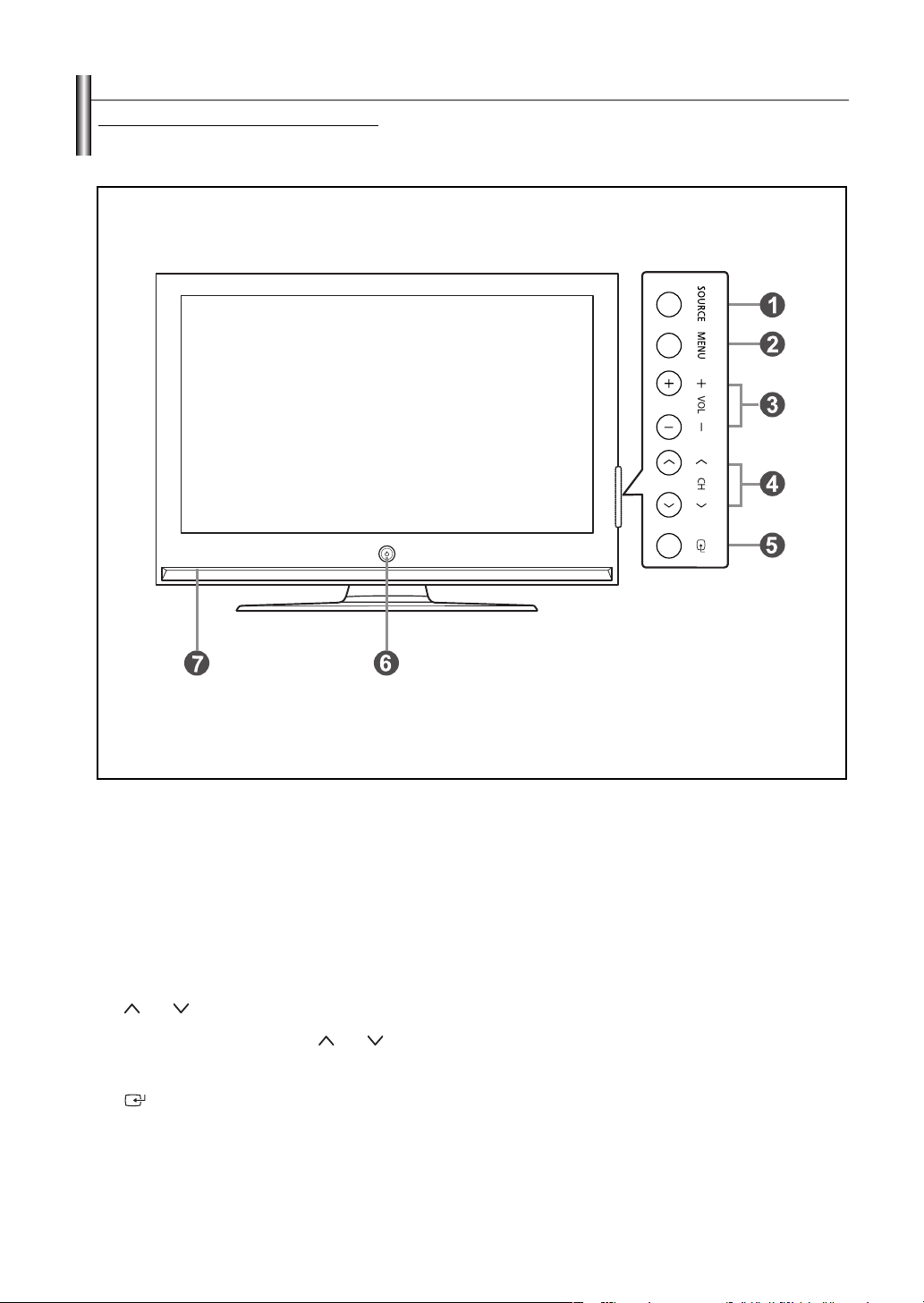
Viewing the Control Panel
Buttons on the Lower-Right Par
The buttons on the lower-right panel control your TV’s basic features, including the on-screen menu.
To use the more advanced features, you must use the remote control. The product color and shape may vary depending on the model.
t of the Panel
Œ
SOURCE
Toggles between all the available input sources
(TV, AV1, AV2, S-Video1, S-Video2, Component1,
Component2, PC, HDMI1, or HDMI2).
´
MENU
Press to see an on-screen menu of your TV’s features.
ˇ + VOL –
Press to increase or decrease the volume.
In the on-screen menu, use the
you would use the œœand √√buttons on the remote
control.
¨ CH
Press to change channels.
In the on-screen menu, use the
you would use the ……and††buttons on the remote
control.
ˆ
(ENTER)
Press to confirm a selection.
+ VOL –
CH
buttons as
buttons as
English-6
Ø
POWER
Press to turn the TV on and off.
Power Indicator
Blinks and turns off when the power is on and lights up
in stand-by mode.
Remote Control Sensor
Aim the remote control towards this spot on the TV.
∏
Speakers
Page 7
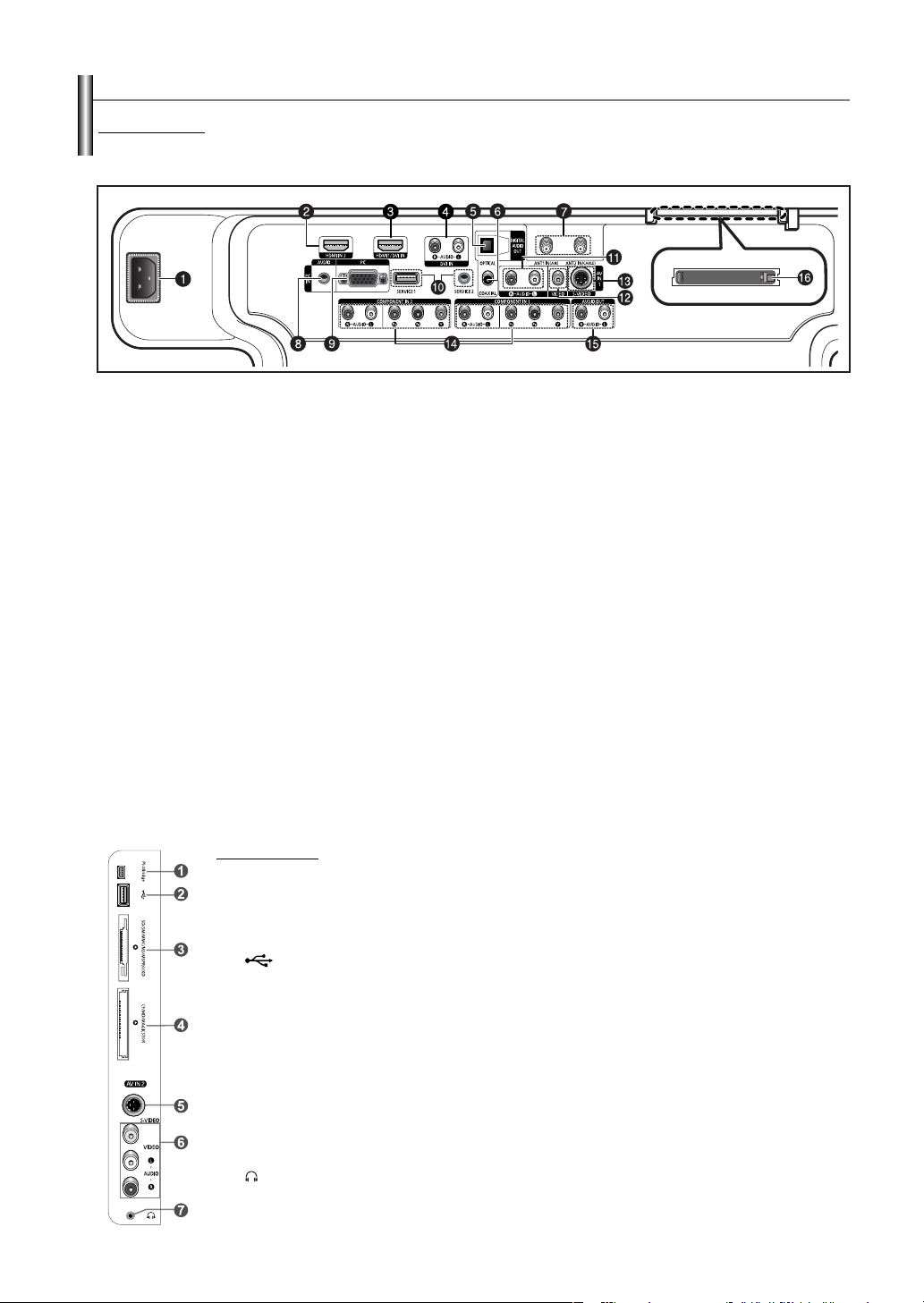
Viewing the Connection Panel
Rear Panel Jacks
Use the rear panel jacks to connect A/V components that will be connected continuously, such as VCR or DVD players.
For more information on connecting equipment, see pages 9-14. The product color and shape may vary depending on the model.
Œ
POWER IN
Connect the supplied power cord.
´
HDMI IN 2
Connect to the HDMI jack of a device with
HDMI output.
ˇ
HDMI 1/DVI IN
Connect to the HDMI jack of a device with HDMI output.
This input can also be used as a DVI connection with
separate analog audio inputs. An optional HDMI/DVI
cable will be necessary to make this connection.
When using an optional HDMI/DVI adapter, the DVI
analog audio inputs on your TV allow you to receive left
and right audio from your DVI device. (Not compatible
with PC)
¨
DVI IN (AUDIO-R/L)
Connect to the DVI audio output jack of an
external device.
ˆ
OPTICAL DIGITAL AUDIO OUT
Connect to a Digital Audio component.
Ø
COAXIAL DIGITAL AUDIO OUT
Connect to a Digital Audio component.
∏
ANT1 IN(AIR)/ANT2 IN(CABLE)
75Ω Coaxial connector for Air/Cable
Network.
”
PC AUDIO IN
Connect to the audio output jack on your PC.
’
PC IN
Connect to the video output jack on your PC.
˝
SERVICE 1/SERVICE 2
These jacks are for service purposes only.
Ô
AUDIO-R/L (AV IN 1)
Audio inputs for external devices, such as
a camcorder or VCR.
VIDEO (AV IN 1)
Video input for external devices, such as
a camcorder or VCR.
Ò
S-VIDEO (AV IN 1)
Video input for external devices with an
S-Video output, such as a camcorder or VCR.
Ú
COMPONENT IN 1, 2
Video (Y/P
B/PR) and audio (R-AUDIO-L)
component inputs.
Æ
AUDIO OUT (R/L)
Audio outputs for external devices.
ı CableCARD
TM
Insert the CableCARD into the slot.
Side Panel Jacks
Use the right side panel jacks to connect a component that is used only occasionally, such as a camcorder or
video game. (See page 12) The product color and shape may vary depending on the model.
Œ
PictBridge
Connect a printer with PictBridge support (sold separately).
´
(WISELINK)
Connect an USB mass storage device to view photo files (JPEG) and play audio files
(MP3).
ˇ
SD/SM/MMC/MS/MSPRO/XD
Insert an SD/SM/MMC/MS/MSPRO/XD memory card into the slot.
¨
CF/MD/MAGICSTOR
Insert an CF/MD/MAGICSTOR memory card into the slot.
ˆ
S-VIDEO IN 2
S-Video input for external devices with an S-Video output.
Ø
AV IN 2
Video and audio inputs for external devices.
∏
HEADPHONE
You can connect a set of headphones if you wish to watch a television program without
disturbing other people in the room.
English-7
Page 8
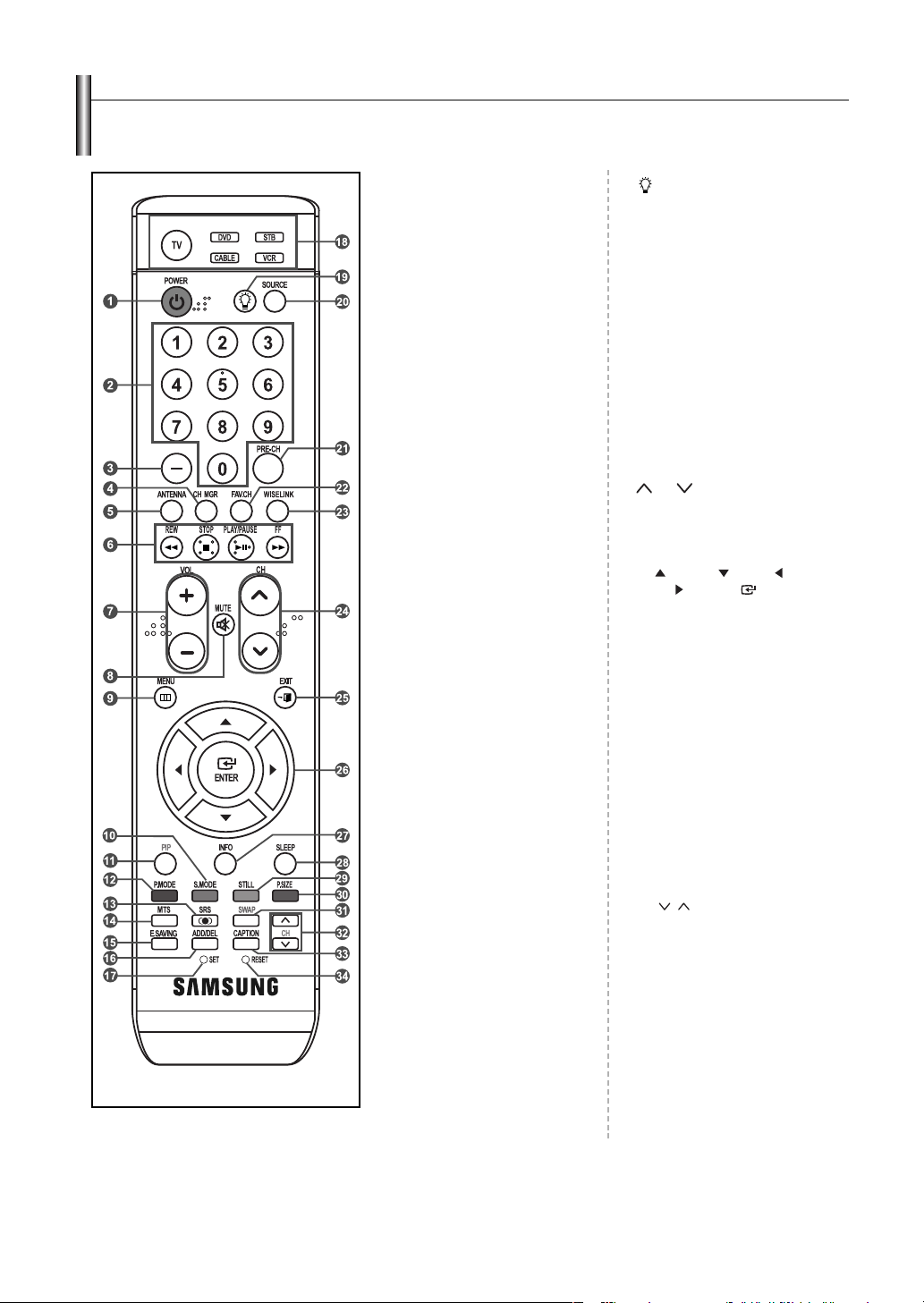
Remote Control
You can use the remote control up to a distance of about 23 feet from the TV. When using the remote, always point it directly at the TV.
You can also use your remote control to operate your VCR, Cable box, DVD player, or Set-Top Box.
ΠPOWER
Turns the TV on and off.
´ NUMERIC BUTTONS
Press to directly select a channel.
ˇ –
Press to select additional channels
(digital and analog) being broadcast by
the same station. For example, to
select channel “54-3”, press “54”, then
press “–” and “3”.
¨ CH MGR
Used to display Channel Lists on the
screen.
ˆ ANTENNA
Press to select “AIR” or “CABLE”.
Ø VCR/DVD Functions
- Rewind
- Stop
- Play/Pause
- Fast/Forward
∏
+ VOL –
Press to increase or decrease the
volume.
” MUTE
Press to temporarily cut off the sound.
’ MENU
Displays the main on-screen menu.
˝ S.MODE
Press to select the sound mode.
Ô PIP
Picture-in Picture ON/OFF.
P. MODE
Press to select the picture mode.
Ò SRS
Selects SRS TruSurround XT mode.
Ú MTS
Press to choose stereo, mono or
Separate Audio Program
(SAP broadcast).
Æ E.SAVING
Adjusts screen brightness to save energy.
ı ADD/DEL
Use to store and delete channels
to/from memory.
˜ SET
Sets the remote to control your
TV, VCR, Cable, DVD, or Set-Top Box.
¯ TV / DVD / STB / CABLE / VCR
Press to operate your TV,
DVD, STB, CABLE (box), or VCR.
˘
Press to backlight the VOL, CH, MUTE
and active source button (TV, DVD,
CABLE, STB, VCR) on the remote.
¿ SOURCE
Press to display all of the available
video sources.
¸ PRE-CH
Tunes to the previous channel.
˛ FAV.C H
Press to switch to your favorite channels.
◊ WISELINK
This function enables you to view and
play photo (JPEG) and audio files
(MP3) from an external device.
(Refer to page 61)
± CH
Press to change channels.
≠ EXIT
Press to exit the menu.
– UP / DOWN / LEFT /
RIGHT / ENTER
Use to select on-screen menu items
and change menu values.
— INFO
Press to display information on the TV
screen.
÷ SLEEP
Press to select a preset time interval for
automatic shut off.
® STILL
Press to stop the action during a
particular scene.
Press again to resume normal video.
∑ P.SIZE
Press to change the screen size.
µ SWAP
Switches the main and sub (PIP) picture.
¥ CH /
Displays the available channels in
sequence. (These buttons change
channels in the PIP window only.)
≥ CAPTION
Controls the caption decoder.
≤ RESET
When your remote does not work,
change the batteries and press the
RESET button for 2-3 seconds
before use.
➢ This is a special remote control for the visually impaired person, and has Braille points on
the Power, Channel, Volume, Stop and Play/Pause buttons.
➢
The performance of the remote control may be affected by bright light.
English-8
Page 9

Installing Batteries in the Remote Control
1. Lift the cover at the back of the remote control upward as shown in the figure.
2. Install two AAA size batteries.
➢
Make sure to match the “+” and “–” ends of the batteries with the diagram inside the compartment.
3. Replace the cover.
➢
Remove the batteries and store them in a cool, dry place if you won’t be using the remote control for a long time.
The remote control can be used up to about 23 feet from the TV.
(Assuming typical TV usage, the batteries last for about one year.)
➢
If the remote control doesn’t work, check the following:
1. Is the TV power on?
2. Are the plus and minus ends of the batteries reversed?
3. Are the batteries drained?
4. Is there a power outage, or is the power cord unplugged?
5. Is there a special fluorescent light or neon sign nearby?
Connections
Connecting VHF and UHF Antennas
If your antenna has a set of leads that look like this, see “Antennas with 300 ΩFlat Twin Leads”
below.
If your antenna has one lead that looks like this, see “Antennas with 75 ΩRound Leads”.
If you have two antennas, see “Separate VHF and UHF Antennas”.
Antennas with 300 Ω Flat
Twin Leads
If you are using an off-air antenna (such as a roof antenna or “rabbit ears”) that has 300 Ωtwin flat leads, follow the directions below.
1. Place the wires from the twin leads under the screws on a 300-75Ωadapter
(not supplied).
Use a screwdriver to tighten the screws.
2. Plug the adaptor into the ANT1 IN(AIR) or ANT2 IN(CABLE) terminal on the back
of the TV.
ANT2 IN (CABLE)
Antennas with 75 Ω Round Leads
1. Plug the antenna lead into the ANT1 IN(AIR) or ANT2 IN(CABLE) terminal on
the back of the TV.
ANT1 IN(AIR)
Separate VHF and UHF Antennas
If you have two separate antennas for your TV (one VHF and one UHF), you must combine the two antenna signals before connecting
the antennas to the TV. This procedure requires an optional combiner-adaptor (available at most electronics shops).
1. Connect both antenna leads to the combiner.
UHF
VHF
2. Plug the combiner into the ANT1 IN(AIR) or ANT2 IN(CABLE) terminal on the bottom
of the back panel.
UHF
VHF
ANT1 IN(AIR)
English-9
Page 10

Connecting Cable TV
To connect to a cable TV system, follow the instructions below.
Cable without a Cable Box
1. Plug the incoming cable into the ANT2 IN(CABLE) terminal on the back of the TV.
Because this TV is cable-ready, you do not need a cable box to view unscrambled cable channels.
ANT2 IN (CABLE)
Connecting to a Cable Box that Descrambles All Channels
ANT IN
ANT OUT
ANT2 IN (CABLE)
Connecting to a Cable Box that Descrambles Some Channels
If your cable box descrambles only some channels (such as premium channels), follow the instructions below. You will need a two-way
splitter, an RF (A/B) switch, and four lengths of Antenna cable. (These items are available at most electronics stores.)
➢
1. Find the cable that is connected to the ANT OUT terminal on your cable box.
This terminal might be labeled “ANT OUT”, “VHF OUT” or simply, “OUT”.
➢
2. Connect the other end of this cable to the ANT2 IN(CABLE) terminal on the back of the TV.
1. Find and disconnect the cable that is
ANT IN
connected to the ANT IN terminal on your
cable box.
This terminal might be labeled “ANT IN”,
➢
“VHF IN” or simply, “IN”.
2. Connect this cable to a two-way splitter.
Incoming
cable
Splitter
3. Connect an Antenna cable between an
OUTPUT terminal on the splitter and the
Incoming
cable
Splitter
Cable Box
IN terminal on the cable box.
4. Connect an Antenna cable between the
ANT OUT terminal on the cable box and
Incoming
cable
Splitter
Cable Box
RF (A/B)
Switch
the B–IN terminal on the RF(A/B) switch.
5. Connect another cable between the other
OUT terminal on the splitter and the A–IN
Incoming
cable
Incoming
cable
Splitter
Splitter
Cable Box
Cable Box
RF (A/B)
Switch
RF (A/B)
Switch
TV Rear
ANT2 IN(CABLE)
After you have made this connection, set the A/B switch to the “A” position for normal viewing. Set the A/B switch to the “B” position to view scrambled
channels. (When you set the A/B switch to “B”, you will need to tune your TV to the cable box’s output channel, which is usually channel 3 or 4.)
terminal on the RF (A/B) switch.
6. Connect the last Antenna cable between the
OUT terminal on the RF (A/B) switch and
the ANT2 IN(CABLE) terminal on the rear of
the TV.
English-10
Page 11
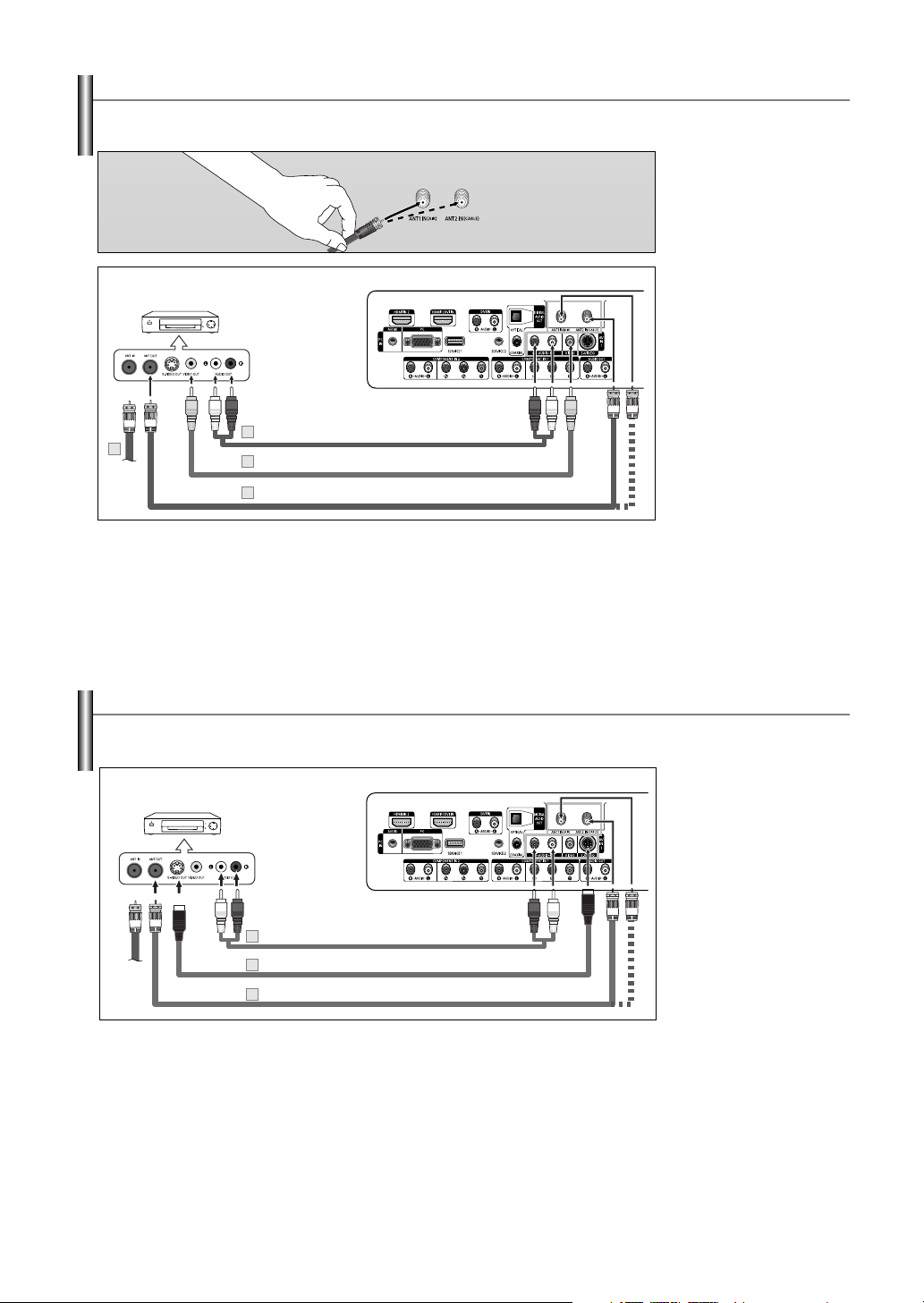
Connecting a VCR
These instructions assume that you have already connected your TV to an antenna or a cable TV system (according to the instructions on
pages 9-10). Skip step 1 if you have not yet connected to an antenna or a cable system.
1. Unplug the cable or antenna
from the back of the TV.
2. Connect the cable or antenna
to the ANT IN terminal on the
back of the VCR.
3. Connect an Antenna Cable
TV Rear Panel
VCR Rear Panel
5
2
➢
Each VCR has a different back panel configuration.
➢
When connecting a VCR, match the color of the connection terminal to the cable.
Audio Cable (Not supplied)
4
Video Cable (Not supplied)
3
Antenna Cable (Not supplied)
between the ANT OUT
terminal on the VCR and the
ANT1 IN(AIR) or ANT2 IN
(CABLE) terminal on the TV.
4. Connect a Video Cable
between the VIDEO OUT jack
on the VCR and the AV IN 1
[VIDEO] jack on the TV.
5. Connect Audio Cables
between the AUDIO OUT
jacks on the VCR and the
AV IN 1 [R-AUDIO-L] jacks
on the TV.
➢
If you have a “mono”
(non-stereo) VCR, use a
Y-connector (not supplied) to
hook up to the right and left
audio input jacks of the TV.
If your VCR is stereo, you
must connect two cables.
Connecting an S-VHS VCR
Your Samsung TV can be connected to an S-Video signal from an S-VHS VCR.
(This connection delivers a better picture as compared to a standard VHS VCR.)
TV Rear Panel
VCR Rear Panel
3
Audio Cable (Not supplied)
S-Video Cable (Not supplied)
2
1
Antenna Cable (Not supplied)
An S-Video cable is usually included with an S-VHS VCR. (If not, check your local electronics store.)
➢
Each S-VHS VCR has a different back panel configuration.
➢
When connecting an S-VHS VCR, match the color of the connection terminal to the cable.
➢
Some games may be displayed with a cut off picture when the TV is connected to a game player.
1. To begin, follow steps 1–3
in the previous section to
connect the antenna or
cable to your VCR and
your TV.
2. Connect an S-Video Cable
between the S-VIDEO OUT
jack on the VCR and the
AV IN 1 [S-VIDEO] jack on
the TV.
3. Connect Audio Cables
between the AUDIO OUT
jacks on the VCR and the
AV IN 1 [R-AUDIO-L] jacks
on the TV.
English-11
Page 12

Connecting a Camcorder
The side panel jacks on your TV make it easy to connect a camcorder to your TV.
They allow you to view the camcorder tapes without using a VCR
TV Side Panel
1
S-Video Cable (Not supplied)
or
Video Cable (Not supplied)
Camcorder
➢
Each Camcorder has a different back panel configuration.
➢
When connecting a Camcorder, match the color of the connection terminal to the cable.
1
2
Audio Cable (Not supplied)
Connecting a DVD Player/Set-Top Box
The rear panel jacks on your TV make it easy to connect a DVD player/Set-Top Box to your TV.
DVD Player / Set-Top Box
2
Audio Cable (Not supplied)
Component Cable (Not supplied)
1
➢
Component video separates the video into Y (Luminance (brightness)), P
for enhanced video quality.
Be sure to match the component video and audio connections.
For example, if connecting the video cable to COMPONENT IN, connect the audio cable to
COMPONENT IN also.
➢
Each DVD player/Set-top box has a different back panel configuration.
➢
When connecting a DVD player/Set-top box, match the color of the connection terminal to the cable.
TV Rear Panel
B
(Blue) and PR(Red)
1. Connect a Video Cable
(or S-Video Cable) between
the AV IN 2 [VIDEO]
(or S-VIDEO) jack on the
TV and the VIDEO OUT
jack on the camcorder.
2. Connect Audio Cables
between the AV IN 2
[R-AUDIO-L] jacks on the
TV and the AUDIO OUT
jacks on the camcorder.
1. Connect a Component
Cable between the
COMPONENT IN 1 [Y, P
PR] (or COMPONENT IN 2
[Y, PB, PR]) jacks on the TV
and the COMPONENT OUT
[Y, PB, PR] jacks on the DVD
player/Set-Top Box.
2. Connect Audio Cables
between the COMPONENT
IN 1 [R-AUDIO-L](or
COMPONENT IN 2
[R-AUDIO-L]) jacks on the
TV and the AUDIO OUT
jacks on the DVD player/
Set-Top Box.
B,
Connecting a DVD Player/Set-Top Box via DVI
This connection can only be made if there is a DVI Output jack on the external device.
DVD Player / Set-Top Box
2
Audio Cable (Not supplied)
1
DVI to HDMI Cable (Not supplied)
➢
Each DVD player/Set-top box has a different back panel configuration.
➢
When connecting a DVD player/Set-top box, match the color of the connection terminal to the cable.
TV Rear Panel
English-12
1. Connect a DVI to HDMI
Cable or DVI-HDMI Adapter
between the HDMI 1/DVI IN
jack on the TV and the
DVI jack on the DVD player/
Set-Top Box.
2. Connect Audio Cables
between the DVI IN
[R-AUDIO-L] jack on the
TV and the AUDIO OUT
jacks on the DVD player/
Set-Top Box.
Page 13

Connecting a DVD Player/Set-Top Box via HDMI
This connection can only be made if there is an HDMI Output jack on the external device.
TV Rear Panel
DVD Player/Set-Top Box
1
HDMI Cable (Not supplied)
DVI to HDMI Cable (Not supplied)
What is HDMI?
• HDMI, or high-definition multimedia interface, is a next-generation interface that enables
the transmission of the digital audio and video signals using a single cable without
compression.
• “Multimedia interface” is a more accurate name for it especially because it allows
multiple channels of digital audio (5.1 channels).
The difference between HDMI and DVI is that the HDMI device is smaller in size, has
the HDCP (High Bandwidth Digital Copy Protection) coding feature installed, and
supports multi-channel digital audio.
➢
Each
➢
➢
DVD player/Set-top box
When connecting a
When connecting via HDMI, you do not need to connect Audio Cables. You only need to connect Audio
cables when connecting via HDMI/DVI.
DVD player/Set-top box
has a different back panel configuration.
, match the color of the connection terminal to the cable.
TV Rear Panel
Audio Cable
(Not supplied)
Connect an HDMI Cable
1.
between the [HDMI1/DVI IN]
or [HDMI IN 2] on the TV and
the HDMI OUT on the DVD
player/Set-Top Box or
connect a DVI to HDMI Cable
or DVI-HDMI Adapter
between the [HDMI1/DVI IN]
jack on the TV and the DVI
jack on the DVD player/SetTop Box.
If connecting via HDMI/DVI,
you must also connect audio
cables. Connect Audio
Cables between the DVI IN
[R-AUDIO-L] jacks on the TV
and the AUDIO OUT jacks on
the DVD player/Set-Top Box.
Connecting a Digital Audio System
The rear panel jacks on your TV make it easy to connect a Digital Audio System to your TV.
Digital Audio System
TV Rear Panel
Coaxial Cable (Not supplied)
or
What is OPTICAL?
• Converts the electric signal into an optical light signal, and transmits it through glass fibers. S/PDIF
is a transmission system of digital audio in the form of a light wave that uses a glass conductor.
What is COAXIAL:?
• The digital audio signal is received through a coaxial copper cable.
➢
5.1CH audio is possible when the TV is connected to an external device supporting 5.1CH.
➢
Each external input source device has a different back panel configuration.
Optical Cable (Not supplied)
1. Connect an Optical or
Coaxial Cable between the
DIGITAL AUDIO OUT
(OPTICAL or COAXIAL)
jacks on the TV and the
Digital Audio Input jacks on
the Digital Audio System.
When a Digital Audio
System is connected to the
“DIGITAL AUDIO OUT
(OPTICAL or COAXIAL)”
terminal:
Decrease the gain (volume)
of the TV, and adjust the
volume level with the
system’s volume control.
English-13
Page 14
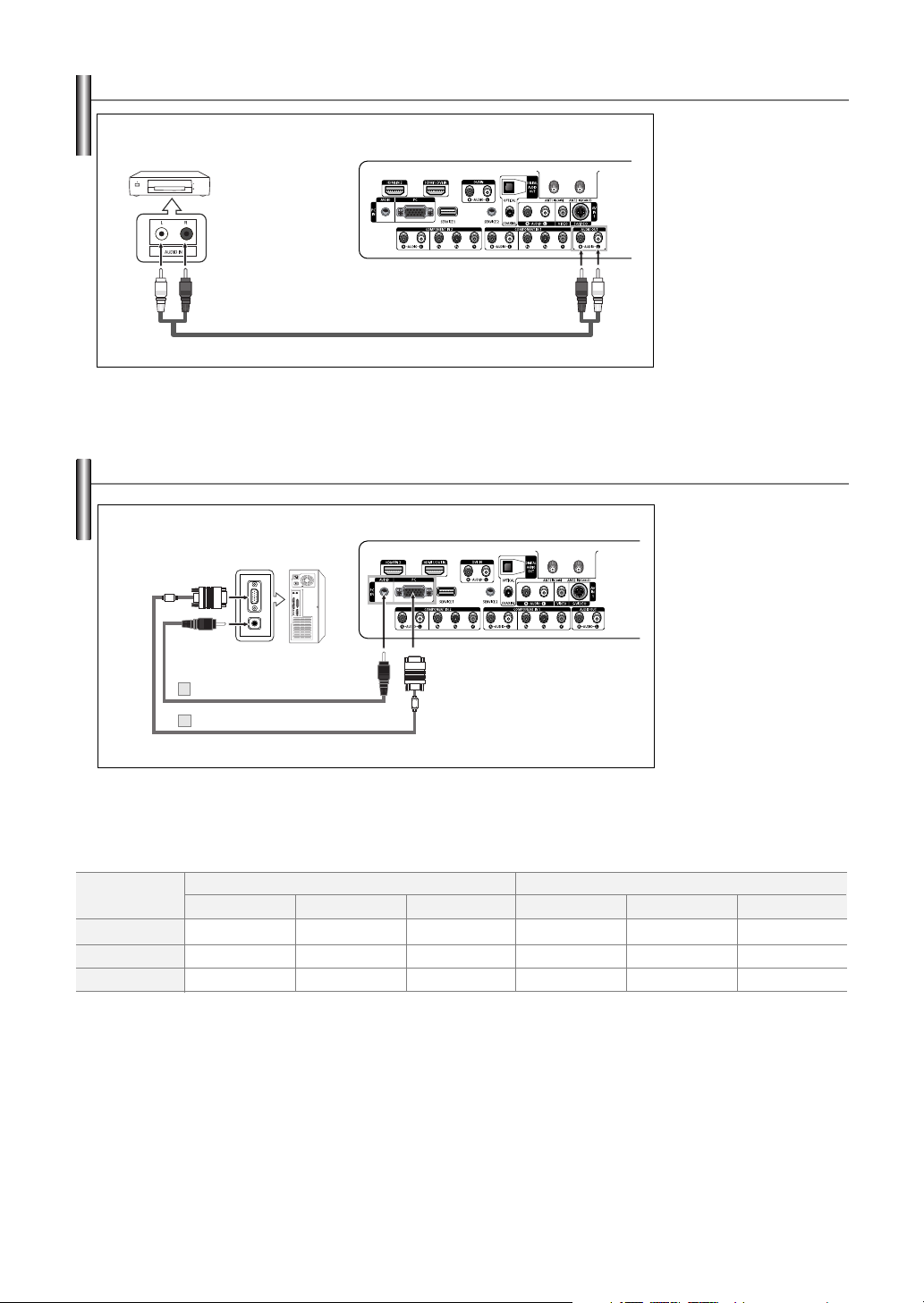
Connecting an Amplifier/DVD Home Theater
Amplifier/DVD Home Theater
Audio Cable (Not supplied)
➢
Each Amplifier/DVD Home Theater has a different back panel configuration.
➢
When connecting an Amplifier/DVD Home Theater, match the color of the connection terminal to
the cable.
TV Rear Panel
Connecting a PC
1. Connect Audio Cables
between the AUDIO OUT
[R-AUDIO-L] on the TV
and AUDIO IN [R-AUDIO-L]
on the Amplifier/DVD Home
Theater.
When an audio amplifier is
connected to the “AUDIO
OUT [R-AUDIO-L]”
terminals: Decrease the
gain (volume) of the TV,
and adjust the volume level
with the Amplifier’s volume
control.
TV Rear Panel
PC
2
PC Audio Cable (Not supplied)
1
D-Sub Cable (Not supplied)
➢
Each PC has a different back panel configuration.
➢
When connecting a PC, match the color of the connection terminal to the cable.
➢
The HDMI/DVI jacks do not support PC connection.
Internal Speakers
TV
Internal Mute Off
Internal Mute On
Video No Signal
When “Internal Mute” is set to “On”, Sound menus except “Multi-Track Options” cannot be adjusted.
Speaker Output
Mute
Mute
AV, S-Video
Speaker Output
Mute
Mute
Component, PC, HDMI
Speaker Output
Mute
Mute
Audio Out (Optical, Coaxial, R/L Out)
TV
Sound Output
Sound Output
Mute
1. Connect a D-Sub Cable
between PC IN [PC]
jack on the TV and the
PC output jack on your
computer.
2. Connect a PC Audio Cable
between PC IN [AUDIO]
jack on the TV and the
Audio Out jack of the sound
card on your computer.
AV, S-Video
Sound Output
Sound Output
Mute
Component, PC, HDMI
Sound Output
Sound Output
Mute
English-14
Page 15
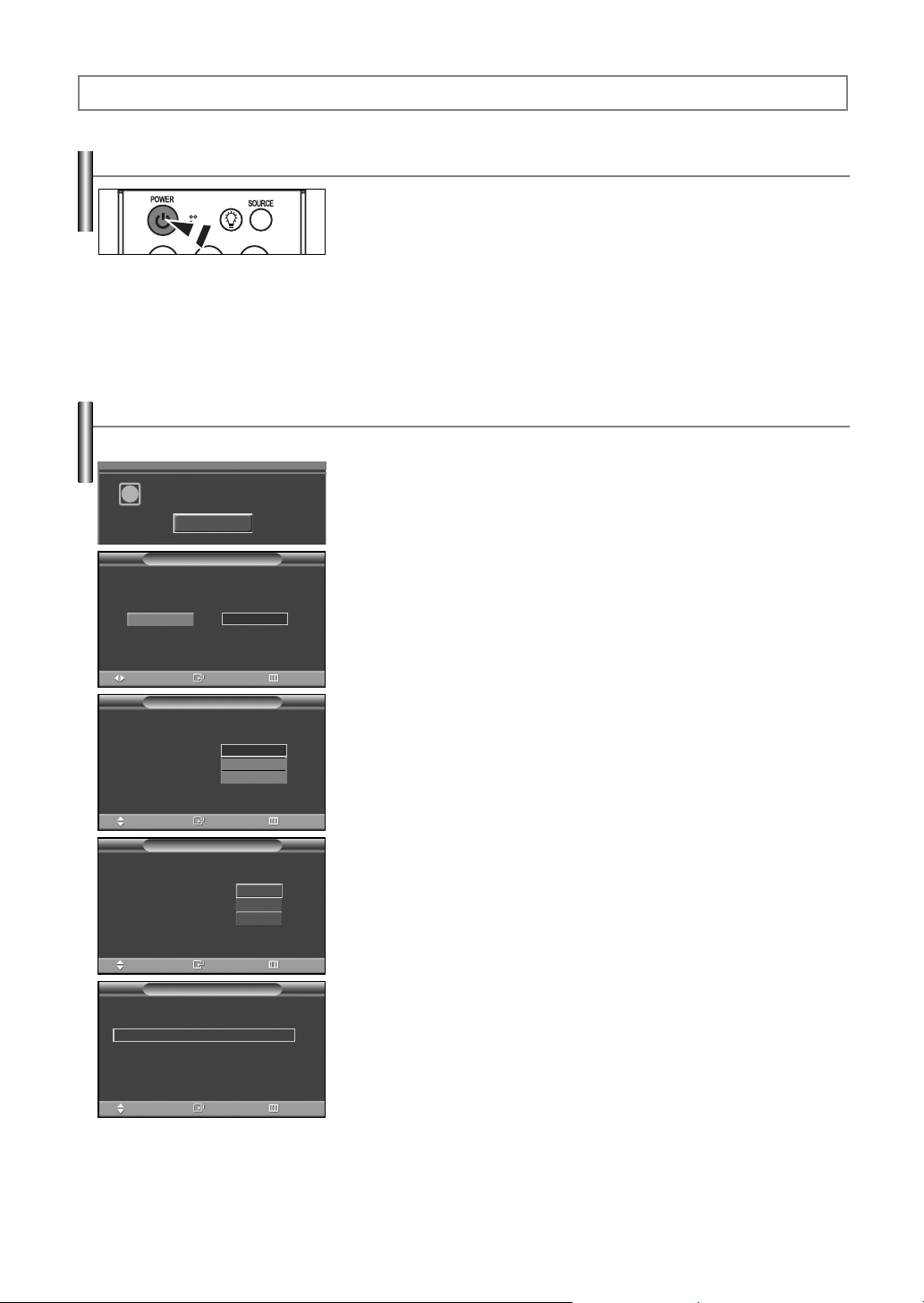
Operation
Turning the TV On and Off
Press the POWER button on the remote control.
You can also use the POWER button on the TV.
➢
It may take a while when your TV starts.
Plug & Play Feature
When the TV is initially powered On, basic customer settings proceed automatically and subsequently:
1. Press the POWER button on the remote control.
Menu language, Channels
i
and Time will be set.
Start
The message “Menu language, Channels and Time will be set.” is displayed.
Press the ENTER button, then “Select Home Mode when installing this TV at
home.” menu is automatically displayed.
Plug & Play
Select Home Mode when installing this TV at home.
Shop
Move
Select the language of the OSD.
Menu Language :
Move
Select the antennas to memorize.
Air
Cable
Air + Cable
Select the cable system.
Digital Channel : STD
Analog Channel : STD
Start
Home
Enter Skip
Plug & Play
English
Spanish
French
Enter Skip
Plug & Play
Enter SkipMove
Plug & Play
Start
Start
Start
√
√
2. Press the œ or √ button to select “Shop” or “Home”, then press the ENTER
button. “Select the language of the OSD” menu is automatically displayed.
➢
The default selection is “Home”.
➢
We recommend setting the TV to Home mode for the best picture in your home
environment.
➢
Shop mode is only intended for use in retail environments.
➢
If the unit is accidentally set to Shop Mode, press and hold the MENU button on the side
panel of the TV for five seconds to return to Dynamic (Home) mode.
3. Press the ENTER button to enter the language.
Press the ……or ††button to select language, then press the ENTER button.
“Select the antennas to memorize.” menu is automatically displayed.
4. Press the ……or ††button to memorize the channels of the selected connection.
Press the ENTER button to select “Start”.
➢
If the antenna is connected to ANT1 IN(AIR), select “Air” and if it is connected to
ANT2 IN(CABLE), select “Cable”.
➢
If both ANT1 IN(AIR) and ANT2 IN(CABLE) are connected, select the “Air + Cable”.
➢
In Cable mode, press the ……or ††button to select "Digital Channel" or "Analog Channel",
then press the ENTER button. You can select the correct signal source among "STD",
"HRC" and "IRC" by pressing the ……or ††button, then press the ENTER button.
To memorize the channels, press the ……or ††button to select "Start", then press the
ENTER button.
Contact your local cable company to identify the type of cable system that exists in your
particular area.
Enter SkipMove
Continued...
English-15
Page 16
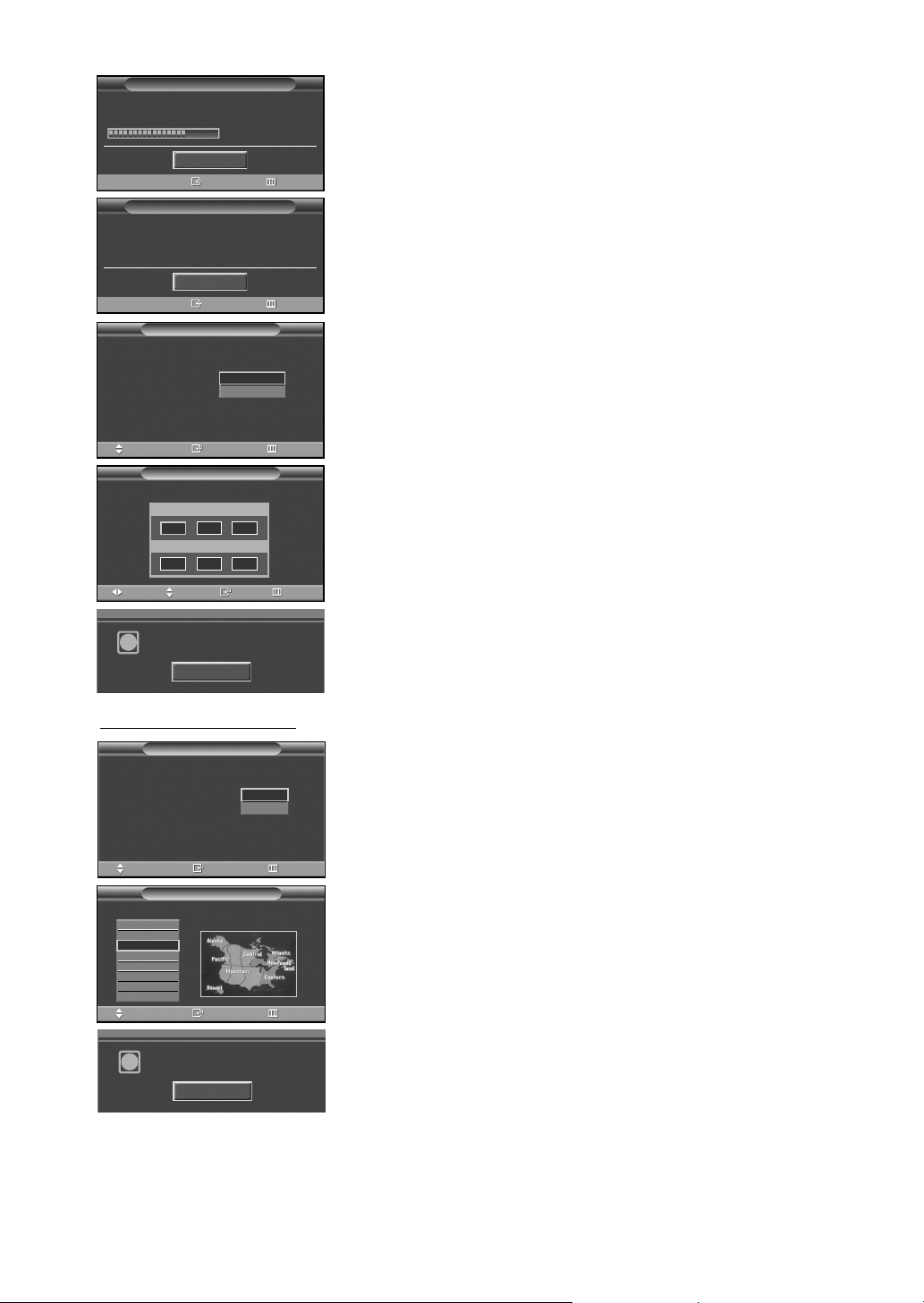
Plug & Play
Auto Program in progress.
Cable Channel 67
Stop
Enter Skip
Plug & Play
Auto Program is completed.
14 Channels were memorized.
Air : 9 , Cable : 5.
OK
Enter Skip
Plug & Play
Select the clock mode.
Clock Mode :
Manual
Auto
5. The TV will begin memorizing all of the available channels.
After all the available channels are stored, the Auto program menu reappears.
Press the ENTER button when channel memorization is complete.
“Clock Mode” menu is automatically displayed.
➢
To stop the search before it has finished, press the ENTER button with Stop selected.
6. Press the ENTER button.
Press the ……or ††button to select “Manual” if you want to set the current time
manually, then press the ENTER button. “Set current date and time.” is displayed.
➢
If you select “Auto”, “Set to daylight savings time.” is displayed, then go to step 9.
(if you want to set the time automatically, skip to step 9 below)
Move
Set current date and time.
Move
Enjoy your watching.
i
Enter Skip
Clock Set
Month Day Year
…
-- -- ----
†
Hour Minute am/pm
-- -- --
Adjust
Enter Skip
OK
Setting the Clock Automatically
Plug & Play
Set to daylight savings time.
Daylight Savings Time :
Move
Select the time zone in which you live.
Newfoundland
Atlantic
Eastern
Central
Mountain
Pacific
Alaska
Hawaii
Plug & Play
No
Yes
Enter Skip
Enter SkipMove
7. Press the œ or √ button to move to “Month”, “Day”, “Year”, “Hour”, “Minute”,
or “am/pm”. Set the date and time you want by pressing the … or † button, then
press the MENU button.
➢
You can set the month, day, year, hour and minute directly by pressing the number
buttons on the remote control.
8. The message “Enjoy your watching.” is displayed.
When you have finished, press the ENTER button.
➢
Even if the ENTER button is not pressed, the message will automatically disappear
after several seconds.
9. Press the ENTER button.
Press the ……or ††button to select “No” or “Yes”, then press the ENTER button.
“Select the time zone in which you live.” menu is automatically displayed.
10. Press the ……or ††button to highlight the time zone for your local area (and to
move the highlight to the appropriate time zone on the map of the United States).
Press the ENTER button.
If not, see page 44 to set the clock.
Enjoy your watching.
i
11. The message “Enjoy your watching.” is displayed.
When you have finished, press the ENTER button.
➢
OK
Even if the ENTER button is not pressed, the message will automatically disappear
after several seconds.
English-16
Page 17
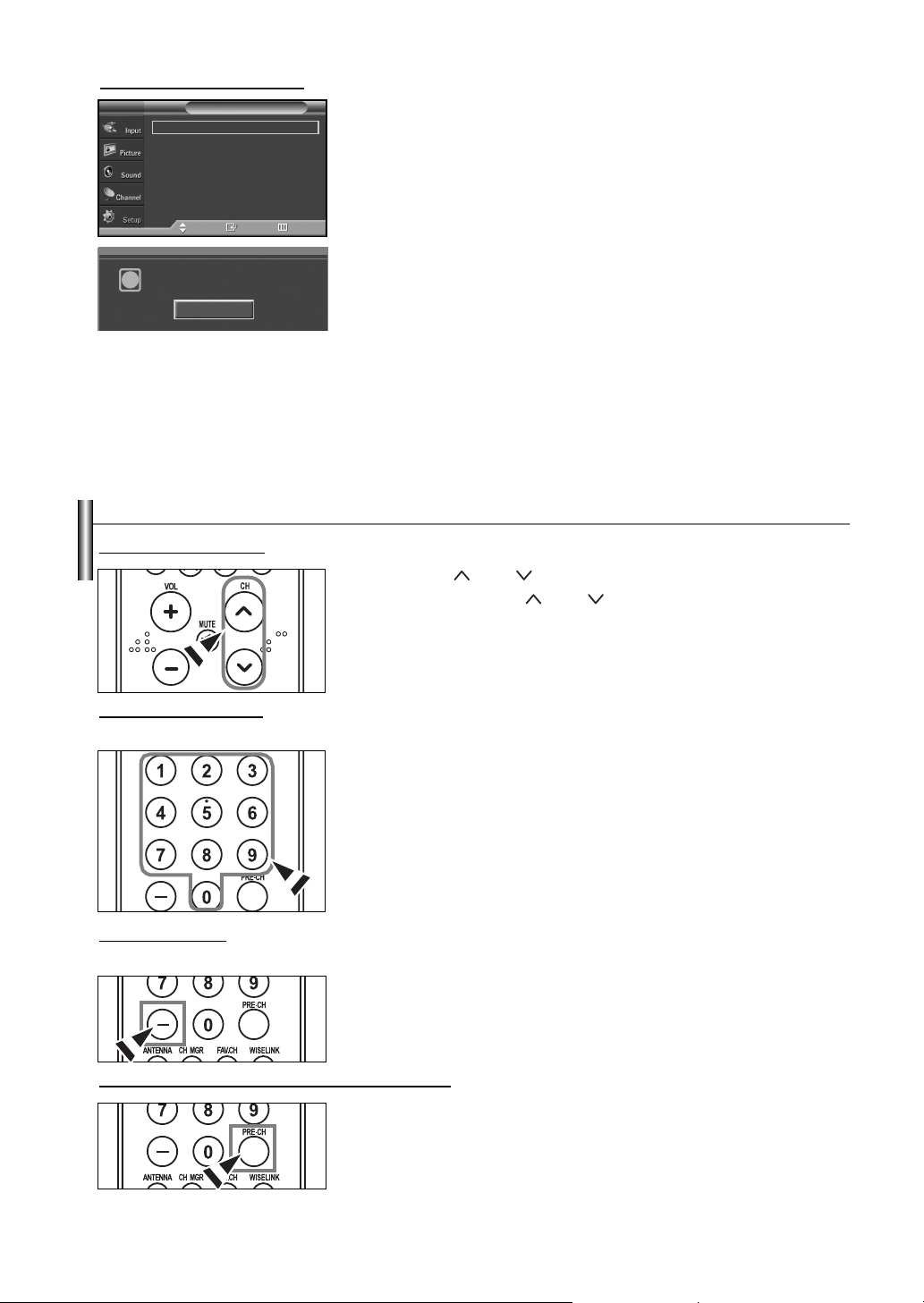
If you want to r
TV
i
eset this feature...
Setup
Plug & Play
Language : English
Time
Game Mode : Off
V-Chip
Caption
Menu Transparency : Medium
†
More
Move Enter Return
Menu language, Channels
and Time will be set.
Start
Changing Channels
Using the Channel Buttons
1. Press the MENU button to display the menu.
√
√
√
√
√
√
√
Press the ……or ††button to select “Setup”, then press the ENTER button.
2. Press the ENTER button to select “Plug & Play”.
For further details on setting up options, refer to the page 15~16.
➢
Plug & Play can only be accessed in the TV mode.
1. Press the CH or CH button to change channels.
➢
When you press the CH or CH button, the TV changes channels in sequence.
You will see all the channels that the TV has memorized. (The TV must have memorized
at least three channels). You will not see channels that were either erased or not
memorized. See page 19 to memorize channels.
Using the Number Buttons
Use the number buttons to quickly tune to any channel.
1. Press the number buttons to go directly to a channel.
For example, to select channel 27, press “2,” then “7.”
The TV will change channels when you press the second number.
Using the “-” Button
The “-” button is used to select stations that broadcast both a digital and analog signal.
1. For example, for Channel 7-1 (digital), press “7”, then “-”, then “1”.
For channel 7-2 (analog), press “7”, then “-”, then “2”.
HD indicates the TV is receiving a Digital High Definition signal.
➢
SD indicates the TV is receiving a Standard Definition signal.
➢
For quick channel change, press the number buttons, then press the ENTER button.
Using the PRE-CH Button to select the Previous Channel
1. Press the PRE-CH button.
The TV will switch to the last channel viewed.
➢
To quickly switch between two channels that are far apart, tune to one channel, then use
the number button to select the second channel. Then use the PRE-CH button to quickly
alternate between them.
English-17
Page 18
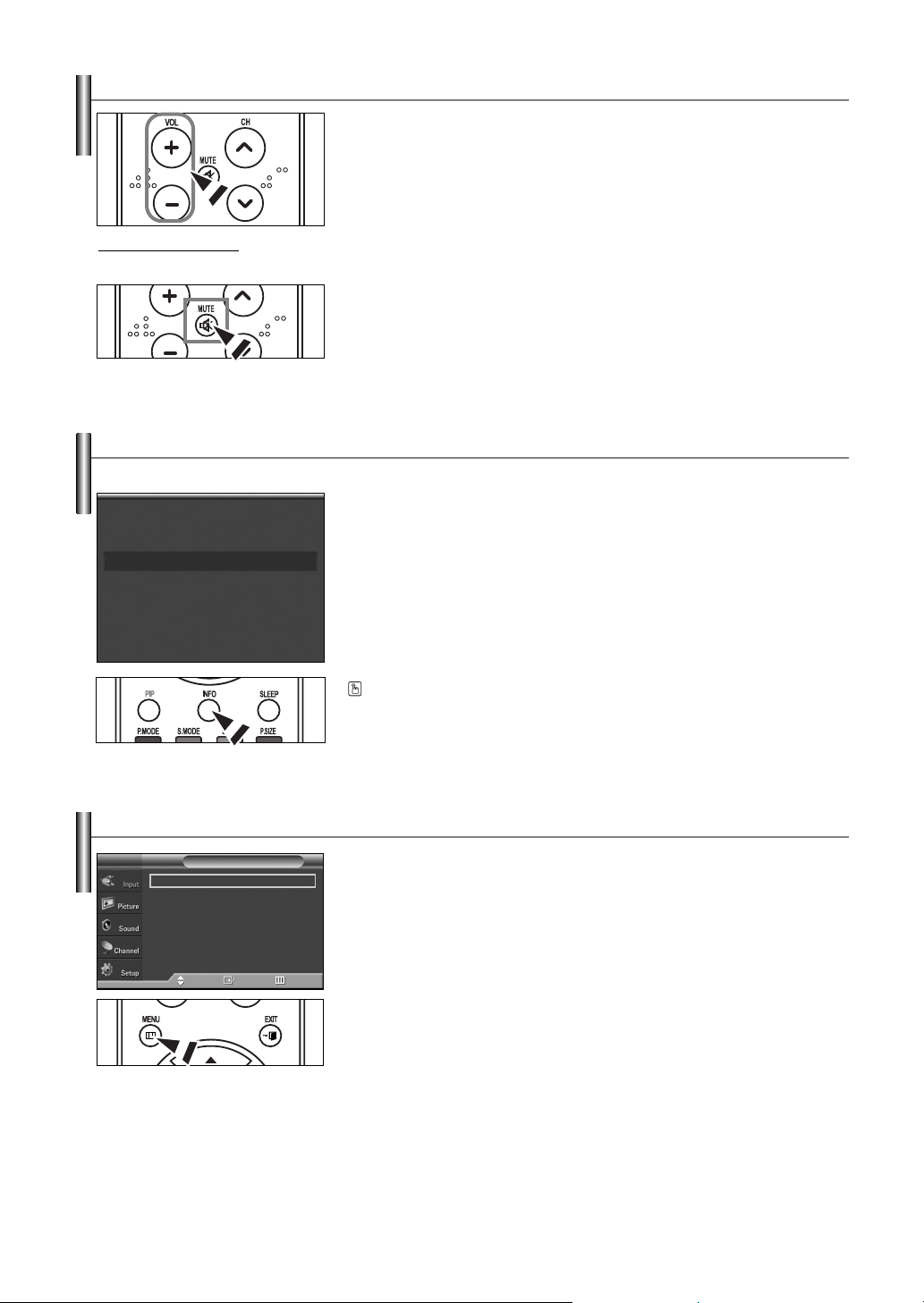
Adjusting the Volume
1. Press the
VOL +
or
VOL –
button to increase or decrease the volume.
Using the Mute Button
At any time, you can cut off the sound using the MUTE button.
1. Press MUTE and the sound cuts off.
The word “Mute” will appear in the lower-left corner of the screen.
2. To turn mute off, press the MUTE button again, or simply press the
VOL +
or
VOL –
button.
Viewing the Display
The display identifies the current channel and the status of certain audio-video settings.
Air 28
Mono
Picture Mode : Dynamic
Sound Mode : Custom
MTS : Stereo
12 : 00 am
1. Press the INFO button on the remote control.
The TV will display the channel, the type of sound, and the status of certain
picture and sound settings.
Viewing the Menus
TV
Source List : TV
Edit Name
WISELINK
Move Enter Return
Input
Press the INFO button once more or wait approximately 10 seconds and it disappears
automatically.
1. With the power on, press the MENU button.
√
√
√
The main menu appears on the screen. Its left side has five icons:
Input, Picture, Sound, Channel, Setup.
2. Use the ……or ††button to select one of the five icons.
Then press the ENTER button to access the icon’s sub-menu.
3. Press the EXIT button to exit.
It takes about one minute until the on-screen menu disappears.
➢
English-18
Page 19

Memorizing the Channels
Your TV can memorize and store all of the available channels for both “off-air” (air) and cable channels.
After the available channels are memorized, use the CH or CH button to scan through the channels.
This eliminates the need to change channels by entering the channel digits. There are three steps for memorizing channels:
selecting a broadcast source, memorizing the channels (automatic) and adding and deleting channels (manual).
Selecting the Video Signal-source
Before your television can begin memorizing the available channels, you must specify the type of signal source that is connected to the
TV (i.e. an air or a cable system).
TV
Antenna : Air
Auto Program
Channel Manager
Name
Fine Tune
Signal Strength
†
TV
Antenna :
Auto Program
Channel Manager
Name
Fine Tune
Signal Strength
†
More
More
Channel
Move Enter Return
Channel
Air
Cable
Move Enter Return
1. Press the MENU button to display the menu.
√
√
√
√
√
√
Press the ……or ††button to select “Channel”, then press the ENTER button.
2. Press the ENTER button select “Antenna”.
Press the ……or ††button to select “Air” or “Cable”, then press the ENTER button.
Press the EXIT button to exit.
Storing Channels in Memor
TV
Antenna : Air
Auto Program
Channel Manager
Name
Fine Tune
Signal Strength
†
More
Move Enter Return
TV
Select the antennas to memorize.
TV
Select the cable system.
Digital Channel : STD
Analog Channel : STD
Start
Auto Program in progress.
Would you like to stop the auto channel selection?
Auto Program
Air
Cable
Air + Cable
Move Enter Return
Auto Program
Move Enter
Auto Program
Stop
Enter Return
Auto Program
y (Automatic Method)
Channel
Start
Start
Start
Return
Cable Channel 67
Cable Channel 67
NoYes
Return
√
√
√
√
√
√
√
√
1. Press the MENU button to display the menu.
Press the ……or ††button to select “Channel”, then press the ENTER button.
2. Press the ……or ††button to select “Auto Program”, then press the ENTER button.
3. Press the ……or ††button to select the antenna connection, then press the
ENTER button.
➢
Air: “Air” antenna signal.
Cable: “Cable” antenna signal.
Air+Cable: “Air” and “Cable” antenna signals.
➢
If the antenna is connected to ANT2 IN(CABLE), select “Cable” and if it is connected to
ANT1 IN(AIR), select “Air”.
➢
If both ANT1 IN and ANT2 IN are connected, select the “Air + Cable”.
➢
If you selected “Air”, then go to step 5.
4. Press the ……or ††button to select "Digital Channel" or "Analog Channel",
then press the ENTER button. You can select the correct signal source among "STD",
"HRC" and "IRC" by pressing the ……or ††button, then press the ENTER button.
To memorize the channels, press the ……or ††button to select "Start", then press the
ENTER button.
➢
If you have Digital cable, select the signal source for both Analog and Digital.
➢
STD, HRC, and IRC identify various types of cable TV systems. Contact your local cable
company to identify the type of cable system that exists in your particular area.
At this point the signal source has been selected.
5. The TV begins memorizing all available stations.
When pressing the ENTER button during a storing process, the “Would you like to
stop the auto channel selection?” message will be displayed. Select “Yes” by pressing
the œ or √ button.
Press the EXIT button to exit.
➢
The TV must be connected to an antenna/cable in order to receive digital TV signals.
Even if a particular channel is deleted from the memory, you can always tune to that channel
directly by using the number buttons on the remote control.
➢
• All available DTV and analog channels are automatically stored in memory.
• It takes approximately 3 to 10 minutes to memorize channels.
English-19
Page 20
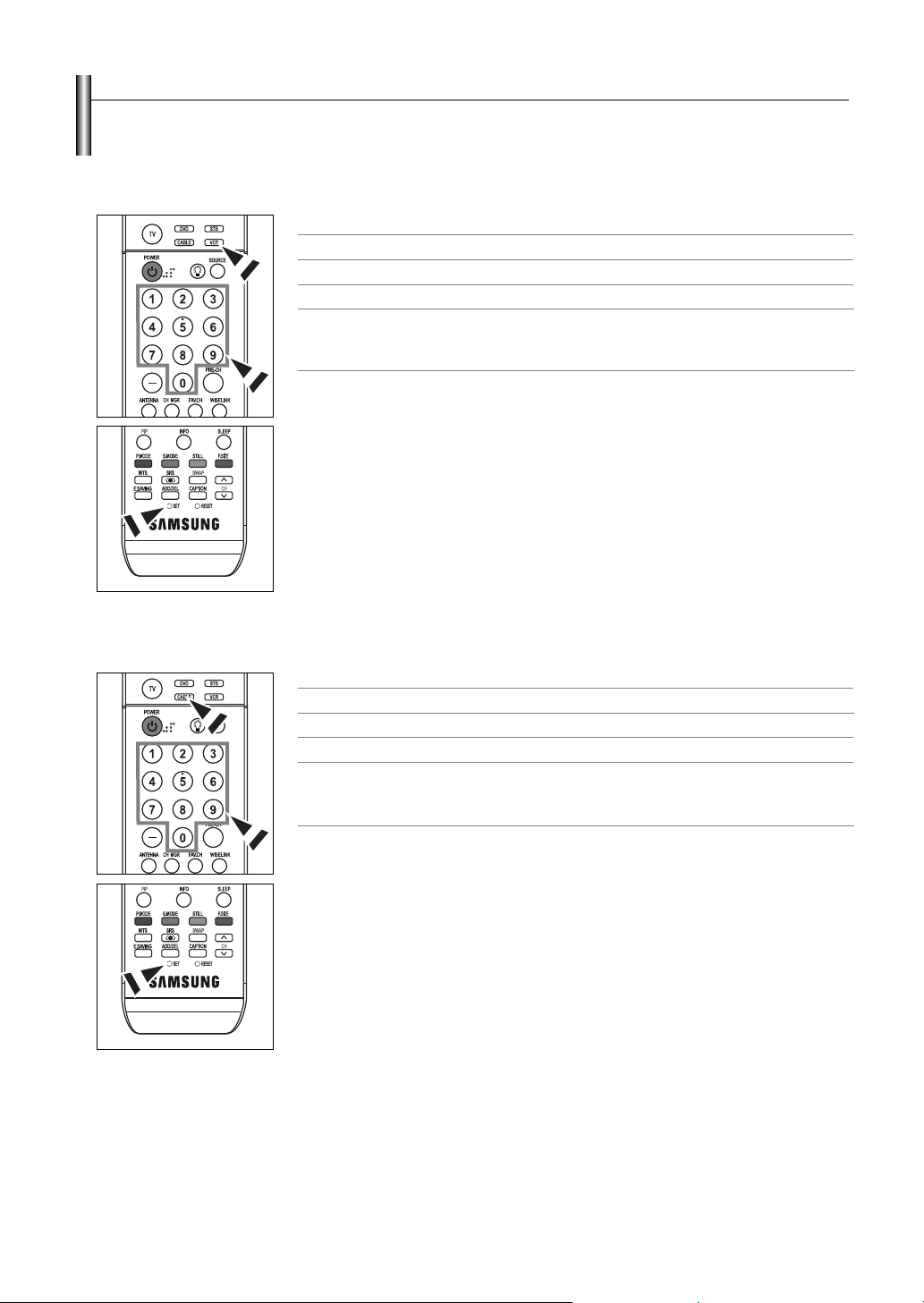
Setting Up Your Remote Control
After it has been set up properly, your remote control can operate in five different modes: TV, VCR, Cable, DVD, or Set-Top Box.
Pressing the corresponding button on the remote control allows you to switch between these modes, and control whichever piece of
equipment you choose.
The remote control might not be compatible with all DVD Players, VCRs, Cable boxes, and Set-Top Boxes.
➢
Setting Up the Remote to Operate Your VCR
1.
Turn off your VCR.
2.
Press the VCR button on your TV’s remote control.
3.
Press the SET button on your TV’s remote control.
4.
Using the number buttons on your remote control, enter three digits of the VCR code listed on
page 22 of this manual for your brand of VCR. Make sure you enter three digits of the code,
even if the first digit is a “0”. (If more than one code is listed, try the first one.)
5.
Press the POWER button on the remote control. Your VCR should turn on if your remote is
set up correctly.
If your VCR does not turn on after set-up, repeat steps 2, 3 and 4, but try one of the other codes
listed for your brand of VCR. If no other codes are listed, try each VCR code, 000 through 080.
Note on Using Remote Control Modes: VCR
When your remote control is in “VCR” mode, the volume buttons still control your TV’s volume.
Setting Up the Remote to Operate Your Cable Box
1.
Turn off your cable box.
2.
Press the CABLE button on your TV’s remote control.
3.
Press the SET button on your TV’s remote control.
4.
Using the number buttons on your remote control, enter three digits of the cable box code
listed on page 23 of this manual for your brand of cable box. Make sure you enter three digits
of the code, even if the first digit is a “0”. (If more than one code is listed, try the first one.)
5.
Press the POWER button on the remote control.
Your cable box should turn on if your remote is set up correctly.
If your cable box does not turn on after set-up, repeat steps 2, 3 and 4, but try one of the other
codes listed for your brand of cable box. If no other codes are listed, try each code,
000 through 046.
Note on Using Remote Control Modes: Cable Box
When your remote control is in “CABLE” mode, the volume buttons still control your TV’s volume.
English-20
Continued...
Page 21
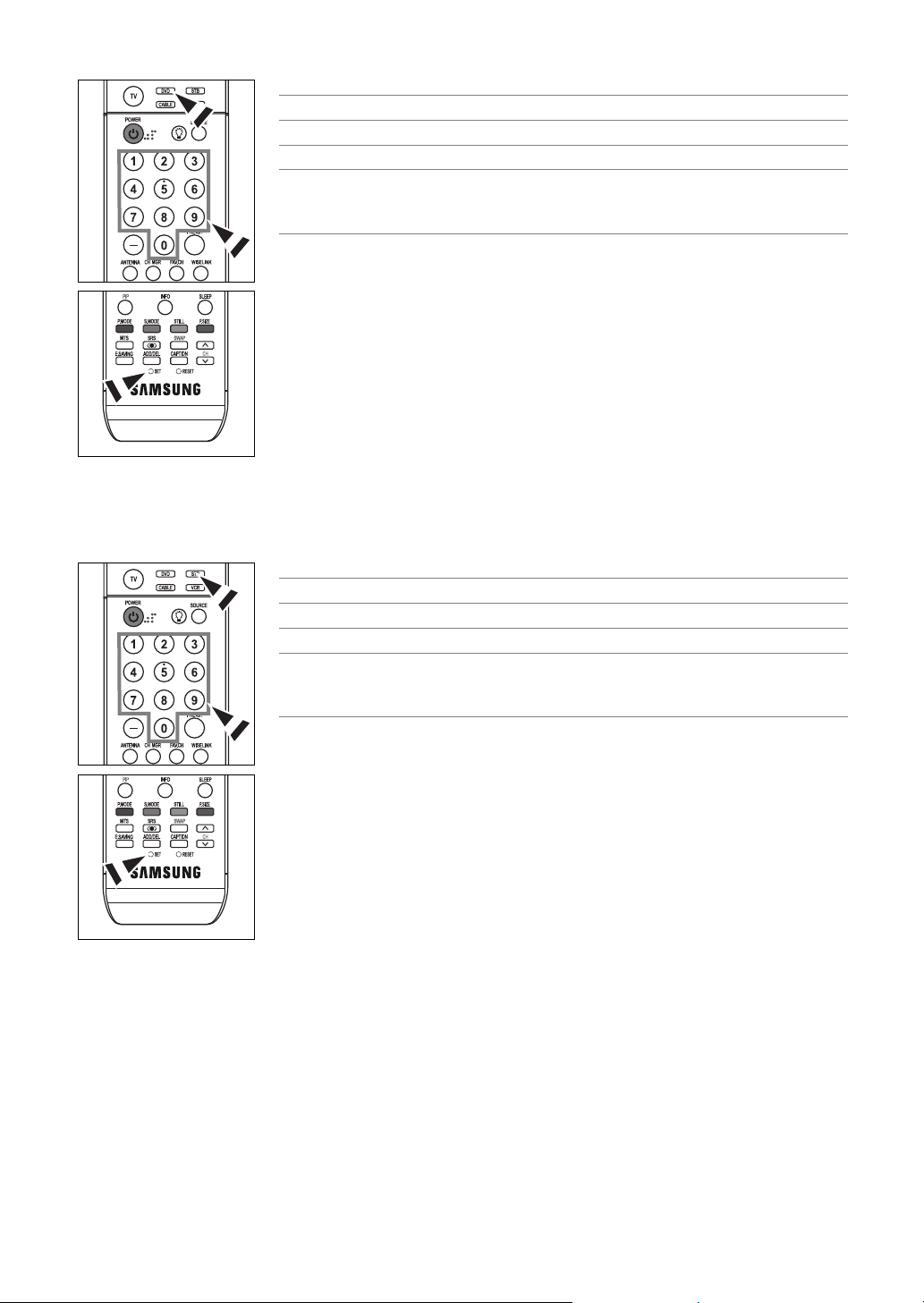
Setting Up the Remote to Operate Your DVD
1.
Turn off your DVD.
2.
Press the DVD button on your TV’s remote control.
3.
Press the SET button on your TV’s remote control.
4.
Using the number buttons on your remote control, enter three digits of the DVD code listed on
page 24 of this manual for your brand of DVD. Make sure you enter three digits of the code,
even if the first digit is a “0”. (If more than one code is listed, try the first one.)
5.
Press the POWER button on the remote control.
Your DVD should turn on if your remote is set up correctly.
If your DVD does not turn on after set-up, repeat steps 2, 3 and 4, but try one of the other codes
listed for your brand of DVD. If no other codes are listed, try each code, 000 through 141.
Note on Using Remote Control Modes: DVD
When your remote control is in “DVD” mode, the volume buttons still control your TV’s volume.
Setting Up the Remote to Operate Your Set Top Box
1.
Turn off your STB.
2.
Press the STB button on your TV’s remote control.
3.
Press the SET button on your TV’s remote control.
4.
Using the number buttons on your remote control, enter three digits of the STB code listed on
page 23 of this manual for your brand of STB. Make sure you enter three digits of the code, even
if the first digit is a “0”. (If more than one code is listed, try the first one.)
5.
Press the POWER button on the remote control.
Your STB should turn on if your remote is set up correctly.
If your STB does not turn on after set-up, repeat steps 2, 3 and 4, but try one of the other codes
listed for your brand of STB. If no other codes are listed, try each code, 000 through 074.
Note on Using Remote Control Modes: STB
When your remote control is in “STB” mode, the volume buttons still control your TV’s volume.
Continued...
English-21
Page 22
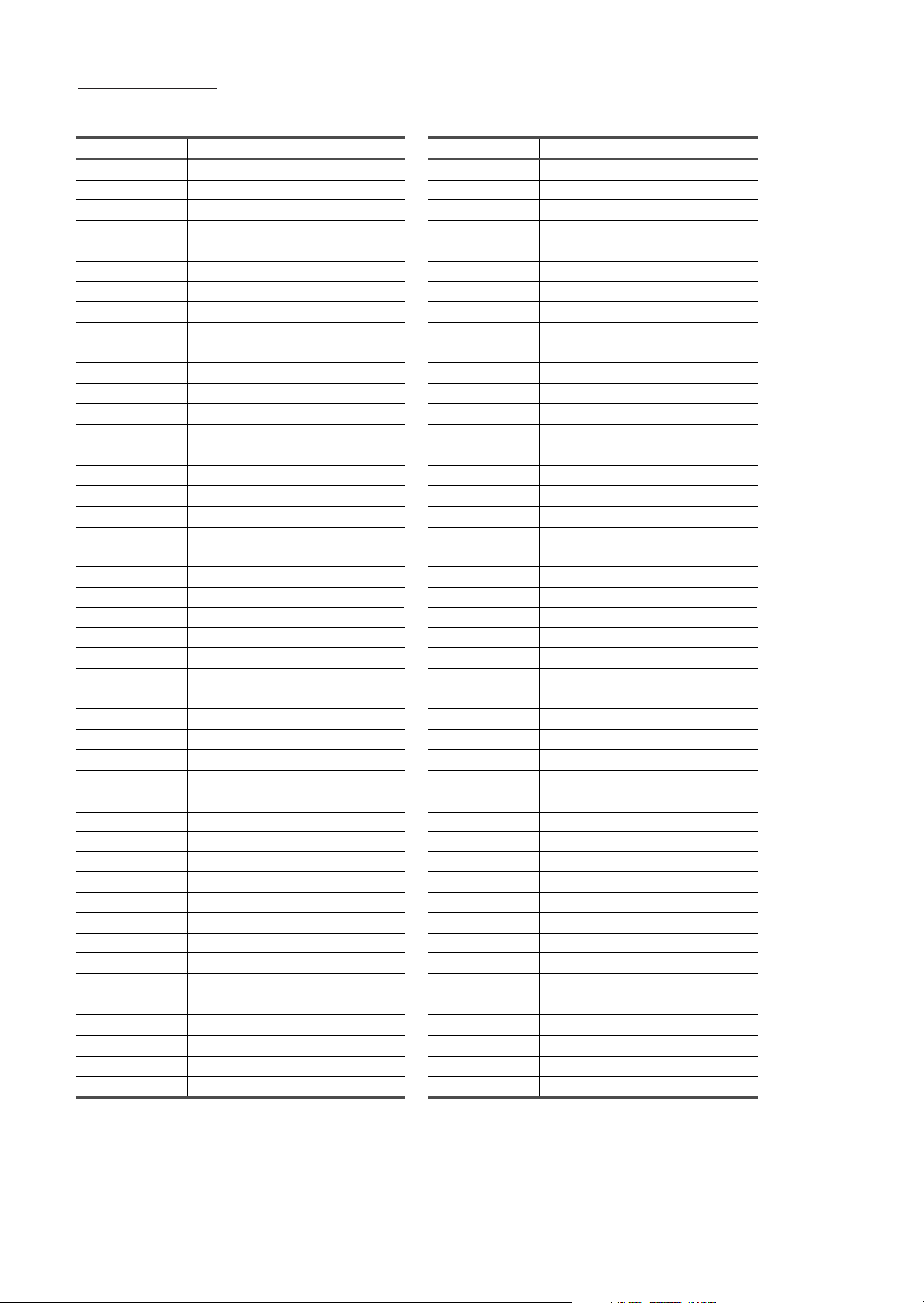
Remote Contr
ol Codes
VCR
Brand
SAMSUNG
ADMIRAL
AIWA
AKAI
AUDIO DYNAMICS
BELL&HOWELL
BROKSONIC
CANDLE
CANON
CITIZEN
COLORTYME
CRAIG
CURTIS MATHES
DAEWOO
DB
DIMENSIA
DYNATECH
ELECTROHOME
EMERSON
FISHER
FUNAI
GENERAL ELECTRIC
GO VIDEO
LG(Goldstar)
HARMAN KARDON
HITACHI
INSTANT REPLAY
JC PENNEY
JCL
KENWOOD
KLH
LIOYD
LOGIK
LXI
JVC
MAGNAVOX
MARANTZ
MARTA
KONIA
ORION
MEI
MEMOREX
MGA
MIDLAND
MINOLTA
Code
000 001 002 003 004 005 077 078 079
020
025
004 027 032
007 026
018
022
002 003 006 008 015 055
021 056
002 003 006 008 015 055
007
002 024
002 007 008 017 021 025 056 064 066
003 010 011 012 013 014 015 016
007 026
017
025
034
001 003 006 021 022 025 030 032 034 040 047 050
052 060 063 065 066 067 069 073
018 024 028 029 048 051 061
025
002 005 017 021 056
002
006 007 008 009 010
007
019 025 041 042 074
021
002 007 018 019 021 026 037 041 054 056
007 008 018 021 026 037
007 008 018 026 037
070
025
038
025
081 082 083
021 056 059
007 008 018 021 026 037 062
006
036
073 074 075 076
021
006 021 024 025
034
005
019 041 075
Brand
MITSUBISHI
MONTGOMERY WARD
MTC
MULTITECH
NEC
OPTIMUS
PANASONIC
PENTAX
PENTEX RESEARCH+
PHILCO
PHILIPS
PIONEER
PORTLAND
PROSCAN
QUARTZ
QUASAR
RADIO SHACK/REALISTIC
RCA
SANSUI
SANYO
SCOTT
SEARS
SHARP
SHIMTOM
SIGNATURE
SONY
SYLVANIA
SYMPHONIC
TANDY
TAS H IKA
TATUNG
TEAC
TECHNICS
TEKNIKA
TMK
TOSHIBA
TOTEVISION
UNITECH
VECTOR RESEARCH
VICTOR
VIDEO CONCEPTS
VIDEOSONIC
WARDS
YAMAHA
ZENITH
Code
019 034 041 046
020
002 025
002 005 025 038
007 008 018 026 037 062 064
020
021 056 071 072
019 041 075
008
021 056 059
021 080
019 026 039 053
015 049 055
017
018
021 056
006 018 020 021 024 025 029 034 048 056
002 017 019 021 035 041 043 057 068 076
026
018 024
003 047 052 067
006 018 019 024 028 029 041 048 051
020 034 045 015
027 033 038 058
025
027 033 044
021 025 056 059
025
018 025
006
037
025 037 068
021
006 021 025 031
066
003 019 029 051 052
002 006
002
007 026
026
007 026
002
002 003 006 019 020 021 024 025 034 038 041
007 008 018 026 037
023 027 033
English-22
Continued...
Page 23
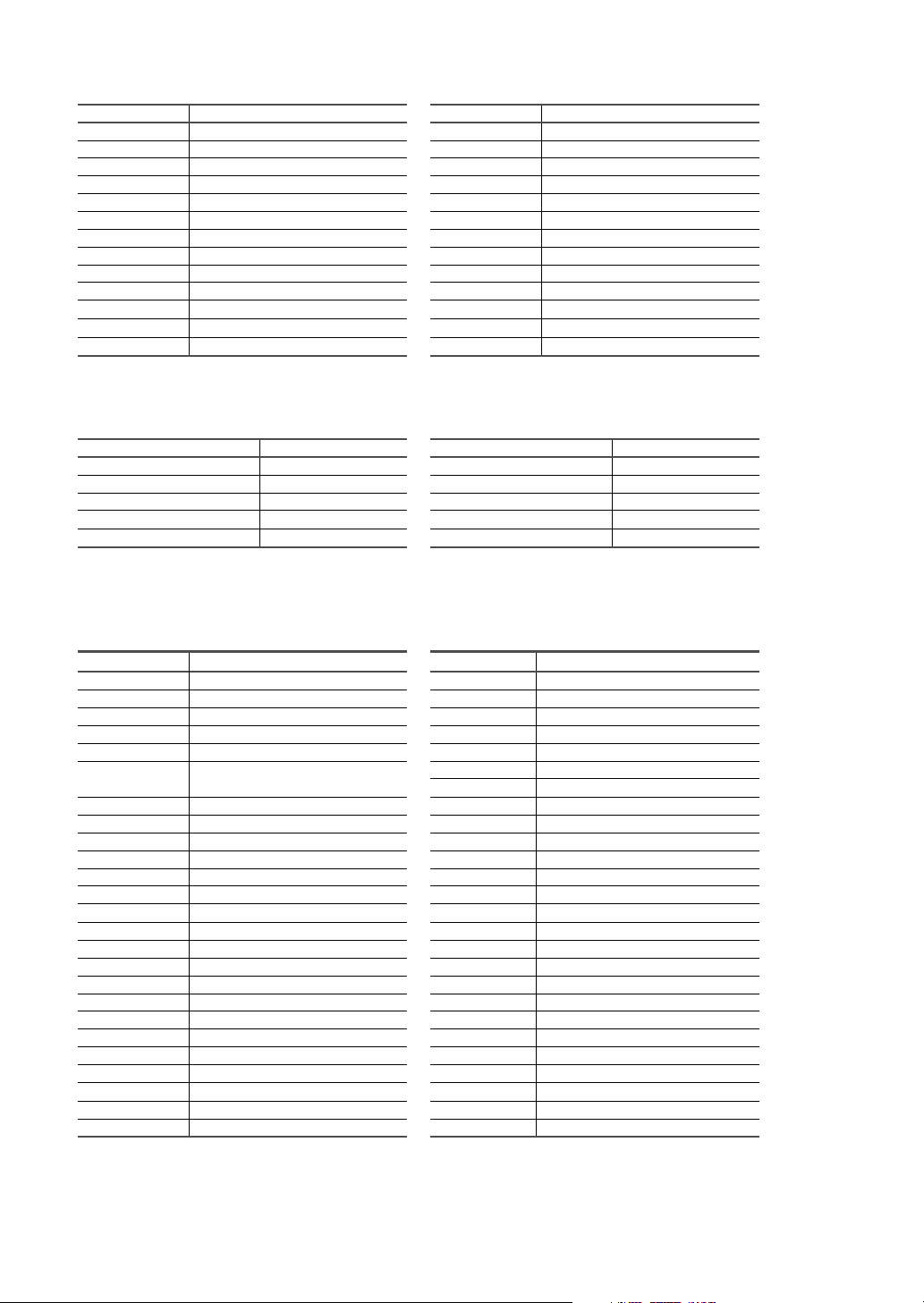
CABLE BOX
Brand
SAMSUNG
GI
HAMLIN
HITACHI
JERROLD
MACOM
MAGNAVOX
OAK
PANASONIC
PHILIPS
PIONEER
RCA
REGAL
Code
000 001 002 003 004 005 006 007
041
003 024 031
025 030
038 039
025 030
019 023 028
026
003 022 027 037 044
019 021 023 028
004 018 020 044
014 022 040
003
SAMSUNG SET-TOP BOX
Product
Ground wave STB
Satellite STB
CABLE STB
STB DVD COMBO
Satellite STB HDD COMBO Standard
Code
001 002
003
004
008
009
Brand
REGENCY
SA
SCIENTIFIC ATLAN
SPRUCER
STARGATE 2000
SYLVANIA
TEXSCAN
TOCOM
UNIVERSAL
VIEWSTAR
WARNER AMEX
ZENITH
Product
Satellite STB HDD COMBO Premium
CABLE STB HDD COMBO Standard
CABLE STB HDD COMBO Premium
Ground wave STB HDD COMBO Standard
Ground wave STB HDD COMBO Premium
Code
015 023
042 043
042 043
022
036
016
016
032
033 034
019 021 023 028
046
017 029 035 037 045
Code
010
011
012
013
014
SET-TOP BOX
Brand
ALPHASTAR
ANAM
CHANNEL MASTER
CROSSDIGITAL
CHAPARRAL
DIRECT TV
DAEWOO
DISH NETWORK SYSTEM
DISHPRO
DRAKE
DX ANTENNA
ECHOSTAR
EXPRESSVU
GOI
GE
GENERAL INSTRUMENT
HTS
HOME CABLE
HITACHI
HUGHES NETWORK
IQ
IQ PRISM
JANEIL
JERROID
JVC
Code
023
043
018 034
019
035
015 016 017 019 022 045 060 061 062 065 066 067
068
074
069 070
069
018 024 032
027
025 069 070 071
069
069
065
046 047 048 063 064
069
056
022
015 017
020
020
059
063
069 070
Brand
LG(Goldstar)
MAGNAVOX
MEMOREX
MOTOROLA
MACOM
MITSUBISHI
NEXT LEVEL
PHILIPS
PRIMESTAR
PANASONIC
PAYSAT
PROSCAN
RCA
RADIOSHACK
REALISTIC
STS
STAR TRAK
SKY
SKY LIFE
SHACK
STAR CHOICE
SONY
TOSHIBA
ULTIMATE TV
UNIDEN
ZENITH
Code
044 073
016 021 036 038 039 040 041 042
016
064
018
015
047 048 064
015 016 017 021 033 036 038 039 040 041 042 067
046 049 050 063
058 059 061 062
016
065 066
051 052 053 065 066
064
057
020 027
026
031
005 006 007
064
064
054 060
015 017 028 029 030 072
060 066
016 021 037 055 056 057
024 031 068
English-23
Continued...
Page 24

SAMSUNG DVD
Product
DVD
DVDR
BD Record
VCR COMBO
VCR Record
DHR COMBO
DVD
Brand
ANAM
AUDIOVOX
AUDIOLOGIC
ANABA
APEX DIGITAL
AIWA
BROKSONIC
BLAUPUNKT
B&K
CURTIS MATHES
CYBER HOME
CLARION
CIRRUS
CINEVISION
DAEWOO
DENON
FARENHEIT
FISHER
GPX
GO VIDEO
GE
GREENHILL
HITACHI
HITEKER
HOYO
HARMAN / KARDON
IRT
INTEGRA
JBL
JVC
JATON
KENWOOD
KISS
KONKA
KLH
LG(Goldstar)
LOEWE
LASONIC
MOBILE AUTHORITY
MEMOREX
MALATA
MAGNAVOX
MINTEK
MONYKA
Code
000 001 002
003 004
005 006
007 008 009 010 011
012
013
Code
030
075
085
072
070 071 074 086 083 084 088 111 112
114
062
074
122 123
027
065 077 078 079 082
080 125
081
095
066
146
067 068
090
060
061 089 133 135
069 074
074
064 113
071
073
091 110
089
092
091
022 033 115 116
073
051 108 109
073
059 100 106 107
074 075
025 031
057
058
054
055
056
076 093
074 094
073
Product
Home Theater VCR COMBO
HDD Record COMBO
TWIN TRAY COMBO
STB DVD COMBO
DVD Receiver
AV Receiver
Brand
NORCENT
NEXT BASE
NEC
NANTAUS
NESA
OPTOMEDIA ELECTRONICS
OPTIVIEW
ONKYO
PHILCO
PRINCETON
PROSCAN
PANASONIC
PHILIPS
ROTEL
RIO
RCA
RAITE
ROWA
SAMPO
SONY
SHERWOOD
SVA
SYLVANIA
SHARP
SANSUI
SANYO
SHINSONIC
SANYO
THOMSON
TOSHIBA
TECHNICS
TVIEW
TOKAI
TEAC
TECHWOOD
TREDEX
URBAN CONCEPTS
VENTURER
VOCOPRO
YAMAHA
YAMAKAWA
XWAVE
ZENITH
Code
014 015 016
017
018
019
020
021
Code
048 049 050
052
053
144
074
105
072
076 092 119
044 045
046 047
023
024 034 124 134 136 137 138
036 076
117 118
120
023 035 074 075 131 132
073
038
104
026 029 126 127 128 129 130 141
039 041
042
043 093
140
062
062
094
090
145
028 062 076
139
072
073
096
097
098 099 101
076
075
102
032 063
040 073
103
076 121
English-24
Page 25

To Select the Source
Use to select TV or other external input sources connected to the TV.
Use to select the input source of your choice.
TV
TV
Source List : TV
Edit Name
WISELINK
TV
AV1 :
AV2 :
S-Video1 :
S-Video2 :
Component1 :
†
More
Input
Move Enter Return
Source List
----
----
----
----
----
Move Enter Return
1. Press the MENU button to display the menu.
√
√
√
Press the ENTER button to select “Input”.
2. Press the ENTER button to select “Source List”.
Press the ……or ††button to select signal source, then press the ENTER button.
➢
You can choose between the following sets of jacks:
Component2, PC, HDMI1, or HDMI2 on the TV’s rear panel and AV2 or S-Video2
on the TV’s side panel.
➢
HDMI1 or HDMI2 input can only be selected when the external device is turned on and
connected via HDMI.
➢
You can choose only those external devices that are connected to the TV.
Press the SOURCE button on the remote control to view an external signal source.
To Edit the Input Source Name
AV1, S-Video1, Component1,
Name the device connected to the input jacks to make your input source selection easier.
TV
TV
TV
TV
Input
Source List : TV
Edit Name
WISELINK
Move Enter Return
Edit Name
AV1 :
AV2 :
S-Video1 :
S-Video2 :
Component1 :
†
More
AV1 :
AV2 :
S-Video1 :
S-Video2 :
Component1 :
†
More
AV1 :
AV2 :
S-Video1 :
S-Video2 :
Component1 :
†
More
----
----
----
----
----
Move Enter Return
Edit Name
----
VCR
DVD
D-VHS
Cable STB
HD STB
Satellite STB
PVR STB
Move Enter Return
Edit Name
AV Receiver
DVD Receiver
Game
Camcorder
DVD Combo
PC
VOD STB
TV
Move Enter Return
†
†
1. Press the MENU button to display the menu.
√
√
√
Press the ENTER button to select “Input”.
Press the ……or ††button to select “Edit Name”, then press the ENTER button.
2. Press the ……or ††button to select “AV1”, “AV2”, “S-Video1”, “S-Video2”,
√
√
√
√
√
“Component1”, “Component2”, “PC”, “HDMI1” or “HDMI2” input jack,
then press the ENTER button.
3. Press the ……or ††button to select “VCR”, “DVD”, “D-VHS”, “Cable STB”,
“HD STB”, “Satellite STB”, “PVR STB”, “AV Receiver”, “DVD Receiver”,
“Game”, “Camcorder”, “DVD Combo”, “PC”, “VOD STB”, or “TV” input source,
then press the ENTER button.
Press the EXIT button to exit.
English-25
Page 26

Picture Control
Using Automatic Picture Settings
Your TV has four automatic picture settings (“Dynamic”, “Standard”, “Movie”, and “Custom”) that are preset at the factory.
You can activate either Dynamic, Standard, Movie, or Custom by making a selection from the menu.
TV
Mode : Dynamic
Size : 16:9
Digital NR : On
DNIe : On
Film Mode : Off
Blue Screen : Off
PIP
Move Enter Return
TV
Mode : Dynamic
Contrast 100
Brightness 45
Sharpness 75
Color 55
Tint G 50 R 50
Color Tone : Cool1
Reset
Move Enter Return
Picture
Mode
Dynamic
Standard
Movie
Custom
1. Press the MENU button to display the menu.
√
√
√
√
√
√
Press the ……or ††button to select “Picture”, then press the ENTER button.
2. Press the ENTER button to select “Mode”.
Press the ENTER button again.
Press the ……or ††button to select the “Dynamic”, “Standard”, “Movie”,
or “Custom” picture setting, then press the ENTER button.
Choose Dynamic to increase the clarity and sharpness of the picture.
Choose Standard for the standard factory settings.
Choose Movie when watching movies.
Choose Custom if you want to adjust the settings according to personal preference.
Press the P. MODE button on the remote control to select one of the standard picture
settings.
TV
Mode : Dynamic
Contrast 100
Brightness 45
Sharpness 75
Color 55
Tint G 50 R 50
Color Tone : Cool1
Reset
Move Enter Return
Contrast
Mode
3. Press the ……or ††button to select “Contrast”, “Brightness”, “Sharpness”,
“Color”, or “Tint”, then press the ENTER button.
4. Press the œ or √ button to decrease or increase the value of a particular item.
100
Press the ENTER button.
➢
• “Tint” doesn't operate in PC mode.
• In PC mode, only the Contrast and Brightness can be selected.
• Each adjusted setting will be stored separately according to its input mode.
• When you make changes to Contrast, Brightness, Sharpness, Color, or Tint.
OSD color will also be adjusted accordingly.
English-26
Continued...
Page 27

TV
Mode : Dynamic
Contrast 100
Brightness 45
Sharpness 75
Color 55
Tint G 50 R 50
Color Tone : Cool1
Reset
TV
Mode : Dynamic
Contrast 100
Brightness 45
Sharpness 75
Color 55
Tint G 50 R 50
Color Tone :
Reset
TV
Mode : Dynamic
Contrast 100
Brightness 45
Sharpness 75
Color 55
Tint G 50 R 50
Color Tone : Cool1
Reset
Mode
Move Enter Return
Mode
Cool2
Cool1
Normal
Warm1
Warm2
Move Enter Return
Mode
Move Enter Return
Digital Noise Reduction
5. Press the ENTER button to return to “Mode”.
√
6. Press the ……or ††button to select “Color Tone”, then press the ENTER button.
√
7. Press the ……or ††button to select “Cool2”, “Cool1”, “Normal”, “Warm1”,
or “Warm2”, then press the ENTER button.
Resetting the Picture Settings to the Factory Defaults
√
8. Press the ……or ††button to select “Reset”, then press the ENTER button.
Press the EXIT button to exit.
➢
Each picture mode can be reset.
√
If the broadcast signal received by your TV is weak, you can activate the Digital Noise Reduction feature to help reduce any static
and ghosting that may appear on the screen.
TV
Mode : Dynamic
Size : 16:9
Digital NR : On
DNIe : On
Film Mode : Off
Blue Screen : Off
PIP
TV
Mode : Dynamic
Size : 16:9
Digital NR : On
DNIe : On
Film Mode : Off
Blue Screen : Off
PIP
Picture
Move Enter Return
Picture
Off
On
Move Enter Return
1. Press the MENU button to display the menu.
√
√
√
√
√
√
Press the ……or ††button to select “Picture”, then press the ENTER button.
2. Press the ……or ††button to select “Digital NR”, then press the ENTER button.
3. Press the ……or ††button to select “Off” or “On”, then press the ENTER button.
Press the EXIT button to exit.
➢
The Digital NR function is available in all modes except PC.
English-27
Page 28

Changing the Screen Size
Screen size selection depends on the type of video input.
TV
Mode : Dynamic
Size : 16:9
Digital NR : On
DNIe : On
Film Mode : Off
Blue Screen : Off
PIP
Move Enter Return
TV
16:9
Zoom1
Zoom2
Wide Fit
4:3
Move Enter Return
Picture
Size
1. Press the MENU button to display the menu.
√
√
√
√
√
√
Press the ……or ††button to select “Picture”, then press the ENTER button.
2. Press the ……or ††button to select “Size”, then press the ENTER button.
3. Press the ……or ††button to select the screen format you want.
Press the ENTER button.
Press the EXIT button to exit.
• 16:9 : Sets the picture to 16:9 wide mode.
• Zoom1 : Magnifies the size of the picture on the screen.
• Zoom2 : Expands the Zoom1 format picture.
• Wide Fit : Enlarges the aspect ratio of the picture to fit the entire screen.
• 4:3 : Sets the picture to 4:3 normal mode.
Press the P.SIZE button on the remote control to change the picture size.
➢
If you watch a still image or the 4:3 (Normal) mode for a long time (over 2 hours), an image may be
burned onto the screen. View the TV in 16:9 (Wide) mode as much as possible.
16:9
Sets the picture to 16:9
wide mode.
Wide Fit
Enlarges the aspect
ratio of the picture to fit
the entire screen.
➢
• In TV, VIDEO, S-VIDEO, and COMPONENT(480i, 480p) modes, all screen modes can be selected.
(
➞
Zoom1➞Zoom2 ➞4:3
16:9
• In COMPONENT(720p, 1080i) or HDMI(720p, 1080i) mode, any of 16:9, 4:3 and Wide Fit can be selected.
• In Zoom1, Zoom2 and
• You can not change the picture size when PIP is set to Double.
•
When Double ( , ) mode has been set in PIP, the Picture Size cannot be set.
•
When watching a DTV’s HD signal, you can use Wide Fit. Horizontal zoom(Wide Fit) sets the optical picture
format by expanding it both horizontally and vertically.
For example, you can reset the picture in 4:3 format to 16:9.
Wide Fit does not support all external devices.
Wide Fit
Zoom1
The screen size when
Wide screen is vertically
enlarged.
Zoom2
The screen size when the
Zoom1 screen is vertically
enlarged.
4:3
Sets the picture to 4:3
normal mode.
)
……
modes, you can move the picture on the screen by pressing the
or ††button.
English-28
Page 29

DNIe (Digital Natural Image engine)
This TV includes the DNIe function so as to provide a high visual quality. If you set DNIe to on, you can view the screen with the DNIe
feature activated. If you set the DNIe to Demo, you can view the applied DNIe and normal pictures on the screen, for demonstration
purposes. Using this function, you can view the difference in the visual quality.
TV
Mode : Dynamic
Size : 16:9
Digital NR : On
DNIe :
Film Mode : Off
Blue Screen : Off
PIP
Move Enter Return
TV
Mode : Dynamic
Size : 16:9
Digital NR : On
DNIe : Off
Film Mode : Off
Blue Screen : Off
PIP
Move Enter Return
Picture
Picture
On
Off
Demo
On
1. Press the MENU button to display the menu.
√
√
√
√
√
√
Press the ……or ††button to select “Picture”, then press the ENTER button.
2. Press the ……or ††button to select “DNIe”, then press the ENTER button.
➢
This function doesn’t work when the Input Source is PC.
3. Press the ……or ††button to select “Off”, “Demo” or “On”, then press the ENTER
button.
Press the EXIT button to exit.
• Off: Switches off the DNIe mode.
• Demo: The screen before applying DNIe appears on the left and the screen after
applying DNIe appears on the right.
• On: Switches on the DNIe mode.
➢
The DNIe function is not supported in the Movie mode. (It is inactivated.)
Selecting the Film Mode
Automatically senses and processes film signals from all sources and adjusts the picture for optimum quality.
TV
Mode : Dynamic
Size : 16:9
Digital NR : On
DNIe : On
Film Mode : Off
Blue Screen : Off
PIP
TV
Mode : Dynamic
Size : 16:9
Digital NR : On
DNIe : On
Film Mode : Off
Blue Screen : Off
PIP
Picture
Move Enter Return
Picture
Off
On
Move Enter Return
1. Press the MENU button to display the menu.
√
√
√
√
√
√
Press the ……or ††button to select “Picture”, then press the ENTER button.
2. Press the ……or ††button to select “Film Mode”, then press the ENTER button.
3. Press the ……or ††button to select “Off” or “On”, then press the ENTER button.
Press the EXIT button to exit.
Setting the Blue Screen Mode
If no signal is being received or the signal is very weak, a blue screen automatically replaces the noisy picture background.
If you wish to continue viewing the poor picture, you must set the “Blue Screen” mode to “Off”.
TV
Mode : Dynamic
Size : 16:9
Digital NR : On
DNIe : On
Film Mode : Off
Blue Screen : Off
PIP
Move Enter Return
TV
Mode : Dynamic
Size : 16:9
Digital NR : On
DNIe : On
Film Mode : Off
Blue Screen : Off
PIP
Move Enter Return
Picture
Picture
Off
On
1. Press the MENU button to display the menu.
√
√
√
√
√
√
Press the ……or ††button to select “Picture”, then press the ENTER button.
2. Press the ……or ††button to select “Blue Screen”, then press the ENTER button.
3. Press the ……or ††button to select “Off” or “On”, then press the ENTER button.
Press the EXIT button to exit.
➢
Blue Screen is displayed when there is no signal from an external device, regardless of the
Blue Screen Setting.
English-29
Page 30

Viewing Picture-in-Picture
This product has one built-in tuner, which does not allow PIP to function in the same mode. For example, you cannot watch one TV
channel in the main screen, and a different one in the PIP screen. Please see ‘PIP Settings’ below for details. You can use the PIP feature
to simultaneously watch two video sources. (See page 35 to select the PIP picture sound.)
➢
While V-Chip is in operation, the PIP function cannot be used.
Activating Pictur
TV
TV
e-in-Picture
Picture
Mode : Dynamic
Size : 16:9
Digital NR : On
DNIe : On
Film Mode : Off
Blue Screen : Off
PIP
Move Enter Return
PIP
Move
Off
On
Enter Return
PIP : Off
Source : TV
Swap
Size :
Position :
Channel : DTV Air 3 - 0
1. Press the MENU button to display the menu.
√
√
√
√
√
√
Press the ……or ††button to select “Picture”, then press the ENTER button.
Press the ……or ††button to select “PIP”, then press the ENTER button.
2. Press the ENTER button again.
Press the ……or ††button to select “On”, then press the ENTER button.
➢
If you turn the TV off while watching in PIP mode and turn it on again, the PIP window
will disappear.
Press the PIP button on the remote control to activate or deactivate the PIP.
PIP Settings
Main screen
TV
Component(A)
Selecting a Signal Source (External A/V) for PIP.
TV
PIP : On
Source : TV
Swap
Size :
Position :
Channel : DDTV Air 3 - 0
PIP
TV
AV1
AV2
S-Video1
S-Video2
Component1
Component2
HDMI1
HDMI2
Move Enter Return
3. Press the ……or ††button to select “Source”, then press the ENTER button.
Select the source of the sub picture (PIP) by pressing the ……or ††button,
then press the ENTER button.
➢
➢
O : PIP and swap operate
X : PIP doesn’t operate
PC HDMI(D)
X
O
X
X
X
X
O
X
O
X
X
X
O
X
O
X
O
X
X
X
X
PIP screen
Analog
Digital
(ATSC)
AV1(A)
S-Video(A)
PC
HDMI(D)
Analog
X
X
X
O
O
A : Analog
TV
Digital
(ATSC)
X
AV1(A)
O
O
O
X
X
D : Digital
S-Video(A) Component(A)
X
O
X
X
X
O
O
X
O
X
X
X
X
O
The sub picture can serve different source selections based on what the main picture is set to.
In the PIP Source menu, ‘TV’ represents both analog and digital tuning.
English-30
Continued...
Page 31

Swapping the Contents of the PIP
TV
PIP : On
Source : TV
Swap
Size :
Position :
Channel : DTV Air 3 - 0
PIP
Move Enter Return
and Main Picture
√
√
√
√
√
Changing the Size of the PIP Window
TV
PIP : On
Source : TV
Swap
Size :
Position :
Channel : DTV Air 3 - 0
PIP
Move Enter Return
4. Press the ……or ††button to select “Swap”, then press the ENTER button.
The image in the PIP window will appear on the main picture, and vice versa.
(Refer to page 30)
➢
If main picture is in PC mode, Swap is not available.
Press the SWAP button on the remote control to interchange the main picture and the
sub picture.
5. Press the ……or ††button to select “Size”, then press the ENTER button.
Press the ……or ††button to select the desired size of the PIP window, then press
the ENTER button.
➢
If main picture is in PC mode, Size is not available.
➢
You may notice that the picture in the PIP window becomes slightly unnatural when
you use the main picture to view a game or karaoke.
Changing the Position of the PIP
TV
PIP : On
Source : TV
Swap
Size :
Position :
Channel : DTV Air 3 - 0
PIP
Move Enter Return
Changing the PIP Channel
TV
PIP : On
Source : TV
Swap
Size :
Position :
Channel : DTV DTV Air 3 - 0 - 0
PIP
▲
DTV Air 3 - 0
▲
Move Enter Return
Freezing the Current Picture
Window
6. Press the ……or ††button to select “Position”, then press the ENTER button.
Press the ……or ††button to select the desired PIP window position, then press the
ENTER button.
➢
In Double Window ( ) and Double Wide ( ) modes, Position cannot be selected.
➢
If the PIP window is set to Double Window ( ) or Double Wide ( ) mode, the screen
size or alignment may slightly differ depending on the signal type.
7. Press the ……or ††button to select “Channel”, then press the ENTER button.
Press the ……or ††button at the bottom of the remote to select the desired channel
in the PIP window, then press the ENTER button.
➢
The channel can be active when the sub picture is set to TV.
Press the EXIT button to exit.
Press the PIP CH and buttons on the remote control to change the PIP channel.
1. Press the STILL button to freeze a moving picture.
➢
Normal sound will still be heard. Press again to cancel.
➢
To prevent screen burn-in, this function will automatically cancel after 5 minutes.
English-31
Page 32

Sound Control
Using Automatic Sound Settings
Your TV has automatic sound settings (“Standard”, “Music”, “Movie”, “Speech”, and “Custom”) that are preset at the factory.
Or, you can select “Custom”, which automatically recalls your personalized sound settings.
TV
Mode : Custom
Equalizer
SRS TruSurround XT : Off
Multi-Track Options
Auto Volume : Off
Internal Mute : Off
†
More
Customizing the Sound
The sound settings can be adjusted to suit your personal preference. (Alternatively, you can use one of the “automatic” settings.)
TV
Mode : Custom
Equalizer
SRS TruSurround XT : Off
Multi-Track Options
Auto Volume : Off
Internal Mute : Off
†
More
TV
R
L
Balance
Sound
Standard
Music
Movie
Speech
Custom
Move Enter Return
Sound
Move Enter Return
Equalizer
+
0
-
100Hz 300Hz 1KHz 3KHz 10KHz
Move Adjust Return
+
0
-
1. Press the MENU button to display the menu.
Press the ……or ††button to select “Sound”, then press the ENTER button.
2. Press the ENTER button to select “Mode”.
Press the ……or ††button to select “Standard”, “Music”, “Movie”, “Speech”,
or “Custom” sound setting, then press the ENTER button.
Press the EXIT button to exit.
• Choose Standard for the standard factory settings.
• Choose Music when watching music videos or concerts.
• Choose Movie when watching movies.
• Choose Speech when watching a show that is mostly dialog (i.e., news).
• Choose Custom to recall your personalized settings (see “Customizing the Sound”).
Press the S.MODE button on the remote control to select one of the standard sound
settings.
1. Press the MENU button to display the menu.
√
√
√
√
√
√
Press the ……or ††button to select “Sound”, then press the ENTER button.
2. Press the ……or ††button to select “Equalizer”, then press the ENTER button.
3. Press the œ or √ button to select a particular frequency to adjust.
Press the ……or ††button to increase or decrease the level of the particular frequency,
then press the ENTER button.
Press the EXIT button to exit.
➢
• R/L Sound Balance Adjustment: To adjust the sound balance of the R/L speakers.
• Bandwidth Adjustment (100Hz, 300Hz, 1KHz, 3KHz, 10KHz) :
To adjust the level of different bandwidth frequencies.
➢
If you make any changes to the equalizer settings, the sound mode is automatically
switched to the “Custom” mode.
TV
…
More
Melody : On
Sound Select : Main
Reset
Sound
Move Enter Return
Resetting the Equalizer Settings to the Factory Defaults
To operate the Reset function, the Game mode must be set to On. (Refer to page 47)
√
√
1. Press the MENU button to display the menu.
Press the ……or ††button to select “Sound”, then press the ENTER button.
2. Press the ……or ††button to select “Reset”, then press the ENTER button.
➢
The equalizer resets to the factory defaults.
Press the EXIT button to exit.
English-32
Page 33

Setting the TruSurround XT
TruSurround XT is a patented SRS technology that solves the problem of playing 5.1 multichannel content over two speakers.
TruSurround delivers a compelling, virtual surround sound experience through any two-speaker playback system, including internal
television speakers. It is fully compatible with all multichannel formats.
TV
Mode : Custom
Equalizer
SRS TruSurround XT : Off
Multi-Track Options
Auto Volume : Off
Internal Mute : Off
†
More
Move Enter Return
Sound
Off
On
1. Press the MENU button to display the menu.
Press the ……or ††button to select “Sound”, then press the ENTER button.
2. Press the ……or ††button to select “SRS TruSurround XT”, then press the
ENTER button.
3. Press the ……or ††button to select “Off” or “On”, then press the ENTER button.
Press the EXIT button to exit.
Press the SRS button on the remote control to select “On” or “Off”.
TRADEMARK & LABEL LICENSE NOTICE
TruSurround XT, SRS and Symbol are trademarks of
SRS Labs, Inc.
TruSurround XT technology is incorporated under license from
SRS Labs, Inc.
Choosing a Multi-Channel Sound (MTS) track - Digital
The digital-TV transmission system is capable of simultaneous transmission of many audio tracks (for example, simultaneous translations
of the program into foreign languages). The availability of these additional “multitracks” depends upon the program.
Preferred Language
TV
Mode : Custom
Equalizer
SRS TruSurround XT : Off
Multi-Track Options
Auto Volume : Off
Internal Mute : Off
†
More
TV
Preferred Language : English
Multi-Track Sound : Stereo
Sound
Move Enter Return
Multi-Track Options
English
Spanish
French
Move Enter Return
1. Press the MENU button to display the menu.
√
√
√
√
√
√
Press the ……or ††button to select “Sound”, then press the ENTER button.
2. Press the ……or ††button to select “Multi-Track Options”, then press the ENTER button.
3. Press the ENTER button to select “Preferred Language”.
Press the ……or ††button to choose the language (English, Spanish or French)
you want, then press the ENTER button.
Press the EXIT button to exit.
➢
You can only select the language from among the actual languages being broadcast.
Press the MTS button on the remote control to listen in a language other than the
preferred language.
English-33
Page 34

Choosing a Multi-Channel Sound (MTS) track - Analog
Depending on the particular program being broadcast, you can listen to Mono, Stereo or SAP.
Multi-Track Sound
TV
Mode : Custom
Equalizer
SRS TruSurround XT : Off
Multi-Track Options
Auto Volume : Off
Internal Mute : Off
†
More
TV
Preferred Language : English
Multi-Track Sound : Stereo
Sound
Move Enter Return
Multi-Track Options
Mono
Stereo
SAP
1. Press the MENU button to display the menu.
√
√
√
√
√
√
Press the ……or ††button to select “Sound”, then press the ENTER button.
2. Press the ……or ††button to select “Multi-Track Options”, then press the ENTER
button.
3. Press the ……or ††button to select “Multi-Track Sound”, then press the ENTER button.
Press the ……or ††button to select a setting you want, then press the ENTER button.
Press the EXIT button to exit.
• Choose Mono for channels that are broadcasting in mono, or if you are having difficulty
receiving a stereo signal.
• Choose Stereo for channels that are broadcasting in stereo.
Move Enter Return
• Choose SAP to listen to the Separate Audio Program, which is usually a foreign-language
translation.
Press the MTS buttons on the remote control to select “Mono”, “Stereo”, or “SAP”.
Automatic Volume Control
Reduces the difference in volume level among broadcasters.
TV
Mode : Custom
Equalizer
SRS TruSurround XT : Off
Multi-Track Options
Auto Volume : Off
Internal Mute : Off
†
More
TV
Mode : Custom
Equalizer
SRS TruSurround XT : Off
Multi-Track Options
Auto Volume : Off
Internal Mute : On
†
More
Sound
Move Enter Return
Sound
Off
On
Move Enter Return
1. Press the MENU button to display the menu.
√
√
√
√
√
√
Press the ……or ††button to select “Sound”, then press the ENTER button.
2. Press the ……or ††button to select “Auto Volume”, then press the ENTER button.
3. Press the ……or ††button to select “Off” or “On”, then press the ENTER button.
Press the EXIT button to exit.
English-34
Page 35

Selecting the Internal Mute
Sound output from the TV speakers is muted. This is useful when you want to listen to audio through your sound system instead of the TV.
TV
Mode : Custom
Equalizer
SRS TruSurround XT : Off
Multi-Track Options
Auto Volume : Off
Internal Mute : Off
†
More
TV
Mode : Custom
Equalizer
SRS TruSurround XT : Off
Multi-Track Options
Auto Volume : Off
Internal Mute : On
†
More
Sound
Move Enter Return
Sound
Off
On
Move Enter Return
1. Press the MENU button to display the menu.
√
√
√
√
√
√
Press the ……or ††button to select “Sound”, then press the ENTER button.
2. Press the ……or ††button to select “Internal Mute”, then press the ENTER button.
3. Press the ……or ††button to select “Off” or “On”, then press the ENTER button.
Press the EXIT button to exit.
➢
• When Internal Mute is set to “On”, Sound menus except Multi-track Options cannot be
adjusted.
• The left/right audio outputs and digital audio outputs (Optical, Coaxial) remain enabled.
• The VOL +, VOL - and MUTE buttons do not operate when the Internal Mute is set to On.
Setting the On/Off Melody
A melody sound can be set to come on when the TV is powered On or Off.
TV
TV
…
…
More
More
Melody : On
Melody : On
Sound Select : Main
Sound Select : Main
Reset
Reset
Sound
Sound
1. Press the MENU button to display the menu.
Press the ……or ††button to select “Sound”, then press the ENTER button.
√
√
2. Press the ……or ††button to select “Melody”, then press the ENTER button.
√
√
Move Enter Return
Move Enter Return
TV
…
More
Melody : On
Sound Select : Main
Reset
Sound
Off
On
Move Enter Return
3. Press the ……or ††button to select “Off” or “On”, then press the ENTER button.
Press the EXIT button to exit.
Listening to the Sound of the Sub (PIP) Picture
When the PIP feature is activated, you can listen to the sound of the sub (PIP) picture.
TV
TV
…
…
More
More
Melody : On
Melody : On
Sound Select : Main
Sound Select : Main
Reset
Reset
TV
…
More
Melody : On
Sound Select : Main
Reset
Sound
Sound
Move Enter Return
Move Enter Return
Sound
Main
Sub
Move Enter Return
1. Press the MENU button to display the menu.
√
√
√
√
Press the ……or ††button to select “Sound”, then press the ENTER button.
2. Press the ……or ††button to select “Sound Select”, then press the ENTER button.
3. Press the ……or ††button to select “Sub”, then press the ENTER button.
Press the EXIT button to exit.
Main: Used to listen to the sound of the main picture.
Sub: Used to listen to the sound of the sub picture.
You can select this option when “PIP” is set to “On”.
➢
English-35
Page 36

Channel Control
Selecting the Antenna
TV
Antenna :
Auto Program
Channel Manager
Name
Fine Tune
Signal Strength
†
More
Channel
Air
Cable
1. Press the MENU button to display the menu.
Press the ……or ††button to select “Channel”, then press the ENTER button.
2. Press the ENTER button to select “Antenna”.
Press the ……or ††button to select “Air” or “Cable”, then press the ENTER button.
Press the EXIT button to exit.
Move Enter Return
Press the ANTENNA button on the remote control to select Air or Cable.
➢ If the antenna is connected to ANT1 IN(AIR),
select “Air” and if it is connected to ANT2 I(CABLE),
select “Cable”.
➢ If both ANT1 IN(AIR) and ANT2 IN(CABLE) are
connected, select the antenna input you want. If the antenna
input is not selected properly, noise may appear on the screen.
Adding and Erasing Channels
You can add or delete a channel to display the channels you want only.
To use the Channel Manager function, first run Auto Program (see page 19).
TV
Antenna : Air
Auto Program
Channel Manager
Name
Fine Tune
Signal Strength
†
More
TV
All
Added
Favorite
Default List Mode : All
Channel
Move Enter Return
Channel Manager
1. Press the MENU button to display the menu.
√
√
√
√
√
√
Press the ……or ††button to select “Channel”, then press the ENTER button.
2. Press the ……or ††button to select “Channel Manager”, then press the
ENTER button.
3. Press the ……or ††button to select “Added”, then press the
√
√
√
√
ENTER button.
or
Air 2
Air 2
Air 2
Air 3
Air 4
Air 5
Air 6
Air 7
Air 8
Air 9
Move
Air 2
Air 3
Air 4
Air 5
Air 6
Air 7
Air 8
Air 9
Move
Move Enter Return
Channel Manager /Added
Add All
Page
Air 18
Air 18
Return
Delete All
Return
Air 10
Air 11
Air 12
Air 13
Air 14
Air 15
Air 16
Air 17
List Mode Delete All
Enter
Channel Manager /Added
Air 10
Watch
Air 11
Add
Air 12
Delete
Air 13
Favorite
Air 14
Air 15
Air 16
Air 17
List Mode Add All
Enter
4. Press the
…… / ††
/ œ / √ buttons to select a channel to add, then press the
ENTER button.
Press the ……or ††button to select “Add”, then press the ENTER button to
add the channel.
Press the MENU button to return.
➢
All added channels will be shown on “Added” menu.
English-36
Continued...
Page 37

Air 2
Air 2
Air 3
Air 4
Air 5
Air 6
Air 7
Air 8
Air 9
Move
Channel Manager /Added
Air 10
Watch
Air 11
Add
Air 12
Delete
Air 13
Favorite
Air 14
Air 15
Air 16
Air 17
List Mode Delete All
Enter
Air 18
Return
5. Press the
ENTER button.
Press the ……or ††button to select “Delete”, then press the ENTER button to
delete the channel.
Press the EXIT button to exit.
• Red (P.MODE) button: Press repeatedly to select “All”, “Added”, or “Favorite”.
• Green (S.MODE) button: Press to add all channels deleted.
• Yellow (P.SIZE) button: Press to delete all channels memorized.
Press the ADD/DEL button on the remote control.
Press the CH and CH button to select the channel to be added or deleted,
then press the ENTER button.
To set-up Your Favorite Channels
Yo u can set channels you watch frequently as favorites.
TV
Antenna : Air
Auto Program
Channel Manager
Name
Fine Tune
Signal Strength
†
More
TV
All
Added
Favorite
Default List Mode : All
Channel
Move Enter Return
Channel Manager
1. Press the MENU button to display the menu.
√
√
√
√
√
√
Press the ……or ††button to select “Channel”, then press the ENTER button.
2.
Press the ……or ††button
3. Press the ……or ††button to select “All” or “Added”, then press the ENTER button.
√
√
√
√
…… / ††
/ œ / √ buttons to select a channel to delete, then press the
to select “Channel Manager”, then press the
ENTER button.
Air 2
Air 2
Air 2
Air 3
Air 4
Air 5
Air 6
Air 7
Air 8
Air 9
Air 2
Air 3
Air 4
Air 5
Air 6
Air 7
Air 8
Air 9
Move
Move
Move Enter Return
Channel Manager /All
Page
Air 18
Return
Air 18
Return
Air 10
Air 11
Air 12
Air 13
Air 14
Air 15
Air 16
Air 17
List Mode Delete All
Enter
Channel Manager /All
Air 10
Watch
Air 11
Add
Air 12
Delete
Air 13
Favorite
Air 14
Air 15
Air 16
Air 17
List Mode Delete All
Enter
4. Press the
…… / ††
/ œ / √ buttons to select a channel as a favorite channel,
then press the ENTER button.
Press the CH and CH button to display the next channel list page.
5. Press the ……or ††button to select “Favorite”, then press the ENTER button.
The " " symbol will be highlighted and the channel will be set as a Favorite.
To cancel your Favorite channel selection, press the ENTER button until the
"" symbol disappears.
Press the EXIT button to exit.
➢
Only memorized channels can be set as favorite channels.
➢
All favorite channels will be shown on “Favorite” menu.
To select the favorite channels you have set up, press the FAV.CH button on the remote
control.
English-37
Page 38

Viewing the Channel Lists
You can display a list of all channels, added channels or your favorite channels.
TV
Antenna : Air
Auto Program
Channel Manager
Name
Fine Tune
Signal Strength
†
More
TV
All
Added
Favorite
Default List Mode : All
Air 5
Air 2
Air 3
Air 4
Air 5
Air 6
Air 7
Air 8
Air 9
Move
Channel
√
√
√
√
√
√
Move Enter Return
Channel Manager
√
√
√
√
Move Enter Return
Channel Manager /All
Page
Air 18
Return
Air 10
Air 11
Air 12
Air 13
Air 14
Air 15
Air 16
Air 17
List Mode Delete All
Enter
1. Press the MENU button to display the menu.
Press the ……or ††button to select “Channel”, then press the ENTER button.
2. Press the ……or ††button to select “Channel Manager”, then press the ENTER
button.
3. Press the ……or ††button to select “All”, “Added” or “Favorite”, then press the
ENTER button.
To toggle between your all channels, add channels, or favorite channels,
use the red (P.MODE) button on the remote control.
• Red (P.MODE) button: Press repeatedly to select “All”, “Added”, or “Favorite”.
• Yellow (STILL) button: Press to delete all channels memorized.
Setting the Default Channel List Mode
You can set All, Added, or Favorite to be the Default List that appears when you press the CH. MGR button.
TV
Antenna : Air
Auto Program
Channel Manager
Name
Fine Tune
Signal Strength
†
More
TV
All
Added
Favorite
Default List Mode : All
Channel
Move Enter Return
Channel Manager
All
Added
Favorite
Move Enter Return
1. Press the MENU button to display the menu.
√
√
√
√
√
√
Press the ……or ††button to select “Channel”, then press the ENTER button.
2. Press the ……or ††button to select “Channel Manager”, then press the ENTER
button.
3. Press the ……or ††button to select “Default List Mode”, then press the ENTER
button.
Press the ……or ††button
to select “All”, “Added”, or “Favorite”, then press the
ENTER button.
➢
The Channel list you want to appear when you press the CH MGR button.
• All: Shows All the channels when you press the CH.MGR button on the remote control.
• Added: Shows Added channels when you press CH.MGR button on the remote control.
• Favorite: Shows Favorite channels when you press CH.MGR button on the remote control.
Press the EXIT button to exit.
Press the CH MGR button on the remote control to bring up the Channel Lists.
English-38
Page 39

Labeling Channels
TV
Antenna : Air
Auto Program
Channel Manager
Name
Fine Tune
Signal Strength
†
More
TV
Air 6
Air 7
Air 9
Air 11
Air 13
TV
Air 6 A
Air 7
Air 9
Air 11
Air 13
Channel
Move Enter Return
Name
Clear
Clear
Clear
Clear
†
Move Enter Return
…
†
†
Move Adjust Return
Clear
Name
Clear
Clear
Clear
Clear
Clear
1. Press the MENU button to display the menu.
√
√
√
√
√
√
Press the ……or ††button to select “Channel”, then press the ENTER button.
Press the ……or ††button to select “Name”, then press the ENTER button.
2. Press the ……or ††button to select the channel to be assigned a new name,
then press the ENTER button.
3. Press the ……or ††button to select a letter, a number or a blank
(Results in this sequence: A...Z, 0...9, +, -, *, /, blank).
Press the √ button to switch to the next field, which will be selected.
Select a second letter or digit by pressing the ……or ††button, as above.
Repeat the process to select the last three digits. When you have finished,
press the ENTER button to assign the new name.
To erase the assigned new name, select "Clear" by pressing the œ or √ button,
then press the ENTER button.
Press the EXIT button to exit.
➢
The names of digital broadcasting channels are automatically assigned and thus
cannot be assigned by users.
Fine Tuning Analog Channels
Use fine tuning to manually adjust a particular channel for optimal reception.
TV
Antenna : Air
Auto Program
Channel Manager
Name
Fine Tune
Signal Strength
†
More
Air 4
Adjust
Air 4 * Fine Tuned
Adjust
AIR 4
Move
Channel
Move Enter Return
Fine Tune
0
Reset
Save Return
Fine Tune
10
Reset
Save Return
Fine Tune
0
Reset
Enter Return
1. Press the MENU button to display the menu.
√
√
√
√
√
√
Press the ……or ††button to select “Channel”, then press the ENTER button.
2. Press the ……or ††button to select “Fine Tune”, then press the ENTER button.
3. Press the œ or √ button to adjust the fine tuning.
4. To store the fine tuning setting in the TV’s memory, press the ENTER button.
To reset the fine tuning setting, press the ††button to select “Reset”,
then press the ENTER button.
Press the EXIT button to exit.
➢
Only analog TV channels can be fine tuned.
➢
“*” will appear next to the number of fine-tuned channels.
English-39
Page 40

Checking the Digital-Signal Strength
Unlike analog channels, which can vary in reception quality from “snowy” to clear, digital (HDTV) channels have either perfect reception
quality or you will not receive them at all. So, unlike analog channels, you cannot fine tune a digital channel. You can, however, adjust
your antenna to improve the reception of available digital channels.
TV
Antenna : Air
Auto Program
Channel Manager
Name
Fine Tune
Signal Strength
†
More
TV
Channel
Move Enter Return
Signal Strength
OK
Return
Enter
1. Press the MENU button to display the menu.
√
√
√
√
√
√
Press the ……or ††button to select “Channel”, then press the ENTER button.
2. Press the ……or ††button to select “Signal Strength”, then press the ENTER button.
If the signal strength meter indicates that the signal is weak, physically adjust
your antenna to increase the signal strength.
Continue to adjust the antenna until you find the best position with the strongest signal.
Press the EXIT button to exit.
You can also press the ENTER button to select OK then press the EXIT button
to exit the menu.
LNA (Low Noise Amplifier)
If the TV is operating in a weak-signal area, sometimes the LNA function can improve the reception (a low-noise preamplifier boosts the
incoming signal).
TV
…
More
LNA : On
Channel
1. Press the MENU button to display the menu.
√
Press the ……or ††button to select “Channel”, then press the ENTER button.
2. Press the ……or ††button to select “LNA”, then press the ENTER button.
TV
…
More
LNA : Off
Move Enter Return
Channel
Off
On
Move Enter Return
3. Press the ……or ††button to select “Off” or “On”, then press the ENTER button.
Press the EXIT button to exit.
➢
LNA functions only when antenna is set to AIR. (See “Selecting the Antenna”
on page 36)
➢
If the picture is noisy with the LNA set to On, select Off.
➢
The LNA setting must be made separately for each channel.
English-40
Page 41

PC Display
Using Your TV as a Computer (PC) Display
Setting Up Your PC Software (Based on Windows XP)
The Windows display-settings for a typical computer are shown below. The actual screens on your PC will probably be different,
depending upon your particular version of Windows and your particular video card. However, even if your actual screens look different,
the same basic set-up information will apply in almost all cases. (If not, contact your computer manufacturer or Samsung Dealer.)
1. First, click on “Control Panel” on the Windows start menu.
2. When the control panel window appears, click on “Appearance and Themes” and a
display dialog-box will appear.
3. When the control panel window appears, click on “Display” and a display dialog-box
will appear.
4. Navigate to the “Settings” tab on the display dialog-box.
The correct size setting (resolution)
Optimum: 1024 x 768 pixels
If a vertical-frequency option exists on your display settings dialog box,
the correct value is “60” or “60 Hz”. Otherwise, just click “OK” and exit the dialog box.
Display Modes
If the signal from the system equals the standard signal mode, the screen is adjusted automatically. If the signal from the system doesn’t equal the standard
signal mode, adjust the mode by referring to your videocard user guide; otherwise there may be no video. For the display modes listed below, the screen
image has been optimized during manufacture.
Video Signal
IBM PC / AT
Compatible
• The interlace mode is not supported.
• The TV operates abnormally if a non-standard video format is selected.
• The table above conforms to IBM/VESA regulations and is based on using the Analog Input.
✔
” mark means that this mode can be supported.
•“
➢
• For the HP-S4273, PC text quality is optimum in XGA mode (1024 x 768@60Hz).
• For the HP-S5073, PC text quality is optimum in WXGA mode (1360 x 768@60Hz).
(Three pixels on left, right, top and bottom will be grayed out at the resolution setting of 1360x768@60Hz. This is not a mechanical problem but a result caused
by the pixel difference between the standard resolution and the PDP panel.)
• When this TV is used as a PC display, 32-bit color is supported.
• Depending on the manufacturer, your PC display screen might appear different. (and depending on your particular version of Windows.)
Check your PC instruction book for information about connecting your PC to a TV.
• If a vertical and horizontal frequency-select mode exists, select 60Hz (vertical) and 48.4kHz (horizontal).
• In some cases, abnormal signals (such as stripes) might appear on the TV screen when the PC power is turned off (or if the PC is disconnected). If so, press the
SOURCE button on the remote control or SOURCE button on the side panel to enter a VIDEO mode. Also, make sure that the PC is connected.
Resolution
(Dot X Line)
640 X 350
720 X 400
640 X 480
800 X 600
848 X 480
1024 X 768
1280 X 720
1360 X 768
Vertical
Frequency (Hz)
70.086
70.087
59.940
70.000
72.809
75.000
56.250
60.317
70.000
72.188
75.000
60.000
74.769
60.004
70.069
72.000
75.029
59.855
60.015
Horizontal
Frequency (KHz)
31.469
31.469
31.469
35.000
37.861
37.500
35.156
37.879
43.750
48.077
46.875
31.020
37.684
48.363
56.476
57.672
60.023
44.772
47.712
Vertical
Polarity
N
P
N
N/P
N
N
N/P
P
N/P
P
P
P
N
N
N
N/P
P
P
P
English-41
Horizontal
Polarity
P
N
N
N/P
N
N
N/P
P
N/P
P
P
P
P
N
N
N/P
P
N
P
HP-S4273
✔
✔
✔
✔
✔
✔
✔
✔
✔
✔
✔
✔
✔
✔
✔
✔
✔
HP-S5073
✔
✔
✔
✔
✔
✔
✔
✔
✔
✔
✔
✔
✔
✔
✔
✔
✔
✔
✔
Page 42

Setting up the TV with your PC
How to
Auto Adjust
Use the Auto Adjust function to have the TV set automatically adjust the video signals it receives from the PC.
The function also automatically fine-tunes the settings and adjusts the frequency values and positions.
➢ This function does not work in DVI-Digital mode.
➢ Change to the PC mode first.
TV
…
More
Energy Saving : Standard
Screen Burn Protection
PC
Function Help : On
Blue Eye : On
CableCARD
CableCARDTMSetup
TV
Image Lock
Position
Auto Adjustment
Image Reset
Auto Adjustment in progress. Please wait.
Setup
TM
Move Enter Return
PC
Move Enter Return
1. Press the MENU button to display the menu.
√
√
√
√
√
√
√
Press the ……or ††button to select “Setup”, then press the ENTER button.
Press the ……or ††button to select “PC”, then press the ENTER button.
2. Press the ……or ††button to select “Auto Adjustment”, then press the ENTER button.
√
√
The message “Auto Adjustment in progress. Please wait.” appears on the screen
and the picture adjustments are automatically activated.
Press the EXIT button to exit.
Adjusting the Screen Quality
The purpose of the picture quality adjustment is to remove or reduce picture noise. If the noise is not removed by fine tuning alone,
then do the frequency adjustments to the utmost and fine tune again. After the noise has been reduced, re-adjust the picture so that
it is aligned on the center of the screen.
➢ Change to the PC mode first.
TV
Image Lock
Position
Auto Adjustment
Image Reset
TV
Coarse 50
Fine 0
Coarse
PC
Move Enter Return
Image Lock
Move Enter Return
50
1. Press the MENU button to display the menu.
√
√
Press the ……or ††button to select “Setup”, then press the ENTER button.
Press the ……or ††button to select “PC”, then press the ENTER button.
2. Press the ENTER button to select “Image Lock”.
3. Press the ……or ††button to select “Coarse” or “Fine”, then press the ENTER button.
Press the œ or √ button to adjust the screen quality, then press the ENTER button.
Press the EXIT button to exit.
➢
This feature may change the width of the image. If necessary, adjust the position to center.
English-42
Continued...
Page 43

Changing the Scr
een Position
After connecting the TV to your PC, adjust the position of the screen if it is not well-aligned.
➢ Change to the PC mode first.
TV
TV
Image Lock
Position
Auto Adjustment
Image Reset
PC
Move Enter Return
Position
Adjust Enter Return
1. Press the MENU button to display the menu.
√
√
Press the ……or ††button to select “Setup”, then press the ENTER button.
Press the ……or ††button to select “PC”, then press the ENTER button.
2. Press the ……or ††button to select “Position”, then press the ENTER button.
3. Press the ……or ††button to adjust the V-Position.
Press the œ or √ button to adjust the H-Position.
Press the ENTER button.
Press the EXIT button to exit.
Initializing the Scr
een Position
➢ Change to the PC mode first.
TV
Image Lock
Position
Auto Adjustment
Image Reset
Image Reset is completed.
PC
Move Enter Return
1. Press the MENU button to display the menu.
√
√
Press the ……or ††button to select “Setup”, then press the ENTER button.
Press the ……or ††button to select “PC”, then press the ENTER button.
2. Press the ……or ††button to select “Image Reset”, then press the ENTER button.
The message “Image Reset is completed.” appears on the screen.
Press the EXIT button to exit.
➢
The previously adjusted settings will be reset to the factory defaults.
English-43
Page 44

Time Setting
Setting the Time
Setting the clock is necessary in order to use the various timer features of the TV.
Also, you can check the time while watching the TV. (Just press the INFO button.)
Option 1: Setting the Clock Manually
TV
Plug & Play
Language : English
Time
Game Mode : Off
V-Chip
Caption
Menu Transparency : Medium
†
More
TV
--/--/----/--:-- --
Clock
Sleep Timer : Off
On Timer : Inactivated
Off Timer : Inactivated
TV
Clock Mode : Auto
Clock Set
Time Zone
DST : Off
Setup
Move Enter Return
Time
Move Enter Return
Clock
Manual
Auto
1. Press the MENU button to display the menu.
√
√
√
√
√
√
√
Press the ……or ††button to select “Setup”, then press the ENTER button.
Press the ……or ††button to select “Time”, then press the ENTER button.
2. Press the ENTER button to select “Clock”.
√
√
√
√
3. Press the ENTER button to select “Clock Mode”.
Press the ……or ††button to select “Manual”, then press the ENTER button.
Move Enter Return
TV
Clock Mode : Manual
Clock Set
Time Zone
DST : Off
Move Enter Return
TV
Set current date and time.
Month Day Year
…
-- -- ----
†
Hour Minute am/pm
-- -- --
Move Adjust Return
Clock
Clock Set
4. Press the ……or ††button to select “Clock Set”, then press the ENTER button.
√
√
√
√
5. Press the œ or √ button to move to “Month”, “Day”, “Year”, “Hour”, “Minute”,
or “am/pm”. Set the date and time you want by pressing the ……or ††button,
then press the ENTER button.
Press the EXIT button to exit.
➢
The current time will appear every time you press the INFO button.
➢
You can set the month, day, year, hour, and minute directly by pressing the
number buttons on the remote control.
English-44
Continued...
Page 45

Option 2: Setting the Clock
Automatically
The Clock can be set automatically if you are receiving a digital signal.
TV
Plug & Play
Language : English
Time
Game Mode : Off
V-Chip
Caption
Menu Transparency : Medium
†
More
TV
--/--
/
Clock
Sleep Timer : Off
On Timer : Inactivated
Off Timer : Inactivated
TV
Clock Mode : Auto
Clock Set
Time Zone
DST : Off
TV
Select the time zone in which you live.
Newfoundland
Atlantic
Eastern
Central
Mountain
Pacific
Alaska
Hawaii
TV
Clock Mode : Auto
Clock Set
Time Zone
DST : No
Setup
Move Enter Return
Time
----/--
:
-- --
Move Enter Return
Clock
Move Enter Return
Time Zone
Enter
Move
Clock
Move Enter Return
Manual
Auto
On
Off
1. Press the MENU button to display the menu.
√
√
√
√
√
√
√
Press the ……or ††button to select “Setup”, then press the ENTER button.
Press the ……or ††button to select “Time”, then press the ENTER button.
2. Press the ENTER button to select “Clock”.
√
√
√
√
3. Press the ENTER button to select “Clock Mode”.
Press the ……or ††button to select “Auto”, then press the ENTER button.
4. Press the ……or ††button to select “Time Zone”, then press the ENTER button.
5. Press the ……or ††button to highlight the time zone for your local area
(and to move the highlight to the appropriate time zone on the map of the
United States), then press the ENTER button.
Return
6. Press the ……or ††button to select “DST” (Daylight Saving Time), then press the
ENTER button.
Press the ……or ††button to select “On” or “Off”, then press the ENTER button.
Press the EXIT button to exit.
➢
Depending on the broadcast station and signal, the auto time may not be set correctly.
If this occurs, set the time manually.
➢
Antenna or Cable must be connected in order to set the time automatically.
English-45
Continued...
Page 46

Setting the On/Of
f Timer
Use this feature to set the TV to turn on or off at a desired time.
TV
Plug & Play
Language : English
Time
Game Mode : Off
V-Chip
Caption
Menu Transparency : Medium
†
More
TV
1/1/2006/12:00 am
Clock
Sleep Timer : Off
On Timer : Inactivated
Off Timer : Inactivated
TV
Hour Minute am/pm Antenna
…
12 00
†
Channel Volume Activation
TV
Hour Minute am/pm Activation
…
12 00
†
Setup
√
√
√
√
√
√
√
Move Enter Return
Time
√
√
√
√
Move Enter Return
On Timer
Set on timer.
am
Air
310No
Move Adjust Return
Off Timer
Set off timer.
am
No
Move Adjust Return
1. Press the MENU button to display the menu.
Press the ……or ††button to select “Setup”, then press the ENTER button.
Press the ……or ††button to select “Time”, then press the ENTER button.
2. Press the ……or ††button to select “On Timer”, then press the ENTER button.
Press the ……or ††button
3.
to set the hour, then press the √button to move to the next step.
Set other items using the same method as above.
➢
When finished, press the MENU button to return.
➢
You can set the hour, minute, and channel directly by pressing the number buttons on the
remote control.
4. Press the ……or ††button to select “Off Timer”, then press the ENTER button.
5. Press the ……or ††button to
set the hour
, then press the √ button to move to the
next step. Set other items using the same method as above.
Press the EXIT button to exit.
➢
Auto Power Off
When you set the timer “On”, the television will eventually turn off, if no controls are operated for 3
hours after the TV was turned on by timer. This function is only available in timer “On” mode and
prevents overheating, which may occur if a TV is on for too long time.
Setting the Sleep Timer
The sleep timer automatically shuts off the TV after a preset time (30, 60, 90, 120, 150 and 180 minutes).
TV
1/1/2006/12:00 am
Clock
Sleep Timer : Off
On Timer : Inactivated
Off Timer : Inactivated
Time
1. Press the MENU button to display the menu.
Press the ……or ††button to select “Setup”, then press the ENTER button.
√
√
√
√
Press the ……or ††button to select “Time”, then press the ENTER button.
TV
TV
Move Enter Return
Sleep Timer
Set sleep timer.
Minute Activation
Move Adjust Return
Minute Activation
Move Adjust Return
---
Sleep Timer
Set sleep timer.
…
30
†
…
Off
†
On
2. Press the ……or ††button to select “Sleep Timer”, then press the ENTER button.
3. Press the ……or ††button to select the minute.
Setting the Timer sets the Activation to “On” automatically.
To cancel the set sleep timer:
Press the √ button to select “Activation”.
Press the ……or ††button to select “Off”, then press the ENTER button.
Press the EXIT button to exit.
Press the SLEEP button on the remote control until the appropriate time interval appears
(any of the preset values from “30 min” to “180 min”).
English-46
Page 47

Function Description
Selecting a Menu Language
TV
Plug & Play
Language : English
Time
Game Mode : Off
V-Chip
Caption
Menu Transparency : Medium
†
More
TV
Plug & Play
Language : English
Time
Game Mode : Off
V-Chip
Caption
Menu Transparency : Medium
†
More
Setup
Move Enter Return
Setup
English
Spanish
French
Move Enter Return
1. Press the MENU button to display the menu.
√
√
√
√
√
√
√
Press the ……or ††button to select “Setup”, then press the ENTER button.
Press the ……or ††button to select “Language”, then press the ENTER button.
2. Press the ……or ††button to select the appropriate language: “English”, “Spanish”
or “French”, then press the ENTER button.
Press the EXIT button to exit.
Using the Game Mode
When connecting to a game console such as PlayStationTMor XboxTM, you can enjoy a more realistic gaming experience by selecting game
menu.
TV
TV
Plug & Play
Language : English
Time
Game Mode : Off
V-Chip
Caption
Menu Transparency : Medium
†
More
Plug & Play
Language : English
Time
Game Mode : Off
V-Chip
Caption
Menu Transparency : Medium
†
More
Setup
Move Enter Return
Setup
Off
On
Move Enter Return
1. Press the MENU button to display the menu.
√
√
√
√
√
√
√
Press the ……or ††button to select “Setup”, then press the ENTER button.
2. Press the ……or ††button to select “Game Mode”, then press the ENTER button.
3. Select “Off” or “On” by pressing the ……or ††button, then press the ENTER button.
4. Press the EXIT button to exit.
➢
Restrictions on Game mode (Caution)
• To disconnect the game console and connect another
external device, set Game to Off in the setup menu.
• If you display the TV menu in Game mode, the screen
shakes slightly.
• The mark ( ) appears on the screen which means
that Game Mode is on with the selected source.
➢
If Game Mode is On
• Picture Mode is automatically changed to Custom and users cannot change the mode.
• Sound Mode in the Sound menu is deactivated. Adjust the sound using the equalizer.
• The Reset in the Sound menu is activated. Reset function initializes the Equalizer
settings to the factory default setting.
➢
Game Mode is not available in TV mode.
➢
If the picture is poor when external device is connected to TV, check if Game Mode is On.
Set Game Mode to Off and connect external devices.
AV1
Game Mode
English-47
Page 48

Viewing Closed Captions (On-Screen Text Messages) - Digital
The Digital Captions function operates on digital channels.
TV
Plug & Play
Language : English
Time
Game Mode : Off
V-Chip
Caption
Menu Transparency : Medium
†
More
Move Enter Return
TV
Caption : Off
Caption Mode : Default
Caption Options
Move
TV
Caption : On
Caption Mode : Default
Caption Options
Move
TV
Caption : On
Caption Mode : Default
Caption Options
Move Enter Return
TV
Caption : On
Caption Mode : Default
Caption Options
Move Enter Return
TV
Size : Default
Font Style : Default
Foreground Color : Default
Background Color : Default
Foreground Opacity : Default
Background Opacity : Default
Return to Default
Move Enter Return
Setup
Caption
Off
On
Enter Return
Caption
Enter Return
Caption
Default
Service1
Service2
Service3
Service4
Service5
Service6
CC1
Caption
Caption Options
1. Press the MENU button to display the menu.
√
√
√
√
√
√
√
Press the ……or ††button to select “Setup”, then press the ENTER button.
2. Press the ……or ††button to select “Caption”, then press the ENTER button.
3. Press the ENTER button to select “Caption”.
Press the ……or ††button to select “On”, then press the ENTER button.
4. Press the ……or ††button to select “Caption Mode”, then press the ENTER button.
Press the ……or ††button to select submenu (Default, Service1~Service6,
CC1~CC4 or Text1~Text4) you want, then press the ENTER button.
√
√
√
5. Press the ……or ††button to select “Caption Options”, then press the ENTER button.
➢
“Caption Options” are available only when “Service1~Service6” can be selected in “Caption Mode”.
➢
Service1~6 in digital caption mode may not be available depending on the broadcast.
†
6. Press the ……or ††button to select “Size”, then press the ENTER button.
Press the ……or ††button to select the desired caption option, then press the
ENTER button.
√
√
√
√
√
√
√
√
√
√
Press the ……or ††button to select the desired sub-menu options
(see options below), then press the ENTER button.
Press the EXIT button to exit.
➢
The availability of captions depends on the program being broadcast.
➢
“Default” means to follow the standard set by the broadcaster.
➢
Foreground and Background cannot be set to have the same color.
➢
Foreground Opacity and Background Opacity cannot be both set to “Transparent”.
• Size: This option consists of “Default”, “Small”, “Standard”, and “Large”. The default is “Standard”.
• Font Style: This option consists of “Default”, “Style0 ~ Style 7”. You can change the font you want.
• Foreground Color: This option consists of “Default”, “White”, “Black”, “Red”, “Green”, “Blue”,
• Background Color: This option consists of “Default”, “White”, “Black”, “Red”, “Green”, “Blue”,
• Foreground Opacity: This option consists of “Default”, “Transparent”, “Translucent”, “Solid”,
• Background Opacity: This option consists of “Default”, “Transparent”, “Translucent”, “Solid”,
• Return to Default: This option sets each of “Size”, “Font Style”, “Foreground Color”, “Background
The default is “Style 0”.
“Yellow”, “Magenta”, and “Cyan”. You can change the color of the letter.
The default is “White”.
“Yellow”, “Magenta”, and “Cyan”. You can change the background color
of the caption. The default is “Black”.
and “Flashing”. You can change the opacity of the letter.
and “Flashing”. You can change the background opacity of the caption.
color”, “Foreground Opacity”, and “Background Opacity” to its default.
Press the CAPTION button on the remote control to select “On” or “Off”.
English-48
Page 49

Viewing Closed Captions (On-Screen Text Messages) - Analog
The Analog Caption function operates in either analog TV channel mode or external signal mode. (Depending on the broadcasting
signal, the Analog Caption function may operate on digital channels.)
TV
Plug & Play
Language : English
Time
Game Mode : Off
V-Chip
Caption
Menu Transparency : Medium
†
More
Move Enter Return
TV
Caption : Off
Caption Mode : Default
Caption Options
TV
Caption : On
Caption Mode : Default
Caption Options
Move Enter Return
TV
Caption : On
Caption Mode : Default
Caption Options
Move Enter Return
Setup
Caption
Enter Return
Caption
Caption
Default
CC1
CC2
CC3
CC4
Text 1
Text 2
Text 3
Text 4
1. Press the MENU button to display the menu.
√
√
√
√
√
√
√
√
√
√
√
√
√
Press the ……or ††button to select “Setup”, then press the ENTER button.
2. Press the ……or ††button to select “Caption”, then press the ENTER button.
3. Press the ENTER button to select “Caption”.
Press the ……or ††button to select “On”, then press the ENTER button.
4. Press the ……or ††button to select “Caption Mode”, then press the ENTER button.
Press the ……or ††button to select submenu (CC1~CC4 or Text1~Text4) you want,
then press the ENTER button.
Press the EXIT button to exit.
• The default is “CC1”.
• CC1: The Primary Synchronous Caption Service. These are captions in the primary language
that must be in sync with the sound, preferably matched to a specific frame.
• CC2: The Special Non-Synchronous Use Captions.
This channel carries data that is intended to augment information carried in the program.
• CC3: Secondary Synchronous Caption Service.
Alternate program-related caption data, typically second language captions.
• CC4: Special Non-Synchronous Use Captions. Similar to CC2.
• Text1: First Text Service. This may be various non-program related data.
• Text2: Second Text Service. Additional data, usually not program related.
• Text3/Text4: Third and Fourth Text Services.
➢
• The Caption feature doesn’t work in COMPONENT, PC, HDMI(DVI) modes.
• The availability of captions depends on the program being broadcast.
These data channels should be used only if Text1 and Text2 are not sufficient.
You can also press the CAPTION button on the remote control to select Captions
“On” or “Off”.
English-49
Page 50

Menu Transparency Level
Adjusts the transparency of the menu screen.
TV
Plug & Play
Language : English
Time
Game Mode : Off
V-Chip
Caption
Menu Transparency : Medium
†
More
TV
Plug & Play
Language : English
Time
Game Mode : Off
V-Chip
Caption
Menu Transparency : Medium
†
More
Setup
Move Enter Return
Setup
High
Medium
Low
Move Enter Return
Opaque
1. Press the MENU button to display the menu.
√
√
√
√
√
√
√
Press the ……or ††button to select “Setup”, then press the ENTER button.
2. Press the ……or ††button to select “Menu Transparency”, then press the ENTER
button.
3. Press the ……or ††button to select level, then press the ENTER button.
Press the EXIT button to exit.
Using the Energy Saving Feature
This feature adjusts the screen brightness automatically depending on the surrounding lighting conditions.
TV
…
More
Energy Saving : Standard
Screen Burn Protection
PC
Function Help : On
Blue Eye : On
CableCARD
CableCARDTMSetup
TV
…
More
Energy Saving : Standard
Screen Burn Protection
PC
Function Help : On
Blue Eye : On
CableCARD
CableCARDTMSetup
Setup
TM
Move Enter Return
Setup
Standard
Auto Saving
Super Saving
TM
Move Enter Return
1. Press the MENU button to display the menu.
√
√
√
√
√
√
√
Press the ……or ††button to select “Setup”, then press the ENTER button.
2. Press the ……or ††button to select “Energy Saving”, then press the ENTER button.
Press the ……or ††button to select submenu (Standard, Auto Saving, Super Saving)
you want, then press the ENTER button.
Press the EXIT button to exit.
Standard: Operates in standard mode regardless of the surrounding
Auto Saving: Automatically adjusts to the surrounding illumination.
Super Saving: Enters maximum power saving mode regardless of the
Press the E.SAVING button to select the
illumination.
surrounding illumination.
energy saving setting.
English-50
Page 51

Preventing Screen Burn-in
To reduce the possibility of screen burn, this unit is equipped with screen burn prevention technology. This technology enables you to set
picture movement up/down (Vertical Line) and side to side (Horizontal Dot). The Time setting allows you to program the time between
movement of the picture in minutes.
TV
…
More
Energy Saving : Standard
Screen Burn Protection
PC
Function Help : On
Blue Eye : On
CableCARD
CableCARDTMSetup
TV
Pixel Shift
All White
Signal Pattern
TV
Pixel Shift : On
Horizontal Dot : 2
Vertical Line : 2
Time : 2
TV
Pixel Shift : On
Horizontal Dot : 4
Vertical Line : 4
Time : 4
Setup
TM
Move Enter Return
Screen Burn Protection
Move Enter Return
Pixel Shift
Off
On
Move Enter Return
Pixel Shift
0
1
2
3
4
1. Press the MENU button to display the menu.
√
√
√
√
√
√
√
√
√
√
Press the ……or ††button to select “Setup”, then press the ENTER button.
2. Press the ……or ††button to select “Screen Burn Protection”, then press the
ENTER button.
3. Press the ENTER button to select “Pixel Shift”, then press the ENTER button.
Pressing the……or ††button
will alternate between “On” and “Off”.
You will also see the items “Horizontal Dot”, “Vertical Line” and “Time”.
Pixel Shift: Using this function, you can minutely move pixels on the PDP in
horizontal or vertical direction to prevent after-images on the screen.
4. Press the ……or ††button to select the item you wish to change, then press the
ENTER button.
Press the ……or ††button to change the value of the item, then press the ENTER
button.
Optimum condition for pixel shift;
Horizontal Dot
Vertical Line
Time(min)
2
2
2
Press the EXIT button to exit.
Move Enter Return
Reducing the Effects of Screen Burn
If screen burn has occurred, you can select a white screen or signal pattern (rolling screen) to help remove screen burn artifacts.
TV
TV
TV
Screen Burn Protection
Pixel Shift
All White
Signal Pattern
Move Enter Return
Screen Burn Protection
Pixel Shift
All White
Signal Pattern
Move Enter Return
Screen Burn Protection
Pixel Shift
All White
Signal Pattern
Move Enter Return
1. Press the MENU button to display the menu.
√
√
√
Press the ……or ††button to select “Setup”, then press the ENTER button.
2. Press the ……or ††button to select “Screen Burn Protection”, then press the
ENTER button.
3. Press the ……or ††button to select “All White” or “Signal Pattern”, then press the
ENTER button.
Press the EXIT button to exit.
√
√
√
√
√
√
All White: This function removes after-images on the screen by changing the color
of pixels to white. Use this function when there are remaining after-images
or symbols on the screen especially when you displayed a still image on
the screen for a long time.
Signal Pattern: This function removes after-images on the screen by moving all
the pixels on the PDP according to a pattern. Use this function
when there are remaining after-images or symbols on the screen
especially when you displayed a still image on the screen for a
long time.
➢
To remove after-images on the screen, use either the “All White” or “Signal Pattern”
function. Although both functions remove after-images on the screen, “Signal Pattern”
is more effective.
➢
The after-image removal function has to be executed for a long time (approximately
1 hour) to effectively remove after-images on the screen. If the after-image is not
removed after performing the function, repeat the function again.
➢
Press any key on the remote control to cancel this feature.
English-51
Page 52

Setting the Function Help
Displays help on the menu functions.
TV
…
More
Energy Saving : Standard
Screen Burn Protection
PC
Function Help : On
Blue Eye : On
TM
CableCARD
CableCARDTMSetup
Move Enter Return
TV
…
More
Energy Saving : Standard
Screen Burn Protection
PC
Function Help : On
Blue Eye : On
TM
CableCARD
CableCARDTMSetup
Move Enter Return
Switches the Function Help on.
Setup
Setup
Off
On
1. Press the MENU button to display the menu.
Press the ……or ††button to select “Setup”, then press the ENTER button.
√
2. Press the ……or ††button to select “Function Help”, then press the ENTER
√
√
√
√
√
√
button.
3. Press the ……or ††button to select “Off” or “On”, then press the ENTER button.
Press the EXIT button to exit.
√
√
√
√
√
√
√
➢
The Function Help default setting is On.
Setting the Blue Eye
You can set the Blue Power LED on or off. If the TV’s power is tuned off when Blue Eye is set to off, the Blue LED goes off after
5 seconds. This will save power and reduce eye fatigue.
TV
…
More
Energy Saving : Standard
Screen Burn Protection
PC
Function Help : On
Blue Eye : On
TM
CableCARD
CableCARDTMSetup
Move Enter Return
TV
…
More
Energy Saving : Standard
Screen Burn Protection
PC
Function Help : On
Blue Eye : On
TM
CableCARD
CableCARDTMSetup
Move Enter Return
Setup
Setup
Off
On
1. Press the MENU button to display the menu.
Press the ……or ††button to select “Setup”, then press the ENTER button.
√
2. Press the ……or ††button to select “Blue Eye”, then press the ENTER
√
√
√
√
√
√
button.
3. Press the ……or ††button to select “Off” or “On”, then press the ENTER button.
Press the EXIT button to exit.
√
√
√
√
√
√
√
Off: LED(Blue) will not come on.
On: LED(Blue) will come on after you turn the TV off.
English-52
Page 53

Using CableCARD
You must obtain a CableCARD from a local cable service provider.
TV Rear Panel
Please insert the card as shown.
From cable TV
➢
Once the channel list has been updated, only the channels on the channel list can be
selected.
➢
Remove the CableCARD by carefully pulling it out with your hands since dropping the
CableCARD may cause damage to it.
1. Insert the CableCARD into
the “CableCARD” slot and
the message “CableCARD
Inserted” is displayed on the
screen. If the channel
information does not exist,
the message “Updating
Channel List” is displayed
during channel information
configuration. It could take
several minutes to update
the channel information
depending on your cable
service provider.
2. The pairing information
containing a telephone
number, CableCARD ID,
Host ID, and other
information will be displayed
in about 2~3 minutes. If an
error message is displayed,
please contact your service
provider.
3. When the channel
information configuration
has finished, the message
“Updating Completed” is
displayed, indicating that
the channel list is now
updated.
4. The Channel list can now
be displayed by pressing
CH LIST button.
TM
Displaying CableCARD related information
This menu works with a CableCARD provided by a local cable service provider.
Prior to accessing this menu, a CableCARD should be connected to the rear panel of the TV.
Accessing information on Status, Pairing and Network Setup of the CableCARD is provided by the service provider in
CableCARD menu.
TV
…
More
Energy Saving : Standard
Screen Burn Protection
PC
Function Help : On
Blue Eye : On
CableCARD
CableCARDTMSetup
Setup
TM
Move Enter Return
1. Make sure the Cablecard is inserted.
Press the MENU button.
√
√
√
√
√
√
√
Press the ……or ††button to select “Setup”, then press the ENTER button.
2. Press the ……or ††button to select “CableCARD
Press the EXIT button to exit.
English-53
TM
”, then press the ENTER button.
Page 54

Using the CableCARD Setup Function
Sets up the relevant options for CableCARD.
CableCARD Reset
Resets CableCARD when the channels provided by CableCARD are not available.
TV
…
More
Energy Saving : Standard
Screen Burn Protection
PC
Function Help : On
Blue Eye : On
CableCARD
CableCARDTMSetup
TV
CableCARDTMReset
Channel List Reorganization
Channel List Reorganization
Deletes and reorganizes the channel list provided by CableCARD.
This feature should be used if you change or upgrade your CableCARD service.
TV
…
More
Energy Saving : Standard
Screen Burn Protection
PC
Function Help : On
Blue Eye : On
CableCARD
CableCARDTMSetup
TV
CableCARDTMReset
Channel List Reorganization
Setup
TM
Move Enter Return
CableCARDTMSetup
Move Enter Return
Setup
TM
Move Enter Return
CableCARDTMSetup
1. Press the MENU button.
Press the ……or ††button to select “Setup”, then press the ENTER button.
√
2. Press the ……or ††button to select “CableCARDTMSetup”, then press the ENTER
√
√
√
√
√
√
button.
3. Press the ENTER button to select “CableCARD
1. Press the MENU button.
Press the ……or ††button to select “Setup”, then press the ENTER button.
√
2. Press the ……or ††button to select “CableCARDTMSetup”, then press the ENTER
√
√
√
√
√
√
button.
3. Press the ……or ††button to select “Channel List Reorganization”, then press the
ENTER button.
TM
Reset”.
Move Enter Return
English-54
Page 55

Using the V-Chip
The V-Chip feature automatically locks out programs that are deemed inappropriate for children. The user must enter a PIN (personal ID
number) before any of the V-Chip restrictions are set up or changed.
➢
When the V-Chip feature is activated, the PIP features do not function.
➢
The V-Chip does not work if the input is DTV (HD or SD).
➢
V- Chip function is not available in HDMI or component mode.
Setting Up Your Personal ID Number
TV
Plug & Play
Language : English
Time
Game Mode : Off
V-Chip
Caption
Menu Transparency : Medium
†
More
TV
Enter PIN
TV
V-Chip Lock : Off
TV Parental Guidelines
MPAA Rating
Canadian English
Canadian French
Downloadable U.S. Rating
Change PIN
TV
Enter new PIN
Confirm new PIN
Setup
Move Enter Return
V-Chip
* * * *
0~9 Enter PIN Return
V-Chip
Move Enter Return
Change PIN
√
√
√
√
√
√
√
√
√
√
√
√
√
√
(PIN)
1. Press the MENU button to display the menu.
Press the ……or ††button to select “Setup”, then press the ENTER button.
2. Press the ……or ††button to select “V-Chip”, then press the ENTER button.
The message “Enter PIN” will appear. Enter your 4 digit PIN number.
➢
The default PIN number of a new TV set is “0-0-0-0”.
3. The “V-Chip” screen will appear.
Press the ……or ††button to select “Change PIN”, then press the ENTER button.
The Change PIN screen will appear. Choose any 4 digits for your PIN and enter them.
As soon as the 4 digits are entered, the “Confirm new PIN” screen appears.
Re-enter the same 4 digits. When the Confirm screen disappears,
your PIN has been memorized.
Press the EXIT button to exit.
➢
If you forget the PIN, press the remote-control buttons in the following sequence,
which resets the pin to 0-0-0-0 : Power Off. → Mute → 8 → 2 → 4 → Power On.
0~9 Enter PIN Return
U.S.A Only
This product is covered by the following U.S. patents : US4,930,158 US4,930,160
English-55
Continued...
Page 56

How to Enable/Disable the
TV
Plug & Play
Language : English
Time
Game Mode : Off
V-Chip
Caption
Menu Transparency : Medium
†
More
TV
Enter PIN
TV
V-Chip Lock : English
TV Parental Guidelines
MPAA Rating
Canadian English
Canadian French
Downloadable U.S. Rating
Change PIN
Setup
Move Enter Return
V-Chip
* * * *
0~9 Enter PIN Return
V-Chip
Move Enter Return
V-Chip
Off
On
1. Press the MENU button to display the menu.
√
√
√
√
√
√
√
Press the ……or ††button to select “Setup”, then press the ENTER button.
2. Press the ……or ††button to select “V-Chip”, then press the ENTER button.
The message “Enter PIN” will appear. Enter your 4 digit PIN number.
3. The “V-Chip” screen will appear.
To enable the V-Chip feature, press the ENTER button so that the “V-Chip Lock”
field is “On”. (Pressing the ……or ††button will alternate between “On” and “Off”.)
Press the ENTER button.
Press the EXIT button to exit.
How to Set up Restrictions Using “TV Parental Guidelines”
First, set up a personal identification number (PIN), and enable the V-Chip. (See previous section.)
Parental restrictions can be set up using either of two methods: The TV guidelines or the MPAA rating.
TV
Plug & Play
Language : English
Time
Game Mode : Off
V-Chip
Caption
Menu Transparency : Medium
†
More
TV
Enter PIN
TV
V-Chip Lock : On
TV Parental Guidelines
MPAA Rating
Canadian English
Canadian French
Downloadable U.S. Rating
Change PIN
Setup
Move Enter Return
V-Chip
* * * *
0~9 Enter PIN Return
V-Chip
Move Enter Return
1. Press the MENU button to display the menu.
√
√
√
√
√
√
√
Press the ……or ††button to select “Setup”, then press the ENTER button.
2. Press the ……or ††button to select “V-Chip”, then press the ENTER button.
The message “Enter PIN” will appear. Enter your 4 digit PIN number.
3. The “V-Chip” screen will appear. Press the ……or ††button to select “TV Parental
√
√
√
√
√
√
√
Guidelines”, then press the ENTER button.
4. The “TV Parental Guidelines” screen will appear.
Press the ……or ††button to select one of the six aged based categories:
TV-Y: Young children.
TV-Y7: Children 7 and over.
TV-G: General audience.
TV-PG: Parental guidance.
TV-14: Viewers 14 and over.
TV-MA: Mature audience.
English-56
Continued...
Page 57

TV
TV Parental Guidelines
Allow All
Block All
Move Enter Return
5. At this point, one of the TV-Ratings is selected.
Press the ENTER button. Depending on your existing setup, the “ ” symbol will
be selected. (Blank = Unblocked, = Blocked)
While “ ” is selected, press the ENTER button to block or unblock the category.
To select a different TV-Rating, press the ……or ††button and then repeat the process.
➢
Allow all: Press to unlock all TV ratings. / Block all: Press to lock all TV ratings.
➢
The TV-Y, TV-Y7, TV-G, TV-PG, TV-14 and TV-MA have additional options. See the next step to
change any of the following sub-ratings:
FV: Fantasy violence.
D: Sexually suggestive dialog.
L: Adult language.
S: Sexual situation.
V: Violence.
➢
The V-Chip will automatically block certain categories that are “more restrictive”. For example,
if you block “TV-Y” category, then TV-Y7 will automatically be blocked. Similarly, if you block the
TV-G category, then all the categories in the “young adult” group will be blocked (TV-G, TV-PG,
TV-14, and TV-MA). The subratings (D, L, S, V) work together similarly. (See next section.)
6. How to set the FV, D, L, S and V sub-ratings.
First, select one of these TV-Ratings: TV-Y, TV-Y7, TV-G, TV-PG, TV-14, or TV-MA
(See Step 4, on page 56), and press the ENTER button.
The “ ” symbol will be displayed for each sub-rating.
While “ ” is selected, press the √ button to go to a sub rating.
Press the ENTER to block the sub rating. To select a different TV-Rating,
press the ……or ††button and then repeat the process.
➢
The V-chip will automatically block certain categories that are “More restrictive”.
For example, if you block “L” sub-rating in TV-PG, then the “L” sub-ratings in TV-14 and
TV-MA will automatically be blocked.
7. Press the EXIT button to clear all the screens. (Or proceed to the next section,
and set up additional restrictions based on the MPAA codes.)
➢
These categories consist of two separate groups: TV-Y and TV-Y7
(young children through age 7), and TV-G through TV-MA (everybody else).
The restrictions for these two groups work independently: If a household includes very
young children as well as young adults, the TV guidelines must be set up separately for
each age group.
TV-Y: All children. The themes and elements in this program are specifically
designed for a very young audience, including children from ages two to six.
TV-Y7: Directed to older children. The themes and elements in this program may
include mild physical or comedic violence, or may frighten children under the age of
seven.
TV-G: General audience. It contains little or no violence, no strong language, and
little or no sexual dialog or situations.
TV-PG: Parental guidance suggested. This program may contain infrequent coarse
language, limited violence, some suggestive sexual dialog and situations.
TV-14: Parents strongly cautioned. This program may contain sophisticated themes,
sexual content, strong language and more intense violence.
TV-MA: Mature audiences only. This program may contain mature themes, profane
language, graphic violence and explicit sexual content.
How to Set up Restrictions Using the MPAA Ratings: G, PG, PG-13, R, NC-17, X, NR
The MPAA rating system uses the Motion Picture Association of America (MPAA) system, and its main application is for movies.
When the V-Chip lock is on, the TV will automatically block any programs that are coded with objectionable ratings (either MPAA
or TV-Ratings).
TV
Plug & Play
Language : English
Time
Game Mode : Off
V-Chip
Caption
Menu Transparency : Medium
†
More
Setup
Move Enter Return
1. Press the MENU button to display the menu.
√
√
√
√
√
√
√
Press the ……or ††button to select “Setup”, then press the ENTER button.
2. Press the ……or ††button to select “V-Chip”, then press the ENTER button.
Continued...
English-57
Page 58

TV
Enter PIN
TV
V-Chip Lock : On
TV Parental Guidelines
MPAA Rating
Canadian English
Canadian French
Downloadable U.S. Rating
Change PIN
TV
V-Chip
* * * *
0~9 Enter PIN Return
V-Chip
Move Enter Return
MPAA Rating
Allow All
Block All
Move Enter Retur n
The message “Enter PIN” will appear. Enter your 4 digit PIN number.
3. The “V-Chip” screen will appear. Press the ……or ††button to select “MPAA Rating”,
√
√
√
√
√
√
√
then press the ENTER button.
4. Press the ……or ††button to select an appropriate restriction.
Press the ENTER button to activate the restriction selected.
The “ ” symbol is indicated. While “ ” is selected, press the ENTER button
to block or unblock the category.
Press the EXIT button to exit.
➢
Allow all: Press to unlock all TV ratings. / Block all: Press to lock all TV ratings.
• G: General audience (no restriction).
• PG: Parental guidance suggested.
• PG-13: Parents strongly cautioned.
• R: Restricted. Children under 17 should be accompanied by an adult.
• NC-17: No children under age 17.
• X: Adults only.
• NR: Not rated.
➢
The V-Chip will automatically block any category that is “more restrictive”.
For example, if you block the “PG-13” category, then “R”, “NC-17” and “X” will automatically
be blocked also.
TV
How to Set up Restrictions Using ‘Canadian English’
TV
Plug & Play
Language : English
Time
Game Mode : Off
V-Chip
Caption
Menu Transparency : Medium
†
More
Enter PIN
TV
V-Chip Lock : On
TV Parental Guidelines
MPAA Rating
Canadian English
Canadian French
Downloadable U.S. Rating
Change PIN
Setup
Move Enter Return
V-Chip
* * * *
0~9 Enter PIN Return
V-Chip
Move Enter Return
1. Press the MENU button to display the menu.
√
√
√
√
√
√
√
Press the ……or ††button to select “Setup”, then press the ENTER button.
2. Press the ……or ††button to select “V-Chip”, then press the ENTER button.
The message “Enter PIN” will appear. Enter your 4 digit PIN number.
3. The “V-Chip” screen will appear. Press the ……or ††button to select
√
√
√
√
√
√
√
“Canadian English”, then press the ENTER button.
Continued...
English-58
Page 59

TV
Canadian English
Allow All
Block All
4. Press the ……or ††button to select an appropriate restriction.
Press the ENTER button to activate the restriction selected. The “ ” symbol is
indicated.
Press the EXIT button to exit.
➢
Allow all: Press to unlock all TV ratings. / Block all: Press to lock all TV ratings.
Move Enter Retur n
• E: Exempt programming includes...news, sports, documentaries and other information
• C: Programming intended for children under age 8.
• C8+: Programming generally considered acceptable for children 8 years and over to watch
• G: General programming, suitable for all audiences.
• PG: Parental guidance.
• 14+: Programming contains themes or content which may not be suitable for viewers under
• 18+: Adult programming.
➢
The V-Chip will automatically block any category that is “more restrictive”. For example, if you
block “G” category, then “PG”, “14+” and “18+” will automatically be blocked also.
How to Set up Restrictions Using ‘Canadian French’
TV
Plug & Play
Language : English
Time
Game Mode : Off
V-Chip
Caption
Menu Transparency : Medium
†
More
TV
Enter PIN
Setup
Move Enter Return
V-Chip
* * * *
1. Press the MENU button to display the menu.
√
√
√
√
√
√
√
Press the ……or ††button to select “Setup”, then press the ENTER button.
2. Press the ……or ††button to select “V-Chip”, then press the ENTER button.
The message “Enter PIN” will appear. Enter your 4 digit PIN number.
programming, talk shows, music videos, and variety programming.
on their own.
the age of 14.
TV
V-Chip Lock : On
TV Parental Guidelines
MPAA Rating
Canadian English
Canadian French
Downloadable U.S. Rating
Change PIN
TV
0~9 Enter PIN Return
V-Chip
Move Enter Return
Canadian French
Allow All
Block All
Move Enter Retur n
3. The “V-Chip” screen will appear. Press the ……or ††button to select
√
√
√
√
√
√
√
“Canadian French”, then press the ENTER button.
4. Press the ……or ††button to select an appropriate restriction.
Press the ENTER button to activate the restriction selected. The “ ” symbol is
indicated.
Press the EXIT button to exit.
➢
Allow all: Press to unlock all TV ratings. / Block all: Press to lock all TV ratings.
• E: Exempt programming includes...news, sports, documentaries and other information
programming, talk shows, music videos, and variety programming.
• G: General.
• 8 ans+: Not recommended for young children.
• 13 ans+: Programming may not be suitable for children under the age of 13.
• 16 ans+: Programming is not suitable for children under the age of 16.
• 18 ans+: Programming restricted to adults.
➢
The V-Chip will automatically block any category that is “more restrictive”. For example,
if you block “8 ans+” category, then “13 ans+”, “16 ans+” and “18 ans+” will automatically
be blocked also.
English-59English-59
Page 60

Using the
V-Chip for Digital channels
Parental restriction information can be used while watching DTV channels.
TV
Plug & Play
Language : English
Time
Game Mode : Off
V-Chip
Caption
Menu Transparency : Medium
†
More
TV
Enter PIN
TV
V-Chip Lock : On
TV Parental Guidelines
MPAA Rating
Canadian English
Canadian French
Downloadable U.S. Rating
Change PIN
The number of
Rating title
TV
current rating
information
Setup
Move Enter Return
V-Chip
* * * *
0~9 Enter PIN Return
V-Chip
Move Enter Return
Downloadable U.S. Rating
Humor Level√ 1/2
DH
MH
H
VH
EH
Move Enter Retur n
Allow All
Block All
The number of
all the rating
information
1.
Press the
√
√
√
√
√
√
√
√
√
√
√
√
√
√
Press the …or †button to select “Setup”, then press the
2.
Press the …or † button to select “V-Chip”, then press the
The message “Enter PIN” will appear. Enter your 4 digit PIN number.
3.
The “V-Chip” screen will appear. Press the …or †button to select
“Downloadable U.S. Rating”, then press the
➢
➢
➢
MENU
button to display the menu.
If information is not downloaded from the broadcasting station, the “Downloadable U.S.
Rating” menu is deactivated.
Parental restriction information is automatically downloaded while watching DTV
channels. It may take several seconds.
The “Downloadable U.S. Rating” menu is available for use after information is
downloaded from the broadcasting station. However, depending on the information from
the broadcasting station, it may not be available for use.
4.
Press the …or †button to select an appropriate restriction.
Press the
ENTER
button to activate the restriction selected.
The “ ” symbol is indicated.
Press the
➢
➢
➢
➢
➢
➢
EXIT
button to exit.
Allow all: Press to unlock all TV ratings.
Block all: Press to lock all TV ratings.
Parental restriction levels differ depending on the broadcasting station.
The default menu name and downloadable US rating changes depending on the
downloaded information.
Even if you set the on-screen display to your desired language, the "Downloadable U.S.
Rating" menu will appear in English only.
The rating will automatically block certain categories that are more restrictive.
The rating titles (for example: Humor Level..etc) and TV ratings (for example:
DH,MH,H..etc) may differ depending on the broadcasting station.
ENTER
button.
ENTER
ENTER
button.
button.
How to Reset the
TV after the V-Chip Blocks a Channel (“Emergency Escape”)
If the TV is tuned to a restricted channel, the V-Chip will block it. The screen will go blank and the following message will appear:
Channel Is Locked by
TV-PG[ S ]
1. Enter your PIN.
To resume normal viewing, tune to a different channel using CH or CH button.
Use the NUMBER buttons to enter your
pin number to unlock all channels.
Press EXIT to clear PIN.
Press MENU for main menu.
Channel Is Locked by
TV-PG[ L ]
Use the NUMBER buttons to enter your
pin number to unlock all channels.
Press EXIT to clear PIN.
Press MENU for main menu.
Under certain conditions (depending on the rating of the local TV programs) the V-Chip
might lock out all the channels. In this case, use the V-Chip function for an “emergency
escape”:
1. Press the MENU button. Press the ……or ††button to select “Setup”, then press
the ENTER button.
2. Press the ……or ††button to select “V-Chip”, then press the ENTER button.
3. Enter your PIN, then press the ENTER button, and press the ……or ††button to
temporarily disable the V-Chip Lock.
➢
If you forget the PIN, press the remote-control buttons in the following sequence,
which resets the pin to 0-0-0-0 : Power Off. → Mute → 8 → 2 → 4 → Power On.
English-60
Page 61

WISELINK
Using the WISELINK Function
This function enables you to view and listen to photo (BASELINE, JPEG) and audio files (MP3) saved on a memory device.
TV Side Panel
1
USB (Not supplied)
2
Memory card (Not supplied)
2
Memory card (Not supplied)
➢
Do not apply excessive force when you insert/eject the memory card or USB device.
➢
Do not place the memory card or USB device near a strong electro-magnetic device.
➢
Do not allow metal substances to come in contact with the terminals on the memory card.
➢
Do not bend, drop or apply strong shock to memory cards or USB devices.
➢
Only alphanumeric characters must be used as a filename (photo, music). The filename with
non-alphanumeric characters is displayed with “???”.
➢
If a filename is too long, the filename is represented as follows: “filename...+.jpg” or “filename...+.mp3”.
➢
The file system only supports FAT16/32.
➢
Certain types of USB Digital camera and audio devices may not be compatible with this TV.
➢
WISELINK only supports the USB Mass Storage Class device (MSC). MSC is a Mass Storage
Class Bulk-Only Transport device. Examples of MSC are Thumb drives and Flash Card Readers.
➢
Before inserting your memory card or USB device into the TV, please back up your files.
SAMSUNG is not responsible for any data file damage or data loss.
➢
The data files in memory cards might be erased due to electrostatic discharge (EST), loose contact, or dust.
➢
When turning the system on and switching to WISELINK Mode when memory devices are inserted into
all the Parallel, USB, Memory 1 and 2 Slots, some memory devices may not be recognized by the
system. In this case, separate and reinstall the memory device in question.
➢
This product supports USB devices that have only 512byte data block size.
➢
This PDP SET does not support MEMORY STICK with MAGIC GATE. However it supports
MEMORY STICK without MAGIC GATE and MEMORY STICK PRO with MAGIC GATE.
1. Insert an USB device
containing JPEG and/or
MP3 files into the
WISELINK jack (USB jack)
on the side of the TV.
2. Insert a memory card(s)
containing JPEG and/or
MP3 files into one (or both)
of the slots on the side of
the TV.
➢
Insert an SD/SM/MMC/MS/
MSPRO/XD memory card in
the upper Memory slot.
➢
Insert a CF/MD/
MAGICSTOR memory card
into the lower Memory slot.
Using the WISELINK Mode
TV
Source List : TV
Edit Name
WISELINK
Input
Move Enter Return
Move Enter Exit
Move Enter Return
1. Press the MENU button to display the menu.
√
√
√
Press the ENTER button to select “Input”.
Press the ……or ††button to select “WISELINK”, then press the ENTER button.
2. Press the ……or ††button to select a corresponding memory device, then press the
ENTER button.
A menu for selecting the Photo or Music files or setup function on a selected
memory device will be displayed.
3. Press the œœor √√button to select an icon (“Photo”, “Music” or “Setup”), then press
the ENTER button.
To exit WISELINK mode, press the WISELINK button on the remote control.
Press the WISELINK button on the remote control to turn on the WISELINK
mode.
English-61
Page 62

Using the Photo (JPEG) List
You can play back the JPEG files saved on a memory device in various ways.
1. After switching the mode to WISELINK, select a memory device that you have
installed. (Refer to page 61)
2. Press the œœor √√button to select “Photo”, then press the ENTER button.
JPEG files and existing folders are displayed.
Move Enter Return
…… / ††
/ œ / √ buttons to select a file, then press the ENTER button.
Pressing the button over a photo icon displays the currently selected photo in full screen.
However, JPEG files smaller than 640x480 pixels are zoomed-in at 4 times their original size.
(e.g. If a photo’s original size is 200x200 pixels
Press the INFO button and select “View” to view a photo image at its original size.
Pressing the button over a folder icon shows the JPEG files included in the folder.
While a full screen is displayed,
folder.
Press the PLAY/PAUSE button when a Photo icon is selected to start a Slide Show.
219x171
6 KBytes
May 05,2006
3/130
œœ
1/10 Page
Move Enter Photo Menu Return
3. Press the
√√
➢
➢
➢
➢
➢
It is displayed at 800x800 pixels)
œ / √
buttons will let you see another photo image in the same
: Folder
: Photo icon
: Move to the previous folder
stage icon
V
iewing a Slide Show
219x171
6 KBytes
May 05,2006
3/130
View
Slide Show
Copy
Copy All Files
Delete
Delete All Files
Print
Exit
Move Enter Return
œœ
1/10 Page
To exit WISELINK mode, press the WISELINK button on the remote control.
➢
Moving to a photo may take a few seconds because the file needs to be loaded. At this point, the
icon will appear.
➢
This menu shows only the files whose extension is jpeg (or jpg). Files with other formats such as
gif or tiff will not be displayed.
➢
Fifteen thumbnail photos are displayed per page.
➢
The thumbnails are numbered from left to right and from top to bottom, from 1 to 15.
➢
Folders are displayed first and they are followed by all JPEG files in the current folder. The
folders and JPEG files are sorted in alphabetical order.
➢
If the photo is displayed in full screen, you can zoom in and out or rotate the photo on the
screen. (Refer to pages 64~65)
➢
It takes a while to show JPEG files as thumbnail images.
➢
WISELINK for this product supports JPG files up to 8K x 8K pixels. For progressive JPG files or
files whose size exceeds 8MB, the photo will be displayed as a thumbnail only. When trying to
view a progressive JPG file, the “Not supported mode” message will appear. When trying to view
a file exceeding 8MB, the “This file is too large to decode” message will appear.
1. After switching the mode to WISELINK, select a memory device that you have
installed. (Refer to page 61)
2. Press the œœor √√button to select “Photo”, then press the ENTER button.
JPEG files and existing folders are displayed.
3. Press the INFO button to display the option (View, Slide Show, Copy, Copy All Files,
√√
Delete, Delete All Files, Print).
4. Press the
➢
➢
➢
➢
➢
……
or ††button to select “Slide Show”, then press the ENTER button.
Slide show displays all JPEG files in the selected folder at a pre-set speed.
During the slide show, files are displayed in order from the currently shown file.
MP3 files can be automatically played during the slide show if the “Default Background Music” is
set to “On”. To enable this function, MP3 files and other photo files must be located in the same
folder on the memory device.
To run the slide show repeatedly, change the setting by referring to page 68.
Press the PLAY/PAUSE button when a Photo icon is selected to start a Slide Show.
Speed
Background Music
Background Music Setting
List
Exit
5. Press the INFO button during slide show to set the option (Speed, Background
Music, Background Music Setting, List).
6. Press the
……
or ††button to select the option, then press the ENTER button.
English-62
Page 63

Fast
Speed:
Select to control the slide show speed.
Each time the ENTER button is pressed, the speed changes repeatedly.
(“Normal” “Slow” “Fast”)
On
Background Music Setting
Choose file for background music.
RESOURCE 1/1 Page
Swan Song feat.TBNY
Beatles-Yesterday
Fall in Love
Tom Waits-Time
Chuk Mangione-Feel So good
Move Enter Return
219x171
6 KBytes
May 05,2006
3/130
Move Enter Photo Menu Return
219x171
6 KBytes
May 05,2006
3/130
Background Music:
Select to choose whether you want to play MP3 file during a slide show. Each time the
ENTER button is pressed, the background music activation changes repeatedly.
(“On” “Off”)
Background Music Setting:
03:48
02:20
05:30
04:28
05:10
Selected file
:1
04:20
While the slow show is in progress, MP3 files and folders under the same directory are
displayed.
Select a folder using the
……
or ††buttons and press the ENTER button. The selected
folder will be highlighted.
Press the MENU button again to return to the slide show screen.
The selected background music is played.
➢
If you turn Off the Background Music, even if the Background Music Settings have been set up,
the background music will not be played.
œœ
1/10 Page
List:
√√
JPEG files and existing folders are displayed. To exit WISELINK mode, press the
WISELINK button on the remote control. Press the EXIT button to switch to the
WISELINK start screen where another memory card can be selected.
➢
When selecting a photo file, the photo file information is displayed on the left in the TV screen,
such as the resolution, the size, the date modified and the order of the file in the current
directory.
œœ
1/10 Page
√√
Resolution
Size
Date modified
Order of the file in the
current directory
Move Enter Photo Menu Return
Photo
219x171
6 KBytes
May 05,2006
3/130
English-63
Page 64

Rotating
219x171
6 KBytes
May 05,2006
3/130
Slide Show
Rotate
Zoom
Copy
Delete
Print
List
Exit
Zooming-In
Move Enter Return
1/10 Page
œœ
Move Enter Photo Menu Return
1. After switching the mode to WISELINK, select a memory device that you have
installed. (Refer to page 61)
2. Press the œœor √√button to select “Photo”, then press the ENTER button.
JPEG files and existing folders are displayed.
3. Press the
√√
Pressing the button over a photo icon shows the currently selected photo in full
…… / ††
/ œ / √ buttons to select a file, then press the ENTER button.
screen.
4. Press the INFO button to display the option (Slide Show, Rotate, Zoom, Copy,
Delete, Print, List).
Press the
……
or ††button to select “Rotate", then press the ENTER button.
Each time the ENTER button is pressed, the photo rotates repeatedly.
(90° 180° 270° 0°)
➢
Rotating directly from 90 degrees to 270 degrees is not allowed.
➢
When rotating a photo, the edge of the photo may not be displayed on the screen.
To exit WISELINK mode, press the WISELINK button on the remote control.
➢
The rotated file is not saved.
1. After switching the mode to WISELINK, select a memory device that you have
installed. (Refer to page 61)
2. Press the œœor √√button to select “Photo”, then press the ENTER button.
JPEG files and existing folders are displayed.
Move Enter Return
œœ
1/10 Page
√√
219x171
6 KBytes
May 05,2006
3/130
Move Enter Photo Menu Return
Slide Show
Rotate
Zoom
Copy
Delete
Print
List
Exit
The Rotating function information icon
3. Press the
…… / ††
/ œ / √ buttons to select a file, then press the ENTER button.
Pressing the button over a photo icon shows the currently selected photo in full
screen.
4. Press the INFO button to display the option (Slide Show, Rotate, Zoom, Copy,
Delete, Print, List).
Press the
……
or ††button to select “Zoom", then press the ENTER button.
Each time the ENTER button is pressed, the photo size increases.
(X1 X2 X3 X4)
To move the enlarged photo image up/down/left/right, press the
…… / ††
/ œ / √
buttons.
To exit WISELINK mode, press the WISELINK button on the remote control.
(Displayed at the top left of the screen).
Icon
Current OSD
Rotating (90°)
Rotating (180°)
Rotating (270°)
Rotating (0°)
To rotate a photo by 90 degrees
To rotate a photo by 180 degrees
To rotate a photo by 270 degrees
To rotate a photo by original
Function
English-64
Page 65

Zoom function information icon (Displayed at the top left of the screen).
Current OSDIcon
Zoom (x 2)
Zoom (x 3)
Zoom (x 4)
Zoom (x 1)
Zoom-in to a photo x2.
Zoom-in to a photo x3.
Zoom-in to a photo x4.
Restore a photo to its original size.
Function
Printing the Photo Image
By connecting the TV to printers with PictBridge support (sold separately), you can send photo images from the memory device directly to
the printer with a few simple operations.
To Connect a Printer Using a USB Cable
TV Side Panel
USB Cable
1. Turn your printer power off.
2. Connect an USB cable (sold
separately) between the
PictBridge jack on the TV
and the USB jack on the
PictBridge-supporting
Photo Printer
printer.
3. Turn your printer’s power
on.
To Print a Photo Image
Move Enter Return
219x171
6 KBytes
May 05,2006
3/130
Move Enter Photo Menu Return
Slide Show
Rotate
Zoom
Copy
Delete
Print
List
Exit
Print
Do you want to print the file?
Photo0001
Yes
Move Enter Return
1. After switching the mode to WISELINK, select a memory device that you have
installed. (Refer to page 61)
2. Press the œœor √√button to select “Photo”, then press the ENTER button.
JPEG files and existing folders are displayed.
œœ
1/10 Page
√√
3. Press the
➢
➢
…… / ††
/ œ / √ buttons to select a file, then press the ENTER button.
Pressing the button over a photo icon shows the currently selected photo in full screen.
Pressing the button over a folder icon shows the JPEG files included in the folder.
4. Press the INFO button to display the option (Slide Show, Rotate, Zoom, Copy,
Delete, Print, List).
Press the
……
or ††button to select “Print", then press the ENTER button.
Press the œœor √√button to select “Yes", then press the ENTER button.
The selected photo image will be printed.
To exit WISELINK mode, press the WISELINK button on the remote control.
➢
Note that the edge of the image might be cut and may not be printed depending on your printer
No
model.
➢
The printed image may be smaller than the original size.
English-65
Page 66

Using the Music (MP3) List
You can play back the MP3 files saved on a memory device in various ways.
1. After switching the mode to WISELINK, select a memory device that you have
installed. (Refer to page 61)
2. Press the œœor √√button to select “Music”, then press the ENTER button.
MP3 files and existing folders are displayed.
Move Enter Return
……
or ††buttons to select a file to be played, then press the ENTER
Pressing the ENTER button while a music file is highlighted immediately plays the music file.
Pressing the ENTER button while a folder is highlighted shows the music files in the folder.
To select a file on the next page, press the REW or FF button.
5 Mbytes
May 07,2006
8/95
: Folder
: Music list
Nat King Cole-Fly me to the moon
RESOURCE
Folder 1
001 Swan Song feat.TBNY
002 Beatles-Yesterday
003 Fall in Love
004 Tom Waits-Time
005 Chuk Mangione-Feel So good
006 Nat King Cole-Fly me to the moon
007 Ryuichi Sakamoto-Rain
008 Bon jovi-This ain’t a love song
Move Enter Music Menu Return
œœ
1/10 Page
00:04:00
√√
3. Press the
button.
➢
➢
➢
Nat King Cole-Fly me to the moon
5 Mbytes
May 07,2006
8/95
Play
Play All Files
Copy
Copy All Files
Delete
Delete All Files
RESOURCE
Folder 1
001 Swan Song feat.TBNY
002 Beatles-Yesterday
003 Fall in Love
004 Tom Waits-Time
005 Chuk Mangione-Feel So good
006 Nat King Cole-Fly me to the moon
007 Ryuichi Sakamoto-Rain
008 Bon jovi-This ain’t a love song
Exit
Music function information icon
œœ
1/10 Page
√√
00:04:00
Press the
……
or ††button to select “Play All Files”, then press the ENTER button.
All the MP3 files under the same folder will be played.
4. To select all files, press the INFO button to display the music menu.
➢
To play back the files repeatedly, change the setting by referring to page 69.
5. Press the PLAY/PAUSE button while playing an MP3 file to pause the file.
Press the STOP button to stop playback.
To exit WISELINK mode, press the WISELINK button on the remote control.
➢
This menu shows only the files whose extension is mp3. Files with other extensions are not
displayed, even if they have been saved on the same memory device.
➢
The selected file is displayed on the top of the screen with its playing time.
➢
To adjust the music volume, press the VOL+ or VOL- button on the remote control.
To mute the sound, press the MUTE button on the remote control.
➢
FF and REW functions do not work during the play. When those buttons are pressed,
the play stops.
(Displayed at the top left of the screen).
Current OSDIcon
(Music) All Repeat
(Music) All
(Music) One Repeat
(Music) One
Function
When all music files in the folder are
repeated.
When all music files in the folder are
played once.
When a music file is repeated.
When a music file is played once.
(Music) Play/Pause
(Music) Stop
English-66
When pressing the PLAY/PAUSE
button on the remote control while
music is playing. The music stops
and the ‘Play’ text appears at the top
of the screen.
When pressing the STOP button on
the remote control when music is
stopped. The music resumes and the
‘Stop’ text appears at the top of the
screen.
Page 67

Copying Files to Other Memory Device
You can copy files between different memory devices installed.
1. After switching the mode to WISELINK, select a memory device that you have
installed. (Refer to page 61)
2. Press the œœor √√button to select “Photo” or “Music”, then press the ENTER button.
The corresponding files and existing folders are displayed.
Move Enter Return
…… / ††
Pressing the ENTER button while a music file is highlighted immediately plays the music file.
Pressing the ENTER button while a folder is highlighted shows the music files in the folder.
To select a file on the next page, press the REW or FF button.
……
……
You can only copy from a memory device to another device inserted in a different slot.
For example, from Memory Slot 1 to Slot 2 or USB.
Since copying all files may take some time depending on the size of the files, please wait until
copying is complete. Take care not to remove the memory card while copying the contents
because it may damage the memory card or cause the loss of the data saved on the card.
When you select “Cancel”, copying a file stops.
219x171
6 KBytes
May 05,2006
3/130
Slide Show
Rotate
Zoom
Copy
Delete
Print
List
Move Enter Photo Menu Return
Exit
Choose a device for file copy.
Photo0001
œœ
1/10 Page
MS
Move Enter Return
3. Press the
√√
button.
➢
➢
➢
4. Press the INFO button to display the menu.
Press the
To copy all files, press the
ENTER button.
5. Press the
the ENTER button.
The selected file (or all files) is copied to the selected memory device.
➢
➢
➢
/ œ / √ buttons to select a file to be copied, then press the ENTER
or ††button to select “Copy”, then press the ENTER button.
……
or ††button to select “Copy All Files”, then press the
or ††button to select another connected memory device, then press
Deleting Files from a Memory Device
You can remove any files saved on a memory device.
1. After switching the mode to WISELINK, select a memory device that you have
installed. (Refer to page 61)
2. Press the œœor √√button to select “Photo” or “Music”, then press the ENTER button.
The corresponding files and existing folders are displayed.
Move Enter Return
3. Press the
√√
ENTER button.
4. Press the INFO button to display the menu.
Press the
To delete all files, press the
the ENTER button.
➢
Since a memory card reads or writes data based on a file system, repeatedly copying or
deleting operations, may increase the access time or read or the write operation may fail
displaying the “Check your memory card” message on the screen. In this case, format
the memory card, and copy and delete data on your computer rather than on the memory
card if possible.
219x171
6 KBytes
May 05,2006
3/130
Slide Show
Rotate
Zoom
Copy
Delete
Print
List
Move Enter Photo Menu Return
Exit
œœ
1/10 Page
…… / ††
/ œ / √ buttons to select a file to be deleted, then press the
……
or ††button to select “Delete”, then press the ENTER button.
……
or ††button to select “Delete All Files”, then press
English-67
Continued...
Page 68

5. Press the œœor √√button to select “Yes”, then press the ENTER button.
Do you want to delete the file?
Photo0001
Yes
No
Move Enter Return
Selected file or All files are deleted.
➢
The selected file (or all files) is deleted.
➢
The deleted files cannot be recovered.
➢
Since deleting all files may take some time depending on the size, please wait until the deletion
is complete. Take care not to remove the memory card during the operation as it may damage
the memory card or cause the loss of the data saved on the card.
Using the Setup Menu
Setup displays the user settings of the WISELINK menu
1. After switching the mode to WISELINK, select a memory device that you have
installed. (Refer to page 61)
2. Press the œœor √√button to select “Setup”, then press the ENTER button.
The Setup menu is displayed.
Move Enter Return
3. Press the
Slide Show Speed : Fast
Slide Show Effect : No Transition
Slide Show Repeat : Off
Music Repeat : Off
Background Music : On
Background Music Setting
Screen Saver : Off
√
√
√
√
√
√
√
button.
4. Press the
……
or ††button to select an item you want, then press the ENTER
……
or ††button to select the option, then press the ENTER button.
Move Enter Return
Slide Show Speed : Fast
Slide Show Effect : No Transition
Slide Show Repeat : Off
Music Repeat : Off
Background Music : On
Background Music Setting
Screen Saver : Off
Slide Show Speed : Fast
Slide Show Effect : No Transition
Slide Show Repeat : Off
Music Repeat : Off
Background Music : On
Background Music Setting
Screen Saver : Off
Slide Show Speed : Fast
Slide Show Effect : No Transition
Slide Show Repeat : Off
Music Repeat : Off
Background Music : On
Background Music Setting
Screen Saver : Off
Fast
Normal
Slow
Move Enter Return
No Transition
Wipe Down
Blinds Horizontal
Split Horizontal In
Split Horizontal Out
Checkerboard Down
Random Bars Horizontal
Dissolve
Random Transition
Move Enter Return
Off
On
Move Enter Return
Slide Show Speed:
Select to control the slide show speed.
You can select "Fast", Normal" or “Slow".
Slide Show Effect:
You can select among various slide show effects.
You can select “No Transition”, “Wipe Down”, “Blinds Horizontal”, “Split Horizontal
In”, “Split Horizontal Out”, “Checkerboard Down”, “Random Bars Horizontal”,
“Dissolve”, or “Random Transition”.
Slide Show Repeat:
• On: Repeats the slide show from the beginning when all the files in the folder
have been displayed.
• Off: Exits a slide show. It returns to Photo list after all the files in the folder have
been displayed.
English-68
Page 69

Slide Show Speed : Fast
Slide Show Effect : No Transition
Slide Show Repeat : Off
Music Repeat : Off
Background Music : On
Background Music Setting
Screen Saver : Off
Slide Show Speed : Fast
Slide Show Effect : No Transition
Slide Show Repeat : Off
Music Repeat : Off
Background Music : On
Background Music Setting
Screen Saver : Off
Background Music Setting
Choose file for background music.
Slide Show Speed : Fast
RESOURCE 1/1 Page
Slide Show Effect : No Transition
Slide Show Repeat : Off
Swan Song feat.TBNY
Music Repeat : Off
Beatles-Yesterday
Background Music : On
Fall in Love
Background Music Setting
Tom Waits-Time
Screen Saver : Off
Chuk Mangione-Feel So good
Slide Show Speed : Fast
Slide Show Effect : No Transition
Slide Show Repeat : Off
Music Repeat : Off
Background Music : On
Background Music Setting
Screen Saver : Off
Off
On
Move Enter Return
Off
On
Move Enter Return
03:48
02:20
05:30
04:28
05:10
Selected file
:1
04:20
Move Enter Return
Off
5min
10min
Move Enter Return
Music Repeat:
• On: Plays back a music file or all music files repeatedly.
• Off: Doesn't play back repeatedly.
Background Music:
Select to determine whether to play an MP3 file during a slide show.
You can select Music “On” or Music “Off”.
Background Music Setting:
While the slide show is in progress, change the Background Music Setting to listen to a
music file.
Select an MP3 file as the background music.
Screen Saver:
Select to set the waiting time before the screen saver is run when no button is pressed.
You can select from “Off” (Do Not Use), “5min” or “10min”.
➢
To prevent a residual image on the screen, the time to run the Screen Saver is set to 10min by
default. Users can change the setting to Off, 5min or 10min according to user requirements.
English-69
Page 70

Appendix
Identifying Problems
If the TV seems to have a problem, first try this list of possible problems and solutions.
If none of these troubleshooting tips apply, call your nearest Samsung service center.
Problem
Poor picture
Poor sound quality.
No picture or sound.
No sound or sound is too low at
maximum volume.
Picture rolls vertically.
The TV operates erratically.
The TV won’t turn on.
Remote control malfunctions
Digital broadcasting screen
problem.
The image is too light or too dark.
The image is too large or too small.
Screen is black and power indicator
light blinks steadily.
The visual qualities of digital
channels vary.
Although the TV caption shows
HD, the visual quality is not
satisfactory.
Possible Solution
Try another channel.
Adjust the antenna.
Check all wire connections.
Try another channel.
Adjust the antenna.
Try another channel.
Press the SOURCE button.
Make sure the TV is plugged in.
Check the antenna connections.
Make sure the MUTE button is off.
First, check the volume of units connected to your TV (digital broadcasting receiver, DVD, cable
broadcasting receiver, VCR, etc.). Then, adjust the TV volume accordingly.
Check all connections.
Unplug the TV for 30 seconds, then try operating it again.
Make sure the wall outlet is working.
Replace the remote control batteries.
Clean the upper edge of the remote control (transmission window).
Check the battery terminals.
Press the TV button to put your remote in the “TV” mode.
Make sure the remote has batteries.
Check that the “+” and “-” ends of the batteries are inserted correctly.
Please check the digital signal strength and input antenna.
Adjust the Brightness and Contrast.
Adjust the Fine tuning.
Adjust the Size settings.
On your computer check; Power and Signal Cable.
The TV is using its power management system.
Move the computer’s mouse or press any key on the keyboard.
On your equipment check (STB, DVD, etc) ; Power and Signal Cable.
The TV is using its power management system.
Press the Source button on the panel or remote control.
Turn the TV off and on.
The visual qualities of digital channels may vary depending on the original production method (analog
or digital).
• If the original production method is digital: High visual quality program.
• If the original production method is analog: The digital program displayed on the screen is originally
an analog program which has been converted to digital. The visual quality is of an SD grade.
The HD caption that appears when switching channels or when pressing the Information button on the
remote control means the selected channel is a digital channel. If the broadcasting station converts an
analog signal into digital and transmits the signal, the visual quality may not be perfect.
English-70
Page 71

Wall Installation Instructions
Refer to the installation guide supplied with your wall bracket.
Installation Notes
1.
Contact a professional installation service to install the wall bracket.
2.
Samsung Electronics is not responsible for any damages to the product or harm to customers or others when the installation is done by the
customer.
3.
This product is for installing on cement walls. The product may not stay in place when installed on plaster or wood.
4.
Connect all external devices prior to installing the wall bracket.
5.
The package contents and parts supplied for the wall mount are subject to change without prior notice.
Parts (Wall attachment panel is sold separately. Check with your dealer.)
Please use only the parts and components provided for wall mount installation.
Left : 1 Right : 11
Wall Mount Bracket ASSY-HINGE Accessories
How to assemble the Wall Mount Bracket
1.
The wall mount bracket is delivered separately. Please tighten the captive screw in the
direction of the arrow after assembling the bracket.
Install the Wall Mount Bracket after the screws are securely inserted into the wall.
Fixing the TV panel to the wall attachment panel bracket
The shape of the product may vary depending on the model. (The assemblies of the plastic hanger and the screw are the same)
1.
Remove the screws from the back of the PDP.
Plastic Hanger : 4
ASSY-HINGE
2.
Use the screw and assemble the plastic hanger. (Please refer to the
following picture.)
Screw : 4
Captive Screws
(LEFT)
Separate ASSY-HINGE
into Left and Right.
Wall Mount Bracket
ASSY-HINGE
(RIGHT)
English-71
• Please ask the installers to install the wall mount bracket.
• Please be sure to check if the plastic hanger is completely secured
on both the left and right side after hanging the SET on the wall
mount bracket.
• Please avoid catching your fingers while installing and adjusting the
angle.
• Please tightly secure the wall mount bracket to the wall to avoid
injury from a falling TV.
Continued...
Page 72

3.
Tighten the screws of the plastic hanger (shown in picture 2) to the
back side of the PDP.
4.
Remove the Safety Pins. Fasten the 4 plastic latches assembled at
step (#) on the back side of the PDP using the guide holes of the
wall mount, push (!) and hook (@) down to secure the PDP on the
wall mount as illustrated. Secure the PDP by inserting the Safety
Pins.
PDP
Wall Bracket Wall
How to Adjust Mounting Angle
Note: Please secure the mounting bracket on the wall surface after setting its angle at 0°
1.
Secure the SET to the wall mount bracket.
(Please refer to the following instructions.)
2.
Set the angle by pulling the upper end of the SET attached to
bracket in the direction of the arrow.
(Refer to the illustration on the right.)
3.
The angle can be adjusted from 0° to 15° by ±2°.
Connecting External Devices to the PDP
Note: To connect external devices such as a DVD or a Home Theater System to the PDP, please refer to following instructions:
1.
Be sure to remove the safety pins underneath the PDP.
Note: If the safety pins are not removed, the angle cannot be adjusted.
2.
Hold onto the bottom of the PDP and pull forward fully as directed by the arrow as illustrated)
to adjust the angle. (0°~20° by 2°) Insert the Safety Pins to the front guide holes on both
sides as illustrated in figure @.
Note: Viewing the PDP after connecting the external devices Remove the Safety Pins
• For safety, be sure to secure the PDP using the safety pins. If the safety pins are not used,
the PDP may fall, causing serious injury.
Hold onto the middle of the PDP to
adjust the angle (not the sides of the
PDP).
Any attempt to do so may cause damage to the PDP.
to adjust the angle to 0°, and then secure the Safety Pins again.
English-72
Page 73

How to assemble the Stand-Base
1. Using the 4 screws for securing the stand pegs and the monitor, firmly attach the monitor to the stand pegs.
(The exterior of the set may be different than the picture.)
Warning
Firmly secure the stand to the TV before moving it, as the stand
may fall and could cause serious injury.
➢
Two or more people should carry the TV.
Never lay the TV on the floor because of possible damage to the screen.
Always store the TV upright.
Specifications
Model Name
Screen Size (Diagonal)
Power Supply
Power Consumption
PC Resolution
Antenna
Input
Video
Input
Audio
Input
Sound
Output
Audio
Output
Dimensions (WxDxH)
With stand
Weight
Body
With stand
➢
This device is a Class B digital apparatus.
➢
Design and specifications are subject to change without prior notice.
AC 110-120V~ 60Hz
1024 x 768 @ 60 Hz
ANT 1 - AIR IN
ANT 2 - CABLE IN
75Ω unbalanced
S-VIDEO1, S-VIDEO2
COMPONENT1 - 480i/480p/720p/1080i
COMPONENT2 - 480i/480p/720p/1080i
HDMI1 (DVI Compatible
S-VIDEO1, S-VIDEO2
COMPONENT1 - 480i/480p/720p/1080i
COMPONENT2 - 480i/480p/720p/1080i
OPTICAL (DIGITAL OUT)
COAXIAL (DIGITAL OUT)
41.5 X 13.4 X 30.5 inches
(1055 X 341 X 773.5 mm)
75 lbs (34 kg)
89.7 lbs (40.7 kg)
HP-S4273
42 inch
380 W
AV1, AV2
PC
HDMI2
AV1, AV2
PC
AUDIO (R/L)
HP-S5073
50 inch
AC 110-120V~ 60Hz
480 W
1360 x 768 @ 60 Hz
ANT 1 - AIR IN
ANT 2 - CABLE IN
75Ω unbalanced
AV1, AV2
S-VIDEO1, S-VIDEO2
COMPONENT1 - 480i/480p/720p/1080i
COMPONENT2 - 480i/480p/720p/1080i
COMPONENT1 - 480i/480p/720p/1080i
COMPONENT2 - 480i/480p/720p/1080i
PC
HDMI1 (DVI Compatible
HDMI2
AV1, AV2
S-VIDEO1, S-VIDEO2
PC
AUDIO (R/L)
OPTICAL (DIGITAL OUT)
COAXIAL (DIGITAL OUT)
48.3 X 13.4 X 34 inches
(1227.1 X 341 X 863.3 mm)
93.9 lbs (42.6 kg)
109.6 lbs (49.7 kg)
Stand Swivel (Left / Right) HP-S4273/HP-S5073
Yes
-20° ~ 20°
English-73
Page 74

Dimensions (HP-S4273)
TOP VIEW
FRONT VIEW
JACK PANEL DETAIL 2 1/4"H x 18 3/4"W @ 5 3/4" UP FROM BOTTOM
SIDE VIEW
REAR VIEW
English-74
Page 75

Dimensions (HP-S5073)
TOP VIEW
FRONT VIEW
JACK PANEL DETAIL 2 1/4"H x 18 3/4"W @ 5 3/4" UP FROM BOTTOM
SIDE VIEW
REAR VIEW
English-75
Page 76

Contact SAMSUNG WORLD-WIDE
If you have any questions or comments relating to Samsung products, please contact the SAMSUNG
customer care center.
Country
CANADA
U.S.A
Customer Care Center
1-800-SAMSUNG (7267864)
1-800-SAMSUNG (7267864)
Web Site
www.samsung.com/ca
www.samsung.com
Address
Samsung Electronics Canada Inc., Customer Service
55 Standish Court Mississauga, Ontario L5R 4B2
Canada
Samsung Electronique Canada Inc., Service à la Clientèle
55 Standish Court Mississauga, Ontario L5R 4B2
Canada
Samsung Electronics America, Inc.
105 Challenger Road
Ridgefield Park, NJ 07660-0511
BN68-00991K-01
