Samsung HP-S5053, HP-S4253 Owner’s Manual

Owner's Instructions
HP-$4253
HP-$5053
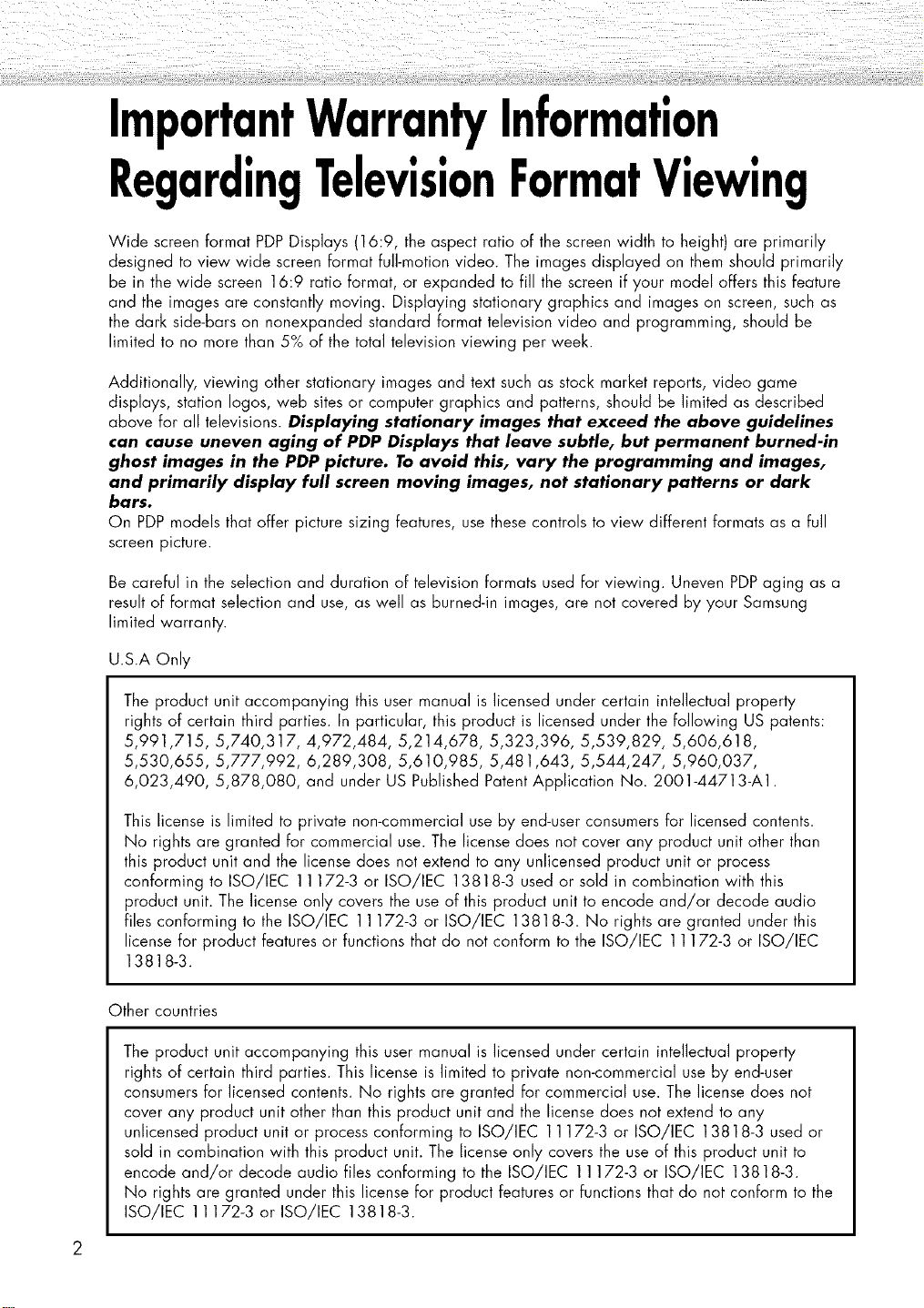
ImportantWarrantyInformation
RegardingTelevisionFormatViewing
Wide screen format PDPDisplays (16:9, the aspect ratio of the screen width to height) are primarily
designed to view wide screen format full-motion video. The images displayed on them should primarily
be in the wide screen 16:9 ratio format, or expanded to fill the screen if your model offers this feature
and the images are constantly moving. Displaying stationary graphics and images on screen, such as
the dark side-bars on nonexpanded standard format television video and programming, should be
limited to no more than 5% of the total television viewing per week.
Additionally, viewing other stationary images and text such as stock market reports, video game
displays, station Iogos, web sites or computer graphics and patterns, should be limited as described
above for all televisions. Displaying stationary images that exceed the above guidelines
can cause uneven aging of PDP Displays that leave subtle, but permanent burned-in
ghost images in the PDP picture. To avoid this, vary the programming and images,
and primarily display full screen moving images, not stationary patterns or dark
bars.
On PDPmodels that offer picture sizing features, use these controls to view different formats as a full
screen picture.
Be careful in the selection and duration of television formats used for viewing. Uneven PDPaging as a
result of format selection and use, as well as burned-in images, are not covered by your Samsung
limited warranty.
U.S.A Only
The product unit accompanying this user manual is licensed under certain intellectual property
rights of certain third parties. In particular, this product is licensed under the following US patents:
5,991,715, 5,740,317, 4,972,484, 5,214,678, 5,323,396, 5,539,829, 5,606,618,
5,530,655, 5,777,992, 6,289,308, 5,610,985, 5,481,643, 5,544,247, 5,960,037,
6,023,490, 5,878,080, and under US Published Patent Application No. 2001-44713-A1.
This license is limited to private non-commercial use by end-user consumers for licensed contents.
No rights are granted for commercial use. The license does not cover any product unit other than
this product unit and the license does not extend to any unlicensed product unit or process
conforming to ISO/IEC 11172-3 or ISO/IEC 13818-3 used or sold in combination with this
product unit. The license only covers the use of this product unit to encode and/or decode audio
files conforming to the ISO/IEC 11172-3 or ISO/IEC 13818-3. No rights are granted under this
license for product features or functions that do not conform to the ISO/IEC 11172-3 or ISO/IEC
13818-3.
Other countries
The product unit accompanying this user manual is licensed under certain intellectual property
rights of certain third parties. This license is limited to private non-commercial use by end-user
consumers for licensed contents. No rights are granted for commercial use. The license does not
cover any product unit other than this product unit and the license does not extend to any
unlicensed product unit or process conforming to ISO/IEC 11172-3 or ISO/IEC 13818-3 used or
sold in combination with this product unit. The license only covers the use of this product unit to
encode and/or decode audio files conforming to the ISO/IEC 11172-3 or ISO/IEC 13818-3.
No rights are granted under this license for product features or functions that do not conform to the
ISO/IEC 11172-3 or ISO/IEC 13818-3.

UserInstrucfions
@
ScreenImageretention
Do not display a still image (such as on a video game) on the plasma display panel for more than
several minutes as it can cause screen image retention. This image retention is also known as
"screen burn". To avoid such image retention, refer to page 53 of this manual to reduce the
degree of brightness and contrast of the screen when displaying a still image.
@
Altitude
The PDP can only operate normal]y at heights under 65OOft.
@
HeatonthetopofthePDPTV
The top side of the product may be hot after Iongperiods of use as heat dissipates from the panel
through the vent hole in the upper part of the product.
This is normal and does not indicate any defect or operation failure of the product.
However, children should be prevented from touching the upper part of the product.
@
Theproductismakinga 'cracking'noise.
A 'cracking' noise may occur when the product contracts or expands due to a change of
surrounding environment such as temperature or humidity. This is normal and not a defect of the
unit.
CellDefects
@
The PDP uses a panel consisting of 1,230,O00(SD-level) to 3,150,OO0(HD-leve]) pixels which
require sophisticated technology to produce. However, there may be a few bright or dark pixels on
the screen. These pixels will have no impact on the performance of the product.
@
Avoidoperatingthe TV at temperaturesbelow5°C (41°F)
@
AstillimagedisplayedtoolongmaycausepermanentdamagetothePDPPanel.
Watching the PDPTV in 4:3 format for a long period of time may leave
traces of borders displayed on the left, right and center of the screen caused
by the difference of light emission on the screen.
Playing a DVD or a game console may cause similar effect to the screen.
Damages caused by the above effect are not covered by the Warranty.
@
AfterimageontheScreen.
Displaying still images from Video games and PC for longer than a certain period of time may
produce partial after-images.
To prevent this effect, reduce the 'brightness' and 'contrast' when displaying still images for a
long time.
@
Warranty
Warranty does not cover any damage caused by image retention.
Burn-in is not covered by the warranty.
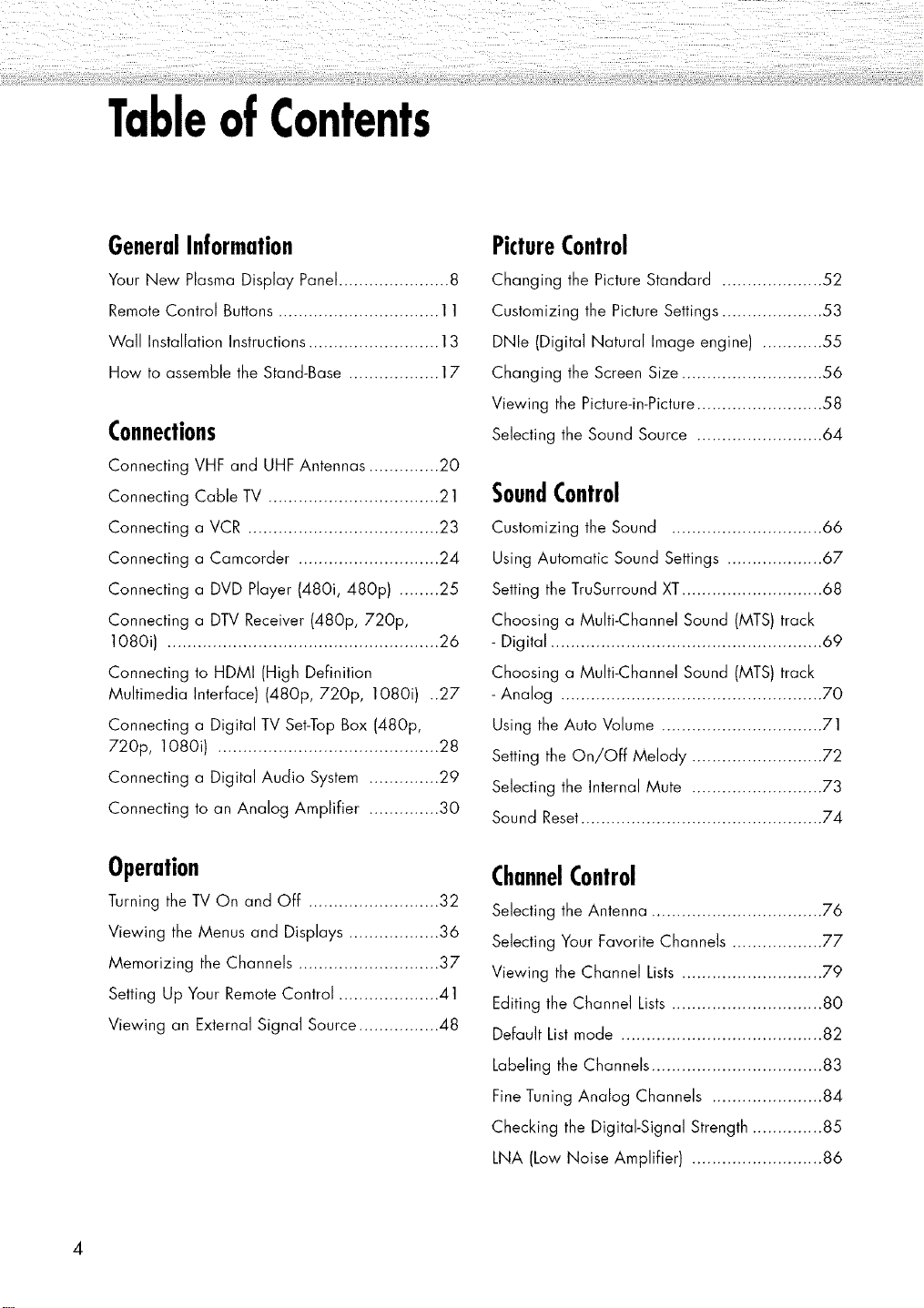
TableofContents
GeneralInformation
Your New Plasma Display Panel ...................... 8
Remote Control Buttons ................................ 11
Wall Installation Instructions .......................... 13
How to assemble the Stand-Base .................. 17
Connections
Connecting VHF and UHF Antennas .............. 20
Connecting Cable TV .................................. 21
Connecting a VCR ...................................... 23
Connecting a Camcorder ............................ 24
Connecting a DVD Player (480i, 480p) ........ 25
Connecting a DTV Receiver (480p, 720p,
1080i) ...................................................... 26
Connecting to HDMI (High Definition
Multimedia Interface) (480p, 720p, 1080i) ..27
Connecting a Digital TV Set-Top Box (480p,
720p, 1080i) ............................................ 28
Connecting a Digital Audio System .............. 29
Connecting to an Analog Amplifier .............. 30
PictureControl
Changing the Picture Standard .................... 52
Customizing the Picture Settings .................... 53
DNle (Digital Natural Image engine) ............ 55
Changing the Screen Size ............................ 56
Viewing the Picture-in-Picture ......................... 58
Selecting the Sound Source ......................... 64
SoundControl
Customizing the Sound .............................. 66
Using Automatic Sound Settings ................... 67
Setting the TruSurround XT............................ 68
Choosing a Multi-Channel Sound (MTS) track
- Digital ...................................................... 69
Choosing a Multi-Channel Sound (MTS) track
- Analog .................................................... 70
Using the Auto Volume ................................ 71
Setting the On/Off Melody .......................... 72
Selecting the Internal Mute .......................... 73
Sound Reset................................................ 74
Operation
Turning the TV On and Off .......................... 32
Viewing the Menus and Displays .................. 36
Memorizing the Channels ............................ 37
Setting Up Your RemoteControl .................... 41
Viewing an External Signal Source ................ 48
ChannelControl
Selecting the Antenna .................................. 76
Selecting Your Favorite Channels .................. 77
Viewing the Channel Lists ............................ 79
Editing the Channel Lists .............................. 80
Default List mode ........................................ 82
Labeling the Channels .................................. 83
Fine Tuning Analog Channels ...................... 84
Checking the Digital-Signal Strength .............. 85
LNA (Low Noise Amplifier) .......................... 86
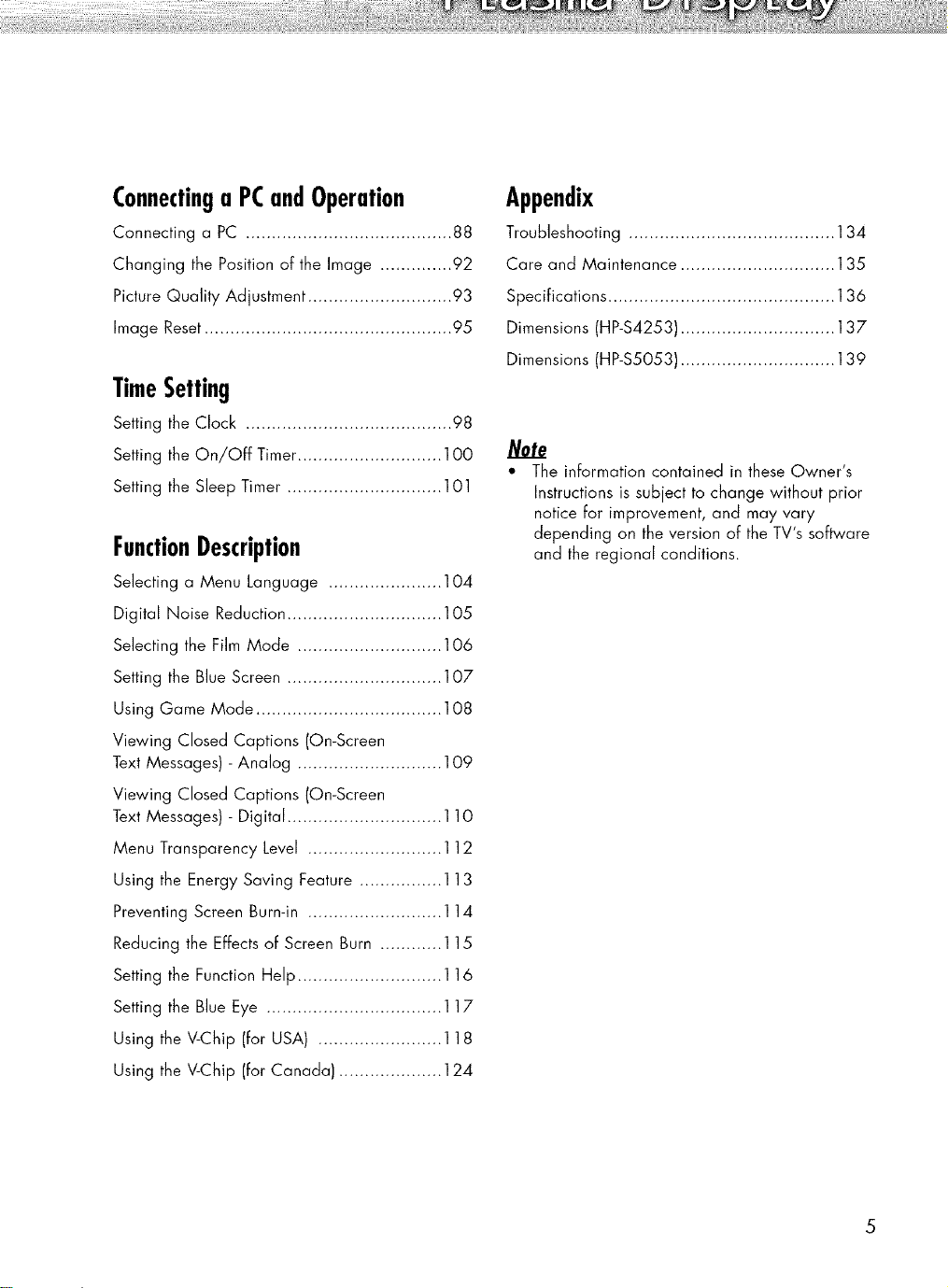
Connectinga PCandOperation
Connecting a PC ........................................ 88
Changing the Position of the Image .............. 92
Picture Quality Adjustment ............................ 93
Image Reset................................................ 95
TimeSetting
Setting the Clock ........................................ 98
Setting the On/Off Timer ............................ 1OO
Setting the Sleep Timer .............................. 1O1
FunctionDescription
Selecting a Menu Language ...................... 104
Digital Noise Reduction .............................. 105
Selecting the Film Mode ............................ 106
Setting the Blue Screen .............................. 107
Using Game Mode .................................... 108
Viewing Closed Captions (On-Screen
Text Messages) - Analog ............................ 109
Viewing Closed Captions (On-Screen
Text Messages) - Digital .............................. 110
Menu Transparency Level .......................... 112
Using the Energy Saving Feature ................ 113
Preventing Screen Burn-in .......................... 114
Reducing the Effects of Screen Burn ............ 115
Setting the Function Help ............................ 116
Setting the Blue Eye .................................. 117
Using the V-Chip (for USA) ........................ 118
Using the V-Chip (for Canada) .................... 124
Appendix
Troubleshooting ........................................ 134
Care and Maintenance .............................. 135
Specifications ............................................ 136
Dimensions (HP-$4253) .............................. 137
Dimensions (HP-$5053) .............................. 139
/C0te
• The information contained in these Owner's
Instructions is subject to change without prior
notice for improvement, and may vary
depending on the version of the TV's software
and the regional conditions.
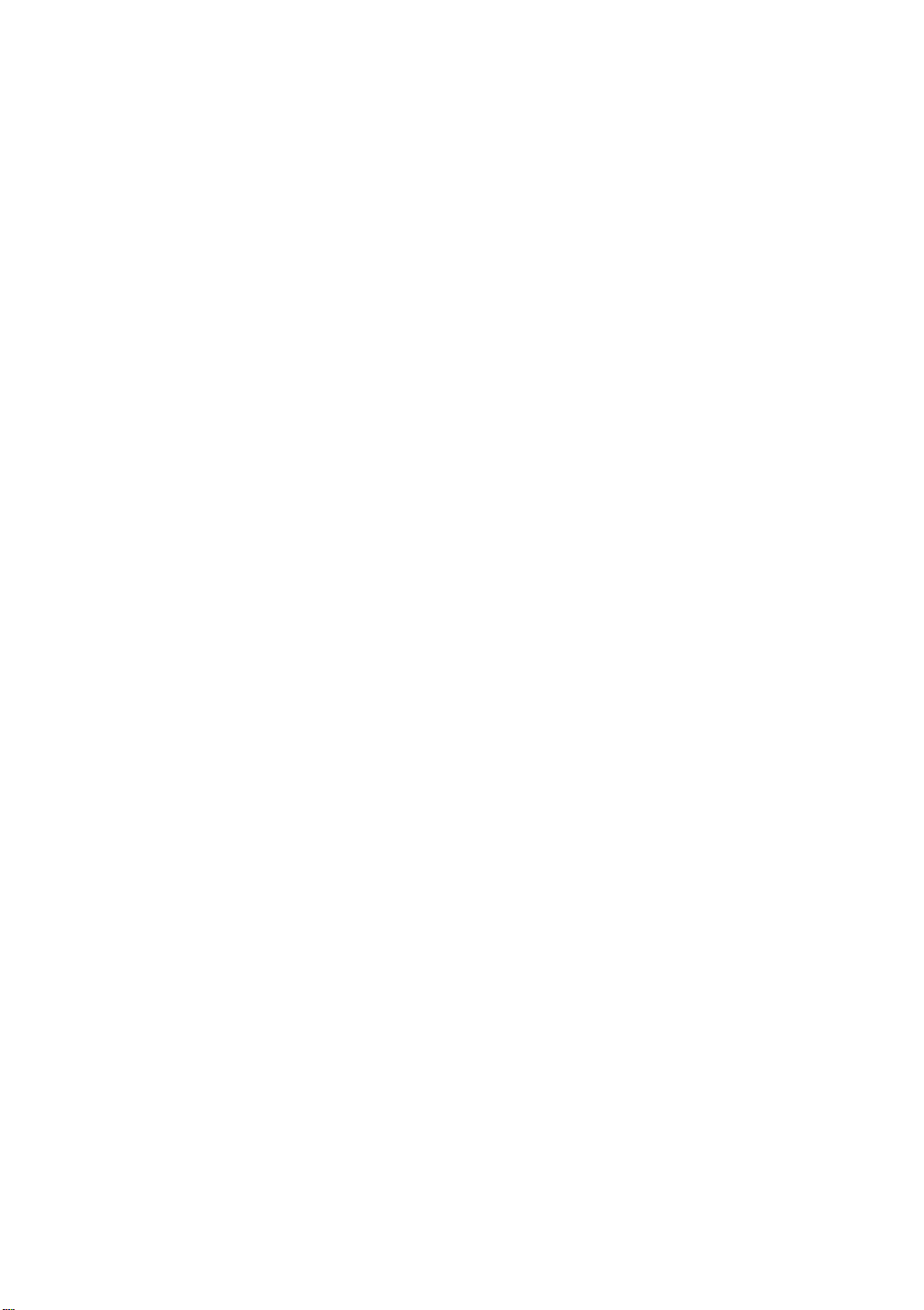
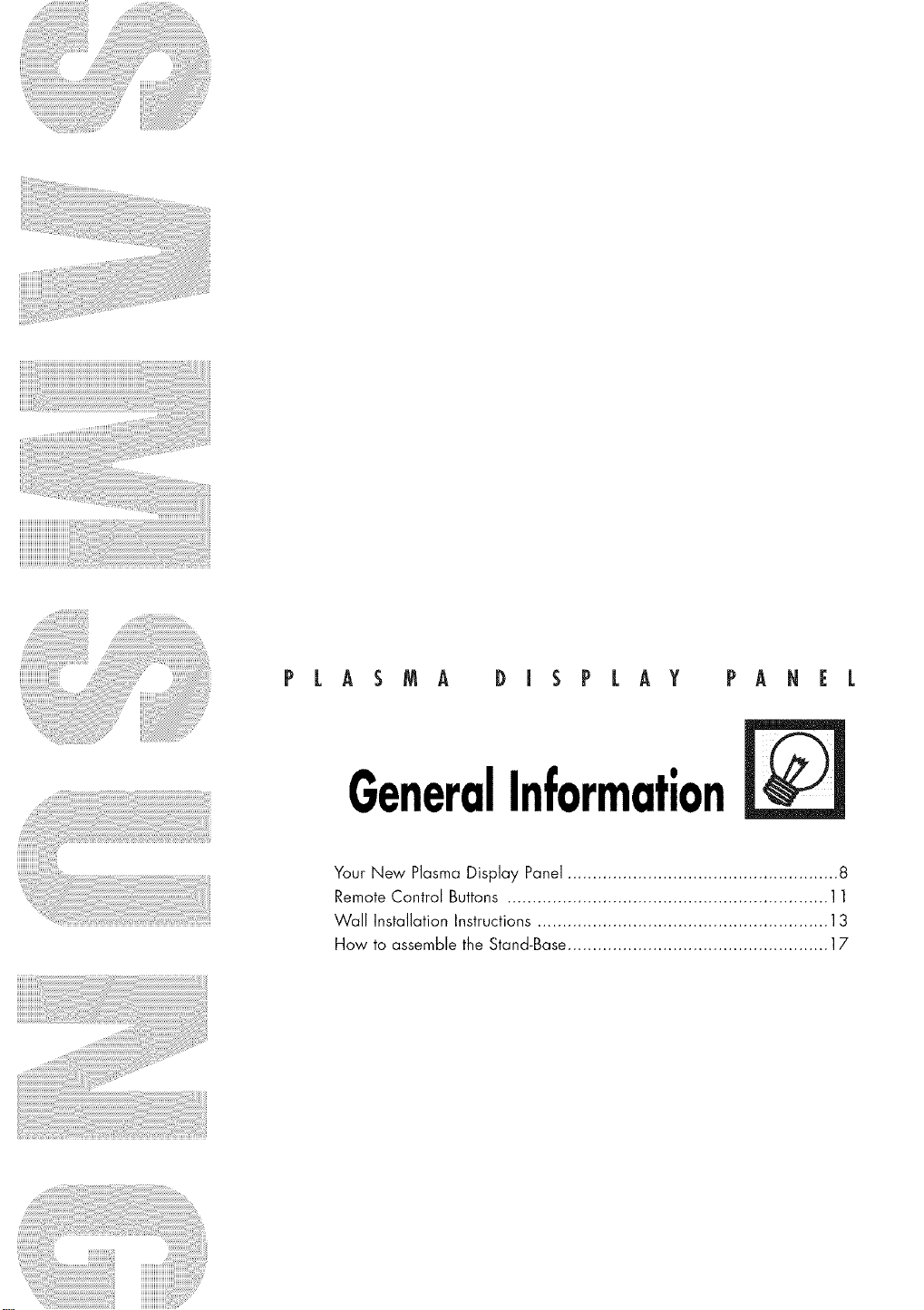
P L A S M A D I S P L AY PA N E L
GeneralInformation
Your New Plasma Display Panel ...................................................... 8
Remote Control Buttons ................................................................ 11
Wall Installation Instructions ............................................................
How to assemble the Stand-Base.................................................... 17
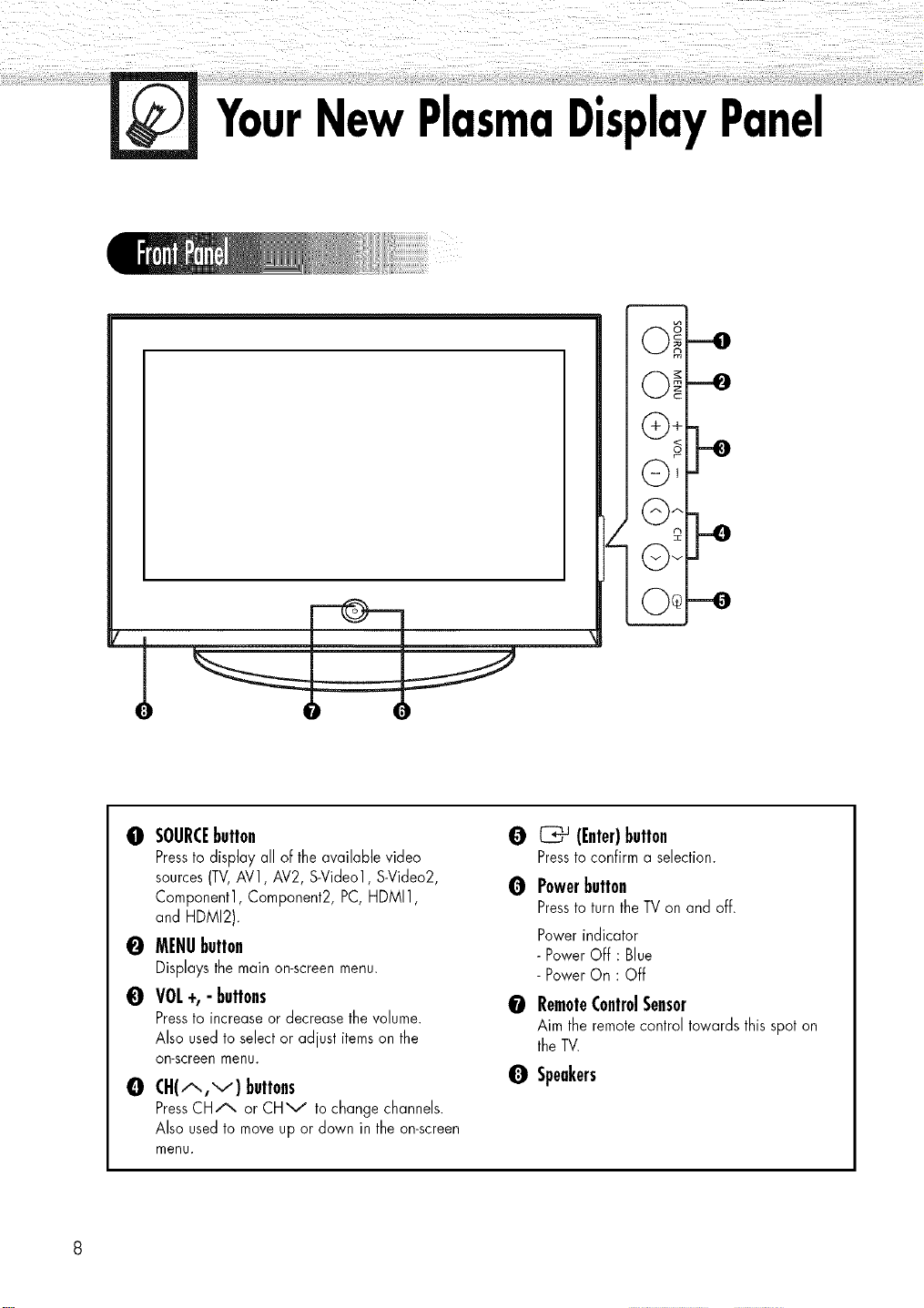
YourNewPlasmaDisplayPanel
O SOURCEbutton
Pressto display all of theavailable video
sources(TV,AV1, AV2, S-Video1, S-Video2,
Component1, Component2, PC, HDMI1,
and HDMI2).
0 MENUbutton
Displays the main on-screenmenu.
0 VOL +, - buttons
Pressto increase or decrease thevolume.
Also usedto selector adjust itemson the
on-screenmenu.
O CH(A,V) buttons
PressCHA or CHV to changechannels.
Also usedto moveup or down in the on-screen
menu.
0 _ (Enter)button
Pressto confirm a selection.
O Powerbutton
Pressto turn theTV on and off.
Powerindicator
- Power Off : Blue
- Power On : Off
O RemoteControlSensor
Aim the remotecontrol towards this spot on
the TV.
Q Speakers
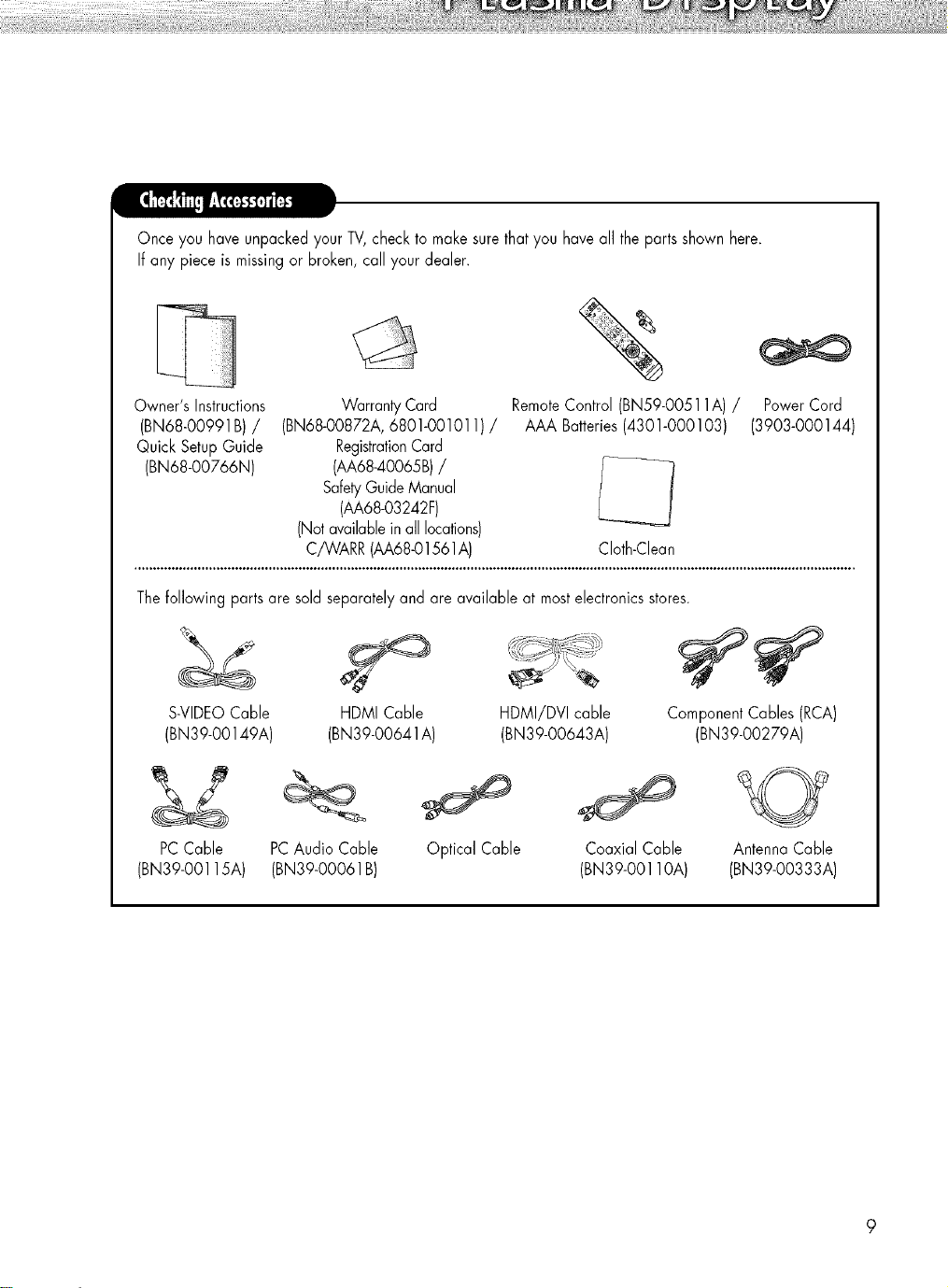
Once you have unpackedyour TV,check to make surethatyou have all the partsshown here.
Ifany piece is missingor broken, call your dealer.
Owner's Instructions Warranty Card RemoteControl (BN59-OO511A)/ PowerCord
(BN68-00991B) / (BN68-00872A, 6801-001011) / AAA Batteries(4301-000103) (3903-000144)
Quick SetupGuide RegistrationCard
(BN68-00766N) (AA68-40065B)/
SafetyGuide Manual
(AA68-03242F)
(Not available in all locations)
C/WARR(AA68©1561A) CIoth-Clean
Thefollowing parts are sold separatelyand are available at mostelectronics stores.
S-VIDEOCable
(BN39-00149A)
PCCable
(BN39-001lSA)
HDMI Cable HDMI/DVI cable ComponentCables (RCA)
(BN39-00641A) (BN39-00643A) (BN39-00279A)
PCAudio Cable
(BN39-00061 B)
Optical Cable
Coaxial Cable
(BN39-00110A)
Antenna Cable
(BN39-00333A)
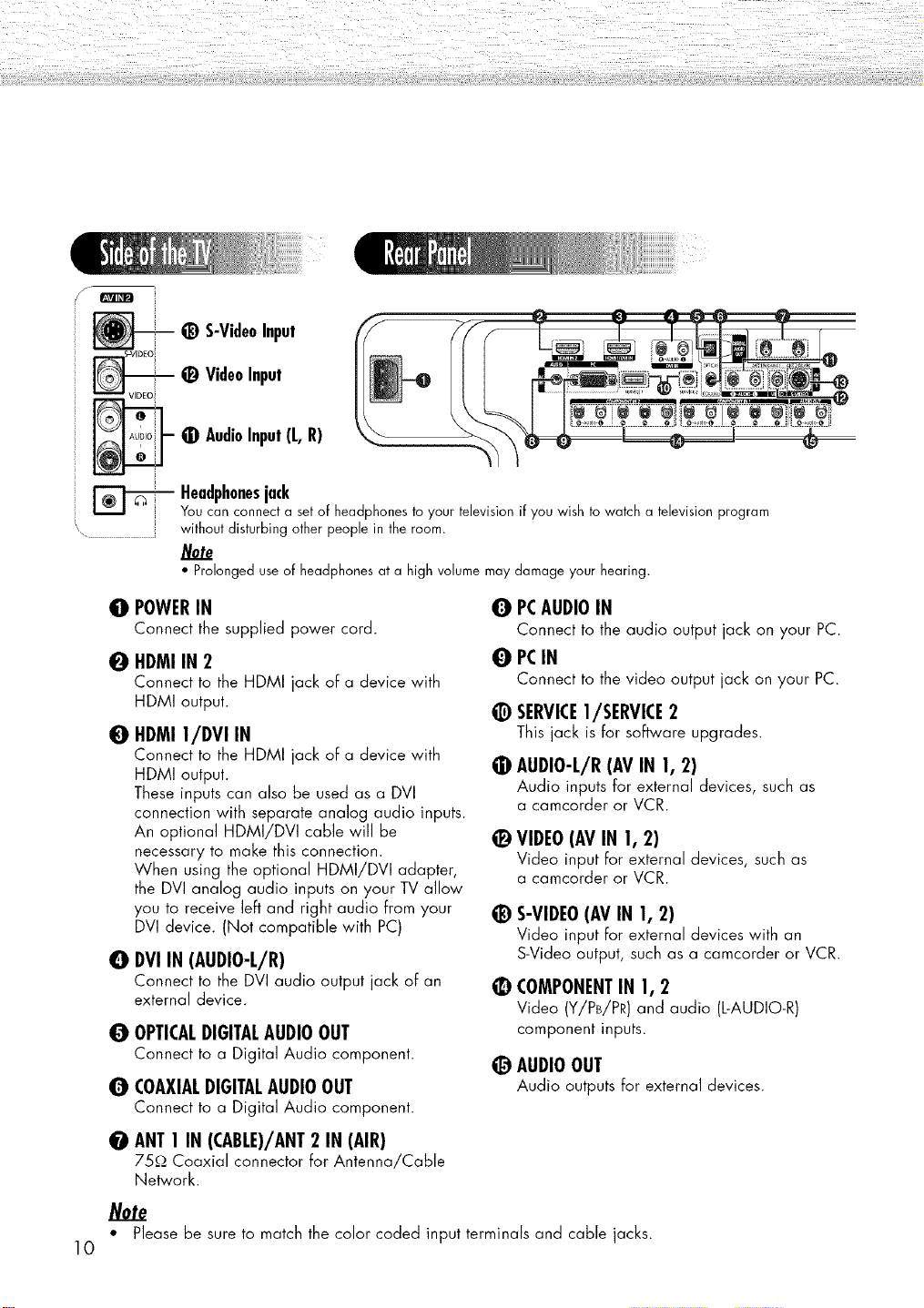
@ S-VideoInput
_) VideoInput
VIDEO
0 AudioInput(L,R)
Headphonesjack
Youcan connecta setof headphonesto yourtelevisionif youwishto watcha televisionprogram
withoutdisturbingother peoplein theroom.
• Prolongeduseof headphonesat a high volumemaydamageyour hearing.
0 POWERIN
Connect the supplied power cord.
0 HDMI IN 2
Connect to the HDMI jack of a device with
HDMI output.
0
HDMI 1/DVI IN
Connect to the HDMI jack of a device with
HDMI output.
These inputs can also be used as a DVI
connection with separate analog audio inputs.
An optional HDMI/DVI cable will be
necessary to make this connection.
When using the optional HDMI/DVI adapter,
the DVI analog audio inputs on your TV allow
you to receive left and right audio from your
DVI device. (Not compatible with PC)
0
DVIIN (AUDIO-L/R)
Connect to the DVI audio output jack of an
external device.
O OPTICALDIGITALAUDIOOUT
Connect to a Digital Audio component.
O COAXIALDIGITALAUDIOOUT
Connect to a Digital Audio component.
PCAUDIOIN
0
Connect to the audio output jack on your PC.
PCIN
0
Connect to the video output jack on your PC.
@
SERVICEI/SERVICE 2
This jack is for software upgrades.
@
AUDIO-L/R(AVIN 1, 2)
Audio inputs for external devices, such as
a camcorder or VCR.
VIDEO(AVIN 1,2)
Video input for external devices, such as
a camcorder or VCR.
@
S-VIDEO(AVIN 1, 2)
Video input for external devices with an
S-Video output, such as a camcorder or VCR.
COMPONENTIN 1,2
Video (Y/PB/PR) and audio (L-AUDIO-R)
component inputs.
@ AUDIOOUT
Audio outputs for external devices.
O ANT1 IN(CABLE)/ANT2 IN (AIR)
75,Q Coaxial connector for Antenna/Cable
Network.
Note
• Please be sure to match the color coded input terminals and cable jacks.
10
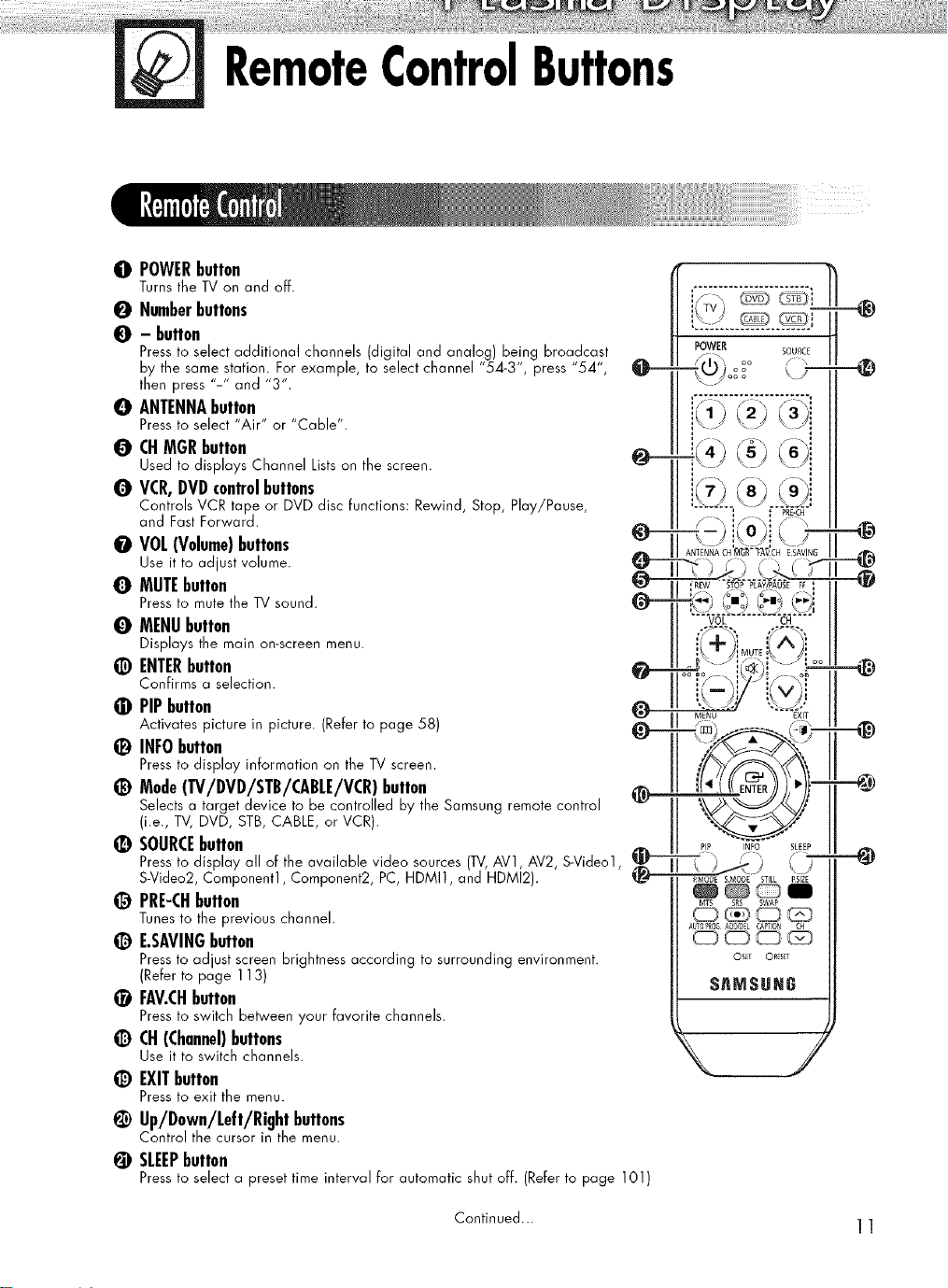
RemoteControlButtons
0 POWERbutton
Turns the TV oil and off.
0 Numberbuttons
0 - button
Pressto select additional channels (digital and analog) being broadca,st
by the same station. For example, to select channel "54-3", press "54 ',
then press "-" and "3".
O ANTENNAbutton
Pressto select "Air" or "Cable".
0 CHMGRbutton
Used to displays Channel Listson the screen.
Q VCR,DVDcontrolbuttons
Controls VCR tape or DVD clisc functions: Rewind, Stop, Play/Pause,
and Fast Forward.
O VOL(Volume)buttons
Use it to adjust volume.
Q MUTEbutton
Pressto mute the TV sound.
O MENUbutton
Displays the main on-screen menu.
@ ENTERbutton
Confirrns a selection.
• PIPbutton
Activates picture in picture. (Refer to page 58)
_) INFO button
Pressto display information on the TV screen.
_) Mode(TV/DVD/STB/CABLE/VCR)button
Selects a target device to be controlled by the Sarnsung remote control
(i.e., TV, DVD, STB, CABLE, or VCR).
_) SOURCEbutton
Pressto display all of the available video sources (TV,AV1, AV2, S-Video1,
S-Video2, Component1, Component2, PC, HDMI1, and HDMI2).
_) PRE-CHbutton
Tunes to the previous channel.
@ E.SAVINGbutton
Pressto adjust screen brightness according to surrounding environment.
(Refer to page 113)
_) FAV.CHbutton
Pressto switch between your favorite channels.
CH(Channel)buttons
Use it to switch channels.
_) EXIT button
Pressto exit the menu.
¢ Up/Down/Left/Rightbuttons
Control the cursor in the menu.
@ SLEEPbutton
Pressto select a preset time interval for automatic shut off. (Refer to page 101)
@
PIP INFO SLEEP
PMODE SMODE STILL PSIZE
_®_I
MTS SRS SWAP
AUTO?R_AD_EL EA_ION CH
OSET ORESET
SAMSUH6
L)
Continued... 11
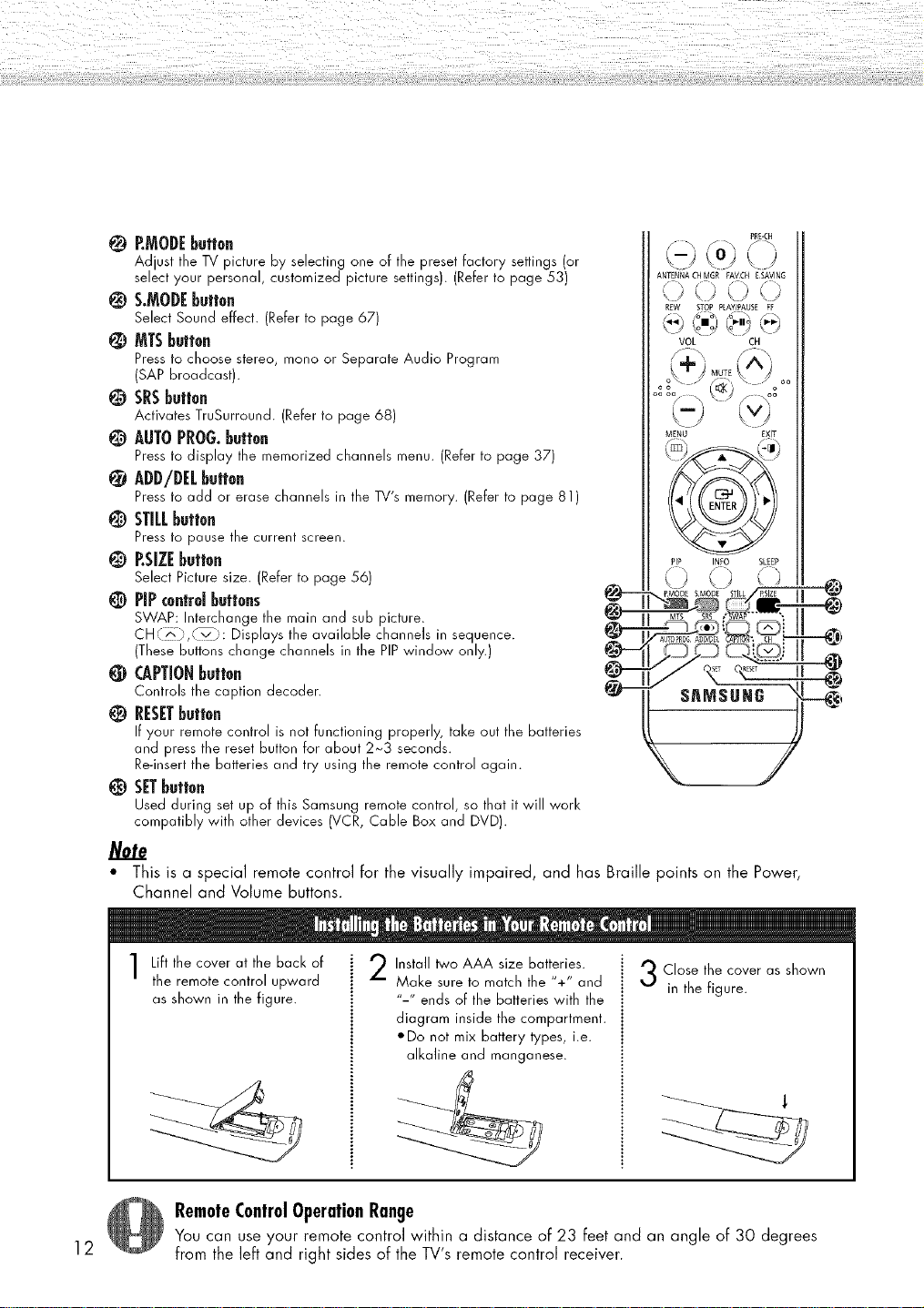
P.MODEbutton
Adjust the TV picture by selecting one of the preset factory settings (or
select your personal, customized picture settings). (Refer to page 53)
@ S.MODEbutton
Select Sound effect. (Refer to page 67)
MTSbutton
Pressto choose stereo, rnono or Separate Audio Prograrn
(SAP broadcast).
ANTENNA CHMSR EAVCH ESAVING
,J <) .;
REW STOPPLAYIPAUSE FE
VOL CH
@ SRSbutton
Activates TruSurround. (Refer to page 68)
@ AUTOPROG.button
Pressto display the rnernorized channels menu. (Referto page 37)
MENU EXIT
ADD/DELbutton
Pressto add or erase channels ill the TV's rnernory. (Referto page 81)
@ STILLbutton
Pressto pause the current screen.
@ P.SIZEbutton
Select Picture size. (Refer to page 56)
PIPcontrd buttons
SWAP: Interchange the rnain and sub picture.
CH,., .........._. Displays the available channels in sequence.
(These buttons change channels in the PIPwindow only.)
CAPTIONbutton
Controls the caption decoder.
@--
@__,
@--
@-
PIP INEO SLEEP
( _ /" / ,,
"_._MODE SMODE STILL/ PSZE I |
RESETbutton
If your rernote control is not functioning properly, take out the batteries
and press the reset button for about 2_3 seconds.
Re-insert the batteries and try using the remote control again.
SETbutton
Used during set up of this Sarnsung rernote control, so that it will work
compatibly with other devices (VCR, Cable Box and DVD).
Note
o
This is a special remote control for the visually impaired, and has Braille points on the Power,
Channel and Volume buttons.
PRDCH
12
Lift the cover at the back of
the remote control upward
as shown in the figure.
Install _o AAA size batteries.
Make sure to match the "+" and
"-" ends of the batteries with the
diagram inside the compartment.
ODo not mix battery types, i.e.
alkaline and manganese.
Close the cover as shown
in the figure.
RemoteControlOperationRange
You can use your remote control within a distance of 23 feet and an angle of 30 degrees
from the left and right sides of the TV's remote control receiver.
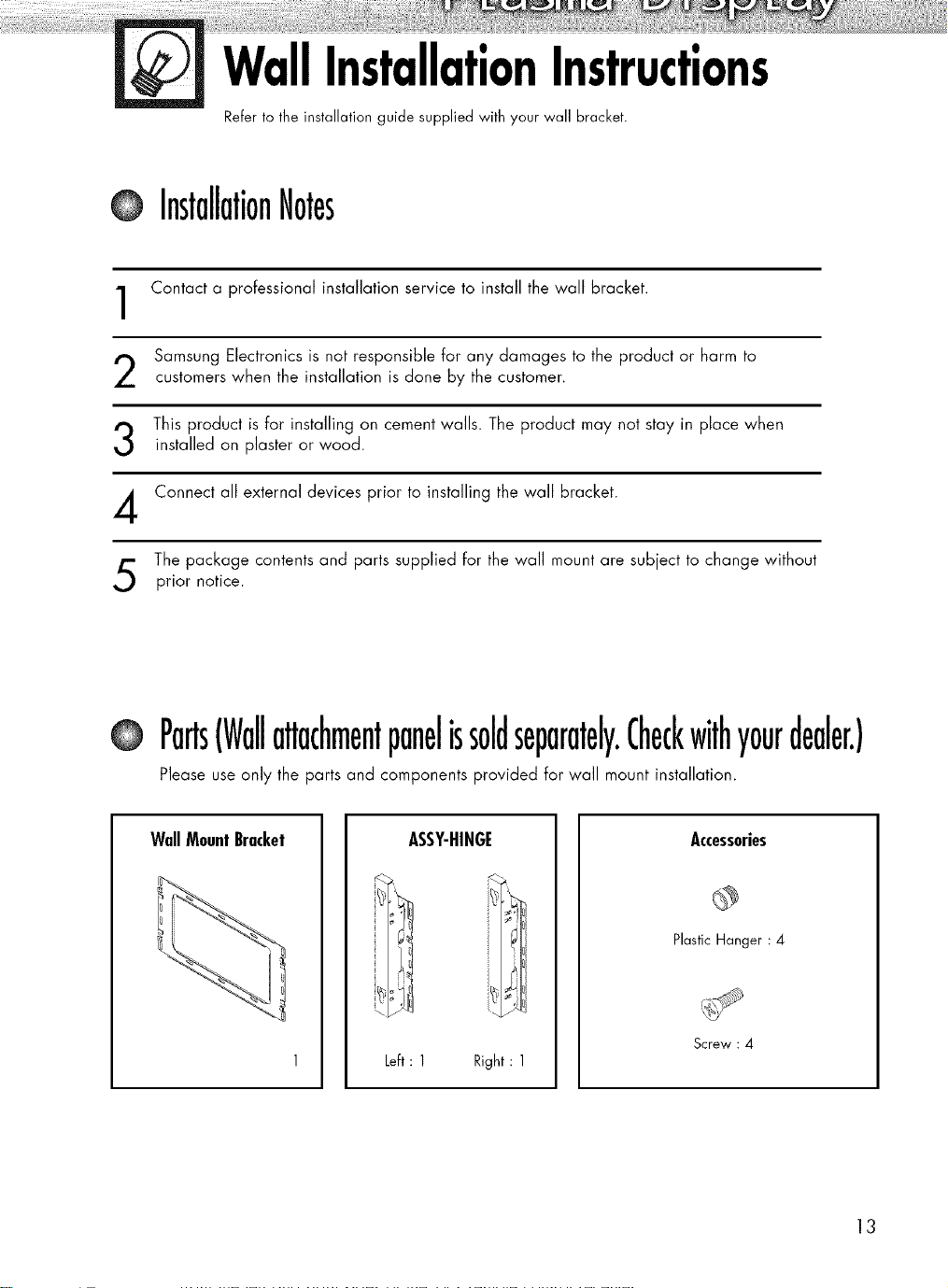
WallInstallationInstructions
Refer to the installation guide supplied with your wall bracket.
InstallationNotes
Contact a professional installation service to install the wall bracket.
1
Samsung Electronics is not responsible for any damages to the product or harm to
2
customers when the installation is done by the customer.
This product is for installing on cement walls. The product may not stay in place when
3
installed on plaster or wood.
Connect all external devices prior to installing the wall bracket.
4
The package contents and parts supplied for the wall mount are subject to change without
5
prior notice.
O Parts(Wallattachmentpanelissoldseparately.Checkwithyourdealer.)
Please use only the parts and components provided Forwail mount installation.
WallMountBracket ASSY-HINGE
k
k_ _]11
Left: 1 Right : 1
]H/I
Accessories
Plastic Hanger : 4
Screw : 4
13
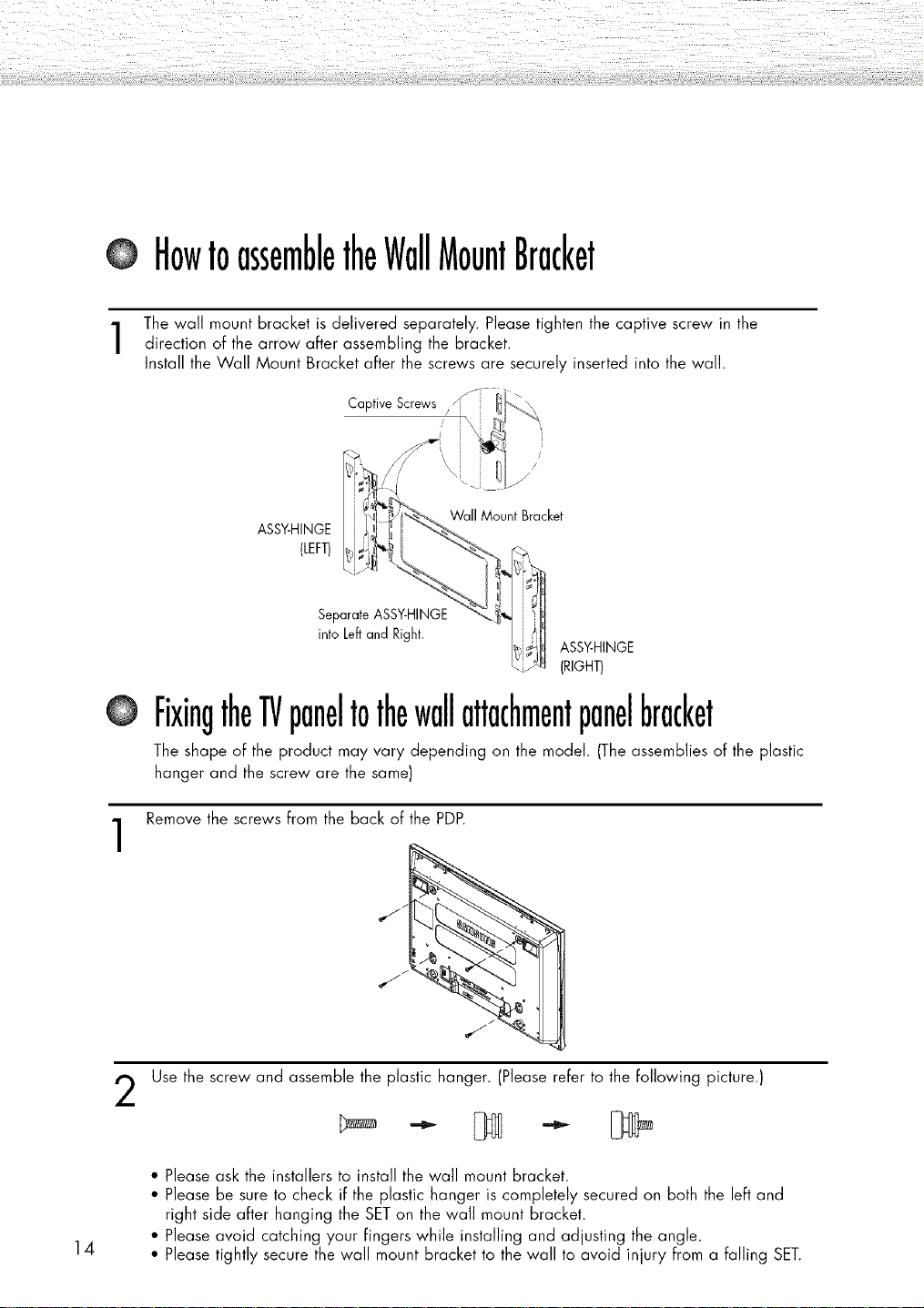
HowtoassembletheWallMountBracket
The wall mount bracket is delivered separately. Please tighten the captive screw in the
direction of the arrow after assembling the bracket.
Install the Wall Mount Bracket after the screws are securely inserted into the wall.
ASSY-HINGE
(LEFT)
Separate ASSY-HINGE
into Left and Right.
Wall Mount Bracket
ASSY-HINGE
(RtGHT)
FixingtheTVpaneltothewallattachmentpanelbracket
The shape of the product may vary depending on the model. (The assemblies of the plastic
hanger and the screw are the same)
Remove the screws from the back of the PDP.
1
14
Use the screw and assemble the plastic hanger. (Please refer to the following picture.)
2
• Please ask the installers to install the wall mount bracket.
• Please be sure to check if the plastic hanger is completely secured on both the left and
right side after hanging the SETon the wall mount bracket.
• Please avoid catching your fingers while installing and adjusting the angle.
• Please tightly secure the wall mount bracket to the wall to avoid injury from a falling SET.
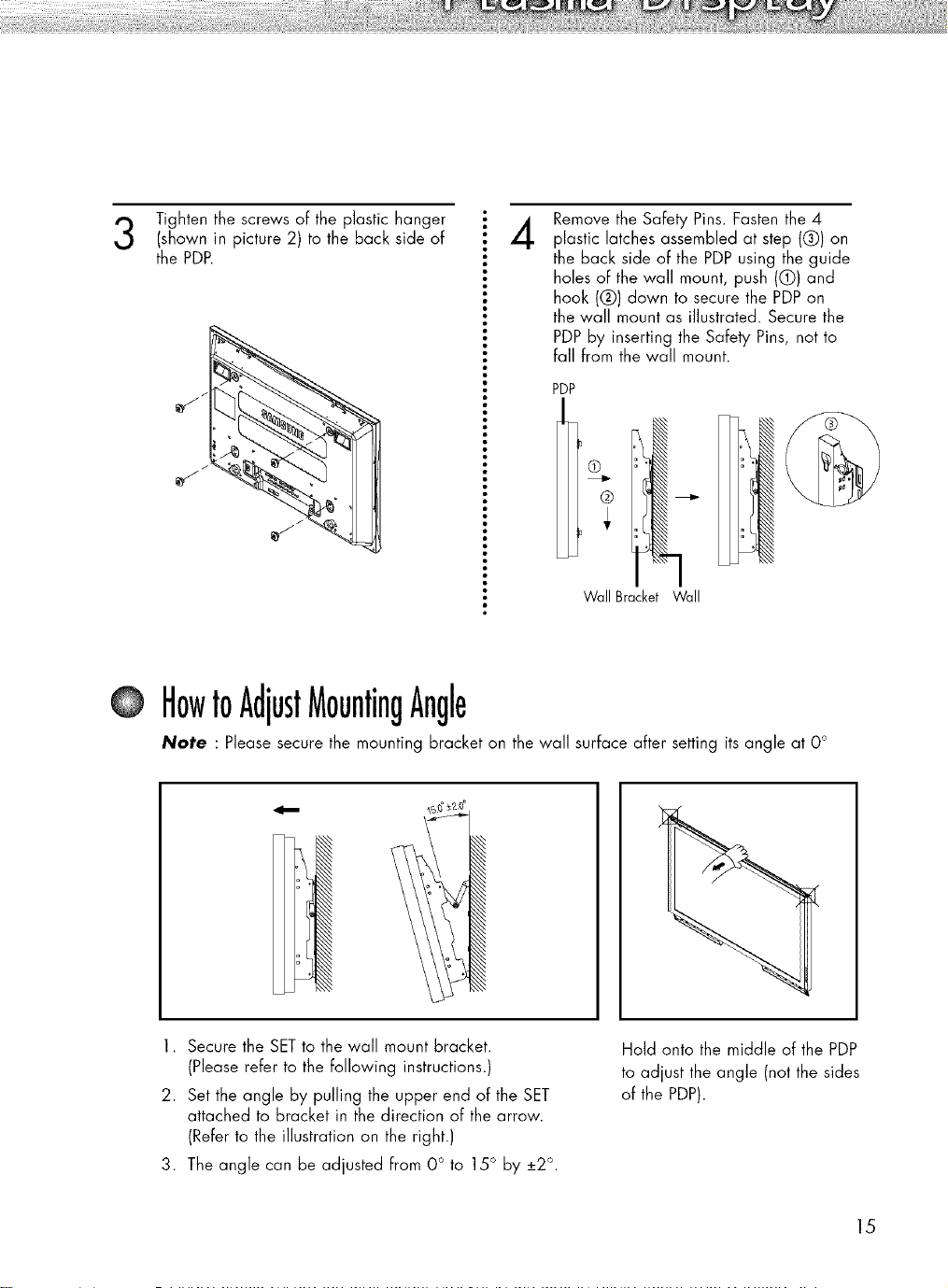
Tightenthescrews of the plastic hanger
(shown in picture 2) to the back side of
the PDP.
Remove the Safety Pins. Fasten the 4
4
plastic latches assembled at step (Q) on
the back side of the PDP using the guide
holes of the wall mount, push (0) and
hook (Q) down to secure the PDPon
the wall mount as illustrated. Secure the
PDPby inserting the Safety Pins, not to
fall from the wall mount.
PDP
Wall Bracket Wall
O HowtoAdjustMountingAngle
Note : Please secure the mounting bracket on the wall surface after setting its angle at O°
1. Secure the SETto the wall mount bracket.
(Please refer to the following instructions.)
2. Set the angle by pulling the upper end of the SET
attached to bracket in the direction of the arrow.
(Refer to the illustration on the right.)
3. The angle can be adjusted from 0 ° to 15° by +2°.
Hold onto the middle of the PDP
to adjust the angle (not the sides
of the PDP).
15
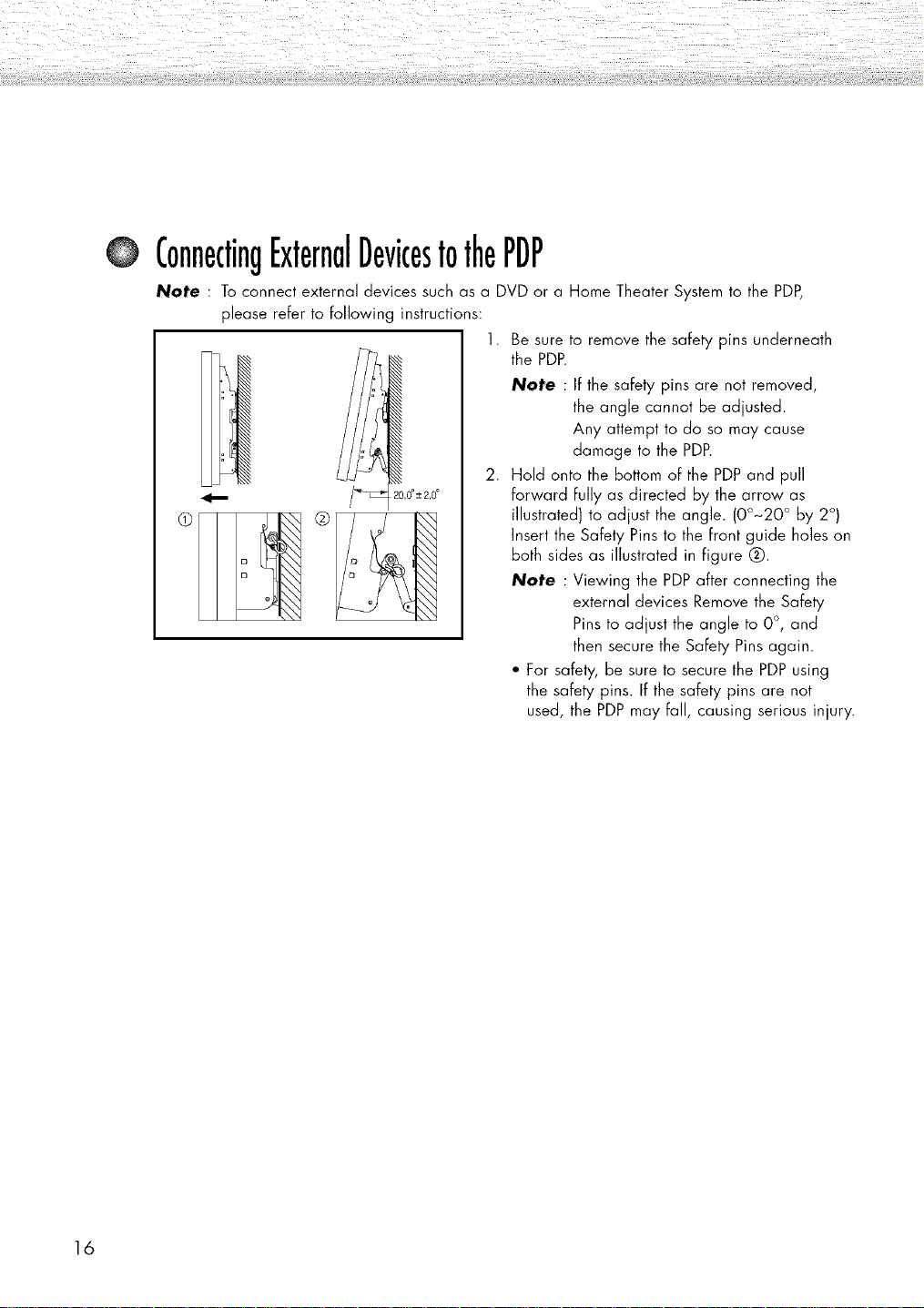
ConnectingExternalDevicestothePDP
Note : To connect external devices such as a DVD or a Home Theater System to the PDP,
please refer to Following instructions:
1. Be sure to remove the safety pins underneath
the PDFL
Note : If the safety pins are not removed,
the angle cannot be adjusted.
Any attempt to do so may cause
damage to the PDP.
,,0°_+2,0°
®
2. Hold onto the bottom of the PDP and pull
forward Fullyas directed by the arrow as
illustrated) to adjust the angle. (00~20 ° by 2°)
Insert the Safety Pins to the front guide holes on
both sides as illustrated in Figure Q.
Note : Viewing the PDP after connecting the
external devices Remove the Safety
Pins to adjust the angle to 0°, and
then secure the Safety Pins again.
• For safety, be sure to secure the PDP using
the safety pins. If the safety pins are not
used, the PDP may Fall, causing serious injury.
16
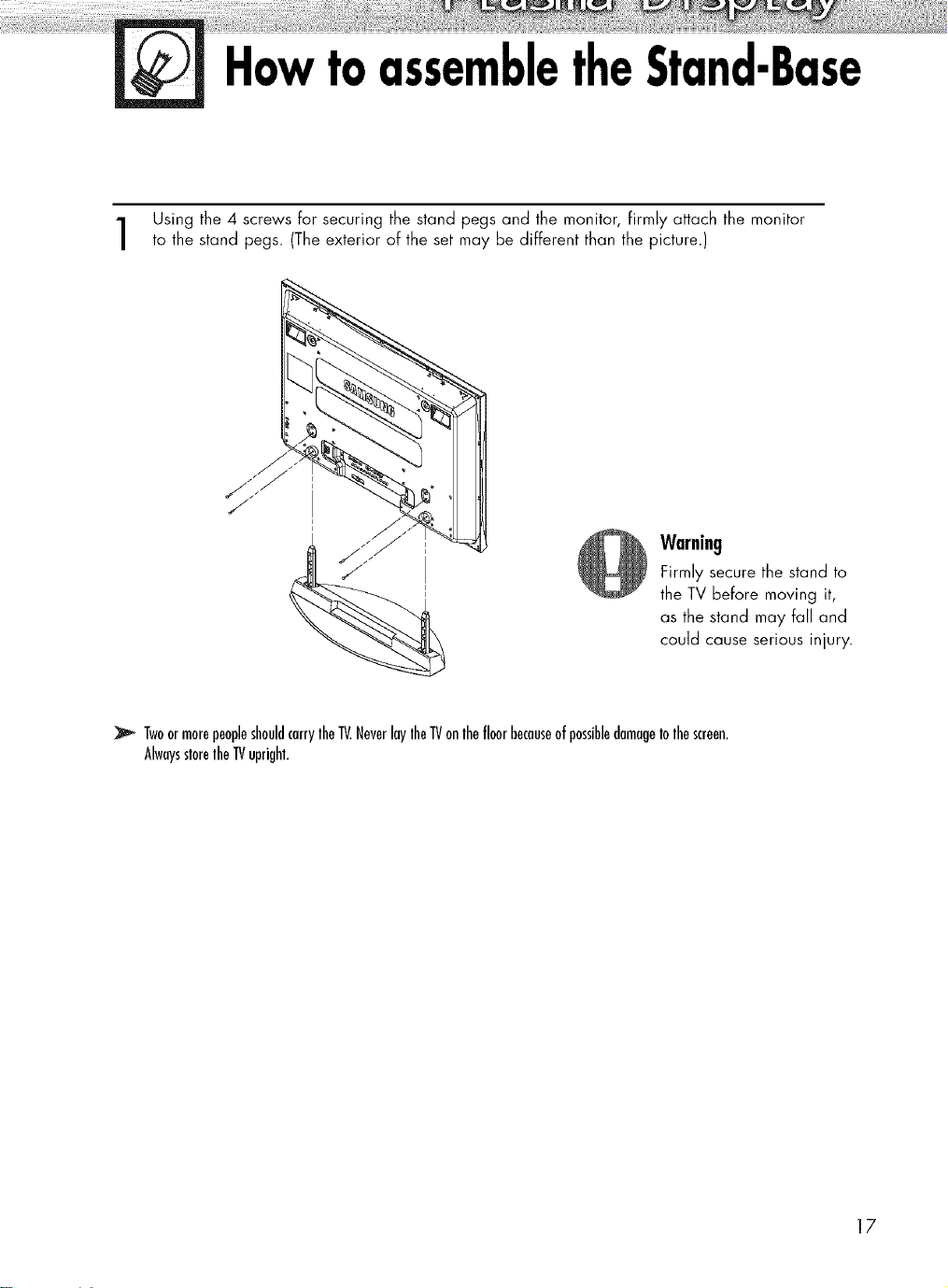
HowtoassembletheStand-Base
Using the 4 screws for securing the stand pegs and the monitor, firmly attach the monitor
to the stand pegs. (The exterior of the set may be different than the picture.)
Warning
Firmly secure the stand to
the TV before moving it,
as the stand may fall and
could cause serious injury.
TwoormorepeopleshouldcarrylheIV.NeverlaylheIVonlhefloorbecauseofpossibledamageIolhescreen.
AlwaysslorelheIVupright.
17
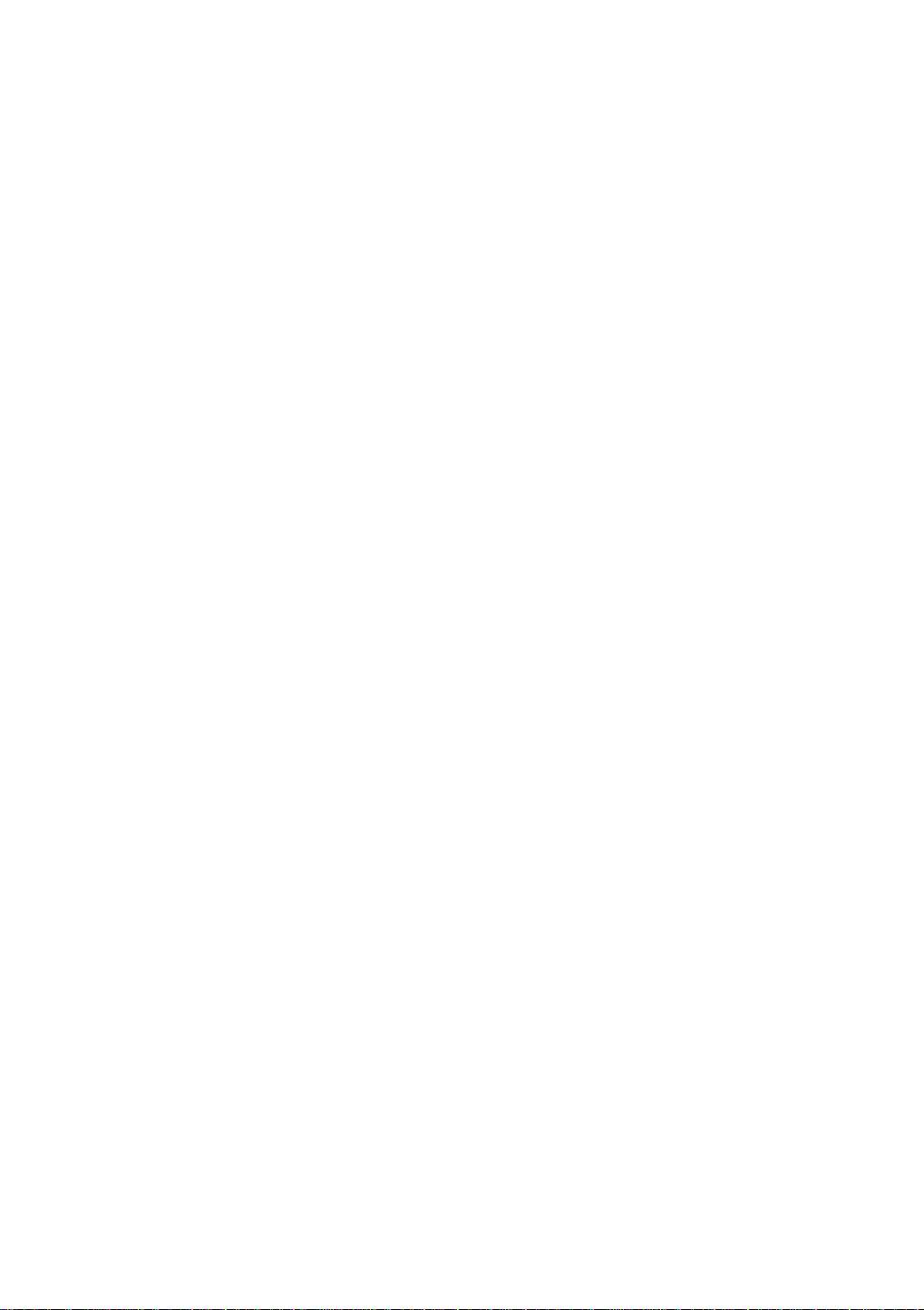
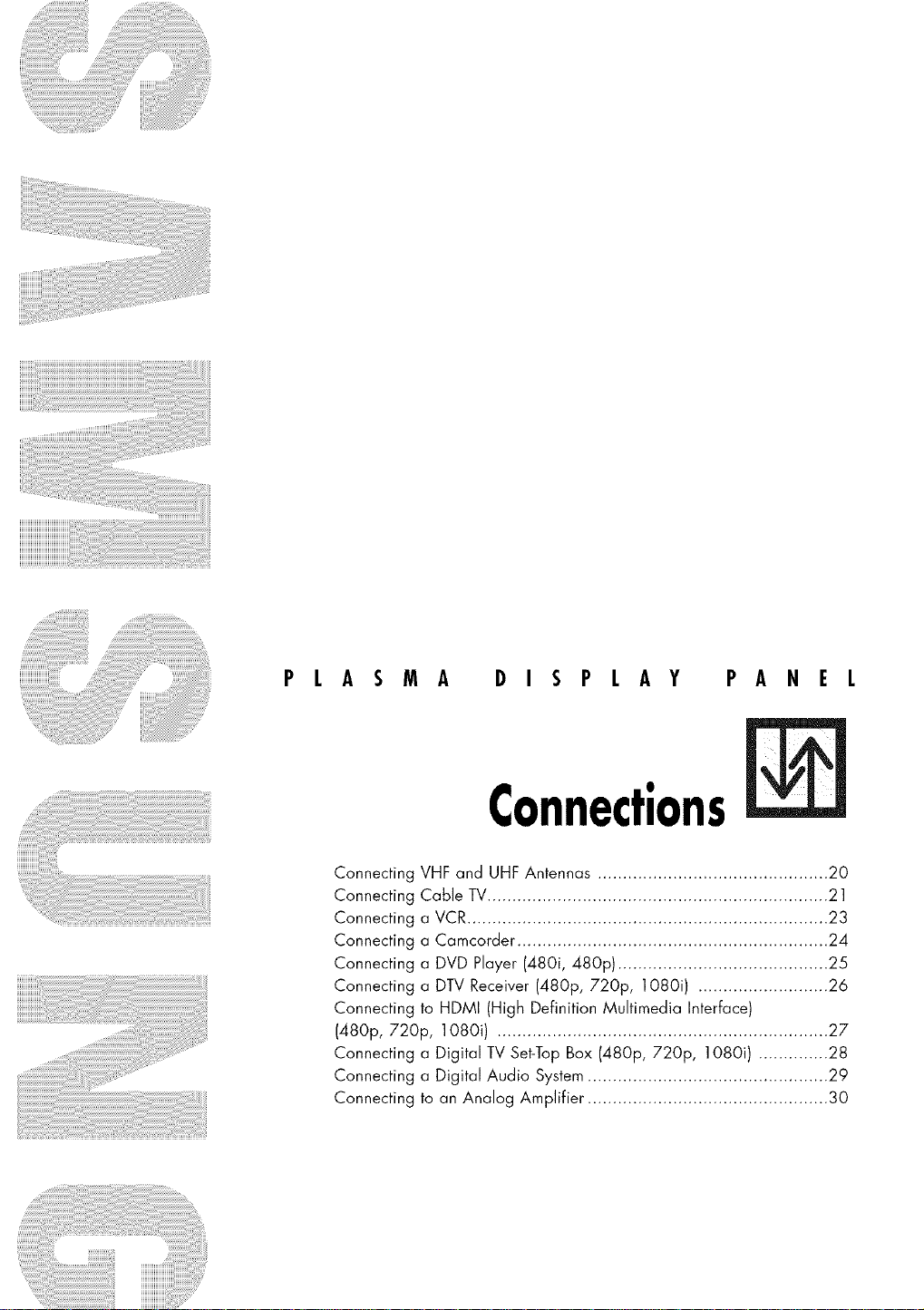
PLASMA DISPLAY PANEL
Connections
Connecting VHF and UHF Antennas .............................................. 20
Connecting Cable TV.................................................................... 21
Connecting a VCR ........................................................................ 23
Connecting a Camcorder .............................................................. 24
Connecting a DVD Player (480i, 480p) .......................................... 25
Connecting a DTV Receiver (480p, 720p, 1080i) .......................... 26
Connecting to HDMI (High Definition Multimedia Interface)
(480p, 720p, 108Oi) .................................................................. 27
Connecting a Digital TV Set-Top Box (480p, 720p, 108Oi) .............. 28
Connecting a Digital Audio System ................................................ 29
Connecting to an Analog Amplifier ................................................ 30

ConnectingVHFandUHFAntennas
Antennaswith75-ohmRoundLeads
If your antenna looks like this: it has 75-ohm round leads.
Plug the antenna lead into the ANT 2 IN (AIR) on the TV.
Use an antenna cable. (Sold Separately)
®
ANT 1IN (CABLE) ANT2 4(AIR)
20
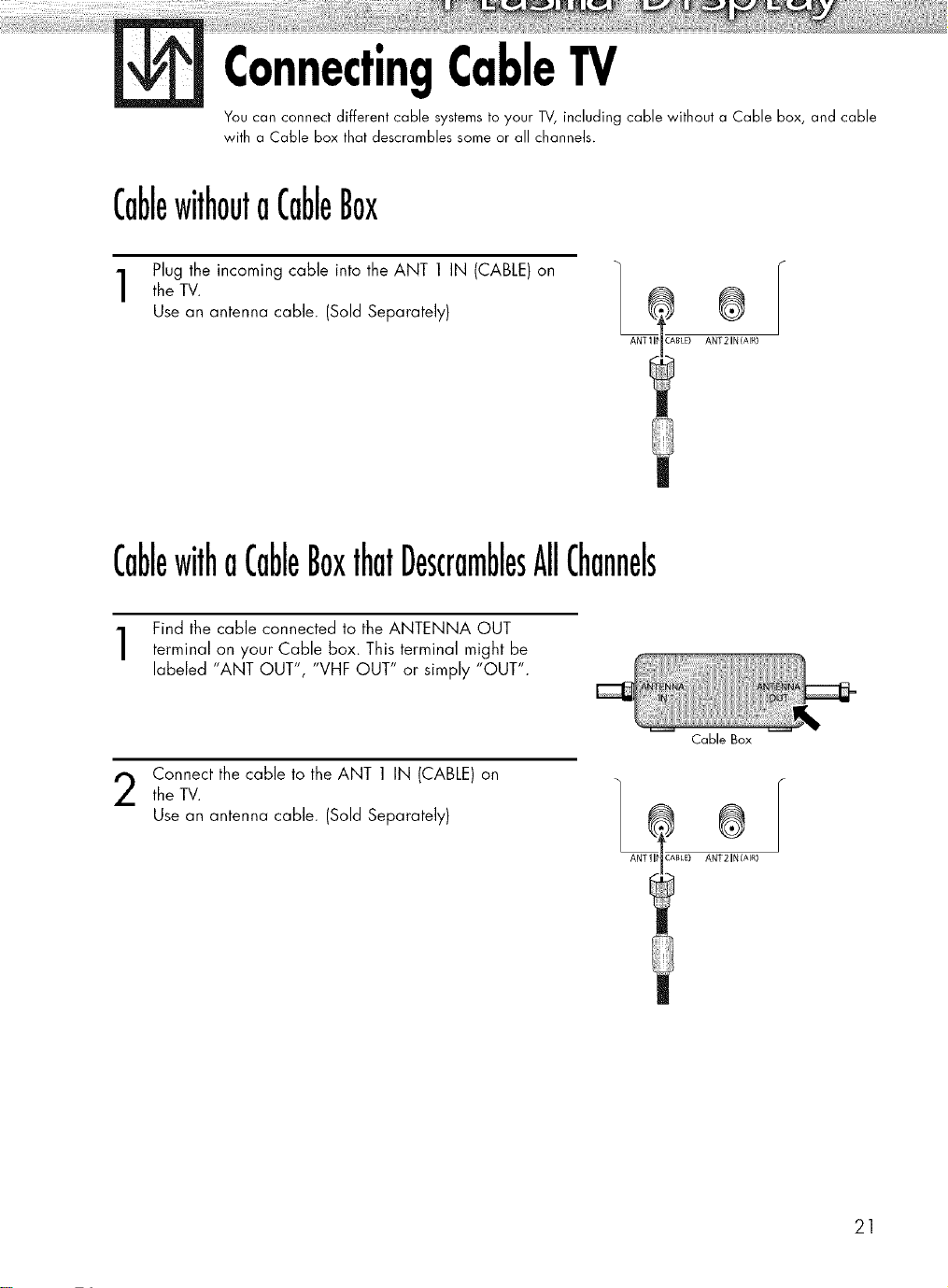
ConnectingCableTV
You can connect different cable systems to your TV, including cable without a Cable box, and cable
with e Cable box that descrombles some or all channels.
CablewithoutaCableBox
Plug the incoming cable into the ANT 1 IN (CABLE)on
the TV.
Use an antenna cable. (Sold Separately)
ANTII_ CABLE) ANT 2 IN(AIR)
CablewithaCableBoxthatDescramblesAllChannels
®
Find the cable connected to the ANTENNA OUT
terminal on your Cable box. This terminal might be
labeled "ANT OUT", "VHF OUT" or simply "OUT".
Connect the cable to the ANT 1 IN (CABLE) on
the TV.
Use an antenna cable. (Sold Separately)
Cable Box
®
ANTII# CABLE) ANT 2 IN (AIR)
21
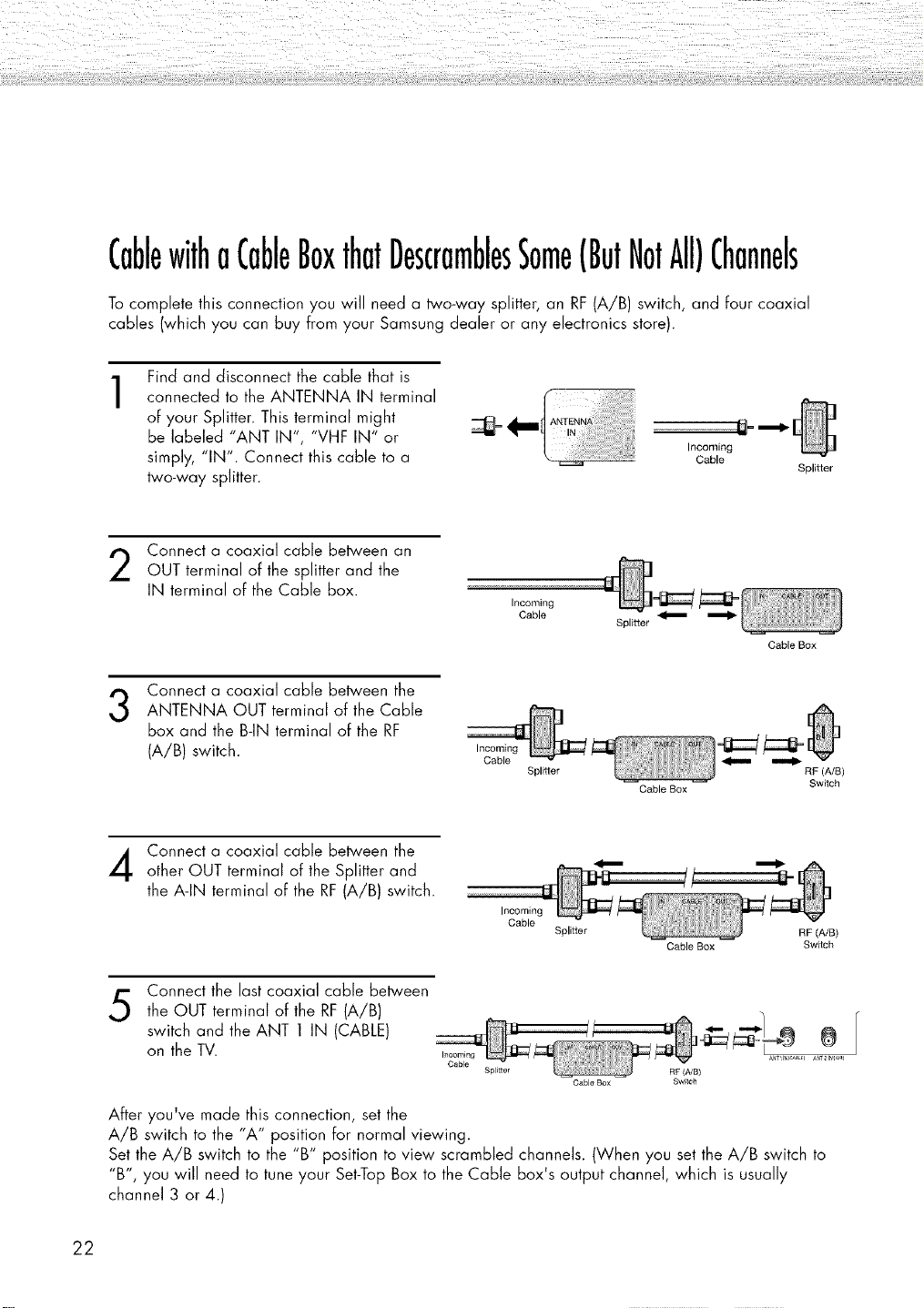
CablewithoCableBoxthatDescramblesSome(ButNotAll)Channels
To complete this connection you will need a two-way splitter, an RF (A/B) switch, and four coaxial
cables (which you can buy from your Samsung dealer or any electronics store).
Find and disconnect the cable that is
connected to the ANTENNA IN terminal
1
of your Splitter. This terminal might
be labeled "ANT IN", "VHF IN" or
simply, "IN". Connect this cable to a
two-way splitter.
Connect a coaxial cable between an
OUT terminal of the splitter and the
IN terminal of the Cable box.
Connect a coaxial cable between the
3
ANTENNA OUT terminal of the Cable
box and the B-IN terminal of the RF
(A/B) switch.
_1_ ANTENN_:]
Incoming
Cable
Incoming
Cable
Splitter
Splitter
Cable Box
Incoming
Gable
Splitter
Cable Box
RF (A/B)
Switch
Connect a coaxial cable between the
other OUT terminal of the Splitter and
the A-IN terminal of the RF(A/B) switch.
Incoming
Cable
Splitter
Cable Box Switch
Connect the last coaxial cable between
5
the OUT terminal of the RF (A/B)
switch and the ANT 1 IN (CABLE)
on the TV.
Spl_tter
Cable Box
RF (A/B)
Swf_ch
After you've made this connection, set the
A/B switch to the "A" position for normal viewing.
Set the A/B switch to the "B" position to view scrambled channels. (When you set the A/B switch to
"B", you will need to tune your Set-Top Box to the Cable box's output channel, which is usually
channel 3 or 4.)
22
RF (A/B)
ANT21 AI_

Connectinga VCR
ConnectingaVCRtotheVideoorS-Video/Audiojack
TV Rear Panel
®
Power cord
VCR
Audio cable
Video cable
I
Connect the Video/Audio cables between the VIDEO or S-VIDEO/AUDIO input jacks on the
TV and VIDEO or S-VIDEO/AUDIO output jacks on the VCR.
(Note: For better video, use an S-Video cable.)
• Please be sure to match the color coded input terminals and cable jacks.
VideotapePlayback:
1. Turn on your TV.
2. Turn on your VCR, insert a videotape and press the Play button.
3. Press the SOURCE button to select "Video (AV1 or AV2)" or "S-Video (S-Video1 or S-Video2)".
J
or S-Video cable
R
23
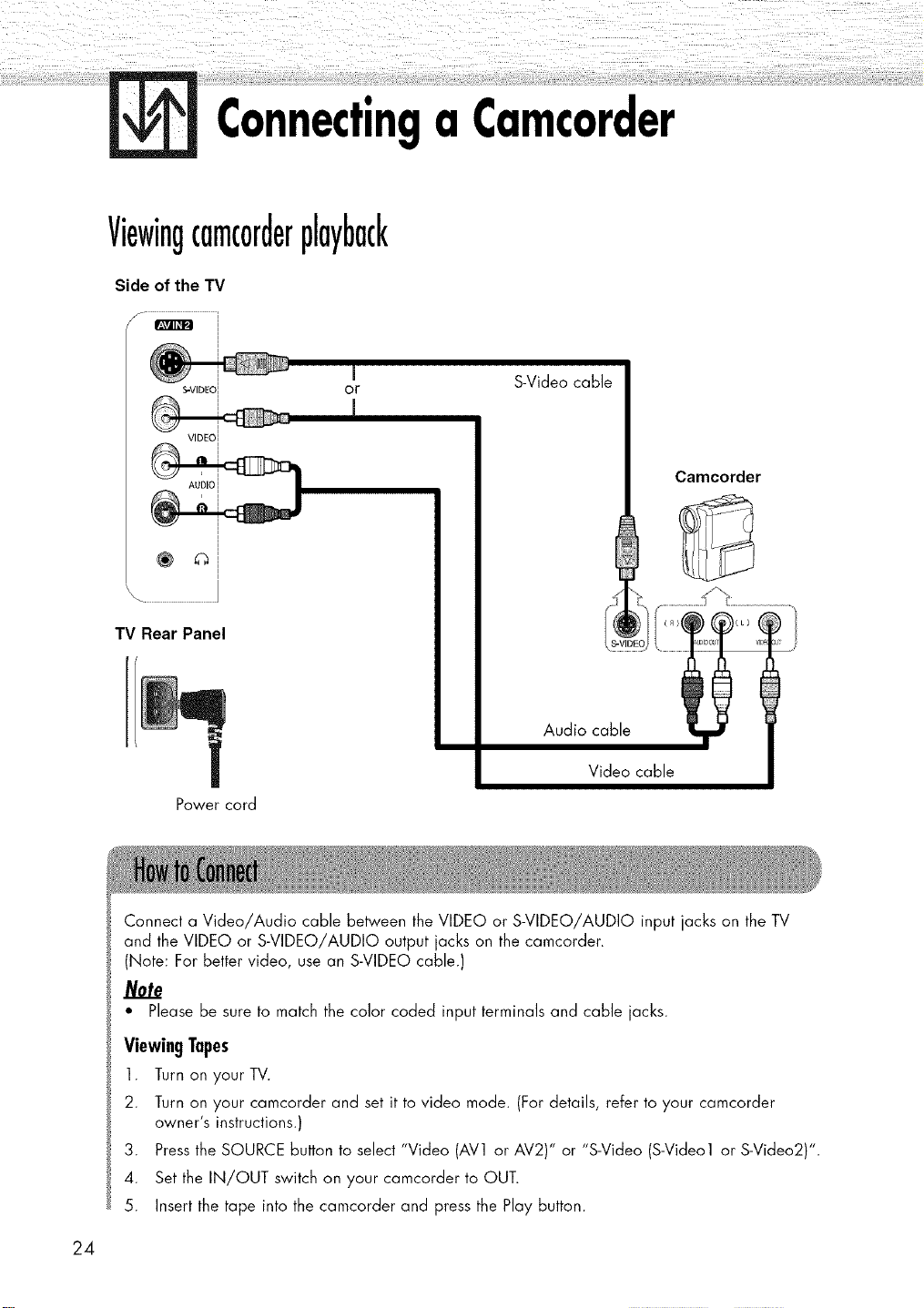
Connectinga Camcorder
Viewingcamc0rderplayback
Side of the TV
/f ............................................
S'VIDEOI
VIDEO I
AUDIO i
TV Rear Panel
Power cord
or
I
m
S-Video cable
Camcorder
Audio cable
Video cable
Connect a Video/Audio cable between the VIDEO or S-VIDEO/AUDIO input jacks on the TV
and the VIDEO or S-VIDEO/AUDIO output jacks on the camcorder.
(Note: For better video, use an S-VIDEO cable.)
• Please be sure to match the color coded input terminals and cable jacks.
Viewing Tapes
l. Turn on yourTV.
2. Turn on your camcorder and set it to video mode. (For details, refer to your camcorder
owner's instructions.)
3. Pressthe SOURCE button to select "Video (AV1 or AV2)" or "S-Video (S-Video1 or S-Video2)".
4. Set the IN/OUT switch on your camcorder to OUT.
5. Insert the tape into the camcorder and press the Play button.
24
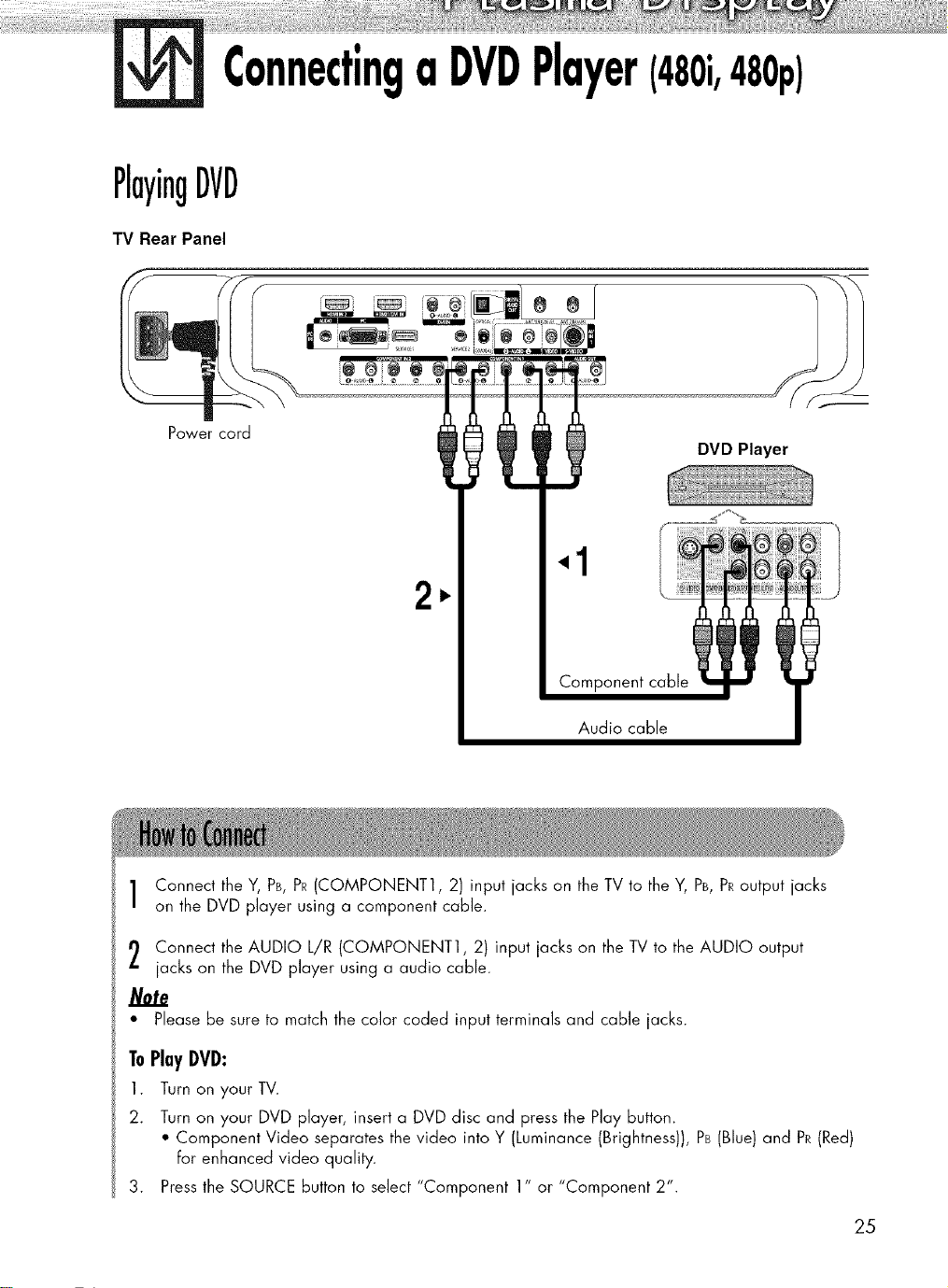
ConnectingaDVDPlayer(480i,480p)
PlayingDVD
TV Rear Panel
Power cord
2
Audio cable
Connect the Y, PB, PR(COMPONENT1, 2) input jacks on the TV to the Y, PB,PRoutput jacks
on the DVD player using a component cable.
Connect the AUDIO L/R (COMPONENT1, 2) input jacks on the TV to the AUDIO output
jacks on the DVD player using a audio cable.
Note
• Please be sure to match the color coded input terminals and cable jacks.
ToPlayiVi:
1. Turn on your TV.
2. Turn on your DVD player, insert a DVD disc and press the Play button.
• Component Video separates the video into Y (Luminance (Brightness)), PB(Blue) and PR(Red)
For enhanced video quality.
3. Pressthe SOURCE button to select "Component 1" or "Component 2".
25
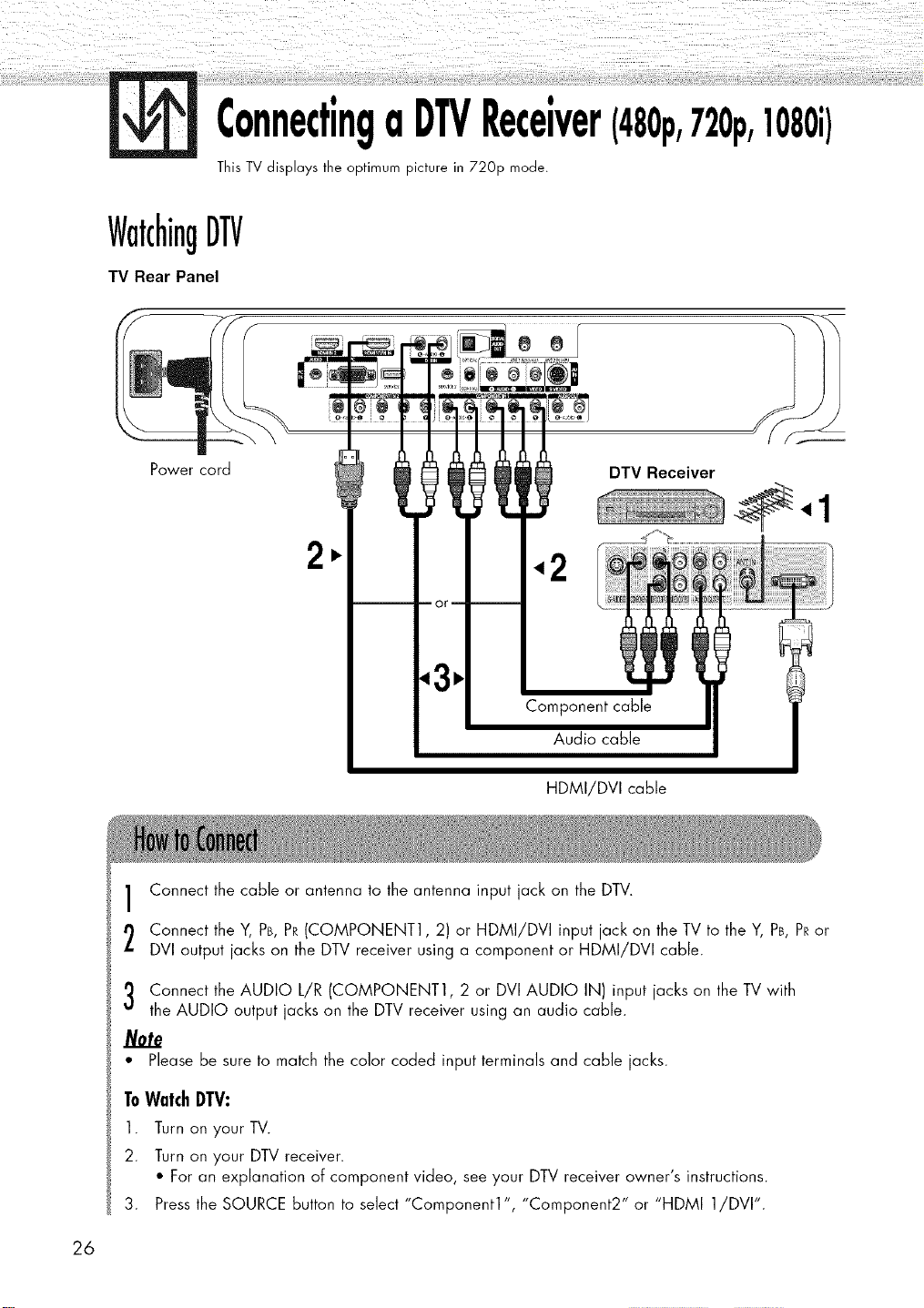
ConnectingaDTVReceiver(480p,720p,1080i)
This TV displays the optimum picture in 720p mode.
WatchingDTV
TV Rear Panel
Power cord
HDMI/DVI cable
Connect the cable or antenna to the antenna input jack on the DTV.
Connect the ¥, PB,PR(COMPONENT1, 2) or HDMI/DVi input jack on the TV to the ¥, PB,PRor
DVI output jacks on the DTV receiver using a component or HDMI/DVI cable.
DTV Receiver
Connect the AUDIO L/R (COMPONENT1, 2 or DVI AUDIO IN) input jacks on the TV with
the AUDIO output jacks on the DTV receiver using an audio cable.
• Please be sure to match the color coded input terminals and cable jacks.
ToWatchDTV:
1. Turn on your TV.
2. Turn on your DTV receiver.
• For an explanation of component video, see your DTV receiver owner's instructions.
3. Pressthe SOURCE button to select "Component1", "Component2" or "HDMI 1/DVI'.
26
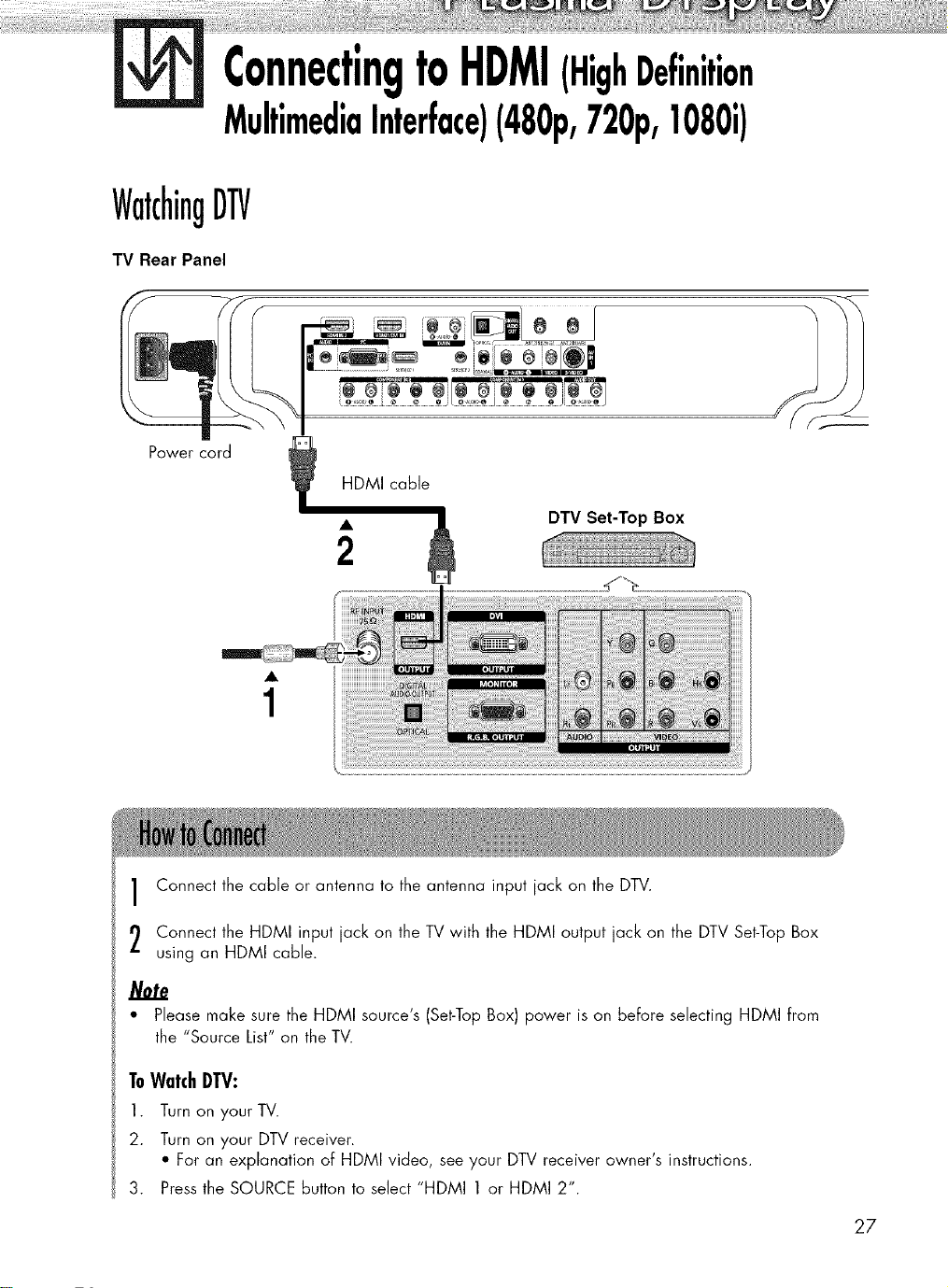
ConnectingtoHDMI(HighDefinition
MultimediaInterface)(480p,720p,1080i)
WatchingDTV
TV Rear Panel
Power cord
DTV Set-Top Box
Connect the cable or antenna to the antenna input jack on the DTV.
Connect the HDMI input jack on the TV with the HDMI output jack on the DTV Set-TopBox
using an HDMI cable.
Note
• Please make sure the HDMI source's (Set-TopBox) power is on before selecting HDMI from
the "Source List" on the TV.
ToWatchDTV:
1. Turn on your TV.
2. Turn on your DTV receiver.
• For an explanation of HDMI video, see your DTV receiver owner's instructions.
3. Pressthe SOURCE button to select "HDMI 1 or HDMI 2".
27
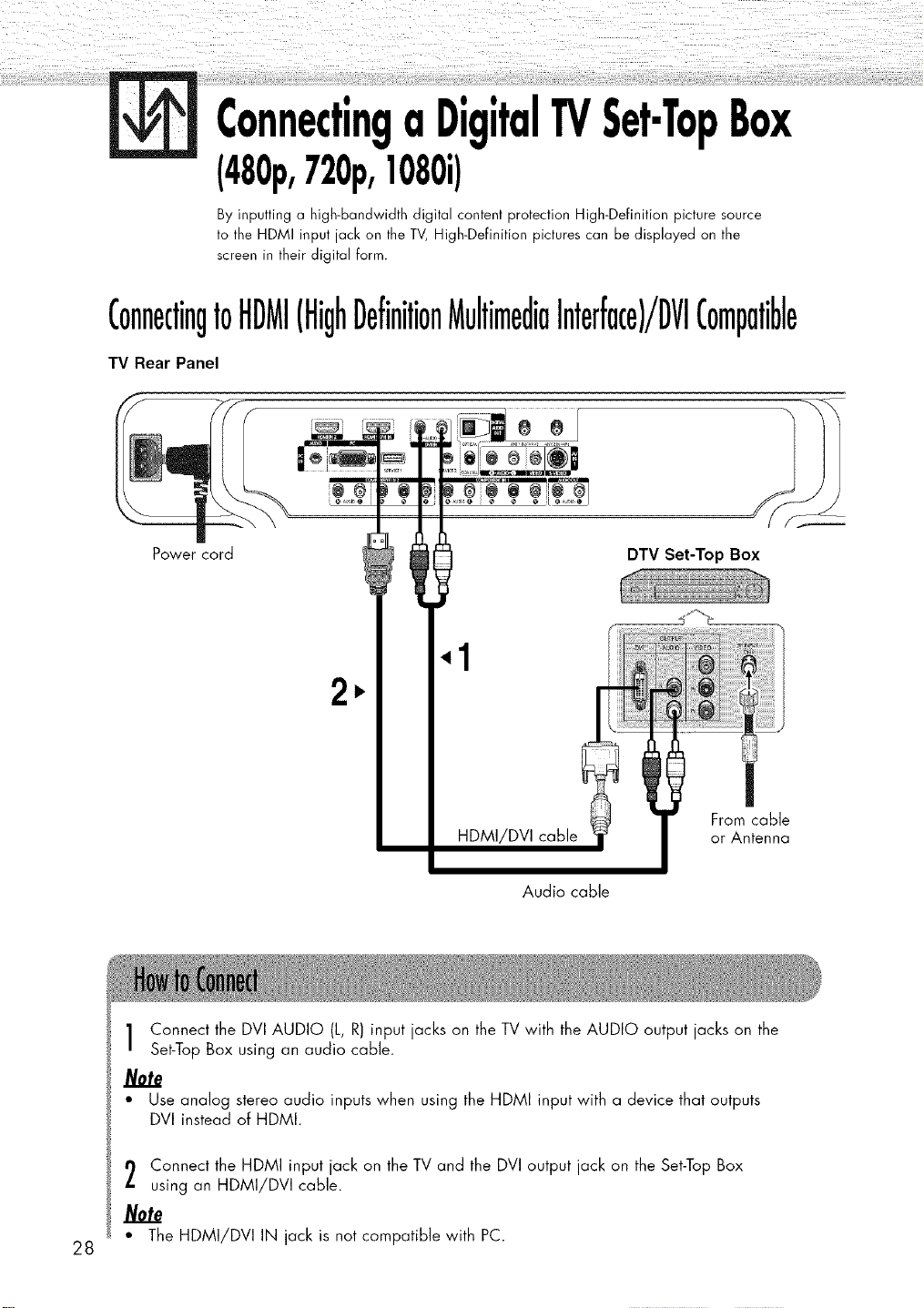
TV Box
By inputting a high-bandwidth digital content protection High-Definition picture source
to the HDMI input jack on the TV, High-Definition pictures can be displayed on the
screen in their digital form.
ConnectingtoHDMI(HighDefinitionMultimediaInterface)/DVICompatible
TV Rear Panel
11
Power cord
11
]
DTV Set-Top Box
.,1
1,.
HDMI/DVI cable
Audio cable
Connect the DVI AUDIO (L, R) input jacks on the TV with the AUDIO output jacks on the
Set-Top Box using an audio cable.
Note
• Use analog stereo audio inputs when using the HDMI input with a device that outputs
DVI instead of HDMI.
From cable
or Antenna
Connect the HDMI input jack on the TV and the DVI output jack on the Set-Top Box
using an HDMI/DVI cable.
Note
• The HDMI/DVI IN jack is not compatible with PC.
28
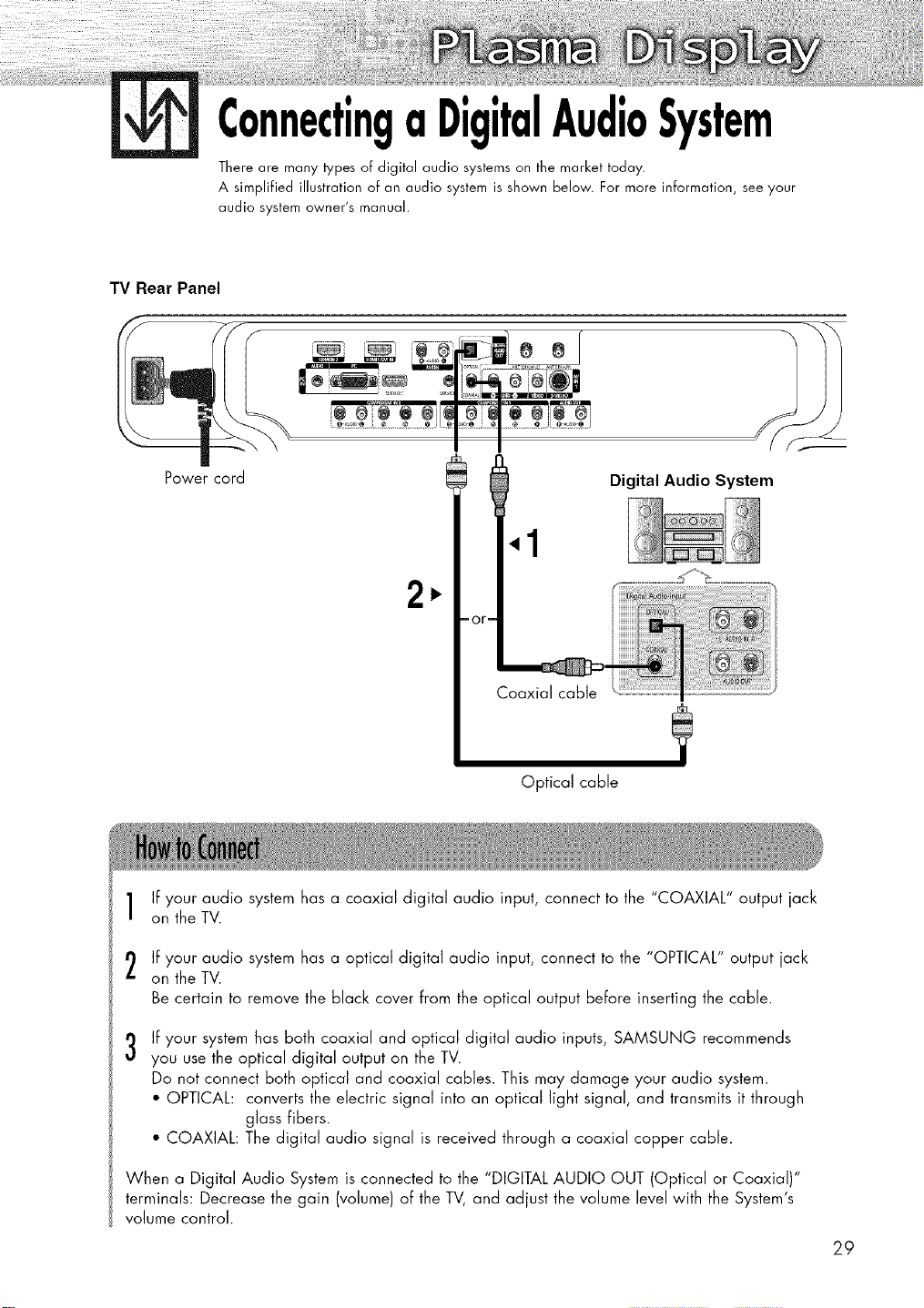
TV Rear Panel
ConnectingaDigitalAudioSystem
There are many types of digital audio systems on the market today.
A simplified illustration of an audio system is shown below. For more information, see your
audio system owner's manual.
Power cord
1,.
or
Digital Audio System
?
Optical cable
If your audio system has a coaxial digital audio input, connect to the "COAXIAL" output jack
on the TV.
If your audio system has a optical digital audio input, connect to the "OPTICAL" output jack
on the TV.
Be certain to remove the black cover from the optical output before inserting the cable.
If your system has both coaxial and optical digital audio inputs, SAMSUNG recommends
3
you use the optical digital output on the TV.
Do not connect both optical and coaxial cables. This may damage your audio system.
• OPTICAL: converts the electric signal into an optical light signal, and transmits it through
glass fibers.
• COAXIAL: The digital audio signal is received through a coaxial copper cable.
When a Digital Audio System is connected to the "DIGITAL AUDIO OUT (Optical or Coaxial)"
terminals: Decrease the gain (volume) of the TV, and adjust the volume level with the System's
volume control.
29
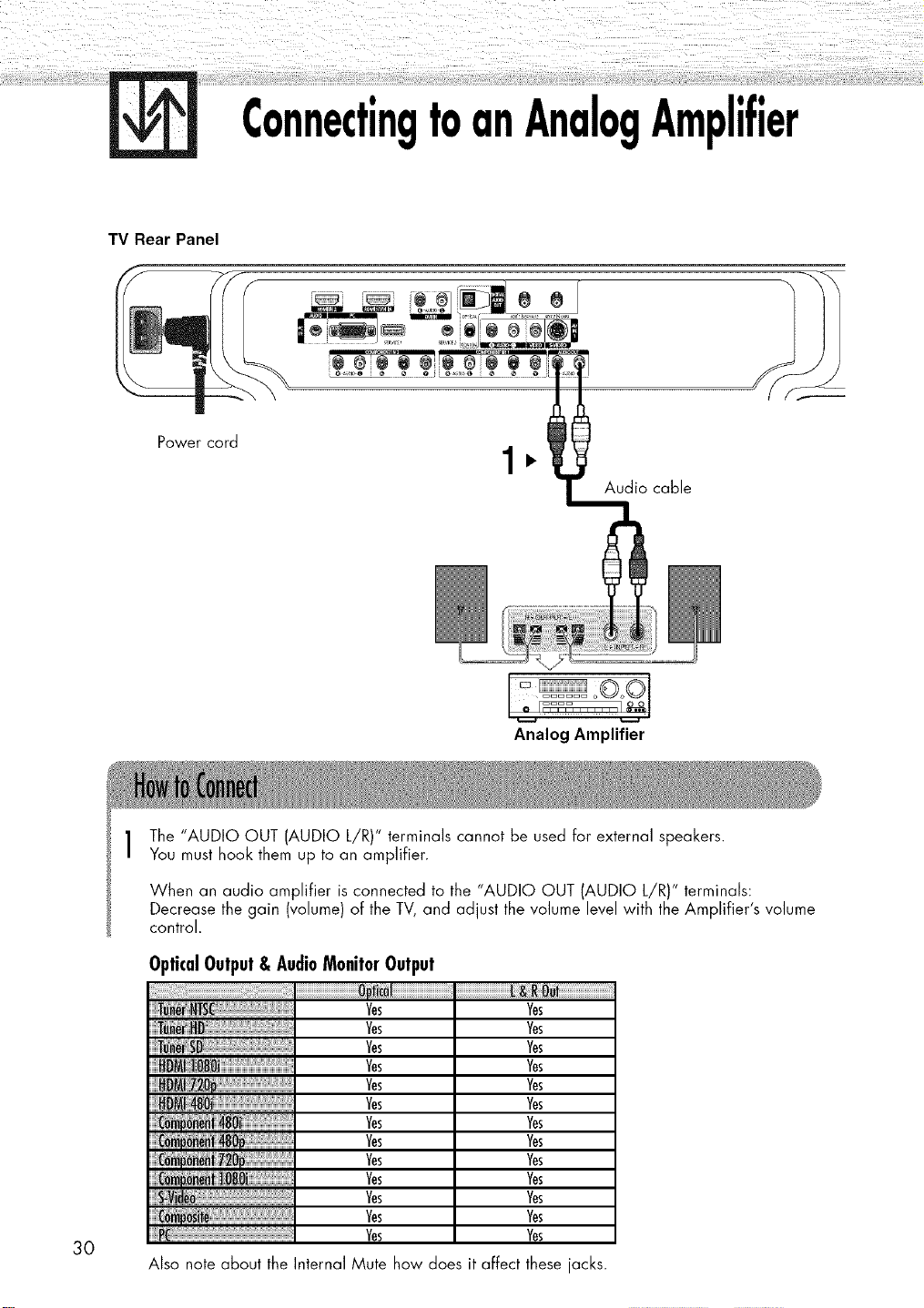
TV Rear Panel
Power cord
ConnectingtoanAnalogAmplifier
•
Audio cable
30
Analog Amplifier
The "AUDIO OUT (AUDIO L/R)" terminals cannot be used for external speakers.
You must hook them up to an amplifier.
When an audio amplifier is connected to the "AUDIO OUT (AUDIO L/R)" terminals:
Decrease the gain (volume) of the TV, and adjust the volume level with the Amplifier's volume
control.
OpticalOutput& AudioMonitorOutput
j_llli!ll_l_l_l_l_l_l;l_!llll!lljjj_ljlllllllllllllllllllllllllllllllllllllllllllllllllllll'i!iiiiiiiiiijjjiiiiiiiiiiiiiiiiiiiii!i!jii!il_I
Tunef_SD
DMi720
48O
,72O
:I08_
ii_llililii_ilii_ilii_ilii_ilii_ilii_ilii_ilii_ilii_ilii_ilii_ilii_ilii_ilii_ilii_ilii_ilii_ilii_ilii_ilii_ilii_i_li....
Also note about the
Internal Mute
Ms
Ms
Ms
Ms
Ms
Ms
Ms
Ms
Ms
Ms
Ms
Ms
Ms
how does it affect these jacks.
Yes
Yes
Yes
Yes
Yes
Yes
Yes
Yes
Yes
Yes
Yes
Yes
Yes
