Page 1
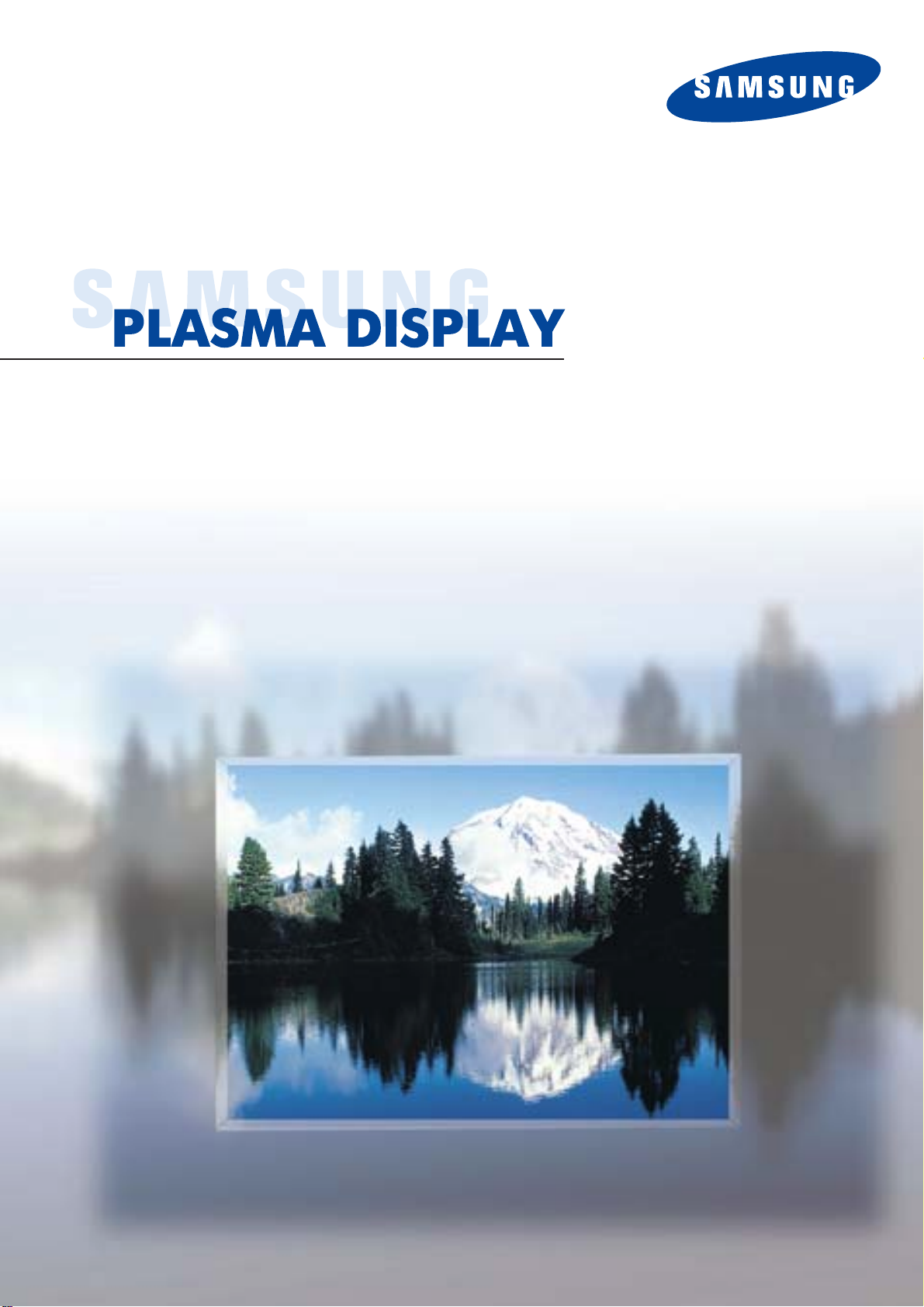
Owner’s Instructions
HP-P5091
with WIRELESS HOME AV CENTER
Page 2
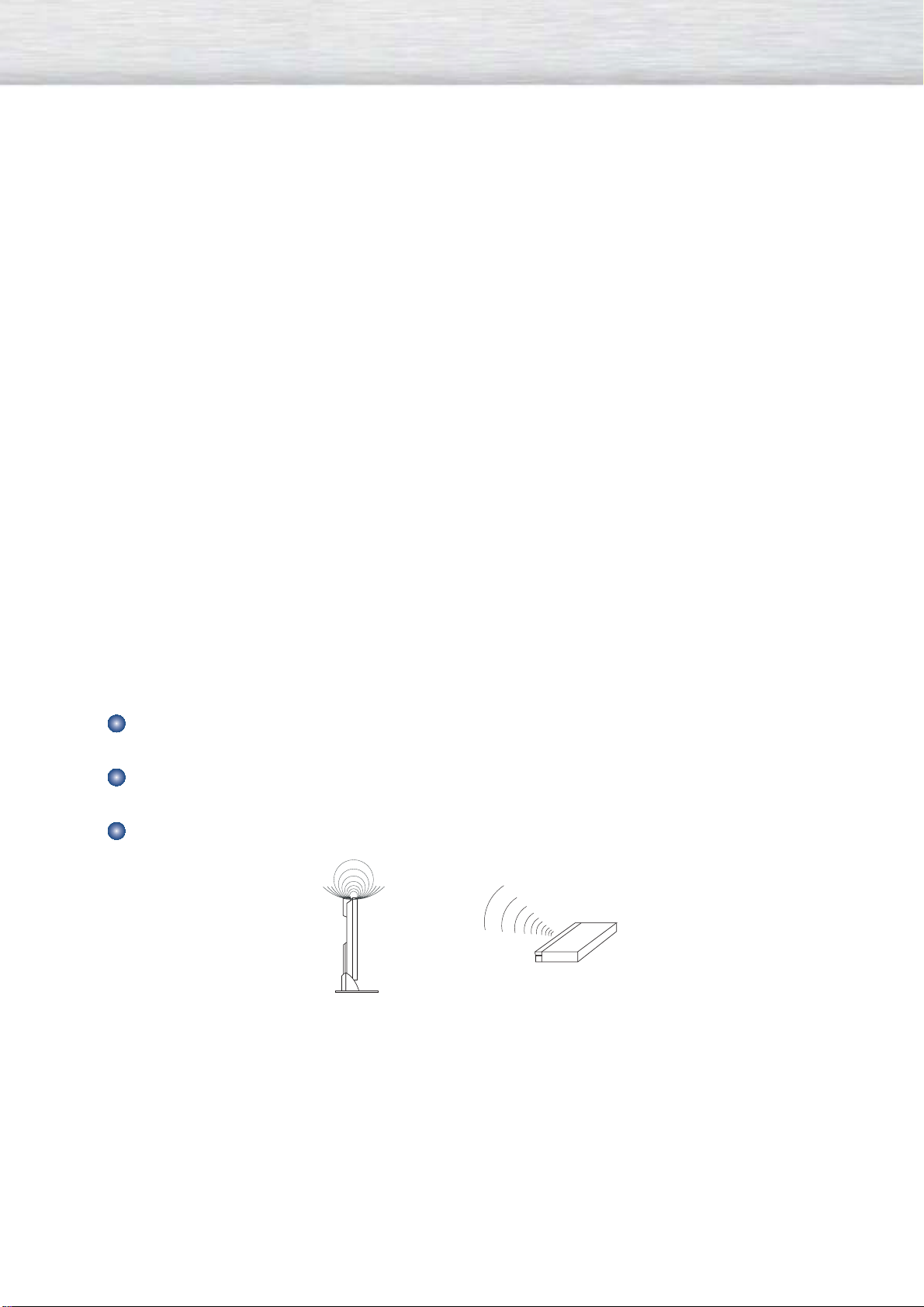
Important Warranty Information
Regarding Television Format Viewing
Wide screen format PDP Displays (16:9, the aspect ratio of the screen width to height) are primarily
designed to view wide screen format full-motion video.
The images displayed on them should primarily be in the wide screen 16:9 ratio format, or expanded
to fill the screen if your model offers this feature and the images are constantly moving.
Displaying stationary graphics and images on screen, such as the dark side-bars on nonexpanded
standard format television video and programming, should be limited to no more than 5% of the total
television viewing per week.
Viewing other stationary images and text such as stock market reports, video game displays, station
logos, web sites or computer graphics and patterns, should be limited as described above for all
televisions.
Displaying stationary images that exceed the above guidelines can cause uneven aging of PDP
Displays that leave subtle, but permanent burned-in ghost images in the PDP picture.
To avoid this, vary the programming and images, and primarily display full screen moving images,
not stationary patterns or dark bars.
On PDP models that offer picture sizing features, use these controls to view different formats as a full
screen picture.
Be careful in the selection and duration of television formats used for viewing. Uneven PDP aging as a
result of format selection and use, as well as burned-in images, are not covered by your Samsung limited
warranty.
Notes on the WIRELESS HOME AV CENTER Installation
The wireless signal is transmitted/received from the front of the WIRELESS HOME AV CENTER using an
internal antenna.
Depending on the installation location of the WIRELESS HOME AV CENTER and the PDP, the Video signal
may be unstable if the communication conditions are unstable.
Note on Wireless Communication and the Internal Antenna of the WIRELESS HOME AV CENTER
- Weak communication levels might be found in the side area of the WIRELESS HOME AV CENTER and
the PDP and their extension lines.
- For a better video reception, the PDP needs a line of sight to the WIRELESS HOME AV CENTER.
To Ensure Optimum Wireless Conditions
- Do not place metal objects, CDs, DVDs, or any metallic components near the WIRELESS HOME AV
CENTER.
- Set the WIRELESS HOME AV CENTER and PDP apart from other connecting devices in order to clear the
wireless communication area.
- Avoid installation near a water tank, bathtub, and crowded areas.
- Avoid installation near metal framework, furniture, or any other metal objects.
- Do not use other wireless devices that are not required.
2
Page 3
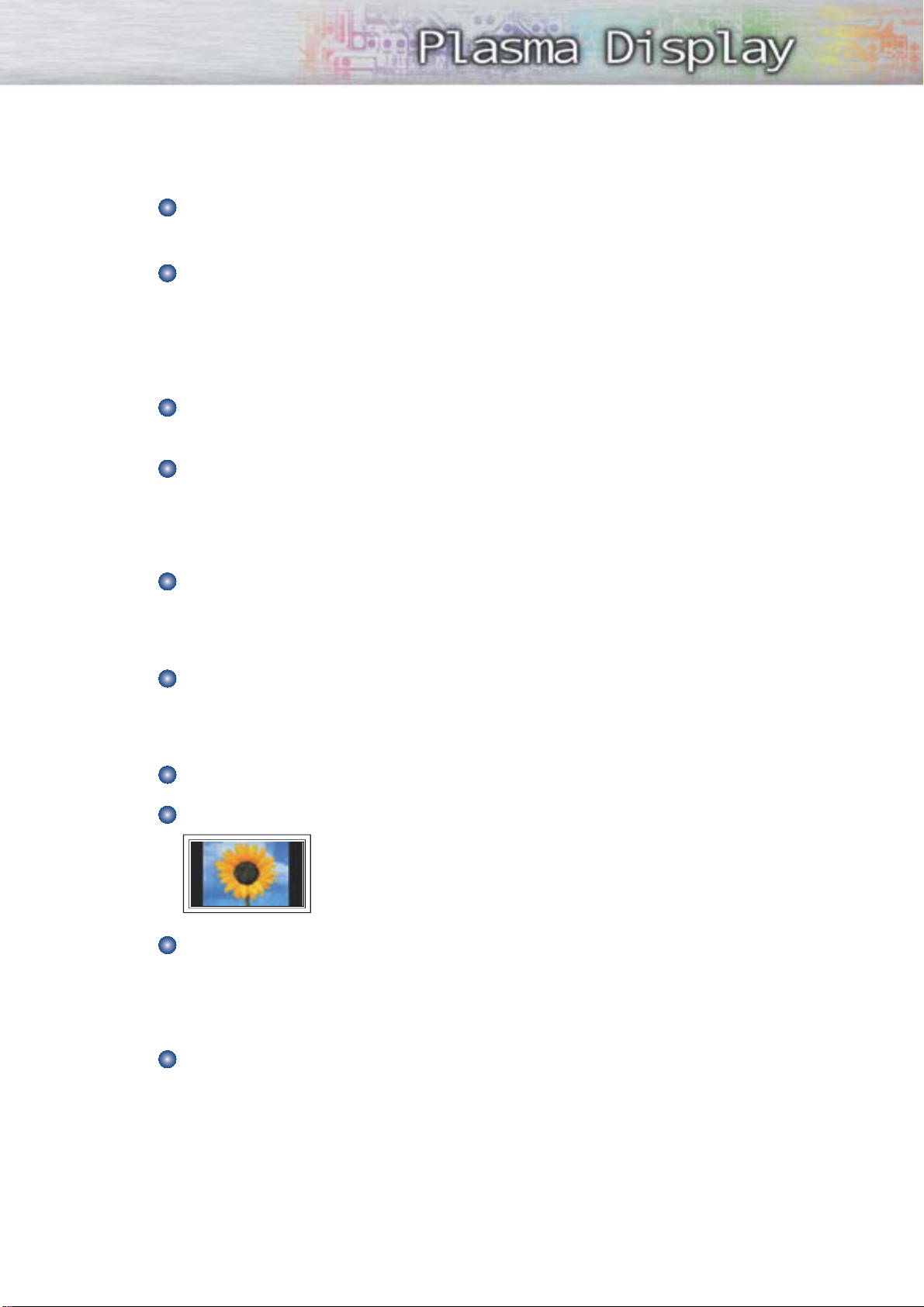
3
User Instructions
This product is restricted to indoor operations to reduce any potential for harmful interference
to co-channel MSS operations.
Screen Image retention
Do not display a still image (such as on a video game or when hooking up a PC to this PDP) on
the plasma display panel for more than several minutes as it can cause screen image retention.
This image retention is also known as “screen burn”. To avoid such image retention, refer to page
48 of this manual to reduce the degree of brightness and contrast of the screen when displaying a
still image.
Altitude
The PDP will not operate normally at altitudes above 6500 ft.
Heat on the top of the PDP TV
The top side of the product may be hot after long periods of use as heat dissipates from the panel
through the vent hole in the upper part of the product.
This is normal and does not indicate any defect or operation failure of the product.
However, children should be prevented from touching the upper part of the product.
The product is making a ‘cracking’ noise.
A ‘cracking’ noise may occur when the product contracts or expands due to a change of
surrounding environment such as temperature or humidity. This is normal and not a defect of the
unit.
Cell Defects
The PDP uses a panel consisting of 1,230,000(SD-level) to 3,150,000(HD-level) pixels which
require sophisticated technology to produce. However, there may be few bright or dark pixels on
the screen. These pixels will have no impact on the performance of the product.
Avoid operating the TV at temperatures below 5°C(41°F)
A still image displayed too long may cause permanent damage to the PDP Panel.
Watching the PDP TV in 4:3 format for a long period of time may leave traces
of borders displayed on the left, right and center of the screen caused by the
difference of light emission on the screen.
Playing a DVD or a game console may cause similar effect to the screen.
Damages caused by the above effect are not covered by the Warranty.
Afterimage on the Screen.
Displaying still images from Video games and PC for longer than a certain period of time may
produce partial afterimages.
To prevent this effect, reduce the ‘brightness’ and ‘contrast’ when displaying still images for a
long time.
Warranty
Warranty does not cover any damage caused by image retention.
Burn-in is not covered by the warranty.
Page 4
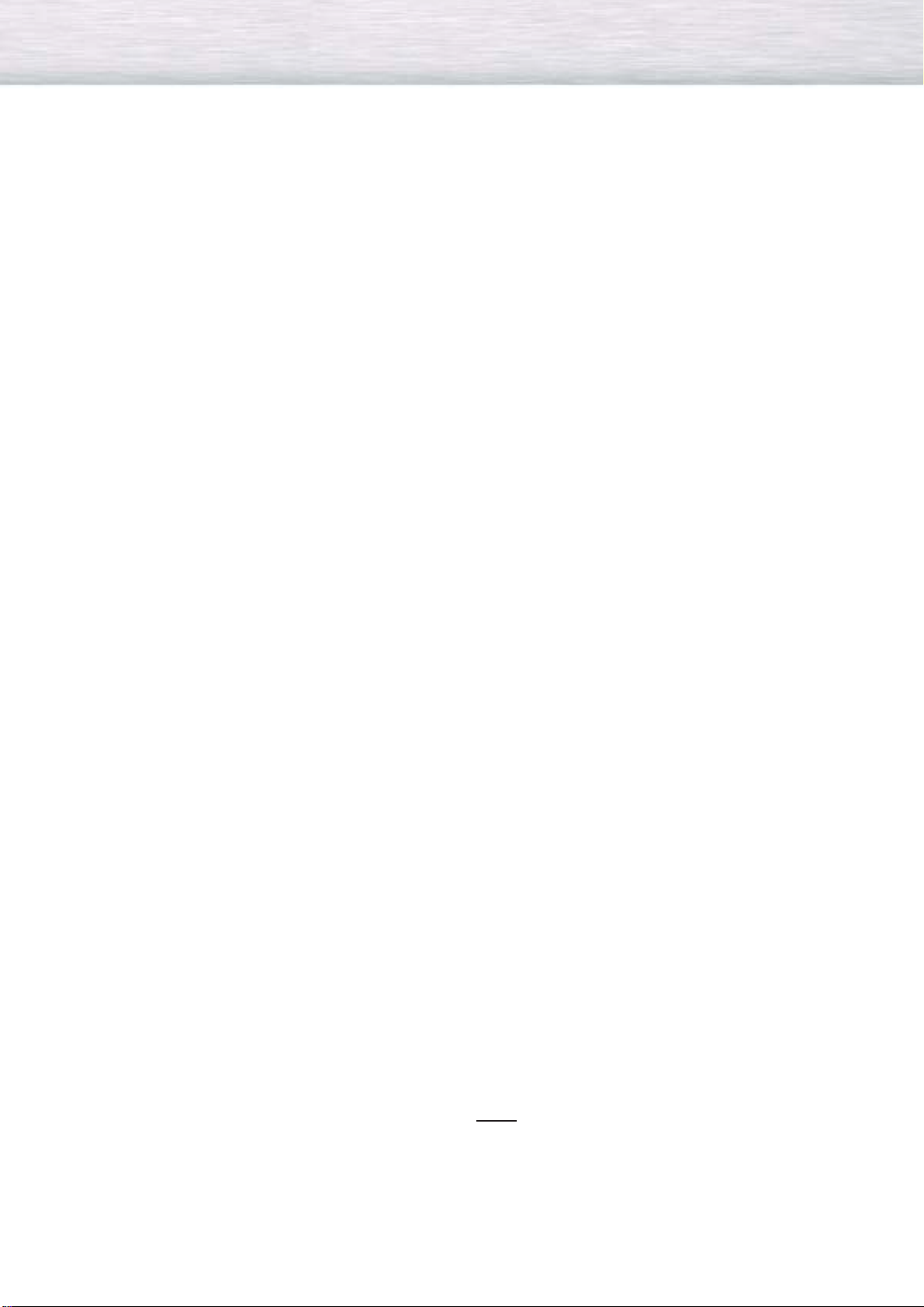
Table of Contents
General Information
Your New Plasma Display Panel ......................6
WIRELESS AV RECEIVER ................................8
Your WIRELESS HOME AV CENTER ................9
Remote Control Buttons ................................11
Connections
Connecting the PDP to the WIRELESS HOME
AV CENTER ................................................14
Connecting VHF and UHF Antennas ..............15
Connecting Cable TV ..................................16
Connecting a VCR ......................................17
Connecting a Camcorder ............................18
Connecting a DVD Player ............................19
Connecting a DTV Receiver ..........................20
Connecting a Digital Audio System................21
Connecting to a second TV ..........................22
Connecting Speakers ..................................23
Installing the Speakers..................................24
How to assemble and attach the Stand-Base ....28
Wall Installation Instructions ..........................29
Operation
Turning the PDP On and Off ........................34
Memorizing the Channels ............................35
Using the On-Screen Help ............................40
Setting your Favorite Channels ......................41
Fine Tuning Channels ..................................42
Setting the Date and Time ............................43
Checking the Digital-Signal Reception ............44
Setting Up your Remote Control ....................45
Picture Control
Customizing the Picture ................................48
Using Automatic Picture Settings ....................49
Selecting the Color Tone ..............................50
DNIe (Digital Natural Image engine)..............51
Changing the Picture Size ............................52
Sound Control
Using an Automatic Sound Settings................56
Choosing a Digital Sound Format
(Dolby Digital or PCM) .................................57
Choosing a Multi-Track Language..................58
Choosing a Multi-Track Sound (MTS)
Soundtrack ................................................59
Adjusting the Sound Settings ........................60
Setting the TruSurround XT ............................61
Using the Dynamic Range Compression (DRC)
....62
Function Description
Selecting the Fan ........................................64
Viewing Closed Captions ............................65
Setting Up Digital Captions ..........................66
Using the V-Chip ........................................68
Electronic Program Guide ............................74
Using the EPG (Electronic Program Guide)......75
Appendix
Troubleshooting ..........................................78
Care and Maintenance ................................81
Specifications..............................................82
Note
• The information contained in this User’s
Manual is subject to change without
prior notice for improvement, and may
vary depending on the version of the
PDP TV’s software and the regional
conditions.
4
Page 5
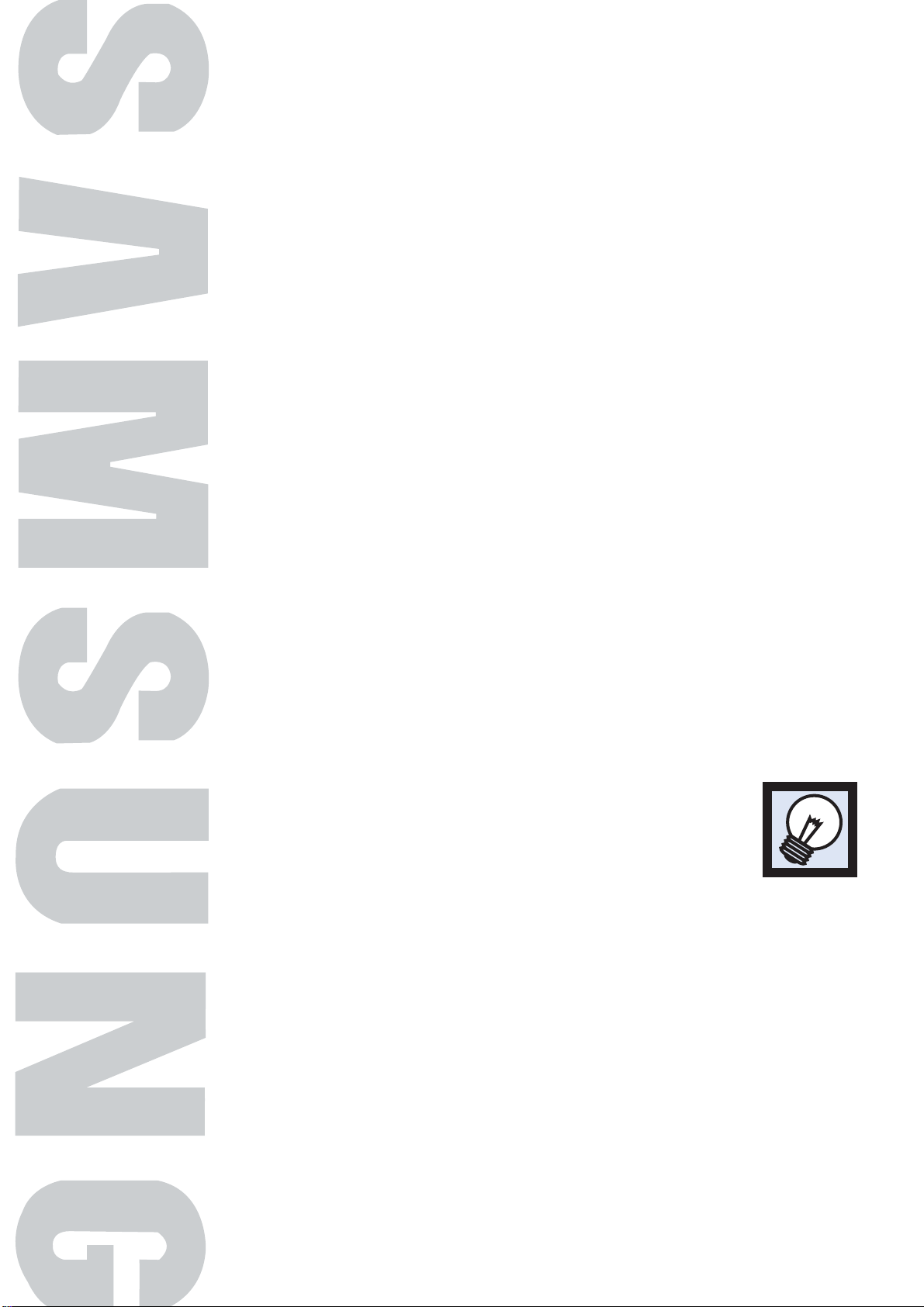
PLASMA DISPLAY PANEL
with WIRELESS HOME AV CENTER
General Information
Your New Plasma Display Panel ......................................................6
WIRELESS AV RECEIVER..................................................................8
Your WIRELESS HOME AV CENTER..................................................9
Remote Control Buttons ................................................................11
Page 6
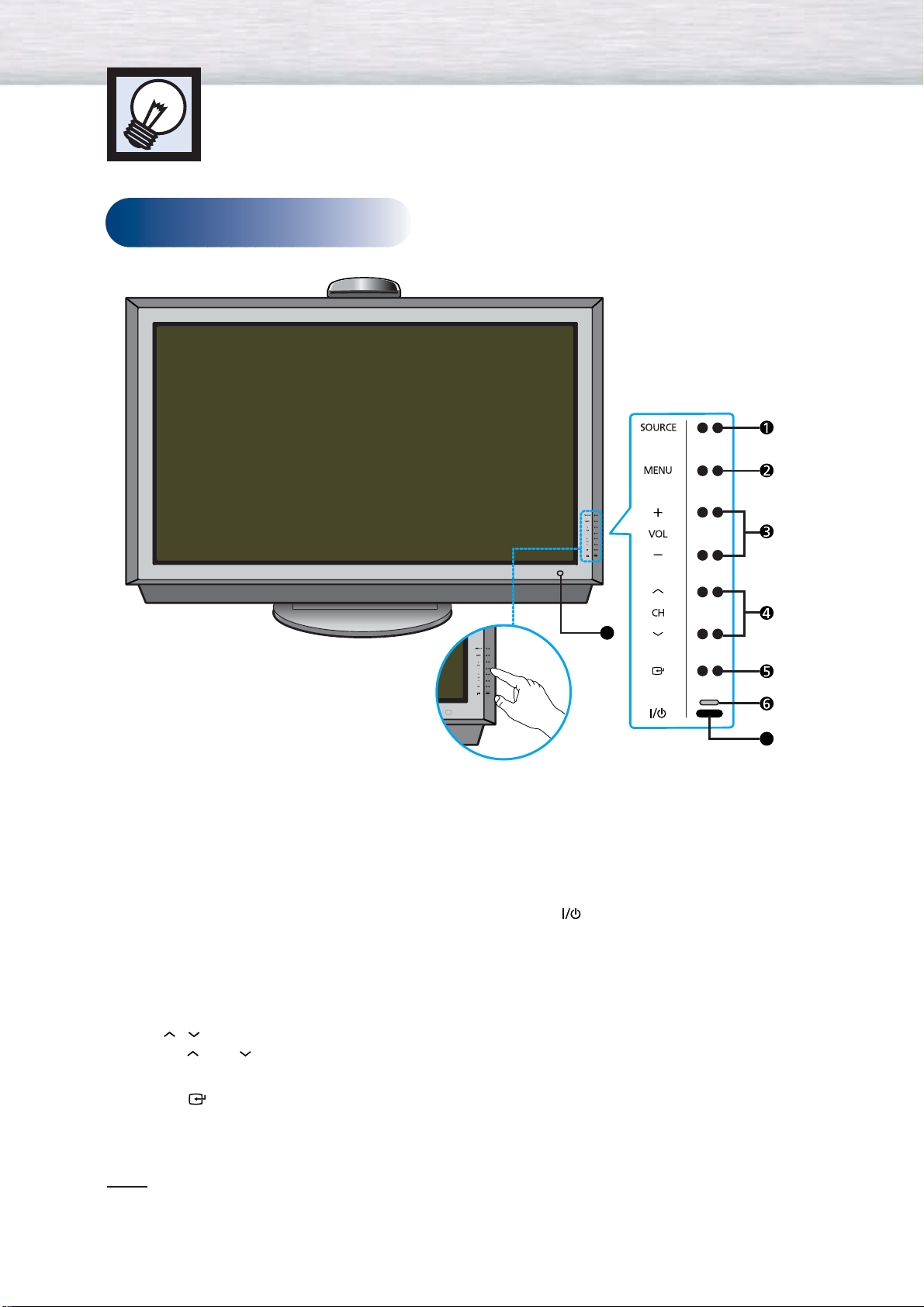
6
Your New Plasma Display Panel
Front Panel
Œ
SOURCE button
Press to toggle between all the external input sources
(ie., Component, AV1, AV2, and S-Video).
´
MENU button
Displays the main on-screen menu.
ˇ
VOL(+, -) buttons
Press to increase or decrease the volume. Also used to
select or adjust items on the on-screen menu.
¨
CH( , ) buttons
Press CH or CH to change Channels.
Also used to move up or down in the On-screen menu.
ˆ
ENTER( ) button
Press to confirm a selection.
Ø
POWER Indicator
Power Off : LED Red
Power On : LED Off
∏
POWER( ) button
Press to turn the PDP on and off.
”
Remote Control Signal Receiver
Aim the remote control towards this spot on the PDP.
Front Panel buttons
Touch the right side of each
button to operate.
Note
• External speakers and stand are sold separately.
8
7
Page 7
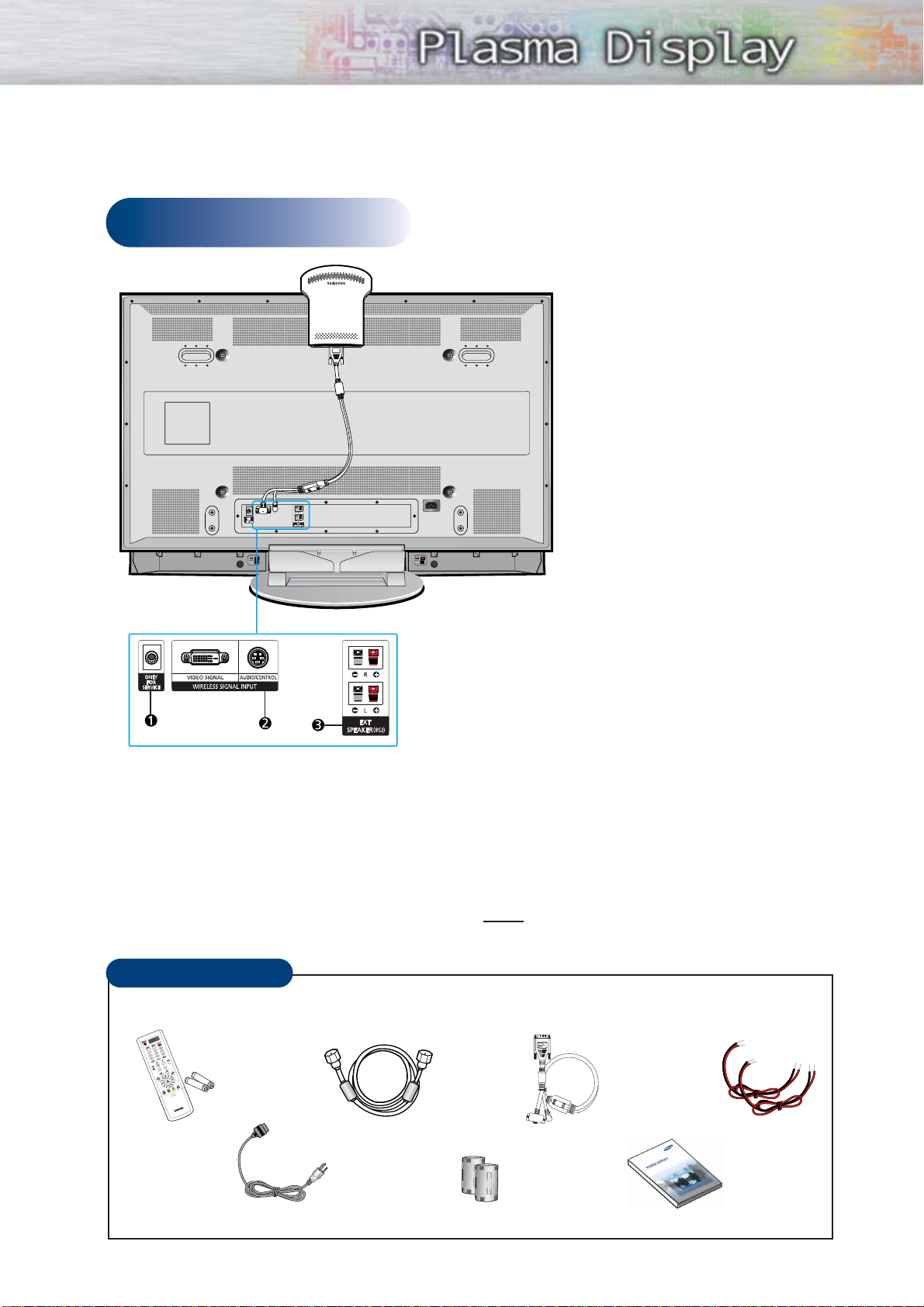
7
Rear Panel
Checking Accessories
Remote Control/
AAA Batteries
(MD59-00355A)
Antenna Cable
(BN39-00333A)
Wireless signal cable
(MD39-00108A)
Power Cord (3903-000085) Owner’s Instructions
Ferrite Cores : 2EA (3301-001201)
Once you have unpacked your PDP with WIRELESS HOME AV CENTER, check to make sure that you have all
the parts shown here. If any piece is missing or broken, call your dealer.
ΠONLY FOR SERVICE
For Service only
´ WIRELESS SIGNAL INPUT
Connect to the WIRELESS AV RECEIVER’s A/V
SIGNAL Port located in the middle of your
PDP’s rear panel at the top.
ˇ EXT SPEAKER (8Ω)
Connect external speakers to your PDP.
➤
➤
Ferrite Cores
The ferrite cores are used to attenuate undesired signals.
When connecting cables, attach one of these ferrite cores to
the cable near the connector. For instructions refer to page 23.
Note
• External speakers(PSN5042) and
stand(SMN5040) are sold separately.
Speaker Cables
(BN39-00530A)
Page 8
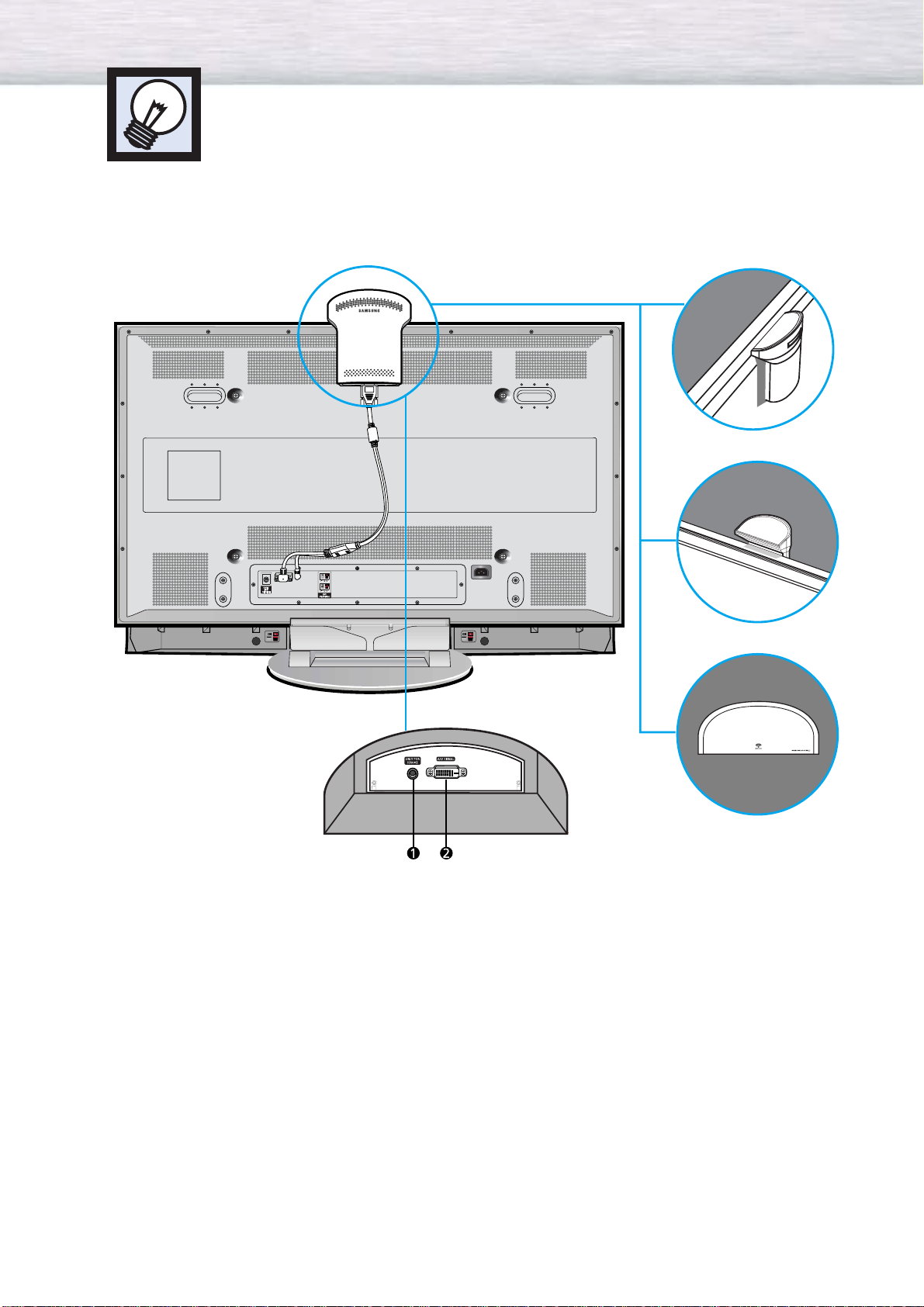
8
WIRELESS AV RECEIVER
1. ONLY FOR SERVICE
For Service only
2. AV SIGNAL JACK
Connect to the WIRELESS SIGNAL INPUT Port on the
rear of the PDP.
Page 9
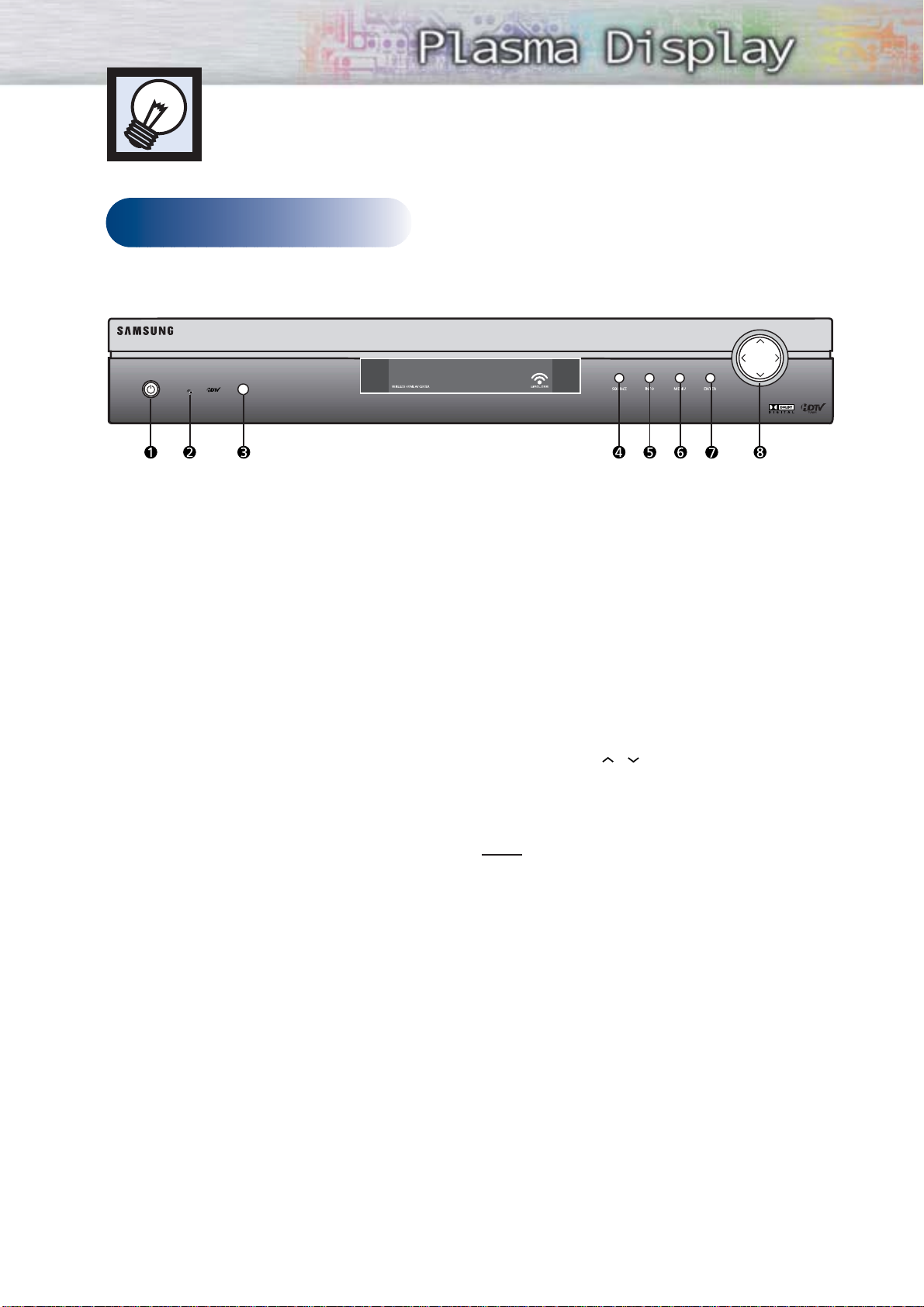
9
Your WIRELESS HOME AV CENTER
Front Panel
ΠPOWER
Press to turn the power on or off.
Power On : GREEN
Power Off : RED
´ Wireless LED
This LED will light green when Wireless
communication is successful.
ˇ DTV(LED)
This LED will light green when the DTV signal
is recognized. The LED remains unlit for
non-DTV signals.
¨ SOURCE
Press to toggle between all the external input
sources (ie., Component, AV1, AV2, and
S-Video).
ˆ INFO
Press to display information about the current
box settings and program:
Channel number, Time, Program title, Program
duration, Caption, Rating Control, Digital
Picture grade, and MTS language.
Ø MENU
Press to display the on-screen menus.
∏ ENTER
Press to activate a selection when using the
on-screen menus.
” ARROW (UP/DOWN/LEFT/RIGHT)
Push these buttons to navigate the on-screen
Guide and menu system.
Used for CH / and VOL +/-.
Note
• Before use, remove the protective plastic
sheet attached to the front panel of the
WIRELESS HOME AV CENTER.
Page 10
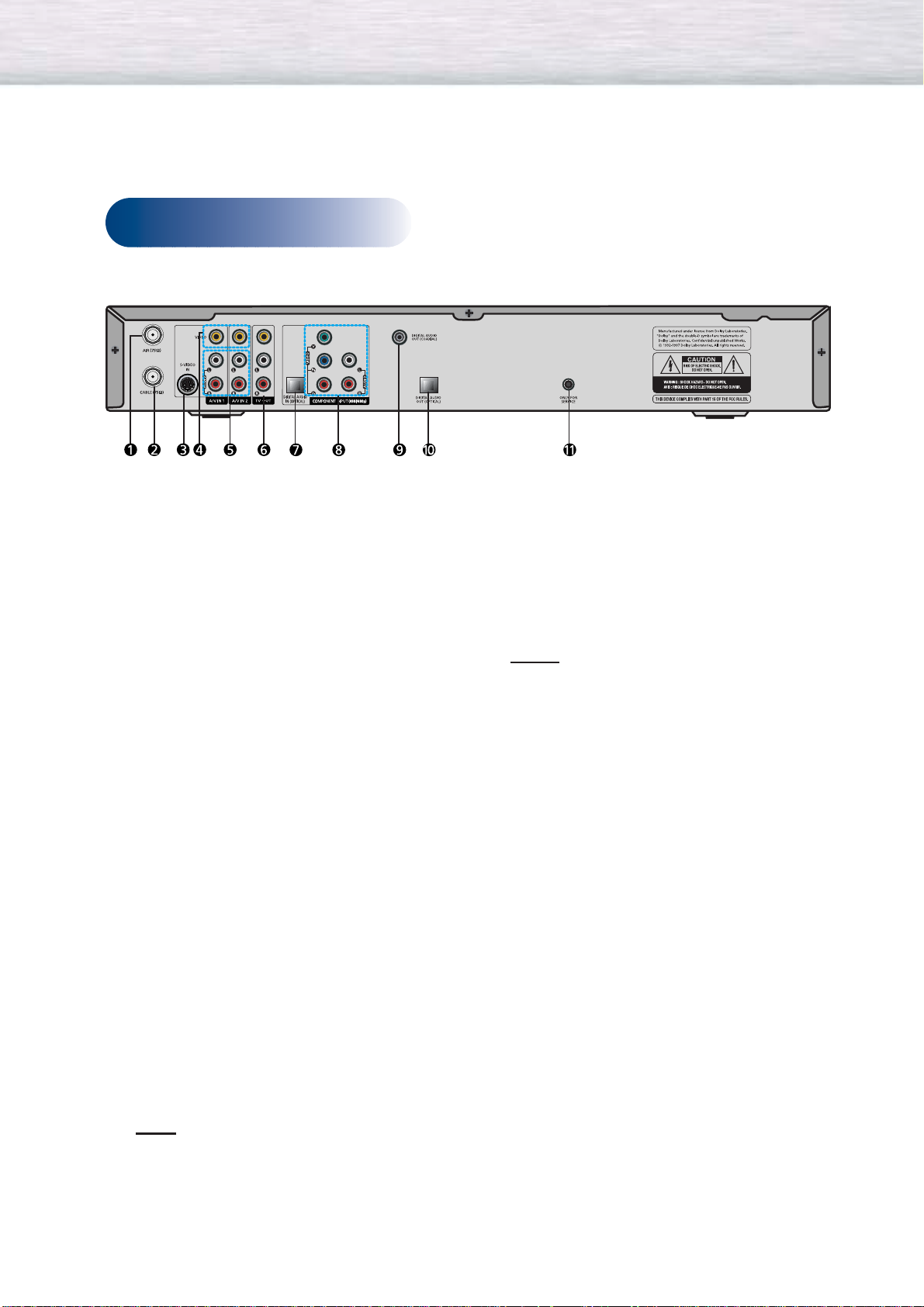
10
Rear Panel
Œ AIR (75Ω)
The cable from an off-air TV antenna (not from
a satellite dish) connects to this jack.
Both standard analog (NTSC) and high
definition digital (ATSC) program broadcasts
can be received through a single antenna
connected to this jack.
´ CABLE (75Ω)
The RG-6 cable from your cable TV provider (if
you have one) connects to this jack.
ˇ S-VIDEO IN
This jack connects your WIRELESS HOME AV
CENTER to a VCR that accepts S-Video output.
¨ AV1, AV2 (VIDEO IN)
Using standard video cables, these jacks
connect your WIRELESS HOME AV CENTER
to your VCR.
ˆ AV1, AV2 (AUDIO L/R IN)
Using standard stereo audio cables, these
jacks provide stereo audio for your VCR or
A/V receiver.
Ø TV OUT
This jack connects your WIRELESS HOME AV
CENTER to a VCR or a second TV.
Note
• The video output TV OUT works only for
AIR and CABLE input sources. TV OUT does
not work for other external input sources
such as AV1, AV2, S-VHS, and Component.
The audio signal works for all external input
sources.
∏ DIGITAL AUDIO IN (OPTICAL)
Using an optical digital audio cable, this jack
allows you to connect your WIRELESS HOME
AV CENTER to a DVD optical digital audio
output. Use this terminal for Component mode.
Notes
• Audio bitstreams except Dolby Digital are
not supported. These streams include
MPEG-1, MPEG-2 and DTS.
• Other devices except DVD player are not
supported. These devices include game
devices and digital settop boxes.
” COMPONENT INPUT (Y/Pb/Pr, Audio L/R)
Using standard A/V cables, these jacks
connect your WIRELESS HOME AV CENTER
to a VCR, HD Set-Top Box or DVD with a
High-Definition component video output.
480i and 480p input sources are available.
’ DIGITAL AUDIO OUT (COAXIAL)
Using a coaxial digital audio cable, this jack
allows you to connect your WIRELESS HOME
AV CENTER to an external Home Theater or
A/V receiver with a coaxial digital audio
input.
˝ DIGITAL AUDIO OUT (OPTICAL)
Using an optical digital audio cable, this jack
allows you to connect your WIRELESS HOME
AV CENTER to a Home Theater or A/V
receiver with an optical digital audio input.
Ô ONLY FOR SERVICE
For Service only.
Page 11
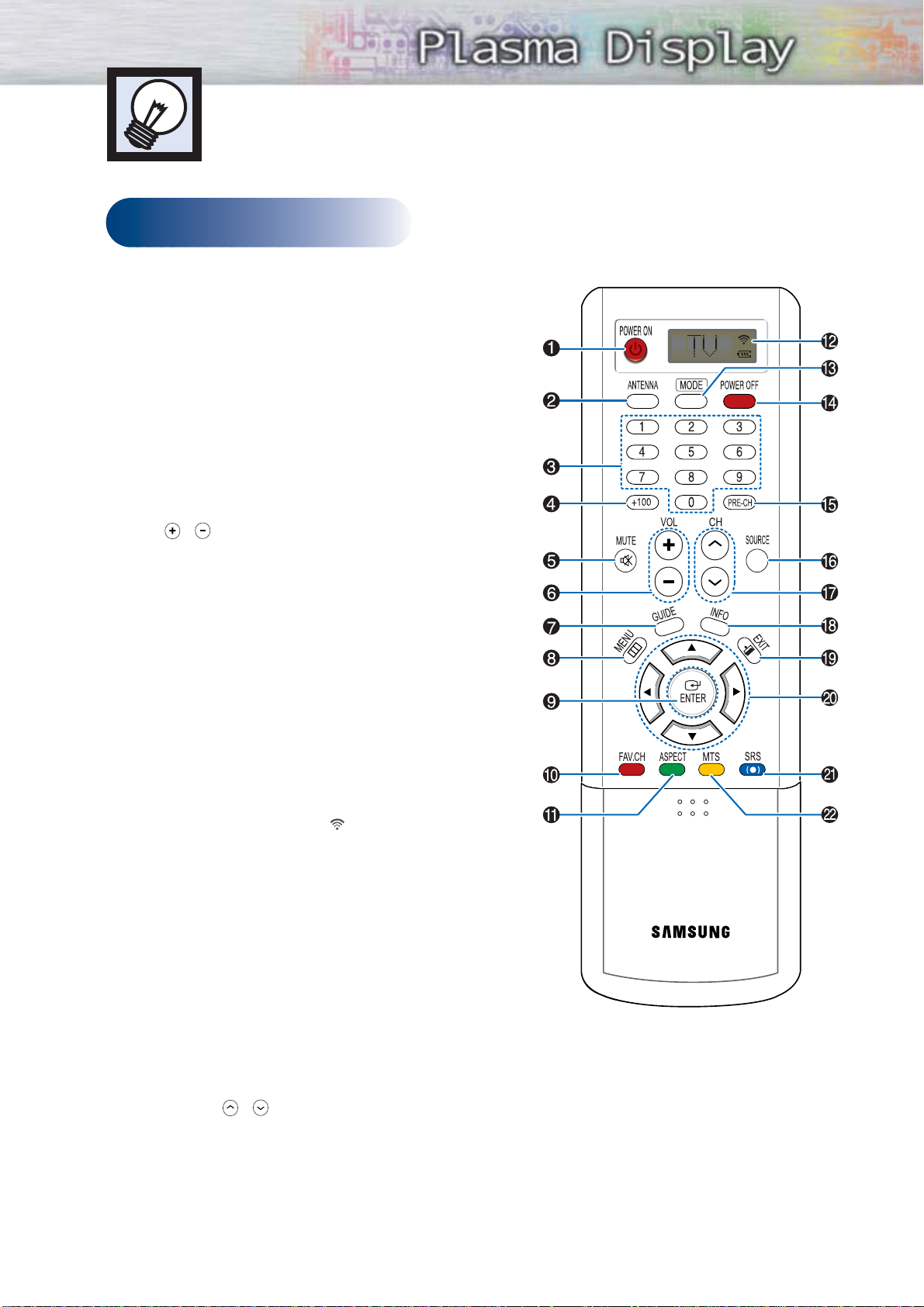
11
Remote Control Buttons
Remote Control
ŒPOWER ON button
Turns the PDP and WIRELESS HOME AV CENTER on.
´ANTENNA button
Alternates the input between Air and Cable.
ˇNumber buttons
Select the channel directly.
¨+100 button
Selects channels over 100. For example, to select
channel 121, press “+100”, then press “2” and “1”.
ˆMUTE button
Mutes the PDP sound.
ØVOL / buttons
Adjusts volume.
∏GUIDE button
Displays the on-screen Program Guide.
”MENU button
Displays the on-screen menus or to switch back to
the previous menu screen that was displayed.
’ENTER button
Confirms a selection.
˝FAV. CH button
Switches among your favorite channels.
ÔASPECT button
Changes the screen size.
LCD Display
When you press any button, ‘ ‘ appears along with
the selected mode (TV, VCR, CATV, DVD, or STB) and
battery status on LCD.
ÒMODE button
Selects a target device to be controlled by the Samsung
remote control (i.e., VCR, Cable Box, DVD player,
Samsung Set-Top Box, or other devices).
ÚPOWER OFF button
Turns the PDP and WIRELESS HOME AV CENTER off.
ÆPRE-CH button
Tunes to the previous channel.
ıSOURCE button
Toggles between all the external input sources
(ie., Component, AV1, AV2, and S-Video).
˜CH (Channel) / buttons
Changes channels.
¯INFO button
Displays information on the PDP screen.
˘EXIT button
Exits the menu.
¿UP/DOWN/LEFT/RIGHT buttons
Controls the cursor in the menu.
¸SRS button
Selects TruSurround XT mode. Refer to page 61.
˛MTS button
Chooses stereo, mono or Separate Audio
Program (SAP broadcast).
Page 12
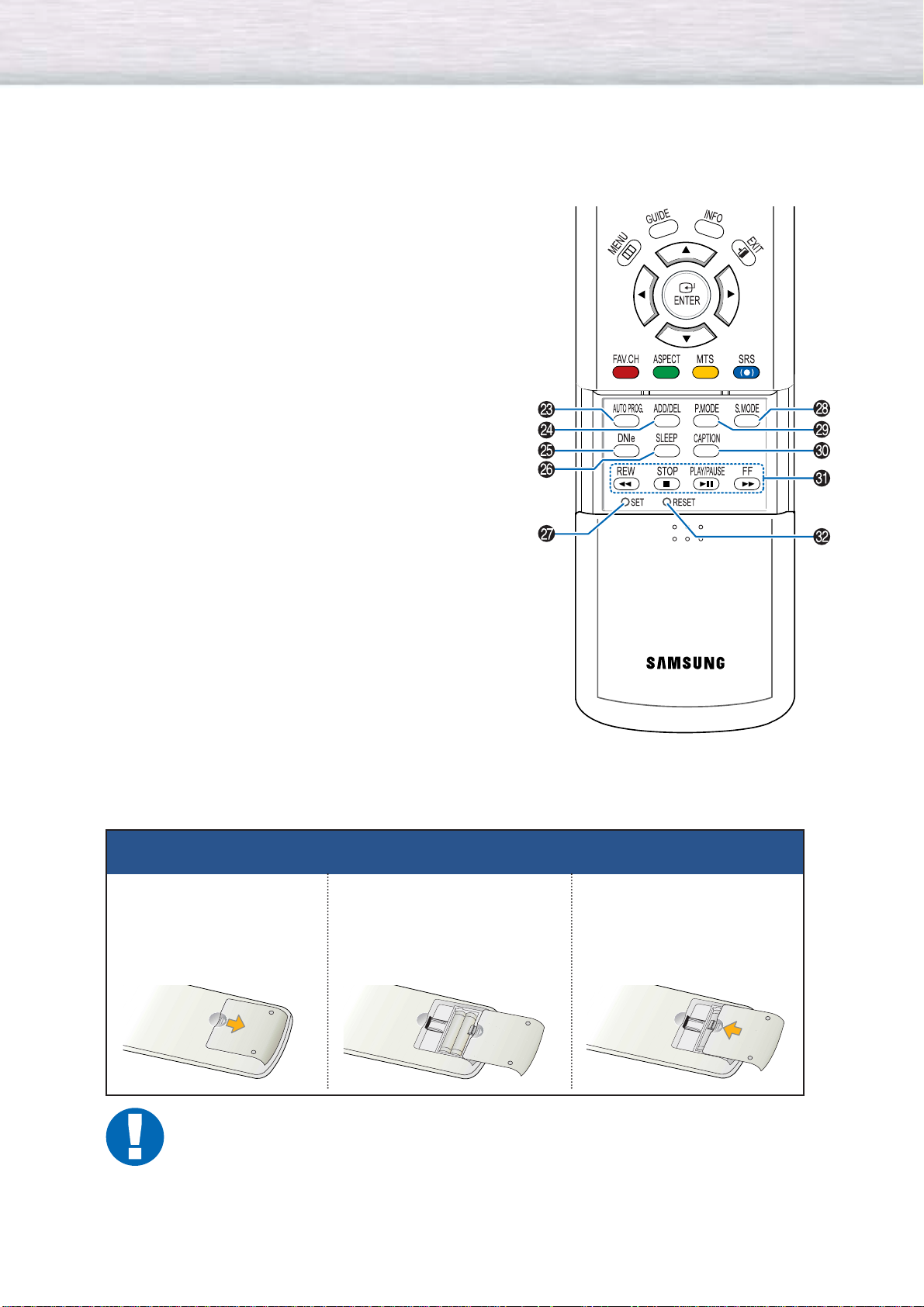
12
◊AUTO PROG. button
Automatically cycles through all of the available
channels and stores them in memory.
±ADD/DEL button
Adds or deletes channels in the TV’s memory.
≠DNIe button
Activates DNIe (Digital Natural Image engine).
–SLEEP button
Selects a preset time interval for automatic shutoff.
—SET button
Sets up the Samsung remote control to work with
other devices (VCR, Cable Box and DVD).
Refer to page 46.
÷S.MODE button
Selects the sound mode.
®P.MODE button
Adjust the PDP picture by selecting one of the preset
factory settings (or select your personal, customized
picture settings.)
∑CAPTION button
Controls the caption decoder.
µVCR, DVD control buttons
Controls VCR tape or DVD disc functions: Stop, Rewind,
Play/Pause, and Fast Forward.
¥RESET button
If your remote control is not functioning properly,
take out the batteries and press the reset button for about
2~3 seconds. Re-insert the batteries and try using the
remote control again.
Installing the Batteries in Your Remote Control
1
Slide the back cover
to open the battery
compartment of the
remote control.
3
Slide the cover back into
place.
2
Install two AAA size batteries.
Make sure to match the “+”
and “-” ends of the batteries
with the diagram inside the
compartment.
Remote Control Operation Range.
You can use your remote control within a distance of 23 feet and an angle of 30 degrees
from the left and right sides of the PDP’s remote control receiver.
Page 13
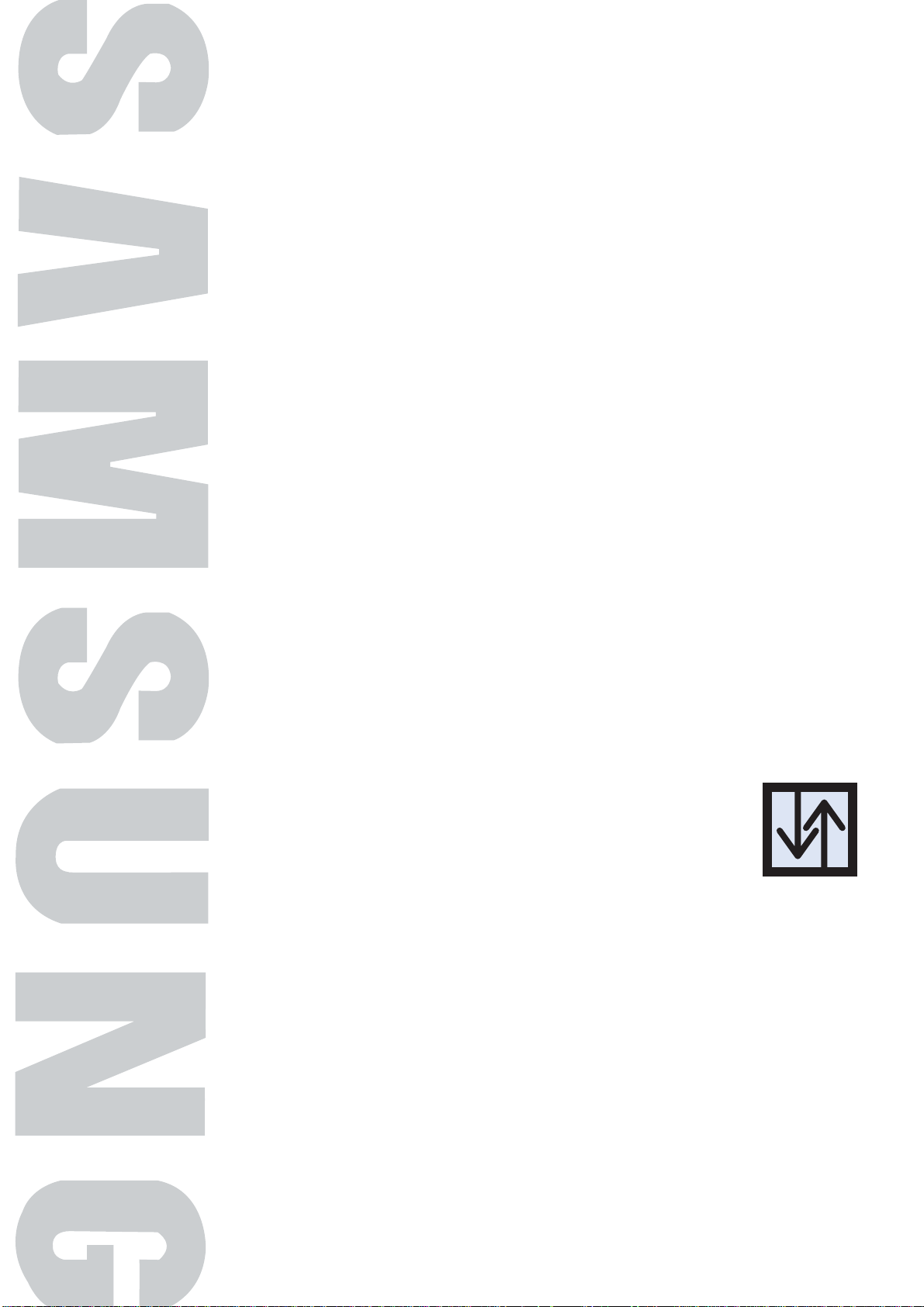
PLASMA DISPLAY PANEL
with WIRELESS HOME AV CENTER
Connections
Connecting the PDP to the WIRELESS HOME AV CENTER ................14
Connecting VHF and UHF Antennas ..............................................15
Connecting Cable TV.................................................................. ..16
Connecting a VCR........................................................................17
Connecting a Camcorder ..............................................................18
Connecting a DVD Player..............................................................19
Connecting a DTV Receiver ..........................................................20
Connecting a Digital Audio System ................................................21
Connecting to a second TV............................................................22
Connecting Speakers....................................................................23
Installing the Speakers ..................................................................24
How to assemble and attach the Stand-Base ....................................28
Wall Installation Instructions ..........................................................29
Page 14
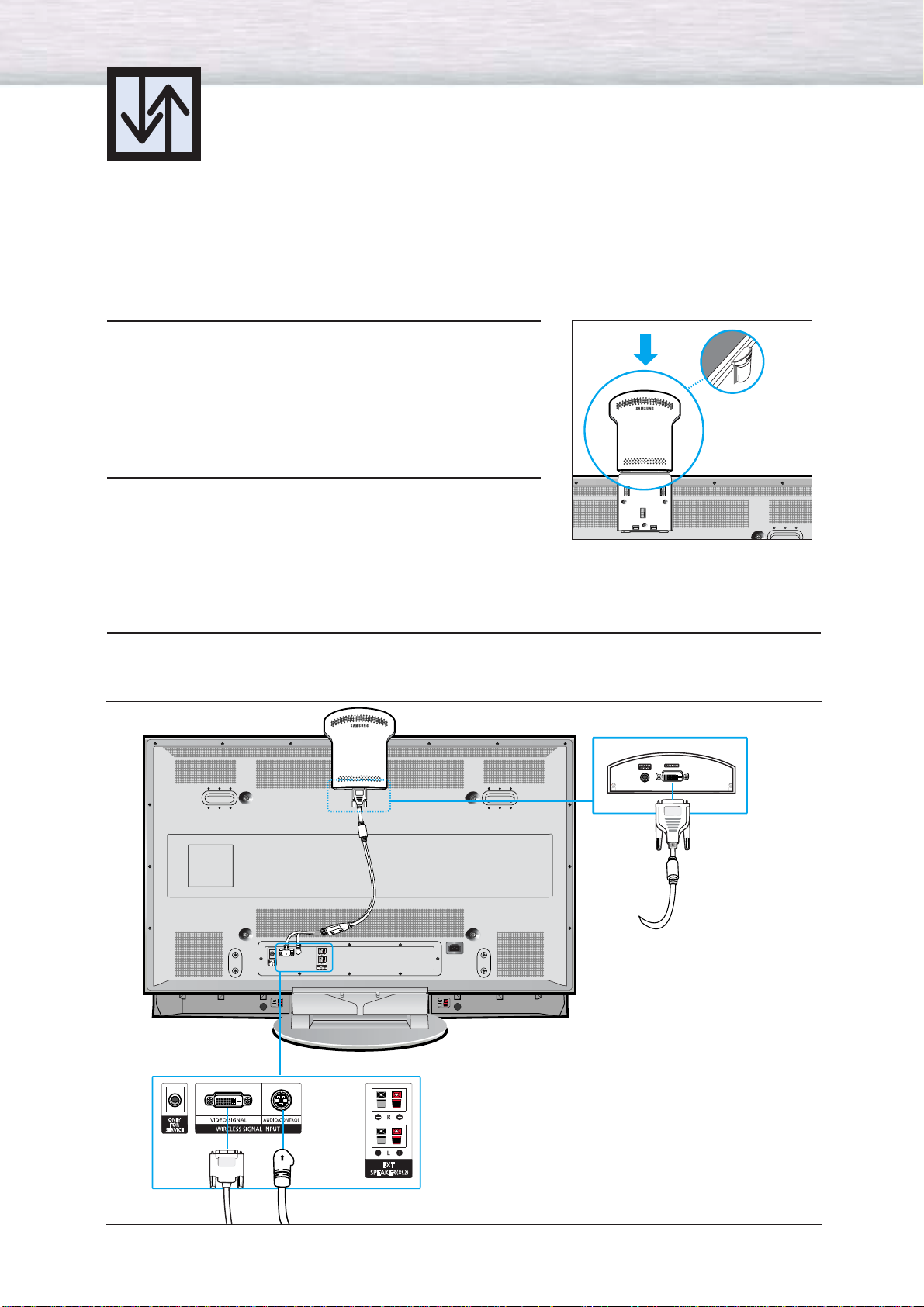
14
Connecting the PDP to the WIRELESS HOME AV CENTER
1
Make sure your PDP, A/V receiver and WIRELESS HOME
AV CENTER are turned off and unplugged.
2
Install the WIRELESS HOME AV RECEIVER onto the bracket
located at the top of the PDP’s rear panel, in the direction
of the arrow (as illustrated).
3
Connect the Wireless Signal cable from the WIRELESS SIGNAL INPUT Video Signal and
Audio/Control ports on the rear of the PDP to the A/V SIGNAL Port on the bottom of the WIRELESS
AV RECEIVER.
Connecting the PDP to the WIRELESS HOME AV CENTER
Page 15

15
Connecting VHF and UHF Antennas
Antennas with 75-ohm Round Leads
If your antenna looks like this: it has 75-ohm round leads.
1
Plug the antenna lead into the AIR terminal on the
WIRELESS HOME AV CENTER.
Use the antenna cable included in the product
package.
Page 16
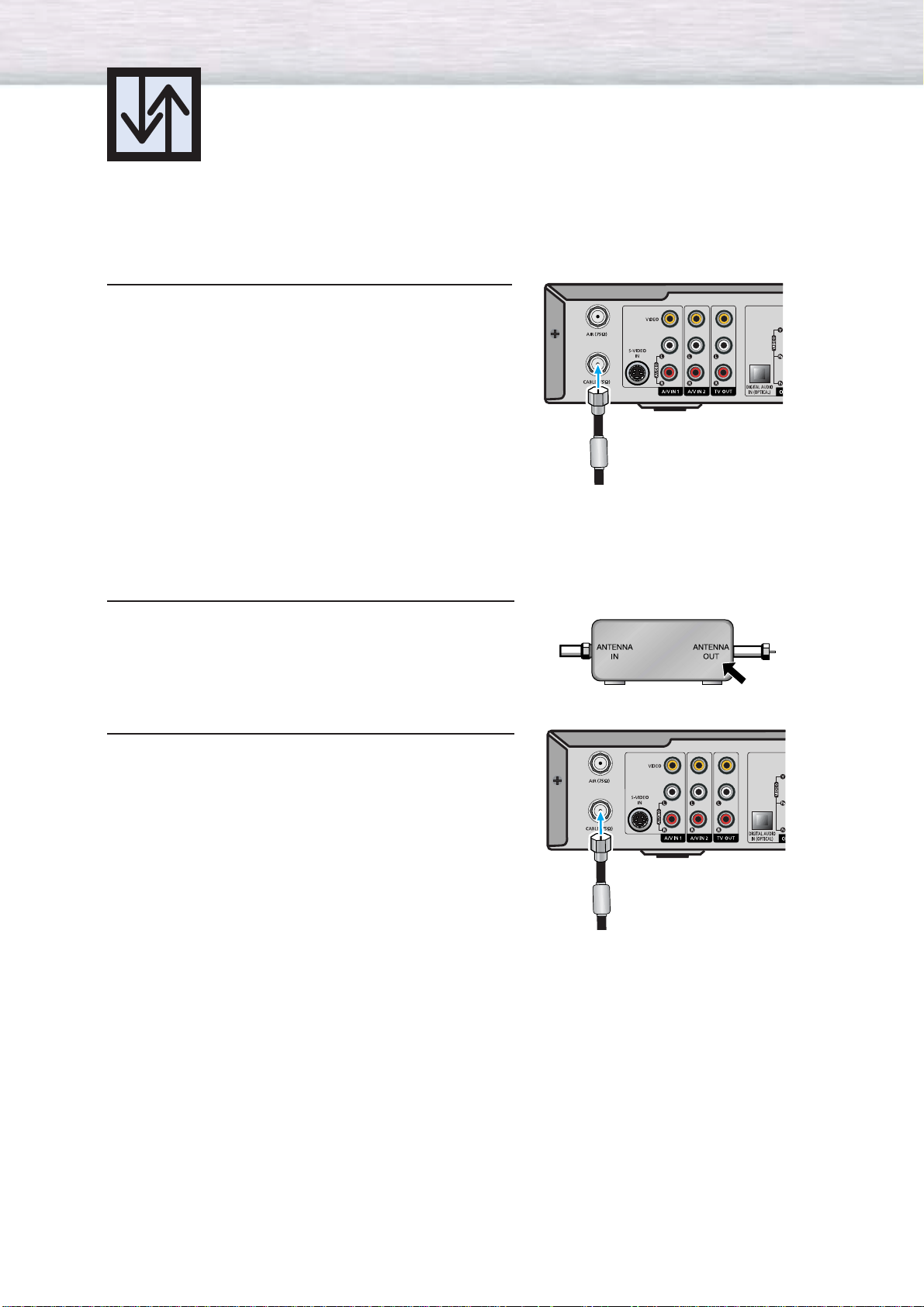
16
Connecting Cable TV
You can connect different cable systems to your WIRELESS HOME AV CENTER, including cable
without a Cable box, and cable with a Cable box that descrambles some or all channels.
Cable without a Cable Box
1
Plug the incoming cable into the cable terminal on the
WIRELESS HOME AV CENTER.
Use the antenna cable included in the product
package.
Cable with a Cable Box that Descrambles All Channels
1
Find the cable connected to the ANTENNA OUT
terminal on your Cable box. This terminal might be
labeled “ANT OUT”, “VHF OUT” or simply “OUT”.
2
Connect the cable to the cable terminal on the
WIRELESS HOME AV CENTER.
Use the antenna cable included in the product
package.
Page 17
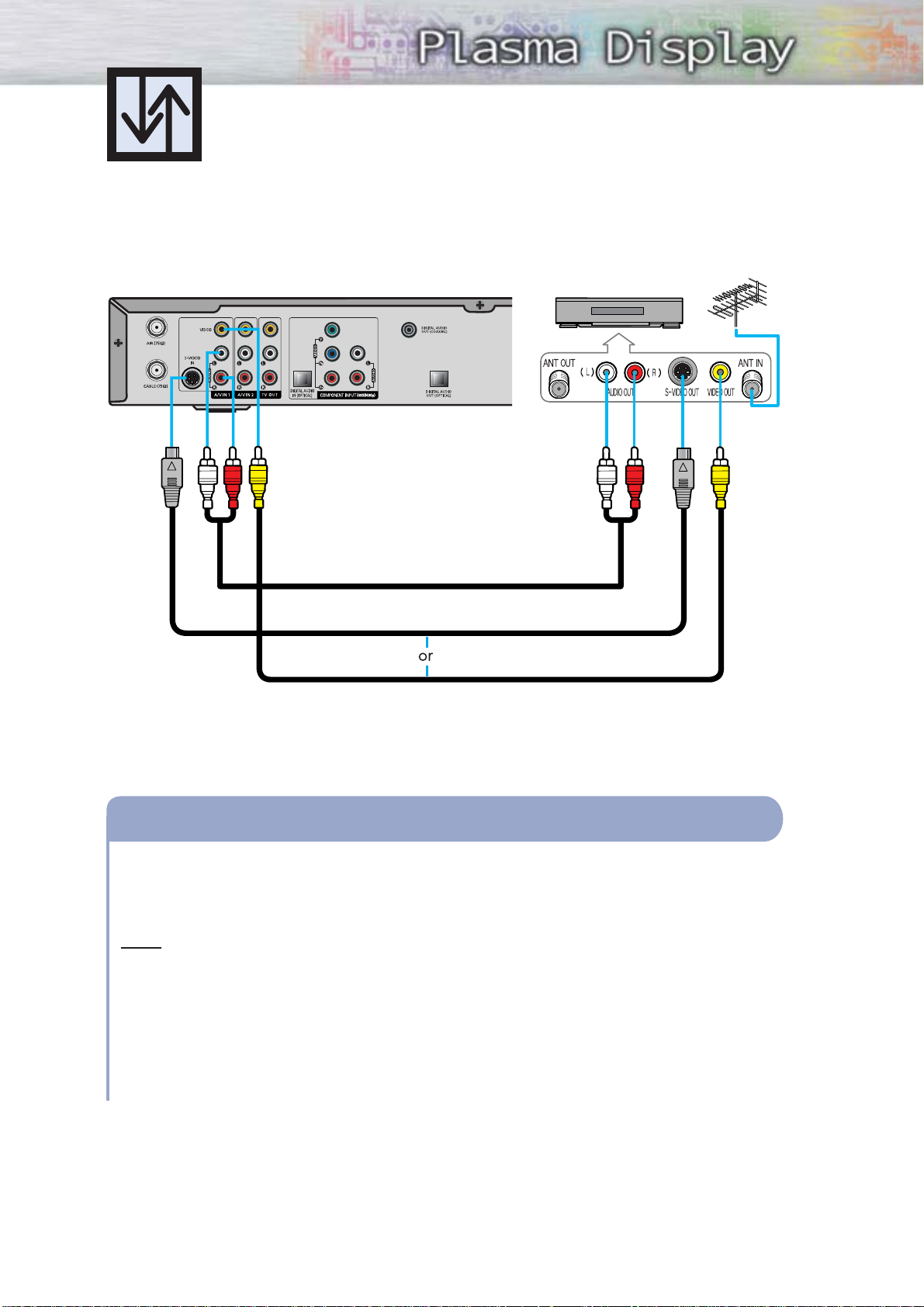
17
Connecting a VCR
Connecting a VCR to the Video or S-Video/Audio jack
Connect the Video/Audio cables between the VIDEO or S-VIDEO / L - AUDIO - R jacks to the
WIRELESS HOME AV CENTER and VIDEO or S-VIDEO / L - AUDIO - R output jacks on the VCR.
(Note: For better video, use an S-Video cable.)
Note
• Please be sure to match the color coded input terminals and cable jacks.
Videotape Playback:
1. Turn on your PDP and WIRELESS HOME AV CENTER.
2. Press the SOURCE button to select “VIDEO(AV1 or AV2)” or “S-VIDEO”.
3. Turn on your VCR, insert a videotape and press the Play button.
How to Connect
S-Video cable
Audio cable
Video cable
WIRELESS HOME AV CENTER
VCR
Page 18
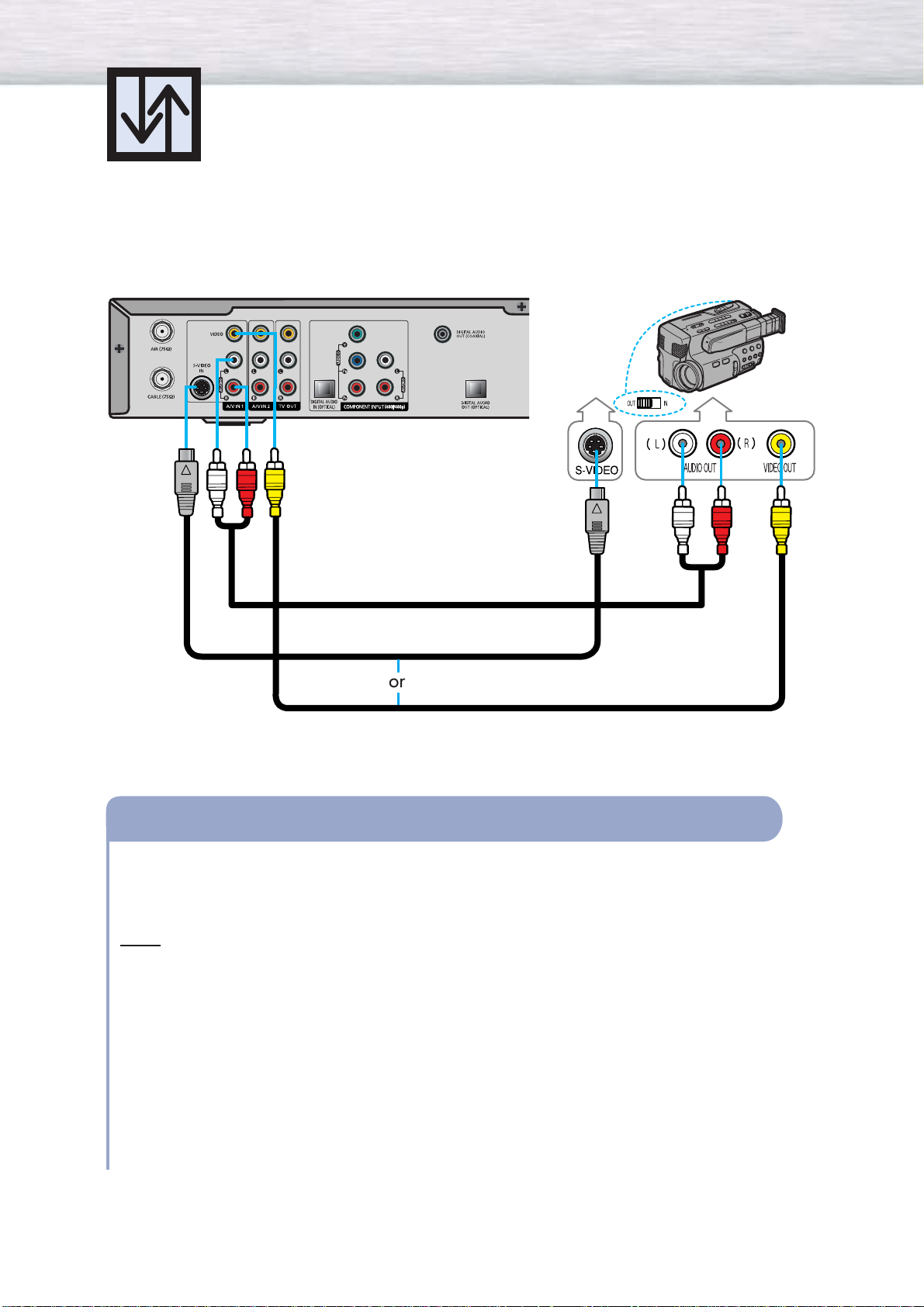
18
Connecting a Camcorder
WIRELESS HOME AV CENTER
Connect a Video/Audio cable between the VIDEO or S-VIDEO / L - AUDIO - R jacks to the
WIRELESS HOME AV CENTER and the VIDEO or S-VIDEO / AUDIO output jacks on the
camcorder. (Note: For better video, use an S-VIDEO cable.)
Note
• Please be sure to match the color coded input terminals and cable jacks.
Viewing Tapes
1. Turn on your PDP and WIRELESS HOME AV CENTER.
2. Press the SOURCE button to select “VIDEO(AV1 or AV2)” or “S-VIDEO”.
3. Turn on your camcorder and set it to video mode. (For details, refer to your camcorder
owner’s instructions.)
4. Set the IN/OUT switch on your camcorder to OUT.
5. Insert the tape into the camcorder and press the Play button.
How to Connect
Viewing camcorder tapes
Audio cable
S-Video cable
Video cable
Camcorder
Page 19
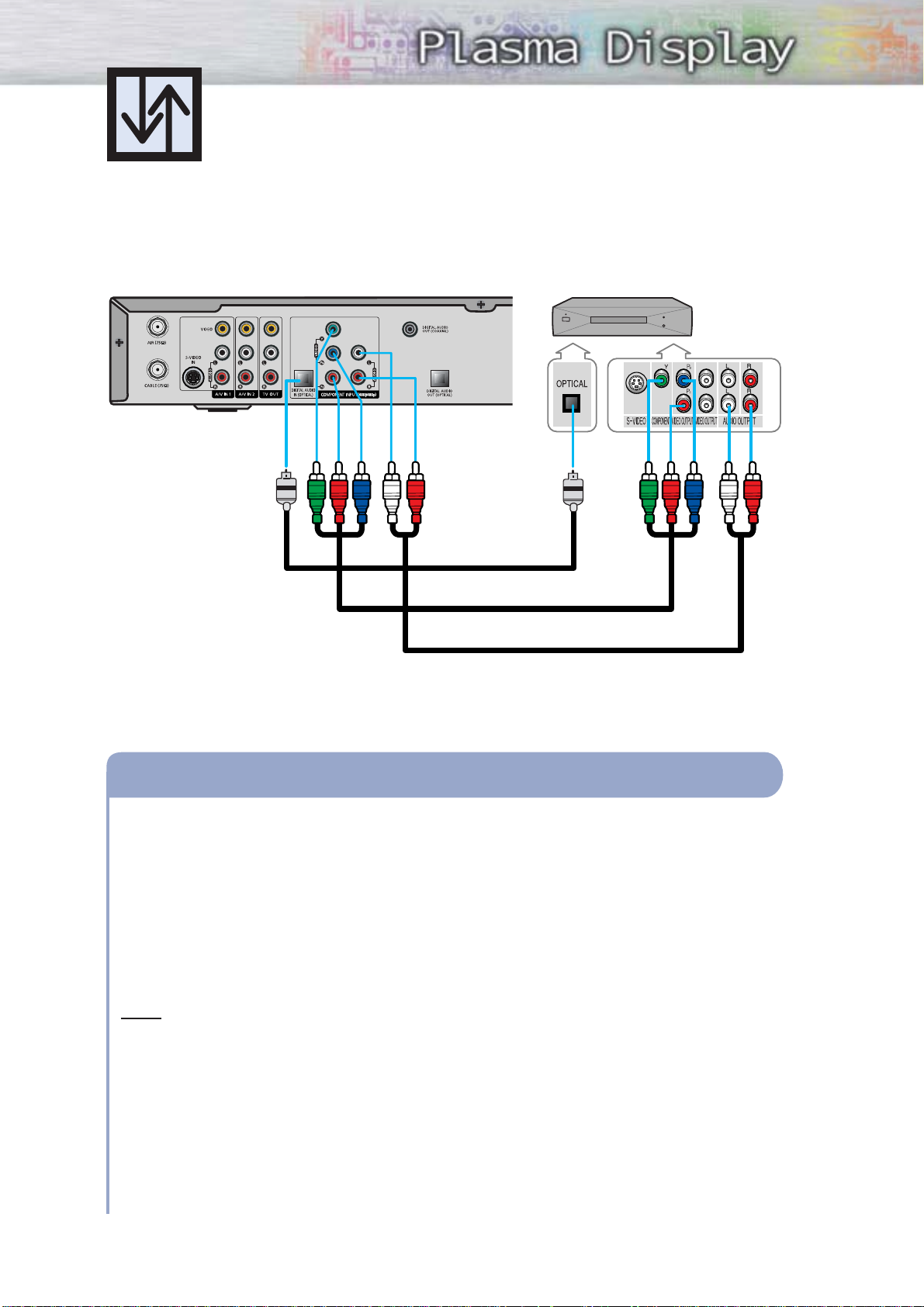
Playing DVD
Audio cable
Component cable
Connect the Y, Pb, Pr (COMPONENT) input jacks on the WIRELESS HOME AV CENTER to
the Y, P
b, Pr output jacks on the DVD player using a component cable.
Connect the AUDIO L/R(COMPONENT) input jacks on the WIRELESS HOME AV CENTER
to the AUDIO output jacks on the DVD player using an audio cable.
or
Connect the optical input jack on the WIRELESS HOME AV CENTER to the optical output
jack on the DVD player using an optical cable.
Note
• Please be sure to match the color coded input terminals and cable jacks.
To Play DVD:
1. Turn on your PDP and WIRELESS HOME AV CENTER.
2. Press the SOURCE button to select “COMPONENT”.
3. Select the Audio input source to SPDIF or Lt/Rt in the PDP menu. Select SPDIF when using
the Optical cable, and Select Lt/Rt when using the Stereo Audio cables.
4. Turn on your DVD player, insert a DVD disc and press the Play button.
• For an explanation of component video, see your DVD owner’s instructions.
How to Connect
1
2-1
2-2
WIRELESS HOME AV CENTER DVD Player
Connecting a DVD Player
(480i, 480p)
Optical cable
19
Page 20
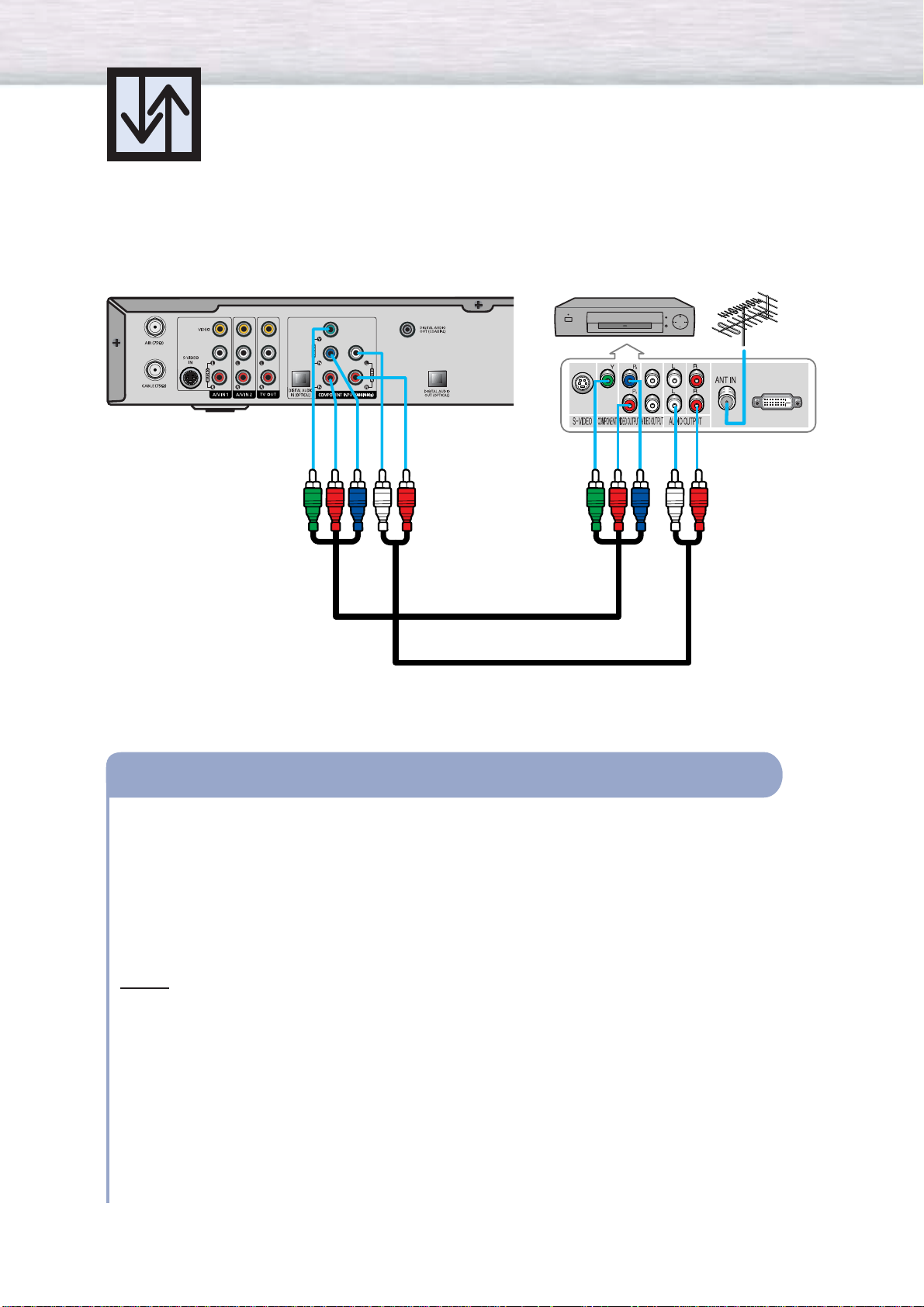
20
Connecting a DTV Receiver
(480i, 480p)
Note: WIRELESS HOME AV CENTER does not take 720p and 1080i.
Watching DTV
Component cable
Audio cable
Connect the cable or antenna to the antenna input jack on the DTV receiver.
Connect the Y, Pb, Pr (COMPONENT) input jacks on the WIRELESS HOME AV CENTER to
Y, P B, PR output jacks on the DTV receiver using a component cable.
Connect the AUDIO L/R(COMPONENT) input jacks on the WIRELESS HOME AV CENTER
to the AUDIO output jacks on the DTV receiver using an audio cable.
Notes
• Please be sure to match the color coded input terminals and cable jacks.
• When you want to connect DTV satellite receiver or DTV cable receiver to the component
jack on the WIRELESS HOME AV CENTER, please use Lt and Rt jacks for audio input instead
of using DIGITAL AUDIO INPUT (OPTICAL).
To Watch DTV:
1. Turn on your PDP and WIRELESS HOME AV CENTER.
2. Press the SOURCE button to select “COMPONENT”.
3. Turn on your DTV receiver.
• For an explanation of component video, see your DTV receiver owner’s instructions.
How to Connect
1
2
3
WIRELESS HOME AV CENTER
DTV Receiver
Page 21
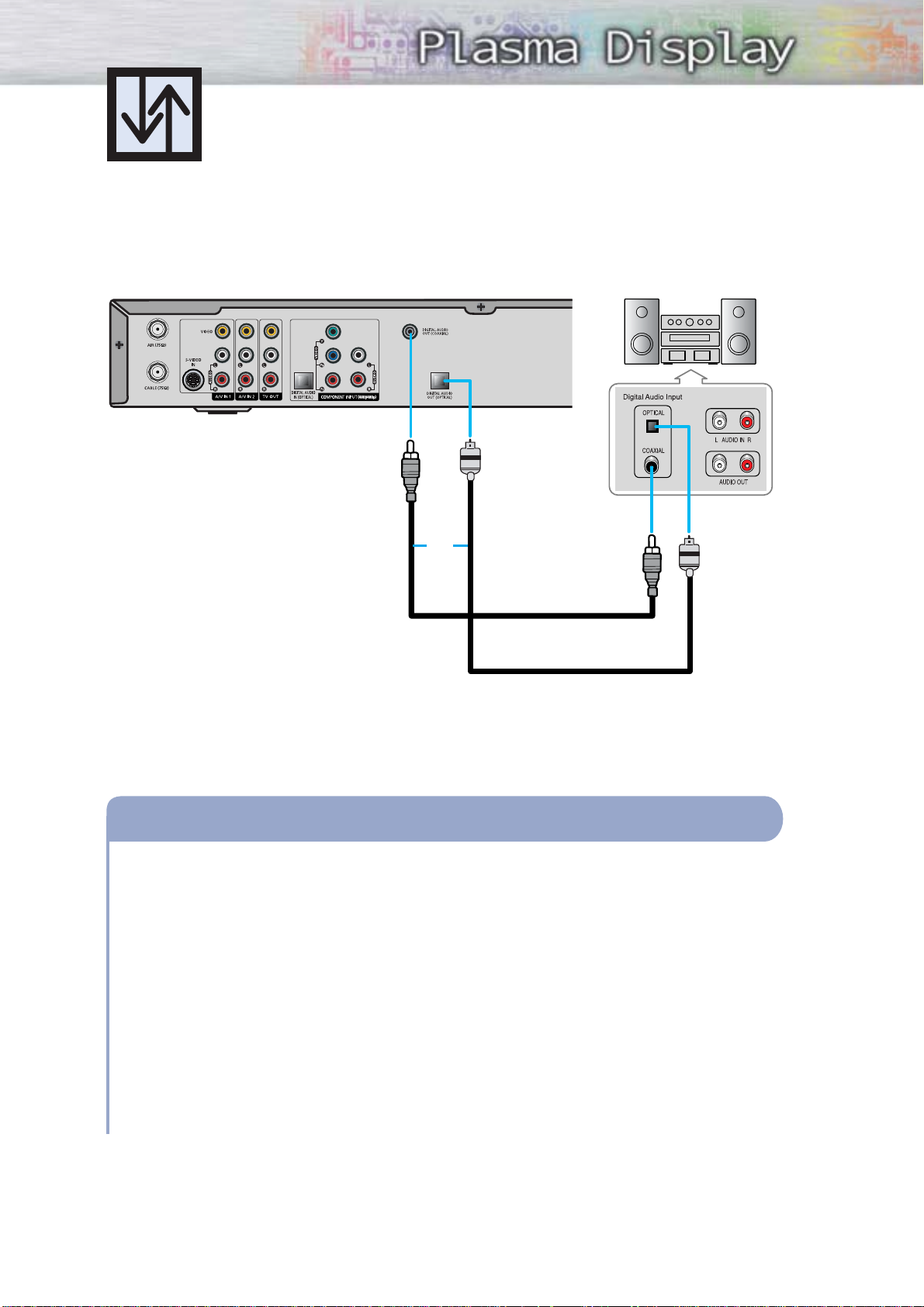
21
Connecting a Digital Audio System
There are many types of digital audio systems on the market today.
A simplified illustration of an audio system is shown below. For more information, see your
audio system owner’s manual.
If your audio system has a coaxial digital audio input, connect to the “COAXIAL” output jack
on the WIRELESS HOME AV CENTER.
If your audio system has an optical digital audio input, connect to the “OPTICAL“ output jack
on the WIRELESS HOME AV CENTER.
Be certain to remove the black cover from the optical output before inserting the cable.
If your system has both coaxial and optical digital audio inputs, SAMSUNG recommends
you use the optical digital output on the WIRELESS HOME AV CENTER.
Do not connect both optical and coaxial cables. This may damage your audio system.
• OPTICAL: Converts the electric signal into an optical light signal, and transmits it through
glass fibers.
• COAXIAL: The digital audio signal is received through a coaxial copper cable.
How to Connect
1
2
3
WIRELESS HOME AV CENTER
Digital Audio System
or
Coaxial cable
Optical cable
Page 22
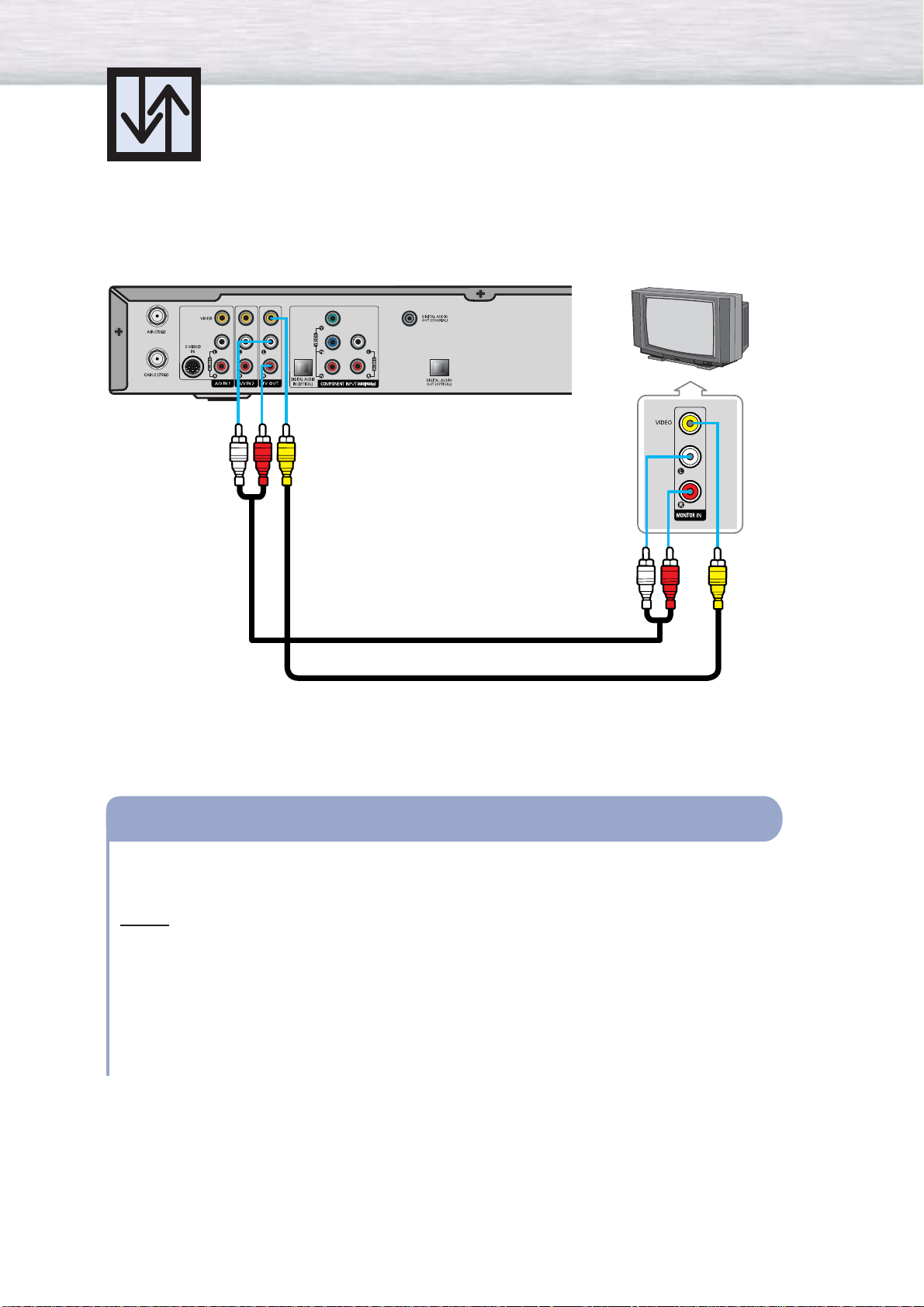
22
Connecting to a second TV
WIRELESS HOME AV CENTER
TV
Video cable
Audio cable
Connect the Video/Audio cables between TV out / L - AUDIO - R jacks on the WIRELESS HOME
AV CENTER to VIDEO / L - AUDIO - R input jacks on the second TV.
Notes
• Please be sure to match the color coded input terminals and cable jacks.
• TV OUT works only for the AIR and Cable input sources. It does not work for the external input
sources because of content protection.
Videotape Playback:
1. Turn on your PDP and WIRELESS HOME AV CENTER.
2. Turn on your TV.
How to Connect
Page 23
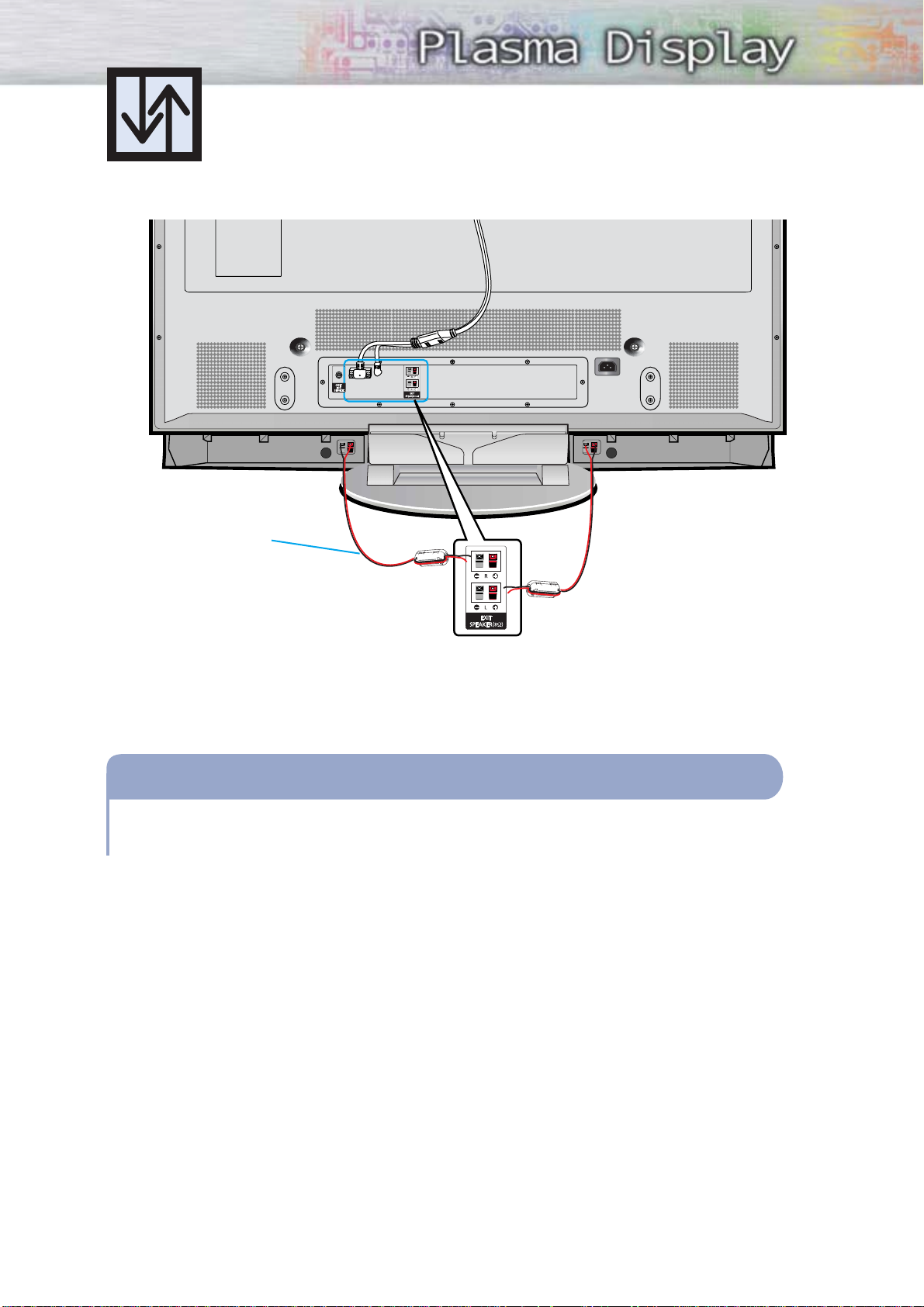
23
Connecting Speakers
External speakers are sold separately. Check with your dealer.
Connect the speaker audio cable to the external speaker output jack on the PDP matching the
“+” and “-” ends of the cable with the diagram on the PDP.
How to Connect
Speaker Cable
✱ External speakers MUST have a power handling
capability of 12 watts minimum (impedance 8 ohm).
Speaker Cable
Page 24
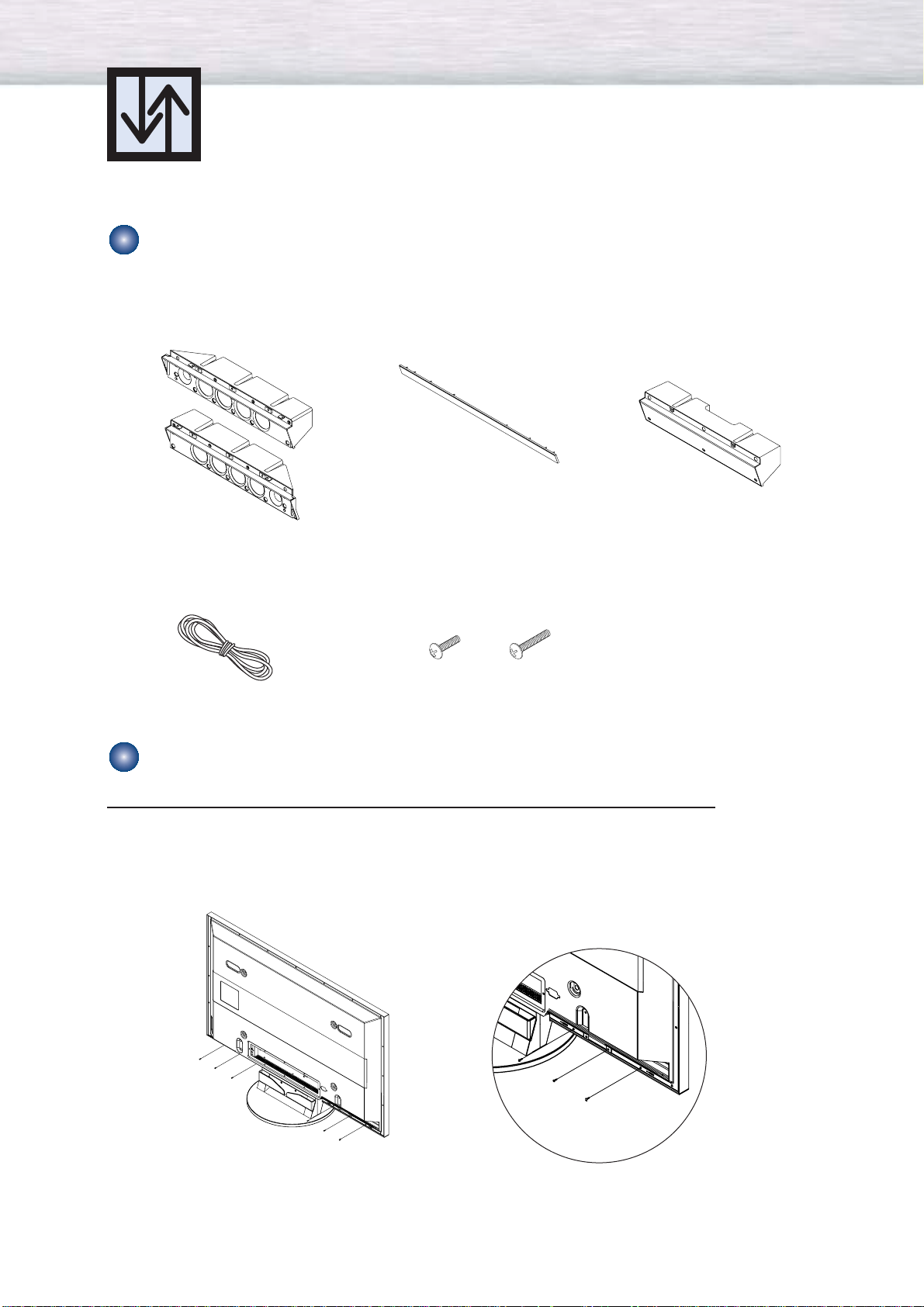
24
Installing the Speakers
This speaker installation guide is for the PSN5042 speakers.
Parts
How to Attach the Speakers when using the Stand
2EA
2EA
1EA
Speakers
1EA
Middle Cabinet
(Wall Mount Only)
Speaker Dust Cover
Speaker Cable
Screw 2EA! Screw 6EA@
Screws
1
Remove the screws indicated on the rear of the PDP (6 screws on the left and right
sides).
Page 25
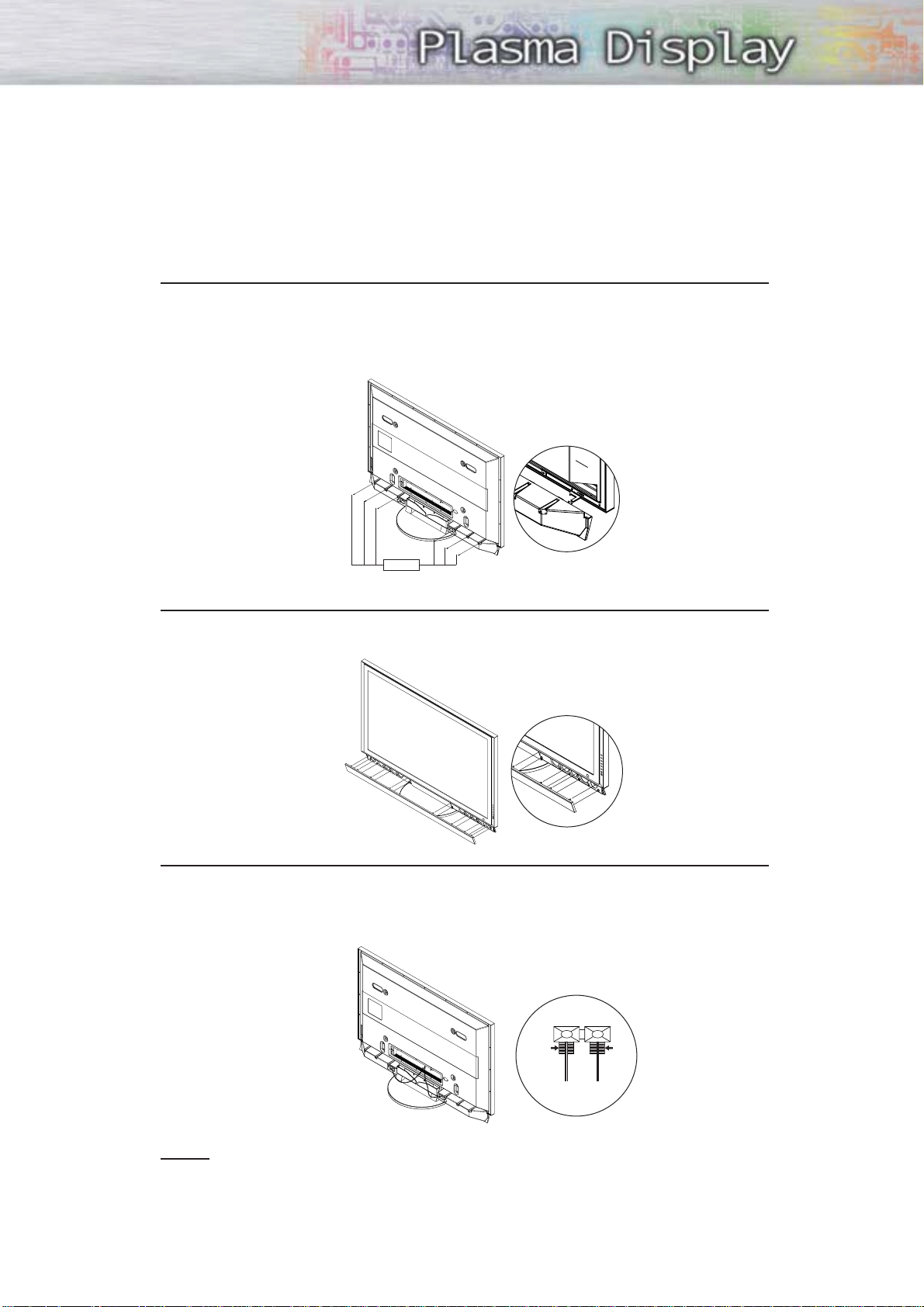
25
Screw②
2
Set the speaker guide bracket into the square grooves located on either side of the
PDP’s bottom rear, then push the speaker guide bracket towards the center (as the
arrow illustrates). Secure the speaker guide bracket with provided screws @.
(Always use the proper screws, as indicated.)
3
Secure the speaker dust cover by setting it into the grooves located on the front side
of the speakers.
4
Connect the speakers to the PDP using the speaker cable.
The connection terminals are on the rear side of both the PDP and the speakers.
(Match the color coded terminals and cables.)
BLACK
BLACK RED
RED
Notes
• When moving the PDP with the speakers attached, be sure to hold on to the PDP
to prevent damage. (Damage may occur to the speaker connecting brackets or
the speakers.)
• Speakers of 8Ω impedance, 12W Nom. Power, 30W Max. Power is recommended.
Page 26
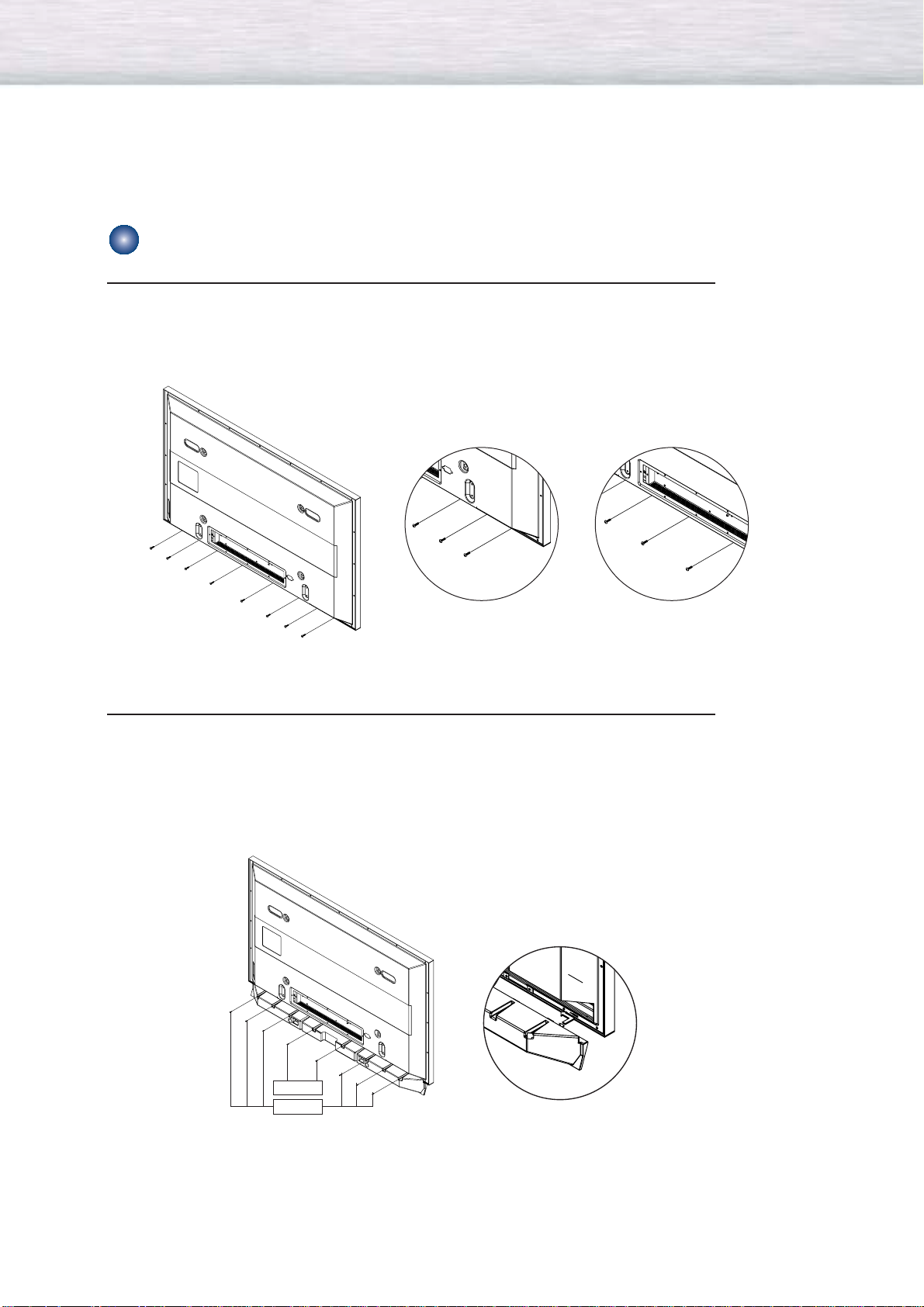
26
How to Attach the Speakers when using the Wall Mount
1
Remove the screws indicated on the rear of the PDP (6 screws on the left and right
sides, 2 screws on the center).
2
Set the speaker guide bracket into the square grooves located on either side of the
PDP’s bottom rear, then push the speaker guide bracket towards the center (as the
arrow illustrates). Secure the speaker guide bracket with provided screws @.
Secure the middle cabinet to the center of the PDP with a screw !.
(Always use the proper screws, as indicated.)
Screw②
Screw①
Page 27

27
3
Secure the speaker dust cover by setting it into the grooves located on the front side
of the speakers.
4
Connect the speakers to the PDP using the speaker cables.
The connection terminals are on the rear side of both the PDP and the speakers.
(Match the color coded terminals and cables.)
Notes
• When moving the PDP with the speakers attached, be sure to hold on to the PDP
to prevent damage. (Damage may occur to the speaker connecting brackets or
the speakers.)
• Speakers are 8Ω impedance, 12W Nom. Power, 30W Max. Power is recommended.
BLACK
BLACK RED
RED
Page 28

28
1
Firmly secure the pegs to the both sides of the stand base using 8 screws provided.
How to assemble and attach the Stand-Base
This guide is for the SMN5040 stand.
2
Using the 4 screws for securing the stand pegs and the monitor, firmly attach the monitor to the
stand pegs. (The exterior of the set may be different than the picture.)
3
For your convenience, the angle of the PDP may be adjusted up to 20° left/right.
Note
• Stand is sold seperately. Check with your dealer.
Warning
Firmly secure the stand for the PDP
before moving it, as the stand may fall
and could cause serious injury.
Page 29

29
Wall Installation Instructions
1
Do not install the PDP in any location other than a vertical wall.
2
To protect the performance of the PDP and prevent problems, avoid the following
locations :
• Next to smoke and fire detectors.
• Areas subject to vibration.
• Areas subject to high voltage.
• Near or around any heating apparatus.
3
Use only recommended parts and components.
Installation Notes
Parts (Wall attachment panel is sold separately. Check with your dealer.)
➤
➤
This wall mount bracket installation guide is for the following model : HP-P5091
Insulation Holder :
4 EA
SCREW! : 4 EA SCREW@ : 12 EA
1EA
2EA
LEFT :1EA RIGHT :1EA
Wall Mount Bracket
ASSY-HINGE
Support Bars
Screws
Page 30

30
1
The wall mount comes packaged in 3 parts. These parts must be assembled together.
Please tighten the captive screws(4EA) in the direction of the arrow after assembling
the bracket. Install the Wall Mount Bracket after the screws are securely inserted
into the wall.
2
After installing the wall mount bracket,
assemble the support bars and hinges
(as illustrated) using screws provided.
(12 screws(@) are provided. For safety
reasons, make sure all 12 screws are
firmly attached.)
How to assemble the Wall Mount Bracket
ASSY-HINGE (LEFT)
Separate ASSY-HINGE
into left and right.
Wall Mount Bracket
Wall Mount Bracket
Support Bars
Support Bars
Captive Screws
ASSY-HINGE
(RIGHT)
ASSY-HINGE
(LEFT)
ASSY-HINGE
(RIGHT)
3
After securing the screws, be sure that
every part is firmly attached (as shown
in the illustration).
ASSY-
HINGE
(LEFT)
ASSY-HINGE
(RIGHT)
Page 31

1
Remove the screws on the rear of the PDP panel.
2
Connect insulation holders to screws (see the illustration below).
• If you are uncertain about installation, hire an Installation Specialist to install the
wall mount bracket.
• Be sure to check that the insulation holders are completely secured on both the left
and right side after hanging the PDP on the wall mount bracket.
• Be careful to avoid getting your fingers caught during installation.
• Make sure the wall attachment panels are tightened. Otherwise the PDP may fall.
3
Tighten the screws of the Insulation holders to the back of the PDP.
Note
•A 5 inch(12.7 cm) gap is needed between the back of the Plasma TV and the wall.
4
Put the 4 insulation holders on the PDP in the grooves of the wall mount bracket and
pull down on the PDP (Œ) to secure it to the wall mount bracket. (´) Tighten the
screws as shown (ˇ) so that the PDP cannot be separated from wall mount bracket.
Fixing the PDP panel to the wall attachment panel bracket
PDP panel
Wall attachment panel bracket
Wall
Œ
´
ˇ
31
Page 32

32
1. Contact an authorized technician when installing the wall attachment panel.
2. After hanging the PDP panel on the wall attachment panel, make sure that the Insulation
holders are secure.
3. Be careful not to get your fingers caught during installation.
4. Make sure the wall attachment panel brackets are tightened. Otherwise, the PDP panel may
fall down.
5. Please secure the mounting bracket on the wall surface after setting its angle at 0°.
How to Adjust Mounting Angle
Note
Note : Please secure the mounting bracket on the wall surface after setting its angle at 0°
Factory default How to Adjust Mounting Angle
The wall mount bracket is sold separately.
Please tighten the captive screw in the direction
of the arrow after assembling the bracket.
Hold onto the middle of the PDP to adjust
the angle (not the sides of the PDP).
1
Secure the PDP to the wall mount bracket.
(Please refer to the following instructions.)
2
Set the angle by pulling the upper end of the PDP attached to bracket in
the direction of the arrow.
3
The angle can be adjusted from 0° to 15° by ±2°.
Change Angle
! Hold the top side of the Set and pull it to the front.
@ Before connecting cables, hold the bottom side of the Set and pull it to the front.
# After connecting cables, push the bottom side of the Set back in.
$ Push the topside of the Set back in.
% Adjust the angle of the Set by holding the top side of the Set. (Caution : Be careful not to hit the Receiver on top of
the PDP Set against the wall when you connect the cables. Follow the order indicated in the provided diagram above
for cable connections.)
Connecting External Devices to the PDP
Pull
Pull
!@
Push
#
Push
$ %
Page 33

PLASMA DISPLAY PANEL
with WIRELESS HOME AV CENTER
Operation
Turning the PDP On and Off ..........................................................34
Memorizing the Channels..............................................................35
Using the On-Screen Help ............................................................40
Setting your Favorite Channels ......................................................41
Fine Tuning Channels....................................................................42
Setting the Date and Time..............................................................43
Checking the Digital-Signal Reception ............................................44
Setting Up your Remote Control ....................................................45
Page 34

34
Turning the PDP On and Off
Press the POWER ON button on the remote control.
The PDP will be turned on and you will be ready to use its
features. You can also use the POWER ( ) button on the
front of the PDP. You can use the POWER ON button to turn
on the WIRELESS HOME AV CENTER. The WIRELESS
HOME AV CENTER and the PDP each have their own
respective POWER ON/OFF button, but when you turn off
the PDP, the WIRELESS HOME AV CENTER will turn off also.
Note
• If your PDP isn’t turned on when the POWER ON button is pressed: Press the
MODE
button to check
if the TV mode has been chosen ( ).
Viewing the Menus and Displays
Your PDP has a simple, easy-to-use menu system that appears on the PDP screen. This system makes it convenient
and fast to use features on the PDP. Your PDP also lets you display the status of many of your PDP’s features.
Viewing the Menus
1
With power on, press the MENU button on the remote
control. The main menu appears on the screen.
The Guide menu is selected.
2
Press the ▲ or ▼ button to move items in the menu.
Press the œ/√/ENTER buttons to display, change, or
use the selected items. Press the ENTER ( ) button to
enter items in the menu. On screen menus disappear
from the screen automatically after about 2 minutes,
or you can press the MENU or EXIT button on your
remote control to exit the menu.
Displaying Status Information
Press the INFO button on the remote control. The PDP will
display the channel, MTS, rating, and caption information.
Mini Guide √
Full Guide √
Remind List √
Default Guide : Mini Guide √
Guide
Move Enter Return
Air 10
SD
Mono
No title
No Detail Information
8:15 PM Fri Nov 09
DTV Air
13-1
TV #1
SD
English
Life on Venus Avenue
10:00 am - 11:00 am
No Detail Information
10:44 AM Wed Sep 02
TV
Turning the PDP On and Off
Page 35

35
Memorizing the Channels
Your PDP can memorize and store all of the available channels for both “off-air” (antenna)
and cable channels. After the available channels are memorized, use the CH and CH
buttons to scan through the channels. This eliminates the need to change channels by entering
the channel digits. There are three steps for memorizing channels: selecting a broadcast
source, memorizing the channels (automatic) and adding and deleting channels (manual).
Selecting the Video Signal-source
Before your television can begin memorizing the available channels, you must specify the type of signal
source that is connected to the WIRELESS HOME AV CENTER (i.e., an antenna or a cable system).
1
Press the MENU button. Press the ▲ or ▼ button to
select “Channel”, then press the ENTER button.
2
Press the ▲ or ▼ button to select “Select Antenna”,
then press the ENTER button.
3
Press the ▲ or ▼ button to select “Air” or “Cable”,
then press the ENTER button.
4
Press the MENU button to exit.
Select Antenna : Air √
Auto Program √
Add/Delete √
Fine Tune √
Signal Strength √
Channel
TV
Move Enter Return
Select Antenna : Cable
Auto Program
Add/Delete
Fine Tune
Signal Strength
Channel
TV
Move Enter Return
Air
Cable
Select Antenna : Cable
Auto Program
Add/Delete
Fine Tune
Signal Strength
Channel
TV
Move Enter Return
Air
Cable
Page 36

36
Storing Channels in Memory (Automatic Method)
1
First, select the correct antenna (Air and Cable).
See steps on previous page. Press the MENU button.
Press the ▲ or ▼ button to select “Channel”,
then press the ENTER button.
2
Press the ▲ or ▼ button to select “Auto Program”,
then press the ENTER button.
➤
➤
Quick way to access the Automatic Channel Setting:
Just press the “AUTO PROG.” button on the remote control.
3
Press the ▲ or ▼ button to select the correct signal
(Air, STD, HRC, and IRC). Select an option and then
press the ENTER button.
If you are connected to an antenna (Air), leave
“Air” displayed. If you are connected to a cable,
press the ▲ or ▼ button to display the type of cable
system “STD”, “HRC” or “IRC”. (If you are not sure
which type of cable system you have, contact your
cable company).
4
Press the ENTER button.
The PDP will begin memorizing all of the available
channels. After all the available channels are stored,
the Auto program menu reappears. Press the MENU
button to stop.
Note
• Auto Program may take a few minutes to process.
Select Antenna : Air √
Auto Program √
Add/Delete √
Fine Tune √
Signal Strength √
Channel
TV
Move Enter Return
Select Antenna : Air √
Auto Program √
Add/Delete √
Fine Tune √
Signal Strength √
Channel
TV
Move Enter Return
Air
STD
HRC
IRC
Auto Program
TV
Move Enter Return
Start
Auto Program
Enter Return
Air Ch 23
Stop
Auto Program
Enter Return
It will take about several minutes.
Would you like to continue?
Page 37

37
Adding and Deleting Channels (Manual Method)
1
Use the number buttons to directly select the channel
that will be added or deleted.
Ex) Channel “11”
2
Press the ADD/DEL button, then press the ENTER
button. Repeatedly pressing this button will alternate
between “Add” and “Delete”.
3
Press the MENU button to exit.
Note
•You can view any channel (including an erased channel) by using the number buttons on the
remote control.
Air 11
Press ENTER to delete the channel
In Memory
Add/Delete
Air 11
Mono
Delete
EnterChange Exit
Page 38

38
Changing Channels
Using the Channel Buttons
Press the CH or CH button to change channels.
When you press the CH or CH button, the PDP changes
channels in sequence. You will see all the channels that the PDP
has memorized. (The PDP must have memorized at least three
channels.)
You will not see channels that were either erased or not memorized.
Directly Accessing Channels
Press the number buttons to go directly to a channel. For example,
to select channel 27, press “2” then “7”.
The TV will change channels when you press the second number.
When you use the number buttons, you can directly select channels that
were either erased or not memorized. To change to single-digit channels
(0~9) faster, press “0” before the single digit. (For channel “4” press “0”,
then “4”.)
Using the PRE-CH button to select the previous channel
Press the PRE-CH button. The TV will switch to the last channel
viewed.
To quickly switch between two channels that are far apart, tune to
one channel, then use the number button to select the second
channel. Then, use the PRE-CH button to quickly alternate between
them.
Using the FAV. CH button
Press to switch among your favorite channels (see “Setting your
Favorite Channels” on page 41).
Page 39

39
Adjusting the Volume
Using the Volume Buttons
Press the VOL or VOL button to increase or decrease the
volume.
Using Mute
Using the MUTE Button
At any time, you can temporarily cut off the sound using the MUTE
button.
1
Press the MUTE button and the sound cuts off.
2
The word “Mute” will appear in the lower-left
corner of the screen.
3
To turn mute off, press the MUTE button again,
or simply press the VOL or VOL button.
Mute
Page 40

40
To turn the on-screen help on :
1
Press the MENU button. Press the ▲ or ▼ button to
select “Preference”, then press the ENTER button.
2
Press the ▲ or ▼ button to select “Function Help”,
then press the ENTER button.
The on-screen help appears.
3
Press the ▲ or ▼ button to select “On” or “Off”.
Press the ▲ or ▼ button to highlight each of icons
and read the description of the features that each
icon represents.
4
Press the ENTER button.
To turn the on-screen help off :
Press the ▲ or ▼ button to select “Off” and press the ENTER button.
The on-screen help will disappear.
Using the On-Screen Help
Favorite Channels √
Multi-Track Options √
V-Chip √
Caption √
Function Help : On √
Preference
TV
Move Enter Return
Favorite Channels
Multi-Track Options
V-Chip
Caption
Function Help : On
Preference
TV
Move Enter Return
On
Off
Favorite Channels
Multi-Track Options
V-Chip
Caption
Function Help : On
Preference
TV
Move Enter Return
Activates Help functions for menu items.
On
Off
Page 41

41
1
Press the MENU button. Press the ▲ or ▼ button to
select “Preference”, then press the ENTER button.
2
Press the ENTER button.
The Favorite Channels option is displayed.
3
Press the ▲ or ▼ button to select the channel you
want to designate as a “Favorite Channel” and press
the ENTER button.
For each Favorite Channel, a “√” icon will appear next
to the channel number. To cancel Favorite Channel,
press ENTER again.
➤
➤
To set all listed channels, press the œ or √ button and
select “Select All”. All of the channels on list are selected for
Favorite Channel.
➤
➤
To cancel all the selected Favorite Channels, select “Clear All” by
pressing the ▼, √ button. All Favorite Channels are canceled.
4
Press the MENU button to exit.
Notes
•You can now jump from one favorite channel to another by pressing the FAV. CH button.
• Channels must be memorized before Favorite Channels can be set (see page 36).
Setting your Favorite Channels
Use this function to set your Favorite Channels from channels stored in Memory.
Favorite Channels √
Multi-Track Options √
V-Chip √
Caption √
Function Help : On √
Preference
TV
Move Enter Return
Favorite Channels
TV
Move Enter Return
3-0
10-0
11-0
13-0
17-0
30-0
Select All
Clear All
Favorite Channels
TV
Move Enter Return
3-0
10-0
11-0
13-0
17-0
30-0
Select All
Clear All
Page 42

42
1
Press the MENU button. Press the ▲ or ▼ button to
select “Channel”, then press the ENTER button.
2
Press the ▲ or ▼ button to select “Fine Tune”, then
press the ENTER button.
3
Press the œ or √ button to adjust the fine tuning.
4
To store the fine tuning setting in the TV’s memory,
press the ENTER button. (A star icon(*) will appear.)
To reset the fine tuning to “0”, select “Reset” by
pressing the ▼ button, then press the ENTER button.
5
Press the MENU button to exit.
Note
• Only analog channels can be fine-tuned.
Fine Tuning Channels
Use fine tuning to manually adjust a particular channel for optimal reception.
Select Antenna : Air
Auto Program
√
Add/Delete √
Fine Tune √
Signal Strength √
Channel
TV
Move Enter Return
Fine Tune
Adjust Save Return
Air 3 Auto Fine Tuned
0
Reset
Fine Tune
Move Enter Return
Air 3 Auto Fine Tuned
0
Reset
Fine Tune
Adjust Save Return
Air 3 Auto Fine Tuned
3
Reset
Fine Tune
Adjust Save Return
Air 3* Manually Fine Tuned
3
Reset
Page 43

Time
TV
Move Enter Return
Select the time zone in which you live
43
1
Press the MENU button. Press the ▲ or ▼ button to
select “Setup”, then press the ENTER button.
2
Press the ▲ or ▼ button to select “Time”, then press
the ENTER button.
3
You will be asked if your local area observes
Daylight Saving Time.
Press the ▲ or ▼ button to select “Yes”, and press
ENTER button.
4
Press the ▲ or ▼ button to select your time zone for
your local area (move the highlight to the appropriate
time zone on the map of the United States), then
press ENTER button.
The time will be set automatically through the digital
signal.
5
Press the MENU button to exit.
Setting the Date and Time
To set the date and time, you must select a channel with a digital signal.
Menu Language : English √
Picture Size √
Time √
Screen Position √
Sound IN/OUT √
Dynamic Range : Off √
Display Picture/Sound Menu √
Setup
TV
Move Enter Return
Do you follow Daylight Saving Time?
Time
TV
Move Enter Return
Ye s
No
Do you follow Daylight Saving Time?
Time
TV
Move Enter Return
Ye s
No
Eastern
Central
Mountain
Pacific
Alaska
Hawaii
Time
TV
Return
Current Time : 05:53 AM Wed Sep 02
Page 44

44
1
Press the MENU button on the remote control.
2
Use the ▲ or ▼ button to select “Channel”, then
press the ENTER button.
3
Press the ▲ or ▼ button to select “Signal Strength”,
then press the ENTER button. The “Signal Strength”
meter will be displayed.
If the signal strength meter indicates that the signal is
weak, physically adjust your antenna to increase the
signal strength. Continue to adjust the antenna until
you find the best position with the strongest signal.
4
When you have finished adjusting your antenna,
use the MENU button to exit.
Note
• “No Signal” may appear on the screen depending on the broadcast station conditions,
even if an incoming broadcast signal exists.
Checking the Digital-Signal Reception
Unlike analog channels, which can vary in reception quality from “snowy” to clear, digital
(HDTV) channels have perfect reception or you will not receive them at all. In this case,
you cannot fine tune a digital channel. But you can adjust your antenna to improve the
reception of available digital channels.
Signal Strength
TV
Return
Mini Guide √
Full Guide √
Remind List √
Default Guide : Mini Guide √
Guide
TV
Move Enter Exit
Select Antenna : Air
Auto Program
√
Add/Delete √
Fine Tune √
Signal Strength √
Channel
TV
Move Enter Return
Page 45

45
Setting Up your Remote Control
This PDP's remote control can operate almost any VCR, Cable box or DVD. After it has been set up
properly, your remote control can operate in four different modes : TV, VCR, CATV, or DVD.
Pressing the corresponding button on the remote control allows you to switch between these modes,
and control whichever piece of equipment you choose.
Notes :●The remote control may not be compatible with all DVD Players, VCRs, Cable boxes.
●
The remote control can only operate Set-Top Boxes made by Samsung.
Setting Up the Remote to Operate Your VCR, Cable box or DVD player
1
Turn off your VCR. (or Cable box, DVD player)
2
Press the MODE button. The Mode is changed
whenever the MODE button is pressed (New mode is
displayed on LCD screen).
3
Press the SET button on your TV's remote control.
4
Using the number buttons on your remote control,
enter the three digit code for your VCR (or Cable box,
DVD player) listed on page 46 of this manual for your
brand of VCR (or Cable box, DVD). Make sure you
enter all three digits of the code, even if the first digit
is a “0”. (If more than one code is listed, try the first
one.)
5
Press the POWER button on the remote control.
Your VCR (or Cable box, DVD) should turn on if your
remote is set up correctly. If your VCR (or Cable box,
DVD) does not turn on after set up, repeat steps
2, 3, and 4, but try one of the other codes listed for
your brand of VCR (or Cable box, DVD).
If no other codes are listed, try each code, 000
through 089 (or Cable box: 000 through 077,
DVD player: 000 through 008).
Notes
•When your remote control is in “VCR”, “CATV”, or “DVD” mode, the VCR control buttons (STOP, REW,
PLAY/PAUSE, and FF) still operate your VCR.
•You do not need to program the remote for Samsung Set-Top Box as the codes are pre-programmed.
Page 46

46
Remote Control Codes
VCR Codes
Cable Box Codes
DVD Codes
Admiral 020
Aiwa 025
Akai 027, 004, 032
Audio Dynamics 007, 026
Bell&Howell 018
Broksonic 022
Candle 002, 006, 003, 015, 008, 055
Canon 021, 056
Citizen 002, 006, 003, 015, 008, 055
Colortyme 007
Craig 002, 024
Curtis Mathes 002, 017, 007, 008, 021,
025, 056, 064, 066
Daewoo 003, 015, 010, 011, 012, 013, 014, 016
DBX 007, 026
Dimensia 017
Dynatech 034
Emerson 001, 003, 006, 021, 022, 025,
030, 032, 034, 040, 047, 050,
052, 060, 063, 065, 066, 067, 069
Fisher 018, 024, 028, 029, 048, 051, 061
Funai 025
General Electric 017, 002, 021, 005, 056
Go Video 002
LG(Goldstar) 006, 007, 008, 009, 010
Harman Kardon 007
Hitachi 019, 025, 041, 042
Instant Replay 021
JC Penny 002, 007, 018, 019, 021,
026, 037, 041, 054, 056
JVC 007, 008, 018, 021, 026, 037
Kenwood 007, 008, 018, 026, 037
KLH 070
Lioyd 025
Logik 038
LXI 025
Magnavox 021, 036, 056, 059
Marantz 018, 021, 007, 026, 037, 008, 062, 036
Marta 006
MEI 021
Memorex 006, 021, 024, 025
MGA 034
Midland 005
Minolta 019, 041
Mitsubishi 019, 034, 041, 046
Montgomery Ward 020
MTC 002, 025
Multitech 002, 025, 038, 005
NEC 018, 007, 026, 037, 008, 062, 064
Optimus 020
Panasonic 021, 056, 071, 072
Pentax 019, 041
Pentex Research 008
Philco 021, 036, 056, 059
Philips 021, 036
Pioneer 019, 026, 039, 053
Portland 015, 049, 055
PROSCAN 017
Quartz 018
Quasar 021, 056
Radio Shack/Realistic 006, 018, 020, 021, 024,
025, 029, 034, 048, 056
RCA 017, 019, 002, 021, 035,
041, 043, 057, 068
Samsung 000, 001, 002, 003, 004, 005
Sansui 026
Sanyo 018, 024
Scott 003, 047, 052, 067
Sears 018, 019, 006, 024, 028,
029, 041, 048, 051
Sharp 020, 034, 045, 015
Shimom 027, 033, 038, 058
Signature 025
Sony 027, 033, 044
Sylvania 021, 025, 036, 056, 059
Symphonic 025
Tandy 018, 025
Tashika 006
Tatung 037
Teac 025, 037, 068
Technics 021
Teknika 021, 006, 025, 031
TMK 066
Toshiba 003, 019, 029, 051, 052
Totevision 002, 006
Unitech 002
Vector Research 007, 026
Victor 026
Video Concepts 007, 026
Videosonic 002
Wards 002, 003, 006, 019, 020,
021, 024, 025, 034, 038, 041
Yamaha 007, 008, 018, 026, 037
Zenith 023, 027, 033, 073
Brand Codes Brand Codes Brand Codes
Samsung 000
Samsung 001
JVC 002
PROSCAN, RCA 003
Panasonic 005
LG(Goldstar) 006
Sony 007
Denon 008
Curtis Mathes 009
Brand Codes
Anvision 017, 018
GI 041
Hamlin 003, 024, 031
Hitachi 025, 030
Jerrold 038, 039
Macom 025, 030
Magnavox 019, 023, 028
Oak 026
Panasonic 003, 022, 027, 037, 044
Philips 019, 021, 023, 028
Pioneer 018, 020, 004, 044
RCA 014, 022, 040
Regal 003
Regency 015, 023
SA 042, 043
Samsung 000, 001, 002, 003, 004, 005, 006, 007
Scientific Atlanta 042, 043
Sprucer 022
Stargate 2000 036
Sylvania 016
Texscan 016
Tocom 032
Universal 033, 034
Viewstar 019, 021,023, 028
Wamer amex 046
Zenith 017, 029, 035, 037, 045
Brand Codes Brand Codes Brand Codes
Page 47

PLASMA DISPLAY PANEL
with WIRELESS HOME AV CENTER
Picture Control
Customizing the Picture ................................................................48
Using Automatic Picture Settings ....................................................49
Selecting the Color Tone................................................................50
DNIe (Digital Natural Image engine) ............................................51
Changing the Picture Size ............................................................52
Page 48

48
1
Press the MENU button. Press the ▲ or ▼ button to
select “Setup”, then press the ENTER button.
2
Press the ▲ or ▼ button to select “Display Picture/
Sound Menu”, then press the ENTER button.
3
Press the ▲ or ▼ button to select “Picture”, then press
the ENTER button.
4
Press the ▲ or ▼ button to select “Custom”, then press
the ENTER button.
You will also see the items “Contrast”, “Brightness”,
“Sharpness”, “Color”, and “Tint”.
5
Press the ▲ or ▼ button to select the item you wish to
change, then press the œ or √ button to change
the value of the item.
6
Press the MENU button to exit.
Customizing the Picture
You can use the on-screen menus to change the Contrast, Brightness, Sharpness, Color,
and Tint settings of your PDP.
Menu Language : English √
Picture Size √
Time √
Screen Position √
Sound IN/OUT √
Dynamic Range : Off √
Display Picture/Sound Menu √
Setup
TV
Move Enter Return
Picture
Picture
Sound
TV
Move Enter Return
Mode : Dynamic √
Custom √
Color Tone : Normal √
DNIe : On √
Custom
Picture
Sound
TV
Move Enter Return
Contrast 100
Brightness 45
Sharpness 75
Color 55
Tint G 50 R 50
Contrast 100
Picture
Picture
Sound
Function
Function
Function
TV
Move Enter Return
Mode : Dynamic √
Custom √
Color Tone : Normal √
DNIe : On √
Page 49

49
1
Press the MENU button. Press the ▲ or ▼ button to
select “Setup”, then press the ENTER button.
➤
➤
Quick way to access the picture setting:
Just press the “P.MODE” button on the remote control.
2
Press the ▲ or ▼ button to select “Display Picture/
Sound Menu”, then press the ENTER button.
3
Press the ▲ or ▼ button to select “Picture”, then press
the ENTER button.
4
Press the ENTER button.
5
Press the ▲ or ▼ button to select “Dynamic”,
“Standard”, “Movie”, or “Custom” picture setting.
6
Press the MENU button to exit.
Using Automatic Picture Settings
Your PDP has automatic picture settings that allow you to adjust the video display easily.
Menu Language : English √
Picture Size √
Time √
Screen Position √
Sound IN/OUT √
Dynamic Range : Off √
Display Picture/Sound Menu √
Setup
TV
Move Enter Return
Picture
Picture
Sound
TV
Move Enter Return
Mode : Dynamic √
Custom √
Color Tone : Normal √
DNIe : On √
Picture
Picture
Sound
TV
Move Enter Return
Mode : Dynamic √
Custom √
Color Tone : Color Tone2 √
DNIe : On
Dynamic
Standard
Movie
Custom
Picture
Picture
Sound
Function
Function
Function
TV
Move Enter Return
Mode : Dynamic √
Custom √
Color Tone : Normal √
DNIe : On √
Page 50

50
1
Press the MENU button. Press the ▲ or ▼ button to
select “Setup”, then press the ENTER button.
2
Press the ▲ or ▼ button to select “Display Picture/
Sound Menu”, then press the ENTER button.
3
Press the ▲ or ▼ button to select “Picture”, then press
the ENTER button.
4
Press the ▲ or ▼ button to select “Color Tone”, then
press the ENTER button.
5
Press the ▲ or ▼ button to select “Cool2”, “Cool 1”,
“Normal”, “Warm 1”, or “Warm 2”, then press the
ENTER button.
6
Press the MENU button to exit.
Selecting the Color Tone
Menu Language : English √
Picture Size √
Time √
Screen Position √
Sound IN/OUT √
Dynamic Range : Off √
Display Picture/Sound Menu √
Setup
TV
Move Enter Return
Picture
Picture
Sound
Function
TV
Move Enter Return
Mode : Dynamic √
Custom √
Color Tone : Normal √
DNIe : On √
Picture
Picture
Sound
TV
Move Enter Return
Mode : Dynamic √
Custom √
Color Tone : Normal √
DNIe : On √
Picture
Picture
Sound
TV
Move Enter Return
Mode : Dynamic
Custom
Color Tone : Color Tone2 √
DNIe : On √
Cool 2
Cool 1
Normal
Warm 1
Warm 2
Function
Function
Page 51

51
1
Press the MENU button. Press the ▲ or ▼ button to
select “Setup”, then press the ENTER button.
➤
➤
Quick way to select DNIe:
Simply press the “DNIe” button under the cover of the
remote control.
2
Press the ▲ or ▼ button to select “Display Picture/
Sound Menu”, then press the ENTER button.
3
Press the ▲ or ▼ button to select “Picture”, then press
the ENTER button.
4
Press the ▲ or ▼ button to select “DNIe”, then press
the ENTER button.
5
Press the ▲ or ▼ button to select “On”, “Off” or
“Demo”.
The screen before applying DNIe appears on the right
and the screen after applying DNIe appears on the
left.
•On : Switches on the DNIe mode.
•Off : Switches off the DNIe mode.
•Demo : The screen before applying DNIe appears
on the right and the screen after applying
DNIe appears on the left.
6
Press the MENU button to exit.
DNIe (Digital Natural Image engine)
Samsung’s new technology brings you more detailed images with contrast,
white enhancement and 3D noise reduction.
Menu Language : English √
Picture Size √
Time √
Screen Position √
Sound IN/OUT √
Dynamic Range : Off √
Display Picture/Sound Menu √
Setup
TV
Move Enter Return
Picture
Picture
Sound
Function
TV
Move Enter Return
Mode : Dynamic √
Custom √
Color Tone : Normal √
DNIe : On √
Picture
Picture
Sound
TV
Move Enter Return
Mode : Dynamic √
Custom √
Color Tone : Normal √
DNIe : On √
Picture
Picture
Sound
TV
Move Enter Return
Mode : Dynamic
Custom
Color Tone : Normal
DNIe : On
On
Off
Demo
Function
Function
Page 52

52
Changing the Picture Size
1
Press the MENU button. Press the ▲ or ▼ button to
select “Setup”, then press the ENTER button.
2
Press the ▲ or ▼ button to select “Picture Size”, then
press the ENTER button.
3
Press the œ or √ button to select the Picture Size you
want, then press the ENTER button.
Notes
• If you watch a still image or the 4:3 (Normal) mode for a long time (over 2 hours), an image may be
burned onto the screen.
•View the monitor in 16:9(Wide) or Panorama mode as much as possible.
Picture Size selection depends on the type of video input (DVD, Antenna, etc.).
Note
• Quick way to access the Picture Size menu : press the “ASPECT” button on the remote control.
Menu Language : English √
Picture Size √
Time √
Screen Position √
Sound IN/OUT √
Dynamic Range : Off √
Display Picture/Sound Menu √
Setup
TV
Move Enter Return
Picture Size
TV
Move Enter Return
16:9 4:3
Panorama Zoom1 Zoom2
Page 53

53
Notes
• In TV, VIDEO, S-VIDEO, and Component (480i, 480p) modes, all screen modes can be selected.
(16:9 ➞4:3 ➞Panorama ➞Zoom1 ➞Zoom2).
• 16:9(Wide) and 4:3(Normal) Aspect ratios are available for HDTV broadcasts.
16:9 (W
16:9 (W
ide)
ide)
Sets the picture to 16:9 wide mode.
4:3 (Normal)
Sets the picture to 4:3 normal mode.
Panorama
Converts regular 4:3 aspect ratio screen to wide
screen.
Zoom1
The screen size when Wide screen is vertically
enlarged.
Zoom2
The screen size when the Zoom1 screen is
vertically enlarged.
16:9
4:3
Zoom1
Zoom2
Panorama
Page 54

Page 55

PLASMA DISPLAY PANEL
with WIRELESS HOME AV CENTER
Sound Control
Using an Automatic Sound Settings ................................................56
Choosing a Digital Sound Format (Dolby Digital or PCM)..................57
Choosing a Multi-Track Language ..................................................58
Choosing a Multi-Track Sound (MTS) Soundtrack..............................59
Adjusting the Sound Settings..........................................................60
Setting the TruSurround XT ............................................................61
Using the Dynamic Range Compression (DRC) ................................62
Page 56

56
1
Press the MENU button. Press the ▲ or ▼ button to
select “Setup”, then press the ENTER button.
➤
➤
Quick way to access the Sound Mode menu :
Just press the “S.MODE” button on the remote control.
2
Press the ▲ or ▼ button to select “Display Picture/
Sound Menu”, then press the ENTER button.
3
Press the ▲ or ▼ button to select “Sound”, then press
the ENTER button.
4
Press the ▲ or ▼ button to select “Mode”, then press
the ENTER button.
5
Press the ▲ or ▼ button to select the “Standard”,
“Music”, “Movie”, “Speech”, or “Custom” sound
setting, then press the ENTER button.
6
Press the MENU button to exit.
Using an Automatic Sound Settings
Menu Language : English √
Picture Size √
Time √
Screen Position √
Sound IN/OUT √
Dynamic Range : Off
Display Picture/Sound Menu
√
Setup
TV
Move Enter Return
Picture
Picture
Sound
Function
TV
Move Enter Return
Mode : Dynamic √
Custom √
Color Tone : Normal √
DNIe : On √
Sound
Picture
Sound
TV
Move Enter Return
Mode : Custom √
Equalizer √
SRS TSXT : Off √
Sound
Picture
Sound
TV
Move Enter Return
Mode : Custom √
Equalizer √
SRS TSXT : 3D Mono √
Standard
Music
Movie
Speech
Custom
Function
Function
Page 57

57
1
Press the MENU button. Press the ▲ or ▼ button to
select “Setup”, then press the ENTER button.
2
Press the ▲ or ▼ button to select “Sound IN/OUT”,
then press the ENTER button.
3
Press the ▲ or ▼ button to select “Digital Input” or
“Digital Output”, then press the ENTER button.
•
Lt/Rt : Left total/right total. Four surround channels matrixed
into two channels. Mandatory downmixing output in Dolby
Digital decoders.
•
SPDIF : S/PDIF (Sony/Philips Digital Interface) is a standard
audio transfer file format. It is found on digital audio
equipment. It allows the transfer of audio from one file to
another without analog to digital conversion which can
degrade the signal quality.
•
Dolby Digital : Dolby Digital, formerly known as AC-3, is
a digital audio coding technique that reduces the amount
of data needed to produce high quality sound. Dolby
Digital is used with digital versatile discs (DVDs), high
definition television (HDTV), and digital cable and satellite
transmissions. It has been selected as the audio standard
for digital television (DTV). Dolby Digital provides five
full-bandwidth channels, front left, front right, center,
surround left, and surround right, for true surround sound
quality. A low frequency effect (LFE) channel is included
that provides the sound needed for special effects and
action sequences in movies. The LFE channel is one-tenth
of the bandwidth of the other channels and is sometimes
erroneously called the subwoofer channel. This multichannel
scheme is known as 5.1 channel.
•PCM : A coded representation of digital data that is
not compressed. Linear PCM spreads values evenly
across the range from highest to lowest, as opposed
to nonlinear (compressed) PCM which allocates more
values to more important frequency ranges.
4
Press the ▲ or ▼ button to select the appropriate
format, then press the ENTER button.
5
Press the MENU button to exit.
Notes
• The Digital Input is only available when using the Component Video inputs.
• When you choose Digital Input, select SPDIF only when you play DVD.
Choosing a Digital Sound Format (Dolby Digital or PCM)
Both analog and digital audio are available from the rear-panel connectors of the WIRELESS
HOME AV CENTER. The digital sound inputs and outputs are labeled “DIGITAL AUDIO OUT
(COAXIAL), DIGITAL AUDIO OUT (OPTICAL), and DIGITAL AUDIO IN (OPTICAL)”.
After connecting a digital-audio component, you must specify the transmission format.
Menu Language : English
Picture Size
√
Time √
Screen Position √
Sound IN/OUT √
Dynamic Range : Off
Display Picture/Sound Menu
√
Setup
TV
Move Enter Return
Digital Input : Lt/Rt
Digital Output : Dolby Digital
Sound IN/OUT
TV
Move Enter Return
Digital Input : Lt/Rt
Digital Output : Dolby Digital
Sound IN/OUT
TV
Move Enter Return
Digital Input : Lt/Rt
Digital Output : Dolby D
Sound IN/OUT
TV
Move Enter Return
Lt/Rt
SPDIF
Dolby Digital
PCM
➤
➤
Manufactured under license from Dolby Laboratories.
“Dolby” and the double-D symbol are trademarks of Dolby
Laboratories.
Page 58

58
1
Press the MENU button. Press the ▲ or ▼ button to
select “Preference”, then press the ENTER button.
2
Press the ▲ or ▼ button to select “Multi-Track Options”,
then press the ENTER button.
3
Press the ENTER button to select the “Multi-Track
Language”. Press the ▲ or ▼ button to choose the
appropriate language and press the ENTER button.
(The availability languages will vary depending on
the program.)
4
Press the MENU button to exit.
Notes
• The Multitrack Language selection feature allows you to select any available language.
However, you can only switch between the current receiving multitrack sounds by using the
MTS button on the remote control.
Ex) When ‘French’ is selected from the menu during a broadcast in English and Spanish only:
Pressing the MTS button on the remote control switches between English and Spanish only.
• In TV mode, the Multitrack Language is only available with digital signals.
Choosing a Multi-Track Language
The digital-TV transmission system is capable of simultaneous transmission of many audio
tracks (for example, simultaneous translations of the program into foreign languages).
The availability of these additional “multitracks” depends upon the program. To select a
multitrack language:
Favorite Channels √
Multi-Track Options √
V-Chip √
Caption √
Function Help : On √
Preference
TV
Move Enter Return
Multi-Track Language : English √
Multi-Track Sound : Stereo √
Multi-Track Options
TV
Move Enter Return
Multi-Track Language : English √
Multi-Track Sound : Stereo √
Multi-Track Options
TV
Move Enter Return
English
Spanish
French
Page 59

59
1
Press the MENU button. Press the ▲ or ▼ button to
select “Preference”, then press the ENTER button.
➤
➤
Quick way to access the MTS menu:
Just press the “MTS” button on the remote control.
2
Press the ▲ or ▼ button to select “Multi-Track Options”,
then press the ENTER button.
3
Press the ▲ or ▼ button to select “Multi-Track Sound”,
then press the ENTER button.
4
Press the ▲ or ▼ button to select “Mono”, “Stereo”
or “SAP”, then press the ENTER button.
5
Press the MENU button to exit.
• Choose Stereo for channels that are broadcasting
in stereo.
• Choose Mono for channels that are broadcasting in
mono, or if you are having difficulty receiving a
stereo signal.
• Choose SAP to listen to the Separate Audio Program,
which is usually a foreign-language translation.
Notes
• The MTS function operates in TV mode only.
• Multitrack Sound is only available with analog signals.
Choosing a Multi-Track Sound (MTS) Soundtrack
Depending on the particular program being broadcast, you can listen to stereo, mono,
or a Separate Audio Program. (SAP audio is usually a foreign-language translation.
Sometimes SAP has unrelated information like news or weather.)
Favorite Channels √
Multi-Track Options √
V-Chip √
Caption √
Function Help : On √
Preference
TV
Move Enter Return
Multi-Track Language : English √
Multi-Track Sound : Stereo √
Multi-Track Options
TV
Move Enter Return
Multi-Track Language : English
Multi-Track Sound : Stereo
Multi-Track Options
TV
Move Enter Return
Mono
Stereo
SAP
Multi-Track Language : English
Multi-Track Sound : Stereo
Multi-Track Options
TV
Move Enter Return
Mono
Stereo
SAP
Page 60

60
1
Press the MENU button. Press the ▲ or ▼ button to
select “Setup”, then press the ENTER button.
2
Press the ▲ or ▼ button to select “Display Picture/
Sound Menu”, then press the ENTER button.
3
Press the ▲ or ▼ button to select “Sound”, then press
the ENTER button.
4
Press the ▲ or ▼ button to select “Equalizer”, then
press the ENTER button.
5
Select the option (volume, balance, equalizer) to be
adjusted by pressing the œ or √ button.
Press the ▲ or ▼ button to reach the required setting.
6
Press the MENU button to exit.
➤
➤
If you make any changes to the equalizer settings,
the sound standard is automatically switched to Custom.
Adjusting the Sound Settings
The sound settings can be adjusted to suit your personal preferences.
Menu Language : English √
Picture Size √
Time √
Screen Position √
Sound IN/OUT √
Dynamic Range : Off √
Display Picture/Sound Menu √
Setup
TV
Move Enter Return
Picture
Picture
Sound
Function
TV
Move Enter Return
Mode : Dynamic √
Custom √
Color Tone : Normal √
DNIe : On √
Sound
Picture
Sound
TV
Move Enter Return
Mode : Custom √
Equalizer √
SRS TSXT : Off √
Equalizer
Picture
Sound
TV
Adjust Move Return
Function
Function
Page 61

61
1
Press the MENU button. Press the ▲ or ▼ button to
select “Setup”, then press the ENTER button.
➤
➤
Quick way to access the TruSurround XT menu:
Just press the “SRS TSXT” button on the remote control.
2
Press the ▲ or ▼ button to select “Display Picture/
Sound Menu”, then press the ENTER button.
3
Press the ▲ or ▼ button to select “Sound”, then press
the ENTER button.
4
Press the ▲ or ▼ button to select “SRS TSXT”, then
press the ENTER button.
5
Press the ▲ or ▼ button to change the setting (Off,
3D Mono or Stereo), then press the ENTER button.
6
Press the MENU button to exit.
•TruSurround XT, SRS and Symbol are trademarks
of SRS Labs, Inc.
TruSurround XT technology is incorporated under
license from SRS Labs, Inc.
Setting the TruSurround XT
TruSurround XT is a patented SRS technology that solves the problem of playing 5.1
multichannel content over two speakers. TruSurround delivers a compelling, virtual surround
sound experience through any two-speaker playback system, including internal television
speakers. It is fully compatible with all multichannel formats.
Menu Language : English √
Picture Size √
Time √
Screen Position √
Sound IN/OUT √
Dynamic Range : Off √
Display Picture/Sound Menu √
Setup
TV
Move Enter Return
Picture
Picture
Sound
TV
Move Enter Return
Mode : Dynamic √
Custom √
Color Tone : Normal √
DNIe : On √
Sound
Picture
Sound
TV
Move Enter Return
Mode : Custom
Equalizer
SRS TSXT : 3D Mono
Off
3D Mono
Stereo
Sound
Picture
Sound
TV
Move Enter Return
Mode : Custom √
Equalizer √
SRS TSXT : Off √
Function
Function
Function
Page 62

62
1
Press the MENU button.Press the ▲ or ▼ button to
select “Setup”, then press the ENTER button.
2
Press the ▲ or ▼ button to select “Dynamic Range”,
then press the ENTER button.
3
Press the ▲ or ▼ button to select “On” or “Off”, then
press the ENTER button.
Note
• DRC adjustment is available only for digital channels.
Using the Dynamic Range Compression (DRC)
When you switch channels, the volume may vary depending on the channel. The Dynamic
Range Compression function can adjust the volume difference automatically.
Menu Language : English √
Picture Size √
Time √
Screen Position √
Sound IN/OUT √
Dynamic Range : Off √
Display Picture/Sound Menu √
Setup
TV
Move Enter Return
Menu Language : English
Picture Size
Time
Screen Position
Sound IN/OUT
Dynamic Range : Off
Display Picture/Sound Menu
√
Dynamic Range
TV
Move Enter Return
Menu Language : English
Picture Size
Time
Screen Position
Sound IN/OUT
Dynamic Range : Off
Display Picture/Sound Menu
√
Dynamic Range
TV
Move Enter Return
On
Off
On
Off
Page 63

PLASMA DISPLAY PANEL
with WIRELESS HOME AV CENTER
Function Description
Selecting the Fan..........................................................................64
Viewing Closed Captions ..............................................................65
Setting Up Digital Captions ..........................................................66
Using the V-Chip ..........................................................................68
Electronic Program Guide..............................................................74
Using the EPG (Electronic Program Guide) ......................................75
Page 64

64
1
Press the MENU button. Press the ▲ or ▼ button to
select “Setup”, then press the ENTER button.
2
Press the ▲ or ▼ button to select “Display Picture/
Sound Menu”, then press the ENTER button.
3
Press the ▲ or ▼ button to select “Function”, then
press the ENTER button.
4
Press the ENTER button to select “Fan”.
5
Press the ▲ or ▼ button to select “On” or “Off”,
then press the ENTER button.
6
Press the MENU button to exit.
Selecting the Fan
Operates or stops the TV’s internal fan.
Fans inside the TV are used to reduce the temperature of the top and the front of the TV.
The fans can be set to “Off”, however, the temperature of the top and the front of the TV
may increase when you watch the TV for a long period of time. We recommend turning
the fans off only for a short time.
Menu Language : English √
Picture Size √
Time √
Screen Position √
Sound IN/OUT √
Dynamic Range : Off √
Display Picture/Sound Menu √
Setup
TV
Move Enter Return
Picture
Picture
Sound
Function
TV
Move Enter Return
Mode : Dynamic √
Custom √
Color Tone : Normal √
DNIe : On √
Function
Picture
Sound
TV
Move Enter Return
Fan : On
Function
Picture
Sound
TV
Enter Return
Fan : On √
Off
On
Function
Function
Page 65

65
1
Press the MENU button. Press the ▲ or ▼ button to
select “Preference”, then press the ENTER button.
2
Press the ▲ or ▼ button to select “Caption”, then
press the ENTER button.
3
Press the ENTER button to select “Caption”.
Press the ▲ or ▼ button to turn closed captions “On”
or “Off”, then press the ENTER button.
4
Press the ▲ or ▼ button to select “Caption Mode”,
then press the ENTER button.
Press the ▲ or ▼ button to select option (From CC1 to
CC4, or From Text1 to Text4), then press the ENTER
button.
CC1 ~ CC4, Text1 ~ Text4, Service1 ~ Service6 will
be displayed for Digital Channels.
CC1 : The Primary Synchronous Caption Service.
These are captions in the primary languages
that must be in sync with the sound,
perferably matched to a specific frame.
CC2 : The Special Non-Synchronous Use Captions.
This channel carries data that is intended to
augment information carried in the program.
T1 : First Text Service. This may be various
non-program related data.
T2 : Second Text Service. Additional data, usually
not program related.
CC3 : Secondary Synchronous Caption Service.
Alternate program-related caption data,
typically second language captions.
CC4 : Special Non-Synchronous Use Captions.
Similar to CC2.
T3/T4 : Third and Fourth Text Services. These data
channels should be used only if T1 and T2
data bandwidths not sufficient.
5
Press the MENU button to exit.
Note
•Closed captions don't work on component mode.
Viewing Closed Captions
Your TV decodes and displays the closed captions that are broadcast with certain TV
shows. These captions are usually subtitles for the hearing impaired or foreign language
translations. All VCRs record the closed caption signal from television programs, so
home-recorded video tapes also provide closed captions. Most prerecorded commercial
video tapes provide closed captions as well. Check for the closed caption symbol in
your television schedule and on the tape’s packaging:
Favorite Channels √
Multi-Track Options √
V-Chip √
Caption √
Function Help : On √
Preference
TV
Move Enter Return
Caption : On √
Caption Mode : CC1 √
Caption Options √
Caption
TV
Move Enter Return
Caption : Off
Caption Mode : CC1
Caption Options
Caption
TV
Move Enter Return
On
Off
Page 66

66
How to Activate or Deactivate the On-screen Captions
1
Press the MENU button. Press the ▲ or ▼ button to
select “Preference”, then press the ENTER button.
2
Press the ▲ or ▼ button to select “Caption”, then
press the ENTER button.
3
Press the ENTER button to select “Caption”.
Press the ▲ or ▼ button to select “On”, then press
the ENTER button.
4
Press the ▲ or ▼ button to select “Caption Mode”,
then press the ENTER button. Press the ▲ or ▼ button
to select option (Service1 ~ Service6), then press the
ENTER button.
The “Caption Options” will be activated.
➤
➤
Either the reading level or the language may change depending
on the service option.
Setting Up Digital Captions
The Digital Captions function operates on digital channels.
Favorite Channels √
Multi-Track Options √
V-Chip √
Caption √
Function Help : On √
Preference
TV
Move Enter Return
Caption : On √
Caption Mode : CC1 √
Caption Options √
Caption
TV
Move Enter Return
Caption : Off
Caption Mode : CC1
Caption Options
Caption
TV
Move Enter Return
On
Off
Caption : Off
Caption Mode :
Caption Options
Caption
TV
Move Enter Return
…
Default
Service1
Service2
Service3
Service4
Service5
Service6
†
Page 67

67
5
Press the ▲ or ▼ button to select “Caption Options”,
then press the ENTER button.
6
Select the option (Size, Style, Foreground Color,
Background Color, Foreground Opacity, Background
Opacity, or Return to Default) you want using the ▲ or
▼ button. Use the ▲ or ▼ button to select the menu
you want and press ENTER.
Size: This option consists of Default, Small, Standard,
and Large. The default is Standard.
Style: This option consists of Default, Style0 ~ Style 7.
You can change the font you want.
The default is Style 0.
Foreground Color: This option consists of Default,
White, Black, Red, Green, Blue, Yellow, Magenta,
and Cyan. You can change the color of the letter.
The default is White.
Background Color: This option consists of Default,
White, Black, Red, Green, Blue, Yellow, Magenta,
and Cyan. You can change the background color of
the caption. The default is Black.
Foreground Opacity: Variation of the transparency
of characters is available in four default setups
(Transparent, Translucent, Solid, and Flashing).
Once you have selected one of the four colors, the
selected Foreground Opacity will be displayed instead
of the default value sent by the caption provider.
When [Transparent] is selected, [Transparent] cannot
be selected in [Background Opacity]. [Flashing] is set
to flash more than once per second (a flash every 0.3
second is recommended).
Background Opacity: This indicates the background
of a character, rather than that of the window.
Variation of the transparency of characters is available
with four default setups (Transparent, Translucent,
Solid, and Flashing). Once you have selected one
of the four colors, the selected Background Opacity
will be displayed instead of the default value sent by
the caption provider. When [Transparent] is selected,
[Transparent] cannot be selected in [Foreground
Opacity]. [Flashing] is set to flash more than once
per second (a flash every 0.3 second is
recommended).
Return to Default: This option sets Service, Size, Style,
Foreground, and Background to its default.
Note
• The availability of captions depends on the program
being broadcast.
Size : Default √
Style : Default √
Foreground Color : Default √
Background Color : Default √
Foreground Opacity : Default √
Background Opacity : Default √
Return to Default √
Caption Options
TV
Move Enter Return
Size : Default
Style : Default
Foreground Color : Default
Background Color : Default
Foreground Opacity : Default
Background Opacity : Default
Return to Default
Caption Options
TV
Move Enter Return
Size : Default
Style : Default
Foreground Color : Default
Background Color : Default
Foreground Opacity : Default
Background Opacity : Default
Return to Default
Caption Options
TV
Move Enter Return
Size : Default
Style : Default
Foreground Color : Default
Background Color : Default
Foreground Opacity : Default
Background Opacity : Default
Return to Default
Caption Options
TV
Move Enter Return
Size : Default
Style : Default
Foreground Color : Default
Background Color : Default
Foreground Opacity : Default
Background Opacity : Default
Return to Default
Caption Options
TV
Move Enter Return
Default
Style0
Style1
Style2
Style3
Style4
Style5
Style6
Style7
Default
White
Black
Red
Green
Blue
Yellow
Magenta
Cyan
Default
Transparent
Translucent
Solid
Flashing
Default
Small
Standard
Large
Page 68

68
Setting Up Your Personal ID Number (PIN)
1
Press the MENU button. Press the ▲ or ▼ button to
select “Preference”, then press the ENTER button.
2
Press the ▲ or ▼ button to select “V-Chip”, then press
the ENTER button.
The message “Enter PIN” will appear.
Enter your 4 digit PIN number.
Note
• The default PIN number of a new TV set is
“0-0-0-0”.
3
The “V-Chip” screen will appear. Press the ▲ or ▼
button to select “Change PIN”, then press the ENTER
button.
4
The “Change PIN” screen will appear. Choose any 4digits for your PIN and enter them.
As soon as the 4 digits are entered, the “Confirm
New PIN” screen appears. Re-enter the same 4 digits.
When the “Confirm” screen disappears, your PIN
has been memorized.
5
Press the MENU button to exit.
Note
• If you forget the PIN, press the remote-control buttons in the
following sequence, which resets the pin to 0-0-0-0 :
Power Off . Mute 8 2 4 Power On.
Using the V-Chip
The V-Chip feature automatically locks out programs that are deemed inappropriate for
children. The user must enter a PIN (personal ID number) before any of the V-Chip
restrictions are set up or changed.
Favorite Channels √
Multi-Track Options √
V-Chip √
Caption √
Function Help : On √
Preference
TV
Move Enter Return
V-Chip Lock : On √
TV Parental Guidelines √
MPAA Ratings √
Change PIN √
V-Chip
TV
Enter PIN
V-Chip
TV
Enter PIN Return
Enter Current PIN
Change PIN
TV
Return
Enter New PIN
Confirm New PIN
Enter PIN
Move Enter Return
Page 69

69
How to Enable/Disable the V-Chip
1
Press the MENU button. Press the ▲ or ▼ button to
select “Preference”, then press the ENTER button.
2
Press the ▲ or ▼ button to select “V-Chip”, then press
the ENTER button.
The message “Enter PIN” will appear.
Enter your 4 digit PIN number.
3
The “V-Chip” screen will appear. To enable the V-Chip
feature, press the ENTER button so that the “V-Chip
Lock” field is Yes. (Pressing the ▲ or ▼ button will
alternate between “On” and “Off”.)
Press the Enter button to select between On and Off.
4
Press the MENU button to exit.
Favorite Channels √
Multi-Track Options √
V-Chip √
Caption √
Function Help : On √
Preference
TV
Move Enter Return
V-Chip Lock : On
TV Parental Guidelines
MPAA Ratings
Change PIN
V-Chip
TV
Move Enter Return
On
Off
Enter PIN
V-Chip
TV
Enter PIN Return
Page 70

70
How to Set up Restrictions using the “TV Parental Guidelines”
First, set up a personal identification number (PIN), and enable the V-Chip. (See previous section.)
Parental restrictions can be set up using either of two methods: The TV guidelines or the MPAA rating.
1
Press the MENU button. Press the ▲ or ▼ button to
select “Preference”, then press the ENTER button.
2
Press the ▲ or ▼ button to select “V-Chip”, then press
the ENTER button.
The message “Enter PIN” will appear. Enter your
4 digit PIN number.
3
The “V-Chip” screen will appear.
Press the ▲ or ▼ button to select V-Chip Lock, then
press the ENTER button. Press ▲ or ▼ to select On,
then press the ENTER button.
Press the ▲ or ▼ button to select “TV Parental
Guidelines”, then press the ENTER button.
4
The “TV Parental Guidelines” screen will appear.
Press the ▲ or ▼ button to select one of the six aged
based categories:
TV-Y Young children
TV-Y7 Children 7 and over
TV-G General audience
TV-PG Parental guidance
TV-14 Viewers 14 and over
TV-MA Mature audience
Note
•Allow All : Press to unlock all TV ratings.
Block All : Press to lock all TV ratings.
Favorite Channels √
Multi-Track Options √
V-Chip √
Caption √
Function Help : On √
Preference
TV
Move Enter Return
V-Chip Lock : On √
TV Parental Guidelines √
MPAA Ratings √
Change PIN √
V-Chip
TV
Move Enter Return
TV Parental Guidelines
TV
Move Enter Return
Allow All
Block All
Enter PIN
V-Chip
TV
Enter PIN Return
Page 71

71
5
At this point, one of the TV-Ratings is selected.
Press the ENTER button. Depending on your existing
setup, a symbol will be selected.
(Blank = Unblocked, = Blocked)
While “ ” is selected, press the ENTER button
to block or unblock the category.
To select a different TV-Rating, press the ▲ or ▼
button and then repeat the process.
Note 1: The TV-Y, TV-Y7, TV-G, TV-PG, TV-14 and TV-MA have additional options.
See the next step to change any of the following sub-ratings:
FV: Fantasy violence
D: Sexually Suggestive Dialog
L: Adult Language
S: Sexual situation
V: Violence
Note 2: The V-Chip will automatically block certain categories that are “more restrictive”.
For example, if you block “TV-Y” category, then TV-Y7 will automatically be blocked.
Similarly, if you block the TV-G category, then all the categories in the “young adult” group
will be blocked (TV-Y, TV-Y7, TV-G, TV-PG, TV-14, and TV-MA). The sub-ratings (D, L, S, V)
work together similarly. (See next section.)
6
How to set the FV, D, L, S and V sub-ratings.
First, select one of these TV-Ratings: TV-Y, TV-Y7, TV-G, TV-PG, TV-14, or TV-MA (See Step 4,
on previous page), and press the √ button.
A symbol “ ” will be displayed for each sub-rating.
While “ ” is selected, press the ENTER button to go to a sub rating.
Press ENTER to block the sub rating. To select a different TV-Rating, press the ▲ or ▼ button
and then repeat the process.
Note: The V-chip will automatically block certain categories that are “More restrictive”.
For example, if you block “L” sub-rating in TV-PG, then the “L” sub-ratings in TV-14 and
TV-MA will automatically be blocked.
7
Press the MENU button to clear all the screens. (Or proceed to the next section, and set up
additional restrictions based on the MPAA codes.)
Note
• These categories consist of two separate groups: TV-Y and TV-Y7 (young children through age 7),
and TV-G through TV-MA (everybody else).
The restrictions for these two groups work independently: If a household includes very young
children as well as young adults, the TV guidelines must be set up separately for each age
group. (See next step.)
TV Parental Guidelines
TV
Move Enter Return
Allow All
Block All
Page 72

72
How to Set up Restrictions using the MPAA Ratings: G, PG, PG-13, R, NC-17, X, NR
The MPAA rating system uses the Motion Picture Association of America (MPAA) system, and its main application
is for movies. When the V-Chip lock is on, the TV will automatically block any programs that are coded with
objectionable ratings (either MPAA or TV-Ratings).
1
Press the MENU button.Press the ▲ or ▼ button to
select “Preference”, then press the ENTER button.
2
Press the ▲ or ▼ button to select “V-Chip”, then press
the ENTER button.
The message “Enter PIN” will appear. Enter your
4 digit PIN number.
3
The “V-Chip” screen will appear.
Press the ▲ or ▼ button to select V-Chip Lock, then
press the ENTER button. Press ▲ or ▼ to select On,
then press the ENTER button.
Press the ▲ or ▼ button to select “MPAA Ratings”,
then press the ENTER button.
4
The “MPAA Ratings” screen will appear.
Repeatedly press the
▲ or ▼
button to select a particular
MPAA category.
Pressing the
▲ or ▼
button will cycle through the MPAA
categories:
While a particular category is selected, press the
ENTER
button to activate it.
The symbol “ ” will be displayed.
Press the ENTER button to block or unblock the category.
Note: The V-Chip will automatically block any category that is “more restrictive”. For example, if
you block the “PG-13” category, then “R”, “NC-17” and “X” will automatically be blocked also.
Favorite Channels √
Multi-Track Options √
V-Chip √
Caption √
Function Help : On √
Preference
TV
Move Enter Return
V-Chip Lock : On √
TV Parental Guidelines √
MPAA Ratings √
Change PIN √
V-Chip
TV
Move Enter Return
MPAA Ratings
TV
Move Enter Return
Allow All
Block All
G General audience (no restrictions).
PG Parental guidance suggested.
PG-13 PG-13 (Parents strongly cautioned).
R
R (Restricted. Children under 17 should be accompanied by an adult).
NC-17 No children under age 17.
X X (Adults only).
NR Not rated.
Enter PIN
V-Chip
TV
Enter PIN Return
Page 73

73
How to Reset the TV after the V-Chip Blocks a Channel (“Emergency Escape”)
If the TV is tuned to a restricted channel, the V-Chip will block it. The screen will go blank and the
following message will appear:
1
Press the ENTER button.
2
Enter your PIN number.
To resume normal viewing, tune to a different channel using the number buttons.
Under certain conditions (depending on the rating of the local TV programs) the V-Chip might lock out
all the channels. In this case, use the V-Chip function for an “emergency escape”:
1
Press the MENU button. Press the ▲ or ▼ button to select “Preference”, then press the
ENTER button.
2
Press the ▲ or ▼ button to select “V-Chip”, then press the ENTER button.
3
Enter your PIN number, and press the ▲ or ▼ button to temporarily disable the V-Chip Lock.
Channel Is Locked by
XXX
Use the NUMBER buttons to enter your
pin number to unlock all channels
Press EXIT to clear PIN.
Press MENU for main menu.
Channel Is Locked by
XXX
You have entered an incorrect code!
Please try again.
Press EXIT to clear PIN.
Page 74

74
Your WIRELESS HOME AV CENTER has an Electronic
Program Guide (EPG) to help you navigate through all the
possible viewing options.
The EPG supplies information, such as program lists,
start and end times of all available channels.
In addition, the detailed information about the program is
often available in the EPG. (The availability and the amount
of program details will vary depending on the broadcaster.)
Viewing the Electronic Program Guide (EPG)
A Displays which channel is currently selected to show program information in the Channel Guide.
B Switches to the mini program guide. The mini guide shows the titles of the available programs of one channel.
Press the Red button on the remote control.
The set default guide is Mini Guide.
C Scrolls backwards quickly (2 hours). Press the Green button on the remote control and repeatedly press ENTER
until the appropriate time is displayed.
D Displays titles and other details about upcoming programs of particular channels.
Highlight the program and press ENTER to see additional and detailed information. (The availability of
additional details depends on the broadcaster.)
E Scrolls forward quickly (2 hours). Press the Yellow button on the remote control and repeatedly press
ENTER until the appropriate time is displayed.
F Exits from the Program Guide and returns to normal viewing mode.
Press the Blue button on the remote control.
G Displays the program times (arranged in 1 hour time blocks)
H Displays the current time and date.
Note
•You can use the GUIDE button on the remote control to display the Electronic Program Guide.
The EPG begins its list with the channel that is currently active.
Electronic Program Guide
H
G
DB C E F
A
Page 75

75
1
Press the MENU button. Press the ▲ or ▼ button to select “Guide”, then press the ENTER
button.
2
Press the ▲ or ▼ button to select the “Default Guide”, then press the ENTER button.
3
Press the ▲ or ▼ button to alternate between “Mini Guide” and “Full Guide” and press
the ENTER button.
Viewing the Information about One Channel
1
Press the MENU button. Press the ▲ or ▼ button to select “Guide”, then press the ENTER
button.
2
Press the ▲ or ▼ button to select the “Mini Guide”, then press the ENTER button.
Viewing the Information about Channels
1
Press the MENU button. Press the ▲ or ▼ button to select “Guide”, then press the ENTER
button.
2
Press the ▲ or ▼ button to select “Full Guide”, then press the ENTER button.
3
Use the Green button or Yellow button to activate “-2 Hours”, “+2 Hours” on the bottom.
4
You may now:
• Jump to a channel directly: Use the Menu Up/Down buttons to highlight the channel number
in the left column and press ENTER.
• Obtain additional program details: Use the Menu Up/Down/Left/Right buttons to highlight
the title of a program and press ENTER.
• Exit from the Program Guide and return to normal viewing mode: Press the Blue button (SRS)
or the EXIT button.
Note
•You can switch to the GUIDE mode quickly by pressing the GUIDE button on the remote control.
Using the EPG (Electronic Program Guide)
Page 76

Page 77

PLASMA DISPLAY PANEL
with WIRELESS HOME AV CENTER
Appendix
Troubleshooting............................................................................78
Care and Maintenance ................................................................81
Specifications ..............................................................................82
Page 78

78
Troubleshooting
If the TV seems to have a problem, first try this list of possible problems and solutions. If none of these
troubleshooting tips apply, then call your nearest service center.
WIRELESS HOME AV CENTER
Problem
Possible Solution
Poor picture quality
Try another channel.
Adjust the antenna.
Check all wire connections.
Poor sound quality or no sound.
Try another channel.
Adjust the antenna.
Make sure the “MUTE” button is off.
No picture or sound.
Try another channel.
Make sure the Set-Top Box is plugged in.
Check the antenna connections.
A/V Center won’t turn on.
Make sure the wall outlet is working.
Make sure the remote has batteries.
Check if the power plug is connected.
Remote control failure.
Press the STB button to enter the DTV mode.
Check for batteries.
No color or wrong colors.
Make sure the program is broadcasted in color.
No output from the TV OUT
No Video output from the external input source is available
on this terminal. Available input sources are AIR and CABLE.
Audio output for all input sources is available.
Video and audio breakups
This product adopts 5GHz wireless LAN technology.
Since wave length of signal is very short, signal cannot
go through concrete wall. This causes video and audio
breakups. For a better reception,
PDP
needs a line of
sight to the WIRELESS HOME AV CENTER.
PDP
Problem
Possible Solution
Poor picture.
Check all wire connections.
Your remote control does not
operate the PDP.
Press the “MODE” button to put your remote control in
the “TV” mode.
The PDP won’t turn on.
Check if the power plug is connected.
The image is too large or too small.
Adjust the Size settings.
The image is too light or too dark.
Adjust the Brightness or Contrast settings.
There is no screen image.
Check to see that both the PDP and the source are
plugged in and turned on.
Page 79

79
PDP (Continued)
Problem
Possible Solution
PDP set is turned on and the message
“No Wireless Signal or Please Check
WIRELESS HOME AV CENTER
Power” appears.
Cause 1: The WIRELESS HOME AV
CENTER is turned off.
Cause 2: The message still appears
despite the AV Center is on.
Solution 1: Turn on the PDP set and then turn on the AV
Center as they have separate power supplies.
Solution 2: Check if AV Receiver’s LED at the top of PDP
set and the AV Center’s wireless LED are ON and green.
If both are OFF, change both devices’ positions so that
they face each other for better communication. If the
message appears again, turn both PDP and AV Center
OFF and then turn them back ON. If the problem persists,
contact the nearest service center.
If the message “No Wireless Signal
or Please Check WIRELESS HOME
AV CENTER Power” appears:
This message is displayed when the
communication between the PDP and
the WIRELESS HOME AV CENTER
fails.
Check whether the WIRELESS HOME AV CENTER’s Power
is turned ON. Check whether the Wireless LED on the
front panel is lit Green (If not, move the WIRELESS HOME
AV CENTER to a location where the Green LED lights up).
The picture continuously breaks up
and the message “No Wireless
Signal or Please Check WIRELESS
HOME AV CENTER Power” appears.
Cause: The product utilizes 5GHz
band for wireless signal transmission.
Other wireless devices may cause
picture noise or communication
errors. These problems may be
caused by Wireless PC networks or
wireless TV sets using the same band.
Solution: During watching, another wireless device that
uses a single fixed frequency of the same band may
interfere and cause this problem. In this case, turn the
PDP and AV Center off and then back on. The WIRELESS
HOME AV CENTER has the function of frequency search
in the 5GHz band for clear data communication to avoid
signal interference.
The message “Please check
resolution, AV Center can’t support
720p/1080i component signal.”
appears in the Component Mode.
Cause: AV Center only handles of
480i and 480p input. 720p and
1080i input cannot be processed.
Solution: Switch the input source to 480i or 480p.
Page 80

80
PDP (Continued)
Problem
Possible Solution
There is no signal in a digital channel, and messages “Searching for
Signals” followed by “No Signal”
appear.
Cause: Channels have been stored
using Auto Memorize but the
broadcasting companies are not
sending the corresponding signals.
Or External Input has been selected
but there is no signal.
Solution: Select an alternative channel or switch the
external input source.
The message “Not supported sound
format” appears.
Cause: Digital Audio rather than
AC-3 (such as DTS, MPEG-1 or
MPEG-2) was entered for Audio
when SPDIF Input is selected in the
Component Mode resulting in
displaying this message with no
picture.
Solution: AV Center cannot handle the Audio Mode
except AC-3. Switch the input to AC-3, or alternatively
select Set-Up in the Menu, move to Sound In/Out then
switch Digital Input to Lt/Rt.
Note: Digital Audio inputs except AC-3 might cause a
severe damage to the system. Please use Dolby Digital
as a digital audio input.
The picture quality is poor in the
Component Mode despite setting
480p.
Cause: To enable the wireless signal
transmission for 480p input, it is
converted to 480i before MPEG
Encoding.
Solution: MPEG Encoding of 480p is not possible in
the current consumer electronics technology as it is,
so viewing the original 480p picture quality is limited.
After selecting the STB Mode of the
Remote Control, AV Center does not
respond to the Remote Control.
Cause: The Remote Control of AV
Center only turns power ON and
OFF, but cannot respond to other
Remote Control keys.
Solution: Set the Remote Control to the TV Mode and
perform all controls on the PDP.
The message “Not available in the
current mode.” appears.
Cause: Input of unavailable function
keys (e.g. trying to switch a channel
in External Input mode) may cause
the message to appear.
Solution: Please try to use other menu keys that are
available.
Page 81

81
With proper care, your PDP with WIRELESS HOME AV CENTER will give you many years of service.
Please follow these guidelines to get the maximum performance from your PDP with WIRELESS
HOME AV CENTER.
Caution
• Do not put the PDP with WIRELESS HOME AV CENTER near extremely hot, cold, humid, or dusty
places.
• Do not put the PDP with WIRELESS HOME AV CENTER near appliances that create magnetic fields.
• Keep the ventilation openings clear.
• Do not place the PDP with WIRELESS HOME AV CENTER on a rough and slanted surface, such as
cloth or paper.
• Obstacles disrupting communication between the PDP and the WIRELESS HOME AV CENTER might
prevent the video from displaying. Install the PDP and WIRELESS HOME AV CENTER in the same
place as near to each other as possible. Consult the Service Center nearest you if the
communication error continues.
Liquids
• Do not place liquids near or on the PDP with WIRELESS HOME AV CENTER.
Cabinet
• Never open the cabinet or touch the parts inside.
• Wipe your PDP with WIRELESS HOME AV CENTER with a clean, dry cloth.
Never use water, cleaning fluids, wax, or chemicals.
• Do not put heavy objects on top of the cabinet.
Temperature
• If your PDP with WIRELESS HOME AV CENTER is suddenly moved from a cold to a warm place,
unplug the power cord for at least two hours so that moisture that may have formed inside the unit
can dry completely.
Care and Maintenance
Page 82

82
Specifications
HP-P5091(PDP)
1257 (W) x 84 (D) x 740 (H) mm ; 49.49 (W) x 3.31 (D) x 29.13 (H) inches
54 (W) x 31.5 (D) x 220 (H) mm ; 2.13 x 1.24 x 8.66 inches
36 kg ; 79.41 lbs
150g (including batteries) ; 0.33 lbs
120V~, 60Hz
490 Watts
1366(H) x 768(V) ; 14.17 x 11.81 x 2.76 inches
127 Cm/50 inches
WIRELESS DVI, WIRELESS Din,
Speaker out
Model
Dimensions Display
Remote Control
Weight Display
Remote Control
Voltage
Power Consumption
Number of Pixels
Screen Size
VIDEO / AUDIO input/output
SIR-TW491 (WIRELESS HOME AV CENTER)
DTV (ATSC - 8VSB) / NTSC
AC 120 V, 50-60Hz
30 watts / In standby: 2 watts
430 (W) x 322 (D) x 67 (H) mm ; 16.93 (W) x 12.68 (D) x 2.64 (H) inches
4.4 kg ; 9.9 lbs
F/S
VHF 2 ~ 13
UHF 14 ~ 69
14 ~ 125
75-ohm external antenna terminal for VHF/UHF and Cable
Component - 480i, 480P
TV OUT
Video IN
S-Video IN
DIGITAL AUDIO IN (OPTICAL)
DIGITAL AUDIO OUT (OPTICAL)
DIGITAL AUDIO OUT (COAXIAL)
1 Analog Audio Out (Rt/Lt)
Model
Broadcasting standard
Power requirement
Power consumption
Dimensions (W x D x H)
Weight
Tuning system type
Band coverage
Cable Band
Antenna
Number of inputs/
outputs
Exterior design and product specifications are subject to change without prior notice to improve
the performance of this product.
This PDP is a Class B digital device.
(Note: Class B system is for home use.)
This PDP has been registered for residential use in terms of EMI. So it can be used in all areas as
well as residential areas.
General
Specifications
RF
Specification
Page 83

83
Memo
Page 84

BN68-00629A-00
1-800-SAMSUNG (1-800-726-7864)
Samsung Electronics America
Service Division
400 Valley Road, Suite 201
Mount Arlington, NJ 07856
www.samsungusa.com
Samsung Electronics Canada Inc.
Samsung Customer Care
7037 Financial Drive
Mississauga, Ontario
L5N 6R3
www.samsung.ca
