Samsung HPP5071 Owner’s Manual
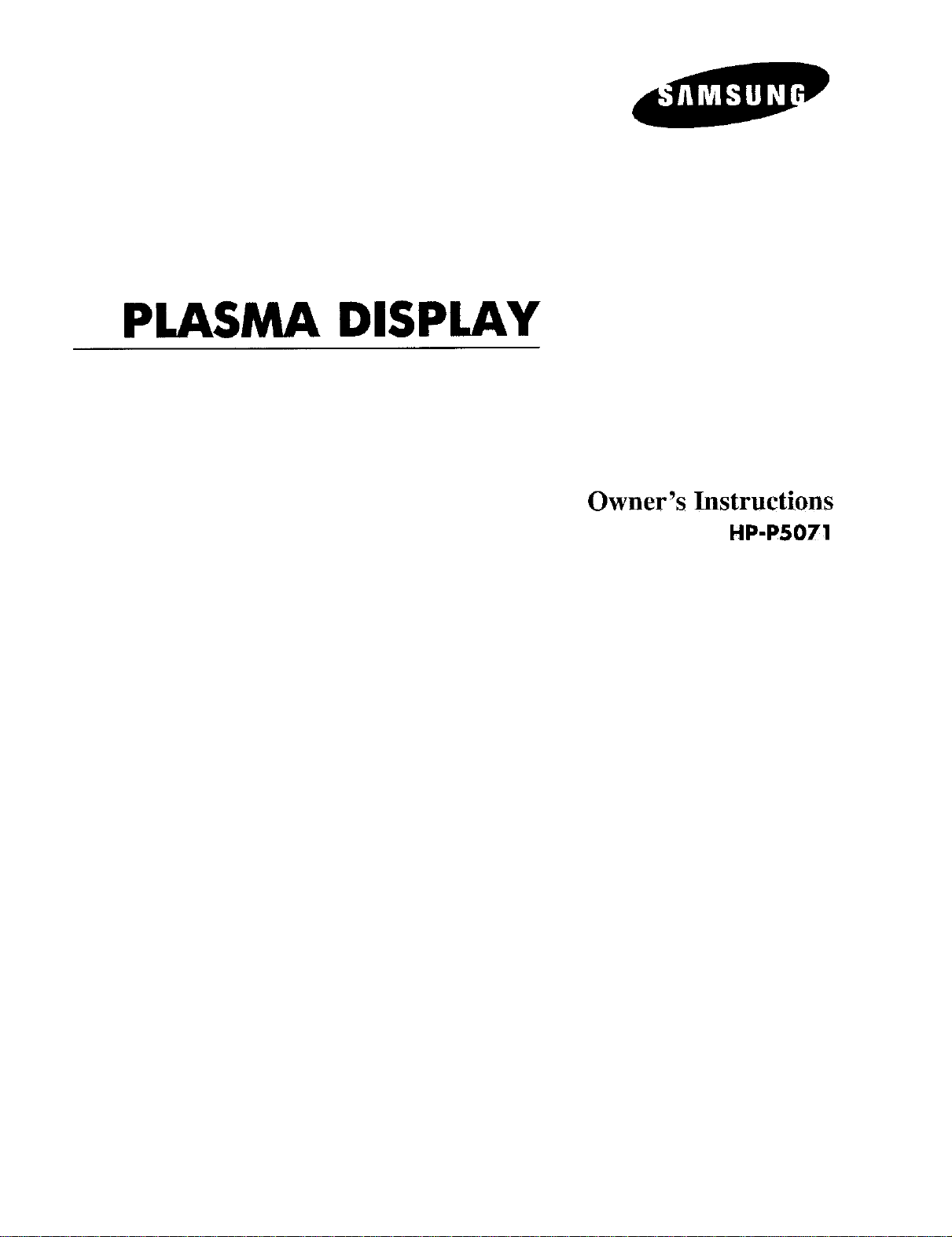
PLASMA DISPLAY
Owner's Instructions
HP-P5071
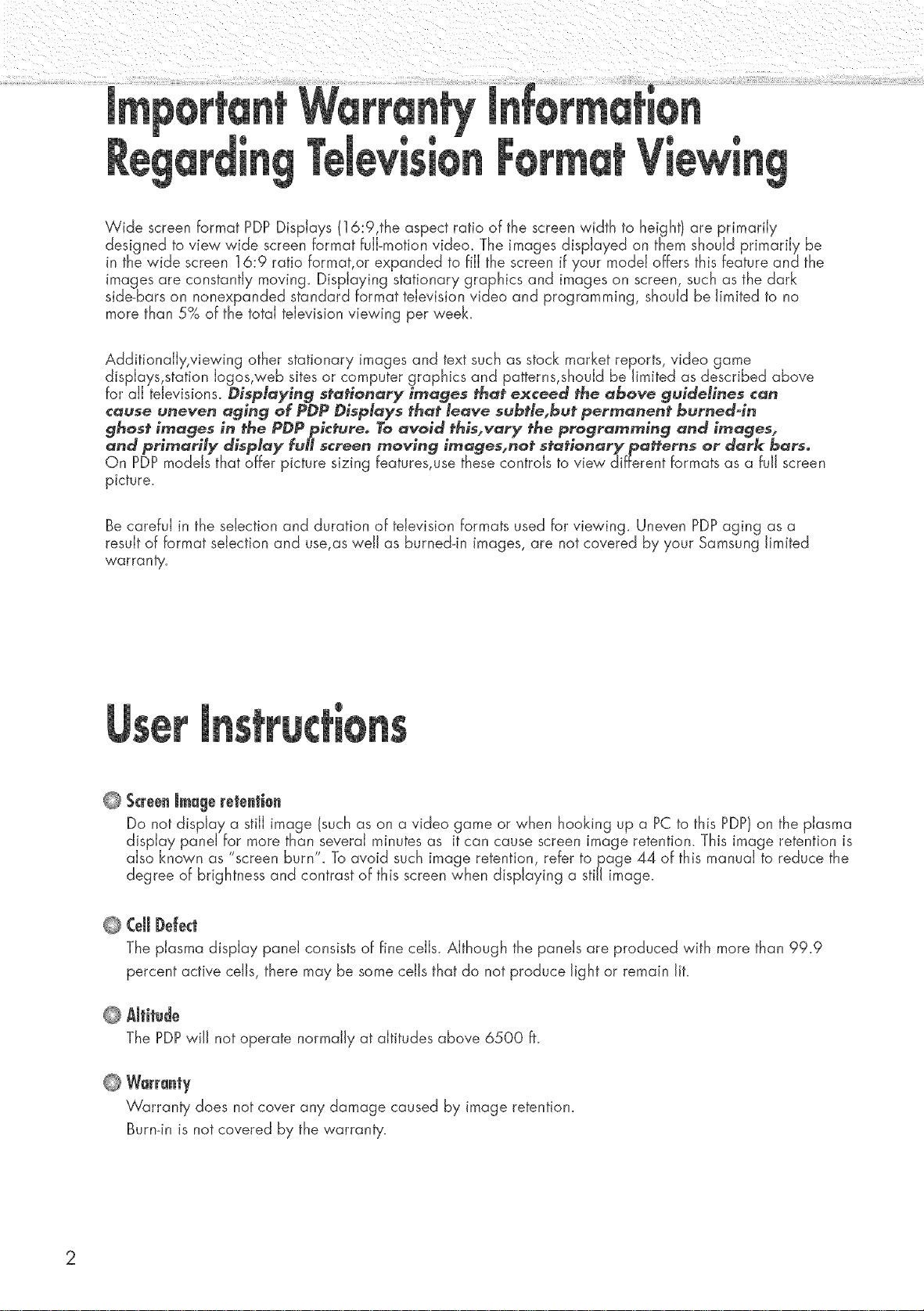
@ @
Wide screen format PDPDisplays (16:9,the aspect ratio of the screen width to height) are primarily
designed to view wide screen format fuji-motion video. The images displayed on them should primarily be
in the wide screen 16:9 ratio format, or expanded to fill the screen if your model offers this feature and the
images are constantly moving_ Displaying stationary graphics and images on screen, such as the dark
side-bars on nonexpanded standard format television video and programming, should be limited to no
more than 5% of the total television viewing per week.
Additionally, viewing other stationary images and text such as stock market reports, video game
displays,station Iogos,web sites or computer graphics and patterns, should be limited as described above
for all televisions. Displaying stationary i_ages that exceed the above guidelines can
cause uneven aging of PDP Displays that leave subtle, but permanent burneddn
ghost i_ages in the PDPpi¢_ureo To avoid this, vary the pro_tram_in 9 and i_ages,
and primarily dEspJay fuH screen _oving i_ages, no_ s_ationary pa_erns or dark bars,
On PDPmodels that offer picture sizing features, use these controls to view different formats as a full screen
picture.
Be careful in the selection and duration of television formats used for viewing_ Uneven PDPaging as a
result of format selection and use,as well as burned-in images, are not covered by your Samsung limited
warranty.
@
Screen J_ageretentbn
Do not display a still image (such as on a video game or when hooking up a PC to this PDP)on the plasma
display panel for more than,several minutes as it can cause screen image retention. This image retention is
also known as screen burn _To avoid such image retention, refer to page 44 of this manual to reduce the
degree of brightness and contrast of this screen when displaying a still image.
CeJJJ)efect
@
The plasma display panel consists of fine cells. Although the panels are produced with more than 99.9
percent active cells, there may be some cells that do not produce light or remain lit.
Altitude
@
The PDP wiJJnot operate normally at altitudes above 6500 ft.
@
Warran|y
Warranty does not cover any damage caused by image retention.
Burndn is not covered by the warranty.
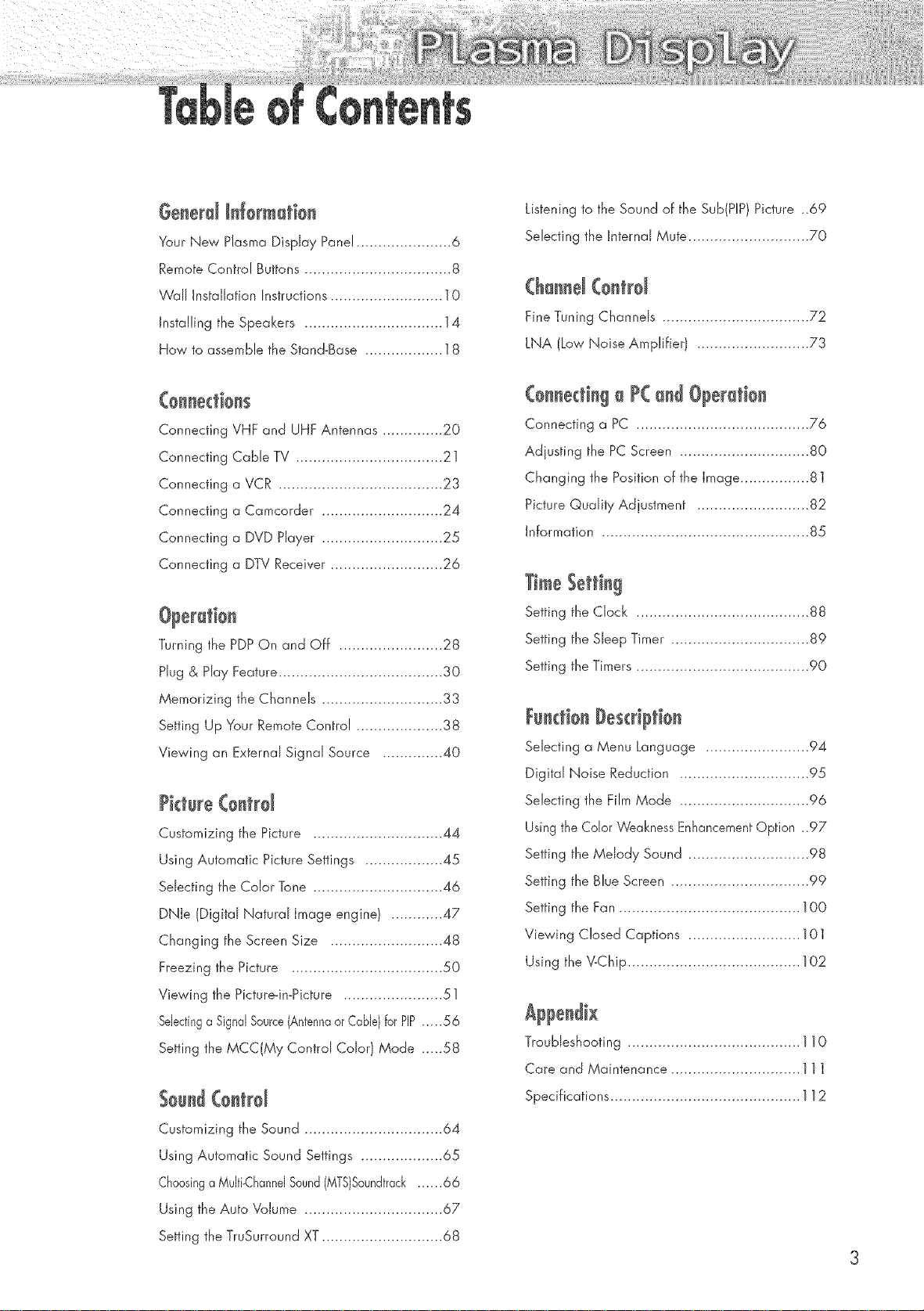
i i 0 ¸¸¸¸..................
Gsnerd N{ormatios
Your New Plasma Display Panel ...................... 6
Remote Control Buttons .................................. 8
V'/all Installation Instructions .......................... 10
Installing the Speakers ................................ 14
How to assemble the Stand-Base .................. 18
Connecting VHF and UHF Antennas .............. 20
Connecting Cable TV .................................. 21
Connecting a VCR ...................................... 23
Connecting a Camcorder ............................ 24
Connecting a DVD Hayer ............................ 25
Connecting a DTV Receiver .......................... 26
Turning the PDPOn and Off ........................ 28
Hug & Hay Feature ...................................... 30
Memorizing the Channels ............................ 33
Setting Up Your Remote Control .................... 38
Viewing an External Signal Source .............. 40
Picture(estrd
Customizing the Picture .............................. 44
Using Automatic Picture Settings .................. 45
Selecting the Color Tone .............................. 46
DNJe (Digital Natural Image engine) ............ 47
Changing the Screen Size .......................... 48
Freezing the Picture ................................... 50
Viewing the Picture-in-Picture ....................... 51
Sdectinga SignalSource{Antennaor CaNe}for PIP..... 56
Setting the MCC(My Control Color} Mode .....58
Listening to the Sound of the Sub(PIP) Picture ..69
Selecting the Internal Mute ............................ 70
@sssd (entrd
Fine Tuning Channels .................................. 72
LNA (Low Noise Amplifier} .......................... 73
(ssssdisg s P( ssd Operstiss
Connecting a PC ........................................ 76
Adjusting the PC Screen .............................. 80
Changing the Position of the Image ................ 81
Picture Quality Adjustment .......................... 82
Information ................................................ 85
TimeSetting
Setting the Clock ........................................ 88
Setting the Sleep Timer ................................ 89
Setting the Timers ........................................ 90
Fssdiss #escr@tien
Selecting a Menu Language ........................ 94
Digital Noise Reduction .............................. 95
Selecting the Film Mode .............................. 96
Usingthe Color Weakness EnhancementOption ..97
Setting the Melody Sound ............................ 98
Setting the Blue Screen ................................ 99
Setting the Fan .......................................... 100
Viewing Closed Captions .......................... 101
Using the V-Chip ........................................ 102
Troubleshooting ........................................ 110
Care and Maintenance .............................. 111
$essd(entrd
Customizing the Sound ................................ 64
Using Automatic Sound Settings ................... 65
ChoosingaMuJti-ChanndSound(MTS}Seundtrack...... 66
Using the Auto Volume ................................ 67
Setting the TruSurround XT ............................ 68
Specifications ............................................ 112
3
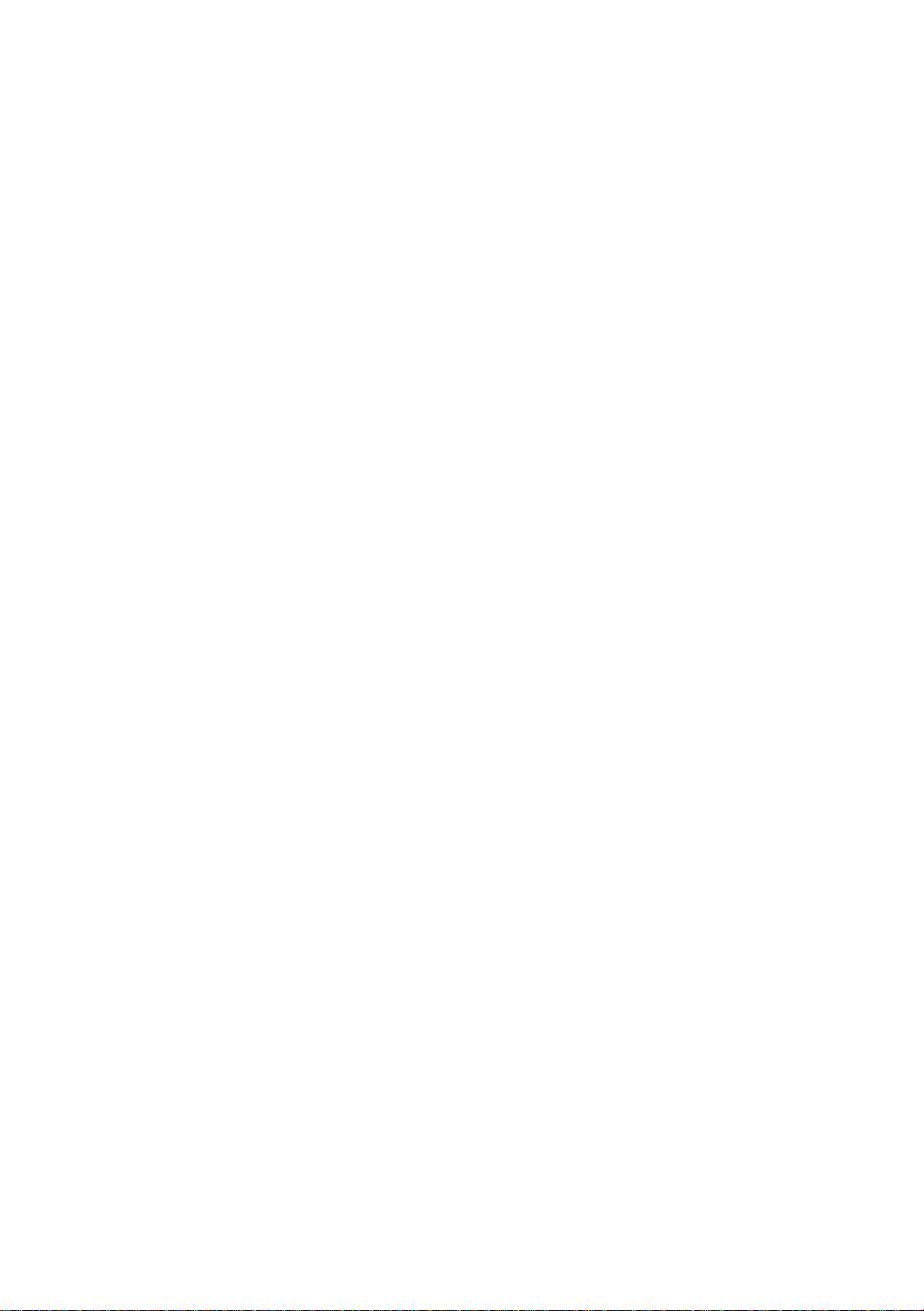
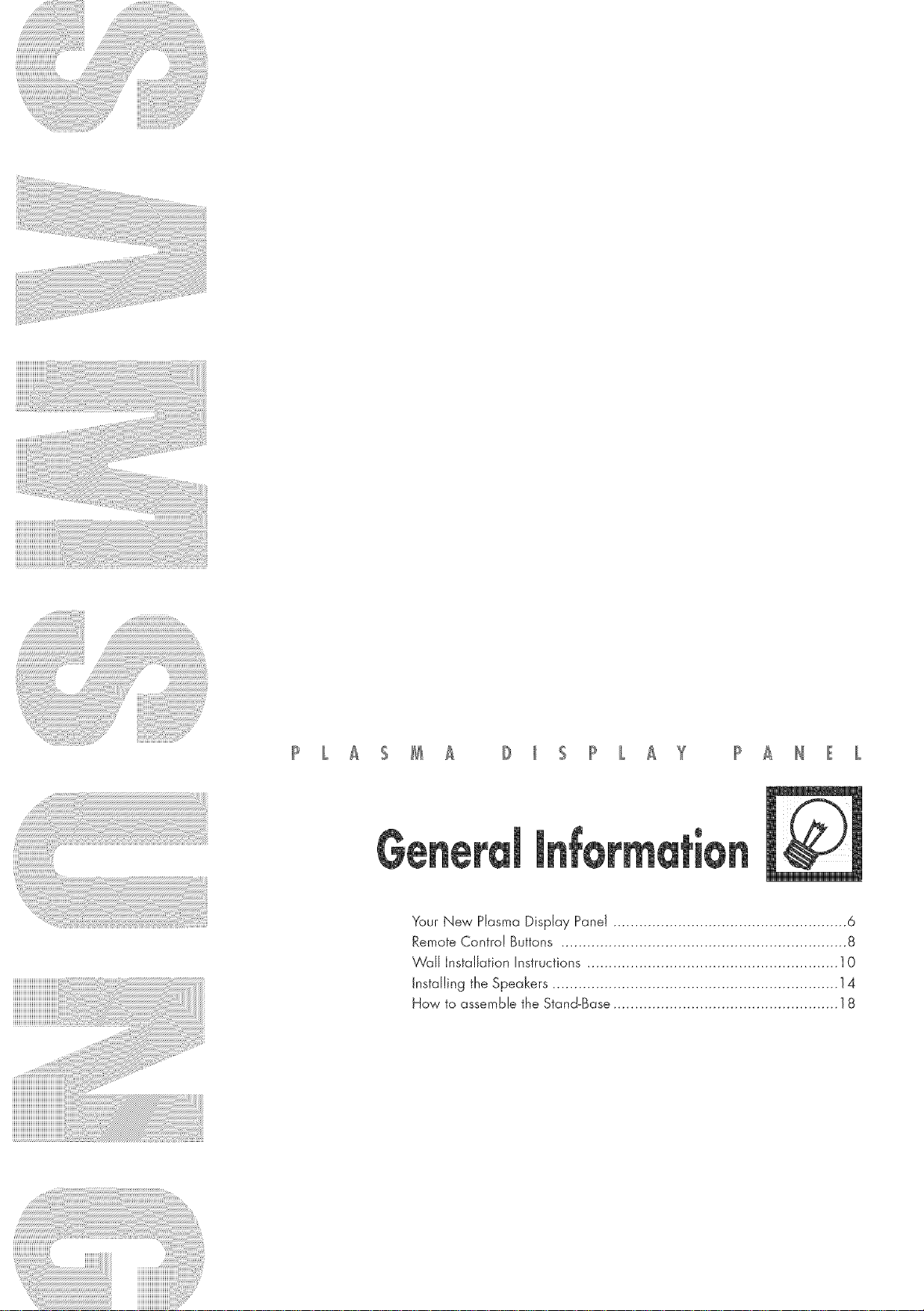
Your New Plasma Display Panel ...................................................... 6
Remote Control Buttons .................................................................. 8
Wall Installation instructions .......................................................... 10
installing the Speakers .................................................................. 14
How to assemble the Stand-Base .................................................... 18
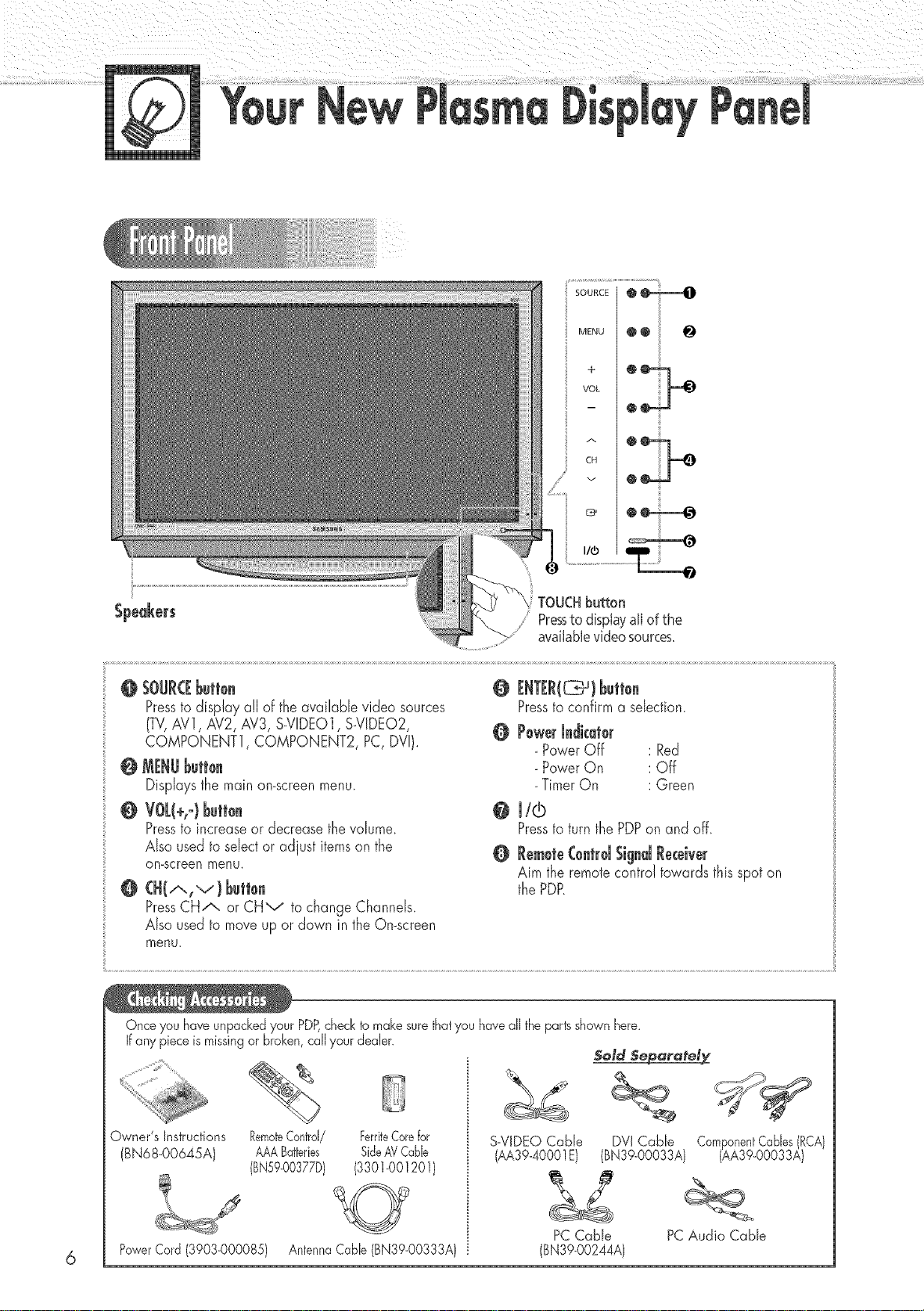
CH
TOUCHbutton
Pressto displayall of the
availablevideosources.
O SOURCEbutt0.
Pressto display all of the available video sources
(TV]AV!, AV2, AV3, S-V!DEO1,S-V!DEO2,
COMPONENT1, COMPONENT2, PC, DV!).
@ MENUbutton
Displaysthe main on-screenmenu.
@ VOL(+,o}burro.
Pressto increaseor decreasethevo!ume.
A!so usedto sdector adjust itemson the
on-screen menu.
@(H(.,',, v } button
PressCH/x or CHv to change Channels.
Also usedto moveup or down in theOn-screen
menu
Once you have unpacked your PDP,checkto make surethatyou have all the partsshown here.
Ifany piece is missingor broken,call your dealer.
Owner's Instructions
(BN68-OO645A)
RemoteControl/ FerriteCorefor
AAABatteries SideAVCable
(BNS9-00377D) (3301-001201)
@ ENTER(_}betto.
Pressto confirma sdection.
@ Power ledicator
PowerOff : Red
PowerOn : Off
TimerOn : Green
o mto
Pressto turnthe PDPon and off.
@ Remote(oetrd Siged Receiver
Aim the remotecontro!towardsthis spot on
thePDP.
SoldSeparatel_
S-ViDEO Cable
(AA39-40001E)
DVICable
(BNS9-OOOSSA)
ComponentCablesRCA
AA39-00033A)
PowerCord(3903-000085)
AntennaCable(BN39-00333A)
PC Cable
(BN39-00244A)
PCAudio Cable
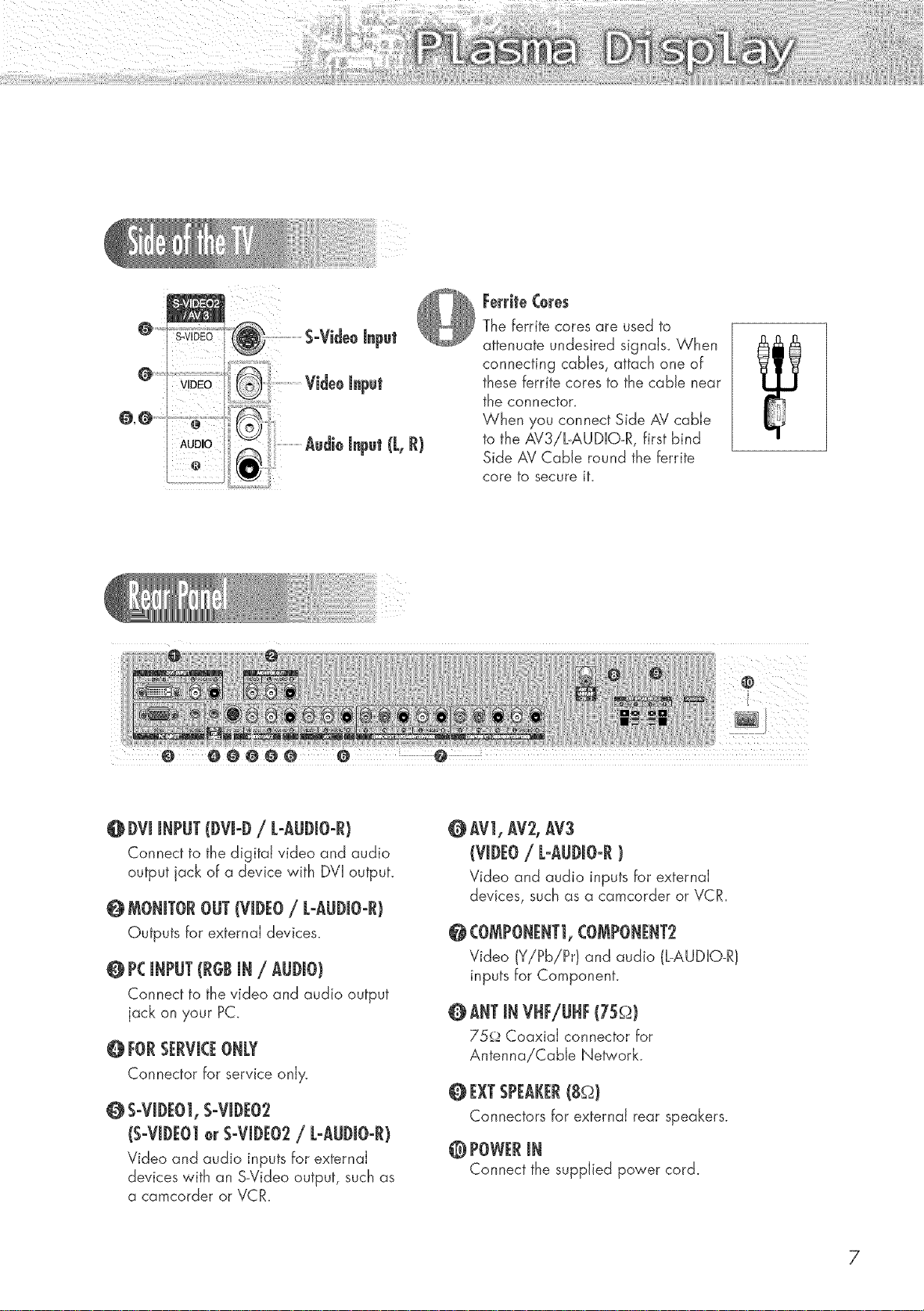
(L,R)
Ferri|e (ores
The ferrite cores are used to
attenuate undesired signals. When
connecting cables, attach one of
these ferrite cores to the cable near
the connecton
When you connect Side AV cable
to the AV3iBAUDIO-R, first bind
Side AV Cable round the ferrite
core to secure it.
@DVJiNPUT(DVJ@/ L-AUDiO-R)
Connect to the digital video and audio
output jack of a device with DVI output.
@ MONITOROUT(VIDEO/ L-AUDiO-R)
Outputs for external devices.
@ PCiNPUT(RGBiN / AUDIO)
Connect to the video and audio output
jack on your PC.
@ FORSERVICEONLY
Connector for service only.
@ S-ViDE01,S-ViDE02
(S-ViDE010r S-ViDE02/ L-AUDiO-R)
Video and audio inputs for external
devices with an S_Video output, such as
a camcorder or VCR.
@Av1,Av2,Av3
(VIDEO/ L-AUDmO-R)
Video and audio inputs for external
devices, such as a camcorder or VCR.
@ COMPONI_NT1,COMPONI_NT2
Video (Y/Pb/Pr) and audio (L-AUDIO-R)
inputs for Component.
@ ANTiN VHFiUHF(75_)
75_ Coaxial connector for
Antenna/Cable Network.
O EXI"SPEAKER(8_)
Connectors for external rear speakers.
@POWERiN
Connect the supplied power cord.
7
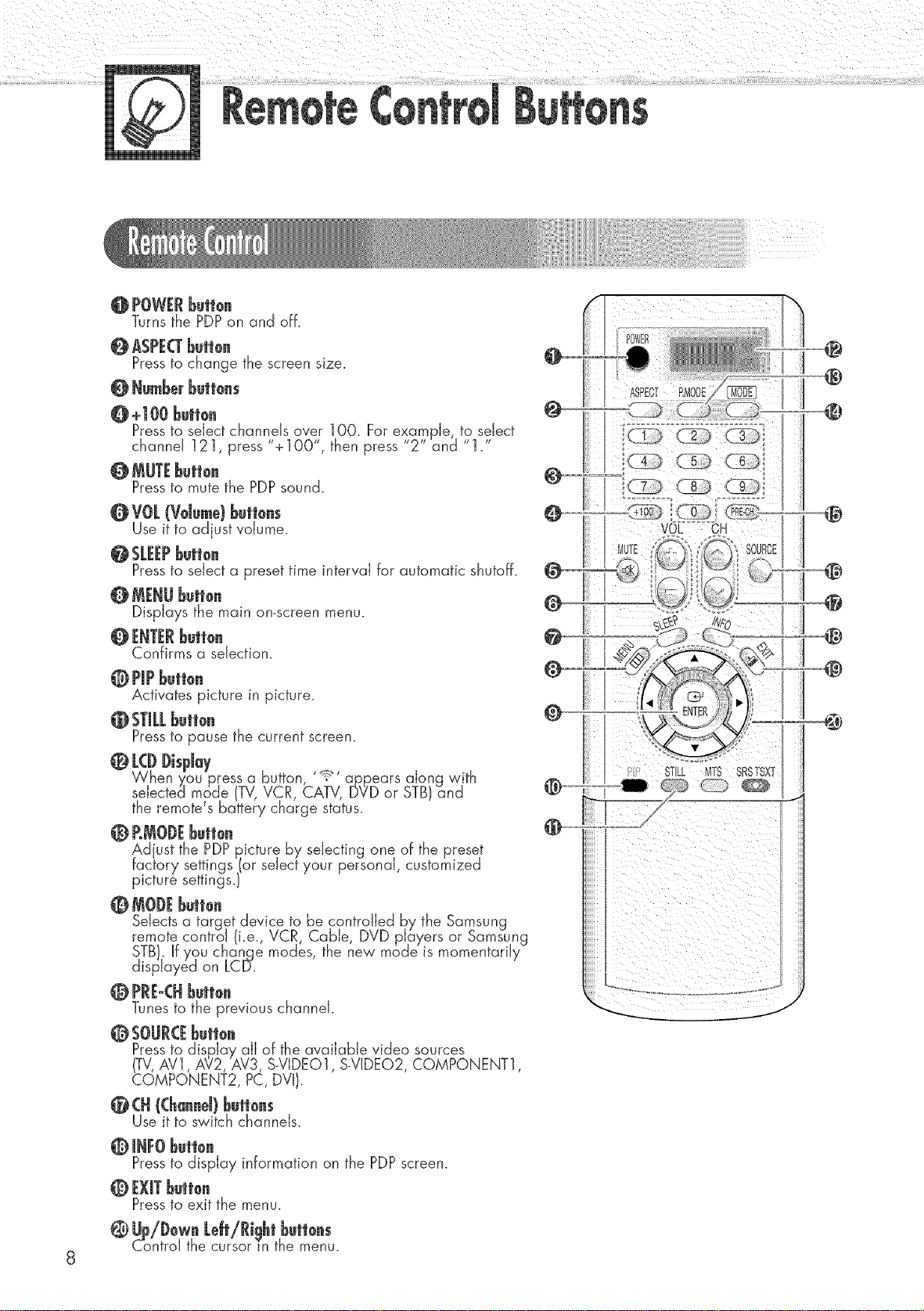
@ POWERbutton
Turns the PDPon and off.
@ ASPECTbutten
Pressto change the screen size.
@ Numberbuttons
@ +100 Butl0n
Pressto select channels over 1OO. For example, to select
channel 121, press "+1OO", then press 2 and 1.
Pressto mute the PDPsound.
@ VOL(Vdu_u) buttous
Use it to adjust volume.
Pressto select a preset time interval for automatic shutoff.
@ MENUbutton
Displays the main on-screen menu.
Confirms a selection.
0 PiPbutton
Activates picture in picture.
@ STILLbuttou
Pressto pause the current screen.
O L(D J)ispJay ._
When you press a button, ' _ ' apEears along with
selected mode (TV,VCR, CATV, DVD or STB)and
the remote s battery charge status.
@ RMOJ)EJ_utt0u
Adjust the PDPpicture by selecting one of the preset
factory settings (or select your personal, customized
picture settings.)
@ MODEbutt0u
Selects a target device to be controlled by the Samsung
remote control (ke. VCR, Cable DVD players or Samsung
STB). If you chanqe modes, the new mode is momentarily
displayed on LC[F.
@ PRE°(Hbutt0u
Tunes to the previous channel.
@ SOUR(Ebuttou
Pressto display aJJof the available video sources
TV AV1 AV2 AV3 S_VIDEO1 S-ViDEO2 COMPONENT1
COMPONENT2, PC, DV .
@ (H ((hauueJ)butt0us
Use it to switch channels.
@ JNFObutteu
Pressto display information on the PDPscreen.
@ EXiTbutt0u
Pressto exit the menu.
@
@
@
_i i i i
@ Up/DewuLdt/Rightbutt0us
Control the cursor in the menu.
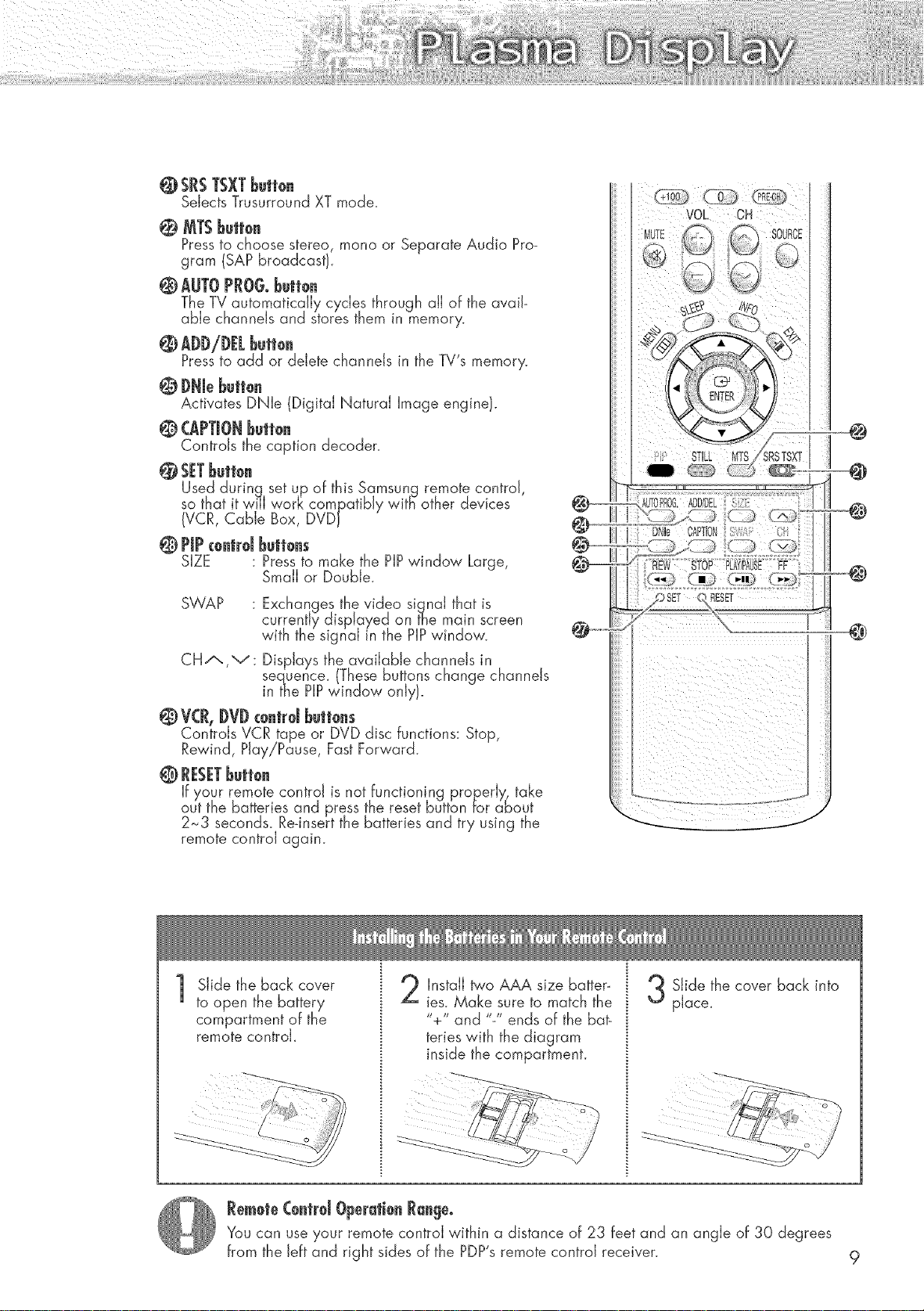
@SRS TSXTbBtto.
Selects Trusurround XT mode.
0 MTS bBttoe
Pressto choose stereo, mona or Separate Audio Pro-
gram (SAP broadcast).
@ AUTO PROGo Bett0e
The TV automatically cycles through aJJof the avail-
able channels and stores them in memory.
@ ADDiDELBett0e
Pressto add or delete channels in the TV's memory.
@ DNIeBett0e
Activates DNle (Digital Natural Image engine).
@(APTIONBeit0e
Controls the caption decoder.
@ SETbett0e
Used durinq set up of this Samsung remote control,
so that it wNl work compatibly witB other devices
(VCR, Cable Box, DVD}
© PiPc0.trdbett0es
SIZE : Pressto make the PIPwindow Large,
SWAP : Exchanges the video signal that is
CHA,v: Displays the availabJe channels in
© V(R, {)VD€0etr0Jbett0es
Controls VCR tape or DVD disc functions: Stop,
Rewind, Play!Pause, Fast Forward.
Small or Double.
currently displayed on the main screen
with the signal in the PIPwindow.
sequence_ These buttons change channels
inthe PIPwindow only.
If your remote control is not functioning properly,, take
out the batteries and press the reset button for about
2_-3 seconds_ Rednsertthe batteries and try using the
remote control again.
Slide the back cover
1
to open the battery
compartment of the
remote controk
Remote C0etrd Operati0e Range°
You can use your remote control within a distance of 23 feet and an angle of 30 degrees
from the left and right sides of the PDP's remote control receiver. 9
Install two AAA size batter_
ies. Make sure to match the
"+" and "-" ends of the bat-
teries with the diagram
inside the compartment.
J
Slide the cover back into
pIace_
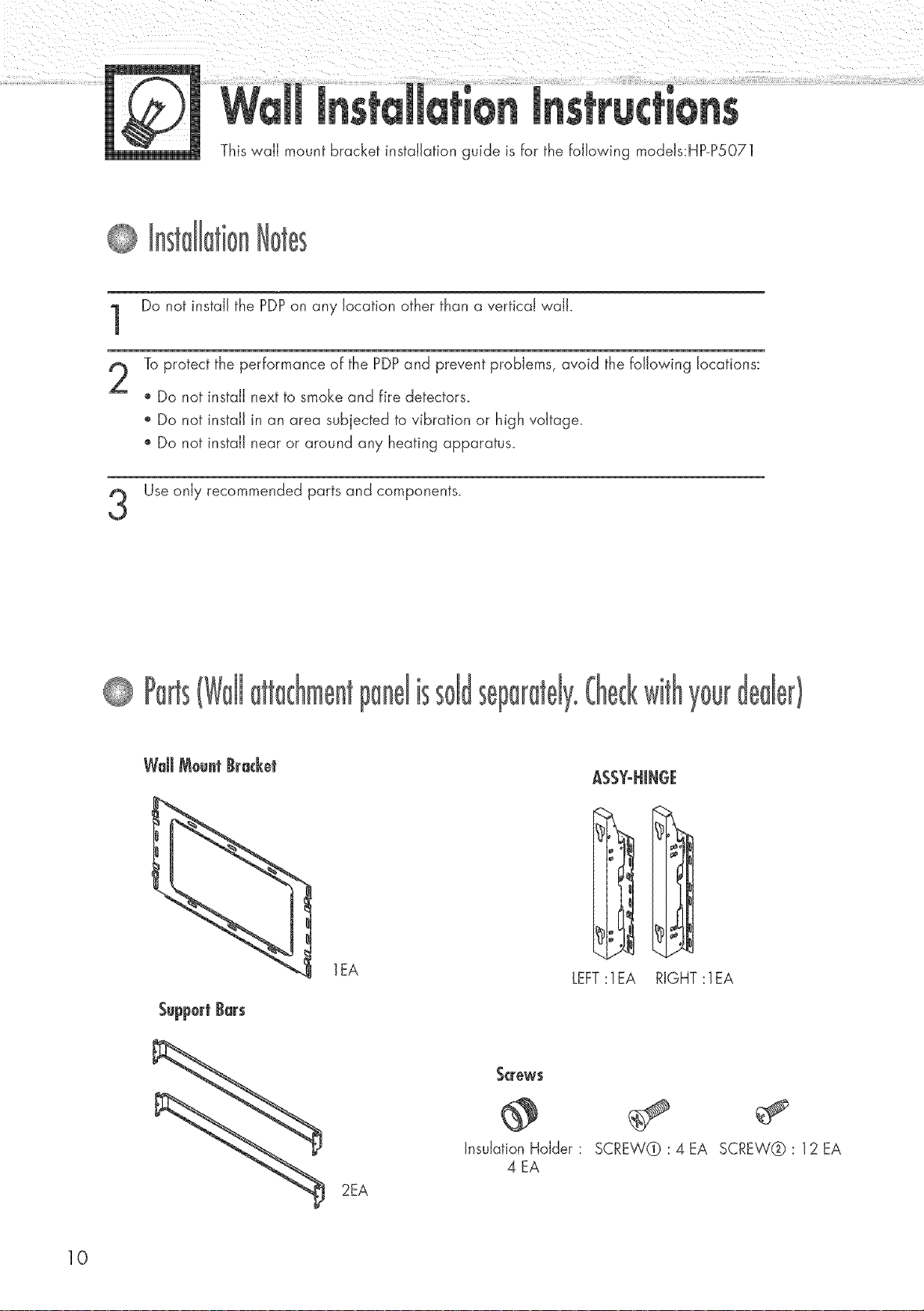
This wall mount bracket installation guide is for the following modeJs:HP-P5071
Do not install the PDPon any location other than a vertical wall.
Toprotect the performance of the PDPand prevent problems, avoid the following locations:
" Do not install next to smoke and fire detectors_
', Do not install in an area subjected to vibration or high voltage.
o Do not install near or around any heating apparatus.
Use only recommended parts and components.
lEA
2EA
sel
_crew$
@
Insulation Hdder :
4 EA
A%YoHJHGE
LEFT:lEA RIGHT :lEA
SCREW@:4EA SCREW@:12EA
10
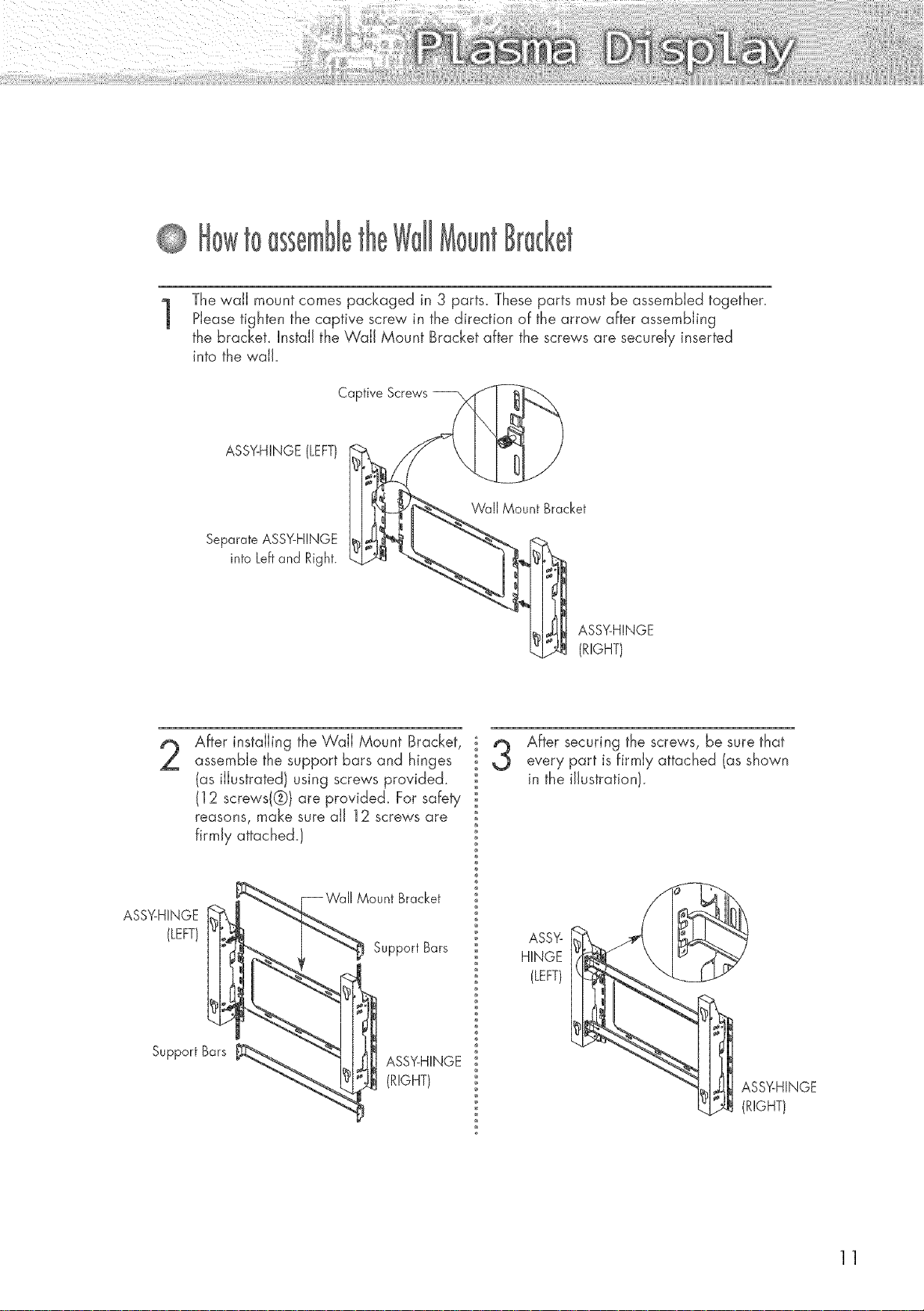
f0
The wall mount comes packaged in 3 parts_ These parts must be assembled together.
1
Please tighten the captive screw in the direction of the arrow after assembling
the brackeL install the Wail Mount Bracket after the screws are securely inserted
into the wall
Captive Screws
ASSY-HINGE(LEFT}
Wall Mount Bracket
Separate ASSY-HINGE
into Leftand Right.
ASS%HINGE
(RIGHT)
After installing the Wail Mount Bracket,
assemble the support bars and hinges
(as illustrated) using screws provided.
(12 screws(@) are provide& For safeb,
reasons, make sure all 12 screws are
firmly attached.}
ASSY-HINGE
(LEFT)
SupportBars
Mount Bracket
Support Bars
ASSY-HINGE
(RIGHT)
After securing the screws, be sure that
every part is firmly attached (as shown
in the illustration/.
ASSY-
HINGE
(LEFT)
_1 SSYHINGE
(RIGHT)
11
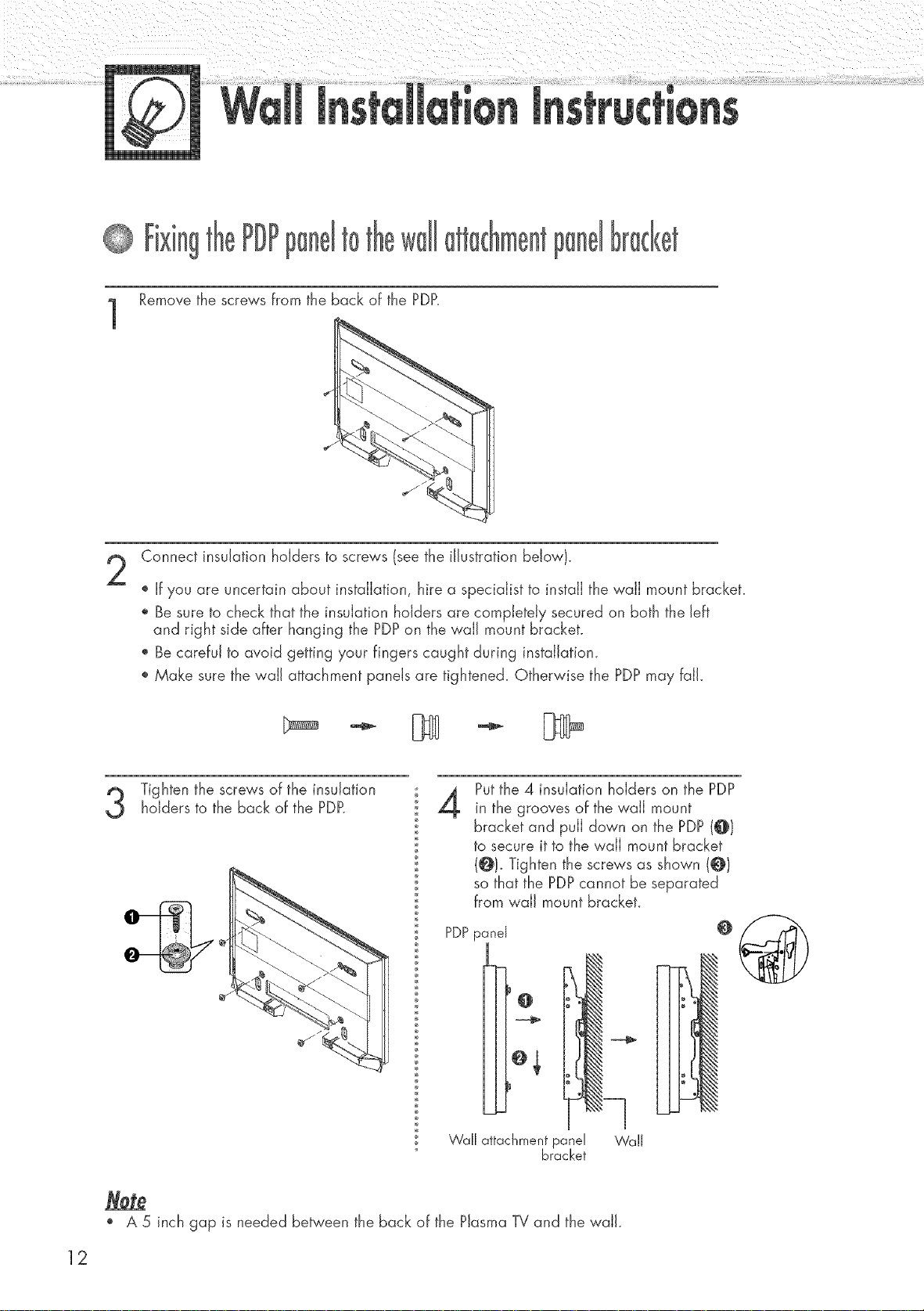
PDPI to
Remove the screws from the back of the PDP.
1
Connect insulation holders to screws (see the illustration below}.
If you are uncertain about installation, hire a specialist to install the wail mount bracket.
Be sure to check that the insulation holders are completely secured on both the left
and right side after hanging the PDPon the wall mount bracket.
Be careful to avoid getting your fingers caught during installation.
Make sure the wall attachment panels are tightened. Otherwise the PDPmay fail.
Putthe 4 insulation holders on the PDP
Tighten the screws of the insulationholders to the back of the PDR
4
in the grooves of the wall mount
bracket and pull down on the PDP(@)
to secure it to the wall mount bracket
(@)_Tighten the screws as shown (@}
so that the PDPcannot be separated
from wail mount bracket.
PDPpanel
o,
Wall attachment panel Wall
o A 5 inch gap is needed between the back of the Plasma TV and the wall.
bracket
o@
12
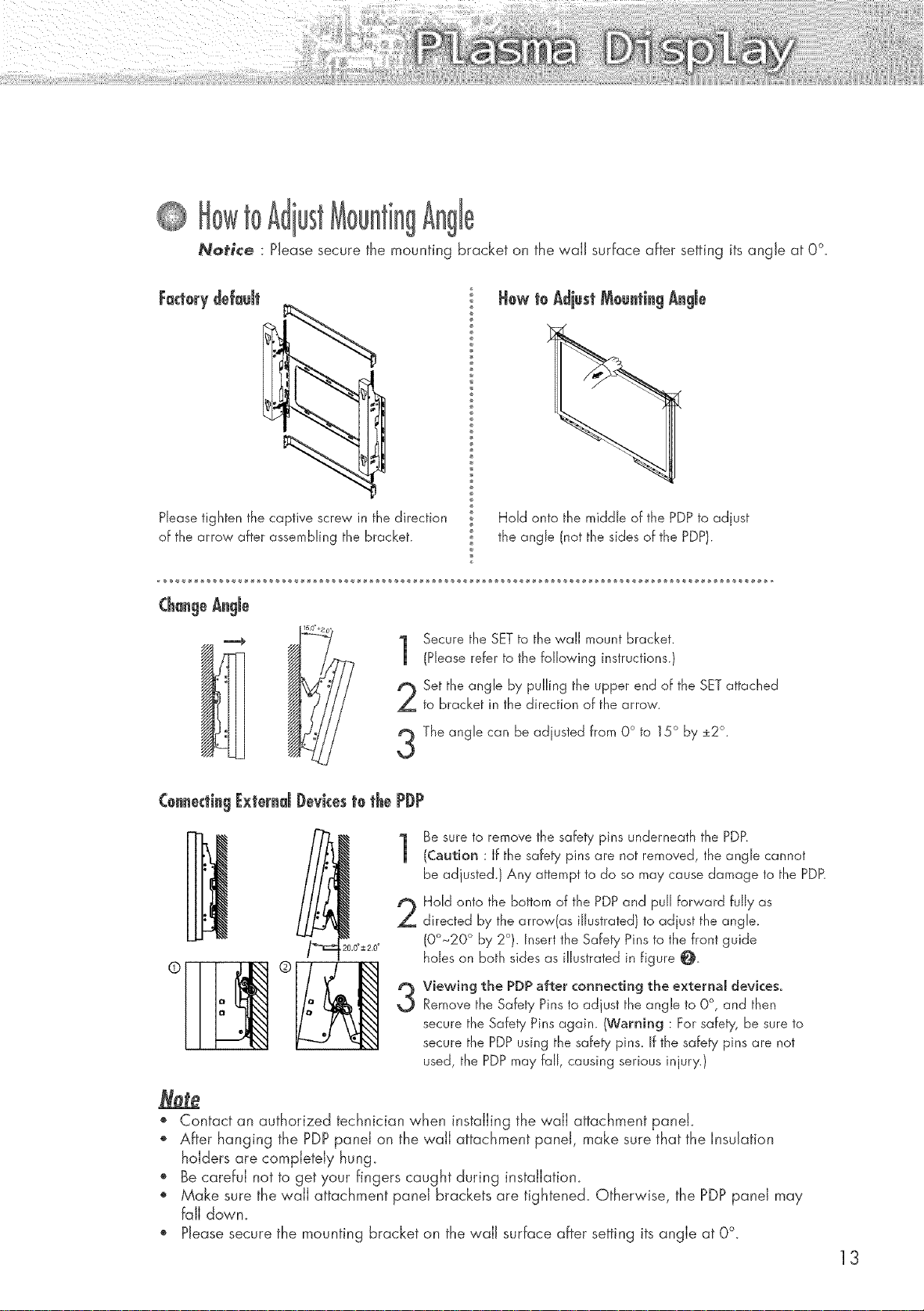
to ust
Notice : Please secure the mounting bracket on the waJJ surface after setting its angle at 0%
FactorydeJa@
Please tighten the captive screw in the direction
of the arrow after assembling the bracket.
Secure the SETto the wall mount bracket.
1
(Please refer to the following instructions.)
Set the angle by pulling the upper end of the SET attached
to bracket in the direction of the arrow.
The angle can be adiusted from O° to 15° by _2 .
ConnectingExternal Devicesto the PDP
Be sure to remove the safety pins underneath the PDP.
1
(Caution : If the safety pins are not removed, the angle cannot
be adjusted.) Any attempt to do so may cause damage to the PDF_
Hold onto the bottom of the PDPand pull forward fully as
2
directed by the arrow(as illustrated) to adiust the angle.
(0°~20 ° by 2°). Insert the Safety Pins to the front guide
holes on both sides as illustrated in figure O.
Viewing the PDP after connecting the externaJ devices,
3
Remove the Safety Pinsto adjust the angle to 0% and then
secure the Safety Pins again. (Warning : For safety, be sure to
secure the PDPusing the safety pins. If the safety pins are not
used, the PDPmay fall, causing serious injury.)
@
/-=
L0°=2,0°
Hold onto the middle of the PDP to adiust
the angle (not the sides of the PDP).
÷ o
o Contact an authorized technician when installing the wail attachment panek
After hanging the PDPpanel on the wall attachment panel, make sure that the Insulation
holders are completely hung.
Be careful not to get your fingers caught during instaJIatiom
Make sure the wail attachment panel brackets are tightened. Otherwise, the PDPpanel may
fall dowm
Please secure the mounting bracket on the wail surface after setting its angle at 0%
13
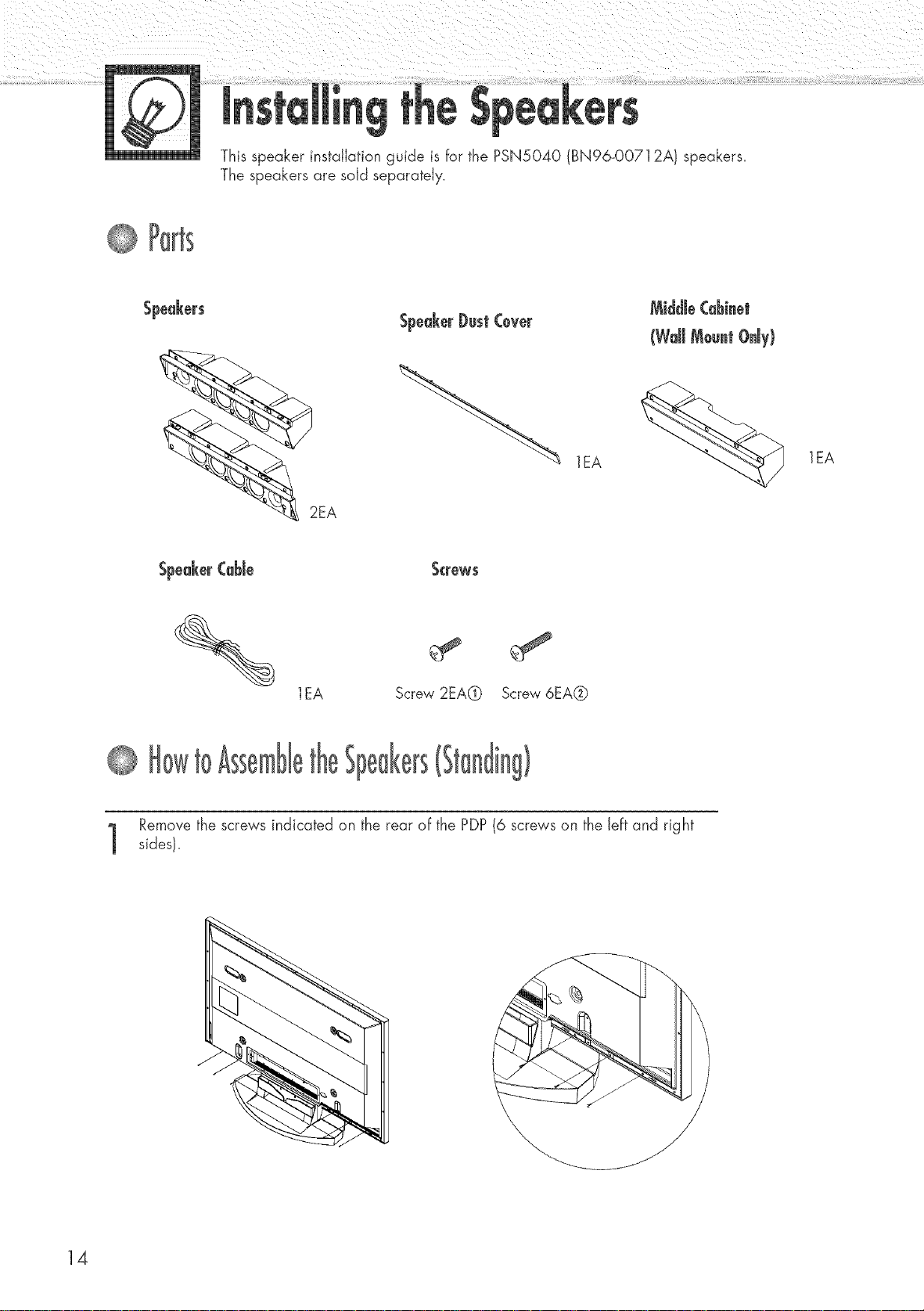
SpeaEers
This speaker installation guide is for the PSNS040 (BN96-00712A) speakers.
The speakers are sold separately.
lEA
2EA
Sped_erCd_ie S_rews
lEA Screw 2EA@ Screw 6EA@
10
Remove the screws indicated on the rear of the PDP(6 screws on the left and right
sides).
lEA
14
!
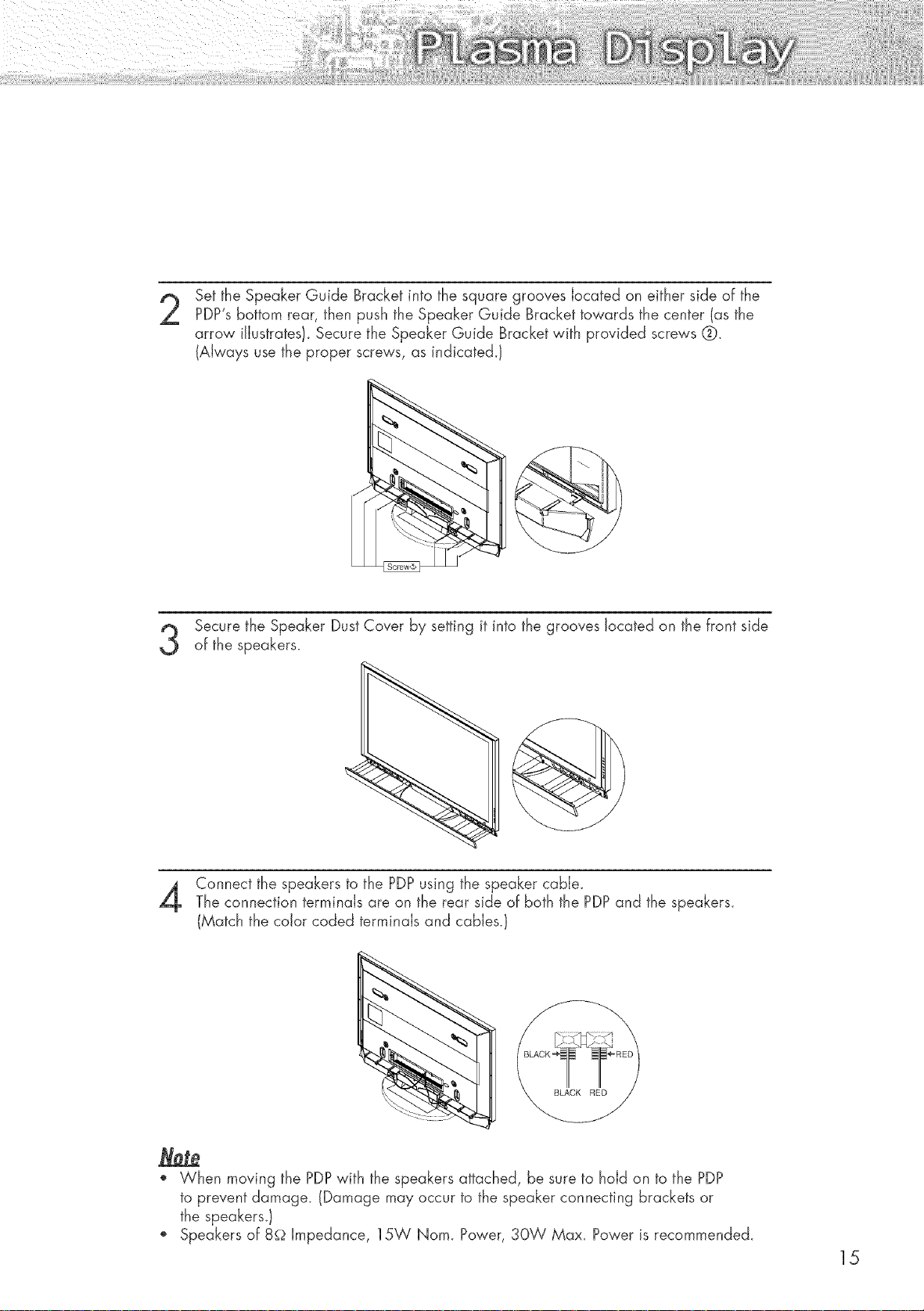
Set the Speaker Guide Bracket into the square grooves located on either side of the
PDP'sbottom rear, then push the Speaker Guide Bracket towards the center (as the
arrow fllustrates/_ Secure the Speaker Guide Bracket with provided screws (_.
(Always use the proper screws, as indicated.l
Secure the Speaker Dust Cover by setting it into the grooves located on the front side
of the speakers.
Connect the speakers to the PDPusing the speaker cable.
The connection terminals are on the rear side of both the PDPand the speakers.
(Match the color coded terminals and cables.}
o When moving the PDPwith the speakers attached, be sure to hold on to the PDP
to prevent damage. (Damage may occur to the speaker connecting brackets or
the speakers.)
', Speakers of 8_2 impedance, 15W Nom. Power, 30W Max. Power is recommended.
15
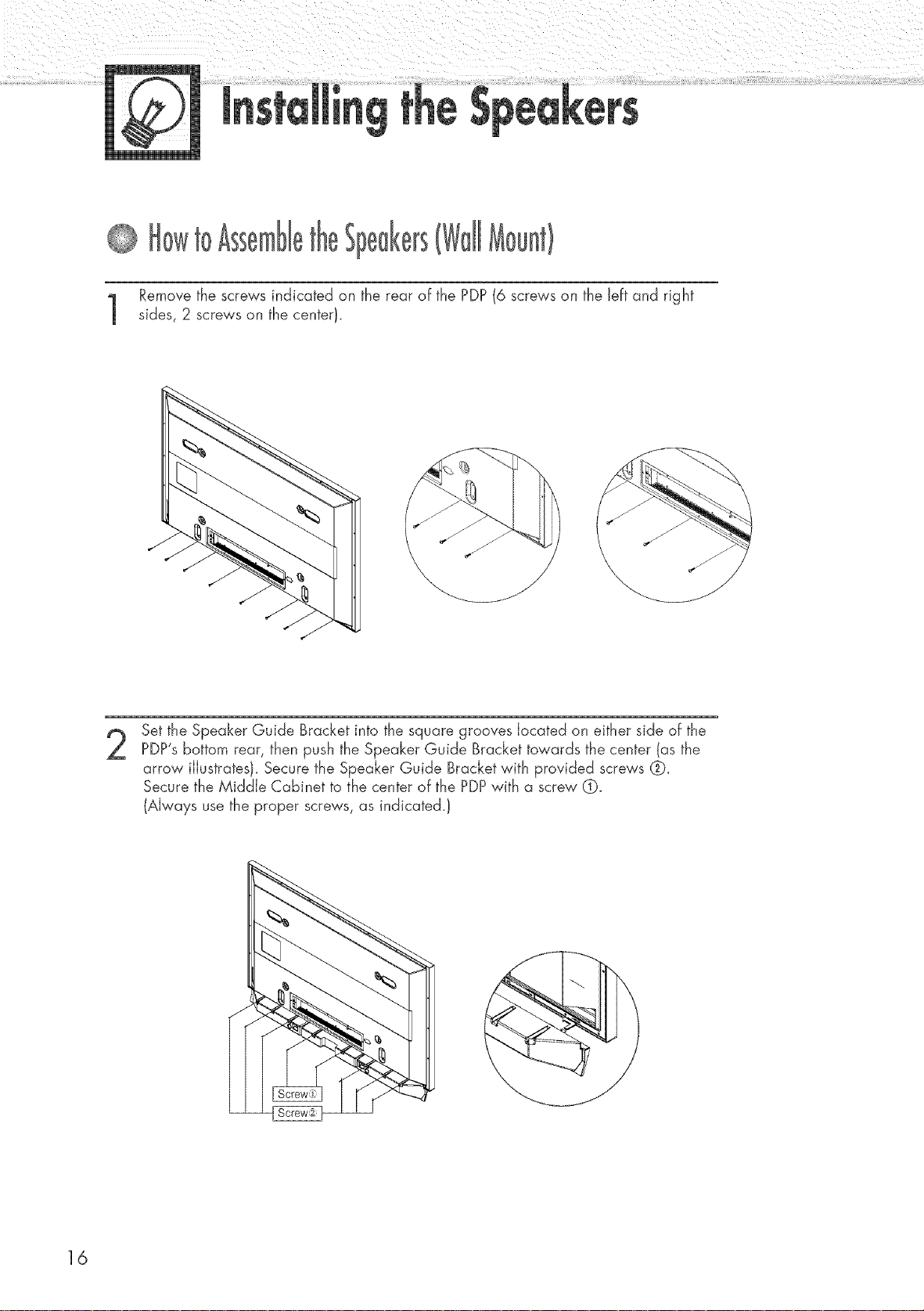
10
Remove the screws indicated on the rear of the PDP(6 screws on the left and right
sides, 2 screws on the center/.
Set the Speaker Guide Bracket into the square grooves located on either side of the
PDP'sbottom rear, then push the Speaker Guide Bracket towards the center (as the
arrow iJJustrates/_Secure the Speaker Guide Bracket with provided screws @.
Secure the Middle Cabinet to the center of the PDPwith a screw O.
(Always use the proper screws, as indicated.)
16
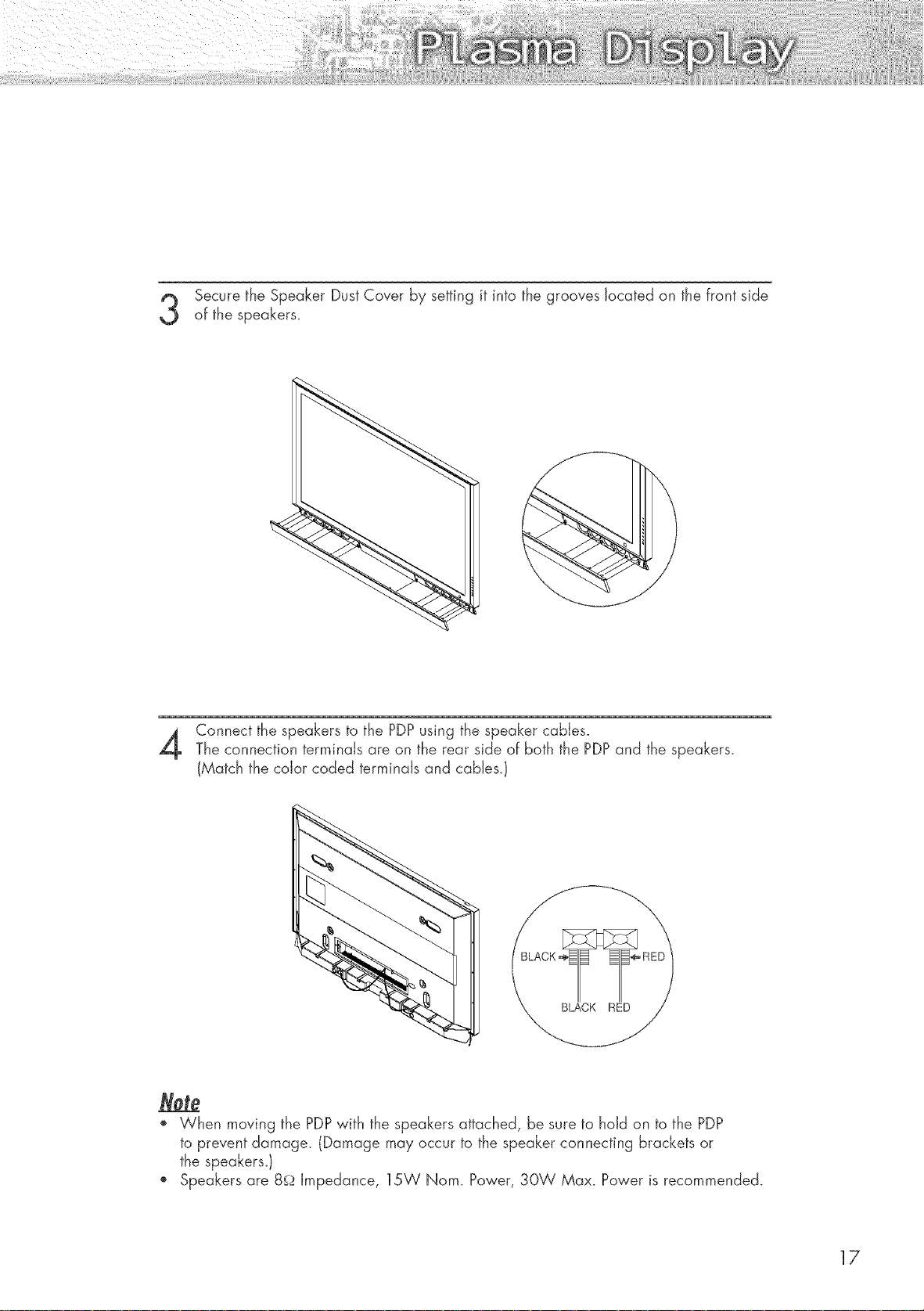
Secure the Speaker Dust Cover by setting it into the grooves located on the front side
of the speakers.
Connect the speakers to the PDPusing the speaker cables.
The connection terminals are on the rear side of both the PDPand the speakers.
(Match the color coded terminals and cables.}
,, When moving the PDPwith the speakers attached, be sure to hold on to the PDP
to prevent damage. (Damage may occur to the speaker connecting brackets or
the speakers.)
o Speakers are 8_QImpedance, 15W Nom. Power, 30W Max. Power is recommended.
17
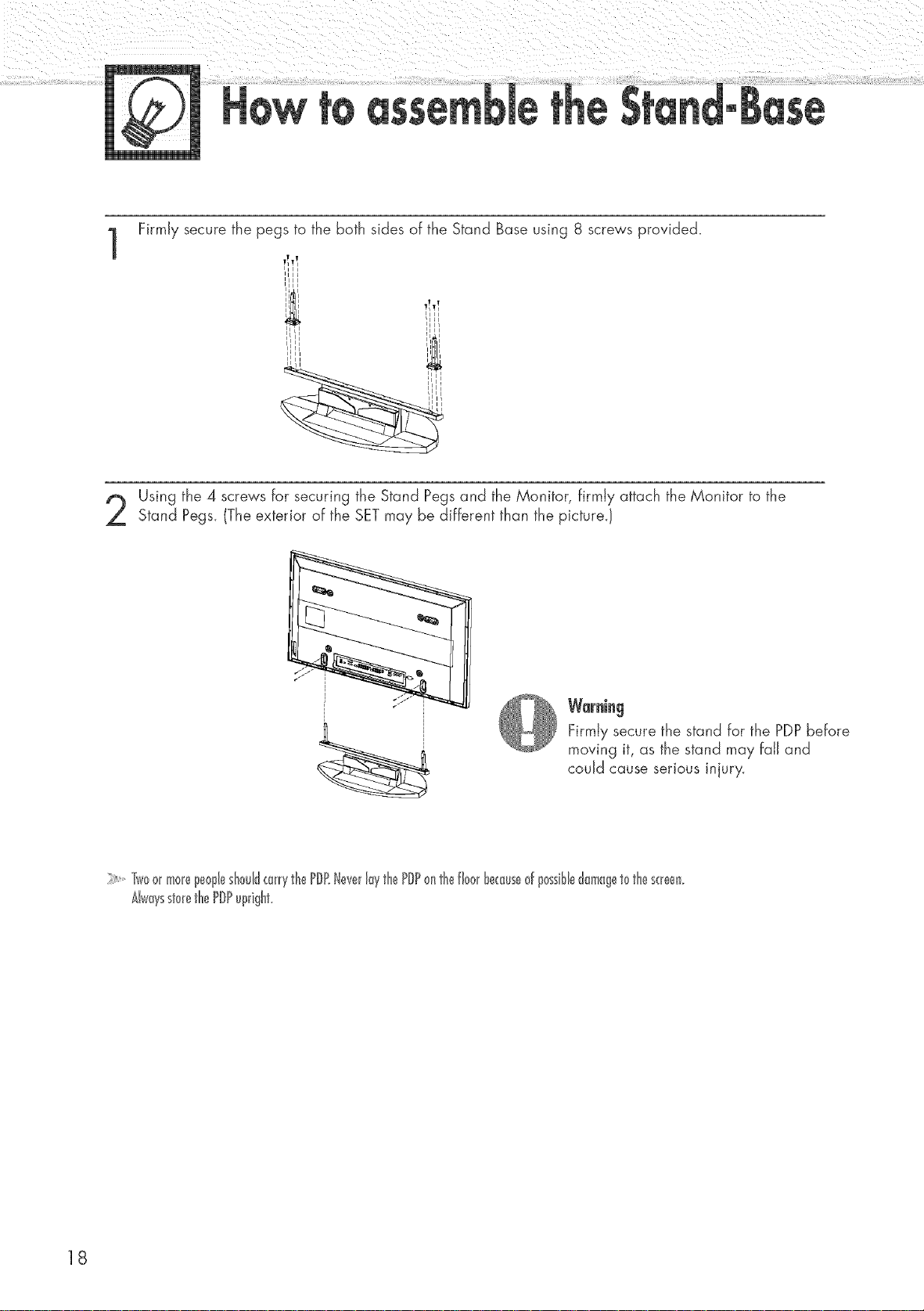
FirmJy secure the pegs to the both sides of the Stand Base using 8 screws provided.
1
Using the 4 screws for securing the Stand Pegs and the Monitor, firmJy attach the Monitor to the
Stand Pegs. (The exterior of the SETmay be different than the picture.}
! T
i i
i
IIII
Iii
IILI I ii
'I I 'Iii
"ii"
I II i i
i i
_11 I
IIIi
IIii
Warning
FirmJy secure the stand for the PDPbefore
moving it, as the stand may fail and
couJd cause serious injury.
Twoormorepeopleshould(0trythePDRNeverlaythePDPonthefl00rbe¢_useof p0ssibledam0getothescreen.
AlwaysstorethePDPupright.
18
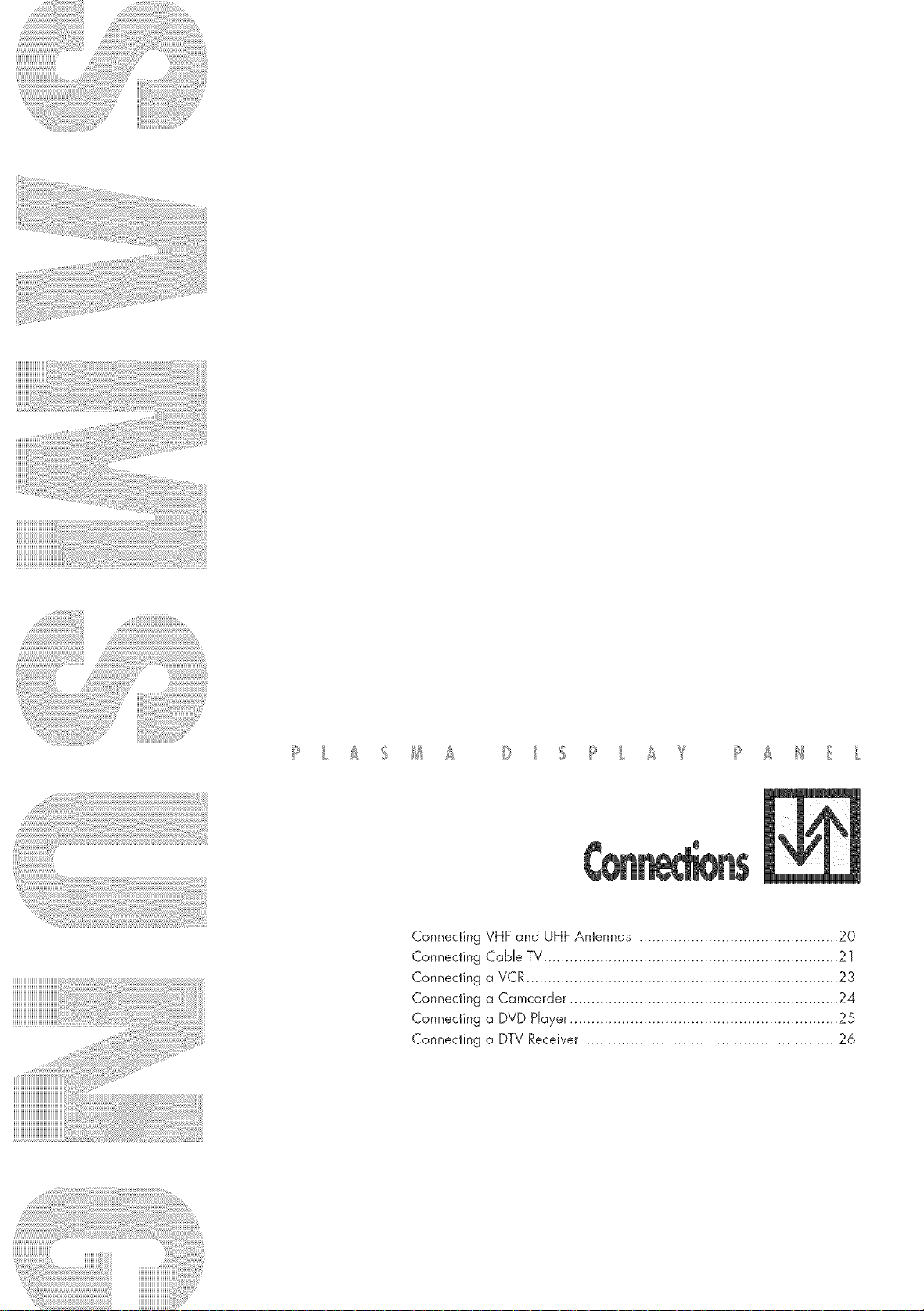
iiiiiiiiiiiiiiiiii!!iii
Connecting VHF and UHF Antennas .............................................. 20
Connecting Cable TV.................................................................... 21
Connecting a VCR ........................................................................ 23
Connecting a Camcorder .............................................................. 24
Connecting a DVD Hayer .............................................................. 25
Connecting a DTV Receiver .......................................................... 26
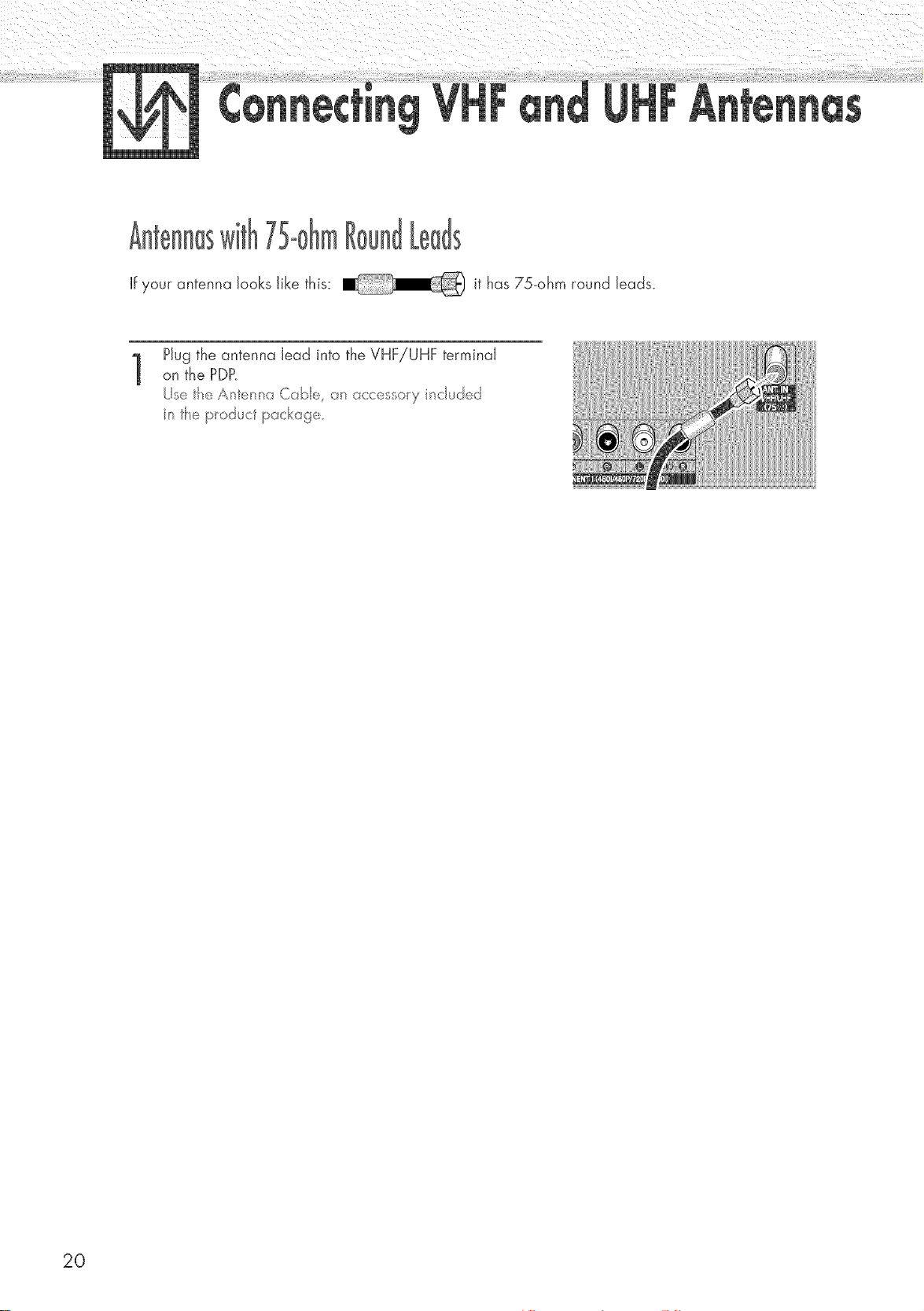
If your antenna Jooks Jikethis: it has 75-ohm round Jeads.
Hug the antenna Jead into the VHF/UHF terminaJ
on the PDP.
1
Use the Anter na Cabe, an accesso/y nc uded
n the p/oduct package,
20
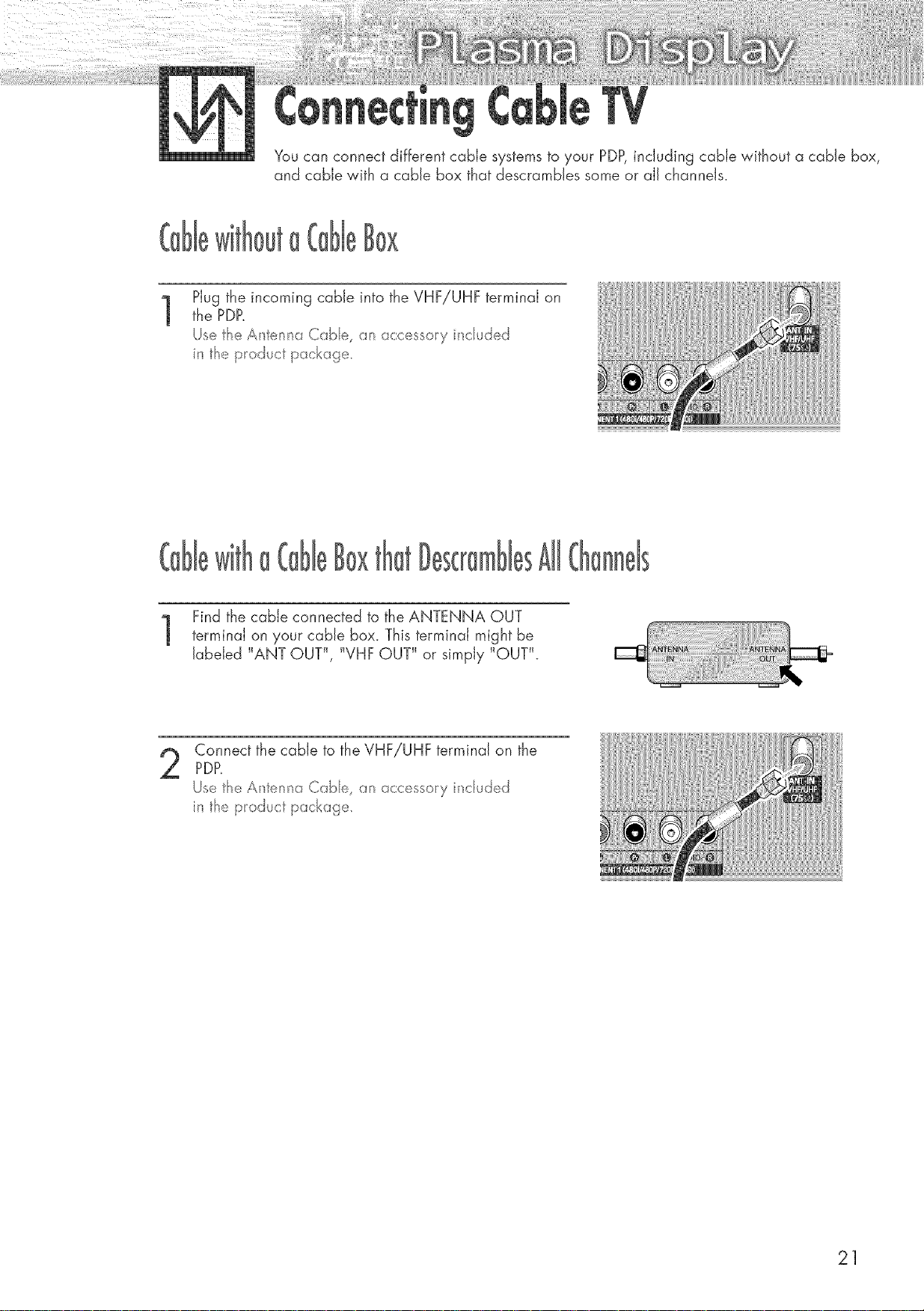
You can connect different cable systems to your PDP,including cable without a cable box,
and cable with a cable box that descrambles some or all channels.
Plug the incoming cable into the VHF/UHF terminal on
1
the PDff
Use fl_e Anterma Cabe, an acces o/y _c uded
fl_e p/oduct package.
Find the cable connected to the ANTENNA OUT
terminal on your cable box. This terminal might be
labeled _ANT OUT_, _VHF OUT _ or simply _OUT_L
Connect the cable to the VHF/UHF terminal on the
PDP.
Uetf_eAnternaCa:_e, anacc_., /y':ncud_d
n tf_e p/cduct package.
21
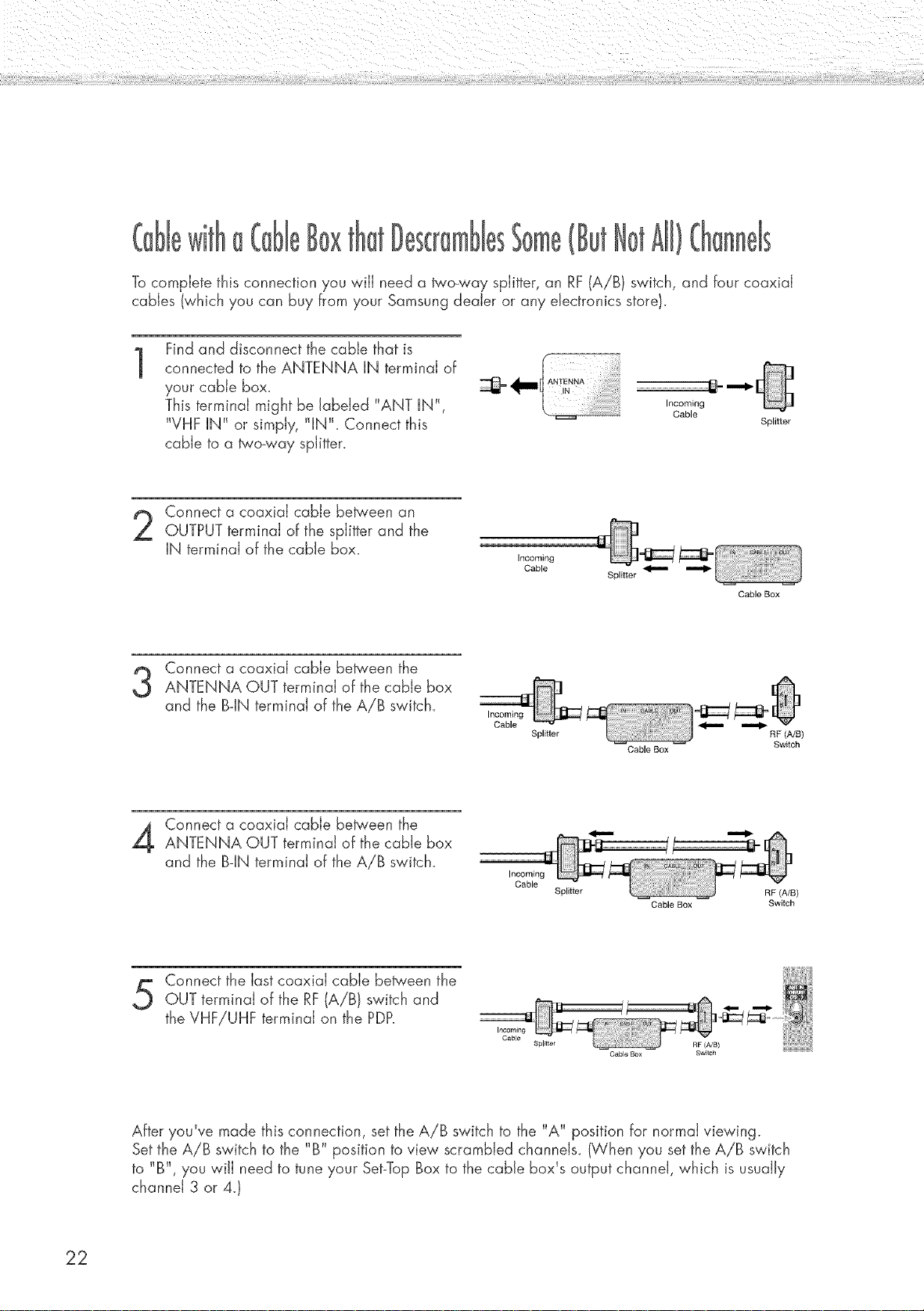
Tocomplete this connection you will need a _'o-way splitter, an RF(A/BI switch, and four coaxial
cables (which you can buy from your Samsung dealer or any electronics store).
Find and disconnect the cable that is
1
connected to the ANTENNA iN terminal of
your came box.
This terminal might be labeled "ANT IN",
"VHF IN" or simply, "IN". Connect this
ANTENNA .................................................._-- nn_b-_"
,ooom,o0
Cable
Splitter
cable to a two-way splitter.
Connect a coaxial cable be_'een an
OUTPUT terminal of the splitter and the
IN terminal of the cable box.
Incoming
Cable
Splitter
Cable Box
Connect a coaxial cable between theANTENNA OUT terminal of the cable box
and the B-IN terminal of the AiB switch.
Incoming
Cable
Splitter
Cable Box
RF (A/B)
Switch
Connect a coaxial cable be_'een the
ANTENNA OUT terminal of the cable box
and the B-IN terminal of the A/B switch.
Connect the last coaxial cable be_'een the
OUT terminal of the RF(A/B) switch and
the VHF!UHF terminal on the PDP.
Incoming
Cable
Splitter RF (A/B)
Incoming
Cable
Spl_tter RF (A!B)
Cable Box Switch
Cable Box Switch
After you've made this connection, setthe A/B switch to the "A" position for normal viewing.
Set the A/B switch to the "B" position to view scrambled channels. (When you set the A/B switch
to "B", you will need to tune your Set-TopBox to the cable box's output channel, which is usually
channel 3 or 4.}
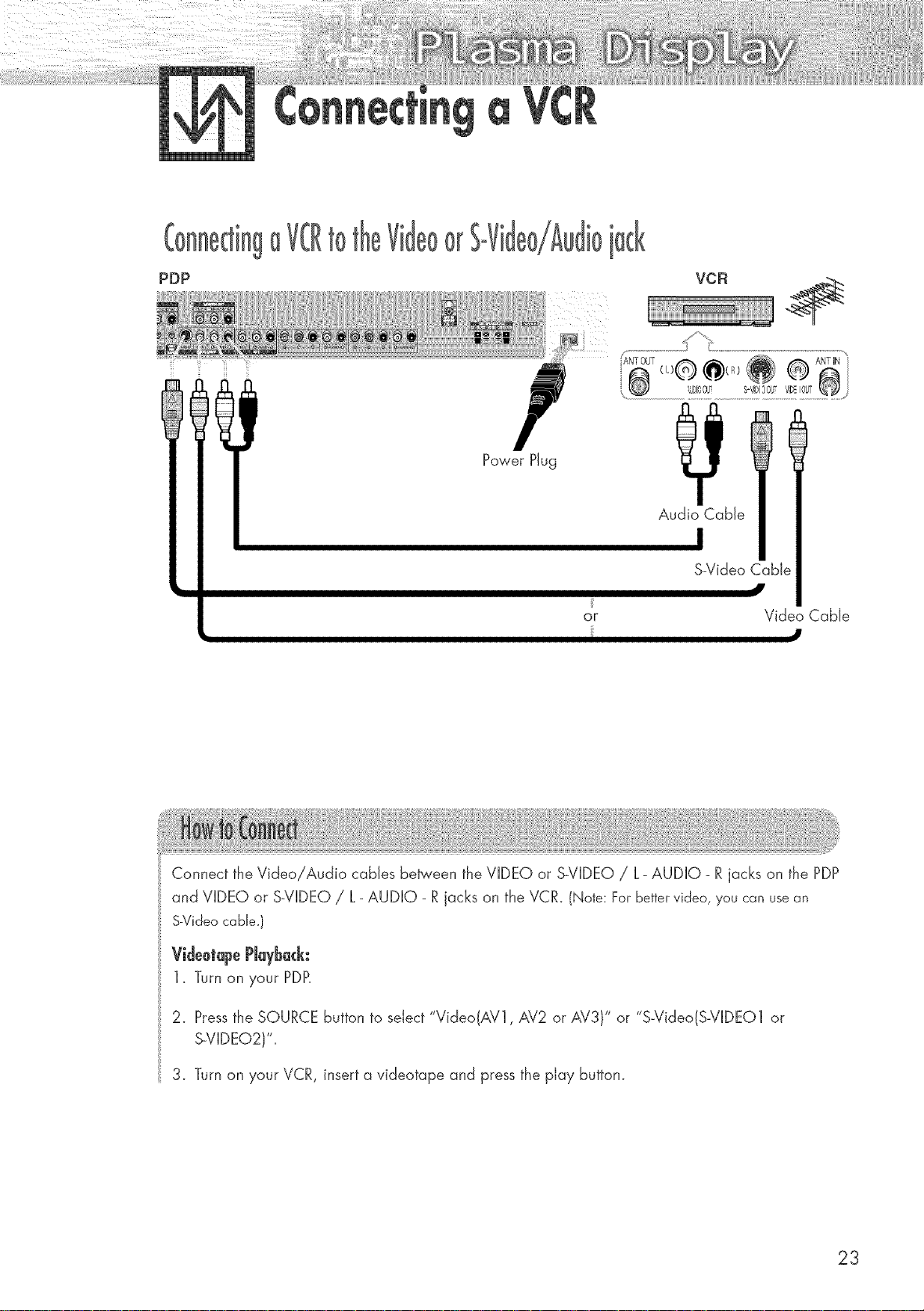
PDP
O[
Power Plug
q::f
S-Video Cabh
J
or
Video Cable
J
Connect the Video!Audio cables between the VIDEO or S-VIDEO / L- AUDIO- Rjacks on the PDP
and VIDEO or S-VIDEO / L- AUDIO - R jacks on the VCR. (Note: Forbettervideo, you can usean
S-Videocable.)
VideotopePJoybock:
1_ Turn on your PDP.
2. Pressthe SOURCE button to select "Video(AV1, AV2 or AV3)" or "S-Video(S-VIDEO1 or
S-VIDEO2)".
3. Turn on your VCR, insert a videotape and press the play button.
23
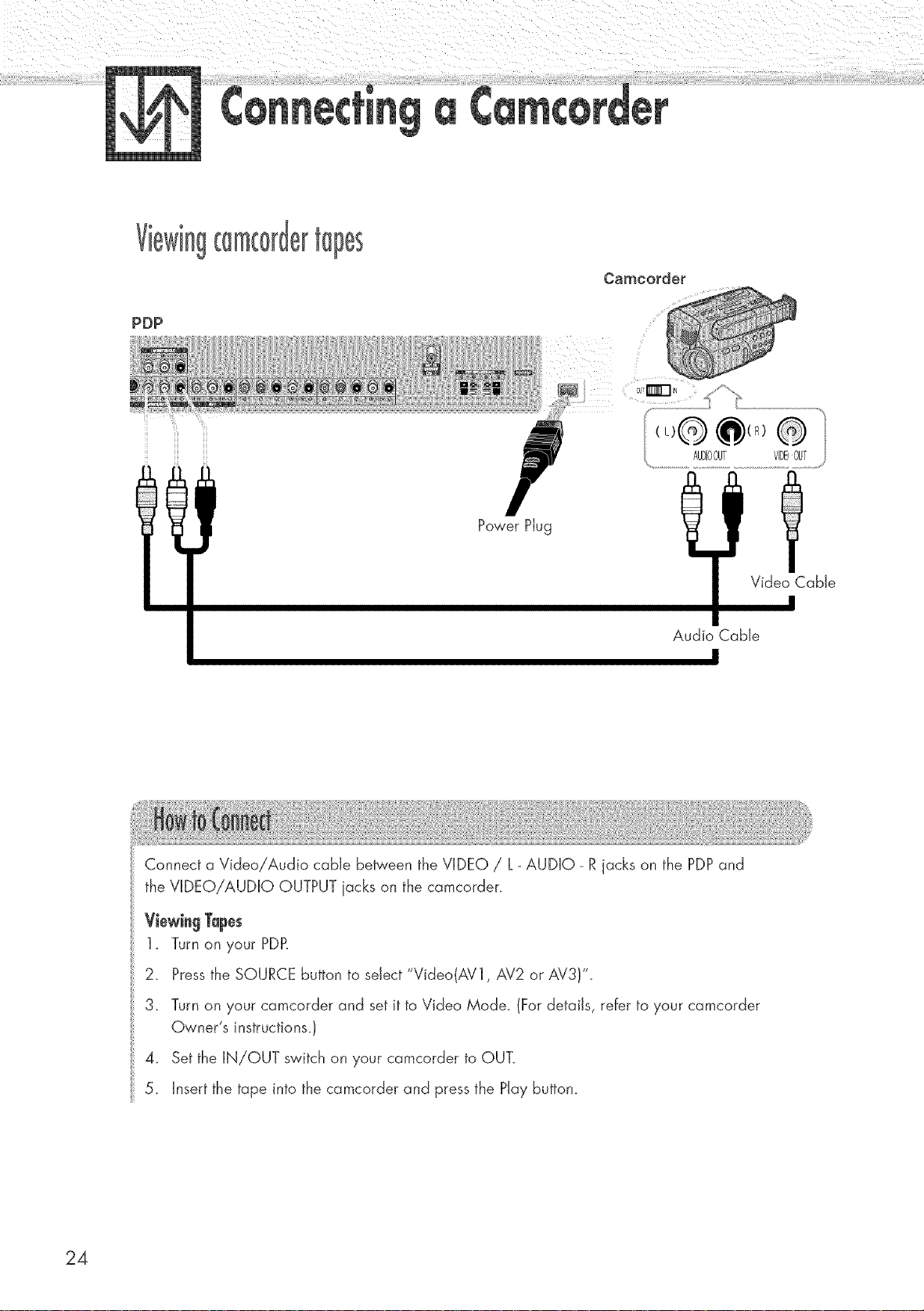
PDP
Camcotde{ _
Power Plug
Video Cable
Audio Cable
24
Connect a Video/Audio cable between the VIDEO / L- AUDIO- R jacks on the PDPand
the VIDEO!AUDIO OUTPUT jacks on the camcorder.
ViewingTapes
1_ Turn on your PDP.
2. Pressthe SOURCE button to select "Video(AV1, AV2 or AV3)".
3. Turn on your camcorder and set it to Video Mode. (For details, refer to your camcorder
Owner's instructions.)
4_ Set the IN/OUT switch on your camcorder to OUT.
5. Insert the tape into the camcorder and press the Play button.
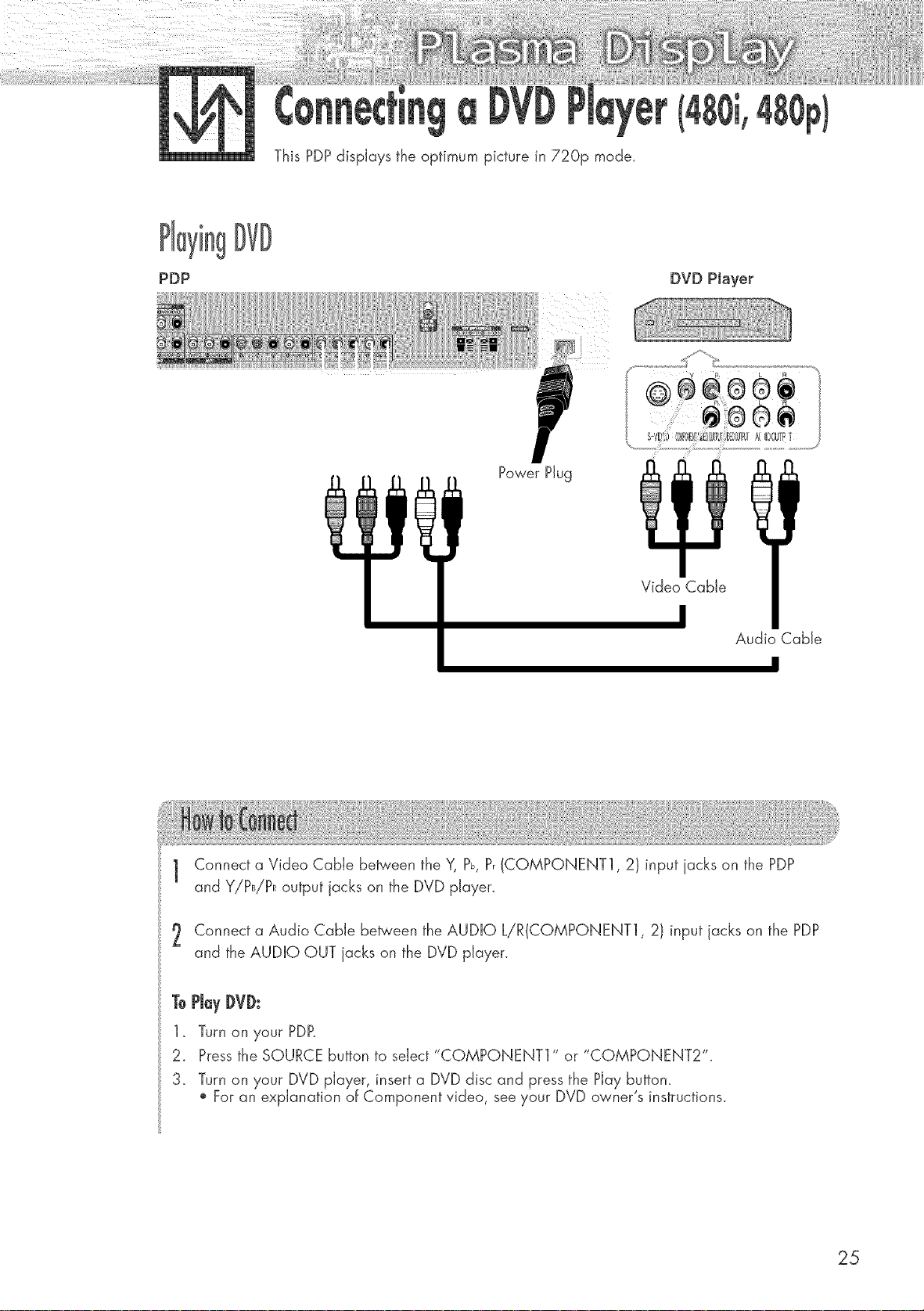
This PDPdisplays the optimum picture in 720p mode.
PDP
DVD PJayer
Power Plug
Audio Cable
1 Connect a Video Cable between the Y, Pb, P, (COMPONENT1,2) input jacks on the PDP
and Y!PB!PRoutput jacks on the DVD player.
2 Connect a Audio Cable between the AUDIO L/R(COMPQNENT1, 2) input jacks on the PDP
and the AUDIO OUT jacks on the DVD player.
ToPlayDVD:
1. Turn on },our PDP.
2. Pressthe SOURCE button to select "COMPONENT1" or "COMPONENT2".
3. Turn on your DVD player, insert a DVD disc and press the Play button.
For an explanation of Component video, see your DVD owner's instructions.
25
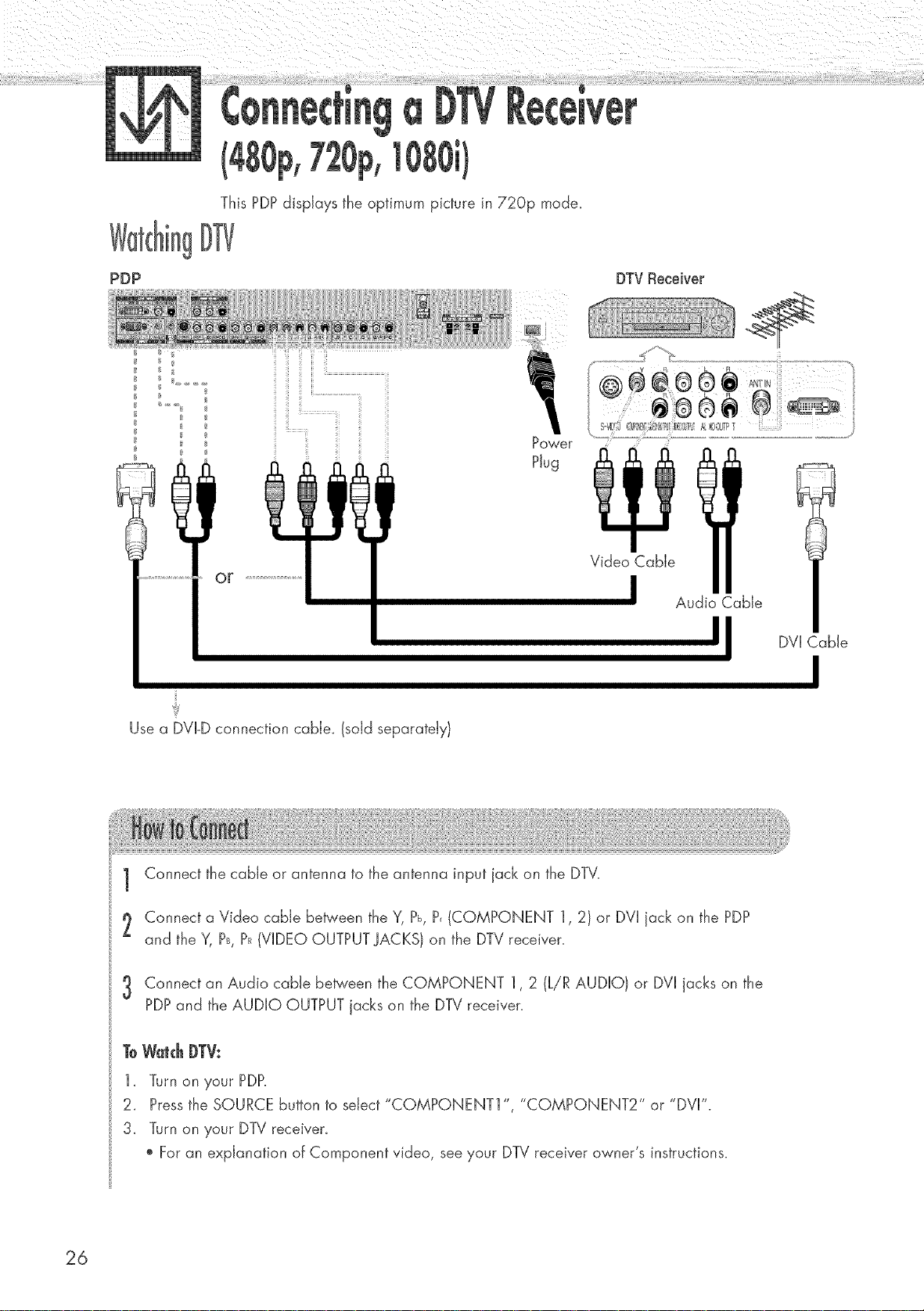
This PDPdisplays the optimum picture in 720p mode_
OF
Audio ble
DVI able
Use a DVI-Dconnection cabie_ (sold separately/
1 Connect the cable or antenna to the antenna input jack on the DTV.
2 Connect a Video cable between the Y, Pb,P, (COMPONENT 1,2) or DVI jack on the PDP
and the Y, P_,PR(VIDEO OUTPUT JACKS) on the DTV receiver.
3 Connect an Audio came between the COMPONENT 1,2 (LiR AUDIO) or DVI jacks on the
PDPand the AUDIO OUTPUT jacks on the DTVreceiver.
ToWatchDTV:
1_ Turn on your PDP.
2_ Pressthe SOURCE button to select "COMPONENT1 ", "COMPONENT2" or "DVI".
3_ Turn on your DTV receiver_
For an explanation of Component video, see your DTV receiver owner's instructions.
26
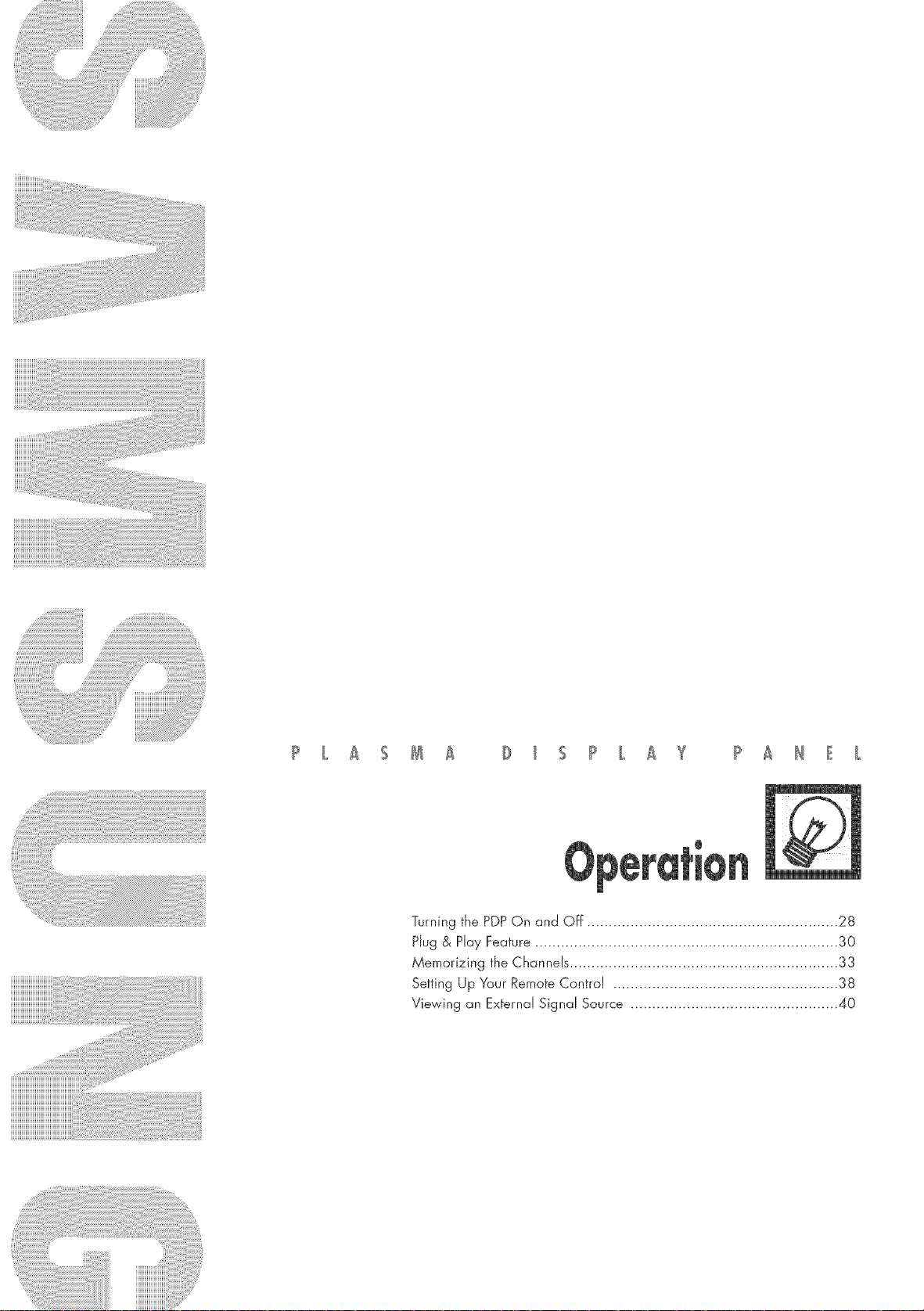
Turning the PDPOn and Off .......................................................... 28
Hug & Hay Feature ...................................................................... 30
Memorizing the Channels .............................................................. 33
Setting Up Your Remote Control .................................................... 38
Viewing an External Signal Source ................................................ 40
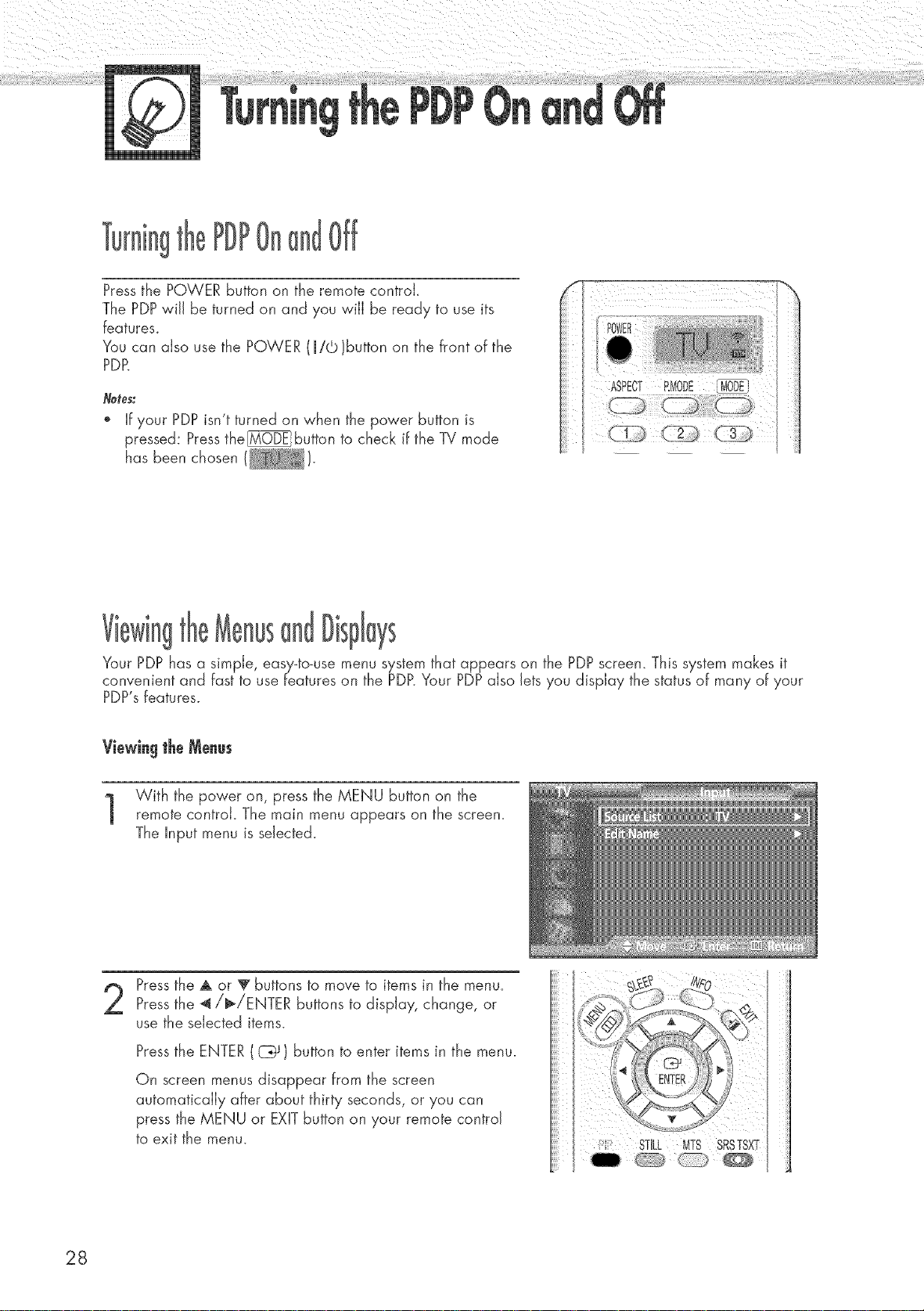
PDP Off
Pressthe POWER button on the remote controk
The PDPwill be turned on and you will be ready to use its
features_
You can also use the POWER (Rid;)button on the front of the
PDR
Notes:
" If your PDP isn't turned on when the power button is
pressed: Pressthe_button to check if the TV mode
has been chosen ( ).
Your PDPhas a simple, easy_to_usemenu system that appears on the PDPscreen. This system makes it
convenient and fast to use features on the PDP.Your PDPalso Jetsyou display the status of many of your
PDP'sfeatures.
Viewing the Menus
With the power on, press the MENU button on the
remote controk The main menu appears on the screen.
The Input menu is selected.
Pressthe A or V buttons to move to items in the menu.
Pressthe _/_/ENTER buttons to display, change, or
use the selected items.
Pressthe ENTER ( C_ } button to enter items in the menu.
On screen menus disappear from the screen
automatically after about thirty seconds, or you can
press the MENU or EXITbutton on your remote control
to exit the menu.
i,I
28
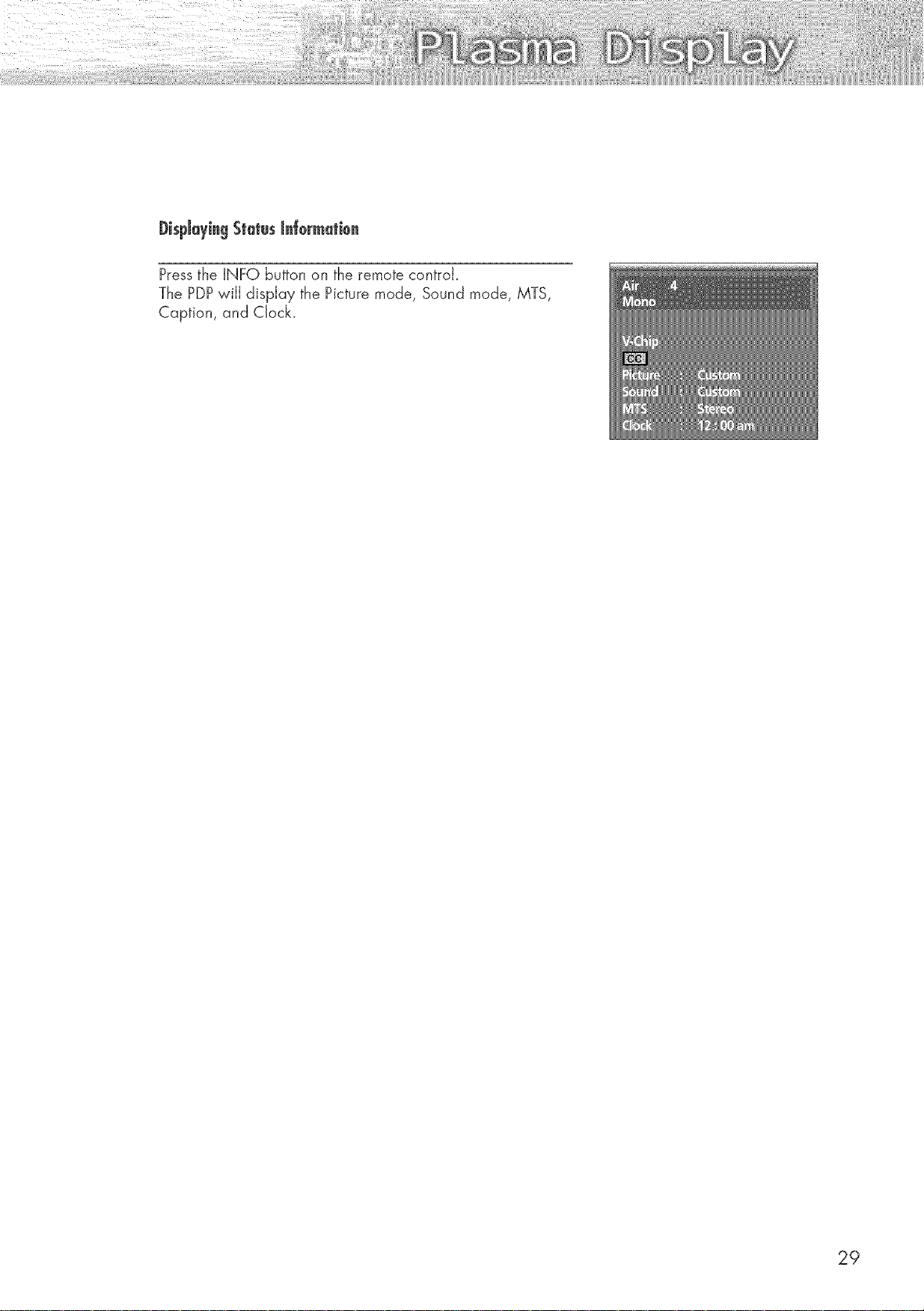
DispJeyieg Status Je[ermetiee
Pressthe INFO button on the remote controk
The PDPwiJJdisplay the Picture mode, Sound mode, MTS,
Caption, and Clock.
29
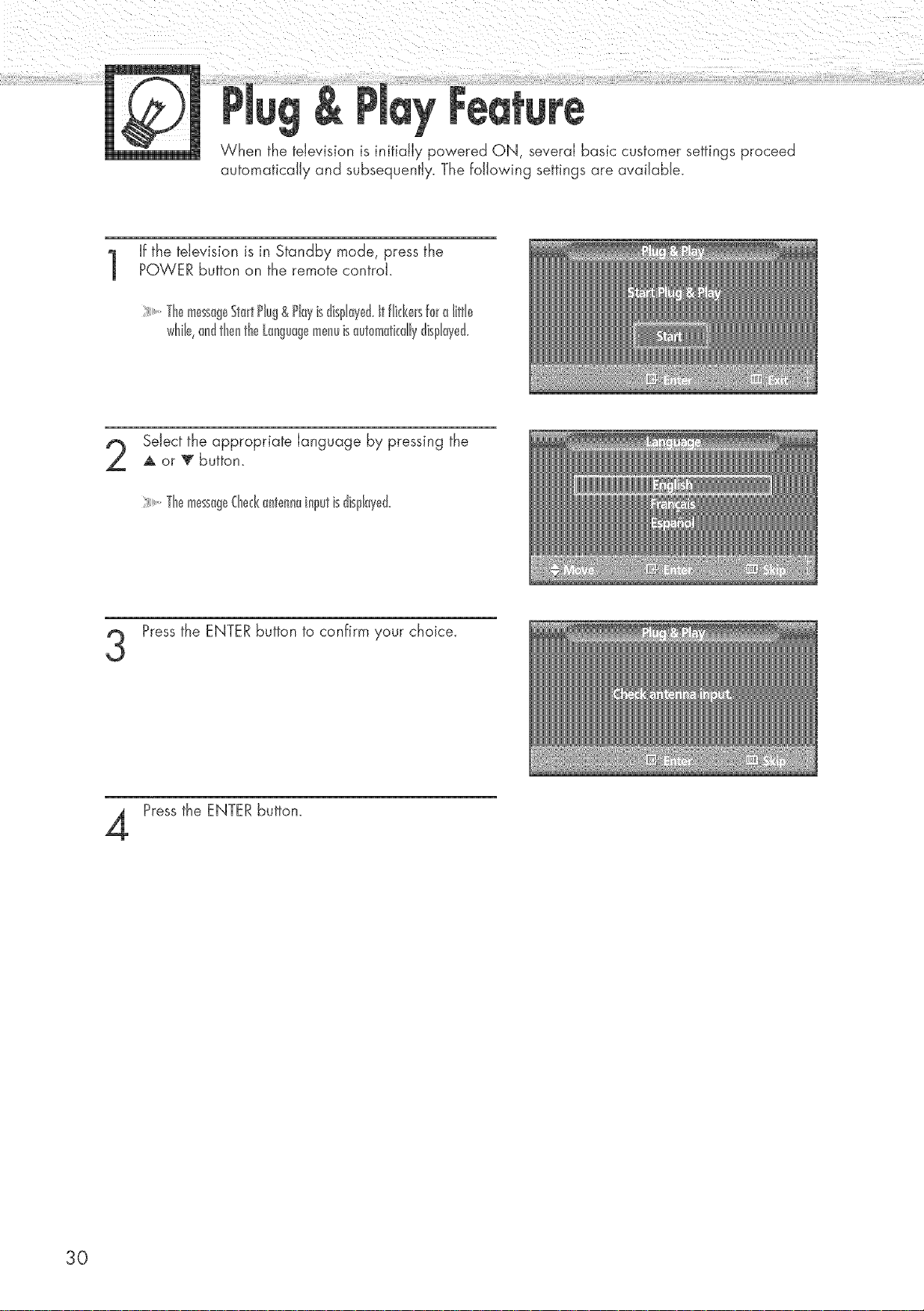
When the television is initially powered ON, several basic customer settings proceed
automatically and subsequently. The following settings are available.
If the television is in Standby mode, press the
POWER button on the remote controk
+++++++++Themess+goStortP[ug&P[oy+sd+sploye&itfl++kersforo l+tt[+
wh++++0ndthentheL0ngu0g+menu+s0utom0tkd+yd+sp[0t,ed+
Select the appropriate language by pressing the
A or +' button+
:+++++++++Themessog+€he&0ntenn0inputisdispl0yed+
Pressthe ENTERbutton to confirm your choice+
Pressthe ENTERbutton+
30
