Samsung HPP5031 Owner’s Manual
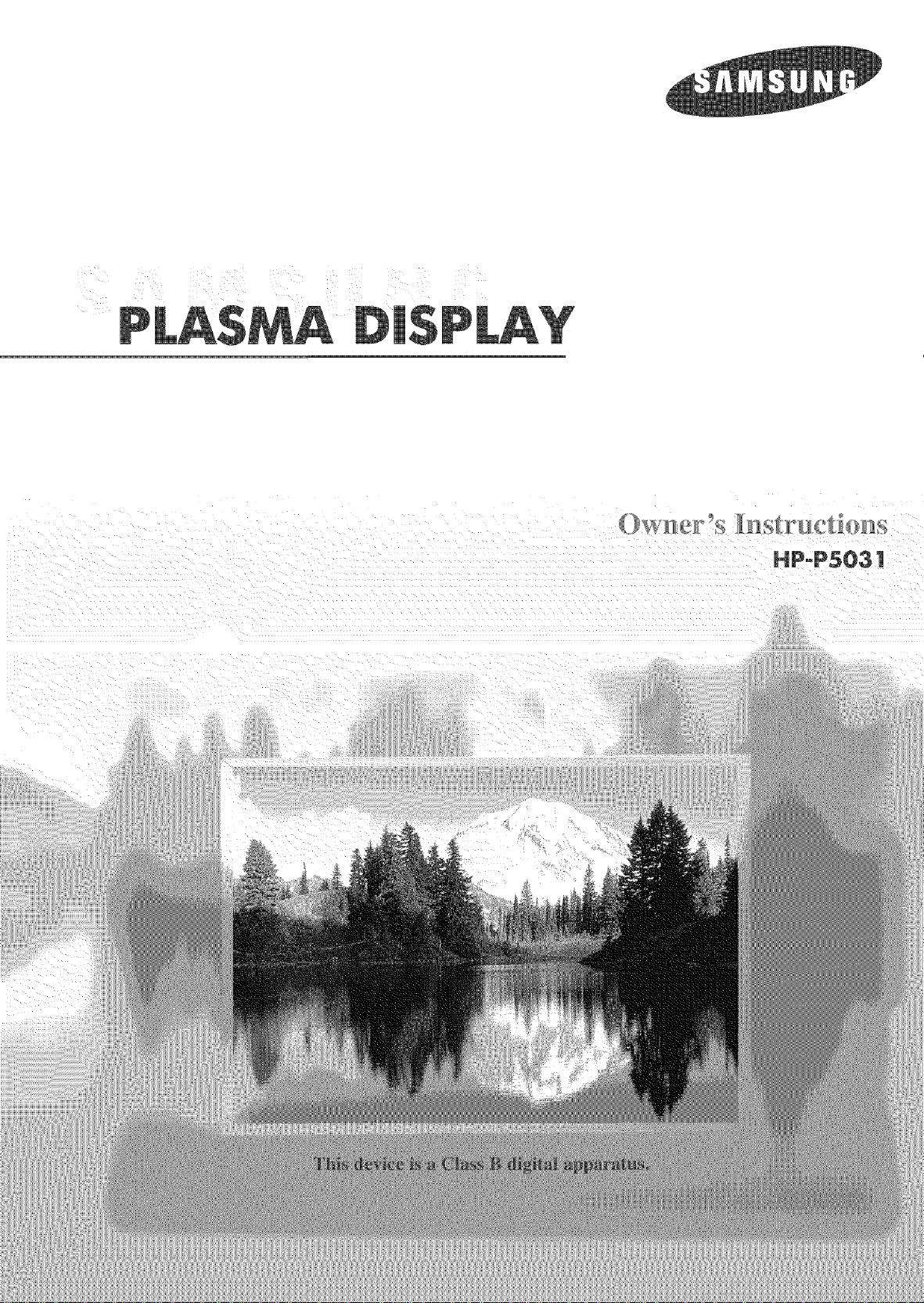
HPoPS031
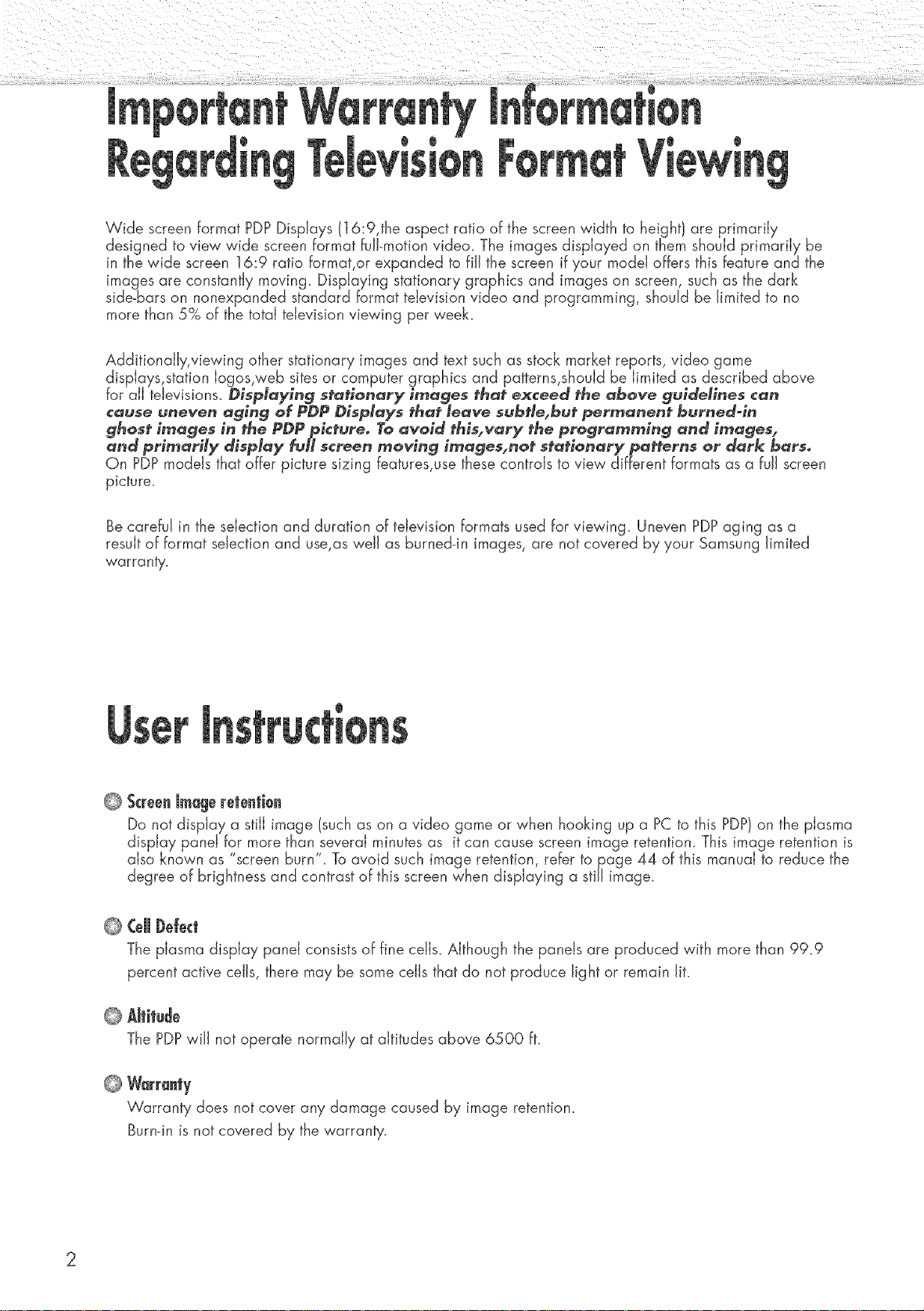
i
T
Wide screen format PDPDisplays (16:9,the aspect ratio of the screen width to height) are primarily
designed to view wide screen format full-motion video. The images displayed on them should primarily be
in the wide screen 16:9 ratio format,or expanded to fill the screen if your model offers this feature and the
images are constantly moving. Displaying stationary graphics and images on screen, such as the dark
side-bars on nonexpanded standard format television video and programming, should be limited to no
more than 5% of the total television viewing per week.
Additionally, viewing other stationary images and text such as stock market reports, video game
displays,station Iogos,web sites or computer graphics and patterns,should be limited as described above
for all televisions_ Displaying stationary images that exceed the above guidelines cart
cause uneven aging of PDP Displays that leave subtle, but permanent burned=in
9hosf in, ages in the PDPpicfureo To avoid this, vary the programming and in_ages_
and primarily display fulls€teen ntoving intages, nof sfafionary pa#erns or dark barrio
Qn PDP models that offer picture sizing features,use these controls to view different formats as a fuji screen
picture.
Be careful in the selection and duration of television formats used for viewing. Uneven PDPaging as a
result of format selection and use,as well as burned-in images, are not covered by your Samsung limited
warranty.
@
Screenimageretentbn
Do riot display a still image (such as on a video game or when hooking up a PCto this PDP)on the plasma
display panel for more than,several minutes as it can cause screen image retentiom This image retention is
also known as screen burn . Toavoid such image retention, refer to page 44 of this manual to reduce the
degree of brightness and contrast of this screen when displaying a still image.
@
CeJJJ)eJe_t
The plasma display panel consists of fine cells. Although the panels are produced with more than 99.9
percent active cells, there may be some cells that do not produce light or remain lit.
Altitude
©
The PDPwiJJnot operate normally at altitudes above 6500 ft.
@
Warrau|y
Warranty does not cover any damage caused by image retention.
Burndn is not covered by the warranty.
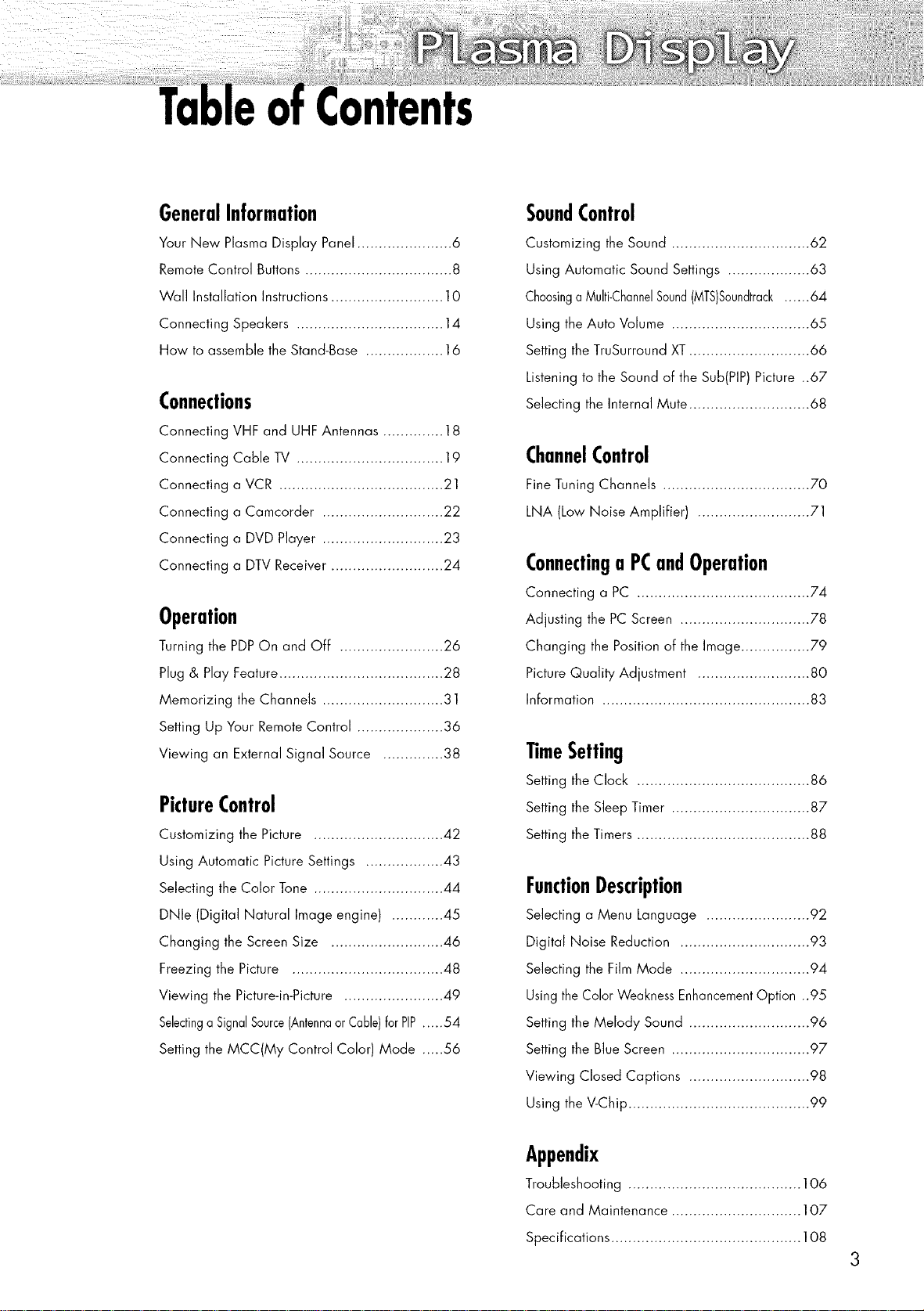
GeneralInformation
SoundControl
Your New Plasma Display Panel ...................... 6
Remote Control Buttons .................................. 8
WaN Installation Instructions .......................... 10
Connecting Speakers .................................. 14
How to assemble the Stand-Base .................. 16
Connections
Connecting VHF and UHF Antennas .............. 18
Connecting Cable TV .................................. 19
Connecting a VCR ...................................... 21
Connecting a Camcorder ............................ 22
Connecting a DVD Player ............................ 23
Connecting a DTV Receiver .......................... 24
Operation
Turning the PDPOn and Off ........................ 26
Plug & Play Feature ...................................... 28
Memorizing the Channels ............................ 31
Setting Up Your Remote Control .................... 36
Viewing an External Signal Source .............. 38
PictureControl
Customizing the Picture .............................. 42
Using Automatic Picture Settings .................. 43
Selecting the Color Tone .............................. 44
DNle (Digital Natural Image engine) ............ 45
Customizing the Sound ................................ 62
Using Automatic Sound Settings ................... 63
ChoosingaMulti-ChannelSound(MTS)Soundtrack...... 64
Using the Auto Volume ................................ 65
Setting the TruSurround XT............................ 66
Listening to the Sound of the Sub(PIP) Picture ..67
Selecting the Internal Mute ............................ 68
ChannelControl
Fine Tuning Channels .................................. 70
LNA (Low Noise Amplifier) .......................... 71
Connectinga PCandOperation
Connecting a PC ........................................ 74
Adjusting the PC Screen .............................. 78
Changing the Position of the Image ................ 79
Picture Quality Adjustment .......................... 80
Information ................................................ 83
11meSetting
Setting the Clock ........................................ 86
Setting the Sleep Timer ................................ 87
Setting the Timers ........................................ 88
FunctionDescription
Selecting a Menu Language ........................ 92
Changing the Screen Size .......................... 46
Freezing the Picture ................................... 48
Viewing the Picture-in-Picture ....................... 49
SelectingaSignalSource(Antennaor CaBle)forPIP.....54
Setting the MCC(My Control Color) Mode .....56
Digital Noise Reduction .............................. 93
Selecting the Film Mode .............................. 94
Using the Color Weakness EnhancementOption ..95
Setting the Melody Sound ............................ 96
Setting the Blue Screen ................................ 97
Viewing Closed Captions ............................ 98
Using the V-Chip .......................................... 99
Appendix
Troubleshooting ........................................ 106
Care and Maintenance .............................. 107
Specifications ............................................ 108
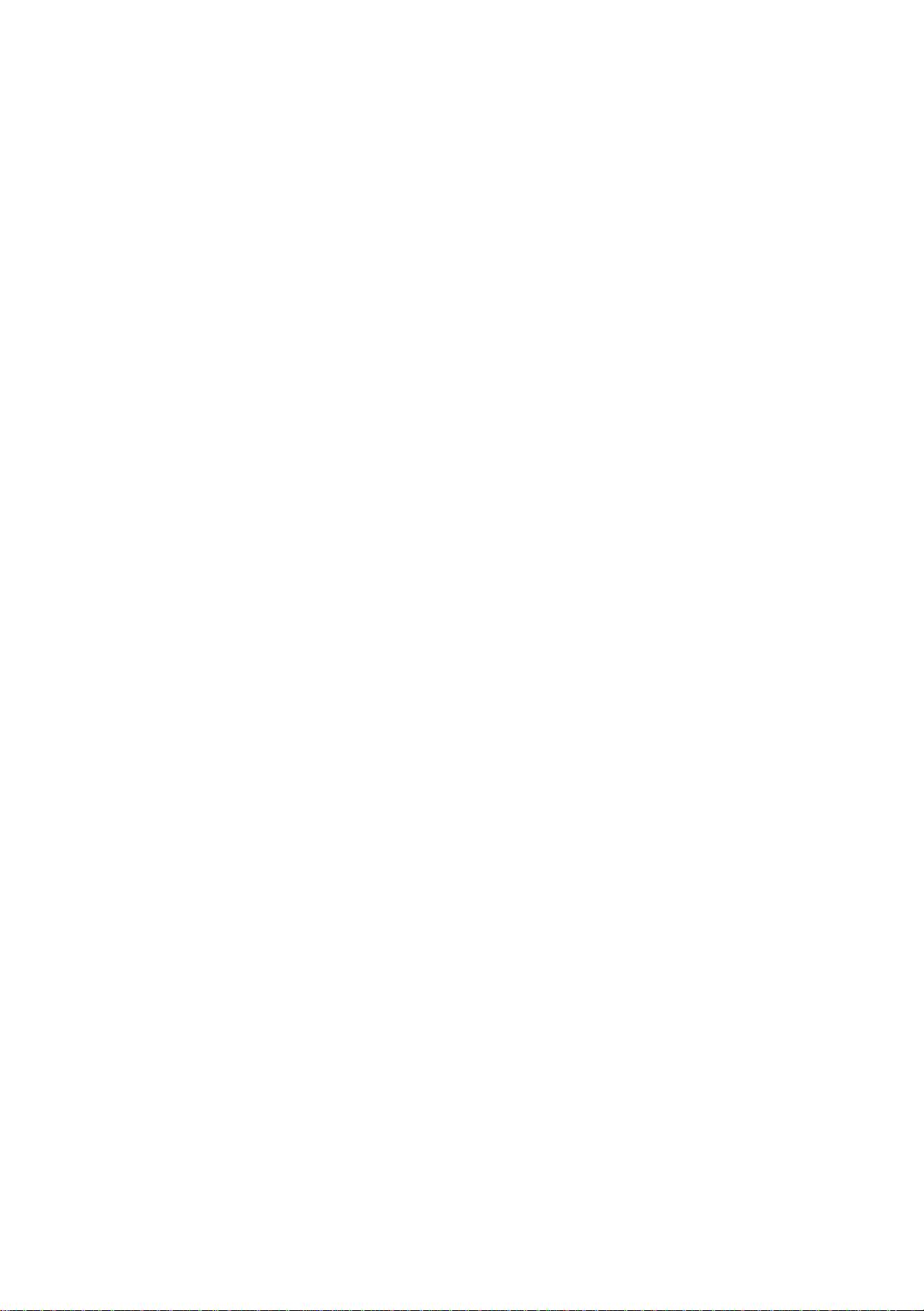
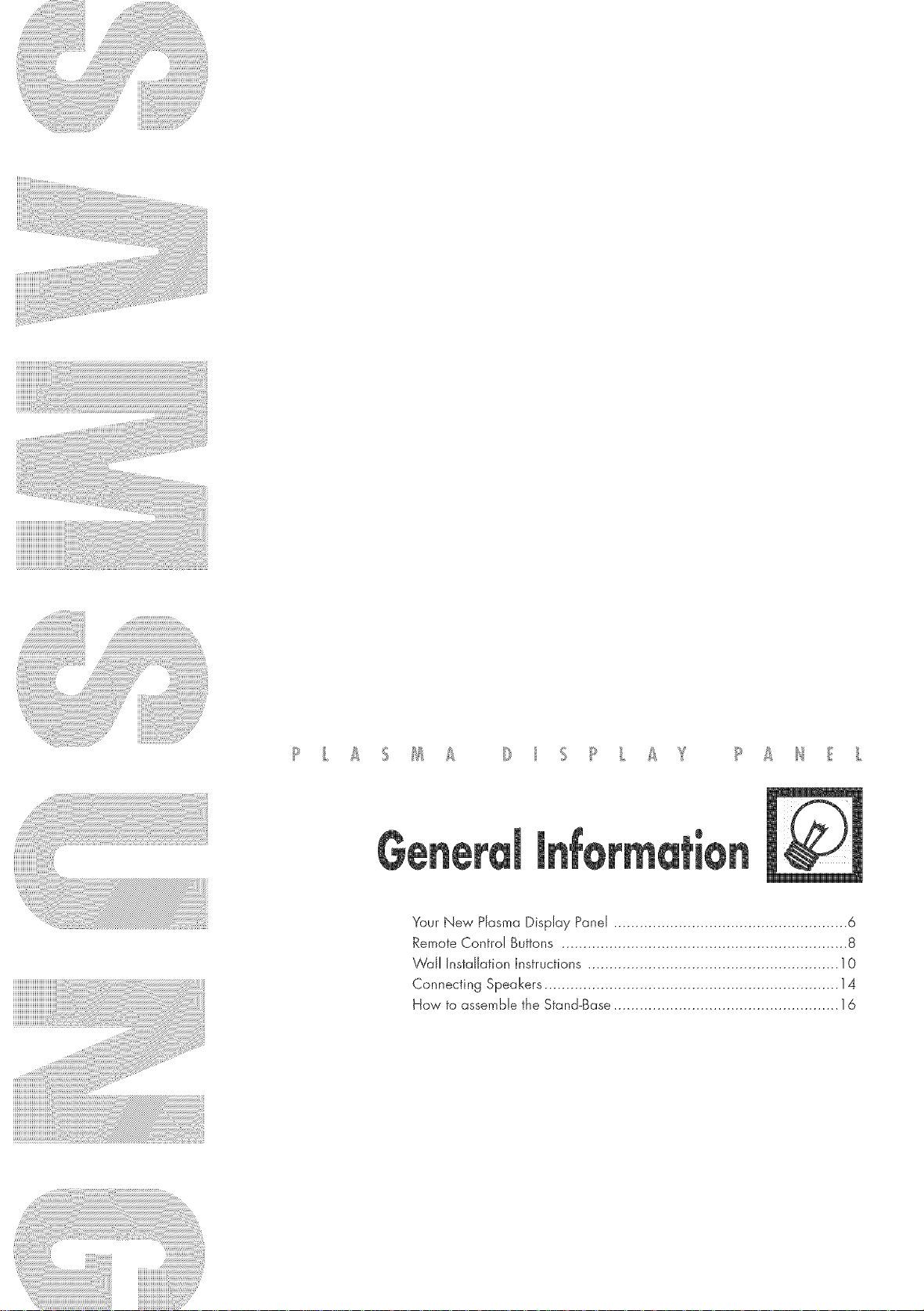
YourNewPlasmaDisplayPanel......................................................6
RemoteControlButtons..................................................................8
WallInstallationInstructions..........................................................10
ConnectingSpeakers....................................................................14
HowtoassembletheStand-Base....................................................16

SOURCE/EHTERbutton
Pressto display all of the available video sources
(ie., TV,AV1, AV2, SoVideo,Component1, Component2,
PC, DVI/. Press to confirm a selection.
Powerindicator
- Power Off: Red
- Power On: Off
- Timer On : Green
Re_ote (ontrd SignalReceiver
Displays the main on-screen menu and exit.
Pressto increase or decrease the volume. Also used
to select or adjust items on the on-screen menu.
Aim the remote control towards this spot
on the PDP.
CH(,'xlv) Button
PressCH/x. or CHv to change ChanneJs_
Also used to move up or down in the On-screen menu.
i/l@
Pressto turn the PDPon and off.
Once you have unpacked your PDP,check to make sure that you have all the parts shown here.
If any piece is missing or broken, cal! your dealer.
5old Separately
Owner'sInstructionsRemoteControl{BN59-0037;G)/FerriteCore2EA
AAABatteries14301-000103)(330!-0011!0)
PowerCord AntennaCable SpeakerCables
(3903-000144) (BN39_00333A) (BN39-00530A)
S-VIDEO Cable
(AA39-40001E)
PC Cable
(AA39-00288A)
DVICable
(BN39-00072A)
PCAudio Cable
(BH39-00120A)
ComponentCablesRCA
(AA39-00033A
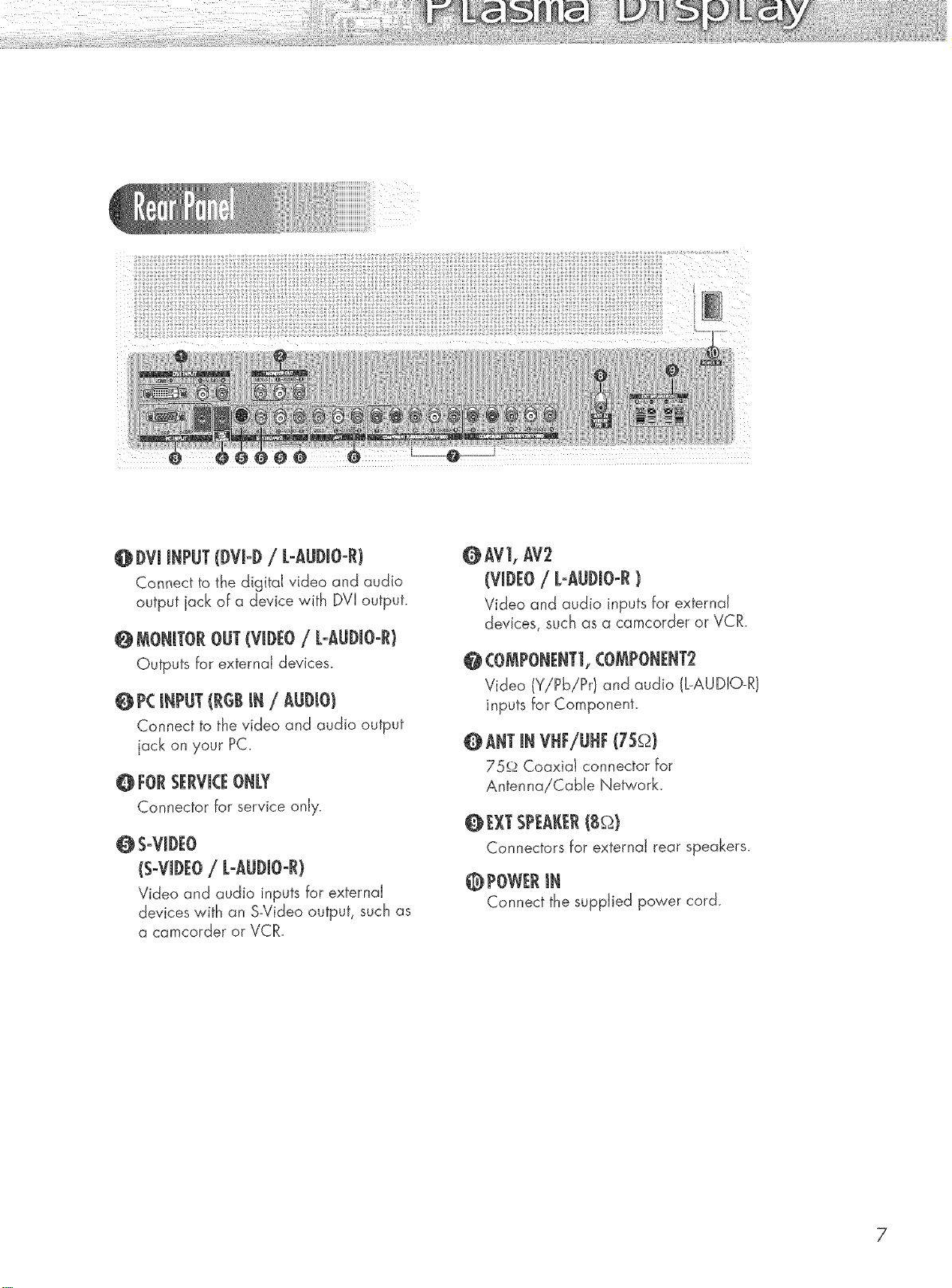
@ IVJ J_PUT({)VJ-{)/ L-AU{)JO-R)
Connect to the digitaJ video and audio
output jack of a device with DVI output.
@ _AONJ1FOROIT (VJiEO/ L-AUJ)JO-RJ
Outputs for externaJ devices.
@P__NPI_(RGiJN/ AU{)IO)
Connect to the video and audio output
jack on your PC.
@ FORSERVICEONk¥
Connector for service onJy.
_S-VJD_O
(S-VI)EO/ k-AUDIO-R}
Video and audio inputs for externaJ
devices with an S-Video output, such as
a camcorder or VCR.
@AV], AV2
(VIDEO/ L-AUDJO-R}
Video and audio inputs for externaJ
devices, such as a camcorder or VCR.
COMPONENT], CO_PONENT_
Video (Y/Pb/Pr) and audio (L-AUDIO-R)
inputs for Component.
@ANT INVHF/UIF(7S_)
75_ Coaxia) connector For
AntennaiCabJe Network.
@ I_XI"SPI_AJ(I_R(B_)
Connectors ForexternaJ rear speakers.
@POWER Jt_
Connect the suppled power cord.
7
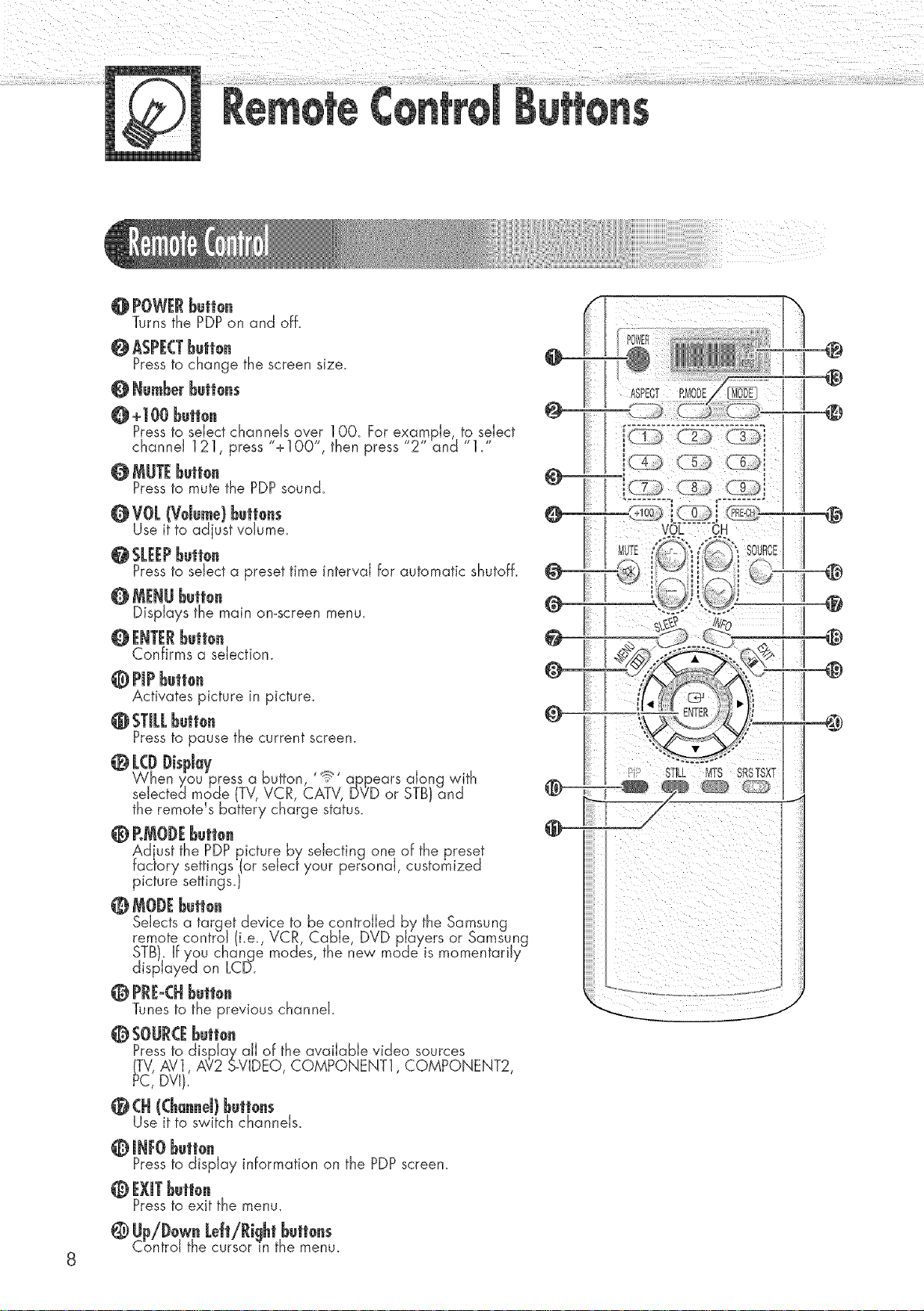
@POWERBelie.
Turns the PDPon and off.
@ ASPECTBull0.
Pressto change the screen size.
@ Numberbutl0.s
O +100 butl0n
Pressto select channels aver 1OO. For example, to select
channel 121, press "+1OO", then press 2 and 1.
Pressto mute the PDPsound.
0 VO[ (Vdu_e) bull0.s
Use it to adjust volume.
Pressto select a preset time interval for automatic shutoff.
@ MENUbutt0.
Displays the main omscreen menu.
0 ENTERbetion
Confirms a selection.
0 Propbutten
Activates picture in picture.
Pressta pause the current screen.
O [(D l)ispJa7
When you press a button '!_ apEears along with
selected mode (TV,VCR, CATV, DVD or STB)and
the remote s battery charge status.
@RMOI)Ebutte.
Ad ust the PDPpicture by selecting one of the preset
factory settings (or select your personal, customized
picture settings.}
@ IVIOI)Ebutte.
Selects a target device to be controlled by the Samsung
remote control (i.e., VCR, Cable, DVD players or Samsung
STB). If you change modes, the new mode is momentarily
displayed on LC[5.
@ PRE-CHbuiton
Tunes to the previous channel.
@ SOURCEbuli0n
Pressto display all of the available video sources
(TV,AV], A?2 S-VIDEO, COMPONENT1,COMPONENT2,
PC, DVI),
@(H ((ha..eJ)l_utt0.s
Use it to switch channels.
ASRECT _MODE
P' STILL MTS SRSTSXT
i i iii i i
I I ®
ril®
@
@
_@
@
@
@
@
0 JlIFOl_utt0.
Pressto display information on the PDPscreen.
0 EXiTl_ult0n
Pressto exit the menu.
@ Up/Dow. LeJt/Ri!lhtbutt0.s
Control the cursor in the menu.
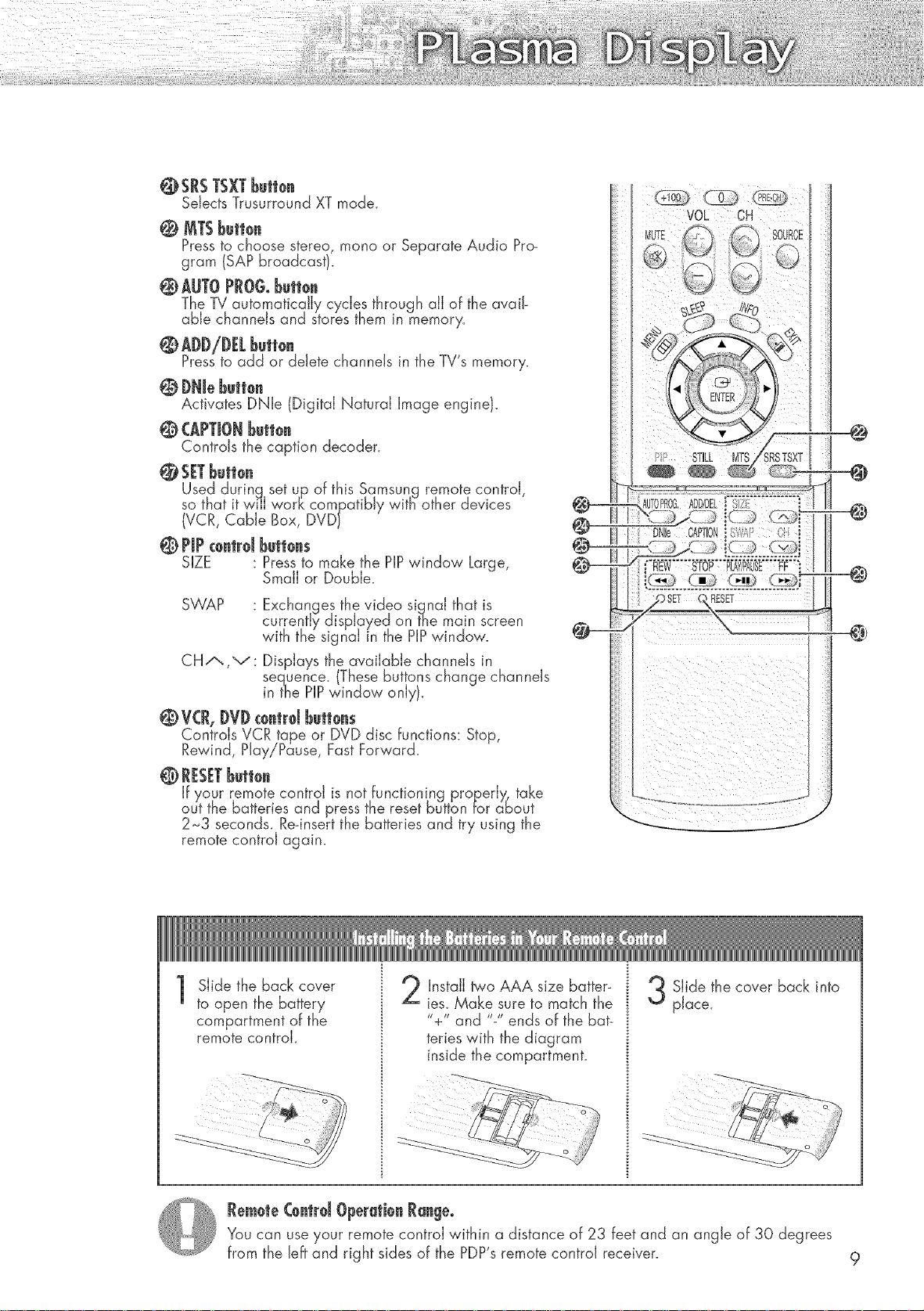
@SRSTSXTbutto.
Selects Trusurround XT mode.
@ MTSbutton
Pressto choose stereo, mono or Separate Audio Pro-
gram (SAP broadcast}.
@ AUTOPRGGobutton
The TV automatically cy.des through all of the avail-
able channels and stores them in memory.
Pressto add or delete channels in the TV's memory.
@ DNJebutt0.
Activates DNle (Digital Natural Image engine}.
@ CAPTIONButton
Controls the caption decoder.
@ SETbutt0.
Used durinq set up of this Samsung remote control,
so that it wi'lJwork compatibly witB other devices
(VCR, Cable Box, DVD}
@ PIPc0ntrd but|0ns
SIZE : Pressto make the PIPwindow Large,
Small or Double.
SWAP : Exchanges the video signal that is
currently displayed on the main screen
with the signal in the PIPwindow.
CH-"-.,v: Displays the available channels in
sequence. These buttons change channels
inthe PIPwindow only.
@V(R, DVD€0.trd butt0.s
Controls VCR tape or DVD disc functions: Stop,
Rewind, Play/Pause, Fast Forward.
@ RESETButt0n
If your remote control is not functioning properly., take
out the batteries and press the reset button for about
2_3 seconds. Re-insertthe batteries and try using the
remote control again.
@
@
RESET
@
Slide the back cover
1
to open the battery
compartment of the
remote controk
Rem0te Contrd Operati0n Range.
You can use your remote control within a distance of 23 feet and an angle of 30 degrees
from the Jeffand right sides of the PDP'sremote control receiver. 9
Install two AAA size batter-
ies. Make sure to match the
"+" and "-" ends of the bat-
teries with the diagram
inside the compartment.
Slide the cover back into
place.
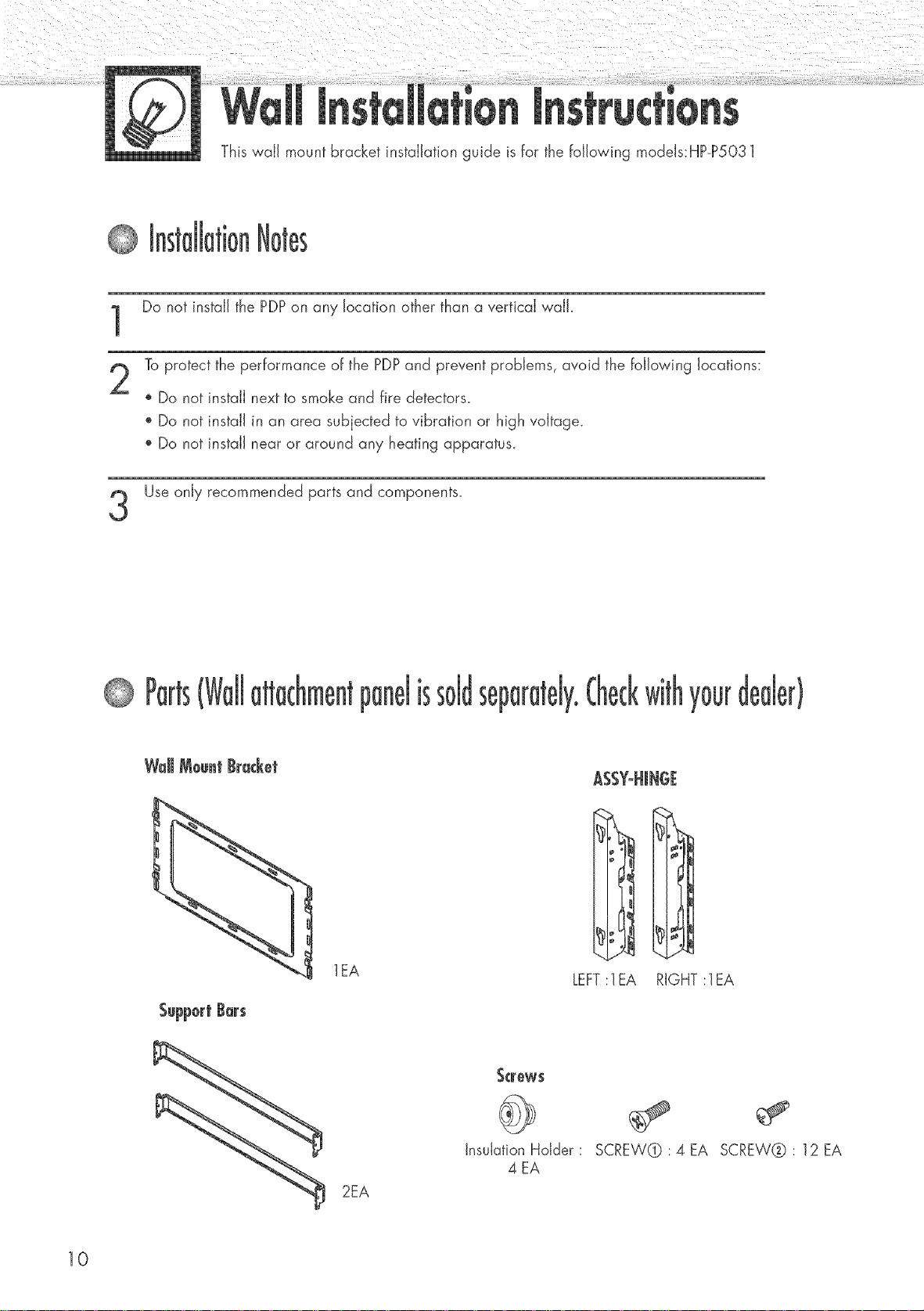
This waJJ mount bracket installation guide is for the following modeJs:HP-P5031
Do not install the PDPon any location other than a vertical wail.
To protect the performance of the PDPand prevent problems, avoid the following locations:
o Do not install next to smoke and fire detectors_
', Do not install in an area subjected to vibration or high voltage.
', Do not install near or around any heating apparatus.
Use only recommended parts and components.
lEA
2EA
se[ y0uF
ASSY-HJNGE
LEFT:lEA RIGHT :lEA
_crew$
Insulation Hdder :
4 EA
SCREW@ :4EA SCREW@: 12EA
10
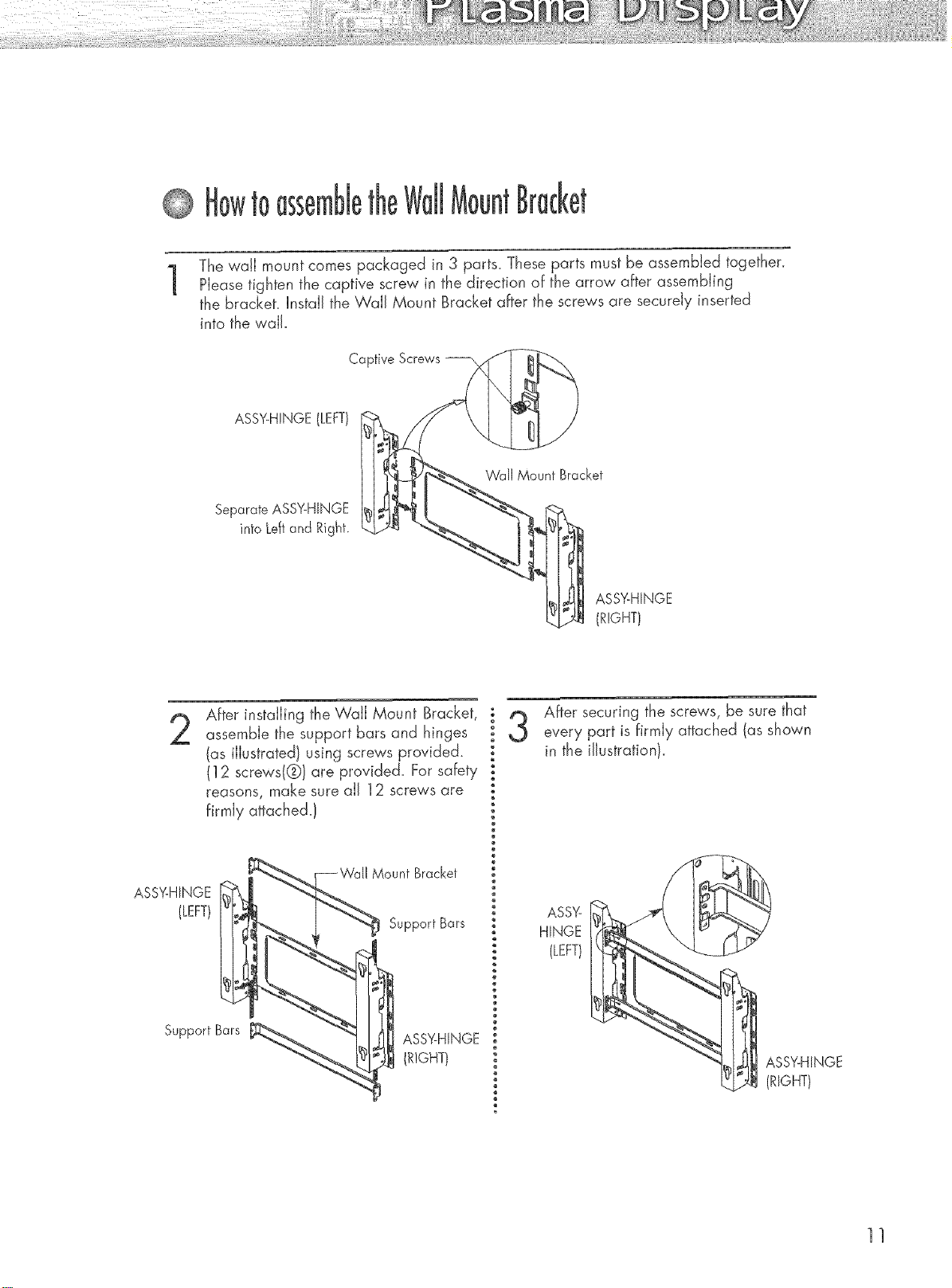
to sse
The wail mount comes packaged in 3 parts. These parts must be assembled together.
1
Please tighten the captive screw in the direction of the arrow after assembling
the bracket. Install the WaJl Mount Bracket after the screws are securely inserted
into the v,,aJJ.
Captive Screws
ASSY-HINGE(LEFT)
Separate ASSY-HINGE
into Leftand Right.
!nt
Wall Mount Bracket
ASS%HINGE
(RIGHT)
After installing the Wail Mount Bracket,
assemble the support bars and hinges
(as illustrated) using screws provided.
(12 screws(@)are provided. For safety
reasons, make sure all 12 screws are
firmly attached.)
ASSY-HINGE
(LEFT)
Support Bars
Mount Bracket
Support Bars
After securing the screws, be sure that
every part is firmly attached (as shown
in the illustration).
ASS%
HINGE
(LEFT)
ASSY-HINGE
(RIGHT)
11
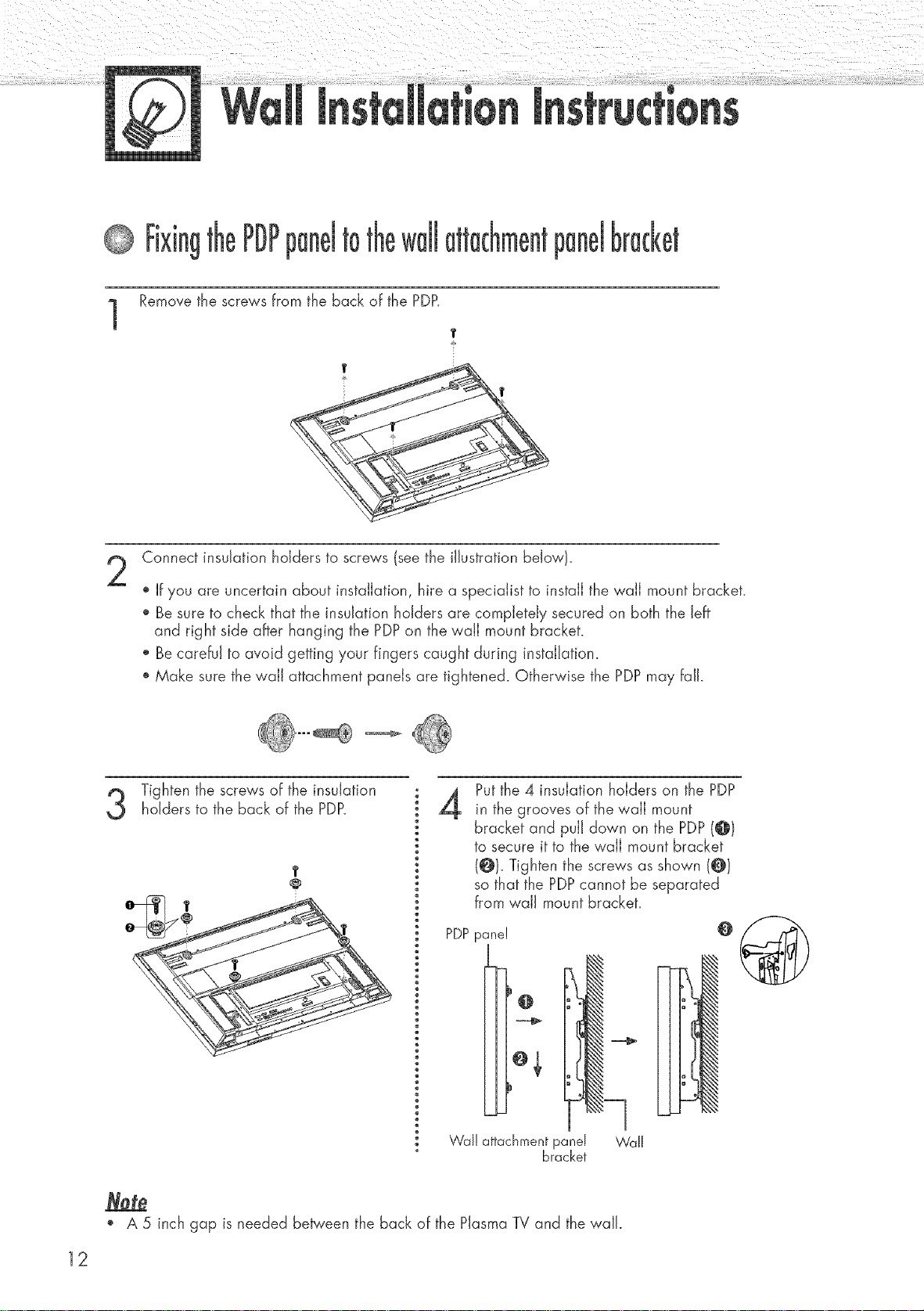
Remove the screws from the back of the PDP.
1
T
Connect insulation holders to screws (see the illustration below).
If you are uncertain about installation, hire a specialist to install the wall mount bracket.
Be sure to check that the insulation holders are completely secured on both the left
and right side after hanging the PDPon the wall mount bracket.
Be careful to avoid getting your fingers caught during installation.
Make sure the wall attachment panels are tightened. Otherwise the PDPmay fall.
Putthe 4 insulation holders on the PDP
Tighten the screws of the insulationholders to the back of the PDP.
T
4
in the grooves of the wail mount
bracket and pull down on the PDP(@t
to secure it to the wail mount bracket
(@}. Tighten the screw'sas shown (@)
so that the PDPcannot be separated
from wall mount bracket.
PDPpanel
o,
.J
Wal! attachmentpanel W'all
o A 5 inch gap is needed be_'een the back of the Plasma TV and the wall.
bracket
o@
12
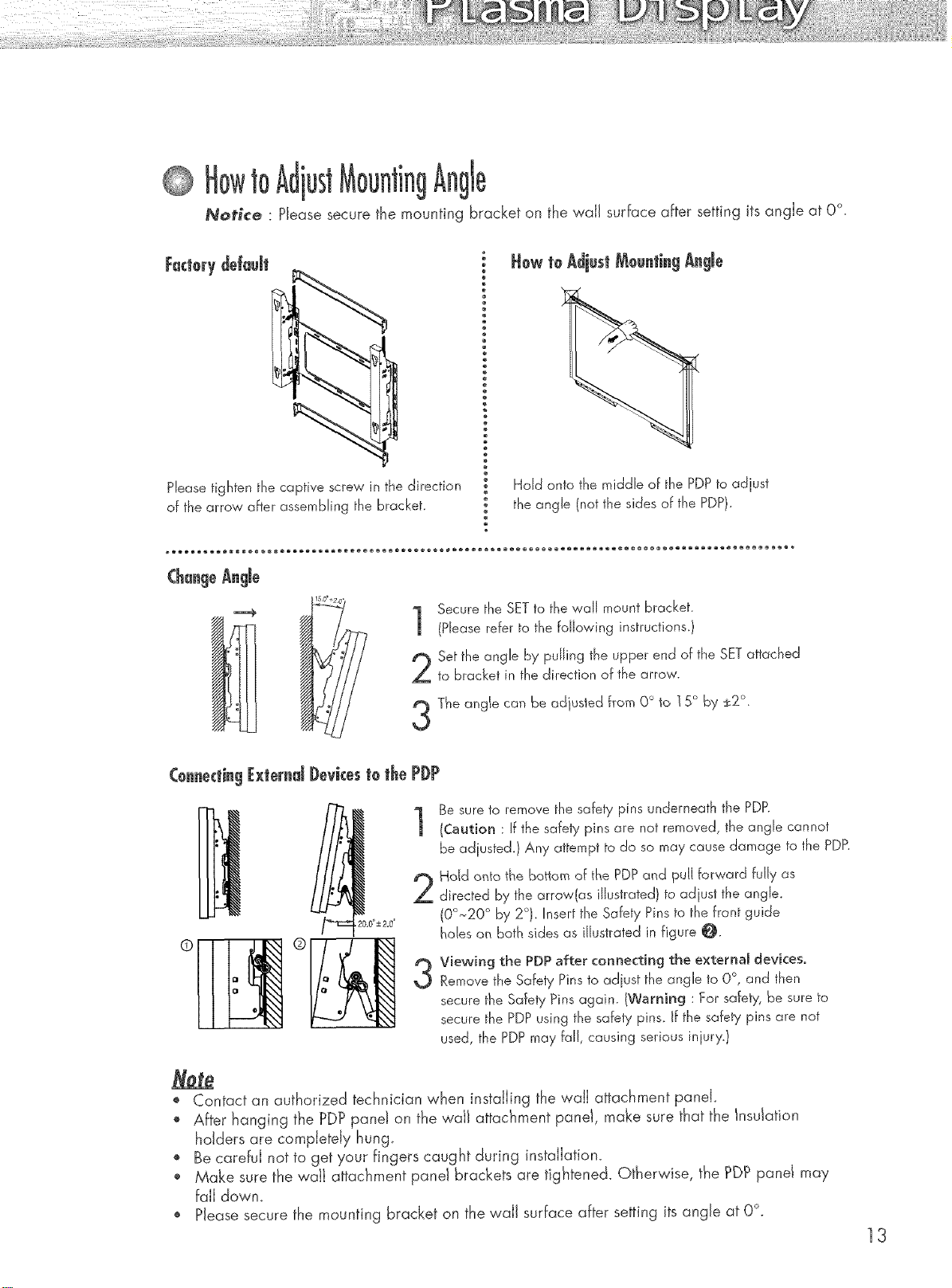
toAdjust 9
,Notice : Please secure the mounting bracket on the wail surface after setting its angle at 0 °.
FactorydeJa@
Please tighten the captive screw in the direction
of the arrow after assembling the bracket.
(h ge
Secure the SET to the wall mount bracket.
1
(Please refer to the following instructions.)
Set the angle by pulling the upper end of the SET attached
to bracket in the direction of the arrow.
The angle can be adjusted from O° to ] 5° by _2 .
C@_e_ti_gJbctemdJ)e_iceste the PJ)P
Be sure to remove the safety pins underneath the PDP.
Hdd onto the bottom of the PDP and pull forward fully as
directed by the arrow(as illustrated) to adjust the angle.
Hold onto the middle of the PDP to adjust
the angle (not the sides of the PDP).
,_, ®
(Caution : If the safety pins are not removed, the angle cannot
be adjusted. ) Any attempt to do so may cause damage to the PDP.
(00~20 ° by 2°). Insert the Safety Pins to the front guide
holes on both sides as illustrated in figure O.
Viewing the PDP after connecting the external devices.
3
Remove the Safety Pins to adjust the angle to O°, and then
secure the Safety Pins again. (Warning : For safety, be sure to
secure the PDP using the safety pins. if the safety pins are not
used, the PDP may fal!, causing serious injury.)
o Contact an authorized technician when installing the wall attachment panel.
o After hanging the PDP panel on the waJJattachment paneI, make sure that the Insulation
holders are completely hung
', Becareful not to get your fingers caught during installation.
,, Make sure the waJJattachment panel brackets are tightened. Otherwise, the _DP panel may
fail down.
o Please secure the mounting bracket on the wall surface after setting itsangle at 0°.
13
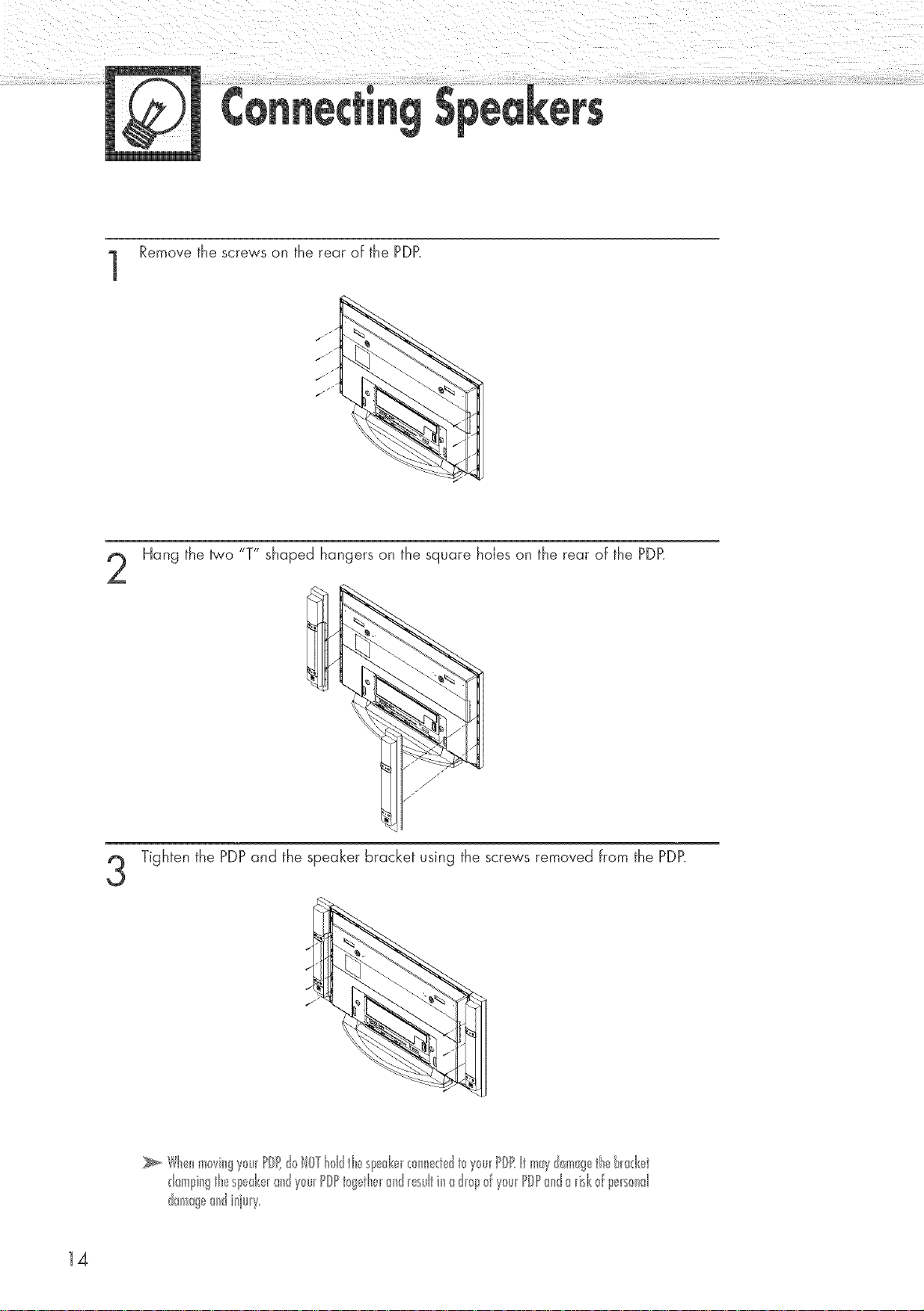
Remove the screws on the rear of the PDP.
J
jJ
/
jJ
jJ
Hang the _'o "T" shaped hangers on the square holes on the rear of the PDR
14
Tighten the PDPand the speaker bracket using the screws removed from the PDP.
Wb,_nm0vingy0u_PD dolOTt01dtL_Sl_@,__0nn<d t_y_u_PIRt mWd_mg tb t_ad<_tt
danl!ingtte Sl_ed<e_andy_u_POPt_gette_and_esultinad_p _fy_u_PIPanda_isl<_fpe_s_>nd
damageandiquw
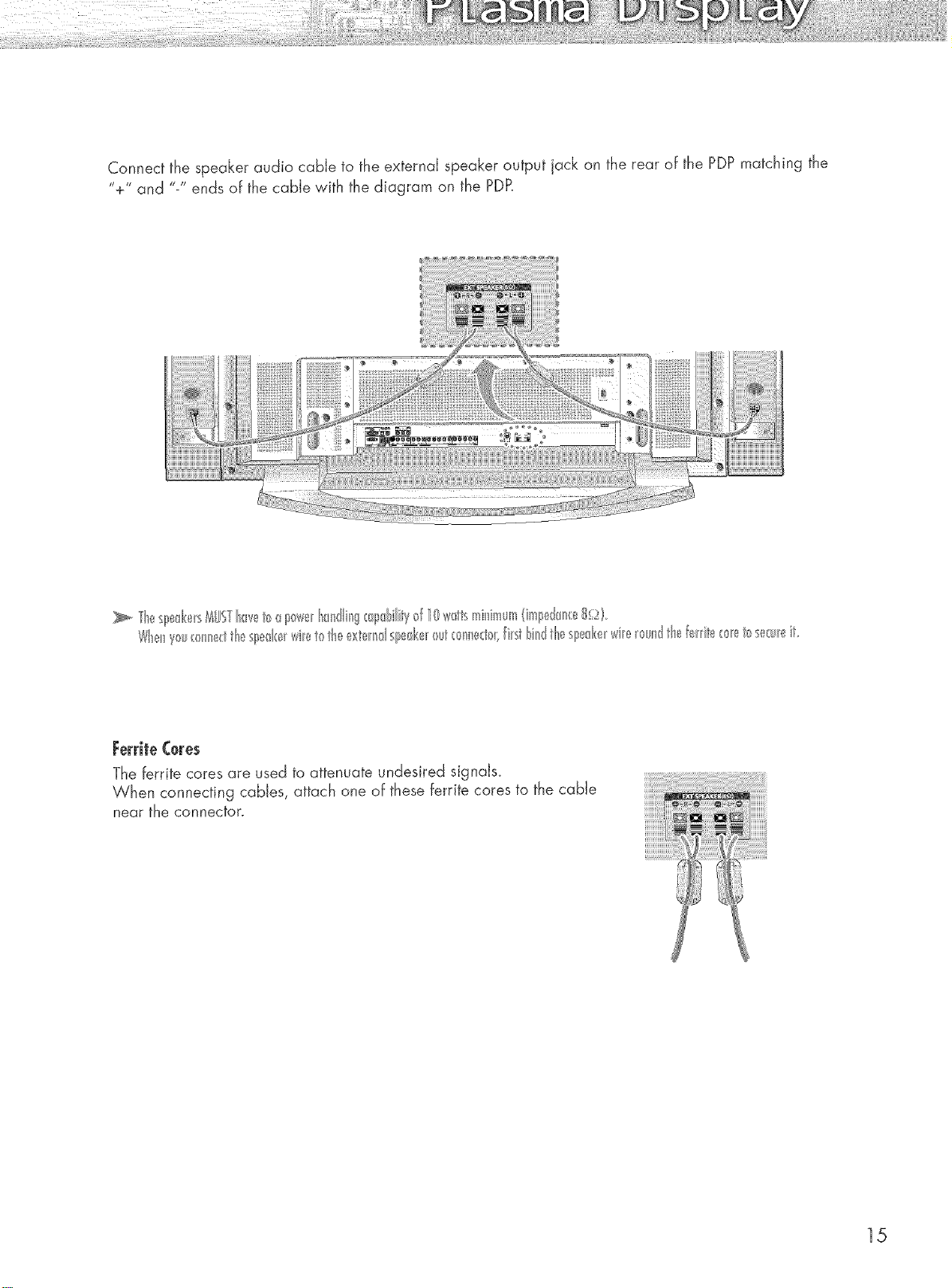
Connect the speaker audio cable to the external speaker output jack on the rear of the PDPmatching the
"+" and "-" ends of the cable with the diagram on the PDP_
FerriteC0res
The ferrite cores are used to attenuate undesired signals_
When connecting cables, attach one of these ferrite cores to the cable
near the connector.
15
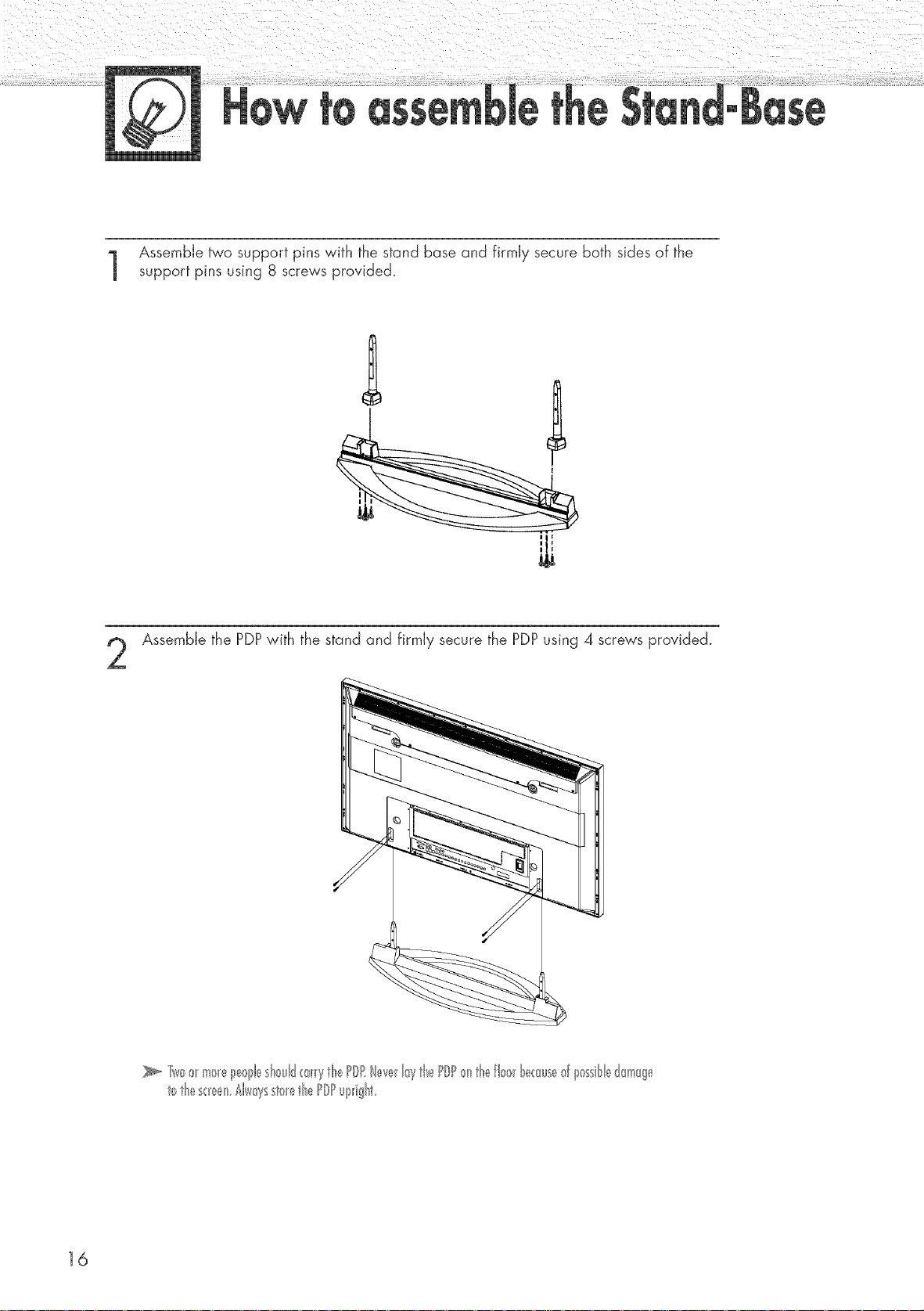
Assemble two support pins with the stand base and firmly secure both sides of the
support pins using 8 screws provided.
Ill
Assemble the PDPwith the stand and firmly secure the PDPusing 4 screws provided.
16
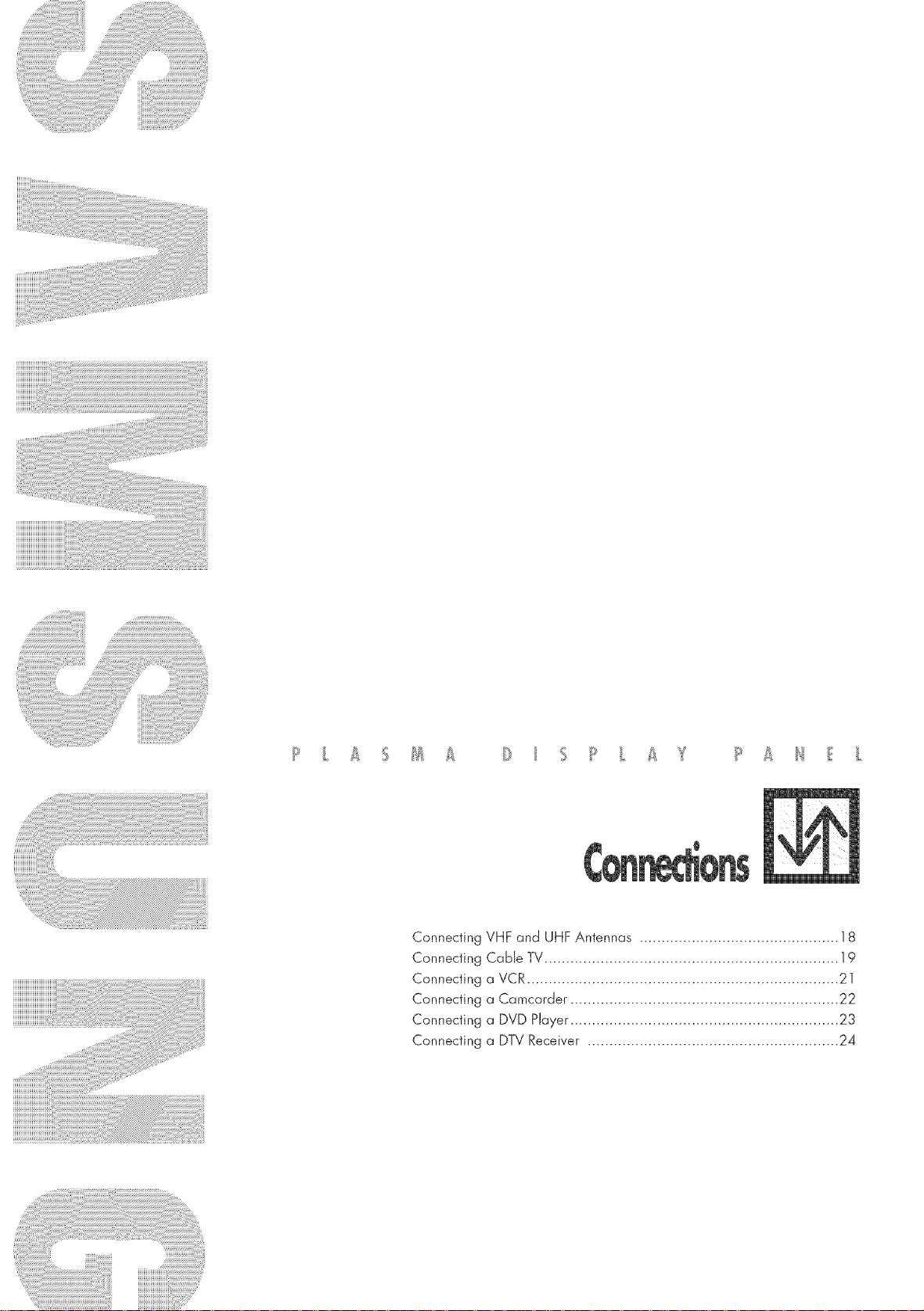
Connecting VHF and UHF Antennas .............................................. 18
Connecting Cable TV .................................................................... 19
Connecting a VCR ........................................................................ 21
Connecting a Camcorder .............................................................. 22
Connecting a DVD Player .............................................................. 23
Connecting a DTV Receiver .......................................................... 24
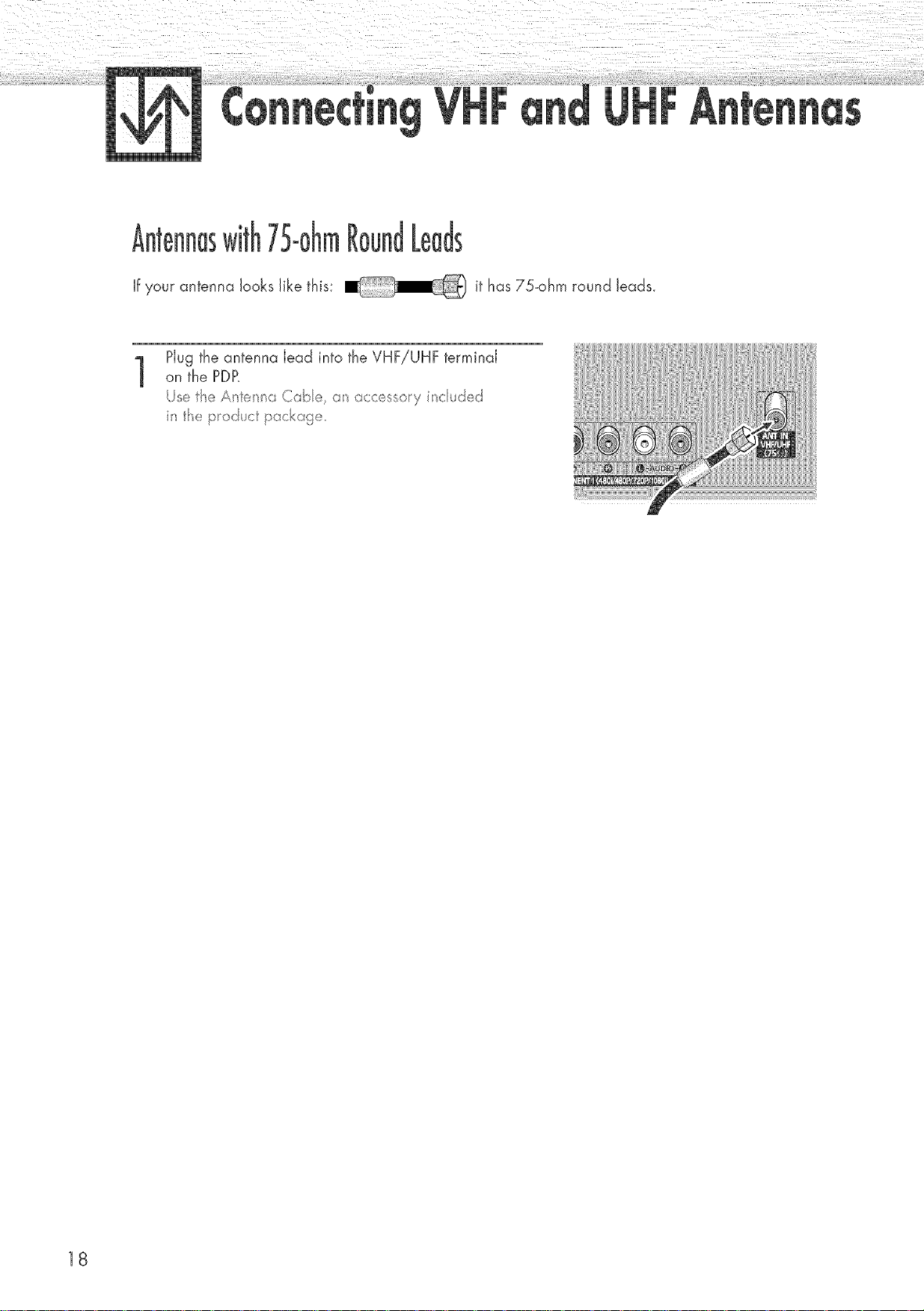
_nnas 75°ohm
If your antenna looks like this: it has 75-ohm round leads.
Plug the antenna lead into the VHF!UHF terminal
1
on the PDP.
Js t_e A _ _/a Cabe, accessory i_cu ted
i_ the p_o tuct pockage_
18
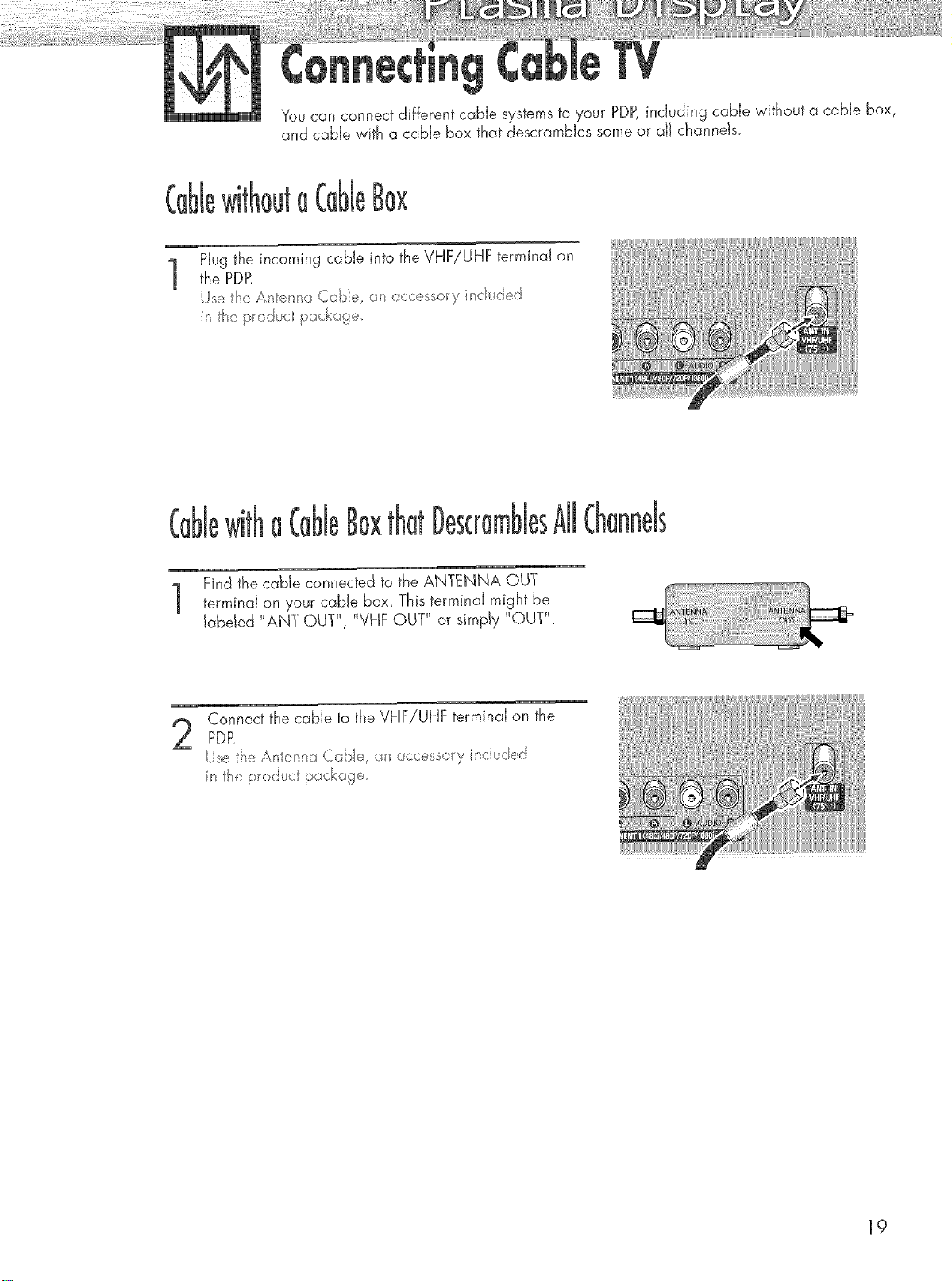
You can connect different cable systems to your PDB including cable without a cable box,
and cable with a cable box that descrarnbJes some or aJJchanneJs_
jta
Plug the incoming cable into the VHFiUHF terminal on
1
the PDR
/se t_e A _te_ia Cabe, a_ acc _ssoy inc ud _,_d
i t_e productp_ckag
1]
Find the cable connected to the ANTENNA OUT
terminal on your cable box_ This terminal might be
labeled _ANT OUT_, _VHFOUT _ or simply _OUT_.
Connect the cable to the VHF!UHF terminal on the
2
PDR
i_ the p_oduct packa :te_
AJJ
19
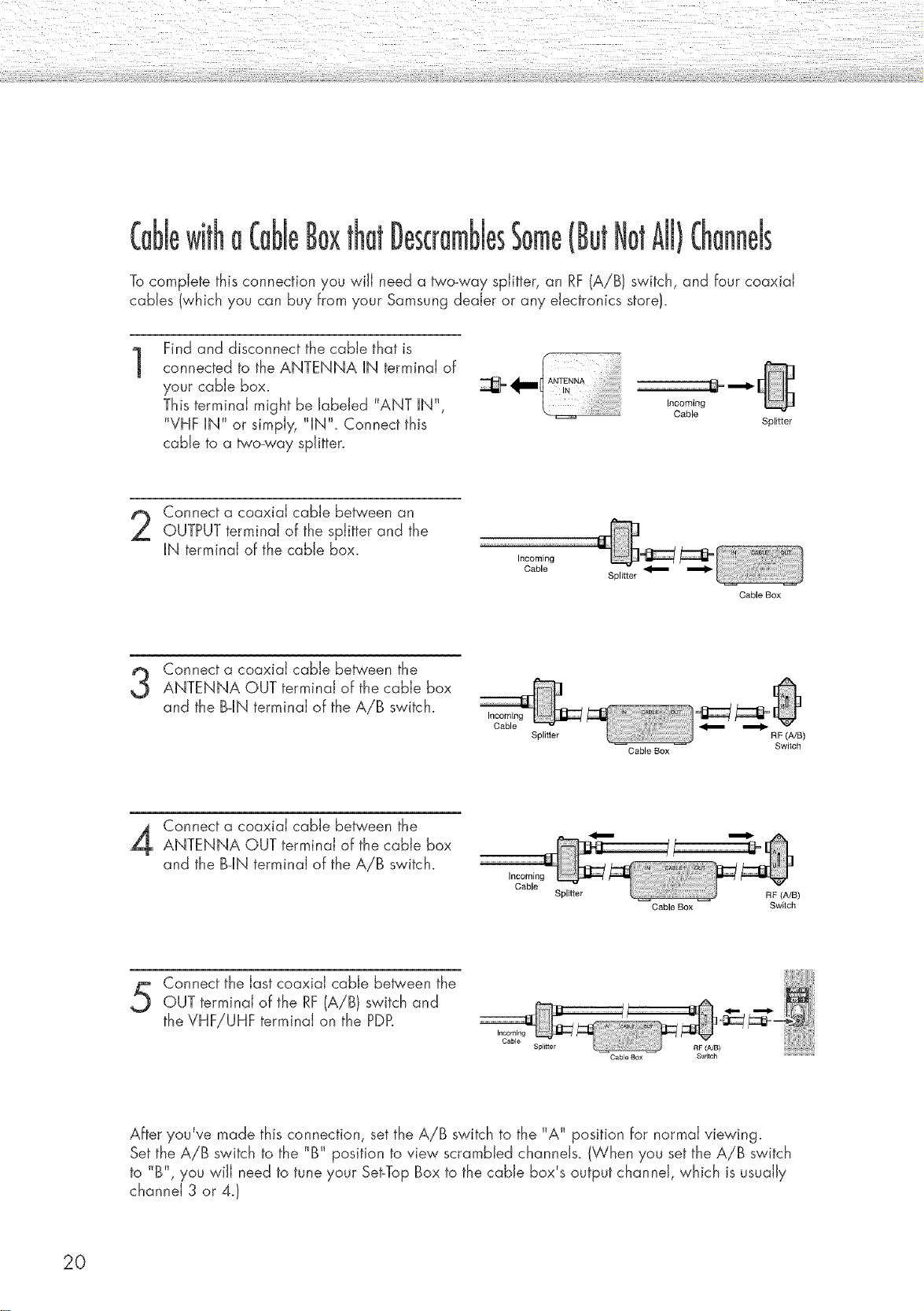
(l
To complete this connection you will need a two-way splitter, an RF(A/B} switch, and four coaxial
cables (which you can buy from your Samsung dealer or any electronics store).
Find and disconnect the cable that is
1
connected to the ANTENNA IN terminal of
your cable box.
This terminal might be Jabeled "ANT IN",
"VHF IN" or simply, "IN". Connect this
came to a two-way splitter.
Connect a coaxial cable between an
OUTPUT terminal of the splitter and the
IN terminal of the cable box.
Connect a coaxial cable between the
ANTENNA OUT terminal of the cable box
and the B-IN terminal of the AiB switch.
Incoming
Cable
Incoming
Cable
Splitter
iiii:ii,i,i ! ! i!ii!iiiiiii i
Incoming
Cable
Splitter
Cable Box
Splitter
Cable Box
RF (A/B)
Switch
20
Connect a coaxial cable between the
ANTENNA OUT terminal of the cable box
and the B-IN terminal of the A/B switch.
Connect the last coaxial cable be_'een the
OUT terminal of the RF (A/B) switch and
Incoming
Cable
Splilter
Cable Box
RF (A/B)
Switch
the VHF!UHF terminal on the PDP.
Splitter
Cable BOX
After you've made this connection, set the A/B switch to the "A" position for normal viewing.
Set the A/B switch to the "B" position to view scrambled channels. (When you set the A/B switch
to "B", you win need to tune your Set-Top Box to the cable box's output channel, which is usually
channel 3 or 4.}
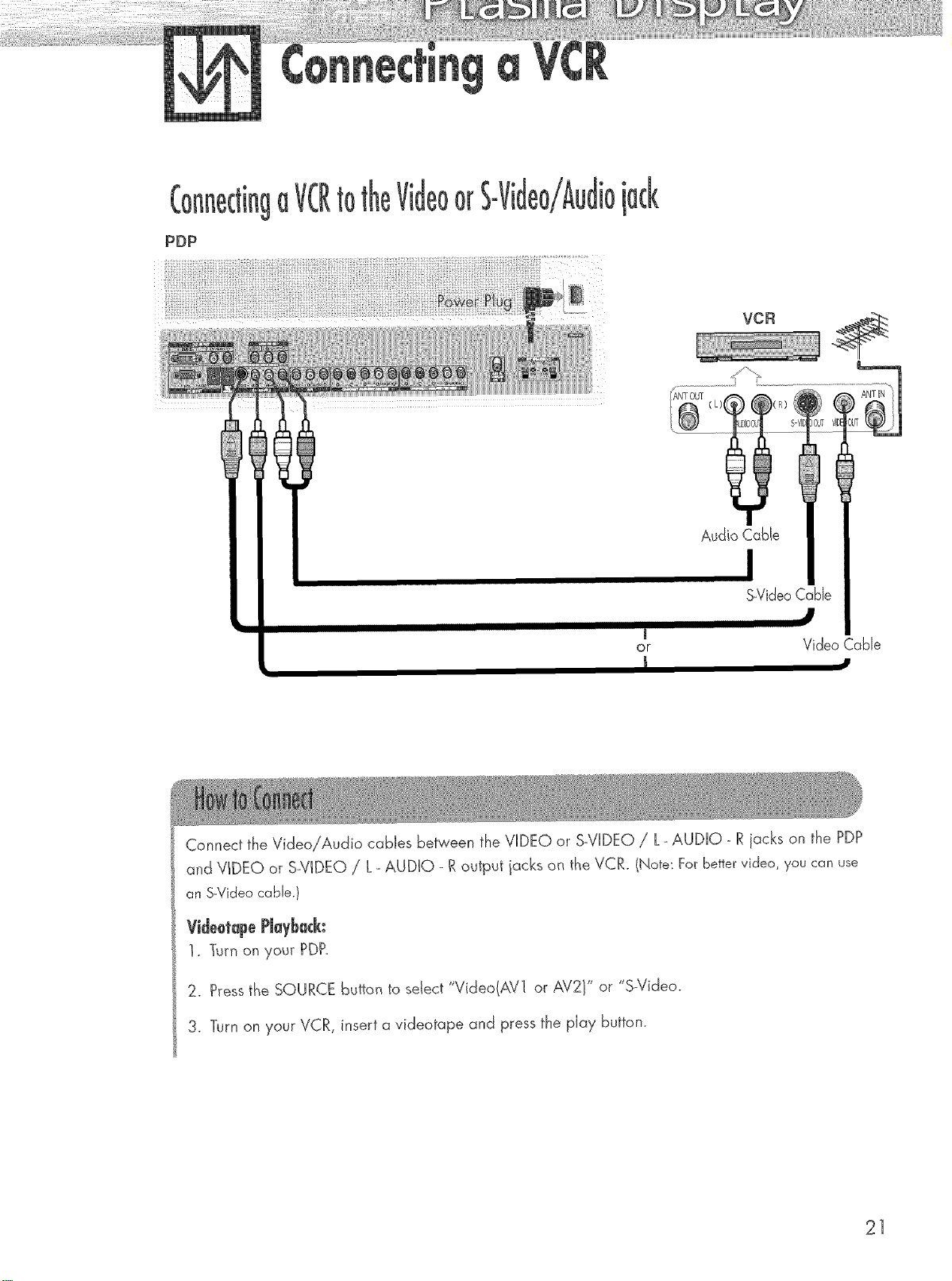
PDP
JO Videoor
VCR
S-VideoCaNe
or Video Cable
Connect the Video!Audio cables between the VIDEO or S_VIDEO/ L- AUDIO - Riacks on the PDP
and VIDEO or S_VIDEO/ L- AUDIO - R output jacks on the VCR. (Note: For bettervideo, you can use
ar_S-Videocabb.)
Videotape PJaybQ&:
I. Turn on your PDP.
2. Pressthe SOURCE button to select "Video(AV] or AV2V or "S-Video.
3. Turn on your VCR, insert a videotape and press the play button.
21
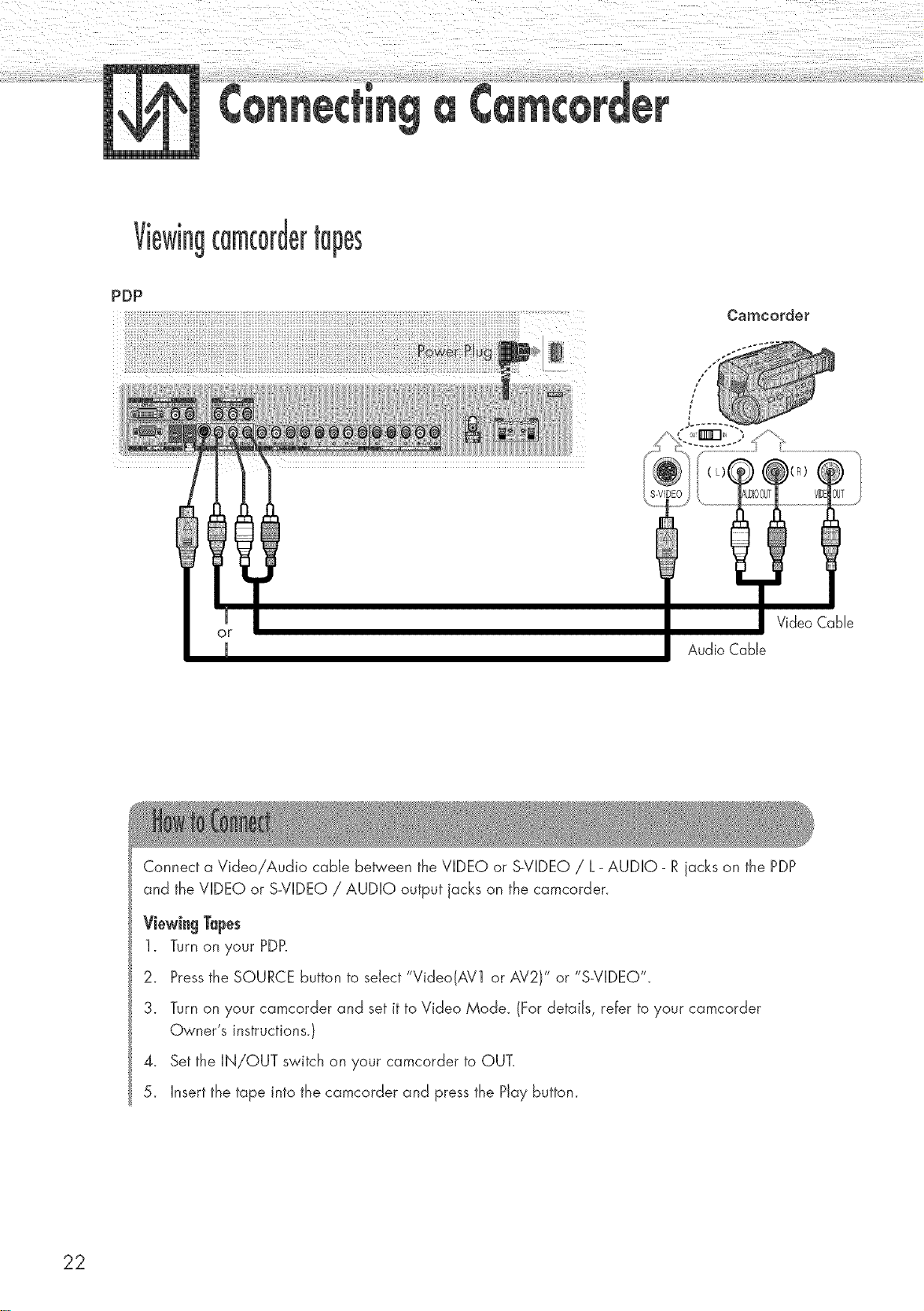
PDP
i i
??r ::: ; ; :: :; ? : ;: ?; ? :: :: ?; : ;: : ; ;
:: :
Camcorder
Video Cable
Audio Cable
Connect a Video/Audio cable be_'een the VIDEO or S_VIDEO/ L_AUDIO- Rjacks on the PDP
and the VIDEO or S-VIDEO / AUDIO output jacks on the camcorder.
ViewingTapes
1. Turn on your PDP.
2. Pressthe SOURCE button to select "Video(AV1 or AV2)" or "S-VIDEO".
3. Turn on your camcorder and set it to Video Mode. (For details, refer to your camcorder
Owner's instructions.)
4. Set the IN/OUT switch on your camcorder to OUT.
5. Insert the tape into the camcorder and press the Play button.
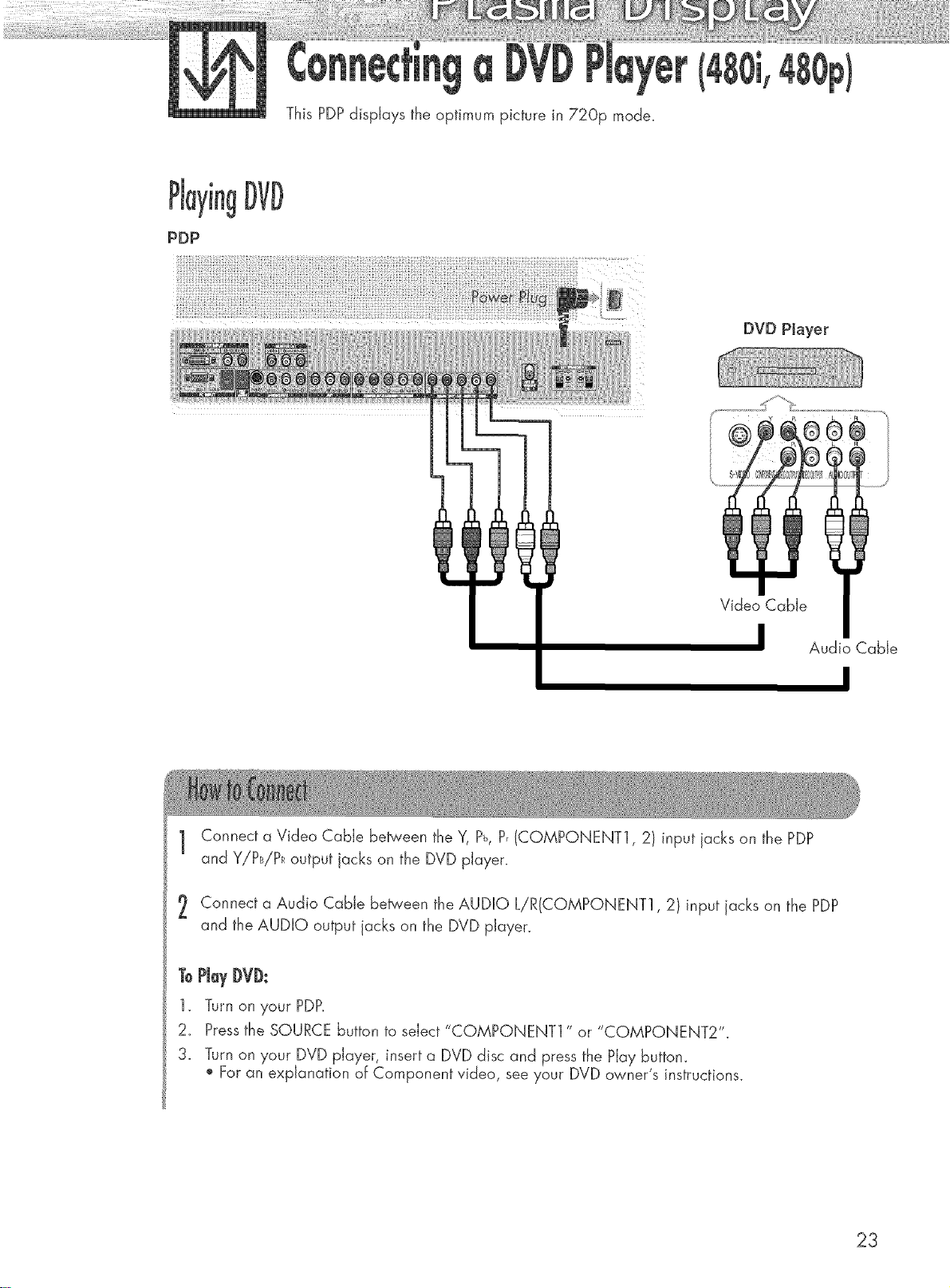
PDP
ThisPDPdisplaystheoptimumpicturein720p mode.
DVD Player
Video Cable
1Connect a Video Cable between the Y, P_,P,(COMPONENT1,2) input jacks on the PDP
and Y!PB!PRoutput jacks on the DVD player.
Connect a Audio Cable between the AUDIO L/R(CQMPONENT1,2) input acks on the PDP
and the AUDIO output jacks on the DVD player.
ToPJayDVD:
1. Turn on },our PDP.
2_ Pressthe SOURCE button to select "COMPONENT1 " or "COMPONENT2"
3. Turn on your DVD player, insert a DVD disc and press the Play buttom
For an explanation of Component video, see your DVD owner's instructions.
Audio Cable
I
23
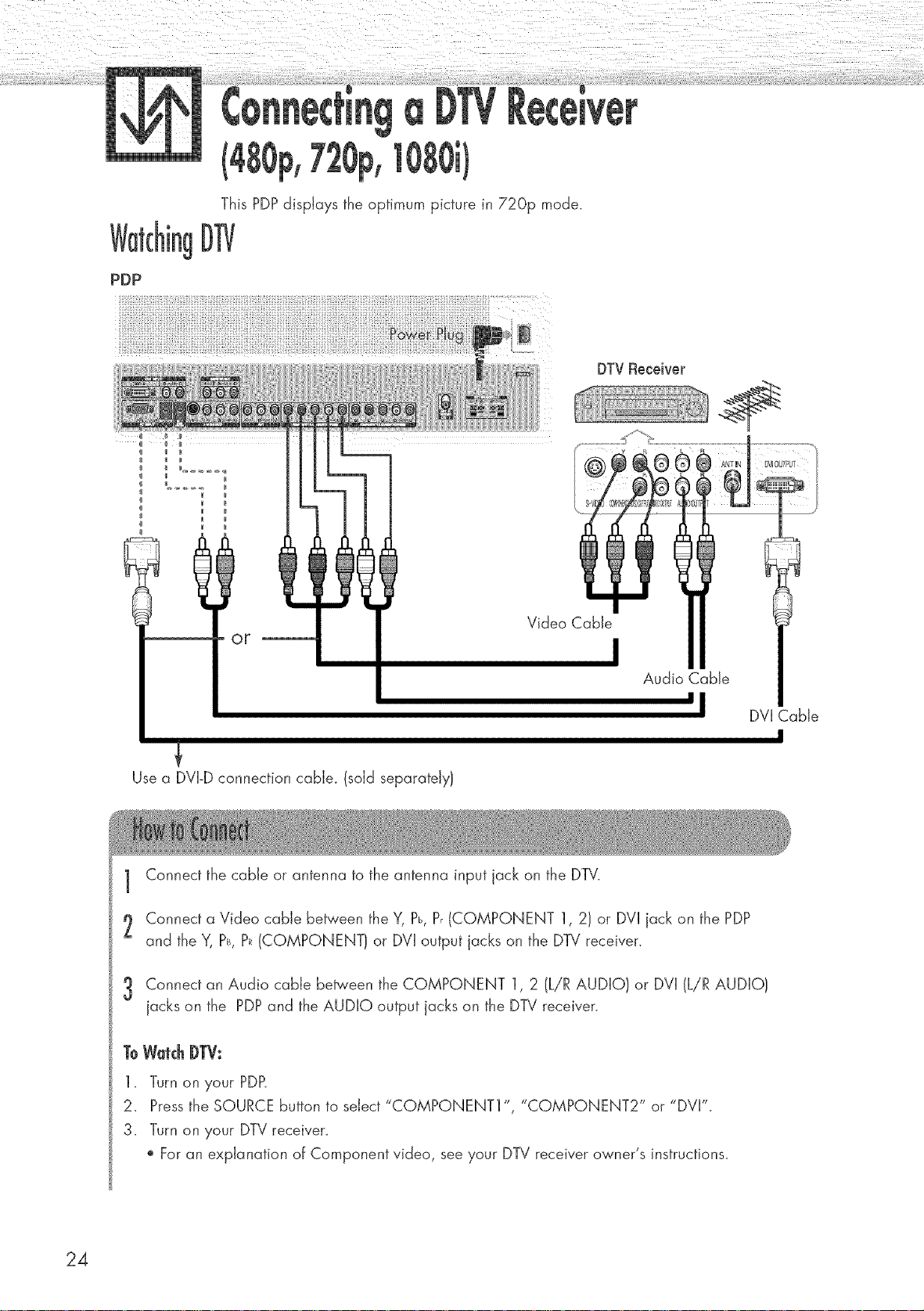
PDP
This PDPdisplays the optimum picture in 720p mode.
kgD1]/
Video Cable
I
Audio Cable
'1
Use a DVI-D connection cabJe_ (sold separately)
DVI Cable
1Connect the cable or antenna to the antenna input jack on the DTV.
2 Connect a Video cable between the Y, Pb,P,(COMPONENT 1, 2) or DVI jack on the PDP
and the Y, Ps,P_(COMPONENT) or DVI output jacks on the DTV receiver.
3 Connect an Audio came between the COMPONENT 1, 2 (LiR AUDIO} or DVI (LiR AUDIO}
jacks on the PDP and the AUDIO output jacks on the DTV receiver.
ToW_tc_DTV:
1. Turn on your PDP,
2_ Pressthe SOURCE button to select "COMPONENT1 ", "COMPONENT2" or "DVI".
3. Turn on your DTV receiven
For an explanation of Component video, see your DTV receiver owner's instructions.
I
24
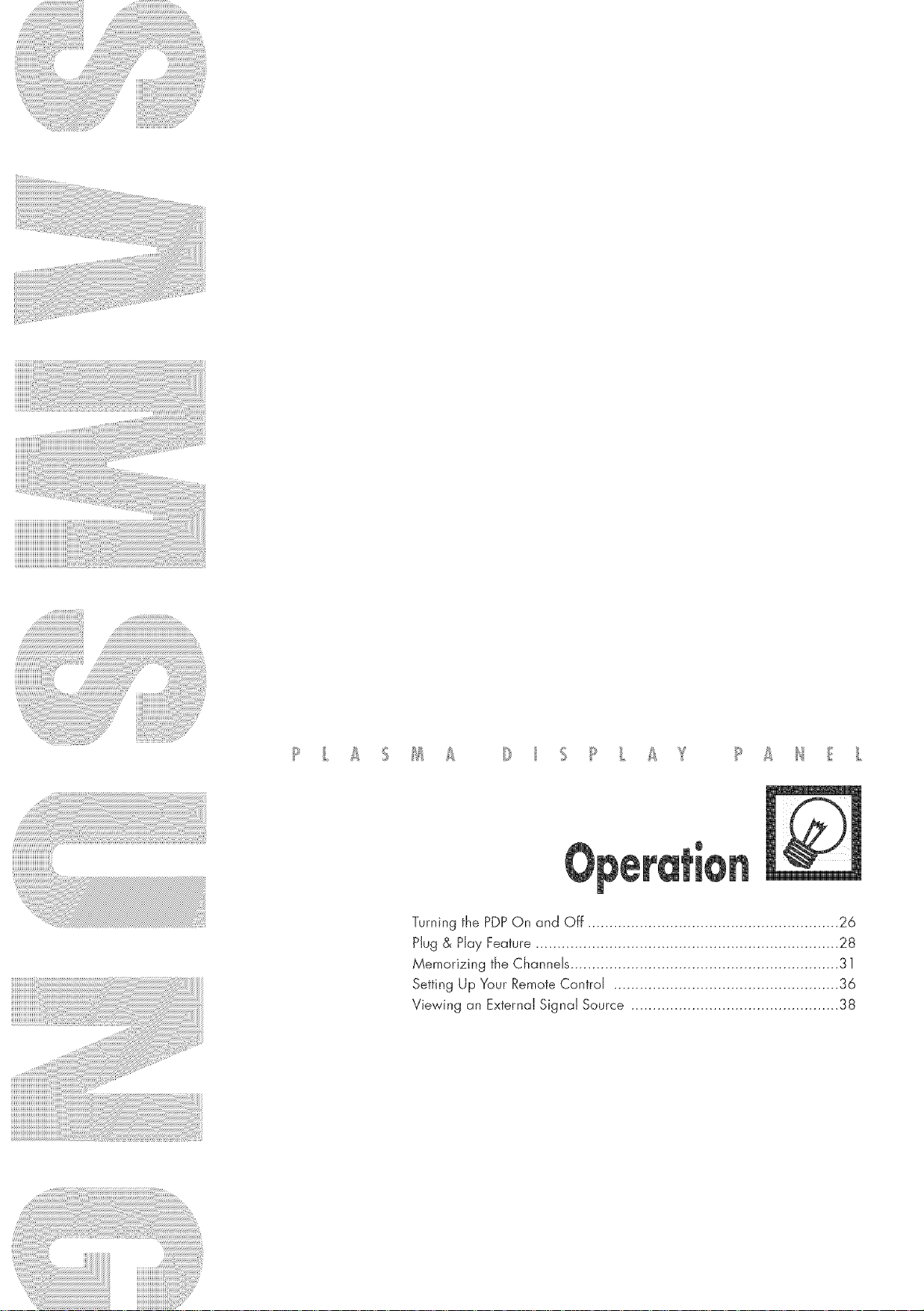
Turning the PDPOn and Off .......................................................... 26
Plug & Hay Feature ...................................................................... 28
Memorizing the Channels .............................................................. 31
Setting Up Your Remote Control .................................................... 36
Viewing an External Signal Source ................................................ 38
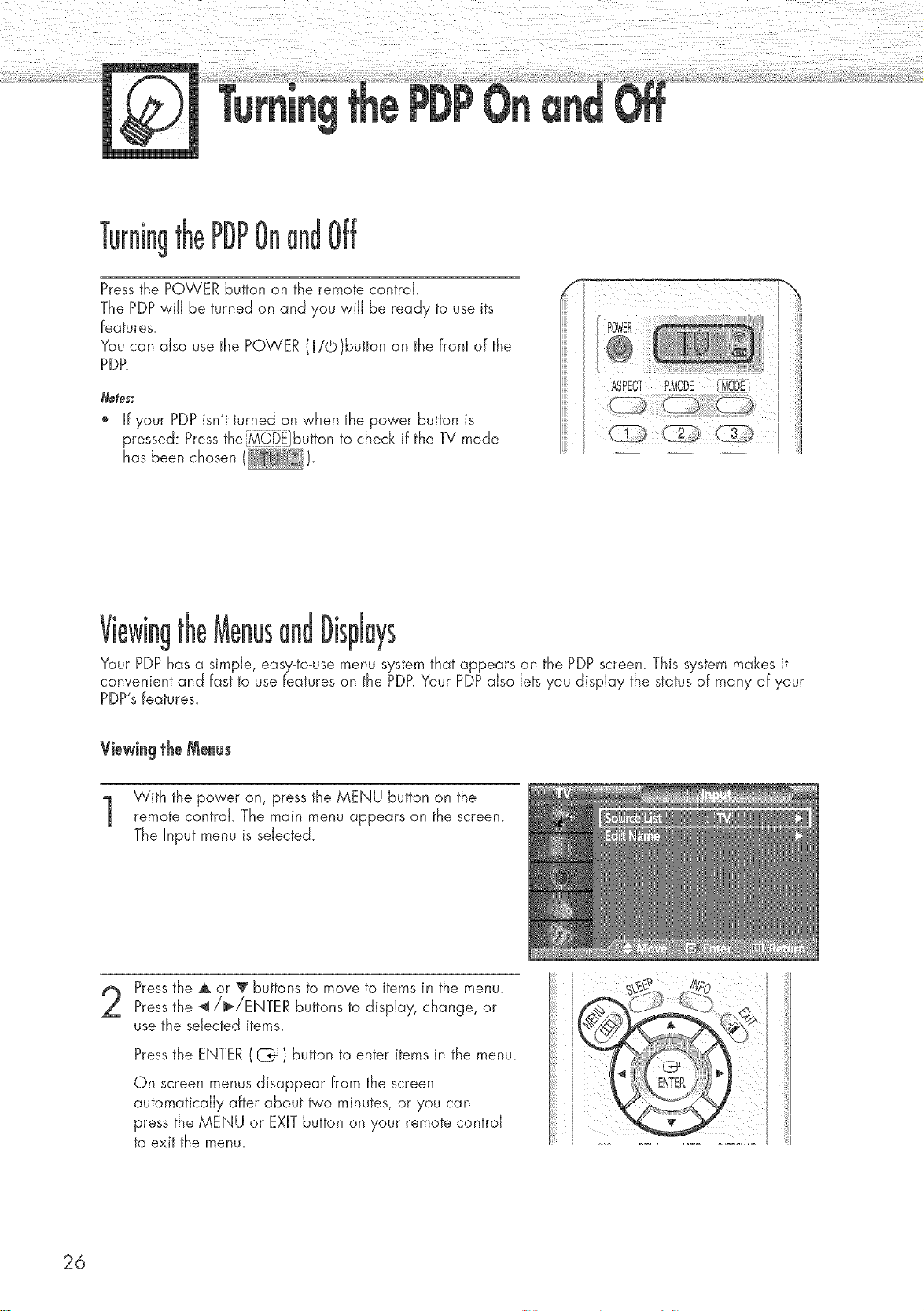
Pressthe POWER button on the remote control.
The PDP wiJJbe turned on and you wiJJbe ready to use its
features.
You can also use the POWER (R/©)button on the front of the
PDP.
Notes:
" If your PDP isn't turned on when the power button is
pressed: Pressthe _iDi]button to check if the Bi mode
has been chosen (I i_'_'_''F_'_).
ii I I................................++ ii
POWE£
@
I ASPECT iliODi ........
i /
:Mo i
Viewin! lispJays
Your PDPhas a simple, easy-to-use menu system that appears on the PDP screen. This system makes it
convenient and fast to use features on the PDP.Your PDPalso lets you display the status of many of your
PDP'sfeatures.
Viewingthe Menus
With the power on, press the MENU button on the
remote control. The main menu appears on the screen.
The Input menu is selected.
Pressthe A or V buttons to move to items in the menu.
Pressthe _/b>/ENTER buttons to display, change, or
use the selected items.
Pressthe ENTER((Z_) button to enter items in the menu.
On screen menus disappear from the screen
automatically after about _'o minutes, or you can
press the MENU or EXITbutton on your remote control
to exit the menu.
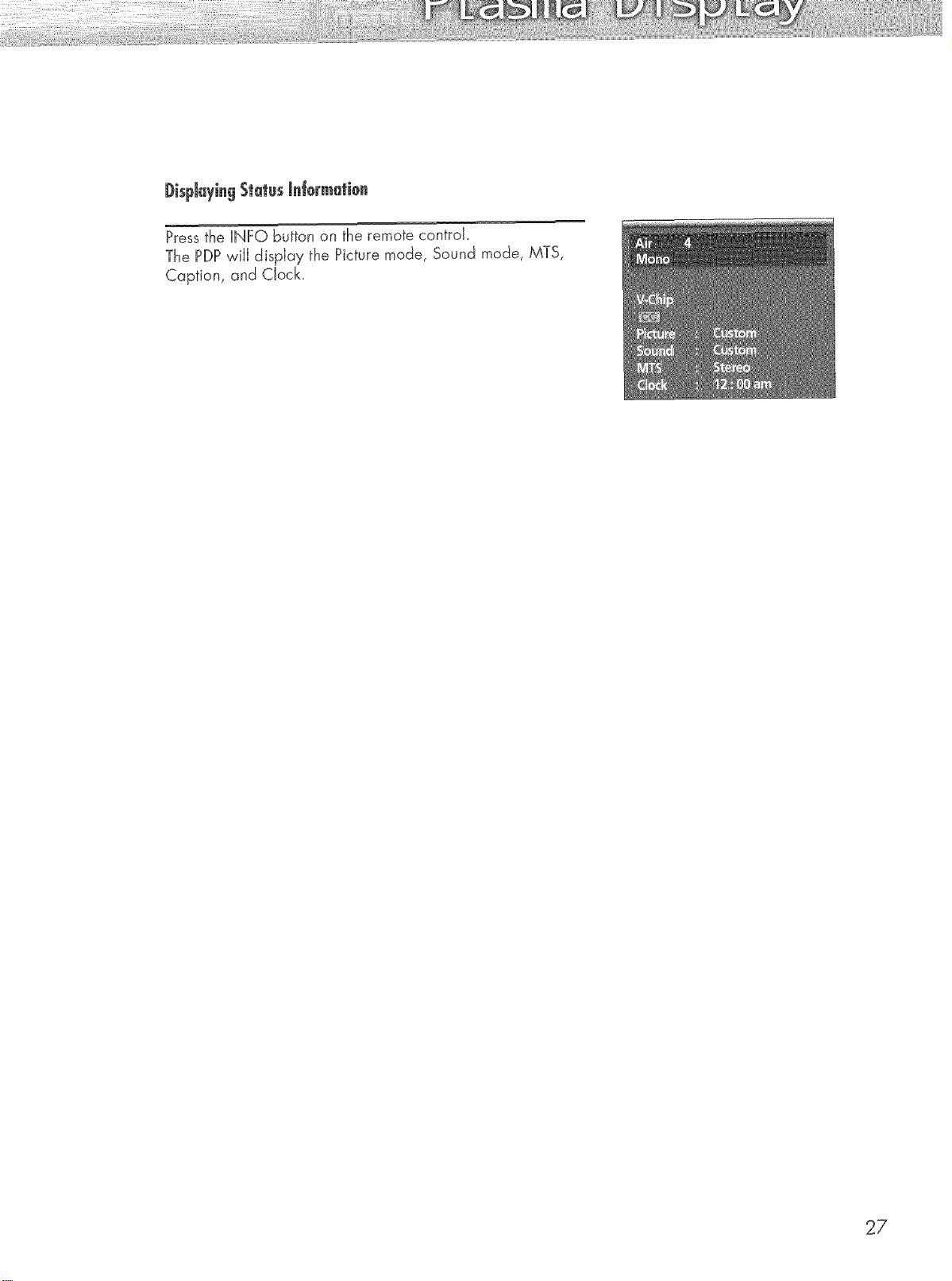
DispJayingStatusinformation
Press the INFO button on the remote controk
The PDPwill display the Picture mode, Sound mode, MTS,
Caption, and Clock.
27
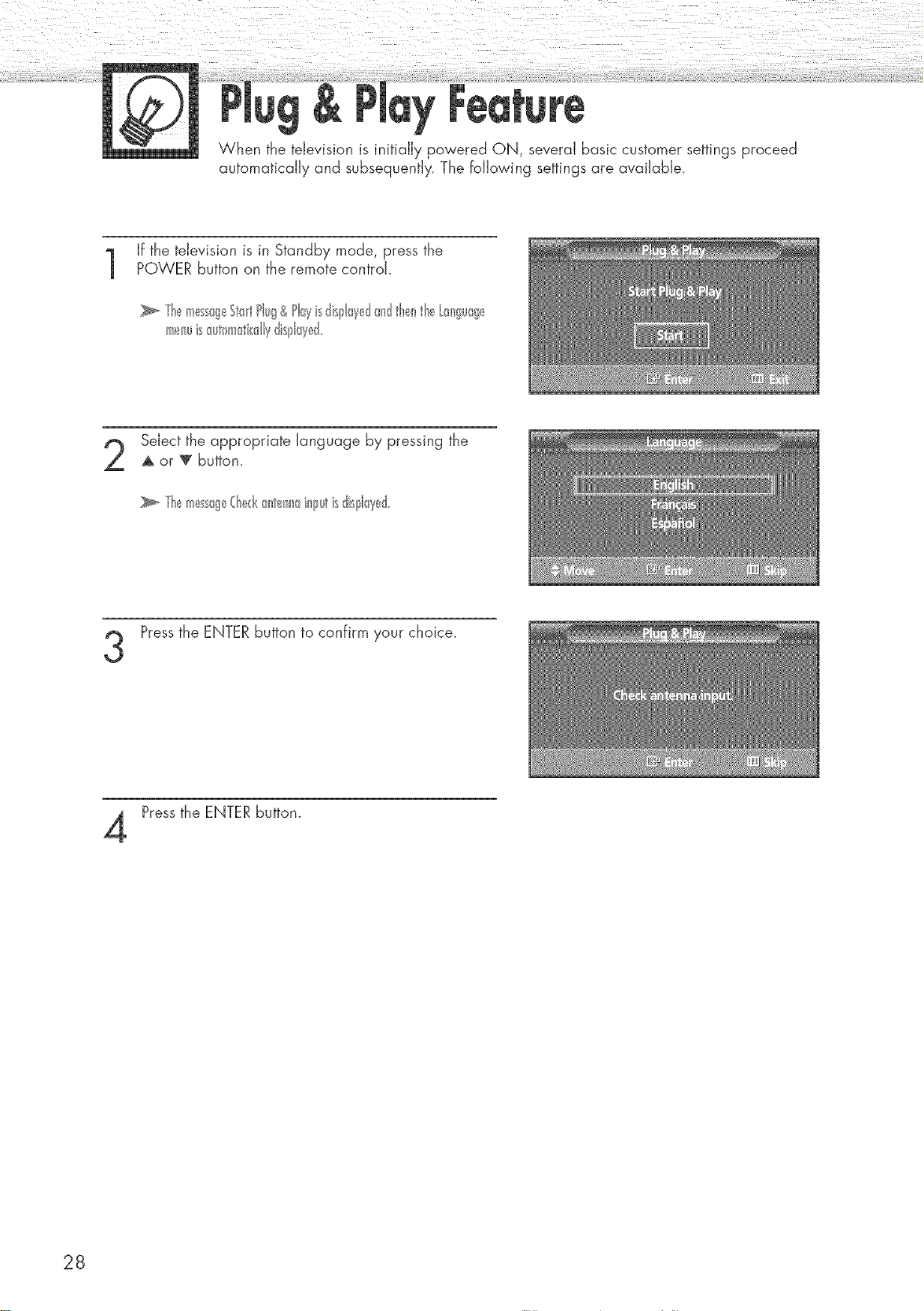
When the television is initially powered ON, several basic customer settings proceed
automatically and subsequently. The fo/owing settings are available.
If the television is in Standby mode, press thePOWER button on the remote control.
TI_,_mess0g_StaidPlug&Playisdisplayed_mdtl_el_thetr_nguag_
meIwisauton_@dlydisl31ayd
Select the appropriate language by pressing the
A or _' button.
Pressthe ENTERbutton to confirm your choice.
Pressthe ENTERbutton.
28

Setect the correct signal source lAir, STD, HRC and
IRC)by pressing the _ or '_ button, then press the
ENTERbutton.
To start the channeJ search, press the ENTERbutton.
an)[del whklMle_tsthd_I_sitionintbt f_equenq_ange(witl
Wl_e_i l_s inisl_ed,l-_e@_d_I meHiiisdispk_yed.
Pressthe ENTERbutton.
Pressthe _ or 1_button to move to the Hour, Minute,
or am/pro.
Set the Hour, Minute, or am!!ro by pressing the
•- or Y button.
Pressthe ENTERbutton.
When it has finished, the message "Enjoy your
watching" isdispIayed, and the channds which
have been stored can be viewed.
29
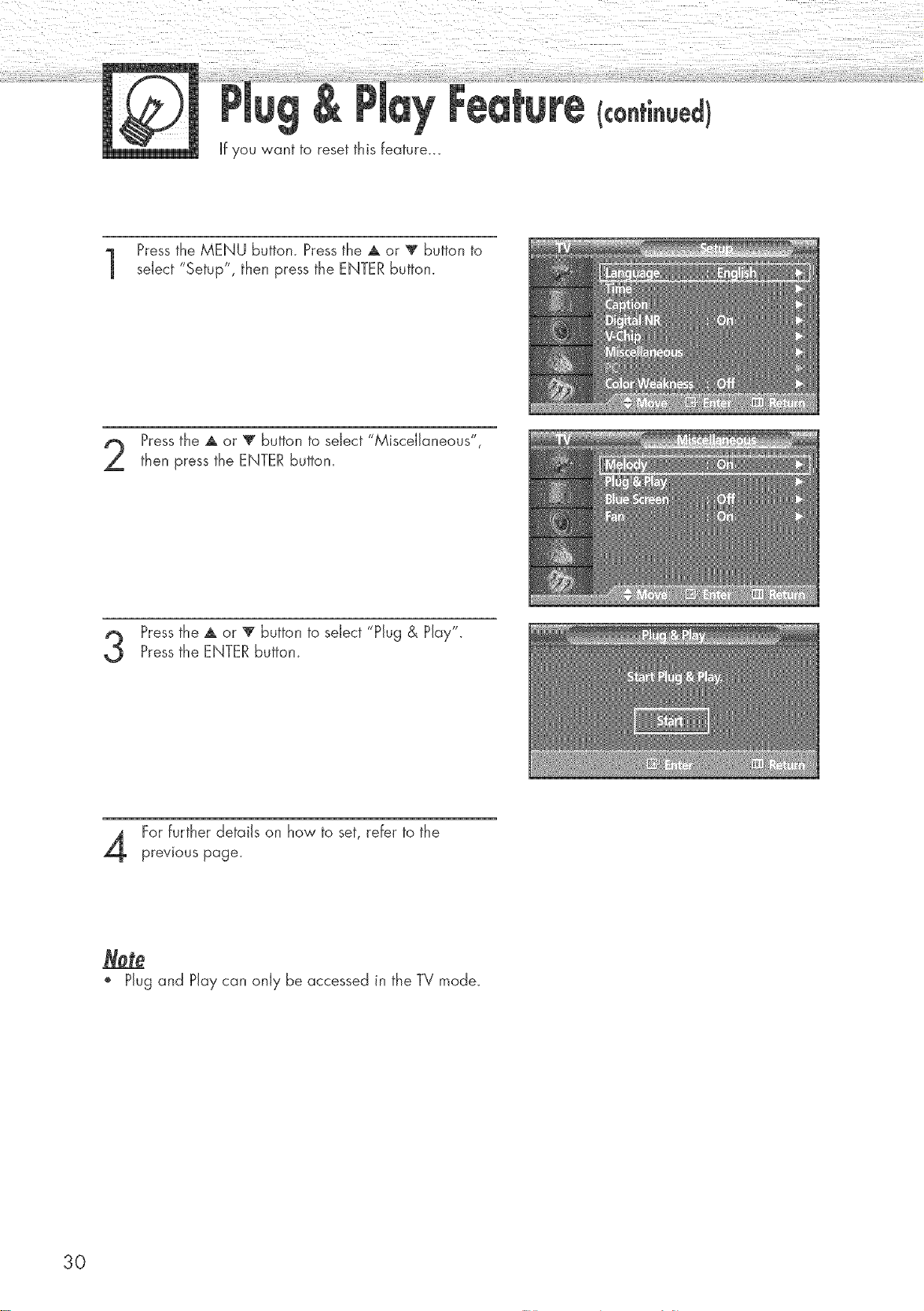
If you want to reset this feature...
Pressthe MENU button. Pressthe A or V button to
select "Setup", then press the ENTER button.
Pressthe A or T button to select "Miscellaneous",
then press the ENTERbutton.
Pressthe A or 'V"button to select "Plug & Play".
Pressthe ENTERbutton.
For further details on how to set, refer to the
previous page.
', Plug and Play can only be accessed in the TV mode.
30
