Page 1

BN68-00566A-02
Owner’s Instructions
HPN4239
1-800-SAMSUNG (1-800-726-7864)
Samsung Electronics America
Service Division
400 Valley Road, Suite 201
Mount Arlington, NJ 07856
www.samsungusa.com
Samsung Electronics Canada Inc.
Samsung Customer Care
7037 Financial Drive
Mississauga, Ontario
L5N 6R3
www.samsung.ca
Page 2
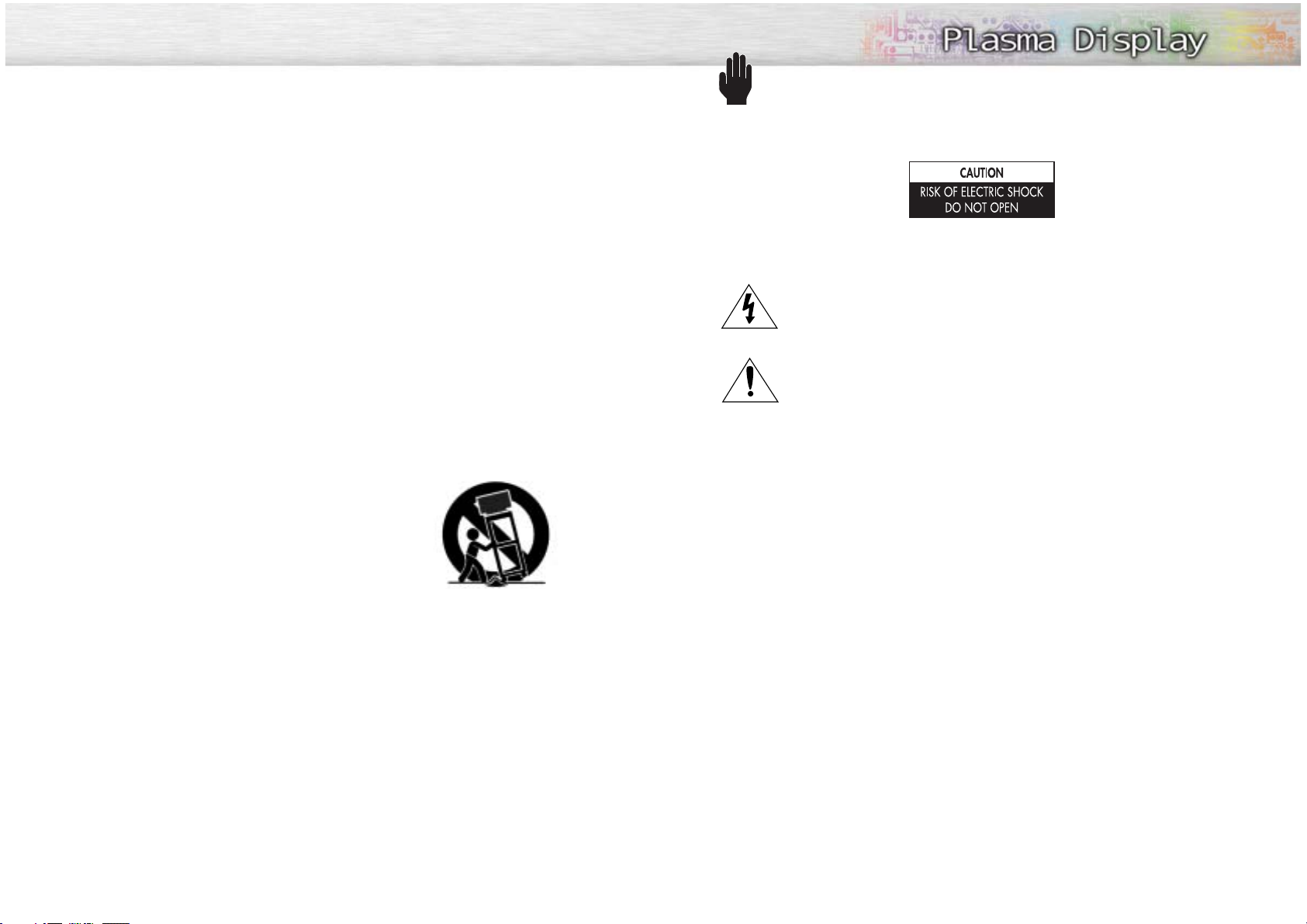
Warning! Important Safety Instructions
2
CAUTION: TO REDUCE THE RISK OF ELECTRIC SHOCK, DO NOT REMOVE COVER (OR BACK). NO USER
SERVICEABLE PARTS INSIDE. REFER SERVICING TO QUALIFIED SERVICE PERSONNEL.
This symbol indicates high voltage is present inside. It is dangerous to make any kind of contact
with any inside part of this product.
This symbol alerts you that important literature concerning operation and maintenance has been
included with this product.
Note to CATV system installer: This reminder is provided to call CATV system installer's attention to Article 820-40 of the National Electrical Code (Section 54 of Canadian Electrical Code, Part I), that provides
guidelines for proper grounding and, in particular, specifies that the cable ground shall be connected to the
grounding system of the building as close to the point of cable entry as practical.
Caution: FCC/CSA regulations state that any unauthorized changes or modifications to this equipment may
void the user's authority to operate it.
Caution: To prevent electric shock, match the wide blade of plug to the wide slot, and fully insert the plug.
Attention: pour eviter les chocs electriques, introduire la lame le plus large de la fiche dans la borne corre-
spondante de la prise et pousser jusqu'au fond.
Important: One Federal Court has held that unauthorized recording of copyrighted TV programs is an
infringement of U.S. copyright laws.
Certain Canadian programs may also be copyrighted and any unauthorized recording in whole or in part
may be in violation of these rights.
TO PREVENT DAMAGE WHICH MAY RESULT IN FIRE OR ELECTRIC SHOCK HAZARD, DO NOT EXPOSE THIS
APPLIANCE TO RAIN OR MOISTURE.
3
1) Read these instructions.
2) Keep these instructions.
3) Heed all warnings.
4) Follow all instructions.
5) Do not use this apparatus near water.
6) Clean only with dry cloth.
7) Do not block any ventilation openings. Install in accordance with the manufacturer’s
instructions.
8) Do not install near any heat source such as radiators, heat registers, stoves, or other
apparatus (including amplifiers) that produce heat.
9) Do not defeat the safety purpose of the polarized or grounding-type plug.
A polarized plug has two blades with one wider than the other. A grounding type plug has
two blades and a third grounding prong. The wide blade or the third prong are provided
for your safety.
If the provided plug does not fit into your outlet, consult an electrician for replacement of
the obsolete outlet.
10) Protect the power cord from being walked on or pinched
particularly at plugs, convenience receptacles, and the point
where they exit from the apparatus.
11) Only use attachments/accessories specified by the
manufacturer.
12) Use only with the cart, stand, tripod, bracket, or table specified
by the manufacturer, or sold with the apparatus. When a cart is
used, use caution when moving the cart/apparatus combination
to avoid injury from tip-over.
13) Unplug this apparatus during lightning storms or when unused for long periods of time.
14) Refer all servicing to qualified service personnel. Servicing is required when the apparatus
has been damaged in any way, such as power-supply cord or plug is damaged, liquid has
been spilled or objects have fallen into the apparatus, the apparatus has been exposed to
rain or moisture, does not operate normally, or has been dropped.
Important Safety Instructions
Page 3
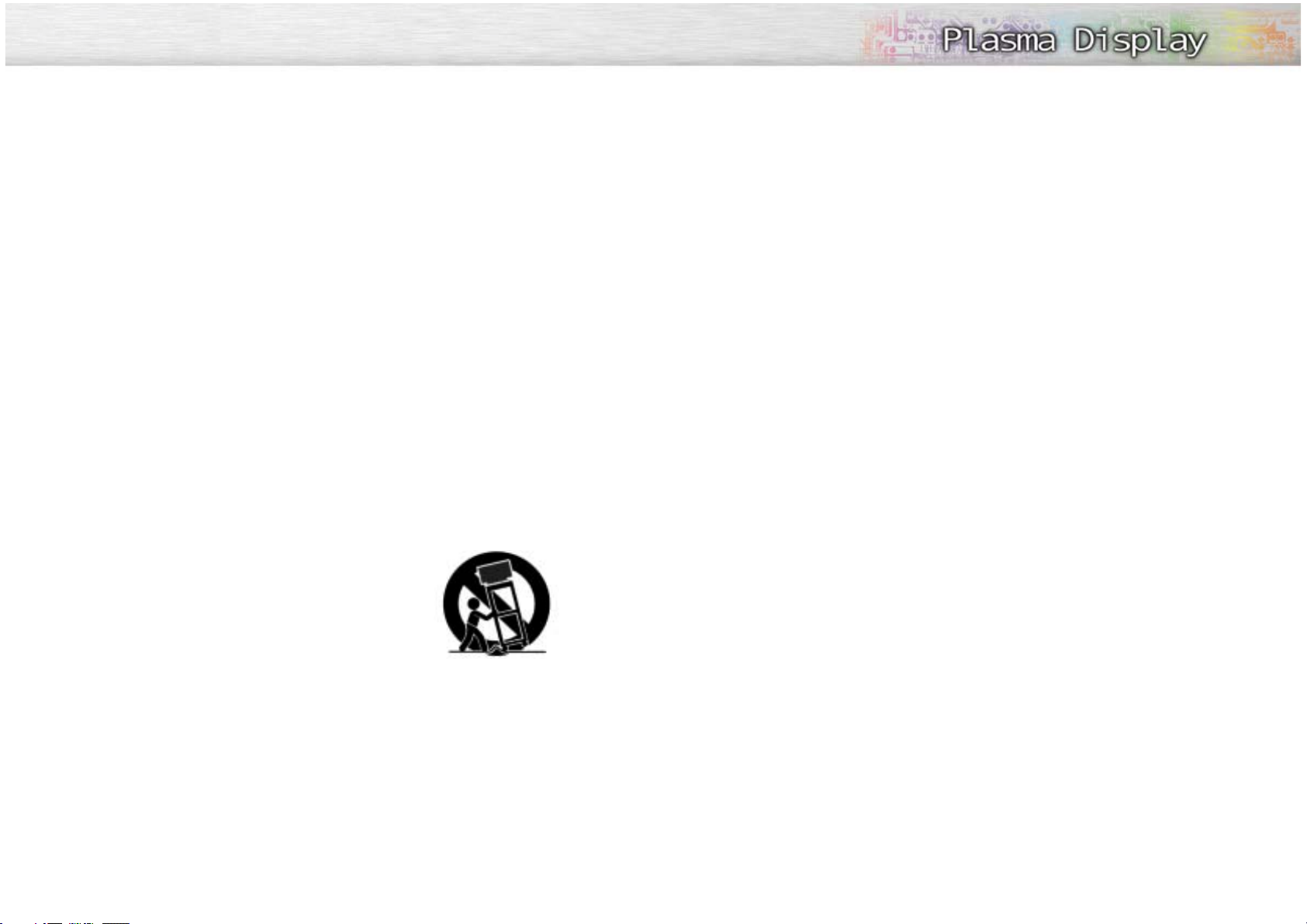
•Protect the power cord. Power supply cords should be routed so that they won’t be walked on or pinched
by objects placed on or against them. Pay particular attention to cords at plugs, convenience receptacles, and the point where they exit from the unit.
• Unplug the PDP from the wall outlet and disconnect the antenna or cable system during a lightning storm
or when left unattended and unused for long periods of time. This will prevent damage to the unit due to
lightning and power-line surges.
•Avoid overhead power lines. An outside antenna system should not be placed in the vicinity of overhead
power lines or other electric light or power circuits or where it can fall into such power lines or circuits.
When installing an outside antenna system, be extremely careful to keep from touching the power lines
or circuits. Contact with such lines can be fatal.
• Do not overload the wall outlet or extension cords. Overloading can result in fire or electric shock.
• Do not insert anything through the openings in the unit, where they can touch dangerous voltage points
or damage parts. Never spill liquid of any kind on the PDP.
•Ground outdoor antennas. If an outside antenna or cable system is connected to the PDP, be sure the
antenna or cable system is grounded so as to provide some protection against voltage surges and builtup static charges. Section 810 of the National Electrical Code, ANSI/NFPA No.70-1984, provides information about proper grounding of the mast and supporting structure, grounding of the lead-in wire to an
antenna discharge unit, size of grounding conductors, location of antenna discharge unit, connection to
grounding electrodes, and requirements for the grounding electrode.
• Do not attempt to service the PDP yourself. Refer all servicing to qualified service personnel. Unplug the
unit from the wall outlet and refer servicing to qualified service personnel under the following conditions:
- when the power-supply cord or plug is damaged
- if liquid has been spilled on the unit or if objects have fallen into the unit
- if the PDP has been exposed to rain or water
- if the PDP does not operate normally by following the operating instructions
- if the PDP has been dropped or the cabinet has been damaged
- when the PDP exhibits a distinct change in performance
• If you make adjustments yourself, adjust only those controls that are covered by the operating instructions. Adjusting other controls may result in damage and will often require extensive work by a qualified
technician to restore the PDP to normal.
• When replacement parts are required, be sure the service technician uses replacement parts specified by
the manufacturer or those that have the same characteristics as the original part. Unauthorized substitutions may result in additional damage to the unit.
•Upon completion of any service or repairs to this PDP, ask the service technician to perform safety checks
to determine that the PDP is in a safe operating condition.
• The PDP can properly operate in a temperature range of 32~104°F(0~40°C) and 80% humidity.
Do not use in a hot and humid place.
• Before moving the PDP equipped with speakers, separate the speakers from the PDP. If you move the PDP
with the speakers attached, it may result in damage or injury.
4 5
Thank you for choosing Samsung! Your new Samsung product represents the latest in television
technology. We designed it with easy-to-use on-screen menus and closed captioning capabilities,
making it one of the best products in its class. We are proud to offer you a product that will provide
convenient, dependable service and enjoyment for years to come.
Important Safety Information
Always be careful when using your PDP. To reduce the risk of fire, electrical shock, and other injuries,
keep these safety precautions in mind when installing, using, and
maintaining your machine.
• Read all safety and operating instructions before operating your PDP.
• Keep the safety and operating instructions for future reference.
• Heed all warnings on the PDP and in the operating instructions.
• Follow all operating and use instructions.
• Unplug the PDP from the wall outlet before cleaning. Use a damp cloth; do not use liquid or aerosol
cleaners.
• Never add any attachments and/or equipment without approval of the manufacturer. Such additions
can increase the risk of fire, electric shock, or other personal injury.
• Do not use the PDP where contact with or immersion in water is a possibility, such as near bath tubs,
sinks, washing machines, swimming pools, etc.
• Do not place the PDP on an unstable cart, stand, tripod, bracket,
table, or floor where it can fall. A falling PDP can cause serious injury
to a child or adult, and serious damage to the appliance. Use only
with a cart, stand, tripod, bracket, or table recommended by the manufacturer or sold with the PDP. Follow the manufacturer's instructions
when mounting the unit, and use a mounting accessory recommended
by the manufacturer. Move the PDP and cart with care. Quick stops,
excessive force, and uneven surfaces can make the unit and cart
unsteady and likely to overturn.
•Provide ventilation for the PDP. The unit is designed with slots in the cabinet for ventilation to protect it
from overheating. Do not block these openings with any object, and do not place the PDP on a bed,
sofa, rug, or other similar surface. Do not place it near a radiator or heat register. Do not place the
PDP in a rack or bookcase.
Ensure that there is adequate ventilation and that you’ve followed the manufacturer’s instructions for
mounting.
• Operate your PDP only from the type of power source indicated on the marking label. If you are not
sure of the type of power supplied to your home, consult your appliance dealer or local power company.
• Use only a grounded or polarized outlet. For your safety, this PDP is equipped with a polarized alternating current line plug having one blade wider than the other. This plug will fit into the power outlet
only one way. If you are unable to insert the plug fully into the outlet, try reversing the plug.
If the plug still does not fit, contact your electrician to replace your outlet.
Thank You for Choosing Samsung
Page 4

Important Warranty Information
Regarding Television Format Viewing
User Instructions
Wide screen format PDP Displays (16:9,the aspect ratio of the screen width to height) are primarily
designed to view wide screen format full-motion video.The images displayed on them should primarily be
in the wide screen 16:9 ratio format,or expanded to fill the screen if your model offers this feature and the
images are constantly moving. Displaying stationary graphics and images on screen, such as the dark
side-bars on nonexpanded standard format television video and programming, should be limited to no
more than 5% of the total television viewing per week.
Additionally,viewing other stationary images and text such as stock market reports, video game
displays,station logos,web sites or computer graphics and patterns,should be limited as described above
for all televisions. Displaying stationary images that exceed the above guidelines can
cause uneven aging of PDP Displays that leave subtle,but permanent burned-in
ghost images in the PDP picture.To avoid this,vary the programming and images,
and primarily display full screen moving images,not stationary patterns or dark bars.
On PDP models that offer picture sizing features,use these controls to view different formats as a full screen
picture.
Be careful in the selection and duration of television formats used for viewing. Uneven PDP aging as a
result of format selection and use,as well as burned-in images, are not covered by your Samsung limited
warranty.
6 7
Screen Image retention
Do not display a still image (such as on a video game or when hooking up a PC to this PDP) on the plasma
display panel for more than several minutes as it can cause screen image retention. This image retention is
also known as “screen burn”. To avoid such image retention, refer to page 40 of this manual to reduce the
degree of brightness and contrast of this screen when displaying a still image.
Cell Defect
The plasma display panel consists of fine cells. Although the panels are produced with more than 99.9
percent active cells, there may be some cells that do not produce light or remain lit.
Altitude
The PDP will not operate normally at altitudes above 6500 ft.
Warranty
Warranty does not cover any damage caused by image retention.
Burn-in is not covered by the warranty.
User Instructions
NOTE: This equipment has been tested and found
to comply with the limits for a Class B digital
device, pursuant to Part 15 of the FCC Rules.
These limits are designed to provide reasonable
protection against harmful interference in a residential installation. This equipment generates,
uses, and can radiate radio frequency energy
and, if not installed and used in accordance with
the instructions, may cause harmful interference to
radio communications. However, there is no guarantee that interference will not occur in a particular installation .
If this equipment does cause harmful interference
to radio or television receptions, which can be
determined by turning the equipment off and on,
the user is encouraged to try to correct the interference by one or more of the following measures:
• Reorient or relocate the receiving antenna.
• Increase the separation between the equipment
and receiver.
• Connect the equipment into an outlet on a circuit different from that to which the receiver is
connected.
• Consult the dealer or an experienced radio/TV
technician for help.
User Information
Changes or modifications not expressly approved
by the party responsible for compliance could
void the user’s authority to operate the equipment.
If necessary, consult your dealer or an experienced radio/television technician for additional
suggestions. You may find the booklet called How
to Identify and Resolve Radio/TV Interference
Problems helpful. This booklet was prepared by
the Federal Communications Commission. It is
available from the U.S. Government Printing
Office, Washington, DC 20402, Stock Number
004-000-00345-4 .
The party responsible for product compliance:
SAMSUNG ELECTRONICS CO., LTD
America QA Lab of Samsung
3351 Michelson Drive,
Suite #290, Irvine, CA92612 USA
Warning
User must use shielded signal interface cables to
maintain FCC compliance for the product.
Provided with this monitor is a detachable power
supply cord with IEC320 style terminations.
It may be suitable for connection to any UL Listed
personal computer with similar configuration.
Before making the connection, make sure the voltage rating of the computer convenience outlet is
the same as the monitor and that the ampere rating of the computer convenience outlet is equal to
or exceeds the monitor voltage rating.
For 120 Volt applications, use only UL Listed
detachable power cord with NEMA configuration
5-15P type (parallel blades) plug cap. For 240
Volt applications use only UL Listed Detachable
power supply cord with NEMA configuration
6015P type (tandem blades) plug cap.
IC Compliance Notice
This Class B digital apparatus meets all requirements of the Canadian Interference-Causing
Equipment Regulations of ICES-003.
Notice de Conformité IC
Cet appareil numérique de classe B respecte
toutes les exigences du Règlement ICES-003 sur
les équipements produisant des interférences au
Canada.
VCCI
This is a Class B product based on the standard
of the Voluntary Control Council for Interference
by Information Technology Equipment (VCCI). If
this is used near a radio or television receiver in a
domestic environment, it may cause radio interference. Install and use the equipment according to
the instruction manual.
This Class B digital apparatus complies with
Canadian ICES-003.
Cet appareil numéique de la classe B est
conforme à la norme NMB-003 du Canada.
FCC Information
This device complies with part 15 of the FCC Rules. Operation is subject to the following two conditions:
(1) This device may not cause harmful interference, and
(2) This device must accept any interference received, including interference that may cause
unesired operation.
This television receiver provides display of television closed captioning in accordance with
§15.119 of the FCC rules.
Page 5

PLASMA DISPLAY PANEL
General Information
Your New Plasma Display Panel ....................................................10
Remote Control Buttons ................................................................12
Wall Installation Instructions ..........................................................14
General Information
Your New Plasma Display Panel....................10
Remote Control Buttons ................................12
Wall Installation Instructions ..........................14
Connections
Connecting VHF and UHF Antennas ..............20
Connecting Cable TV ..................................21
Connecting Speakers ..................................23
Connecting a VCR ......................................24
Connecting a Camcorder ............................25
Connecting a DVD Player ............................26
Connecting a DTV Receiver ..........................27
Operation
Turning the PDP On and Off ........................30
Memorizing the Channels ............................32
Setting Up Your Remote Control ....................37
Viewing an External Signal Source ..............39
Picture Control
Customizing the Picture ..............................42
Using Automatic Picture Settings ..................43
Selecting the Color Tone ..............................44
DNIe (Digital Natural Image engine) ............45
Changing the Screen Size ..........................46
Freezing the Picture ...................................47
Viewing the Picture-in-Picture .......................48
Selecting a Signal Source (Antenna or Cable)
for PIP .......................................................53
Sound Control
Customizing the Sound ................................56
Using Automatic Sound Settings ...................57
Choosing a Multi-Channel Sound (MTS)Soundtrack
......58
Using the Auto Volume ................................59
Using Dolby Virtual......................................60
Using a Subwoofer ......................................61
Channel Control
Fine Tuning Channels ..................................64
LNA (Low Noise Amplifier) ..........................65
Connecting a PC and Operation
Connecting to a PC ....................................68
Adjusting the PC Screen ..............................72
Changing the Position of the Image................73
Picture Quality Adjustment ..........................74
Information ................................................77
Time Setting
Setting the Clock ........................................80
Setting the Sleep Timer ................................81
Setting the Timers ........................................82
Function Description
Selecting a Menu Language ........................86
Viewing Closed Captions ............................87
Digital Noise Reduction ..............................88
Setting Auto Power Off ................................89
Selecting the Film Mode ..............................90
Using the V-Chip..........................................91
Appendix
Troubleshooting ..........................................98
Care and Maintenance ................................99
Specifications............................................100
Table of Contents
Page 6

Front Panel
Your New Plasma Display Panel
10 11
Rear Panel
ŒService jack
For service only.
´DVI Input jacks
Receives the digital video/audio signals
from a set top box or PC.
ˇPC(RGB) Input jacks(15pin)
Connect to the video/audio output jacks
on your PC.
¨S-Video Input jacks
Connect S-Video/audio signals from external
sources such VCRs or DVD players.
ˆVideo Input jacks
Connect video/audio signals from external
sources such VCRs or DVD players.
ØComponent Video/Audio Input jacks
(Y/P
b/Pr
/Audio L/Audio R)
Connect to the audio and component output
jacks of a DVD player or Set-Top Box.
∏External Speaker Out jacks
Connect external speakers.
”Antenna jack
Connect to antenna.
’Sub-woofer speaker output jack
Connect to the Sub-woofer speaker jack.
˝Power Input jack
Connect the supplied power cord.
Remote Control
Signal Receiver
Aim the remote
control towards
this spot on the PDP.
Power Indicator
Power Off : LED Red
Power On (Timer On) : LED Green
Power On (Timer Off) : LED Off
Checking Accessories
Speakers
(optional)
SOURCE button
Press to display all of the available video sources
(ie., Video, S-Video, Component1, Component2, PC ).
MENU button
Displays the main on-screen menu.
VOL(+,-) button
Press to increase or decrease the volume. Also used
to select or adjust items on the on-screen menu.
CH(▼,▲) button
Press CH▲ or CH▼ to change Channels.
Also used to move up or down in the On-screen menu.
POWER button
Press to turn the PDP on and off.
Remote Control (BN59-00377B) /
AAA Batteries (4301-000103)
Antenna Cable
(BN39-00333A)
Speaker Cables
(BN39-00315A)
Power Cord
(3903-000085)
Owner’s Instructions
Ferrite Cores ; 2EA (3301-001110)
Once you have unpacked your PDP, check to make sure that you have all the parts shown here.
If any piece is missing or broken, call your dealer.
Notes:
• The SOURCE button can be used as SELECT button.
Page 7

¸SURROUND button
Press the hear the Dolby surround effect.
˛ MTS button
Press to choose stereo, mono or Separate Audio Program (SAP broadcast).
◊AUTO PROG. button
The TV automatically cycles through all of the available channels and stores them in memory.
±ADD/DEL button
Press to add or delete channels in the TV’s memory.
≠DNIe button
Activates DNIe (Digital Natural Image engine).
–CAPTION button
Controls the caption decoder.
—SET button
Used during set up of this Samsung remote control,
so that it will work compatibly with other devices
(VCR, cable box, DVD)
÷PIP control buttons
SWAP : Exchanges the video signal that is
currently displayed on the main screen
with the signal in the PIP window.
SIZE : Press to make the PIP window Large,
Small or Double.
CH
,
: Displays the available channels in
sequence. (These buttons change channels
in the PIP window only).
®VCR, DVD control buttons
Controls VCR tape or DVD disc functions: Stop,
Rewind, Play/Pause, Fast Forward.
∑RESET button
If your remote control is not functioning properly, take
out the batteries and press the reset button for about
2~3 seconds. Re-insert the batteries and try using the
remote control again.
13
Remote Control Buttons
ŒPOWER button
Turns the PDP on and off.
´ASPECT button
Press to change the screen size.
ˇNumber buttons
¨+100 button
Press to select channels over 100. For example, to select
channel 121, press “+100”, then press “2” and “1.”
ˆMUTE button
Press to mute the PDP sound.
ØVOL (Volume) buttons
Use it to adjust volume.
∏SLEEP button
Press to select a preset time interval for automatic shutoff.
”MENU button
Displays the main on-screen menu.
’ENTER button
Confirms a selection.
˝PIP button
Activates picture in picture.
ÔSTILL button
Press to pause the current screen.
LCD Display
When you press a button, ‘ ‘ appears along with
selected mode (TV, VCR, CATV, DVD or STB) and
remaining batteries on LCD.
ÒP.MODE button
Adjust the PDP picture by selecting one of the preset
factory settings (or select your personal, customized
picture settings.)
ÚMODE button
Selects a target device to be controlled by the Samsung
remote control (ie., VCR, Cable, DVD players or STB).
If you change modes, the new mode is momentarily
displayed on LCD.
ÆPRE-CH button
Tunes to the previous channel.
ıTV/VIDEO button
Press to display all of the available video sources
(ie., Video, S-Video, Component1, Component2, PC, DVI).
˜CH (Channel) buttons
Use it to switch channels.
¯INFO button
Press to display information on the PDP screen.
˘EXIT button
Press to exit the menu.
¿Up/Down Left/Right buttons
Control the cursor in the menu.
12
Remote Control
Installing the Batteries in Your Remote Control
1
Slide the back cover
to open the battery
compartment of the
remote control.
3
Slide the cover back into
place.
2
Install two AAA size batteries. Make sure to match the
“+” and “-” ends of the batteries with the diagram
inside the compartment.
Remote Control Operation Range.
You can use your remote control within a distance of 23 feet and an angle of 30 degrees
from the left and right sides of the PDP’s remote control receiver.
Page 8

1
Remove the screws on the rear of the PDP panel.
2
Connect Insulation holders to screws. (see the illustration below)
3
Tighten the screws connected to the Insulation holders on the rear of the PDP panel.
Wall Installation Instructions
1
Do not install the PDP in any location other than a vertical wall.
2
To protect the performance of the PDP and prevent problems, avoid the following
places.
• Do not install next to smoke and fire detectors.
• Do not install in an area subjected to vibration.
• Do not install in an area subjected to high voltage.
• Do not install near or around any heating apparatus.
3
Use only recommended parts and components.
14 15
Screws ; 4 EAInsulation holders ; 4 EA
Installation Notes
Parts (Wall attachment panel is sold separately. Check with your dealer)
Fixing the PDP panel to the wall attachment panel bracket
Removing four screws
Connecting four screws
Wall attachment panel
Page 9

16 17
4
Put the 4 pegs on the PDP in the grooves of the wall mount bracket and pull down on
the PDP (Œ) to secure it to the wall mount bracket. (´) Tighten the screws as shown
(ˇ) so that the PDP cannot be separated from wall mount bracket.
1. Contact an authorized technician when installing the wall attachment panel.
2. After hanging the PDP panel on the wall attachment panel, make sure that
the Insulation holders are completely hung.
3. Be careful not to get your fingers caught during installation.
4. Make sure the wall attachment panel brackets are tightened.
Otherwise, the PDP panel may fall down.
How to Adjust Mounting Angle
Notice
Notice : Please secure the mounting bracket on the wall surface after setting its angle at 0°
Factory default
The wall mount bracket is delivered separately.Please tighten the captive screw in the direction of
the arrow after assembling the bracket.
1
Secure the PDP to the wall mount
bracket.(Please refer to the following
instructions.)
2
Set the angle by pulling the upper end of
the PDP attached to bracket in the direction
of the arrow.
3
The angle can be adjusted from 0° to 20°
by ±2°.
Changing the angle
PDP panel
Wall attachment
panel bracket
Wal l
Page 10

PLASMA DISPLAY PANEL
Connections
Connecting VHF and UHF Antennas ..............................................20
Connecting Cable TV....................................................................21
Connecting Speakers....................................................................23
Connecting a VCR........................................................................24
Connecting a Camcorder ..............................................................25
Connecting a DVD Player..............................................................26
Connecting a DTV Receiver ..........................................................27
Page 11
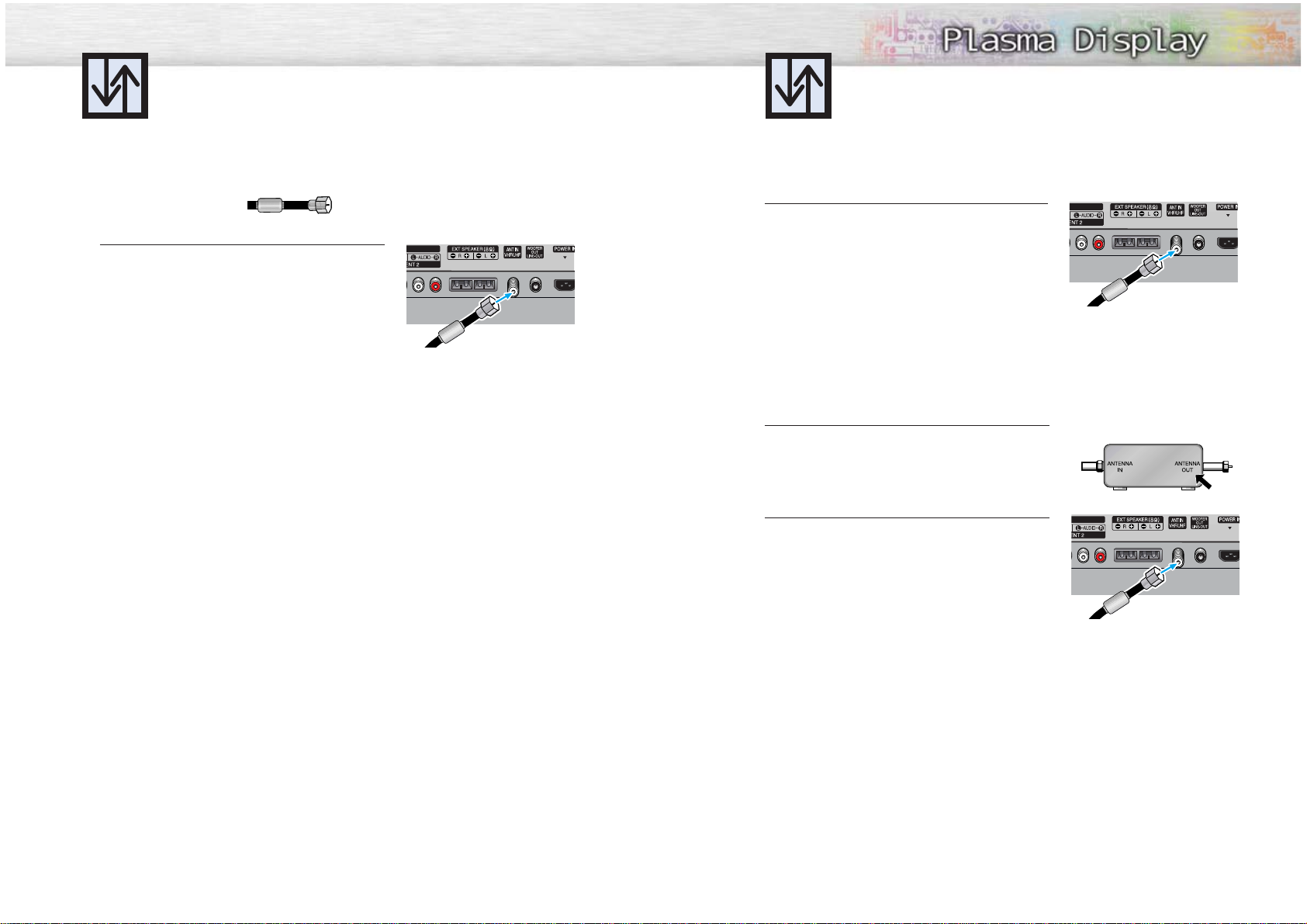
21
Connecting VHF and UHF Antennas Connecting Cable TV
You can connect different cable systems to your PDP, including cable without a cable box,
and cable with a cable box that descrambles some or all channels.
20
Antennas with 75-ohm Round Leads
If your antenna looks like this: it has 75-ohm round leads.
1
Plug the antenna lead into the VHF/UHF terminal
on the PDP.
Use the Antenna Cable, an accessory included
in the product package.
Cable without a Cable Box
1
Plug the incoming cable into the VHF/UHF terminal on
the PDP.
Use the Antenna Cable, an accessory included
in the product package.
Cable with a Cable Box that Descrambles All Channels.
1
Find the cable connected to the ANTENNA OUT
terminal on your cable box. This terminal might be
labeled "ANT OUT", "VHF OUT" or simply "OUT".
2
Connect the cable to the VHF/UHF terminal on the
PDP.
Use the Antenna Cable, an accessory included
in the product package.
Page 12

22 23
Connecting Speakers
External speakers are sold seperately. Check with your dealer.
Connect the speaker audio cable to the external speaker output jack on the PDP matching the
“+” and “-” ends of the cable with the diagram on the PDP.
How to Connect
Connecting PDP and Speakers
Fix the bracket onto the guide pole located on the rear of speaker and fasten the screws.
After removing the three screws on the PDP, clamp the speaker and the PDP together and
fasten the screws.
1
2
Speaker Cable
✱ External speakers MUST have a power handling
capability of 10 watts minimum (impedance 8 ohm).
Speaker Cable
Powered Subwoofer
(Option)
If using a subwoofer with this unit, make sure it is powered(active).
Guide
pole
Guide
pole
Cable with a Cable Box that Descrambles Some (But Not All) Channels
To complete this connection you will need a two-way splitter, an RF (A/B) switch, and four coaxial
cables (which you can buy from your Samsung dealer or any electronics store).
1
Find and disconnect the cable that is connected to the ANTENNA IN terminal of
your cable box.
This terminal might be labeled "ANT IN",
"VHF IN" or simply, "IN". Connect this
cable to a two-way splitter.
2
Connect a coaxial cable between an OUTPUT terminal of the splitter and the IN terminal of the cable box.
3
Connect a coaxial cable between the
ANTENNA OUT terminal of the cable box
and the B-IN terminal of the A/B switch.
4
Connect a coaxial cable between the
ANTENNA OUT terminal of the cable box
and the B-IN terminal of the A/B switch.
5
Connect the last coaxial cable between the
OUT terminal of the RF (A/B) switch and
the VHF/UHF terminal on the PDP.
After you've made this connection, set the A/B switch to the "A" position for normal viewing.
Set the A/B switch to the "B" position to view scrambled channels. (When you set the A/B switch
to "B", you will need to tune your Set-Top Box to the cable box's output channel, which is usually
channel 3 or 4.)
Page 13

25
Connecting a Camcorder
24
Connecting a VCR to the Video or S-Video/Audio jack
S-Video Cable
Audio Cable
Video Cable
Power Plug
Connect the Video/Audio cables between the AUDIO(L/R)/VIDEO jacks on the PDP and
AUDIO/VIDEO OUT jacks on the VCR. (Note: For better video, you can use an S-Video cable.)
Videotape Playback:
1. Turn on your PDP.
2. Press the TV/VIDEO button to select “Video” or “S-Video”.
3. Turn on your VCR, insert a videotape and press the play button.
How to Connect
Connecting a VCR
Audio Cable
Video Cable
Power Plug
Connect a Video/Audio cable between the AUDIO(L/R)/VIDEO jacks on the PDP and the
VIDEO/AUDIO OUTPUT jacks on the camcorder.
Viewing Tapes
1. Turn on your PDP.
2. Press the TV/VIDEO button to select the “Video”.
3. Turn on your camcorder and set it to Video Mode. (For details, refer to your camcorder
Owner’s instructions.)
4. Set the IN/OUT switch on your camcorder to OUT.
5. Insert the tape into the camcorder and press the Play button.
How to Connect
Viewing camcorder tapes
PDP VCR
PDP
Camcorder
Page 14

27
Connecting a DVD Player (480i, 480p)
This PDP displays the optimum picture in 720p mode.
26
Playing DVD
Audio Cable
Video Cable
Power Plug
Connect a Video Cable between the Y, Pb, Pr (COMPONENT1, 2) input jacks on the PDP
and Y/PB/PRoutput jacks on the DVD player.
Connect a Audio Cable between the AUDIO L/R(COMPONENT1, 2) input jacks on the PDP
and the AUDIO OUT jacks on the DVD player.
To P lay DVD:
1. Turn on your PDP.
2. Press the TV/VIDEO button to select “COMPONENT1” or “COMPONENT2”.
3. Turn on your DVD player, insert a DVD disc and press the Play button.
• For an explanation of Component video, see your DVD owner’s instructions.
How to Connect
1
2
PDP DVD Player
Watching DTV
Video Cable
Audio Cable
DVI Cable
or
Power
Plug
Connect the cable or antenna to the antenna input jack on the DTV.
Connect a Video cable between the Y, Pb, Pr (COMPONENT 1, 2) or DVI jack on the PDP
and the Y, PB, PR(VIDEO OUTPUT JACKS) on the DTV receiver.
Connect an Audio cable between the COMPONENT 1, 2 (L/R AUDIO) or DVI jacks on the
PDP and the AUDIO OUTPUT jacks on the DTV.
To Watch DTV:
1. Turn on your PDP.
2. Press the TV/VIDEO button to select “COMPONENT1,” “COMPONENT2” or “DVI”.
3. Turn on your DTV receiver.
• For an explanation of Component video, see your DTV receiver owner’s instructions.
How to Connect
1
2
3
Connecting a DTV Receiver
(480p, 720p, 1080i)
This PDP displays the optimum picture in 720p mode.
Use a DVI-D connection cable. (sold separately)
PDP
DTV Receiver
Page 15

PLASMA DISPLAY PANEL
Operation
Turning the PDP On and Off ..........................................................30
Memorizing the Channels..............................................................32
Setting Up Your Remote Control ....................................................37
Viewing an External Signal Source ................................................39
Page 16

Turning the PDP On and Off
30 31
Turning the PDP On and Off
Press the POWER button on the remote control.
The PDP will be turned on and you will be ready to use its
features.
You can also use the POWER ( )button on the front of the
PDP.
Notes:
• If your PDP isn’t turned on when the power button is
pressed: Press the
MODE
button to check if the TV mode
has been chosen ( ).
Viewing the Menus and Displays
Your PDP has a simple, easy-to-use menu system that appears on the PDP screen. This system makes it convenient and fast to use features on the PDP. Your PDP also lets you display the status of many of your PDP’s
features.
Viewing the Menus
1
With the power on, press the MENU button on the
remote control. The main menu appears on the screen.
The Input menu is selected.
2
Press the ▲ or ▼ buttons to move items in the menu.
Press the œ/√/ENTER buttons to display, change, or
use the selected items. Press the ENTER ( ) button to
enter items in the menu. On screen menus disappear
from the screen automatically after about thirty seconds,
or you can press the MENU or EXIT button on your
remote control to exit the menu.
Displaying Status Information
Press the INFO button on the remote control. The PDP will
display the Picture mode, Sound mode, MTS, Caption,
Dolby Virtual and Clock.
Source :
TV
√
Edit Name
√
Air 2
Mono
Picture Mode : Custom
Sound
Mode : Custom
MTS : Stereo
Caption : Off
Dolby Virtual : Off
--: --
am
Input
Move Enter Exit
Page 17

Selecting the Video Signal-source
Before your television can begin memorizing the available channels, you must specify the type of signal
source that is connected to the PDP (i.e., an antenna or a cable system).
1
Press the MENU button. Press the ▲ or ▼ button to
select “Channel”, then press the ENTER button.
2
Press the ENTER button to select “Air/CATV”.
3
Press the ▲ or ▼ button to select “Air”, “STD”,
“HRC” or “IRC”.
• If you are connected to an antenna, leave “Air”
displayed. If you connected cable, press the
▲ or ▼ button to the display the type of cable
system: “STD”, “HRC” or “IRC”.
(If you are not sure which type of cable system you
have, contact your cable company).
4
Press the MENU button to exit.
Note
• STD, HRC and IRC identify various types of cable TV systems. Contact your local cable company to
identify the type of cable system that exists in your particular area. At this point the signal source
has been selected. Proceed to “Storing Channels in Memory” (Next page).
Memorizing the Channels
Your PDP can memorize and store all of the available channels for both “off-air” (antenna)
and cable channels. After the available channels are memorized, use the CH and CH
buttons to scan through the channels. This eliminates the need to change channels by entering
the channel digits. There are three steps for memorizing channels: selecting a broadcast
source, memorizing the channels (automatic) and adding and deleting channels (manual).
32 33
Storing Channels in Memory (Automatic Method)
1
First, select the correct signal source (Air, STD, HRC
and IRC). See steps on previous page.
Press the MENU button. Press the
▲
or ▼button to
select “Channel”, then press the ENTER button.
2
Press the ▲ or ▼ button to select “Auto Program”,
then press the ENTER button.
3
The PDP will begin memorizing all of the available
channels.
After all the available channels are stored, the Auto
program menu reappears. Press the MENU button to
stop.
Note
• The PDP automatically cycles through all of the available channels and stores them in memory.
This takes about one to two minutes.
➤
➤
Quick way to access the Automatic Channel Setting: Just press the
“AUTO PROG.” button on the remote control.
Air / CATV : Air √
Auto Program √
Add / Delete √
Fine Tune √
LNA : On √
Ch.Scan √
Channel
Auto Program
Air 28
Move Enter Return
Air / CATV : Air √
Auto Program √
Add / Delete √
Fine Tune √
LNA : On √
Ch.Scan √
Channel
Move Enter Return
Return
Air / CATV : Air √
Auto Program √
Add / Delete √
Fine Tune √
LNA : On √
Ch.Scan √
Channel
Move Enter Return
Air / CATV :
Auto Program
Add / Delete
Fine Tune
LNA : On
Ch.Scan
Channel
Move Enter Return
Air
STD
HRC
IRC
Air / CATV :
Auto Program
Add / Delete
Fine Tune
LNA : On
Ch.Scan
Channel
Move Enter Return
Air
STD
HRC
IRC
Page 18

To View Memorized Channel (PIP Mode)
1
Press the MENU button. Press the ▲ or ▼ button to
select “Channel”, then press the ENTER button.
2
Press the ▲ or ▼ button to select “Ch. Scan”, then
press the ENTER button.
Only the memorized channels are chosen.
3
Press the MENU button to stop.
34 35
Adding and Erasing Channels (Manual Method)
1
Use the number buttons to directly select the channel that
will be added or erased.
Ex) Channel “4”
2
Press the ADD/DEL button, then press the ENTER
button. Repeatedly pressing this button will alternate
between “Add” and “Delete”.
3
Press the MENU button to exit.
Note
•You can view any channel (including an erased channel) by using the number buttons on the remote
control.
Air 4
Add / Delete
Air 4 Deleted
Add
Ch. Enter Return
Air / CATV : Air √
Auto Program √
Add / Delete √
Fine Tune √
LNA : On √
Ch.Scan √
Channel
Move Enter Return
Ch. Scan
Air 30
Return
Page 19

36 37
Setting Up Your Remote Control
This PDP's remote control can operate almost any VCR, cable box or DVD. After it has been set up
properly, your remote control can operate in four different modes :TV, VCR, Cable or DVD.
Pressing the corresponding button on the remote control allows you to switch between these modes,
and control whichever piece of equipment you choose.
Note :●The remote control may not be compatible with all DVD Players, VCRs, Cable boxes.
●
The remote control can operate only on STB made by Samsung.
Setting Up the Remote to Operate Your VCR, Cable box or DVD player
1
Turn off your VCR. (or Cable box, DVD player)
2
Press the MODE button. Mode is changed whenever
MODE button is pressed.
3
Press the SET button on your TV's remote control.
4
Using the number buttons on your remote control,
enter three digits of the VCR (or Cable box, DVD
player) code listed on page 38 of this manual for
your brand of VCR (or CATV, DVD). Make sure you
enter three digits of the code, even if the first digit
is a "0".
(If more than one code is listed, try the first one.)
5
Press the POWER button on the remote control.
Your VCR (or CATV, DVD) should turn on if your
remote is set up correctly. If your VCR (or CATV,
DVD) does not turn on after setup, repeat steps
2, 3, and 4, but try one of the other codes listed for
your brand of VCR (or CATV, DVD).
If no other codes are listed, try each code, 000
through 089 (or Cable box: 000 through 077,
DVD player: 000 through 008).
Notes
•When your remote control is in “VCR” mode, the VCR control buttons (STOP, REW, PLAY/PAUSE, FF)
still operate your VCR.
•When your remote control is in “CATV” or “DVD” mode, the VCR control buttons (STOP, REW,
PLAY/PAUSE, FF) still operate your VCR.
Changing Channels
Using the Channel Buttons
Press the CH or CH button to change channels.
When you press the CH or CH button, the PDP changes channels
in sequence. You will see all the channels that the PDP has memorized.
(The PDP must have memorized at least three channels.)
You will not see channels that were either erased or not memorized.
Directly Accessing Channels
Press the number buttons to go directly to a channel. For example, to select
channel 27, press “2” then “7”. The TV will change channels when you
press the second number.
When you use the number buttons, you can directly select channels that were
either erased or not memorized. To change to single-digit channels (0~9) faster,
press “0” before the single digit. (For channel “4” press “0”, then “4”.
Using the PRE-CH button to select the previous channel
Press the PRE-CH button. The TV will switch to the last channel viewed.
To quickly switch between two channels that are far apart, tune to one
channel, then use the number button to select the second channel. Then,
use the PRE-CH button to quickly alternate between them.
Adjusting the Volume
Using the Volume Buttons
Press the VOL + or VOL – button to increase or decrease the volume.
Using Mute
Using the MUTE Buttons
At any time, you can temporarily cut off the sound using the MUTE button.
1
Press the MUTE button and the sound cuts off.
The word “Mute” will appear in the lower-left
corner of the screen.
2
To turn mute off, press the MUTE button again, or
simply press the VOL + or VOL – button.
Mute
Page 20

Setting the Signal Source
1
Press the MENU button. Press the ENTER button to
select “Input”.
2
Press the ENTER button to select “Source”.
3
Press the ▲ or ▼ button to select signal source, then
press the ENTER button.
Notes
• When you connect equipment to the PDP, you can choose between the following sets of jacks:
AV, S-Video, Component 1, Component 2, PC or DVI on the PDP’s rear panel.
38
Remote Control Codes
VCR Codes
Cable Box Codes
DVD Codes
Viewing an External Signal Source
Use the remote control to switch between viewing signals from connected equipment,
such as VCRs, DVD, Set-Top box and the TV source (broadcast or cable).
39
Source : TV √
Edit Name √
Input
Move Enter Return
TV
AV : VCR
S-Video :
----
Component1 :
----
Component2 :
----
PC :
----
DVI :
----
Source
Move Enter Return
TV
AV : VCR
S-Video :
----
Component1 :
----
Component2 :
----
PC :
----
DVI :
----
Source
Move Enter Return
Page 21

40
PLASMA DISPLAY PANEL
Picture Control
Customizing the Picture ................................................................42
Using Automatic Picture Settings ....................................................43
Selecting the Color Tone................................................................44
DNIe (Digital Natural Image engine) ............................................45
Changing the Screen Size ............................................................46
Freezing the Picture ......................................................................47
Viewing the Picture-in-Picture..........................................................48
Selecting a Signal Source (Antenna or Cable) for PIP........................53
Assigning Names to External input mode
1
Press the MENU button. Press the ENTER button to
select “Input”.
2
Press the ▲ or ▼ button to select “Edit Name”, then
press the ENTER button.
3
Press the ENTER button.
• Press the ▲ or ▼ button to select external device:
VCR, DVD, D-VHS, Cable STB, HD STB, Sat. STB,
AV Recv., DVD Recv., Game, Camcorder, DVD
Combo, DHR or PC.
Set other signal sources (S-Video, Component 1,
Component 2, PC or DVI) using the same method
as listed above.
4
Press the MENU button to exit.
AV :
S-Video
:
Component1
:
Component2
:
PC
:
DVI
:
_ _ _ _
Move Enter Return
Source : TV √
Edit Name √
Input
Edit Name
Move Enter Return
VCR
DVD
Cable STB
HD STB
Sat. STB
AV Recv.
▼
AV :
S-Video
:
Component1
:
Component2
:
PC
:
DVI
:
_ _ _ _
√
Move Enter Return
Edit Name
_ _ _ _
√
_ _ _ _
√
_ _ _ _
√
_ _ _ _
√
_ _ _ _
√
Page 22

Customizing the Picture
You can use the on-screen menus to change the Contrast, Brightness, Sharpness, Color, and
Tint settings of your PDP.
43
1
Press the MENU button. Press the ▲ or ▼ button to
select “Picture”, then press the ENTER button.
2
Press the ENTER button to select “Mode”.
3
Press the ▲ or ▼ button to select “Dynamic”,
“Standard”, “Movie” or “Custom” picture setting.
• You can select “High”, “Middle”, “Low” or
“Custom” in PC/DVI mode.
4
Press the MENU button to exit.
Using Automatic Picture Settings
Your PDP has automatic picture settings that allow you to adjust the video display easily.
42
1
Press the MENU button. Press the ▲ or ▼ button to
select “Picture”, then press the ENTER button.
2
Press the ▲ or ▼ button to select “Custom”, then
press the ENTER button.
You will also see the items “Contrast”, “Brightness”,
“Sharpness”, “Color” and “Tint”.
3
Press the ▲ or ▼ button to select the item you wish
to change, then press the œ or √ button to change
the value of the item.
4
Press the MENU button to exit.
Note
• In the PC/DVI mode, you can’t adjust the Color and Tint.
➤
➤
Quick way to access the picture setting: Just press the “P.MODE”
button on the remote control.
Mode : Custom √
Custom √
Color Tone : Normal √
Color Control √
DNIe : On √
Size : 16:9 √
PIP √
Contrast 100
Brightness 45
Sharpness 76
Color 55
Tint R 50 G50
Picture
Move Enter Return
Mode : Custom √
Custom √
Color Tone : Normal √
Color Control √
DNIe : On √
Size : 16:9 √
PIP √
Picture
Move Enter Return
Picture
Move Enter Return
Custom
Move Enter Return
Contrast œ √ 100
Mode :
Custom
Color Tone :
Color Control :
DNIe : On
Size : 16:9
PIP
Dynamic
Standard
Movie
Custom
Picture
Move Enter Return
Mode :
Custom
Color Tone :
Color Control :
DNIe : On
Size : 16:9
PIP
Dynamic
Standard
Movie
Custom
▲
▲
Page 23

44
Selecting the Color Tone
1
Press the MENU button. Press the ▲ or ▼ button to
select “Picture”, then press the ENTER button.
2
Press the ▲ or ▼ button to select “Color Tone”, then
press the ENTER button.
3
Press the ▲ or ▼ button to select “Cool2”,
“Cool1”, “Normal”, “Warm1” or “Warm2”.
•You can select “Custom”, “Color1”, “Color2” or
“Color3” in PC mode.
•You can select “Color1”, “Color2” or “Color3” in
DVI mode.
4
Press the MENU button to exit.
DNIe (Digital Natural Image engine)
Samsung’s New Technology brings you more detailed images with contrast,
white enhancement and 3D noise reduction.
1
Press the MENU button. Press the ▲ or ▼ button to
select “Picture”, then press the ENTER button.
2
Press the ▲ or ▼ button to select “DNIe”, then press
the ENTER button.
3
Press the ▲ or ▼ button to select “Demo”, “On” or
“Off”.
•Demo : The screen before applying DNIe appears
on the right and the screen after applying
DNIe appears on the left.
•On : Switches on the DNIe mode.
•Off : Switches off the DNIe mode.
4
Press the MENU button to exit.
45
➤
➤
Quick way to select DNIe: Simply press the “DNIe” button under
the cover of the remote control.
Mode : Custom √
Custom √
Color Tone : Normal √
Color Control √
DNIe : On √
Size : 16:9 √
PIP √
Picture
Move Enter Return
Mode : Custom √
Custom √
Color Tone : Normal √
Color Control √
DNIe : On √
Size : 16:9 √
PIP √
Picture
Move Enter Return
Mode : Custom
Custom
Color Tone : Normal
Color Control
DNIe : On
Size : 16:9
PIP
Picture
Move Enter Return
Picture
Move Enter Return
Mode : Custom
Custom
Color Tone :
Color Control :
DNIe :
Size :
PIP
Cool2
Cool1
Normal
Warm1
Warm2
Picture
Move Enter Return
Mode : Custom
Custom
Color Tone :
Color Control :
DNIe :
Size :
PIP
Cool2
Cool1
Normal
Warm1
Warm2
Demo
On
Off
Mode : Custom
Custom
Color Tone : Normal
Color Control
DNIe : On
Size : 16:9
PIP
Picture
Move Enter Return
Demo
On
Off
Page 24

4746
Freezing the Picture
Still
Press the STILL button on the remote control to freeze a
moving picture. Press again to cancel.
Changing the Screen Size
WWide
ide
Sets the picture to 16:9 wide mode.
Panorama
Converts regular 4:3 aspect ratio screen to
wide screen.
Zoom1
The screen size when Wide screen is vertically
enlarged.
Zoom2
The screen size when the Zoom1 screen is
vertically enlarged.
Normal (4:3)
Sets the picture to 4:3 normal mode.
Notes
• In TV, VIDEO, S-VIDEO and Component (480i) modes, all screen modes can be selected.
(Wide ➞Panorama ➞Zoom1 ➞Zoom2 ➞Normal).
• In PC/DVI mode, only Wide & Normal modes can be selected.
• In Component (480p, 720p. 1080i) modes, Panorama mode can’t be selected.
• In Component (480p, 720p. 1080i) modes, you can move the picture on screen by pressing
the ▲ or ▼ button. (All screen modes)
• Changing the screen size to Normal, Zoom1 or Zoom2 during PIP mode will cause the PIP
window to disappear.
When you press the ASPECT button on the remote control, the PDP’s screen mode should appear in
sequence. The screen displays in this order: Wide, Panorama, Zoom1, Zoom2, Normal.
Note
• If you watch a still image or the Normal (4:3) mode for a long time (over 2 hours), an image may
be burned onto the screen. View the monitor in Wide or Panorama mode as much as possible.
Wide
Panorama
Normal
Zoom1
Up/Down
Zoom2
Up/Down
Page 25

48
Selecting an External Signal
You can use PIP to view a signal from an external source, such as a VCR.
1
Press the MENU button. Press the ▲ or ▼ button to
select “Picture”, then press the ENTER button.
2
Press the ▲ or ▼ button to select “PIP”, then press
the ENTER button.
3
Press the ▲ or ▼ button to select “Source”, then
press the ENTER button.
4
Press the ▲ or ▼ button to cycle through all of the
available signal sources:
“TV”, “AV”, “S-Video”, “Component 1”, “Component 2”, “PC” and “DVI”.
The signal from these inputs will not appear if you
have not connected any equipment to the PDP's
respective input jacks.
5
Press the MENU button to exit.
Note
• The PIP function operates in Wide screen.
• Using Multi-Screen in the Normal, Zoom1 or Zoom2 screen will change the size of the main screen
to Wide screen.
Viewing the Picture-in-Picture
Selecting the PIP Screen
1
Press the MENU button. Press the ▲ or ▼ button to
select “Picture”, then press the ENTER button.
2
Press the ▲ or ▼ button to select “PIP”, then press
the ENTER button.
3
Press the ENTER button, then press the ▲ or ▼
button to select “On”. The PIP image will appear
in the corner of the screen.
•Pressing the ▲ or ▼ button will alternate between
“On” and “Off”.
4
Press the MENU button to exit.
PIP Settings
PIP screen
Main screen
TV Video S-Video Component 1 Component 2 PC DVI
TV
O
O
O
O
O
O
O
O
X
O
O
O
O
O
O
O
X
O
O
O
O
O
O
O
X
X
X
X
O
O
O
X
X
X
X
O
O
O
X
X
X
X
O
O
O
X
X
X
X
Video
S-Video
Component 1
Component 2
PC
DVI
O:
PIP and Swap Operate
X:
PIP doesn’t Operate
➤
➤
Quick way to access the PIP mode: Just press the “PIP” button on
the remote control.
Mode : Custom √
Custom √
Color Tone : Normal √
Color Control √
DNIe : On √
Size : 16:9 √
PIP √
Picture
Move Enter Return
PIP : On √
Source : TV √
Swap √
Size :
Position :
Air / CATV : Air
√
Channel : Air 4 √
PIP
Move Enter Return
Mode : Custom √
Custom √
Color Tone : Normal √
Color Control √
DNIe : On √
Size : 16:9 √
PIP √
Picture
Move Enter Return
PIP : On √
Source : TV √
Swap √
Size :
Position :
Air / CATV : Air
√
Channel : Air 4 √
PIP
Move Enter Return
PIP :
Source :
Swap
Size :
Position :
Air / CATV : Air
Channel : Air 6
PIP
Move Enter Return
PIP :
Source :
Swap
Size :
Position :
Air / CATV : Air
Channel : Air 6
PIP
Move Enter Return
Off
On
TV
AV
S-Video
Component1
Component2
PC
DVI
PIP :
Source :
Swap
Size :
Position :
Air / CATV : Air
Channel : Air 6
PIP
Move Enter Return
TV
AV
S-Video
Component1
Component2
PC
DVI
49
Page 26

50
Changing the Size of the PIP Window
1
Press the MENU button. Press the ▲ or ▼ button to
select “Picture”, then press the ENTER button.
2
Press the ▲ or ▼ button to select “PIP”, then press
the ENTER button.
3
Press the ▲ or ▼ button to select “Size”, then press
the ENTER button.
4
Press the ▲ or ▼ button to select “Large”, “Small”
or “Double”, then press the ENTER button.
5
Press the MENU button to exit.
Swapping the Contents of the PIP Image and Main Image
1
Press the MENU button. Press the ▲ or ▼ button to
select “Picture”, then press the ENTER button.
2
Press the ▲ or ▼ button to select “PIP”, then press
the ENTER button.
3
Press the ▲ or ▼ button to select “Swap”, then
press the ENTER button.
• The image in the PIP window will appear on the
main screen, and vice versa.
4
Press the MENU button to exit.
➤
➤
Quick way to access swapping: Just press the “SWAP” button under
the cover of the remote control.
➤
➤
Quick way to access PIP size: Just press the “SIZE” button under
the cover of the remote control.
Mode : Custom √
Custom √
Color Tone : Normal √
Color Control √
DNIe : On √
Size : 16:9 √
PIP √
Picture
Move Enter Return
PIP : On √
Source : TV √
Swap √
Size : √
Position : √
Air / CATV : Air √
Channel : Air 4 √
PIP
Move Enter Return
PIP : On √
Source : TV √
Swap √
Size : √
Position : √
Air / CATV : Air √
Channel : Air 4 √
PIP
Move Enter Return
Mode : Custom √
Custom √
Color Tone : Normal √
Color Control √
DNIe : On √
Size : 16:9 √
PIP √
Picture
Move Enter Return
PIP : On √
Source : TV √
Swap √
Size : √
Position : √
Air / CATV : Air √
Channel : Air 4 √
PIP
Move Enter Return
PIP : On
Source : TV
Swap
Size :
Position :
Air / CATV :
Channel : Air 4
PIP
Move Enter Return
PIP : On
Source : TV
Swap
Size :
Position :
Air / CATV :
Channel : Air 4
PIP
Move Enter Return
51
Page 27

Changing the Location of the PIP Image
1
Press the MENU button. Press the ▲ or ▼ button to
select “Picture”, then press the ENTER button.
2
Press the ▲ or ▼ button to select “PIP”, then press
the ENTER button.
3
Press the ▲ or ▼ button to select “Position”, then
press the ENTER button.
4
Press the ▲ or ▼ button to select PIP position you
want, then press the ENTER button.
5
Press the MENU button to exit.
52
Mode : Custom √
Custom √
Color Tone : Normal √
Color Control √
DNIe : On √
Size : 16:9 √
PIP √
Picture
Move Enter Return
PIP
Selecting a Signal Source (Antenna or
Cable) for PIP
If the PIP source is TV during PIP ON, you can select the broadcasting source of PIP picture
separately from the main picture.
1
Press the MENU button. Press the ▲ or ▼ button to
select “Picture”, then press the ENTER button.
2
Press the ▲ or ▼ button to select “PIP”, then press
the ENTER button.
3
Press the
▲ or ▼
button to select “Air/CATV”, then
press the ENTER button.
4
If an antenna is connected, the setting is “Air”. If a
Cable TV system is providing the signal, press the
▲ or ▼ button until the appropriate type of cable
system is selected (“STD”, “HRC” or “IRC”).
5
Press the MENU button to exit the menu.
Mode : Custom √
Custom √
Color Tone : Normal √
Color Control √
DNIe : On √
Size : 16:9 √
PIP √
Picture
Move Enter Return
53
PIP : On √
Source : TV √
Swap √
Size : √
Position : √
Air / CATV : Air √
Channel : Air 4 √
PIP
Move Enter Return
PIP : On √
Source : TV √
Swap √
Size : √
Position : √
Air / CATV : Air √
Channel : Air 4 √
PIP
Move Enter Return
PIP : On
Source : TV
Swap
Size :
Position :
Air / CATV : Air
Channel : 4
PIP
Move Enter Return
Move Enter Return
PIP : On
Source : TV
Swap
Size :
Position :
Air / CATV :
Channel : 4
PIP
Move Enter Return
PIP : On
Source : TV
Swap
Size :
Position :
Air / CATV :
Channel : 4
Air
STD
HRC
IRC
PIP : On
Source : TV
Swap
Size :
Position :
Air / CATV : Air
Channel : 4
PIP
Move Enter Return
Air
STD
HRC
IRC
Page 28

54
PLASMA DISPLAY PANEL
Sound Control
Customizing the Sound ................................................................56
Using Automatic Sound Settings ....................................................57
Choosing a Multi-Channel Sound (MTS)Soundtrack ..........................58
Using the Auto Volume..................................................................59
Using Dolby Virtual ......................................................................60
Using a Subwoofer ......................................................................61
Changing the PIP Channel
1
Press the MENU button. Press the ▲ or ▼ button to
select “Picture”, then press the ENTER button.
2
Press the ▲ or ▼ button to select “PIP”, then press
the ENTER button.
3
Press the ▲ or ▼ button to select “Channel”, then
press the ENTER button.
4
Press the ▲ or ▼ button to change the channel that
appears in the PIP window.
5
Press the MENU button to exit.
➤
➤
Quick way to change the PIP channel: Just press the “CH “ or
“CH ” button under the cover of the remote control.
Mode : Custom √
Custom √
Color Tone : Normal √
Color Control √
DNIe : On √
Size : 16:9 √
PIP √
Picture
Move Enter Return
PIP : On
Source : TV
Swap
Size :
Position :
Air / CATV : Air
Channel :
PIP
Move Enter Return
Air 4
PIP : On
Source : TV
Swap
Size :
Position :
Air / CATV : Air
Channel :
PIP
Move Enter Return
Air 11
▲
▲
▲
▲
PIP : On √
Source : TV √
Swap √
Size : √
Position : √
Air / CATV : Air √
Channel : Air 4 √
PIP
Move Enter Return
Page 29

5756
1
Press the MENU button. Press the ▲ or ▼ button to
select “Sound”, then press the ENTER button.
2
Press the ENTER button to select “Mode”.
3
Press the ▲ or ▼ button to select “Standard”,
“Music”, “Movie”, “Speech” or “Custom” sound
setting, then press the ENTER button.
4
Press the MENU button to exit.
Using Automatic Sound SettingsCustomizing the Sound
1
Press the MENU button. Press the ▲ or ▼ button to
select “Sound”, then press the ENTER button.
2
Press the ▲ or ▼ button to select “Custom”, then
press the ENTER button.
You will also see the items “Bass”, “Treble” and
“Balance” .
3
Press the ▲ or ▼ button to select the item you wish
to change, then press the œ or √ button to
change the value of the item.
4
Press the MENU button to exit.
Mode : Custom √
Custom √
MTS : Stereo √
Auto Volume : Off √
Dolby Virtual : On √
Sub Woofer : √
Sound
Move Enter Return
Bass 50
Treble 50
Balance L 50 R 50
Custom
Move Enter Return
Mode : Custom √
Custom √
MTS : Stereo √
Auto Volume : On √
Dolby Virtual : On √
Sub Woofer : √
Sound
Move Enter Return
Mode :
Custom
MTS :
Auto Volume
Dolby Virtual
Sub Woofer
Sound
Move Enter Return
Standard
Music
Movie
Speech
Custom
Mode :
Custom
MTS :
Auto Volume
Dolby Virtual
Sub Woofer
Sound
Move Enter Return
Standard
Music
Movie
Speech
Custom
Bass œ √ 100
▲
▲
Page 30

5958
1
Press the MENU button. Press the ▲ or ▼ button to
select “Sound”, then press the ENTER button.
2
Press the ▲ or ▼ button to select “Auto Volume”,
then press the ENTER button.
3
Press the ▲ or ▼ button to select “On”, then press
the ENTER button.
• Pressing the ▲ or ▼ button will alternate
between “On” and “Off”.
4
Press the MENU button to exit.
Using the Auto Volume
Each broadcasting station has its own signal conditions, which can make it necessary to
adjust the volume every time the channel is changed. “Auto volume” lets you automatically
adjust the volume of the desired channel by lowering the sound output when the modulation signal is high or by raising the sound output when the modulation signal is low.
1
Press the MENU button. Press the ▲ or ▼ button to
select “Sound”, then press the ENTER button.
2
Press the ▲ or ▼ button to select “MTS”, then press
the ENTER button.
3
Press the ▲ or ▼ button to select “Mono”, “Stereo”
or “SAP”, then press the ENTER button.
4
Press the MENU button to exit.
• Choose
Stereo
Stereo for channels that are broadcasting in stereo.
• Choose
Mono
Mono for channels that are broadcasting in mono, or if you are having difficulty receiving a
stereo signal.
• Choose
SAP
SAP to listen to the Separate Audio Program, which is usually a foreign-language translation.
Note
• The MTS function operates in TV mode only.
➤
➤
Quick way to access the MTS menu: Just press the “MTS” button on
the remote control.
Choosing a Multi-Channel Sound (MTS)
Soundtrack
Depending on the particular program being broadcast, you can listen to stereo, mono, or a
Separate Audio Program. (SAP audio is usually a foreign-language translation. Sometimes
SAP has unrelated information like news or weather.)
Mode : Custom √
Custom √
MTS : Stereo √
Auto Volume : On √
Dolby Virtual : On √
Sub Woofer : √
Sound
Move Enter Return
Mode : Custom
Custom
MTS :
Auto Volume
Dolby Virtual
Sub Woofer
Sound
Move Enter Return
Mode : Custom √
Custom √
MTS : Stereo √
Auto Volume : On √
Dolby Virtual : On √
Sub Woofer : √
Sound
Move Enter Return
Mode : Custom
Custom
MTS : Stereo
Auto Volume :
Dolby Virtual :
Sub Woofer :
Sound
Move Enter Return
Mono
Stereo
SAP
Mode : Custom
Custom
MTS :
Auto Volume
Dolby Virtual
Sub Woofer
Sound
Move Enter Return
Mono
Stereo
SAP
Off
On
Mode : Custom
Custom
MTS : Stereo
Auto Volume :
Dolby Virtual :
Sub Woofer :
Sound
Move Enter Return
Off
On
Page 31

1
Press the MENU button. Press the ▲ or ▼ button to
select “Sound”, then press the ENTER button.
2
Press the ▲ or ▼ button to select “Sub Woofer”,
then press the ENTER button.
3
Press the ENTER button to select “Sub Woofer”.
Press the ▲ or ▼ button to select “On”, then
press the ENTER button.
•Pressing the ▲ or ▼ button will alternate between
“On” and “Off”.
4
Press the ▲ or ▼ button to select “Volume”, then
press the œ or √ button to adjust the value of the
item.This sets the volume for the subwoofer.
5
Press the ▲ or ▼ button to select “Cutoff Freq.”, then
press the œ or √ button to adjust the value of the
item.
This sets the cutoff frequency for the subwoofer.
For example, if you set the cutoff frequency at
130Hz, the subwoofer will reproduce frequencies of
130Hz and lower.
6
Press the MENU button to exit.
60
Using a SubwooferUsing Dolby Virtual
This feature allows the PDP’s optional L/R speakers to provide a Home Theater-like Dolby
effect. The center and surround sounds are mixed into the L/R speakers.
1
Press the MENU button. Press the ▲ or ▼ button to
select “Sound”, then press the ENTER button.
2
Press the ▲ or ▼ button to select “Dolby Virtual”,
then press the ENTER button.
3
Press the ▲ or ▼ button to select “On”, then press
the ENTER button.
•Pressing the ▲ or ▼ button will alternate between
“On” and “Off”.
4
Press the MENU button to exit.
Mode : Custom √
Custom √
MTS : Stereo √
Auto Volume : On √
Dolby Virtual : On √
Sub Woofer : √
Sound
Move Enter Return
Mode : Custom
Custom
MTS : Stereo
Auto Volume : On
Dolby Virtual :
Sub Woofer :
Sound
Move Enter Return
Mode : Custom √
Custom √
MTS : Stereo √
Auto Volume : On √
Dolby Virtual : On √
Sub Woofer : √
Sound
Move Enter Return
Off
On
Mode : Custom
Custom
MTS : Stereo
Auto Volume : On
Dolby Virtual :
Sub Woofer :
Sound
Move Enter Return
Off
On
Sub Woofer : On √
Volume 54
Cutoff Freq.
120HZ
Sub Woofer
Move Enter Return
Sub Woofer :
Volume 54
Cutoff Freq.
120HZ
Sub Woofer
Move Enter Return
Off
On
Cutoff Freq.
œ √ 200
Volume œ √ 100
61
▲
▲
Page 32

PLASMA DISPLAY PANEL
Channel Control
Fine Tuning Channels....................................................................64
LNA (Low Noise Amplifier)............................................................65
Page 33

65
Fine Tuning Channels
Use fine tuning to manually adjust a particular channel for optimal reception.
64
1
Press the MENU button. Press the ▲ or ▼ button to
select “Channel”, then press the ENTER button.
2
Press the ▲ or ▼ button to select “Fine Tune”, then
press the ENTER button.
3
Press the œ or √ button to adjust the fine tuning.
4
To store the fine tuning setting in the TV’s memory,
press the ENTER button. (A star icon(*) will
appear.) To reset the fine tuning to “0”, press the ▲
button to select “Reset”, then press the ENTER
button.
5
Press the MENU button to exit.
LNA (Low Noise Amplifier)
If the TV is operating in a weak-signal area, sometimes the LNA function can improve the
reception (a low-noise preamplifier boosts the incoming signal).
1
Press the MENU button. Press the ▲ or ▼ button to
select “Channel”, then press the ENTER button.
2
Press the ▲ or ▼ button to select “LNA”, then press
the ENTER button.
3
Press the ▲ or ▼ button to select “On”, then press
the ENTER button.
• Pressing the ▲ or ▼ button will alternate between
“On” and “Off”.
4
Press the MENU button to exit.
Air / CATV : Air √
Auto Program √
Add / Delete √
Fine Tune √
LNA : On √
Ch.scan √
Channel
Move Enter Return
Air / CATV : Air √
Auto Program √
Add / Delete √
Fine Tune √
LNA : On √
Ch.scan √
Channel
Move Enter Return
Air / CATV : Air
Auto Program
Add / Delete
Fine Tune
LNA :
Ch.scan
Channel
Move Enter Return
Fine Tune
Move Adjust Store
Air 11
+15
Reset Return
Fine Tune
Move Move Enter
Air 11
+15
Reset Return
Fine Tune
Move Adjust Store
Air 11
+15
Reset Return
Fine Tune
Move Adjust Store
Air 11
0
Reset Return
Fine Tune
Move Adjust Store
Air 11
+15
Reset Return
Fine Tune
Move Move Enter
Air 11 *
+15
Reset Return
Off
On
Air / CATV : Air
Auto Program
Add / Delete
Fine Tune
LNA :
Ch.scan
Channel
Move Enter Return
Off
On
Page 34

PLASMA DISPLAY PANEL
Connecting a PC and Operation
Connecting to a PC ......................................................................68
Adjusting the PC Screen................................................................72
Changing the Position of the Image................................................73
Picture Quality Adjustment ............................................................74
Information ..................................................................................77
Page 35

69
Connecting to a PC
Connection to a Macintosh computer may require in adapter.
68
To watch the PC screen:
1. Turn on your PDP
2. Press the TV/VIDEO button on the remote control or SOURCE button on the front panel
to select “PC”.
3. Turn on PC and check for PC system requirements. (Refer to pages 70 and 71 for PC
system requirements.)
4. Adjust the PC screen. (Refer to pages 72 and 77.)
Connecting a PC to the PDP
Audio CablePC CableDVI Cable
Power Plug
Pin Configuration
D-Sub Cable
DVI-D Cable (Digital-Only Connector)
• 15Pin Signal Cable (based on protruded pin)
Setting up Your PDP (Plug and Play)
Our adoption of the new VESAPlug and Play solution eliminates complicated and time consuming
setup. It allows you to install your monitor in a Plug and Play compatible system, without the usual
setup hassles and confusion. Your PC system can easily identify and configure itself for use with your
display. This monitor automatically tells the PC system its Extended Display Identification data (EDID)
using Display Data Channel (DDC) protocols.
DVI jack
(The actual configuration on your PC
may be different,
depending on the
model.)
PDP
PC
or
Use the DVI-D
connection cable.
(sold separately)
Connect a PC (15pin) cable between the PC Output jack (or DVI jack) on the PC and the
RGB IN(or DVI IN) Input jack (15p D-SUB) on the PDP.
Connect a Audio cable between the Audio (RGB or DVI) on the PC and the Audio L/R (RGB
or DVI) input jacks on the PDP.
1
2
Page 36

70 71
How to Set up Your PC Software (Windows only)
The Windows display-settings for a typical computer are shown below. However, the actual screens
on your PC will probably be different, depending upon your particular version of Windows and your
particular video card. But even if your actual screens look different, the same, basic set-up information
will apply in almost all cases. (If not, contact your computer manufacturer or Samsung Dealer.)
On the windows screen, select in the following
sequence : Start ➝ Settings ➝ Control Panel.
When the control panel screen appears, click on
“Display” and a display dialog-box will appear.
Select the “Settings” tab in the display dialogbox.
The two key variables that apply to the PDP-PC
interface are “resolution” and “colors”.
The correct settings for these two variables are:
• Size (sometimes called “resolution”)
:640 x 480 pixels.
• Color: “24-bit” color (might also be expressed as “16 million colors”)Shown at left is
a typical screen for “Display” dialog box.
If a vertical-frequency option exists on your
display settings dialog box, the correct value is
“60” or “60 Hz”. Otherwise, just click “OK”
and exit the dialog box.
Continued...
Notes:
Both screen position and size will vary, depending on the type of PC monitor and its resolution.
The table below shows all of the display modes that are supported:
• The interlace mode is not supported.
• The PDP operates abnormally if a non-standard video format is selected.
• This sheet conforms to IBM/VESA regulations and is prepared on the basis of Analog Input.
•
*
mode is not supported during the input of DVI.
Notes:
• When this PDP is used as a PC display, 32-bit color is supported.
• Depending on the manufacturer, your PC display screen might appear different.
(and depending on your particular version of Windows).
Check your PC instruction book for information about connecting your PC to a PDP.
• If a vertical and horizontal frequency-select mode exists, select 60Hz (vertical) and 31.5kHZ
(horizontal).
• In some cases, abnormal signals (such as stripes) might appear on the screen when the PC power
is turned off (or if the PC is disconnected). If so, press the TV/VIDEO button on the remote control
or SOURCE button on the front panel to enter the VIDEO mode. Also, make sure that the PC is
connected.
• Connect only a PC monitor to the monitor output port while viewing the PC screen. (Otherwise,
random signals might appear).
Video Signal
IBM PC / AT
Compatible
Resolution
(Dot X Line)
Ver tical
Frequency(Hz)
VGA
SVGA
WVGA
XGA
* SXGA
640 X 350
720 X 400
640 X 480
800 X 600
848 X 480
1024 X 768
* 1280x1024
70.086
70.087
59.940
72.809
75.000
56.250
60.317
72.188
75.000
60
72
75
60.004
70.069
75.029
60.020
Horizontal
Frequency(KHz)
31.469
31.469
31.469
37.861
37.500
35.156
37.897
48.077
46.875
29.838
36.072
37.650
48.363
56.476
60.023
63.981
Ver tical
Polarity
N
P
N
N/P
P
P
P
N
N
P
P
Horizontal
Polarity
P
N
N
N/P
P
P
P
N
N
P
P
nVidia chipset
Page 37

73
Adjusting the PC Screen
72
Adjusting the R.G.B
Preset:
•Press the TV/VIDEO button to select “PC”.
1
Press the MENU button. Press the ▲ or ▼ button to
select “Picture”, then press the ENTER button.
2
Press the ▲ or ▼ button to select “Color Control”,
then press the ENTER button.
The “Color Control” is available only when
“Color Tone” is set in the custom mode.
3
Press the ▲ or ▼ button to select the item you want
to change, then press the œ or √ button to change
the value of the item, using the on-screen gauge as
your guide.
4
Press the MENU button to exit.
Changing the Position of the Image
After connecting the PDP to your PC, adjust the position of the screen if it is not well-aligned.
Preset:
•Press the TV/VIDEO button to select “PC.”
1
Press the MENU button. Press the ▲ or ▼ button to
select “Setup”, then press the ENTER button.
2
Press the ▲ or ▼ button to select “PC”, then press
the ENTER button.
3
Press the ENTER button to select “Position”.
4
Adjust the position of screen by pressing the
▲ / ▼/ œ / √ button.
5
Press the MENU button to exit.
Mode : Custom √
Custom √
Color Tone : Custom √
Color Control √
DNIe : On √
Size : 16:9 √
PIP √
Picture
Move Enter Return
Language : English √
Time √
Caption √
NR : On √
Auto Power Off : On √
Film Mode : Off √
PC √
V-Chip √
Setup
Move Enter Return
Position √
Image Look √
Information √
Auto Adjustment √
PC
Move Enter Return
Position
Move Move Return
Red 50
Green 50
Blue 50
Color Control
Move Enter Return
Position
Move Move Return
Red œ √ 51
▲
▲
Page 38

74 75
Picture Quality Adjustment
Picture Automatic Adjustment
Preset:
•Press the TV/VIDEO button to select “PC”.
1
Press the MENU button. Press the ▲ or ▼ button to
select “Setup”, then press the ENTER button.
2
Press the ▲ or ▼ button to select “PC”, then press
the ENTER button.
3
Press the ▲ or ▼ button to select
“Auto Adjustment”, then press the ENTER button.
The message “Auto Adjustment” appears on the
screen and the picture adjustments are
automatically activated.
4
Press the MENU button to exit.
Coarse Adjustment
Preset:
•Press the TV/VIDEO button to select “PC”.
1
Press the MENU button. Press the ▲ or ▼ button to
select “Setup”, then press the ENTER button.
2
Press the ▲ or ▼ button to select “PC”, then press
the ENTER button.
3
Press the ▲ or ▼ button to select “Image Lock”,
then press the ENTER button.
4
Press the ENTER button to select “Coarse”.
Remove picture noise (vertical stripes) on the screen
by pressing the œ or √ button. (If Coarse is not set
properly, vertical stripes will appear on the screen.)
5
Press the MENU button to exit.
Language : English √
Time √
Caption √
NR : On √
Auto Power Off : On √
Film Mode : Off √
PC √
V-Chip √
Setup
Move Enter Return
Position √
Image Look √
Information √
Auto Adjustment √
PC
Move Enter Return
Language : English √
Time √
Caption √
NR : On √
Auto Power Off : On √
Film Mode : Off √
PC √
V-Chip √
Setup
Move Enter Return
Position √
Image Look √
Information √
Auto Adjustment √
PC
Move Enter Return
Air 11
Auto Adjustment
Coarse 50
Fine 17
Image Lock
Move Enter Return
Coarse œ √ 69
▲
▲
Page 39

76 77
Information
Preset:
•Press the TV/VIDEO button to select “PC”.
1
Press the MENU button. Press the ▲ or ▼ button to
select “Setup”, then press the ENTER button.
2
Press the ▲ or ▼ button to select “PC”, then press
the ENTER button.
3
Press the ▲ or ▼ button to select “information”,
then press the ENTER button. The vertical,
horizontal frequencies and resolution appear.
4
Press the MENU button to exit.
Fine Tuning (Fine)
Preset:
•Press the TV/VIDEO button to select “PC”.
1
Press the MENU button.Press the ▲ or ▼ button to
select “Setup”, then press the ENTER button.
2
Press the ▲ or ▼ button to select “PC”, then press
the ENTER button.
3
Press the ▲ or ▼ button to select “Image Lock”,
then press the ENTER button.
4
Press the ▲ or ▼ button to select “Fine”, then press
the ENTER button.
Remove picture noise on the screen by pressing
the œ or √ button. (If Fine is not set properly, noise
will appear on the screen.)
5
Press the MENU button to exit.
Language : English √
Time √
Caption √
NR : On √
Auto Power Off : On √
Film Mode : Off √
PC √
V-Chip √
Setup
Move Enter Return
Position √
Image Look √
Information √
Auto Adjustment √
PC
Move Enter Return
Language : English √
Time √
Caption √
NR : On √
Auto Power Off : On √
Film Mode : Off √
PC √
V-Chip √
Setup
Move Enter Return
Position √
Image Look √
Information √
Auto Adjustment √
PC
Move Enter Return
Resolution : 1024 *768
H-Frequency : 48.52 KHz
V-Frequency : 60.36 Hz
Information
Move Enter Return
Fine œ √ 69
Coarse 50
Fine 17
Image Lock
Move Enter Return
▲
▲
Page 40

PLASMA DISPLAY PANEL
Time Setting
Setting the Clock .......................................................................80
Setting the Sleep Timer...............................................................81
Setting the Timers ......................................................................82
Page 41

Setting the Clock
You can set your PDP to automatically turn off after a preset interval.
1
Press the MENU button. Press the ▲ or ▼ button to
select “Setup”, then press the ENTER button.
2
Press the ▲ or ▼ button to select “Time”, then press
the ENTER button.
3
Press the ▲ or ▼ button to select “Sleep”, then press
the ENTER button.
4
Press the ▲ or ▼ button to select the time interval for
the PDP to stay on. The interval ranges from 30 to
180 minutes.
5
Press the √ button to select “On/Off”, then press
the ▲ or ▼ button to select “On” or “Off”
6
Press the MENU button to exit.
Setting the Sleep Timer
1
Press the MENU button. Press the ▲ or ▼ button to
select “Setup”, then press the ENTER button.
2
Press the ▲ or ▼ button to select “Time”, then press
the ENTER button.
3
Press the ENTER button to select “Clock”.
Press the √ button to select “Hour”, then press the
▲ or ▼ button to select correct hour.
4
Press the √ button to select “Min.”, then press the
▲ or ▼ button to select correct minute.
5
Press the ▲ or ▼ button to select the proper time of
day (am or pm).
6
Press the MENU button to exit.
➤
➤
Quick way to access the sleep timer setting: Just press the “SLEEP”
button on the remote control.
Language : English √
Time √
Caption √
NR : On √
Auto Power Off : On √
Film Mode : Off √
PC √
V-Chip √
Setup
Move Enter Return
Clock
--: --
am √
On Time Off √
Off Time Off √
Sleep Off √
Time
Move Enter Return
Hour Min am / pm
Clock
Adjust Move Return
12 00 am
Hour Min am / pm
Clock
Adjust Move Return
12 00 am
Hour Min am / pm
Clock
Adjust Move Return
12 00 am
Language : English √
Time √
Caption √
NR : On √
Auto Power Off : On √
Film Mode : Off √
PC √
V-Chip √
Setup
Move Enter Return
Clock
--: --
am √
On Time Off √
Off Time Off √
Sleep Off √
Time
Move Enter Return
Sleep
Adjust Move Return
Min On / Off
30 On
Sleep
Adjust Move Return
Min On / Off
--
Off
Sleep
Adjust Move Return
Min On / Off
---
Off
80 81
▲
▲
▲
▲
▲
▲
▲
▲
▲
▲
▲
▲
Page 42

6
Press the √ button to select “Channel”, then press
the ▲ or ▼ button to select the channel you want
when PDP turns on.
7
Press the √ button to select “Vol.”, then press the ▲
or ▼ button to select the volume level you want
when PDP turns on.
8
Press the √ button to select “On/Off”, then press
the ▲ or ▼ button to select “On” or “Off”.
9
If you want to set Off Time, press the ▲ or ▼ button
to select “Off Time”. Set the “Off Time” just as you
set “On Time”.
10
Press the MENU button to exit.
Note
• If you set an On or Off Time, the Power Indicator on the Front Panel changes to Green.
82 83
Setting the Timers
This PDP can be set to turn on or off automatically at specific times that you choose.
Before using the timers, you must set the PDP’s clock, as described previously.
1
Press the MENU button. Press the ▲ or ▼ button to
select “Setup”, then press the ENTER button.
2
Press the ▲ or ▼ button to select “Time”, then press
the ENTER button.
3
Press the ▲ or ▼ button to select “On Time”, then
press the ENTER button.
Press the √ button to select “Hour”, then press the
▲ or ▼ button to select correct hour.
4
Press the √ button to select “Min.”, then press the
▲ or ▼ button to select correct minute.
5
Press the √ button to select “am/pm”, then press the
▲ or ▼ button to select the proper time of day (am
or pm).
Language : English √
Time √
Caption √
NR : On √
Auto Power Off : On √
Film Mode : Off √
PC √
V-Chip √
Setup
Move Enter Return
Clock 10 : 30 am√
On Time Off √
Off Time Off √
Sleep Off √
Time
Move Enter Return
On Time
Adjust Move Return
Hour Min am / pm
Channel Vol. On / Off
12 00 am
Air 3 10 Off
On Time
Adjust Move Return
Hour Min am / pm
Channel Vol. On / Off
12 00 am
Air 3 10 Off
On Time
Adjust Move Return
Hour Min am / pm
Channel Vol. On / Off
12 00 am
Air 3 10 Off
On Time
Adjust Move Return
Hour Min am / pm
Channel Vol. On / Off
12 00 am
Air 3 10 Off
On Time
Adjust Move Return
Hour Min am / pm
Channel Vol. On / Off
12 00 am
Air 3 10 Off
▲
▲
▲
▲
▲
▲
▲
▲
▲
▲
On Time
Adjust Move Return
Hour Min am / pm
Channel Vol. On / Off
12 00 am
Air 3 10 On
▲
▲
▲
▲
Page 43

Selecting a Menu Language .....................................................86
Viewing Closed Captions .........................................................87
Digital Noise Reduction ...........................................................88
Setting Auto Power Off ...........................................................89
Selecting the Film Mode...........................................................90
Using the V-Chip .....................................................................91
PLASMA DISPLAY PANEL
Function Description
Page 44

Selecting a Menu Language
86 87
1
Press the MENU button. Press the ▲ or ▼ button to
select “Setup”, then press the ENTER button.
Press the ▲ or ▼ button to select “Caption”, then
press the ENTER button.
2
Press the ENTER button to select “Caption”.
Press the ▲ or ▼ button to turn closed caption
on/off, then press the ENTER button.
3
Press the ▲ or ▼ button to select “Mode”, then press
the ENTER button. Press the ▲ or ▼ button to select
“Text” or “Caption”, then press the ENTER button.
4
Depending on the particular broadcast, it might be
necessary to make changes to “Channel” and
“Field”: Press the ▲ / ▼/ œ / √ button to make the
changes. (Follow the same procedure as in steps
3 above.)
5
Press the MENU button to exit.
Note
• Different channels and fields display different information: Field 2 carries additional information that
supplements the information in Field 1. (For example, Channel 1 may have subtitles in English,
while Channel 2 has subtitles in Spanish.
1
Press the MENU button. Press the ▲ or ▼ button to
select “Setup”, then press the ENTER button.
2
Press the ENTER button to select “Language”.
3
Press the ▲ or ▼ button to select the appropriate
language: “English”, “Français” or “Español”.
4
Press the MENU button to exit.
Viewing Closed Captions
Your TV decodes and displays the closed captions that are broadcast with certain TV
shows. These captions are usually subtitles for the hearing impaired or foreign language
translations. All VCRs record the closed caption signal from television programs, so
home-recorded video tapes also provide closed captions. Most prerecorded commercial
video tapes provide closed captions as well. Check for the closed caption symbol in
your television schedule and on the tape’s packaging: .
Note: The Caption feature does not work with DVD or DTV signals.
Language : English √
Time √
Caption √
NR : On √
Auto Power Off : On √
Film Mode : Off √
PC √
V-Chip √
Setup
Move Enter Return
Langue :
Heure
Légende
Réduc. bruit : On
Éteinte auto : On
Mode film : Off
PC
V-Chip
Configuration
Dépl Intro. Retour
Language :
Time
Caption
NR : On
Auto Power Off : On
Film Mode : Off
PC
V-Chip
Setup
Move Enter Return
English
Français
Spanish
English
French
Spanish
Language : English √
Time √
Caption √
NR : On √
Auto Power Off : On √
Film Mode : Off √
PC √
V-Chip √
Setup
Move Enter Return
Caption :
Mode : Caption
Channel : 1
Field : 1
Caption
Move Enter Return
Off
On
Caption : On
Mode :
Channel :
Field : 1
Caption
Move Enter Return
Caption : On
Mode : Caption
Channel :
Field : 1
Caption
Move Enter Return
Text
Caption
1
2
Page 45

1
Press the MENU button. Press the ▲ or ▼ button to
select “Setup”, then press the ENTER button.
2
Press the ▲ or ▼ button to select “Auto Power Off”,
then press the ENTER button.
3
Press the ▲ or ▼ button to select “On” or “Off”,
then press the ENTER button.
4
Press the MENU button to exit.
Note
• If the Off timer is set, Auto Power Off will not function.
• The power will be turned off automatically after 15 minutes if the PDP is ON and there is no input
signal. (For instance, if you select a channel without a signal while in TV mode or when there is no
input signal after selecting an output signal)
88 89
Digital Noise Reduction
If the broadcast signal received by your TV is weak, you can activate the Digital Noise Reduction feature to help reduce any static and ghosting that may appear on the screen.
1
Press the MENU button. Press the ▲ or ▼ button to
select “Setup”, then press the ENTER button.
2
Press the ▲ or ▼ button to select “NR”, then press
the ENTER button.
3
Press the ▲ or ▼ button to select “On” or “Off”,
then press the ENTER button.
4
Press the MENU button to exit.
Setting Auto Power Off
The PDP can be set to turn off automatically if no buttons are pressed for 3 hours after
the PDP turns on via the on timer.
Language : English √
Time √
Caption √
NR : On √
Auto Power Off : On √
Film Mode : Off √
PC √
V-Chip √
Setup
Move Enter Return
Language : English
Time
Caption
NR : On
Auto Power Off : On
Film Mode : Off
PC
V-Chip
Setup
Move Enter Return
Off
On
Language : English
Time
Caption
NR : On
Auto Power Off : On
Film Mode : Off
PC
V-Chip
Setup
Move Enter Return
Off
On
Language : English √
Time √
Caption √
NR : On √
Auto Power Off : On √
Film Mode : Off √
PC √
V-Chip √
Setup
Move Enter Return
Language : English
Time
Caption
NR : On
Auto Power Off : On
Film Mode : Off
PC
V-Chip
Setup
Move Enter Return
Off
On
Language : English
Time
Caption
NR : On
Auto Power Off : On
Film Mode : Off
PC
V-Chip
Setup
Move Enter Return
Off
On
Page 46

90
Using the V-Chip
The V-Chip feature automatically locks out programs that are deemed inappropriate for
children. The user must enter a PIN (personal ID number) before any of the V-Chip
restrictions are set up or changed.
Note: When the V-chip feature is activated, the PIP and auto channel program features
do not function.
Setting Up Your Personal ID Number (PIN)
1
Press the MENU button. Press the ▲ or ▼ button to
select “Setup”, then press the ENTER button.
2
Press the ▲ or ▼ button to select “V-Chip”, then
press the ENTER button.
The message “Enter Pin” will appear. Enter your 4digit PIN number.
Note: The default PIN number of a new TV set is
“0-0-0-0”.
3
The “V-Chip” screen will appear. Press the ▲ or ▼
button to select “Change Pin”, then press the ENTER
button.
4
The Change pin screen will appear. Choose any 4digits for your PIN and enter them.
As soon as the 4 digits are entered, the “Confirm
New Pin” screen appears. Re-enter the same 4 digits. When the Confirm screen disappears, your PIN
has been memorized.
5
Press the MENU button to exit.
Note
• If you forget the PIN, press the remote-control buttons in the following sequence, which resets the pin
to 0-0-0-0 : Power Off . ➔ Mute ➔ 8 ➔ 2 ➔ 4 ➔ Power On.
Selecting the Film Mode
On: Automatically senses and processes film signals from all sources and adjusts the
picture for optimum quality.
Off: Switches off the Film mode.
1
Press the MENU button. Press the ▲ or ▼ button to
select “Setup”, then press the ENTER button.
2
Press the ▲ or ▼ button to select “Film Mode”, then
press the ENTER button.
3
Press the ▲ or ▼ button to select “On” or “Off”,
then press the ENTER button.
4
Press the MENU button to exit.
Note
• Film mode is supported in Video, S-Video and Component 480i.
91
Language : English √
Time √
Caption √
NR : On √
Auto Power Off : On √
Film Mode : Off √
PC √
V-Chip √
Setup
Move Enter Return
V-Chip
Return
Change Pin
Enter New Pin :
----
Confirm New Pin
Confirm New Pin :
----
V-Chip
Return
Language : English √
Time √
Caption √
NR : On √
Auto Power Off : On √
Film Mode : Off √
PC √
V-Chip √
Setup
Move Enter Return
Language : English
Time
Caption
NR : On
Auto Power Off : On
Film Mode : Off
PC
V-Chip
Setup
Move Enter Return
Off
On
Language : English
Time
Caption
NR : On
Auto Power Off : On
Film Mode : Off
PC
V-Chip
Setup
Move Enter Return
Off
On
Enter Pin
Enter Pin :
V-Chip
Return
Page 47

92
How to Set up Restrictions using the “TV guidelines”
First, set up a personal identification number (PIN), and enable the V-Chip. (See previous section.)
Parental restrictions can be set up using either of two methods: The TV guidelines or the MPAA rating.
1
Press the MENU button. Press the ▲ or ▼ button to
select “Setup”, then press the ENTER button.
2
Press the ▲ or ▼ button to select “V-Chip”, then
press the ENTER button.
The message “Enter Pin” will appear. Enter your 4digit PIN number.
3
The “V-Chip” screen will appear. Press the ▲ or ▼
button to select “TV GuideLines”, then press the
ENTER button.
4
The “TV GuideLines” screen will appear. Press the
▲ or ▼ button to select one of the six ages based
categories:
TV-Y Young children
TV-Y7 Children 7 and over
TV-G General audience
TV-PG Parental guidance
TV-14 Viewers 14 and over
TV-MA Mature audience
How to Enable/Disable the V-Chip
1
Press the MENU button. Press the ▲ or ▼ button to
select “Setup”, then press the ENTER button.
2
Press the ▲ or ▼ button to select “V-Chip”, then
press the ENTER button.
The message “Enter Pin” will appear. Enter your 4digit PIN number.
3
The “V-Chip” screen will appear. To enable the
V-Chip feature, press the ENTER button so that the
“V-Chip Lock” field is Yes. (Pressing the ▲ or ▼
button will alternate between “Yes” and “No”.)
4
Press the MENU button to exit.
93
Language : English √
Time √
Caption √
NR : On √
Auto Power Off : On √
Film Mode : Off √
PC √
V-Chip √
Setup
Move Enter Return
Language : English √
Time √
Caption √
NR : On √
Auto Power Off : On √
Film Mode : Off √
PC √
V-Chip √
Setup
Move Enter Return
All FV V S L D
TV-Y B B:Blocked
TV-Y7 B B U:Unlocked
TV-G U
TV-PG U U U U U
TV-14 U U U U U
TV-MA U U U U
TV GuideLines
Move Enter Return
All FV V S L D
TV-Y B B:Blocked
TV-Y7 B B U:Unlocked
TV-G U
TV-PG U U U U U
TV-14 U U U U U
TV-MA U U U U
TV GuideLines
Move Enter Return
V-Chip Lock :
TV GuideLines
MPAARating
Change Pin
V-Chip
Move Enter Return
No
Yes
Enter Pin
Enter Pin :
V-Chip
Return
Enter Pin
Enter Pin :
V-Chip
Return
Page 48

94 95
How to Set up Restrictions using the MPAA Ratings: G, PG, PG-13, R, NC-17, X
The MPAA rating system uses the Motion Picture Association of America (MPAA) system, and its main application is
for movies. When the V-Chip lock is on, the TV will automatically block any programs that are coded with objectionable ratings (either MPAA or TV-Ratings).
1
Press the MENU button. Press the ▲ or ▼ button to
select “Setup”, then press the ENTER button.
2
Press the ▲ or ▼ button to select “V-Chip”, then
press the ENTER button.
The message “Enter Pin” will appear. Enter your 4digit PIN number.
3
The “V-Chip” screen will appear. Press the
▲ or ▼
button
to select “MPAA Rating”, then press the ENTER button.
4
The “MPAA Rating” screen will appear.
Repeatedly press the
▲ or ▼
button to select a particular
MPAA category.
Pressing the
▲ or ▼
button will cycle through the MPAA
categories:
While a particular category is selected, press the √ button to activate it.
A selected letter (“U” or “B”) will be displayed. Press the ▲ or ▼ button to select “U” or “B”.
Press the √ button to save the settings.
Note: The V-Chip will automatically block any category that is “more restrictive”. For example, if
you block the “PG-13” category, then “R”, “NC-17” and “X” will automatically be blocked also.
G General audience (no restrictions).
PG Parental guidance suggested.
PG-13 PG-13 (Parents strongly cautioned).
R
R (Restricted. Children under 17 should be accompanied by an adult).
NC-17 No children under age 17.
X X (Adults only).
NR Not rated.
6
At this point, one of the TV-Ratings is selected.
Press the √ button: Depending on your existing setup, a letter “U” or “B” will be selected.
(U= Unblocked, B= Blocked)
While the “U” or “B” is selected, press the ▲ or ▼ button to block or unblock the category.
Press the √ button to save the TV guidelines. A TV-Rating will be selected, and no letters will
be selected.
To select a different TV-Rating, press the ▲ or ▼ button and then repeat the process.
Note 1: The TV-Y7, TV-PG, TV-14 and TV-MA have additional options. See the next step to
change any of the following sub-ratings:
FV: Fantasy violence
D: Sexually Suggestive Dialog
L: Adult Language
S: Sexual situation
V: Violence
Note 2: The V-Chip will automatically block certain categories that are “more restrictive”.
For example, if you block “TV-Y” category, then TV-Y7 will automatically be blocked.
Similarly, if you block the TV-G category, then all the categories in the “young adult” group
will be blocked (TV-G, TV-PG, TV-14 and TV-MA). The sub-ratings (D, L, S, V) work together
similarly. (See next section.)
7
How to set the FV, D, L, S and V sub-ratings.
First, select one of these TV-Ratings: TV-Y7, TV-PG, TV-14 or TV-MA (See Step 4, on previous
page).
Next, while the TV-Rating is selected, repeatedly press the √ button.
This will cycle through the available sub-ratings (FV, L, S, D or V).
A letter (“U” or “B”) will be displayed for each sub-rating. While the “U” or “B” is selected,
press the ▲ or ▼ button to change the sub-rating.
Press the √ button to save the TV guidelines. A TV-Rating will be selected and no letters will
be selected. To select a different TV-Rating, press the UP or DOWN button and then repeat
the process.
Note: The V-chip will automatically block certain categories that are “More restrictive”.
For example, if you block “L” sub-rating in TV-PG, then the “L” sub-ratings in TV-14 and TVMA will automatically be blocked.
8
Press the MENU button to clear all the screens. (Or proceed to the next section, and set up
additional restrictions based on the MPAA codes).
Note
• These categories consist of two separate groups: TV-Y and TV-Y7 (young children through age
7), and TV-G through TV-MA (everybody else).
The restrictions for these two groups work independently: If a household includes very young
children as well as young adults, the TV guidelines must be set up separately for each age
group. (See next step.)
Language : English √
Time √
Caption √
NR : On √
Auto Power Off : On √
Film Mode : Off √
PC √
V-Chip √
Setup
Move Enter Return
GU
PG UB:Blocked
PG-13 U U: Unlocked
RU
NC-17 U
XU
NR U
MPAA Rating
Move Enter Return
G U
PG U B: Blocked
PG-13 U U: Unlocked
RU
NC-17 U
XU
NR U
MPAA Rating
Move Enter Return
Enter Pin
Enter Pin :
V-Chip
Return
Page 49

96
PLASMA DISPLAY PANEL
Appendix
Troubleshooting............................................................................98
Care and Maintenance ................................................................99
Specifications ............................................................................100
How to Reset the TV after the V-Chip Blocks a Channel (“Emergency Escape”)
If the TV is tuned to a restricted channel, the V-Chip will block it. The screen will go blank and the
following message will appear: “Excessive rating”.
To resume normal viewing, tune to a different channel using the number buttons.
Under certain conditions (depending on the rating of the local TV programs) the V-Chip might lock
out all the channels. In this case, use the V-Chip function for an “emergency escape”:
1
Press the MENU button. Press the ▲ or ▼ button to select “Setup”, then press the ENTER
button.
2
Press the ▲ or ▼ button to select “V-Chip”, then press the ENTER button.
3
Enter your PIN number, and press the √ button to temporarily disable the V-Chip Lock.
Page 50

98 99
Troubleshooting
Problem
Poor picture.
Your Remote control does not
operate the PDP.
The PDP won’t turn on.
There is no screen image.
The image is too light or
too dark.
The image is too large or
too small.
Before you call a service technician, please scan this list of problems and possible solutions. It may save you
time and money.
Possible Solution
Check all wire connections.
Press the “MODE” button to put your remote control in the “TV”
mode.
Check if the power plug is connected.
Check to see that both the PDP and the source are plugged in
and turned on.
Adjust the Brightness or Contrast settings.
Adjust the Size settings.
With proper care, your PDP will give you many years of service. Please follow these guidelines to get
the maximum performance from your PDP.
Identifying Problems
• Do not put the PDP near extremely hot, cold, humid or dusty places.
• Do not put the PDP near appliances that create magnetic fields.
• Keep the ventilation openings clear.
• Do not place the PDP on a rough and slanted surface, such as cloth or paper.
Liquids
• Do not place liquids near or on the PDP.
Cabinet
• Never open the cabinet or touch the parts inside.
•Wipe your PDP with a clean, dry cloth. Never use water, cleaning fluids, wax, or chemicals.
• Do not put heavy objects on top of the cabinet.
Temperature
• If your PDP is suddenly moved from a cold to a warm place, unplug the power cord for at least two
hours so that moisture that may have formed inside the unit can dry completely.
Care and Maintenance
Page 51

100 101
MemoSpecifications
HPN4239
1027 (W) X 79 (D) X 630.5 (H) mm ; 40.43 (W) X 3.11 (D) X 24.82(H) inches
58 (W) X 21 (D) X 210 (H) mm ; 2.28 (W) X 0.83 (D) X 8.27 (H) inches
31 kg ; 68.34 lbs {37.6 kg ; 82.89 lbs (with stand)}
134g ; 0.295 lbs (including batteries)
120V~, 60Hz
360 Watts
1024(H) x 768(V)
107 Cm/42 inches
VHF, UHF (75Ω unbalanced)
VIDEO
S-VIDEO
COMPONENT 1 - 480i / 480p / 720p / 1080i
COMPONENT 2 - 480i / 480p / 720p / 1080i
RGB : D-SUB 15P
DVI
VIDEO / S-VIDEO
COMPONENT 1
COMPONENT 2
PC (RGB)
DVI
10W + 10W (8 Ω)
Subwoofer (500mv RMS at 1KHz)
Model
Dimensions Display
Remote Control
Weight Display
Remote Control
Vol tage
Power Consumption
Number of Pixels
Screen Size
ANTENNA input
VIDEO input
AUDIO input
AUDIO output
Exterior design and product specifications are subject to change without prior notice to improve
the performance of this product.
This PDP applies to Class B digital device.
(Note: Class B system is for home use.)
This PDP has been registered for residential use in terms of EMI. So it can be used in all areas as
well as residential areas.
Page 52

103
Memo
Memo
102
