Samsung HPL6315 Users Manual

BN68-00308A-00(ENG)
Owner’s Instructions
HPL6315
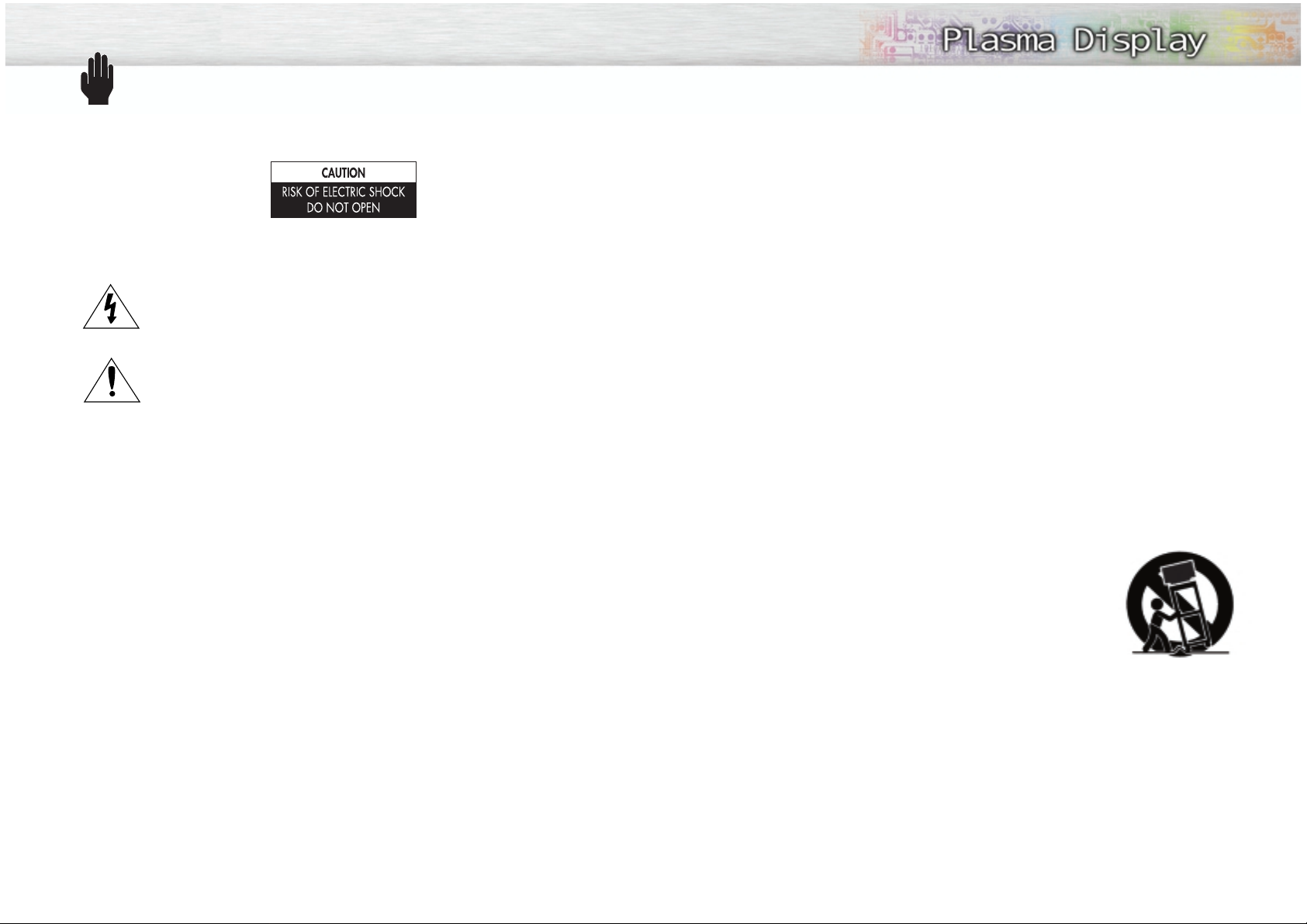
Thank you for choosing Samsung! Your new Samsung product represents the latest in television technology. We designed it with easy-to-use on-screen menus and closed captioning capabilities, making it
one of the best products in its class. We are proud to offer you a product that will provide convenient,
dependable service and enjoyment for years to come.
Important Safety Information
Always be careful when using your Monitor. To reduce the risk of fire, electrical shock, and other
injuries, keep these safety precautions in mind when installing, using, and
maintaining your machine.
• Read all safety and operating instructions before operating your Monitor.
• Keep the safety and operating instructions for future reference.
• Heed all warnings on the Monitor and in the operating instructions.
• Follow all operating and use instructions.
• Unplug the Monitor from the wall outlet before cleaning. Use a damp cloth; do not use liquid or
aerosol cleaners.
• Never add any attachments and/or equipment without approval of the manufacturer. Such additions
can increase the risk of fire, electric shock, or other personal injury.
• Do not use the Monitor where contact with or immersion in water is a possibility, such as near bath
tubs, sinks, washing machines, swimming pools, etc.
• Do not place the Monitor on an unstable cart, stand, tripod, bracket,
table, or floor where it can fall. A falling Monitor can cause serious
injury to a child or adult, and serious damage to the appliance. Use
only with a cart, stand, tripod, bracket, or table recommended by the
manufacturer or sold with the Monitor. Follow the manufacturer's
instructions when mounting the unit, and use a mounting accessory
recommended by the manufacturer. Move the Monitor and cart with
care. Quick stops, excessive force, and uneven surfaces can make the
unit and cart unsteady and likely to overturn.
• Provide ventilation for the Monitor. The unit is designed with slots in the cabinet for ventilation to protect it from overheating. Do not block these openings with any object, and do not place the Monitor
on a bed, sofa, rug, or other similar surface. Do not place it near a radiator or heat register. If you
place the Monitor on a rack or bookcase, ensure that there is adequate ventilation and that you've
followed the manufacturer's instructions for mounting.
• Operate your Monitor only from the type of power source indicated on the marking label. If you are
not sure of the type of power supplied to your home, consult your appliance dealer or local power
company.
• Use only a grounded or polarized outlet. For your safety, this Monitor is equipped with a polarized
alternating current line plug having one blade wider than the other. This plug will fit into the power
outlet only one way. If you are unable to insert the plug fully into the outlet, try reversing the plug. If
the plug still does not fit, contact your electrician to replace your outlet.
Warning! Important Safety Instructions
32
CAUTION: TO REDUCE THE RISK OF ELECTRIC SHOCK, DO NOT REMOVE COVER (OR BACK). NO USER
SERVICEABLE PARTS INSIDE. REFER SERVICING TO QUALIFIED SERVICE PERSONNEL.
This symbol indicates high voltage is present inside. It is dangerous to make any kind of contact
with any inside part of this product.
This symbol alerts you that important literature concerning operation and maintenance has been
included with this product.
Note to CATV system installer: This reminder is provided to call CATV system installer's attention to Article 820-40 of the National Electrical Code (Section 54 of Canadian Electrical Code, Part I), that provides
guidelines for proper grounding and, in particular, specifies that the cable ground shall be connected to the
grounding system of the building as close to the point of cable entry as practical.
Caution: FCC/CSA regulations state that any unauthorized changes or modifications to this equipment may
void the user's authority to operate it.
Caution: To prevent electric shock, match the wide blade of plug to the wide slot, and fully insert the plug.
Attention: pour eviter les chocs electriques, introduire la lame le plus large de la fiche dans la borne corre-
spondante de la prise et pousser jusqu'au fond.
Important: One Federal Court has held that unauthorized recording of copyrighted TV programs is an
infringement of U.S. copyright laws.
Certain Canadian programs may also be copyrighted and any unauthorized recording in whole or in part
may be in violation of these rights.
TO PREVENT DAMAGE WHICH MAY RESULT IN FIRE OR ELECTRIC SHOCK HAZARD, DO NOT EXPOSE THIS
APPLIANCE TO RAIN OR MOISTURE.
Thank You for Choosing Samsung
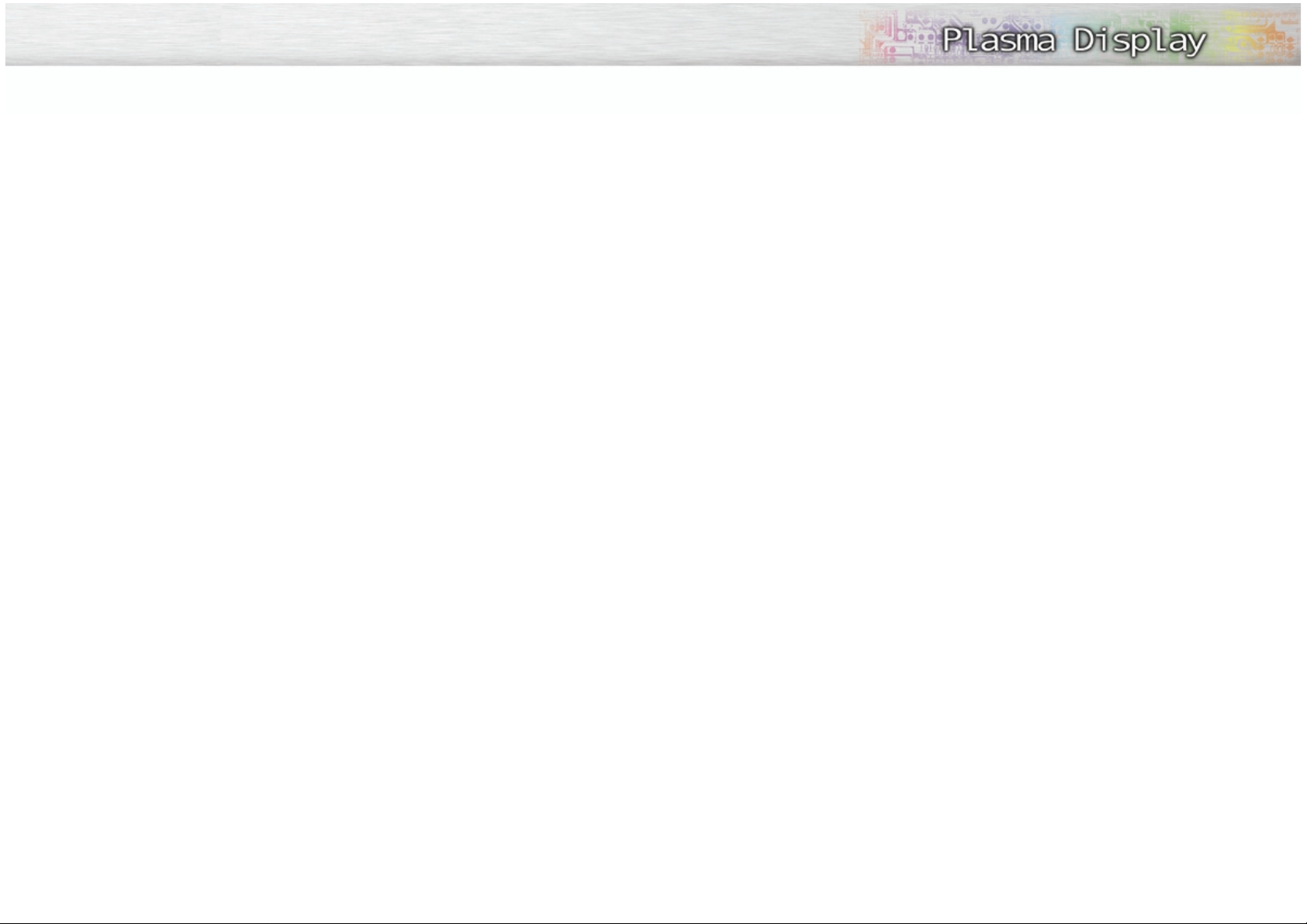
User Instructions
The Federal Communications Commission Radio
Frequency Interference Statement includes the following warning:
NOTE: This equipment has been tested and found
to comply with the limits for a Class B digital
device, pursuant to part 15 of the FCC Rules.
These limits are designed to provide reasonable
protection against harmful interference in a residential installation.
This equipment generates, uses and can radiate
radio frequency energy and, if not installed
and used in accordance with the instructions, may
cause harmful interference to radio communications. However, there is no guarantee that interference will not occur in a particular installation. If
this equipment does cause harmful interference to
radio or television reception, which can be determined by turning the equipment off and on, the
user is encouraged to try to correct the interference by one or more of the following measures.
User Information
Changes or modifications not expressly approved
by the party responsible for compliance could
void the user’s authority to operate the equipment.
If necessary, consult your dealer or an experienced radio/television technician for additional
suggestions. You may find the booklet called How
to Identify and Resolve Radio/TV Interference
Problems helpful. This booklet was prepared by
the Federal Communications Commission. It is
available from the U.S. Government Printing
Office, Washington, DC 20402, Stock Number
004-000-00345-4 .
Warning
This is a Class B product. In a domestic environment this product may cause radio interference in
which case the user may be required to take adequate measures.
User must use shielded signal interface cables to
maintain FCC compliance for the product.
Declaration of conformity for products marked
with FCC Logo. This device complies with Part 15
of the FCC Rules. Operation is subject to the following two conditions:
(1) this device may not cause harmful interference,
and
(2) this device must accept any interference
received, including interference that may
cause undesired operation.
The party responsible for product compliance:
SAMSUNG ELECTRONICS CO., LTD
America QA Lab of Samsung
3351 Michelson Drive, Suite #290,
Irvine, CA 92612, U.S.A
Tel) 949-975-7310
Fax) 949-975-7328
Provided with this monitor is a detachable power
supply cord with IEC320 style terminations.
It may be suitable for connection to any UL Listed
personal computer with similar configuration.
Before making the connection, make sure the voltage rating of the computer convenience outlet is
the same as the monitor and that the ampere rating of the computer convenience outlet is equal to
or exceeds the monitor voltage rating.
For 110 Volt applications, use only UL Listed
detachable power cord with NEMA configuration
5-15P type (parallel blades) plug cap. For 230
Volt applications use only UL Listed Detachable
power supply cord with NEMA configuration
6015P type (tandem blades) plug cap.
IC Compliance Notice
This Class B digital apparatus meets all requirements of the Canadian Interference-Causing
Equipment Regulations of ICES-003.
Notice de Conformité IC
Cet appareil numérique de Classe B respecte
toutes les exigences du Règlement ICES-003 sur
les équipements produisant des interférences au
Canada.
5
• Protect the power cord. Power supply cords should be routed so that they won’t be walked on or pinched
by objects placed on or against them. Pay particular attention to cords at plugs, convenience receptacles, and the point where they exit from the unit.
• Unplug the Monitor from the wall outlet and disconnect the antenna or cable system during a lightning
storm or when left unattended and unused for long periods of time. This will prevent damage to the unit
due to lightning and power-line surges.
• Avoid overhead power lines. An outside antenna system should not be placed in the vicinity of overhead
power lines or other electric light or power circuits or where it can fall into such power lines or circuits.
When installing an outside antenna system, be extremely careful to keep from touching the power lines
or circuits. Contact with such lines can be fatal.
• Do not overload the wall outlet or extension cords. Overloading can result in fire or electric shock.
• Do not insert anything through the openings in the unit, where they can touch dangerous voltage points
or damage parts. Never spill liquid of any kind on the Monitor.
• Ground outdoor antennas. If an outside antenna or cable system is connected to the Monitor, be sure the
antenna or cable system is grounded so as to provide some protection against voltage surges and builtup static charges. Section 810 of the National Electrical Code, ANSI/NFPA No.70-1984, provides information about proper grounding of the mast and supporting structure, grounding of the lead-in wire to an
antenna discharge unit, size of grounding conductors, location of antenna discharge unit, connection to
grounding electrodes, and requirements for the grounding electrode.
• Do not attempt to service the Monitor yourself. Refer all servicing to qualified service personnel. Unplug
the unit from the wall outlet and refer servicing to qualified service personnel under the following conditions:
- when the power-supply cord or plug is damaged
- if liquid has been spilled on the unit or if objects have fallen into the unit
- if the Monitor has been exposed to rain or water
- if the Monitor does not operate normally by following the operating instructions
- if the Monitor has been dropped or the cabinet has been damaged
- when the Monitor exhibits a distinct change in performance
• If you make adjustments yourself, adjust only those controls that are covered by the operating instructions. Adjusting other controls may result in damage and will often require extensive work by a qualified
technician to restore the Monitor to normal.
• When replacement parts are required, be sure the service technician uses replacement parts specified by
the manufacturer or those that have the same characteristics as the original part. Unauthorized substitutions may result in additional damage to the unit.
• Upon completion of any service or repairs to this Monitor, ask the service technician to perform safety
checks to determine that the Monitor is in a safe operating condition.
• The PDP can properly operate in less than temperature 0~40˚C and humidity 80%.
Do not use in a hot and humid place.
4
FCC Information
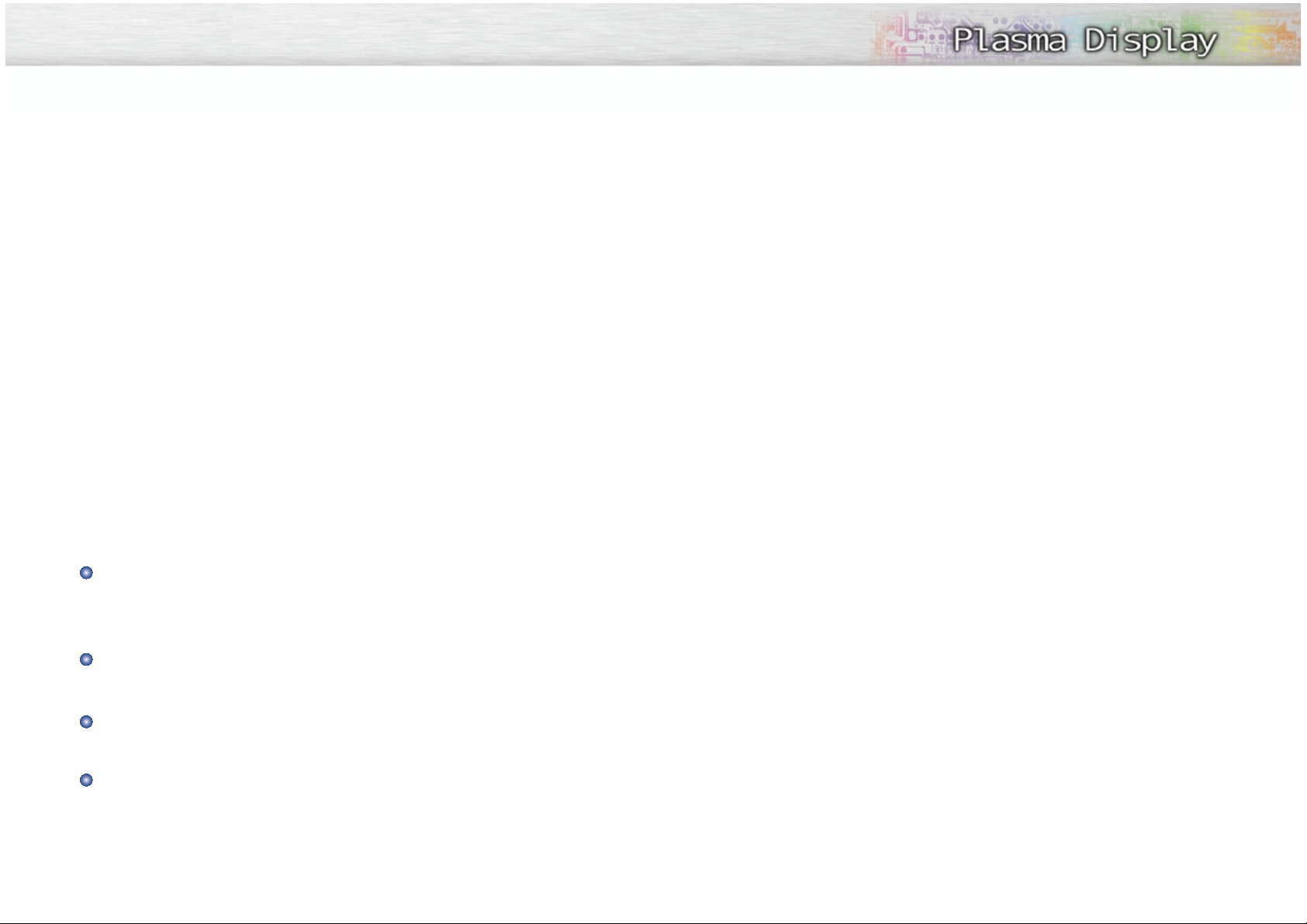
Setup
Your New Plasma Display Panel........................10
Remote Control Buttons ....................................12
Wall Installation Instructions..............................14
Turning the PDP On and Off..............................18
Connection (Connecting Speakers /
Receiver)
Connecting Speakers ......................................22
Connecting a VCR/Cable Box ..........................23
Connecting a DVD/Set-Top Box ........................24
Picture Control
Customizing the Picture ....................................26
Using Automatic Picture Settings........................27
Viewing the Picture-in-Picture ............................28
Changing the Screen Size ................................31
Freezing the Picture..........................................32
Sound Control
Customizing the Sound ....................................34
Using Automatic Sound Settings ........................35
Using the Surround ........................................36
Time Setting
Setting the Clock ............................................38
Setting the Sleep Timer ....................................39
Setting the Timers ............................................40
Connecting PC and Operation
Connecting to a PC..........................................44
Adjusting the PC Screen ..................................48
Changing the Position of the Image....................49
Changing the Size of the Image ........................50
Enlarge of the Image (Zoom) ............................51
Move Expanded Picture....................................52
Picture Quality Adjustment................................53
Information ....................................................56
Power Saver (PC mode only) ............................57
Function Description
Selecting a Menu Language..............................60
Setting the Multi Control ..................................61
Using the Key Lock ..........................................62
Setting up Your Remote Control ........................63
Appendix
Troubleshooting ..............................................66
Care and Maintenance ....................................67
Specifications..................................................68
7
Important Warranty Information
Regarding Television Format Viewing
Wide screen format PDP Displays (16:9,the aspect ratio of the screen width to height) are primarily
designed to view wide screen format full-motion video.The images displayed on them should primarily be
in the wide screen 16:9 ratio format,or expanded to fill the screen if your model offers this feature,and constantly moving.Displaying stationary graphics and images on screen,such as the dark side-bars on nonexpanded standard format television video and programming,should be limited to no more than 5%of the
total television viewing per week.
Additionally,viewing other stationary images and text such as stock market reports, video game
displays,station logos,web sites or computer graphics and patterns,should be limited as described above
for all televisions. Displaying any stationary images that exceed the above guidelines can
cause uneven aging of PDP Displays that leave subtle,but permanent burned-in ghost
images in the PDP picture.To avoid this,vary the programming and images,and primarily display full screen moving images,not stationary patterns or dark bars.
On PDP models that offer picture sizing features,use these controls to view the different formats as a full
screen picture.
Be careful in the selection and duration of television formats used for viewing. Uneven PDP aging as a
result of format selection and use,as well as other burned-in images,is not covered by your Samsung limited
warranty.
6
Table of Contents
User Instructions
Screen Image retention
Do not display a still image (such as on a video game or when hooking up a PC to this Monitor) on the
plasma monitor panel for more than several minutes as it can cause screen image retention. This image
retention is also known as “screen burn”. To avoid such image retention, refer to page 26 of this manual to
reduce the degree of brightness and contrast of this screen when displaying a still image.
Cell Defect
The plasma display panel consists of fine cells. Although the panels are produced with more than 99.9
percent active cells, there may be some cells that do not produce light or remain lit.
Atmospheric Pressure Condition : 0.8~1.1 atmospheric pressure
This condition is concerned with the height in which the PDP can normally operate. Be sure of this condition
when you use the PDP.
Warranty
Warranty Period: One year starting from the purchase of your Monitor.
Warranty does not cover any damage caused by image retention.
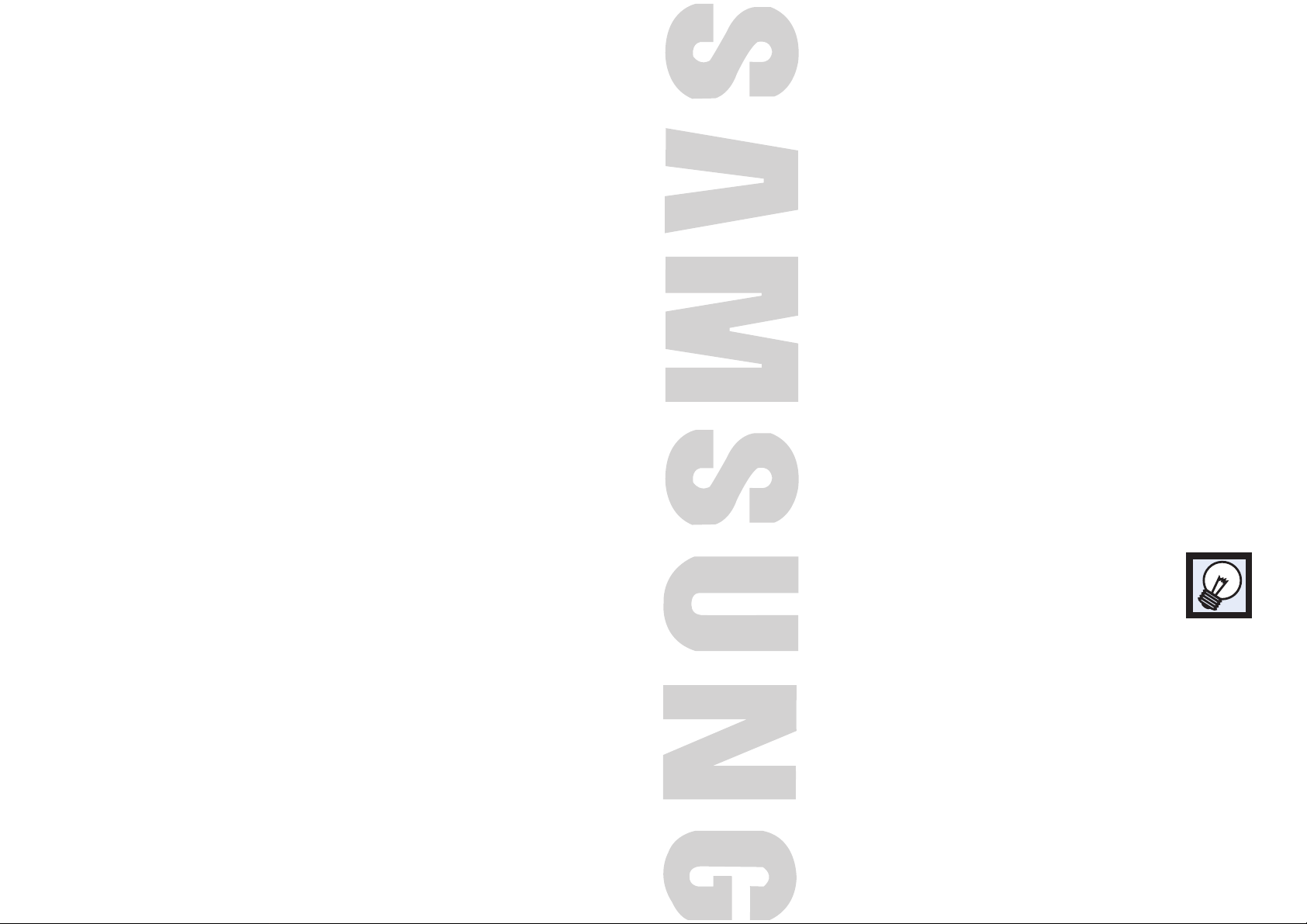
PLASMA DISPLAY PANEL
Setup
Your New Plasma Display Panel ....................................................10
Remote Control Buttons ................................................................12
Wall Installation Instructions ..........................................................14
Turning the PDP On and Off..........................................................18
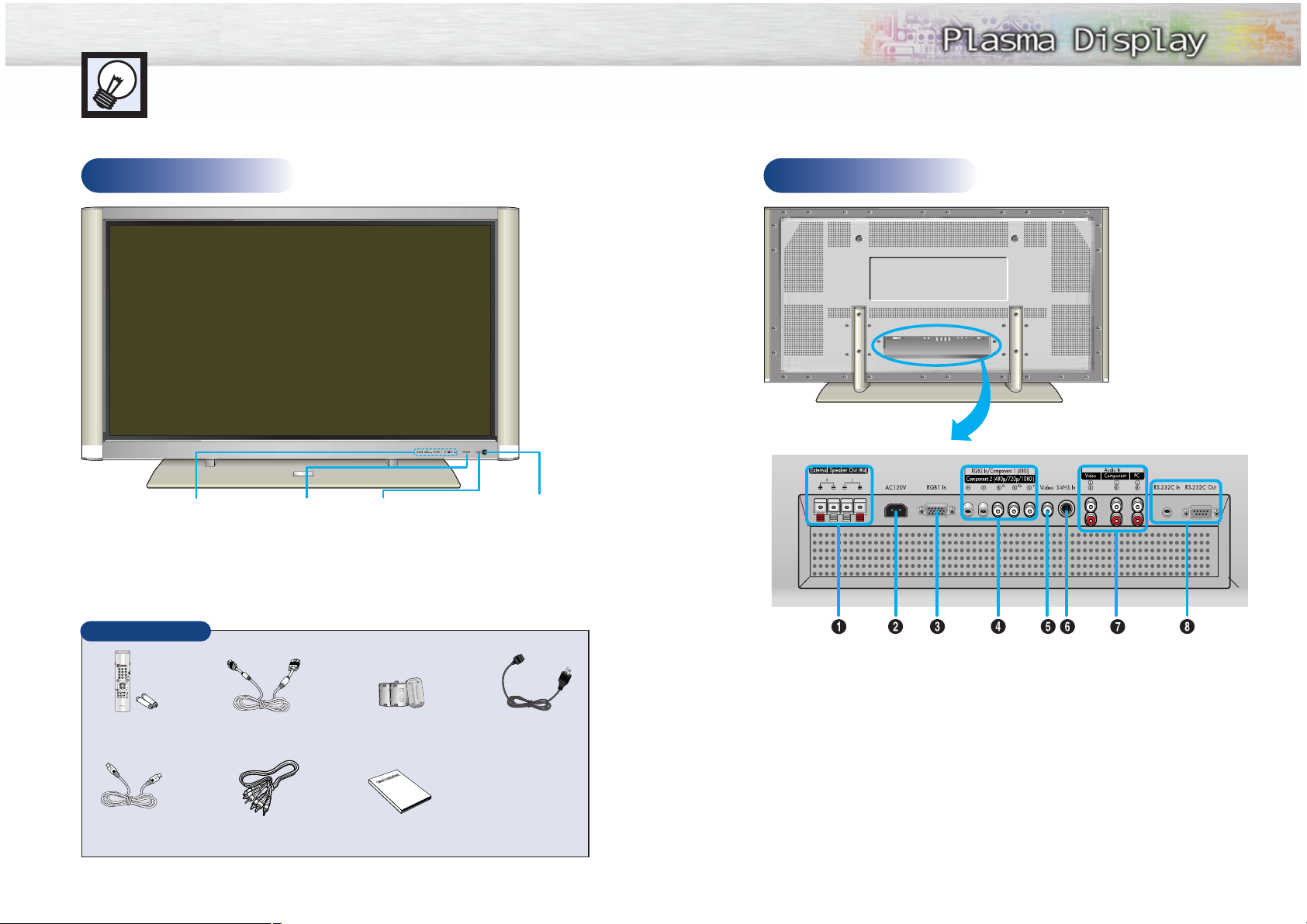
Remote Control Signal Receiver
Aim the remote control towards
this spot on the Monitor.
POWER
Press to turn
the PDP on
and off.
POWER Indicator
When TV set is on,
this indicator will
be lighted Green.
When TV set is off,
this indicator will
be lighted Red.
SOURCE, MENU, VOLUME (-,+),
SELECT (▼,▲)
Front Panel
11
Your New Plasma Display Panel
10
Rear Panel
Checking Parts
Remote Control/
AAA Batteries
S-VIDEO
Cable
Video/Audio
Cable
PC Cable
Ferrite Cores (3EA)
Power Cord
Owner’s
Instructions
ŒExternal Speaker Out jacks
Connect external speakers.
´Power Input jack
Connect the included power cord.
ˇRGB Input 1 jack (15pin)
Connect to the video output jack on your PC.
¨RGB Input 2/Component Video Input jacks
(H/V/R/G/B, Y/P
b/Pr
)
RGB input2/Component video input jacks are
BNC connectors.
ˆVideo Input jack
Connect a video signal from external sources
like VCRs or DVD players.
ØS-VHS Input jack
Connect a S-Video signal from an S-VHS VCRs
or DVD players.
∏Audio Input (Video/Component/PC) jacks
Connect a audio signal from external sources
like VCRs, PC or DVD players.
”RS-232C Input/Output jacks
Only for service.
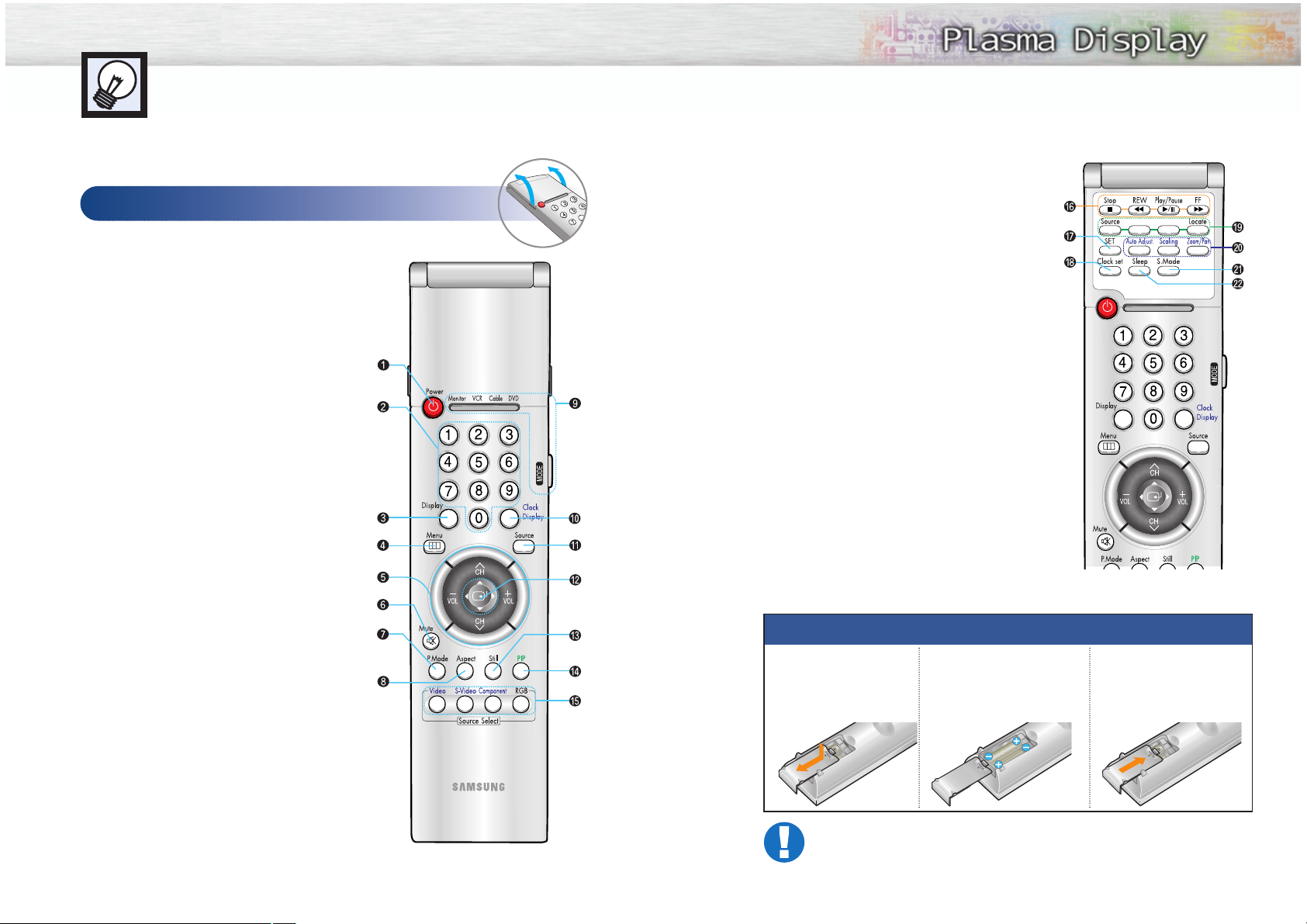
ıVCR control buttons
Controls VCR tape functions: Stop, Rewind,
Play/Pause, Fast Forward.
˜SET button
Use during setting up of this remote control, so that it
will work compatibly with other devices (VCR, cable
box, DVD, etc.)
¯Clock set button
Press to clock setting.
˘PIP control buttons
Source : Press to select one of the available signal
sources for the PIP window.
S.Sel : Press to select the Audio (PIP or Main).
Locate : Press to move the PIP window to any of the
screen.
¿PC control buttons
Auto Adjust
Scaling
Zoom/Pan
¸S.Mode button
Adjust the PDP sound by selecting one of the preset
factory settings (or select your personal, customized
sound settings.)
˛Sleep button
Press to select a preset time interval for automatic
shutoff.
13
Remote Control Buttons
ŒPower button
Turns the PDP on and off.
´Number buttons
ˇDisplay button
Press to display information on the PDP screen.
¨Menu button
Displays the main on-screen menu.
ˆCH (Channel) and VOL (Volume) buttons
Channel and Volume buttons are used for selecting
menu item in menu mode.
ØMute button
Press to mute the PDP sound.
∏P.Mode button
Adjust the PDP picture by selecting on of the preset factory settings (or select your personal, customized picture settings.)
”Aspect button
Press to change the screen size.
’Mode button
Selects a target device to be controlled by the samsung
remote control (ie., VCR, Cable, or DVD players).
˝Clock Display button
Press to display clock on the PDP screen.
ÔSource button
Press to display all of the available video sources
(ie., Video, S-Video, Component1, Component2,
PC ).
Joystick button
Use to highlight on-screen menu items and change
menu values.
ÒStill button
Press to pause the current screen.
ÚPIP button
Activates picture in picture.
ÆSource selection buttons
Press to directly select Video, S-Video, Component1,
Component2 or PC.
12
Remote Control
Flip the cover open
in the arrow direction.
Installing the Batteries in Your Remote Control
1
Slide the back cover
to open the battery
compartment of the
remote control
3
Slide the cover back into
place.
2
Install two AAA size batteries. Make sure to match the
“+” and “-” ends of the batteries with the diagram
inside the compartment.
Remote Control Operation Range.
You can use your remote control within a distance of 7~10m and an angle of 30 degrees
from the left and right sides of the remote control receiver of the monitor.
S.Sel
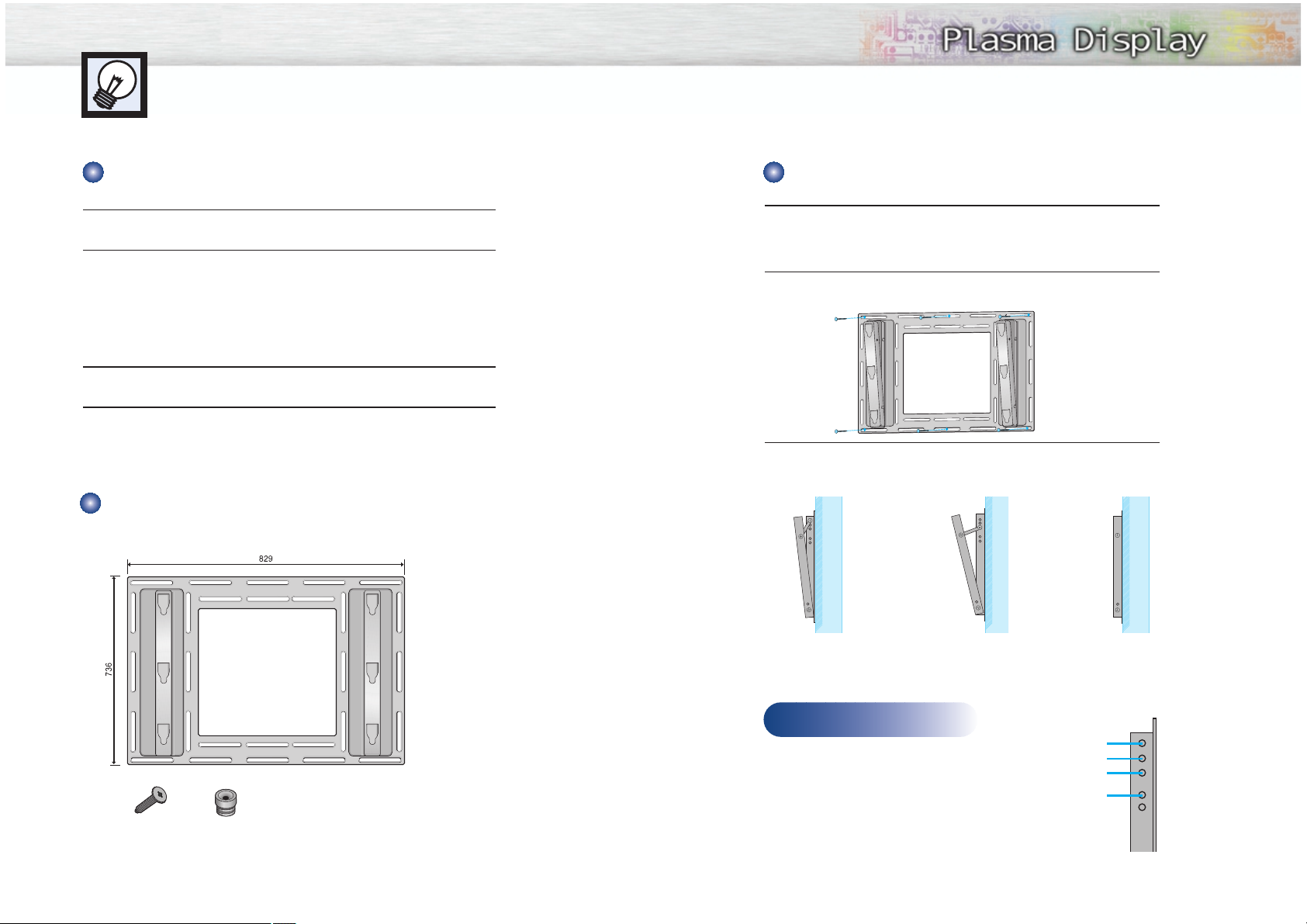
1
See the drawing of the wall attachment panel shown in page 14 to check for
the stability of the wall where the PDP is to be installed. If the wall is not
enough strong to support the PDP, strengthen the wall before installation.
2
Fix the wall attachment panel on the wall using bolts as shown in the following
figure: Fixing bolts must protrude from the wall appox. 0.6 inches.
3
Using the wall attachment panel, you may adjust the angle of the display from
0 to 15 degrees. The angle can be set in 5 stages with 5 degrees of distance
each using the angle control holes on the sides of the panel.
15
Wall Installation Instructions
1
Do not install the PDP on any place other than vertical walls.
2
To protect the performance of the PDP and prevent troubles, avoid the following.
• Do not install next to smoke and fire detectors.
• Do not install in an area subjected to vibration.
• Do not install in an area subjected to high voltage.
• Do not install near or around any heating apparatus.
3
Use only recommended parts and components.
4
Do not install in the wall.
14
Wall attachment panel
Insulation holderbolt
Installation Notes
Parts (Wall attachment panel is sold separately. Check with your dealer)
Installing the Display on the Wall Attachment Panel
When the angle
has been set to 5
degrees.
When the angle
has been set to
15 degrees.
When the panel
hasn't been tilted.
Angle control holes
No tilt ~ 5 degrees of tilt
10 degrees of tilt
15 degrees of tilt
No tilt
Continued...
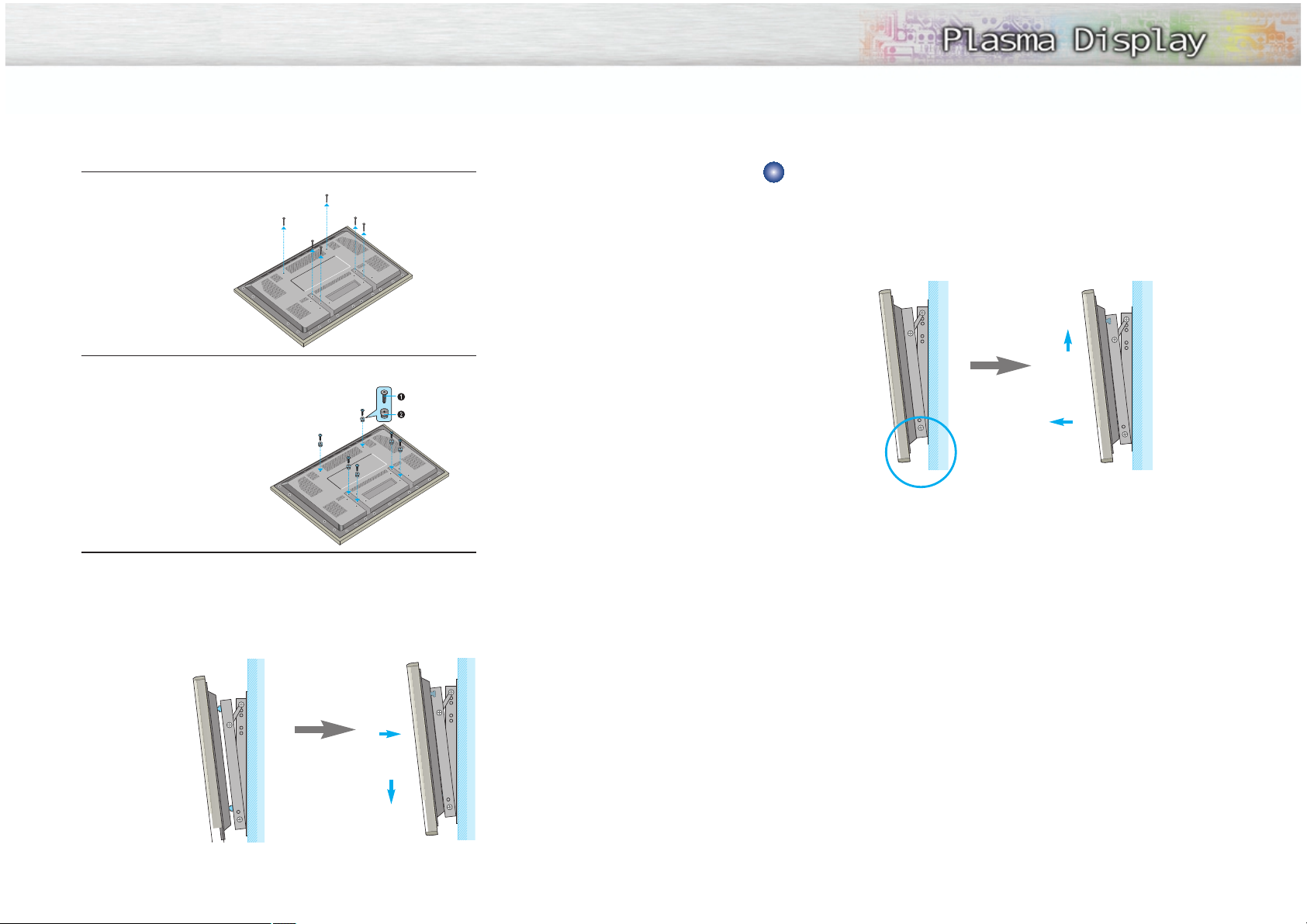
Remove the fixing bolts from both sides (left and right) of the wall attachment panel. Lift and pull the
bottom of the display a small amount, to separate the insulation holder point from the bottom of the
wall attachment panel.
Lift the display and separate the insulation holder point from the groove on top of the wall attachment
panel.
1716
4
Remove six large screws from the rear side of the display.
5
Insert the bolts, dish-type washers, and insulation holder into the six screw-
holes as shown in the following figure:
ΠBolt
´ Insulation holder
6
Put the insulation rubber point protruding from the rear top of the display in
the groove on the top of the wall attachment panel. Lift up the display a little
bit so that the insulation rubber point at the bottom of the rear side of the
display is put to the groove at the bottom of the wall attachment panel.
(Do not lift the display with any pressure. The insulation rubber at the top may
be taken off. )
´
Œ
Separating the Display from the Wall Attachment Panel
´
Œ

Displaying Status Information
Press the Display button on the remote control. The PDP will
display the Screen size, Resolution, Current time, and screen
mode.
Displaying Clock
Press the Clock Display button on the remote control.
The Current time will be displayed on the screen.
19
Turning the Monitor(PDP) On and Off
T urning the Monitor(PDP) On and Off
Press the Power button on the remote control.
The PDP will be turned on and you will be ready to use it’s
features.
You can also use the Power button on the front of the
PDP.
Notes:
• If your Monitor isn’t turned on when the power button is
pressed: Press the MODE button to check if the Monitor
mode has been chosen ( ).
Viewing the Menus and Displays
Your PDP has a simple, easy-to-use menu system that appears on the PDP screen. This system makes it convenient and fast to use features on the PDP. Your PDP also lets you display the status of many of your PDP’s
features.
Viewing the Menus
1
With the power on, press the Menu button on the
remote control. The main menu appears on the screen.
The Video menu is selected.
2
Use the joystick (up, down) button to move items in the
menu. Use the joystick (left, right) button to display,
change, or use the selected items.
Use the joystick ( ) button to enter items in the menu.
On screen menus disappear from the screen
automatically after about thirty seconds, or you can
press the Menu button on your remote control to exit the
menu.
18
Select
Contrast
Brightness
Sharpness
Color
Tint R 50
Move Enter Exit
VIDEO
Custom
100
50
50
50
G 50
DISPLAY
Main : Video
SUB : Not Available
P.MODE : Custom
Scaling : Wide
S.MODE : Custom
Resolution : 720 X 480 60Hz
10 : 30 AM
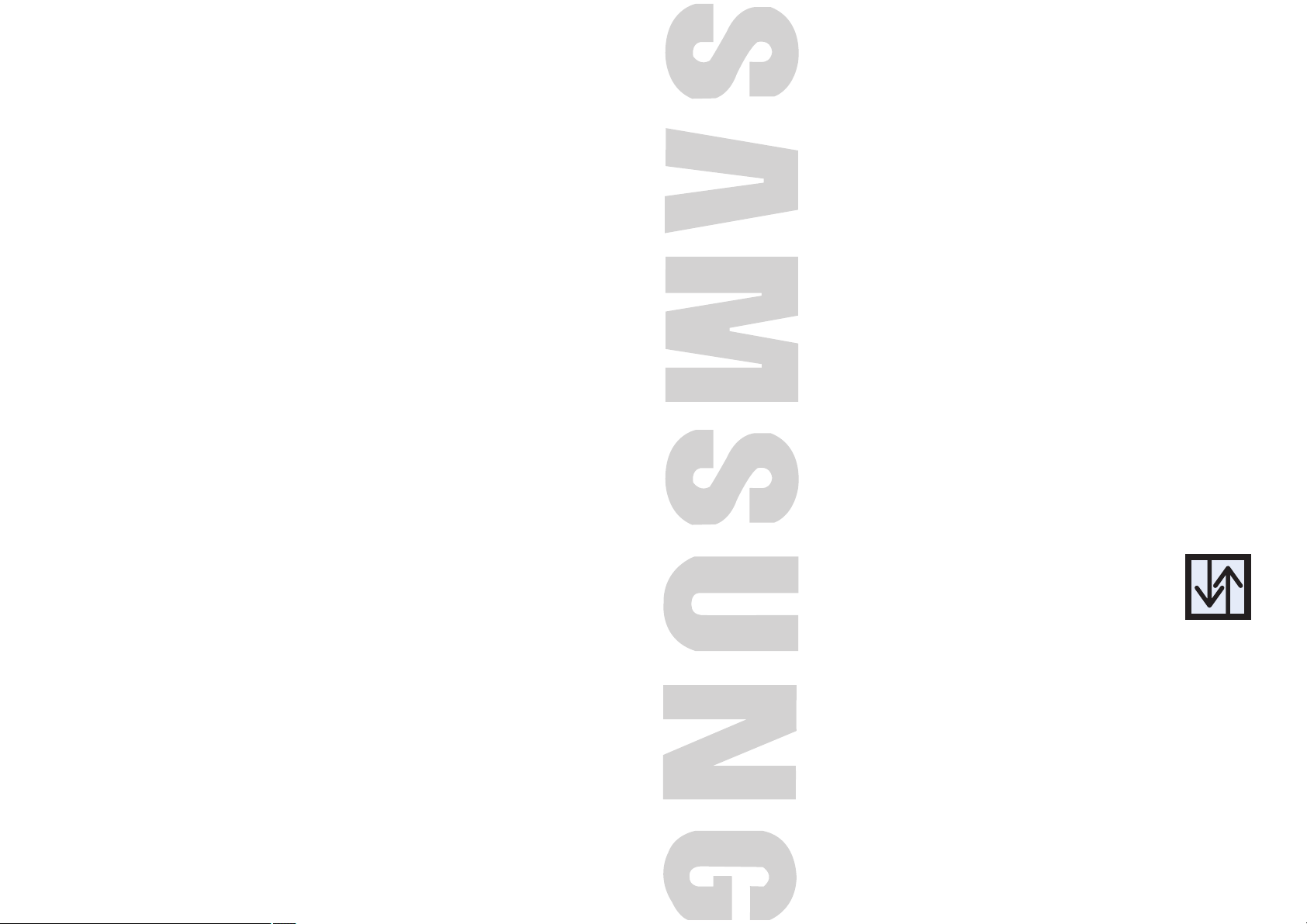
PLASMA DISPLAY PANEL
Connection
(Connecting Speakers / Receiver)
Connecting Speakers....................................................................22
Connecting a VCR/Cable Box ......................................................23
Connecting a DVD/Set-Top Box ....................................................24
