Samsung HMX-U100BN, HMX-U100EN, HMX-U100RN, HMX-U100SN, HMX-U100UN User Manual
...
High Definition
Digital Camcorder
user manual
imagine the possibilities
Thank you for purchasing this Samsung product.
To receive more complete service, please
register your product at
www.samsung.com/register
HMX-U10BN/U100BN
HMX-U10RN/U100RN
HMX-U10EN/U100EN
HMX-U10UN/U100UN
HMX-U10SN/U100SN
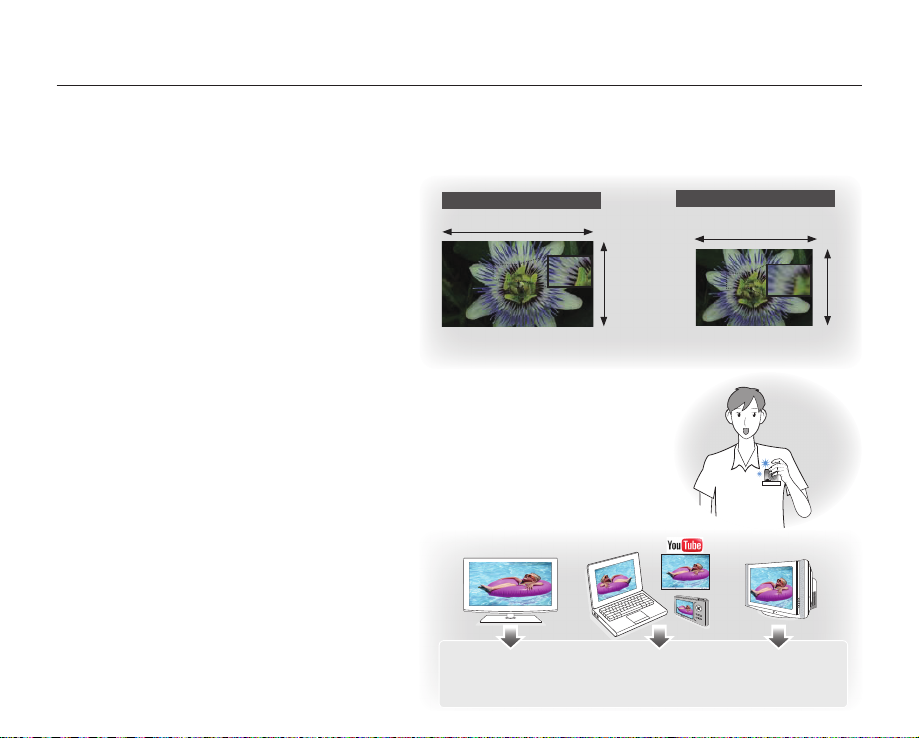
key features of your camcorder
10 Mega pixel CMOS (1/2.3")
This camcorder's 10 mega pixel CMOS sensor catches your important moments and records them in fi ne detail.
Unlike traditional CCD imagers, CMOS sensors require less power, providing effi cient battery performance.
Full HD 1080 Viewing Performance
This camcorder uses advanced H.264
compression technology to realize the clearest
High-Defi nition (Full HD)
1920
video quality. Its full HD resolution displays your
videos clearer than normal standard (SD)-quality.
10 Mega Pixel Photo Quality
1080
Samsung's Pixel Rising technology yields high
resolution still images that retain colors and
resolution in extraordinary detail. The result is the
<Wide Full HD Camcorder (1080p/16:9)> <Standard Digital Camcorder (480p)>
10 mega pixel image quality that is equivalent to a
digital camera.
Ultra Compact Size
Approximately 0.6" thick and 2.2" wide, this camcorder is ultra compact and easy to
carry with you in your bag or pocket.
Touch Navigation
This camcorder has adopted the touch sensitive button technology to conveniently
navigate menus and functions.
Easy Sharing Capability
Providing an additional mode specifi cally designed
for sharing with not only TVs but also computers,
web postings and other mobile devices, the
camcorder supports the optimal recording and
playback environment for YouTube, etc.
ii_English
<HDTV>
1920x1080 30p
1280x720 60p
1280x720 30p
<PC/Web/Mobile device>
1280x720 60p
1280x720 30p
720x480 60p
Standard-Defi nition (SD)
720
<Normal TV>
720x480 60p
480
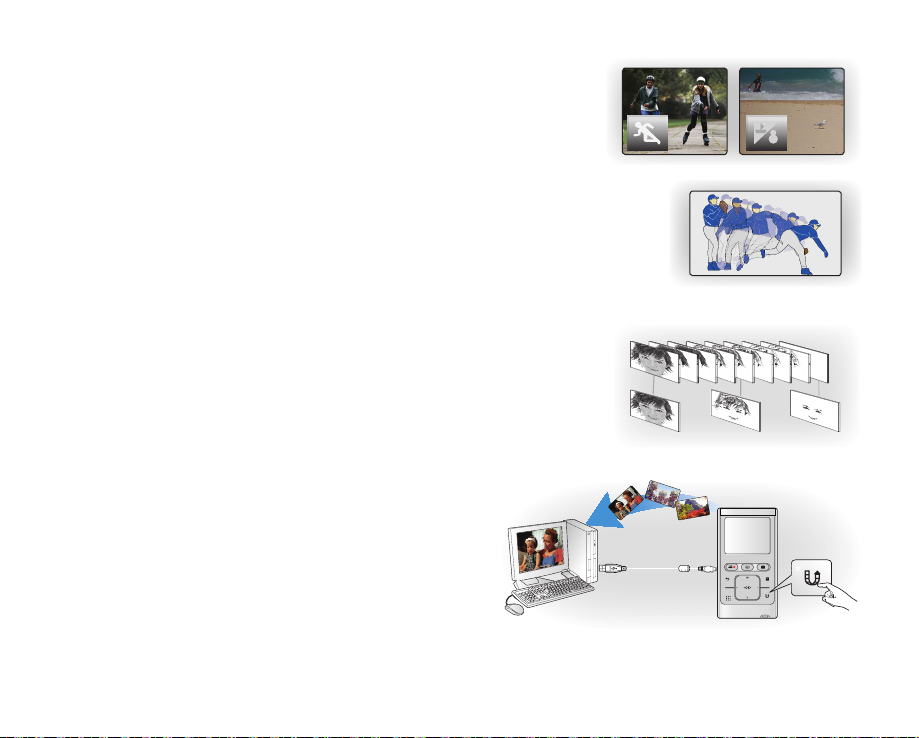
Shooting Custom Scenes
In Scene mode, appropriate options are already set for each scene so that you
can select any of them for easy shooting.
High Speed Recording
This camcorder can record at 120 frames per second (fps). In addition, the recorded
video can be played back at low speed (x1/2).
Simple & Easy User Interface
Designed to provide optimized and easy use with an ergonomic design.
An improved Graphics User Interface offers a new and fresh look as well as easy
operation.
Time Lapse Recording Catches the Moment
You can record a long scene in short intervals. Record artistic, documentary
videos including the passage of clouds, blooming fl owers etc. Use this function
to make UGC (User-Generated Contents) videos, educational programs or for
other purposes.
Direct Upload of Your Videos to the Web!
The built-in editing software Intelli-studio installs directly from
this camcorder to your PC, when you simply connect your
camcorder to a PC via USB cable. Intelli-studio also allows
direct uploading of your contents to YouTube with the press of
a button. Sharing the contents with your friends is simpler than
ever before.
English_iii
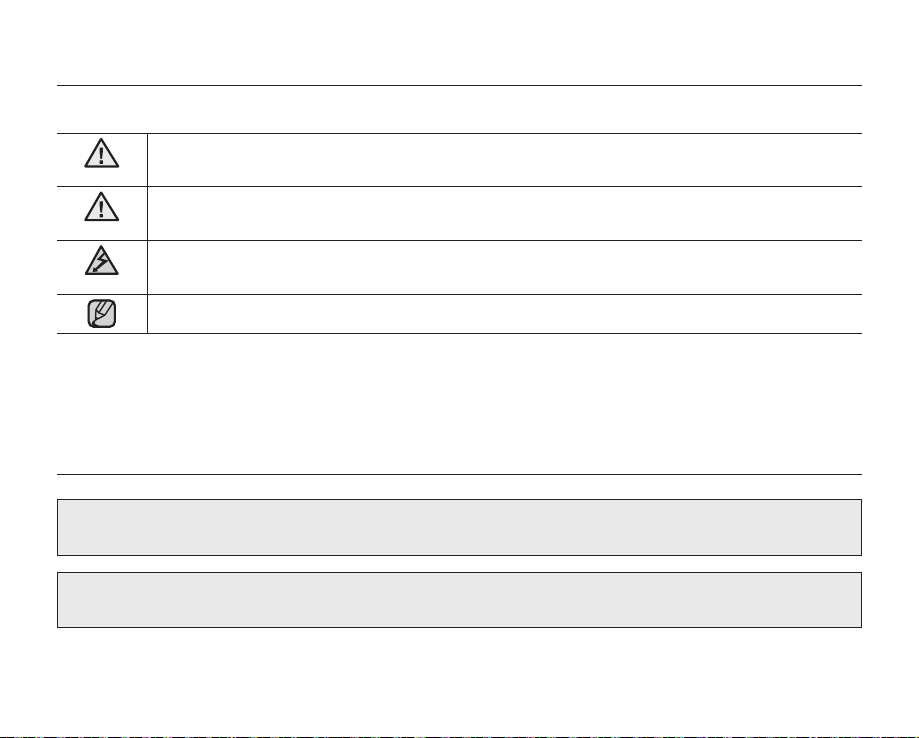
safety warnings
What the icons and signs in this user manual mean :
WARNING
CAUTION
CAUTION
These warning signs are here to prevent injury to you and others.
Please follow them explicitly. After reading this section, keep it in a safe place for future reference.
Death or risk of serious personal injury.
Potential risk of personal injury or material damage.
To reduce the risk of fire, explosion, electric shock, or personal injury when using your camcorder,
follow these basic safety precautions:
Hints or referential pages that may be helpful when operating the camcorder.
precautions
This camcorder should always be connected to an AC outlet with a protective grounding connection.
If this power supply is used at 240V ac, a suitable plug adaptor should be used.
iv_English
Warning!
Caution!
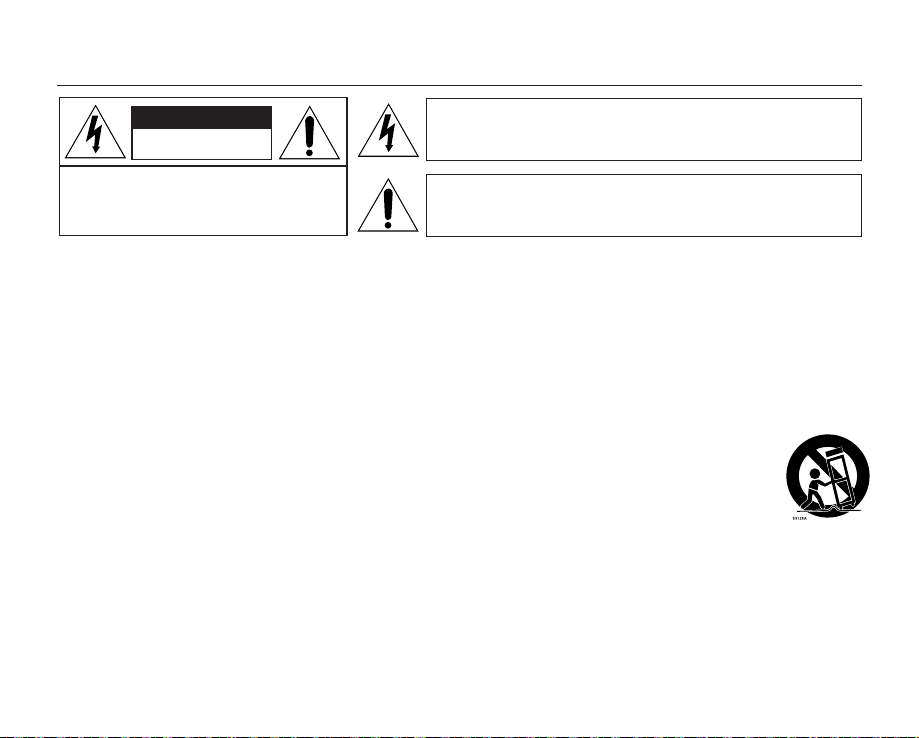
important safety instructions
CAUTION
RISK OF ELECTRIC SHOCK
DO NOT OPEN
CAUTION: TO REDUCE THE RISK OF ELECTRIC SHOCK, DO
NOT REMOVE COVER (OR BACK).
NO USER-SERVICEABLE PARTS INSIDE REFFER
SERVICING TO QUALIFIED SERVICE PERSONNEL.
This symbol indicates that dangerous voltage consisting a risk of
electric shock is present within this unit.
This symbol indicates that there are important operating and
maintenance instructions in the literature accompanying this unit.
Warning
To Reduce The Risk Of Fire Or Electric Shock, Do Not Expose This Apparatus To Rain Or Moisture.
Caution
Apparatus shall not be exposed to dripping or splashing and no objects filled with liquids, such as vases, shall be
placed on the apparatus. To disconnect the apparatus from the mains, the plug must be pulled out from the mains
socket, therefore the mains plug shall be readily operable.
1. Read these instructions.
2. Keep these instructions.
3. Heed all warnings.
4. Follow all instructions.
5. Do not use this apparatus near water.
6. Clean only with dry cloth.
7.
Do not block any ventilation openings. Install in
accordance with the manufacturer's instructions.
8.
Do not install near any heat sources such as radiators,
heat registers, stoves, or other apparatus (including
amplifiers) that produce heat.
9.
Do not defeat the safety purpose of the polarized or
grounding-type plug. A polarized plug has two blades
with one wider than the other. A grounding type plug
has two blades and a third grounding prong. The wide
blade or the third prong are provided for your safety. If
the provided plug does not fit into your outlet, consult
an electrician for replacement of the obsolete outlet.
10.
Protect the power cord from being walked on or
pinched particularly at plugs, convenience receptacles,
and the point where they exit from the apparatus.
11.
Only use attachment/accessories specified by the
manufacturer.
12.
Use only with the cart, stand, tripod,
bracket, or table specified by the
manufacturer, or sold with the apparatus.
When a cart is used, use caution when
moving the cart/apparatus combination to
avoid injury from tipping over.
13.
Unplug this apparatus during lightning storms or when
unused for long periods of time.
14.
Refer all servicing to qualified service personnel.
Servicing is required when the apparatus has been
damaged in any way, such as power-supply cord or
plug is damaged, liquid has been spilled or objects
have fallen into the apparatus, the apparatus has been
exposed to rain or moisture, does not operate normally,
or has been dropped.
English_v
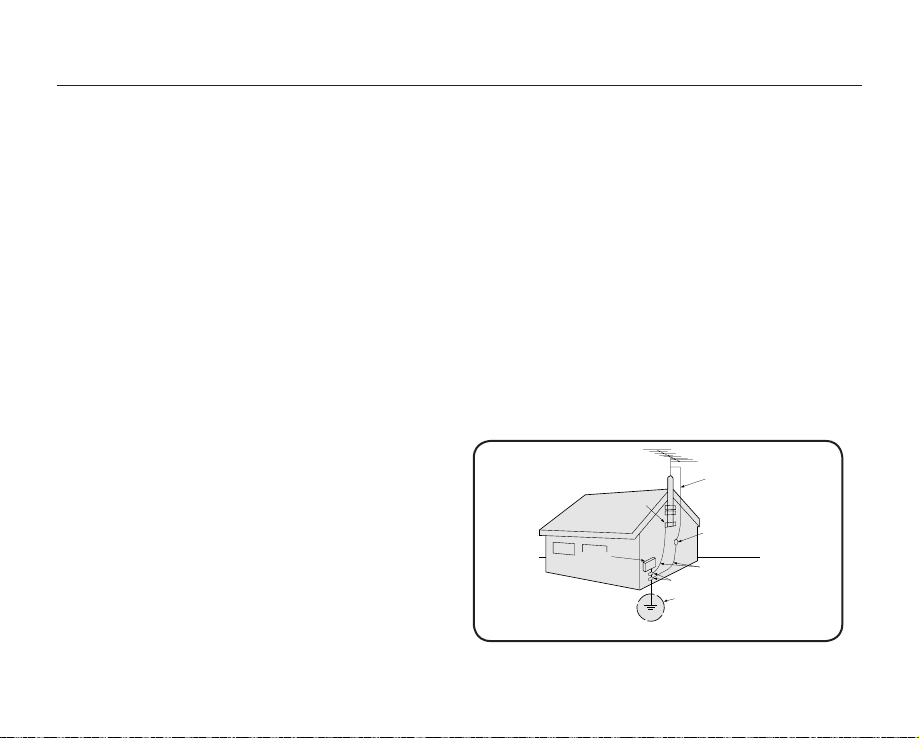
GROUNDING CONDUCTORS
(NEC SECTION 810-21)
GROUND CLAMPS
POWER SERVICE GROUNDING
ELECTRODE SYSTEM
(NEC ART 250, PART H)
NEC NATIONAL ELECTRICAL CODE
ELECTRIC
SERVICE
EQUIPMENT
GROUND
CLAMP
ANTENNA
LEAD IN
WIRE
ANTENNA
DISCHARGE UNIT
(NEC SECTION 810-20)
important safety instructions
15. Apparatus shall not be exposed to dripping or
splashing and no objects filled with liquids, such as
vases, shall be placed on the apparatus.
16.
VENTILATION:
Slots and openings in the cabinet are provided
for ventilation to ensure reliable operation of the
CAMCORDER and to protect it from overheating.
These openings must not be blocked or covered.Never
place your CAMCORDER on a bed, sofa, rug, or other
similar surface: on or near a radiator or heat register.
This CAMCORDER should not be placed in a built-in
installation such as a bookcase or rack unless proper
ventilation is provided or the manufacturer's instructions
have been adhered to.
17.
POWER SOURCES:
The CAMCORDER should be operated only from the
type of power source indicated on the label. If you are
not sure of the type of power supply at your home,
consult your appliance dealer or local power company.
A CAMCORDER is intended to be operated from
battery power, or other sources, refer to the operating
instructions.
18.
GROUNDING OR POLARIZATION:
This CAMCORDER may be equipped with either a
polarized 2-wire AC line plug (a plug having one blade
wider than the other) or a 3-wire grounding type plug,
a plug having a third (grounding) pin. If you are unable
to insert the plug fully into the outlet, try reversing the
plug. If the plug still fails to fit, contact your electrician
to replace your outlet. Do not defeat the safety purpose
of the polarized plug.
vi_English
19.
POWER-CORD PROTECTION:
Power-supply cords should be routed so that they are
not likely to be walked on or pinched by items placed
upon or against them, paying particular attention to
cords or plugs, convenient receptacles, and the point
where they exit from the unit.
20.
OUTDOOR ANTENNA GROUNDING:CAMCORDER,
be sure the antenna or cable system is grounded to
provide some protection against voltage surges and
built-up static charges, Section 810 of the National
Electrical Code, ANSI/NFPA No. 70-1984, provides
information with respect to proper grounding of the
mast and supporting structure, grounding of the lead-in
wire and supporting structure, grounding of the mast
and supporting structure, grounding of the lead-in
wire to an antenna discharge unit, size of grounding
to conductors, location of antenna-discharge unit,
connection to grounding electrodes and requirements
for the grounding electrode. See figure below.
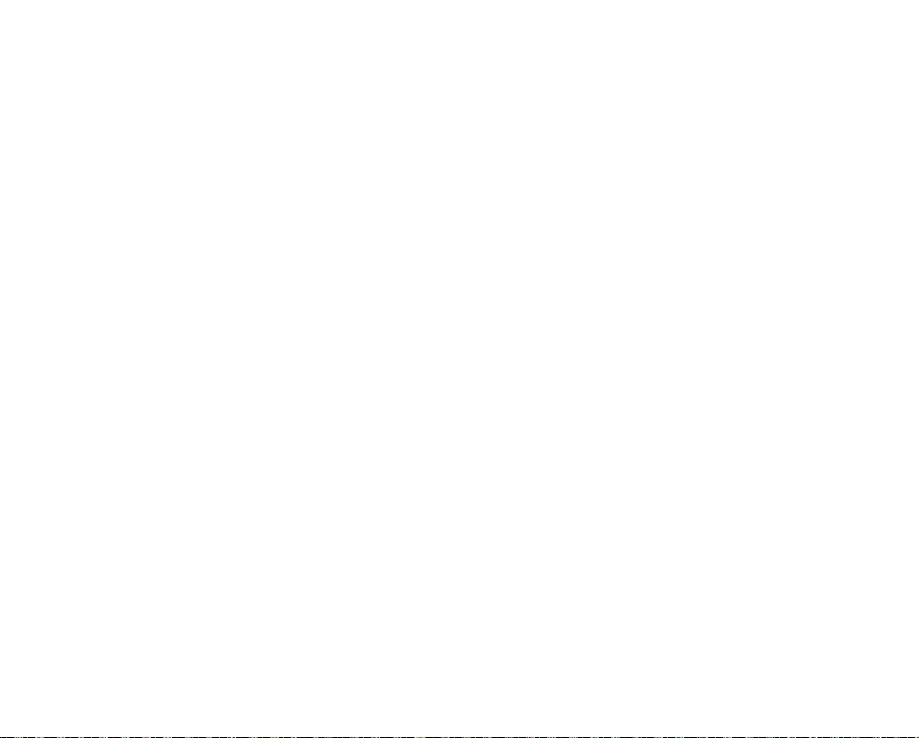
21. LIGHTNING:
For added protection of this CAMCORDER during a
lightning storm or when it is left unattended and unused
for long periods of time, unplug it from the wall outlet
and disconnect the antenna or cable system. This will
prevent damage to the CAMCORDER due to lightning
and powerline surges.
22. POWER LINES:
An outside antenna system should not be located in the
vicinity of overhead power lines or other electric light
or power circuits where it can fall into such power lines
or circuits. When installing an outside antenna system,
extreme care should be taken to keep from touching
such power lines or circuits as contact with them might
be fatal.
23.
OVERLOADING:
Do not overload wall outlets and extension cords as this
can result in a risk of fire or electric shock.
24. OBJECTS AND LIQUIDS:
Never push objects of any kind into this CAMCORDER
through openings as they may touch dangerous voltage
points or short out a part that could result in a fire or
electric shock. Never spill liquids of any kind onto the
CAMCORDER. Should spillage occur, unplug unit and
have it checked by a technician before use.
25. SERVICING:
Do not attempt to service this CAMCORDER yourself.
Opening or removing covers may expose you to
dangerous voltage or other hazards. Refer all servicing
to qualified service personnel.
26. DAMAGE REQUIRING SERVICE:
Unplug this CAMCORDER from the wall outlet and
refer servicing to qualified service personnel under the
following conditions:
a. When the power-supply cord or plug is damaged.
b. If any liquid has been spilled onto, or objects have
fallen into the CAMCORDER.
c. If the CAMCORDER has been exposed to rain or
water.
d. If the CAMCORDER does not operate normally
by following the operating instructions, adjust only
those controls that are covered by the operating
instructions. Improper adjustment of other controls
may result in damage and will often require
extensive work by a qualified technician to restore
the CAMCORDER to its normal operation.
e. If the CAMCORDER has been dropped or the
cabinet has been damaged.
f.
When the CAMCORDER exhibits a distinct change
in performance, this indicates a need for service.
27.
REPLACEMENT PARTS:
When replacement parts are required, be sure the
service technician has used replacement parts specified
by the manufacturer and has the same characteristics
as the original part. Unauthorized substitutions may
result in fire, electric shock or other hazards.
28. SAFETY CHECK:
Upon completion of any service or repairs to this
CAMCORDER, ask the service technician to perform
safety checks to determine that the CAMCORDER is in
safe operating order.
29. To prevent damage which may result in fire or shock
hazard, do not expose this appliance to rain or moisture.
30. If this power supply is used at 240V ac, a suitable plug
adaptor should be used.
English_vii
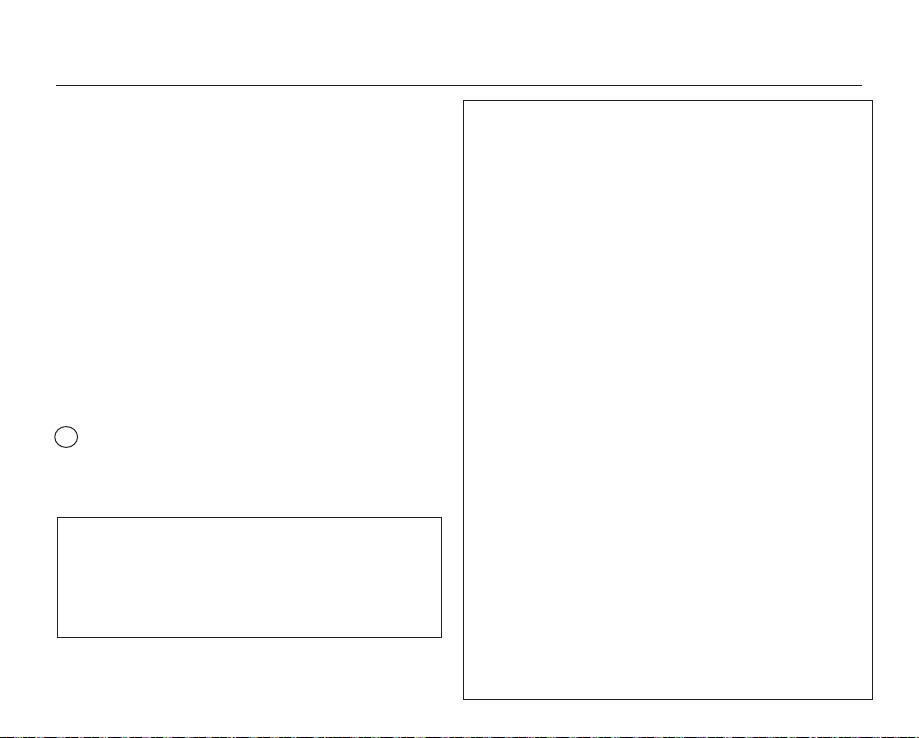
important safety instructions
31. This product is covered by one or more of the following
U.S. patents:
5,060,220 5,457,669 5,561,649 5,705,762 5,987,417
6,043,912 6,222,983 6,272,096 6,377,524 6,377,531
6,385,587 6,389,570 6,408,408 6,466,532 6,473,736
6,477,501 6,480,829 6,556,520 6,556,521 6,556,522
6,578,163 6,594,208 6,631,110 6,658,588 6,674,697
6,674,957 6,687,455 6,697,307 6,707,985 6,721,243
6,721,493 6,728,474 6,741,535 6,744,713 6,744,972
6,765,853 6,765,853 6,771,890 6,771,891 6,775,465
6,778,755 6,788,629 6,788,630 6,795,637 6,810,201
6,862,256 6,868,054 6,894,963 6,937,552
USER INSTALLER CAUTION:
Your authority to operate this FCC certified equipment
could be voided if you make changes or modifications
not expressly approved by this party responsible for
compliance to part 15 FCC rules.
NOTE:
Hg
LAMP(S) INSIDE THIS PRODUCT CONTAIN MERCURY
AND MUST BE RECYCLED OR DISPOSED OF
ACCORDING TO LOCAL, STATE OR FEDERAL LAWS.
For details see lamprecycle.org, eiae.org, or call 1-800-
Samsung (7267864)
CALIFORNIA USA ONLY
This Perchlorate warning applies only to primary CR
(Manganese Dioxide) Lithium coin cells in the product
sold or distributed ONLY in California USA
" Perchlorate Material - special handling may apply,
See www.dtsc.ca.gov/hazardouswaste/perchlorate."
viii_English
NOTE: This equipment has been tested and found to comply with
the limits for a Class B digital device, pursuant to part 15 of
the FCC Rules.
These limits are designed to provide reasonable protection
against harmful interference in a residential installation. This
equipment generates, uses and can radiate radio frequency
energy and, if not installed and used in accordance with
the instructions, may cause harmful interference to radio
communications. However, there is no guarantee that
interference will not occur in a particular installation. If this
equipment does cause harmful interference to radio or
television reception, which can be determined by turning the
equipment off and on, the user is encouraged to try to correct
the interference by one or more of the following measures:
- Reorient or relocate the receiving antenna.
Increase the separation between the equipment and receiver.
-
- Connect the equipment into an outlet on a circuit different from
that to which the receiver is connected.
- Consult the dealer or an experienced radio/TV technician for
help and for additional suggestions. The user may find the
following booklet prepared by the Federal Communications
Commission helpful: "How to Identify and Resolve Radio-TV
Interference Problems." This Booklet is available from the U.S.
Government Printing Office, Washington, D.C. 20402, Stock
No. 004-000-00345-4.
FCC Warning
The user is cautioned that changes or modifications not
expressly approved by the manufacturer could void the user's
authority to operate the equipment.
This device complies with Part 15 of FCC Rules.
Operation is subject to the following two conditions;
(1) This device may not cause harmful interference, and
This device must accept any interference received, including
(2)
interference that may cause undesired operation.
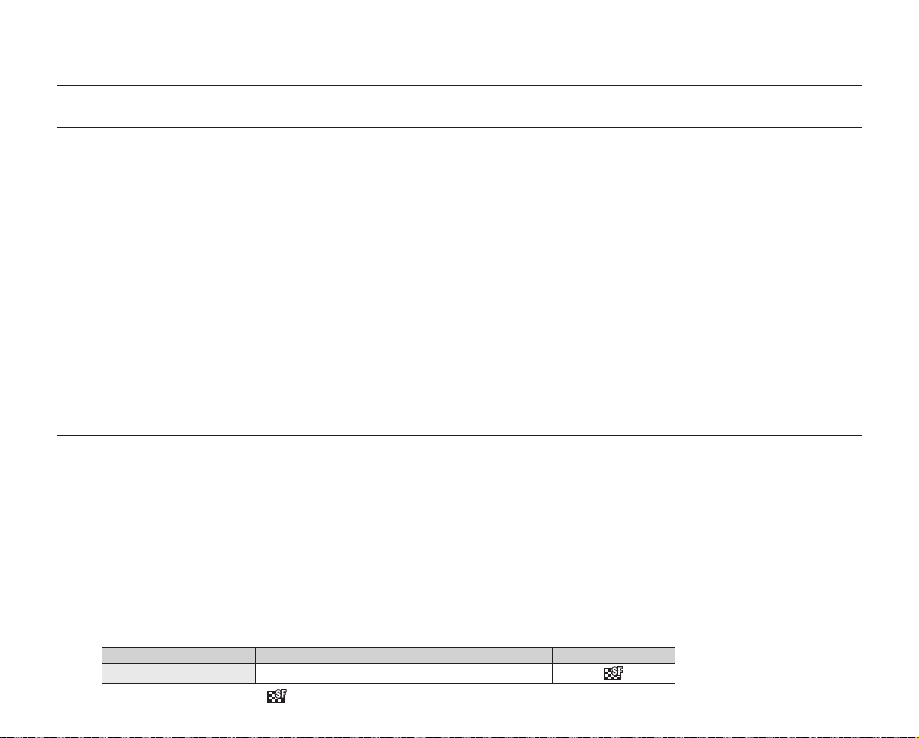
important information on use
BEFORE USING THIS CAMCORDER
This camcorder records video in H.264 Main Profile format and in High Definition Video (HD-VIDEO) or Standard
•
Definition Video (SD-VIDEO).
•
Please note that this camcorder is not compatible with other digital video formats.
Before recording important video, make a trial recording.
•
-
Play back your trial recording to make sure the video and audio have been recorded properly.
•
The recorded contents cannot be compensated for:
-
Samsung cannot compensate for any damages caused when recording is not made normally or recorded contents cannot be
played back because of a defect in the camcorder or memory card.
Also, Samsung cannot be held responsible for your recorded video and audio.
-
Recorded contents may be lost due to an error when handling this camcorder or memory card, etc.
Samsung shall not be held responsible for the loss of recorded contents, and cannot compensate for any damages.
•
Make a backup of important recorded data.
-
Protect your important recorded data by copying the files to a PC. We recommend copying the data to your PC or other
recording media for storage. Refer to the software installation and USB connection guide.
•
Copyright: Please note that this camcorder is intended for consumer use only.
-
Data recorded on a card in this camcorder from other digital/analog media or devices is protected by the copyright act and
cannot be used without permission of the copyright owner except for personal enjoyment. Even if you record an event such as
a show, performance or exhibition for personal enjoyment, it is strongly recommended that you obtain permission beforehand.
ABOUT THIS USER MANUAL
Thank you for purchasing this Samsung Camcorder. Please read this user manual carefully before you use the camcorder and keep it
handy for future reference. Should your camcorder fail to operate correctly, refer to Troubleshooting.
This User Manual covers model HMX-U10/U100.
Illustrations of model HMX-U10 are used in this user manual.
•
The displays in this user manual may not be exactly the same as those you see on the LCD screen.
•
Designs and specifications of the camcorder and other accessories are subject to change without any notice.
•
The following terms are used in this manual:
•
-
The terms 'video' and 'movie images' refer to one video unit from the point you press the Record start/stop button to start
recording until you press again to pause the recording.
-
The terms 'photo' and 'still image' are used interchangeably with the same meaning.
In this user manual's function descriptions, the icon on the on-screen display section means that it will appear on the screen when
•
you set the corresponding function.
Ex)
Submenu item of "Video Quality" page 44
item contents on-screen display
Super Fine Records in the best possible quality.
(If set, corresponding icon ( ) will appear on the screen.)
English_ix
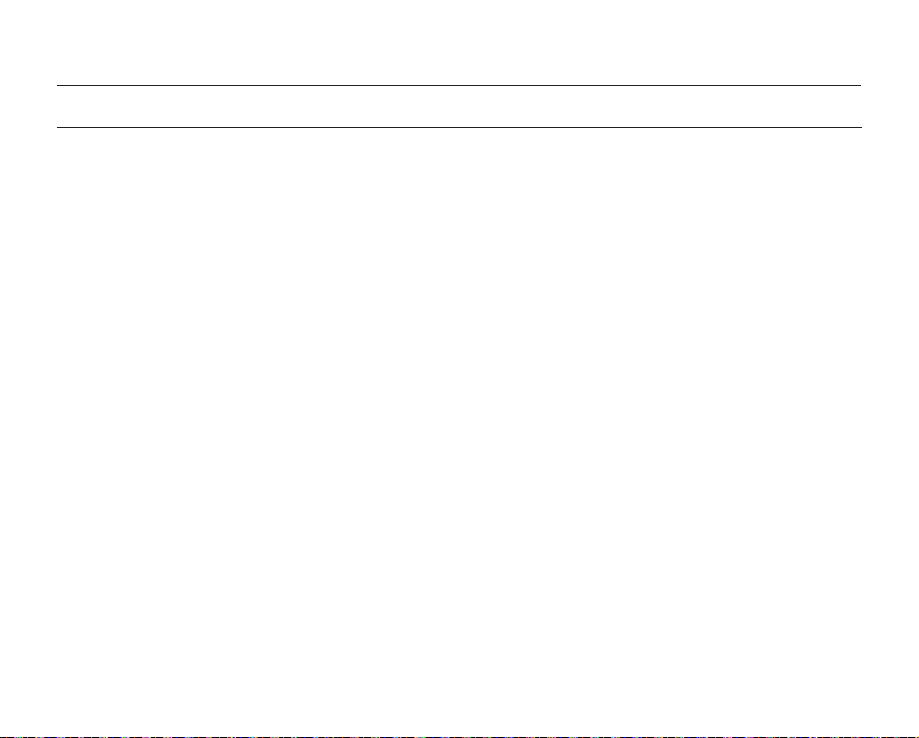
important information on use
NOTES REGARDING TRADEMARK
All the trade names and registered trademarks mentioned in this manual or other documentation provided with
•
your Samsung product are trademarks or registered trademarks of their respective holders.
The SD logo is a trademark. The SDHC logo is a trademark.
•
Microsoft®, Windows®, Windows Vista® and DirectX® are either registered trademarks or trademarks of the
•
Microsoft Corporation in the United States and/or other countries.
Intel®, Core™, and Pentium® are the registered trademarks or trademarks of the Intel Corporation in the United
•
States and other countries.
Macintosh, Mac OS are either registered trademarks or trademarks of Apple Inc. in the United States and/or other
•
countries.
YouTube is a trademark of Google Inc.
•
Flickr™ is a trademark of Yahoo! Inc.
•
Adobe, the Adobe logo, and Adobe Acrobat are either registered trademarks or trademarks of Adobe Systems
•
Incorporated in the United States and/or other countries.
All the other product names mentioned here in may be the trademark or registered trademarks of their respect
•
companies. Furthermore, "™" and "®" are not mentioned in each case in this manual.
x_English
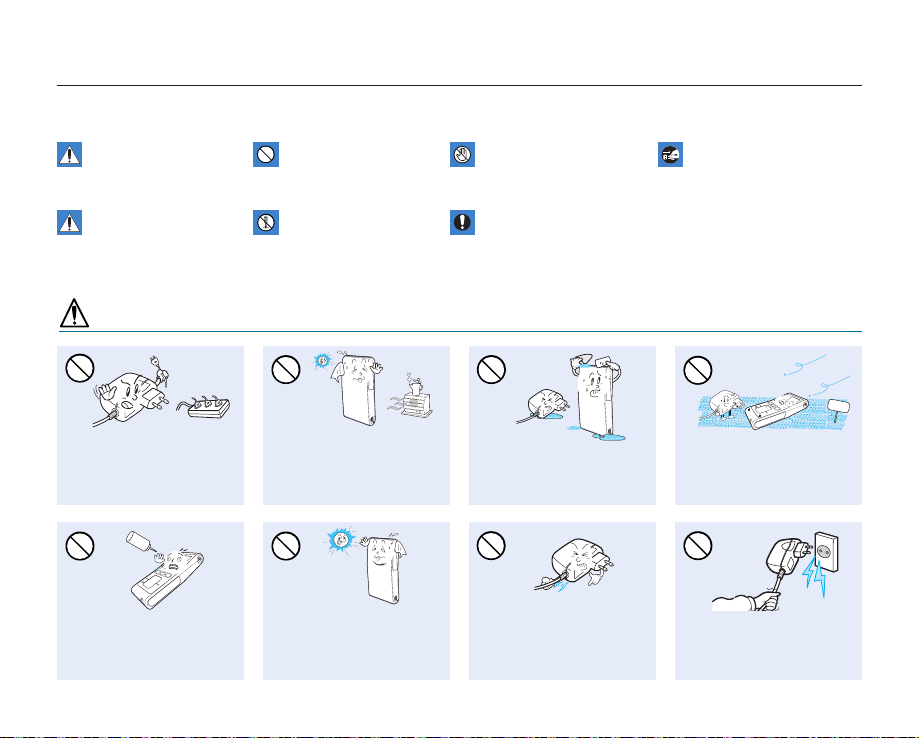
precautions during use
SAND
LIO
The safety precautions illustrated below are to prevent personal injury or material damage. Heed all instructions carefully.
WARNING
Death or risk of serious
personal injury.
Unplug from power supply.Do not touch product.Prohibited action.
CAUTION
Means that there is a
potential risk of personal
injury or material damage.
WARNING
Do not overload outlets or
extension cords as this may
result in abnormal heat or fire.
No oil! Oil entering the camcorder
or AC power adaptor could cause
electric shock, malfunctions or
defects.
Using the camcorder at
temperatures over 140°F (60°
C) may result in fire. Keeping the
battery at a high temperature
may cause an explosion.
Do not aim the LCD screen
directly into the sun. Doing so
could cause eye injuries, as
well as lead to malfunctioning
of internal parts of the
product.
This precaution must be kept.Do not disassemble product.
Do not allow water or metal and
inflammable matter to enter the
camcorder or AC power adaptor.
Doing so may pose a fire hazard.
Do not bend the power-cord or
damage the AC power adaptor by
pressing on it with a heavy object.
There may be a risk of fire or
electric shock.
No sand or dust! Fine sand or
dust entering the camcorder or
AC power adaptor could cause
malfunctions or defects.
Do not disconnect the AC
adaptor by pulling on its powercord, as this could damage the
power-cord.
English_xi
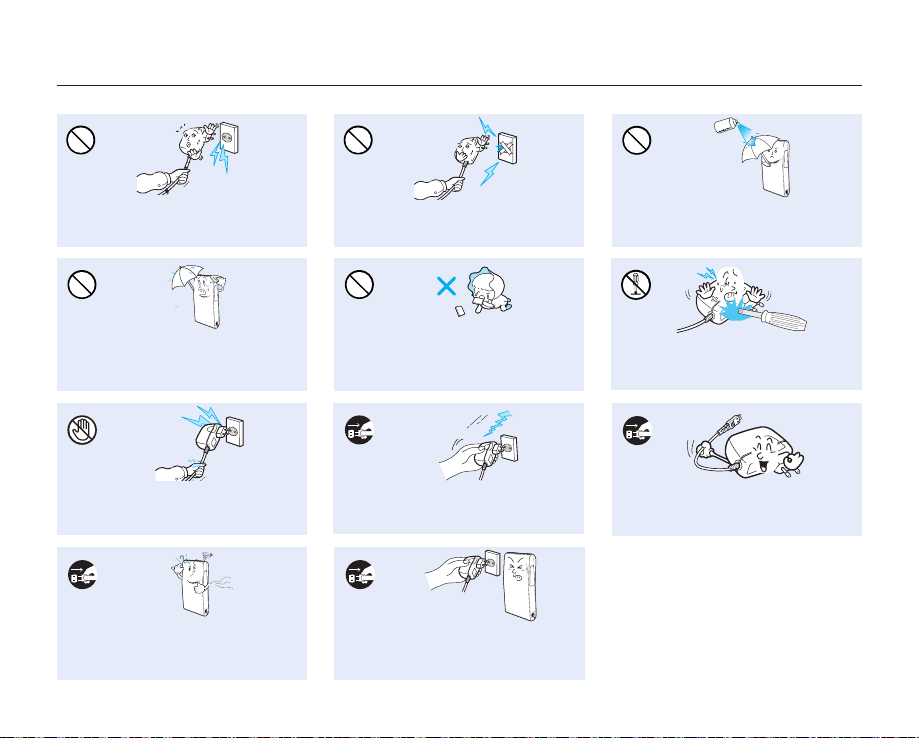
precautions during use
Do not use the AC adaptor if it has
damaged, split or broken cords or wires.
Doing so may cause fire or electric shock.
Keep the camcorder away from water
when used near the beach or pool or
when it rains. There is a risk of malfunction
or electric shock.
Do not plug or unplug the power cord
with wet hands. There is a risk of electric
shock.
If the camcorder makes an abnormal sound,
or smells or smokes, unplug the power-cord
immediately and request service from a Samsung
service center. There is a risk of fire or personal injury.
xii_English
Do not connect the AC adaptor unless the
plug can be fully inserted with no part of
the blades exposed.
Keep the used lithium battery or memory
card out of the reach of children. If the
lithium battery or memory card is swallowed
by children, consult a physician immediately.
Keep the power-cord unplugged when
not in use or during lightning storms to
prevent fire hazard.
If the camcorder malfunctions, immediately
detach the AC adaptor or battery from
the camcorder immediately to avoid fire
or injury.
Never use cleaning fluid or similar
chemicals. Do not spray cleaners directly
on the camcorder.
Do not attempt to disassemble, repair, or
reform the camcorder or the AC adaptor to
avoid a risk of fire or electric shock.
When cleaning the AC adaptor, unplug
the power-cord to avoid a risk of a
malfunction or electric shock.
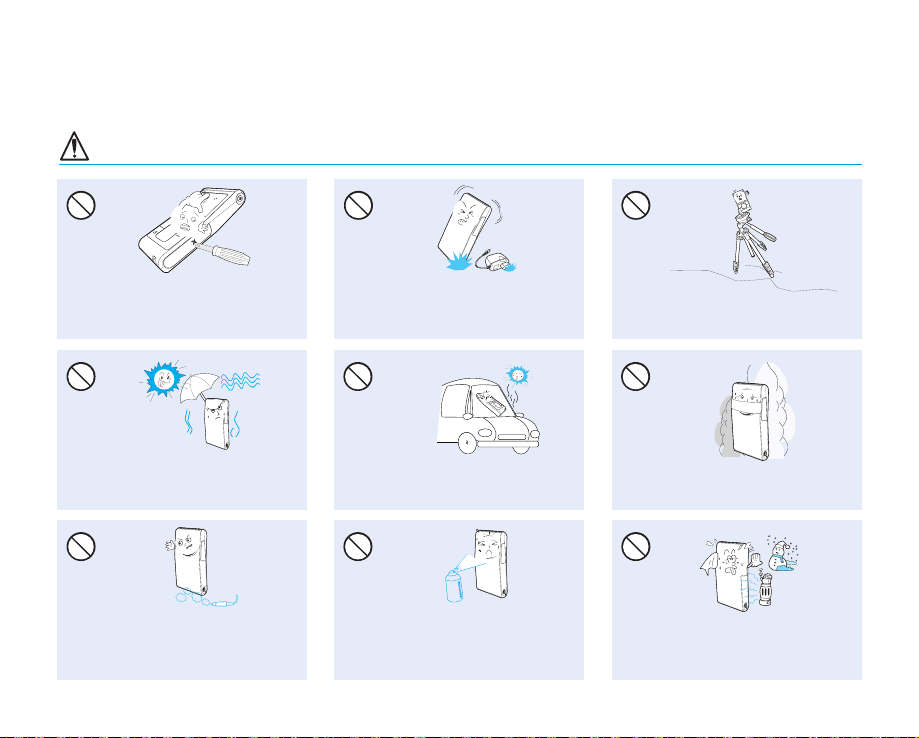
CAUTION
Do not press the surface of the LCD with
force, or hit it with a sharp object.
If you push the LCD surface, display
unevenness may occur.
Do not expose the camcorder to sand or
water when recording at the beach or pool,
or recording on a rainy day. Doing so may
cause a malfunction or electric shock.
Do not use the camcorder near dense exhaust
gas generated by gasoline or diesel engines,
or corrosive gas such as hydrogen sulphide.
Doing so may corrode the external or internal
terminals, disabling normal operation.
Do not drop or expose the camcorder,
battery, AC adaptor or other accessories
to severe vibrations or impact. This may
cause a malfunction or injury.
Do not leave the camcorder in a closed
vehicle where the temperature is very high
for a long time.
Do not expose the camcorder to insecticide.
Insecticide entering the camcorder could
cause the product to operate abnormally. Turn
the camcorder off and cover it with vinyl sheet,
etc. before using insecticide.
Do not use the camcorder on a tripod (not
supplied) in a place where it is subject to
severe vibrations or impact.
Do not expose the camcorder to soot or
steam. Thick soot or steam could damage
the camcorder case or cause a malfunction.
Do not expose the camcorder to sudden
changes in temperature or a humid places.
There is also a risk of defect or electric shock
when using outdoors during lightning storms.
English_xiii
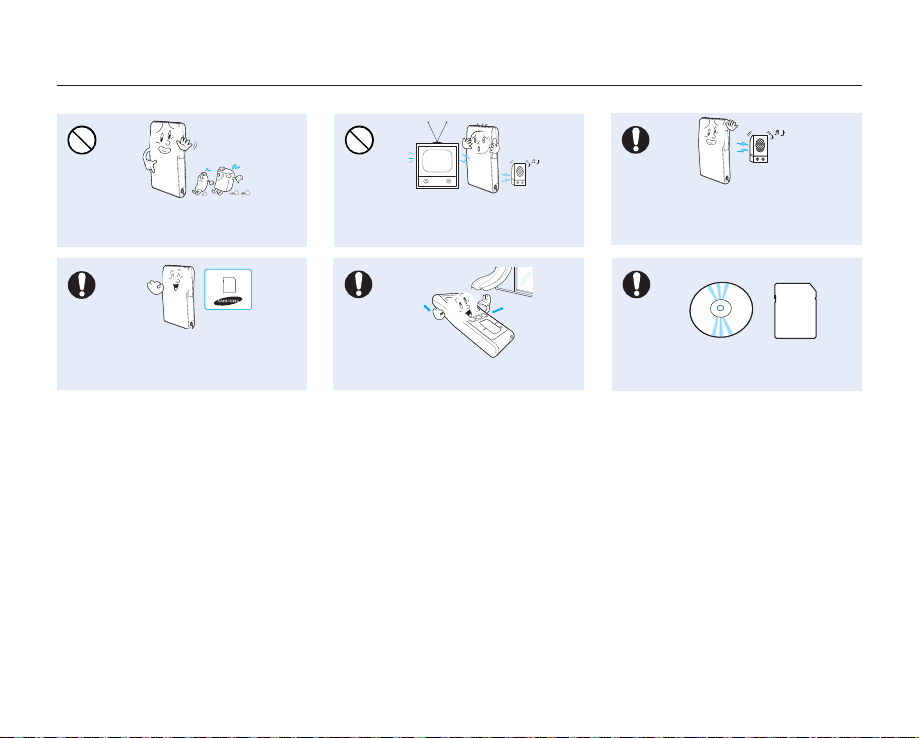
precautions during use
Do not wipe the camcorder body with
benzene or thinner. The exterior coating could
peel off or the case surface could
Use Samsung-approved accessories only. Using
products from other manufacturers may cause
overheating, fire, explosion, electric shock or
personal injuries due to abnormal operation.
deteriorate.
xiv_English
Do not use the camcorder near TV or
radio. This could cause noise on the TV
screen or to radio broadcasts.
Place the camcorder on a stable surface
and a place with ventilation openings.
Do not use the camcorder near strong radio
waves or magnetism such as speakers or
large motors. Noise could enter video or
audio that are being recorded.
Keep important data separately.
Samsung is not responsible for data loss.
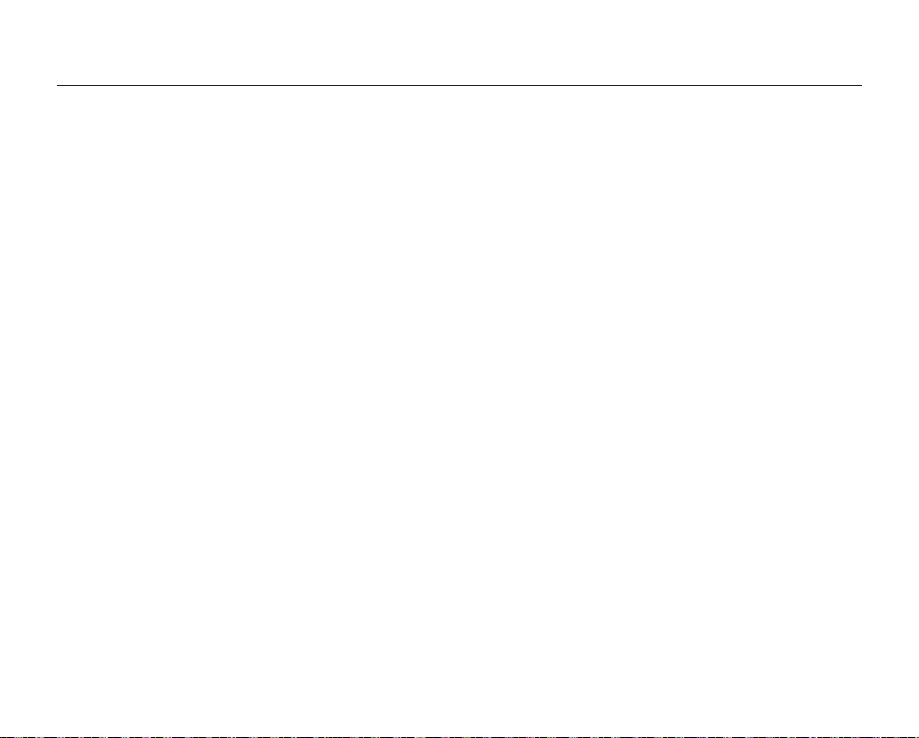
contents
QUICK START GUIDE
06
GETTING TO KNOW YOUR
CAMCORDER
10
PREPARATION
13
ABOUT THE STORAGE MEDIA
27
06 You can record videos in H.264 format!
10 What's included with your camcorder
11 Front & right side
12 Rear/left/top side
13 Using the wrist strap
13
Installing the camcorder on a tripod
14 Connecting a power source
19 Basic operation of your camcorder
19 Using the touch buttons
20 LCD screen indicators
23 Using the shortcut menu (OK guide)
25 Initial setting : date and time & OSD language
27 Inserting / ejecting the memory card
28 Selecting a suitable memory card
30 Recordable time and capacity
31 Basic camcorder positioning
English_0
3
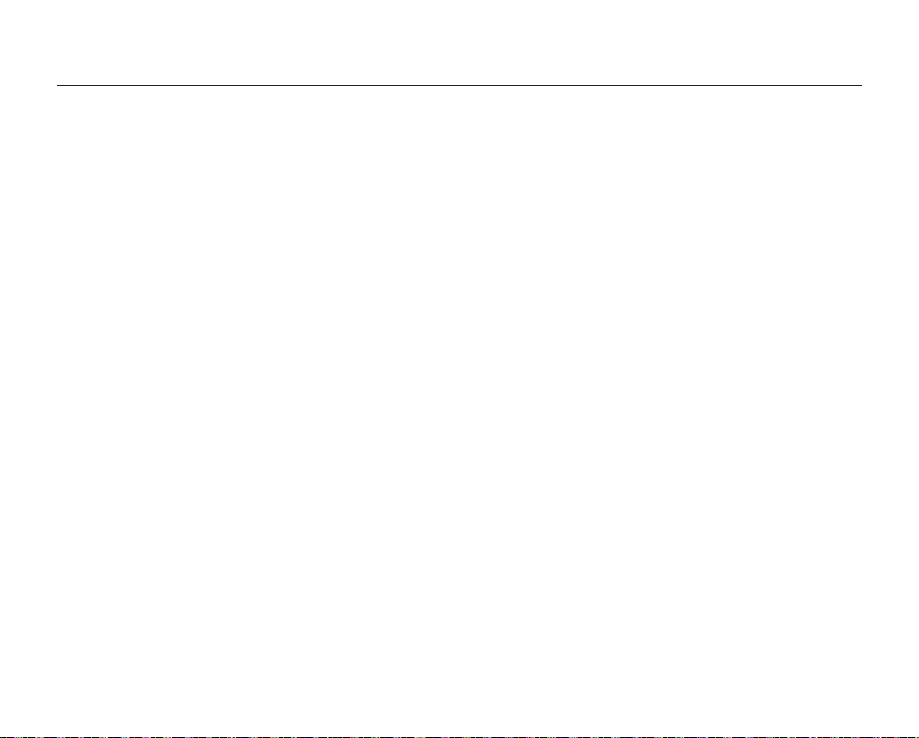
contents
RECORDING
32
PLAYBACK
35
RECORDING OPTIONS
40
PLAYBACK OPTIONS
48
SETTINGS OPTIONS
55
32 Recording videos or photos
34 Zooming in and out
35 Changing the playback mode
36 Playing videos
38 Viewing photos
40 Changing the menu settings
41 Recording menu items
42 Using the recording menu items
48 Playback menu items
49
Delete
50 Protect
51 Edit: divide
53 Share mark
54 Slide show
54 File info
55 Changing the menu settings in "settings"
56 Setting menu items
56 Using the setting menu items
04_English
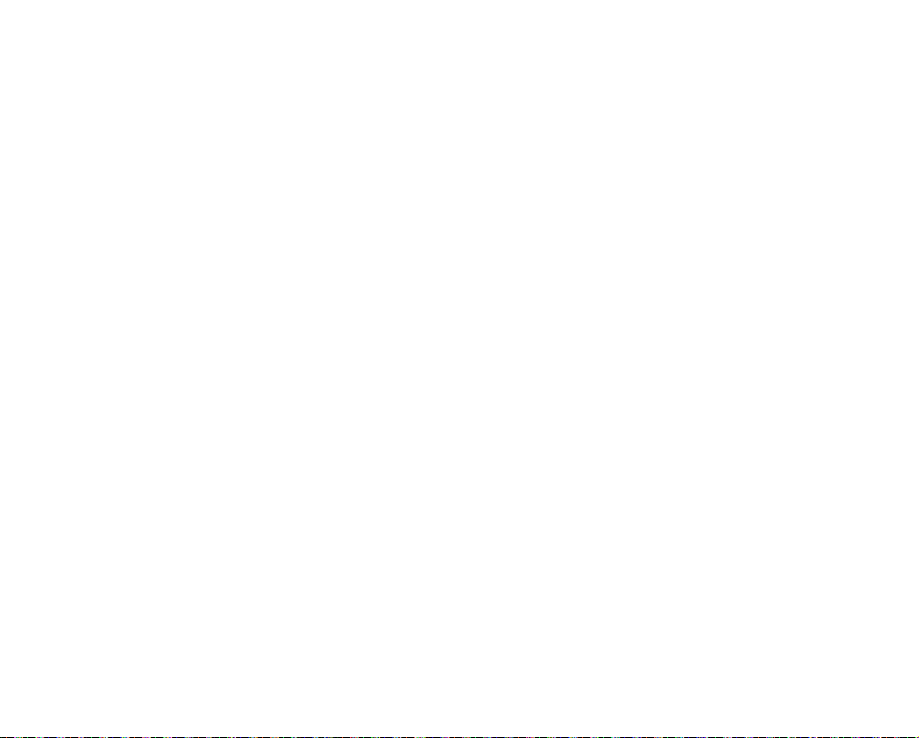
USING WITH A WINDOWS
COMPUTER
62
CONNECTING TO OTHER
DEVICES
73
MAINTENANCE & ADDITIONAL
INFORMATION
77
TROUBLESHOOTING
79
SPECIFICATIONS
88
62 Checking your computer type
63 What you can do with a Windows computer
64 Using the Intelli-studio program
71 Transferring videos/photos from the camcorder to your
computer
73 Connecting to a TV
75
Viewing on a TV screen
76
Recording (dubbing) images on a VCR or DVD/HDD recorder
77 Maintenance
78 Additional information
78 Using your camcorder abroad
79 Troubleshooting
88 Specifications
English_05
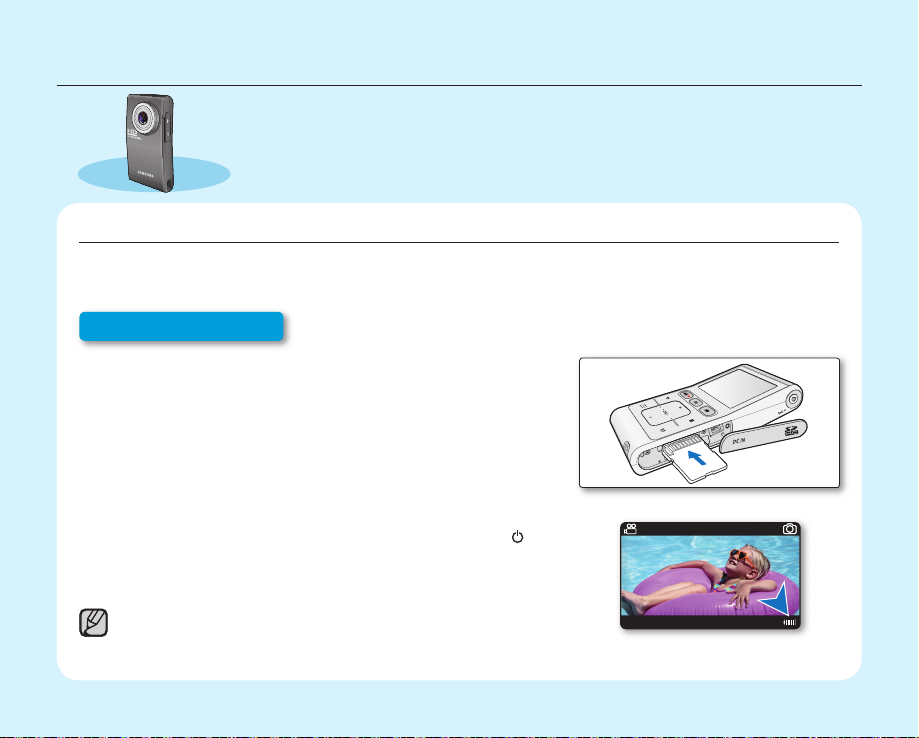
quick start guide
✪
This quick start guide introduces the basic operation and features of your
camcorder. See the reference pages for more information.
YOU CAN RECORD VIDEOS IN H.264 FORMAT!
You can record videos in H.264 format, which enables you to conveniently email and share videos with your
friends and family. You can also take photos with your camcorder.
Step1: Get ready
1. Insert a memory card. page 27
•
You can use commercially available SDHC (SD High Capacity)
or SD memory cards with this camcorder.
2. Check the charge status of the battery.
•
After turning on the camcorder by pressing the Power (
button, check the battery level on the LCD screen.
If you necessary, charge it by using the AC power adaptor.
•
page 14
This camcorder features a built-in battery that can be charged by connecting the
AC power adaptor. There is no need to replace batteries.
06_English
90Min
)
JAN/01/2009 12: 00 AM
STBY
3058
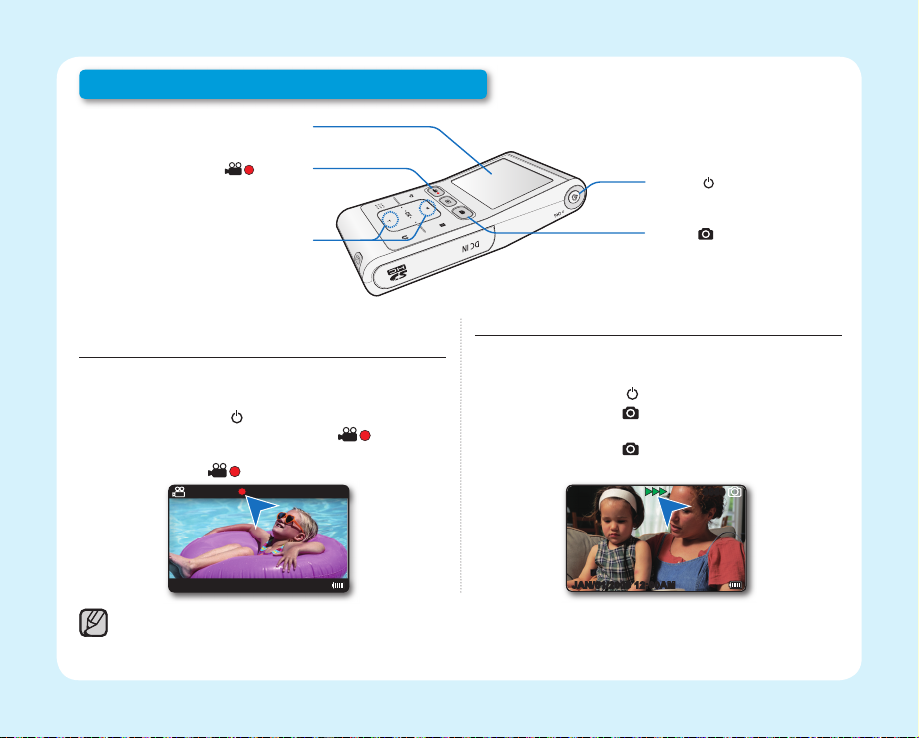
Step 2: Record with your camcorder
LCD screen
Recording start/stop (
) button
Zoom button
RECORDING VIDEOS WITH HD (HIGH DEFINITION) IMAGE QUALITY
Your camcorder uses advanced H.264 compression
technology to realize the clearest video quality.
1. Press the Power (
2. Press the Recording start/stop ( ) button.
• To stop recording, press the Recording
start/stop ( ) button.
JAN/01/2009 12: 00AM
Your camcorder is compatible with H.264 recording format, which achieves effi cient coding of high quality video with less capacity.
•
The default setting is "1080/30p (Fine)". You can also record with SD (standard defi nition) video quality. ➥page 43
•
You can not take photos while you are recording videos.
•
90Min
) button.
0:00:03
Power (
Photo (
) button
) button
RECORDING PHOTOS
Your camcorder can record a high quality photo with
a 4:3 or 16:9 aspect ratio.
1. Press the Power (
2. Press the Photo (
check the target image.
3. Press the Photo ( ) button fully when you are
ready.
JAN/01/2009 12: 00AM
) button.
) button halfway down to
3058
English_07
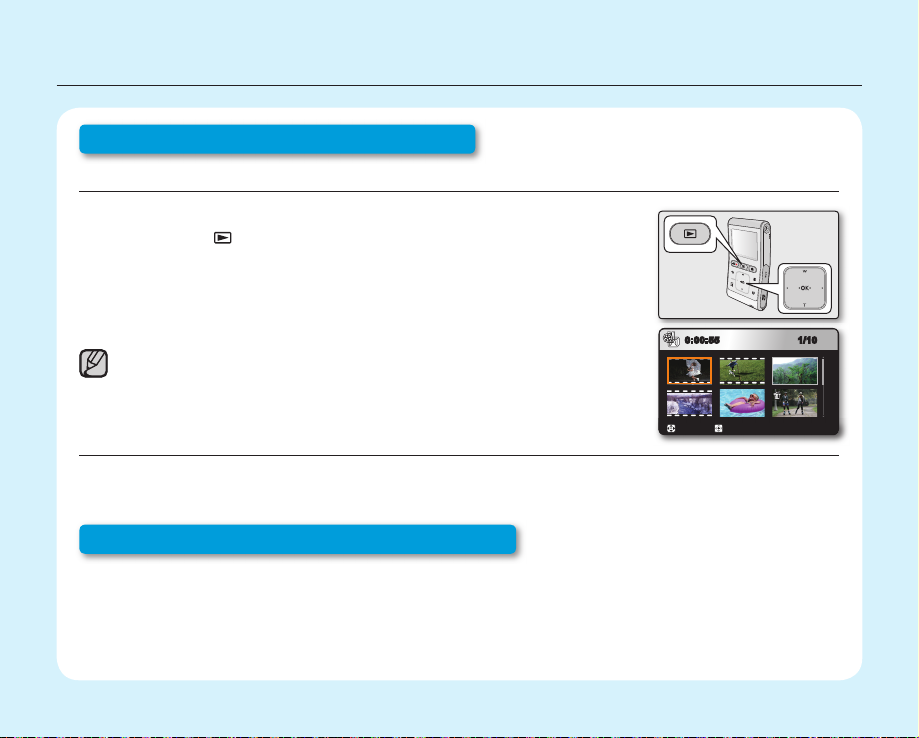
quick start guide
Step 3: Play back videos or photos
VIEWING THE LCD SCREEN OF YOUR CAMCORDER
You can fi nd your desired recordings quickly by using the thumbnail index view.
1. Press the Play (
The recorded videos and photos appear in the thumbnail index view.
•
The thumbnail of the latest created or played fi le is highlighted.
2. Touch the ▲/▼/◄/► button to select the desired video or photo, then touch
the OK button.
This camcorder provides one play mode for both video and photo recordings.
You can easily play videos or photos in the same mode without having to switch modes.
VIEWING ON A HIGH DEFINITION TV
You can enjoy HD (High Defi nition) videos on a connected HDTV. page 73
Step 4: Save recorded videos or photos
Simple and fun! Enjoy the various features of Intelli-studio on your Windows computer.
Using the Intelli-studio program built-in your camcorder, you can import videos/photos into your computer, edit
or share the videos/photos with your friends. page 64
) button to select the Play mode.
PlayMove
1/100:00:55
08_English

IMPORTING AND VIEWING VIDEOS/PHOTOS FROM THE CAMCORDER TO YOUR PC
1. Launch the Intelli-studio program by connecting the camcorder to
your PC via the USB cable.
• A new fi le saving screen appears with the Intelli-studio main
window. Click "Yes", the uploading procedure will start.
2. Click "Import folder" to import the videos or photos from the PC
to the Intelli-studio, you will see the fi les location on the Intelli-studio
browser.
3. You can double-click on the fi le you would like to start playing.
Folders directory on your PC
"Import folder" button
Imported fi les
SHARING VIDEOS/PHOTOS ON Youtube/Flickr
Share your contents with the world, by uploading videos and photos directly to a web site with a single click.
Click on the "Share" "Upload to Share Site" tab on the browser. page 67
The Intelli-studio runs automatically once the camcorder is connected to a Windows computer (when you specify "PC Software: On").
page 60
Step 5: Delete videos or photos
If the storage media is full, you cannot record new videos or photos. Delete videos or photos data that have
been saved on a computer from the storage media. Then you can record new videos or photos on newly
freed-up space.
Press the Play (
/OK button to select "Delete." ➥page 49
►
) button to switch the Play mode touch the Menu ( ) button touch the ▲/▼/◄/
English_09

getting to know your camcorder
WHAT'S INCLUDED WITH YOUR CAMCORDER
Your new camcorder comes with the following accessories. If any of these items are missing from your box, call
Samsung's Customer Care Center.
Model name Color Memory card slot LCD screen Lens
HMX-U10BN/U100BN Black
HMX-U10RN/U100RN Red
HMX-U10EN/U100EN Green
HMX-U10UN/U100UN Purple
HMX-U10SN/U100SN Silver
The shape is the same for all models. Only the color is different.
•
1 slot Color
x3.5 ~ x4
(Digital zoom ratio)
AC power adaptor
(AA-MA9 type)
AD44-00151A
User manual CD
AD82-00578A
The contents may vary depending on the sales region.
•
•
Parts and accessories are available for purchase at your local Samsung dealer.
SAMSUNG is not responsible for reduced built-in battery life time or malfunctions caused by any unauthorized use of accessories such as
the AC power adaptor.
•
A memory card is not included. See page 28 for memory cards compatible with your camcorder.
•
Your camcorder includes a user manual CD and a quick start guide (printed).
10_English
Component / AV
cable
AD39-00142D
Tripod gender
AD82-00588A
USB cable
AD82-00589A
Pouch
(Optional)
AD69-02426A
Wrist strap
AD82-00587A
Memory card
(Optional)
1109-001370
Quick start guide
AD82-00581A
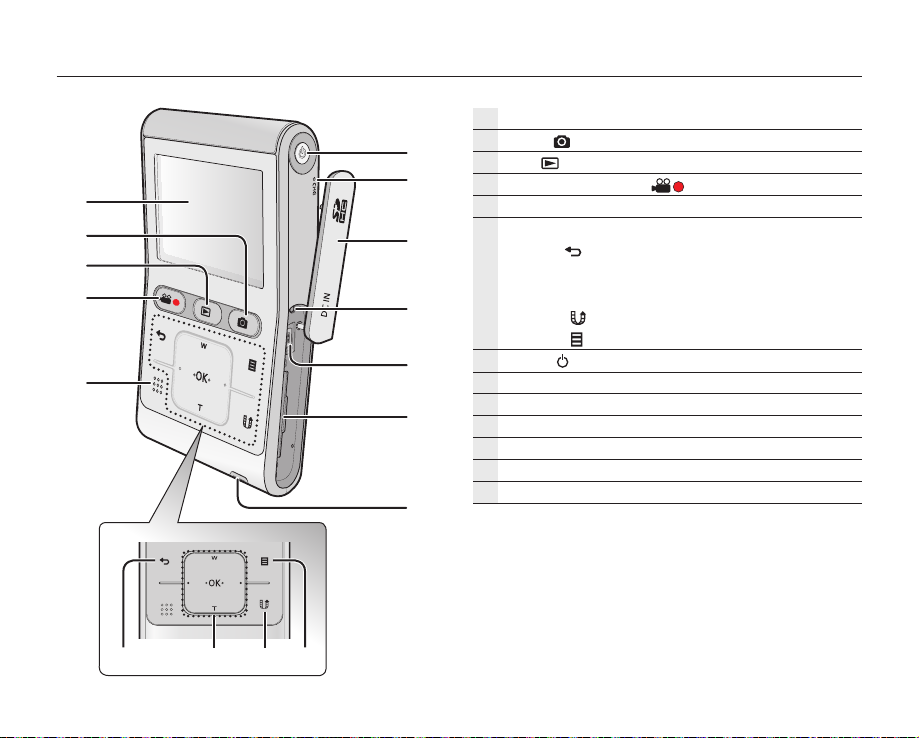
FRONT & RIGHT SIDE
LCD screen
Photo (
Play ( ) button
Recording start/stop ( ) button
Built-in speaker
Touch sensitive buttons
Power (
CHG (changing) lamp
DC IN jack / Memory card cover
Reset button
DC IN jack
Memory card slot
Wrist strap hook
) button
Back ( ) button
▲ (zoom-Wide) / ▼ (zoom-Tele) / ◄ / ► /
OK button
Share (
Menu ( ) button
) button
) button
English_11

getting to know your camcorder
REAR/LEFT/TOP SIDE
12_English
Internal microphone
Lens
Component/AV jack
USB jack
Jack cover (Component/AV jack, USB jack)
Tripod receptacle
Be careful not to cover the internal microphone and lens
during recording.
CAUTION
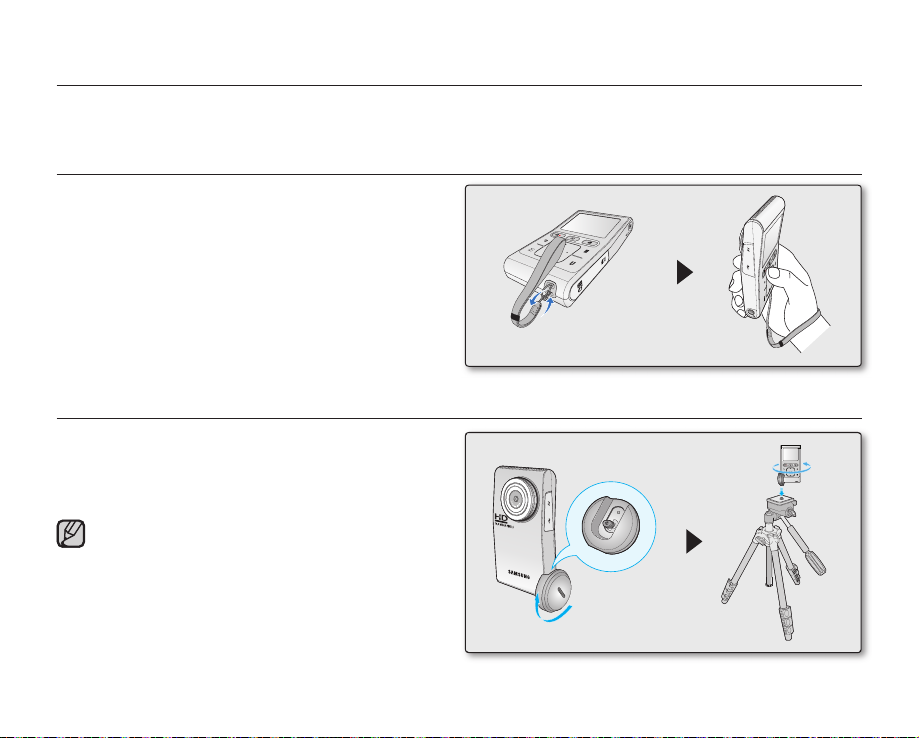
preparation
This section provides information that you should know before using this camcorder; such as how to use the
provided accessories, how to charge the battery, and how to setup the operation mode and initialize setup.
USING THE WRIST STRAP
Attach the strap and place your hand through the loop to
prevent the camcorder from damage by being dropped.
INSTALLING THE CAMCORDER ON A TRIPOD
When making high speed or self recordings, use
the tripod for stable shooting. Use the tripod gender
provided with the camcorder to install it on the tripod as
shown in the fi gure.
The tripod is not supplied.
Tripod gender
English_13

preparation
CONNECTING A POWER SOURCE
•
Be sure to charge the battery before you start using your camcorder.
•
This camcorder features a built-in battery that can be charged by connecting the AC power adaptor. There is no
need to replace batteries.
•
The battery may be charged a little at the time of purchase.
Charging the battery
You can charge the battery using the AC power adaptor or
USB cable.
1. Press the Power (
2. Open the jack cover of the camcorder.
3. Charge the battery using the AC power adaptor or USB
cable.
•
The CHG (charge) lamp lights up and charging starts.
When the battery is fully charged, the charging (CHG)
lamp turns green. page 15
Using the AC
power adaptor
Using the USB
cable
) button to turn off the camcorder.
Connect the AC power adaptor to
the camcorder properly and plug
the AC Power adaptor in the wall
outlet.
Connect the USB cable to the
camcorder properly and connect
the other end to a USB port of a
PC.
Using the AC power adaptor
Yes
No
Using the USB cable
Yes
No
14_English
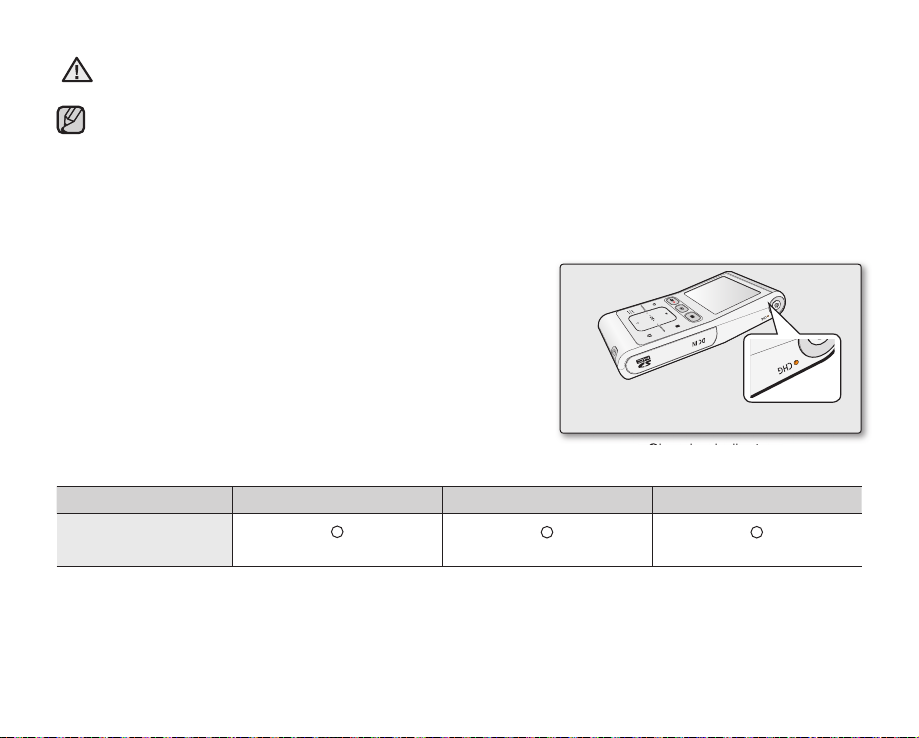
Charging the battery at low temperature may take longer or fail to fully charge (green indicator will not turn on).
•
•
CAUTION
Please make sure that there are no foreign substances in the plug and socket when you connect the AC power supply to the camcorder.
When recording indoors with an available wall outlet, it is convenient to use the AC power supply.
•
•
It is recommended to charge the battery in a place with ambient temperature of 32˚F~113˚F (0°C ~ 45°C).
•
When charging, if both the USB cable and AC power adaptor are connected, the AC power adaptor will override the USB.
•
If the camcorder is turned on and connected to an AC outlet, the battery will still charge, but more charging time will be needed. We
recommend keeping the camcorder turned off while charging.
Charging (CHG) indicator
Tips for battery identifi cation
The LED color indicates the charge status.
•
If the battery has been fully charged, the charging indicator is green.
•
While the battery is being charged, the charging indicator lights
orange.
•
If an error occurs while the battery is being charged, the charging
lamp is off.
<Charging indicator>
The Charging indicator color shows the charge status.
Charging state Charging Fully Charged Error
LED Color
(Orange)
(Green)
(Off)
English_15
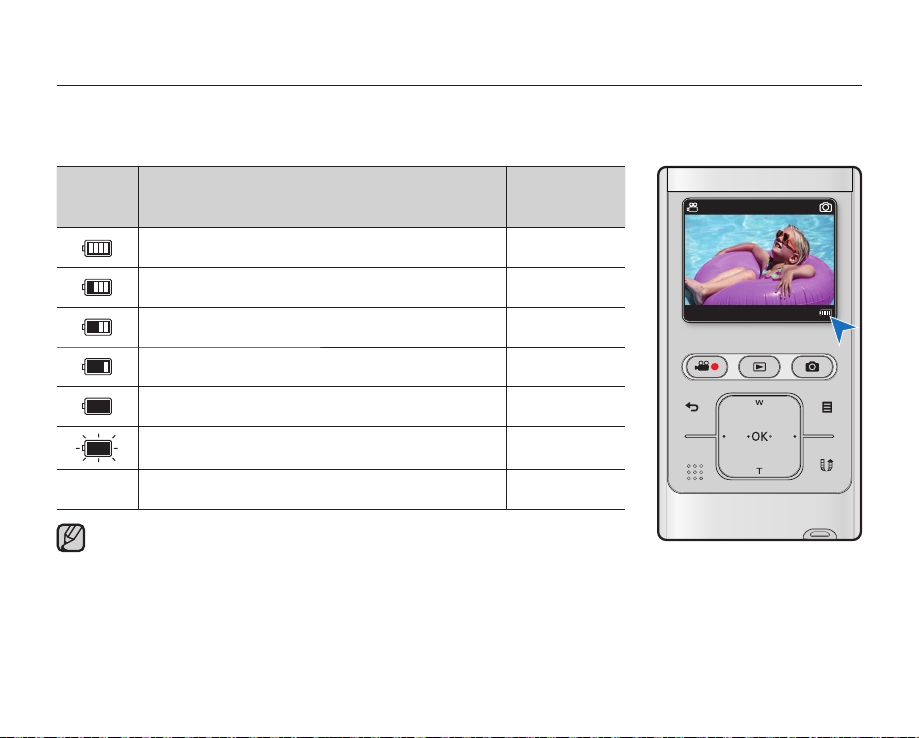
preparation
Battery Level Display
The Battery Level Display shows the amount of battery power remaining in the battery.
Battery
Level
Indicator
Exhausted (fl ickers): The device will soon turn off.
Charge the battery as soon as possible.
The device will be forced to turn off after 3 seconds.
-
Above fi gures are based on a fully charged battery at normal temperature.
Low ambient temperature may affect the use time.
State Message
Fully charged -
20%~40% used -
40%~60% used -
60%~80% used -
80%~99% used -
-
"Low battery"
STBY
90Min
JAN/01/2009 12:00A M
3058
16_English
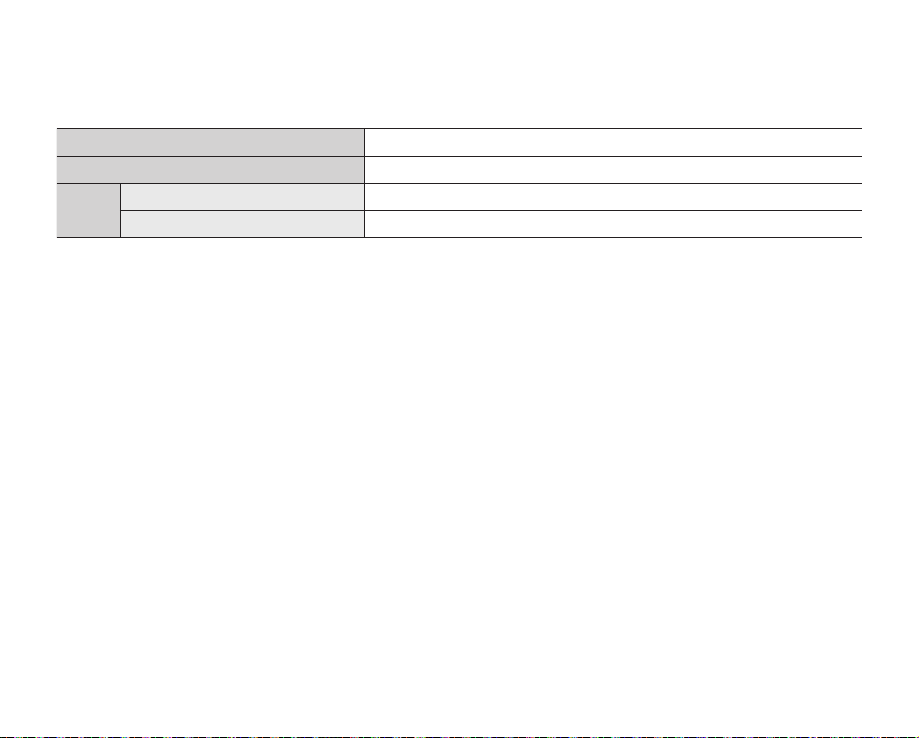
Charging, recording and playback times with fully charged battery
(with no zoom operation, etc.)
For your reference, the approximate time with fully charged battery:
•
Charging time 3hr. (AC power adaptor) / 6hr. (USB cable)
Video resolution 1920x1080 30p
Mode
- The time is only for reference. Figures shown above are measured under Samsung's test environment, and may
- We recommend using the AC power adaptor when using the Time Lapse REC function.
Continuous recording time
Playback time
differ according to user and condition.
Continuous Recording (without zoom)
The continuous recording time of the camcorder in the table shows the available recording time when the camcorder
is in the recording mode without using any other function. When actually recording, the battery may discharge 2-3
times faster than this reference, since the record start/stop and zoom functions are being operated, and playback is
performed. Note that the battery discharges faster in a cold environment.
About the battery
This camcorder features a built-in battery that can be charged by connecting the AC power adaptor. There is no
•
need to replace batteries.
The benefits of the battery: the battery is small but has a large power capacity. It should be recharged at
•
temperatures between 32°F ~ 113°F (0°C ~ 45°C). However, when it is exposed to cold temperatures (below 32°
F (0°C)), its usage time is reduced and it may cease to function.
90min.
120min.
English_17
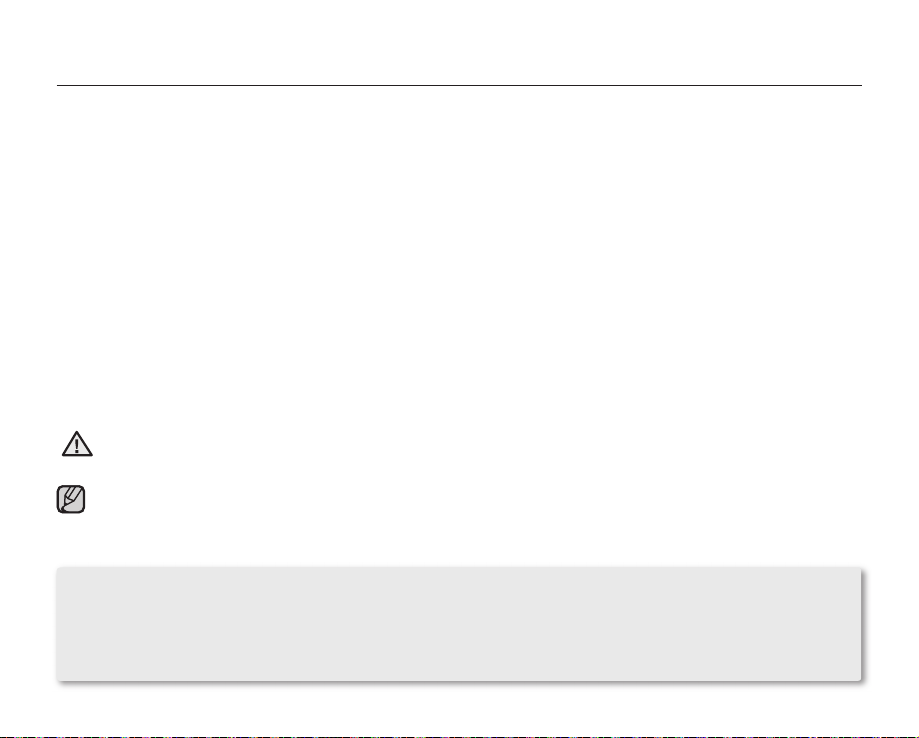
preparation
Maintaining the battery
Frequent use of the LCD screen or using the fast forward or rewind buttons wears out the battery faster.
•
A battery which is completely discharged may not turn on the recharging LED during charging.
•
It is designed to protect the battery. When charge starts but the charge indicator does not light even within 5 minutes, contact your
local dealer.
The batteries have to be dealt with as chemical waste. Do not throw them in the trash.
•
When fully discharged, a battery damages the internal cells. The battery may be prone to leakage when fully discharged.
•
When not using the camcorder for an extended period: it is recommended to keep your camcorder with the battery fully charged.
•
In this case, charge it every 2 months.
About the battery life
Battery capacity decreases over time and through repeated use. If decreased usage time between charges becomes signifi cant, it
•
is probably time to replace it with a new one. Please contact your local dealer.
Each battery's life is governed by storage, operating and environmental conditions.
•
Using the camcorder with the AC power adaptor
It is recommended that you use the AC power adaptor to power the camcorder when you perform settings on it, play back, or edit
images, or use it indoors. Make the same connections as you do when charging the battery. page 14
Use a nearby wall outlet when using the AC power adaptor. Disconnect the AC power adaptor from the wall outlet immediately if any
•
CAUTION
To save battery power:
•
•
•
malfunction occurs while using your camcorder.
•
Do not use the AC power adaptor in a narrow space, such as between a wall and furniture.
Be sure to use the specifi ed AC power adaptor to power the camcorder. Using other AC power adaptors could cause electric shock or
•
result in fi re.
•
The AC power adaptor can be used around the world. An AC plug adaptor is required in some foreign countries. If you need one,
purchase it from your distributor.
Keep your camcorder turned off when you are not operating it.
When there is no operation for more than 2 minutes in the STBY mode or during recording, the power saving mode starts with
the LCD screen dimmed. (When you specify "Auto LCD Off: On"). page 58
You can set the "Auto Power Off" function which turns off the camcorder if there is no operation for 5 minutes. page 59
18_English
