Samsung HMX-U100BP, HMX-U100EP, HMX-U100RP, HMX-U100SP, HMX-U100UP Owner Manual
...
High Definition
Digital Camcorder
user manual
imagine the possibilities
Thank you for purchasing this Samsung product.
To receive more complete service, please
register your product at
www.samsung.com/register
HMX-U10BP/U100BP
HMX-U10RP/U100RP
HMX-U10EP/U100EP
HMX-U10UP/U100UP
HMX-U10SP/U100SP
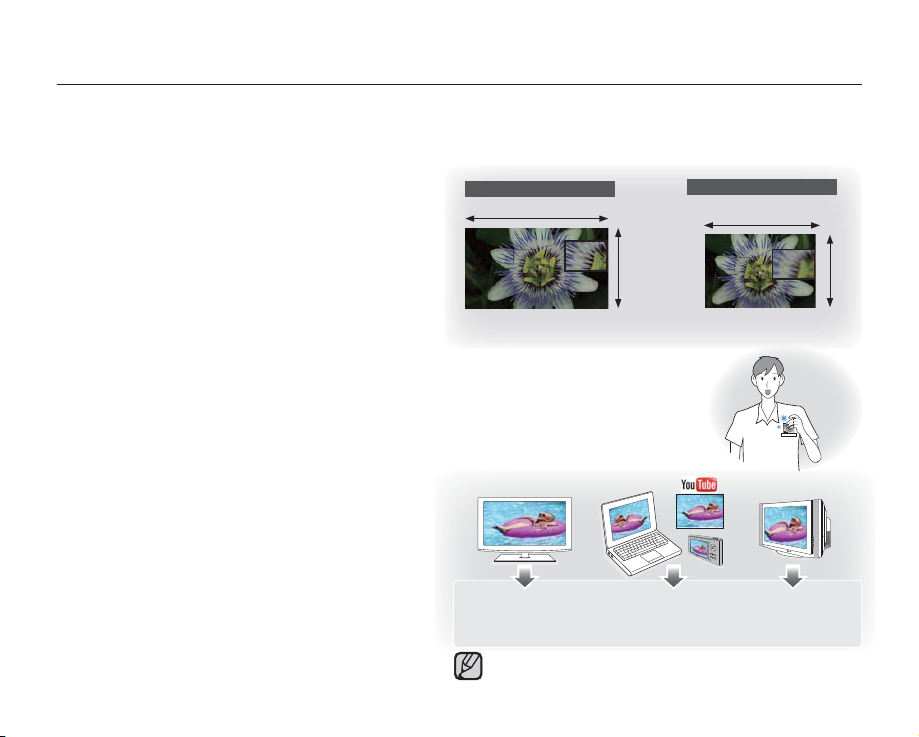
key features of your camcorder
10 Mega pixel CMOS (1/2.3")
This camcorder’s 10 mega pixel CMOS sensor catches your important moments and records them in fi ne detail.
Unlike traditional CCD imagers, CMOS sensors require less power, providing effi cient battery performance.
Full HD 1080 Viewing Performance
This camcorder uses advanced H.264 compression
technology to realise the clearest video quality. Its full
High-Defi nition (Full HD)
1920
HD resolution displays your videos clearer than normal
standard (SD)-quality.
1080
10 Mega Pixel Photo Quality
Samsung’s Pixel Rising technology yields high
resolution still images that retain colours and resolution
<Wide Full HD Camcorder (1080p/16:9)> <Standard Digital Camcorder (480p)>
in extraordinary detail. The result is the 10 mega pixel
image quality that is equivalent to a digital camera.
Ultra Compact Size
Approximately 0.6" thick and 2.2" wide, this camcorder is ultra compact and easy to carry with
you in your bag or pocket.
Touch Navigation
This camcorder has adopted the touch sensitive
button technology to conveniently navigate menus
and functions.
Easy Sharing Capability
Providing an additional mode specifi cally designed
for sharing with not only TVs but also computers,
web postings and other mobile devices, the
camcorder supports the optimal recording and
playback environment for YouTube, etc.
<HDTV>
1920x1080 30p
1280x720 60p
1280x720 30p
This camcorder is an NTSC-system-based camcorder for video
encoding. But actual output depends upon user setting. ²page 43
<PC/Web/Mobile device>
1280x720 60p
1280x720 30p
720x480 60p
ii_English
Standard-Defi nition (SD)
720
<Normal TV>
720x480 60p
480
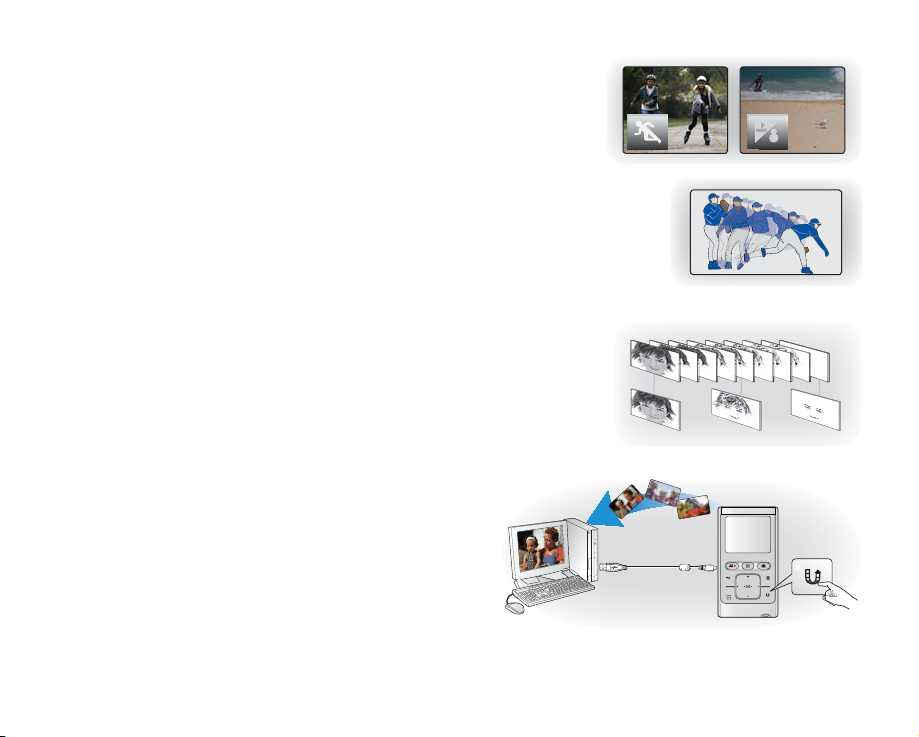
Shooting Custom Scenes
In Scene mode, appropriate options are already set for each scene so that you
can select any of them for easy shooting.
High Speed Recording
This camcorder can record by 120 frames per second (fps). In addition, the recorded
video can be played back at low speed (x1/2).
Simple & Easy User Interface
Designed to provide optimized and easy use with an ergonomic design.
An improved Graphics User Interface offers a new and fresh look as well as easy
operation.
Time Lapse Recording Catches the Moment
You can record a long scene in short intervals. Record artistic, documentary
videos including the passage of clouds, blooming fl owers etc. Use this function
to make UGC (User-Generated Contents) videos, educational programmes or for
other purposes.
Direct Upload of Your Videos to the Web!
The built-in editing software Intelli-studio installs directly from
this camcorder to your PC, when you simply connect your
camcorder to a PC via USB cable. Intelli-studio also allows
direct uploading of your contents to YouTube with the press of
a button. Sharing the contents with your friends is simpler than
ever before.
English_iii
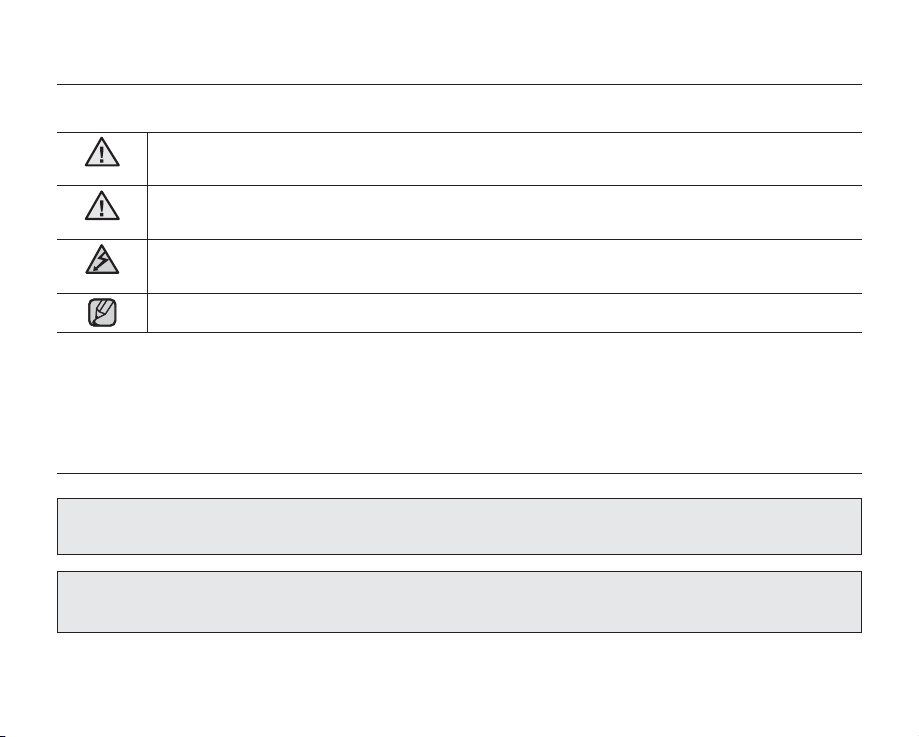
safety warnings
What the icons and signs in this user manual mean :
WARNING
CAUTION
CAUTION
These warning signs are here to prevent injury to you and others.
Please follow them explicitly. After reading this section, keep it in a safe place for future reference.
Death or risk of serious personal injury.
Potential risk of personal injury or material damage.
To reduce the risk of fire, explosion, electric shock, or personal injury when using your camcorder,
follow these basic safety precautions:
Hints or referential pages that may be helpful when operating the camcorder.
precautions
This camcorder should always be connected to an AC outlet with a protective grounding connection.
To disconnect the apparatus from the mains, the plug must be pulled out from the mains socket,
therefore the mains plug shall be readily operable.
iv_English
Warning!
Caution!
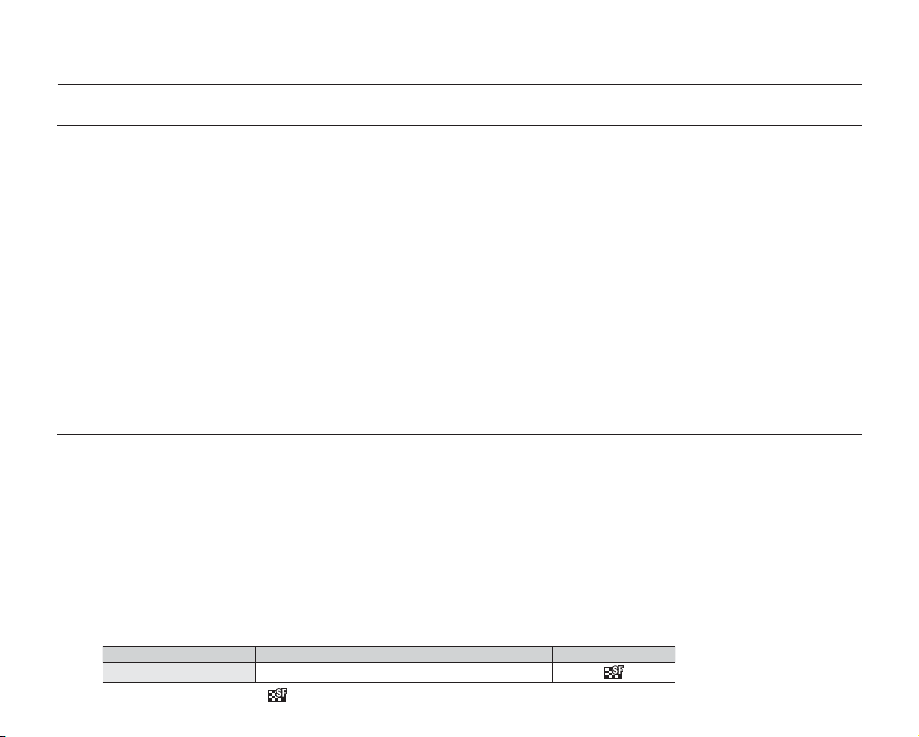
important information on use
BEFORE USING THIS CAMCORDER
This camcorder records video in H.264 Main Profile format and in High Definition Video (HD-VIDEO) or Standard
•
Definition Video (SD-VIDEO).
•
Please note that this camcorder is not compatible with other digital video formats.
Before recording important video, make a trial recording.
•
- Play back your trial recording to make sure the video and audio have been recorded properly.
The recorded contents cannot be compensated for:
•
- Samsung cannot compensate for any damages caused when recording is not made normally or recorded contents cannot be
played back because of a defect in the camcorder or memory card.
Also, Samsung cannot be held responsible for your recorded video and audio.
- Recorded contents may be lost due to an error when handling this camcorder or memory card, etc.
Samsung shall not be held responsible for the loss of recorded contents, and cannot compensate for any damages.
Make a backup of important recorded data.
•
- Protect your important recorded data by copying the files to a PC. We recommend copying the data to your PC or other
recording media for storage. Refer to the software installation and USB connection guide.
Copyright: Please note that this camcorder is intended for consumer use only.
•
- Data recorded on a card in this camcorder from other digital/Analogue media or devices is protected by the copyright act and
cannot be used without permission of the copyright owner except for personal enjoyment. Even if you record an event such as
a show, performance or exhibition for personal enjoyment, it is strongly recommended that you obtain permission beforehand.
ABOUT THIS USER MANUAL
Thank you for purchasing this Samsung Camcorder. Please read this user manual carefully before you use the camcorder and keep it
handy for future reference. Should your camcorder fail to operate correctly, refer to Troubleshooting.
This User Manual covers model HMX-U10/U100.
Illustrations of model HMX-U10 are used in this user manual.
•
The displays in this user manual may not be exactly the same as those you see on the LCD screen.
•
Designs and specifications of the camcorder and other accessories are subject to change without any notice.
•
The following terms are used in this manual:
•
- The terms ‘video’ and ‘movie images’ refer to one video unit from the point you press the Record start/stop button to start
recording until you press again to pause the recording.
- The terms ‘photo’ and ‘still image’ are used interchangeably with the same meaning.
In this user manual’s function descriptions, the icon on the on-screen display section means that it will appear on the screen when
•
you set the corresponding function.
Ex) Submenu item of "Video Quality" page 44
item contents on-screen display
Super Fine Records in the best possible quality.
(If set, corresponding icon ( ) will appear on the screen.)
English_v
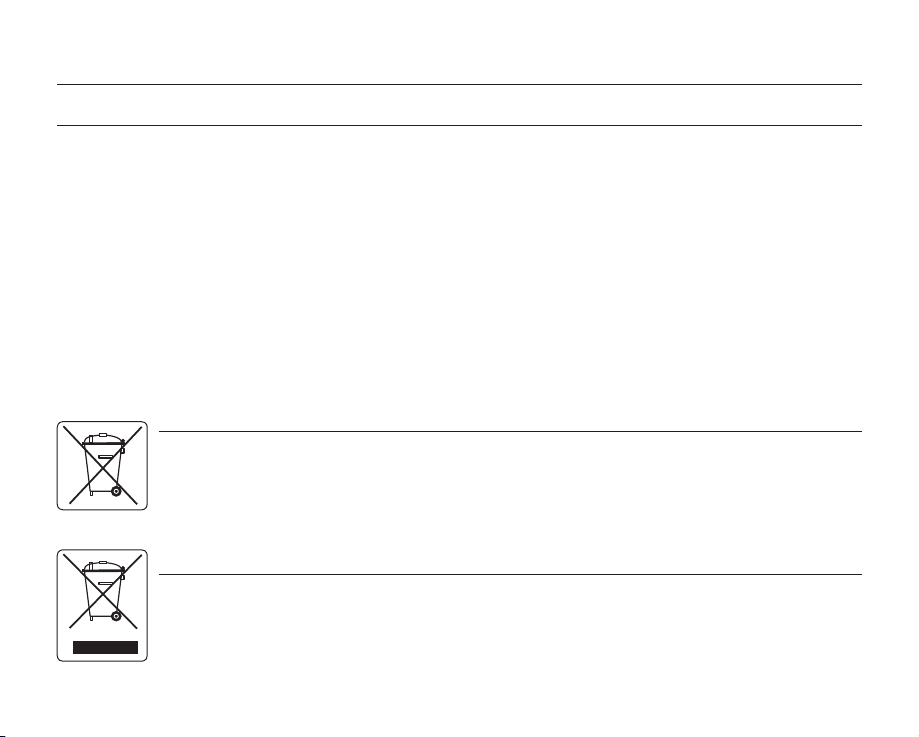
important information on use
NOTES REGARDING TRADEMARK
All the trade names and registered trademarks mentioned in this manual or other documentation provided with
•
your Samsung product are trademarks or registered trademarks of their respective holders.
The SD logo is a trademark. The SDHC logo is a trademark.
•
Microsoft
•
Microsoft Corporation in the United States and/or other countries.
Intel
•
States and other countries.
Macintosh, Mac OS are either registered trademarks or trademarks of Apple Inc. in the United States and/or other
•
countries.
YouTube is a trademark of Google Inc.
•
Flickr™ is a trademark of Yahoo! Inc.
•
Adobe, the Adobe logo, and Adobe Acrobat are either registered trademarks or trademarks of Adobe Systems
•
Incorporated in the United States and/or other countries.
All the other product names mentioned here in may be the trademark or registered trademarks of their respect
•
companies. Furthermore, "™" and "
vi_English
®
, Windows®, Windows Vista® and DirectX® are either registered trademarks or trademarks of the
®
, Core™, and Pentium® are the registered trademarks or trademarks of the Intel Corporation in the United
®
" are not mentioned in each case in this manual.
Correct disposal of batteries in this product
(Applicable in the European Union and other European countries with separate battery return systems)
This marking on the battery, manual or packaging indicates that the batteries in this product should not be disposed of with other
household waste at the end of their working life. Where marked, the chemical symbols Hg, Cd or Pb indicate that the battery
contains mercury, cadmium or lead above the reference levels in EC Directive 2006/66. If batteries are not properly disposed of,
these substances can cause harm to human health or the environment.
To protect natural resources and to promote material reuse, please separate batteries from other types of waste and recycle
them through your local, free battery return system.
Correct Disposal of This Product
(Waste Electrical & Electronic Equipment)
(Applicable in the European Union and other European countries with separate collection systems)
This marking shown on the product or its literature, indicates that it should not be disposed with other household wastes at the
end of its working life. To prevent possible harm to the environment or human health from uncontrolled waste disposal, please
separate this from other types of wastes and recycle it responsibly to promote the sustainable reuse of material resources.
Household users should contact either the retailer where they purchased this product, or their local government office, for details
of where and how they can take this item for environmentally safe recycling. Business users should contact their supplier and
check the terms and conditions of the purchase contract. This product should not be mixed with other commercial wastes for
disposal.
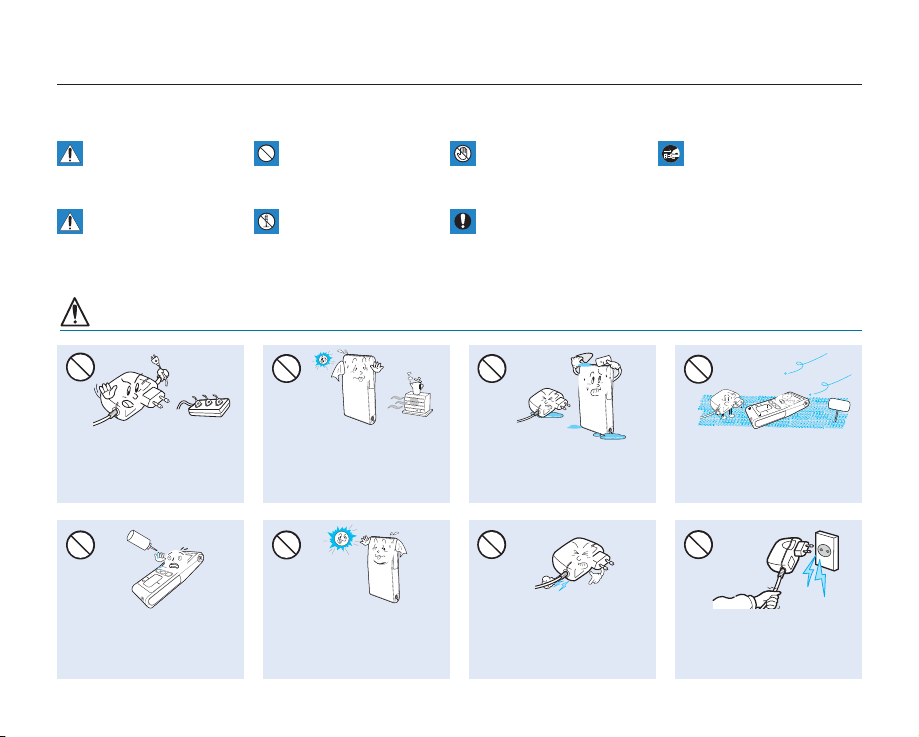
precautions during use
The safety precautions illustrated below are to prevent personal injury or material damage. Heed all instructions carefully.
WARNING
Death or risk of serious
personal injury.
Unplug from power supply.Do not touch product.Prohibited action.
CAUTION
Means that there is a
potential risk of personal
injury or material damage.
WARNING
Do not overload outlets or
extension cords as this may
result in abnormal heat or fire.
LIO
No oil! Oil entering the camcorder
or AC power adaptor could cause
electric shock, malfunctions or
defects.
Using the camcorder at
temperatures over 140°F (60°
C) may result in fire. Keeping the
battery at a high temperature
may cause an explosion.
Do not aim the LCD screen
directly into the sun. Doing so
could cause eye injuries, as
well as lead to malfunctioning
of internal parts of the
product.
This precaution must be kept.Do not disassemble product.
Do not allow water or metal and
inflammable matter to enter the
camcorder or AC power adaptor.
Doing so may pose a fire hazard.
Do not bend the power-cord or
damage the AC power adaptor by
pressing on it with a heavy object.
There may be a risk of fire or
electric shock.
SAND
No sand or dust! Fine sand or
dust entering the camcorder or
AC power adaptor could cause
malfunctions or defects.
Do not disconnect the AC
adaptor by pulling on its powercord, as this could damage the
power-cord.
English_vii
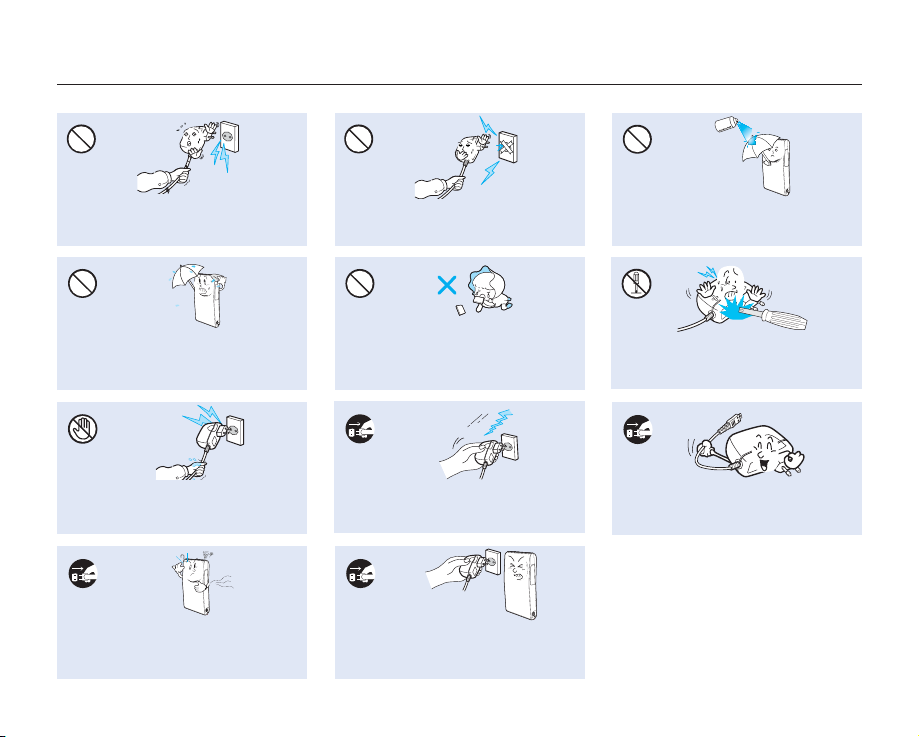
precautions during use
Do not use the AC adaptor if it has
damaged, split or broken cords or wires.
Doing so may cause fire or electric shock.
Keep the camcorder away from water
when used near the beach or pool or
when it rains. There is a risk of malfunction
or electric shock.
Do not plug or unplug the power cord
with wet hands. There is a risk of electric
shock.
If the camcorder makes an abnormal sound,
or smells or smokes, unplug the power-cord
immediately and request service from a Samsung
service centre. There is a risk of fire or personal injury.
viii_English
Do not connect the AC adaptor unless the
plug can be fully inserted with no part of
the blades exposed.
Keep the used lithium battery or memory
card out of the reach of children. If the
lithium battery or memory card is swallowed
by children, consult a physician immediately.
Keep the power-cord unplugged when
not in use or during lightning storms to
prevent fire hazard.
If the camcorder malfunctions, immediately
detach the AC adaptor or battery from
the camcorder immediately to avoid fire
or injury.
Never use cleaning fluid or similar
chemicals. Do not spray cleaners directly
on the camcorder.
Do not attempt to disassemble, repair, or
reform the camcorder or the AC adaptor to
avoid a risk of fire or electric shock.
When cleaning the AC adaptor, unplug
the power-cord to avoid a risk of a
malfunction or electric shock.
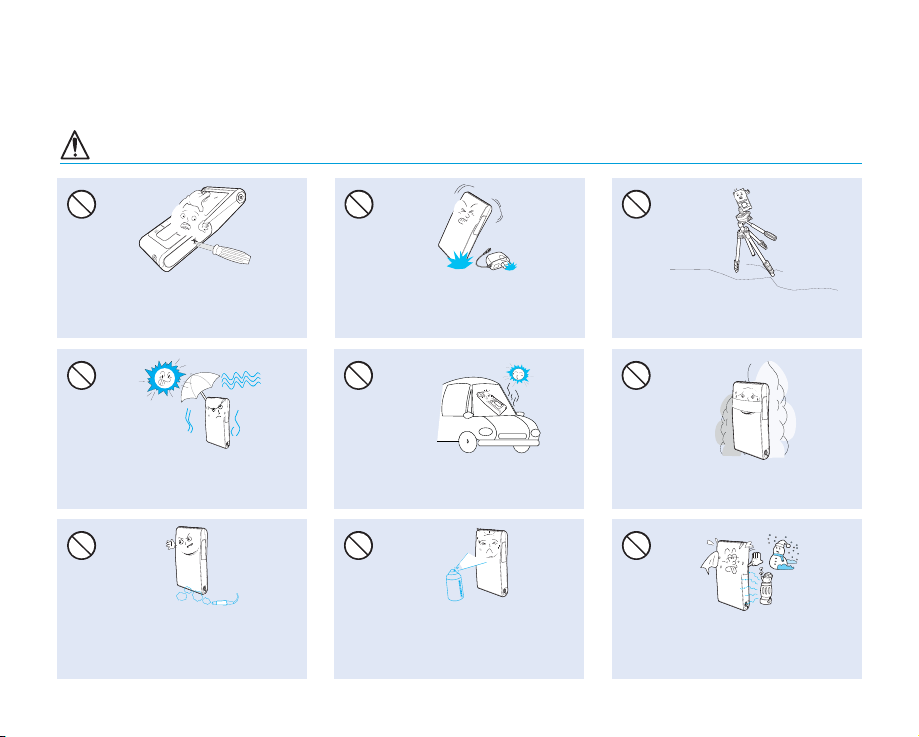
CAUTION
Do not press the surface of the LCD with
force, or hit it with a sharp object.
If you push the LCD surface, display
unevenness may occur.
Do not expose the camcorder to sand or
water when recording at the beach or pool,
or recording on a rainy day. Doing so may
cause a malfunction or electric shock.
Do not use the camcorder near dense exhaust
gas generated by gasoline or diesel engines,
or corrosive gas such as hydrogen sulphide.
Doing so may corrode the external or internal
terminals, disabling normal operation.
Do not drop or expose the camcorder,
battery, AC adaptor or other accessories
to severe vibrations or impact. This may
cause a malfunction or injury.
Do not leave the camcorder in a closed
vehicle where the temperature is very high
for a long time.
Do not expose the camcorder to insecticide.
Insecticide entering the camcorder could
cause the product to operate abnormally. Turn
the camcorder off and cover it with vinyl sheet,
etc. before using insecticide.
Do not use the camcorder on a tripod (not
supplied) in a place where it is subject to
severe vibrations or impact.
Do not expose the camcorder to soot or
steam. Thick soot or steam could damage
the camcorder case or cause a malfunction.
Do not expose the camcorder to sudden
changes in temperature or a humid places.
There is also a risk of defect or electric shock
when using outdoors during lightning storms.
English_ix
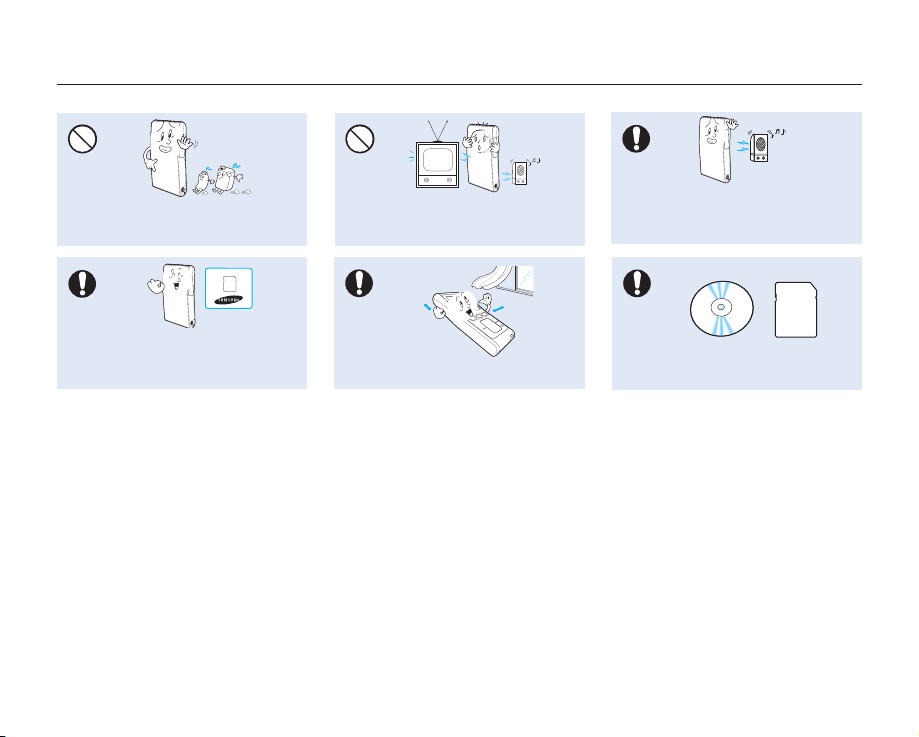
precautions during use
Do not wipe the camcorder body with
benzene or thinner. The exterior coating could
peel off or the case surface could
Use Samsung-approved accessories only. Using
products from other manufacturers may cause
overheating, fire, explosion, electric shock or
personal injuries due to abnormal operation.
deteriorate.
x_English
Do not use the camcorder near TV or
radio. This could cause noise on the TV
screen or to radio broadcasts.
Place the camcorder on a stable surface
and a place with ventilation openings.
Do not use the camcorder near strong radio
waves or magnetism such as speakers or
large motors. Noise could enter video or
audio that are being recorded.
Keep important data separately.
Samsung is not responsible for data loss.
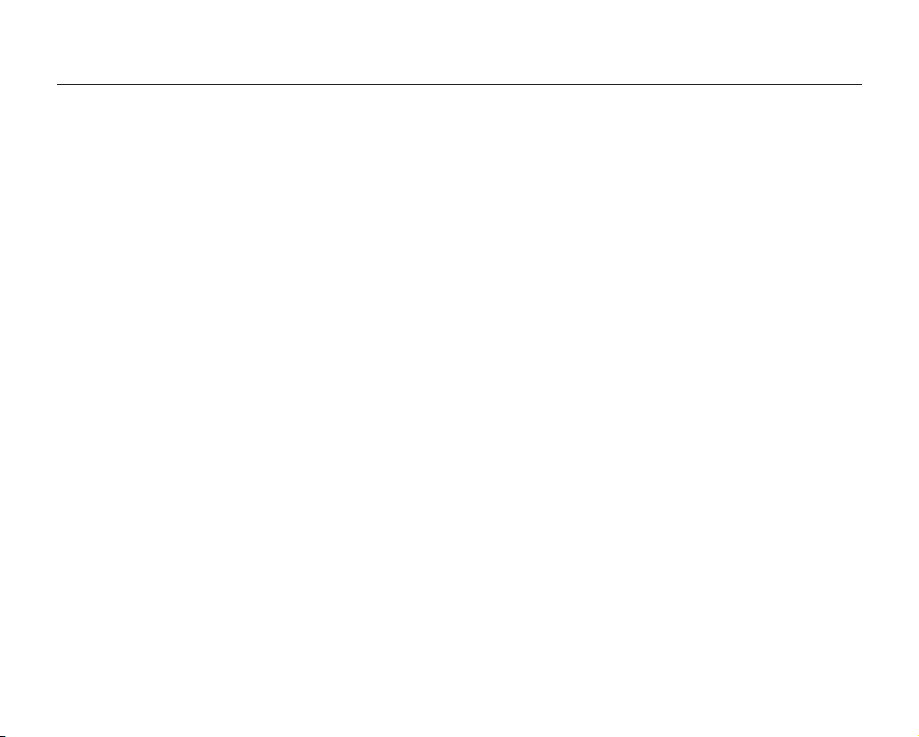
contents
QUICK START GUIDE
06
GETTING TO KNOW YOUR
CAMCORDER
10
PREPARATION
13
ABOUT THE STORAGE MEDIA
27
06 You can record videos in H.264 format!
10 What’s included with your camcorder
11 Front & right side
12 Rear/left/top side
13 Using the wrist strap
13 Installing the camcorder on a tripod
14 Connecting a power source
19 Basic operation of your camcorder
19 Using the touch buttons
20 LCD screen indicators
23 Using the shortcut menu (OK guide)
25 Initial setting : date and time & OSD language
27 Inserting / ejecting the memory card
28 Selecting a suitable memory card
30 Recordable time and capacity
31 Basic camcorder positioning
English_03
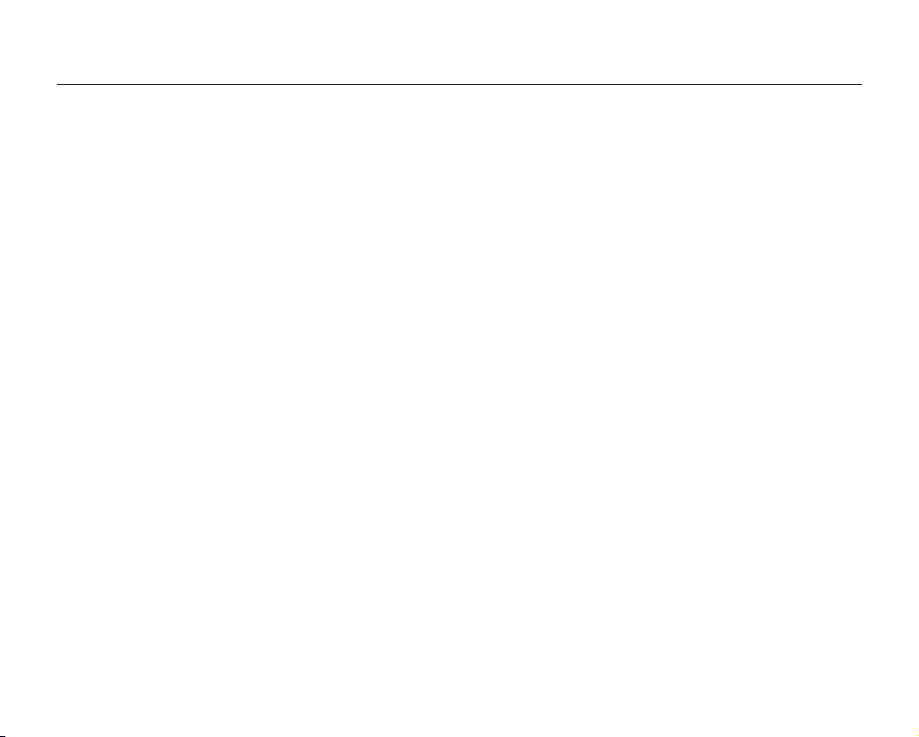
contents
RECORDING
32
PLAYBACK
35
RECORDING OPTIONS
40
PLAYBACK OPTIONS
48
SETTINGS OPTIONS
55
32 Recording videos or photos
34 Zooming in and out
35 Changing the playback mode
36 Playing videos
38 Viewing photos
40 Changing the menu settings
41 Recording menu items
42 Using the recording menu items
48 Playback menu items
49 Delete
50 Protect
51 Edit: divide
53 Share mark
54 Slide show
54 File info
55 Changing the menu settings in "settings"
56 Setting menu items
56 Using the setting menu items
04_English
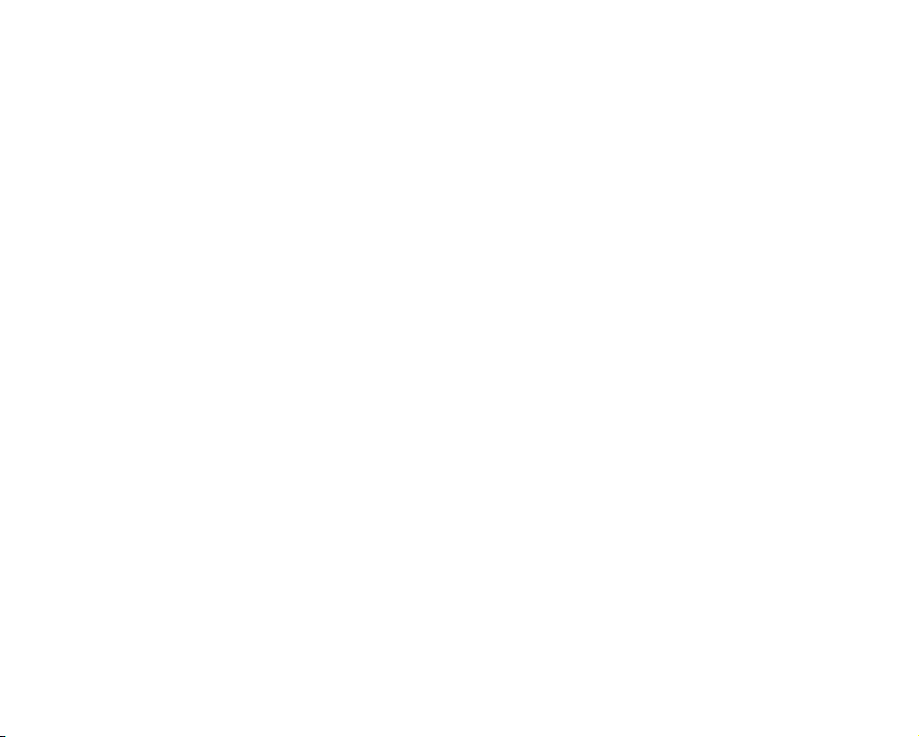
USING WITH A WINDOWS
COMPUTER
62
CONNECTING TO OTHER
DEVICES
73
MAINTENANCE & ADDITIONAL
INFORMATION
77
TROUBLESHOOTING
79
SPECIFICATIONS
88
62 Checking your computer type
63 What you can do with a Windows computer
64 Using the Intelli-studio programme
71 Transferring videos/photos from the camcorder to your
computer
73 Connecting to a TV
75 Viewing on a TV screen
76
Recording (dubbing) images on a VCR or DVD/HDD recorder
77 Maintenance
78 Additional information
78 Using your camcorder abroad
79 Troubleshooting
88 Specifications
English_05
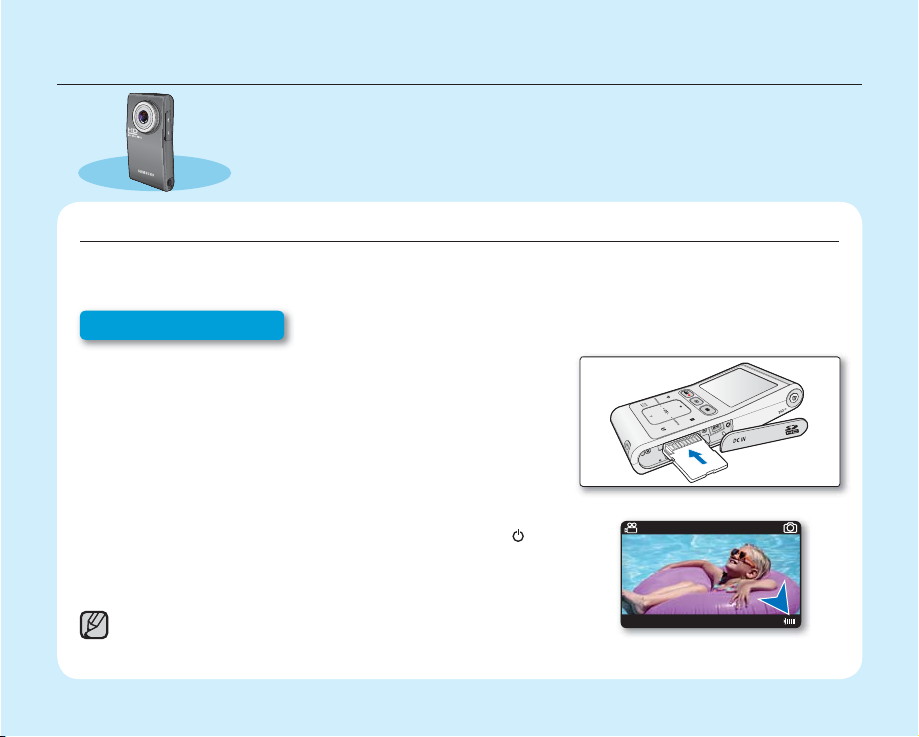
quick start guide
+
This quick start guide introduces the basic operation and features of your
camcorder. See the reference pages for more information.
YOU CAN RECORD VIDEOS IN H.264 FORMAT!
You can record videos in H.264 format, which enables you to conveniently email and share videos with your
friends and family. You can also take photos with your camcorder.
Step1: Get ready
1. Insert a memory card. page 27
•
You can use commercially available SDHC (SD High Capacity)
or SD memory cards with this camcorder.
2. Check the charge status of the battery.
•
After turning on the camcorder by pressing the Power (
button, check the battery level on the LCD screen.
If you necessary, charge it by using the AC power adaptor.
•
page 14
This camcorder features a built-in battery that can be charged by connecting the
AC power adaptor. There is no need to replace batteries.
06_English
134Min
)
01/JAN/2009 00:00
STBY
3058
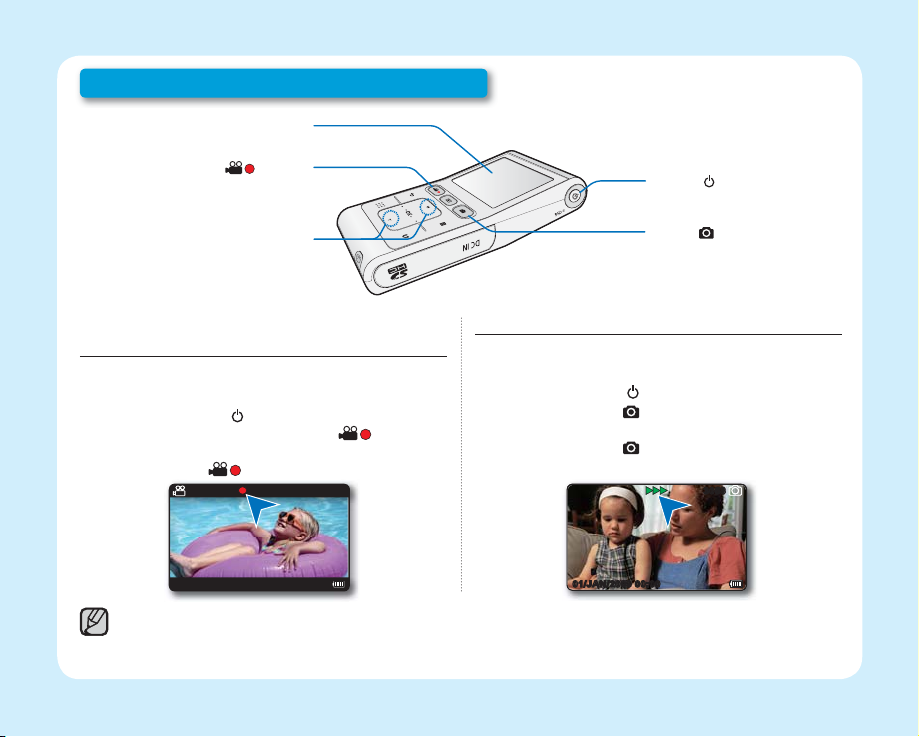
Step 2: Record with your camcorder
LCD screen
Recording start/stop (
) button
Zoom button
RECORDING VIDEOS WITH HD (HIGH DEFINITION) IMAGE QUALITY
Your camcorder uses advanced H.264 compression
technology to realise the clearest video quality.
1. Press the Power (
2. Press the Recording start/stop ( ) button.
• To stop recording, press the Recording
start/stop (
01/JAN/2009 00:00
Your camcorder is compatible with H.264 recording format, which achieves effi cient coding of high quality video with less capacity.
•
The default setting is "720/60p (Fine)". You can also record with SD (standard defi nition) video quality. ²page 43
•
You can not take photos while you are recording videos.
•
134Min
) button.
) button.
0:00:03
Power (
Photo (
) button
) button
RECORDING PHOTOS
Your camcorder can record a high quality photo with
a 4:3 or 16:9 aspect ratio.
1. Press the Power (
2. Press the Photo ( ) button halfway down to
check the target image.
3. Press the Photo (
ready.
01/JAN/2009 00:00
) button.
) button fully when you are
3058
English_07
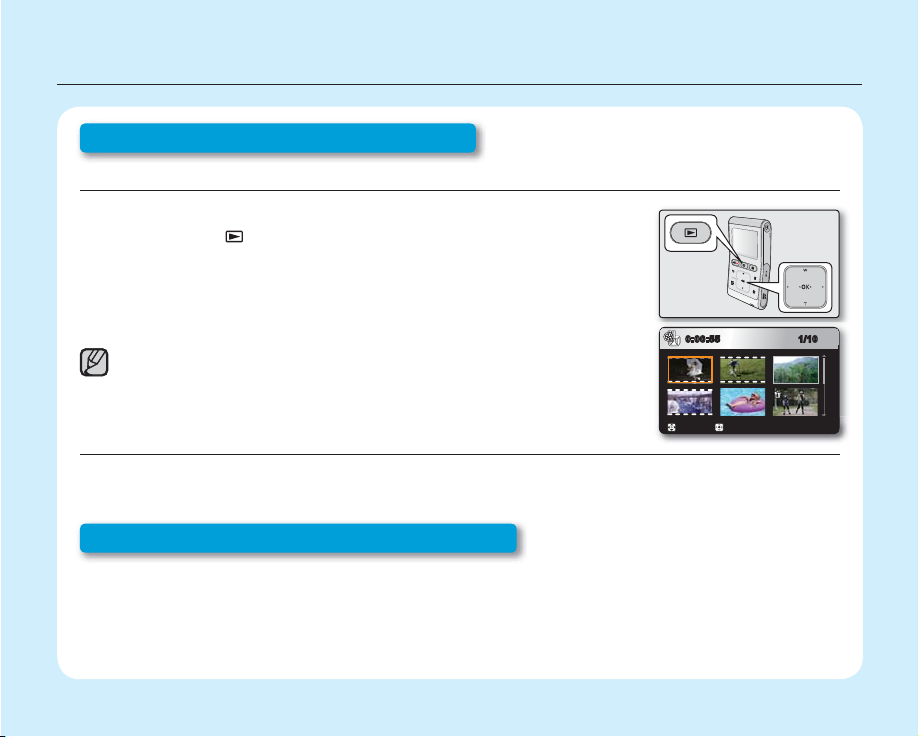
quick start guide
Step 3: Play back videos or photos
VIEWING THE LCD SCREEN OF YOUR CAMCORDER
You can fi nd your desired recordings quickly by using the thumbnail index view.
1. Press the Mode (
The recorded videos and photos appear in the thumbnail index view.
•
The thumbnail of the latest created or played fi le is highlighted.
2. Touch the ▲/▼/◄/► button to select the desired video or photo, then touch
the OK button.
This camcorder provides one play mode for both video and photo recordings.
You can easily play videos or photos in the same mode without having to switch modes.
VIEWING ON A HIGH DEFINITION TV
You can enjoy HD (High Defi nition) videos on a connected HDTV. page 73
Step 4: Save recorded videos or photos
Simple and fun! Enjoy the various features of Intelli-studio on your Windows computer.
Using the Intelli-studio programme built-in your camcorder, you can import videos/photos into your computer,
edit or share the videos/photos with your friends. page 64
) button to select the Play mode.
PlayMove
1/100:00:55
08_English
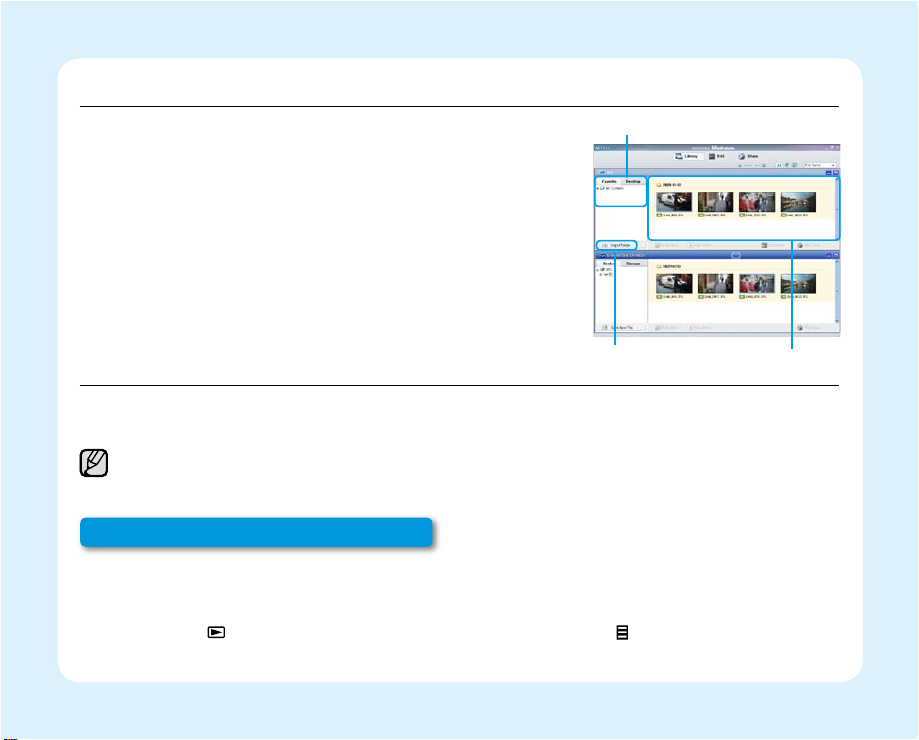
IMPORTING AND VIEWING VIDEOS/PHOTOS FROM THE CAMCORDER TO YOUR PC
1. Launch the Intelli-studio programme by connecting the
camcorder to your PC via the USB cable.
• A new file saving screen appears with the Intelli-studio main
window. Click “Yes”, the uploading procedure will start.
2. Click “Import folder” to import the videos or photos from the
PC to the Intelli-studio, you will see the files location on the Intellistudio browser.
3. You can double-click on the file you would like to start playing.
SHARING VIDEOS/PHOTOS ON Youtube/Flickr
Share your contents with the world, by uploading videos and photos directly to a web site with a single click.
Click on the "Share"
"Upload to
Share Site"
tab on the browser. page 67
The Intelli-studio runs automatically once the camcorder is connected to a Windows computer (when you specify "PC
Software: On"). page 60
If the storage media is full, you cannot record new videos or photos. Delete videos or photos data that have
been saved on a computer from the storage media. Then you can record new videos or photos on newly
freed-up space.
Press the Mode (
) button to switch the Play mode touch the Menu ( ) button touch the ▲/▼/
◄/►
/OK button to select "Delete." ➥page 49
Step 5: Delete videos or photos
Imported files
Folders directory on your PC
“Import folder” button
English_09
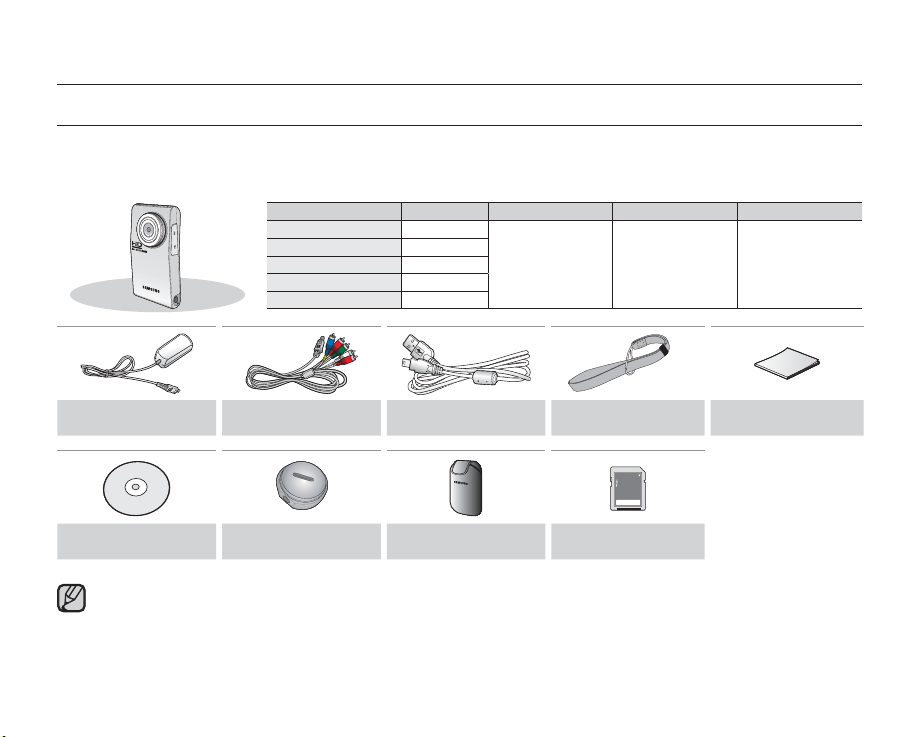
getting to know your camcorder
WHAT'S INCLUDED WITH YOUR CAMCORDER
Your new camcorder comes with the following accessories. If any of these items are missing from your box, call
Samsung’s Customer Care Centre.
Model name Colour Memory card slot LCD screen Lens
HMX-U10BP/U100BP Black
HMX-U10RP/U100RP Red
HMX-U10EP/U100EP Green
HMX-U10UP/U100UP Purple
HMX-U10SP/U100SP Silver
1 slot Colour
x3.5 ~ x4
(Digital zoom ratio)
AC power adaptor
(AA-MA9 type)
User manual CD Tripod gender
The contents may vary depending on the sales region.
•
•
Parts and accessories are available for purchase at your local Samsung dealer.
SAMSUNG is not responsible for reduced built-in battery life time or malfunctions caused by any unauthorised use of accessories such as
the AC power adaptor.
•
A memory card is not included. See page 28 for memory cards compatible with your camcorder.
•
Your camcorder includes a user manual CD and a quick start guide (printed).
Component / AV
cable
10_English
USB cable Wrist strap Quick start guide
Pouch
(Optional)
Memory card
(Optional)
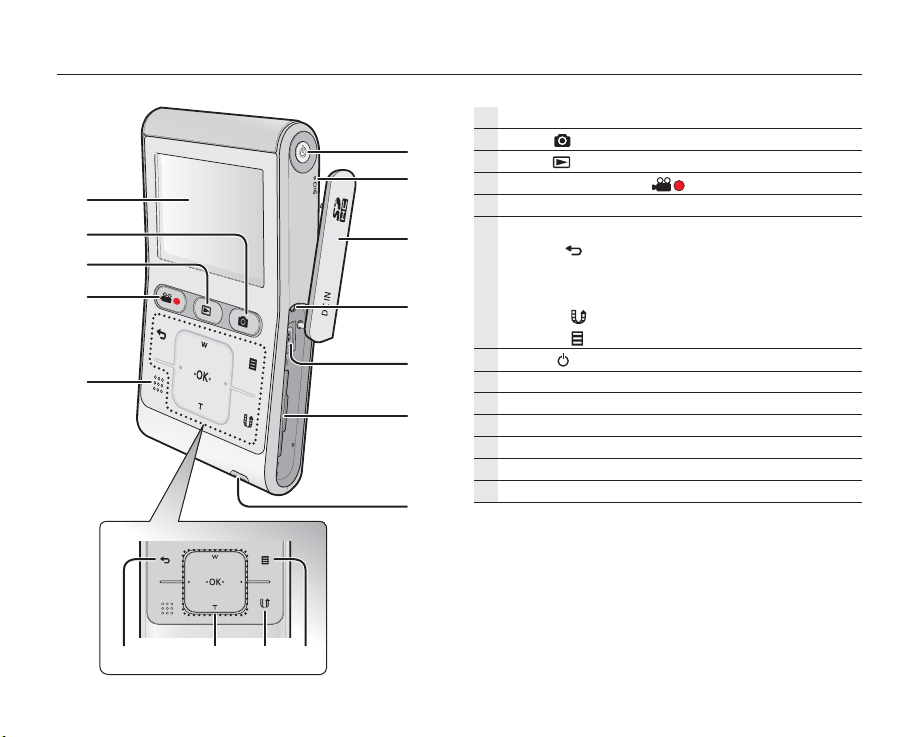
FRONT & RIGHT SIDE
LCD screen
Photo (
Mode (
Recording start/stop ( ) button
Built-in speaker
Touch sensitive buttons
ⓐ
ⓑ
ⓒ
ⓓ
Power (
CHG (changing) lamp
DC IN jack / Memory card cover
Reset button
DC IN jack
Memory card slot
Wrist strap hook
) button
) button
Back (
▲ (zoom-Wide) / ▼ (zoom-Tele) / ◄ / ► /
OK button
Share (
Menu ( ) button
) button
) button
) button
ⓐⓑⓒⓓ
English_11
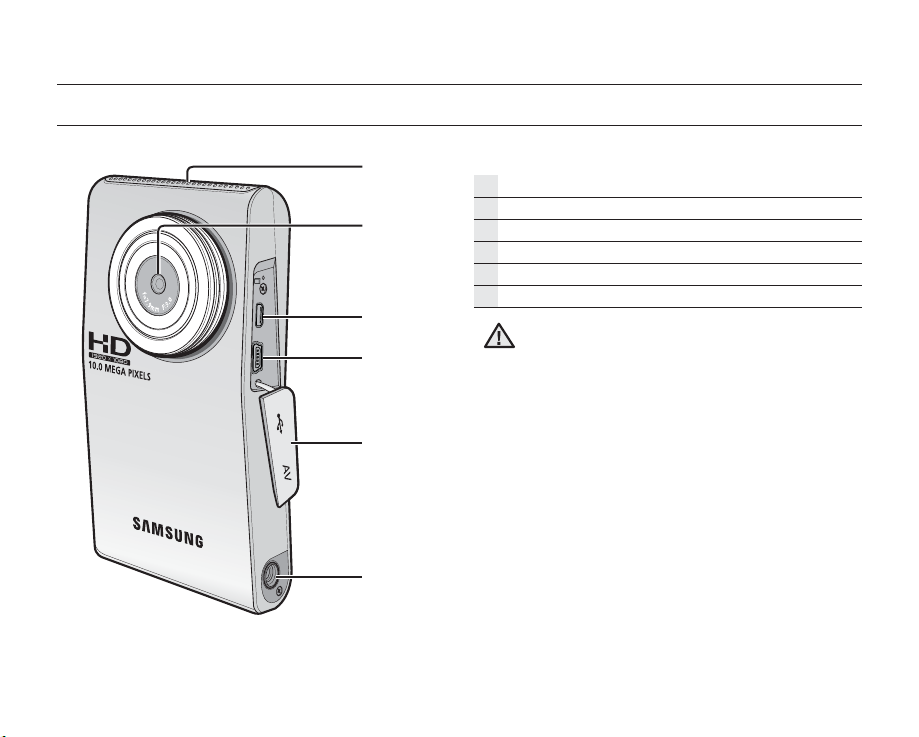
getting to know your camcorder
REAR/LEFT/TOP SIDE
12_English
Internal microphone
Lens
Component/AV jack
USB jack
Jack cover (Component/AV jack, USB jack)
Tripod receptacle
Be careful not to cover the internal microphone and lens
during recording.
CAUTION
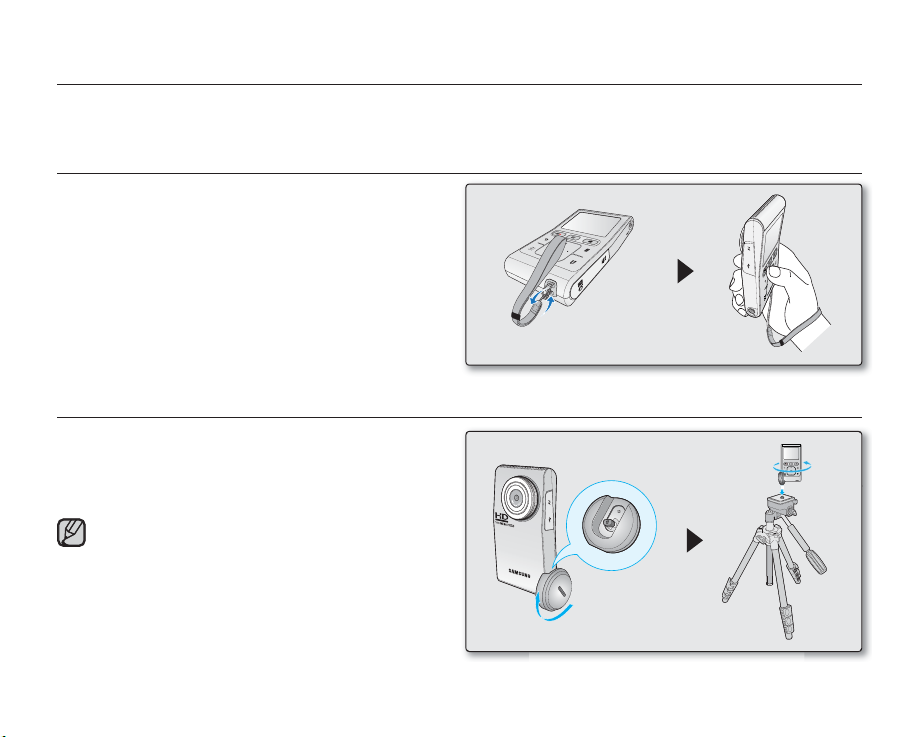
preparation
This section provides information that you should know before using this camcorder; such as how to use the
provided accessories, how to charge the battery, and how to setup the operation mode and initialise setup.
USING THE WRIST STRAP
Attach the strap and place your hand through the loop to
prevent the camcorder from damage by being dropped.
INSTALLING THE CAMCORDER ON A TRIPOD
When making high speed or self recordings, use the
tripod for stable shooting. Use the tripod gender provided
with the camcorder to install it on the tripod as shown in
the fi gure.
The tripod is not supplied.
Tripod gender
English_13
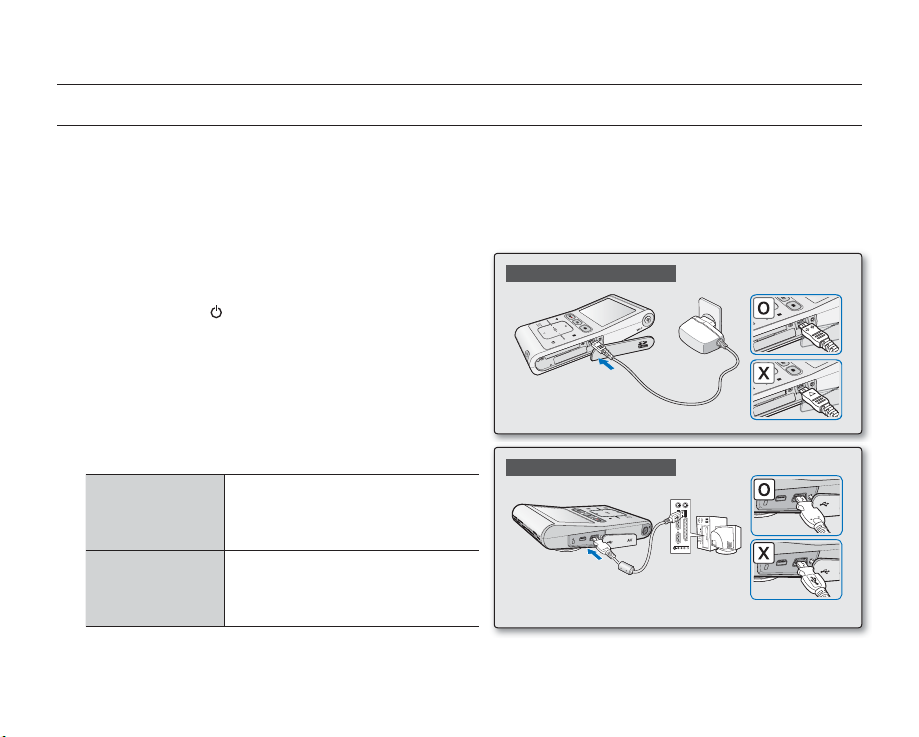
preparation
CONNECTING A POWER SOURCE
•
Be sure to charge the battery before you start using your camcorder.
•
This camcorder features a built-in battery that can be charged by connecting the AC power adaptor. There is no
need to replace batteries.
•
The battery may be charged a little at the time of purchase.
Charging the battery
You can charge the battery using the AC power adaptor or
USB cable.
1. Press the Power (
2. Open the jack cover of the camcorder.
3. Charge the battery using the AC power adaptor or USB
cable.
•
The CHG (charge) lamp lights up and charging starts.
When the battery is fully charged, the charging (CHG)
lamp turns green. page 15
Using the AC
power adaptor
Using the USB
cable
) button to turn off the camcorder.
Connect the AC power adaptor to
the camcorder properly and plug
the AC Power adaptor in the wall
outlet.
Connect the USB cable to the
camcorder properly and connect
the other end to a USB port of a
PC.
Using the AC power adaptor
Using the USB cable
14_English
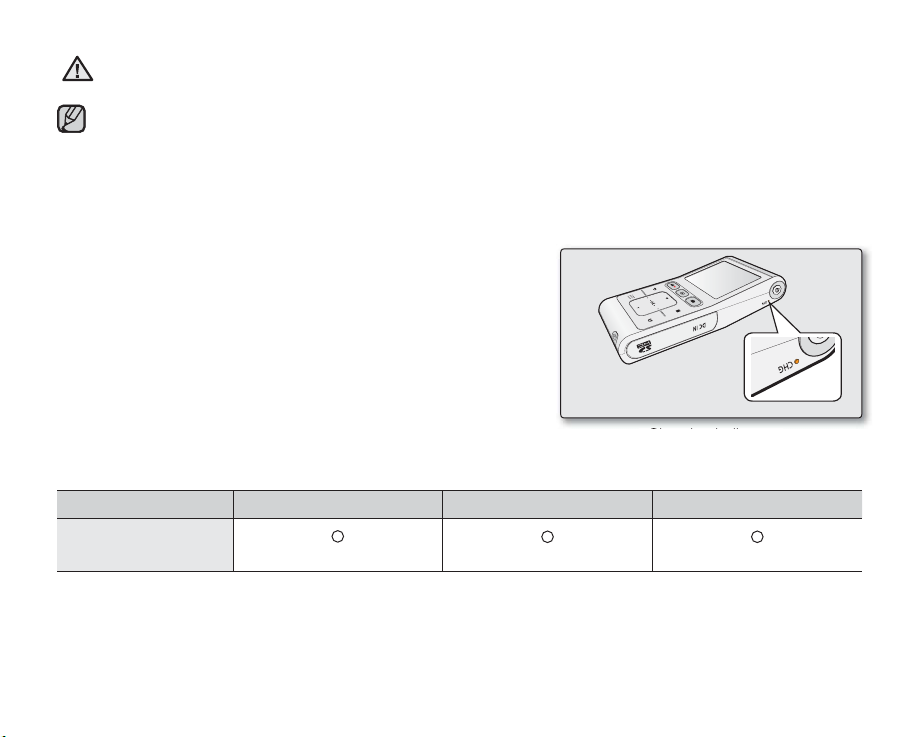
Charging the battery at low temperature may take longer or fail to fully charge (green indicator will not turn on).
•
•
CAUTION
Please make sure that there are no foreign substances in the plug and socket when you connect the AC power supply to the camcorder.
When recording indoors with an available wall outlet, it is convenient to use the AC power supply.
•
•
It is recommended to charge the battery in a place with ambient temperature of 0°C ~ 45°C (32˚F~113˚F).
•
When charging, if both the USB cable and AC power adaptor are connected, the AC power adaptor will override the USB.
•
If the camcorder is turned on and connected to an AC outlet, the battery will still charge, but more charging time will be needed. We
recommend keeping the camcorder turned off while charging.
Charging (CHG) indicator
Tips for battery identifi cation
The LED colour indicates the charge status.
If the battery has been fully charged, the charging indicator is green.
•
While the battery is being charged, the charging indicator lights
•
orange.
If an error occurs while the battery is being charged, the charging
•
lamp is off.
<Charging indicator>
The Charging indicator colour shows the charge status.
Charging state Charging Fully Charged Error
LED Colour
(Orange)
(Green)
(Off)
English_15
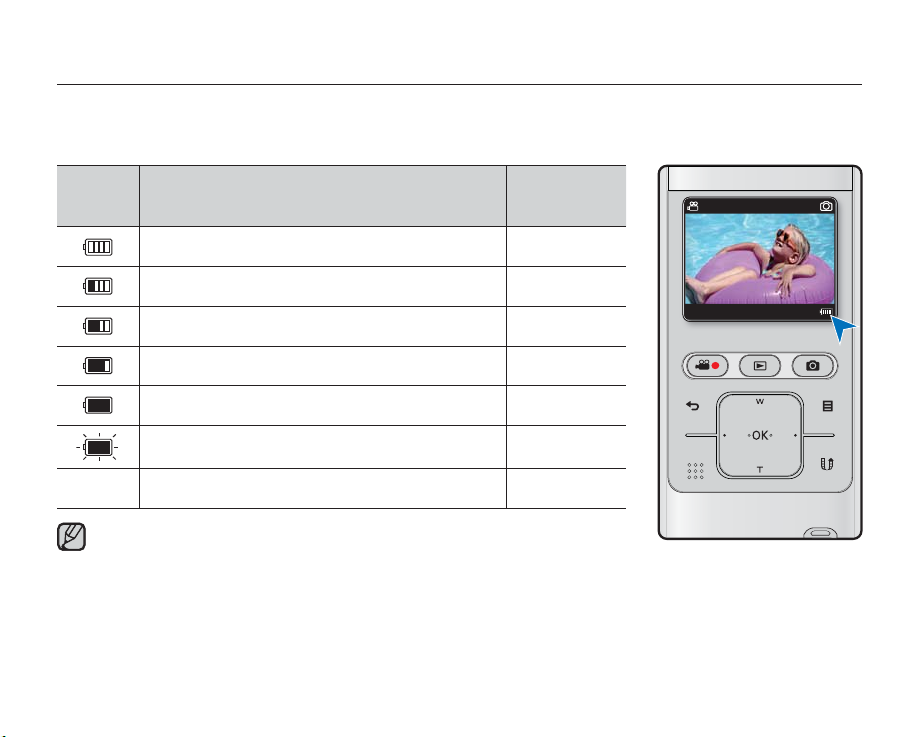
preparation
Battery Level Display
The Battery Level Display shows the amount of battery power remaining in the battery.
Battery
Level
Indicator
Exhausted (fl ickers): The device will soon turn off.
Charge the battery as soon as possible.
The device will be forced to turn off after 3 seconds.
-
Above fi gures are based on a fully charged battery at normal temperature.
Low ambient temperature may affect the use time.
State Message
Fully charged -
20%~40% used -
40%~60% used -
60%~80% used -
80%~99% used -
-
"Low battery"
134Min
01/JAN/2009 00:00
STBY
3058
16_English
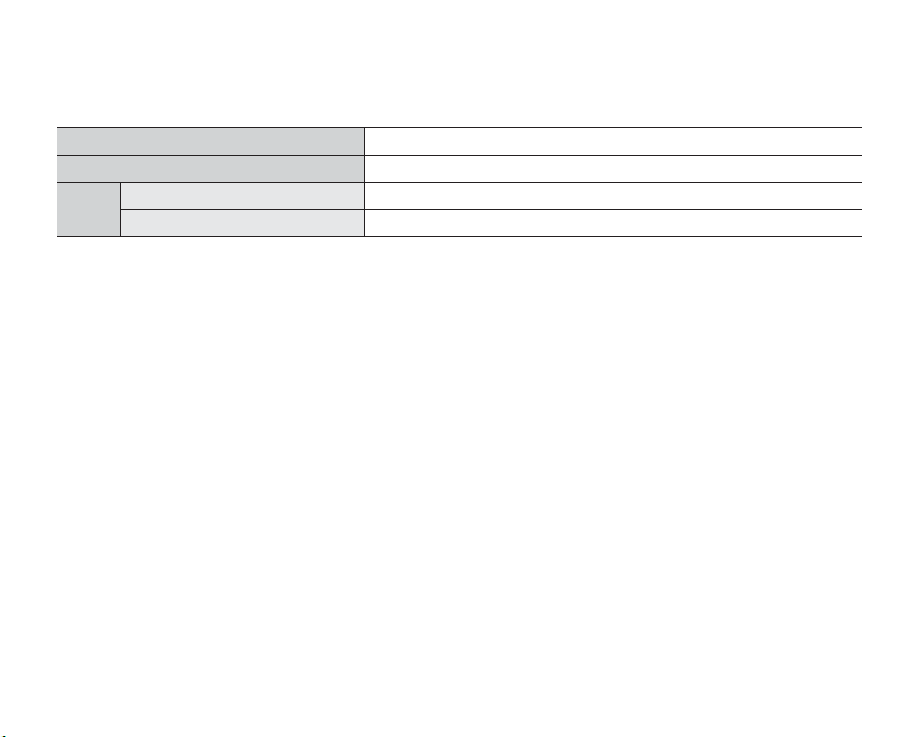
Charging, recording and playback times with fully charged battery
(with no zoom operation, etc.)
For your reference, the approximate time with fully charged battery:
•
Charging time 3hr. (AC power adaptor) / 6hr. (USB cable)
Video resolution 1280X720 / 60p
Mode
- The time is only for reference. Figures shown above are measured under Samsung's test environment, and may
- We recommend using the AC power adaptor when using the Time Lapse REC function.
Continuous recording time
Playback time
differ according to user and condition.
Continuous Recording (without zoom)
The continuous recording time of the camcorder in the table shows the available recording time when the camcorder
is in the recording mode without using any other function. When actually recording, the battery may discharge 2-3
times faster than this reference, since the record start/stop and zoom functions are being operated, and playback is
performed. Note that the battery discharges faster in a cold environment.
About the battery
This camcorder features a built-in battery that can be charged by connecting the AC power adaptor. There is no
•
need to replace batteries.
The benefits of the battery: the battery is small but has a large power capacity. It should be recharged at
•
temperatures between 0°C ~ 45°C (32°F ~ 113°F). However, when it is exposed to cold temperatures (below 0°C
(32°F)), its usage time is reduced and it may cease to function.
90min.
120min.
English_17
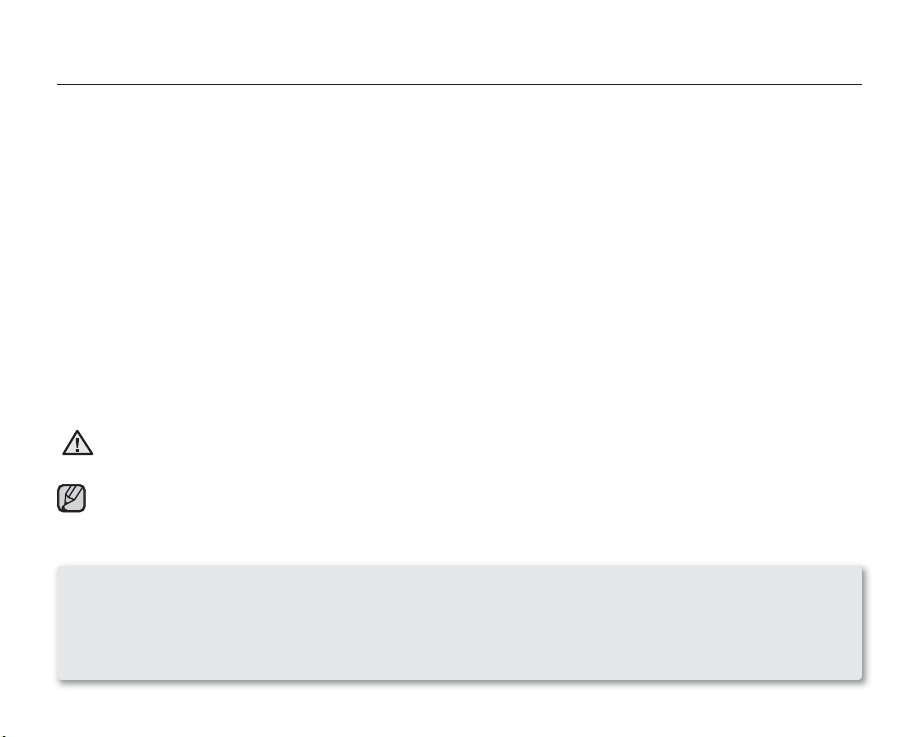
preparation
Maintaining the battery
Frequent use of the LCD screen or using the fast forward or rewind buttons wears out the battery faster.
•
A battery which is completely discharged may not turn on the recharging LED during charging.
•
It is designed to protect the battery. When charge starts but the charge indicator does not light even within 5 minutes, contact your
local dealer.
The batteries have to be dealt with as chemical waste. Do not throw them in the trash.
•
When fully discharged, a battery damages the internal cells. The battery may be prone to leakage when fully discharged.
•
When not using the camcorder for an extended period: it is recommended to keep your camcorder with the battery fully charged.
•
In this case, charge it every 2 months.
About the battery life
Battery capacity decreases over time and through repeated use. If decreased usage time between charges becomes signifi cant, it
•
is probably time to replace it with a new one. Please contact your local dealer.
Each battery's life is governed by storage, operating and environmental conditions.
•
Using the camcorder with the AC power adaptor
It is recommended that you use the AC power adaptor to power the camcorder when you perform settings on it, play back, or edit
images, or use it indoors. Make the same connections as you do when charging the battery. page 14
Use a nearby wall outlet when using the AC power adaptor. Disconnect the AC power adaptor from the wall outlet immediately if any
•
CAUTION
To save battery power:
•
•
•
malfunction occurs while using your camcorder.
•
Do not use the AC power adaptor in a narrow space, such as between a wall and furniture.
Be sure to use the specifi ed AC power adaptor to power the camcorder. Using other AC power adaptors could cause electric shock or
•
result in fi re.
•
The AC power adaptor can be used around the world. An AC plug adaptor is required in some foreign countries. If you need one,
purchase it from your distributor.
Keep your camcorder turned off when you are not operating it.
When there is no operation for more than 2 minutes in the STBY mode or during recording, the power saving mode starts with
the LCD screen dimmed. (When you specify "Auto LCD Off: On") page 58
You can set the "Auto Power Off" function which turns off the camcorder if there is no operation for 5 minutes. page 59
18_English
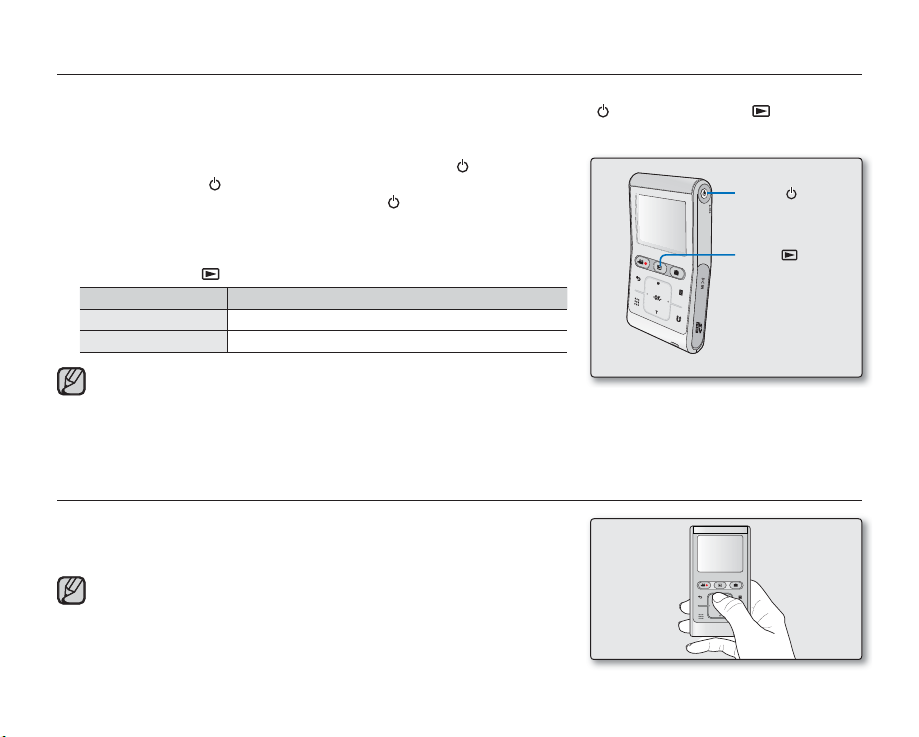
BASIC OPERATION OF YOUR CAMCORDER
This section explains the basic techniques of recording videos or photos and also basic settings on your camcorder.
Set the appropriate operation mode according to your preference using Power
( )
button and
Mode ( ) button
.
Turning the camcorder on or off
You can turn the power on or off by pressing the Power ( )
1. Press the Power ( ) button to turn on the camcorder.
2. To turn off the camcorder, press the Power
( )
button.
button
.
Power ( ) button
Setting the operating modes
You can switch the operating mode in the following order each time you
•
press the Mode ( ) button: Record mode ↔ Play mode
Mode Functions
Record mode To record videos or photos.
Play mode To play videos or photos, or edit them.
This camcorder provides one record mode for both video and photo recordings.
•
You can easily record videos or photos in the same mode without having to switch
modes.
•
One play mode is also provided for video and photo recordings.
•
When the camcorder is turned on, the self-diagnosis function operates and a
message may appear. In this case, refer to "Warning indicators and messages" (on
pages 79-80) and take corrective action.
Mode ( ) button
USING THE TOUCH BUTTONS
This camcorder has touch sensitive button technology to conveniently
navigate menus and functions.
Touch on the touch button with your fi ngertip.
To avoid damage to the touch buttons:
- Do not use any object other than your fi ngers to operate it.
The touch buttons may not function if you use a fi ngernail or other instruments such as
a ballpoint pen.
- Do not touch the touch buttons if your fi ngers are not clean.
- Do not touch the touch buttons with gloves on.
English_19
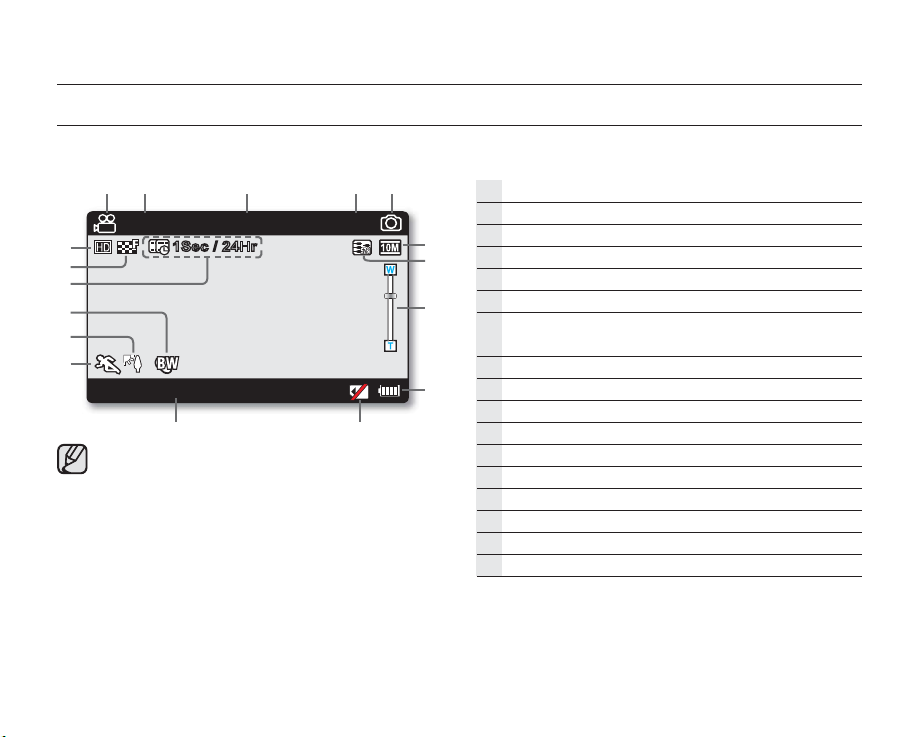
preparation
LCD SCREEN INDICATORS
Record mode
134Min
01/JAN/2009 00:00
•
•
•
•
•
•
•
•
1Sec / 24Hr
The above screen is an example for explanation:
It is different from the actual display.
The on-screen indicators are based on an 8GB SDHC memory
card.
Functions marked with * will not be kept when the camcorder
is turned off and on again.
For enhanced performance, the display indications and the
order are subject to change without prior notice.
This camcorder provides one combined video and photo
record mode. You can easily record videos or photos in the
same mode without having to change it.
The total number of recordable photos is counted based on
available space on the storage media.
The number of recordable photos on the OSD is a maximum of
9999.
You can check the selected mode indicator only when the onscreen information mode is set to full display.
20_English
STBY
3058
²
page 24
Video record mode
Remaining recordable time
Photo counter (total number of recordable photos)
Photo record mode
Photo resolution
TV Out
Operating mode (STBY (Standby) /
M
(Recording))
(when the component/AV cable is connected.)
Digital zoom
Battery information (remaining battery level)
No memory card display
Date/Time display
iSCENE
Back light
Digital effect
Time Lapse REC *
Video quality
Video resolution
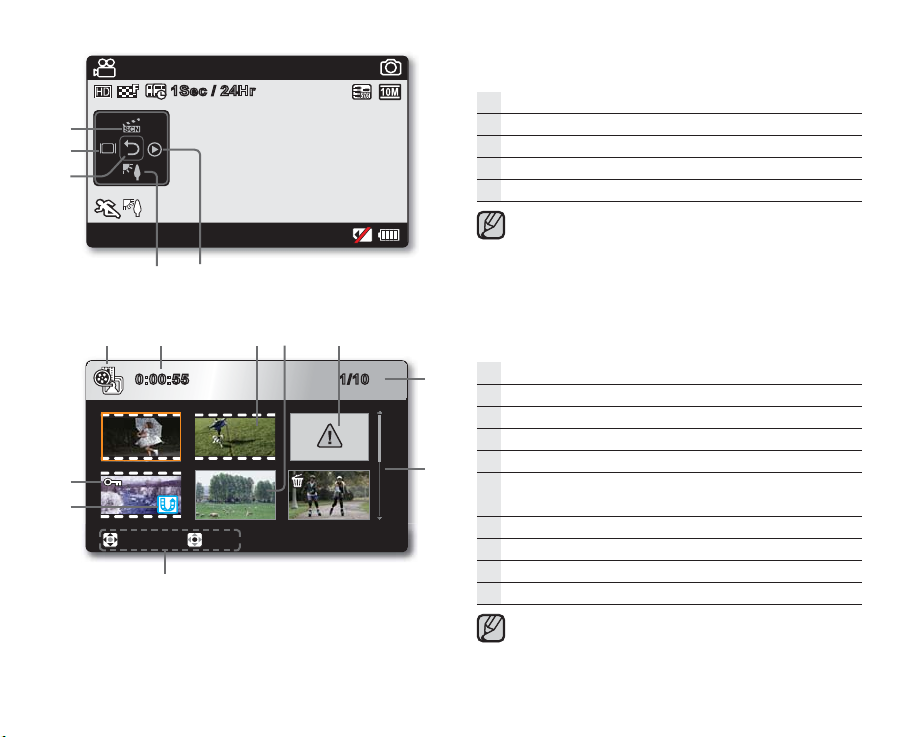
134Min
01/JAN/2009 00:00
1Sec / 24Hr
STBY
3058
Record mode: Shortcut menu (OK Guide)
Quick View
Back light
Shortcut menu (OK Guide) / Return
Display
iSCENE
The shortcut menu (OK guide) represents the most frequently
accessed functions according to the selected mode. Touching
the OK button will display a shortcut menu of frequently used
functions on the LCD screen.
0:00:55 1/10
Move Play
Play mode : Thumbnail View
Play mode
Recorded video time
Video fi le
Photo fi le
Error fi le
Image counter
(current fi le/total number of recorded fi les)
Scroll bar
Button guide
Share mark
Protection
This camcorder provides one play mode for both video and
photo recordings. You can easily play videos or photos in the
same mode without having to switch modes.
English_21
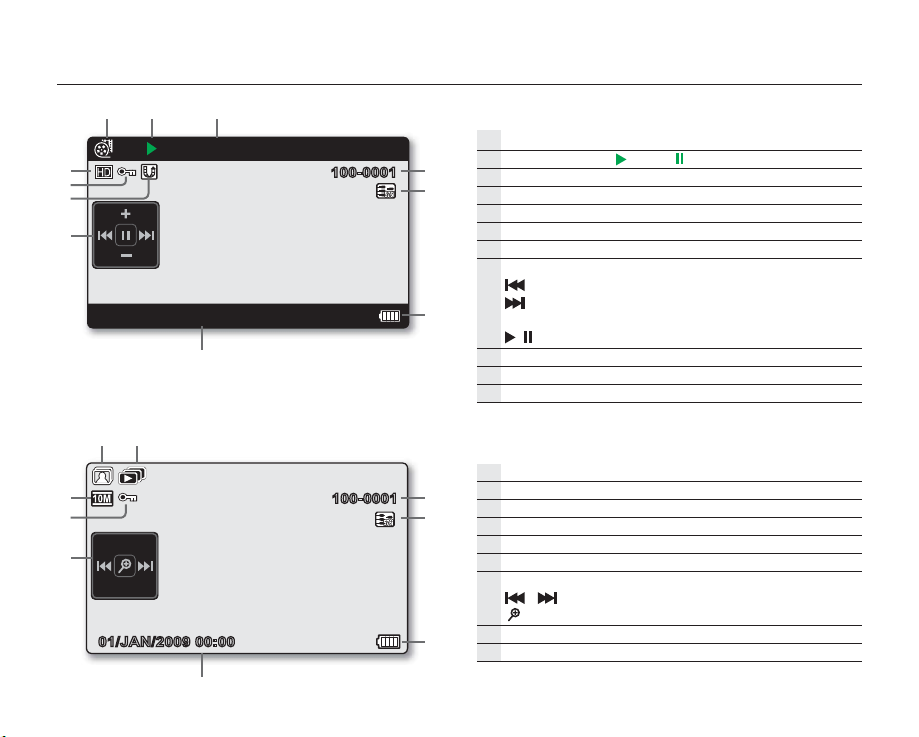
preparation
01/JAN/2009 00:00
01/JAN/2009 00:00
22_English
0:00:00/0:00:55
100-0001
100-0001
Video play mode : Single View
Video play mode
Operating status (
Time code (elapsed time/recorded time)
File name (fi le number)
TV Out (when the component/AV cable is connected.)
Battery information (remaining battery level)
Recorded date/time display
Shortcut menu (OK Guide)
/ : : Move to previous fi le / REW (rewind)
/ : Move to next fi le / FF (fast forward)
/▂ : Volume up/volume down
/ : Play/pause
Share mark
Protection
Video resolution
: Play / : Pause)
Photo play mode : Single View
Photo play mode
Slide show
File name (fi le number)
TV Out (when the component/AV cable is connected.)
Battery information (remaining battery level)
Recorded date/time display
Shortcut menu (OK Guide)
/ : Previous/next photo
: Playback zoom
Protection
Photo resolution
