Page 1

High Definition
Digital Camcorder
user manual
imagine the possibilities
Thank you for purchasing this Samsung product.
To receive more complete service, please
register your product at
www.samsung.com/register
HMX-U10BN/U100BN
HMX-U10RN/U100RN
HMX-U10EN/U100EN
HMX-U10UN/U100UN
HMX-U10SN/U100SN
Page 2
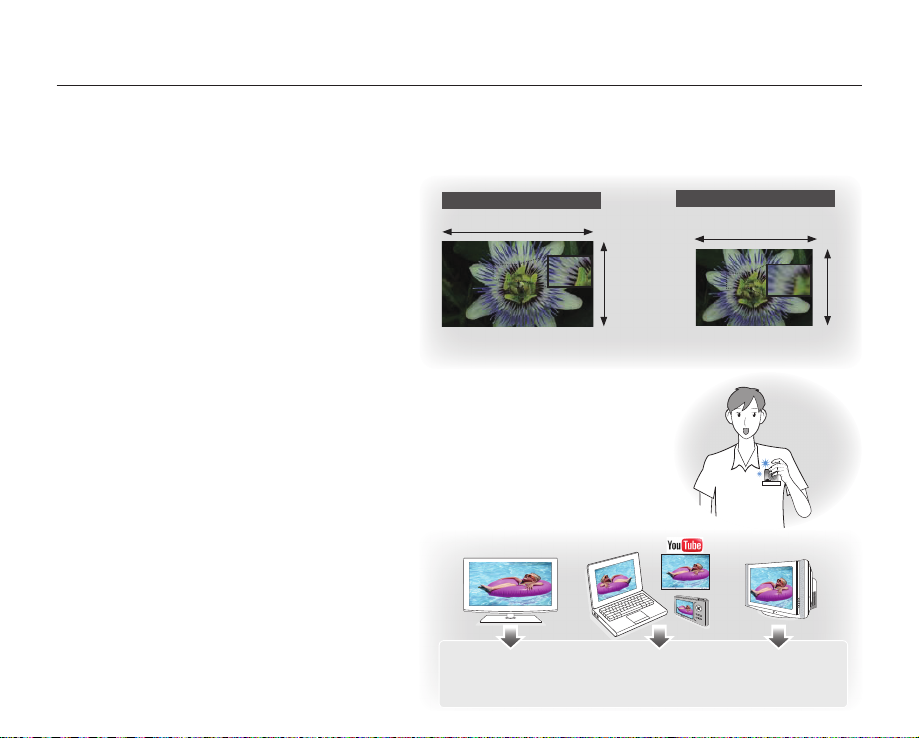
key features of your camcorder
10 Mega pixel CMOS (1/2.3")
This camcorder's 10 mega pixel CMOS sensor catches your important moments and records them in fi ne detail.
Unlike traditional CCD imagers, CMOS sensors require less power, providing effi cient battery performance.
Full HD 1080 Viewing Performance
This camcorder uses advanced H.264
compression technology to realize the clearest
High-Defi nition (Full HD)
1920
video quality. Its full HD resolution displays your
videos clearer than normal standard (SD)-quality.
10 Mega Pixel Photo Quality
1080
Samsung's Pixel Rising technology yields high
resolution still images that retain colors and
resolution in extraordinary detail. The result is the
<Wide Full HD Camcorder (1080p/16:9)> <Standard Digital Camcorder (480p)>
10 mega pixel image quality that is equivalent to a
digital camera.
Ultra Compact Size
Approximately 0.6" thick and 2.2" wide, this camcorder is ultra compact and easy to
carry with you in your bag or pocket.
Touch Navigation
This camcorder has adopted the touch sensitive button technology to conveniently
navigate menus and functions.
Easy Sharing Capability
Providing an additional mode specifi cally designed
for sharing with not only TVs but also computers,
web postings and other mobile devices, the
camcorder supports the optimal recording and
playback environment for YouTube, etc.
ii_English
<HDTV>
1920x1080 30p
1280x720 60p
1280x720 30p
<PC/Web/Mobile device>
1280x720 60p
1280x720 30p
720x480 60p
Standard-Defi nition (SD)
720
<Normal TV>
720x480 60p
480
Page 3
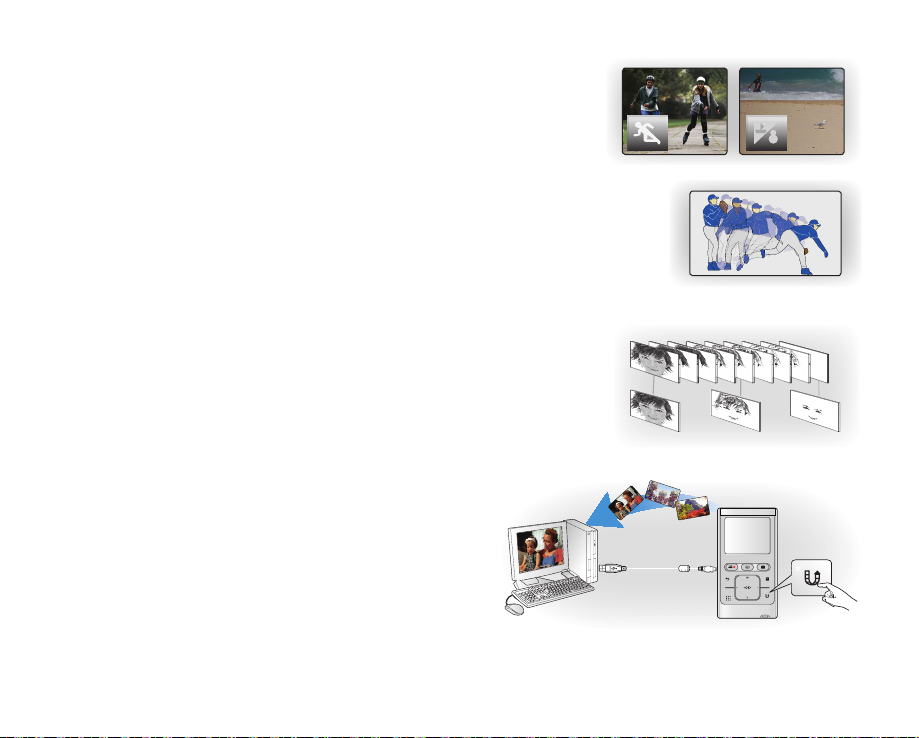
Shooting Custom Scenes
In Scene mode, appropriate options are already set for each scene so that you
can select any of them for easy shooting.
High Speed Recording
This camcorder can record at 120 frames per second (fps). In addition, the recorded
video can be played back at low speed (x1/2).
Simple & Easy User Interface
Designed to provide optimized and easy use with an ergonomic design.
An improved Graphics User Interface offers a new and fresh look as well as easy
operation.
Time Lapse Recording Catches the Moment
You can record a long scene in short intervals. Record artistic, documentary
videos including the passage of clouds, blooming fl owers etc. Use this function
to make UGC (User-Generated Contents) videos, educational programs or for
other purposes.
Direct Upload of Your Videos to the Web!
The built-in editing software Intelli-studio installs directly from
this camcorder to your PC, when you simply connect your
camcorder to a PC via USB cable. Intelli-studio also allows
direct uploading of your contents to YouTube with the press of
a button. Sharing the contents with your friends is simpler than
ever before.
English_iii
Page 4
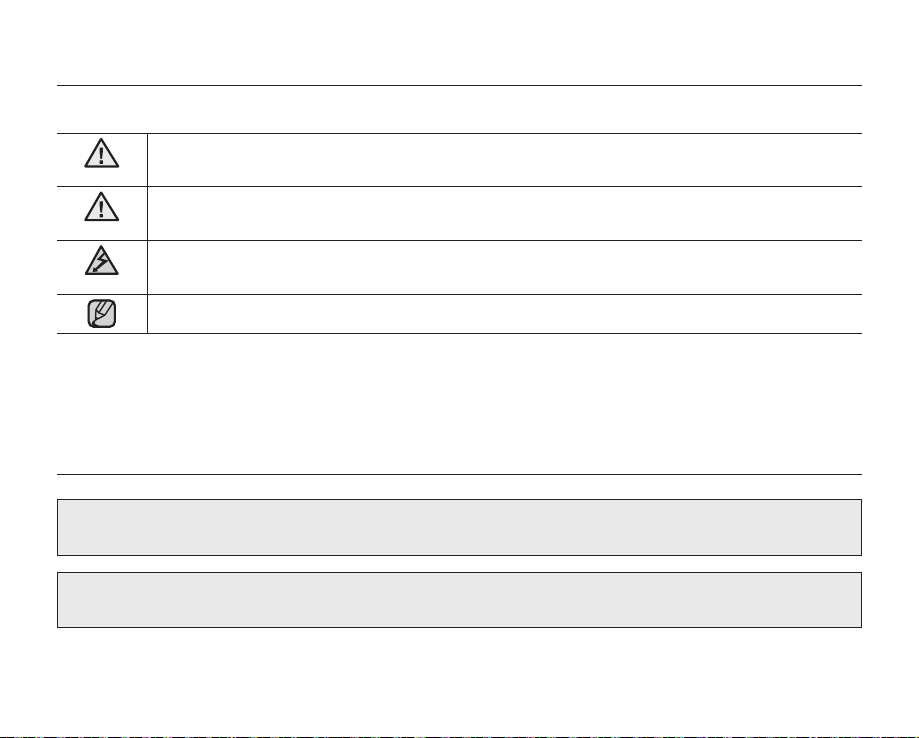
safety warnings
What the icons and signs in this user manual mean :
WARNING
CAUTION
CAUTION
These warning signs are here to prevent injury to you and others.
Please follow them explicitly. After reading this section, keep it in a safe place for future reference.
Death or risk of serious personal injury.
Potential risk of personal injury or material damage.
To reduce the risk of fire, explosion, electric shock, or personal injury when using your camcorder,
follow these basic safety precautions:
Hints or referential pages that may be helpful when operating the camcorder.
precautions
This camcorder should always be connected to an AC outlet with a protective grounding connection.
If this power supply is used at 240V ac, a suitable plug adaptor should be used.
iv_English
Warning!
Caution!
Page 5
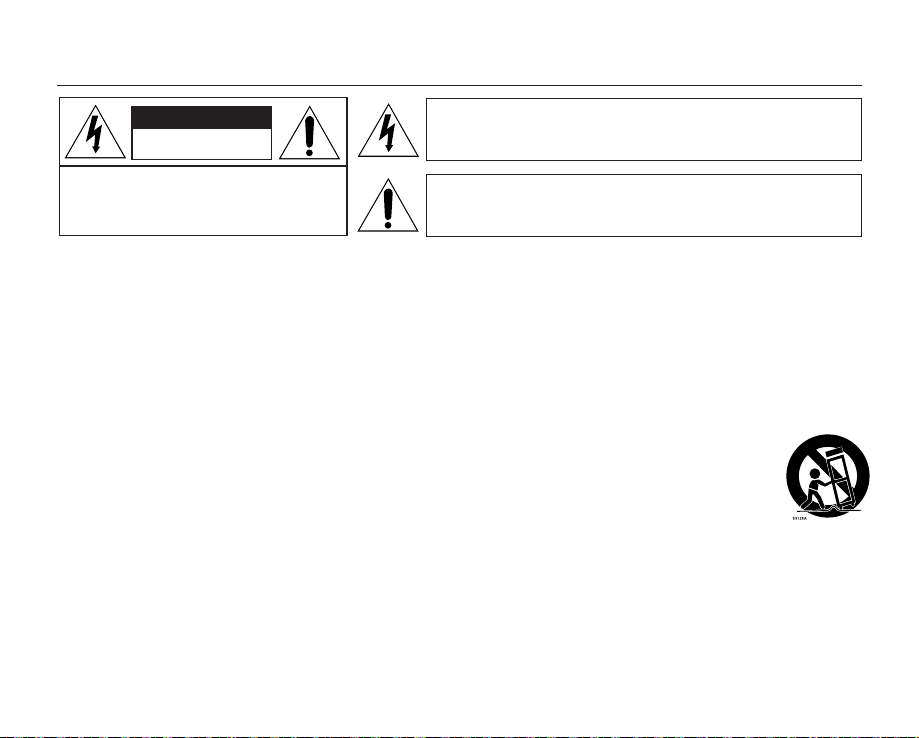
important safety instructions
CAUTION
RISK OF ELECTRIC SHOCK
DO NOT OPEN
CAUTION: TO REDUCE THE RISK OF ELECTRIC SHOCK, DO
NOT REMOVE COVER (OR BACK).
NO USER-SERVICEABLE PARTS INSIDE REFFER
SERVICING TO QUALIFIED SERVICE PERSONNEL.
This symbol indicates that dangerous voltage consisting a risk of
electric shock is present within this unit.
This symbol indicates that there are important operating and
maintenance instructions in the literature accompanying this unit.
Warning
To Reduce The Risk Of Fire Or Electric Shock, Do Not Expose This Apparatus To Rain Or Moisture.
Caution
Apparatus shall not be exposed to dripping or splashing and no objects filled with liquids, such as vases, shall be
placed on the apparatus. To disconnect the apparatus from the mains, the plug must be pulled out from the mains
socket, therefore the mains plug shall be readily operable.
1. Read these instructions.
2. Keep these instructions.
3. Heed all warnings.
4. Follow all instructions.
5. Do not use this apparatus near water.
6. Clean only with dry cloth.
7.
Do not block any ventilation openings. Install in
accordance with the manufacturer's instructions.
8.
Do not install near any heat sources such as radiators,
heat registers, stoves, or other apparatus (including
amplifiers) that produce heat.
9.
Do not defeat the safety purpose of the polarized or
grounding-type plug. A polarized plug has two blades
with one wider than the other. A grounding type plug
has two blades and a third grounding prong. The wide
blade or the third prong are provided for your safety. If
the provided plug does not fit into your outlet, consult
an electrician for replacement of the obsolete outlet.
10.
Protect the power cord from being walked on or
pinched particularly at plugs, convenience receptacles,
and the point where they exit from the apparatus.
11.
Only use attachment/accessories specified by the
manufacturer.
12.
Use only with the cart, stand, tripod,
bracket, or table specified by the
manufacturer, or sold with the apparatus.
When a cart is used, use caution when
moving the cart/apparatus combination to
avoid injury from tipping over.
13.
Unplug this apparatus during lightning storms or when
unused for long periods of time.
14.
Refer all servicing to qualified service personnel.
Servicing is required when the apparatus has been
damaged in any way, such as power-supply cord or
plug is damaged, liquid has been spilled or objects
have fallen into the apparatus, the apparatus has been
exposed to rain or moisture, does not operate normally,
or has been dropped.
English_v
Page 6
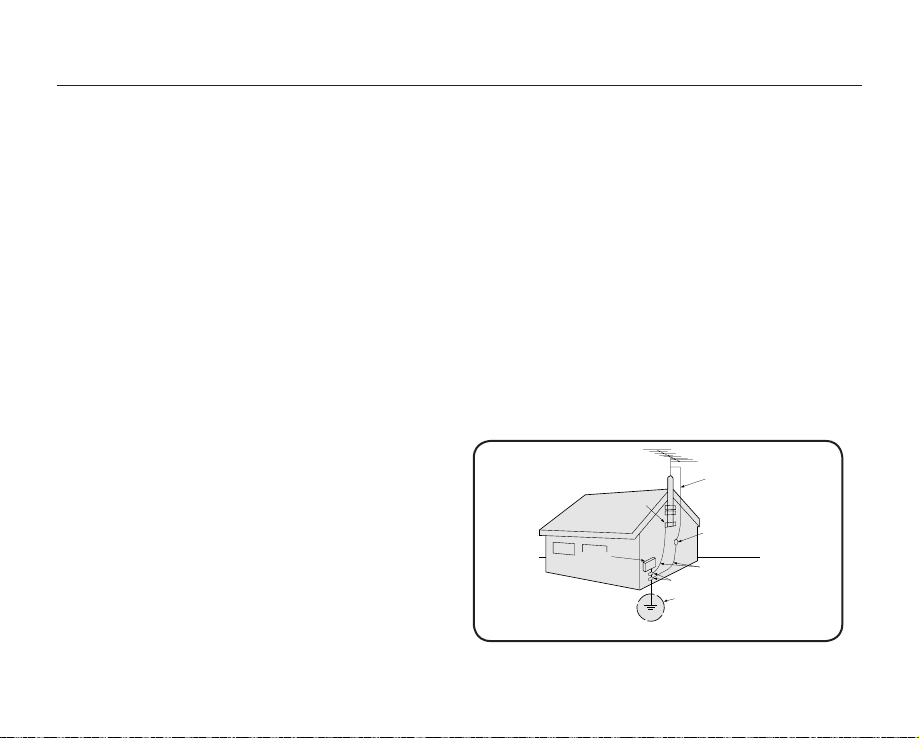
GROUNDING CONDUCTORS
(NEC SECTION 810-21)
GROUND CLAMPS
POWER SERVICE GROUNDING
ELECTRODE SYSTEM
(NEC ART 250, PART H)
NEC NATIONAL ELECTRICAL CODE
ELECTRIC
SERVICE
EQUIPMENT
GROUND
CLAMP
ANTENNA
LEAD IN
WIRE
ANTENNA
DISCHARGE UNIT
(NEC SECTION 810-20)
important safety instructions
15. Apparatus shall not be exposed to dripping or
splashing and no objects filled with liquids, such as
vases, shall be placed on the apparatus.
16.
VENTILATION:
Slots and openings in the cabinet are provided
for ventilation to ensure reliable operation of the
CAMCORDER and to protect it from overheating.
These openings must not be blocked or covered.Never
place your CAMCORDER on a bed, sofa, rug, or other
similar surface: on or near a radiator or heat register.
This CAMCORDER should not be placed in a built-in
installation such as a bookcase or rack unless proper
ventilation is provided or the manufacturer's instructions
have been adhered to.
17.
POWER SOURCES:
The CAMCORDER should be operated only from the
type of power source indicated on the label. If you are
not sure of the type of power supply at your home,
consult your appliance dealer or local power company.
A CAMCORDER is intended to be operated from
battery power, or other sources, refer to the operating
instructions.
18.
GROUNDING OR POLARIZATION:
This CAMCORDER may be equipped with either a
polarized 2-wire AC line plug (a plug having one blade
wider than the other) or a 3-wire grounding type plug,
a plug having a third (grounding) pin. If you are unable
to insert the plug fully into the outlet, try reversing the
plug. If the plug still fails to fit, contact your electrician
to replace your outlet. Do not defeat the safety purpose
of the polarized plug.
vi_English
19.
POWER-CORD PROTECTION:
Power-supply cords should be routed so that they are
not likely to be walked on or pinched by items placed
upon or against them, paying particular attention to
cords or plugs, convenient receptacles, and the point
where they exit from the unit.
20.
OUTDOOR ANTENNA GROUNDING:CAMCORDER,
be sure the antenna or cable system is grounded to
provide some protection against voltage surges and
built-up static charges, Section 810 of the National
Electrical Code, ANSI/NFPA No. 70-1984, provides
information with respect to proper grounding of the
mast and supporting structure, grounding of the lead-in
wire and supporting structure, grounding of the mast
and supporting structure, grounding of the lead-in
wire to an antenna discharge unit, size of grounding
to conductors, location of antenna-discharge unit,
connection to grounding electrodes and requirements
for the grounding electrode. See figure below.
Page 7
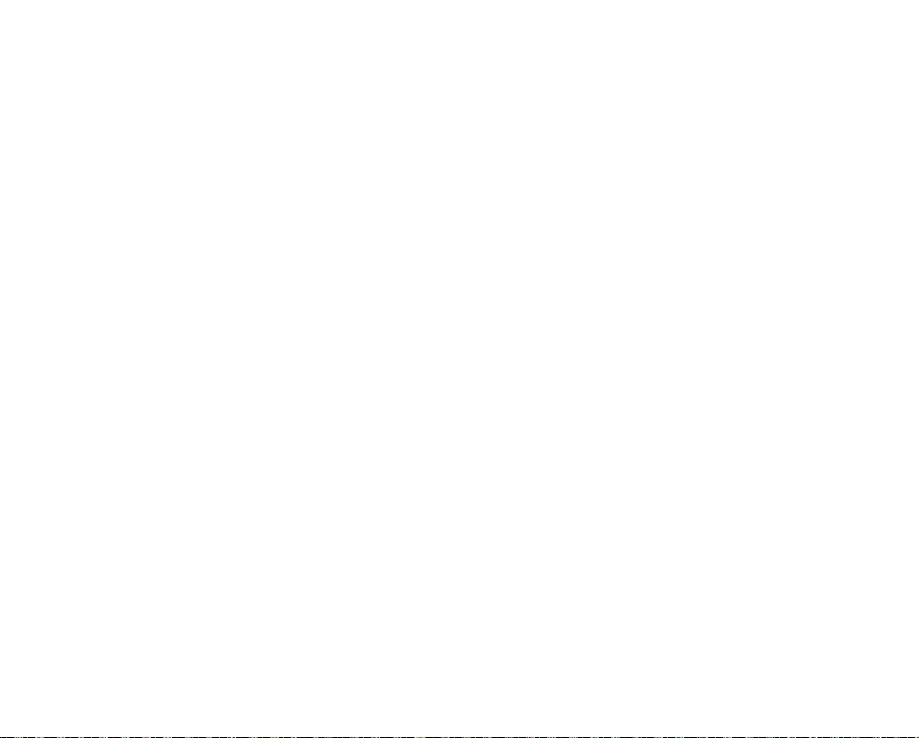
21. LIGHTNING:
For added protection of this CAMCORDER during a
lightning storm or when it is left unattended and unused
for long periods of time, unplug it from the wall outlet
and disconnect the antenna or cable system. This will
prevent damage to the CAMCORDER due to lightning
and powerline surges.
22. POWER LINES:
An outside antenna system should not be located in the
vicinity of overhead power lines or other electric light
or power circuits where it can fall into such power lines
or circuits. When installing an outside antenna system,
extreme care should be taken to keep from touching
such power lines or circuits as contact with them might
be fatal.
23.
OVERLOADING:
Do not overload wall outlets and extension cords as this
can result in a risk of fire or electric shock.
24. OBJECTS AND LIQUIDS:
Never push objects of any kind into this CAMCORDER
through openings as they may touch dangerous voltage
points or short out a part that could result in a fire or
electric shock. Never spill liquids of any kind onto the
CAMCORDER. Should spillage occur, unplug unit and
have it checked by a technician before use.
25. SERVICING:
Do not attempt to service this CAMCORDER yourself.
Opening or removing covers may expose you to
dangerous voltage or other hazards. Refer all servicing
to qualified service personnel.
26. DAMAGE REQUIRING SERVICE:
Unplug this CAMCORDER from the wall outlet and
refer servicing to qualified service personnel under the
following conditions:
a. When the power-supply cord or plug is damaged.
b. If any liquid has been spilled onto, or objects have
fallen into the CAMCORDER.
c. If the CAMCORDER has been exposed to rain or
water.
d. If the CAMCORDER does not operate normally
by following the operating instructions, adjust only
those controls that are covered by the operating
instructions. Improper adjustment of other controls
may result in damage and will often require
extensive work by a qualified technician to restore
the CAMCORDER to its normal operation.
e. If the CAMCORDER has been dropped or the
cabinet has been damaged.
f.
When the CAMCORDER exhibits a distinct change
in performance, this indicates a need for service.
27.
REPLACEMENT PARTS:
When replacement parts are required, be sure the
service technician has used replacement parts specified
by the manufacturer and has the same characteristics
as the original part. Unauthorized substitutions may
result in fire, electric shock or other hazards.
28. SAFETY CHECK:
Upon completion of any service or repairs to this
CAMCORDER, ask the service technician to perform
safety checks to determine that the CAMCORDER is in
safe operating order.
29. To prevent damage which may result in fire or shock
hazard, do not expose this appliance to rain or moisture.
30. If this power supply is used at 240V ac, a suitable plug
adaptor should be used.
English_vii
Page 8
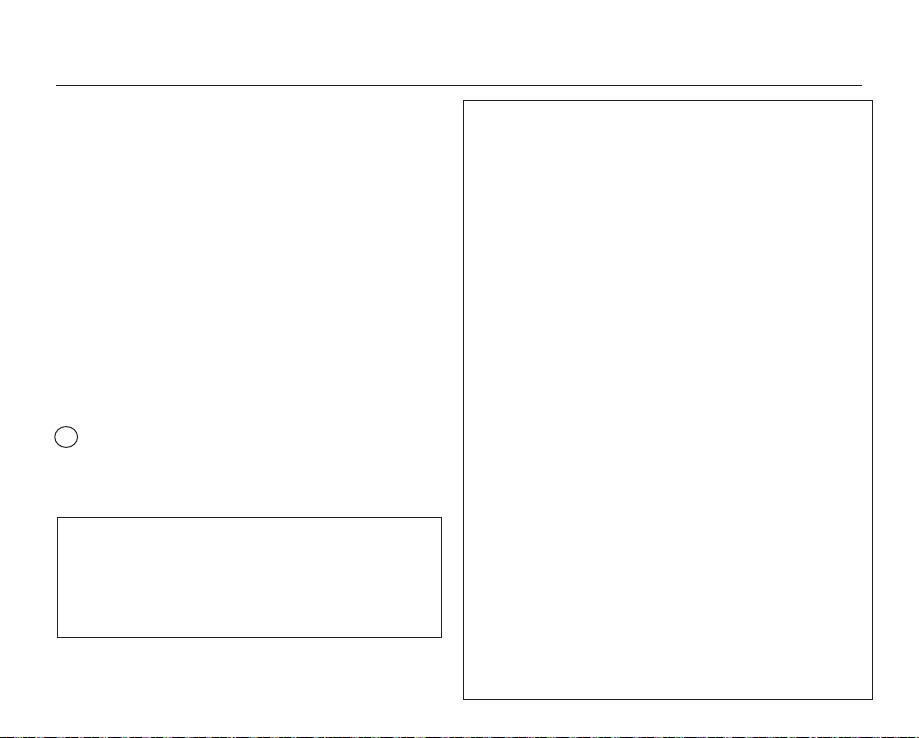
important safety instructions
31. This product is covered by one or more of the following
U.S. patents:
5,060,220 5,457,669 5,561,649 5,705,762 5,987,417
6,043,912 6,222,983 6,272,096 6,377,524 6,377,531
6,385,587 6,389,570 6,408,408 6,466,532 6,473,736
6,477,501 6,480,829 6,556,520 6,556,521 6,556,522
6,578,163 6,594,208 6,631,110 6,658,588 6,674,697
6,674,957 6,687,455 6,697,307 6,707,985 6,721,243
6,721,493 6,728,474 6,741,535 6,744,713 6,744,972
6,765,853 6,765,853 6,771,890 6,771,891 6,775,465
6,778,755 6,788,629 6,788,630 6,795,637 6,810,201
6,862,256 6,868,054 6,894,963 6,937,552
USER INSTALLER CAUTION:
Your authority to operate this FCC certified equipment
could be voided if you make changes or modifications
not expressly approved by this party responsible for
compliance to part 15 FCC rules.
NOTE:
Hg
LAMP(S) INSIDE THIS PRODUCT CONTAIN MERCURY
AND MUST BE RECYCLED OR DISPOSED OF
ACCORDING TO LOCAL, STATE OR FEDERAL LAWS.
For details see lamprecycle.org, eiae.org, or call 1-800-
Samsung (7267864)
CALIFORNIA USA ONLY
This Perchlorate warning applies only to primary CR
(Manganese Dioxide) Lithium coin cells in the product
sold or distributed ONLY in California USA
" Perchlorate Material - special handling may apply,
See www.dtsc.ca.gov/hazardouswaste/perchlorate."
viii_English
NOTE: This equipment has been tested and found to comply with
the limits for a Class B digital device, pursuant to part 15 of
the FCC Rules.
These limits are designed to provide reasonable protection
against harmful interference in a residential installation. This
equipment generates, uses and can radiate radio frequency
energy and, if not installed and used in accordance with
the instructions, may cause harmful interference to radio
communications. However, there is no guarantee that
interference will not occur in a particular installation. If this
equipment does cause harmful interference to radio or
television reception, which can be determined by turning the
equipment off and on, the user is encouraged to try to correct
the interference by one or more of the following measures:
- Reorient or relocate the receiving antenna.
Increase the separation between the equipment and receiver.
-
- Connect the equipment into an outlet on a circuit different from
that to which the receiver is connected.
- Consult the dealer or an experienced radio/TV technician for
help and for additional suggestions. The user may find the
following booklet prepared by the Federal Communications
Commission helpful: "How to Identify and Resolve Radio-TV
Interference Problems." This Booklet is available from the U.S.
Government Printing Office, Washington, D.C. 20402, Stock
No. 004-000-00345-4.
FCC Warning
The user is cautioned that changes or modifications not
expressly approved by the manufacturer could void the user's
authority to operate the equipment.
This device complies with Part 15 of FCC Rules.
Operation is subject to the following two conditions;
(1) This device may not cause harmful interference, and
This device must accept any interference received, including
(2)
interference that may cause undesired operation.
Page 9
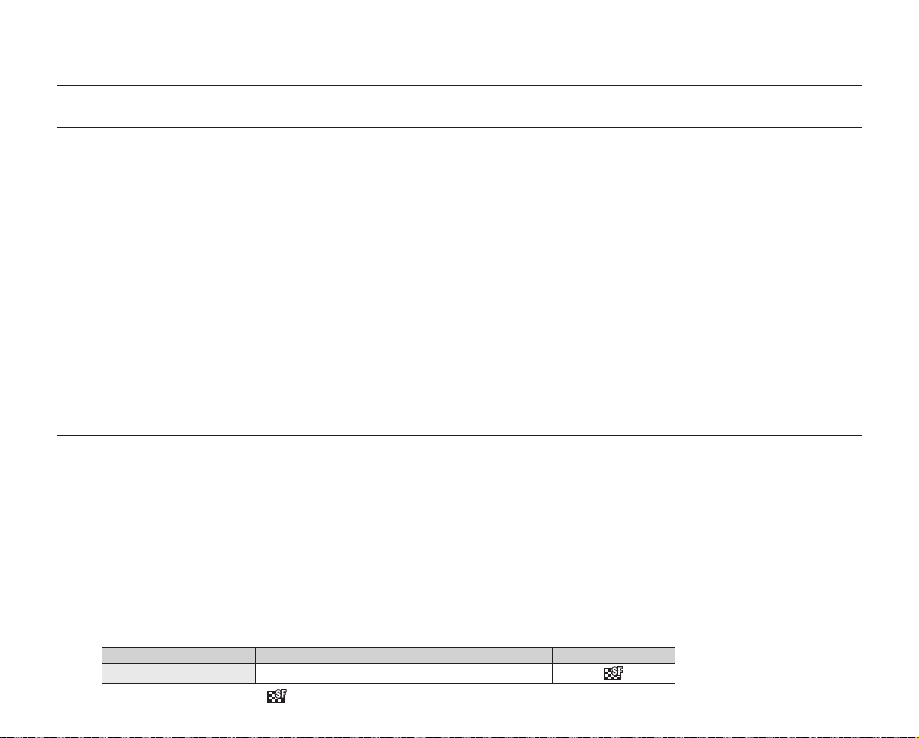
important information on use
BEFORE USING THIS CAMCORDER
This camcorder records video in H.264 Main Profile format and in High Definition Video (HD-VIDEO) or Standard
•
Definition Video (SD-VIDEO).
•
Please note that this camcorder is not compatible with other digital video formats.
Before recording important video, make a trial recording.
•
-
Play back your trial recording to make sure the video and audio have been recorded properly.
•
The recorded contents cannot be compensated for:
-
Samsung cannot compensate for any damages caused when recording is not made normally or recorded contents cannot be
played back because of a defect in the camcorder or memory card.
Also, Samsung cannot be held responsible for your recorded video and audio.
-
Recorded contents may be lost due to an error when handling this camcorder or memory card, etc.
Samsung shall not be held responsible for the loss of recorded contents, and cannot compensate for any damages.
•
Make a backup of important recorded data.
-
Protect your important recorded data by copying the files to a PC. We recommend copying the data to your PC or other
recording media for storage. Refer to the software installation and USB connection guide.
•
Copyright: Please note that this camcorder is intended for consumer use only.
-
Data recorded on a card in this camcorder from other digital/analog media or devices is protected by the copyright act and
cannot be used without permission of the copyright owner except for personal enjoyment. Even if you record an event such as
a show, performance or exhibition for personal enjoyment, it is strongly recommended that you obtain permission beforehand.
ABOUT THIS USER MANUAL
Thank you for purchasing this Samsung Camcorder. Please read this user manual carefully before you use the camcorder and keep it
handy for future reference. Should your camcorder fail to operate correctly, refer to Troubleshooting.
This User Manual covers model HMX-U10/U100.
Illustrations of model HMX-U10 are used in this user manual.
•
The displays in this user manual may not be exactly the same as those you see on the LCD screen.
•
Designs and specifications of the camcorder and other accessories are subject to change without any notice.
•
The following terms are used in this manual:
•
-
The terms 'video' and 'movie images' refer to one video unit from the point you press the Record start/stop button to start
recording until you press again to pause the recording.
-
The terms 'photo' and 'still image' are used interchangeably with the same meaning.
In this user manual's function descriptions, the icon on the on-screen display section means that it will appear on the screen when
•
you set the corresponding function.
Ex)
Submenu item of "Video Quality" page 44
item contents on-screen display
Super Fine Records in the best possible quality.
(If set, corresponding icon ( ) will appear on the screen.)
English_ix
Page 10
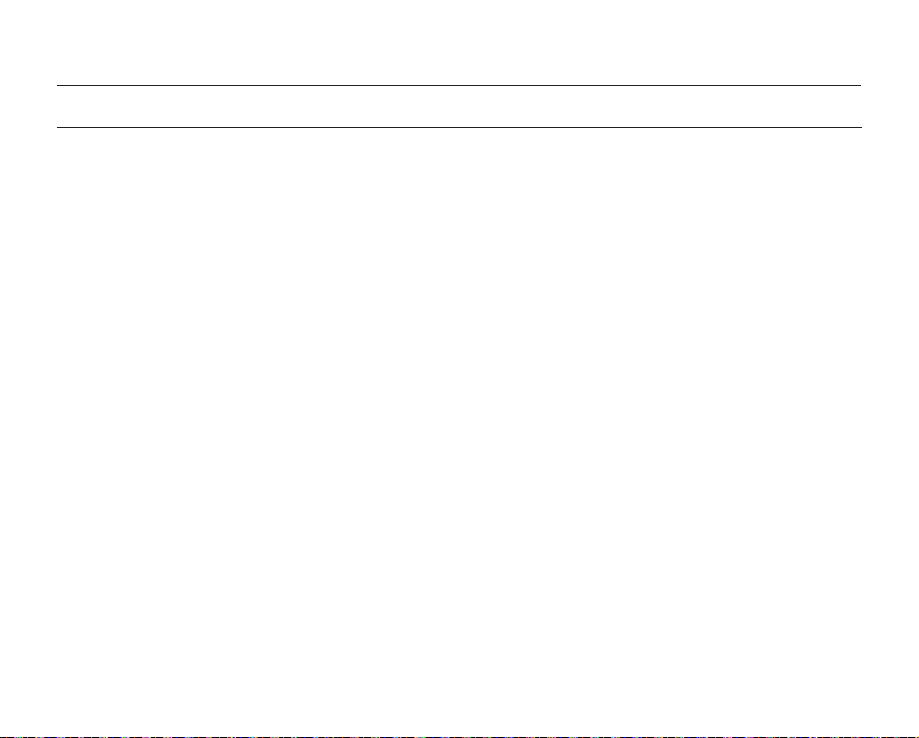
important information on use
NOTES REGARDING TRADEMARK
All the trade names and registered trademarks mentioned in this manual or other documentation provided with
•
your Samsung product are trademarks or registered trademarks of their respective holders.
The SD logo is a trademark. The SDHC logo is a trademark.
•
Microsoft®, Windows®, Windows Vista® and DirectX® are either registered trademarks or trademarks of the
•
Microsoft Corporation in the United States and/or other countries.
Intel®, Core™, and Pentium® are the registered trademarks or trademarks of the Intel Corporation in the United
•
States and other countries.
Macintosh, Mac OS are either registered trademarks or trademarks of Apple Inc. in the United States and/or other
•
countries.
YouTube is a trademark of Google Inc.
•
Flickr™ is a trademark of Yahoo! Inc.
•
Adobe, the Adobe logo, and Adobe Acrobat are either registered trademarks or trademarks of Adobe Systems
•
Incorporated in the United States and/or other countries.
All the other product names mentioned here in may be the trademark or registered trademarks of their respect
•
companies. Furthermore, "™" and "®" are not mentioned in each case in this manual.
x_English
Page 11
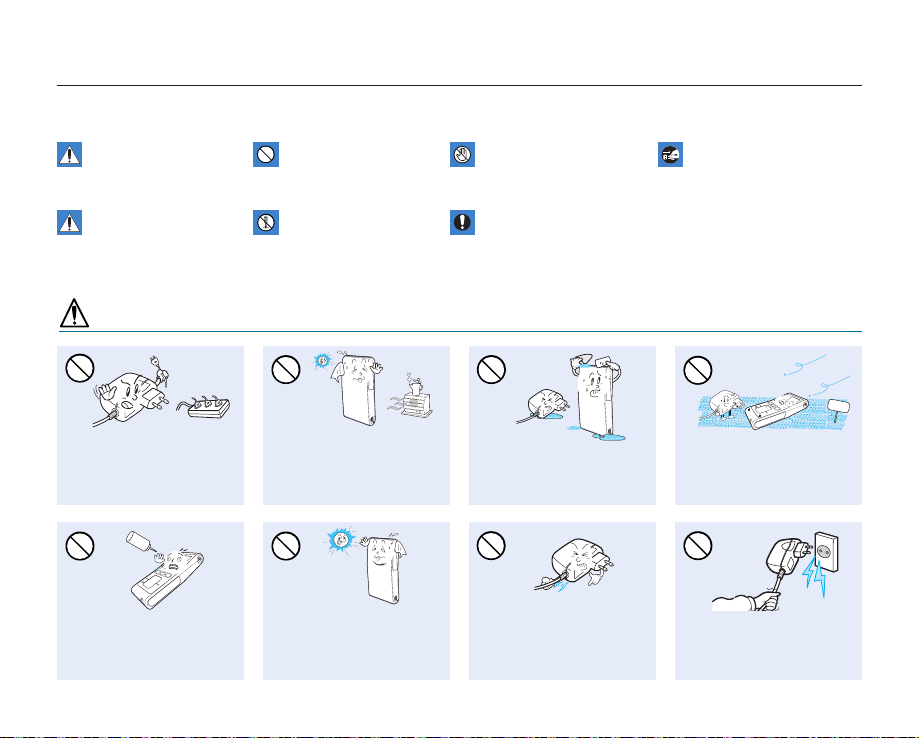
precautions during use
SAND
LIO
The safety precautions illustrated below are to prevent personal injury or material damage. Heed all instructions carefully.
WARNING
Death or risk of serious
personal injury.
Unplug from power supply.Do not touch product.Prohibited action.
CAUTION
Means that there is a
potential risk of personal
injury or material damage.
WARNING
Do not overload outlets or
extension cords as this may
result in abnormal heat or fire.
No oil! Oil entering the camcorder
or AC power adaptor could cause
electric shock, malfunctions or
defects.
Using the camcorder at
temperatures over 140°F (60°
C) may result in fire. Keeping the
battery at a high temperature
may cause an explosion.
Do not aim the LCD screen
directly into the sun. Doing so
could cause eye injuries, as
well as lead to malfunctioning
of internal parts of the
product.
This precaution must be kept.Do not disassemble product.
Do not allow water or metal and
inflammable matter to enter the
camcorder or AC power adaptor.
Doing so may pose a fire hazard.
Do not bend the power-cord or
damage the AC power adaptor by
pressing on it with a heavy object.
There may be a risk of fire or
electric shock.
No sand or dust! Fine sand or
dust entering the camcorder or
AC power adaptor could cause
malfunctions or defects.
Do not disconnect the AC
adaptor by pulling on its powercord, as this could damage the
power-cord.
English_xi
Page 12
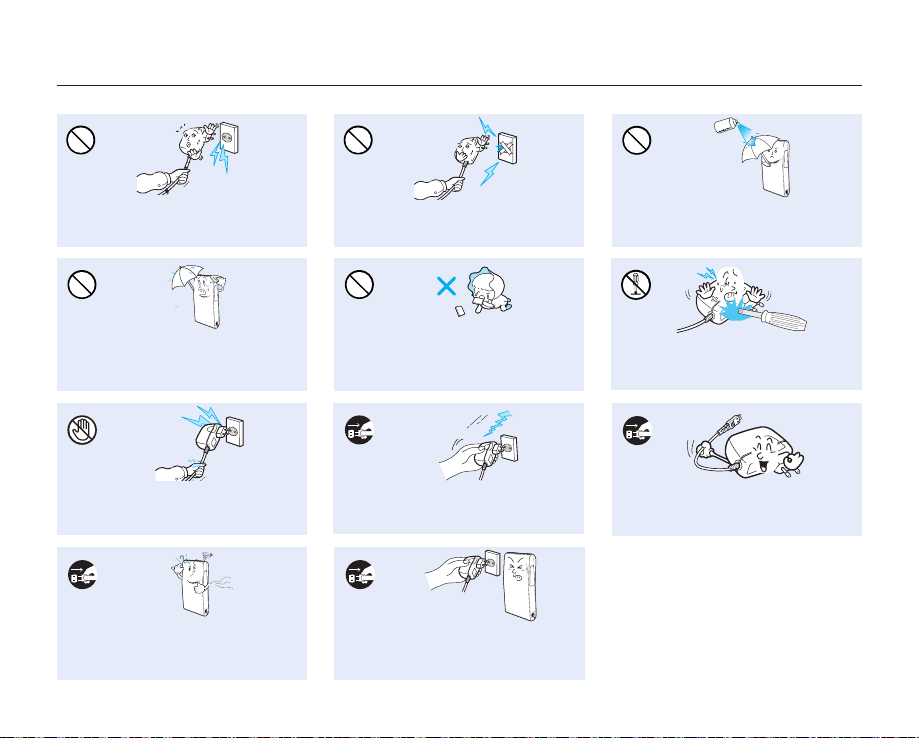
precautions during use
Do not use the AC adaptor if it has
damaged, split or broken cords or wires.
Doing so may cause fire or electric shock.
Keep the camcorder away from water
when used near the beach or pool or
when it rains. There is a risk of malfunction
or electric shock.
Do not plug or unplug the power cord
with wet hands. There is a risk of electric
shock.
If the camcorder makes an abnormal sound,
or smells or smokes, unplug the power-cord
immediately and request service from a Samsung
service center. There is a risk of fire or personal injury.
xii_English
Do not connect the AC adaptor unless the
plug can be fully inserted with no part of
the blades exposed.
Keep the used lithium battery or memory
card out of the reach of children. If the
lithium battery or memory card is swallowed
by children, consult a physician immediately.
Keep the power-cord unplugged when
not in use or during lightning storms to
prevent fire hazard.
If the camcorder malfunctions, immediately
detach the AC adaptor or battery from
the camcorder immediately to avoid fire
or injury.
Never use cleaning fluid or similar
chemicals. Do not spray cleaners directly
on the camcorder.
Do not attempt to disassemble, repair, or
reform the camcorder or the AC adaptor to
avoid a risk of fire or electric shock.
When cleaning the AC adaptor, unplug
the power-cord to avoid a risk of a
malfunction or electric shock.
Page 13
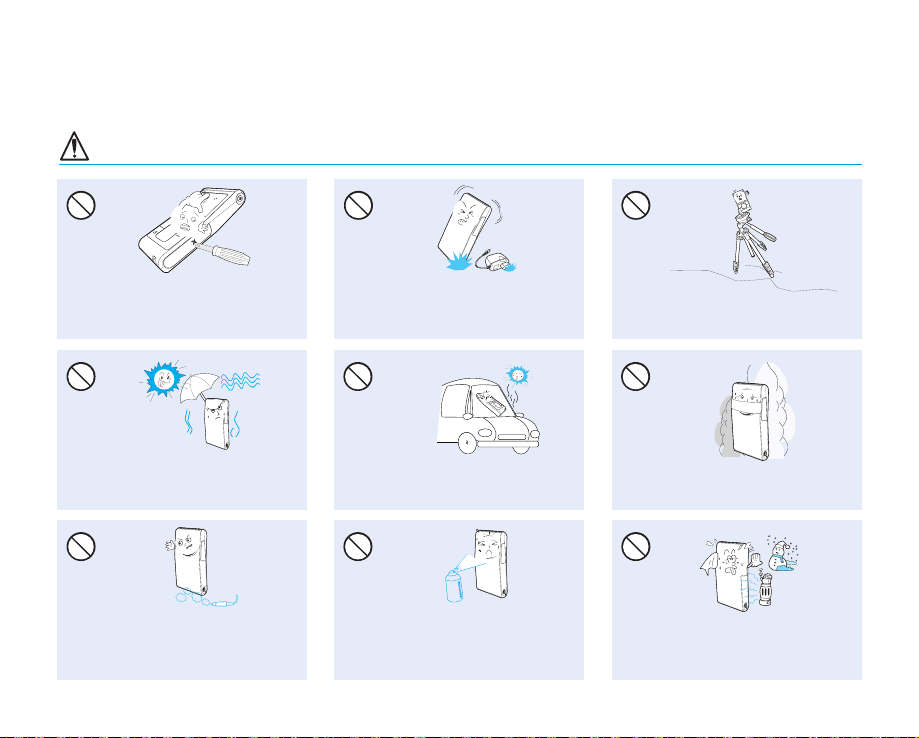
CAUTION
Do not press the surface of the LCD with
force, or hit it with a sharp object.
If you push the LCD surface, display
unevenness may occur.
Do not expose the camcorder to sand or
water when recording at the beach or pool,
or recording on a rainy day. Doing so may
cause a malfunction or electric shock.
Do not use the camcorder near dense exhaust
gas generated by gasoline or diesel engines,
or corrosive gas such as hydrogen sulphide.
Doing so may corrode the external or internal
terminals, disabling normal operation.
Do not drop or expose the camcorder,
battery, AC adaptor or other accessories
to severe vibrations or impact. This may
cause a malfunction or injury.
Do not leave the camcorder in a closed
vehicle where the temperature is very high
for a long time.
Do not expose the camcorder to insecticide.
Insecticide entering the camcorder could
cause the product to operate abnormally. Turn
the camcorder off and cover it with vinyl sheet,
etc. before using insecticide.
Do not use the camcorder on a tripod (not
supplied) in a place where it is subject to
severe vibrations or impact.
Do not expose the camcorder to soot or
steam. Thick soot or steam could damage
the camcorder case or cause a malfunction.
Do not expose the camcorder to sudden
changes in temperature or a humid places.
There is also a risk of defect or electric shock
when using outdoors during lightning storms.
English_xiii
Page 14
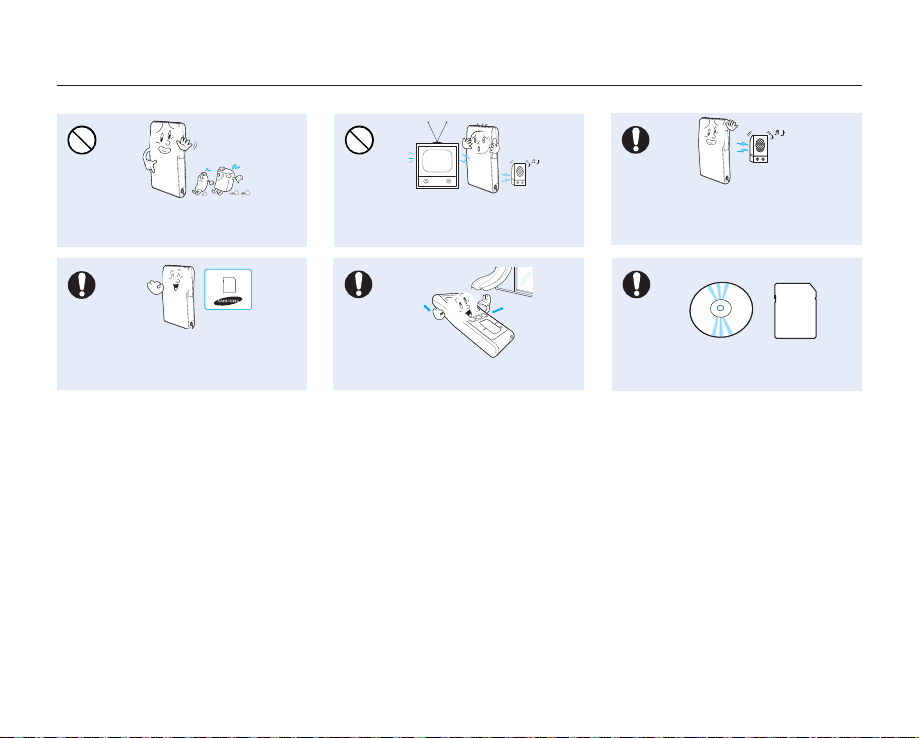
precautions during use
Do not wipe the camcorder body with
benzene or thinner. The exterior coating could
peel off or the case surface could
Use Samsung-approved accessories only. Using
products from other manufacturers may cause
overheating, fire, explosion, electric shock or
personal injuries due to abnormal operation.
deteriorate.
xiv_English
Do not use the camcorder near TV or
radio. This could cause noise on the TV
screen or to radio broadcasts.
Place the camcorder on a stable surface
and a place with ventilation openings.
Do not use the camcorder near strong radio
waves or magnetism such as speakers or
large motors. Noise could enter video or
audio that are being recorded.
Keep important data separately.
Samsung is not responsible for data loss.
Page 15
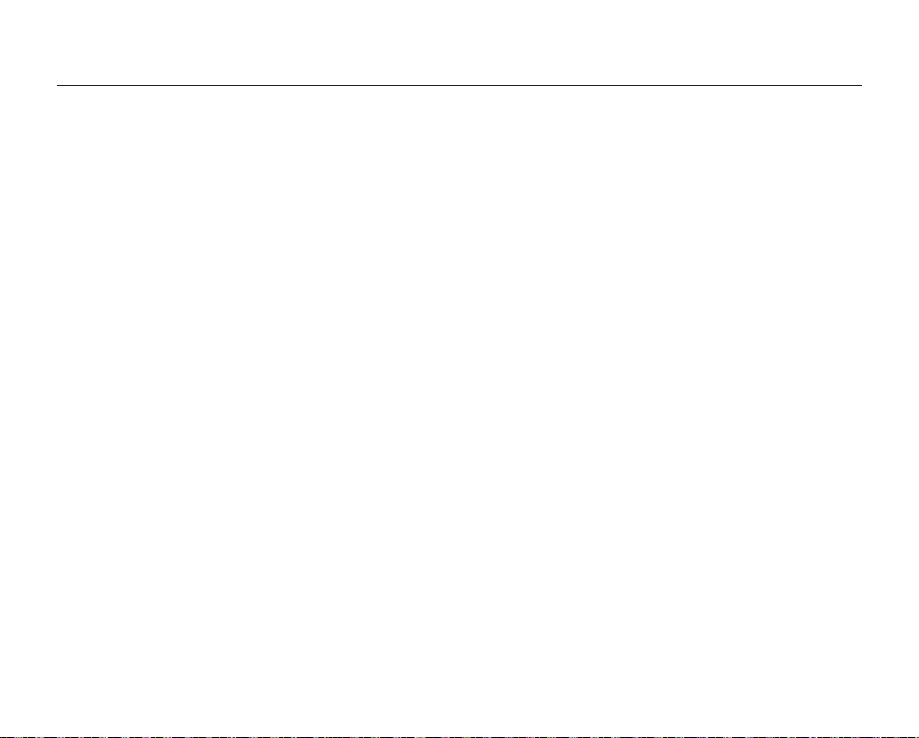
contents
QUICK START GUIDE
06
GETTING TO KNOW YOUR
CAMCORDER
10
PREPARATION
13
ABOUT THE STORAGE MEDIA
27
06 You can record videos in H.264 format!
10 What's included with your camcorder
11 Front & right side
12 Rear/left/top side
13 Using the wrist strap
13
Installing the camcorder on a tripod
14 Connecting a power source
19 Basic operation of your camcorder
19 Using the touch buttons
20 LCD screen indicators
23 Using the shortcut menu (OK guide)
25 Initial setting : date and time & OSD language
27 Inserting / ejecting the memory card
28 Selecting a suitable memory card
30 Recordable time and capacity
31 Basic camcorder positioning
English_0
3
Page 16
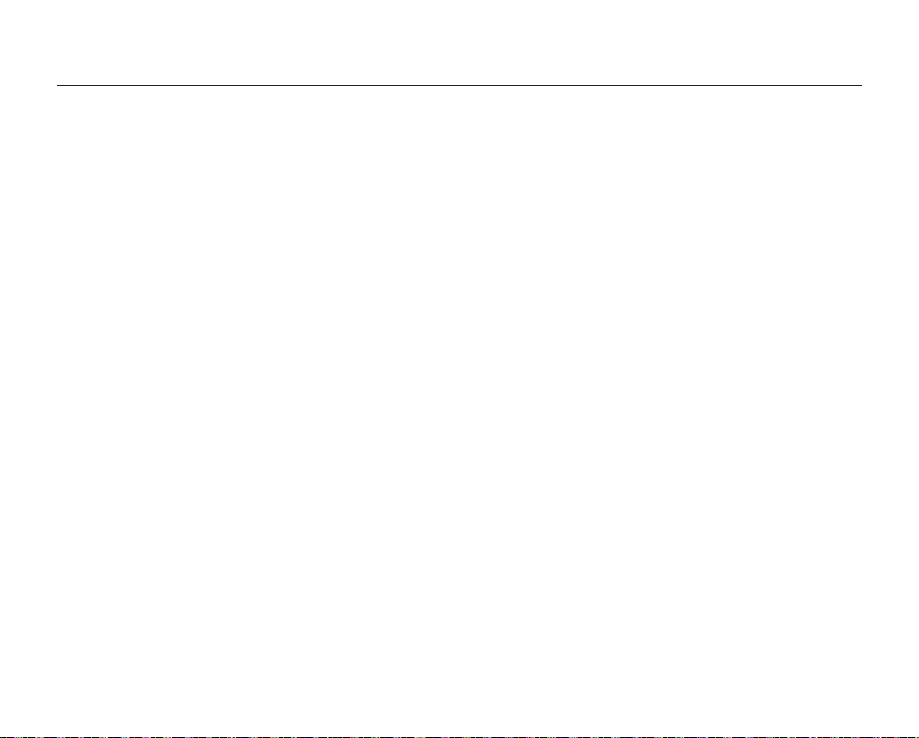
contents
RECORDING
32
PLAYBACK
35
RECORDING OPTIONS
40
PLAYBACK OPTIONS
48
SETTINGS OPTIONS
55
32 Recording videos or photos
34 Zooming in and out
35 Changing the playback mode
36 Playing videos
38 Viewing photos
40 Changing the menu settings
41 Recording menu items
42 Using the recording menu items
48 Playback menu items
49
Delete
50 Protect
51 Edit: divide
53 Share mark
54 Slide show
54 File info
55 Changing the menu settings in "settings"
56 Setting menu items
56 Using the setting menu items
04_English
Page 17
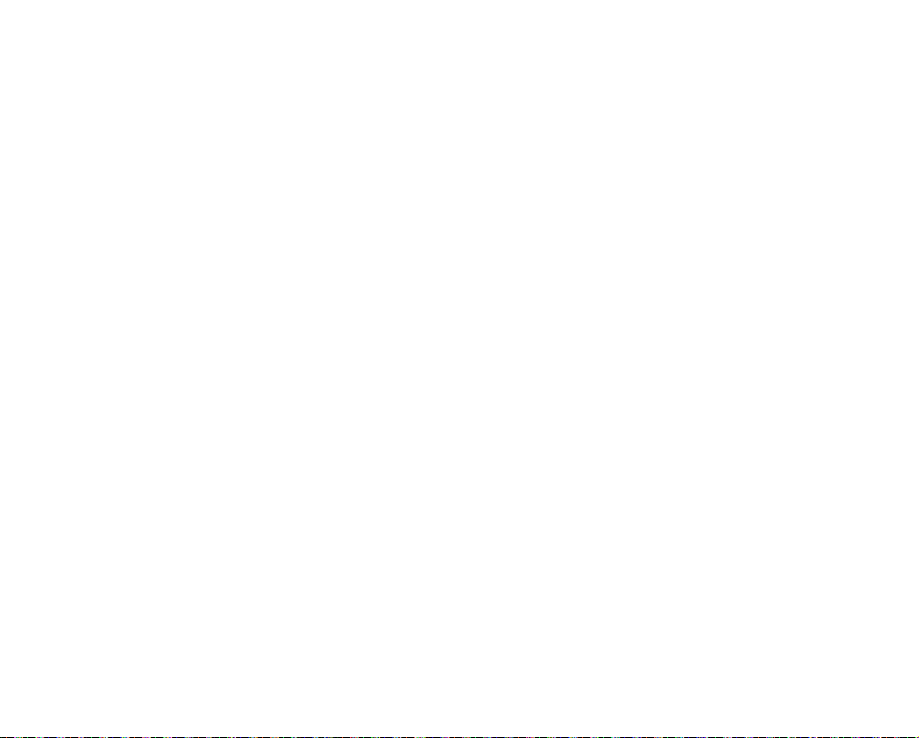
USING WITH A WINDOWS
COMPUTER
62
CONNECTING TO OTHER
DEVICES
73
MAINTENANCE & ADDITIONAL
INFORMATION
77
TROUBLESHOOTING
79
SPECIFICATIONS
88
62 Checking your computer type
63 What you can do with a Windows computer
64 Using the Intelli-studio program
71 Transferring videos/photos from the camcorder to your
computer
73 Connecting to a TV
75
Viewing on a TV screen
76
Recording (dubbing) images on a VCR or DVD/HDD recorder
77 Maintenance
78 Additional information
78 Using your camcorder abroad
79 Troubleshooting
88 Specifications
English_05
Page 18
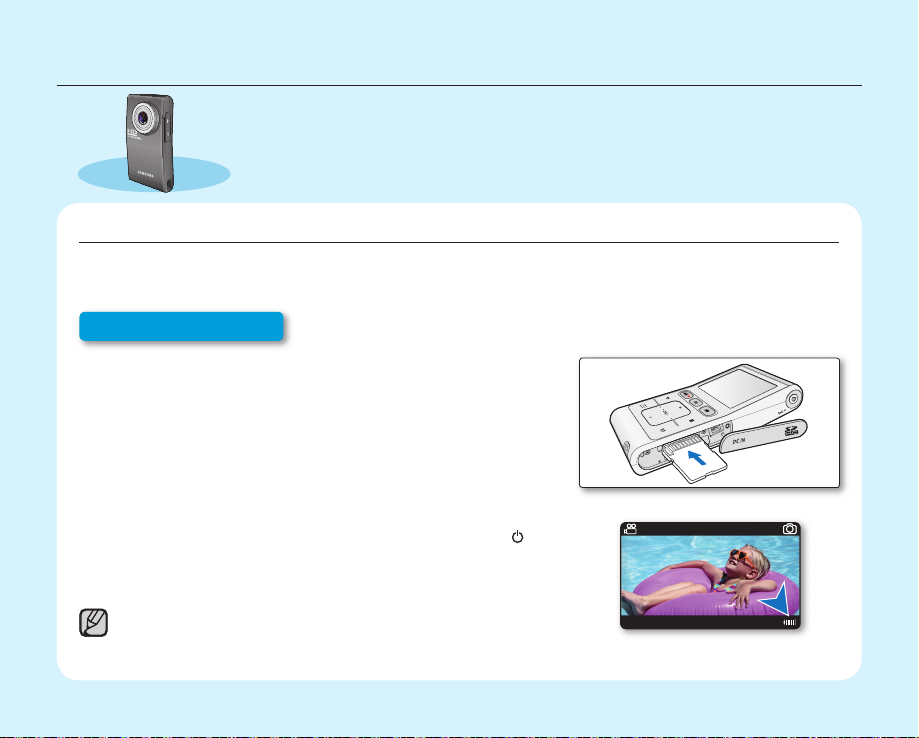
quick start guide
✪
This quick start guide introduces the basic operation and features of your
camcorder. See the reference pages for more information.
YOU CAN RECORD VIDEOS IN H.264 FORMAT!
You can record videos in H.264 format, which enables you to conveniently email and share videos with your
friends and family. You can also take photos with your camcorder.
Step1: Get ready
1. Insert a memory card. page 27
•
You can use commercially available SDHC (SD High Capacity)
or SD memory cards with this camcorder.
2. Check the charge status of the battery.
•
After turning on the camcorder by pressing the Power (
button, check the battery level on the LCD screen.
If you necessary, charge it by using the AC power adaptor.
•
page 14
This camcorder features a built-in battery that can be charged by connecting the
AC power adaptor. There is no need to replace batteries.
06_English
90Min
)
JAN/01/2009 12: 00 AM
STBY
3058
Page 19
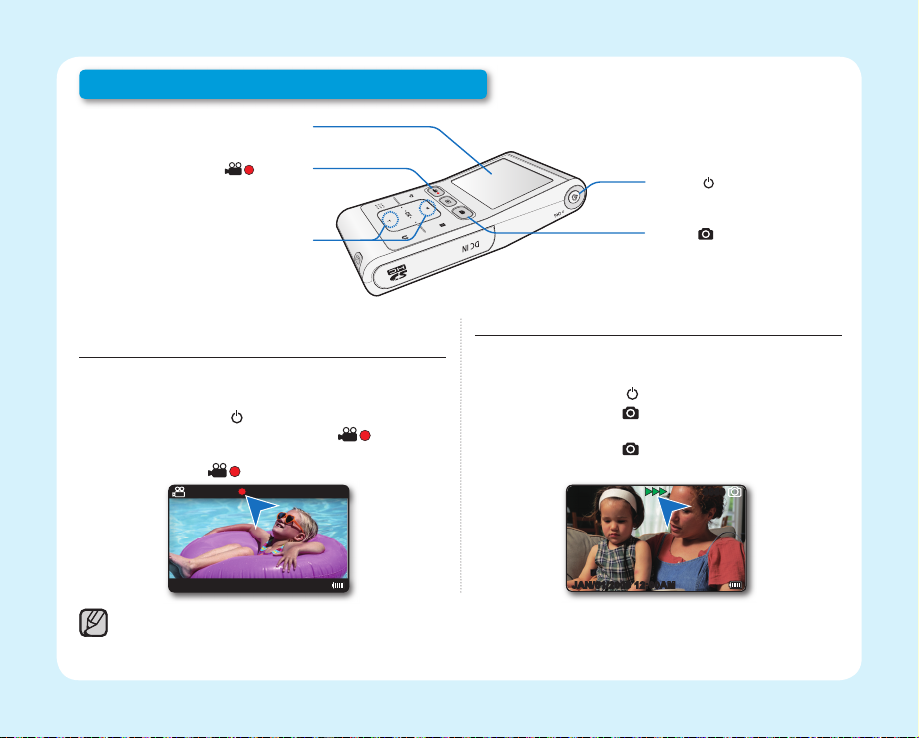
Step 2: Record with your camcorder
LCD screen
Recording start/stop (
) button
Zoom button
RECORDING VIDEOS WITH HD (HIGH DEFINITION) IMAGE QUALITY
Your camcorder uses advanced H.264 compression
technology to realize the clearest video quality.
1. Press the Power (
2. Press the Recording start/stop ( ) button.
• To stop recording, press the Recording
start/stop ( ) button.
JAN/01/2009 12: 00AM
Your camcorder is compatible with H.264 recording format, which achieves effi cient coding of high quality video with less capacity.
•
The default setting is "1080/30p (Fine)". You can also record with SD (standard defi nition) video quality. ➥page 43
•
You can not take photos while you are recording videos.
•
90Min
) button.
0:00:03
Power (
Photo (
) button
) button
RECORDING PHOTOS
Your camcorder can record a high quality photo with
a 4:3 or 16:9 aspect ratio.
1. Press the Power (
2. Press the Photo (
check the target image.
3. Press the Photo ( ) button fully when you are
ready.
JAN/01/2009 12: 00AM
) button.
) button halfway down to
3058
English_07
Page 20
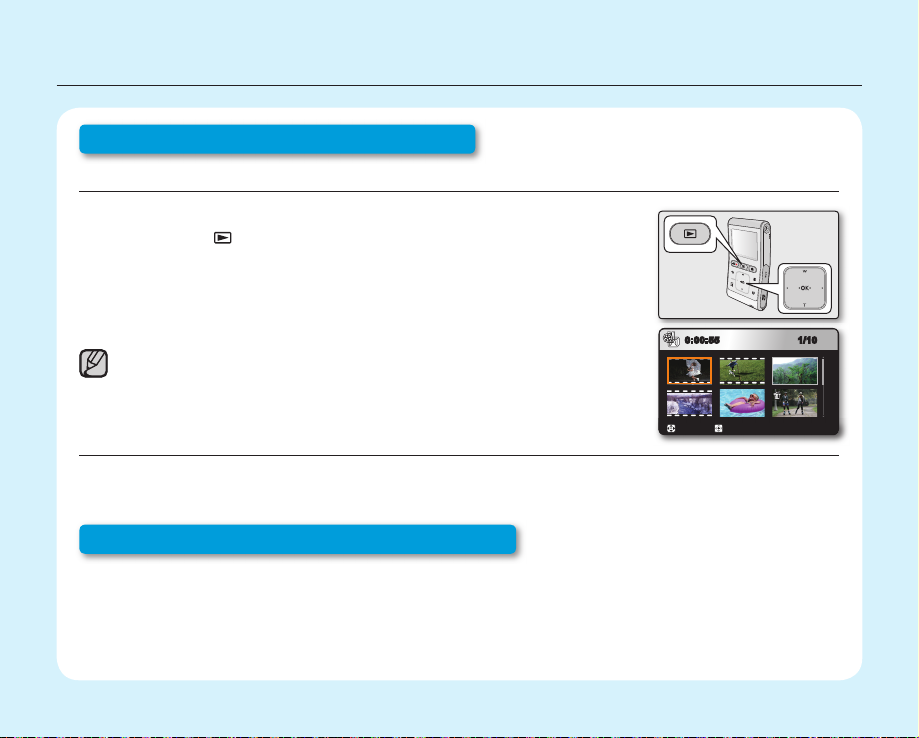
quick start guide
Step 3: Play back videos or photos
VIEWING THE LCD SCREEN OF YOUR CAMCORDER
You can fi nd your desired recordings quickly by using the thumbnail index view.
1. Press the Play (
The recorded videos and photos appear in the thumbnail index view.
•
The thumbnail of the latest created or played fi le is highlighted.
2. Touch the ▲/▼/◄/► button to select the desired video or photo, then touch
the OK button.
This camcorder provides one play mode for both video and photo recordings.
You can easily play videos or photos in the same mode without having to switch modes.
VIEWING ON A HIGH DEFINITION TV
You can enjoy HD (High Defi nition) videos on a connected HDTV. page 73
Step 4: Save recorded videos or photos
Simple and fun! Enjoy the various features of Intelli-studio on your Windows computer.
Using the Intelli-studio program built-in your camcorder, you can import videos/photos into your computer, edit
or share the videos/photos with your friends. page 64
) button to select the Play mode.
PlayMove
1/100:00:55
08_English
Page 21

IMPORTING AND VIEWING VIDEOS/PHOTOS FROM THE CAMCORDER TO YOUR PC
1. Launch the Intelli-studio program by connecting the camcorder to
your PC via the USB cable.
• A new fi le saving screen appears with the Intelli-studio main
window. Click "Yes", the uploading procedure will start.
2. Click "Import folder" to import the videos or photos from the PC
to the Intelli-studio, you will see the fi les location on the Intelli-studio
browser.
3. You can double-click on the fi le you would like to start playing.
Folders directory on your PC
"Import folder" button
Imported fi les
SHARING VIDEOS/PHOTOS ON Youtube/Flickr
Share your contents with the world, by uploading videos and photos directly to a web site with a single click.
Click on the "Share" "Upload to Share Site" tab on the browser. page 67
The Intelli-studio runs automatically once the camcorder is connected to a Windows computer (when you specify "PC Software: On").
page 60
Step 5: Delete videos or photos
If the storage media is full, you cannot record new videos or photos. Delete videos or photos data that have
been saved on a computer from the storage media. Then you can record new videos or photos on newly
freed-up space.
Press the Play (
/OK button to select "Delete." ➥page 49
►
) button to switch the Play mode touch the Menu ( ) button touch the ▲/▼/◄/
English_09
Page 22

getting to know your camcorder
WHAT'S INCLUDED WITH YOUR CAMCORDER
Your new camcorder comes with the following accessories. If any of these items are missing from your box, call
Samsung's Customer Care Center.
Model name Color Memory card slot LCD screen Lens
HMX-U10BN/U100BN Black
HMX-U10RN/U100RN Red
HMX-U10EN/U100EN Green
HMX-U10UN/U100UN Purple
HMX-U10SN/U100SN Silver
The shape is the same for all models. Only the color is different.
•
1 slot Color
x3.5 ~ x4
(Digital zoom ratio)
AC power adaptor
(AA-MA9 type)
AD44-00151A
User manual CD
AD82-00578A
The contents may vary depending on the sales region.
•
•
Parts and accessories are available for purchase at your local Samsung dealer.
SAMSUNG is not responsible for reduced built-in battery life time or malfunctions caused by any unauthorized use of accessories such as
the AC power adaptor.
•
A memory card is not included. See page 28 for memory cards compatible with your camcorder.
•
Your camcorder includes a user manual CD and a quick start guide (printed).
10_English
Component / AV
cable
AD39-00142D
Tripod gender
AD82-00588A
USB cable
AD82-00589A
Pouch
(Optional)
AD69-02426A
Wrist strap
AD82-00587A
Memory card
(Optional)
1109-001370
Quick start guide
AD82-00581A
Page 23
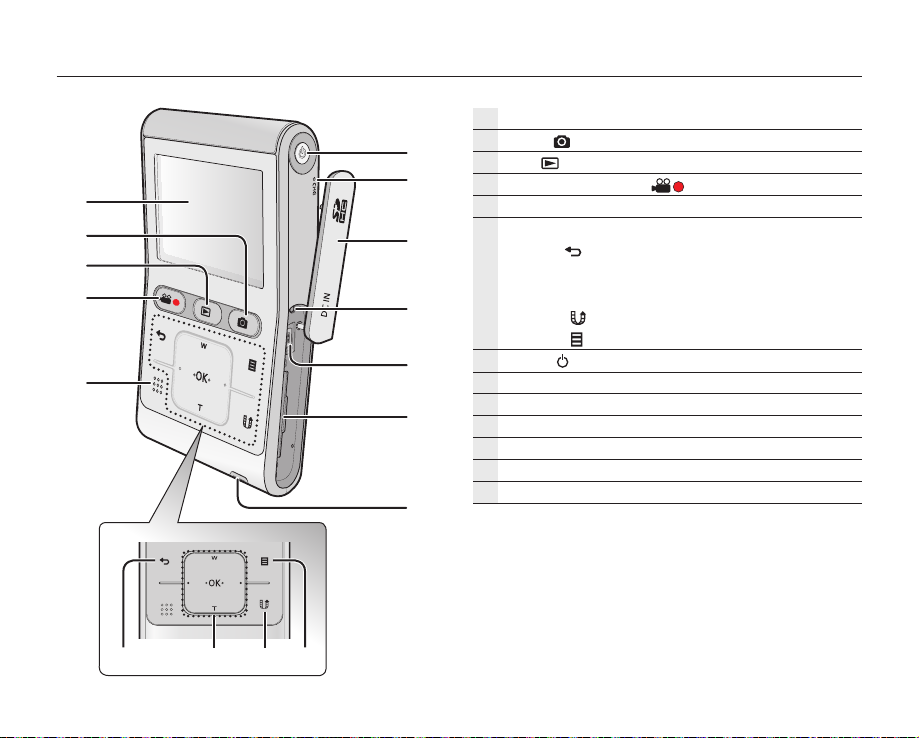
FRONT & RIGHT SIDE
LCD screen
Photo (
Play ( ) button
Recording start/stop ( ) button
Built-in speaker
Touch sensitive buttons
Power (
CHG (changing) lamp
DC IN jack / Memory card cover
Reset button
DC IN jack
Memory card slot
Wrist strap hook
) button
Back ( ) button
▲ (zoom-Wide) / ▼ (zoom-Tele) / ◄ / ► /
OK button
Share (
Menu ( ) button
) button
) button
English_11
Page 24

getting to know your camcorder
REAR/LEFT/TOP SIDE
12_English
Internal microphone
Lens
Component/AV jack
USB jack
Jack cover (Component/AV jack, USB jack)
Tripod receptacle
Be careful not to cover the internal microphone and lens
during recording.
CAUTION
Page 25
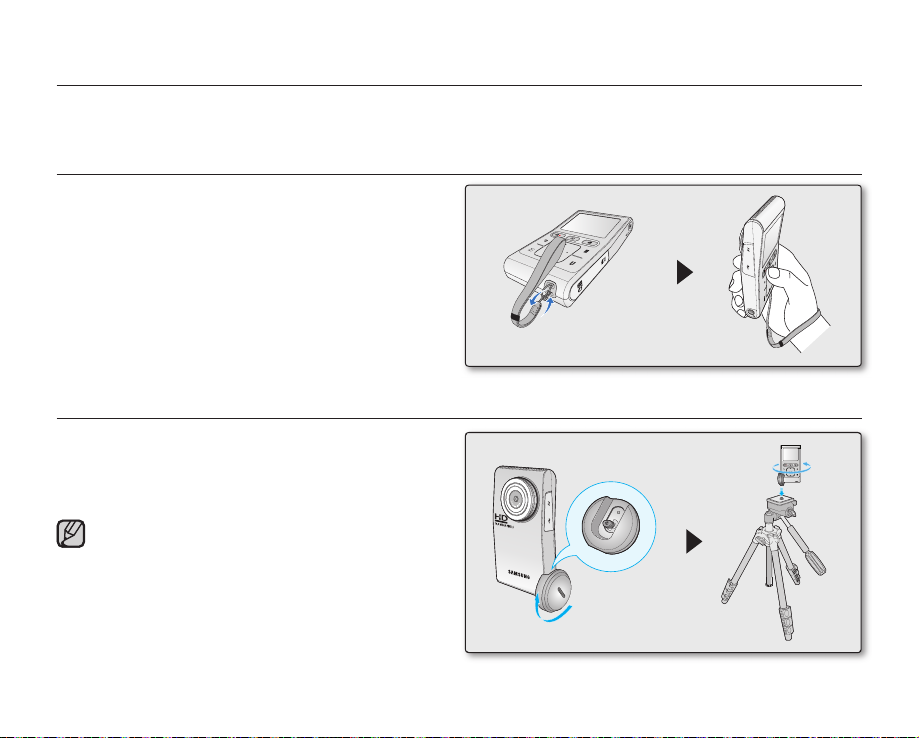
preparation
This section provides information that you should know before using this camcorder; such as how to use the
provided accessories, how to charge the battery, and how to setup the operation mode and initialize setup.
USING THE WRIST STRAP
Attach the strap and place your hand through the loop to
prevent the camcorder from damage by being dropped.
INSTALLING THE CAMCORDER ON A TRIPOD
When making high speed or self recordings, use
the tripod for stable shooting. Use the tripod gender
provided with the camcorder to install it on the tripod as
shown in the fi gure.
The tripod is not supplied.
Tripod gender
English_13
Page 26

preparation
CONNECTING A POWER SOURCE
•
Be sure to charge the battery before you start using your camcorder.
•
This camcorder features a built-in battery that can be charged by connecting the AC power adaptor. There is no
need to replace batteries.
•
The battery may be charged a little at the time of purchase.
Charging the battery
You can charge the battery using the AC power adaptor or
USB cable.
1. Press the Power (
2. Open the jack cover of the camcorder.
3. Charge the battery using the AC power adaptor or USB
cable.
•
The CHG (charge) lamp lights up and charging starts.
When the battery is fully charged, the charging (CHG)
lamp turns green. page 15
Using the AC
power adaptor
Using the USB
cable
) button to turn off the camcorder.
Connect the AC power adaptor to
the camcorder properly and plug
the AC Power adaptor in the wall
outlet.
Connect the USB cable to the
camcorder properly and connect
the other end to a USB port of a
PC.
Using the AC power adaptor
Yes
No
Using the USB cable
Yes
No
14_English
Page 27
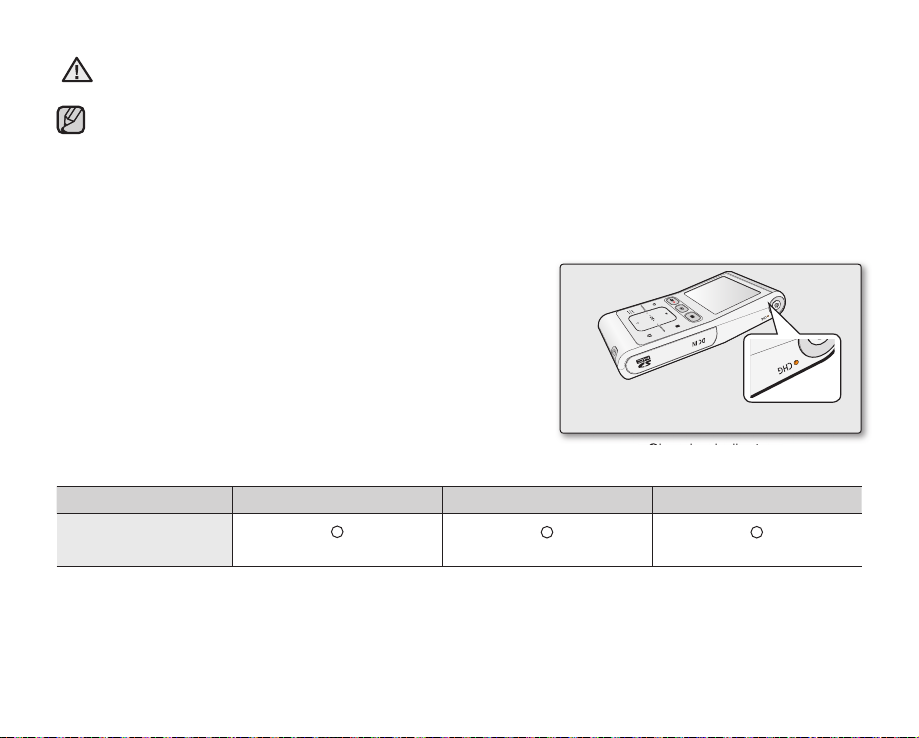
Charging the battery at low temperature may take longer or fail to fully charge (green indicator will not turn on).
•
•
CAUTION
Please make sure that there are no foreign substances in the plug and socket when you connect the AC power supply to the camcorder.
When recording indoors with an available wall outlet, it is convenient to use the AC power supply.
•
•
It is recommended to charge the battery in a place with ambient temperature of 32˚F~113˚F (0°C ~ 45°C).
•
When charging, if both the USB cable and AC power adaptor are connected, the AC power adaptor will override the USB.
•
If the camcorder is turned on and connected to an AC outlet, the battery will still charge, but more charging time will be needed. We
recommend keeping the camcorder turned off while charging.
Charging (CHG) indicator
Tips for battery identifi cation
The LED color indicates the charge status.
•
If the battery has been fully charged, the charging indicator is green.
•
While the battery is being charged, the charging indicator lights
orange.
•
If an error occurs while the battery is being charged, the charging
lamp is off.
<Charging indicator>
The Charging indicator color shows the charge status.
Charging state Charging Fully Charged Error
LED Color
(Orange)
(Green)
(Off)
English_15
Page 28
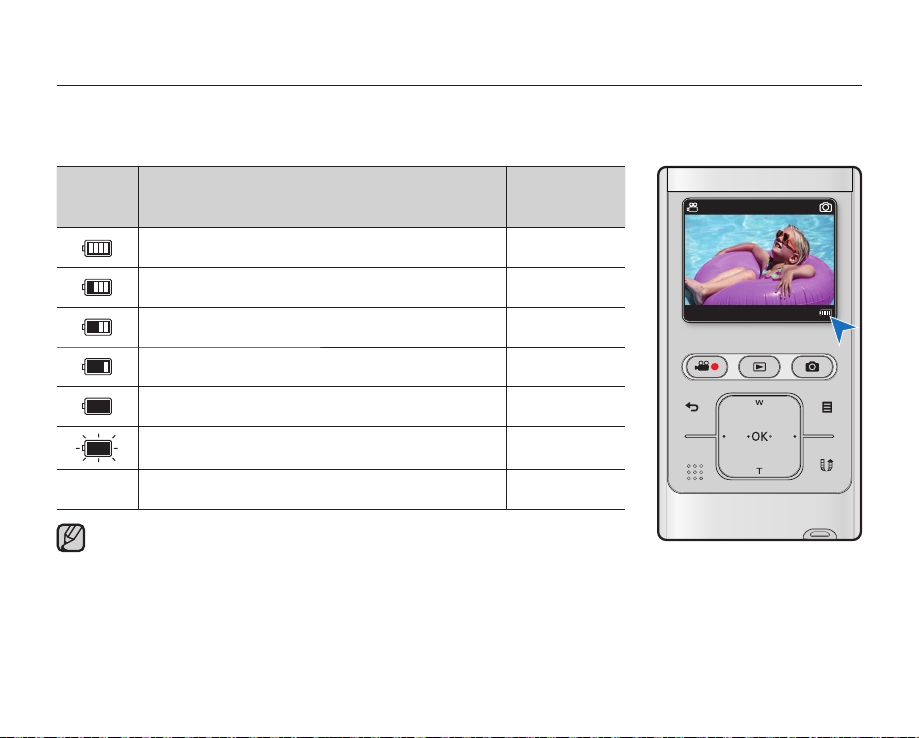
preparation
Battery Level Display
The Battery Level Display shows the amount of battery power remaining in the battery.
Battery
Level
Indicator
Exhausted (fl ickers): The device will soon turn off.
Charge the battery as soon as possible.
The device will be forced to turn off after 3 seconds.
-
Above fi gures are based on a fully charged battery at normal temperature.
Low ambient temperature may affect the use time.
State Message
Fully charged -
20%~40% used -
40%~60% used -
60%~80% used -
80%~99% used -
-
"Low battery"
STBY
90Min
JAN/01/2009 12:00A M
3058
16_English
Page 29
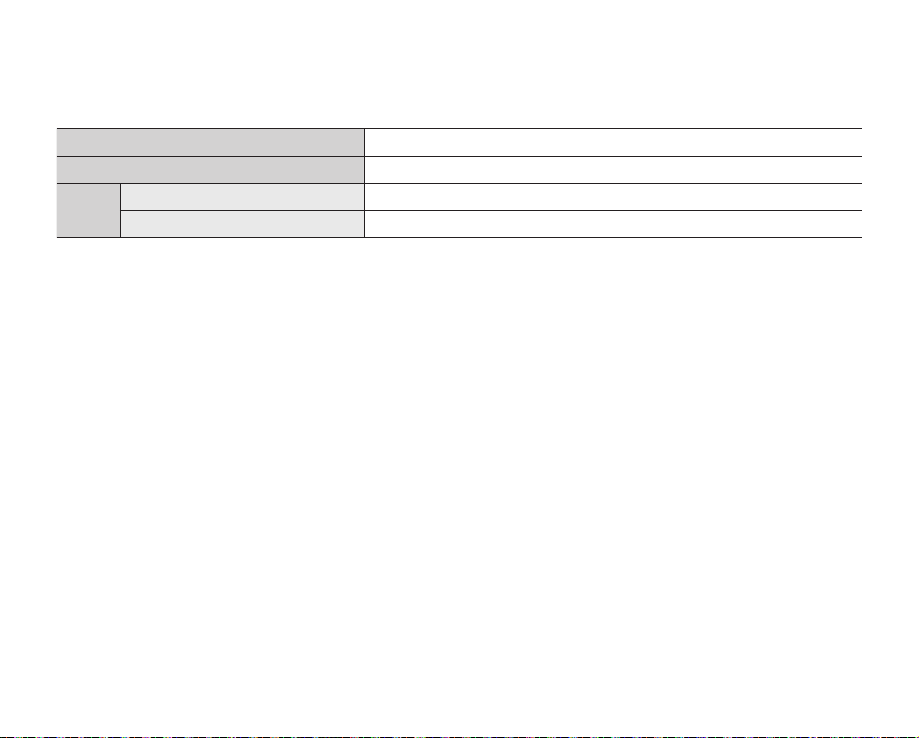
Charging, recording and playback times with fully charged battery
(with no zoom operation, etc.)
For your reference, the approximate time with fully charged battery:
•
Charging time 3hr. (AC power adaptor) / 6hr. (USB cable)
Video resolution 1920x1080 30p
Mode
- The time is only for reference. Figures shown above are measured under Samsung's test environment, and may
- We recommend using the AC power adaptor when using the Time Lapse REC function.
Continuous recording time
Playback time
differ according to user and condition.
Continuous Recording (without zoom)
The continuous recording time of the camcorder in the table shows the available recording time when the camcorder
is in the recording mode without using any other function. When actually recording, the battery may discharge 2-3
times faster than this reference, since the record start/stop and zoom functions are being operated, and playback is
performed. Note that the battery discharges faster in a cold environment.
About the battery
This camcorder features a built-in battery that can be charged by connecting the AC power adaptor. There is no
•
need to replace batteries.
The benefits of the battery: the battery is small but has a large power capacity. It should be recharged at
•
temperatures between 32°F ~ 113°F (0°C ~ 45°C). However, when it is exposed to cold temperatures (below 32°
F (0°C)), its usage time is reduced and it may cease to function.
90min.
120min.
English_17
Page 30
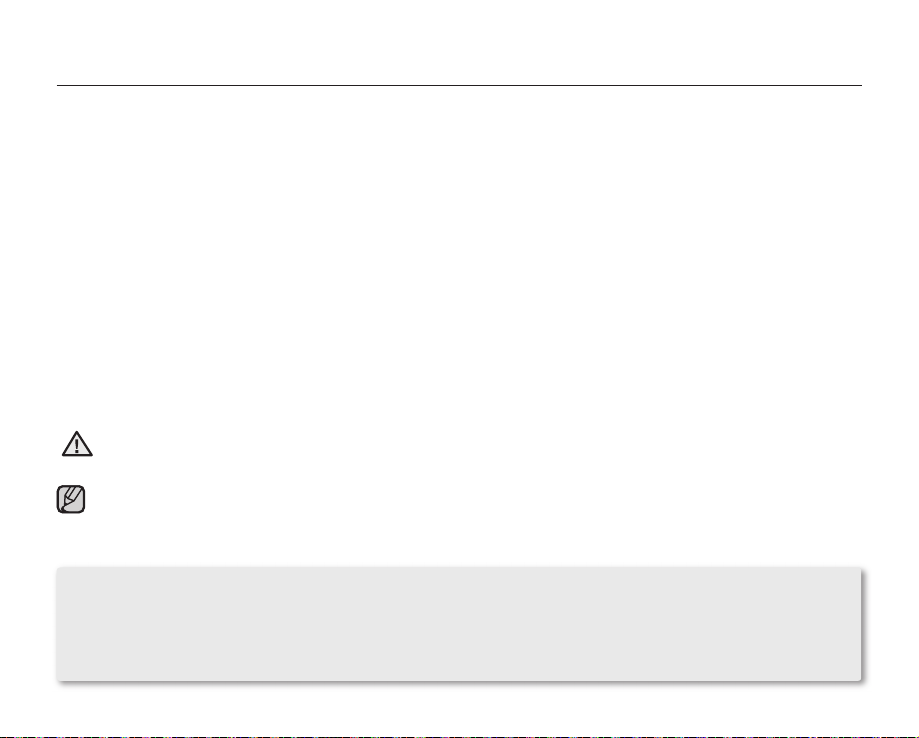
preparation
Maintaining the battery
Frequent use of the LCD screen or using the fast forward or rewind buttons wears out the battery faster.
•
A battery which is completely discharged may not turn on the recharging LED during charging.
•
It is designed to protect the battery. When charge starts but the charge indicator does not light even within 5 minutes, contact your
local dealer.
The batteries have to be dealt with as chemical waste. Do not throw them in the trash.
•
When fully discharged, a battery damages the internal cells. The battery may be prone to leakage when fully discharged.
•
When not using the camcorder for an extended period: it is recommended to keep your camcorder with the battery fully charged.
•
In this case, charge it every 2 months.
About the battery life
Battery capacity decreases over time and through repeated use. If decreased usage time between charges becomes signifi cant, it
•
is probably time to replace it with a new one. Please contact your local dealer.
Each battery's life is governed by storage, operating and environmental conditions.
•
Using the camcorder with the AC power adaptor
It is recommended that you use the AC power adaptor to power the camcorder when you perform settings on it, play back, or edit
images, or use it indoors. Make the same connections as you do when charging the battery. page 14
Use a nearby wall outlet when using the AC power adaptor. Disconnect the AC power adaptor from the wall outlet immediately if any
•
CAUTION
To save battery power:
•
•
•
malfunction occurs while using your camcorder.
•
Do not use the AC power adaptor in a narrow space, such as between a wall and furniture.
Be sure to use the specifi ed AC power adaptor to power the camcorder. Using other AC power adaptors could cause electric shock or
•
result in fi re.
•
The AC power adaptor can be used around the world. An AC plug adaptor is required in some foreign countries. If you need one,
purchase it from your distributor.
Keep your camcorder turned off when you are not operating it.
When there is no operation for more than 2 minutes in the STBY mode or during recording, the power saving mode starts with
the LCD screen dimmed. (When you specify "Auto LCD Off: On"). page 58
You can set the "Auto Power Off" function which turns off the camcorder if there is no operation for 5 minutes. page 59
18_English
Page 31

BASIC OPERATION OF YOUR CAMCORDER
This section explains the basic techniques of recording videos or photos and also basic settings on your camcorder.
Set the appropriate operation mode according to your preference using the Power
( )
button and
Play ( ) buttons
Turning the camcorder on or off
You can turn the power on or off by pressing the Power ( )
1. Press the Power ( ) button to turn on the camcorder.
2. To turn off the camcorder, press the Power
( )
button.
button
.
Power ( ) button
Setting the operating modes
You can switch the operating mode in the following order each time you
•
press the Play ( ) button: Record mode ↔ Play mode
Mode Functions
Record mode To record videos or photos.
Play mode To play videos or photos, or edit them.
This camcorder provides one record mode for both video and photo recordings.
•
You can easily record videos or photos in the same mode without having to switch
modes.
•
One play mode is also provided for video and photo recordings.
•
When the camcorder is turned on, the self-diagnosis function operates and a
message may appear. In this case, refer to "Warning indicators and messages" (on
pages 79-80) and take corrective action.
Play ( ) button
USING THE TOUCH BUTTONS
This camcorder has touch sensitive button technology to conveniently navigate menus and functions.
Touch on the touch button with your fi ngertip.
To avoid damage to the touch buttons:
- Do not use any object other than your fi ngers to operate it.
The touch buttons may not function if you use a fi ngernail or other instruments such as
a ballpoint pen.
- Do not touch the touch buttons if your fi ngers are not clean.
- Do not touch the touch buttons with gloves on.
.
English_19
Page 32

preparation
LCD SCREEN INDICATORS
Record mode
90Min
JAN/01/2009 12:00 AM
The above screen is an example for explanation:
•
It is different from the actual display.
The on-screen indicators are based on an 8GB SDHC memory
•
card.
Functions marked with * will not be kept when the camcorder
•
is turned off and on again.
For enhanced performance, the display indications and the
•
order are subject to change without prior notice.
This camcorder provides one combined video and photo
•
record mode. You can easily record videos or photos in the
same mode without having to change it.
The total number of recordable photos is counted based on
•
available space on the storage media.
The number of recordable photos on the OSD is a maximum of
•
9999.
You can check the selected mode indicator only when the on-
•
screen information mode is set to full display.
20_English
STBY
1Sec / 24Hr
3058
➥
page 24
Video record mode
Remaining recordable time
Operating mode (STBY (Standby) / ● (Recording))
Photo counter (total number of recordable photos)
Photo record mode
Photo resolution
TV Out (when the component/AV cable is
connected.)
Digital zoom
Battery information (remaining battery level)
No memory card display
Date/Time display
iSCENE
Back light
Digital effect
Time Lapse REC *
Video quality
Video resolution
Page 33

90Min
JAN/01/2009 12:00 AM
STBY
1Sec / 24Hr
3058
Record mode: Shortcut menu (OK Guide)
Quick View
Back light
Shortcut menu (OK Guide) / Return
Display
iSCENE
The shortcut menu (OK guide) represents the most frequently
accessed functions according to the selected mode. Touching
the OK button will display a shortcut menu of frequently used
functions on the LCD screen.
0:00:55 1/10
Move Play
Play mode : Thumbnail View
Play mode
Recorded video time
Video fi le
Photo fi le
Error fi le
Image counter
(current fi le/total number of recorded fi les)
Scroll bar
Button guide
Share mark
Protection
This camcorder provides one play mode for both video and
photo recordings. You can easily play videos or photos in the
same mode without having to switch modes.
English_21
Page 34

preparation
0:00:00/0:00:55
JAN/01/2009 12:00 AM
JAN/01/2009 12:00 AM
22_English
Video play mode : Single View
Video play mode
Operating status (
100-0001
Time code (elapsed time/recorded time)
File name (fi le number)
TV Out (when the component/AV cable is connected.)
Battery information (remaining battery level)
Recorded date/time display
Shortcut menu (OK Guide)
/ : : Move to previous fi le / REW (rewind)
/ : Move to next fi le / FF (fast forward)
✚
/ : Volume up/volume down
/ : Play/pause
Share mark
Protection
Video resolution
: Play / : Pause)
Photo play mode : Single View
Photo play mode
Slide show
100-0001
File name (fi le number)
TV Out (when the component/AV cable is connected.)
Battery information (remaining battery level)
Recorded date/time display
Shortcut menu (OK Guide)
/ : Previous/next photo
: Playback zoom
Protection
Photo resolution
Page 35

USING THE SHORTCUT MENU (OK GUIDE)
The Shortcut menu (OK guide) represents the most frequently accessed functions according to the selected mode.
Touching the OK button will display a shortcut menu of frequently used functions on the LCD screen.
✪
For example: Setting iSCENE in the Record mode using the Shortcut menu (OK guide)
1. Touch the OK button in STBY mode.
•
The Shortcut menu is displayed.
2. Touch the ▲ button to select "iSCENE".
•
The iSCENE icon is highlighted.
3. Each time touch the ▲ button, the iSCENE mode changes.
Select the desired mode, then touch the OK button to confi rm your selection.
•
The selected mode indicator (
•
Touch the OK button to exit the shortcut menu.
Before selecting a menu item, please check that you set the appropriate mode fi rst.
•
You can check the selected mode indicator only when the on-screen information mode is set to full
•
display.
➥
page 24
) will display on the screen.
90Min
JAN/01/2009 12: 00AM
STBY
3058
English_23
Page 36

preparation
Button Record mode
- Access the
shortcut menu
- Confirm selection
OK
▲(W)
▼(T)
◄(•)
►(•)
- Digital zoom (wide)
- iSCENE
(in the shortcut menu)
Each time the
touched, the iSCENE mode
changes.
- Digital zoom (tele)
- Back Light
(in the shortcut menu)
Touching the ▼ button toggles
the back light on or off.
- Display
(in the shortcut menu)
Each time the ◄ button is
touched, the following onscreen information display
modes appear: simple display
- Quick View
(in the shortcut menu)
You can view the most recently
recorded video or photo right
after your recording.
➥
- Exit the shortcut
menu
button is
▲
full display display off
page 33
Play mode
Video play mode:
Single view
- Access the
shortcut menu
Playback / Pause
-
lncreases the volume
Decreases the volume
- Search playback RPS
(Reverse Playback Search)
rate: x2x4x8x16x32
-
Previous skip playback
- Frame-by- frame playback
- Reverse slow motion playback
rate: x1/2x1/4x1/8
- Search playback FPS
(Forward Playback Search)
rate: x2x4x8x16x32
-
Next skip playback
- Frame-by- frame playback
- Forward slow motion playback
rate: x1/2x1/4x1/8
Photo play mode:
Single view
- Access the
shortcut menu
- Playback /
Playback zoom
(x2.0 - x5.0)
-
-
Previous image
Next image
Menu
selection
Confirms
selection
Moves the
cursor up
Moves the
cursor down
Moves to the
previous menu
Moves to the
next menu
24_English
Page 37

INITIAL SETTING : DATE AND TIME & OSD LANGUAGE
•
Initial setting is available in all operating modes.
•
To read the menus or messages in your desired language, set the OSD language.
•
To store the date and time during recording, set the date/time.
Turning the power on and setting the date and time
Set the date and time of your local area when turning on this camcorder for the fi rst
time. If you do not set date and time, the date and time screen appears every time you
turn on your camcorder.
1. Press the Power (
•
When you turn on your camcorder for the fi rst time, the Date/Time Set screen
appears.
2. Select the date and time information and change the setting values by using the
▲/▼/◄/►
button.
3. Make sure the date/time is correctly set, then touch the OK button.
After setting, the date and time are automatically recorded on a special data area of the storage media.
•
The year can be set up to 2039.
•
This camcorder adopts a built-in battery. When its charged capacity decreases, saved user settings may be reset so be sure to charge the
•
battery after use.
- When the battery use time is signifi cantly decreased, the battery is near the end of its useful life and must be replaced by a
Samsung authorized service center.
- When keeping your camcorder with the battery fully charged, the user settings remain for 2 months or more.
- When the battery is discharged, the date/time is initialized to "JAN/01/2009 12:00 AM."
) button to turn on the camcorder.
Date/Time Set
Month Day Year Hr Min
JAN
Move
/ /
01
OK
:
122009
00 AM
English_25
Page 38

preparation
Selecting the OSD language
You can select the desired language to display the menu screen and the messages.
1. Touch the Menu (
The menu screen appears.
•
) button.
2. Touch the ◄/► button to select "Settings."
The settings menu appears.
•
3. Touch the ▲/▼ button to select "Language," then touch the OK button.
4. Touch the ▲/▼ button to select the desired OSD language, then touch the OK
button.
•
English /
한국어
/ Français / Deutsch / Italiano / Español / Português /
/ /
5. To exit, touch the Menu ( ) button.
The OSD language is refreshed in the selected language.
•
Even though you turn the camcorder off and on, the current language setting is preserved.
•
The "Language" options may be changed without prior notice.
•
The date and time format may change depending on the selected language.
•
This camcorder adopts a built-in battery. When its charged capacity decreases, saved user settings may be reset so be sure to
•
charge the battery after use.
- When the battery use time is signifi cantly decreased, the battery is near the end of its useful life and must be replaced by a
Samsung authorized service center.
- When keeping your camcorder with the battery fully charged, the user settings remain for 2 months or more.
26_English
Settings
TV Display
Default Set
Language
Back Select
English
Français
Move
Page 39

about the storage media
You can record on a memory card, so you should insert the desired storage media before starting recording or
•
playback.
You can use SDHC and SD cards on your camcorder.
•
(Some cards are not compatible depending on the memory card manufacturer and memory card type.)
Before inserting or ejecting the memory card, turn the camcorder off.
•
INSERTING / EJECTING THE MEMORY CARD
Inserting a memory card
1. Turn the camcorder off.
2. Open the memory card cover as shown in the fi gure.
3. Insert the memory card into the memory card slot until it softly clicks
in the direction of the arrow shown in the fi gure.
4. Close the cover.
Ejecting a memory card
1. Turn the camcorder off.
2. Open the memory card cover as shown in the fi gure.
3. Slightly push the memory card inwards to pop it out.
4. Pull the memory card out of the memory card slot and close the cover.
As shown in the fi gure, be sure to slide the memory card inwards with the label
facing down.
CAUTION
Never format a memory card using a PC.
•
Do not eject a memory card while it is being used in the camcorder.
•
The memory card and its data may be damaged.
English_27
Page 40

about the storage media
SELECTING A SUITABLE MEMORY CARD
A memory card is a compact portable storage media.
You can use an SDHC memory card.
•
(Memory cards must be purchased separately.)
- You can also use an SD memory card, but recommended that you use an SDHC
memory card with your camcorder. (SD cards up to 2GB are supported with this
camcorder. Normal operation is not guaranteed with SD cards bigger than 2GB.)
In this camcorder, you can use memory cards (SD/SDHC) of the following
•
capacity.
- S
D: 1GB~2GB, SDHC: 4GB~32GB
Compatible recording media
•
- The following recording media have been recommended for use with this
camcorder. Others are not recommended, so buy such products with caution.
SDHC or SD memory cards: by Panasonic, SanDisk, and TOSHIBA
If other media are used, they may fail to record data correctly, or they may lose data that has already been recorded.
•
For video recording, use a memory card that supports faster write speed.
- Write speed: 5MB/sec is recommended.
SDHC (Secure Digital High Capacity) memory card
The SDHC card is a higher version (Ver.2.00) SD card and supports capacity above 4GB.
•
An SDHC card has a mechanical write protection switch. Setting the switch prevents accidental erasure of fi les
•
recorded on the card. To enable writing, move the switch up towards the terminals. To set write protection, move the
switch down.
Due to changes In File Allocation System and physical specifi cations, SDHC memory cards can not be used with
•
current SD enabled host devices. SDHC memory cards can only be used with only SDHC enabled host devices.
Common cautions for memory card use
•
Damaged data may not be recovered. It is recommended you make a back-up of important data on the hard disk of
your PC.
Turning the power off or removing a memory card during operations such as formatting, deleting, recording, and
•
playback may cause data loss.
After you modify the name of a fi le or folder stored in the memory card using your PC, your camcorder may not
•
recognize the modifi ed fi le.
28_English
SDHC/SD memory cards
Terminals
Protection
tab
<Usable memory cards>
Page 41

Handling a memory card
It is recommended that you power off before inserting or removing the memory card to avoid data loss.
•
•
It is not guaranteed that you can use a memory card formatted by other devices. Be sure to format your memory card using this
camcorder.
•
You have to format newly-purchased memory cards, memory cards with data that your camcorder cannot recognize or are saved
by other devices. Note that formatting erases all data on the memory card.
•
If you cannot use a memory card that has been used with another device, format it with your camcorder.
Note that formatting erases all information on the memory card.
•
A memory card has a certain life span. If you cannot record new data, you have to purchase a new memory card.
•
A memory card is a precision electronic media. Do not bend, drop, or cause strong impact to the card.
•
Do not use or store at high temperatures, in humidity or a dusty environment.
•
Do not bring foreign substances on the memory card terminals. Use a soft, dry cloth to clean the terminals if required.
•
Do not paste anything other than the label supplied with the card on the label pasting portion.
•
Be careful to keep the memory card out of the reach of children, who might swallow it.
•
Samsung is not responsible for data loss due to misuse.
•
We recommend using a memory card case to avoid losing data from moving and static electricity.
•
After a period of use, the memory card may get warm. This is normal and is not a malfunction.
The camcorder supports SDHC/SD memory cards for data storage.
•
The data storage speed may differ, depending on the manufacturer and production system.
•
Using a lower write speed memory card when recording a video may cause problems when storing the video on the
memory card. You may even lose your video data during the recording.
•
In an attempt to preserve every bit of the recorded video, the camcorder forcibly stores the video on the memory card and
displays a warning: "Low speed card. Please record at lower quality."
To facilitate video recording, you are recommended to use a memory card that supports faster write speed.
•
If you are forced to use a low speed memory card, resolution of the recording may be lower than the set value. However,
the higher the resolution, the more memory will be used.
•
For optimal performance of the camcorder, ensure that you purchase a fast speed memory card.
Actual formatted capacity may be less as the internal firmware uses a portion of the memory.
English_29
Page 42

about the storage media
RECORDABLE TIME AND CAPACITY
The following shows the camcorder's maximum recording time and number of images according to the resolution
•
/ memory capacity.
For recording videos and photos, please note the approximate maximum limits.
•
Recordable time for videos
Media Memory Card (SDHC/SD)
Capacity
Resolution Quality
1080/30p
720/60p
720/30p
480/60p
Slow Motion Super Fine
Super Fine
Fine
Super Fine
Fine
Super Fine
Fine
Super Fine
Fine
1GB 2GB 4GB 8GB 16GB 32GB
7 min. 15 min. 31 min. 63 min. 126 min. 254 min.
11 min. 21 min. 45 min. 90 min. 179 min. 360 min.
11 min. 21 min. 45 min. 90 min. 179 min. 360 min.
16 min. 32 min. 67 min. 134 min. 269 min. 541 min.
16 min. 32 min. 67 min. 134 min. 269 min. 541 min.
22 min. 43 min. 90 min. 180 min. 359 min. 721 min.
29 min. 58 min. 120 min. 240 min. 479 min. 962 min.
45 min. 87 min. 180 min. 260 min. 719 min. 1444 min.
67 min. 131 min. 270 min. 540 min. 1079 min. 2165 min.
(Unit: Approximate minutes of recording)
1GB≒ 1,000,000,000 bytes : actual formatted capacity may be less as the internal firmware uses a portion
of the memory.
30_English
Page 43

Recordable number of photos
Media Memory Card (SDHC/SD)
Resolution
3648X2736
3648X2052
2816X2112
2816X1584
2048X1536
2048X1152
•
•
•
•
•
•
•
•
Capacity
The previous fi gures are measured under Samsung's standard recording test conditions and may differ depending on the test or use
condition.
The higher the resolution and quality settings, the more memory is used.
High resolution images occupy more memory space than low resolution images. If the higher resolution is selected, there is less space to
record videos in the memory.
When recording complex videos with a lot of action and color, the fi le size will be larger.
Memory cards of bigger than 32GB in capacity may not work properly.
The maximum size of a video fi le that can be recorded at one time is 3.5GB (HD resolution) and 1.3GB (SD resolution).
You can store up to 9999 videos and photos in one folder.
The recording length of a Time Lapse REC may vary depending on settings.
1GB 2GB 4GB 8GB 16GB 32GB
379
458 892
680
889
1363
1759
740
1324
1731
2651
3421
1529
1843
2734
3572
5470
7058
BASIC CAMCORDER POSITIONING
Hold your camcorder properly while recording to avoid covering the lens and
the internal microphone with your fi ngers and pressing any button without
purpose.
Adjusting the shooting angle
Aim the camcorder as shown in the illustration.
1. Hook up the wrist strap to your hand.
2. Make sure your footing is stable and there is no danger of colliding with
another person or object.
3. Aim and focus as shown in the illustration.
It is recommended to keep the sun behind you while shooting.
3058
3686
5468
7144
9999
9999
6103
7352
9999
9999
9999
9999
(Unit: Approximate number of images)
9999
9999
9999
9999
9999
9999
English_31
Page 44

recording
Basic procedures to record a video or photo image are described below and on the following pages.
This camcorder provides one combined video and photo record mode. You can easily record videos or photos in the
same mode without having to change it.
RECORDING VIDEOS OR PHOTOS
•
This camcorder supports both High Defi nition (HD) and Standard Defi nition (SD)
resolutions. You can also record photos with various resolutions.
•
Before recording, set the resolution for your purpose. ➥pages 43-44
PRECHECK
Insert the memory card. ➥page
•
Press the Power (
•
Check the subject on the LCD screen.
•
) button to turn on the camcorder.
27
To record videos
1. Press the Recording start/stop (
The recording indicator () will display and
•
recording will start.
To stop recording, press the Recording start/
•
stop ( ) button again.
2. When recording is fi nished, turn the camcorder off.
90Min
JAN/01/2009 12: 00AM
32_English
0:00:00
) button.
To record photos
1.
Press the Photo ( ) button halfway down (half press).
Check the target image.
•
2. Press the Photo ( ) button down fully (full press).
A shutter sound is heard. When the capturing
•
(
) indicator disappears, the photo is recorded.
While saving the photo on the storage media, you
•
cannot proceed with the next recording.
3. When recording is fi nished, turn the camcorder off.
3058
JAN/01/2009 12: 00AM
Page 45

Do not operate the Power ( ) button or remove the memory card while accessing the storage media.
Doing so may damage the storage media or the data on the storage media.
WARNING
For on-screen information display. ➥page 20
•
For various functions available when you record videos and photos. ➥pages 42-47
•
During recording, some button operations are unavailable. (Play (
•
Sound is recorded from the internal stereo microphone on the top of the camcorder. Take care that this microphone is not blocked.
•
Before recording an important video and photo, make sure to test the recording function to check if there is any problem with the audio
•
and video recording.
You cannot use a locked memory card for recording. You will see a message saying recording is disabled due to the lock.
•
You can switch the play mode to the record mode by pressing the Recording start/stop (
•
•
•
•
•
) button.
Back (
Audio will not be recorded with the photo on the storage media.
Photo fi les recorded by your camcorder conform to the "DCF (Design rule for Camera File system)" universal standard established by the
JEITA (Japan Electronics and Information Technology Industries Association).
DCF is an integrated image-fi le format for digital cameras: Image fi les can be used on all digital devices conforming to DCF.
Using the Quick View function, you can view the most recently recorded video or photo image right after your recording.
) button, Menu ( ) button, etc.)
), Photo ( ), Play ( ) or
QUICK VIEW
Using the Quick View function, you can view the most recently recorded video or photo image right after your
recording.
1. Touch the OK button in STBY mode right after your recording.
Shortcut menu is displayed on the LCD screen.
•
2. Touch the ► button to view the most recent video (or photo) you have
recorded.
During a quick view, use the ▲/▼/◄/►/OK buttons for playback
•
search the current fi le.
Touch the Menu (
•
played back.
3. After the quick view is fi nished, your camcorder switches back to the STBY
) button to delete the recording which is being
90Min
STBY
mode.
3057
JAN/01/2009 12: 00AM
English_33
Page 46

recording
ZOOMING IN AND OUT
•
Use the zoom function for close-up or wide-angle recording.
•
This camcorder allows you to record using the digital zoom.
To zoom in
Touch the▼(T) button to zoom in.
Digital Zoom is available from 3.5 to 4 times according to the video resolution.
To zoom out
Touch the ▲(W) button to zoom out.
The digital zoom function is not available in the following conditions:
•
- When recording a video at "Video Resolution: 1080/30p."
- When connecting to a TV.
- During slow motion recording
Note that the image quality decreases when you use the digital zoom. The image quality
•
may deteriorate depending on how much you zoom in on the subject.
Frequent use of the digital zoom function consumes more power.
•
If you use the digital zoom while recording, the operation noises such as button touch sound
•
can be recorded.
The minimum focal length between the camcorder and the subject is 1.3m.
•
W: Recording
wide area
(wide-angle)
W: Wide angle
90Min
JAN/01/2009 12:0 0AM
STBY
T: Recording
enlarged image
(telephoto)
T: Telephoto
3058
34_English
Page 47

playback
•
You can view recorded videos and photos in thumbnail index view and play them in various ways.
•
This camcorder provides one combined video and photo play mode. You can easily play videos or photos in the
same mode without having to change it.
CHANGING THE PLAYBACK MODE
Record/play mode can be switched with the Play ( ) button
•
Single view screen can be moved to thumbnail index view screen with the Back ( ) button.
•
90Min
STBY
JAN/01/2009 12: 00AM
<Record mode>
3058
1/100:00:55
PlayMove
<Play mode: Thumbnail index view>
English_35
Page 48

playback
PLAYING VIDEOS
You can fi nd desired videos quickly using the thumbnail index view.
PRECHECK
➥
•
Insert the memory card.
•
Press the Power (
1. Press the Play (
The thumbnail index view appears.
•
In thumbnail index view, a video is displayed with a fi lm border and a photo is
•
displayed with its screen ratio.
The thumbnail highlight is on the latest created or played fi le.
•
When a video fi le is selected, the playing time appears on the screen.
•
2. Touch the ▲/▼/◄/► button to select the desired video, then touch the OK
button.
The Shortcut menu for playback is displayed and the selected video is played.
•
When a playback is complete, the thumbnail index view appears.
•
To return to thumbnail index view while playing, touch the Back (
•
Do not power off or eject the memory card during video playback. Doing so may damage the
recorded data.
CAUTION
Video fi les may not playback on the camcorder in the following cases:
•
- Video fi les were edited or renamed on a PC
- Video fi les were recorded by devices other than the camcorder
- Video fi le formats that are not supported
•
The built-in speaker and LCD screen automatically turn off when the component/AV cable is
connected to the camcorder. (When connected to external devices, volume adjustment should be
done on the connected external device.)
•
You can playback recorded video on a TV or a PC. ➥pages 73, 64
•
You can upload recorded videos or photos to YouTube or Flickr using Intelli-studio. ➥page 67
•
For various functions available during playback, see "playback options." ➥page 37
page
27
) button to turn on the camcorder.
) button to select the Play mode.
) button.
Move
Play
Video Photo
0:00:05/0:00:55
JAN/01/2009 12: 00AM
1/100:00:55
100-0001
36_English
Page 49

Adjusting the volume
1. Touch the OK button to display the shortcut menu.
2. Touch the ▲/▼ button to increase or decrease the volume.
The volume bar disappears after 3~4 seconds.
•
You can hear the recorded sound from the built-in speaker.
•
The level can be set to anywhere between 0 and 10.
•
6
0:00:05/0:00:55
100-0001
Various playback operations
Still playback (pause) ( / ❙❙ )
Touch the OK button during playback.
•
- To resume normal playback, touch the OK button again.
Search playback ( / )
During playback, place and hold your fi nger on the
•
Touching the ◄/
•
- RPS (Reverse Playback Search) rate: x2→x4→x8→x16→x32
- FPS (Forward Playback Search) rate: x2→x4→x8→x16→x32
To resume normal playback, touch the OK button.
•
button repeatedly increases the search speed for each direction.
►
Skip playback ( / )
During playback, touch the ► button to locate the start point of the next fi le.
•
Touching the ► button repeatedly skips fi les in the forward direction.
During playback, touch the ◄/► button to locate the start point of the current fi le.
•
Touching the ◄/► button repeatedly skips fi les in the reverse direction.
Touch the ◄/► button within 3 seconds from the start point, and the fi rst image of the
•
previous fi le is skipped.
Frame-by-frame playback ( / )
During pause, touching the ◄/► button makes play go reverse/forward one frame at a time.
•
- To resume normal playback, touch the OK button.
Slow motion playback ( / )
During pause, place and hold your fi nger on the ◄/► button for reverse/forward slow
•
playback.
During slow motion playback, touching the ◄/► button changes the playback speed.
•
- Reverse/forward slow playback rate: x1/2 → x1/4 → x1/8
- To resume normal playback, touch the OK button.
Playing back for search, skip, slow motion or frame-by-frame except normal playback, it does not
support the audio function.
button for reverse search/forward search.
◄/►
JAN/01/2009 12: 00AM
0:00:05/0:00:55
JAN/01/2009 12: 00AM
0:00:05/0:00:55
JAN/01/2009 12: 00AM
100-0001
100-0001
English_37
Page 50

playback
VIEWING PHOTOS
You can fi nd and view desired photos quickly using the thumbnail index view.
PRECHECK
•
Insert the memory card.
•
Press the Power (
page
➥
27
) button to turn on the camcorder.
1. Press the Play (
•
The thumbnail index view appears.
•
In thumbnail index view, a video is displayed with a fi lm border and a photo is
) button to select the Play mode.
displayed with its screen ratio.
•
The thumbnail highlight is on the latest created or played fi le.
2. Touch the ▲/▼/◄/► button to select the desired photo, then touch the OK
button.
•
The Shortcut menu for playback is displayed and the selected photo is
displayed in the full screen view.
•
To view the previous/next fi le, touch the ◄/► button.
•
To return to the thumbnail index view, touch the Back (
Do not power off or eject the memory card during photo playback. Doing so may damage the
recorded data.
WARNING
Your camcorder may not playback the following photo fi les normally;
•
- A photo with its fi le name changed on a PC.
- A photo recorded on other devices.
- A photo with a fi le format not supported on this camcorder (does not conform to DCF
standards).
Loading time may vary depending on the size and quality of the selected photo.
•
) button.
38_English
5/10
Full ViewMove
Video Photo
100-0005
JAN/01/2009 12:0 0 AM
Page 51

Zooming during photo playback
You can magnify the playback photo image from the original size.
Magnifi cation can be adjusted with the OK button on the camcorder.
1. Select the photo you want to magnify.
2. Adjust the magnifi cation with the OK button.
•
The screen is framed and the image is magnifi ed starting from the center of
image.
•
You can zoom in from x2.0 to x5.0 by touching the OK button.
•
While the playback zoom is in use, other images cannot be selected.
3. Touch the
▲/▼/◄/►
4. To cancel, touch the Back (
You cannot apply the playback zoom function to the images that are recorded on other devices.
•
The playback zoom function is available only in photo single view.
•
button to get the part you want in the center of the screen.
) button.
x3.0
JAN/01/2009 12:0 0 AM
English_39
Page 52

recording options
CHANGING THE MENU SETTINGS
You can change the menu settings to customize your camcorder.
•
Access the desired menu screen by following the steps below, then change the
•
various settings.
✪
Follow the instructions below to use each of the menu items listed after
this page.
For example: Setting the iSCENE in Record mode.
1. Press the Power (
2. Touch the Menu (
The menu screen appears.
•
3. Touch the
◄/►
4. Select the desired submenu item with the
5. To exit, touch the Menu (
The selected item is applied and the indicator is displayed.
•
- However, if "Auto" is selected in the iSCENE mode, the item's indicator may not be
displayed on the screen.
- You can check the selected mode indicator only when the on-screen information mode is
set to full display.
•
You can also access the shortcut menu using the OK button. ➥page 23
Button Tips
a. Menu ( ) button : Use it to enter or exit the menu.
b. ▲/▼/◄/► button : Use it to move up/down/left/right.
c. OK button : Use it to select or confi rm the menu.
) button to turn on the camcorder.
) button.
button to select "iSCENE."
) or Back ( ) button.
➥
page 24
▲/▼
button, then touch the OK button.
iSCENE
Auto
Sports
Beach/Snow
Back
90Min
JAN/01/2009 12: 00AM
STBY
3058
40_English
Page 53

RECORDING MENU ITEMS
Accessing items in the menu depends on the operation mode.
•
For operation details, see the corresponding page. ➥pages 42-47
•
Items Default value Page
iSCENE Auto 42
Video Resolution 1080/30p 43
Video Quality Fine 44
Photo Resolution 3648x2736 (4:3) 44
Back Light Off 45
Digital Effect Off 45
Time Lapse REC Off 46
There are some functions you cannot activate simultaneously in the menu. You cannot select the grey menu items. Refer to the troubleshooting
for examples of unworkable combinations of functions and menu items. ➥page 87
English_41
Page 54

recording options
USING THE RECORDING MENU ITEMS
You can the menu items for video or photo images recording.
iSCENE
This camcorder automatically sets the shutter speed according to the subject's brightness for optimal recording: You
can also specify one of various modes depending on subject conditions, recording environment or purpose of filming.
item contents on-screen display
Auto -
Sports
Beach/Snow
The iSCENE also can be set in the shortcut menu. ➥page 23
42_English
You can shoot images in Auto adjustment mode. None
-
Reduces blurring when recording rapidly moving subjects such as in
golf or tennis. If the Sports mode is used under a fluorescent light, the
image may flicker. In this case, use the Auto mode for recording.
- Prevents underexposure of subject's face, etc. in a place where light
reflection is intense, such as at the beach in midsummer or on a ski
slope.
Page 55

Video Resolution
You can select the resolution of video to be recorded.
item contents on-screen display
1080/30p Records in the HD (1920x1080 30p) format.
720/60p Records in the HD (1280x720 60p) format.
720/30p Records in the HD (1280x720 30p) format.
480/60p Records in the SD (720x480 60p) format.
Records in the slow motion (320x240 120fps).
Slow Motion
"60p"/"30p" indicates the camcorder will record in progressive scan mode at 60/30 frames per second.
•
Recorded fi les are encoded with Variable Bit Rate (VBR). VBR is an encoding system that automatically adjusts the bit rate according to the
•
recording image.
High resolution images occupy more memory space than low resolution images. If the higher resolution is selected, there is less space to
•
record videos in the memory.
Zoom can not be performed slow motion recording.
•
The recording times depend on the resolution of a video to be recorded. ➥page 30
•
Audio is not recorded while recording in slow motion.
•
The image quality of “Slow Motion” is not as good as that of normal recording.
•
Recommended recording resolution settings for playback on external devices
•
This camcorder can record by 120 frames per second (fps). In addition,
•
the recorded video can be played back at low speed (x1/2).
<HDTV>
1920x1080 30p
1280x720 60p
1280x720 30p
<PC/Web/Mobile device>
1280x720 60p
1280x720 30p
720x480 60p
<Normal TV>
720x480 60p
English_43
Page 56

recording options
Video Quality
You can select the quality of a video to be recorded.
item contents on-screen display
Super Fine
Fine
The lower quality of a video is, the higher compression rate is. The recordable time of a video is increased, but its quality is decreased.
•
Regarding detailed image capacity, see page 30
•
Photo Resolution
You can select the resolution of the photo to be recorded.
item contents on-screen display
3648x2736 Records in 3648x2736 resolution with 4:3 aspect ratio.
3648X2052
2816X2112
2816X1584
2048X1536
2048X1152 Records in 2048X1152 resolution with 16:9 aspect ratio.
For photo development, the higher the resolution, the finer the image quality.
•
The number of recordable images varies depending on the recording environment.
•
High resolution images occupy more memory space than low resolution images. If a higher resolution is selected, there is less space to
•
store photos in the memory.
For detailed information image capacity. ➥page 31
•
Records in the best possible quality.
Records in high quality.
Records in 3648X2052 resolution with 16:9 aspect ratio.
Records in 2816X2112 resolution with 4:3 aspect ratio.
Records in 2816X1584 resolution with 16:9 aspect ratio.
Records in 2048X1536 resolution with 4:3 aspect ratio.
44_English
Page 57

Back Light
When the subject is lit from behind, this function will compensate for lighting so that the subject is not too dark.
item contents on-screen display
Off
On
Back lighting influences recording when the subject is darker than the background:
The subject is in front of a window.
•
The subject is against a snowy background.
•
The subject is outdoors and the background is overcast.
•
The light sources are too bright.
•
The person to be recorded is wearing white or shiny clothes and is
•
placed against a bright background:
The person’s face is too dark to distinguish his/her features.
This function also can be set in the shortcut menu. ➥page 23
Disables the function. None
-
Backlight compensation is executed.
- Backlight compensation brightens the subject quickly.
<Backlight off> <Backlight on>
Digital Effect
The digital effect enables you to give a creative look to your recording.
•
Select the appropriate digital effect for the type of picture that you wish to record and the effect you wish to create.
•
There are 4 different digital effect options.
•
item contents
Off
B&W
Sepia
Negative
Art
Disables the function.
Changes the images into Black and
White.
This mode gives the images a reddish
brown pigment.
Reverses the colors and the brightness,
creating the look of a negative.
Adds artistic effects to an image.
on-screen display
None
21
43
English_45
Page 58

recording options
Time Lapse REC
• Time Lapse REC records still images at specifi c intervals you can set, and plays them as one video fi le.
• This function is useful for observing the movement of clouds, the changes in daylight or blooming fl owers, etc.
Settings Contents On-screen display
Off
On
Setting the Time Lapse REC mode:
To record in the Time Lapse REC mode, you need to set the recording interval and total
recording time in the menu.
1. Touch the Menu (
2. Touch the ◄/► button to select “Time Lapse REC.”
3. Touch the ▲/▼ button to select “On,” then touch the OK button.
The recording interval and total time for recording items are displayed.
•
("Sec": seconds, "Hr": hours)
4. Set a desired recording interval ("Sec") with the ▲/▼ button. ("1 Sec" "10 Sec"
"30 Sec")
5. Move to the next setting with the ► button and set a desired total recording time ("Hr")
in the same way. ("24 Hr" "72 Hr" "48 Hr")
While you set the preparatory settings (recording interval and total recording time),
•
the approximate time-lapse recording time will be displayed on the menu screen.
6. Touch the OK button to fi nish the setting and touch the Menu (
to exit the menu.
7. After setting the Time Lapse REC mode, press the Recording start/stop (
The Time Lapse REC starts.
•
For Time Lapse REC, the [HD]720/60p resolution and Super Fine quality are
•
supported only.
Disables the function.
When you start video recording, images of the subject are captured and saved to
the storage media by set interval and total recording period.
) button.
) or Back ( ) button
) button.
Time Lapse REC
Off
On
Back
Time Lapse REC
Off
On
Back Ok
90Min
JAN/01/2009 12: 00AM
= 24 Min
Move
0:00:00
1Sec/24Hr
Time Lapse Recor ding...
None
1
Sec Hr
►
1 Sec
24 Hr
24
46_English
Page 59

Example of Time Lapse REC
Total time for recording
Recording interval
Time for recording on the
storage media (a video
clip of Time Lapse REC)
This function is shut off after being used one time.
•
60 captured images compose a video of 1 second length. Since the minimum length of a video to be saved by your
•
camcorder is one second, the interval defi nes how long the Time Lapse Recording should be set for. For example, if you
set the interval to "30 Sec," Time Lapse Recording should be set for at least 30 minutes to record a minimum video length
of 1 second (60 images).
Once the Time Lapse REC fi nishes recording for its total recording time, it switches to standby mode.
•
Press the Recording start/stop (
•
Audio is not recorded during Time Lapse Recording.
•
When a video recording fi lls up 3.5GB of storage media, a new recording fi le is automatically started at that point.
•
When the battery is discharged during Time Lapse REC, it saves the recording up to that point and switches to standby
•
mode. After a while, it displays a warning message, then turns off automatically.
When memory runs out while performing Time Lapse REC, the camcorder switches to standby mode after saving what was
•
recorded so far.
We recommend using the AC power adaptor when using the Time Lapse REC function.
•
When a time lapse recording starts, the "Time Lapse Recording" message blinks on the screen and it appears that the
•
screen has stopped. This is a normal operation; do not remove the power source or memory card from the camcorder.
Timeline
) button if you want to stop the Time Lapse REC.
Time Lapse REC records image frames at a predefi ned
interval to produce a time-lapse video.
Time Lapse REC is useful for fi lming in the following
situations:
Blooming fl owers
•
Clouds rolling by in the sky
•
English_47
Page 60

48_English
playback options
PLAYBACK MENU ITEMS
Accessible items in the menu vary depending on the operation mode.
•
See page 40 for playback information and button operation.
•
See pages 49-54 for details on menu items during playback.
•
Items
Delete
Protect
Edit Divide
Share Mark
Slide Show
File Info
Depending on the mode selected, not all items can be selected and changed.
Before selecting a menu item, set the appropriate operation mode first. page 19
Thumbnail index
view
● ● ●
● ● ●
● ● ✕
●
(Video only)
✕ ✕ ●
✕ ● ●
Video single view Photo single view Page
● ✕
●
: Possible
✕
: Not possible
49
50
51
53
54
54
Page 61

DELETE
You can erase your recordings one by one, or all at once.
1. Insert the memory card and press the Power (
2. Press the Play (
3. Touch the Menu (
4. Select the option by touching the
) button to select the Play mode.
) button touch the
▲/▼
button, then touch the OK button.
) button to turn on the camcorder.
◄/►
button to select “Delete.”
item contents
Deletes individual selected videos or photos.
Select the desired videos or photos to delete by touching the
Select Files
OK button, then touch the Menu (
touch the OK button to delete.
The indicator ( ) is displayed on the selected videos or
•
) button. Select "Yes" and
photos.
Touching the OK button toggles between selecting the
•
videos or photos to be deleted or not.
All Files Deletes all videos and photos.
5. The pop-up selection menu will appear depending on the selected menu item.
Select the desired item with the
When the battery’s charged capacity is insuffi cient, the delete function may not operate. To prevent
•
an unexpected power off while deleting, use the AC power adaptor if possible.
Note that disconnecting the AC power adaptor while you delete fi les may damage the storage
•
media.
To protect important images from accidental deletion, activate the image protection.
•
➥
page 50
The protect (
•
➥
page 50
You must release the protect function to delete the image.
•
If the write protection tab on the memory card is set to lock, you cannot delete.
•
➥
page 28
You can also format the storage media to delete all the images at once.
•
Be aware that all fi les and data including protected fi les will be erased.
) indicator will blink if you try to delete an image that was previously protected.
◄/►
button and the OK button.
0:00:55
Move
Play
Delete
Select Files
All Files
Back
Delete
Back Cancel
English_49
1/10
1/10Delete
Page 62

playback options
PROTECT
You can protect saved important videos or photos from accidental deletion.
•
Protected images will not be deleted unless you release the protection or format the memory.
•
1. Insert the memory card and press the Power ( ) button to turn on the camcorder.
2. Press the Play (
3. Touch the Menu (
4. Select the option by touching the
item contents
Select Files
All On
All Off
5. The pop-up selection menu will appear depending on the selected menu item.
Select the desired item with the
Protected videos or photos will show the indicator ( ) when they are displayed.
•
If the write protection tab on the memory card is set to lock, you cannot set image protection.
•
) button to select the Play mode.
) button touch the
▲/▼
button to select “Protect.”
◄/►
button, then touch the OK button.
Protects selected videos or photos from deletion.
Select the desired videos or photos to protect by touching the
OK button, then touch the Menu (
) button. Select "Yes"
and touch the OK button to confi rm.
The indicator ( ) is displayed on the selected videos or
•
photos.
Touching the OK button toggles the selection between
•
protection and release.
Protects all videos and photos.
Cancels the protection for all videos and photos.
◄/►
button and the OK button.
Move
Protect
Select Files
All On
All Off
Back
1/100:00:55
Play
1/10Protect
50_English
Back Cancel
Protect
Page 63

EDIT: DIVIDE
You can divide a video as many times as you want in order to delete a section you no longer need.
The videos will be divided in groups of two.
1 Insert the memory card and press the Power (
) button to turn on the
camcorder.
2. Press the Play (
3. Touch the Menu (
) button to select the Play mode.
) button touch the
button to select “Edit”
◄/►
touch the OK button to select “Divide.”
4. Select the desired video using the
ed
•
The select
video will be paused.
▲/▼/◄/►
5. Search the point of division by using the
6. Touch the Menu (
A message appears asking for your confi rmation.
•
) button to pause at the point of division.
button, then touch the OK button.
button.
◄/►
7. Select “Yes.”
The selected video is divided into two videos.
•
The second image of the divided image will be displayed at the end of the
•
thumbnail index.
Edit
Divide
Back
Back
Back
Move
0:00:27/0:00:55
Divide
1/10Divide
Select
100-0001Divide
English_51
Page 64

playback options
Example: You can divide a video into two in order to delete a section you no longer need.
1. Before dividing
0~60 seconds 0~30 seconds 31~60 seconds
The Divide function is not available in the following conditions:
•
- If the total recorded time of the video is less than 6 seconds.
- If you trying to divide sections without leaving 3 seconds at the beginning and the end.
- If the remaining section of the storage media space is less than 15MB.
- Videos recorded or edited by other devices.
- Videos transferred to this camcorder by using Samsung Intelli-studio.
You can not delete a protected image. You must fi rst release the protect function to delete it. page 50
•
The division point may drift before or after the designated point by approximately 0.5 seconds.
•
When a share marked video is divided, two divided videos also have the share marking.
•
52_English
2. After image is divided at 30 second
point.
The video is divided into two videos.•
3. After deleting
fi rst video.
0~30 seconds
Page 65

SHARE MARK
You can set the share mark on the video. Then you can directly upload the marked fi le
to the YouTube site.
1. Insert the memory card and press the Power (
) button to turn on the
camcorder.
2. Press the Play (
The thumbnail index screen appears.
•
3. Touch the Menu (
) button to select the Play mode.
) button touch the
button to select “Share Mark”
◄/►
touch the OK button to select “Select Files.”
4. Touch the
▲/▼/◄/►
button to select the desired videos, then touch the OK
button.
The indicator (
•
You can also set the share mark on the video by simply touching the Share
•
) is displayed on the selected videos.
( ) button.
5. Touch the Menu (
A message appears asking for your confi rmation.
•
) button.
6. Select “Yes.”
By using the software Intelli-studio embedded in the camcorder, you can easily upload videos
•
marked with share marks. page 67
The Share Mark is not available in the following conditions:
•
- Videos longer than 10 minutes
Share marking procedure for a video longer than 10 minutes
When uploading a video fi le to a website such as YouTube, the one-time upload capacity is a maximum of 100MB or 10 minutes.
To upload a video over 10 minutes long, follow the procedure below to automatically divide it into 10 minute segments with a share
mark added:
1. Move to the desired fi le by touching the▲/▼/◄/► button and touch the OK button.
2. Touch the Share (
3. Move to "Yes" by touching the ◄/► button and touch the OK button.
After dividing the video fi le into 10 minute segments, move to the thumbnail index view.
•
The share mark ( ) appears on each divided video fi le.
•
) button.
Share Mark
Select Files
Back
Back Cancel
Mark
1/10Share M ark
English_53
Page 66

playback options
SLIDE SHOW
You can playback all the photos stored in the storage media automatically.
1. Insert the memory card and press the Power (
2. Press the Play (
The thumbnail index screen appears.
•
3. Touch the
The selected photo appears in the single view.
•
4. Touch the Menu (
touch the OK button to select “Start.”
The indicator (
•
All photos are played back consecutively for 3 seconds each.
•
To stop the slide show, touch the ▲, ▼, OK, or Back (
•
) button to select the Play mode.
▲/▼/◄/►
button to select the desired photo, then touch the OK button.
) button touch the
) is displayed and the slide show starts from the current image.
This function works only in the photo single view.
FILE INFO
You can see the image information for all images.
1. Insert the memory card and press the Power (
2. Press the Play ( ) button to select the Play mode.
The thumbnail index screen appears.
•
3. Touch the
•
▲/▼/◄/►
The selected image appears in the single view.
4. Touch the Menu (
5. Touch the
•
◄/►
The information of the selected image is displayed as shown below.
- Date, Duration, Size, Resolution
6. To exit, touch the Back (
This function is available only in the video or photo single view.
button to select the desired image, then touch the OK button.
) button.
button to select “File Info,” then touch the OK button.
) button.
) button to turn on the camcorder.
button to select “Slide Show”
◄/►
) button.
) button to turn on the camcorder.
Slide Show
Start
Back
JAN/01/2009 12:00A M
File Info
This File
Back
File Info
100VIDEO HDV_0001. MP4
:
Date
JAN/01/2009
:
00:00:55
Duration
:
68.0MB
Size
:
[HD] 1080/30p
Resolution
Back
100-0005
54_English
Page 67

settings options
CHANGING THE MENU SETTINGS IN "SETTINGS"
•
You can change the menu settings to customize your camcorder.
•
Access the desired menu screen by following the steps below and change the
various settings.
1. Press the Power ( ) button to turn on the camcorder.
2. Touch the Menu (
•
The menu screen appears.
3. Touch the
•
◄/►
The settings menu appears.
4. Select the desired submenu and menu item with the
OK button.
•
To return to the normal screen, touch the Menu (
If there is no storage media inserted, the menu item cannot be selected and will be dimmed
•
in the menu:"Storage Info", "Format", etc.
The pop-up selection menu will appear depending on the selected menu item.
•
In this case, select the desired item with the
Button Tips
a. Menu ( ) button : Use to enter or exit the menu.
b. ▲/▼/◄/► button : Use to move up/down/left/right.
c. OK button : Use to select or confi rm the menu.
) button.
button to select "Settings."
◄/►
▲/▼/◄/►
) or Back ( ) button.
button and the OK button.
button and the
Settings
Storage Info
Format
File No.
Back Select
Settings
Storage Info
Format
File No.
Back Sele ct
Series
Reset
Move
:
:
English_55
Page 68

settings options
SETTING MENU ITEMS
•
You can setup the date/time, OSD language and display settings of the camcorder.
•
For operation details, see the corresponding page. ➥pages 56-61
Items Default values Page
Storage Info - 56
Format - 57
File No. Series 57
Date/Time Set - 57
LCD Brightness Bright 58
Auto LCD Off On 58
Beep Sound On 58
Shutter Sound On 59
Auto Power Off 5 Min 59
PC Software On 60
NTSC/PAL NTSC
TV Out Component Auto 60
TV Connect Guide - 61
TV Display On
Default Set - 61
Language - 61
These items and default values may be changed without notice.
USING THE SETTING MENU ITEMS
Storage Info
It shows you the storage information. You can view the storage media, used memory
space and available memory space.
If there is no storage media inserted, it cannot be selected and will be dimmed on the menu.
60
61
Storage Info
• Used : 62KB • Free : 7.68GB
[HD] 1080/30p
:90 Min
Back
56_English
Page 69

Format
The format function completely deletes all files and options on the storage media, including protected files.
You can format (initialize) recording data in the storage media. You have to format the pre-used storage media or
newly purchased memory cards with this camcorder before using them. This enables stable speeds and operation
when accessing the storage media.
Be aware that all files and data including protected files will be erased.
Do not format the storage media with a PC or a different device.
Make sure to format the storage media on the camcorder.
WARNING
Do not remove the storage media or perform any other operation (such as turning off the power) during formatting. Also, be sure to
•
use the provided AC power adaptor, as the storage media may be corrupted if the battery becomes exhausted during formatting. If the
storage media becomes corrupted, format it again.
A memory card with the protection tab set to lock will not be formatted. ➥page 28
•
If there is no storage media inserted, it cannot be selected and will be dimmed on the menu.
•
File No.
File numbers are assigned to recorded files in the order they were recorded.
settings contents on-screen display
Series
Reset
When you set "File No." to "Series," each file is assigned with a different number so as to avoid duplicating file names.
This is convenient when you want to manage your files on a PC.
Assigns file numbers in sequence even if the memory card is replaced with another one
or after formatting or deleting all files. The file number is reset when a new folder is
created.
Resets the file number to 0001 even after formatting, deleting all files or inserting a new
memory card.
None
None
Date/Time Set
Set the current date and time so they can be recorded correctly. ➥page 25
English_57
Page 70

58_English
settings options
LCD Brightness
You can adjust the brightness of the LCD screen to compensate for ambient lighting conditions.
settings contents on-screen display
Normal Standard brightness. None
Bright Brightens the LCD screen. None
A brighter LCD screen setting consumes more battery power.
•
If you adjust the LCD brightness when the ambient lighting is too bright, it is hard to see the LCD screen indoors.
•
LCD Brightness does not affect the brightness of images to be stored.
•
Auto LCD Off
To reduce power consumption, the brightness of the LCD screen is automatically dimmed if the camcorder is idle for
more than 2 minutes.
settings contents on-screen display
Off Disables the function. None
On
Whe
•
Auto LCD Off will be disabled in the following cases:
•
- If the DC power cable (AC power adaptor) is connected.
Beep Sound
You can set the beep sound to on/off. If there is a beep sound when operating the menu settings, the setting is turned on.
settings contents on-screen display
Off
On
The Beep sound function is canceled in the following cases:
- During recording, playing
- When the camcorder has a cable connection. (component/AV cable)
When there is no operation for more than 2 minutes in the STBY mode or during recording,
the power saving mode starts with the LCD screen dimmed.
n this “Auto LCD Off” function is enabled, you can press any button on the camcorder to return LCD brightness to normal.
Disables the function. None
When on, a beep will sound every time a button is pressed. None
None
Page 71

Shutter Sound
90Min90Min
JAN/01/2009 12:00AM
JAN/01/2009 12:00AM
30583058
STBYSTBY
0:02:000:02:00
90Min90Min
JAN/01/2009 12:00AM
JAN/01/2009 12:00AM
0:05:000:05:00
90Min90Min
JAN/01/2009 12:00AM
JAN/01/2009 12:00AM
PC Software is operating
Select Share button.
you can upload fi le
You can turn the shutter sound on or off.
settings contents on-screen display
Off
On
Disables the function. None
When on, the shutter will sound with each press of the Photo (
) button. None
Auto Power Off
To save battery power, you can set the "Auto Power Off" function which turns off the camcorder if there is no
operation for a certain period of time.
settings contents on-screen display
Off The camcorder does not turn off automatically. None
5 Min
Auto Power Off will be disabled in the following cases:
•
- If the DC power cable (AC power adaptor, USB cable) is connected.
- During recording, playing (pause excluded), or a slideshow.
•
Press the Power (
Auto LCD Off / Auto Power Off
90Min
STBY
JAN/01/2009 12:00AM
< In the STBY mode>
0:00:00
90Min
JAN/01/2009 12:00AM
<During recording>
For power saving purpose, the camcorder will automatically turn power off if there is no
operation for 5 minutes in STBY mode or in thumbnail index view.
) button to restart the camcorder.
3058
After 2 minutes After 3 minutes
After 2 minutes After 3 minutes
90Min
JAN/01/2009 12:00AM
90Min
JAN/01/2009 12:00AM
<LCD Brightness: Normal>
STBY
0:02:00
3058
<Power Off><LCD Brightness: Normal>
0:05:00
90Min
JAN/01/2009 12:00AM
<LCD screen is darkened.>
PC Software is operating
Select Share button.
you can upload fi le
<USB cable>
<Back Light off / LCD Off>
After
2 minutes
<LCD Brightness: Normal>
After 3 minutes
None
PC Software is operating
Select Share button.
you can upload fi le
English_59
Page 72

60_English
settings options
PC Software
If you set PC Software to on, you can simply use the PC software by connecting the USB cable between the camcorder and your
PC. You can download the stored videos and photos stored on the camcorder to your PC’s hard disk. Editing videos/photos is also
available using the PC software.
settings contents on-screen display
Off
On
The PC Software is compatible with the Windows OS only.
NTSC/PAL
TV color systems differ depending on the country or region. Sets the video output signal according to the TV color system of the
connected video equipment.
settings contents on-screen display
NTSC
PAL
•
•
TV Out
You can set the component or composite video output to match the TV you have connected.
•
This camcorder provides the two-in-one component/AV cable that fits the purpose of the component and the AV cable. Therefore,
•
when using the component/AV cable, you must check the right method for the TV output by setting the “TV Out” menu.
settings contents on-screen display
Component Auto
Component 480p
Component 480i
Composite
•
•
Disables the function.
You can simply use the PC software by connecting the USB cable between the camcorder
and your PC.
Sets the video output signal to NTSC mode. None
Sets the video output signal to PAL mode. None
To view your recordings on a TV, check the TV color system of the country or region where the camcorder is used. ➥page 78
This function is for setting the video output method and does not affect the original recorded video source.
Select it to set the resolution to that of the recording.
Select it when connecting to an SD resolution TV that supports progressive scan.
Select when connecting to an SD resolution TV that does not support progressive scan.
Select it when you connected the camcorder to a TV that only has a composite jack.
The on-screen display indicators for the TV Out setting are displayed only when the component/AV cable is connected.
For more information about the connected TV, refer to your TV’s user manual.
(Video, Audio L/R).
None
None
Page 73

TV Connect Guide
•
Following the TV Connect Guide, use an appropriate connection method for your TV type.
•
Shows information on cables and jacks used to connect the camcorder to a TV.
settings contents on-screen display
Component
Composite
Select it when you want to know how to connect a component (Y/PB/PR, Audio L/R)
cable to TV.
Select it when you want to know how to connect a composite (Video, Audio L/R)
cable to TV.
None
None
TV Display
When the camcorder is connected to a TV, the OSD (on screen display) of the camcorder can be turned on and off
on the TV screen.
settings contents on-screen display
Off
On
The “TV Display” function sets whether to display camcorder’s screen indicators on the TV screen. Hence, setting it to “Off” does not
remove screen indicators from the camcorder’s LCD monitor.
The OSD of the camcorder does not appear on the screen of the connected TV.
The OSD of the camcorder appears on the screen of the connected TV.
None
None
Default Set
You can initialize your camcorder settings to the factory defaults (initial settings at the factory).
Initializing the camcorder settings to factory defaults does not affect recorded images.
After resetting the camcorder, set "Date/Time Set." ➥page 25
•
Do not turn off the power while initializing the settings. The "Default Set" function does not affect the files recorded on the storage media.
•
Language
You can select the desired language to display the menu and messages. ➥page 26
English_61
Page 74

using with a Windows computer
CHECKING YOUR COMPUTER TYPE
This chapter explains how to connect the camcorder to a computer using the USB cable.
Check your computer type before using!!!
To view your recordings on a computer, you need to check your computer type fi rst. Then, take the steps below
according to your computer type.
Using with Windows Using with Macintosh OS
Connect your camcorder to the computer using
the USB cable.
The built-in editing software Intelli-studio, runs
•
on the PC automatically once the camcorder
is connected to a Windows computer. (When
you specify “PC Software: On”). page 60
Play back or edit your recordings on the computer
using the built-in, Intelli-studio application.
page 66
You can also upload your recordings to YouTube
or other web sites using Intellistudio.
➥
page 67
Yes
No
The built-in software on
•
your camcorder, ‘Intellistudio’, is not Macintosh
compliant.
62_English
Page 75

WHAT YOU CAN DO WITH A WINDOWS COMPUTER
You can enjoy the following operations by connecting your camcorder to your Windows computer by using a USB cable.
Main Functions
• By using the built-in editing software, ‘Intelli-studio’ on your camcorder, you can enjoy the following operations:
- Playing back recorded videos or photos. page 66
- Editing recorded videos or photos. page 66
- Uploading the recorded videos and photos to YouTube or Flickr, etc. page 67
• You can transfer or copy the files (videos and photos) saved on the storage media to your computer.
(Mass storage function) page 71
System Requirements
The following requirements must be met for using the built-in editing software (Intelli-studio):
Items System Requirements
OS (Operating System) Microsoft XP SP2, Vista
CPU
RAM 512 MB (1 GB or higher recommended)
Video Card
Display 1024 x 768, 16-bit color or higher (1280 x 1024, 32-bit color recommended)
USB USB 2.0 support
Direct X DirectX 9.0c or higher
System requirements mentioned above are recommendations. Even on a system that meets the requirements, operations may not be
•
ensured depending on the system.
On a slower computer than recommended, video playback may skip frames or operate unexpectedly.
•
When the version of DirectX on your computer is lower than 9.0c, install the program in version 9.0c or higher.
•
Intel® Core 2 Duo® 1.66 GHz or higher recommended,
AMD Athlon™ X2 Dual-Core 2.2 GHz or higher recommended
nVIDIA Geforce 7600GT or higher,
Ati X1600 series or higher
English_63
Page 76

using with a Windows computer
USING THE Intelli-studio PROGRAM
Using the built-in Intelli-studio program in your camcorder, you can transfer video/photo fi les onto your PC and edit them on your
computer. The Intelli-studio offers the most convenient way for you to manage video/photo fi les by using the simple USB cable
connection between the camcorder and your PC.
Starting the Intelli-studio program
Step 1. Connecting the USB cable
1. Set the menu setting to “PC Software: On”. page 60
You will fi nd the default menu settings are set as shown at right.
•
2. Connect the camcorder and the PC with the USB cable.
A new fi le saving screen appears with the Intelli-studio main window.
•
According to your computer type, the corresponding removable disk window appears.
•
3. Click “Yes”, the uploading procedure will start.
Uploading to the computer is fi nished.
•
If you do not want to save a new fi le, select “No.”
•
Disconnecting the USB cable
After completing the data transfer, make sure to disconnect the cable in the following way:
1. Click on the “Safely Remove Hardware icon” icon on the taskbar.
2. Select “USB Mass Storage Device”, and then click “Stop”.
3. If the “Stop a Hardware device” window appears, click “OK.”
4. Disconnect the USB cable from the camcorder and PC.
Use the provided USB cable. (Supplied by Samsung)
•
•
Don’t apply excessive force when inserting or extracting the USB cable into/from a USB jack.
•
Insert the USB after checking the correct direction of its insertion.
•
We recommend using the AC power adaptor as the power supply instead of the battery.
•
When the USB cable is connected, turning the camcorder on or off may cause the PC to malfunction.
•
If you disconnect the USB cable from the PC or the camcorder while transferring data, the data transfer will stop and the data may be damaged.
•
If you connect the USB cable to a PC via a USB HUB or simultaneously connect the USB cable along with other USB devices, the camcorder may
not work properly. If this occurs, remove all USB devices from the PC and reconnect the camcorder.
•
According to your computer type, the Intelli-studio program may not run automatically. In this case, open the desired CD-ROM drive that has the
Intelli-studio program in My Computer and run iStudio.exe.
•
When a USB cable is connected, if you have EmoDio (Samsung's MP3 player software) installed on your computer, the EmoDio software may load
fi rst.
•
While the camcorder and the PC with the USB cable, the built-in battery are use as the camcorder power. And so we recommend using the AC
power adaptor as the power supply instead of the battery.
64_English
Settings
PC Software
NTSC/PAL
TV Out
Off
:
On
Move
Back Sele ct
Page 77

Step 2. About the Intelli-studio main window
When the Intelli-studio starts up, thumbnails of videos and photos are displayed in the main window.•
❶ ❷ ❸ ❹ ❻❺ ❼
❾ ⓫❽ ❿ ⓬ ⓭ ⓮
1. Menu items
Selects the Desktop or Favorite on the PC.
2.
3. Slide show of the photo files from the PC or
camcorder.
Playback of the video files from the PC or camcorder.
4. Switches to Library of the PC and connected
camcorder.
5. Switches to Edit mode.
6. Switches to Share mode.
7. Changes the size of thumbnails.
Displays all files (videos and photos)/Displays video
files only.
Displays photo files only.
Sorts the files.
8. Imports folders from PC.
9. Selects the connected camcorder or storage.
10. Saves new files to PC.
11. Slide show of the photo files from the connected
camcorder.
Playback of the video files from the connected
camcorder.
12. Saves the selected file to PC.
Saves the selected file to connected camcorder.
13. Moves the file selected in the PC to the Edit mode.
Moves the file(s) selected in the PC to the Share
mode.
14. Moves the file(s) selected in the connected camcorder
to the Share mode.
English_65
Page 78

66_English
using with a Windows computer
Step 3. Playing back videos (or photos)
You can play back the recordings conveniently using the Intelli-
•
studio application.
1.
Run the Intelli-studio program. page 64
2.
Click the desired folder to display your recordings.
•
Video (or photo) thumbnails appear on the screen, according to
the selected source.
3.
Select the video (or photo) that you want to play, and then double-click
to play back.
•
Playback starts and the playback controls appear.
Videos recorded at the 1920 X 1080 30p resolution may not play back if software
other than Intelli-studio is used.
Step 4. Editing videos (or photos)
With Intelli-studio, you can edit videos or photos in various ways.
(Movie Effect, Fine-Tuning, Transition Effect, Insert Text etc.)
Select the video (or photo) you want to edit, and then click on the
•
“EDIT” icon.
Page 79

Step 5. Sharing the video/photo images online
Share your contents with the world by uploading photos and videos directly
to a web site with one click.
1.
To do this, select “Share” in the main Video window.
2.
Click “Add” and move the video or photo (drag and drop) to the sharing
window for upload.
•
The selected file appears in the sharing window.
3. Click on the website you would like to upload files to.
•
You can choose “YouTube,” “Flickr,” or the specified website you
want to set for your uploading management.
4.
Click “Upload to Share Site” to start uploading.
•
A pop-up window appears asking for your ID and the password.
5. Enter your ID and password to access.
•
Access to the web site contents can be limited depending on your
web access environment.
For more information about the Intelli-studio use, see the Help Guide by clicking
•
the “Menu” “Help”.
You can simply upload share marked videos onto YouTube by touching the
•
Share (
) button.
English_67
Page 80

using with a Windows computer
Direct uploading your videos onto YouTube
One-Touch Share ( ) button lets you directly upload and share your videos onto YouTube. Just touch the
Share ( ) button while your camcorder is connected to a Windows computer using the supplied USB cable.
Step 1
Set the Share mark on the desired videos which you want to upload directly onto the
YouTube site. Touch the
thumbnail index view, then touch Share (
The Share mark (
•
You can also set the Share mark on selected videos using the menu.
•
▲/▼/◄/►
) is displayed on the selected videos.
Step 2
Connect the camcorder and a PC with the supplied USB cable. ➥page 64
The Intelli-studio runs automatically once the camcorder is connected to a
•
Windows computer (when you specify “PC Software: On”).
Step 3
Touch the Share ( ) button while your camcorder is connected to a
computer using the supplied USB cable.
Selected videos with the Share marks are displayed on the sharing screen.
•
Click "Yes" on the PC screen to begin uploading your videos to YouTube.
•
If you want to upload directly without showing a pop-up sharing window, check "Intelli-studio does not show a list of share
•
marked fi les from the connected device."
When uploading to the YouTube, the selected video will be converted into a format playable by YouTube before uploading.
•
Time spent for uploading may vary depending on the user’s conditions including computer and network performance.
There is no guarantee of uploading operation in all environments, and YouTube server-side changes in the future may disable this
•
function.
For more information on YouTube, visit the YouTube website: http://www.youtube.com/
•
This product’s YouTube uploading functionality is provided under the license from YouTube LLC. The presence of YouTube uploading
•
functionality of this product is not an endorsement or recommendation of the product by YouTube LLC.
If you do not have an account of the specifi ed website, you can register fi rst before proceeding with the authorization.
•
According to YouTube’s policy, direct video uploading may not be available in your nation / region.
•
button to select the desired video in the video
) button.
➥
page 53
Move
Play
1/100:00:55
68_English
Page 81

Other functions with the Intelli-Studio
Importing and viewing the video/photo images from your PC
1. Launch the Intelli-studio program by double-clicking the program icon on the
desktop screen or connect the camcorder to your PC.
2.
Click “Import Folder” to import the video or photo files from your PC.
3.
The selected video or photo files are imported from your PC, and you can see the
files' location on the Intelli-studio browser.
4.
You can double-click on the file you would like to start playback.
The following is the file format supportable in Intelli-studio:
- Video formats: MP4 (Video: H.264, Audio: AAC), WMV (WMV 7/8/9)
- Photo formats: JPG, GIF, BMP, PNG, TIFF
Exporting the videos to your camcorder.
1. Select the desired files to export.
2.
Click on the (
3. The following pop-up window appears.
4.
Click on the “O
While transferring any file, do not disconnect the USB cable.
It may cause damage to the camcorder or computer.
WARNING
When storing a video through Intelli-studio, it is automatically stored into an MP4 file that can be
•
played back. However, only video file formats supported in Intelli-studio can be converted and
stored in the camcorder.
According to the resolution and type of the video, the storing time may differ.
•
Photos cannot be stored on the camcorder through Intelli-studio.
•
) icon to export the files to your camcorder.
K” to export files. The files are saved to your camcorder.
Folders directory on your PC
“Import Folder” button
Imported files
English_69
Page 82

70_English
using with a Windows computer
Installing Intelli-studio application on a Windows computer
• When the Intelli-studio application is installed on a Windows computer, it will run faster after connecting the
camcorder to your computer. Moreover, the application can be updated automatically and run directly on the
Windows computer.
The Intelli-studio application can be installed on a Windows computer as follows:
•
Click on “Menu” “Install Intelli-studio on PC.” in the Intelli-studio screen.
Page 83

TRANSFERRING VIDEOS/PHOTOS FROM THE CAMCORDER TO YOUR COMPUTER
You can transfer or copy recorded data to a Windows computer by connecting
the USB cable to the camcorder.
Step 1. Viewing the contents of storage media (memory card)
1. Check the “PC Software: Off” setting. page 60
2. Insert the memory card.
3. Connect the camcorder to the PC with the USB cable. page 64
• The “Removable Disk” or “Samsung” window appears on the PC’s screen
after a moment.
• The removable disk appears when connecting a USB.
• Select “Open folders to view fi les using Windows Explorer” and click “OK.”
4. The folders in the storage media appear.
• Different fi le types are stored in different folders.
5. Save the desired fi les on the storage media to your PC.
If the “Removable Disk” window does not appear, confi rm the connection
•
page 64) or repeat steps 1 and 3 again.
(
When the removable disk does not appear automatically, open the removable disk folder of
•
My Computer.
If the connected camcorder’s disk drive does not open or the context menu that appears
•
when right-clicking your mouse (open or browse) appears broken, your computer may be
infected by an Autorun virus. Be sure to update your antivirus software to the latest version.
While the camcorder and the PC with the USB cable, the built-in battery are use as the
•
camcorder power. And so we recommend using the AC power adaptor as the power supply
instead of the battery.
Photos Videos
English_71
Page 84

using with a Windows computer
HDV_0001.MP4
DCIM
VIDEO
100PHOTO
HDV_0002.MP4
SDV_0001.MP4
SDV_0002.MP4
HDE_0001.MP4
SDE_0001.MP4
SAM_0001.JPG
SAM_0002.JPG
100VIDEO
1
2
Structure of folders and fi les on the storage media
•
The folder and fi le structure for storage media is as follows.
•
Don’t arbitrarily change or remove the folder or fi le name. It may not be playable.
Videos (H.264)
The HD-quality (1920x1080 30p, 1280x720 60p, or 1280x720 30p) videos have
•
HDV_####.MP4 format.
The SD-quality videos have SDV_####.MP4 format.
•
The HD and SD quality videos will be named as HDE_####.MP4 and
•
SDE_####.MP4 respectively when you edit videos using the PC software.
The fi le number automatically increases when a new video fi le is created.
•
Up to 9,999 fi les can be created in one folder. A new folder is created when more than
•
9,999 fi les are created.
Photos
As with video fi les, the fi le number automatically increases when a new photo fi le is
•
created.
The maximum fi le number allowed is the same as in video fi les.
•
A new folder stores fi les starting with SAM_0001.JPG.
The folder name increases in the order of 100PHOTO 101PHOTO etc.
•
Up to 9,999 fi les can be created in one folder. A new folder is created when more than 9,999 fi les are created.
•
❶
❷
Image format
Videos
Videos are compressed in H.264 format. The fi le extension is ".MP4."
•
Refer to page 43 for video resolution.
•
Photos
Photos are compressed in JPEG (Joint Photographic Experts Group) format. The fi le extension is ".JPG."
•
Refer to page 44 for photo resolution.
•
•
•
72_English
When the 9,999th fi le is created in the 999th folder (i.e. HDV_9999.MP4 is created in the 999 VIDEO folder), no more folders can be created.
Backup your fi les to a PC and format the storage media, then reset the fi le numbering from the menu.
We don't recommend you modify the name of a fi le/folder stored in the storage media using a PC.
If you modify it, this camcorder may not recognize the modifi ed fi les.
Page 85

connecting to other devices
You can view the recorded videos and photos on a large screen by connecting the camcorder to an HDTV or
Standard TV.
CONNECTING TO A TV
PRECHECK
Set the video signal output according to the TV color system of the connected TV (NTSC/PAL). ➥page 60
•
Set the video signal output for TV using the “TV Out” function. ➥page 60
•
We recommend that you use the AC power adaptor as power source for the camcorder.
•
Connecting to a high defi nition TV
To play back the HD-quality (1080/30p,
720/60p, or 720/30p) videos, you need a HDTV
(high defi nition TV).
Connect your camcorder to a HDTV with the
provided Component/AV (Y/P
cable.
Do not use excessive force when connecting the cables.
•
When connecting the component/AV, make sure to match the color of the cable plugs to the TV jacks.
•
For more information about the connection, refer to your TV’s user manual.
•
If you have an SD digital TV, the cable connections are the same as above mentioned but the recorded fi les are played back in SD quality.
•
(When you specify “TV Out: Component 480p or Component 480i ”). page 60
, Audio L/R)
B/PR
Camcorder
HDTV
Signal fl ow
Component/AV cable
English_73
Page 86

connecting to other devices
Connecting to a SD (standard defi nition) TV (16:9/4:3)
This connection is used when downconverting
recorded HD-quality images to SD-quality
images for playback. When playing back HDquality (1080/30p, 720/60p, or 720/30p) videos
on a SDTV, the images are downconverted to
480/60p standard defi nition images.
1. Set “TV Out” to “Composite.” ➥page 60
2. Co
nne
ct your camcorder to a TV with the
Component/AV (Video, Audio L/R) cable.
When connecting the component/AV, make sure to
match the color of the cable plugs to the TV jacks. The
Blue plug must be connected to the Video input on your
TV (usually Yellow).
74_English
Camcorder
Blue plug with the yellow label
Signal fl ow
Component/AV cable
Stereo Type
White
Red
Standard TV
Monaural Type
White
BlueBlue
Page 87

VIEWING ON A TV SCREEN
1. Turn on the TV and set the input selector to the Input
connection the camcorder is connected to.
This is often referred to as "line." Refer to the TV
•
instruction manual for how to switch the TV input.
2. Turn the camcorder on.
•
Press the Play
➥
page 19
•
The camcorder image will appear on the TV screen.
3. Perform playback.
•
You can perform playback, recording or setting the
menu while viewing on a TV screen.
When "TV Display" is set to "Off ", OSD (On-Screen-Display) does not appear on the TV screen. ➥page 61
•
When the component/AV cable is connected to the camcorder, the built-in speaker and LCD screen will automatically turn off and you
•
cannot adjust the volume bar.
button to select the Play mode.
( )
Image display depending on LCD and TV screen ratio
Record Photo LCD
16:9
4:3
Icon
TV
16:9 4:3
English_75
Subject
Page 88

connecting to other devices
RECORDING (DUBBING) IMAGES ON A VCR OR DVD/HDD RECORDER
You can record (dub) images played back on this camcorder onto other video devices, such as VCRs or DVD/HDD
recorders.
PRECHECK
Set the video signal output according to the TV color system of the connected video device (NTSC/PAL).
•
➥
page 60
Set “TV Out” to “Composite.” ➥page 60
•
Use the provided Component/AV (Video, Audio L/R) cable to connect the camcorder to another video device
as shown in the following fi gure:
1. Press the Play (
mode. ➥page 19
2. Choose the recorded (dubbed) images on the
thumbnail view and then touch the OK button.
3.
Press the record button on the connected
device.
The camcorder will start playback and the
•
recording device will record (dub) it.
Be sure to use the AC adaptor to power the camcorder
from a household AC outlet to prevent battery power
from shutting off during recording on another video
device.
) button to select the Play
Camcorder
Blue plug with the yellow label
Signal fl ow
Component/AV cable
VCR or DVD/
HDD recorder
76_English
Page 89

maintenance & additional information
MAINTENANCE
Your camcorder is a product of superior design and craftsmanship and should be treated with care.
The suggestions below will help you fulfil any warranty obligations and allow you to enjoy this product for many years.
✪
For safekeeping of the camcorder, be sure to turn it off.
- Remove the AC power adaptor. ➥page 14
- Remove the memory card. ➥page 27
Cautions on storing
•
Do not leave the camcorder in a place where the temperature is very high for a long period of time:
The temperature inside a closed vehicle or trunk can become very high in a hot season. If you leave the
camcorder in such a place, it could malfunction or the case could be damaged. Do not expose the camcorder to
direct sunlight or place it near a heater.
•
Do not store the camcorder in a place where the humidity or dust level is high:
Dust entering the camcorder could cause a malfunction. If humidity is high, the lens could become moldy, and
the camcorder could become inoperative. It is recommended that you put the camcorder in a box together with a
desiccant packet to help protect it from humidity when storing it in a closet, etc.
•
Do not store the camcorder in a place subject to strong magnetism or intense vibrations:
This could cause malfunctions.
Cleaning the camcorder
✪
Before cleaning, turn off the camcorder and remove the AC power adaptor.
To clean the exterior
•
- Wipe gently with a soft dry cloth. Do not apply excessive force when cleaning, gently rub the surface.
- Do not use benzene or thinner to clean the camcorder. The coating of exterior could peel off or the case could
deteriorate.
To clean the LCD monitor
•
Wipe gently with a soft dry cloth. Be careful not to damage the monitor.
To clean the lens
•
Use an optional air blower to blow out dirt and other small objects. Do not wipe the lens with cloth or your fingers.
If necessary, wipe gently with lens cleaning paper.
- Mold may form if the lens is left dirty.
- If the lens looks dimmer, turn off the camcorder and leave it for about 1 hour.
English_77
Page 90

78_English
maintenance & additional information
ADDITIONAL INFORMATION
LCD screen
•
To prevent damage to the LCD screen
- Do not push it too hard or knock it on anything.
- Do not place the camcorder with LCD screen facing down.
•
To prolong service life, avoid rubbing it with a coarse cloth.
•
Be aware of the following phenomena for LCD screen use. They are not malfunctions.
- While using the camcorder, the surface around the LCD screen may heat up.
- If you leave power on for a long time, the surface around the LCD screen becomes hot.
USING YOUR CAMCORDER ABROAD
•
Each country or region has its own electric and color systems.
•
Before using your camcorder abroad, check the following items.
Power sources
The provided AC adaptor enables you to use your camcorder in any country/region within the AC 100 V to 240 V,
50/60 Hz range. Use a commercially available AC plug adaptor, if necessary, depending on the design of the wall outlet.
On TV color systems
Your camcorder is an NTSC-system-based camcorder. When playing back or copying the NTSC formed recordings
in an external device, set the video output signal according to the TV color system of the connected video equipment.
➥
page 60
NTSC-compatible countries/regions
Bahamas, Canada, Central America, Japan, Korea, Mexico, Philippines, Taiwan, United States of America, etc.
PAL-compatible countries/regions
Australia, Austria, Belgium, Bulgaria, China, CIS, Czech Republic, Denmark, Egypt, Finland, France, Germany, Greece, Great
Britain, Netherlands, Hong Kong, Hungary, India, Iran, Iraq, Kuwait, Libya, Malaysia, Mauritius, Norway, Romania, Saudi Arabia,
Singapore, Slovak Republic, Spain, Sweden, Switzerland, Syria, Thailand, Tunisia, etc.
You can make recordings with your camcorder and view pictures on the LCD screen from anywhere in the world.
Page 91

troubleshooting
TROUBLESHOOTING
✪
Before contacting a Samsung authorized service center, perform the following simple checks.
They may save you the time and expense of an unnecessary call.
Warning indicators and messages
Power source
Message Icon Informs that... Action
Low Battery - The battery is almost discharged. Charge the battery or use the AC power adaptor.•
Storage media
Message Icon Informs that... Action
Insert Card
Card Full
Card Error
Card Locked
Not Supported
Card
Not Formatted
Not Supported
Format
Low speed card.
Please record at
lower quality.
There is no memory card inserted in the
card slot.
There is not enough space to record on
the memory card.
The memory card has some problem and
cannot be recognized.
The write protection tab on an SDHC/SD
card has been set to lock.
The memory card is not supported in this
camcorder.
The memory card is not formatted. Format the memory card using the menu.•
The memory card may have been
formatted by another device and may
still have existing images on it.
The memory card does not have
enough speed to record.
Insert a memory card.•
Delete unnecessary files on the memory card.
•
Back-up files to your PC or another storage media
•
and delete files.
Change to another memory card which has enough
•
free space.
Format the memory card or replace it with a new
•
one.
Release the write protection tab.•
Change to a memory card that we recommended.•
•
The image format is not supported.
•
Check the supported file format.
Format the memory card using menu item.
•
Change the memory card to a faster one. ➥ page
•
Change to a lower resolution.
•
Change to a lower quailty.
•
➥
page 72
29
English_79
Page 92

80_English
troubleshooting
Recording
Message Icon Informs that... Action
Write Error -
The Number of
video files is full.
Cannot record video.
The Number of
photo files is full.
Cannot
take
photo.
Some problems occured while writing
data to storage media.
Folder and files have reached capacity
and you can not record.
Folder and files have reached their
capacity and you cannot take a picture.
Playback
Message Icon Informs that... Action
Read Error -
When there is condensation, put aside for a while before using
What is condensation?
•
CAUTION
Condensation occurs when a camcorder is moved to a place where the temperature differs significantly from the previous place. In other
words, the water vapor in the air turns into dew because of the temperature difference, and it condensates like dew on the external or
internal lenses of the camcorder and on the reflection lens.
When this happens, you temporarily may not use the record or play functions of the camcorder. Also, it may cause a malfunction or damage
to the camcorder when using the device with the power on while there is condensation.
What can I do?
•
Turn the power off and leave it in a dry area for 1~2 hours before using it.
When does condensation occur?
•
When the device is relocated to a place with a higher temperature than the previous location, or when using it in a hot area suddenly.
When recording outdoors in cold weather during the winter and then using it in indoors.
-
- When recording outdoors in hot weather after being indoors or inside a car where the air conditioner was running.
Note before sending your camcorder for repair.
If these instructions do not solve your problem, contact your nearest Samsung authorized service center.
•
Some problems occurred during reading
data from storage media.
•
Format storage media using menus after backing-
r
up impo
media.
Format the storage media using the menu after
•
backing up important files to your PC or another
storage device. Set "File No." to "Reset."
Format storage media using the menu item after
•
backing up important files to your PC or another
storage device. Set "File No." to "Reset."
Format storage media using menus after backing
•
up important files to PC or another storage
device.
tant files to your PC or another storage
Page 93

✪
If you encounter any problems using your camcorder, check the following before asking for service repair.
If these instructions do not solve your problem, contact the nearest Samsung authorized service center.
Symptoms and solutions
Power
Symptom Explanation/Solution
The camcorder does not turn on.
The power automatically turns off.
Power cannot be turned off .
The battery is quickly discharged.
Displays
Symptom Explanation/Solution
The recorded image is more narrow or fat
than original image.
Unknown indicator appears on the screen. A warning indicator or message appears on the screen. ➥pages 79-80•
The after image remains on the LCD
screen.
The image on the LCD screen looks dark. Ambient light is too bright. Adjust the brightness and angle of the LCD.•
Charge the battery.
•
If you use an AC power adaptor, make sure it is properly connected to the wall outlet.
•
Unplug the AC power adaptor, and reconnect the power supply to the camcorder
•
before turning it on.
Is "Auto Power Off" set to "5 Min"? If no button is pressed for about 5 minutes,
•
the camcorder is automatically turned off. To disable this option, change the setting
of "Auto Power Off" to "Off." ➥page 59
The battery is almost discharged. Charge the battery.
•
Use the AC power adaptor.
•
Unplug the AC power adaptor, and reconnect the power supply to the camcorder
•
before turning it on.
The temperature is too low.
•
The battery is not fully charged. Recharge the battery.
•
The battery reached the end of its lifespan and cannot be recharged.
•
Contact your nearest Samsung authorized service center.
You should check the resolution before you record. ➥pages 43-44•
This occurs if you disconnect the AC power adaptor before turning the power off.•
English_81
Page 94

82_English
troubleshooting
Storage media
Symptom Explanation/Solution
Insert a memory card into your camcorder properly. ➥page 27
Memory card functions are not operable.
Image cannot be deleted.
You cannot format the memory card.
The data file name is not indicated
correctly.
Recording
Symptom Explanation/Solution
Pressing the Recording start/stop
) button does not start recording.
(
The actual recording time is less than
the estimated time.
•
If you use a memory card formatted on a computer, format it again directly on your
•
camcorder. ➥page 57
You cannot delete the images protected by another device.
•
Release the protection of the image on the device. ➥page 50
Release the lock on the write-protect tab of the memory card (SDHC memory card,
•
etc.), if any. ➥page 28
Release the lock on the write-protect tab of the memory card (SDHC memory card,
•
etc.), if any. ➥page 28
Copy all important recorded files to your PC before formatting.
•
Samsung shall not be responsible for any loss of data. (It is recommended that you
copy the data to your PC or other storage media.)
The file may be corrupted.
•
The file format is not supported by your camcorder.
•
Only the file name is displayed, if the directory structure does not comply with the
•
international standard.
There is not enough free space to record on the storage media.
•
Make sure the memory card is inserted and write-protect tab is set to unlock.
•
The internal temperature of your camcorder is unusually high.
•
Turn off your camcorder and leave it for a while in a cool place.
Your camcorder is damp and moist inside (condensation).
•
Turn off your camcorder and leave it for about 1 hour in a cool place.
The estimated recording time may vary depending on contents and features used.
•
Recording a fast-moving subject increases the bit rate and consequently the amount
•
of storage space required for the recording, which can lead to a shorter available
recording time.
Page 95

Symptom Explanation/Solution
The recording stops automatically.
When recording a subject illuminated by bright
light, vertical lines appear.
When the screen is exposed to direct sunlight
during recording, the screen turns red or black
for an instant.
During recording, the date/time does not display.
The beep sound is not heard.
There is a time difference between the point
where you press Recording start/stop (
button and the point where the recorded video
starts/stops.
The recording stops.
You cannot record a photo
The digital zoom function is not available.
There is no more free space for recording on the storage media.
•
Back up important files on your PC and format the storage media or delete the
unnecessary files.
If you use a memory card with a low writing speed, the camcorder
•
automatically stops recording the videos and the corresponding message
appears on the LCD screen.
The camcorder is unable to record these levels of brightness.•
Do not leave the camcorder with the LCD screen exposed to direct sunlight.•
"Date/Time Set" is set to off. Set the "Date/Time Set" to on. ➥page 25•
Set the "Beep Sound" to "On." ➥page 58
•
The beep sound is temporally off while recording videos.
•
When the component/AV cable jack is connected to the camcorder, the beep
•
sound will automatically turn off.
•
On your camcorder, there may be a slight time delay between the point when
)
you press Recording start/stop (
the recorded video starts/stops. This is not an error.
The internal temperature of your camcorder is unusually high. Turn off your
•
camcorder and leave it for a while in a cool place.
Your camcorder is damp and moist inside (condensation). Turn off your
•
camcorder and leave it for about 1 hour in a cool place.
Set your camcorder to Record mode. ➥page 19
•
Release the lock on the write-protection tab of the memory card if set.
•
The storage media is full. Use a new memory card or format the storage
•
media.
➥
page 57 Or remove unnecessary images. ➥page 49
When the video resolution is set to 1080/30p or Slow Motion, the digital zoom
•
function is not available.
Choose another video resolution.
•
) button and the actual point where
English_83
Page 96

84_English
troubleshooting
Adjusting the image during recording
Symptom Explanation/Solution
It is out of focus.
The image appears too bright or
flickering, or changes in color.
Playback on your camcorder
Symptom Explanation/Solution
Pressing the playback (play/pause)
button did not start playing.
The skip or search function does not
work properly.
Playback is interrupted unexpectedly. Check if the AC power adaptor is properly connected and stable.•
You cannot hear sound when playing a
Time Lapse recording.
Photos stored on a storage media are
not displayed in the actual size.
Playback on other devices (TV, etc.)
Symptom Explanation/Solution
You cannot view the image or hear the
sound on the connected device.
The image does not appear on the TV.
The image appears distorted on TV or
PC player.
This camcorder has no user-adjustable focus control function.
•
The minimum focal length between the camcorder and the subject is 1.3m.
•
This occurs when recording images under a fluorescent lamp, sodium lamp, or mercury
•
lamp. Cancel "iSCENE" to minimize these phenomena. ➥page 42
•
Press the Play (
Image files recorded on another camcorder may not play on your camcorder.
•
Check out the memory card compatibility. ➥page 28
•
If the temperature inside the camcorder is too high, it cannot function properly.
•
Turn the camcorder off, wait for a few moments, and turn it on again.
The Time Lapse REC function does not support sound. •
Photos recorded on other devices may not appear at actual size.
•
This is not an error.
•
Connect the audio of the component/AV to your camcorder or connected device (TV,
HD recorder, etc). (Red color- right, White color- left)
•
The component/AV cable is not connected properly.
Make sure that the connection cable is connected to the proper jack. ➥pages 73-74
This camcorder provides the two-in-one component/AV cable that fits the purpose of the
•
component and the AV cable. Therefore, when using the component/AV cable, you must
check the right method for the TV output by setting the “TV Out” menu. ➥page 60
•
Set the video output signal according to the TV color system of the connected TV.
➥
page
The display mode of the recorded video does not match that of playback device.
•
A video recorded in 16:9 wide mode should be played back on a TV or PC that
•
supports 16:9 screen mode.
) button to set the Play mode.
60
Page 97

Connecting to a computer
Symptom Explanation/Solution
When using the videos, a
computer does not recognize
your camcorder.
Cannot play a video file
properly on a PC.
Intelli-studio does not function
properly.
The image or sound on your
camcorder is not played on
your computer properly.
The playback screen is
paused or distorted.
Disconnect the USB cable from the computer and camcorder, restart the computer, then
•
reconnect it correctly.
A video codec is needed to play the file recorded on your camcorder. Install or run the built-in
•
edit software (Intelli-studio).
Make sure you insert the connector in the correct direction, and connect the USB cable to the
•
USB jack on your camcorder firmly.
Disconnect the cable from the computer and camcorder, restart the computer. Reconnect it
•
properly.
Your computer may not have the necessary performance specifications to playback a video file.
•
Check the recommended computer specifications.
•
Exit the Intelli-studio application, and restart the Windows computer.
•
Intelli-studio is not Macintosh compliant.
•
Set “PC Software” to “On” in the Settings menu.
According to your computer type, the Intelli-studio program may not run automatically. In this case, open
•
the desired CD-ROM drive that has the Intelli-studio program in My Computer and run iStudio.exe.
video playback or sound may stop temporarily depending on your computer.
•
The video or sound copied to your computer is not affected.
If your camcorder is connected to a computer that does not support Hi-speed USB (USB2.0),
•
the images or sound may not be played back correctly.
The images and sound copied to your computer are not affected.
Check the system requirements to play a video. ➥page 63
•
Exit all other applications running on the current computer.
•
If a recorded video is played on your camcorder when it is connected to a computer, the image
•
may not play smoothly, depending on the transfer speed. Please copy the file to your PC, and
then play it back.
English_85
Page 98

troubleshooting
Connecting/Dubbing with other devices (TV, DVD recorder, etc.)
Symptom Explanation/Solution
The component/AV (Video, Audio L/R) cable is not connected properly.
•
You cannot dub correctly
using the component/AV
(Video, Audio L/R) cable.
General operations
Symptom Explanation/Solution
The date and time are
incorrect.
Your camcorder does not
turn on or the buttons do not
operate normally.
Your camcorder is not
recognized by a computer.
Make sure that the component/AV (Video, Audio L/R) cable is connected to the proper jack, i.e.
to the input jack of the device used for dubbing images from your camcorder. ➥page 76
This camcorder provides the two-in-one Component/AV cable that fi ts the purpose of the
•
component and the AV cable. Therefore, when using the component/AV cable, you must check
the right method for the TV output by setting the “TV Out” menu. ➥page 60
Has the camcorder been left unused for a long period of time?
•
The backup built-in rechargeable battery may be discharged. ➥page 25
Unplug the AC power adaptor, and reconnect the power supply to
•
the camcorder before turning it on.
Press the Reset button with a pointed object such as a safety clip
•
to initialize the system.
When the system initialization is complete, your camcorder
automatically turns on. The system reset function does not affect
the recorded images and custom settings.
86_English
Page 99

Menu
Symptom Explanation/Solution
Menu items are grayed out.
You cannot select grayed items in the current recording/playback mode.
•
If there is no storage media inserted, it cannot be selected and will be dimmed
•
on the menu : "Storage Info", "Format", etc.
There are some functions you cannot activate simultaneously. The following list shows
•
examples of unworkable combinations of functions and menu items.
If you want to set the desired functions, do not set the following items first.
Cannot Use Because of the following setting
Digital Zoom "Video Resolution: 1080/30p, Slow Motion"
"Video Resolution"
"Video Quality"
"Video Quality" "Video Resolution: Slow Motion"
"Time Lapse REC: On"
English_87
Page 100

specifications
Model Name:
Video signal
Picture compression format H.264 (MPEG-4.AVC)
Audio compression format AAC (Advanced Audio Coding)
Image device
Lens F3.0, 1x (Optical), 3.5x~4x (Digital) (Video resolution 1080/30, Slow Motion excluded)
Focal length 7.9mm
Size/dot number 2 inch 154k
LCD screen method TFT LCD
Composite output
Component output
Audio output -7.5dBs (600Ω terminated)
USB output Mini-B type connector
Power source 5.0V (using AC power adaptor), 3.7V (using built-in lithium Ion battery)
Power source type Lithium Ion battery (built-in type), Power supply (100V~240V) 50/60Hz
Power consumption 2.4W
Operating temperature 32˚F~104˚F (0˚~40˚C)
Operating humidity 10% ~80%
Storage temperature -4˚F ~ 140˚F (-20˚C ~ 60˚C)
Dimensions (WxHxD) 2.21” x 4.06” x 0.61” (56 mm x 103mm x 15.5 mm)
Weight 0.21 lb (95g, 3.35 oz) (battery included, built-in type)
Internal MIC Omni-directional stereo microphone
Storage media memory card (SD/SDHC)
-
These technical specifications and design may be changed without notice.
HMX-U10BN/U100BN/U10RN/U100RN/U10EN/U100EN/U10UN/U100UN/U10SN/U100SN
Recording NTSC
Output NTSC / PAL
1/2.3” CMOS (Complementary Metal-Oxide Semiconductor) (Max: 10M pixels)
1Vp-p (75Ω terminated)
Y: 1Vp-p, 75Ω, P
System
LCD screen
Connectors
, Cb/Cr: 0.350Vp-p, 75Ω
B/PR
General
88_English
