Samsung HMX-T10ON, HMX-T10BN, HMX-T10WN User Manual
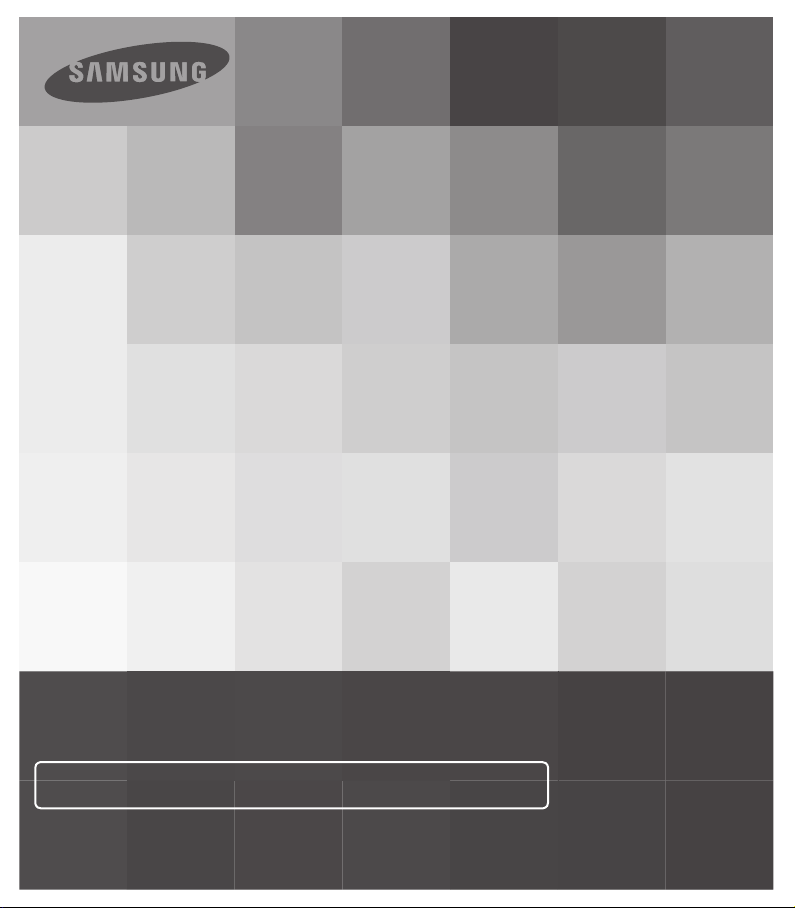
User Manual
HMX-T10WN
HMX-T10BN
HMX-T10ON
High Defi nition Digital Camcorder
www.samsung.com/register
For video recording, use a memory card that supports faster write speeds.
- Memory Card: A Class 6 SDHC card or above.
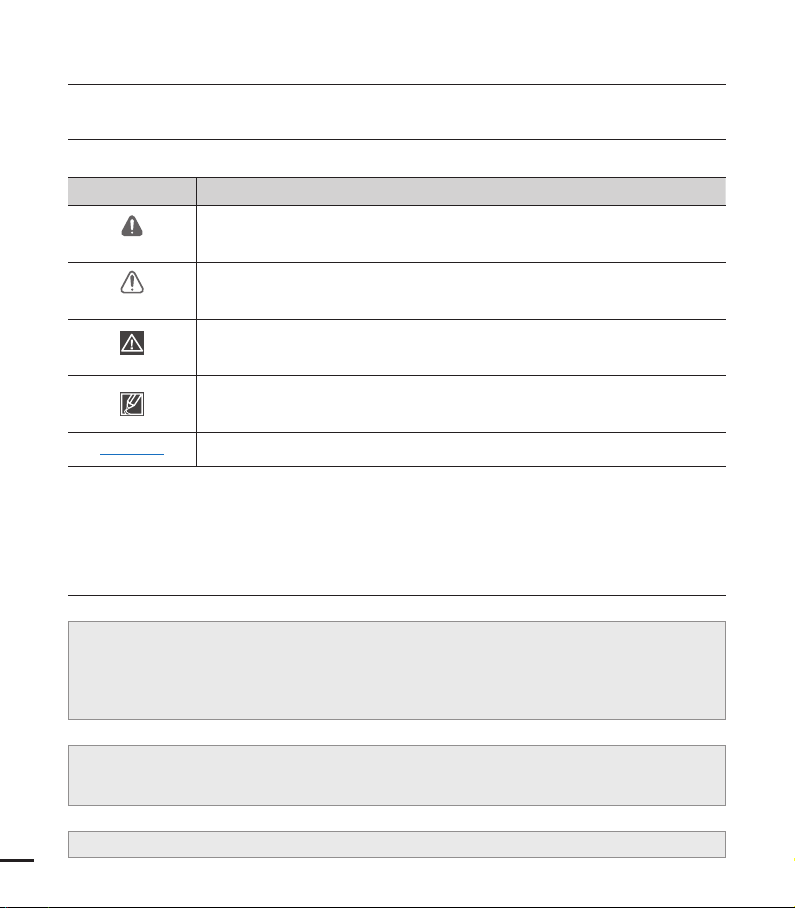
before reading this user manual
SAFETY WARNINGS
What the icons and signs in this user manual mean;
Safety Icon Meaning
WARNING
CAUTION
CAUTION
PRECHECK!
These warning signs are here to prevent injury to you and others.
Please follow them explicitly. After reading this section, keep it in a safe place for future
reference.
There is a potential risk of death or serious injury.
There is a potential risk of personal injury or damage to the product.
To reduce the risk of fire, explosion, electric shock, or personal injury when
using your camcorder, follow these basic safety precautions.
Here are hints or page number references you will find helpful when you
operate the camcorder.
Settings required before using a function.
PRECAUTIONS
When using the AC power adapter with your camcorder, connect the adapter to an
•
outlet with protective grounding.
Do not expose the camcorder battery to direct sunlight, heaters, radiators, fire, or any
•
other source of excessive heat.
If you replace the battery with the wrong battery, you can cause an explosion. Replace only
with the same battery or an equivalent type.
Warning!
Caution
ii
If you plug the AC adapter into a 240V AC outlet, be sure to use a suitable plug adapter.
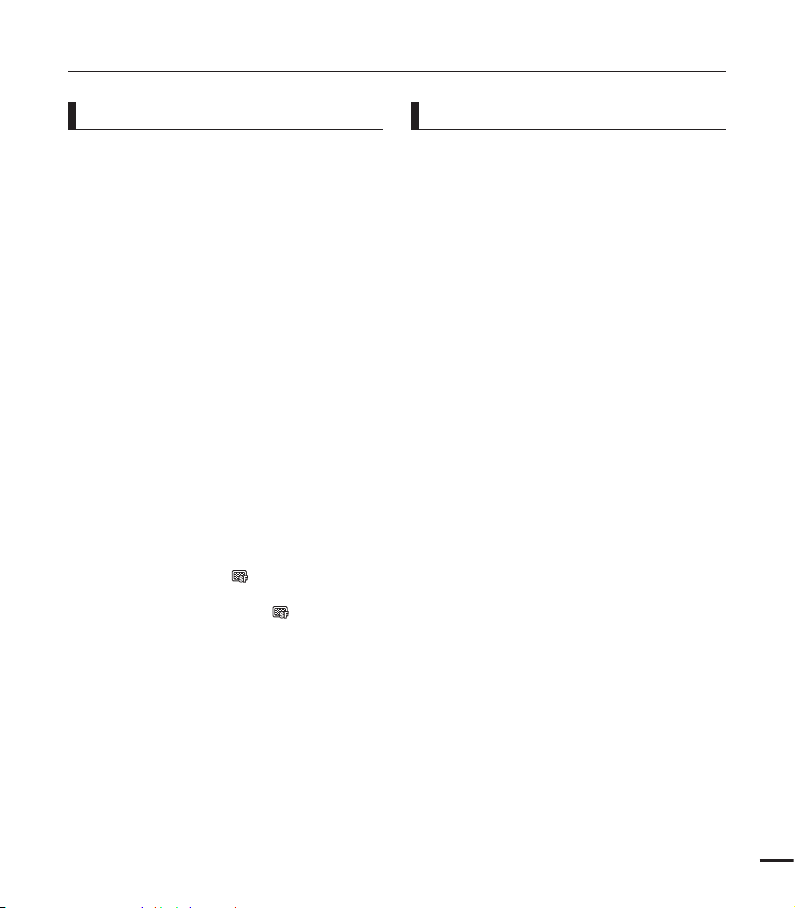
IMPORTANT INFORMATION ON USE
About this user manual
Thank you for purchasing this Samsung
Camcorder. Please read this user manual
carefully before you use the camcorder and
keep it handy for future reference. Should
your camcorder fail to operate correctly, refer
to Troubleshooting.
This User Manual covers HMX-T10WN,
HMX-T10BN, HMX-T10ON models.
•
Illustrations of model HMX-T10BN are
used in this user manual.
•
The displays in this user manual may not
be exactly the same as those you see on
the LCD screen.
•
Designs and specifications of the
camcorder and other accessories are
subject to change without any notice.
•
In this user manual, the icon or symbol in
the parenthesis appearing in a description
of a submenu item indicates it will
appear on the screen when setting the
corresponding item.
Ex) Submenu item of “Video Quality”
The following terms are used in this
manual:
•
•
page 50
- “Super Fine” (
the Super Fine quality. (If set, the
corresponding icon ( ) will appear
on the screen.)
‘Scene’ refers to the point where you
press the Record Start/Stop button to
start recording until you press again to
pause the recording.
The terms ‘photo’ and ‘still image’ are
used interchangeably and have the same
meaning.
): Records in
Before using this camcorder
•
This camcorder records video in H.264
(MPEG4 part10/AVC) format and in
High Definition Video (HD-VIDEO) or
Standard Definition Video (SD-VIDEO).
•
You can play back and edit the video
recorded by the camcorder on a
personal computer using the internal
software of this camcorder.
•
Please note that this camcorder is not
compatible with other digital video
formats.
•
Before recording important video, make
a trial recording.
Play back your trial recording to make sure
the video and audio have been recorded
properly.
•
Recorded contents may be lost due to a
mistake when handling this camcorder
or memory card, etc. Samsung will not
provide compensation for damages due to
the loss of recorded contents.
•
Make a backup of important recorded
data.
Protect your important recorded data
by copying the files to a PC. We also
recommend you copy it from your PC to
other recording media for storage. Refer
to the software installation and USB
connection guide.
iii
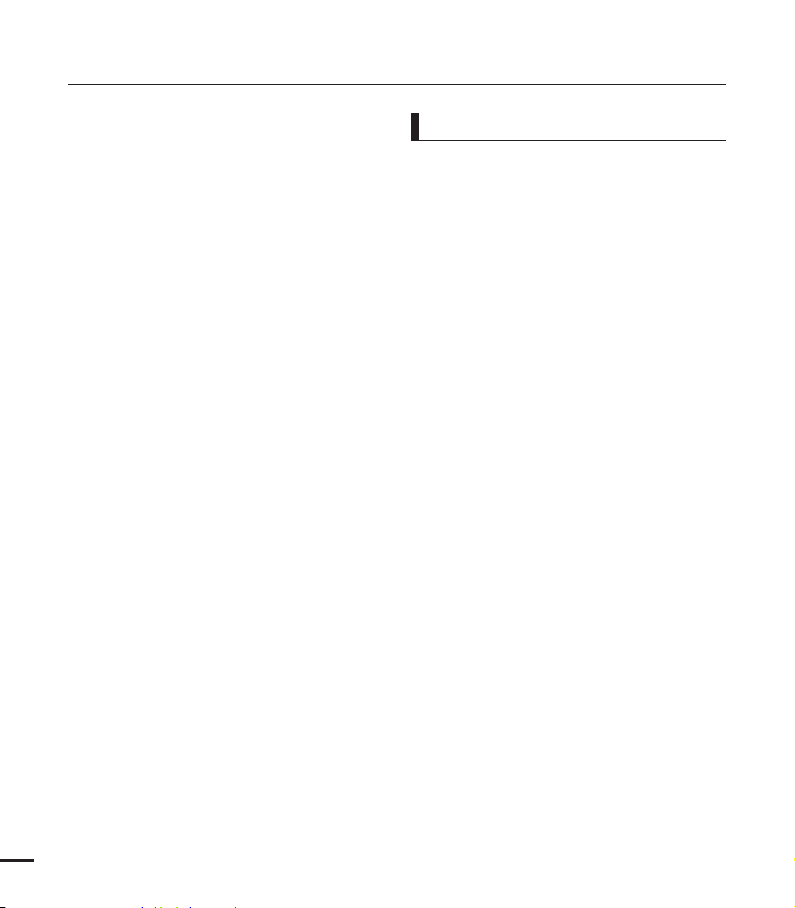
before reading this user manual
•
Copyrights: Please note that this
camcorder is intended for individual
use only.
Data recorded on the storage media in
this camcorder using other digital/analog
media or devices is protected by the
Copyright Act and cannot be used without
permission of the owner of the copyright,
except for personal enjoyment. Even if
you record an event such as a show,
performance, or exhibition for personal
enjoyment, we strongly recommend that
you obtain permission beforehand.
•
We recommend you use the camcorder
at least once a month to maintain its
performance and operating life.
•
Check the image resolution before
developing photos.
•
Make sure to check all functions of the
camcorder before recording to prevent
recording failure.
•
For Open Source licenses information,
refer to the “Opensource-T10.pdf” in the
provided CD-ROM
iv
Notes regarding trademarks
•
All the trade names and registered
trademarks mentioned in this manual or
other documentation provided with your
Samsung product are trademarks or
registered trademarks of their respective
holders. Furthermore, “™” and “
mentioned in each case in this manual.
•
The SD logo is a trademark. The SDHC
logo is a trademark.
•
Microsoft
Windows® 7, and DirectX® are either
registered trademarks or trademarks of
the Microsoft Corporation in the United
States and/or other countries.
•
Intel
Pentium® are the registered trademarks or
trademarks of the Intel Corporation in the
United States and other countries.
•
AMD and Athlon™ are either registered
trademarks or trademarks of AMD in the
United States and other countries.
•
Macintosh, Mac OS are either registered
trademarks or trademarks of Apple Inc. in
the United States and/or other countries.
•
YouTube is a trademark of Google Inc.
•
Flickr is a trademark of Yahoo.
•
Facebook is a trademark of Facebook Inc.
•
HDMI, the HDMI logo and High-Definition
Multimedia Interface are trademarks or
registered trademarks of HDMI Licensing
LLC.
•
Adobe, the Adobe logo, and Adobe
Acrobat are either registered trademarks
or trademarks of Adobe Systems
Incorporated in the United States and/or
other countries.
®
, Windows®, Windows Vista®,
®
, Core™, Core 2 Duo®, and
®
” are not
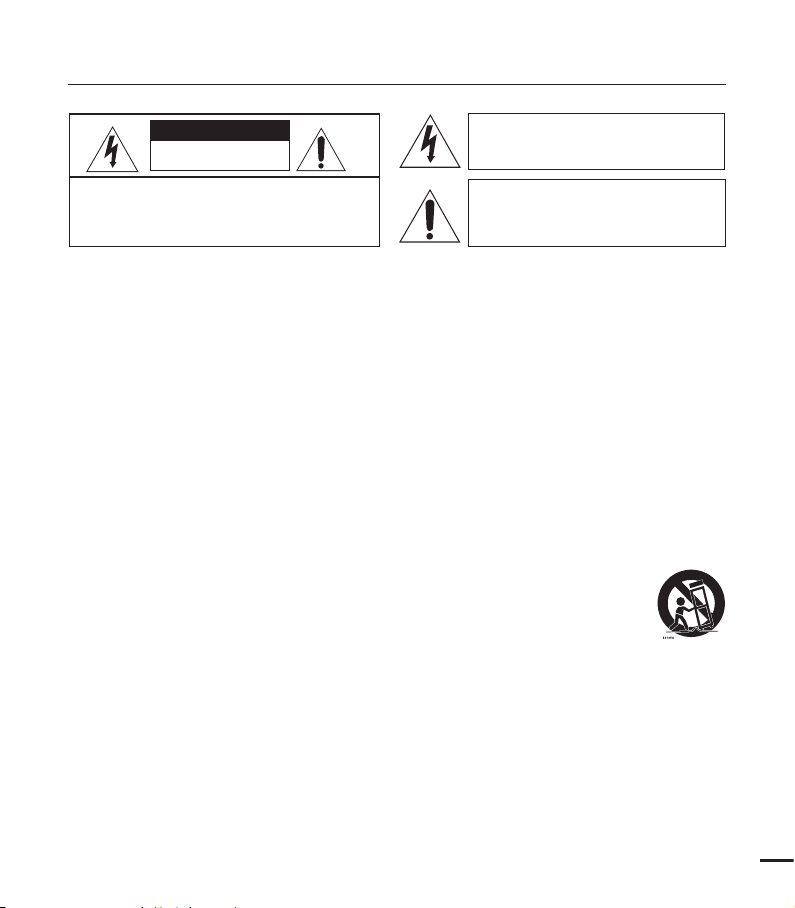
important safety instructions
CAUTION
RISK OF ELECTRIC SHOCK
DO NOT OPEN
CAUTION: TO REDUCE THE RISK OF ELECTRIC SHOCK,
DO NOT REMOVE COVER (OR BACK).
NO USER-SERVICEABLE PARTS INSIDE
REFER SERVICING TO QUALIFIED SERVICE PERSONNEL.
This symbol indicates that dangerous
voltage consisting a risk of electric
shock is present within this unit.
This symbol indicates that there are
important operating and maintenance
instructions in the literature
accompanying this unit.
Warning
To Reduce The Risk Of Fire Or Electric Shock, Do Not Expose This Apparatus To Rain Or
Moisture.
Caution
Apparatus shall not be exposed to dripping or splashing and no objects filled with liquids, such
as vases, shall be placed on the apparatus.
To disconnect the apparatus from the mains, the plug must be pulled out from the mains
socket, therefore the mains plug shall be readily operable.
1. Read these instructions.
2. Keep these instructions.
3. Heed all warnings.
4. Follow all instructions.
5. Do not use this apparatus near water.
6. Clean only with dry cloth.
7. Do not block any ventilation openings. Install in
accordance with the manufacturer’s instructions.
8. Do not install near any heat sources such
as radiators, heat registers, stoves, or other
apparatus (including amplifiers) that produce
heat.
9. Do not defeat the safety purpose of the polarized
or grounding-type plug. A polarized plug has
two blades with one wider than the other. A
grounding type plug has two blades and a
third grounding prong. The wide blade or the
third prong are provided for your safety. If the
provided plug does not fit into your outlet,
consult an electrician for replacement of the
obsolete outlet.
10. Protect the power cord from being walked on
or pinched particularly at plugs, convenience
receptacles, and the point where they exit from
the apparatus.
11. Only use attachment/accessories specified by
the manufacturer.
12. Use only with the cart, stand, tripod, bracket, or
table specified by the manufacturer,
or sold with the apparatus.
When a cart is used, use caution
when moving the cart/apparatus
combination to avoid injury from tipover.
13. Unplug this apparatus during lightning storms or
when unused for long periods of time.
14. Refer all servicing to qualified service personnel.
Servicing is required when the apparatus has
been damaged in any way, such as powersupply cord or plug is damaged, liquid has been
spilled or objects have fallen into the apparatus,
the apparatus has been exposed to rain or
moisture, does not operate normally, or has
been dropped.
v
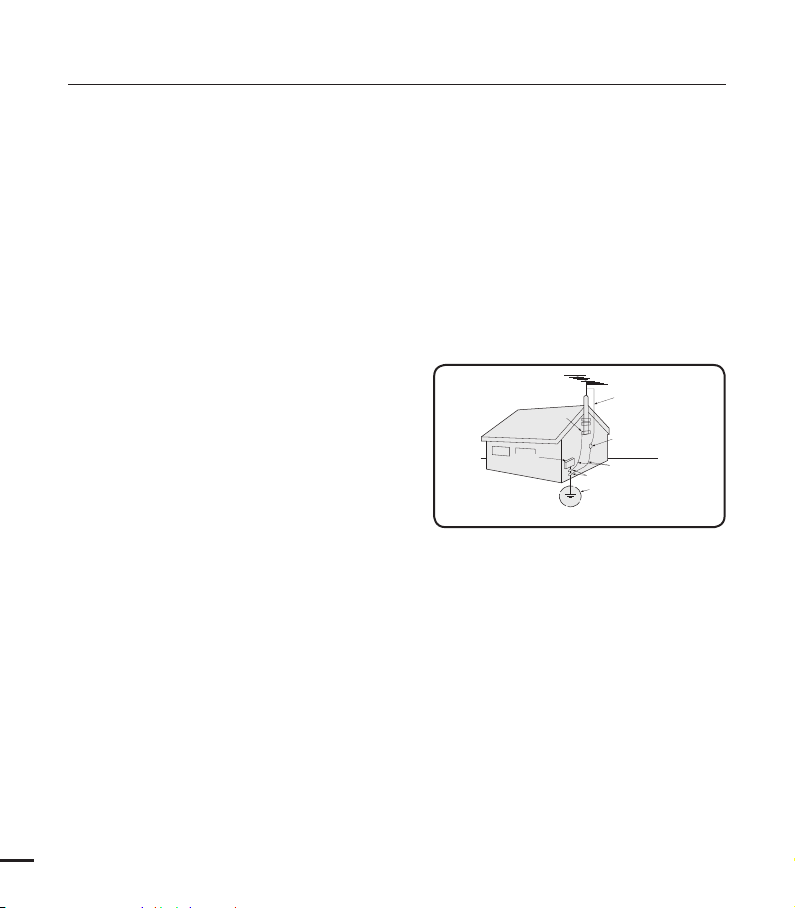
important safety instructions
GROUNDING CONDUCTORS
(NEC SECTION 810-21)
GROUND CLAMPS
POWER SERVICE GROUNDING
ELECTRODE SYSTEM
(NEC ART 250, PART H)
NEC NATIONAL ELECTRICAL CODE
ELECTRIC
SERVICE
EQUIPMENT
GROUND
CLAMP
ANTENNA
LEAD IN
WIRE
ANTENNA
DISCHARGE UNIT
(NEC SECTION 810-20)
15. Apparatus shall not be exposed to dripping or
splashing and no objects filled with liquids, such
as vases, shall be placed on the apparatus.
16. VENTILATION:
Slots and openings in the cabinet are provided
for ventilation to ensure reliable operation
of the CAMCORDER and to protect it from
overheating. These openings must not
be blocked or covered. Never place your
CAMCORDER on a bed, sofa, rug, or other
similar surface: on or near a radiator or heat
register. This CAMCORDER should not be
placed in a built-in installation such as a
bookcase or rack unless proper ventilation is
provided or the manufacturer’s instructions have
been adhered to.
17. POWER SOURCES:
The CAMCORDER should be operated only from
the type of power source indicated on the label.
If you are not sure of the type of power supply
at your home, consult your appliance dealer
or local power company. A CAMCORDER is
intended to be operated from battery power, or
other sources, refer to the operating instructions.
18. GROUNDING OR POLARIZATION:
This CAMCORDER may be equipped with
either a polarized 2-wire AC line plug (a plug
having one blade wider than the other) or a
3-wire grounding type plug, a plug having a third
(grounding) pin. If you are unable to insert the
plug fully into the outlet, try reversing the plug.
If the plug still fails to fit, contact your electrician
to replace your outlet. Do not defeat the safety
purpose of the polarized plug.
19. POWER-CORD PROTECTION:
Power-supply cords should be routed so that
they are not likely to be walked on or pinched
by items placed upon or against them, paying
particular attention to cords or plugs, convenient
receptacles, and the point where they exit from
the unit.
vi
20. OUTDOOR ANTENNA GROUNDING:
CAMCORDER, be sure the antenna or cable
system is grounded to provide some protection
against voltage surges and built-up static
charges, Section 810 of the National Electrical
Code, ANSI/NFPA No. 70-1984, provides
information with respect to proper grounding of
the mast and supporting structure, grounding
of the lead-in wire and supporting structure,
grounding of the mast and supporting structure,
grounding of the lead-in wire to an antenna
discharge unit, size of grounding to conductors,
location of antenna-discharge unit, connection
to grounding electrodes and requirements for
the grounding electrode. See figure below.
21. LIGHTNING:
For added protection of this CAMCORDER
during a lightning storm or when it is left
unattended and unused for long periods of time,
unplug it from the wall outlet and disconnect
the antenna or cable system. This will prevent
damage to the CAMCORDER due to lightning
and powerline surges.
22. POWER LINES:
An outside antenna system should not be
located in the vicinity of overhead power lines
or other electric light or power circuits where it
can fall into such power lines or circuits. When
installing an outside antenna system, extreme
care should be taken to keep from touching
such power lines or circuits as contact with
them might be fatal.
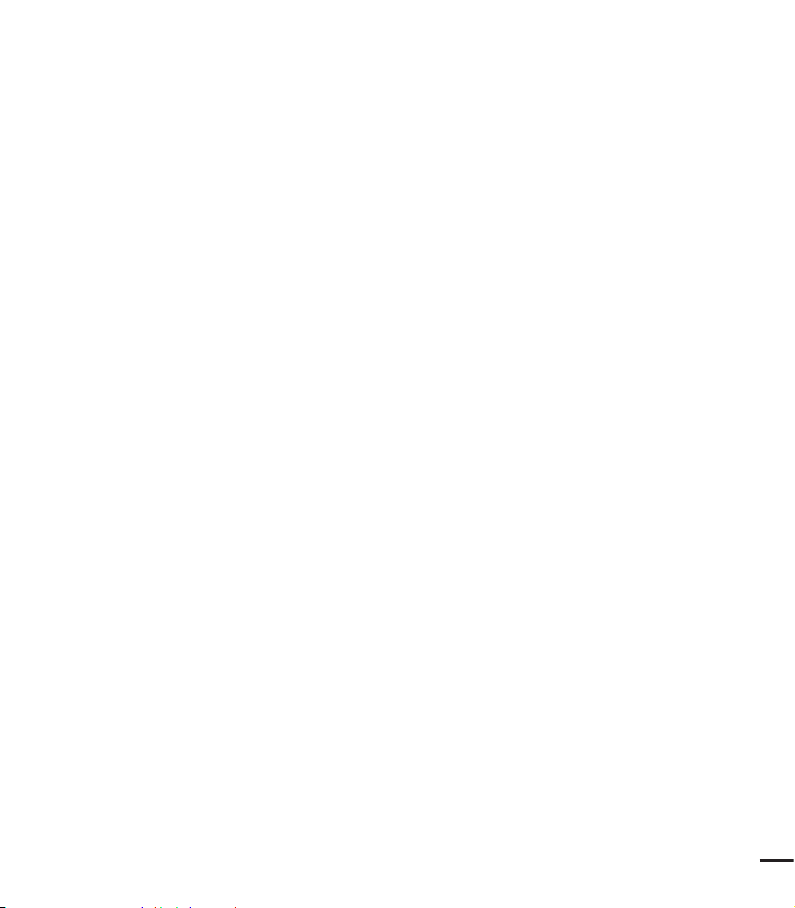
23. OVERLOADING:
Do not overload wall outlets and extension
cords as this can result in a risk of fire or electric
shock.
24. OBJECTS AND LIQUIDS:
Never push objects of any kind into this
CAMCORDER through openings as they may
touch dangerous voltage points or short out
a part that could result in a fire or electric
shock. Never spill liquids of any kind onto the
CAMCORDER. Should spillage occur, unplug
unit and have it checked by a technician before
use.
25. SERVICING:
Do not attempt to service this CAMCORDER
yourself. Opening or removing covers may
expose you to dangerous voltage or other
hazards. Refer all servicing to qualified service
personnel.
26. DAMAGE REQUIRING SERVICE:
Unplug this CAMCORDER from the wall outlet
and refer servicing to qualified service personnel
under the following conditions:
a. When the power-supply cord or plug is
damaged.
b. If any liquid has been spilled onto, or objects
have fallen into the CAMCORDER.
c. If the CAMCORDER has been exposed to
rain or water.
d. If the CAMCORDER does not operate
normally by following the operating
instructions, adjust only those controls that
are covered by the operating instructions.
Improper adjustment of other controls may
result in damage and will often require
extensive work by a qualified technician
to restore the CAMCORDER to its normal
operation.
e. If the CAMCORDER has been dropped or
the cabinet has been damaged.
f. When the CAMCORDER exhibits a distinct
change in performance, this indicates a need
for service.
27. REPLACEMENT PARTS:
When replacement parts are required, be sure
the service technician has used replacement
parts specified by the manufacturer and having
the same characteristics as the original part.
Unauthorized substitutions may result in fire,
electric shock or other hazards.
28. SAFETY CHECK:
Upon completion of any service or repairs to
this CAMCORDER, ask the service technician
to perform safety checks to determine that the
CAMCORDER is in safe operating order.
29. To prevent damage which may result in fire or
shock hazard, do not expose this appliance to
rain or moisture.
30. If this power supply is used at 240V ac, a
suitable plug adaptor should be used.
vii
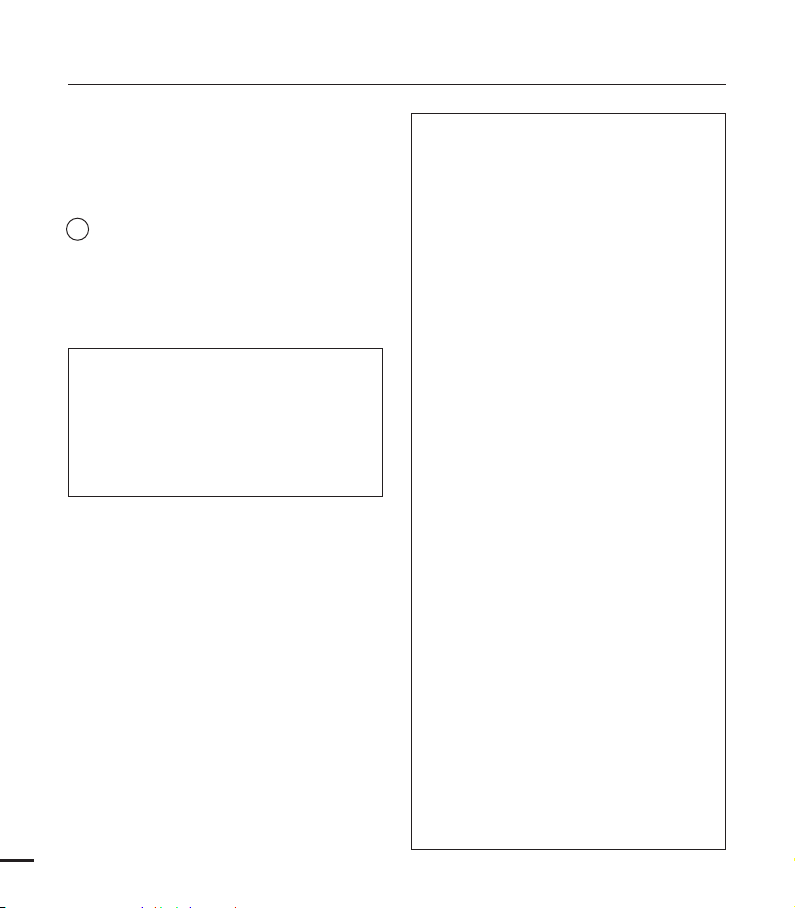
important safety instructions
USER INSTALLER CAUTION:
Your authority to operate this FCC certified
equipment could be voided if you make changes or
modifications not expressly approved by this party
responsible for compliance to part 15 FCC rules.
NOTE:
LAMP(S) INSIDE THIS PRODUCT CONTAIN
Hg
MERCURY AND MUST BE RECYCLED OR
DISPOSED OF ACCORDING TO LOCAL,
STATE OR FEDERAL LAWS. For details
see lamprecycle.org, eiae.org, or call
1-800-Samsung (7267864)
CALIFORNIA USA ONLY
This Perchlorate warning applies only to
primary CR (Manganese Dioxide) Lithium coin
cells in the product sold or distributed ONLY
in California USA
“ Perchlorate Material - special handling may
apply, See www.dtsc.ca.gov/hazardouswaste/
perchlorate.”
viii
NOTE:
This equipment has been tested and found to
comply with the limits for a Class B digital device,
pursuant to part 15 of the FCC Rules.
These limits are designed to provide reasonable
protection against harmful interference in a
residential installation.
This equipment generates, uses and can radiate
radio frequency energy and, if not installed and used
in accordance with the instructions, may cause
harmful interference to radio communications.
However, there is no guarantee that interference will
not occur in a particular installation.
If this equipment does cause harmful interference
to radio or television reception, which can be
determined by turning the equipment off and on, the
user is encouraged to try to correct the interference
by one or more of the following measures:
- R
- Increase the separation between the equipment
- Connect
- Consult
t or relocate the receiving antenna.
eorien
and receiver.
the equipment into an outlet on a
circuit different from that to which the receiver is
connected.
the dealer or an experienced radio/TV
technician for help and for additional suggestions.
The user may find the following booklet prepared
by the Federal Communications Commission
helpful: “How to Identify and Resolve RadioTV Interference Problems.” This Booklet is
available from the U.S. Government Printing
Office, Washington, D.C. 20402, Stock No.
004-000-00345-4.
FCC Warning
The user is cautioned that changes or modifications
not expressly approved by the manufacturer could
void the user’s authority to operate the equipment.
This device complies with Part 15 of FCC Rules.
Operation is subject to the following two conditions;
1) This
device may not cause harmful interference,
(
and
device must accept any interference
(2) This
received, including interference that may cause
undesired operation.
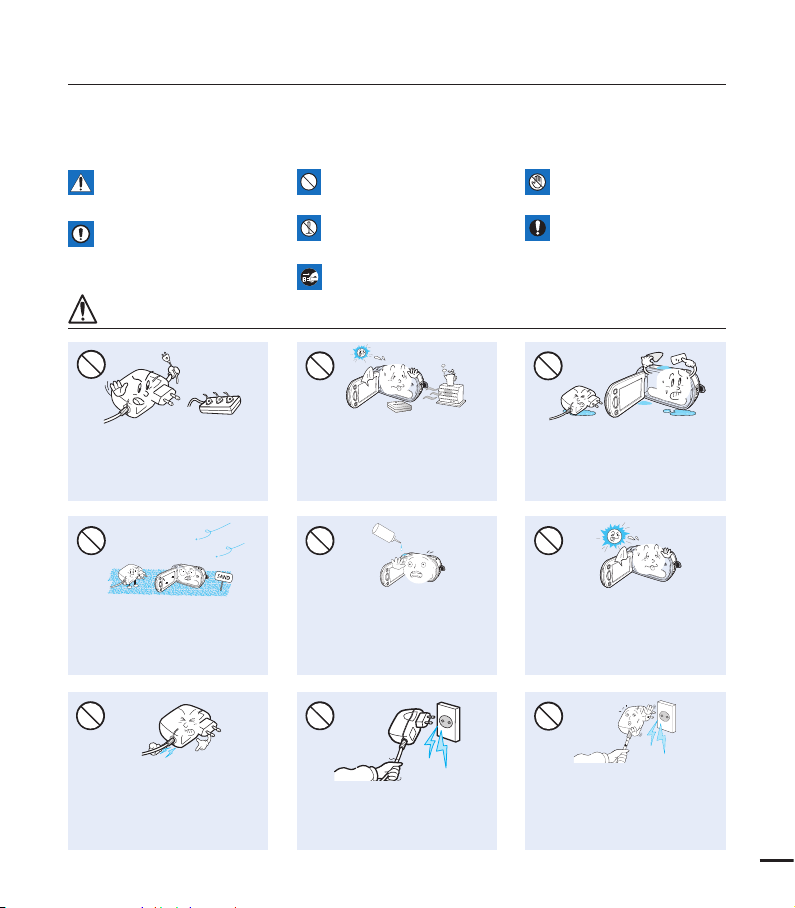
LIO
W
4
4
W
W
4
4
W
W
4
4
W
safety information
The safety precautions illustrated below are to prevent personal injury or material damages.
Heed all instructions carefully.
WARNING
Means that there is a potential
risk of serious personal injury.
CAUTION
Means that there is a potential
risk of personal injury or
damage to the product.
WARNING
Do not overload outlets or
extension cords as this may
result in abnormal heat or fire.
No sand or dust! Fine sand or
dust entering the camcorder or
AC power adaptor could cause
malfunctions or defects.
Prohibited action. Do not touch the product.
Do not disassemble the
product.
This precaution must be
followed.
Unplug from the power supply.
Using the camcorder at
temperatures over 60℃ (140℉)
may result in fire. Keeping the
battery at a high temperature
may cause an explosion.
No oil! Oil entering the camcorder
or AC power adaptor could cause
electric shock, malfunctions or
defects.
Do not allow water or metal and
inflammable matter to enter the
camcorder or AC power adaptor.
Doing so may pose a fire hazard.
Do not aim the camcorder directly
into the sun. Doing so could cause
eye injuries, as well as lead to
malfunctioning of internal parts of
the product.
Do not bend the power cord or
damage the AC power adaptor by
pressing on it with a heavy object.
There may be a risk of fire or
electric shock.
Do not disconnect the AC adaptor
by pulling on its power-cord, as this
could damage the power-cord.
Do not use the AC adaptor if it has
damaged, split or broken cords or
wires. Doing so may cause fire or
electric shock.
ix
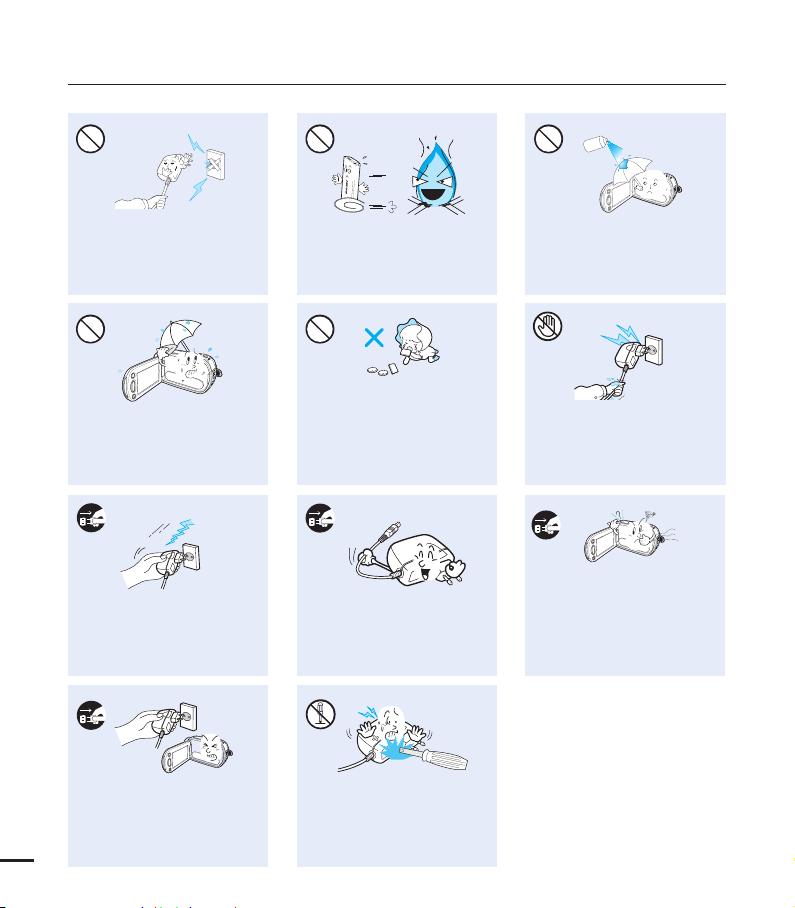
diulfgninaelc
W
4
4
W
W
4
4
W
W
4
4
W
safety information
Do not connect the AC adaptor unless
the plug can be fully inserted with no
part of the blades exposed.
Keep the camcorder away from
water when using it near the beach
or pool or when it rains. There is a
risk of malfunction or electric shock.
Keep the power-cord unplugged
when not in use or during lightning
storms. There is a risk of fire.
If the camcorder malfunctions,
immediately detach the AC adaptor
or battery from the camcorder.
x
There is a risk of fire or injury.
Do not dispose of the battery in a
fire as it may explode.
Keep the used lithium battery or
memory card out of the reach
of children. If the lithium battery
or memory card is swallowed
by a child, consult physician
immediately.
When cleaning the AC adaptor,
unplug the power-cord. There is
a risk of malfunction or electric
shock.
Do not attempt to disassemble,
repair, or modify the camcorder or
the AC adaptor to avoid a risk of
fire or electric shock.
Never use cleaning fluid or similar
chemicals to clean the camcorder.
Do not spray cleaners directly on
the camcorder.
Do not plug or unplug the power
cord with wet hands. There is a risk
of electric shock.
If the camcorder emits an abnormal
sound, or smell or smokes, unplug
the power-cord immediately and
request service from a Samsung
service center. There is a risk of fire
or personal injury.
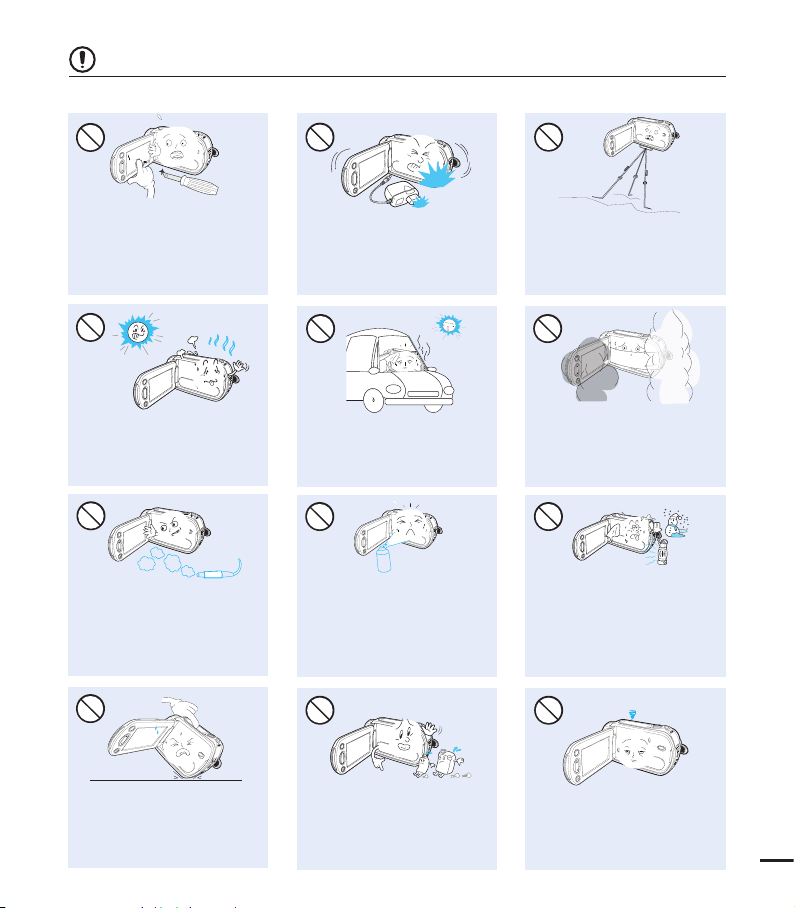
CAUTION
Do not press the surface of the
LCD with force, or hit it with a sharp
object. If you push the LCD surface,
display unevenness may occur.
Do not expose the camcorder to
sudden changes in temperature or
high humidity. There is also a risk of
defect or electric shock when using
outdoors during lightning storms.
W
4
4
W
Do not use the camcorder in direct
sunlight or near heating equipment.
This may cause a malfunction or
injury.
W
4
4
W
Do not drop or expose the
camcorder, battery, AC adaptor,
or other accessories to severe
vibrations or impact. This may
cause a malfunction or injury.
W
4
4
W
Do not expose the camcorder to
insecticide. Insecticide entering the
camcorder could cause the product
to operate abnormally. Turn the
camcorder off and cover it with vinyl
sheet, etc. before using insecticide.
EDICITCESNI
Do not use the camcorder near dense
exhaust gas generated by gasoline or
diesel engines, or near a corrosive gas
such as hydrogen sulphide. Doing so
may corrode the external or internal
terminals, disabling normal operation.
Do not leave the camcorder in
a closed vehicle for a long time,
where the temperature is very high.
Do not expose the camcorder to
soot or steam. Thick soot or steam
could damage the camcorder case
or cause a malfunction.
Do not use the camcorder on a
tripod (not supplied) in a place
where it is subject to severe
vibrations or impact.
Do not place the camcorder with
the open LCD screen down.
Do not wipe the camcorder body
with benzene or thinner. The
exterior coating could peel off or
the surface could deteriorate.
W
4
4
W
Do not leave the LCD screen open
when not using the camcorder
.
xi
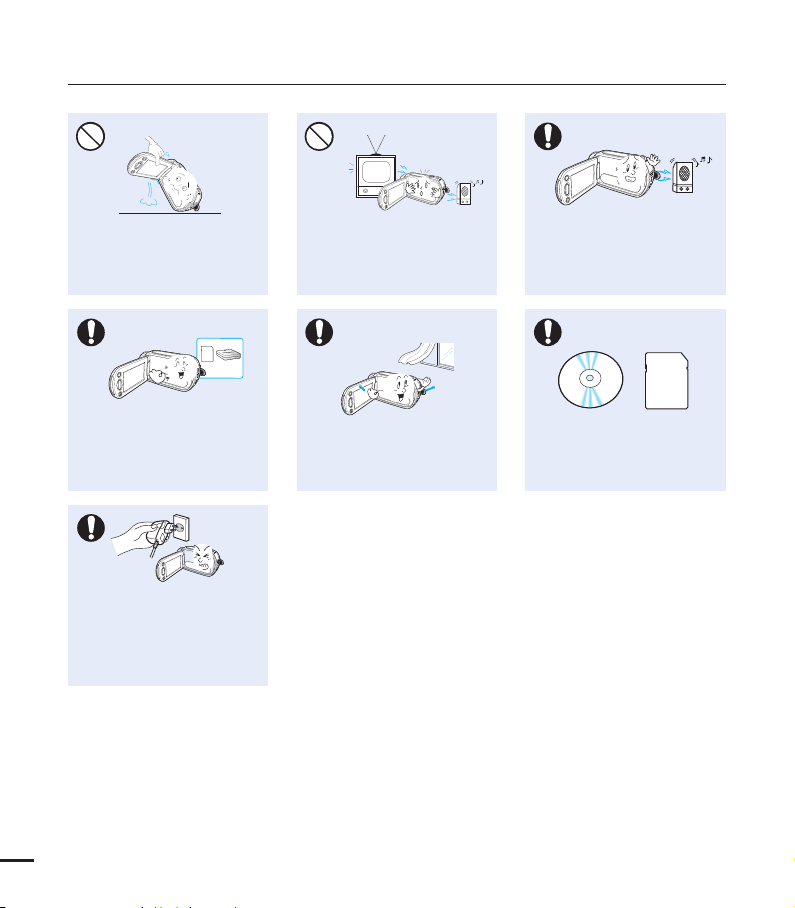
safety information
W
4
4
W
w
T
T
w
W
4
4
W
W
4
4
W
W
4
4
W
Do not hold the camcorder by the
LCD monitor when lifting it. The
LCD screen could detach and the
camcorder may fall.
Use Samsung-approved accessories
only. Using products from other
manufacturers may cause
overheating, fire, explosion, electric
shock or personal injuries caused by
abnormal operation.
Only plug the adaptor plug into a socket
that is easily accessible. If any problem
occurs with the product, you must pull
the plug out of the socket to disconnect
the power completely. Turning off the
power button on the product does not
completely disconnect the power.
Do not use the camcorder near a TV
or radio: This could cause distortion
on the TV screen or interference in
the radio broadcasts.
Place the camcorder on a stable
surface that is well ventilated.
Do not use the camcorder near sources
of strong radio waves or magnetism
such as speakers or large motors. Noise
from these sources could distort the
video or audio you are recording.
Keep important data separately.
Samsung is not responsible for
data loss.
xii

contents
QUICK START GUIDE
07
GETTING TO KNOW THE
CAMCORDER
11
GETTING STARTED
17
BASIC OPERATION OF THE
CAMCORDER
22
FIRST TIME SETTINGS
26
07 You can record videos in H.264 format!
11 What’s included with your camcorder
12 Location of controls
14 Identifying the screen displays
17 Inserting/ejecting the battery
18 Charging the battery
19 Checking the battery state
22 Turning your camcorder on/off
23 Switching to the power saving mode
24 Setting the operation modes
24
Using the Display(
25 Using the touch panel
26 Setting the time zone and date/time for
the first time
27 Selecting the languages
) button
GETTING READY TO START
RECORDING
28
28 Inserting / ejecting a memory card
(not supplied)
29
Selecting a suitable memory card
(not supplied)
31 Recordable time and capacity
32 Using the hand strap
32 Adjusting the LCD screen
33 Basic camcorder positioning
3

contents
BASIC RECORDING
34
BASIC PLAYBACK
34 Recording videos
36
Capturing photos during video recording
37 Recording photos
38 Recording with ease for beginners
(smart auto)
39 Zooming
40 Changing the playback mode
41 Playing back videos
43 Viewing photos
40
USING THE MENU ITEMS
45 Handling menus and quick menus
46 Menu items
48 Quick menu items
45
SCENE
ADVANCED RECORDING
49
4
49
50 Video Resolution
50 Video Quality
51 Photo Resolution
51 Photo Sharpness
52 White Balance
53 Aperture
54 Shutter
55 EV
55 Super C.Nite
56 Back Light
57 Focus
58
Anti-Shake (OIS: Optical Image Stabilizer)
59 Digital Effect
60 Fader
61 Tele Macro
62 Cont. Shot
62 Wind Cut
63 Digital Zoom
63 Self Timer
64 Quick View
65 Guideline
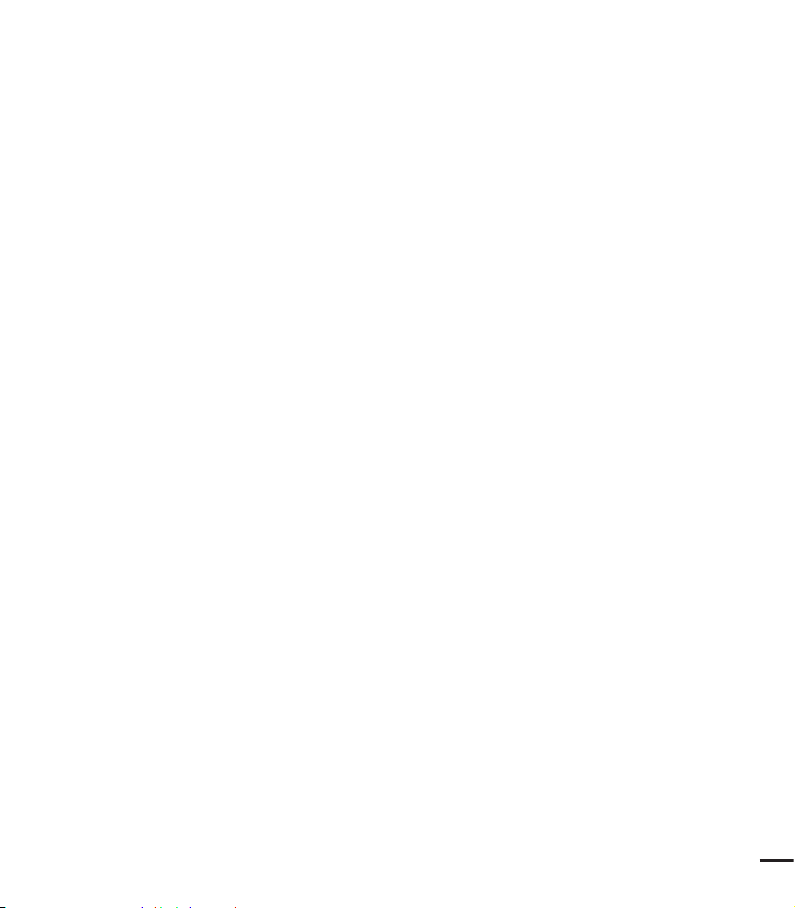
ADVANCED PLAYBACK
66
66 Play Option
67 Highlight
68 Slide Show Option
68 File Info
EDITING FILES
69
SYSTEM SETTING
73
69 Deleting files
70 Protection from accidental erasure
71 Dividing a video
72 Combining videos
73 Setting menu items
Card Info
74
74 Format
75 File No.
75 Time Zone
76 Date/Time Set
76 Date Type
76 Time Type
77 Date/Time Display
77 LCD Brightness
78 Auto LCD Off
79 Beep Sound
79 Shutter Sound
80 Auto Power Off
81 Quick On STBY
82 PC Software
82 USB Connect
83 HDMI TV Out
83 TV Connect Guide
84
TV Display
84 Default Set
85 Language
85 Demo
86 Anynet+ (HDMI-CEC)
5
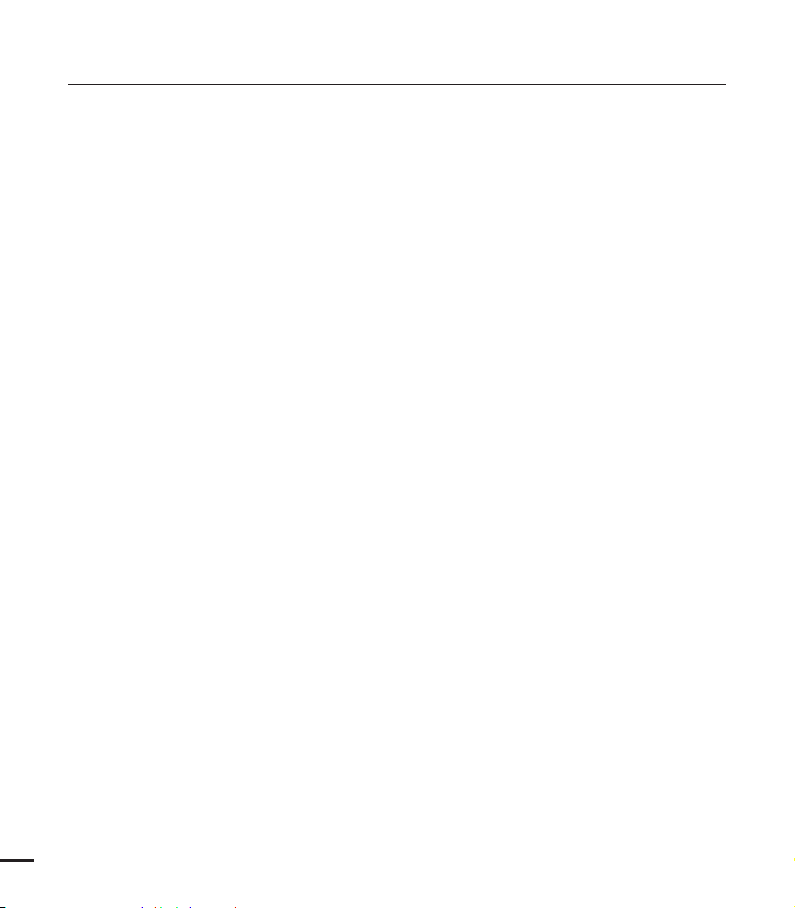
contents
CONNECTING TO A TV
87
DUBBING VIDEOS
91
PRINTING PHOTOS
92
USING WITH A WINDOWS
COMPUTER
94
TROUBLESHOOTING
MAINTENANCE &
ADDITIONAL INFORMATION
87 Connecting to a high definition TV with
HDMI
89 Connecting to a regular TV
90 Viewing on a TV screen
Dubbing to a VCR or DVD/HDD recorder
91
92 Direct printing with a PictBridge printer
What you can do with a windows computer
94
95 Using the Intelli-studio program
100 Using as a removable storage device
102 Warning indicators and messages
107 Symptoms and solutions
113 Maintenance
114 Using your camcorder abroad
SPECIFICATIONS
6
115 Specifications
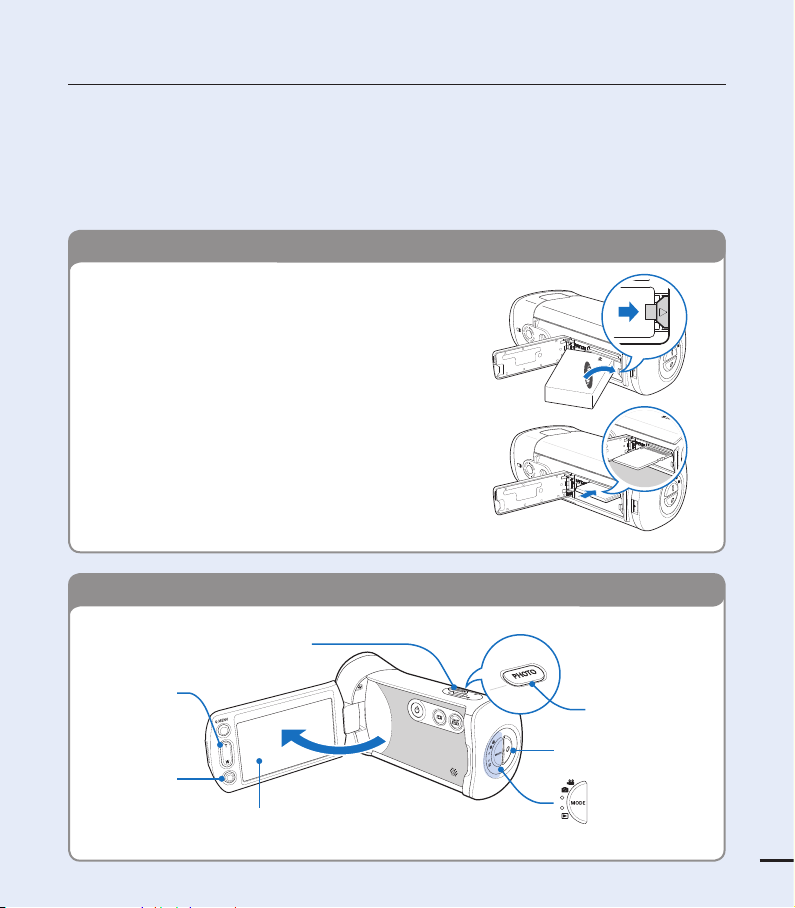
quick start guide
This quick start guide introduces the basic operation and features of your camcorder. See the
reference pages for more information.
You can record videos in H.264 format!
You can record videos in H.264 format that is convenient to email and share with your friends
and family. You can also take photos with your camcorder.
STEP 1: Get ready
1. Insert the battery to the camcorder. page 17
Make sure that the SAMSUNG logo is facing up
and the battery is placed as shown in the fi gure.
2. Charge the battery fully. page 18
The battery is fully charged when the CHG
(charging) indicator light turns green.
3. Insert a memory card. page 28
You can use commercially available SDHC (SD
High Capacity) or SD memory cards with this
camcorder.
•
•
•
STEP 2: Record with your camcorder
LCD screen
Your camcorder turns on when you open the LCD screen.
Zoom(W/T) lever
MODE button/
Mode indicator
Recording start/stop button
PHOTO button
Zoom (W/T)
button
Recording start/
stop button
7
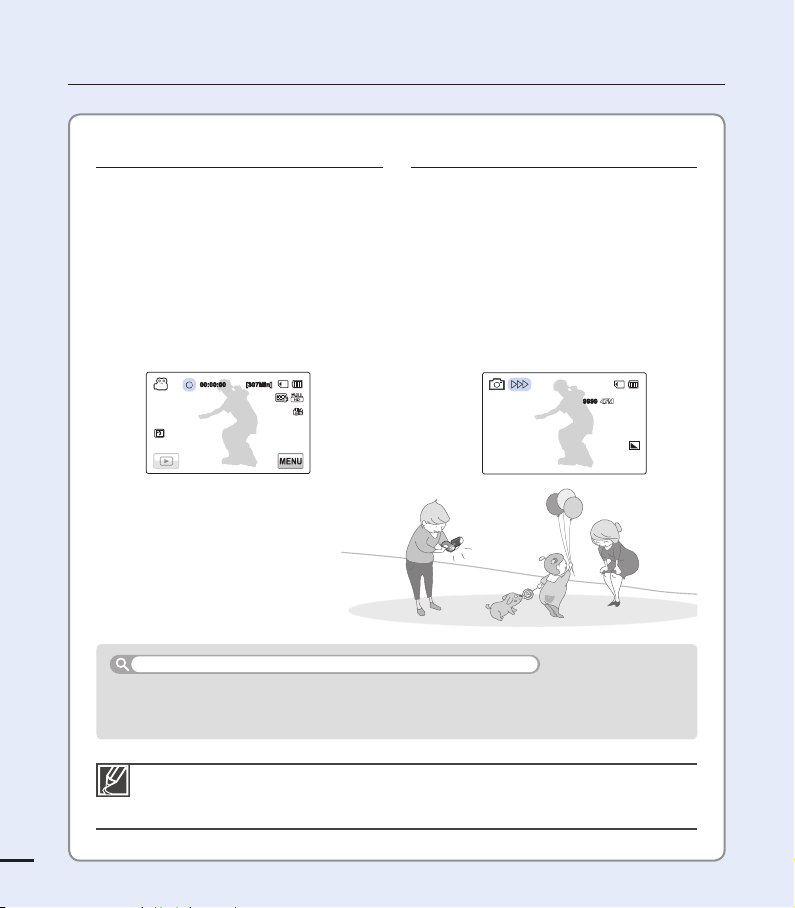
Your camcorder uses advanced H.264
compression technology to give you the
clearest video quality.
1. Open the LCD screen.
2. Press the Recording start/stop
button.
To stop recording, press the
Recording start/stop button.
•
1. Open the LCD screen.
2. Press the PHOTO button lightly to
adjust the focus.
3. Fully press the PHOTO button when
the subject is in focus.
quick start guide
Recording videos Recording photos
The default video resolution setting is “1080/60i.” You can also record in SD (standard
defi nition) video quality.
You can also take photos while recording videos. page 36
•
•
When you close the LCD screen during standby, your camcorder goes to Quick On STBY
mode (power saving mode). You can start recording quickly when you open the LCD screen.
page 81
Using ‘Quick On STBY’ by opening/closing the LCD screen.
8
9999
00:00:00 [307Min]
00:00:00 [307Min]
OFFOFF
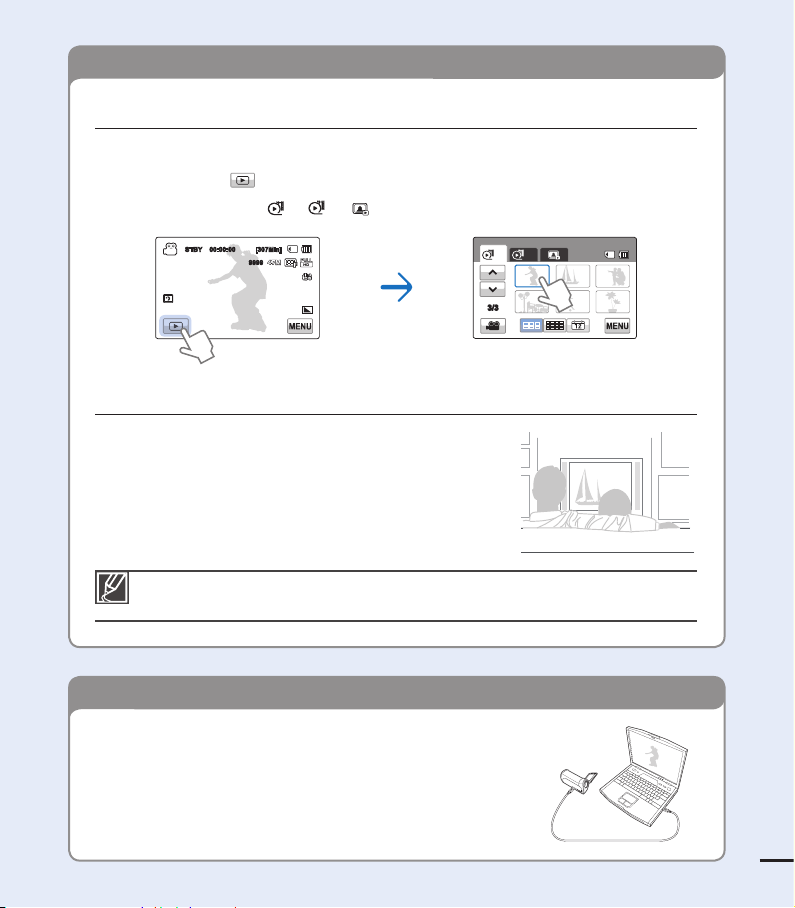
STEP 3: Play back videos or photos
STEP 4: Save recorded videos or photos
You can also play back videos on an SD (standard defi nition) image quality TV. page 89
Viewing videos or photos on the LCD screen
You can fi nd recordings quickly by using the thumbnail index view.
1. Touch the Play (
) tab on the screen in STBY mode.
2. Touch the thumbnail (
HD/SD
/ ) tab, then touch the desired image.
Viewing on a high defi nition TV
You can enjoy HD (high defi nition) videos on an HDTV.
page 87
Simple and fun! Enjoy the various features of the internal
Intelli-studio program on your Windows computer.
Using the Intelli-studio program built into your camcorder, you
can import videos/photos into your computer and edit or share
the videos/photos with your friends and family. For details, see
pages 94-101
9
HD
SD
3/3
STBY 00:00:00 [307Min]
9999
OFFOFF
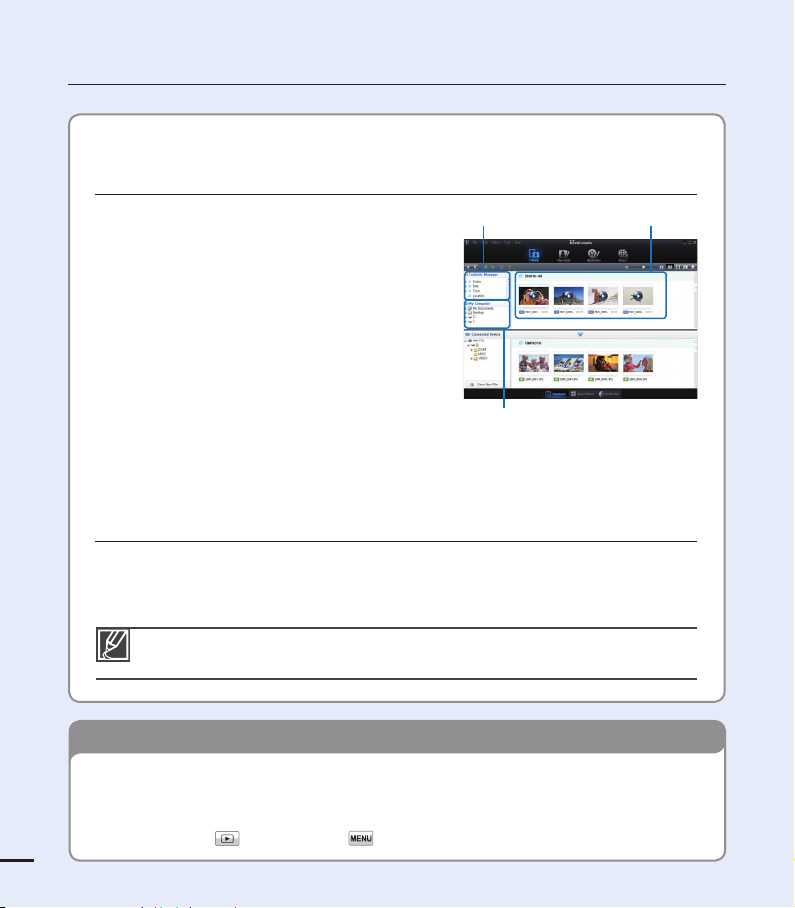
STEP 5: Delete videos or photos
quick start guide
Importing and viewing videos/photos from the
camcorder to your PC
1. Launch the Intelli-studio program by
connecting the camcorder to your PC with a
USB cable.
A new fi le saving screen appears with the
Intelli-studio main window. Click “Yes”, and
the uploading procedure starts.
2. The new fi les are saved to your PC and
registered to “Contents Manager” on the
Intelli-studio program.
You can arrange the fi les by different criteria
such as Face, Date, etc.
3. Double-click on the fi le you would like to
playback.
Sharing videos/photos on YouTube/Flickr/
FaceBook
Share your contents with the world by uploading videos and photos directly to a web
site with one click.
Click “Share” “Upload” tab on the browser. page 99
•
•
If the storage media is full, you cannot record new videos or photos. Delete videos or
photos that you have saved to a computer from the camcorder’s storage media. Then
you can record new videos or photos on newly freed up space.
Touch the Play (
) tab Menu ( ) tab “Delete” on the LCD screen. page 69
Intelli-studio runs automatically after you connect your camcorder to a Windows computer if
you have set “PC Software: On” in the Settings menu. page 82
10
Saved fi les into your PCContents Manager
Folders directory on your PC
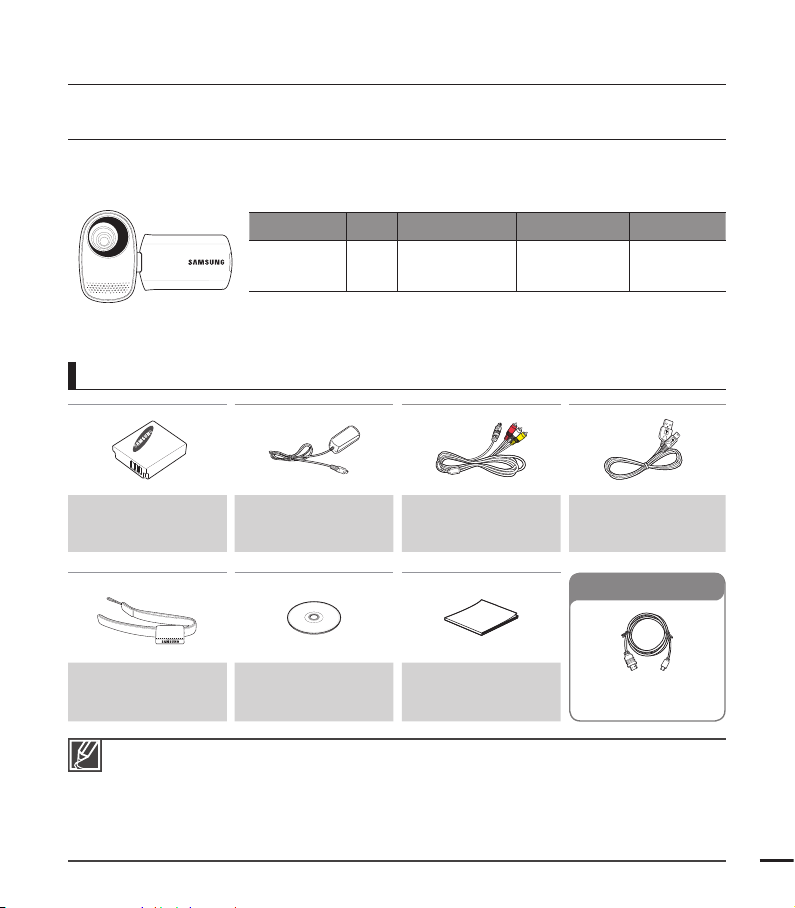
WHAT'S INCLUDED WITH YOUR CAMCORDER
Your new camcorder comes with the following accessories. If any of these items is missing from
your box, call Samsung’s Customer Care Center.
Model name Color Memory card slot LCD screen Lens
HMX-T10WN
HMX-T10BN
HMX-T10ON
White
Black
Orange
Yes Color /Touch panel
10x (Optical)
100x (Digital)
Although some features of the models are different, they operate in the
same way.
Battery
(BP125A)
(AD43-00197A)
AC power adaptor
(AA-MA9 type)
(AD44-00151A)
Audio/Video cable
(AD39-00184A)
USB cable
(AD39-00169A)
Hand strap
(AD63-04924A)
User manual CD
(AD46-00355A)
Quick start guide
(AD68-05486A)
•
The exact appearance of each item may vary by model.
The contents may vary depending on the sales region.
Parts and accessories can be purchased after consulting with your local Samsung dealer.
SAMSUNG is not responsible for reduced battery life time or malfunctions caused by any
unauthorized use of accessories such as the AC power adaptor or the batteries.
A memory card is not included. See page 29 for memory cards compatible with your camcorder.
Your camcorder includes the user manual CD and the printed quick start guide.
•
•
•
•
•
getting to know the camcorder
Checking your accessories
Mini HDMI cable
(AD39-00159A)
Optional accessories
11
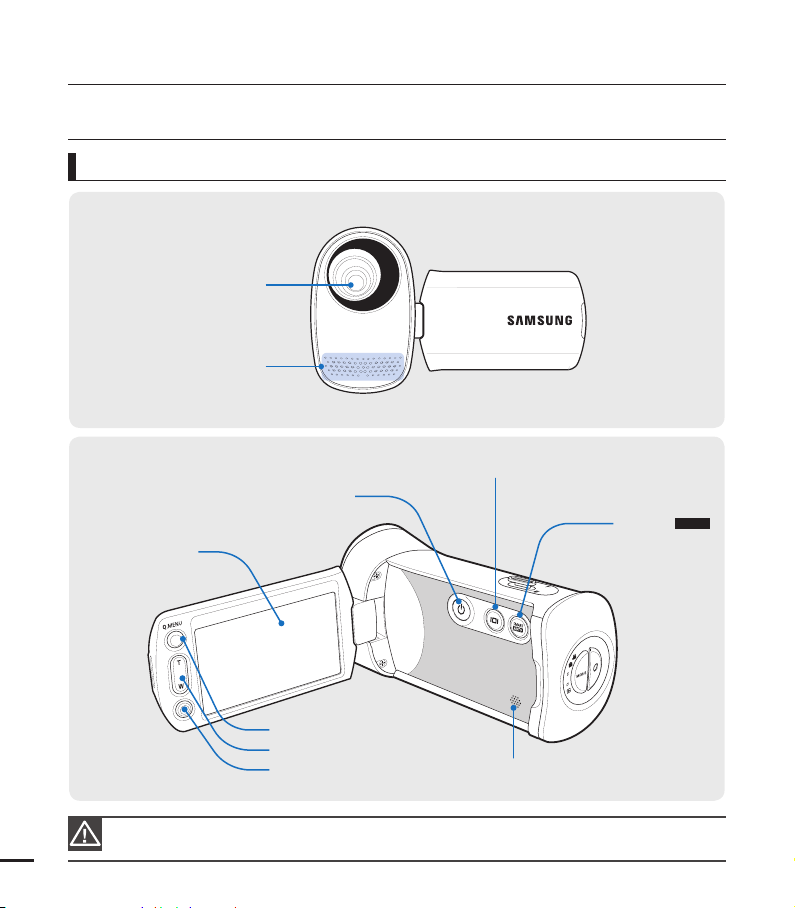
Front/Left
LOCATION OF CONTROLS
During a recording, be careful not to block the internal microphone and lens.
getting to know the camcorder
TFT LCD screen
(Touch screen)
Q.MENU button
Zoom (W/T) button
Recording start/stop button
Power button
Display button
SMART
AUTO
button
Internal speaker
Lens
Internal microphone
12
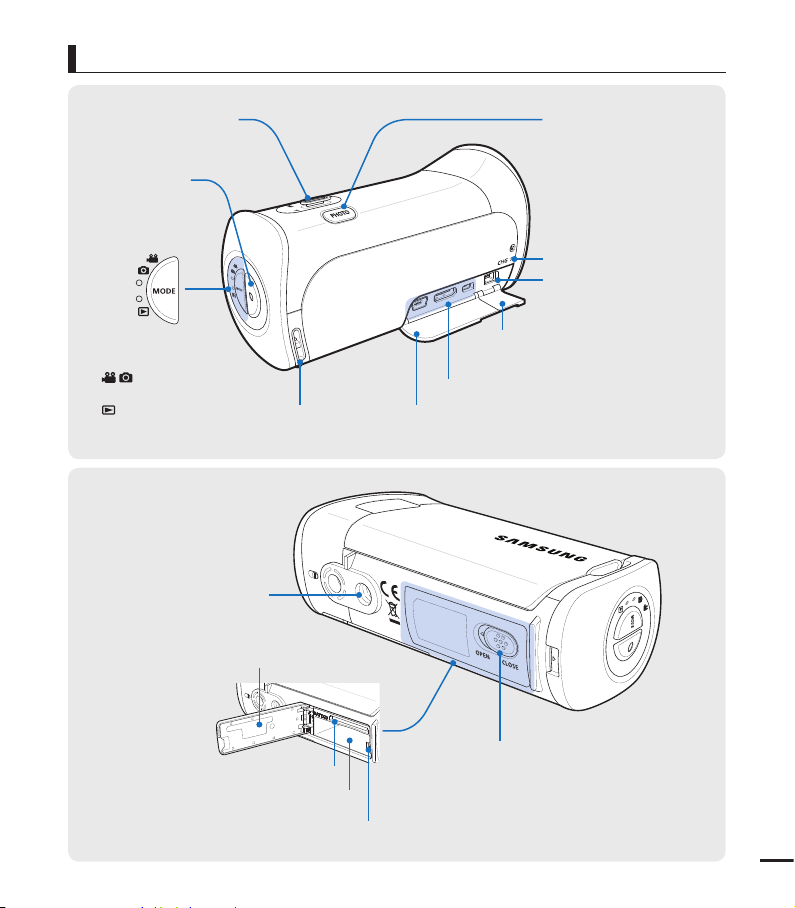
Rear/Right/Top/Bottom
Recording
start/stop
button
MODE button /
Mode indicator
: Record mode
(Video/Photo)
: Play mode
•
•
Zoom (W/T) lever
PHOTO button
Hand strap hook Jack cover (USB, HDMI, AV)
USB, HDMI, AV(Audio/Video) jack
Jack cover (DC IN)
Charging (CHG) indicator
DC IN jack
Tripod receptacle
Battery/Memory card cover
Memory card slot
Battery slot
Battery release switch
OPEN/CLOSE switch
13

IDENTIFYING THE SCREEN DISPLAYS
The available functions vary depending on the operation mode you’ve selected. Different indicators appear
depending on the setting values.
PRECHECK!
This On Screen Display (OSD) is shown in the record (
) mode only.
Select the record mode by pressing the MODE button. page 24
•
•
Record mode
getting to know the camcorder
Settings of functions marked with * are not retained when the camcorder is turned off.
The on-screen indicators are based on an 32GB SDHC memory card capacity.
The screen above is an example and may differ from the actual display.
For warning indicators and messages, see pages 102~106
The illustrated items above and their positions can be changed without notice to improve performance.
The total number of recordable photos is based on available space on the storage media.
The largest number the OSD Image Counter can display is “9,999.”
This camcorder provides one record mode which combines the video and photo record modes. You can easily record videos or photos in
the same mode without having to change it.
•
•
•
•
•
•
•
•
Left of the LCD screen
Indicator Meaning
/
Record mode (Video/Photo)
STBY
/ /
Operating status (standby/recording)
/ Self Timer*
/ /
SCENE / Smart Auto / Digital Effect
,
White Balance, Fader*
,
Manual focus*, Touch Point*
F2
/
S.1/60
/
OFFOFF
Manual aperture* / Manual shutter* /
Super C.Nite
- 0.3
EV (Exposure Value)*
Play tab
Center of the LCD screen
Indicator Meaning
00:00:00
Time counter (video recording time)
Card Full
Warning indicators and messages
[307Min]
Remaining recordable time
Optical zoom / Digital zoom bar
Time Zone (visit)
JAN/01/2010 12:00AM
Date/Time
Right of the LCD screen
Indicator Meaning
Storage media (Memory card)
Battery info. (remaining charge level)
9999
, ,
,
Image counter (total number of
recordable photo images),
Photo Resolution, Video Quality,
Video Resolution
Anti-shake(OIS)
,
Tele Macro*, Back Light
,
Cont. Shot, Wind Cut
Photo Sharpness
Menu tab
14
STBY 00:00:00 [307Min]
9999
JAN/01/2010 12:00AM
F2
-
0.3
Card Full

PRECHECK!
This On Screen Display (OSD) is shown in video play (
HD/SD
) mode only.
Select the Play (
) tab on the LCD screen to select the video play (HD/SD) mode. page 40
•
•
Video play mode
The play related tab, the volume control, and the return tab appear briefl y on the screen.
They reappear when you touch the screen anywhere.
For warning indicators and messages, see pages 102~106
•
•
Top of the LCD screen
Indicator Meaning
Video play mode
,
Operating status (play/pause)
00:00:05/00:00:50
Playback time/recorded time
Storage media (Memory card)
Battery info. (remaining charge level)
Play Option
100_0001
File name (fi le number)
,
Video Quality, Video Resolution
Protect
JAN/01/2010 12:00AM
Date/Time
Bottom of the LCD screen
Indicator Meaning
10
Volume control
/
Volume tab / Play related function
tab (frame advance)
Return tab
Play related function tab (skip/
search/pause/playback/slow
playback)
Menu tab
15
00:00:05/00:00:50
100_0001
JAN/01/2010 12:00AM
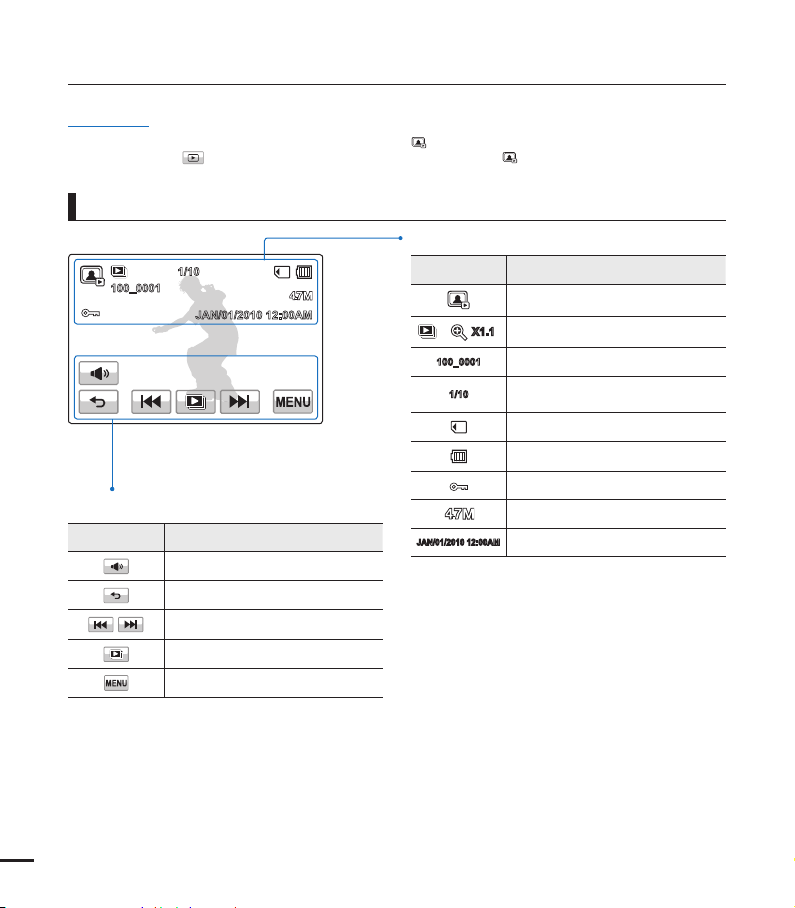
getting to know the camcorder
PRECHECK!
This On Screen Display (OSD) is shown in photo play (
) mode only.
Select the Play (
) tab on the LCD screen to select the photo play ( ) mode. page 40
•
•
Photo play mode
Top of the LCD screen
Indicator Meaning
Photo play mode
/
X1.1
Slide show / Playback zoom (X1.1~X8.0)
100_0001
File name (fi le number)
1/10
Photo image counter (current image /
total number of recorded images)
Storage media (memory card)
Battery info.
Erase protection
Photo resolution
JAN/01/2010 12:00AM
Date/Time
Bottom of the LCD screen
Indicator Meaning
Volume tab (when activating slide show)
Return tab
Previous image/Next image tab
Slide show start tab
Menu tab
16
1/10
100_0001
JAN/01/2010 12:00AM
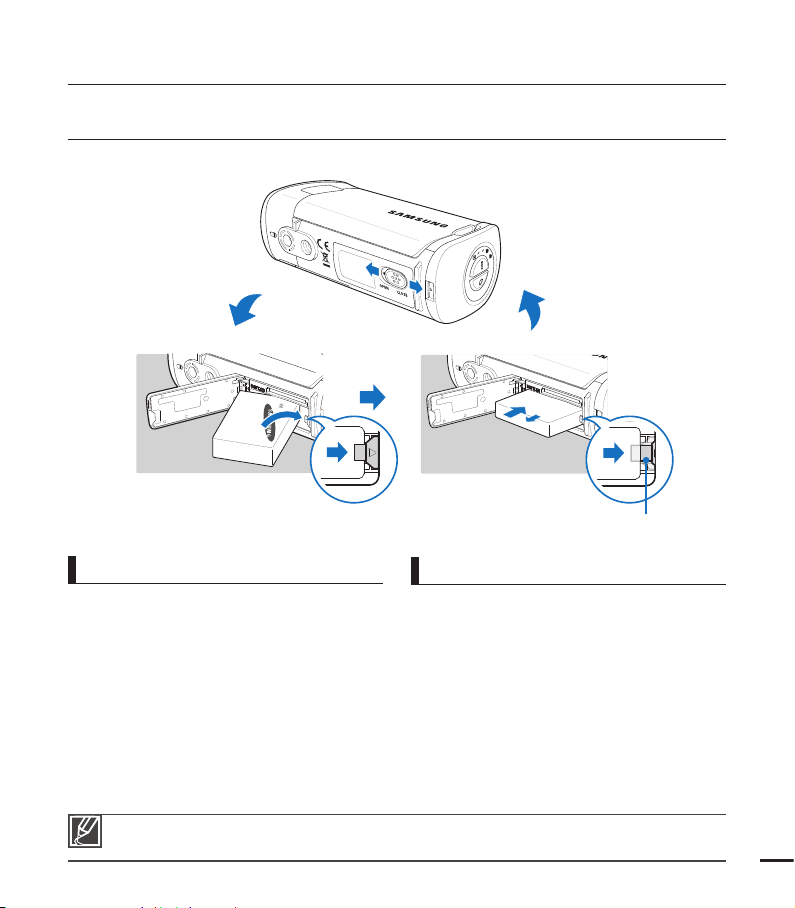
INSERTING/EJECTING THE BATTERY
Purchase extra batteries to allow continuous use of your camcorder.
Samsung is not responsible for problems that are caused by using unapproved batteries. If you use
batteries from other manufacturers, there is a danger of overheating, fi re, or explosion.
To insert the battery
getting started
1. Open the battery cover by sliding the
OPEN/CLOSE switch toward OPEN.
2. Insert the battery into the battery slot until
it locks.
Make sure that the SAMSUNG logo is
facing up and the battery is placed as
shown in the fi gure.
3. Close the battery cover by sliding the
OPEN/CLOSE switch toward CLOSE.
•
1. Open the battery cover by sliding the
OPEN/CLOSE switch toward OPEN.
2. Slide the Battery release switch in the
direction as shown in the fi gure.
3. Close the battery cover by sliding the
OPEN/CLOSE switch toward CLOSE.
To eject the battery
17
Battery release switch

getting started
CHARGING THE BATTERY
You can charge the battery using the AC power adaptor or the USB cable.
PRECHECK!
Insert the battery into the camcorder. page 17
•
To charge, use the supplied AC power adaptor or the USB cable.
•
To charge the battery
Charge the battery using the AC power adaptor or the USB cable.
The charging (CHG) indicator lights up and charging starts. After the battery is fully charged,
•
the charging (CHG) indicator turns green.
Using the AC power adaptor
Connect the AC power adaptor to the camcorder
properly, and then plug the AC Power adaptor in the
wall outlet.
Using the USB cable
Connect the USB cable to the camcorder properly,
and then connect the other end to a USB port of a
PC.
18
Please make sure that there are no foreign substances in the plug and socket when you connect the AC
power supply to the camcorder.
When charging, if both the USB cable and AC power adaptor are connected, the AC power adaptor will
•
override the USB.
You cannot operate the camcorder using USB power only. Use the power adaptor or battery to power the
•
camcorder.
USB charging time may depend on the type of USB host on your PC.
•
If you use the camcorder while you are charging the battery, charging may take longer.
•
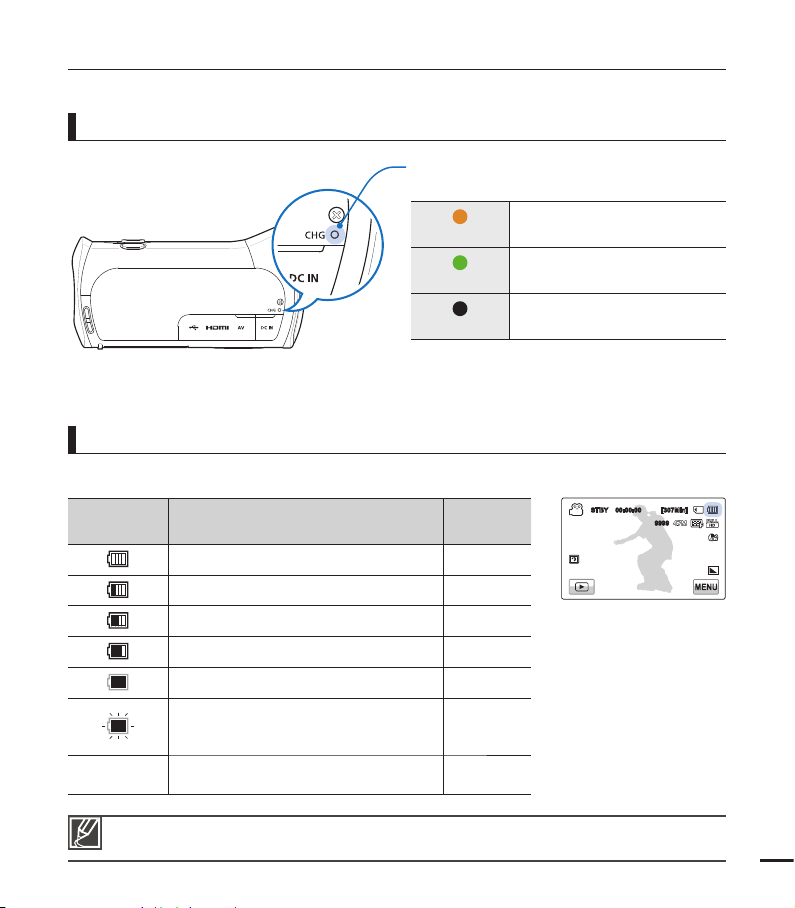
The battery level display shows the amount of battery power remaining in the battery.
Battery level
indicator
State Message
Fully charged -
25~50% used -
50~75% used -
75~95% used -
95~98% used -
Exhausted (fl ickers):
The device will soon turn off.
Change the battery as soon as possible.
-
-
The device will be forced to turn off
after 3 seconds.
“Low
Battery”
CHECKING THE BATTERY STATE
You can check the charging state and remaining battery capacity.
To check the charging state
Battery level display
The color of the LED indicates the power or
charging state.
(Orange)
Charging
(Green)
Fully charged
(Off)
Error
The fi gures above are based on a fully charged battery at a normal temperature. Low ambient
temperature may affect the use time.
19
STBY 00:00:00 [307Min]
9999
OFFOFF

getting started
Available running time for the battery
Battery type BP125A
Charging time
Video resolution HD SD
Using the AC power adaptor: approx. 120 min.
Using the USB cable: approx. 270 min.
Continuous recording time
Playback time
Charging time: Approximate time in minutes required to fully charge a completely exhausted
•
battery.
Recording/Playback time: Approximate time available when you have fully charged the
•
battery.
‘HD’ stands for high definition image quality and ‘SD’ stands for standard image quality.
The time is only for reference. Times shown above are measured under Samsung’s test
•
conditions. Your times may differ, depending on your usage and conditions.
The recording and playback times will be shorter when you use your camcorder in low
•
temperatures.
Continuous Recording (without zoom)
The continuous recording time above shows the available recording time when you record
without using any other function after recording starts.
The battery may discharge 2-3 times faster than this reference if you use the record start/stop,
the zoom, and the play functions. Prepare additional batteries with the expectation that the
actual recording time is about 1/3 to 1/2 of the times listed above.
Using an AC power source
We recommend that you use the AC power adaptor to power the camcorder from a household
AC outlet when recording and playing the camcorder indoors. The connection is the same as
that for battery charging. page 18
20
Approx. 110 min. Approx. 120 min.
Approx. 140 min. Approx. 160 min.
