Page 1
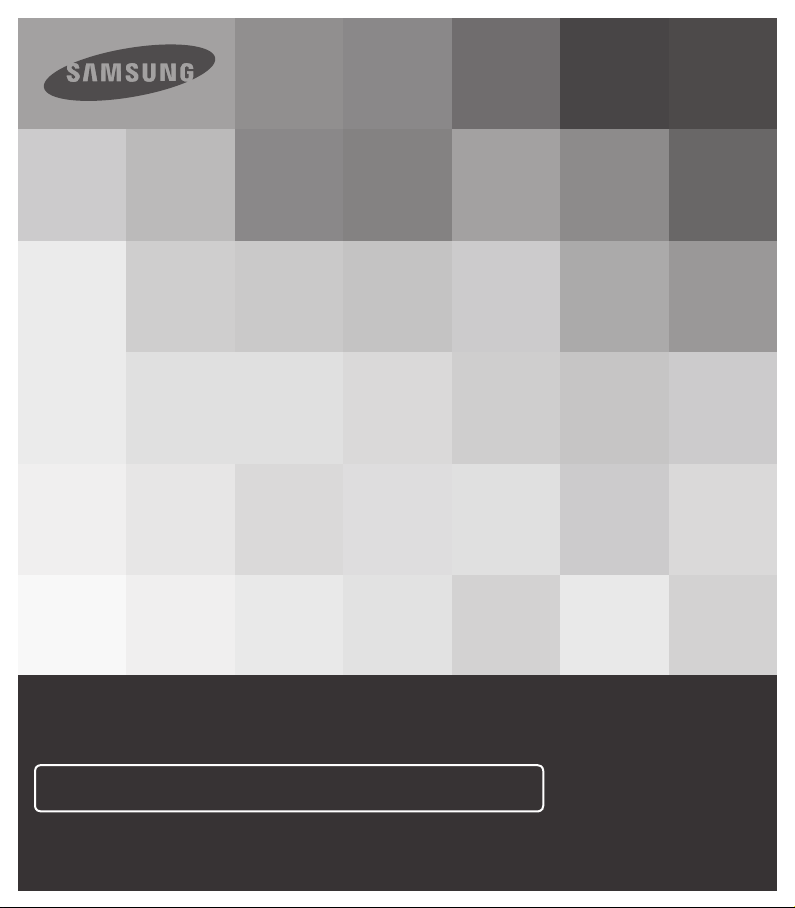
User Manual
High Definition Digital Camcorder
www.samsung.com/register
For video recording, use a memory card that supports faster write speeds.
- Memory Card: A Class 6 SDHC card or above.
HMX-T10WP
HMX-T10BP
HMX-T10OP
HMX-T11WP
HMX-T11BP
HMX-T11OP
Page 2
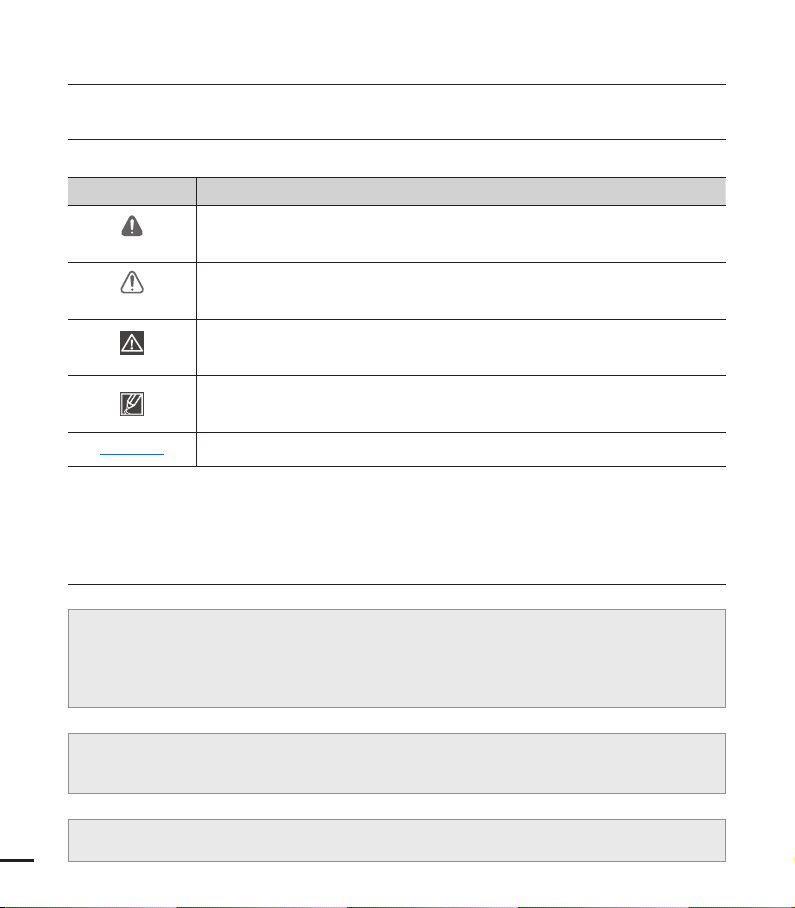
before reading this user manual
SAFETY WARNINGS
What the icons and signs in this user manual mean;
Safety Icon Meaning
WARNING
CAUTION
CAUTION
PRECHECK!
These warning signs are here to prevent injury to you and others.
Please follow them explicitly. After reading this section, keep it in a safe place for future
reference.
There is a potential risk of death or serious injury.
There is a potential risk of personal injury or damage to the product.
To reduce the risk of fire, explosion, electric shock, or personal injury when
using your camcorder, follow these basic safety precautions.
Here are hints or page number references you will find helpful when you
operate the camcorder.
Settings required before using a function.
PRECAUTIONS
When using the AC power adapter with your camcorder, connect the adapter to an
•
outlet with protective grounding.
Do not expose the camcorder battery to direct sunlight, heaters, radiators, fire, or any
•
other source of excessive heat.
If you replace the battery with the wrong battery, you can cause an explosion. Replace only
with the same battery or an equivalent type.
Warning!
Caution
ii
To disconnect the apparatus from the mains, the plug must be pulled out from the mains
socket, therefore the mains plug shall be readily operable.
Page 3

IMPORTANT INFORMATION ON USE
About this user manual
Thank you for purchasing this Samsung
Camcorder. Please read this user manual
carefully before you use the camcorder and
keep it handy for future reference. Should your
camcorder fail to operate correctly, refer to
Troubleshooting.
This User Manual covers HMX-T10WP,
HMX-T10BP, HMX-T10OP, HMX-T11WP,
HMX-T11BP, HMX-T11OP models.
Illustrations of model HMX-T10BP are used in
•
this user manual.
The displays in this user manual may not be
•
exactly the same as those you see on the
LCD screen.
Designs and specifications of the camcorder
•
and other accessories are subject to change
without any notice.
In this user manual, the icon or symbol in the
•
parenthesis appearing in a description of a
submenu item indicates it will appear on the
screen when setting the corresponding item.
Ex) Submenu item of “Video Quality”
page 50
¬
- “Super Fine” (
the Super Fine quality. (If set, the
corresponding icon (
the screen.)
The following terms are used in this manual:
‘Scene’ refers to the point where you press
•
the Record Start/Stop button to start
recording until you press again to pause the
recording.
The terms ‘photo’ and ‘still image’ are used
•
interchangeably and have the same meaning.
): Records in
) will appear on
Before using this camcorder
•
This camcorder records video in H.264
(MPEG4 part10/AVC) format and in High
Definition Video (HD-VIDEO) or Standard
Definition Video (SD-VIDEO).
•
You can play back and edit the video
recorded by the camcorder on a personal
computer using the internal software of
this camcorder.
•
Please note that this camcorder is not
compatible with other digital video
formats.
Before recording important video, make a
•
trial recording.
Play back your trial recording to make sure
the video and audio have been recorded
properly.
Recorded contents may be lost due to a
•
mistake when handling this camcorder or
memory card, etc. Samsung will not provide
compensation for damages due to the loss of
recorded contents.
Make a backup of important recorded
•
data.
Protect your important recorded data by
copying the files to a PC. We also recommend
you copy it from your PC to other recording
media for storage. Refer to the software
installation and USB connection guide.
•
Copyrights: Please note that this camcorder
is intended for individual use only.
Data recorded on the storage media in this
camcorder using other digital/analogue media
or devices is protected by the Copyright Act
and cannot be used without permission of the
owner of the copyright, except for personal
enjoyment. Even if you record an event such
as a show, performance, or exhibition for
personal enjoyment, we strongly recommend
that you obtain permission beforehand.
•
We recommend you use the camcorder
at least once a month to maintain its
performance and operating life.
iii
Page 4
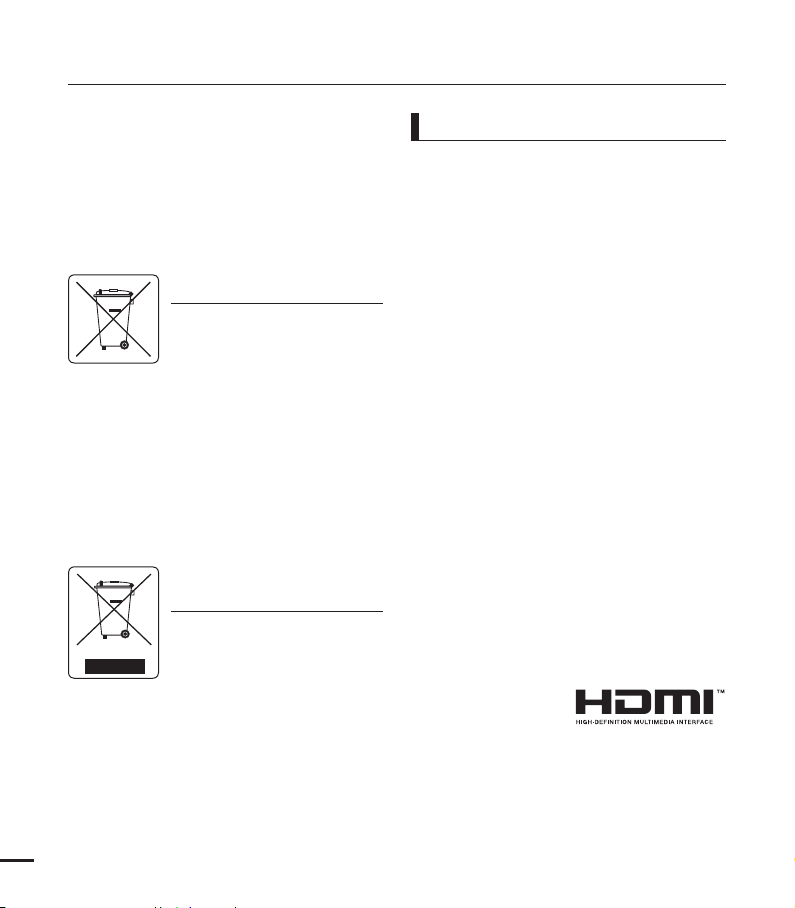
before reading this user manual
• Checktheimageresolutionbefore
developingphotos.
• Makesuretocheckallfunctionsofthe
camcorderbeforerecordingtoprevent
recordingfailure.
• ForOpenSourcelicencesinformation,refer
tothe“Opensource-T10.pdf”intheprovided
CD-ROM
Correct disposal of batteries in this
product
(ApplicableintheEuropeanUnion
andotherEuropeancountrieswith
separatebatteryreturnsystems)
Thismarkingonthebattery,manual
batteriesinthisproductshouldnotbedisposedofwith
otherhouseholdwasteattheendoftheirworkinglife.
Wheremarked,thechemicalsymbolsHg,CdorPb
indicatethatthebatterycontainsmercury,cadmium
orleadabovethereferencelevelsinECDirective
2006/66.Ifbatteriesarenotproperlydisposedof,these
substancescancauseharmtohumanhealthorthe
environment.
Toprotectnaturalresourcesandtopromotematerial
reuse,pleaseseparatebatteriesfromothertypesof
wasteandrecyclethemthroughyourlocal,freebattery
returnsystem.
shouldnotbedisposedwithotherhouseholdwastes
attheendofitsworkinglife.Topreventpossibleharm
totheenvironmentorhumanhealthfromuncontrolled
wastedisposal,pleaseseparatethisfromothertypes
ofwastesandrecycleitresponsiblytopromotethe
sustainablereuseofmaterialresources.Household
usersshouldcontacteithertheretailerwherethey
purchasedthisproduct,ortheirlocalgovernment
office,fordetailsofwhereandhowtheycantakethis
itemforenvironmentallysaferecycling.Businessusers
shouldcontacttheirsupplierandcheckthetermsand
conditionsofthepurchasecontract.Thisproductshould
iv
notbemixedwithothercommercialwastesfordisposal.
orpackagingindicatesthatthe
Correct Disposal of This Product
(Waste Electrical & Electronic
Equipment)
(ApplicableintheEuropeanUnion
andotherEuropeancountrieswith
separatecollectionsystems)
Thismarkingshownontheproduct
oritsliterature,indicatesthatit
Notes regarding trademarks
• Allthetradenamesandregistered
trademarksmentionedinthismanualor
otherdocumentationprovidedwithyour
Samsungproductaretrademarksor
registeredtrademarksoftheirrespective
holders.Furthermore,“™”and“®”arenot
mentionedineachcaseinthismanual.
• TheSDlogoisatrademark.TheSDHC
logoisatrademark.
• Microsoft
Windows®7,andDirectX®areeither
registeredtrademarksortrademarksof
theMicrosoftCorporationintheUnited
Statesand/orothercountries.
• Intel
Pentium®aretheregisteredtrademarksor
trademarksoftheIntelCorporationinthe
UnitedStatesandothercountries.
• AMDandAthlon™areeitherregistered
trademarksortrademarksofAMDinthe
UnitedStatesandothercountries.
• Macintosh,MacOSareeitherregistered
trademarksortrademarksofAppleInc.in
theUnitedStatesand/orothercountries.
• YouTubeisatrademarkofGoogleInc.
• FlickrisatrademarkofYahoo.
• FacebookisatrademarkofFacebookInc.
• HDMI,theHDMI
logoandHighDefinitionMultimedia
Interfacearetrademarksorregistered
trademarksofHDMILicensingLLC.
• Adobe,theAdobelogo,andAdobe
Acrobatareeitherregisteredtrademarks
ortrademarksofAdobeSystems
IncorporatedintheUnitedStatesand/or
othercountries.
®
,Windows®,WindowsVista®,
®
,Core™,Core2Duo®,and
Page 5
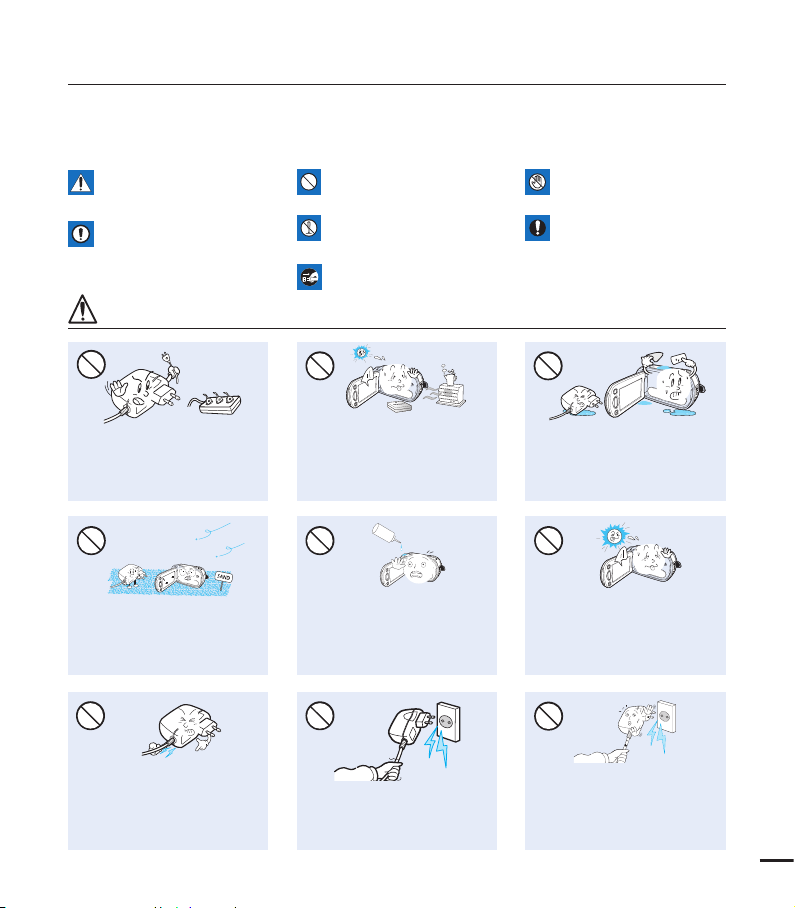
safety information
The safety precautions illustrated below are to prevent personal injury or material damages.
Heed all instructions carefully.
WARNING
Means that there is a potential
risk of serious personal injury.
CAUTION
Means that there is a potential
risk of personal injury or
damage to the product.
WARNING
Do not overload outlets or
extension cords as this may
result in abnormal heat or fire.
No sand or dust! Fine sand or
dust entering the camcorder or
AC power adaptor could cause
malfunctions or defects.
Prohibited action. Do not touch the product.
Do not disassemble the
product.
This precaution must be
followed.
Unplug from the power supply.
4
W
W
4
Using the camcorder at
temperatures over 60Ⳅ(140ⳅ)
may result in fire. Keeping the
battery at a high temperature
may cause an explosion.
LIO
No oil! Oil entering the camcorder
or AC power adaptor could cause
electric shock, malfunctions or
defects.
Do not allow water or metal and
inflammable matter to enter the
camcorder or AC power adaptor.
Doing so may pose a fire hazard.
Do not aim the camcorder directly
into the sun. Doing so could cause
eye injuries, as well as lead to
malfunctioning of internal parts of
the product.
W
4
W
4
4
W
4
W
Do not bend the power cord or
damage the AC power adaptor by
pressing on it with a heavy object.
There may be a risk of fire or
electric shock.
Do not disconnect the AC adaptor
by pulling on its power-cord, as this
could damage the power-cord.
Do not use the AC adaptor if it has
damaged, split or broken cords or
wires. Doing so may cause fire or
electric shock.
v
Page 6
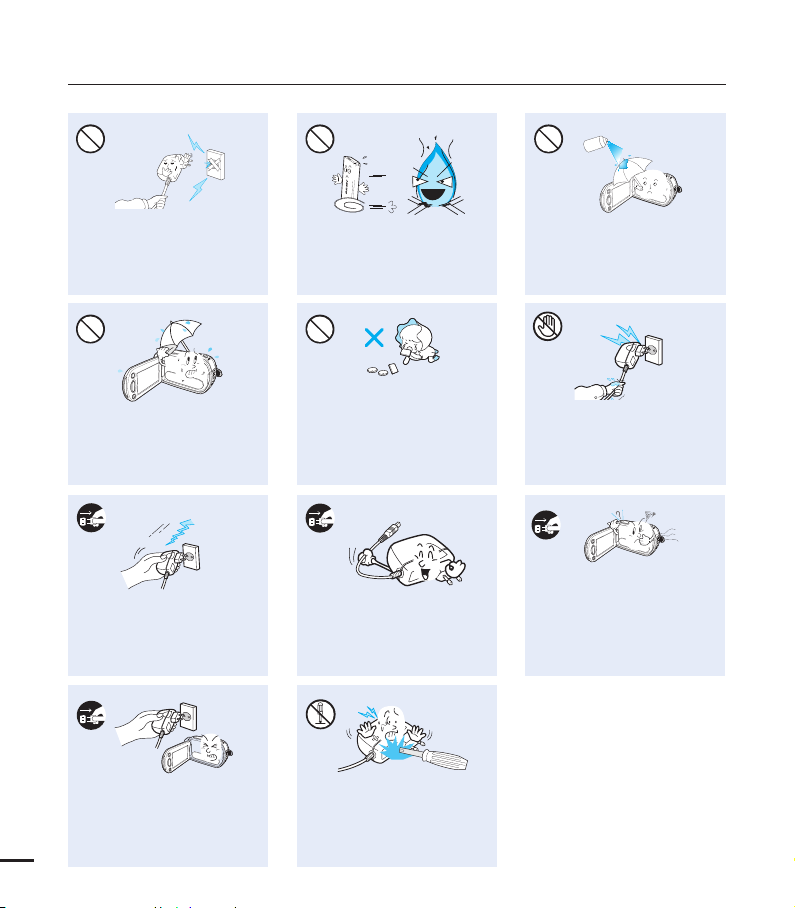
safety information
diulfgninaelc
Do not connect the AC adaptor unless
the plug can be fully inserted with no
part of the blades exposed.
W
4
Keep the camcorder away from
water when using it near the beach
or pool or when it rains. There is a
risk of malfunction or electric shock.
Keep the power-cord unplugged
when not in use or during lightning
storms. There is a risk of fire.
W
4
If the camcorder malfunctions,
immediately detach the AC adaptor
or battery from the camcorder.
vi
There is a risk of fire or injury.
Never use cleaning fluid or similar
Do not dispose of the battery in a
fire as it may explode.
4
W
Keep the used lithium battery or
memory card out of the reach
of children. If the lithium battery
or memory card is swallowed
by a child, consult physician
immediately.
When cleaning the AC adaptor,
unplug the power-cord. There is
a risk of malfunction or electric
shock.
4
W
Do not attempt to disassemble,
repair, or modify the camcorder or
the AC adaptor to avoid a risk of
fire or electric shock.
chemicals to clean the camcorder.
Do not spray cleaners directly on
the camcorder.
Do not plug or unplug the power
cord with wet hands. There is a risk
of electric shock.
4
W
W
4
If the camcorder emits an abnormal
sound, or smell or smokes, unplug
the power-cord immediately and
request service from a Samsung
service centre. There is a risk of fire
or personal injury.
Page 7
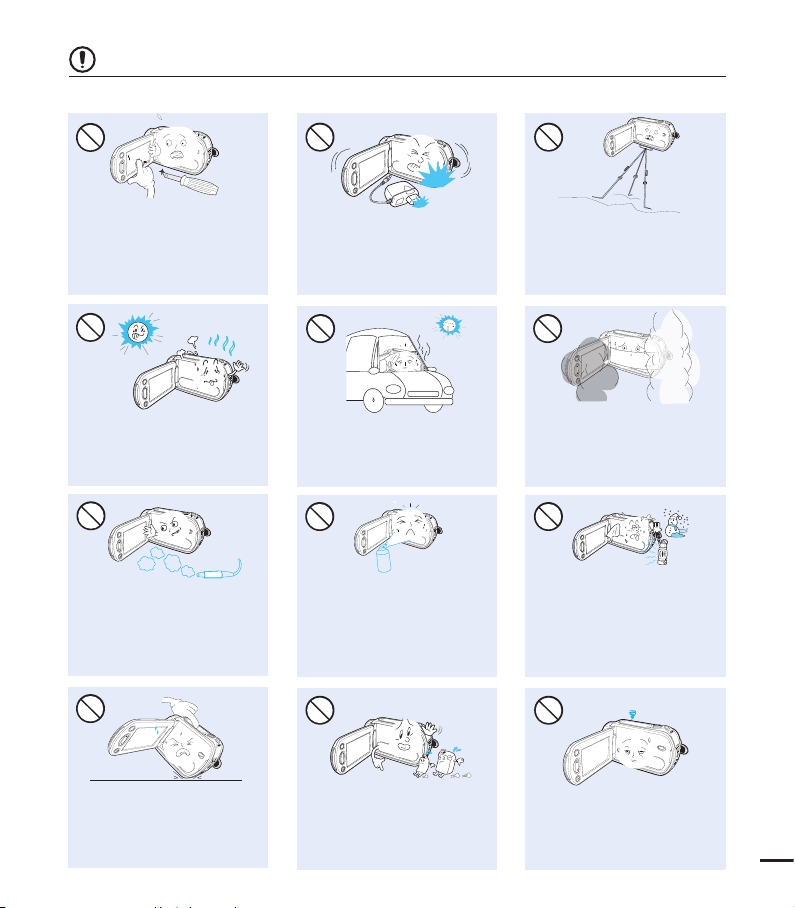
CAUTION
4
W
W
4
Do not press the surface of the
LCD with force, or hit it with a sharp
object. If you push the LCD surface,
display unevenness may occur.
4
W
W
4
Do not use the camcorder in direct
sunlight or near heating equipment.
This may cause a malfunction or
injury.
Do not use the camcorder near dense
exhaust gas generated by gasoline or
diesel engines, or near a corrosive gas
such as hydrogen sulphide. Doing so
may corrode the external or internal
terminals, disabling normal operation.
Do not drop or expose the
camcorder, battery, AC adaptor,
or other accessories to severe
vibrations or impact. This may
cause a malfunction or injury.
Do not leave the camcorder in
a closed vehicle for a long time,
where the temperature is very high.
E
DI
CITC
E
S
NI
Do not expose the camcorder to
insecticide. Insecticide entering the
camcorder could cause the product
to operate abnormally. Turn the
camcorder off and cover it with vinyl
sheet, etc. before using insecticide.
4
W
W
4
Do not use the camcorder on a
tripod (not supplied) in a place
where it is subject to severe
vibrations or impact.
Do not expose the camcorder to
soot or steam. Thick soot or steam
could damage the camcorder case
or cause a malfunction.
4
W
W
4
Do not expose the camcorder to
sudden changes in temperature or
high humidity. There is also a risk of
defect or electric shock when using
outdoors during lightning storms.
Do not place the camcorder with
the open LCD screen down.
Do not wipe the camcorder body
with benzene or thinner. The
exterior coating could peel off or
the surface could deteriorate.
Do not leave the LCD screen open
when not using the camcorder
.
vii
Page 8
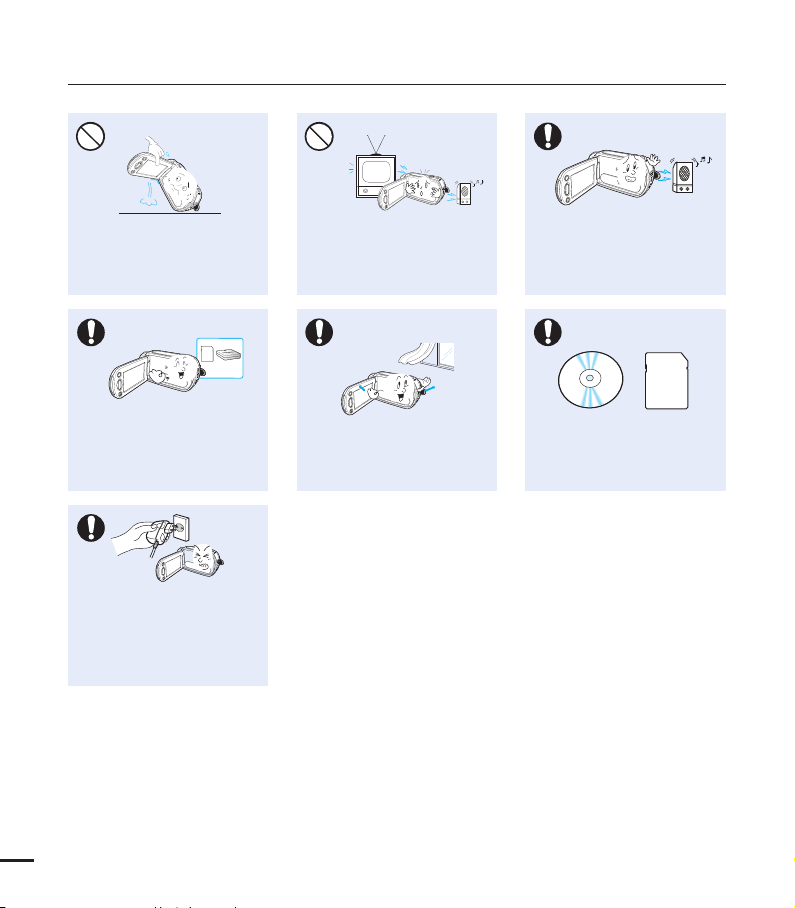
safety information
W
4
Do not hold the camcorder by the
LCD monitor when lifting it. The
LCD screen could detach and the
camcorder may fall.
T
w
w
T
Use Samsung-approved accessories
only. Using products from other
manufacturers may cause
overheating, fire, explosion, electric
shock or personal injuries caused by
abnormal operation.
4
W
W
4
Only plug the adaptor plug into a socket
that is easily accessible. If any problem
occurs with the product, you must pull
the plug out of the socket to disconnect
the power completely. Turning off the
power button on the product does not
completely disconnect the power.
Do not use the camcorder near a TV
or radio: This could cause distortion
on the TV screen or interference in
the radio broadcasts.
4
W
W
4
Place the camcorder on a stable
surface that is well ventilated.
4
4
W
W
4
Do not use the camcorder near sources
of strong radio waves or magnetism
such as speakers or large motors. Noise
from these sources could distort the
video or audio you are recording.
Keep important data separately.
Samsung is not responsible for
data loss.
W
viii
Page 9
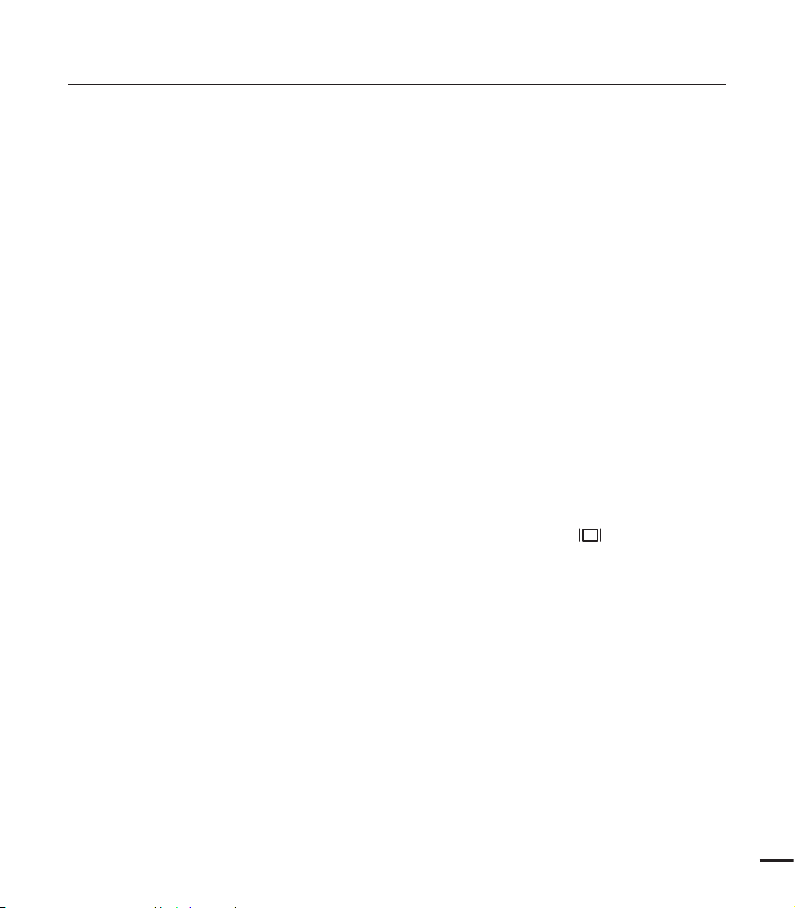
contents
QUICK START GUIDE
07
GETTING TO KNOW THE
CAMCORDER
11
GETTING STARTED
17
BASIC OPERATION OF THE
CAMCORDER
22
FIRST TIME SETTINGS
26
07 You can record videos in H.264 format!
11 What’s included with your camcorder
12 Location of controls
14 Identifying the screen displays
17 Inserting/ejecting the battery
18 Charging the battery
19 Checking the battery state
22 Turning your camcorder on/off
23 Switching to the power saving mode
24 Setting the operation modes
24 Using the Display(
25 Using the touch panel
26 Setting the time zone and date/time for
the first time
27 Selecting the languages
) button
GETTING READY TO START
RECORDING
28
28 Inserting / ejecting a memory card
(not supplied)
29 Selecting a suitable memory card
(not supplied)
31 Recordable time and capacity
32 Using the hand strap
32 Adjusting the LCD screen
33 Basic camcorder positioning
3
Page 10
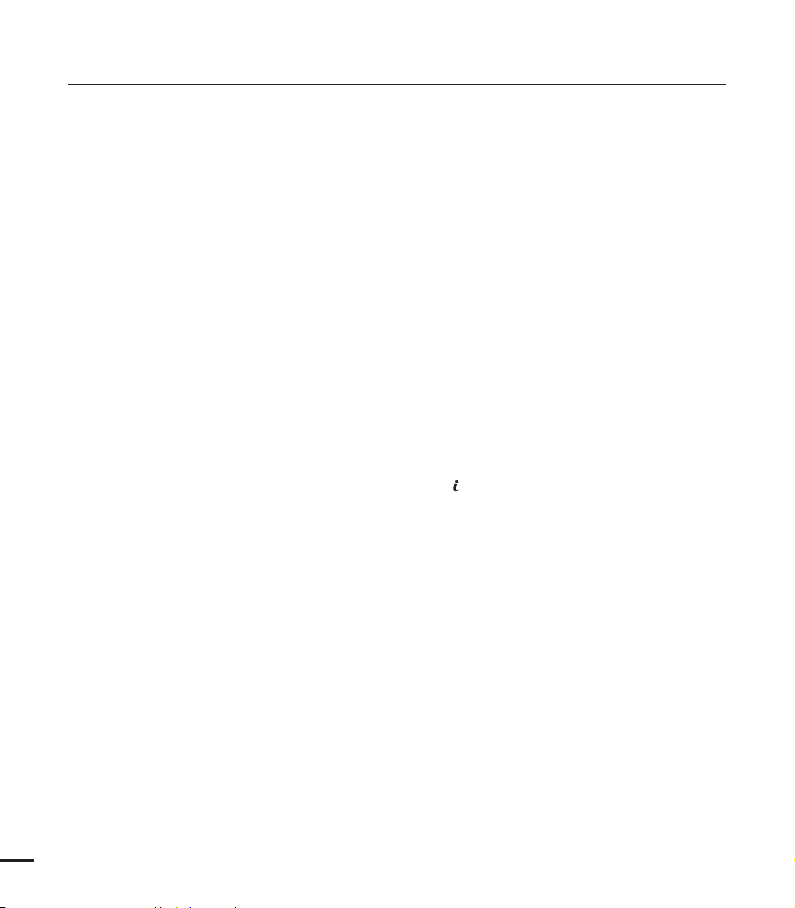
contents
BASIC RECORDING
34
BASIC PLAYBACK
34 Recording videos
36
Capturing photos during video recording
37 Recording photos
38 Recording with ease for beginners
(smart auto)
39 Zooming
40 Changing the playback mode
41 Playing back videos
43 Viewing photos
40
USING THE MENU ITEMS
45 Handling menus and quick menus
46 Menu items
48 Quick menu items
45
SCENE
ADVANCED RECORDING
49
4
49
50 Video Resolution
50 Video Quality
51 Photo Resolution
51 Photo Sharpness
52 White Balance
53 Aperture
54 Shutter
55 EV
55 Super C.Nite
56 Back Light
57 Focus
58
Anti-Shake (OIS: Optical Image Stabiliser)
59 Digital Effect
60 Fader
61 Tele Macro
62 Cont. Shot
62 Wind Cut
63 Digital Zoom
63 Self Timer
64 Quick View
65 Guideline
Page 11
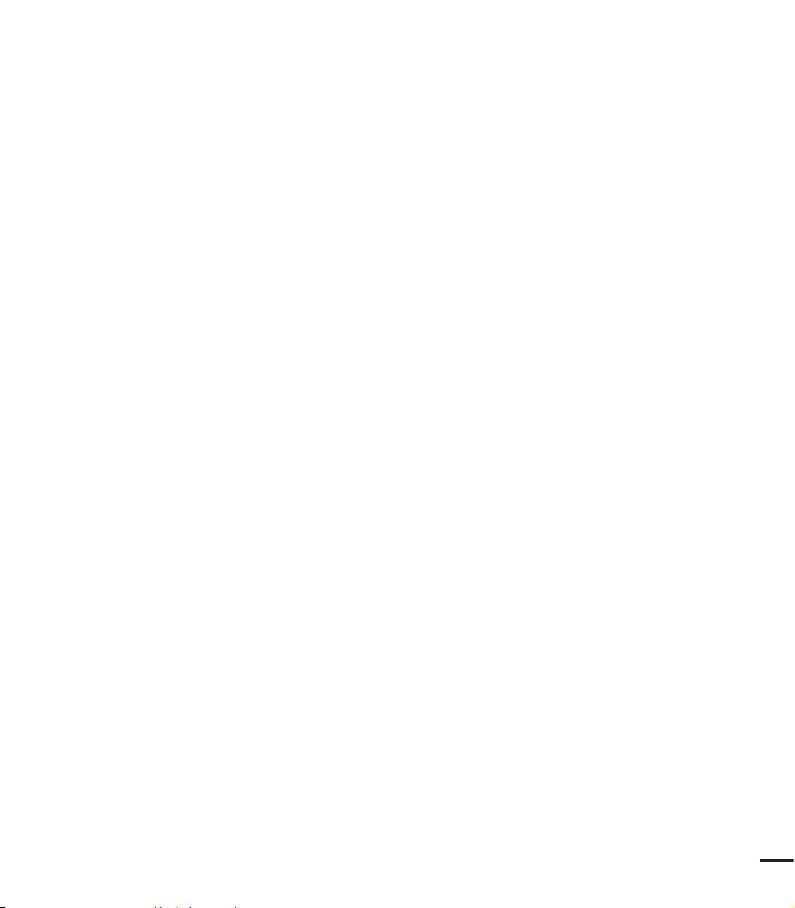
ADVANCED PLAYBACK
66
66 Play Option
67 Highlight
68 Slide Show Option
68 File Info
EDITING FILES
69
SYSTEM SETTING
73
69 Deleting files
70 Protection from accidental erasure
71 Dividing a video
72 Combining videos
73 Setting menu items
74 Card Info
74 Format
75 File No.
75 Time Zone
76 Date/Time Set
76 Date Type
76 Time Type
77 Date/Time Display
77 LCD Brightness
78 Auto LCD Off
79 Beep Sound
79 Shutter Sound
80 Auto Power Off
81 Quick On STBY
82 PC Software
82 USB Connect
83 HDMI TV Out
83 TV Connect Guide
84 TV Display
84 Default Set
85 Language
85 Demo
86 Anynet+ (HDMI-CEC)
5
Page 12
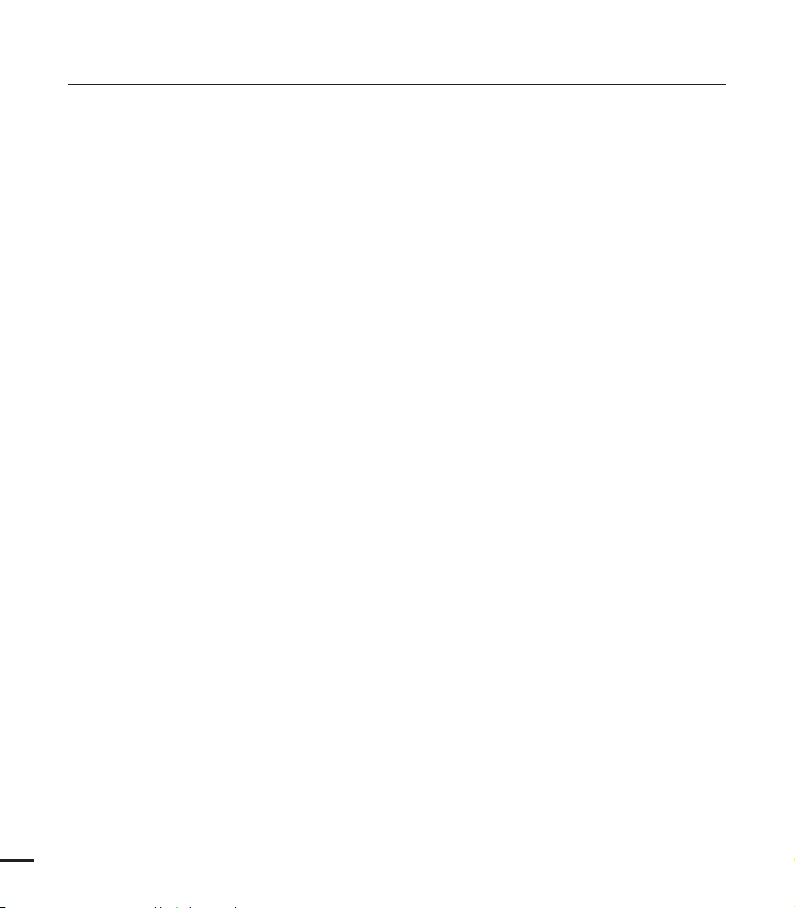
contents
CONNECTING TO A TV
87
DUBBING VIDEOS
91
PRINTING PHOTOS
92
USING WITH A WINDOWS
COMPUTER
94
TROUBLESHOOTING
MAINTENANCE &
ADDITIONAL INFORMATION
87 Connecting to a high definition TV with
HDMI
89 Connecting to a regular TV
90 Viewing on a TV screen
Dubbing to a VCR or DVD/HDD recorder
91
92 Direct printing with a PictBridge printer
What you can do with a windows computer
94
95 Using the Intelli-studio programme
100 Using as a removable storage device
102 Warning indicators and messages
107 Symptoms and solutions
113 Maintenance
114 Using your camcorder abroad
SPECIFICATIONS
6
115 Specifications
Page 13
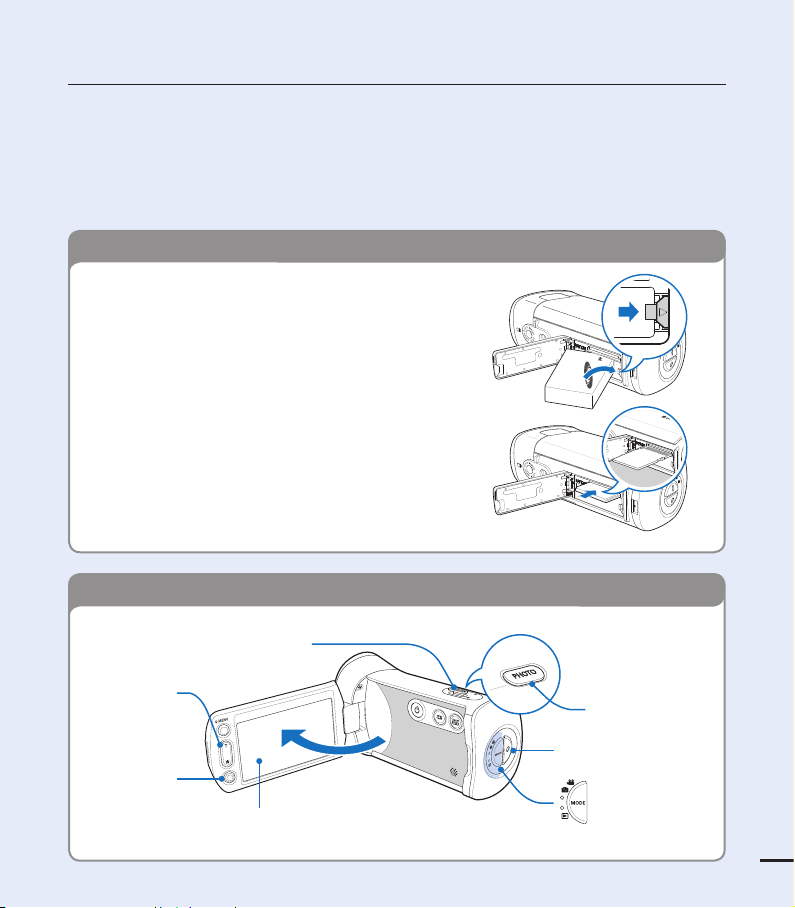
quick start guide
This quick start guide introduces the basic operation and features of your camcorder. See the
reference pages for more information.
You can record videos in H.264 format!
You can record videos in H.264 format that is convenient to email and share with your friends
and family. You can also take photos with your camcorder.
STEP 1: Get ready
1. Insert the battery to the camcorder. ¬page 17
•
Make sure that the SAMSUNG logo is facing up
and the battery is placed as shown in the fi gure.
2. Charge the battery fully. ¬page 18
•
The battery is fully charged when the CHG
(charging) indicator light turns green.
3. Insert a memory card. ¬page 28
•
You can use commercially available SDHC (SD
High Capacity) or SD memory cards with this
camcorder.
STEP 2: Record with your camcorder
Zoom(W/T) lever
Zoom (W/T)
button
Recording start/
stop button
LCD screen
Your camcorder turns on when you open the LCD screen.
PHOTO button
Recording start/stop button
MODE button/
Mode indicator
7
Page 14

quick start guide
QQ
Recording videos Recording photos
Your camcorder uses advanced H.264
compression technology to give you the
clearest video quality.
1. Open the LCD screen.
2. Press the Recording start/stop
button.
To stop recording, press the
•
Recording start/stop button.
1. Open the LCD screen.
2. Press the PHOTO button lightly to
adjust the focus.
3. Fully press the PHOTO button when
the subject is in focus.
Q 00:00:00 [307Min]
Using ‘Quick On STBY’ by opening/closing the LCD screen.
When you close the LCD screen during standby, your camcorder goes to Quick On STBY
mode (power saving mode). You can start recording quickly when you open the LCD screen.
page 81
¬
The default video resolution setting is “1080/50i”. You can also record in SD (standard
•
defi nition) video quality.
You can also take photos while recording videos. ¬page 36
•
9999
8
Page 15

STEP 3: Play back videos or photos
Viewing videos or photos on the LCD screen
You can fi nd recordings quickly by using the thumbnail index view.
1. Touch the Play (
2. Touch the thumbnail (
) tab on the screen in STBY mode.
HD/SD
/ ) tab, then touch the desired image.
STBY 00:00:00 [307Min]
9999
Viewing on a high defi nition TV
You can enjoy HD (high defi nition) videos on an HDTV.
page 87
¬
You can also play back videos on an SD (standard defi nition) image quality TV. ¬page 89
STEP 4: Save recorded videos or photos
Simple and fun! Enjoy the various features of the internal
Intelli-studio programme on your Windows computer.
Using the Intelli-studio programme built into your camcorder,
you can import videos/photos into your computer and edit
or share the videos/photos with your friends and family. For
details, see pages 94-101
HD
SD
3/3
9
Page 16
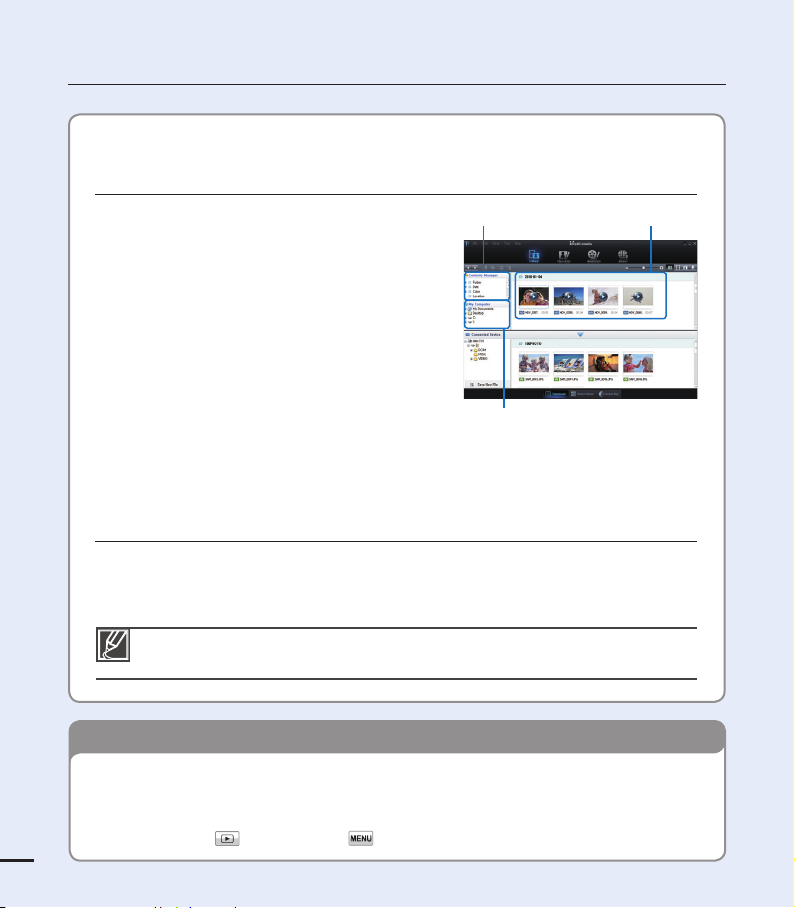
quick start guide
Importing and viewing videos/photos from the
camcorder to your PC
1. Launch the Intelli-studio programme by
connecting the camcorder to your PC with a
USB cable.
A new fi le saving screen appears with the
•
Intelli-studio main window. Click “Yes”, and
the uploading procedure starts.
2. The new fi les are saved to your PC and
registered to “Contents Manager” on the
Intelli-studio programme.
You can arrange the fi les by different criteria
•
such as Face, Date, etc.
3. Double-click on the fi le you would like to
playback.
Folders directory on your PC
Sharing videos/photos on YouTube/Flickr/
FaceBook
Share your contents with the world by uploading videos and photos directly to a web
site with one click.
Click “Share” “Upload” tab on the browser. ¬page 99
Intelli-studio runs automatically after you connect your camcorder to a Windows computer if
you have set “PC Software: On” in the Settings menu. ¬page 82
Saved fi les into your PCContents Manager
10
STEP 5: Delete videos or photos
If the storage media is full, you cannot record new videos or photos. Delete videos or
photos that you have saved to a computer from the camcorder’s storage media. Then
you can record new videos or photos on newly freed up space.
Touch the Play (
) tab Menu ( ) tab “Delete” on the LCD screen. ¬page 69
Page 17
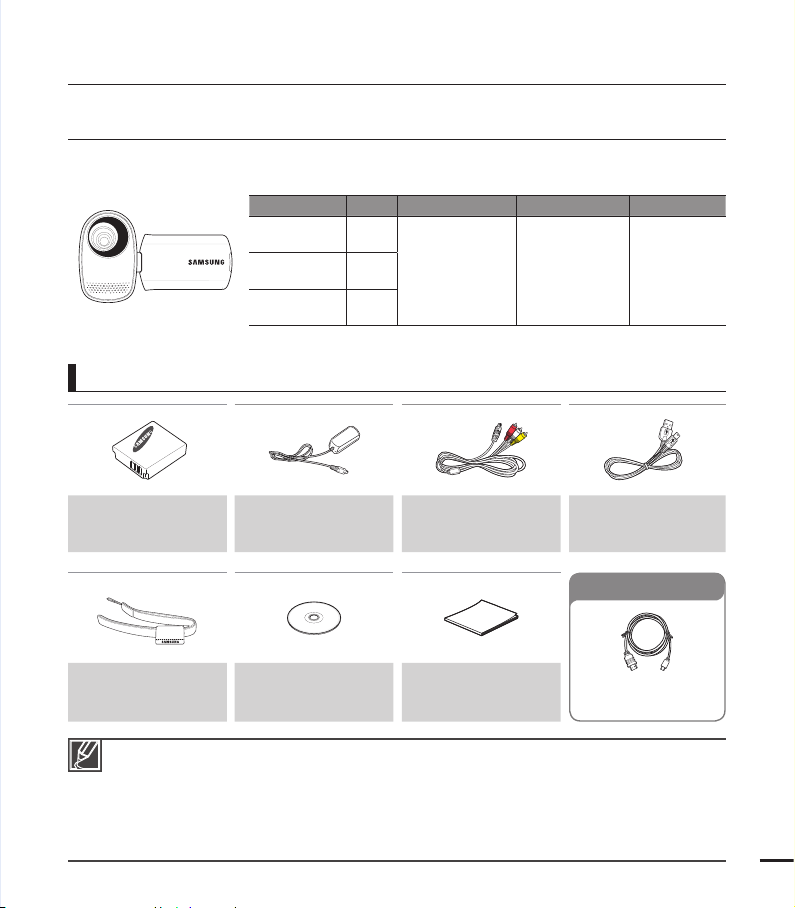
getting to know the camcorder
WHAT'S INCLUDED WITH YOUR CAMCORDER
Your new camcorder comes with the following accessories. If any of these items is missing from
your box, call Samsung’s Customer Care Centre.
Model name Colour Memory card slot LCD screen Lens
HMX-T10WP
HMX-T11WP
HMX-T10BP
HMX-T11BP
HMX-T10OP
HMX-T11OP
Although some features of the models are different, they operate in the
•
same way.
Checking your accessories
White
Black
Orange
Yes
Colour /Touch
panel
10x (Optical)
100x (Digital)
Battery
(BP125A)
Hand strap User manual CD Quick start guide
The exact appearance of each item may vary by model.
•
The contents may vary depending on the sales region.
•
Parts and accessories can be purchased after consulting with your local Samsung dealer.
•
SAMSUNG is not responsible for reduced battery life time or malfunctions caused by any
unauthorised use of accessories such as the AC power adaptor or the batteries.
A memory card is not included. See page 29 for memory cards compatible with your camcorder.
•
Your camcorder includes the user manual CD and the printed quick start guide.
•
AC power adaptor
(AA-MA9 type)
Audio/Video cable
USB cable
Optional accessories
Mini HDMI cable
11
Page 18
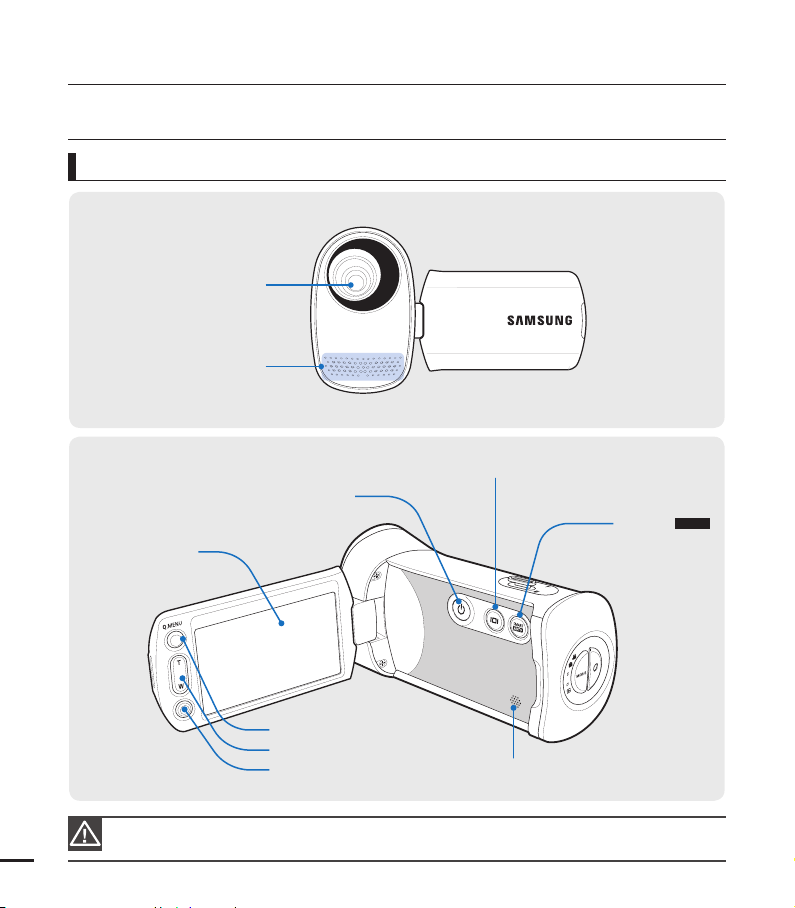
getting to know the camcorder
LOCATION OF CONTROLS
Front/Left
Lens
Internal microphone
Display button
Power button
AUTO
SMART
TFT LCD screen
(Touch screen)
button
12
Q.MENU button
Zoom (W/T) button
Recording start/stop button
During a recording, be careful not to block the internal microphone and lens.
Internal speaker
Page 19
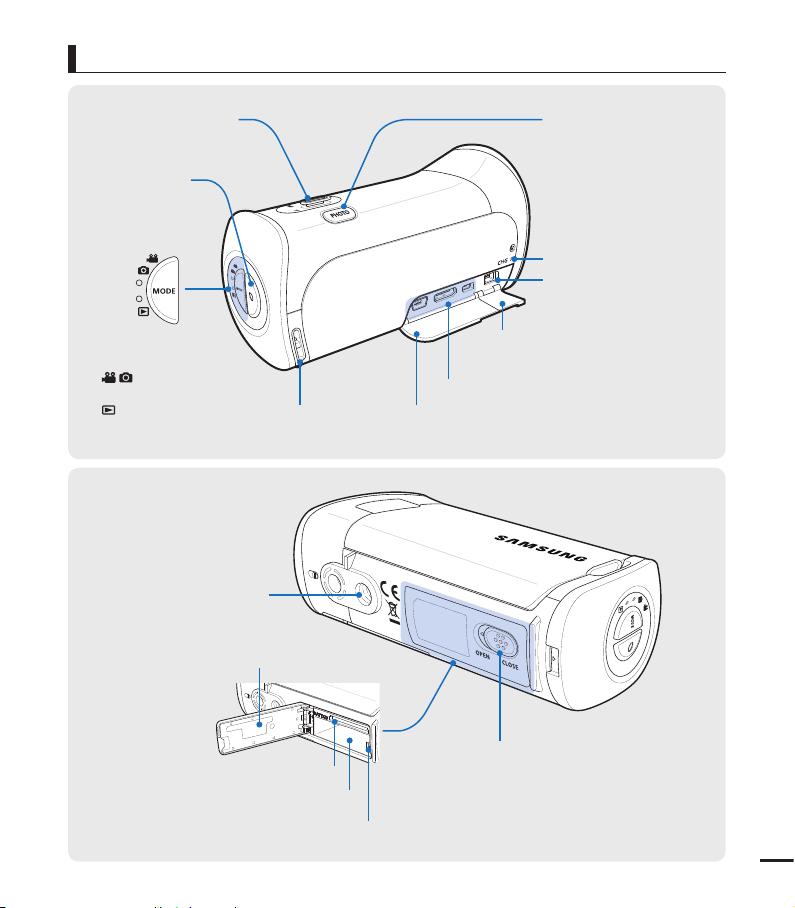
Rear/Right/Top/Bottom
Zoom (W/T) lever
Recording
start/stop
button
MODE button /
Mode indicator
: Record mode
•
(Video/Photo)
: Play mode
•
Tripod receptacle
Battery/Memory card cover
PHOTO button
Charging (CHG) indicator
DC IN jack
Jack cover (DC IN)
USB, HDMI, AV(Audio/Video) jack
Hand strap hook Jack cover (USB, HDMI, AV)
Memory card slot
Battery slot
Battery release switch
OPEN/CLOSE switch
13
Page 20
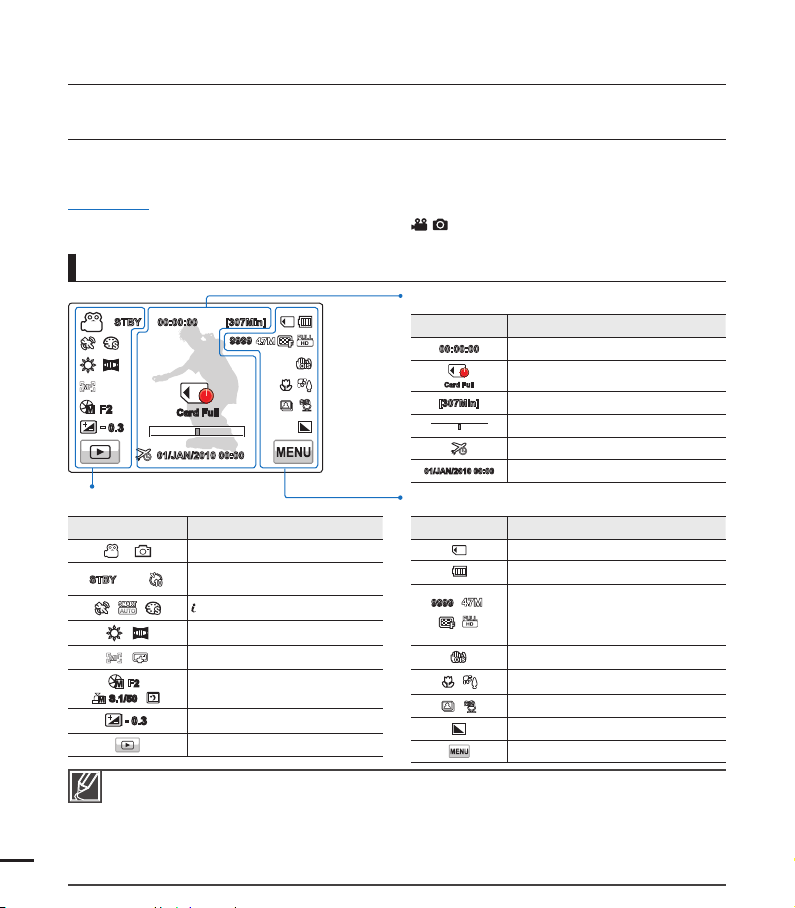
getting to know the camcorder
IDENTIFYING THE SCREEN DISPLAYS
The available functions vary depending on the operation mode you’ve selected. Different indicators appear
depending on the setting values.
PRECHECK!
•
This On Screen Display (OSD) is shown in the record (
Select the record mode by pressing the MODE button. ¬page 24
•
Record mode
STBY 00:00:00 [307Min]
F2
-
0.3
Left of the LCD screen
Indicator Meaning
STBY
/ /
S.1/50
•
•
•
•
•
14
•
•
•
9999
Card Full
01/JAN/2010 00:00
/
/ z /
,
,
F2
- 0.3
Settings of functions marked with * are not retained when the camcorder is turned off.
The on-screen indicators are based on an 32GB SDHC memory card capacity.
The screen above is an example and may differ from the actual display.
For warning indicators and messages, see pages 102~106
The illustrated items above and their positions can be changed without notice to improve performance.
The total number of recordable photos is based on available space on the storage media.
The largest number the OSD Image Counter can display is “9,999”.
This camcorder provides one record mode which combines the video and photo record modes. You can easily record videos or photos in
the same mode without having to change it.
Record mode (Video/Photo)
Operating status (standby/recording)
/ Self Timer*
SCENE / Smart Auto / Digital Effect
White Balance, Fader*
Manual focus*, Touch Point*
Manual aperture* / Manual shutter* /
/
Super C.Nite
/
EV (Exposure Value)*
Play tab
) mode only.
Centre of the LCD screen
Indicator Meaning
00:00:00
Card Full
[307Min]
01/JAN/2010 00:00
Time counter (video recording time)
Warning indicators and messages
Remaining recordable time
Optical zoom / Digital zoom bar
Time Zone (visit)
Date/Time
Right of the LCD screen
Indicator Meaning
Storage media (Memory card)
Battery info. (remaining charge level)
Image counter (total number of
9999
recordable photo images),
Photo Resolution, Video Quality,
Video Resolution
Anti-shake(OIS)
,
Tele Macro*, Back Light
,
Cont. Shot, Wind Cut
Photo Sharpness
Menu tab
Page 21
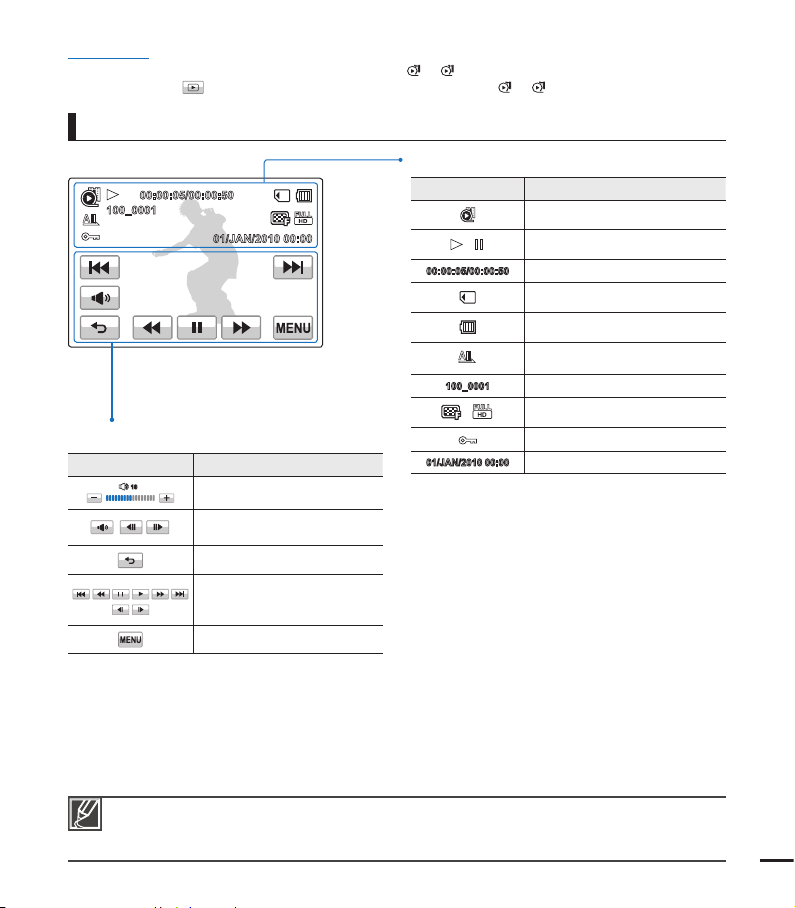
PRECHECK!
•
This On Screen Display (OSD) is shown in video play (
•
Select the Play (
) tab on the LCD screen to select the video play (HD/SD) mode. ¬page 40
Video play mode
00:00:05/00:00:50
100_0001
01/JAN/2010 00:00
Bottom of the LCD screen
Indicator Meaning
10
/
Volume control
Volume tab / Play related function
tab (frame advance)
Return tab
Play related function tab (skip/
search/pause/playback/slow
playback)
Menu tab
HD/SD
) mode only.
Top of the LCD screen
Indicator Meaning
Video play mode
,
00:00:05/00:00:50
100_0001
,
01/JAN/2010 00:00
Operating status (play/pause)
Playback time/recorded time
Storage media (Memory card)
Battery info. (remaining charge level)
Play Option
File name (fi le number)
Video Quality, Video Resolution
Protect
Date/Time
The play related tab, the volume control, and the return tab appear briefl y on the screen.
•
They reappear when you touch the screen anywhere.
For warning indicators and messages, see pages 102~106
•
15
Page 22
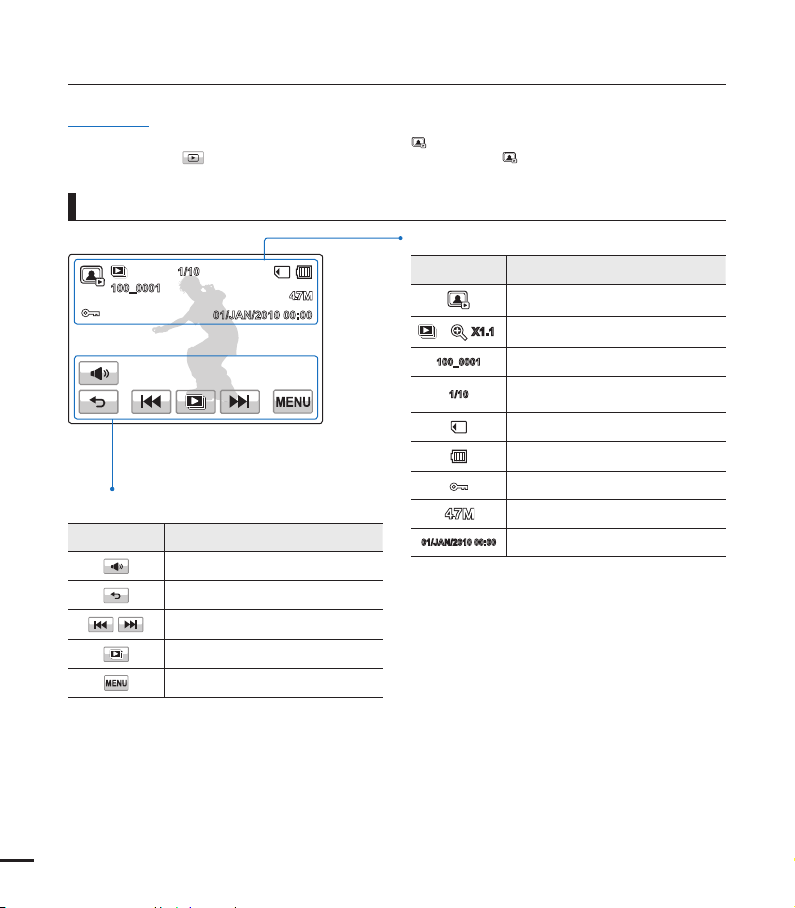
getting to know the camcorder
PRECHECK!
This On Screen Display (OSD) is shown in photo play (
•
•
Select the Play (
) tab on the LCD screen to select the photo play ( ) mode. ¬page 40
Photo play mode
100_0001
Bottom of the LCD screen
Indicator Meaning
1/10
01/JAN/2010 00:00
Volume tab (when activating slide show)
Return tab
Previous image/Next image tab
Slide show start tab
Menu tab
) mode only.
Top of the LCD screen
Indicator Meaning
Photo play mode
X1.1
/
100_0001
1/10
01/JAN/2010 00:00
Slide show / Playback zoom (X1.1~X8.0)
File name (fi le number)
Photo image counter (current image /
total number of recorded images)
Storage media (memory card)
Battery info.
Erase protection
Photo resolution
Date/Time
16
Page 23

getting started
INSERTING/EJECTING THE BATTERY
Purchase extra batteries to allow continuous use of your camcorder.
Battery release switch
To insert the battery
1. Open the battery cover by sliding the
OPEN/CLOSE switch toward OPEN.
2. Insert the battery into the battery slot until
it locks.
Make sure that the SAMSUNG logo is
•
facing up and the battery is placed as
shown in the fi gure.
3. Close the battery cover by sliding the
OPEN/CLOSE switch toward CLOSE.
Samsung is not responsible for problems that are caused by using unapproved batteries. If you use
batteries from other manufacturers, there is a danger of overheating, fi re, or explosion.
To eject the battery
1. Open the battery cover by sliding the
OPEN/CLOSE switch toward OPEN.
2. Slide the Battery release switch in the
direction as shown in the fi gure.
3. Close the battery cover by sliding the
OPEN/CLOSE switch toward CLOSE.
17
Page 24
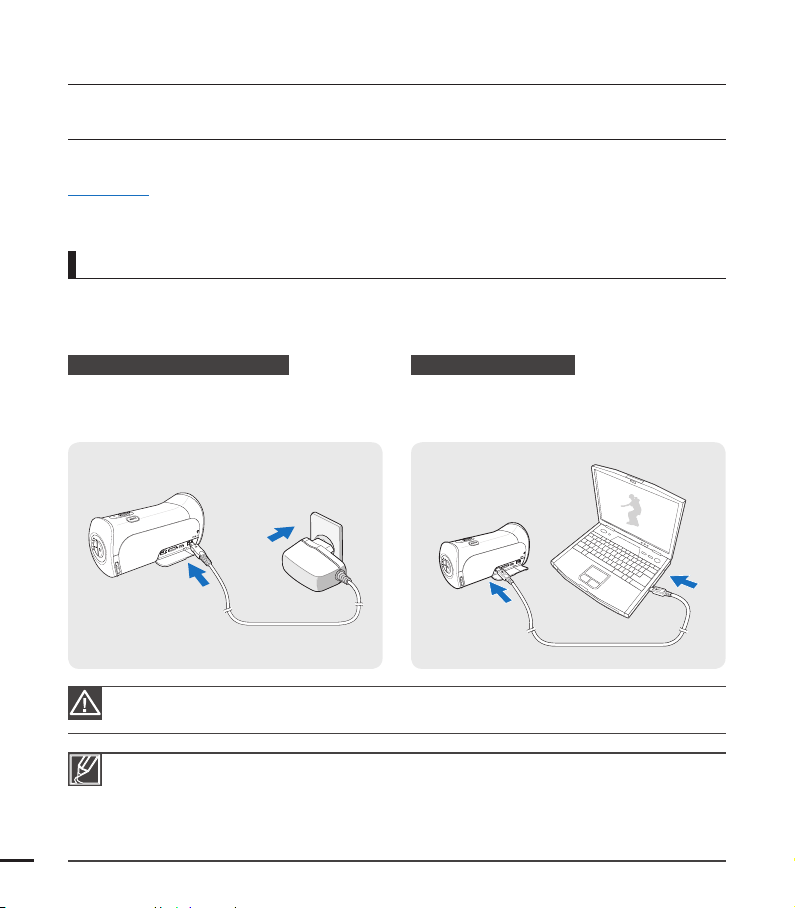
getting started
CHARGING THE BATTERY
You can charge the battery using the AC power adaptor or the USB cable.
PRECHECK!
Insert the battery into the camcorder. ¬page 17
•
To charge, use the supplied AC power adaptor or the USB cable.
•
To charge the battery
Charge the battery using the AC power adaptor or the USB cable.
The charging (CHG) indicator lights up and charging starts. After the battery is fully charged,
•
the charging (CHG) indicator turns green.
Using the AC power adaptor
Connect the AC power adaptor to the camcorder
properly, and then plug the AC Power adaptor in the
wall outlet.
Using the USB cable
Connect the USB cable to the camcorder properly,
and then connect the other end to a USB port of a
PC.
18
Please make sure that there are no foreign substances in the plug and socket when you connect the AC
power supply to the camcorder.
When charging, if both the USB cable and AC power adaptor are connected, the AC power adaptor will
•
override the USB.
You cannot operate the camcorder using USB power only. Use the power adaptor or battery to power the
•
camcorder.
USB charging time may depend on the type of USB host on your PC.
•
If you use the camcorder while you are charging the battery, charging may take longer.
•
Page 25
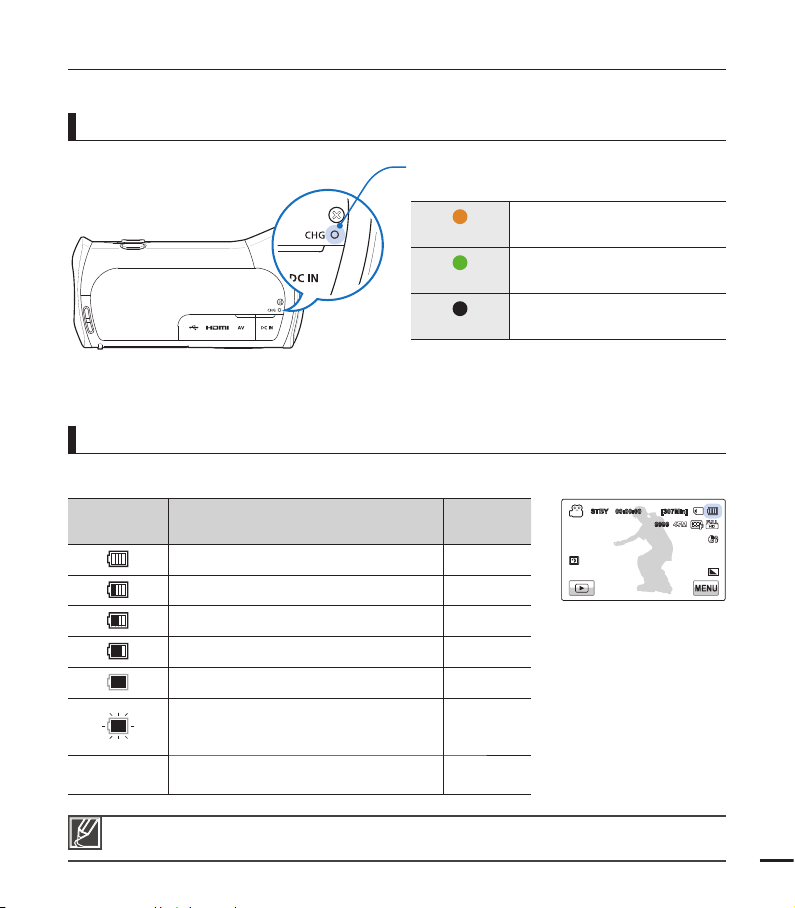
CHECKING THE BATTERY STATE
You can check the charging state and remaining battery capacity.
To check the charging state
The colour of the LED indicates the power or
charging state.
(Orange)
(Green)
(Off)
Charging
Fully charged
Error
Battery level display
The battery level display shows the amount of battery power remaining in the battery.
Battery level
indicator
-
State Message
Fully charged -
25~50% used -
50~75% used -
75~95% used -
95~98% used -
Exhausted (fl ickers):
The device will soon turn off.
Change the battery as soon as possible.
The device will be forced to turn off
after 3 seconds.
-
“Low
Battery”
STBY 00:00:00 [307Min]
9999
The fi gures above are based on a fully charged battery at a normal temperature. Low ambient
temperature may affect the use time.
19
Page 26
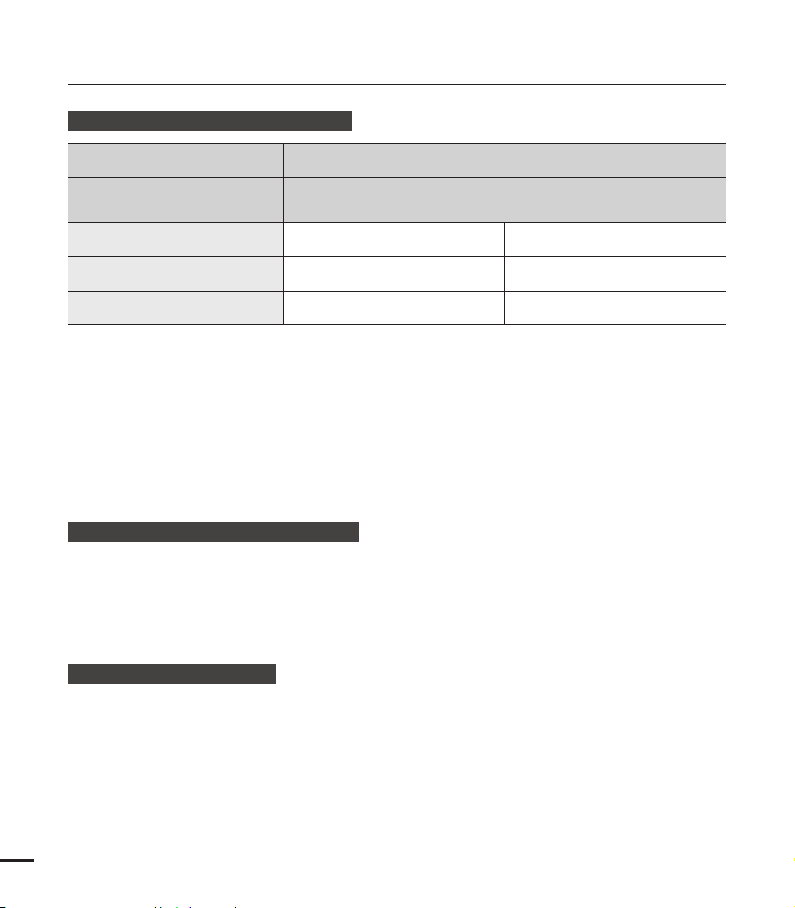
getting started
Available running time for the battery
Battery type BP125A
Charging time
Video resolution HD SD
Using the AC power adaptor: approx. 120 min.
Using the USB cable: approx. 270 min.
Continuous recording time
Playback time
Charging time: Approximate time in minutes required to fully charge a completely exhausted
•
battery.
Recording/Playback time: Approximate time available when you have fully charged the
•
battery.
‘HD’ stands for high definition image quality and ‘SD’ stands for standard image quality.
The time is only for reference. Times shown above are measured under Samsung’s test
•
conditions. Your times may differ, depending on your usage and conditions.
The recording and playback times will be shorter when you use your camcorder in low
•
temperatures.
Continuous Recording (without zoom)
The continuous recording time above shows the available recording time when you record
without using any other function after recording starts.
The battery may discharge 2-3 times faster than this reference if you use the record start/stop,
the zoom, and the play functions. Prepare additional batteries with the expectation that the
actual recording time is about 1/3 to 1/2 of the times listed above.
Using an AC power source
We recommend that you use the AC power adaptor to power the camcorder from a household
AC outlet when recording and playing the camcorder indoors. The connection is the same as
that for battery charging. ¬page 18
20
Approx. 110 min. Approx. 120 min.
Approx. 140 min. Approx. 160 min.
Page 27
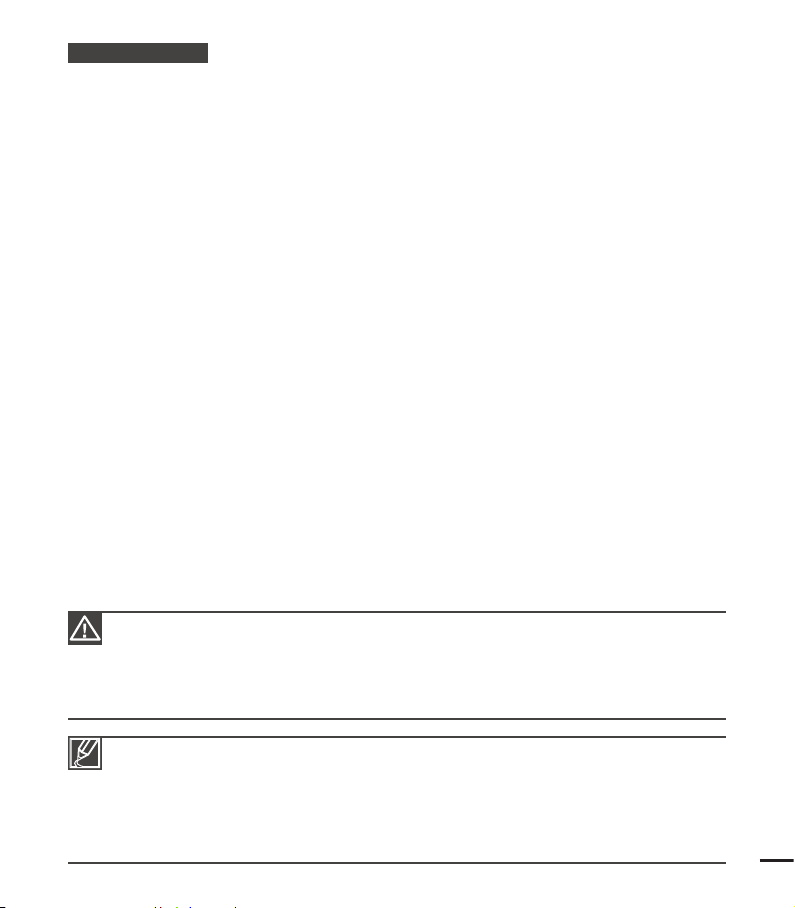
About the battery
•
Battery Properties
A lithium-ion battery is small-sized and has a high capacity. Low ambient temperature (below 10Cº
(50ºF)) may shorten its usage time and affect its function. Before recording in low temperatures, put
the battery into your pocket to warm it, then install it in the camcorder.
•
Make sure to store the battery separately after use.
- A small amount of battery power is consumed when the battery is stored in the camcorder even
if the camcorder power is off.
- The battery may be completely discharged, if it has been installed and left in the camcorder for a
long period of time. If this occurs, the battery may not fully operate even if you charge it.
- If the battery is not used for a long time, fully charge the battery and then, using your camcorder,
drain the charge completely once every 3 months to keep the battery functioning properly. To
store the battery, remove it from your camcorder and put it in a cool, dry place.
•
Charge an extra battery before using the camcorder outdoors in cold temperatures.
- The cold temperature may shorten the length of time you can use the battery before needing to
recharge it.
- Carry the supplied AC power adaptor to charge the battery while travelling.
•
Check whether the battery terminal is damaged if the battery falls or is dropped.
- If you install a battery with the damaged terminal into the camcorder, you can damage the
camcorder.
•
Remove the battery and the memory card from the camcorder and disconnect the AC power
adaptor after use.
- Store the battery in a stable, cool and dry place.
(Recommended temperature : 15Cº~ 25Cº (59ºF ~ 77ºF), recommended humidity: 40%~ 60%)
- Temperatures that are too high or too low shorten the battery lifetime.
- The battery terminals can become rusty or malfunction if the battery is stored in a smoky or dusty
location.
•
Recyle or dispose of your dead batteries properly.
•
The battery lifetime is limited.
- Battery capacity decreases over time and through repeated use. If decreased usage time
between charges becomes significant, it is probably time to replace the battery with a new one.
- Each battery’s life is affected by storage, operating, and environmental conditions.
Make sure to turn off the camcorder before disconnecting the AC power adaptor. Otherwise, you
•
can damage the storage media or data.
Use a nearby wall outlet when using the AC power adaptor. Disconnect the AC power adaptor
•
from the wall outlet immediately if any malfunction occurs while using your camcorder.
Do not place the AC Adaptor in a confined space when you use it, such as between a wall and a
•
piece of furniture.
Be sure to use the included AC power adaptor to power the camcorder. Using other AC power
•
adaptors could cause electric shock or result in fire.
You can use the AC power adaptor around the world. An AC plug adaptor is required in some
•
foreign countries. If you need one, purchase it from your distributor.
The charging time will vary depending on the charge remaining in the battery.
•
The battery is charged over 95% after about 2 hours, and the indicator colour changes to green. It
•
takes about 2 hours and 40 minutes for the battery to charge 100%.
21
Page 28
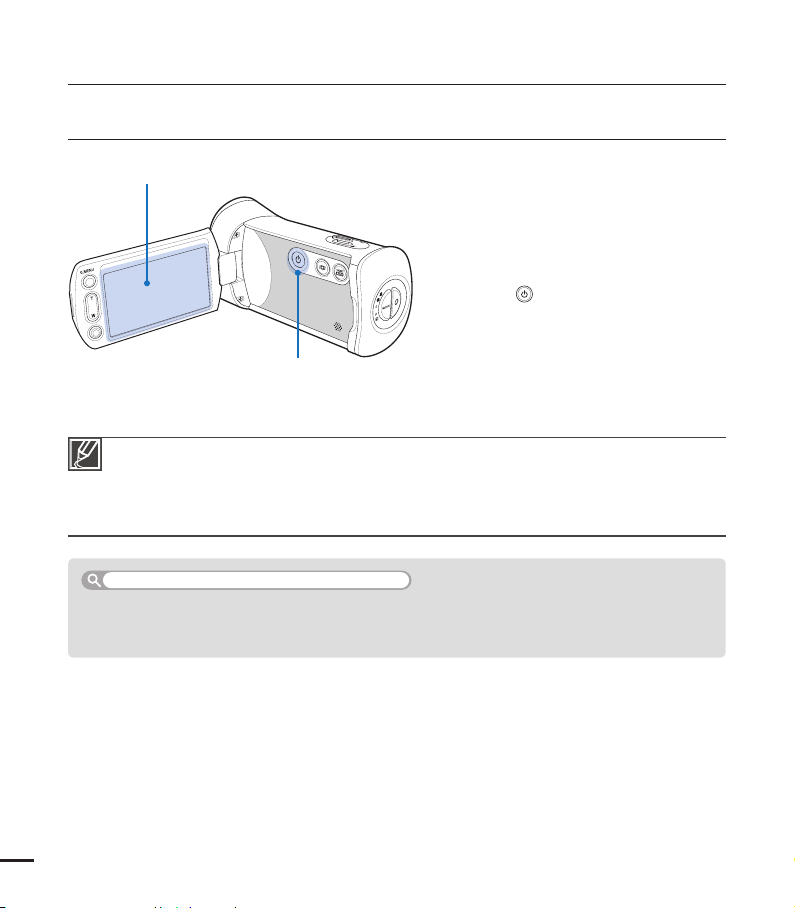
basic operation of the camcorder
TURNING YOUR CAMCORDER ON/OFF
LCD screen
Power button
The camcorder operates the self-diagnosis function when powered on. If a warning message
•
appears, refer to ‘warning indicators and messages’ (pages 102~106) and take corrective actions.
If you close the LCD screen when the power is on, the power saving mode activates. ¬page 23
•
The camcorder turns on automatically if connecting the AC power adaptor or inserting the battery
•
to the camcorder with the LCD screen open.
When using this camcorder for the fi rst time
When you use your camcorder for the fi rst time or reset it, the time zone screen appears at start-up.
Select your geographical location, and then set the date and time. ¬page 26
If you do not set the date and time, the time zone screen appears every time you turn on the camcorder.
1. Open the LCD screen to turn on the
camcorder.
•
Your camcorder turns on
automatically when you open the
LCD screen.
2. To turn off the camcorder, press the
Power (
second.
) button for about one
22
Page 29
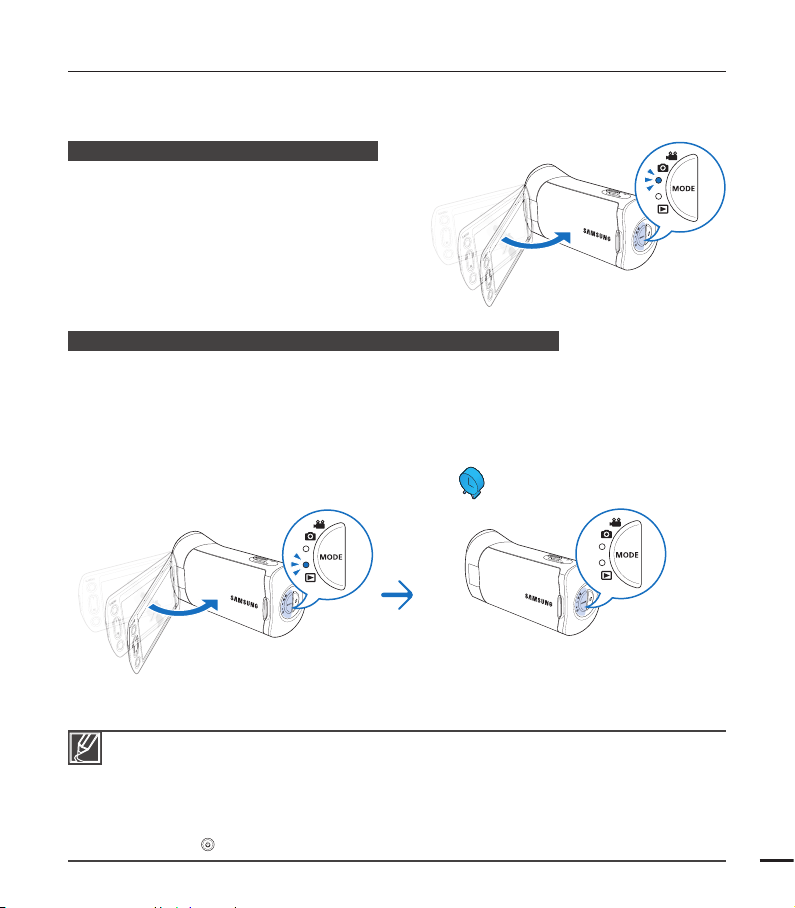
SWITCHING TO THE POWER SAVING MODE
If you need to use the camcorder for an extended time, the following functions enable you to
prevent unnecessary energy consumption.
Quick On STBY Mode in the STBY mode
The camcorder switches to "Quick On STBY"
mode when you close the LCD screen. ¬page 81
Sleep mode in the Play mode (includes the thumbnail index view)
The camcorder switches to the sleep mode when you close the LCD screen and then, if idle
•
for more than 20 minutes, the camcorder turns off. However, if “Auto Power Off: 5 Min” is
set, the camcorder turns off in 5 minutes.
If you open the LCD screen or connect a cable to the camcorder when the camcorder is in
•
sleep mode, the camcorder returns to the last active operation mode.
LCD screen is closed
<Sleep mode>
The power saving mode does not work in the following situations:
•
- When the camcorder has a cable connection. (Audio/Video cable, Mini HDMI, or USB, etc.)
- While recording, playing back, or while running a slideshow.
- When the LCD screen is opened.
•
The camcorder consumes less battery power in the power saving mode. However, if you plan to
use the camcorder for an extended time, we recommend you turn off the camcorder by pressing
the Power (
) button when not using it.
After 20 minutes
<Power off>
23
Page 30
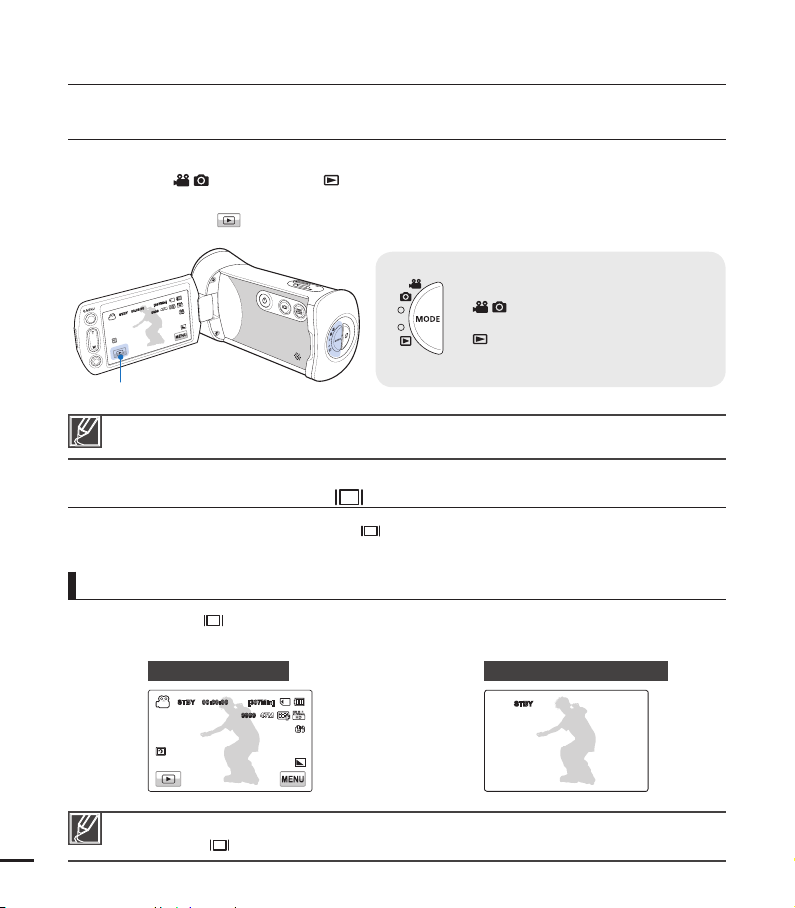
basic operation of the camcorder
STBY 00:00:00 [307Min]
9999
SETTING THE OPERATION MODES
You switch the operating mode in the following order each time you press the MODE button.
Record mode ( ) Play mode ( ).
Each time the operation mode changes, the respective mode indicator lights turn on.
•
Touching the Play ( ) tab in the record mode switches the operation mode to the play mode.
•
MODE button / Mode indicators
•
(Record mode):
To record videos or photos.
(Play mode):
•
To play videos or photos, or edit them.
Play tab
This camcorder provides one record mode which combines the video and photo record modes.
You can easily record videos or photos in the same mode without having to change modes.
USING THE DISPLAY( ) BUTTON
When the power is on, press the Display ( ) button to display or hide the on-screen
information or not.
Switching the information display mode
Press the Display( ) button.
The full and minimum display modes alternate.
Full display mode
STBY 00:00:00 [307Min]
9999
Minimum display mode
STBY
24
Warning indicators and messages may appear depending on the recording conditions.
•
The Display ( ) button does not work when the menu or quick menu screen is being displayed.
•
Page 31

USING THE TOUCH PANEL
The touch panel lets you playback
and record with a simple touch of your
fi nger. Place your hand on the rear
side of the LCD screen, then touch
the items displayed on the screen.
Touch
Slightly touch items with your fi nger to select
them or to execute functions.
Do not place a protective fi lm on the LCD screen.
•
If you leave a fi lm attached to the LCD screen for a long time, strong adhesion between the fi lm and
•
the surface of the screen may cause a malfunction of the touch panel.
STBY 00:00:00 [307Min]
9999
Be careful not to accidentally press the buttons near the LCD panel while using the touch panel.
•
The tabs and indicators that appear on the LCD screen depend on the current recording/playback
•
status of your camcorder.
The camcorder does not recognise touches if you touch more than two points on the screen at the
•
same time. Touch one point at a time.
25
Page 32

fi rst time settings
SETTING THE TIME ZONE AND DATE/TIME FOR THE FIRST TIME
Set the date and time of your local area when you turn on the
camcorder for the fi rst time.
1. Open the LCD screen to turn on the camcorder.
•
The time zone (“Home”) screen appears displaying settings
for Lisbon and London (Greenwich Mean Time).
2. Select your local area on the map by touching the left (
right ( ) tab on the LCD screen, and then press the ( ) tab.
The “Date/Time Set” screen appears.
•
3. Touch the date and time information, and then change the
setting values by using the up (
4. Make sure the clock is correctly set, and then touch the (
tab.
The message “Date/Time Set” appears.
•
•
You can set the year up to 2037, based on the “Home” item.
•
26
Set “Date/Time Display” to On. ¬page 77
•
Activating the (
Internal rechargeable battery
Your camcorder includes a internal rechargeable battery that retains the date and time settings even
•
after the power is turned off.
If the battery is depleted, the current date/time values are reset to the default values. If this occurs, you
•
need to recharge the internal rechargeable battery (see below), and then re-set the current date and time.
Charging the internal rechargeable battery
The internal battery is always recharged while your camcorder is connected to the AC power or while
•
the battery is attached.
If you have not used the camcorder for about 2 weeks and you have not connected the AC power
•
or the battery to it, the internal battery fully discharges. If this occurs, charge the internal battery by
connecting the camcorder to the supplied AC adaptor for 24 hours.
) icon moves the time forward by 1 hour.
) or down ( ) tabs.
) or
Home
London, Lisbon
[GMT 00:00] 01/JAN/2010 00:00
Date/Time Set
Month
Day Year
01
JAN 2010
/
/
Hr Min
00 00
:
)
Date/Time Set
Month
Year Day
Date/Time Set
/
2010
01 01
Hr Min
01/JAN/2010 00:00
:
12 00 AM
Page 33

SELECTING THE LANGUAGES
You can select the language of the menu or messages displayed on the LCD screen.
The camcorder retains the language setting even when you turn it off.
1. Touch the Menu ( ) Setting ( ) tab.
6/6
Language
1/8
Language
Demo
Anynet+(HDMI-CEC)
English
⦽ǎᨕ
Français
Deutsch
瀌煓铅
ไทย
2. Touch the up (
)/down ( ) tab until “Language” appears.
3. Touch “Language”, and then touch the desired OSD language.
4. Touch the Exit (
The camcorder displays the menus and messages in the
•
) or Return ( ) tab to complete the setting.
language you selected.
Supported languages
English Português Polski
⦽ǎᨕ
Nederlands
Čeština
Français Svenska Slovensky Hrvatski Türkçe
Deutsch
Italiano Norsk
Español
Suomi
Dansk
Magyar
Română Русский
Български
Ελληνικά
Srpski
Українська
፩ၭ
“Language” options may be changed without a prior notice.
•
The camcorder retains the language you select even when not connected to the battery or AC
•
power.
The date and time format may change depending on the language you selected.
•
27
Page 34

getting ready to start recording
INSERTING / EJECTING A MEMORY CARD (NOT SUPPLIED)
Terminal portion
To insert a memory card
1. Open the memory card cover by sliding
the OPEN/CLOSE switch toward OPEN.
2. Insert the memory card into the card slot
until it softly clicks.
Make sure that the camcorder is
•
placed as shown above and the terminal portion of the card is facing up.
3. Close the memory card cover by sliding
the OPEN/CLOSE switch toward CLOSE.
To avoid data loss, turn off the camcorder by pressing the Power ( ) button for one second
•
before inserting or ejecting the memory card.
Be careful not to push the memory card too hard. The memory card may suddenly pop out.
•
28
Your camcorder supports only SD (Secure Digital) and SDHC (Secure Digital High Capacity) cards.
Card compatibility may vary depending on the manufacturer and the type of memory card.
To eject a memory card
1. Open the memory card cover by sliding
the OPEN/CLOSE switch toward OPEN.
2. Gently push the memory card to eject it.
3. Close the memory card cover by sliding
the OPEN/CLOSE switch toward CLOSE.
Page 35

SELECTING A SUITABLE MEMORY CARD (NOT SUPPLIED)
Compatible memory cards
•
You can use SD (Secure Digital) and
SDHC (Secure Digital High Capacity)
cards with this camcorder.
We recommend you use an SDHC (Secure
Digital High Capacity) card.
This camcorder supports SD cards up
to 2GB.
We cannot guarantee normal
operation with SD cards bigger than 2GB.
•
MMC (Multi Media Card) and MMC Plus
are not supported.
•
Compatible memory card capacity:
SD: 1GB ~ 2GB
SDHC: 4GB ~ 32GB
•
Use compatible memory card brands.
Others are not guaranteed to work. A list
of compatible brands is below:
- SDHC/SD cards: Panasonic, SanDisk,
TOSHIBA
•
For video recording, use a memory card
that supports faster write speeds (above
SDHC Class 6 card).
•
SD/SDHC memory cards have a
mechanical write-protection switch.
Setting the switch prevents accidental
erasure of files recorded on the card. To
enable writing, move the switch up in the
direction of the terminals. To set write
protection, move the switch down.
Usable memory card (1GB~32GB)
Terminals
tab
Protection
tab
Terminals
Protection
<SD> <SDHC>
SDHC (Secure Digital High Capacity) cards
•
An SDHC card is a higher version
(Ver. 2.00) of the SD card and supports
capacities above 2GB.
•
SDHC cards cannot be used with current
SD enabled host devices.
Common cautions for memory cards
•
Damaged data may not be recoverable.
We recommend you make a back-up of
important data separately on the hard disk
of your PC.
•
Turning the power off or removing a
memory card during an operation such
as formatting, deleting, recording, and
playback may cause data loss.
•
If you modify the name of a file or folder
stored in the memory card with your PC,
your camcorder may not recognise the
modified file.
29
Page 36

getting ready to start recording
Handling a memory card
We recommend that you power off before
•
inserting or removing the memory card to
avoid data loss.
We can not guarante that you can use
•
memory cards formatted by other devices.
When you format a card, be sure to format
the memory card using this camcorder.
You must format newly-purchased
•
memory cards, memory cards with data
that your camcorder cannot recognise,
and cards with data saved by other
devices. Note that formatting erases all
data on the memory card.
If you cannot use a memory card that has
•
been used with another device, format it
with your camcorder. Note that formatting
erases all information on the memory card.
A memory card has a certain life span. If
•
you cannot record new data, you have to
purchase a new memory card.
Do not bend, drop, or subject the card to
•
strong impacts.
Do not place foreign substances on the
•
memory card terminals. Use a soft dry
cloth to clean the terminals if required.
Do not paste anything other than the label
•
provided with the card on the label pasting
area of the card.
Do not use a damaged memory card.
•
Be careful to keep the memory card out of
•
the reach of children, who might swallow it.
The camcorder supports SD and
SDHC memory cards, giving you a
wider choice of cards to choose from!
The data storage speed may differ,
depending on the manufacturer and
production system.
SLC (single level cell) system: faster
•
write speed enabled.
MLC (multi level cell) system: only
•
lower write speed is supported.
For best results, we recommend using a
memory card that supports a faster write
speed.
Using a lower write speed memory card
for recording video may cause difficulties
when storing.
You may even lose your video data during
the recording.
In an attempt to preserve every bit of the
recorded video, the camcorder forcibly
stores the video on the memory card and
displays a warning:
“Low speed card. Please record at a
lower resolution”.
If you are unavoidably using a low speed
memory card, the resolution and quality
of the recording may be lower than the
value you set. ¬page 50
The higher the video resolution and
quality, the more memory the camcorder
uses.
30
Samsung is not responsible for data loss due to misuse, including loss caused by any PC virus.
•
We recommend using a memory card case to avoid data loss that can be caused by moving the
•
card or by static electricity.
After a period of use, the memory card may get warm. This is normal and is not a malfunction.
•
Page 37

RECORDABLE TIME AND CAPACITY
Listed below are the available video recording times and the number of photos the camcorder
can take, by card memory size and resolution. Refer to the recordable video time and the
number of photos when recording videos or taking photos.
Recording time available for video in minutes
Resolution Quality
Super Fine 8 15 30 61 125 253
1080/50i
720/50p
576/50p
Fine 9 18 36 74 152 307
Normal 12 23 46 94 193 390
Super Fine 11 21 42 86 177 357
Fine 14 28 57 115 235 475
Normal 21 42 84 171 351 708
Super Fine 32 63 126 254 521 1051
Fine 42 83 166 336 688 1387
Normal 62 123 244 494 1011 2039
1GB 2GB 4GB 8GB 16GB 32GB
Storage media (Capacity)
(Unit: Approximate minutes of recording)
Recordable number of photos
Resolution
2880x1620 656 1251 2482 5014 9999 9999
1920x1080 1173 2346 4654 9402 9999 9999
1GBⴊ1,000,000,000 bytes : Actual formatted capacity may be less as the internal firmware uses
a portion of the memory.
Actual recording times may differ depending on the recording conditions and the subject.
•
The higher the quality and resolution, the more memory is used.
•
Lower resolution and quality increases the recording time, but the image quality may suffer.
•
The bit rate automatically adjusts to the recording image. Accordingly, the recording time may vary.
•
Memory cards bigger than 32GB may not operate normally.
•
When a video file exceeds 1.8GB, a new video file is created automatically.
•
The maximum number of recordable photo and video files is 9999 respectively.
•
1GB 2GB 4GB 8GB 16GB 32GB
Storage media (Capacity)
(Unit: Approximate number of images)
31
Page 38

getting ready to start recording
USING THE HAND STRAP
Attach the strap and place your hand through the loop to prevent the camcorder from being
dropped.
Insert the end of the hand strap into the hook
of the camcorder as shown in the illustration.
ADJUSTING THE LCD SCREEN
The wide LCD screen on your camcorder offers high quality image viewing.
1. Open the LCD screen with your fi nger.
The screen opens up to 90°.
•
2. With the LCD screen open 90°, rotate it
forwards (towards the lens) or backwards.
You can rotate it up to 180° towards
•
the lens and up to 90° backward. To
view recordings more conveniently,
rotate the screen by 180° towards the
lens, and then fold it back to the body.
Excessive rotation may damage the connective hinge between the screen and the camcorder.
32
Clean fi ngerprints or dust on the screen with a soft cloth.
Page 39

BASIC CAMCORDER POSITIONING
Use both hands while taking a video or photo to prevent the camcorder from shaking.
Try to avoid any slight movement while shooting.
Aim the camcorder as shown in the
illustration.
1. Loop the hand strap around your wrist.
2. Hold the camcorder with both your hands.
3. Make sure your footing is stable and there
is no danger of colliding with another
person or object.
4. Aim and focus as shown in the illustration.
Adjusting the shooting angle
<Low angle> <High angle> <Self-recording>
This camcorder’s lens angle is approx. 20˚ higher than the rest of the camcorder body. When you
•
record, this prevents strain on the wrist and allows you to record videos in a comfortable position
with a clear view of your subjects while you record.
Make sure the camcorder lens is angled for proper shooting.
•
We recommend you keep the sun behind you while shooting.
•
33
Page 40

basic recording
QQ
RECORDING VIDEOS
This camcorder supports both High Defi nition (HD) and Standard Defi nition (SD) image
resolutions. Set the resolution you want before recording. ¬page 50
PRECHECK!
Insert a memory card. ¬page 28
•
Select the record mode by pressing the MODE button. ¬page 24
•
Two recording start/stop buttons to suit your preference!
This camcorder features two Recording start/stop buttons.
One is on the rear side of the camcorder, the other is on the
LCD screen. Select the one that works best for you.
1. Select a subject to record.
Adjust the LCD panel to the best angle for recording.
•
Use the Zoom lever or Zoom button to adjust the size of the
•
Q 00:00:00 [307Min]
subject. ¬page 39
2. Press the Recording start/stop button.
The recording (z) indicator appears, and recording starts.
•
3. To stop recording, press the Recording start/stop button again.
4. Touch the Quick View (
) icon to view the most recently
STBY 00:00:00 [307Min]
9999
recorded video.
After the Quick View is complete, your camcorder returns to
•
the standby mode.
34
Page 41

If power is interrupted or an error occurs during recording, the video may not be recorded/edited.
•
Samsung is not responsible for any damage caused by a failure of normal recording or playback
•
operations because of a memory card error.
Note that damaged data cannot be recovered.
•
Do not turn off the camcorder or remove the memory card while the camcorder is accessing the
•
memory card. Doing so may damage the memory card or the data in the memory card.
Videos are compressed in the H.264 (MPEG-4.AVC) format.
•
Eject the battery when you have finished recording to prevent unnecessary battery power
•
consumption.
For the on-screen information display, see page 14
•
For approximate recording time, see page 31.
•
Sound is recorded by the internal stereo microphone located on the front of the camcorder.
•
Make sure that the microphone is not blocked.
Before recording an important video, make sure to test the recording function to see if there are
•
any problems with the audio or video recording.
For various functions available during recording, see pages 49~65
•
If the power cable/battery is disconnected or recording is interrupted, the camcorder switches to
•
the data recovery mode. While data is being recovered, no other function is enabled.
You can adjust the brightness of the LCD screen in the menu options. Adjusting the LCD screen
•
does not affect the image being recorded. ¬page 77
In the record mode, you can set the Quick View menu option. The Quick View icon appears when
•
you have set the Quick View menu option to On.
The menu setting tabs shown on the LCD screen do not affect the image the camcorder is
•
recording.
35
Page 42

basic recording
QQ
CAPTURING PHOTOS DURING VIDEO RECORDING
Your camcorder can capture photos without interrupting video recording.
PRECHECK!
Insert a memory card. ¬page 28
•
Select the record mode by pressing the MODE button.
•
page 24
¬
1. Press the Recording start/stop button.
The recording (z) indicator appears, and recording
•
starts.
2. While recording the video, frame the scene you want to
Q 00:00:00 [307Min]
photograph, and then press the PHOTO button.
The camcorder has recorded the photo image without a
•
shutter sound and then it is available to record the next
image after about six seconds.
Video keeps recording, even while you take photos.
•
00:00:32 [307Min]
3. To stop recording, press the Recording start/stop button again.
Photos are captured in 1920x1080 resolution regardless of the resolution of the video recording.
•
When the HDMI cable is connected to the camcorder, you cannot capture a photo while recording
•
a video.
36
Page 43

RECORDING PHOTOS
You can take photos and store them in the storage media. Set the desired resolution before
recording. ¬page 51
PRECHECK!
Insert a memory card. ¬page 28
•
Select the record mode by pressing the MODE button. ¬page 24
•
1. Select a subject to record.
Adjust the LCD panel to the best angle for recording.
•
Use the Zoom lever or Zoom button to adjust the size of
•
the subject. ¬page 39
2. Frame the subject in the LCD screen, and then half-press the
PHOTO button.
When the subject is in focus, (z) indicator appears green.
•
If it appears red, readjust the focus.
3. Fully press the PHOTO button.
4. Touch the Quick View (
recorded photo.
•
To return to the standby mode, touch the Return (
Do not turn off the camcorder or remove the memory card when taking photos as it may damage the
storage media or data.
The recordable number of photos varies depending on the recording conditions and the photo
•
resolution. ¬page 31
The camcorder does not record audio when you take photos.
•
If focusing is diffi cult, use the manual focus function. ¬page 57
•
For the on-screen display information, see page 14.
•
Adjust the brightness of the LCD screen using menu items. Adjusting the brightness does not affect
•
the recorded image. ¬page 77
For various functions available during recording, see pages 49~65
•
Photo fi les conform to the DCF (Design rule for Camera File system) standard, established by JEITA
•
(Japan Electronics and Information Technology Industries Association).
) icon to view the most recently
STBY 00:00:00 [307Min]
) tab.
9999
9999
37
Page 44

basic recording
RECORDING WITH EASE FOR BEGINNERS (SMART AUTO)
In Smart Auto mode, your camcorder automatically chooses the appropriate settings based
on the type of scene it detects (Indoor, Night, etc.). Smart Auto mode is helpful if you are not
familiar with the best camcorder settings for various scenes.
1. Press the SMART AUTO button.
•
The Smart Auto (
icon appear on the LCD screen.
2. Align your subject in the frame.
The camcorder automatically detects the scene
•
when you align the subject.
The appropriate scene icon appears on the LCD
•
screen.
Appears when recording a very bright scene. (White)
Appears when recording an outdoor scene. (Landscape)
Appears when recording indoors. (Indoor)
Appears when recording at night. (Night)
Appears when recording a close-up. (Macro)
Appears when recording images of landscapes with
backlighting. (Backlight)
3. Press the Recording start/stop button or PHOTO button. ¬pages 34, 37
4. To cancel Smart Auto mode, press the SMART AUTO button again.
) and Anti-shake(OIS) ( )
STBY 00:00:00 [307Min]
<When recording a close-up>
9999
38
Buttons unavailable during Smart Auto operation: Menu ( ) tab / Q.MENU button/ etc.
•
Most settings are automatically adjusted in Smart Auto mode. To set or adjust functions on your own,
release the Smart Auto mode fi rst.
You can not access Smart Auto mode while recording. You must set this function before recording.
•
When the camcorder fails to recognise the recording situation, it records in the basic settings (
•
The camcorder may not select the correct scene depending on shooting conditions, such as camcorder
•
shake, lighting, and distance to the subject.
If the camcorder detects more than one scene at the same time, Smart Auto prioritizes as follows:
•
Backlight Macro White Landscape Night Indoor
For example, a) If White and Indoor can be applied at the same time, then White is selected and the
corresponding icon appears.
b) If White and Landscape can be applied at the same time, then White is selected and the
corresponding icon appears.
).
Page 45

ZOOMING
This camcorder allows you to record using optical 10x
power zoom and digital zoom by sliding the Zoom lever or
pressing the Zoom button on the LCD panel.
To zoom in To zoom out
Press the T (zoom) button on the LCD panel or slide
the zoom lever towards T (telephoto).
The distant subject is gradually magnifi ed.
•
The highest zoom magnifi cation ratio is 10x in the
•
normal zoom-in.
W : Wide angle T : Telephoto
Zoom speed
When using the zoom function, you can decrease zoom speed by slowly moving the Zoom (W/T) lever. Moving it faster increases
the zoom speed. However, you cannot adjust the zoom speed when using the Zoom (W/T) button on the LCD panel.
Press the
slide the zoom lever towards W (wide angle).
•
•
W (zoom) button on the LCD panel or
The subject gets smaller and further away.
The smallest optical zoom ratio is the subject’s
original size when zoomed-out.
Using the optical zoom does not degrade the image quality and clarity.
•
Use the digital zoom when you want to zoom more than the optical zoom range. ¬page 63
•
Focusing may become unstable when you record with a fast zoom or zoom into a subject standing
•
too far away. If this occurs, use the manual focus function. ¬page 57
The minimum distance you can have between the camcorder and subject while maintaining sharp
•
focus is about 1cm (about 0.4 inches) for wide angle and about 50cm (about 19.7 inches) for
telephoto. If you want to shoot the subject close to the lens at a wide angle, use the Tele Macro
function. ¬page 61
When using the zoom function and holding the camcorder with your hand, use Anti-shake(OIS) for
•
stable recording. ¬page 58
Frequent use of the zoom function consumes more power.
•
The camcorder can record the sound of the zoom mechanism.
•
39
Page 46

basic playback
CHANGING THE PLAYBACK MODE
•
You can set the record mode and the play mode in turn with the MODE button.
You can also switch the operation mode directly into the playback thumbnail display by touching the
Play (
) tab on the LCD screen.
The most recently created fi le is highlighted in the thumbnail view.
•
The camcorder selects the thumbnail display options based on the standby mode that was last used.
•
However, you can choose the video (HD or SD) or photo thumbnail view display options by touching the
HD (
), SD (SD), or photo ( ) tab on the LCD screen.
HD
Understanding how to change the operation modes
You can easily change the operation modes by touching the LCD screen or using the buttons as
shown in the following fi gures:
40
STBY 00:00:00 [307Min]
HD SD
3/3
)% 4%
9999
SD
HD
3/3
To change thumbnail display type
You can choose from these thumbnail display options: 3x2 ( ), 4x3 ( ), and Date ( ).
HD SD
3/3
HD SD
2/2
HD SD
01/JAN/2010 (17)
2/2
<3X2 type> <4X3 type> <Sorted by date>
Page 47

PLAYING BACK VIDEOS
You can preview recorded videos in the thumbnail index view, fi nd the video you want quickly,
and playback directly.
PRECHECK!
Insert a memory card. ¬page 28
•
Touch the Play (
•
) tab on the LCD screen to select the play mode. ¬page 40
1. Touch the HD (HD) or SD (SD) tab.
Video thumbnails corresponding to the video resolution you
•
HD SD
selected appear on the screen.
To change the current thumbnail page, touch the up ( ) or
•
down ( ) tab.
3/3
2. Touch the thumbnail of the desired video clip.
The camcorder plays the video you selected and playback
•
control tabs appear briefl y. They reappear when you touch
100_0013
anywhere on the screen.
To stop playback and return to the thumbnails, touch the
•
Return (
Do not power off the camcorder or eject the memory card during video playback. Doing so may
damage the recorded data.
It may take some time to start playback, depending on the size and quality of the selected video.
•
The camcorder may not play the following video fi les:
•
- A video recorded on another device.
- A video whose fi le format is not supported by the camcorder.
You can use various play options during the video playback. ¬page 42
•
You can set playback settings using the “Play Option” menu. ¬page 66
•
You can play the recorded videos on a TV or PC. ¬pages 87, 98
•
If you touch the Menu (
•
screen appears.
) tab.
) tab or Q.MENU button during playback, play is paused and the menu
00:00:05/00:00:50
41
Page 48

basic playback
10110
0
Various playback operations
Playback / Pause / Stop
Playback and pause alternate when you touch the Pause ( ) / Play ( ) tab during playback.
•
Touch the Return (
•
Search playback
During playback, each touch of the Reverse search ( ) /
Forward search (
RPS (Reverse Playback Search)/FPS (Forward Playback Search) rate:
•
x2 t x4 t x8 t x2
Skip playback
Touch the Reverse skip ( ) / Forward skip ( ) tab during playback.
•
Touching the Forward skip (
•
Touching the Reverse skip (
three seconds or less after a video starts, the camcorder plays the previous video.
•
Place and hold your fi nger on the Reverse skip (
quickly. When you lift off your fi nger, the camcorder plays the video you selected.
Slow playback
When playback is paused, touching the Reverse slow ( ) /
Forward slow (
Reverse/forward playback slow rate: x1/2 t x1/4 t x1/8 t x1/2
•
Frame by frame playback
When playback is paused, touch the Reverse frame advance ( ) / Forward frame
advance (
) to make the video go in reverse or forward one frame at a time.
) tab to stop playback.
) tab increases the play speed:
) tab plays the next video.
) plays the beginning of the scene. If you touch the Reverse skip ( ) for
) tab reduces the playback speed:
00:00:05/00:00:50
100_0013
) / Forward skip ( ) tab to search for a video number
00:00:05/00:00:50
100_0013
To adjust the volume
100_0013
00:00:05/00:00:50
You can hear the recorded sound from the internal speaker.
1. Touch the Volume (
2. Touch the (
You can adjust the sound level between “0~19”. When the level is at
•
“0”, you cannot hear sound.
Touch the Play ( ) tab to play back in normal speed.
42
•
You can hear the recorded sound only when you playback at normal speed.
•
) tab on the LCD screen.
)/( ) tab to increase or decrease audio volume.
100_0013
00:00:05/00:00:50
10
Page 49

VIEWING PHOTOS
You can view recorded photos using various playback functions.
PRECHECK!
Insert a memory card. ¬page 28
•
Touch the Play (
•
) tab on the LCD screen to select the play mode. ¬page 40
1. Touch the Photo ( ) tab.
The thumbnail view appears.
•
To change the current thumbnail page, touch the up (
•
down ( ) tab.
) or
HD
3/3
2. Touch the photo you want to display.
The camcorder displays the photo you selected in full screen
•
and playback control tabs appear briefl y. They reappear when
HD
you touch anywhere on the screen.
3. To return to the thumbnails, touch the Return (
) tab.
Do not power off the camcorder or eject the memory card during photo playback. Doing so may
damage the recorded data.
Loading time may vary depending on the size and quality of the photo you selected.
•
Your camcorder may not play back the following photo fi les normally:
•
- A photo recorded on another device.
- A photo with a fi le format not supported by this camcorder. (One that does not conform to DCF
standards.)
•
Touch previous image (
) / next image ( ) tab to view the previous and next photo.
3/3
100_0014
SD
SD
14/17
43
Page 50

basic playback
Viewing a slide show
You can view a photo slide show with background music.
Touch the Slide Show (
•
The (
) indicator appears. The slide show starts from the current selected
photo.
•
To stop the slide show, touch the Return (
To start a slide show in the menu screen
Touch the Menu ( ) tab
“Slide Show Start”.
All photos are played back depending on the slide show options. ¬page 68
•
If you select the thumbnail display by date (
•
corresponding date in the slide show.
You can adjust the background music’s volume level using the Volume (
•
slide show with music.
Zooming during photo playback
) tab during photo playback.
) tab.
1/2
Slide Show Start
Slide Show Option
Delete
Protect
), the camcorder plays back only photos taken on the
14/17
100_0014
14/17
100_0014
) tab while playing back the
You can magnify a playback image. Touch up/down/left/right to
select the area to magnify.
1. Touch the photo you want to magnify.
•
The camcorder displays the selected photo on the full screen.
2. Adjust the magnifi cation with the Zoom (W/T) button or Zoom
(W/T) lever.
•
Magnifi cation starts from the centre of the photo.
•
You can zoom in from x1.1 to x8.0.
3. Touch the up (
)/down ( )/left ( )/right ( ) tab to view the
area you want on the magnifi ed photo.
4. To cancel, touch the Return (
Photos recorded on other devices or those edited on a PC cannot be magnifi ed.
•
While the playback zoom is in use, other images cannot be selected.
44
•
) tab.
100_0014
X 3.0
14/17
Page 51

using the menu items
HANDLING MENUS AND QUICK MENUS
The instructions below are examples of how to access and use menu
items using the Menu Tab and the Q.MENU Button. When you access
and use other menu items, use these examples as guides.
PRECHECK!
Insert a memory card. ¬page 28
•
Select the record mode by pressing the MODE button. ¬page 24
•
Q.MENU button
Using the Menu ( ) tab
1. Touch the Menu ( ) tab on the touch panel.
•
The menu screen appears.
•
To change the current page, touch the up ( )/down ( )
tab.
2. Touch “
example.)
3. Touch the desired option.
•
•
Using the Q.MENU button
Quick menu enables you to access your favourite functions quickly.
You can easily select the desired menu with one-touch.
1. Press the Q.MENU button on your camcorder to see the
available menu options.
•
2. Touch “Focus”. (The Focus function is used here as an example.)
3. Touch the desired option.
•
•
SCENE”. (The SCENE function is used here as an
Adjust the setting values accordingly.
To exit the menu, touch the Exit (
) or Return ( ) tab.
The quick menu screen appears.
Adjust the setting values accordingly.
To exit the menu, touch the Exit (
) or Return ( ) tab.
1/6
1/2
SCENE
WB
Focus
Auto
STBY 00:00:00 [307Min]
SCENE
Video Resolution
Video Quality
Photo Resolution
SCENE
Auto
Sports
Portrait
Spotlight
Video
Resolution
EV
Manual
9999
Menu tab
Photo
Resolution
Focus
Touch Point
When using Menu or Quick menu items, some menu items can not be used at the same time, or may be
•
greyed out. For more information, see Troubleshooting on page 112.
For easy understanding, the menu setting procedures on this page are explained using the simplest
•
methods. Menu setting methods can differ depending on the menu options you choose.
45
Page 52

using the menu items
MENU ITEMS
The items available in each menu vary depending on the operating mode.
•
For item operation details, see the page number listed under Page in the table.
•
Recording menu items
Items Default value Page
Auto 49
46
SCENE
Video Resolution 1080/50i 50
Video Quality Fine 50
Photo Resolution 2880x1620 51
Photo Sharpness Normal 51
White Balance Auto 52
Aperture Auto 53
Shutter Auto 54
EV 0 55
Super C.Nite Normal 55
Back Light Off 56
Focus Auto 57
Anti-Shake(OIS) On 58
Digital Effect Off 59
Fader Off 60
Tele Macro Off 61
Cont. Shot Off 62
Wind Cut Off 62
Digital Zoom Off 63
Self Timer Off 63
Quick View On 64
Guideline Off 65
Page 53

Playback menu items
Operation
Items
Play Option
Highlight
Delete
Protect
Divide
mode
Thumbnail Single Thumbnail Single
Video Photo
zz
zz
zzzz
zzzz
zz
Edit
Combine
File Info
z
zzzz
Slide Show Start X X
Slide Show Option X X
Menu options and default values may be changed without prior notice.
•
Some grey coloured menu options cannot be selected. ¬page 112
•
XXX-72
zz
zz
Default
value
Page
X X Play All 66
XX-67
-69
Off (Single) 70
XX-71
-68
-44
-68
: available, X : not available
z
47
Page 54

using the menu items
QUICK MENU ITEMS
The items available in each menu vary depending on the operating mode.
•
For item operation details, see the page number listed under Page in the table.
•
Recording menu items
Items Default value Page
SCENE
Video Resolution 1080/50i 50
Photo Resolution 2880x1620 51
WB Auto 52
EV 0 55
Focus Auto 57
Playback menu items
Auto 49
48
Operation
Item
Highlight
Edit
Menu options and default values may be changed without a prior notice.
mode
Delete
Protect
Divide
Combine
File Info
Thumbnail Single Thumbnail Single
Video Photo
zz
zzzz
zzzz
zz
z
zzzz
XXX72
Page
XX67
69
70
XX71
68
: available, x : not available
z
Page 55

advanced recording
SCENE
Using the iScene function, you can select a setting that matches the scene you are shooting
(Sports, Portrait, etc.). Based on your selection, the camcorder sets the appropriate shutter
speed and aperture automatically for optimal recording.
PRECHECK!
Select the record mode by pressing the MODE button. ¬page 24
1. Touch the Menu ( ) tab “ SCENE”.
2. Touch the desired submenu item.
•
To change the current page, touch the up (
tab.
3. To exit the menu, touch the Exit (
) or Return ( ) tab.
)/down ( )
1/2
Submenu items
•
Auto: For recording under normal conditions.
•
Sports (
•
Portrait (
Spotlight (
•
Beach/Snow (
•
Food (
•
Candle Light (
•
Indoor (
•
): For recording people or objects in motion.
): For recording portraits. Captures natural skin tones.
): When strong light strikes the subject. On stage, for
example.
): Where the refl ection of light is intense such as a
snowfi eld or beach.
): To make food more colourful.
): For recording in the soft glow of candlelight.
): For recording indoors with artifi cial light.
When you specify “Aperture: Manual” or “Shutter: Manual”, the SCENE mode is cancelled.
SCENE
Auto
Sports
Portrait
Spotlight
49
Page 56

advanced recording
Video Resolution
You can select the resolution of the video to be recorded.
PRECHECK!
Select the record mode by pressing the MODE button. ¬page 24
1. Touch the Menu ( ) tab “Video Resolution”.
2. Touch the desired submenu item.
3. To exit the menu, touch the Exit (
Submenu items
•
1080/50i ( ): Records in the HD (1920x1080/50i) format.
•
720/50p (
•
576/50p (
•
•
•
•
): Records in the HD (1280x720/50p) format.
): Records in the SD (720x576/50p) format.
“50i” indicates the camcorder will record in interlaced scan mode at 50 fi elds per second.
“50p” indicates the camcorder will record in progressive scan mode at 50 frames per second.
Recorded fi les are encoded using Variable Bit Rate (VBR). VBR is an encoding system that
automatically adjusts the bit rate in response to the image being recorded.
The available video recording time differs according to the video resolution you select. ¬page 31
Video Quality
You can select the quality of the video to be recorded.
PRECHECK!
Select the record mode by pressing the MODE button. ¬page 24
1. Touch the Menu ( ) tab “Video Quality”.
2. Touch the desired submenu item.
3. To exit the menu, touch the Exit (
Submenu items
•
Super Fine ( ): Records videos in super fi ne image quality.
•
•
): Records videos in fi ne image quality.
Fine (
Normal (
): Records videos in normal image quality.
) or Return ( ) tab.
) or Return ( ) tab.
Video Resolution
1/1
Video Quality
1/1
1080/50i
720/50p
576/50p
Super Fine
Fine
Normal
50
The higher the resolution is, the shorter the available recording time. On the other hand, the lower the
resolution, the longer the available recording time.
Page 57

Photo Resolution
You can select the resolution of the photo to be recorded.
PRECHECK!
Select the record mode by pressing the MODE button. ¬page 24
1. Touch the Menu ( ) tab “Photo Resolution”.
2. Touch the desired submenu item.
3. To exit the menu, touch the Exit (
) or Return ( ) tab.
Photo Resolution
2880x1620
1920x1080
1/1
Submenu items
•
2880x1620 ( ): Records in the 2880x1620 resolution.
•
1920x1080 (
The number of recordable images differs according to the photo resolution you select. ¬page 31
•
Photos that are recorded on your camcorder may not playback properly on other digital devices
•
that do not support these photo sizes.
): Records in the 1920x1080 resolution.
Photo Sharpness
This function lets you create more sharper or softer image by processing the captured image
when you take a photo.
PRECHECK!
Select the record mode by pressing the MODE button. ¬page 24
1. Touch the Menu ( ) tab “Photo Sharpness”.
2. Touch the desired submenu item.
3. To exit the menu, touch the Exit (
) or Return ( ) tab.
Photo Sharpness
1/1
Soft
Normal
Sharp
Submenu items
•
Soft ( ): Smooths the edges of photo images. Makes image softer.
•
Normal (
•
Sharp (
): The photo images appear with sharp edges and are
suitable for printing.
): Sharpens the edges in photo images further.
51
Page 58

advanced recording
White Balance
Using the White Balance function, you can select a setting that matches the light illuminating the subject
you are shooting (Daylight, Fluorescent, etc.). Based on your selection, the camcorder automatically
adjusts the colour of the subject so the whites and colours in your recording or photo look natural.
PRECHECK!
Select the record mode by pressing the MODE button. ¬page 24
1. Touch the Menu ( ) tab “White Balance”.
2. Touch the desired submenu item.
3. To exit the menu, touch the Exit (
) or Return ( ) tab.
Submenu items
•
Auto: Controls the white balance automatically in response to lighting conditions.
•
Daylight (
•
Cloudy (
•
Fluorescent (
•
Tungsten (
Custom WB ( ): Lets you adjust the white balance manually to match the light source or situation.
•
): For recording outdoors in clear, natural light.
): For recording in the shade or cloudy weather.
): For recording under white fl uorescent lights.
): For recording under halogen lamps and incandescent lights.
Understanding White Balance
The White Balance (WB) process removes unrealistic colour casts, so that white objects are rendered
white in your image and all other colours look natural. Proper white balance has to take into account the
“colour temperature” of a light source, which refers to the relative warmth or coolness of white light.
To set the white balance manually
1. Touch the Menu (
•
The “(
2. Fill the screen with a white subject, and then touch the (
The camcorder stores the white balance setting.
•
3. To exit the menu, touch the Exit ( ) or Return ( ) tab.
The camcorder applies the stored white balance the next time you record.
•
) tab “White Balance” “Custom WB”.
) Set White Balance” indicator appears.
) tab.
White Balance
1/2
White Balance
2/2
Auto
Daylight
Cloudy
Fluorescent
Tungsten
Custom WB
52
When setting the white balance manually, the subject must be white, otherwise, your camcorder may not detect an
•
appropriate setting value.
The adjusted setting remains until you set the white balance again.
•
During normal outdoor recording, setting White Balance to “Auto” may provide better results.
•
Cancel the digital zoom function for clear and precise white balance setting. ¬page 63
•
Reset the white balance if light conditions change.
•
Page 59

Aperture
The camcorder adjusts the aperture (lens opening) automatically depending on the subject and
recording conditions. You can also manually adjust the aperture.
PRECHECK!
Select the record mode by pressing the MODE button. ¬page 24
1. Touch the Menu ( ) tab “Aperture”.
2. Touch the desired submenu item.
3. To exit the menu, touch the Exit (
) or Return ( ) tab.
Aperture
Auto
Manual
1/1
Submenu items
Auto: Sets the aperture value automatically.
•
Manual (
•
You can adjust the aperture value to control the amount of light reaching the image sensor. The smaller
the aperture value, the greater the amount of light. For example, F1.8 lets in more light than F2.8.
You need to adjust the aperture value in the following cases:
When you are shooting against the light or when the background is too bright.
•
When you are shooting on a refl ective natural background such as at the beach or when skiing.
•
When the background is overly dark (for example, scenery at night).
•
•
•
): Touch the decrease ( ) or increase ( ) tab
to adjust the aperture. You can choose from the
following settings:
F1.8, F2, F2.8, F4, F5.6, F8, F11, F16
Understanding Aperture
When you specify “Aperture: Manual”, the
“Off”, and “Shutter” is set to “Auto” automatically.
If the aperture is set to manual, the aperture value changes depending on the zoom level you
change.
SCENE mode is cancelled, “Super C.Nite” is set to
53
Page 60

advanced recording
Shutter
The camcorder automatically sets the shutter speed depending on the scene’s brightness. User
high shutter speeds to record fast moving objects and low shutter speeds to record slow or
stationary objects or objects in dimmer light.
PRECHECK!
Select the record mode by pressing the MODE button. ¬page 24
1. Touch the Menu ( ) tab “Shutter”.
2. Touch the desired submenu item.
3. To exit the menu, touch the Exit (
) or Return ( ) tab.
Submenu items
Auto: The camcorder automatically sets the appropriate shutter
•
speed value.
Manual (
•
•
•
•
•
): Touch the decrease ( ) or increase ( ) tab to
adjust the setting values. You can choose from the
following settings: 1/50,1/120, 1/250, 1/500, 1/1000,
1/2000, 1/4000, or 1/10000.
The image may not seem smooth when you set a high shutter speed.
When recording at a shutter speed of 1/1000 or lower, make sure the sun is not shining directly
into the lens. As the shutter speed gets slower, the camcorder can be harmed by too much light.
When you specify “Shutter: Manual”, the
and “Aperture” is set to “Auto” automatically.
Even if the shutter speed is set to 1/10000, the camcorder supports only up to 1/2000 while
recording photos.
SCENE mode is cancelled, “Super C.Nite” is set to “Off”,
Shutter
Auto
Manual
1/1
54
Page 61

EV
Depending on the intensity of the ambient light, your videos and photos may be too bright or
dark. Using the EV function, you can manually adjust video and photo image brightness.
PRECHECK!
Select the record mode by pressing the MODE button. ¬page 24
1. Touch the Menu ( ) tab “EV”.
2. Touch the decrease (
) or increase ( ) tab to adjust the
setting values. You can choose from the following settings:
•
EV values ( ): -2.0, -1.6, -1.3, -1.0, -0.6, -0.3, 0, +0.3, +0.6,
EV
0
+1.0, +1.3, +1.6, +2.0
3. To exit the menu, touch the Exit (
Understanding EV (Exposure Value)
Exposure value is the total amount of light allowed to
fall on the photographic medium (Image sensor) during
the process of taking photos or videos. The higher the
number, the greater the exposure. For example, + 0.3 lets
in more light than -0.3.
) or Return ( ) tab.
Darker (-) Brighter (+)
0
Super C.Nite
Use to get better images of slowly moving subjects or subjects in dark places. When you turn
the Super C.Nite function on, the camcorder adjusts the shutter speed so that the images are
brighter without compromising colour.
PRECHECK!
Select the record mode by pressing the MODE button. ¬page 24
1. Touch the Menu ( ) tab “Super C.Nite”.
2. Touch the desired submenu item.
3. To exit the menu, touch the Exit (
) or Return ( ) tab.
Submenu items
Off: Disables the function.
•
Normal (
•
automatically switches to open for 1/25 of a second in a dark place. Use this
function to get bright images in a dark place.
Super (
•
conditions. Use this function to get bright images in a darker place.
): The shutter opens for 1/50 of a second in the normal mode and
): The shutter opens for 1/13 of a second regardless of surrounding
SUPERSUPER
1/1
Super C.Nite
SUPERSUPER
OFFOFF
Off
Normal
Super
55
Page 62

advanced recording
Back Light
When a subject is lit from behind, this function compensates for back lighting so that the
subject does not appear too dark.
PRECHECK!
Select the record mode by pressing the MODE button. ¬page 24
1. Touch the Menu ( ) tab “Back Light”.
2. Touch the desired submenu item.
3. To exit the menu, touch the Exit (
) or Return ( ) tab.
Submenu items
•
Off: Disables the function.
•
It typically occurs when:
•
•
•
•
•
)Backlight compensation brightens the subject.
On (
Back lighting causes the subject to be darker than the background
The subject is in front of a window.
The person you want to record is wearing white or shiny
clothes and is placed against a bright background. The
person’s face is too dark to distinguish his/her features.
The subject is outdoors and the background is overcast.
The light sources are too bright.
The subject is in front of a snowy background.
1/1
Back Light
Off
OFFOFF
On
56
Page 63

Focus
The camcorder usually focuses on a subject automatically (auto focus). When you turn the
camcorder on, focus is always set to automatic. You can also set the focus manually.
PRECHECK!
Select the record mode by pressing the MODE button. ¬page 24
1. Touch the Menu ( ) tab “Focus".
2. Touch the desired submenu item.
3. To exit the menu, touch the Exit (
) or Return ( ) tab.
Submenu items
Auto: In most situations, it is better to use the automatic focus feature, as it lets you concentrate on the
•
creative side of your recording.
Manual (
•
Touch Point (
•
): You may need to focus manually under conditions in which automatic focusing is diffi cult or
unreliable. Touch (
): To focus on a subject shown on the LCD screen, simply touch the subject on the screen.
) or ( ) tab to adjust the focus.
Focusing manually during recording
Your camcorder automatically focuses a subject from close-up to infi nity. However, the camcorder may not
focus correctly, depending on the recording conditions. If it does not focus correctly, use the manual focus
mode. To adjust the focus, place and hold your fi nger on the (
tab for a farther subject.
•
The nearer or farther icon (
•
The camcorder applies the adjusted value right after you touch the (
/ ) appears in the centre when focus adjustment reaches the end.
) for a nearer subject, and on the ( )
) or ( ) tab.
Focus
Auto
Manual
1/1
Touch Point
Manual
10CM
<Nearer subject> <Farther subject>
Manual
10CM
Scenes to set focus manually for
Scenes containing several objects, some close to the camcorder, others farther away.
•
Scenes with a person enveloped in fog or surrounded by snow.
•
Scenes which contain very shiny or glossy surfaces such as that of a car.
•
Scenes with people or objects moving constantly or quickly such as athletic events or crowd scenes.
•
57
Page 64

advanced recording
Using the touch point function
Using the Touch Point function, you can have the camcorder focus on a small
section of the picture. You get the camcorder to focus on a particular point by
touching the desired point on the LCD screen.
To activate the touch point with a long touch
You can activate touch point by lightly pressing a particular point on the LCD
screen for about 2 seconds.
The Auto Focus (AF) setting is useful when you operate the zoom function because you might not be able to keep
•
accurate focus after the zoom ratio has been changed.
In the manual focus setting menu screen, you can access auto focus by touching the AF (
•
You can return to manual focus by touching the manual focusing tabs.
•
If you have enabled the Touch Point function, you can reset the focus to Auto by touching the AF
( ) tab on the LCD screen.
Anti-Shake (OIS: Optical Image Stabiliser)
Smart OIS improves on existing Optical Image Stabilisation by allowing the camcorder lens to shift
over wider range of motion in wide/tele zoom position. This allows the camcorder to compensate
for greater degrees of camcorder shake and delivers a stunning level of image smoothness.
PRECHECK!
Select the record mode by pressing the MODE button. ¬page 24
1. Touch the Menu ( ) tab “Anti-Shake(OIS)”.
2. Touch the desired submenu item.
3. To exit the menu, touch the Exit (
Submenu items
•
Off:Disables the function.
)The Anti-Shake(OIS) function is enabled to compensate for shaking.
•
On (
) or Return ( ) tab.
STBY 00:00:00 [307Min]
) tab on the screen.
Anti-Shake(OIS)
Off
On
1/1
9999
58
Use the Anti-Shake(OIS) function in the following cases
When recording while walking or riding in a moving car.
•
When recording with the zoom function.
•
When recording subjects of a small size.
•
Page 65

When you turn on Smart Auto mode, it automatically sets Anti-shake (OIS) to On.
•
The Anti-Shake (OIS) function may not correct gross camcorder shake entirely. To decrease shake,
•
hold the camcorder fi rmly with both hands.
When this function is On, the actual movement of the subject and the movement displayed on the
•
screen may be slightly different.
When you record in dark or dim light at high magnifi cation while this function is On, after-
•
images may stand out. If this occurs, we recommend using a tripod (not supplied) and turning
Anti-shake to (OIS) Off.
Digital Effect
Using the Digital Effect function gives your recording a creative look.
PRECHECK!
Select the record mode by pressing the MODE button. ¬page 24
1. Touch the Menu ( ) tab “Digital Effect”.
2. Touch the desired submenu item.
3. To exit the menu, touch the Exit (
) or Return ( ) tab.
Examples of 5 Digital Effect options
Off
Without any Digital Effect, the
image retains a normal, natural
look.
Black & White ( )
This mode changes the image to
black and white.
Sepia ( )
This mode gives the image an
old-time, reddish brown look.
Digital Effect
Off
Black & White
1/2
Sepia
Negative
Negative ( )
This mode reverses the colours,
creating a negative image.
Art ( )
This mode helps adjust for facial
imperfections.
59
Page 66

advanced recording
Fader
You can give your recording a professional look by using special effects such as fade in at the
beginning of a sequence or fade out at the end of a sequence.
PRECHECK!
Select the record mode by pressing the MODE button. ¬page 24
1. Touch the Menu ( ) tab “Fader”.
2. Touch the desired submenu item.
3. To exit the menu, touch the Exit (
Submenu items
Off: Disables the function
•
In ( ): As soon as you start recording, the recording fades in.
•
Out (
•
•
Fade in
With “Fader” set to “In”, press the Recording start/
stop button. The recording starts with a dark screen,
and then the image and sound fade in.
Fade out
With “Fader” set to “Out”, press the Recording
start/stop button to stop recording. The image and
sound fade out, the screen goes black, and then the recording stops.
Fade in-out
With “Fader” set to “In-Out”, press the Recording start/stop button.
The recording starts with a dark screen, and then the image and sound fade in.
To stop recording, press the Recording start/stop button.
The image and sound fade out, the screen goes black, and then the recording stops.
60
): When the recording is done, it fades out.
In-Out (
): When you start or stop recording, the recording fades
in or fades out accordingly.
Recording a video with Fade effect
The camcorder automatically turns the Fader function off after it has been used once. You must reset
it each time you want to use it.
) or Return ( ) tab.
Fade In (Approx.3 seconds)
Fader
Off
In
1/1
Out
In-Out
Fade Out (Approx. 3 seconds)
Page 67

Tele Macro
Using the Tele Macro function, you can get close up images which are created by focusing on
a small portion of a large object at a wide angle. It is useful to get close up images of fl owers or
insects etc.
PRECHECK!
Select the record mode by pressing the MODE button. ¬page 24
1. Touch the Menu ( ) tab “Tele Macro”.
2. Touch the desired submenu item.
3. To exit the menu, touch the Exit (
) or Return ( ) tab.
Submenu items
•
Off: Disables the function.
•
): You can focus on a small portion of a large object at a
On (
wide angle.
When recording in Tele Macro mode, the focus speed may be lowered.
•
Use a tripod (not supplied) to prevent camcorder shake in the Tele Macro mode.
•
Avoid shadows when recording in the Tele Macro mode.
•
As the distance to the subject decreases, focusing area narrows.
•
If you can not get proper focus, move the Zoom button or Zoom lever to adjust the focus.
•
The effective focal distance in the Tele Macro mode is between 1 to 50 cm. (0.4 to 19.7 inches).
•
Tele Macro
Off
On
1/1
61
Page 68

advanced recording
Cont. Shot
The Continuous Shot function lets you capture up to eight photos in rapid succession to give
you more photo-taking opportunities when recording moving subjects.
PRECHECK!
Select the record mode by pressing the MODE button. ¬page 24
1. Touch the Menu ( ) tab “Cont. Shot”.
2. Touch the desired submenu item.
3. To exit the menu, touch the Exit (
) or Return ( ) tab.
Submenu items
Off: The camcorder records only one photo image.
•
On (
•
): When you press the PHOTO button, the camcorder can take up to
8 photos in one second.
If an error occurs (Card full, etc.) during continuous shot, the recording stops and an error message appears.
•
When “Cont. Shot” is “On”, the camcorder fi xes the photo resolution at 1920x1080.
•
Wind Cut
Using the Wind Cut function, you can reduce wind noise when recording sound using the
internal microphone.
PRECHECK!
Select the record mode by pressing the MODE button. ¬page 24
1. Touch the Menu ( ) tab “Wind Cut”.
2. Touch the desired submenu item.
3. To exit the menu, touch the Exit (
) or Return ( ) tab.
Cont. Shot
Off
On
1/1
Wind Cut
Off
On
1/1
62
Submenu items
Off: Disables the function.
•
•
On ( ): Reduces wind noise when recording sound using the internal microphone.
Using the Wind Cut function also removes some low frequency sound with the wind noise.
Page 69

Digital Zoom
The digital zoom enables higher zoom magnifi cation than the optical zoom. Digital zoom can
electronically magnify an image created by the optical lens up to 1000 times.
PRECHECK!
Select the record mode by pressing the MODE button. ¬page 24
1. Touch the Menu ( ) tab “Digital Zoom”.
2. Touch the desired submenu item.
3. To exit the menu, touch the Exit (
) or Return ( ) tab.
Submenu items
Off : Disables Digital Zoom.
•
On : Enables higher digital zoom magnifi cation.
•
Digital Zoom
Off
On
1/1
STBY 00:00:00 [307Min]
9999
When you use the digital zoom, the camcorder processes the image
digitally more than in the optical zoom mode. As a result, the image
resolution may deteriorate.
The right side of the bar shows
the digital zooming zone. The
zooming zone appears when
you move the zoom lever.
Self Timer
When you enable the self-timer, there is a time delay of 10 seconds before recording starts.
You can record videos or take photos of yourself.
PRECHECK!
Select the record mode by pressing the MODE button. ¬page 24
1. Touch the Menu ( ) tab “Self Timer”.
2. Touch the desired submenu item.
3. To exit the menu, touch the Exit (
) or Return ( ) tab.
Submenu items
•
Off: Disables the Self Timer.
•
10 Sec (
): There is a time delay of 10 seconds after you press the
Record Start/Stop or PHOTO button.
The camcorder automatically turns the Self Timer function off after it has been used once.
You must turn it on each time you want to use it.
1/1
Self Timer
OFFOFF
Off
10 Sec
63
Page 70

advanced recording
Quick View
Using the Quick View function, you can view the most recently recorded video or photo images
immediately after you have recorded them.
PRECHECK!
Select the record mode by pressing the MODE button. ¬page 24
1. Touch the Menu ( ) tab “Quick View”.
2. Touch the desired submenu item.
3. To exit the menu, touch the Exit (
Submenu items
•
Off: Quick View ( ) icon does not appear on the screen after you fi nish the recording.
•
On: Quick View (
Quick View icon to view the most recent video or photo you have recorded. After the Quick View
is completed, your camcorder switches back to the standby mode.
Deleting fi les after Quick View
If you touch the delete ( ) tab
during Quick View, the fi le you are
viewing is deleted.
The Quick View function is not available under the following conditions:
•
- If the mode has been changed after the recording
- If the USB cable is connected to the camcorder.
- If the camcorder has been restarted after the recording
- After playing Quick View
For photos recorded with “Cont. Shot”, only the last fi le in the sequence is displayed.
•
) icon appears on the screen as soon as you fi nish the recording. Touch the
64
) or Return ( ) tab.
00:00:05/00:00:50
100_0013
Quick View
Quick View
Off
On
1/1
Page 71

Guideline
Guideline displays straight line patterns on the LCD screen that can help you set the image
composition when recording images. The camcorder provides 3 types of guidelines.
PRECHECK!
Select the record mode by pressing the MODE button. ¬page 24
1. Touch the Menu ( ) tab “Guideline”.
2. Touch the desired guideline according to the subject.
•
The selected guideline appears on the screen.
3. To exit the menu, touch the Exit (
) or Return ( ) tab.
Submenu items
Off: Disables the function.
•
: Placing the subject at the centre cross point puts the subject in
•
the middle of the frame.
: Positioning subjects within the Safety Zone rectangle ensures
•
they will be recorded.
: For recording multiple subjects. Putting subjects at or near the
•
grid cross points creates a balanced composition.
Positioning a subject at the cross point of a guideline provides a balanced composition.
•
Guidelines are not recorded.
•
Guideline
Off
STBY 00:00:00 [307Min]
9999
65
Page 72

advanced playback
Play Option
You can select a specifi c video playback option.
PRECHECK!
Select the Play (
) tab on the LCD screen to select the Video play (HD/SD) mode. ¬page 40
1. Touch the Menu ( ) tab “Play Option”.
2. Touch the desired submenu item.
3. To exit the menu, touch the Exit (
) or Return ( ) tab.
Submenu items
•
Play All ( ): Plays video clips in succession starting from a
•
Play One (
•
Repeat All (
•
Repeat One (
video you select and ending at the last video you
recorded, then returns to the thumbnail index view.
): Plays the selected video once, and then returns
to the thumbnail view.
): Plays all the video clips repeatedly until you
touch the Return (
): Plays one selected video repeatedly until you
touch the Return (
) tab.
) tab.
1/1
Play Option
Play All
Play One
Repeat All
Repeat One
66
Page 73

Highlight
The Highlight function plays a portion of each recorded video at random.
PRECHECK!
Select the Play (
) tab on the LCD screen to select the Video play (HD/SD) mode. ¬page 40
1. Touch the Menu ( ) tab. “Highlight”.
2. Touch the desired submenu item.
3. To exit the menu, touch the Exit (
) or Return ( ) tab.
1/1
Submenu items
•
Recent ( ): Plays a portion of all videos created within the last 24
•
All (
Highlight playback time to the duration of a video
Video Duration Highlight playback time
Less than 5 sec. Full playback
5 to 30 sec. Plays 5 seconds at random.
30 sec. to 5 min. Plays 5 seconds of each 30 second section at random.
5 min. to 10 min. Plays 11 seconds of each 2 minute section at random.
Over 10 min. Plays 15 seconds of each 3 minute section at random.
•
•
hours.
): Plays a portion of all video fi les.
lf you run the Highlight function in the date thumbnail display, Highlight plays random portions of all
the fi les in the selected date set.
In the Highlight play mode, you can adjust the volume by touching the screen. You can also cancel
the playback.
Highlight
Recent
All
67
Page 74

advanced playback
Slide Show Option
You can set the play options for the slide show with the slide show setting menus.
PRECHECK!
Select the Play (
) tab on the LCD screen to select the photo ( ) mode. ¬page 40
1. Touch the Menu ( ) tab. “Slide Show Option”.
2. Touch the desired submenu item and touch the (
set the value you want.
3. To exit the menu, touch the Exit (
) or Return ( ) tab.
)/( ) tab to
Slide Show Option
Interval :
Music :
Effect :
1 Sec
On
On
Submenu items
Interval: Continuously plays back photos at the interval you select.
•
•
You can choose 1 sec. or 3 sec.
Music: You can turn the internal background music on or off. This
camcorder has 7 default background melodies stored in the
boot-up fl ash memory. When music is On, starting a slide
show starts the play back of the 7 melodies in shuffl e mode.
Effect: Continuously plays back photos using the fade in / out
•
effect to transition between images.
File Info
You can see the image information for all images.
PRECHECK!
Select the Play ( ) tab on the LCD screen to select the Video play (HD/SD) or Photo play ( ) mode.
page 40
¬
1. Touch the Menu ( ) tab “File Info”.
2. Select the fi le you want to view the fi le information for.
•
The information of the selected fi le appears.
3. To exit the menu, touch the Return (
) tab.
File Info
100VIDEO
HDV_0017.MP4
Date : 01/JAN/2010
Duration : 00:00:05
Size : 9.56MB
Resolution : HD 1080 50i F
68
Page 75

editing fi les
DELETING FILES
You can erase your recordings one by one or all at once.
PRECHECK!
Insert a memory card. ¬page 28
•
Touch the Play (
•
1. Touch the HD (HD), SD (SD), or Photo ( ) tab.
Videos or photos appear as thumbnails.
•
2. Touch the Menu (
submenu item.
•
If you touch “Select Files”, you will see image thumbnails. Go
to Step 3.
•
If you touch “All Files”, you will see the message that
corresponds to that option. Go to Step 4.
3. Touch the fi les you want to delete. After you have selected all the
fi les you want to delete, touch the (
•
See Submenu items below for additional details.
4. Touch “Yes”.
•
If you selected “All Files”, the camcorder deletes all the fi les in the storage media, except
for those that are protected.
•
If you selected “Select Files”, the camcorder deletes the fi les you selected.
Submenu items
Select Files: Deletes individual images.
•
Touch the images you want to delete. The indicator (
c
thumbnail image toggles the image between being selected for deletion (
Touch the (
d
All Files: Deletes all images.
•
) tab on the LCD screen to select the play mode. ¬page 40
) tab “Delete” touch the desired
) tab. Go to Step 4.
) is displayed on the selected images. Touching the
) tab.
) or not selected.
Delete
1/1
Delete
3/3
Remain:3.62GB
Select Files
All Files
Deleted images cannot be recovered.
•
Do not eject a memory card or power off the camcorder while deleting videos or photos recorded on the
•
storage media. Doing so may damage the storage media or data.
You can also operate this function in the full and single image display modes.
•
To protect important images from accidental erasure, activate the image protection function in advance.
•
page 70
¬
You can not delete protected fi les. Cancel the protect function fi rst. ¬page 70
•
If the write protection tab on the memory card is set to lock, you cannot delete images.
•
The delete function does not work if the battery charge is insuffi cient. We recommend you use the AC
•
adapter to ensure the camera has continuous power when deleting.
69
Page 76

editing fi les
PROTECTION FROM ACCIDENTAL ERASURE
You can protect important recordings from accidental erasure. The protected videos and
photos can not be deleted unless you format the memory card or cancel the protection.
PRECHECK!
Insert a memory card. ¬page 28
•
Touch the Play (
•
) tab on the LCD screen to select the play mode. ¬page 40
1. Touch the HD (HD), SD (SD), or Photo ( ) tab.
Videos or photos appear as thumbnails.
•
2. Touch the Menu (
) tab “Protect” touch the desired
submenu item.
If you touch “Select Files”, you will see image thumbnails. Go
•
to Step 3.
If you touch “All Files”, you will see the message that
•
corresponds to that option. Go to Step 4.
3. Touch the fi les you want to protect. After you have selected all
the fi les you want to protect, touch the (
See Submenu items below for additional details.
•
) tab. Go to Step 4.
4. Touch “Yes”.
If you selected “All On”, the (
•
If you selected “All Off”, the ( ) indicator disappears from all protected fi les.
•
If you selected “Select Files”, the indicator appears on the fi les you selected for
•
) indicator appears on all fi les.
protection and disappears from the fi les you removed protection from.
Submenu items
Select Files: Protects individual images.
•
Touch the images to protect from erasure. The (
c
70
Touching the thumbnail image toggles the image between being selected (
Touch the (
d
All On: Protects all images.
•
All Off: Turns off protection on all protected images all at once.
•
You can also operate this function in the full and single image display modes.
•
If the write protection tab on the memory card is set to lock, you cannot set this function.
•
page 29
¬
) tab.
Protect
Select Files
All On
1/1
All Off
Protect
3/3
) indicator appears on the selected images.
) or not selected.
Page 77

DIVIDING A VIDEO
You can divide a video into two, and easily delete a section you no longer need. As this function
edits the original fi le, make sure to back up the original before dividing it.
PRECHECK!
Insert a memory card. ¬page 28
•
Select the Play (
•
) tab on the LCD screen to select the Video play (HD/SD) mode. ¬page 40
1. Touch the Menu ( ) tab “Edit” “Divide”.
Edit
2. Touch the video you want to edit.
The selected video is displayed as paused.
•
3. Search for the point of division by touching the playback
1/1
control tabs.
Playback control tabs:
•
4. Touch the pause ( ) tab at the point of division, and then touch
the Cutting ( ) tab.
•
A message appears asking for your confi rmation.
/ / / / /
Divide
100_0013
00:00:25/00:00:50
5. Touch “Yes”.
•
The video you selected is divided into two video clips.
•
The second clip of the divided video is displayed as the last
thumbnail.
•
After the division, you can partially delete an unnecessary section or combine it with other
videos.
Do not eject a memory card or power off the camcorder while editing a video recorded on the storage
media. Doing so may damage the storage media or data.
You can also operate this function in the full and single image display modes.
•
You can not divide fi les that are protected (
•
The divided video may drift before or after the division point by approximately 2 seconds.
•
The Divide function is not available under the following conditions:
•
- If the total recorded time of the video is less than 6 seconds.
- If you try to divide sections without leaving 3 seconds at the beginning and the end.
- If the remaining memory space on your memory card is less than 15MB.
- When the number of fi les on the card reaches 9999.
You can not divide photos.
•
) . Cancel the protect function fi rst. ¬page 70
Divide
Combine
71
Page 78

editing fi les
COMBINING VIDEOS
You can combine two different videos. As this function edits the original fi les, make sure to back
up the original fi les before combining them.
PRECHECK!
Insert a memory card. ¬page 28
•
Select the Play (
•
) tab on the LCD screen to select the Video play (HD/SD) mode. ¬page 40
1. Touch the Menu ( ) tab “Edit” “Combine”.
2. Touch the video thumbnails of the videos you want to combine in
the order you want them combined.
•
) indicator and the order number appear on the
The (
selected videos. Touching the video thumbnail toggles a video
between being selected ( ) or not selected.
The ( ) indicator does not appear if the video fi les have
•
different resolutions.
3. Touch the (
A message appears asking for your confi rmation.
•
) tab.
4. Touch “Yes”.
The camcorder combines the video fi les you selected in the
•
order you designated, and then stores the combined videos
as a single video fi le.
Do not eject a memory card or power off the camcorder while editing a video recorded on the memory
card. Doing so may damage the storage media or data.
You can not combine fi les that are protected ( ). Cancel the protect function fi rst. ¬page 70
•
The original videos are not preserved.
•
The Combine function is not available under the following conditions:
•
- If the Videos are in different resolution formats. For example, videos recorded at “Video
Resolution: 1080/50i” and “Video Resolution: 720/50p” cannot be combined.
- If the fi le size of the combined videos exceeds 1.8 GB.
- If the remaining memory space on your memory card is less than 15MB.
72
- If a video’s fi le format is not supported by the camcorder.
- When the camcorder is playing a video fi le.
Edit
Divide
Combine
1/1
Combine
1
3/3
Page 79

system setting
SETTING MENU ITEMS
Refer to page 45 for setting menus.
•
For item operation details, go to the page number listed in the table under Page.
•
Items Default value Page
Card Info - 74
File No. Series 75
Time Zone Home 75
Date/Time Set
Date Type 01/JAN/2010 76
Time Type 24 Hr 76
Date/Time Display Off 77
LCD Brightness 18 77
Auto LCD Off On 78
Beep Sound On 79
Shutter Sound On 79
Auto Power Off 5 Min 80
Quick On STBY 5 Min 81
PC Software On 82
USB Connect Mass Storage 82
HDMI TV Out Auto 83
TV Connect Guide - 83
TV Display On 84
Format - 74
Default Set - 84
Language English 85
Demo On 85
Anynet+(HDMI-CEC) On 86
01/JAN/2010 00:00
(Summer Time : Off)
76
Menu options and default values may be changed without prior notice.
•
The time type may change depending on the language you selected.
•
73
Page 80

system setting
Card Info
This function shows you the storage information of the memory card, such as used memory
space, available memory space, etc.
PRECHECK!
Insert a memory card. ¬page 28
1. Touch the Menu ( ) Setting ( ) tab “Card Info”.
Used memory space, available memory space, and
•
recordable time appear. Available space and recordable time
depend on the video resolution you’ve selected.
2. To exit the menu, touch the Return (
) tab.
Format
Use this function if you want to delete all fi les completely or to correct problems on the storage
media.
PRECHECK!
Insert a memory card. ¬page 28
1. Touch the Menu ( ) Setting ( ) tab “Format”.
2. Touch “Yes” “Yes”.
The format is executed and the formatting message appears.•
Do not remove the storage media or perform any other operation (such as turning off the power)
•
during formatting. Also, be sure to use the provided AC power adapter to power the camcorder
when formatting. The memory card may be corrupted if the battery becomes exhausted during
formatting and the formatting process stops before the card is completely formatted.
If the storage media becomes corrupted, format it again.
•
Card Info
• Used: 40.5MB • Free: 30.8GB
5/6
[HD]1080/50i
Super Fine : 253Min
Fine : 307Min
Normal : 390Min
TV Connect Guide
TV Display
Format
Default Set
Do not format the storage media on a PC or other device. Make sure to format the storage media
•
on this camcorder.
You can not format a memory card with the protection tab set to lock. ¬page 29
•
If there is no storage media inserted, you can not select the Format function, and its name will be
•
dimmed on the menu.
Formatting completely deletes all fi les and options on a memory card, including protected fi les.
•
74
By deleting all fi les and options, formatting typically corrects problems, enabling stable read/write
speeds and operation.
Page 81

File No.
File names (numbers) are assigned to recorded images according to the numbering option you
select.
1. Touch the Menu (
2. Touch the desired submenu item.
3. To exit the menu, touch the Exit (
) Setting ( ) tab “File No.”.
) or Return ( ) tab.
File No.
Series
Reset
1/1
Submenu items
Series: Assigns fi le numbers in a continuous sequence even after you
•
replace or format the storage media or delete all fi les. Each fi le is given a
unique fi le number that allows convenient image management on a PC.
Reset: Resets the fi le number to 0001 after you format the memory card,
•
delete all fi les, or insert a new memory card.
When you set “File No.” to “Series”, the camcorder assigns each fi le a different number to avoid
duplicating fi le names. This is useful when you want to manage your fi les on a computer.
Time Zone
You can set the clock to the local time when using your camcorder in a different time zone.
Setting the local time
1. Touch the Menu (
“Visit”.
2 Touch the left (
3. Touch the (
The camcorder does not apply the time zone you set if you
•
fi nish the setting by touching the ( ) tab without touching
the ( ) tab.
Submenu items
Home:
The camcorder displays the time according to your settings on the
•
Date/Time Set menu. Select Home when using the camcorder for the fi rst
time or when returning the clock to your hometown date/time setting.
Visit ( ): When you visit a locale in a different time zone, the Visit
•
function allows you to use the local time without changing your
hometown time setting. The camcorder adjusts the clock in accordance
with the time difference between the two locations.
) tab Setting ( ) tab “Time Zone”
) or the right ( ) tab to select the visited area.
) tab when the time zone setting is complete.
Time Zone
Home
Visit
1/1
Visit
London, Lisbon
[HOME 00:00] 01/JAN/2010 00:00
75
Page 82

system setting
Date/Time Set
By setting the date and time, you can display the date and time of
the recording during playback. ¬page 26
Date Type
You can set the display format for the date.
1. Touch the Menu (
) Setting ( ) tab “Date Type”.
2. Touch the desired submenu item.
3. To exit the menu, touch the Exit (
) or Return ( ) tab.
Submenu items
2010/01/01: Displays the date in the year/month (two-digit)/day format.
•
JAN/01/2010: Displays the date in the month/day/year format.
•
01/JAN/2010: Displays the date in the day/month/year format.
•
01/01/2010: Displays the date in the day/month (two-digit)/year format.
•
This function depends on the “Date/Time Display” setting. ¬page 77
Time Type
You can set the display format for the time.
1. Touch the Menu (
2. Touch the desired display option.
3. To exit the menu, touch the Exit (
) Setting ( ) tab “Time Type”.
) or Return ( ) tab.
Date/Time Set
Date Type
1/1
Time Type
1/1
Month
Day Yea r
01
JAN 2010
/
/
Hr Min
00 00
:
2010/01/01
JAN/01/2010
01/JAN/2010
01/01/2010
12 Hr
24 Hr
76
Submenu items
12Hr: Displays the time information in 12 hour units.
•
24Hr: Displays the time information in 24 hour units.
•
This function depends on the “Date/Time Display” setting. ¬page 77
Page 83

Date/Time Display
You can set whether or not the date and/or time are displayed on the LCD screen.
PRECHECK!
Before you use the “Date/Time Display” function, you must set the date and time. ¬page 76
1. Touch the Menu ( ) Setting ( ) tab “Date/Time Display”.
2. Touch the desired submenu item.
3. To exit the menu, touch the Exit (
The date/time is displayed on the LCD screen according to
•
) or Return ( ) tab.
the selected option.
Date/Time Display
1/1
Off
Date
Time
Date & Time
Submenu items
Off: Current date/time information is not displayed.
•
Date: Displays the current date.
•
Time: Displays the current time.
•
Date & Time: Displays the current date and time.
•
The date/time will read “01/JAN/2010 00:00” in the following case:
•
- When the internal rechargeable battery is depleted.
This function depends on the “Date Type” and “Time Type” setting. ¬page 76
•
LCD Brightness
You can adjust the brightness of the LCD screen to compensate for ambient lighting conditions.
1. Touch the Menu ( ) Setting ( ) tab “LCD Brightness”.
2. Touch the decrease (
) or increase ( ) tab to adjust the
setting values as you want.
•
You can set value for LCD brightness between 0 and 35.
3. To exit the menu, touch the Exit (
If the surroundings are too bright, adjust the brightness of the LCD screen.
•
Adjusting the LCD screen does not affect the image you are recording.
•
A brighter LCD screen consumes more power.
•
) or Return ( ) tab.
LCD Brightness
18
77
Page 84

system setting
STBY 00:02:00 [307Min]
STBY 00: 02:00 [ 30
00
2
TBY 00:02:00 [307Min]
:
:
999999
QQ
00:05:00 [307Min]
:00
[307Min]
005
00:05:00 [30
:05:::05:00 [3
Auto LCD Off
To reduce power consumption, the camcorder automatically dims the brightness of the LCD
screen if the camcorder is idle for a period of time.
1. Touch the Menu (
2. Touch the desired submenu item.
3. To exit the menu, touch the Exit (
Submenu items
Off: Disables the function.
•
On: When the camcorder is idle for more than 2 minutes in the STBY
•
mode, or for more than 5 minutes when recording a video, the
power saving mode starts by dimming the LCD screen.
) Setting ( ) tab “Auto LCD Off”.
) or Return ( ) tab.
Auto LCD Off
Off
On
1/1
78
STBY 00: 00:00 [ 307Min]
9999
<In the STBY mode> <LCD screen is darkened>
Q 00:00:00 [307Min]
After 2 minutes
STBY 00:02:00 [307Min]
9999
Q 00:05:00 [307Min]
After 5 minutes
<During recording> <LCD screen is darkened>
When the “Auto LCD Off” function is enabled, you can press any button on the camcorder to
•
return LCD brightness to normal.
Auto LCD Off is disabled in the following cases:
•
- If the AC power adaptor is connected.
- While the Demo function is in operation.
Page 85

Beep Sound
The Beep Sound function lets you control whether a beep sounds when you touch certain
buttons on the screen.
1. Touch the Menu (
2. Touch the desired submenu item.
3. To exit, touch the Exit (
disappears.
) Setting ( ) tab “Beep Sound”.
) or Return ( ) tab until the menu
Beep Sound
Off
On
1/1
Submenu items
•
Off: Disables the function.
•
On: You will hear a beep when pressing buttons or tabs such as the
Power (
The Beep Sound is cancelled in the following cases:
- During recording and playback.
- When the camcorder has a cable connection (Audio/Video cable, HDMI cable, etc.).
) button or Recording start/stop button.
Shutter Sound
The Shutter Sound function lets you turn the shutter sound that plays when you press the
PHOTO button on or off.
1. Touch the Menu (
2. Touch the desired submenu item.
3. To exit the menu, touch the Exit (
) Setting ( ) tab “Shutter Sound”.
) or Return ( ) tab.
Shutter Sound
Off
On
1/1
Submenu items
Off: Disables the function.
•
On: You will hear the shutter sound when you press the PHOTO
•
button.
The camcorder does not make the shutter sound:
- If you press the PHOTO button during video recording.
- When the camcorder has a cable connection (Audio/Video cable, HDMI cable, etc.).
79
Page 86

system setting
Auto Power Off
You can set your camcorder to turn off automatically if it is idle for 5 minutes without an
operation. This function prevents unnecessary power consumption.
1. Touch the Menu ( ) Setting ( ) tab “Auto Power Off”.
2. Touch the desired submenu item.
3. To exit the menu, touch the Exit (
) or Return ( ) tab.
Submenu items
Off: Disables the function.
•
5 Min: The camcorder turns off if is idle for 5 minutes without an
•
operation.
Auto Power Off does not work in the following situations:
•
- When the camcorder has a cable connection. (USB cable, AC power adaptor, etc.)
- While the Quick On STBY function is in operation.
- While the Demo function is in operation.
- While you are recording, playing (except pause), or running a photo slide show.
•
To turn the camcorder on again, press the Power (
) button.
Auto Power Off
Off
5 Min
1/1
80
Page 87

Quick On STBY
When you are going to record frequently for an extended time, use the Quick On STBY function
to reduce energy consumption and battery drain. With the Quick On STBY function On and
the camcorder in standby mode, closing the LCD screen starts Quick On STBY. Once you are
ready to record again and you open the LCD screen, Quick On STBY triggers the camcorder to
come on quickly from the power saving mode.
1. Touch the Menu (
) Setting ( ) tab “Quick On STBY”.
2. Touch the desired submenu item.
3. To exit the menu, touch the Exit (
) or Return ( ) tab.
1/1
Submenu items
Off: In the standby mode, closing the LCD screen turns off the
•
camcorder.
5 Min: In the standby mode, closing the LCD screen starts the
•
Quick On STBY mode in a few seconds. The camcorder
stays in Quick On STBY mode for 5 minutes and then turns
off unless you open the LCD screen or push a button.
10 Min: In the standby mode, closing the LCD screen starts the
•
•
Quick On STBY mode in a few seconds. The camcorder
stays in Quick On STBY mode for 10 minutes and then
turns off unless you open the LCD screen or push a button.
20 Min: In the standby mode, closing the LCD screen starts the
Quick On STBY mode in a few seconds. The camcorder
stays in Quick On STBY mode for 20 minutes and then
turns off unless you open the LCD screen or push a button.
We recommend turning off the camcorder after use to reduce energy consumption.
•
However, as an alternative, you can use the Quick On STBY function under most shooting
conditions to reduce energy consumption effectively.
The mode indicator keeps blinking in the Quick On STBY mode.
•
The Quick On STBY mode is not available under the following conditions:
•
- When the LCD screen is open.
- When a video cable (HDMI, Audio/Video cable) or the USB cable is connected to the camcorder.
- When you operate the buttons on the camcorder.
Quick On STBY
Off
5 Min
10 Min
20 Min
81
Page 88

system setting
PC Software
If you set PC Software to On, you can use the PC software built into the camcorder (Intellistudio) by connecting your camcorder to your PC using the camcorder’s USB cable. You can
download the video and photo images stored on the camcorder to your PC’s hard disk and edit
the videos and photos using the internal PC software.
1. Touch the Menu (
2. Touch the desired submenu item.
3. To exit the menu, touch the Exit (
Submenu items
Off: Disables the PC Software function.
•
On: The internal editing software starts when you connect the
•
camcorder to a PC.
The PC Software function is not available under the following conditions:
•
- If “USB Connect” is set to “PictBridge”
To enable the PC Software function, set “USB Connect” to “Mass Storage”, in the system setting
•
menu option. ¬page 82
The PC Software is compatible with the Windows operating systems only.
•
USB Connect
You can transfer data to a PC or print photos directly by establishing the correct USB connection.
) Setting ( ) tab “PC Software”.
) or Return ( ) tab.
PC Software
Off
On
1/1
1. Touch the Menu ( ) Setting ( ) tab “USB Connect”.
2. Touch the desired submenu item.
3. To exit the menu, touch the Exit (
) or Return ( ) tab.
Submenu items
Mass Storage: Connect to a PC to transfer videos or photos. ¬page 100
•
PictBridge: Connect to a PictBridge printer to print photos directly (when
•
82
using the PictBridge function). ¬page 92
Before connecting a USB cable, check whether the current USB mode is appropriate for the function
you want to use.
USB Connect
Mass Storage
PictBridge
1/1
Page 89

HDMI TV Out
You can set the HDMI video output to match the TV you have connected the camcorder to.
PRECHECK!
Using the HDMI cable (not supplied), connect the camcorder to your TV. ¬page 87
1. Touch the Menu ( ) Setting ( ) tab “HDMI TV Out”.
2. Touch the desired submenu item.
3. To exit the menu, touch the Exit (
) or Return ( ) tab.
HDMI TV Out
Auto
576p
1/1
Submenu items
Auto: The video signals are output in the same format as the
•
recorded fi le. Use this setting only when connecting to an
HDTV.
576p: The recorded fi le is output in the 720x576p format. Use this
•
setting only when connecting to a standard, analogue TV
which supports Standard Defi nition (SD) progressive scan
through its the HDMI jacks.
TV Connect Guide
You can view the TV Connect Guide before you connect the camcorder to your TV set.
1. Touch the Menu ( ) tab Setting ( ) tab “TV Connect
Guide”.
2. Touch the desired submenu item.
•
The TV Connect Guide appears depending on the selected
submenu items.
•
Refer to the TV Connect Guide when you connect your
camcorder to a TV.
3. To exit the menu, touch the Exit (
) or Return ( ) tab.
Submenu items
•
HDMI: Select HDMI when connecting the camcorder to a TV with
an HDMI cable.
•
Composite:
Select Composite when connecting the camcorder to
a TV with a Video/Audio (composite) cable.
TV Connect Guide
HDMI
Composite
1/1
TV Connect Guide
Camcorder
Composite
<To connect the
Audio/Video cable>
TV
Video
L
Audio
R
83
Page 90

system setting
TV Display
You can enable or disable the On Screen Display (OSD) that appears on the TV screen when
you have connected your camcorder to a TV.
1. Touch the Menu ( ) Setting ( ) tab “TV Display”.
TV Display
2. Touch the desired submenu item.
3. To exit the menu, touch the Exit (
) or Return ( ) tab.
1/1
Submenu items
Off: The OSD (On Screen Display) menus are only shown on the
•
LCD screen.
On: The OSD menus are shown on the LCD screen and the TV
•
screen as well.
The thumbnail display and Demo screens are shown on the TV even if you set “TV Display” to “Off”.
Default Set
You can restore all menu settings to their factory default settings.
1. Touch the Menu ( ) Setting ( ) tab “Default Set”.
A message appears asking for your confi rmation.
•
2. Touch "Yes" if you want all the settings returned to the default.
The Time Zone screen appears after all settings return to their
•
defaults.
3. Set the date and time again. ¬page
Do not turn off the power while using this function.
•
Initializing the camcorder settings to factory defaults does not affect recorded images.
•
26
5/6
TV Connect Guide
TV Display
Format
Default Set
Off
On
84
Page 91

Language
You can select a language in which to display the menu and
messages. ¬page 27
1/8
Language
English
⦽ǎᨕ
Français
Deutsch
Demo
Demo mode automatically shows you the major functions that are included with your camcorder
so that you may use them more easily.
1. Touch the Menu ( ) Setting ( ) tab “Demo”.
2. Touch the desired submenu item.
3. To exit the menu, touch the Exit (
) or Return ( ) tab.
Demo
Off
On
1/1
Submenu items
Off: Disable the Demo function.
•
On: Enables the Demo function.
•
Using the Demo function
The Demo mode is cancelled in the following cases:
- If the LCD screen is touched.
- If you press any button (Recording start/stop, Q.MENU, Display (
PHOTO, etc.). However, the camcorder enters the Demo mode automatically after 5 minutes in STBY
mode if it is idle for 5 minutes without an operation. If you don’t want the Demo function to start, set
“Demo” to “Off”.
The Demo function does not operate in the following case:
- If you set “Auto Power Off” to “5 Min” and you are using the battery to power the camcorder, the
Auto Power Off function turns the camcorder off before Demo can run.
), SMART AUTO, MODE,
85
Page 92

system setting
Anynet+ (HDMI-CEC)
This camcorder supports Anynet+. Anynet+ is an AV network system that lets you control all
connected Samsung AV devices with an Anynet+ supported Samsung TV remote control.
1. Touch the Menu ( ) Setting ( ) tab “Anynet+ (HDMICEC)”.
2. Touch the desired submenu item.
3. To exit the menu, touch the Exit (
) or Return ( ) tab.
Submenu items
Off: Disables the function.
•
On: The Anynet+ function is enabled.
•
When the camcorder is connected to an Anynet+ supported TV,
you can operate some functions of the camcorder using the TV’
s remote control.
When you turn on the camcorder and it is connected by an HDMI cable to a TV that supports
•
Anynet+, the TV automatically turns on. If you do not want to use the Anynet+ function, set the
“Anynet+ (HDMI-CEC)” to “Off”.
For details on the Anynet+ (HDMI-CEC) function, refer to the user manual of Samsung’s Anynet+
•
supported TV.
Anynet+ (HDMI-CEC)
Off
On
1/1
86
Page 93

connecting to a TV
CONNECTING TO A HIGH DEFINITION TV WITH HDMI
You can view High Definition (HD) quality videos recorded in HD resolution on an HDTV using
an HDMI connection. This camcorder supports HDMI output to deliver high-definition video
transfer.
PRECHECK!
Check if there is an HDMI input jack on your TV.
•
Use the AC power adaptor to power the camcorder when you attach it to a TV.
•
Select “HDMI TV Out”. ¬page 83
•
HDTV
Camcorder
Signal flow
Mini HDMI Cable
Using a mini HDMI cable
1. Turn on the camcorder.
•
If you do not turn on the camcorder first, the camcorder may fail to recognise the
connected TV.
2. Connect the camcorder to the TV with a Mini HDMI cable.
3. Set the TV’s input or source selector to the HDMI input you’ve attached the camcorder to.
•
Refer to the TV’s instruction manual to see how to select the TV’s input or source.
4. Select the playback mode on your camcorder, and then start to play back videos or photos.
pages 41~43
¬
87
Page 94

connecting to a TV
Understanding the HDMI cable
HDMI (High Definition Multimedia Interface) is a compact audio/video interface for transmitting
uncompressed digital data.
What is Anynet+ function?
The Anynet+ function lets you control all devices that support the Anynet + function with the same
remote. You can use the Anynet + function on the camcorder if the camcorder is connected by an HDMI
cable to a TV that supports Anynet+. For more information, refer to the Anynet+ supported TV’s user
manual.
y
When “HDMI TV Out” is set to “Auto”, you can play an SD video file in HD format.
y
This camcorder comes with the “TV Connect Guide” menu function. If you try to connect the
camcorder to a TV and don’t have your user’s manual, you can use the “TV Connect Guide”
menu function to view connection instructions on the camcorder’s screen. ¬page 83
y
You can use only a C to A type Mini HDMI cable with this camcorder.
y
The HDMI jack on the camcorder is for output only.
y
If you connect an Anynet+ supported TV to the camcorder with an HDMI cable, turning on the
camcorder may turn the TV’s power on. (an Anynet+ function) If you don’t want this to occur, set
“Anynet+ (HDMI-CEC)” to “Off”. ¬page 86
y
Use only HDMI 1.3 cable when connecting to the HDMI jack of this camcorder. If you use another
type of HDMI cable, the screen display may not work.
88
Page 95

CONNECTING TO A REGULAR TV
You can view images recorded with your camcorder on a regular TV that supports standard
definition. This camcorder supports the composite output for standard definition video transfer.
PRECHECK!
Use the AC power adaptor to power the camcorder when you connect it to a TV.
Regular TV
Camcorder
Signal flow
Audio/Video cable
Connecting an Audio/Video cable for the composite output
1. Connect the camcorder to a TV with an Audio/Video cable.
Turn on the camcorder, and then connect an Audio/Video cable. If you do not turn on
•
the camcorder first, the camcorder may fail to recognise the connected TV.
2. Set the TV’s input or source selector to the input you’ve attached the camcorder to.
Refer to the TV’s instruction manual to see how to select the TV input.
•
3. Select the playback mode on your camcorder, and then start to play back videos or photos.
pages 41~43
¬
y
Make sure you’ve connected the camcorder to the correct input jacks. The TV screen may not display the right
video information if the camcorder is connected incorrectly.
y
When connecting to a TV using the Audio/Video cable, match the colour of the cables to the colour of the
corresponding jacks.
y
Video input may appear green depending on the TV. If this occurs, connect the yellow plug of the Audio/Video cable
to the green jack of the TV.
y
When the camcorder is connected to a TV with more than one type of cable, the camcorder outputs video signals
in the following order of priority:
- HDMI Audio/Video (composite) output
y
This camcorder comes with the “TV Connect Guide” menu function. If you try to connect the camcorder to a
TV and don’t have your user’s manual, you can use the “TV Connect Guide” menu function to view connection
instructions on the camcorder’s screen. ¬page 83
y
If your TV has one audio jack (mono input), connect the yellow plug of the Audio/Video cable to the video jack, the
white plug to the audio jack, and leave the red plug unconnected.
y
When you connect the camcorder to a TV using the Audio/Video cable, images recorded in high-definition image
quality (1080/50i or 720/50p) are played back in standard definition image quality.
89
Page 96

connecting to a TV
VIEWING ON A TV SCREEN
Image appearance depends on the TV screen aspect ratio
Recording ratio Appearance on Wide (16:9) TV Appearance on 4:3 TV
Images recorded in a 16:9 ratio:
Video images
•
Photo images
•
Photo capture images
•
y
Adjust the volume to a moderate level. If the volume is too high, the video may include noise.
y
If “TV Display” is set to “Off”, the TV screen does not display the camcorder’s OSD (On Screen
Display) menus. ¬page 84
90
Page 97

dubbing videos
DUBBING TO A VCR OR DVD/HDD RECORDER
Videos recorded in this camcorder can be dubbed to a VCR or DVD/HDD recorders.
PRECHECK!
Videos are dubbed to the other recording device via analogue data transfer (composite connection). Use
•
the supplied Audio/Video cable.
Use the AC power adaptor to power the camcorder when you dub to a VCR or DVD/HDD recorder.
•
VCR or DVD/HDD
recorder
Camcorder
Signal flow
Audio/Video cable
1. Connect your camcorder to the recording device (VCR or DVD/HDD recorder) with the
Audio/Video cable.
Connect your camcorder to the input jacks of the recording device.
•
If your recording device has an input selector, set it to the correct input mode.
•
2. Insert the storage device (tape, disc, etc.) into the recording device.
3. Start the playback on your camcorder, and record it on the recording device.
Refer to the instruction manuals supplied with your recording device for details.
•
4. When dubbing is finished, stop the recording device and your camcorder.
y
Videos recorded on this camcorder can only be dubbed using the Audio/Video cable in SD (standard
definition) image quality, regardless of the recording resolution (HD/SD).
y
You cannot dub to a recorder with an HDMI cable.
y
To copy a video recorded in HD (high definition) image quality, use the internal software of your
camcorder, and copy the video to your computer. ¬page 95
y
Because dubbing is performed via analogue data transfer, the image quality may deteriorate.
y
To hide the screen indicators (such as the counter, etc.) on the screen of the connected monitor
device set “TV Display: Off”. ¬page 84
y
To record the date/time, display it on the screen. ¬page 77
91
Page 98

printing photos
DIRECT PRINTING WITH A PICTBRIDGE PRINTER
You can print photos directly by connecting your camcorder to a PictBridge printer (sold
separately) using a USB cable.
PRECHECK!
Insert the memory card. ¬page 28
•
Select the Play ( ) tab on the LCD screen to select the Photo play ( ) mode. ¬page 40
•
1. Touch the Menu ( ) Setting ( ) tab “USB Connect”
“PictBridge”.
2. Use a USB cable to connect your camcorder to the printer.
3. Turn your printer on.
•
The photo thumbnails appear on the LCD screen.
4. Touch the photos you want to print, and then touch the
Print (
•
) tab.
The corresponding message appears.
5. Touch “Yes”.
To set the number of prints
Touch the decrease ( )/increase ( ) tab to set the number of
copies to print.
y
The number of copies is set.
To cancel the print setting
Touch the Return ( ) tab on the LCD screen.
To stop printing after printing starts
Touch “Cancel” on the screen.
y
If the camcorder fails to recognise the printer, remove the
USB cable, and then turn off the printer. Set “USB Connect”
to “PictBridge”, and then connect the USB cable again.
y
Use the supplied USB cable.
92
USB Connect
Mass Storage
PictBridge
1/1
14/17
100-0014
01
Camcorder
Printer
(Compatible with PictBridge)
Page 99

To set the date/time imprint for Pictbridge printers
1. In the printer mode, touch the Menu ( ) tab.
The print options appear on the screen.
•
100-0014
01
2. Touch “Date/Time”.
3. Touch the desired submenu item.
4. To exit the menu, touch the Exit (
The printer prints the selected date and time on the photos.
•
01/JAN/2010 00:00
01/JAN/2010 00:00
y
The date/time imprint option may not be supported by all printers. Check with your printer
manufacturer. You can not setup the “Date/Time” menu if the printer does not support this option.
y
PictBridge™ is a registered trademark of CIPA (Camera & Imaging Products Association), an image
transfer standard developed by Canon, Fuji, HP, Olympus, Seiko Epson, and Sony.
y
Use the AC power adaptor to power your camcorder during PictBridge direct printing. Turning the
camcorder off during printing might damage data on the storage media.
y
You can not print video images.
y
You can not print photos recorded on other devices.
y
Various printing options are available depending on the printer. Refer to the printer's user manual
for details.
) or Return ( ) tab.
1/1
Date/Time
1/1
14/17
Date/Time
Off
Date
Time
Date & Time
93
Page 100

using with a Windows computer
WHAT YOU CAN DO WITH A WINDOWS COMPUTER
You can perform the following functions by connecting your camcorder to your Windows computer with a
USB cable and using the Intelli-studio editing software built into your camcorder.
Main functions
y
Intelli-studio editing software’s main functions.
- Playing back recorded videos or photos.
- Editing recorded videos or photos.
- Uploading the recorded videos and photos to YouTube, Flickr, Facebook, etc.
y
You can transfer or copy the files (videos and photos) saved on the storage media into your computer (the
mass storage function).
System requirements
The following requirements must be satisfied to use the internal editing software (Intelli-studio):
Items Requirement
OS Microsoft Windows XP SP2, Vista, or Windows 7
®
CPU Intel
RAM 1GB or higher is recommended
Video Card NVIDIA GeForce 8500 or higher, ATI Radeon HD 2600 series or higher
Display 1024 x 768, 16-bit colour or higher (1280 x 1024, 32-bit colour recommended)
USB USB 2.0
Direct X DirectX 9.0c or higher
Memory Card
*
Core 2 Duo® 1.66 GHz or higher is recommended
AMD Athlon ™ X2 Dual-Core 2.2 GHz or higher is recommended
(Notebook: Intel Core2 Duo 2.2GHz or AMD Athlon X2 Dual-Core 2.6GHz or higher
is recommended)
A Class 6 SDHC card or above.
94
y
System requirements mentioned above are recommendations. Even on a system that satisfies the
requirements, Intelli-studio may not operate optimally.
y
On a slower computer than recommended, video playback may skip frames or operate erratically.
y
If the version of DirectX on your computer is lower than 9.0c, install DirectX 9.0c or higher.
y
We recommend transferring the recorded videos to a PC before playing back or editing the video
data.
y
To run Intelli-studio, a laptop computer requires better and faster components than a desktop PC.
y
Intelli-studio is not Macintosh compatible.
