Page 1

High Defi nition
Digital Camcorder
user manual
HMX-R10SN
HMX-R10BN
imagine the possibilities
Thank you for purchasing this Samsung product.
To receive more complete service, please register
your product at
www.samsung.com/register
Page 2
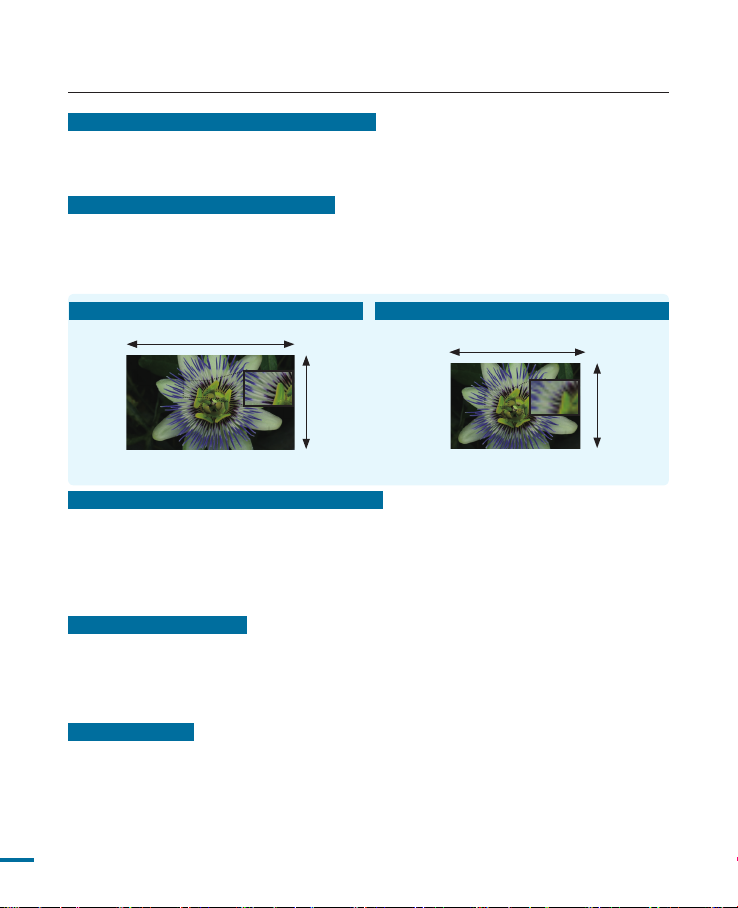
key features of your full HD camcorder
9.15 Mega pixel CMOS (1/2.33) Adopted
This camcorder’s 9.15 mega pixel CMOS sensor catches your important moments and
records them in fine detail. Unlike traditional CCD imagers, CMOS sensors require less
power, providing efficient battery performance.
Full HD 1080 Viewing Performance
This camcorder uses advanced H.264 compression technology to realize the
clearest video quality. Its full HD resolution displays your pictures clearer than normal
standard(SD)-quality pictures and maintains a 16:9 aspect ratio that minimizes
distortion on a flat HDTV screen.
High-Definition (Full HD)
1920
Standard-Definition (SD)
720
1080
<Wide Full HD Camcorder (1080i/16:9)> <Standard Digital Camcorder (480i)>
Utilizes Interlace and Progressive system
Your camcorder supports both 1080/60(interlace) and 1080/30(progressive) resolutions
to display an image. The interlace system scans odd lines and even lines in the image
by turns, while the progressive system scans all lines at once like processing a film
image. Accordingly, you can obtain high-quality, shake-free images on a HDTV screen
as if you are sitting in the cinema.
High Speed Recording
Recording up to 600 frames per second(fps), your camcorder features much faster
shooting speed than standard digital camcorders. This camcorder also features the
slow motion playback (up to x 1/160) that is useful for analyzing the contents of your
recordings.
Dual Recording
While recording full HD videos, you can capture still images with the simple operation of
a button. Capture still images and save them to the storage.
2
480
Page 3
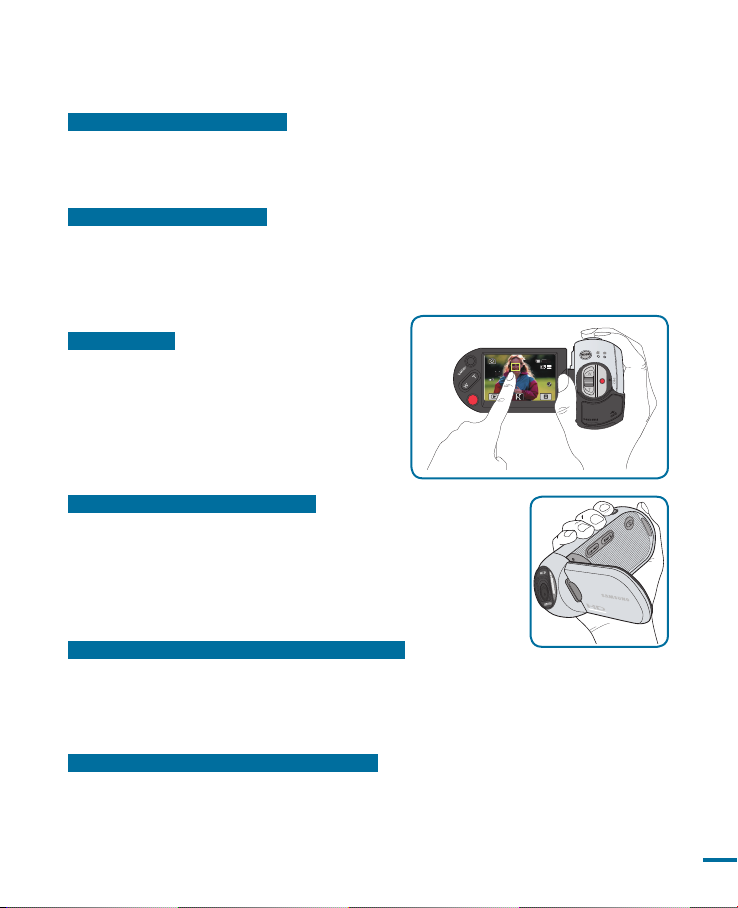
I
N
T
E
L
L
I
-
Z
O
O
M
8
x
D
I
G
I
T
A
L
Z
O
O
M
1
0
0
X
9
.
0
M
E
G
A
P
I
X
E
L
S
C
M
O
S
12 Mega pixel Photo Quality
D
C
I
N
Samsung’s Pixel Rising technology yields high resolution still images that retain colors
and resolution in extraordinary detail. The result is the 12 megapixel image quality that
is equivalent to a digital camera.
Quick Standby Capability
Closing the LCD screen in the STBY mode minimizes the power consumption by
switching the camcorder to the Quick On STBY mode. With this quick and efficient
function, you can be ready to record quickly without having to power-on the camcorder
every time.
Magic Touch
To focus on a subject, just touch the screen and
3785
shoot. Your camcorder optimizes the focus and
brightness for the touched point, enabling you
professional results with this simple operation.
Comfortable, Ergonomic Design
This camcorder is designed for comfort when making long
recordings. With this ergonomic design, you can shoot subjects
comfortably from any position.
Time Lapse Recording Catches the Moment
You can record a long scene in short intervals. Record artistic, documentary videos
including the passage of clouds, blooming flowers etc. Use this function to make
UCC(user created contents) videos, educational programs or for other various
purposes.
Direct upload of your videos to the Web!
The built-in editing Intelli-studio software installs directly from this camcorder to your
PC, enabling convenient connection only with a USB cable. Intelli-studio also allows
direct uploading of your contents to YouTube or Flickr. Sharing the contents with
your friends is simpler than ever before.
90
MIN
3
Page 4
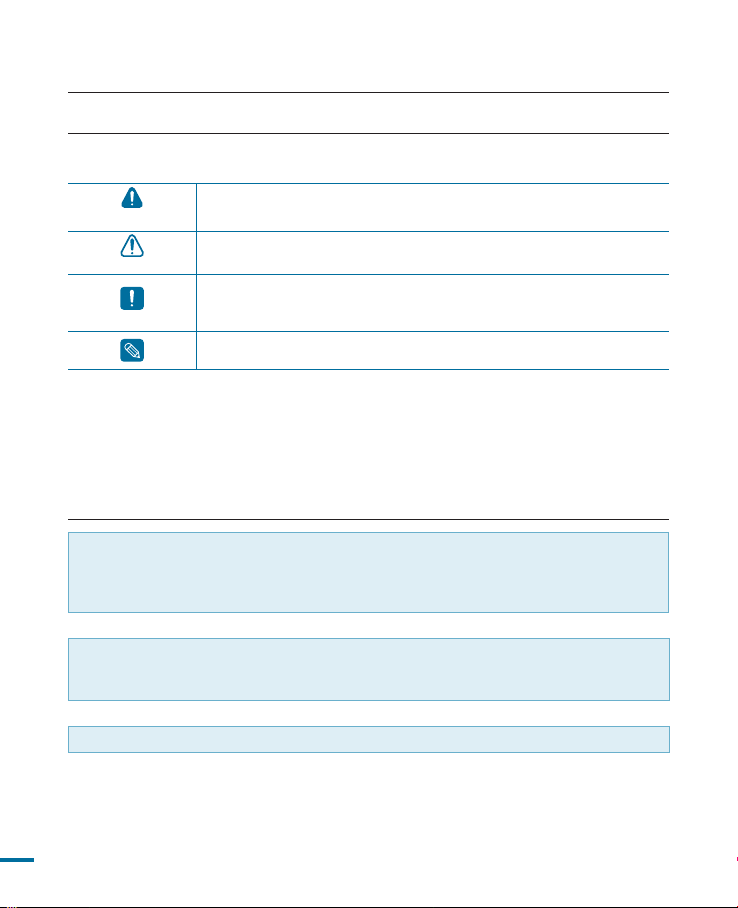
before reading this user manual
SAFETY WARNINGS
What the icons and signs in this user manual mean;
WARNING
CAUTION
CAUTION
These warning signs are here to prevent injury to you and others.
Please follow them explicitly. After reading this section, keep it in a safe place for future
reference.
Means that there is a potential risk of death or serious injury.
Means that there is a potential risk of personal injury or damage to
the product.
To reduce the risk of fire, explosion, electric shock, or personal
injury when using your camcorder, follow these basic safety
precautions.
Means hints or referential pages that may be helpful when
operating the camcorder.
PRECAUTIONS
• This camcorder should always be connected to an AC outlet with a protective
grounding connection.
• Batteries shall not be exposed to excessive heat such as sunshine, fire or the like.
Danger of explosion if battery is incorrectly replaced.
Replace only with the same or equivalent type.
If this power supply is used at 240V ac, a suitable plug adapter should be used.
Warning!
Caution
4
Page 5
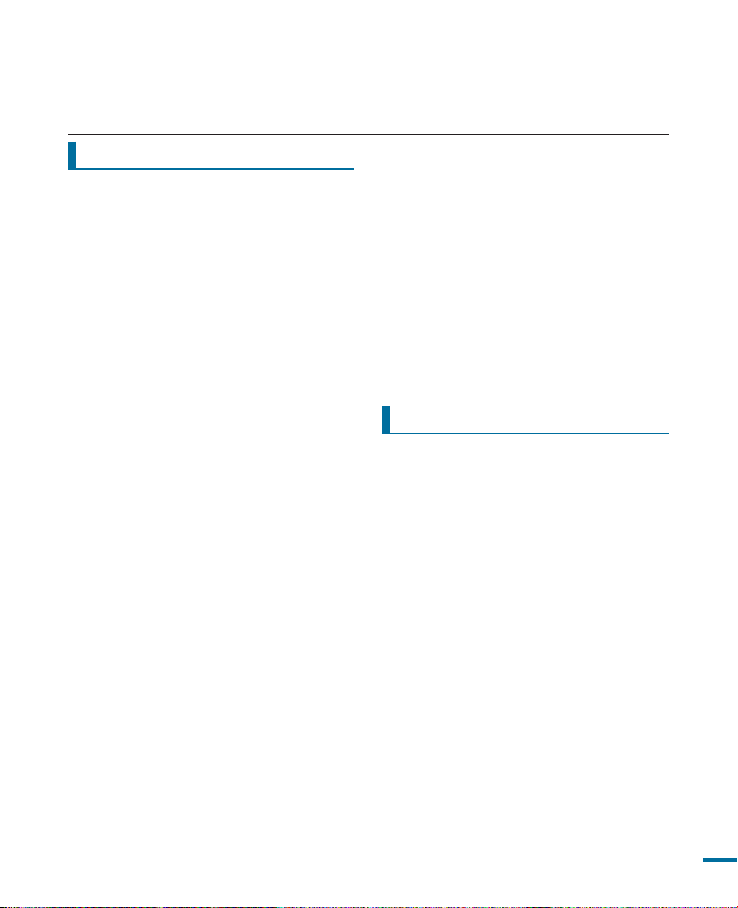
IMPORTANT INFORMATION ON USE
Before using this camcorder
• This camcorder records video in H.264
(MPEG4 part10/AVC) format and in
High Definition Video (HD-VIDEO) or
Standard Definition Video(SD-VIDEO).
• Please note that this camcorder is not
compatible with other digital video
formats.
• Before recording important video,
make a trial recording.
Play back your trial recording to make
sure the video and audio have been
recorded properly.
•
The recorded contents cannot be
compensated for:
- Samsung cannot compensate for any
damage caused when a recording
cannot be played back because of a
defect in the camcorder or memory
card.
Samsung cannot be responsible for
your recorded video and audio.
- Recorded contents may be lost due
to a mistake when handling this
camcorder or memory card, etc.
Samsung shall not be responsible for
compensation for damages due to
the loss of recorded contents.
•
Make a backup of important
recorded data.
Protect your important recorded
data by copying the files to a PC. We
also recommend you to copy it from
your PC to other recording media
for storage. Refer to the software
installation and USB connection guide.
•
Copyrights: Please note that this
camcorder is intended for individual
use only.
Data recorded on the storage media
in this camcorder using other digital/
analog media or devices is protected
by the copyright act and cannot be
used without permission of the owner
of the copyright, except for personal
enjoyment. Even if you record an
event such as a show, performance or
exhibition for personal enjoyment, it is
strongly recommended that you obtain
permission beforehand.
About this user manual
Thank you for purchasing this Samsung
Camcorder. Please read this user manual
carefully before you use the camcorder
and keep it handy for future reference.
Should your camcorder fail to operate
correctly, refer to Troubleshooting.
This User Manual covers HMX-R10SN,
HMX-R10BN models.
• The HMX-R10SN, HMX-R10BN do
not have built-in flash memory and use
memory cards. Although some features
of HMX-R10SN, HMX-R10BN models
are different, they operate in the same
way.
• Illustrations of model HMX-R10SN are
used in this user manual.
• The displays in this user manual may
not be exactly the same as those you
see on the LCD screen.
• Designs and specifications of the
camcorder and other accessories are
subject to change without any notice.
5
Page 6
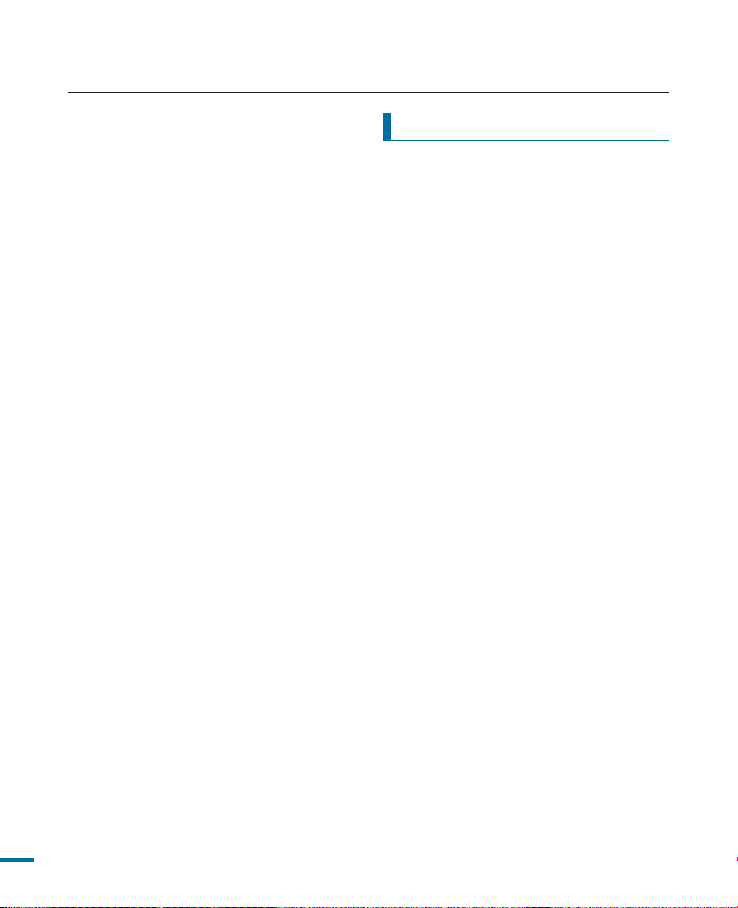
before reading this user manual
The following terms are used in this
manual:
• ‘Scene’ refers to the point where you
press Record Start/Stop button to
start recording until you press again to
pause the recording.
• The terms ‘photo’ and ‘still image’ are
used interchangeably with the same
meaning.
6
Notes regarding trademarks
• All the trade names and registered
trademarks mentioned in this manual
or other documentation provided with
your Samsung product are trademarks
or registered trademarks of their
respective holders.
• The SD logo is a trademark. The SDHC
logo is a trademark.
•
Microsoft®, Windows®, Windows Vista® and
DirectX® are either registered trademarks or
trademarks of the Microsoft Corporation in
the United States and/or other countries.
• Intel®, Core™, and Pentium® are the
registered trademarks or trademarks
of the Intel Corporation in the United
States and other countries.
• Macintosh, Mac OS are either
registered trademarks or trademarks of
Apple Inc. in the United States and/or
other countries.
• YouTube is a trademark of Google Inc.
• Flickr™ is a trademark of Yahoo.
• HDMI, the HDMI logo and HighDefinition Multimedia Interface are
trademarks or registered trademarks of
HDMI Licensing LLC.
• Adobe, the Adobe logo, and Adobe
Acrobat are either registered
trademarks or trademarks of Adobe
Systems Incorporated in the United
States and/or other countries.
• All the other product names mentioned
here in may be the trademark or
registered trademarks of their respect
companies. Furthermore, “TM” and “®”
are not mentioned in each case in this
manual.
Page 7
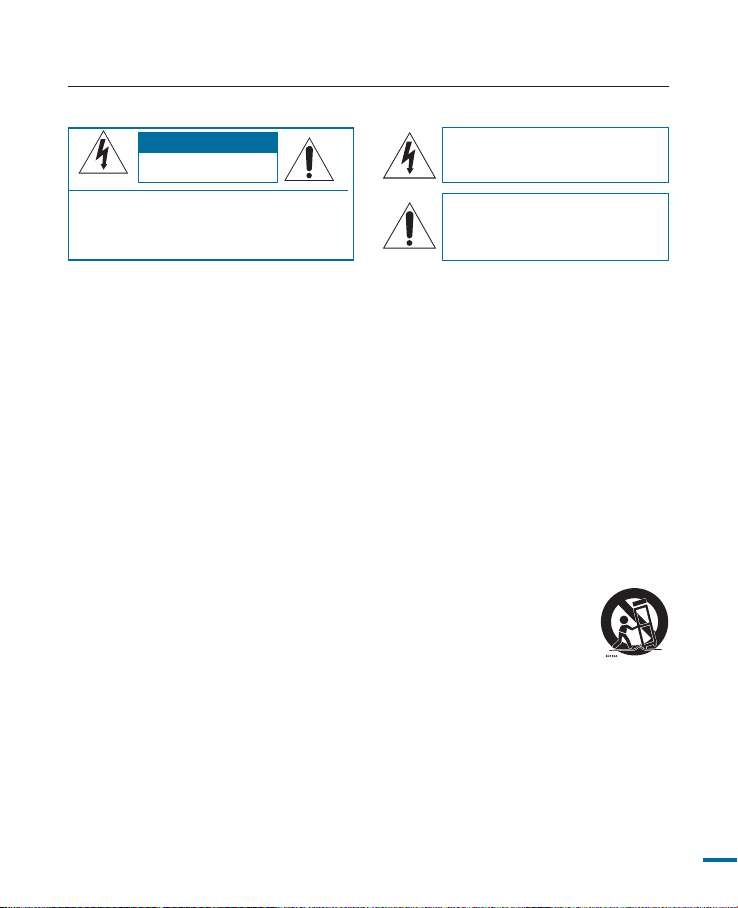
important safety instructions
CAUTION
RISK OF ELECTRIC SHOCK
DO NOT OPEN
CAUTION: TO REDUCE THE RISK OF ELECTRIC SHOCK,
DO NOT REMOVE COVER (OR BACK).
NO USER-SERVICEABLE PARTS INSIDE
REFER SERVICING TO QUALIFIED SERVICE PERSONNEL.
This symbol indicates that dangerous
voltage consisting a risk of electric
shock is present within this unit.
This symbol indicates that there are
important operating and maintenance
instructions in the literature
accompanying this unit.
Warning
To Reduce The Risk Of Fire Or Electric Shock, Do Not Expose This Apparatus To Rain
Or Moisture.
Caution
Apparatus shall not be exposed to dripping or splashing and no objects filled with
liquids, such as vases, shall be placed on the apparatus.
To disconnect the apparatus from the mains, the plug must be pulled out from the
mains socket, therefore the mains plug shall be readily operable.
1. Read these instructions.
2. Keep these instructions.
3. Heed all warnings.
4. Follow all instructions.
5. Do not use this apparatus near water.
6. Clean only with dry cloth.
7. Do not block any ventilation openings.
Install in accordance with the manufacturer’
s instructions.
8. Do not install near any heat sources such
as radiators, heat registers, stoves, or other
apparatus (including amplifiers) that produce
heat.
9. Do not defeat the safety purpose of
the polarized or grounding-type plug. A
polarized plug has two blades with one
wider than the other. A grounding type
plug has two blades and a third grounding
prong. The wide blade or the third prong
are provided for your safety. If the provided
plug does not fit into your outlet, consult an
electrician for replacement of the obsolete
outlet.
10. Protect the power cord from being
walked on or pinched particularly at plugs,
convenience receptacles, and the point
where they exit from the apparatus.
11. Only use attachment/accessories specified
by the manufacturer.
12. Use only with the cart, stand, tripod,
bracket, or table specified by the
manufacturer, or sold with the
apparatus. When a cart is used,
use caution when moving the
cart/apparatus combination to
avoid injury from tip-over.
13. Unplug this apparatus during lightning
storms or when unused for long periods of
time.
14. Refer all servicing to qualified service
personnel. Servicing is required when the
apparatus has been damaged in any way,
such as power-supply cord or plug is
damaged, liquid has been spilled or objects
have fallen into the apparatus, the apparatus
has been exposed to rain or moisture, does
not operate normally, or has been dropped.
i
Page 8
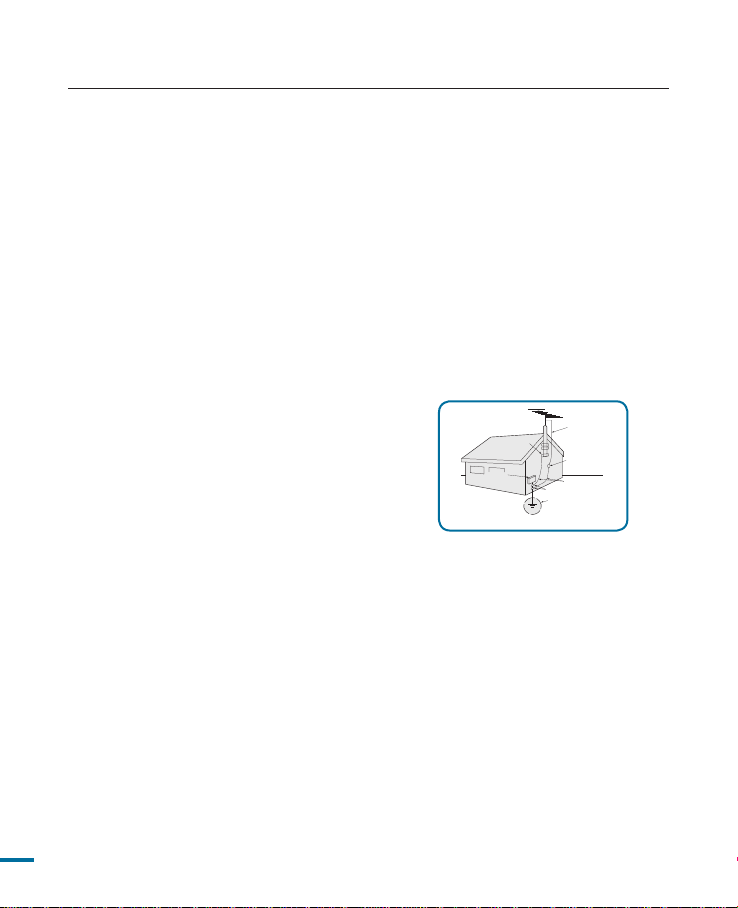
GROUNDING CONDUCTORS
(NEC SECTION 810-21)
GROUND CLAMPS
POWER SERVICE GROUNDING
ELECTRODE SYSTEM
(NEC ART 250, PART H)
NEC NATIONAL ELECTRICAL CODE
ELECTRIC
SERVICE
EQUIPMENT
GROUND
CLAMP
ANTENNA
LEAD IN
WIRE
ANTENNA
DISCHARGE UNIT
(NEC SECTION 810-20)
important safety instructions
15. Apparatus shall not be exposed to dripping
or splashing and no objects filled with
liquids, such as vases, shall be placed on
the apparatus.
16. VENTILATION:
Slots and openings in the cabinet are
provided for ventilation to ensure reliable
operation of the CAMCORDER and to
protect it from overheating. These openings
must not be blocked or covered. Never
place your CAMCORDER on a bed, sofa,
rug, or other similar surface: on or near a
radiator or heat register. This CAMCORDER
should not be placed in a built-in installation
such as a bookcase or rack unless proper
ventilation is provided or the manufacturer’s
instructions have been adhered to.
17. POWER SOURCES:
The CAMCORDER should be operated only
from the type of power source indicated on
the label. If you are not sure of the type of
power supply at your home, consult your
appliance dealer or local power company.
A CAMCORDER is intended to be operated
from battery power, or other sources, refer
to the operating instructions.
18. GROUNDING OR POLARIZATION:
This CAMCORDER may be equipped with
either a polarized 2-wire AC line plug (a
plug having one blade wider than the other)
or a 3-wire grounding type plug, a plug
having a third (grounding) pin. If you are
unable to insert the plug fully into the outlet,
try reversing the plug. If the plug still fails to
fit, contact your electrician to replace your
outlet. Do not defeat the safety purpose of
the polarized plug.
19. POWER-CORD PROTECTION:
Power-supply cords should be routed so
that they are not likely to be walked on or
pinched by items placed upon or against
them, paying particular attention to cords
or plugs, convenient receptacles, and the
ii
point where they exit from the unit.
20. OUTDOOR ANTENNA GROUNDING:
CAMCORDER, be sure the antenna or
cable system is grounded to provide some
protection against voltage surges and
built-up static charges, Section 810 of the
National Electrical Code, ANSI/NFPA No.
70-1984, provides information with respect
to proper grounding of the mast and
supporting structure, grounding of the leadin wire and supporting structure, grounding
of the mast and supporting structure,
grounding of the lead-in wire to an antenna
discharge unit, size of grounding to
conductors, location of antenna-discharge
unit, connection to grounding electrodes
and requirements for the grounding
electrode. See figure below.
21. LIGHTNING:
For added protection of this CAMCORDER
during a lightning storm or when it is left
unattended and unused for long periods
of time, unplug it from the wall outlet
and disconnect the antenna or cable
system. This will prevent damage to
the CAMCORDER due to lightning and
powerline surges.
22. POWER LINES:
An outside antenna system should not be
located in the vicinity of overhead power
lines or other electric light or power circuits
where it can fall into such power lines or
circuits. When installing an outside antenna
system, extreme care should be taken to
keep from touching such power lines or
circuits as contact with them might be fatal.
Page 9
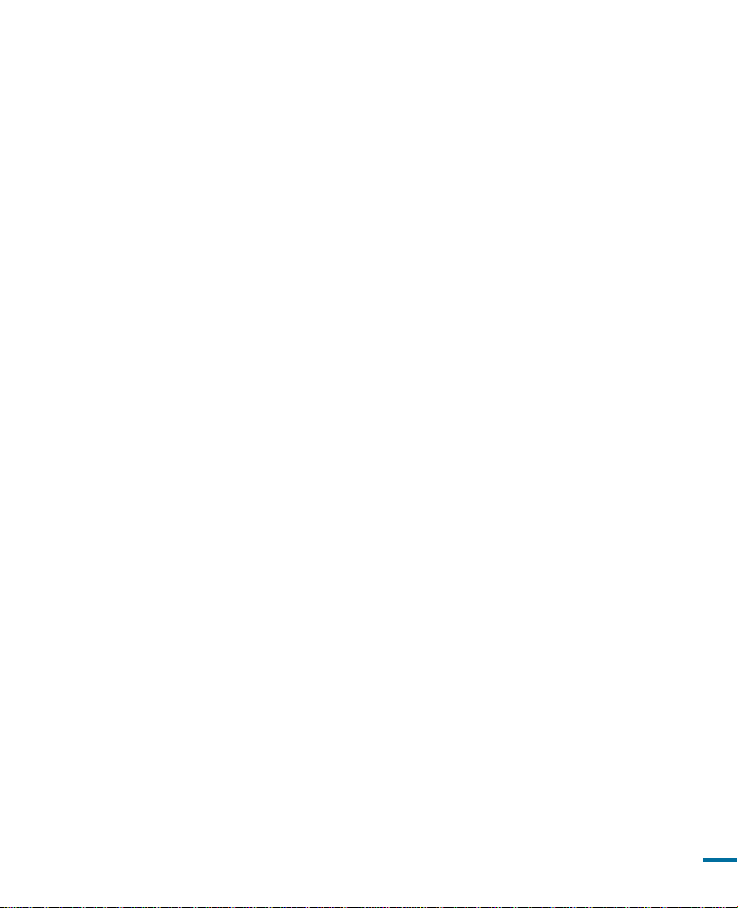
23. OVERLOADING:
Do not overload wall outlets and extension
cords as this can result in a risk of fire or
electric shock.
24. OBJECTS AND LIQUIDS:
Never push objects of any kind into this
CAMCORDER through openings as they
may touch dangerous voltage points or
short out a part that could result in a fire or
electric shock. Never spill liquids of any kind
onto the CAMCORDER. Should spillage
occur, unplug unit and have it checked by a
technician before use.
25. SERVICING:
Do not attempt to service this
CAMCORDER yourself. Opening or
removing covers may expose you to
dangerous voltage or other hazards. Refer
all servicing to qualified service personnel.
26. DAMAGE REQUIRING SERVICE:
Unplug this CAMCORDER from the wall
outlet and refer servicing to qualified service
personnel under the following conditions:
a. When the power-supply cord or plug is
damaged.
b. If any liquid has been spilled onto,
or objects have fallen into the
CAMCORDER.
c. If the CAMCORDER has been exposed
to rain or water.
d. If the CAMCORDER does not operate
normally by following the operating
instructions, adjust only those controls
that are covered by the operating
instructions. Improper adjustment of
other controls may result in damage
and will often require extensive work
by a qualified technician to restore the
CAMCORDER to its normal operation.
e. If the CAMCORDER has been dropped
or the cabinet has been damaged.
f. When the CAMCORDER exhibits a
distinct change in performance, this
indicates a need for service.
27. REPLACEMENT PARTS:
When replacement parts are required,
be sure the service technician has
used replacement parts specified by
the manufacturer and having the same
characteristics as the original part.
Unauthorized substitutions may result in
fire, electric shock or other hazards.
28. SAFETY CHECK:
Upon completion of any service or repairs
to this CAMCORDER, ask the service
technician to perform safety checks to
determine that the CAMCORDER is in safe
operating order.
29. To prevent damage which may result in
fire or shock hazard, do not expose this
appliance to rain or moisture.
29. To prevent damage which may result in
fire or shock hazard, do not expose this
appliance to rain or moisture.
30. If this power supply is used at 240V ac, a
suitable plug adaptor should be used.
31. This product is covered by one or more of
the following U.S. patents:
5,060,220 5,457,669 5,561,649 5,705,762
5,987,4176,043,912 6,222,983 6,272,096
6,377,524 6,377,5316,385,587 6,389,570
6,408,408 6,466,532 6,473,7366,477,501
6,480,829 6,556,520 6,556,521
6,556,5226,578,163 6,594,208 6,631,110
6,658,588 6,674,6976,674,957 6,687,455
6,697,307 6,707,985 6,721,2436,721,493
6,728,474 6,741,535 6,744,713
6,744,9726,765,853 6,765,853 6,771,890
6,771,891 6,775,4656,778,755 6,788,629
6,788,630 6,795,637 6,810,2016,862,256
6,868,054 6,894,963 6,937,552
iii
Page 10
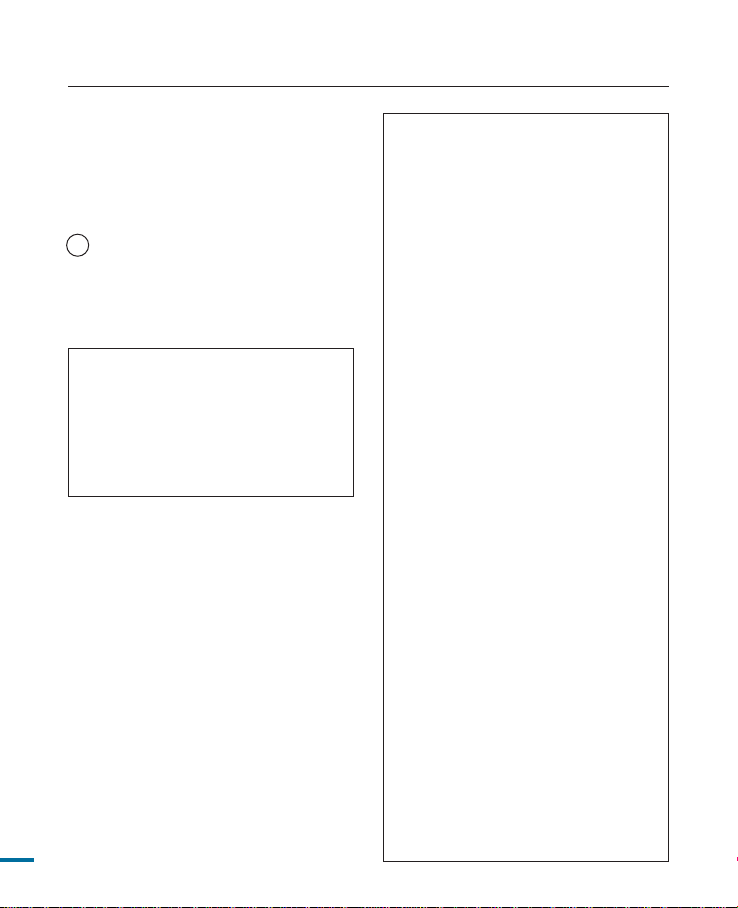
important safety instructions
USER INSTALLER CAUTION:
Your authority to operate this FCC certified
equipment could be voided if you make
changes or modifications not expressly
approved by this party responsible for
compliance to part 15 FCC rules.
NOTE:
Hg LAMP(S) INSIDE THIS PRODUCT CONTAIN
MERCURY AND MUST BE RECYCLED OR
DISPOSED OF ACCORDING TO LOCAL,
STATE OR FEDERAL LAWS. For details
see lamprecycle.org, eiae.org, or call
1-800-Samsung (7267864)
CALIFORNIA USA ONLY
This Perchlorate warning applies only to primary
CR (Manganese Dioxide) Lithium coin cells in the
product sold or distributed ONLY in California
USA
“ Perchlorate Material - special handling may
apply, See www.dtsc.ca.gov/hazardouswaste/
perchlorate.”
iv
NOTE:
This equipment has been tested and found
to comply with the limits for a Class B digital
device, pursuant to part 15 of the FCC Rules.
These limits are designed to provide
reasonable protection against harmful
interference in a residential installation.
This equipment generates, uses and can
radiate radio frequency energy and, if not
installed and used in accordance with the
instructions, may cause harmful interference
to radio communications. However, there is
no guarantee that interference will not occur
in a particular installation.
If this equipment does cause harmful
interference to radio or television reception,
which can be determined by turning the
equipment off and on, the user is encouraged
to try to correct the interference by one or
more of the following measures:
-
Reorient or relocate the receiving antenna.
-
Increase the separation between the
equipment and receiver.
-
Connect the equipment into an outlet on
a circuit different from that to which the
receiver is connected.
-
Consult the dealer or an experienced radio/
TV technician for help and for additional
suggestions. The user may find the
following booklet prepared by the Federal
Communications Commission helpful:
“How to Identify and Resolve Radio-TV
Interference Problems.” This Booklet is
available from the U.S. Government Printing
Office, Washington, D.C. 20402, Stock No.
004-000-00345-4.
FCC Warning
The user is cautioned that changes or
modifications not expressly approved by the
manufacturer could void the user’s authority
to operate the equipment.
This device complies with Part 15 of FCC Rules.
Operation is subject to the following two conditions;
(1) This device may not cause harmful
interference, and
(2) This device must accept any interference
received, including interference that may
cause undesired operation.
Page 11
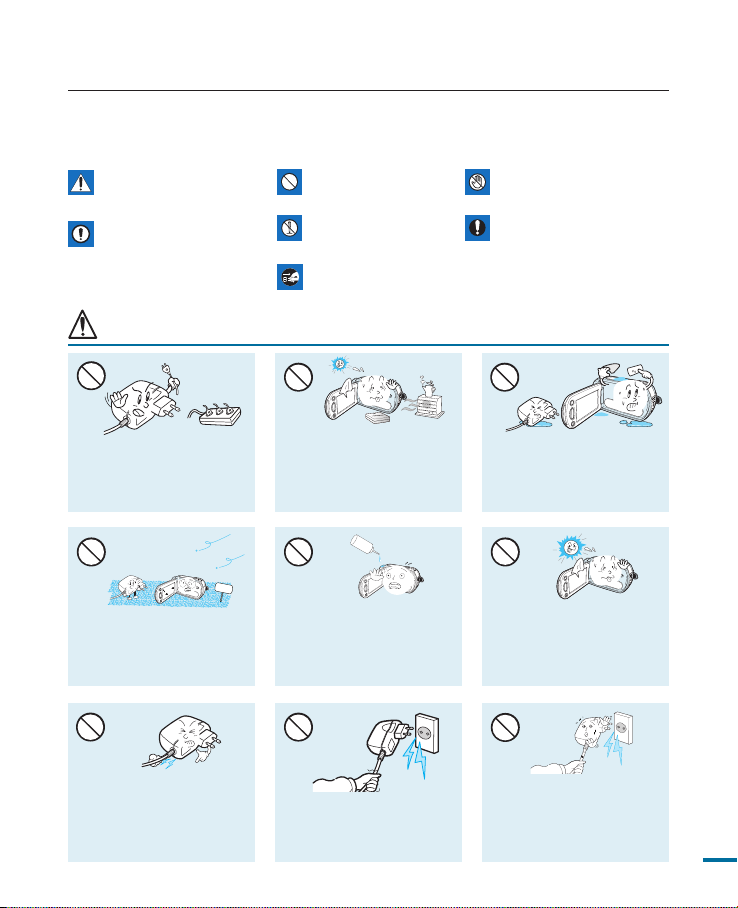
W
4
4
W
W
4
4
W
SAND
W
4
4
W
L
I
O
safety information
The safety precautions illustrated below are to prevent personal injury or material
damages. Heed all instructions carefully.
Means that there is a potential
risk of serious personal injury.
CAUTION
Means that there is a potential
risk of personal injury or
damage to the product
WARNING
product.
Unplug from the power
supply.
Do not touch the product.Prohibited action.WARNING
This precaution must be kept.Do not disassemble the
Using the camcorder at
temperatures over 60
Do not overload outlets or
extension cords as this may
result in abnormal heat or re.
No sand or dust! Fine sand or
dust entering the camcorder or
AC power adaptor could cause
malfunctions or defects.
may result in re. Keeping the
battery at a high temperature
may cause an explosion.
No oil! Oil entering the
camcorder or AC power
adaptor could cause electric
shock, malfunctions or defects.
Do not bend the powercord
or damage the AC power
adaptor by pressing on it with a
heavy object. There may be a
risk of re or electric shock.
Do not disconnect the AC
adaptor by pulling on its power-
cord, as this could damage the
power-cord.
℃
℉
Do not allow water or metal and
)
(140
inammable matter to enter the
camcorder or AC power adaptor.
Doing so may pose a re hazard.
Do not aim the camcorder
directly into the sun. Doing so
could cause eye injuries, as
well as lead to malfunctioning
of internal parts of the product.
Do not use the AC adaptor if it
has damaged, split or broken
cords or wires. Doing so may
cause re or electric shock.
7
Page 12
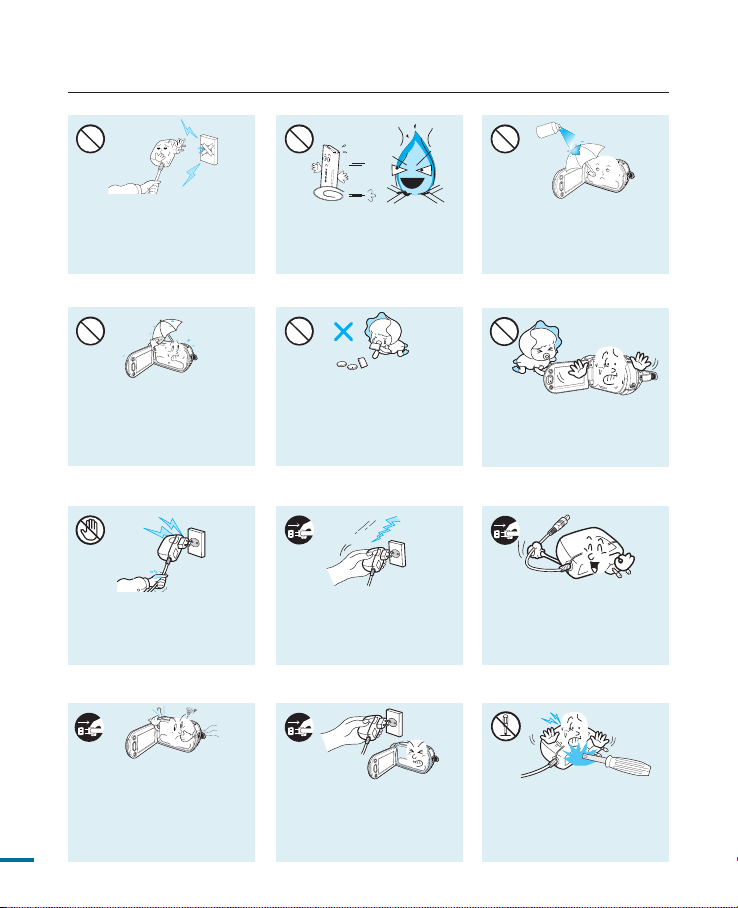
d
i
u
l
f
g
n
i
n
a
e
l
c
W
4
4
W
W
4
4
W
W
4
4
W
safety information
Do not connect the AC adaptor
unless the plug can be fully
inserted with no part of the
blades exposed.
Keep the camcorder away
from water when used near the
beach or pool or when it rains.
There is a risk of malfunction or
electric shock.
Do not plug or unplug the power
cord with wet hands. There is a
risk of electric shock.
Do not dispose of battery pack
in a re as it may explode.
Keep the used lithium battery or
memory card out of the reach
of children. If the lithium battery
or memory card is swallowed
by children, consult physician
immediately.
Keep the power-cord unplugged
when not in use or during
lightning storms. There is a risk
of re.
Never use cleaning uid or
similar chemicals. Do not
spray cleaners directly on the
camcorder.
Do not re the ash directly
in front someone's eyes
(especially infants). Doing so
may cause impaired vision.
When cleaning the AC adaptor,
unplug the power-cord. There is
a risk of malfunction or electric
shock.
If the camcorder makes an abnormal
sound, or smell or smokes, unplug
the power-cord immediately and
request service from a Samsung
service center. There is a risk of re
8
or personal injury.
If the camcorder malfunctions,
immediately detach the AC
adaptor or battery from the
camcorder.
There is a risk of re or injury.
Do not attempt to disassemble,
repair, or reform the camcorder
or the AC adaptor to avoid a
risk of re or electric shock.
Page 13
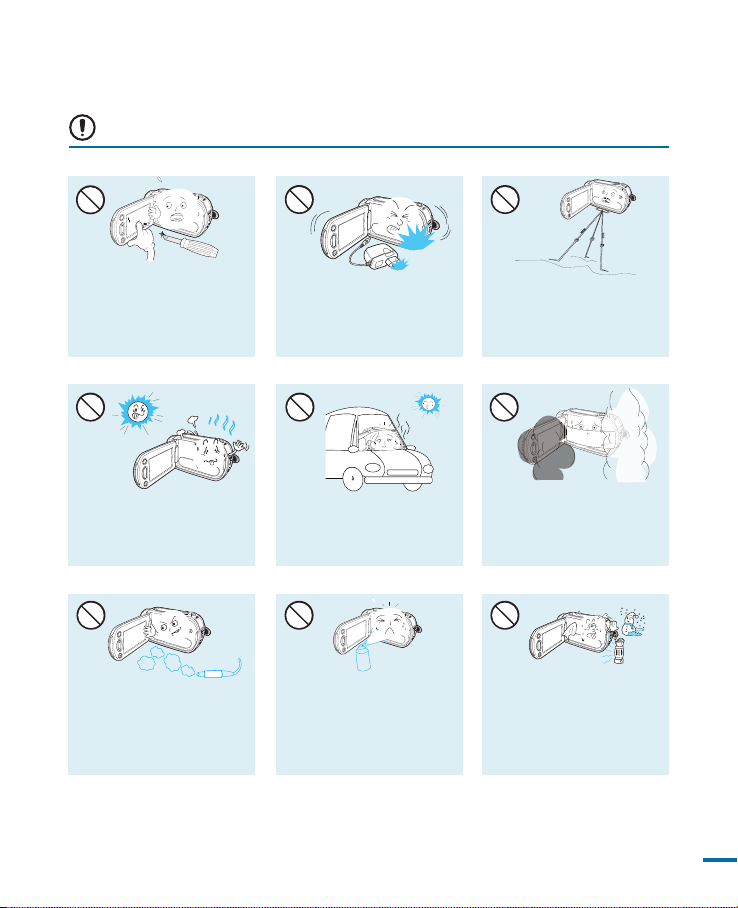
CAUTION
E
D
I
C
I
T
C
E
S
N
I
W
4
4
W
W
4
4
W
W
4
4
W
Do not press the surface of
the LCD with force, or hit it
with a sharp object. If you
push the LCD surface, display
unevenness may occur.
Do not use the camcorder
near direct sunlight or heating
equipment. This may cause a
malfunction or injury.
Do not use the camcorder near
dense exhaust gas generated
by gasoline or diesel engines, or
corrosive gas such as hydrogen
sulphide. Doing so may corrode
the external or internal terminals,
disabling normal operation.
Do not drop or expose the
camcorder, battery pack, AC
adaptor or other accessories to
severe vibrations or impact. This
may cause a malfunction or injury.
Do not leave the camcorder in
a closed vehicle for a long time,
where the temperature is very
high.
Do not expose the camcorder to
insecticide. Insecticide entering the
camcorder could fail the product
to operate normally. Turn the
camcorder off and cover it with vinyl
sheet, etc. before using insecticide.
Do not use the camcorder on a
tripod (not supplied) in a place
where it is subject to severe
vibrations or impact.
Do not expose the camcorder
to soot or steam. Thick soot
or steam could damage the
camcorder case or cause a
malfunction.
Do not expose the camcorder to
sudden changes in temperature or a
humid place. There is also a risk of
defect or electric shock when using
outdoors during lightning storms.
9
Page 14
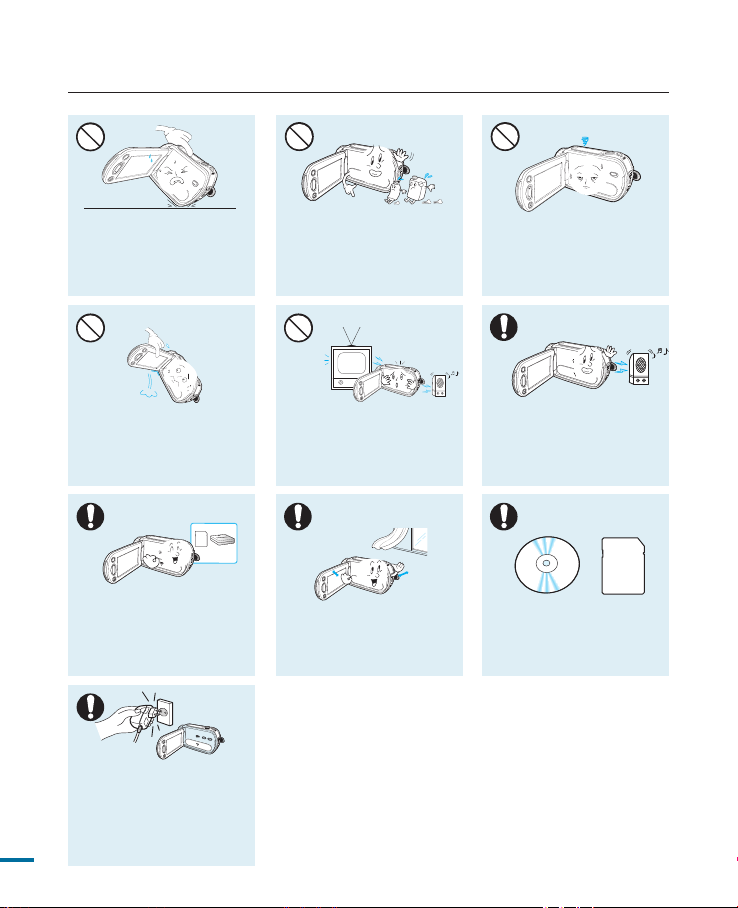
safety information
W
4
4
W
W
4
4
W
W
4
4
W
W
4
4
W
w
T
T
w
w
T
T
w
Do not wipe the camcorder
Do not place the camcorder
with the open LCD screen
.
down
body with benzene or thinner.
The exterior coating could peel
off or the case surface could
deteriorate.
Do not leave the LCD screen
open when not using the
.
camcorder
Do not hold the camcorder by
the LCD monitor when lifting it.
The LCD screen could detach
and the camcorder may fall.
Use Samsung-approved
accessories only. Using products
from other manufacturers may
cause overheating, re, explosion,
electric shock or personal injuries
caused by abnormal operation.
Use the mains plug where it can
be readily operable. If any problem
occurs with the product, the mains
plug must be removed to disconnect
power completely. Turning off the
power button on the product does
10
not completely disconnect the power.
Do not use the camcorder near
TV or radio: This could cause
noise on the TV screen or to
radio broadcasts.
Place the camcorder on a
stable surface and a place with
ventilation openings
.
Do not use the camcorder near
strong radio waves or magnetism
such as speakers and a large
motor. Noise could enter video or
audio that are being recorded.
Keep important data separately.
Samsung is not responsible for
data loss.
Page 15
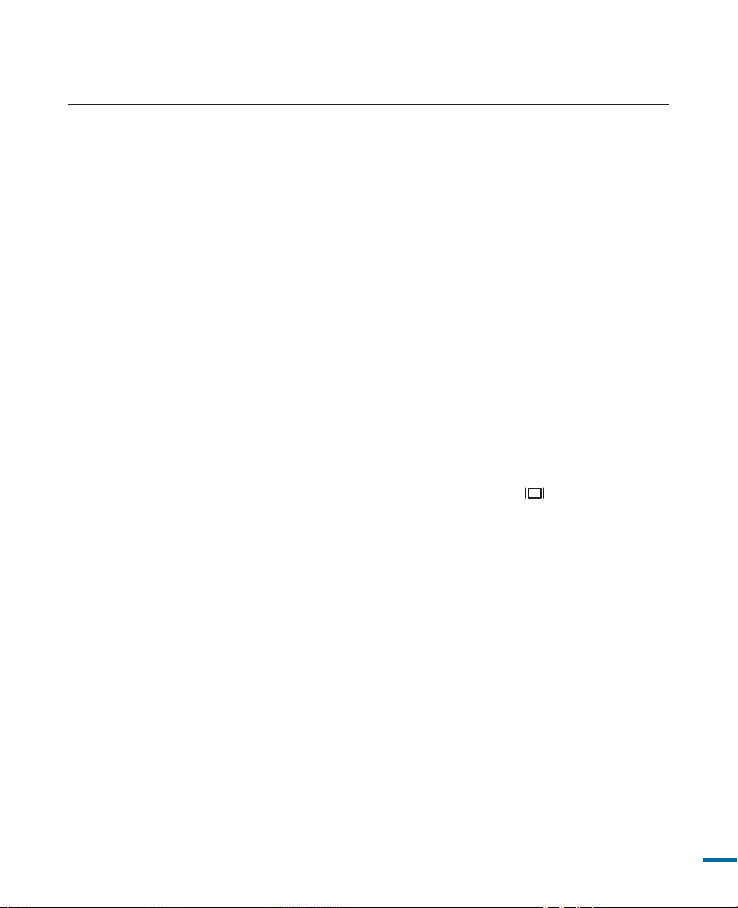
contents
2
Key features of your full HD camcorder
4 Before reading this user manual
i Important safety instructions
7 Safety information
11 Contents
PREPARATION
15
BASIC OPERATION
43
15 Quick start guide
15 You can record videos or photos on
a memory card!
19 What’s included with your camcorder
20 Getting to know the camcorder
20 Location of controls
22 Identifying the screen displays
26 Getting started
26 Using the battery pack
28 Checking the battery state
31 Basic operation of the camcorder
31 Turning your camcorder on/off
32 Switching to the power saving mode
33 Setting the operation modes
33
Using the display( /iCHECK) button
34 Using the touch panel
35 First time settings
35 Setting the time zone and date/
time for the first time
36 Selecting the language
37 Getting ready to start recording
37
Inserting and removing a memory card
(not supplied)
38 Selecting a suitable memory card
41 Using the hand strap
41 Adjusting the LCD screen
42 Basic camcorder positioning
43 Basic Recording
43 Recording videos
45 Capturing photos in video record
mode (dual recording)
46 Recording photos
47 Recording with ease for beginners
(EASY Q mode)
11
Page 16
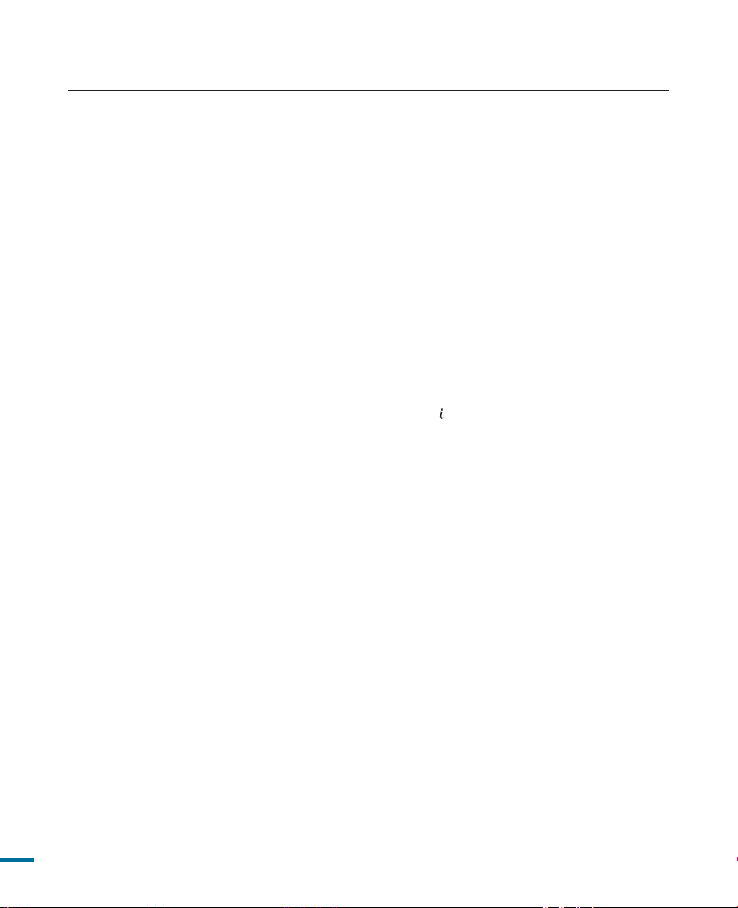
contents
48
Capturing photos while playing back
videos
49 Zooming
50 Basic Playback
50 Changing the playback mode
51 Playing back videos
53 Viewing photos
54 Viewing a slide show
55 Zooming during playback
ADVANCED OPERATION
56
12
56 Advanced Recording
56 Handling menus and quick
menus
57 Menu items
60 Quick menu items
61
62 Resolution
63 Quality
64 Slow Motion
65 Sharpness
65 White Balance
67 ISO
68 Aperture
69 Shutter
69 EV
70 3D-NR
70 Super C.Nite
71 Back Light
71 Dynamic Range
72 Flash
73 Focus
74 Face Detection
75 Magic Touch
76 Metering
77 Anti-Shake(EIS)
78 Digital Effect
79 Fader
80 Super Macro
81 Wind Cut
81 MIC Level
SCENE
Page 17
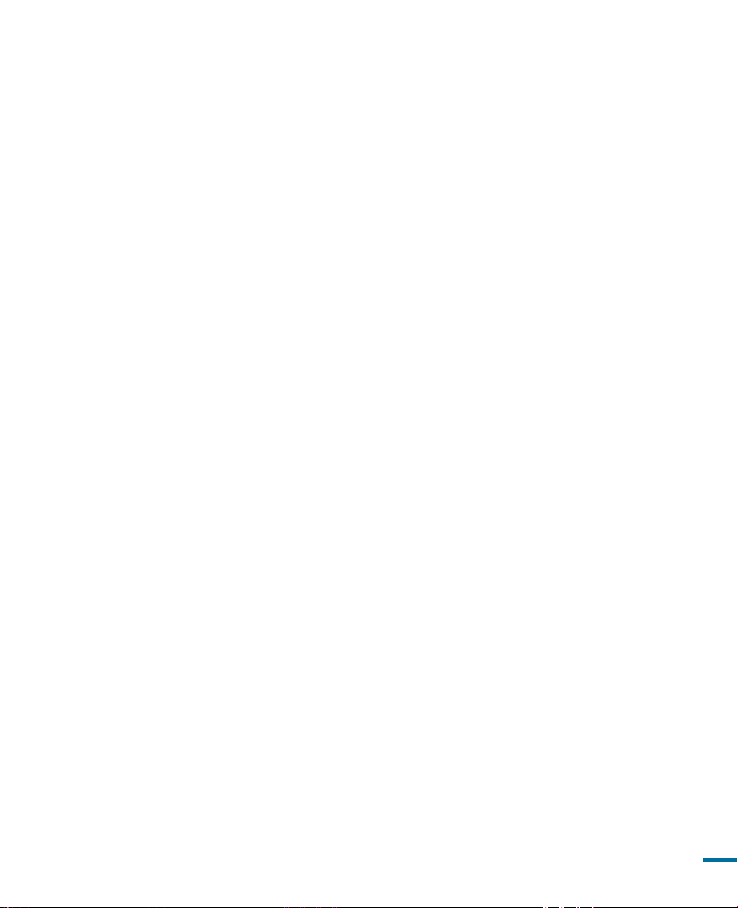
ADVANCED OPERATION
56
82 Digital Zoom
83 Cont. Shot
84 Bracket Shot
84 Self Timer
85 Time Lapse REC
87 Quick view
88 Guideline
89 Advanced playback
89 Play Option
89 Highlight
90 Cont. Capture
90 File Info
91 System setting
91 Date/Time Set
92 Date/Time Display
93 Date Type
93 Time Type
94 File No.
95 Time Zone
96 LCD Control
96 LCD Enhancer
97 Auto LCD Off
97 Booting Mode
98 Quick On STBY
99 PC Software
99 Storage Info
100 Format
101 Beep Sound
101 Shutter Sound
102 Auto Power Off
102 Rec Lamp
103 USB Connect
103 TV Connect Guide
104 TV Display
104 TV Type
105 Analog TV Out
105 Default Set
106 Demo
106 Anynet+ (HDMI-CEC)
13
Page 18
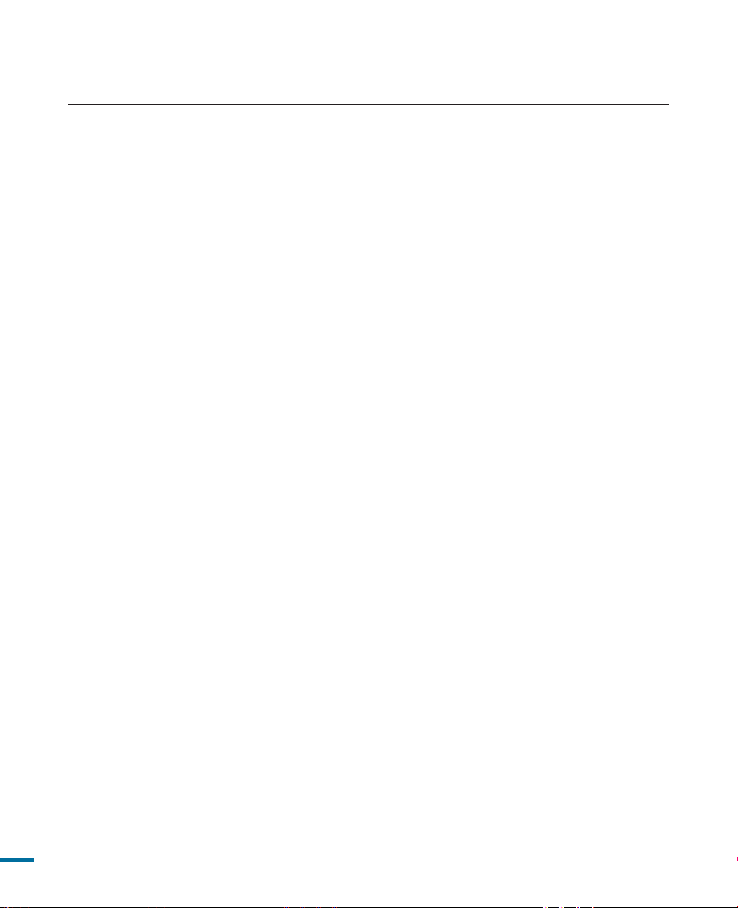
contents
EDITING VIDEO
107
EXTERNAL CONNECTIONS
119
USING A COMPUTER
125
107 Editing video clips
107 Deleting a section of a video
108 Dividing a video
109 Combining videos
110 Editing the playlist
110 Playlist
111 Creating the playlist
112 Arranging videos in the playlist
113 Deleting videos from the playlist
114 File management
114
Protection from accidental erasure
115 Deleting files
116 Printing photos
116 DPOF printing setting
117 Direct printing with a PictBridge
printer
119 Connecting to a TV
To connect
119
121 Connecting to a regular TV
123 Viewing on a TV
124 Dubbing videos
124
Dubbing to a vcr or DVD/HDD recorder
125 Using with a Windows computer
125
Checking your computer type
126
What you can do with a Windows
computer
127
Using the Intelli-studio program
133
Using as a removable storage device
to a high definition TV
screen
136
OTHER INFORMATION
136
14
Warning indicators and messages
140 Troubleshooting
148
Maintenance & additional information
148 Maintenance
149 Additional information
150 Using your camcorder abroad
151 Specifications
Page 19
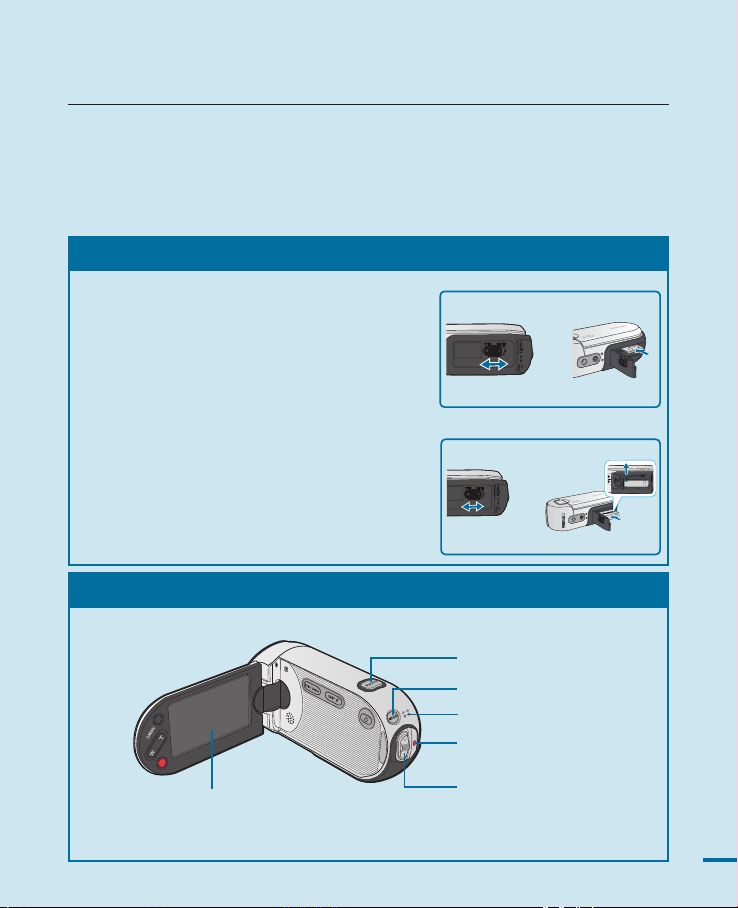
quick start guide
C
M
O
S
9
.
0
M
E
G
A
P
I
X
E
L
S
TM
This quick start guide introduces the basic operation and features of your camcorder.
See the reference pages for more information.
You can record videos or photos on a memory card!
You can record videos in H.264 format that is convenient to email and share with your friends and
family. You can also take photos with your camcorder.
STEP1: Get ready
1. Insert a memory card. page 37
• You can use commercially available
SDHC(SD High Capacity) or SD memory
cards with this camcorder.
2. Insert the battery into the battery slot.
page 26
STEP2: Record with your camcorder
PHOTO button
MODE button
MODE lamp
LCD screen
Your camcorder turns on when
you open the LCD screen.
Recording start/stop button
Zoom lever
15
Page 20
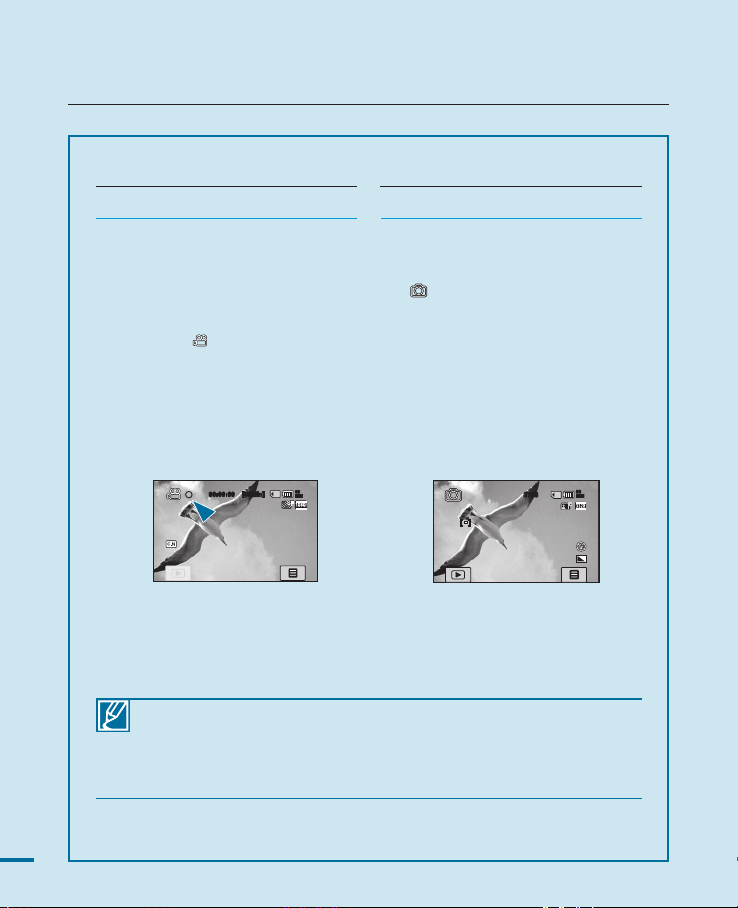
quick start guide
Recording videos with HD
Recording photos
Recording photos
(high definition) image quality
Your camcorder is compatible with
H.264 format “1920x1080/60i” which
provides highly-detailed, beautiful
images. page 62
1. Open the LCD screen to turn on
the video ( ) indicator.
• Your camcorder turns on when
you open the LCD screen.
2. Press the Recording start/stop
button.
• To stop recording, press the
Recording start/stop button.
00:00:00 [55Min]
90
MIN
• Using ‘Quick On STBY’ by opening/closing the LCD screen. page 98
: When you close the LCD screen during standby, your camcorder goes to
Quick On STBY mode (power saving mode). You can start recording quickly
when you open the LCD screen.
• Your camcorder is compatible with H.264 format “1920x1080/60i” which
provides highly-detailed, beautiful images. page 62
• The default setting is “
SD(standard definition) video quality.
• You can also take photos while recording videos.
[HD]1920x1080/60i(SF)”. You can also record with
1. Open the LCD screen.
2.
Press the MODE button until the
( )(photo) indicator lights up.
3. Press PHOTO button lightly to
adjust the focus, then press it fully
(a shutter click sounds).
90
3785
MIN
page 45
16
Page 21
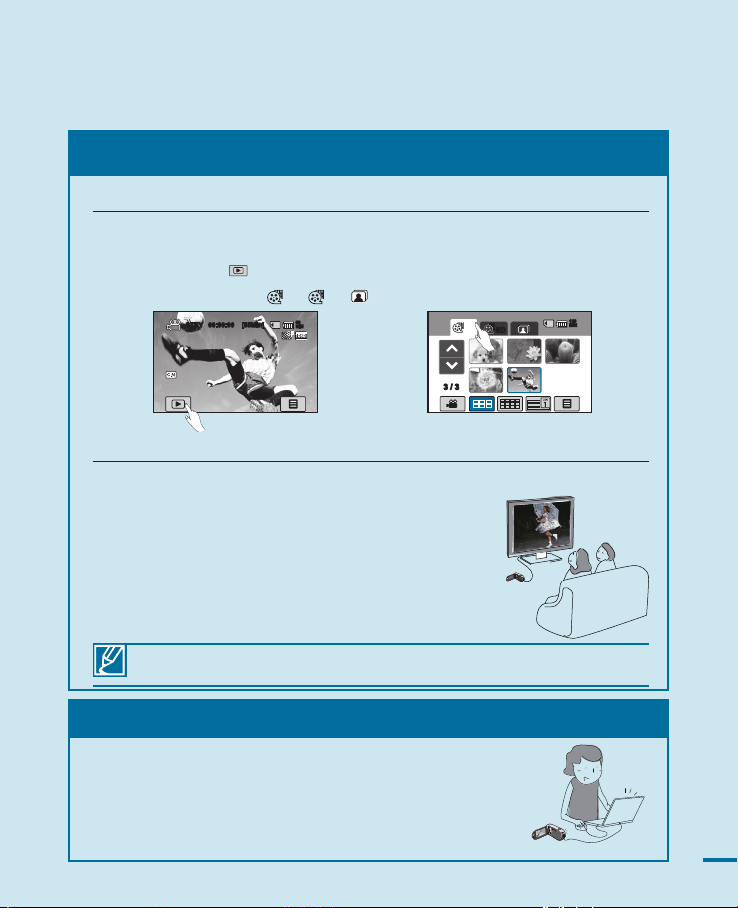
STEP3: Play back videos or photos
C
M
O
S
9
.
0
M
E
G
A
P
I
X
E
L
S
C
M
O
S
9
.
0
M
E
G
A
P
I
X
E
L
S
C
M
O
S
9
.
0
M
E
G
A
P
I
X
E
L
S
Viewing the LCD screen of your camcorder
Your camcorder is compatible with H.264 format “1920x1080/60i” which provides highlydetailed, beautiful images. page 62
1. Touch the Play ( ) tab on the screen in STBY mode.
2. Touch the thumbnail (HD/SD/ ) tab, then touch the desired image.
STBY 00:00:00 [55Min]
90
MIN
HD SD
160
MIN
3 / 3
Viewing on a high definition TV
• You can enjoy HD (high definition) videos. page 119~120
You can also play back videos on a SD (standard definition) image quality TV.
page 121
STEP4: Save recorded videos or photos
Simple and fun! Enjoy the various features of Intelli-studio
on your Windows computer.
Using the Intelli-studio programme, built in your camcorder,
you can import video/photos onto your computer, edit or share
the videos/photos with your friends. For details, see page 125.
17
Page 22
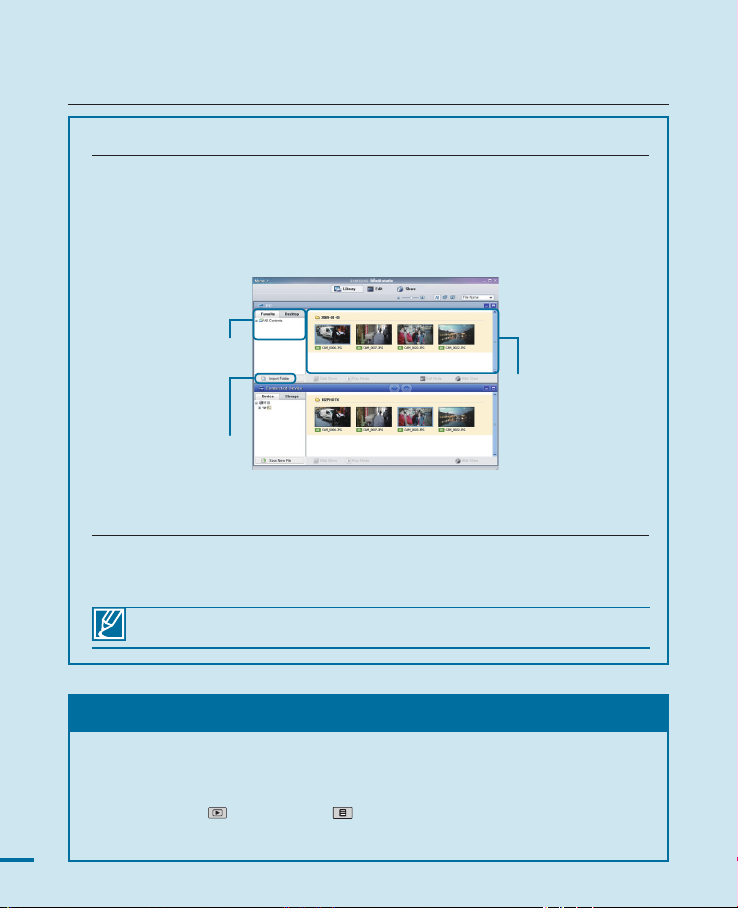
quick start guide
Importing and viewing the videos/photos from your PC
1. Launch the Intelli-studio programme by connecting the camcorder to your PC
via USB cable.
2. Click “Import folder” to import the video or photo files from your PC to the
Intelli-studio programme. And you can see the files location on the Intellistudio browser.
Folders directory on your PC
Imported Files
“Import folder” button
3. You can double-click on the file you would like to start playback.
Sharing the videos/photos onto YouTube/Flickr
Share your contents with the world, by uploading photos and videos directly to
web site with one click.
Click “Share” “Add” tab on the browser. page 130
The Intelli-studio runs automatically once the camcorder is connected to a Windows
computer (when you specify “PC Software: On”). page 99
STEP5: Delete videos or photos
If the storage media is full, you cannot record new videos or photos. Delete
videos or photos data that has been saved on a computer from the storage
media. Then you can record new videos or photos on newly freed up space.
) tab Menu( ) tab “Delete” on the LCD screen.
18
Touch the Play(
page 115
Page 23
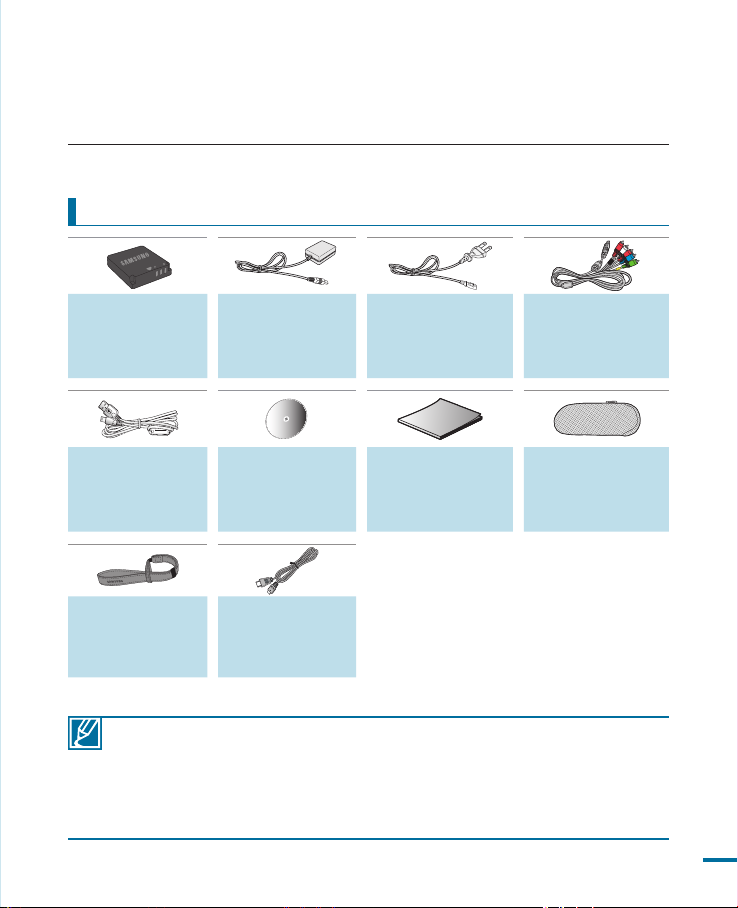
AUDIO
WHAT'S INCLUDED WITH YOUR CAMCORDER
Your new camcorder comes with the following accessories. If any of these items is missing from
your box, call Samsung’s Customer Care Center.
Checking your accessories
Battery pack
(IA-BH125C)
(AD82-00378A)
USB cable
(AD82-00375A)
Hand strap
(AD82-00379A)
• The exact appearance of each item may vary by model.
• The contents may vary depending on the sales region.
• Parts and accessories are available for purchase at your local Samsung dealer.
SAMSUNG is not responsible for reduced battery life time or malfunctions caused by any
unauthorized use of accessories such as the AC adaptor or the batteries.
• Your camcorder includes the user manual CD and quick start guide(printed). For more
detailed instructions, refer to the user manual (PDF) on the provided CD.
AC adapter
(AD82-00376A)
User manual CD
(AD82-00381A)
Mini HDMI cable
(Optional)
(AD39-00159A)
Power cord
(AD82-00377A)
Quick start guide
(AD82-00383A)
Component/AV cable
(AD82-00374A)
Pouch
(AD82-00380A)
19
Page 24
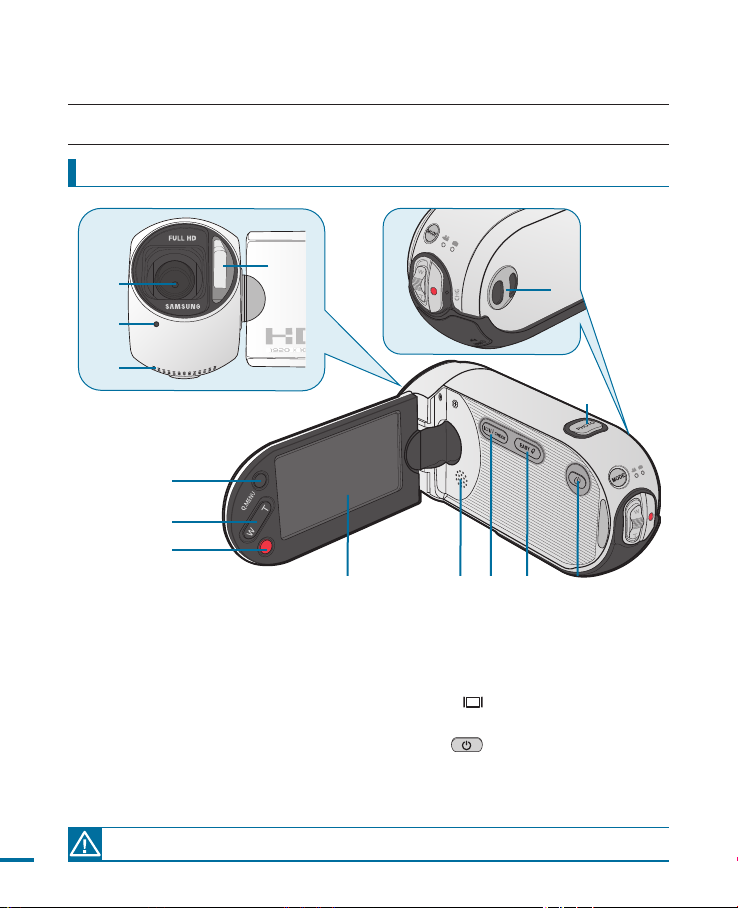
C
M
O
S
9
.
0
M
E
G
A
P
I
X
E
L
S
getting to know the camcorder
LOCATION OF CONTROLS
Front/Left/Right
❷
❸
❹
❺
❻
❼
1 Built-in flash
2 Lens
3 Recording indicator
4 Internal microphone
5 Q.MENU button
6 Zoom (W/T) button
7 Recording start/stop button
20
During a recording, be careful not to block the internal microphone and lens.
❶
❽ ❾ ❿
8 TFT LCD screen (Touch screen)
9 Built-in speaker
10 Display ( /iCHECK) button
11 EASY Q button
12 Power( ) button
13 PHOTO button
14 Hand strap hook
Page 25
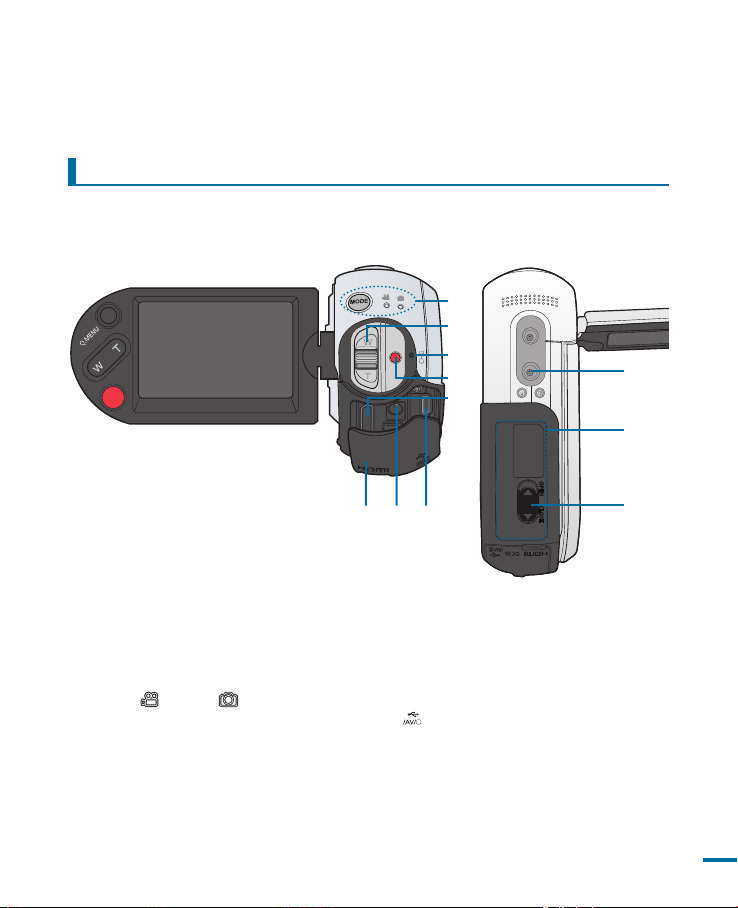
D
C
I
N
Rear/Bottom
❶
❷
❸
❹
❺
❿
1 MODE button/Mode indicator
(Video( )/Photo( ) mode)
2 Zoom(W/T) lever
3 Charging(CHG) lamp
4 Recording start/Stop button
5 HDMI jack
❽❼❻
6 Jack cover
7 DC IN jack
8 c (USB,Component/AV)jack
9 Battery/Memory card cover switch
10 Battery/Memory card cover
11 Tripod receptacle
❾
21
Page 26
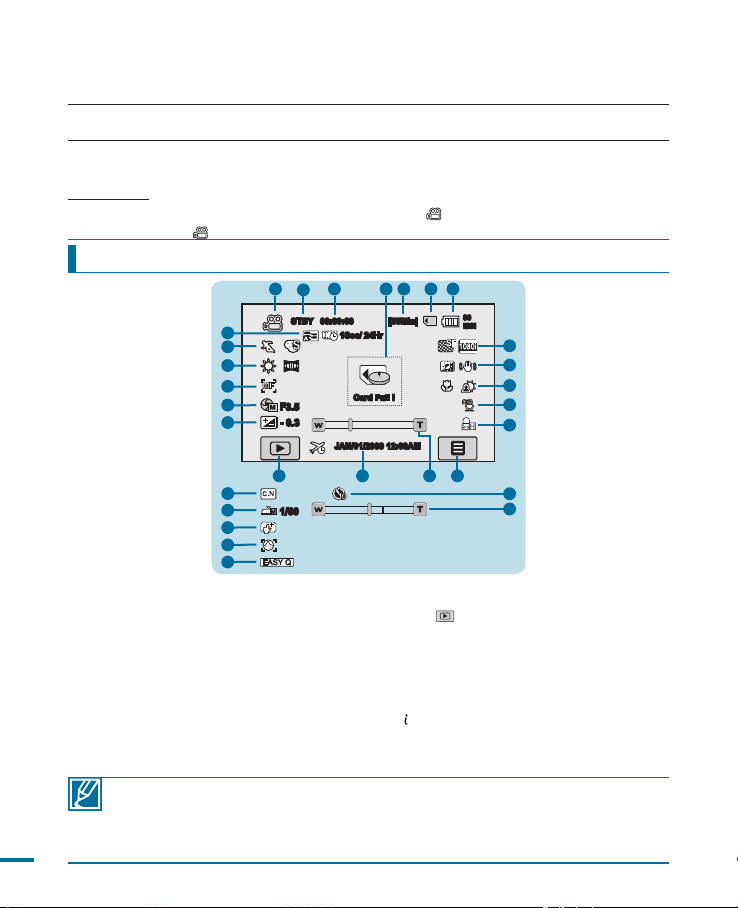
getting to know the camcorder
IDENTIFYING THE SCREEN DISPLAYS
The available functions vary depending on the selected operation mode, and different indicators
appear depending on the setting values. The indicators below only appear in the video record mode.
PRECHECK!
• This On Screen Display (OSD) is shown in Video record (
• Select the Video (
) mode by pressing the MODE button.
Video record mode
1 5
2
22
21
20
19
18
17
18
18
19
19
21
1 Video record mode
2
Operating status (STBY (standby)/ (recording))
3 Time counter(video recording time)/Self Timer *
4 Warning indicators and messages
5 Remaining recordable time
6 Storage media (memory card)
7 Battery info.(remaining battery level/time)
8 Resolution
9 LCD Enhancer, Anti-Shake(EIS)
10 Super Macro*, Back Light
11 Wind Cut
12 MIC Level
13 Menu tab
• Functions marked with * will not be retained when the camcorder is powered back on.
• The on-screen indicators are based on an 8GB SDHC memory card capacity.
• The above screen is illustrated for explanation purposes and may differ from the actual display.
• For warning indicators and messages, see pages 136
22
• The above illustrated items and their positions can be changed without notice for the purpose of better performance.
• The total number of recordable photos is counted based on available space on the storage media.
STBY 00:00:00 [55Min]
F3.5
- 0.3
16
1/60
3
1Sec/ 24Hr
Card Full !
JAN/01/2009 12:00AM
15
14 Optical zoom/Digital zoom bar
15 Date/Time
16 Play ( ) tab
17 EV*
18 Manual aperture*/Manual shutter*/
19 Manual Focus*/Touch Point*/
20 White balance, Fader*
21 SCENE /EASY Q, Digital effect
22 Analog TV Out (when component/AV cable is
~
) mode only.
page 33
6 74
90
MIN
8
9
10
11
12
13
14
3
14
Super C.Nite
Face Detection
connected), Time Lapse REC*
139
Page 27
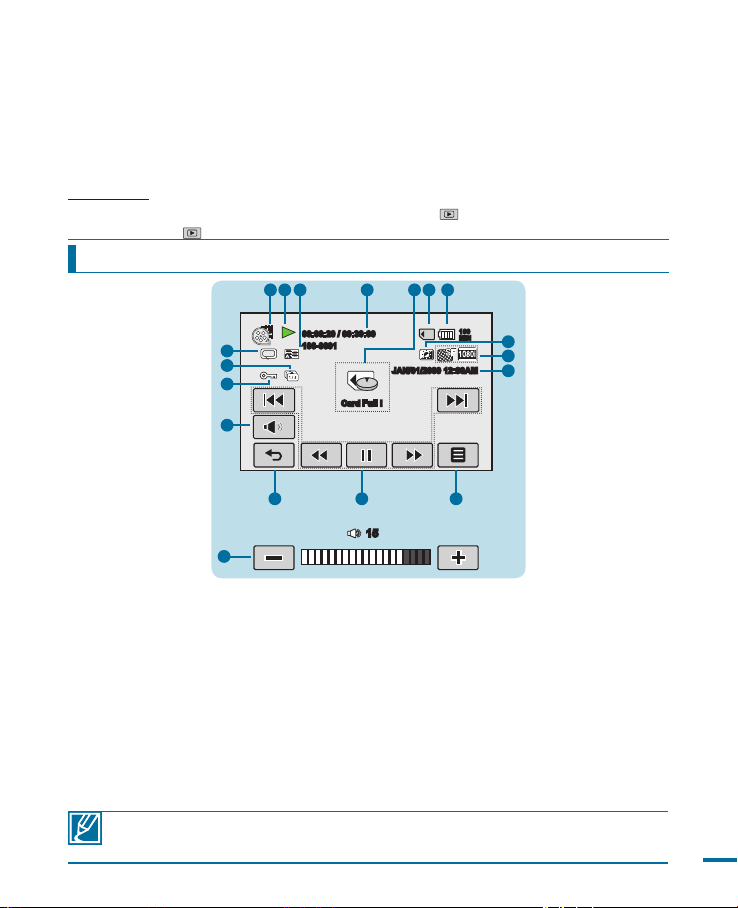
The available functions vary depending on the selected operation mode, and different indicators
appear depending on the setting values. The indicators below only appear in the video play mode.
PRECHECK!
• This On Screen Display (OSD) is shown in Video playback (
• Select the Play (
) tab on the LCD screen to select the playback mode page 33
) mode only.
Video play mode
123 4 5 6 7
00:00:20 / 00:30:00
17
16
15
14
5
100-0001
13 12 11
1 Video play mode
2 Operating status (Play/Pause)
3 File name (file number)
4 Playback time/Recorded time
5 Warning indicators and messages/
Volume control
6 Storage media (memory card)
7 Battery info.(Remaining battery level/
time)
8 LCD Enhancer
JAN/01/2009 12:00AM
Card Full !
Memory full!
15
10 Date/Time
11 Menu tab
12 Playback control tabs (Skip/Search/
13 Return tab
14 Volume tab
15 Protect
16 Cont. Capture
17 Play Option, Analog TV Out (when
160
MIN
8
9
10
Play/Pause/Slow Playback)
component/AV cable is connected)
9 Resolution
• The playback control tabs disappear a few seconds after a video playback. Touch
anywhere on the screen to display them again.
• For warning indicators and messages, see pages 136~139
23
Page 28
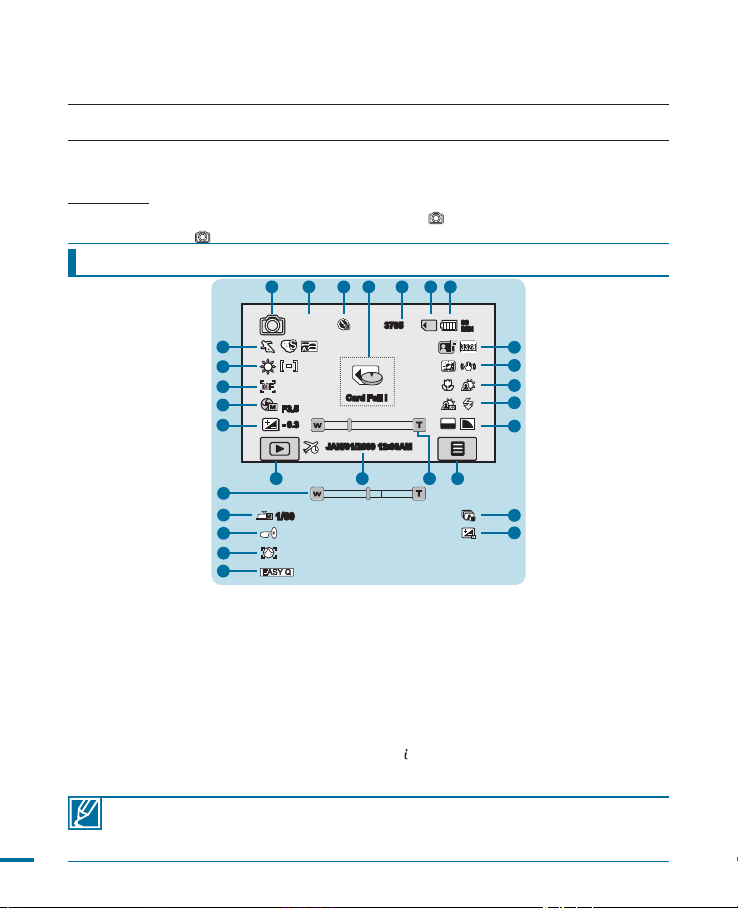
getting to know the camcorder
I S O
1600
IDENTIFYING THE SCREEN DISPLAYS
The available functions vary depending on the selected operation mode, and different indicators appear
depending on the setting values. The indicators below only appear in the photo record mode.
PRECHECK!
• This On Screen Display (OSD) is shown in Photo record (
• Select the Photo (
) mode by pressing the MODE button.
Photo record mode
1 4 7
3
2
5
) mode only.
page 33
6
21
20
19
18
17
14
18
19
19
21
F3.5
- 0.3
16 14
1/60
1 Photo record mode
2 Focus indicator (half shutter)
3 Self Timer*
4 Warning indicators and messages
5 Image counter (total number of recordable
photo images)
6 Storage media (memory card)
7 Battery info.(remaining battery level/time)
3785
Card Full !
JAN/01/2009 12:00AM
12 ISO, Sharpness
13 Menu tab
14 Optical zoom/Digital zoom bar
15 Date/Time
16 Play tab
17 EV*
18 Manual aperture*/Manual shutter*
19 Manual focus*/Magic Touch*/
8 Quality, Resolution
9 LCD enhancer, Anti-Shake (EIS)
10 Super Macro*, Back Light
20 White Balance, Metering
21 SCENE mode/EASY Q, Digital effect, Analog
11 Dynamic Range*/Cont. Shot/Bracket Shot*,
Flash
• Functions marked with * will not be retained when the camcorder is powered back on
• For warning indicators and messages, see pages 136
24
• The total number of recordable photos is counted based on available space on the storage media.
• The maximum number of recordable photo images on the On Screen Display (OSD) is “9,999.”
90
MIN
8
9
10
11
12
1315
11
11
Face Detection
TV Out (when component/
AV cable is connected)
~
139
Page 29
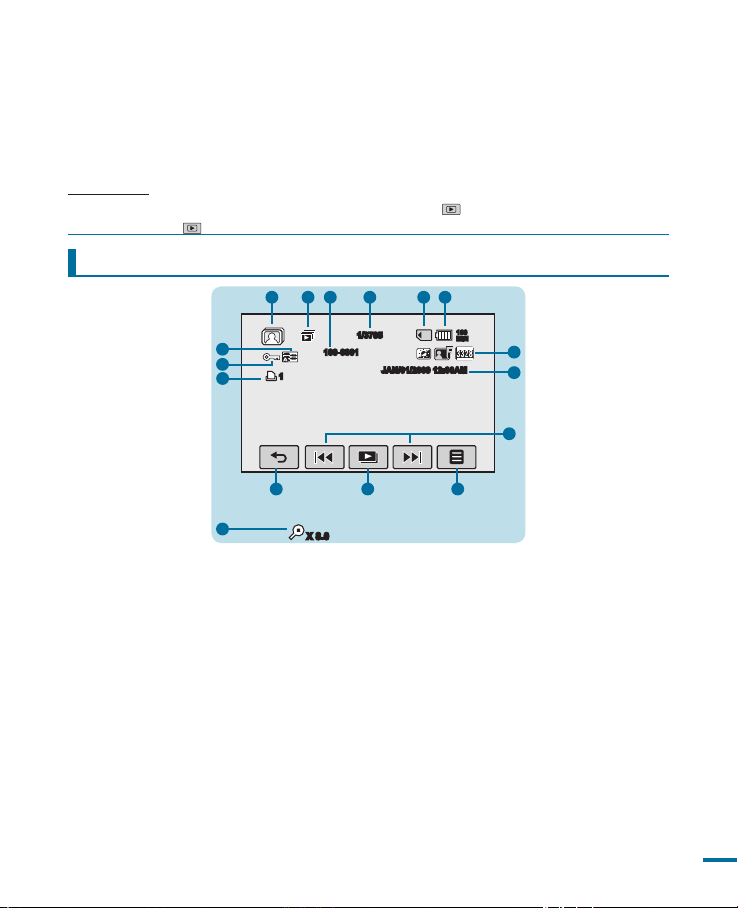
The available functions vary depending on the selected operation mode, and different indicators appear
depending on the setting values. The indicators below only appear in the photo play mode.
PRECHECK!
• This On Screen Display (OSD) is shown in Photo playback (
• Select the Play (
) tab on the LCD screen to select the playback mode page 33
) mode only.
Photo play mode
2
3
1
15
14
13
1
1/3785
100-0001
54
6
JAN/01/2009 12:00AM
160
MIN
7
8
9
2
X 8.0
1 Photo play mode
2 Slide show/zooming control
3 File name
4 Image counter (current image/total
number of recorded images)
5 Storage media (memory card)
6 Battery info.
(Remaining battery level/time)
7 LCD enhancer, Quality, Resolution
10
1112
8 Date/time
9 Previous image, Next image tab
10 Slide show playback tab
11 Menu tab
12 Return tab
13 Print mark
14 Protect
15 Analog TV Out (when component/AV
cable is connected)
25
Page 30
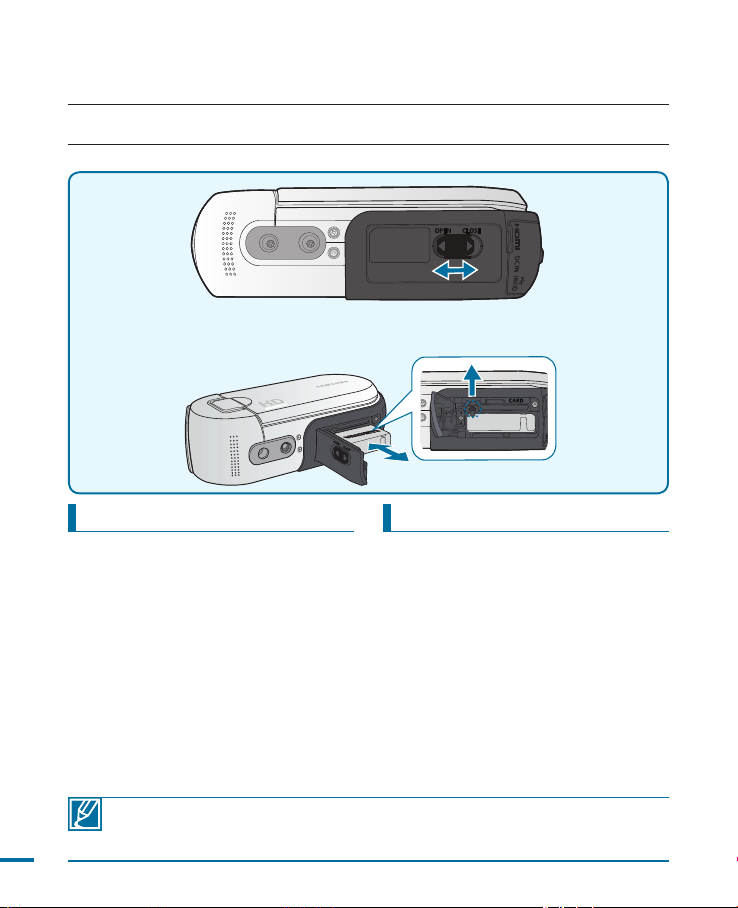
getting started
USING THE BATTERY PACK
Purchase extra battery packs to allow continuous use of your camcorder.
Inserting the battery
1. Open the battery/memory card cover
by sliding the battery/memory card
cover switch to the left (OPEN) as
shown in the figure.
2. Insert the battery pack into the battery
pack slot until it softly clicks.
-
Make sure that the SAMSUNG logo
is facing up when the camcorder is
placed as shown in the figure.
3. Close the battery/memory card cover
and slide the battery/memory card
cover switch to the right (CLOSE) as
shown in the figure.
• Use only Samsung-approved battery packs. Do not use batteries from other
26
manufacturers. Otherwise, there is a danger of overheating, fire or explosion.
• Samsung is not responsible for problems occurring due to using unapproved batteries.
pack
Ejecting the battery pack
1. Open the battery/memory card cover
by sliding the battery/memory card
cover switch to the left (OPEN) as
shown in the figure.
2. Slide the battery eject lever.
- Gently slide the battery eject lever
in the direction as shown in the
figure.
3. Close the battery/memory card cover
and slide the battery/memory card
cover switch to the right (CLOSE) as
shown in the figure.
Page 31

Charging the battery pack with the AC power adaptor
D
C
I
N
Power( ) button
Power cord
AC adaptor
PRECHECK!
Before starting the following procedure, make sure that the battery pack is inserted in your camcorder.
1. Press the power( ) button to turn off the camcorder and then close the LCD
screen. page 31
2. Connect the power cord to the AC Adaptor and the wall outlet.
3. Connect the AC Adaptor to the DC IN jack on the camcorder.
• The CHG(charge) lamp lights up and charging starts. After the battery is fully
charged, the charging(CHG) lamp turns green.
• The battery pack is not charged during the power saving mode, which may keep the
mode indicator on or flashing. Start charging the battery after turning off the camcorder
by pressing the power ( ) button.
• Even with the power is switched off, battery pack will still discharge if the battery pack is
left inserted in the camcorder.
• It is recommended you to have one or more additional battery packs to allow continuous
use of your camcorder.
27
Page 32

D
C
I
N
getting started
CHECKING THE BATTERY STATE
You can check the charging state and remaining battery capacity.
To check the charging state
The color of the CHG lamp indicates the power or charging state.
Charging (CHG) lamp
The color of the charging indicator shows the charging state.
Charging state
Fully Discharged Charging Fully Charged Error
Charge
28
LED color
• Battery capacity decreases over time and through repeated use. Keep the camcorder
turned off while not operating it.
• Store the battery pack separately when finished charging or when not using it for a long
time. This will help extend the life of the battery.
• The Battery pack is charged over 95% after about 1 hour and 40 minutes, and the
indicator color changes to green.
It takes about 2 hours for the battery pack to charge 100%.
(Red) (Orange) (Green) (Red Blink)
Page 33

Available running time for the battery pack
Battery Type IA-BH125C
Charging time Approx. 100min.
Video Resolution HD SD
Continuous recording time Approx. 90min. Approx. 90min.
Playback time Approx. 160min. Approx. 160min.
• Charging time: Approximate time (min.) required when you fully charge a completely
(Unit: minutes.)
exhausted battery pack.
• Recording/Playback time: Approximate time (min.) available when you fully charged
the battery pack. ‘HD’ stands for high definition image quality, and ‘SD’ stands for
standard image quality.
About battery packs
• The battery pack should be recharged in an environment that is between 32°F (0°C)
and 104°F (40°C). However, when it is exposed to cold temperatures (below 32°F (0°C)),
its usage time reduces and it may cease to function. If this happens, place the battery
pack in your pocket or other warm, protected place for a short time, then re-insert it.
• Do not put the battery pack near any heat source (i.e. fire or a heater).
• Do not disassemble, apply pressure to, or heat the battery pack.
• Do not allow battery pack terminals to be short-circuited. It may cause leakage,
generate heat, or cause fire.
Maintaining the battery pack
• The recording time is affected by temperature and environmental conditions.
• We recommend only using the original battery pack that is available from your Samsung
retailer. When the battery reaches the end of its life, please contact your local dealer. The
batteries have to be dealt with as chemical waste.
• Make sure that the battery pack is fully charged before starting to record.
• To preserve battery power, keep your camcorder turned off when you are not operating it.
• Even when the power is switched off, the battery pack will still discharge if it is left
inserted on the camcorder. It is recommended that you remove the battery pack from the
camcorder.
• If the battery pack is not used for a long time, fully charge the battery pack and use it up
on your camcorder once per 6 months to maintain proper function. To store the battery
pack, remove it from your camcorder and put it in a dry, cool place.
About the battery life
• Battery capacity decreases over time and through repeated use. If decreased usage time
between charges becomes significant, it is probably time to replace it with a new one.
• Each battery’s life is affected by storage, operating and environmental conditions.
29
Page 34

getting started
About the running time
• Times measured when using the camcorder at 25˚C (77˚F). As the environmental
temperature and conditions vary, the actual battery time may differ form the
approximate times given in the table.
• The recording and playback time will be shorter depending on the conditions under
which you use your camcorder. In actual recording, the battery pack may discharge
2-3 times faster than this reference, since the Record start/stop and Zoom are
being operated, and playback is performed. Assume that the recordable time with
a fully charged battery pack is between 1/2 and 1/3 of the time in the table, so
have enough battery packs to allow for the time you are planning to record on the
camcorder.
• The recording and playback time will be shorter when you use your camcorder in
low temperatures.
On the battery pack
• The CHG (charging) lamp blinks during charging, or Battery Info will not be correctly
displayed under the following conditions:
- The battery pack is not inserted correctly.
- The battery pack is damaged.
- The battery pack is worn-out. (For the battery information only)
Using an AC power source
It is recommended that you use the AC power adaptor to power the camcorder from a
household AC outlet when you perform settings on it, play back, or edit images, or use
it indoors. Make the same connections as you do when charging the battery pack.
page 27
On the AC Adaptor
•
Use a nearby wall outlet when using the AC Adaptor. Disconnect the AC Adaptor
from the wall outlet immediately if any malfunction occurs while using your camcorder.
• Do not use the AC Adaptor placed in a narrow space, such as between a wall and
furniture.
• Do not short-circuit the DC plug of the AC Adaptor or battery terminals with any
metallic objects. This may cause a malfunction.
• Even if your camcorder is turned off, AC power is still supplied to it while connected
to the wall outlet via the AC Adaptor.
30
Page 35

C
M
O
S
9
.
0
M
E
G
A
P
I
X
E
L
S
basic operation of the camcorder
TURNING YOUR CAMCORDER ON/OFF
This chapter introduces you to the basic operation procedures of this camcorder, such
as turning the power on/off, switching modes, and setting on-screen indicators.
1. Open the LCD screen to turn on the
camcorder.
• Your camcorder turns on automatically
when you open the LCD screen.
2.
To turn off the camcorder, press the Power
( )
button for about one second.
• Closing the LCD screen will not turn off the
camcorder.
• Set the date and time when using your
camcorder for the first time. page 35
•
The camcorder operates the self-diagnosis function when powered on. If a warning
message appears, refer to ‘warning indicators and messages’ (pages 136~139)
and take corrective action
.
• If you close the LCD screen when the power is on, the power saving mode activates.
When using this camcorder for the first time
• When you use your camcorder for the first time or reset it, the time zone screen
appears for the startup display. Select your geographical location and set the date
and time.page 95
If you do not set the date and time, the time zone screen appears every time you
turn on the camcorder.
Power( ) buttonLCD screen
31
Page 36

basic operation of the camcorder
D
C
I
N
D
C
I
N
D
C
I
N
D
C
I
N
SWITCHING TO THE POWER SAVING MODE
If you need to use camcorder for the extended time, the following functions enable you to
prevent unnecessary energy consumption.
In STBY mode:
• The camcorder switches to "Quick On STBY" mode when the LCD screen is closed.
page 98
In Playback mode (Includes the thumbnail view mode):
• The camcorder switches to the sleep mode when the LCD screen is closed, and
then if idle for more than 20 minutes the camcorder turns off.
However, if “Auto Power Off: 5 Min” is set, the camcorder turns off in 5 minutes.
• If you open the LCD screen or connect a cable to the camcorder during sleep
mode, the sleep mode ends and returns back to the last used operation mode.
LCD screen is closed After 20 minutesLCD screen is open
00:00:04 / 00:00:49
160
MIN
100-0001
Memory full!
<When the power is on> <Sleep mode> <Power off>
• The power saving mode does not work in the following situations:
- When the camcorder has a cable connection. (USB, Component/AV, or HDMI)
- While recording, playback, or the slideshow is being operated.
- When the LCD screen is opened.
• The camcorder consumes less battery power in the power saving mode (about 50% of
the power consumption in the standby mode) However, if you plan to use the camcorder
for an extended time, it is recommended to turn off the camcorder by pressing the
power( ) button when not using it.
32
Page 37

C
M
O
S
9
.
0
M
E
G
A
P
I
X
E
L
S
SETTING THE OPERATION MODES
D
C
I
N
You can switch the operating mode in the
following order each time you press the MODE
button. Video mode ( ) Photo mode ( )
STBY 00:00:00 [55Min]
90
MIN
Video mode ( ).
• Each time the operation mode changes, the
respective mode indicator lights on.
Play tab
• Touching the Play ( ) tab in the video or
photo record mode switches the operation
mode into the video or photo playback mode.
Mode Icon Functions
Video mode Records or playback videos
Photo mode Records or playback photos
• When you turn on the camcorder for the first time, the video mode will start up as the default.
• Booting mode can be selected by setting "
Mode," and the changes will be in effect the next time the camcorder is tuned on. page 97
Booting Mode" to "Photo Mode" or "Previous
USING THE DISPLAY( /iCHECK) BUTTON
Switching the information display mode
You can switch the on-screen information display mode.
Press the Display( /iCHECK) button.
• The full and minimum display modes will alternate.
STBY 00:00:00 [55Min]
<Full display mode>
STBY
Mode
indicators
Mode
button
90
MIN
<Minimum display mode>
• Warning indicators and messages may appear depending on the recording conditions.
•
Display ( /iCHECK) button does not work in the menu or quick menu screen.
33
Page 38

D
C
I
N
basic operation of the camcorder
Checking the remaining battery and recording capacity
• When the power is off, press and hold the Display (
/iCHECK) button.
• When the power is on, press and hold the Display (
/iCHECK) button for about 3 second.
• The remaining battery time and the available recording
time appear for about 10 seconds according to the
storage and quality setting values.
• Battery information is available only when the battery pack is inserted in your camcorder.
• If the camcorder is connected by using the AC Power adaptor, and the battery is not
inserted, the “No Battery” message appears.
USING THE TOUCH PANEL
The touch panel allows you to enjoy playback and recording with a simple touch of your
finger. Place your hand on the rear side of the LCD screen to support it.
Then, touch the items displayed on the screen.
Remaining battery (approx.)
Battery
90 Min
Card ([HD] 1080/60i SF)
90Min
Available recording
time (approx.)
Remaining battery (approx.)
100%0%
34
STBY 00:00:00 [55Min]
90
MIN
Touch panel
• Do not place a protective film on the LCD screen.
• If a film is applied for a long while, strong cohesion on the surface of the screen may
cause a malfunction of the touch panel.
• Be careful not to accidentally press the buttons near the LCD panel while using the touch
panel.
• The tabs and indicators that appear on the LCD screen depend on the current recording/
playback status of your camcorder.
Page 39

first time settings
OK
OK
OK
SETTING THE TIME ZONE AND DATE/TIME FOR THE FIRST TIME
Set the date and time of your local area when turning on this camcorder for the first time.
1. Open the LCD screen to turn on the camcorder.
• Your camcorder turns on automatically when you
open the LCD screen.
• The Time Zone (“Home”) screen appears based on
Lisbon, London (Greenwich Mean Time).
• You can also set your current time zone from the
“Settings” menu. page 95
2.
Select your local area on the map by touching the left ( )
or right ( ) tab on the LCD screen, then press the (OK) tab.
• The “Date/Time Set” screen appears.
3. Touch the date and time information, and change the
setting values by using the up ( ) or down ( ) tabs.
4. Make sure the clock is correctly set, then touch the (OK)
tab.
• The message “
Date/Time Set” appears.
• If you finish the setting with ( ) tab without touching
the (OK) tab, the date/time values are not applied and
the <Time zone> screen appears again.
•
The year can be set up to 2039, based on “Home” item.
• Set “Date/Time Display” to “On.” page 92
• Activating the (
) icon forwards the time by 1 hour.
Built-in rechargeable battery
• Your camcorder includes a built-in rechargeable battery that retains the date and time
settings even after the power is turned off.
• Once the battery is depleted, the previous date/time values are all reset to defaults, and
you need to recharge the built-in rechargeable battery. The date/time must be set again.
• Battery capacity decreases over time and through repeated use. If you find the decreased
usage time between charges becomes significant, replace your battery.
Charging the built-in rechargeable battery
• The built-in battery is always recharged while your camcorder is connected to the AC
power or while the battery pack is attached.
• If the camcorder is not in use for about 2 weeks without connecting to the AC power or
attaching the battery pack, the built-in battery fully discharges. If this occurs, charge the
built-in battery by connecting to the supplied AC adaptor for 24 hours.
Home
London, Lisbon
[GMT 00:00] JAN/01/2009 12:00 AM
Date/Time Set
Day
Month Year
01
2009
JAN
/ /
Hour00Minute
12
AM
:
Date/Time Set
Year01Month06Day
Date/Time Set
2009
JAN/01/2009 12:00AM
Min
11Hr55
1 / 1
AM
35
Page 40

first time settings
SELECTING THE LANGUAGES
You can select the language to display the menu screen or messages. The language setting is
retained when the camcorder is powered off.
1. Touch Menu ( )Setting ( ) tab.
7 / 7
Language
1 / 8
Language
Demo
Anynet+ (HDMI-CEC)
English
한국어
Français
Deutsch
2. Touch up ( )/down ( ) tab until “Language” is
displayed.
3. Touch “Language,” then touch the desired OSD
language.
4. Touch the Exit ( ) or Return ( ) tab to complete the
setting.
• The menu screen and messages are displayed in the
selected language.
Submenu items
한국어
“English”
“
“Italiano” “Español” “
“
Svenska
“Suomi” “Norsk” “Dansk”
”
“Polski” “Čeština” “
”
”
”
“
Български
“
Українська
“Türkçe” “
“
Română
“
Hrvatski
ไทย
“
“Français” “Deutsch”
”
Português
Slovensky
“Ελληνικά” “Srpski”
”
“Русский” “
”
”
”
”
“
Nederlands
“Magyar”
”
中文
“
”
”
“IsiZulu”
• “Language” options may be changed without prior notice.
• Selected language is retained even without the battery pack or AC power adaptor.
• The date and time format may change depending on the selected language.
90
MIN
36
Page 41

TM
getting ready to start recording
INSERTING AND REMOVING A MEMORY CARD (NOT SUPPLIED)
To insert a memory card To eject a memory card
1. Open the battery/memory card cover
by sliding the switch to the left (OPEN)
as shown in the figure.
2. Insert the memory card into the card
slot until it softly clicks.
• Make sure that SD/SDHC
Card logo is facing up and the
camcorder is placed as shown in
the figure.
3. Close the battery/memory card cover
and slide the switch to the right
(CLOSE) as shown in the figure.
• To avoid the data loss, turn off the camcorder by pressing the power ( ) button for one
second before inserting or ejecting the memory card.
• Do not format the memory card on a PC.
• Do not remove power supply (battery pack or AC adaptor) during operations such as
recording, playback, formatting, deleting, and editing. Doing so may damage the storage
media or data.
• Do not eject a memory card when it is in operation. Doing so may damage the memory
card or data.
• Be careful not to push the memory card too hard. The memory card may suddenly pop
out.
Your camcorder supports only SD(Secure Digital) and SDHC(Secure Digital High Capacity)
cards. The compatibility with the camcorder may vary depending on manufacturers and
types of the memory cards.
1. Open the battery/memory card cover
by sliding the switch to the left (OPEN)
as shown in the figure.
2. Gently push the memory card to eject
it.
3. Close the battery/memory card cover
and slide the switch to the right
(CLOSE) as shown in the figure.
37
Page 42

getting ready to start recording
SELECTING A SUITABLE MEMORY CARD
Compatible memory cards
• This camcorder can be used with SD
(Secure Digital) and SDHC (Secure Digital
High Capacity) cards.
It is recommended to use an SDHC (Secure
Digital High Capacity) card.
SD cards up to 2GB are supported with
this camcorder. Normal operation is not
guaranteed with SD cards bigger than 2GB.
• MMC (Multi Media Card) and MMC Plus are
not supported.
• Compatible memory card capacity: SD 1 ~
2GB, SDHC 4 ~ 32GB
• Use compatible memory card brands.
Others are not guaranteed to work. Check
the compatibility when buying a memory
card.
- SDHC/SD cards: Panasonic, SanDisk,
TOSHIBA
• To record videos, use a memory card
supporting at least 2MB/s.
• SD/SDHC memory cards have a mechanical
write-protection switch. Setting the switch
prevents accidental erasure of files recorded
on the card. To enable writing, move the
switch up in the direction of the terminals.To
set write protection, move the switch down.
38
Usable memory cards
Terminals
<SD/SDHC>
Protection tab
SDHC (Secure Digital High Capacity) cards
• SDHC (Secure Digital High Capacity)
memory card
- An SDHC card is a higher version
(Ver.2.00) of SD card and supports
capacity above 2GB.
- Cannot be used with current SD
enabled host devices.
Common cautions for memory cards
• Damaged data may not be recovered.
It is recommended you make a backup of important data separately on the
hard disk of your PC.
• Turning the power off or removing a
memory card during an operation such
as formatting, deleting, recording, and
playback may cause data loss.
• After you modify the name of a file or
folder stored in the memory card using
your PC, your camcorder may not
recognize the modified file.
Handling a memory card
• It is recommended that you power
off before inserting or removing the
memory card to avoid data loss.
• It is not guaranteed that you can use
a memory card formatted by other
devices. Be sure to format your
memory card using this camcorder.
• You have to format newly-purchased
memory cards, memory cards with
data that your camcorder cannot
recognize or are saved by other
devices. Note that formatting erases
all data on the memory card.
Page 43

• If you cannot use a memory card that
has been used with another device,
format it with your camcorder. Note
that formatting erases all information
on the memory card.
• A memory card has a certain life span.
If you cannot record new data, you
have to purchase a new memory card.
• Do not bend, drop, or cause strong
impact to the card.
• Do not place foreign substances on
the memory card terminals. Use a
soft dry cloth to clean the terminals if
required.
• Do not paste anything other than label
provided with the card on the label
pasting section.
• Be careful to keep the memory card
out of the reach of children, who might
swallow it.
Notes on use
• Samsung is not responsible for data
loss due to misuse.
• We recommend using a memory card
case to avoid losing data from moving
and static electricity.
• After a period of use, the memory card
may get warm. This is normal and is
not a malfunction.
The camcorder supports SD and
SDHC memory cards for data
storage preference!
The data storage speed may differ,
according to the manufacturer and
production system.
• SLC (single level cell) system: faster write
speed enabled.
• MLC (multi level cell) system: only lower
write speed is supported.
For best results, we recommend
using a memory card that supports
faster write speed.
Using a lower write speed memory
card for recording video may cause
difficulties when storing.
You may even lose your video data
during the recording.
In an attempt to preserve any bit of
the recorded video, the camcorder
forcibly stores the movie on the
memory card and displays a
warning:
“Low speed card. Please record
a lower resolution.”
If you are unavoidably using a low
speed memory card, resolution
and quality of the recording may be
lower than the set value.
pages 62~63
The higher the resolution and
quality, the more memory will be
used.
39
Page 44

getting ready to start recording
Recordable time available for video
Storage media (Capacity)
(Unit: Approximate minutes of recording)
Storage media (Capacity)
989 1978 3972 8101
(Unit: Approximate number of images)
Display( )/iCHECK button. page 20
40
Video quality
[HD]1080/60i (SF)*
[HD]1080/60i (N)
[HD]1080/30p
[HD]720/60p
[SD]480/60p
[SD]Web & Mobile
1GB 2GB 4GB 8GB 16GB 32GB
6min 13min 27min 55min 115min 232min
9min 18min 38min 78min 160min 324min
6min 13min 27min 55min 115min 232min
9min 18min 38min 78min 160min 324min
18min 34min 70min 143min 293min 591min
35min 61min 124min 251min 513min 1035min
Recordable number of photos
Photo
resolution
12M
(4000x3000)
9M
(3456x2592)
6M
(3328x1872)*
5M
(2592x1944)
3M
(2048X1536)
2M
(1920x1080)
VGA
(640x480)
Quality
Super Fine
Fine
Nomal
Super Fine
Fine
Nomal
Super Fine
Fine
Nomal
Super Fine
Fine
Nomal
Super Fine
Fine
Nomal
Super Fine
Fine
Nomal
Super Fine
Fine
Nomal
1GB 2GB 4GB 8GB 16GB 32GB
168 327 655 1316 2685 5407
252 490 981 1969 4017 8088
380 735 1471 2954 6026 9999
226 440 881 1768 3607 7262
338 665 1311 2633 5371 9999
507
324 628 1257 2523 5147 9999
487 942 1885 3785 7721 9999
729 1403 2806 5634 9999 9999
402 783 1567 3146 6418 9999
601 1160 2321 4659 9503 9999
898 1723 3448 6922 9999 9999
638 1231 2463 4944 9999 9999
953 1828 3657 7342 9999 9999
1441 2742 5486 9999 9999 9999
968 1885 3771 7571 9999 9999
1441 2742 5486 9999 9999 9999
2136 4022 8046 9999 9999 9999
6196 9999 9999 9999 9999 9999
8852 9999 9999 9999 9999 9999
9999 9999 9999 9999 9999 9999
• The figures in the table may differ depending on the actual recording conditions and subject.
• The higher the quality and resolution, the more memory is used.
• Lower resolution and quality increases the recording time, but the image quality may suffer.
• The bit rate automatically adjusts to the recording image. Accordingly, the recording time may vary.
• Memory cards bigger than 32GB may not operate normally.
• When a video file exceeds 3.8 GB, the next video file is created automatically.
• To check the remaining memory capacity, use
• The maximum number of recordable photos and videos is 9,999.
• The above items marked with * indicate the default setting.
9999
Page 45

C
M
O
S
9
.
0
M
E
G
A
P
I
X
E
L
S
USING THE HAND STRAP
Attach the strap and place your hand through the loop to
prevent the camcorder from damage by being dropped.
ADJUSTING THE LCD SCREEN
The wide LCD screen on your camcorder offers high quality image viewing.
1. Open the LCD screen with your finger.
• The screen opens up to 90°.
2. Rotate the LCD screen towards the lens.
• You can rotate it up to 180° towards the
lens and up to 90° backward.
To view recordings more conveniently,
rotate the screen by 180° towards the lens,
then fold it back to the body.
Excessive rotation may damage the connective hinge between the screen and the camcorder.
• Clean fingerprints or dust on the screen with a soft cloth.
• When the LCD screen is rotated by 180° toward the lens, the left and the right sides of
the subject are shown in the opposite direction as if you are looking at the mirror. This is
not a problem and does not affect the image being recorded.
41
Page 46

getting ready to start recording
BASIC CAMCORDER POSITIONING
Use both hands while taking a video or picture to prevent the camcorder from shaking.
Try to avoid any slight movement while shooting.
Adjusting the shooting angle
Aim the camcorder as shown in the
illustration.
1. Hold the camcorder with your both hands.
2. Hook up the hand strap to your hand.
3. Make sure your footing is stable and there
is no danger of colliding with another
person or object.
4. Aim and focus as shown in the illustration.
42
This camcorder lens angle is approx. 25˚ higher than the rest of the camcorder body. Make
sure the camcorder lens is angled for proper shooting.
• It is recommended to keep the sun behind you while shooting.
• To avoid underexposing a backlit subject when taking a photo, please use the Flash.
Page 47

D
C
I
N
basic recording
RECORDING VIDEOS
This camcorder supports both High Definition(HD) and Standard Definition(SD) image resolutions.
Set your desired resolution before recording. page 62
PRECHECK!
• Open the LCD screen to turn on the camcorder.
• Your camcorder turns on automatically when you open the LCD screen.
• Select the Video (
1. Select a subject to record.
• Adjust the LCD panel to the best angle for recording.
• Use the
size of the subject. pages 20~21
2. Press the Recording start/stop button.
• The recording (
starts.
3. To stop recording, press the Recording start/stop
button again.
4. The Quick View icon appears on the screen.
Touch the Quick View ( ) icon to view the most recently
recorded video.
• After the Quick View is complete, your camcorder
returns to the standby mode.
Two Recording start/stop buttons to suit your preference!
• This camcorder features two Recording start/stop buttons. One is on the rear
side of the camcorder, the other is on the LCD screen. Select the one that works
best for you.
) mode by pressing the MODE button. page 33
Zoom lever or Zoom button to adjust the
) indicator appears, and recording
00:00:00 [55Min]
STBY 00:00:00 [55Min]
90
MIN
90
MIN
43
Page 48

basic recording
• If power is interrupted or an error occurs during recording, the video may not be recorded/
edited.
• Samsung is not responsible for any damage occurred by a failure of normal recording or
playback operation because of memory card error.
• Note that damaged data cannot be recovered.
• Videos are compressed in the H.264 (MPEG-4.AVC) format.
• Eject the battery pack when you have finished recording to prevent unnecessary battery
power consumption.
• For the on-screen information display, see pages 22~25.
• For approximate recording time, see page 40.
• Sound is recorded from the internal stereo microphone at the bottom of the lens. Make
sure that the microphone is not blocked.
• Before recording an important video, make sure to test the recording function by checking
if there is any problem with the audio and video recording.
• The brightness of the LCD screen can be adjusted in the menu options. Adjusting the
LCD screen does not affect the image being recorded. page 96.
• For various functions available during recording, see “Recording menu items”
pages 57~58
• Do not turn off the camcorder or remove the memory card while accessing the storage
media. Doing so may damage the storage media or the data in the storage media.
• If the power cable/battery is disconnected or recording is disabled during recording, the
system is switched to the data recovery mode. While data is being recovered, no other
function is enabled. After data recovery, the system will be switched to the STBY mode.
When the recording time is short, the data recovery might fail.
• The menu setting tabs shown on the LCD screen do not affect the image being recorded.
• In the Video/Photo Recording mode, you can set the
View icon appears when you have set the Quick View menu option to On.
Quick View menu option. The Quick
44
Page 49

CAPTURING PHOTOS IN VIDEO RECORD MODE (DUAL RECORDING)
Your camcorder can capture photos without interrupting video recording, even in
STBY mode.
PRECHECK!
Select the Video ( ) mode by pressing the MODE button. page 33
You can record photos while recording videos.
1. Press the Recording start/stop button.
• The recording (
) indicator will display, and recording
will start.
2. Press the PHOTO button at the scene you want while
recording videos.
• When the (
) indicator disappears, the photo
image is recorded without a shutter sound.
• Video keeps recording, even while photos are taken.
• To stop recording, press the Recording start/stop
button again.
You can also record photos in STBY mode.
1. Press the PHOTO button in STBY mode.
• The photo is recorded while the (
) indicator
appears and the shutter sound is heard.
• You cannot capture photos in the following conditions:
- Slow motion record mode.
- When time lapse recording is performed.
• You cannot use the flash during dual recording.
• Resolution of the captured photos differs according to the
resolution of the recorded videos:
- Movie images recorded in HD resolution ([HD]1080/60i
(SF), [HD]1080/60i(N), [HD]1080/30p): 1920x1080
- Movie images recorded in the resolution ([HD]720/60p):
1280x720
- Movie images recorded in SD quality ([SD]480/60p):
896x504
- Movie images recorded in the [SD] Web&Mobile: 640x480
00:00:30 [55Min]
00:00:48 [55Min]
<Dual recording during video
recording>
STBY 00:00:00 [55Min]
00:00:00 [55Min]
<Dual recording in STBY mode>
90
MIN
90
MIN
90
MIN
90
MIN
45
Page 50

basic recording
RECORDING PHOTOS
You can take photos and store them in an SD/SDHC memory card. Set the desired resolution and
quality before recording. page 62
PRECHECK!
• Open the LCD screen to turn on the camcorder.
• Your camcorder turns on automatically when you open the LCD screen.
• Select the Photo (
) mode by pressing the MODE button. page 33
1. Select a subject to record.
• Adjust the LCD panel to the best angle for recording.
• Use the
Zoom lever or Zoom button to adjust the
size of the subject. page 20
2. Adjust the subject at the center of the LCD screen, and
half-press the PHOTO button.
• Your camcorder adjusts to the ideal aperture and
focus automatically (if “Aperture” and “Focus” are
set to “Auto” pages 68, 73)
• When the subject is in focus, () indicator appears
green. If it appears red, readjust the focus.
3. Fully press the PHOTO button.
• The shutter sound is heard. (when “
On” is set).
• To continue recording, wait until the current photo is
completely saved on the storage media.
• If the Quick View function is set to the desired time,
the recorded photo image is shown for the selected
time as soon as you finish taking a photo. page 87
• Recordable number of photos varies depending on the photo size and quality.
• Audio is not recorded when taking photos.
• If focusing is difficult, use the manual focus function.
• Do not turn off the camcorder or remove the memory card when taking photos as it may damage the
storage media or data.
• For the on-screen display information, see pages 22~25.
• Adjust brightness and contrast of the LCD screen using menu items. Doing so does not affect the
recorded image. page 96
• Photo files conform to the DCF (Design rule for Camera File system) standard, established by JEITA
(Japan Electronics and Information Technology Industries Association.)
46
• Use the built-in flash in low lighting conditions.
Shutter Sound:
page 73
Quick View
page 40
90
3785
MIN
90
MIN
Page 51

RECORDING WITH EASE FOR BEGINNERS (EASY Q MODE)
With the EASY Q function, most of the camcorder settings are automatically adjusted. This function
frees you from making detailed adjustments.
PRECHECK!
Select the Video ( ) or Photo ( ) mode by pressing the MODE button. page 33
1. Press the EASY Q button.
EASY Q
• (
) indicator is displayed.
STBY 00:00:00 [55Min]
EASY Q
(when activating the EASY Q mode, Anti-shake ( )
indicator also appears.)
2. Press the Recording start/stop button or PHOTO
button. page 20
• To record videos, press the
Recording start/stop
button. To record photos, press the PHOTO button.
<Video record mode>
EASY Q
3. To cancel EASY Q mode, press the EASY Q button
again.
<Photo record mode>
• The EASY Q mode automatically sets the following record functions: “ SCENE,” ”White
Balance,” “Aperture,” “Shutter,” “EV,” “Super C.Nite,” “Back Light,” “Focus,” “Face
Detection,” “Anti-Shake (EIS),” “Digital Effect,” “Fader,” “Super Macro,” “ISO,”
“Dynamic Range,” “Flash,” “Magic Touch,” “Metering,” “Cont. Shot,” “Bracket
Shot,” etc. Cancel the EASY Q function if you want to add effects or settings to the
images.
Unavailable buttons during EASY Q operation:
•
Menu ( ) tab / Q.MENU button / etc. Most settings are automatically adjusted in EASY
Q mode. To set or adjust functions on your own, release the EASY Q mode first.
90
MIN
90
3785
MIN
47
Page 52

basic recording
CAPTURING PHOTOS WHILE PLAYING BACK VIDEOS
You can capture photos during video playback.
PRECHECK!
Touch the Play ( ) tab on the LCD screen to select the playback mode. page 33
1. Recorded videos appear in a thumbnail index view.
• Touch the up (
)/down ( ) tab to move to the
previous/next page.
2. Touch the video clip you want.
• The selected video is played.
3. Press the PHOTO button halfway at the scene you want
to capture.
• The playback screen is paused.
4. Press the PHOTO button fully down.
• The captured still image is recorded in JPEG format.
5. When the photo is recorded on the storage media, touch
the Return ( ) tab to view the thumbnail index. Touch
the Photo ( ) tab to view the recorded photo images.
page 50
• Resolution of the captured photos differs according to the
resolution of the recorded videos:
- Movie images recorded in HD resolution ([HD]1080/60i
(SF), [HD]1080/60i(N), [HD]1080/30p): 1920x1080
- Movie images recorded in the resolution ([HD]720/60p):
1280x720
- Movie images recorded in SD quality ([SD]480/60p):
896x504
- Movie images recorded in the [SD] Web&Mobile: 640x480
Capturing photos continually while playing back videos
You can capture photos continually during video playback.
1. Select the desired options including the maximum number of images that can be recorded by
using the “Cont. Capture” menu. page 90
2. Touch the desired video clip.
3. Still images are continually captured by pressing the PHOTO button.
• The number of captured images varies depending on how long the
- Photos are continuously captured up to the storage capacity.
48
• The interval of the continuous image capture varies according to the continuous capture
option. page 90
HD SD
3 / 3
00:00:04 / 00:00:49
100-0017
100-0017
100-0017
PHOTO button is pressed.
160
MIN
160
MIN
160
3785
MIN
160
3785
MIN
Page 53

ZOOMING
D
C
I
N
This camcorder features 8x intelli - zoom in the Video
( )
mode to bring distant subjects closer.
To zoom in
Press the T (zoom) button on the LCD panel or slide the
zoom lever lever towards T (telephoto).
• The distant subject is gradually magnified and can be
recorded.
To zoom out
Press the W (zoom) button on the LCD panel or slide the
zoom lever towards W (wide-angle).
• The subject moves further away.
( )
mode and 5x optical zoom in the Photo
90
STBY 00:00:00 [55Min]
MIN
W : Wide angle T : Telephoto
00:00:00 [55Min]
Tip
The zoom speed of this camcorder is not variable. Use the zoom lever for high speed zoom
and zoom button on the LCD panel for low speed zoom.
• Using the optical zoom does not degrade the image quality and clarity.
• Use the digital zoom when you want to zoom more than the optical or intelli zoom range.
page 82
• Focusing may become unstable when recording with a fast zoom or zooming into a
subject standing too far away. In this case, use the manual focus function. page 73
• The minimum possible distance between camcorder and subject while maintaining sharp
focus is about 10cm (about 3.9 inches) for wide angle and about 1m (about 39.37 inches)
for telephoto. If you want to shoot the object close to the lens at a wide angle, use the
Super Macro function. page 80
• When using the zoom function while holding the camcorder with your hand, use “
Shake (EIS)” for stable recording. page 77
• Frequent use of the zoom function consumes more power.
Anti-
90
MIN
49
Page 54

basic playback
MODE
CHANGING THE PLAYBACK MODE
• You can switch the operation mode directly into the playback thumbnail display by touching
the Play ( ) tab on the LCD screen. You will find the most recently created file is highlighted
in the thumbnail view.
• The thumbnail display options are selected depending on the standby mode that was used for
the last time, however, you can choose the video (HD or SD) or photo thumbnail view display
options by touching the HD (HD), SD (SD), or photo ( ) tab on the LCD screen.
• To switch back into the record mode from the thumbnail display mode, you can touch the
video ( )/photo ( ) tab on the LCD screen.
• In the video or photo thumbnail display mode, you can directly enter the video or photo record
mode by pressing the Recording start/stop or PHOTO button.
Understanding how to change the operation modes
You can simply change the operation modes by touching the LCD screen or using the buttons as
shown in the following figures:
STBY 00:00:00 [55Min]
3785
90
MIN
HD SD
3 / 3
HD SD
90
MIN
HD SD
3 / 3
160
MIN
160
MIN
50
Tip
You can choose the thumbnail display options from 3x2 ( ), 4x3 ( ), and Date ( ).
3 / 3
HD SD
160
MIN
HD SD
3 / 3
160
MIN
HD SD
1 / 1
JAN/01/2009 (17)
160
MIN
Page 55

PLAYING BACK VIDEOS
You can preview recorded videos in a thumbnail index view. Find your desired video quickly, and
playback directly.
PRECHECK!
Touch the Play ( ) tab on the LCD screen to select the playback mode. page 33
1. Touch “HD” or “SD.”
• Video thumbnails corresponding to the selected video
quality appear on the screen.
• To change the current thumbnail view, select the ( ),
( ), or ( ) tab on the screen.
• If you select the thumbnail display by date ( ), you
can sort videos by specifi c date. page 50
• To change the current thumbnail page, touch the up(
) or down( ) tab.
2. Touch the desired video clip.
• The selected video is played and playback control
tabs appear briefl y. They reappear when touching
anywhere on the screen.
• You can set playback settings using the “Play
Option” menu. page 89
• To stop playback and return to the thumbnails, touch
the Return ( ) tab.
Tip
Drag your fi nger from left to right to select the previous video
on the LCD screen, reverse to select the next video.
• It may take some time to start playback, depending on the size and quality of the selected
video.
•
When the LCD screen is closed during playback, the built-in speaker automatically turns off.
• The camcorder may not play the following video fi les:
- A video edited by using the different software that was not built in your camcorder, or
whose fi le name is changed on a PC
- A video recorded on other devices
- A video whose fi le format is not supported on the camcorder
• You can use various play options during the video playback. pages 89~90
• The recorded videos can be played on a TV or PC. pages 119~125
• If you touch the Menu ( ) tab or Q.MENU button during playback, play is paused and
the menu screen appears.
STBY 00:00:00 [55Min]
HD SD
3 / 3
00:00:04 / 00:00:49
100-0001
00:00:04 / 00:00:49
100-0001
Memory full!
NEXT
Memory full!
90
MIN
160
MIN
160
MIN
160
MIN
51
Page 56

basic playback
D
C
I
N
D
C
I
N
Various playback operations
Playback / Pause / Stop
•
Playback and Pause alternates when touching the Playback ( ) / Pause ( ) tab during playback.
• Touch the Return ( ) tab to stop playback.
Search playback
During playback, each touch of the Reverse search ( ) / Forward search ( ) tab increases the play
speed:
• RPS (Reverse Playback Search) rate: x2
• FPS (Forward Playback Search) rate: x2
Skip playback
Touch the Reverse skip ( ) / Forward skip ( ) tab during playback.
• Touching the Forward skip(
• Touching the Reverse skip(
) tab plays the next video.
) plays the beginning of the scene. If reverse skip ( ) is touched
within 3 seconds from the start of the file, the previous video is played.
Slow playback
During a pause, touching the Forward slow ( ) tab reduces the playback speed:
• Forward playback slow: x1/2
x1/4 x1/8 x1/16
Frame by frame playback
• During pause, touching the Frame advance (
Magnifying the image size while playing back the videos:
When you playback videos recorded at "Slow Motion" or
"Resolution: Web & Mobile," the image’s viewing size can
be adjusted by using the zoom button or the zoom lever.
Operating the zoom button or the zoom lever toward the
direction of T, ‘telephoto’ magnifies the image's viewing size.
x4 x8 x16 x32 x2
x4 x8 x16 x32 x2
) tab makes play go forward one frame at a time.
160
00:00:04 / 00:00:49
MIN
100-0001
160
00:00:04 / 00:00:49
MIN
100-0001
52
To adjust the volume
00:00:04 / 00:00:49
100-0001
You can hear the recorded sound from the built-in speaker.
The sound level is adjusted between “0~19.” When the level is at “0,”
you cannot hear sound.
1. Touch the Volume ( ) tab on the LCD screen.
00:00:20 / 00:30:00
100-0001
2. Touch ( )/( ) tab to increase or decrease audio volume.
• If you touch (
)/( ) tab for a long time, the sound level will
be adjusted continuously.
You can also control the volume levels by dragging your finger up or downward on the LCD
screen.
160
MIN
160
MIN
15
Page 57

VIEWING PHOTOS
You can view recorded photos by using various playback functions.
PRECHECK!
Touch the Play ( ) tab on the LCD screen to select the playback mode. page 33
1. Touch the Photo ( ) tab.
• The thumbnail view appears.
• To change the current thumbnail view, select ( ), ( ),
or ( ) tab on the screen.
• If you select the thumbnail display by date
( )
, you can
sort videos by specifi c date. page 50
• To change the current thumbnail page, touch up ( ) or
down ( ) tab.
2. Touch your desired photo to play back.
• The selected photo is displayed in full screen and
playback control tabs appear briefl y. They reappear
when touching anywhere on the screen.
• Touch previous image ( )/ next image ( ) tab to view
the previous and next photo.
•
Place and hold your fi nger on the previous image ( )/next
image ( ) tab to search a desired photo number quickly.
When you lift off your fi nger, the selected photo is displayed.
3. To return to the thumbnails, touch the Return ( ) tab.
HD SD
12 / 12
HD SD
12 / 12
100-0070
70/70
160
MIN
160
MIN
160
MIN
Tip
Using the touch panel by dragging:
You can also select the previous photo or the next photo by
dragging your fi nger on the LCD screen.
- Dragging to the right: Shows the previous photo image.
- Dragging to the left: Shows the next photo image.
• Do not power off or eject the memory card during photo playback. Doing so may damage
the recorded data.
• Your camcorder may not playback the following photo fi les normally;
- A photo with its fi le name changed on a PC.
- A photo recorded on other devices.
-
A photo with a fi le format not supported on this camcorder (does not conform to DCF standards).
100-0070
NEXT
Loading time may vary depending on the size and quality of the selected photo.
70/70
160
MIN
53
Page 58

basic playback
VIEWING A SLIDE SHOW
You can view a photo slide show.
PRECHECK!
• This function works in Photo (
• Touch the Play (
) tab on the LCD screen to select the playback mode. page 33
1. Touch the Photo ( ) tab.
• The thumbnail view appears.
• To change the current thumbnail page, touch up (
down ( ) tab.
2. Touch the Menu ( ) tab “Slide Show Start”
• The ( ) indicator is displayed. The slide show starts
from the current selected photo.
All photos are play back continuously in the set slide show
•
option (“Music,” “Interval,” “Effect,” “Play Option.”)
• You can adjust the background music’s volume level
using the Volume ( ) tab while playing back the slide
show with music.
• To stop the slide show, touch the Return (
• Every time you touch the LCD screen, the play related
tabs appear on the LCD screen.
) mode only.
) tab.
) or
12 / 12
1 / 2
HD SD
Slide Show Start
Slide Show Option
Delete
Protect
70/70
100-0070
160
MIN
160
MIN
160
MIN
Tip
To start the slide show during a playback of a single photo,
touch the slide show ( )tab on the LCD screen, or you can
touch the Menu ( ) tab “Slide Show Start.”
Using the Slide Show Option
While playing back the slide show, you can use the “Slide
Show Option” menus as follows:
• Music : (built-in music will play)
“3.Fall,” “4.Dawn,” “5.Party,” “6.Drops,” “7.Trip.”
• Interval: “1 Sec,” “3 Sec.”
Effect:
•
54
• Play Option: “Play All,” “Repeat All,” “Random.”
“Off,” “Random,” “Effect 1,” “Effect 2,” “Effect 3,” “Effect 4.”
“Off,” “Random,” “1.Mist,” “2.Muse,”
1 / 2
67/70
100-0067
Slide Show Start
Slide Show Option
Delete
Protect
160
MIN
160
MIN
Page 59

ZOOMING DURING PLAYBACK
You can magnify a playback image. Touch up ( )/down ( )/left ( )/right ( ) to select a
desired area to magnify.
PRECHECK!
• This function works only in the photo play mode.
• Touch the Play (
1. Touch the Photo ( ) tab.
• The thumbnail view appears.
• To change the current thumbnail page, touch up
( ) or down ( ) tab.
2. Touch a desired photo to magnify.
• The selected photo is displayed on the full screen.
3. Adjust the magnification with the Zoom(W/T) button or
Zoom(W/T) lever.
• Magnification starts from the the center of the photo.
• While the playback zoom is in use, other images
cannot be selected.
4. Touch the up ( )/down ( )/left ( )/right ( ) tab to
view the area you want on the magnified photo.
5. To cancel, touch the Return ( ) tab.
Photos recorded on other devices or those edited on a PC cannot be magnified.
) tab on the LCD screen to select the playback mode. page 33
HD SD
12 / 12
100-0070
X1.1
70/70
160
MIN
160
MIN
160
MIN
55
Page 60

advanced recording
D
C
I
N
HANDLING MENUS AND QUICK MENUS
Follow the instructions below to use each of the menu items listed in this manual.
This chapter uses “Aperture,” and “Focus” functions of the video record mode as an example.
90
STBY 00:00:00 [55Min]
MIN
Using the MENU ( ) tab
1. Open the LCD screen to turn on the camcorder.
• If you fi nd the LCD screen is already open when the power is turned
off, press the power ( ) button to turn on the camcorder.
2. Select the Video ( ) or Photo ( ) mode by pressing the MODE
button.
3. Touch the Menu ( ) tab on the touch panel.
• The menu screen appears.
• To change the current page, touch up ( )/down ( ) tab.
4. Touch “Aperture” (The Aperture function is used here as an example.)
• Some functions cannot be used at the same time. In this case, a
message appears and asks if you accept that the related function
is disabled. Touch “Yes,” to disable the related function setting and
then continue the menu setting as you desired.
5. Touch the desired option. Adjust the setting values accordingly.
• Touch the decrease (
) or increase (
) tab to adjust the aperture
as you want.
• To exit the menu, touch the Exit ( ) or Return ( ) tab.
Using the Q.MENU button
1. Open the LCD screen to turn on the camcorder.
• If you fi nd the LCD screen is already open when the power
is turned off, press the power ( ) button to turn on the
camcorder.
2. Select the Video ( ) or Photo ( ) mode by pressing the MODE
button.
3. Press the Q.MENU button on your camcorder to see the available
menu options. The quick menu screen appears.
4. Touch “Focus.” (The Focus function is used here as an example.)
5. Touch the desired option.
• Adjust the setting values accordingly.
• To exit the menu, touch the Exit ( ) or Return ( ) tab.
• When using the menu or Q.MENU items, some menu items can not be used at the same
time, or may be grayed out.
• For more information, see the Troubleshooting pages, “140~147.”
• For the purpose of easy understanding, all the menu setting examples from this page are
56
explained based on the simplest methods.
The menu setting methods can be different depending on the user's chosen menu options.
Q.MENU button Menu( ) tab
Aperture
Shutter
EV 0
2 / 6
3D-NR
The following setting will be
changed. Continue?
조리개
[ Super C.Nite ]
셔터
노출 보정
2 / 6
YES NO
3D-NR
<This illustration is based
on the default setting value>
Resolution EV
Back Light Focus
Focus
Auto
Manual
Touch Point
1 / 1
90
MIN
90
MIN
0
Page 61

Customizing the Q.MENU items
D
C
I
N
OK
You can choose what items appear when you press the Q.MENU
button on the LCD screen.
1.
Press the Q.MENU button.
The quick menu screen appears.
2. Touch the Edit ( ) tab.
3. Touch the Q.MENU item you want to delete or replace with a new
one.
4. Touch the replace/add ( ) or delete ( ) tab to make changes.
• If adding an item (for example, Focus), select it.
Resolution EV
Back Light Focus
• Press the (OK) tab to save changes.
• Q.MENU screen has been changed according to your changes.
• The Q.MENU button can not be used in the EASY Q mode.
To use the Q.MENU function, disable the EASY Q function.
• This function is not available while recording videos or photos.
Resolution EV
Back Light Focus
MENU ITEMS
• Accessible items in menu vary depending on the operating mode.
• For operation details, see the corresponding page.
Recording menu items
Operation mode Video ( ) Photo ( ) Default value Page
SCENE
Resolution
Quality X
Slow Motion
Sharpness X
White Balance
ISO X
Aperture
Shutter
EV
3D-NR
Super C.Nite
Back Light
Dynamic Range X
Flash X
[HD]1080/60i(SF)/
X Off 64
X On 70
X Normal 70
o : available, X : not available
Auto
6M (3328 x 1872)
Fine 63
Normal 65
Auto 65
Auto 67
Auto 68
Auto 69
0 69
Off 71
Off 71
Off 72
90
MIN
STBY 00:00:00 [55Min]
61
62
57
Page 62

advanced recording
Operation mode Video ( ) Photo ( ) Default value Page
58
Focus
Face Detection
Magic Touch
Metering X
Anti-Shake (EIS)
Digital Effect
Fader
Super Macro
Wind Cut
MIC Level
Digital Zoom
Cont. Shot X
Bracket Shot X
Self Timer
Time Lapse REC
Quick View
Guideline
Playback menu items
Operation mode Video(Thumbnail) Video(Single)
Play Option
Highlight
Playlist
Delete
Protect
Partial Delete
Edit
Cont. Capture
Slide Show Start X X
Slide
Show
Option
Print Mark(DPOF) X X
Divide
Combine
File Info
Music X X
Interval X X
Effect X X
Play Option X X
X
X Off 79
X Off 81
X Medium 81
X Off 85
Auto 73
Off 74
Off 75
Multi 76
Off 77
Off 78
Off 80
Off 82
Off 83
Off 84
Off 84
On (Video)/1 Sec(Photo) 87
X X - 110
X X - 109
Off 88
o : available, X : not available
Photo(Thumbnail/
Single)
X Play All 89
X - 89
Off (Single) 114
X - 107
X - 108
X 1Cut 90
Random 54
Random 54
Play All 54
o : available, X : not available
Default
value
- 113
- 90
- 54
1Sec 54
- 116
Page
Page 63

Setting menu items
Operation mode Default value Page
Storage Info
Format - 100
File No. Series 94
Time Zone Home 95
Date/Time Set - 91
Date Type - 93
Time Type - 93
Date/Time Display Off 92
LCD Control 96
LCD Enhancer Off 96
Auto LCD Off On 97
Beep Sound On 101
Shutter Sound On 101
Booting Mode Video Mode 97
Auto Power Off 5 Min 102
Quick On STBY 5 Min 98
PC Software On 99
USB Connect Mass Storage 103
TV Type 16:9 104
Analog TV Out Component Auto 105
TV Connect Guide - 103
TV Display On 104
REC Lamp On 102
Default Set - 105
Language - 36
Demo On 106
Anynet+(HDMI-CEC)
- 99
On
106
59
Page 64

advanced recording
QUICK MENU ITEMS
Your camcorder provides quick menus consisting of the functions you may frequently use. Pressing
the Q.MENU button will let you start making settings directly.
Recording menu items (default)
Photo ( )
X
Resolution
EV
Back Light
Flash
Focus
Video ( )
X
Playback menu items (default)
Default value Page
[HD]1080/60i(SF)/
6M(3328x1872)
0 69
Off 71
Off 72
Auto 73
o : available, X : not available
62
60
Highlight
Playlist
Slide Show Start
Delete
Protect
Edit
Print Mark
Video(Thumbnail) Video(Single) Photo(Thumbnail/Single) Page
X X
X
X X
X X
X
X
89
110
54
113, 115
114
107~109
116
o : available, X : not available
Page 65

SCENE
This camcorder automatically sets the shutter speed and aperture according to the subject and
brightness for optimum recording.
PRECHECK!
Select the Video ( ) or Photo ( ) mode by pressing the MODE button. page 33
1. Touch the Menu ( ) tab SCENE.”
2.
Touch a desired submenu item.
• To change the current page, touch up ( )/down ( ) tab.
3.
To exit the menu, touch the Exit ( ) or Return ( ) tab.
Submenu items
• Auto: Use this setting for the regular recording
conditions. The shutter speed and the aperture values
are automatically adjusted for optimum recording.
• Night ( ): Allows user to record in a dark place even
with decreased lighting. However, an afterimage may
appear with a moving subject. If you have diffi culty
with automatic focusing, adjust the focus manually.
• Sports ( ): When recording rapidly moving subjects
such as sports games.
• Portrait ( ): When recording a portrait image, use this
setting to express the natural skin tone.
• Spotlight ( ): When recording subjects under strong
light. For example, stage spotlights in theaters.
• Beach/Show ( ): When recording in a place with
intense light refl ection, such as the beach or ski resort.
• Food ( ): When recording the food images in high
saturation.
• Candle Light ( ): When recording subjects under low
light conditions, such as candles at night time.
1 / 6
1 / 2
SCENE
Resolution
Slow Motion
White Balance
SCENE
Auto
Night
Sports
Portrait
90
MIN
Tip
Setting the SCENE mode by dragging on the touch panel:
• Touch and drag to the left or right side on the LCD screen.
You can switch the setting values for the SCENE mode by a
simple touch on the LCD screen.
STBY 00:00:00 [55Min]
90
MIN
61
Page 66

advanced recording
Resolution
You can select the resolution to be recorded on a memory card.
PRECHECK!
Select Video ( ) or Photo ( ) mode by pressing the MODE button. page 33
1.
Touch the Menu ( ) tab “Resolution.”
1 / 6
SCENE
Resolution
Slow Motion
White Balance
2.
Touch a desired submenu item.
3.
To exit the menu, touch the Exit ( ) or Return ( ) tab.
Resolution submenu in the Video Record mode
• [HD]1080/60i (SF) ( ): Records in the HD 1920x1080/60i, Super Fine format.
[HD]1080/60i (N) ( ): Records in the HD 1920x1080/60i, Fine format.
•
[HD]1080/30p ( ): Records in the HD (1920x1080 30p) format.
•
[HD]720/60p ( ): Records in the HD (1280x720 60p) format.
•
[SD]480/60p ( ): Records in the SD ( 720x480 60p) format.
•
[SD]Web & Mobile ( ): Videos recorded in the VGA (640x480 30p) resolution at normal
•
image quality. This setting may make a video easier to upload to a web site without downsizing via an editing program. Also, this may be the best option for viewing on mobile devices.
Resolution submenu in the Photo Record mode
12M (4000x3000)( )/9M (3456x2592)( )/6M (3328x1872)( )/5M (2592x1944)( )/
3M (2048x1536)( )/2M (1920x1080)( )/VGA (640x480)( )
• “60i” indicates the camcorder will record in interlaced scan mode at 60 fields per second.
“30p” indicates the camcorder will record in progressive scan mode at 30 frames per second.
•
•
“60p” indicates the camcorder will record in progressive scan mode at 60 frames per second.
• Recorded files are encoded with Variable Bit Rate (VBR). VBR is an encoding system that
automatically adjusts the bit rate according to the recording image.
• The available video recording time differs according to the selected video resolution.
90
MIN
62
Page 67

Quality
You can select the quality of photo images to be recorded.
PRECHECK!
Select the Photo ( ) mode by pressing the MODE button. page 33
1.
Touch the Menu ( ) tab “Quality.”
2.
Touch a desired submenu item.
3.
To exit the menu, touch the Exit ( ) or Return ( ) tab.
90
MIN
SCENE
Resolution
Quality
1 / 7
Sharpness
Submenu items
• Super Fine ( ): Records photos at the super fine image
quality.
Fine ( ): Records photos at the fine image quality.
•
Normal ( ): Records photos at the normal image quality.
•
Quality
Super Fine
Fine
Normal
1 / 1
63
Page 68

1 2 3 4 5 6 7 8 9 ... ... ... ... ... ... ... ... ...
605958
1 2 3 4 5 6 7 8 9 ... ... ... ... ... ... ... ... ...
300299298
advanced recording
Slow Motion
You can record videos as a slow motion. “Slow Motion” is great for analyzing a golf swing or a
viewing a bird in flight.
PRECHECK!
Select the Video ( ) mode by pressing the MODE button.
1.
Touch the Menu ( ) tab “Slow Motion.”
2.
Touch a desired submenu item.
3.
To exit the menu, touch the Exit ( ) or Return ( ) tab.
Submenu items
• Off*: Disables the function.
•
[SD]300frame/sec ( ) : Records 300 frames per
second in "416x240" resolution.
•
[SD]600frame/sec ( ) : Records 600 frames per
second in "192x108" resolution.
Understanding Slow Motion
ex) The number of frames used for video recording:
When the Slow Motion is set to Off: 60 frames per second
When the Slow Motion function is set to [SD] 300frame/sec: 300 frame per second
Recording for 1 second
• When recording in slow motion, the recording stops after 10 seconds but when you playback the
same recording it play back for the following time.
- 300 Frame/Sec: 50 seconds
- 600 Frame/Sec: 100 seconds
• Recording does not stop for 10 seconds even if the Recording start/stop button is pressed to stop.
• Also, audio is not recorded while recording in slow motion.
• While recording in slow motion, if you have the camcorder connected to a TV, the recording image
64
is not displayed on the TV screen.
• You cannot capture photos in slow motion.
• Q.MENU function is not available while recording the slow motion videos.
• The image quality of “Slow Motion” is not as good as that of normal recording.
page 33
1 / 6
1 / 1
SCENE
Resolution
Slow Motion
White Balance
Slow Motion
Off
[SD]300Frame/Sec
[SD]600Frame/Sec
90
MIN
Page 69

Sharpness
This function allows the user to obtain sharper photo images by processing the image after
recording photos.
PRECHECK!
Select the Photo ( ) mode by pressing the MODE button.
page 33
1.
Touch the Menu ( ) tab “Sharpness.”
2.
Touch a desired submenu item.
3.
To exit the menu, touch the Exit ( ) or Return ( ) tab.
SCENE
Resolution
Quality
1 / 7
Sharpness
Submenu items
1 / 1
Sharpness
Soft
Normal
Sharp
• Soft ( ): Smooths the edges of photo images.
Normal ( ): The photo images appear with sharp edges and
•
are suitable for printing.
Sharp ( ): Enhances to sharpen the edges of photo images.
•
White Balance
This camcorder automatically adjusts the color of the subject. You can record in natural colors
depending on the subject and lighting conditions.
PRECHECK!
Select the Video ( ) or Photo ( ) mode by pressing the MODE button. page 33
1.
Touch the Menu ( ) tab “White Balance.”
2.
Touch a desired submenu item.
• To set the white balance manually, see page 66.
3.
To exit the menu, touch the Exit ( ) or Return ( ) tab.
Submenu items
• Auto: Controls the white balance automatically depending on the
recording conditions.
Daylight ( ): Controls the white balance according to the
•
outdoor lighting.
Cloudy ( ): When recording in the shade or cloudy weather.
•
Fluorescent ( ): When recording under white fluorescent lights.
•
• Tungsten ( ): When recording under halogen lamps and
incandescent lights.
Custom WB ( ): You can manually adjust the white balance to
•
match the light source or situation.
1 / 6
1 / 2
SCENE
Resolution
Slow Motion
White Balance
White Balance
Auto
Daylight
Cloudy
Fluorescent
90
MIN
90
MIN
65
Page 70

advanced recording
OK
To set the white balance manually
1.
Touch the Menu ( ) tab “White Balance”
“Custom WB.”
• The “( ) Set White Balance” indicator is displayed.
2.
Fill the screen with a white object, and touch OK (OK)
tab.
• The white balance setting is stored.
3.
To exit the menu, touch the Exit ( ) or Return ( ) tab.
• The stored white balance setting will be applied the
next time you record.
Understanding White Balance:
White balance (WB) is the process of removing unrealistic color casts, so that objects
which appear white are rendered white in your photo. Proper white balance has to
take into account the “color temperature” of a light source, which refers to the relative
warmth or coolness of white light.
• When setting the white balance manually, the subject must be white, otherwise, your
camcorder may not detect an appropriate setting value.
• The adjusted setting remains until you set the white balance again.
• During normal outdoor recording, setting to “
• Cancel the digital zoom function for clear and precise setting.
• Reset the white balance if light conditions change.
Auto” may provide better results.
White Balance
Tungsten
Custom WB
2 / 2
Custom WB
Set White Balance
White thick
paper
66
Page 71

I S O
50
I S O
100
I S O
200
I S O
400
I S O
800
I S O
1600
I S O
3200
ISO
I S O50I S O
200
I S O
100
ISO sensitivity is a measure of how rapidly the camcorder reacts to a light source. The higher the
sensitivity, the brighter the image is under the same aperture condition.
PRECHECK!
• This function works in Photo (
• Select the Photo (
) mode by pressing the MODE button. page 33
) mode only.
1.
Touch the Menu ( ) tab “ISO.”
2 / 7
1 / 2
White Balance
ISO
Aperture
Shutter
ISO
Auto
50
100
200
2.
Touch a desired submenu item.
3.
To exit the menu, touch the Exit ( ) or Return ( ) tab.
Submenu items
• Auto: Automatically sets the ISO to compensate for various lighting conditions (up
to 3200).
•
50 (
): This mode is recommended for bright lighting conditions.
•
100 (
): This mode is recommended for most situations except when lighting is
poor or when higher shutter speeds are required.
•
200 (
): This mode is recommended for taking photos of moving subjects. The
recorded image might be noisy at the minimum level.
•
400 (
)/800 (
)/1600 (
)/3200 (
): The image may be grainy. These settings
will help brighten a subject in a dark surroundings.
Higher ISO sensitivity might produce a grainy (noisy) effect on the photo images.
90
MIN
67
Page 72

advanced recording
Aperture
The camcorder adjusts the aperture automatically depending on the subject and recording
conditions. You can also manually adjust the Aperture to your preference.
PRECHECK!
Select the Video ( ) or Photo ( ) mode by pressing the MODE button. page 33
1.
Touch the Menu ( ) tab “Aperture” “Manual.”
2.
Touch the decrease (
) or increase (
) tab to adjust
the aperture as you want.
• Aperture value can be set between “3.5” and “16”
3.
To exit the menu, touch Exit ( ) or Return ( ) tab.
Submenu items
• Auto: Sets the aperture value automatically.
• Manual (
FXX
): Sets the aperture value manually.
Understanding Aperture
The aperture value can be adjusted to control the amount of
light reaching the image sensor.
The aperture value needs to be adjusted in the following cases:
• When shooting against the light or when the background
is too bright.
• When shooting on a refl ective natural background such
as at the beach or when skiing.
• When the background is overly dark (for example, night
scenery).
Aperture
Shutter
EV 0
2 / 6
3D-NR
Aperture
1 / 1
Aperture
STBY 00:00:00 [55Min]
F3. 5
Auto
Manual
F3.5
90
MIN
90
MIN
68
Page 73

Shutter
The camcorder automatically sets the shutter speed depending on the scene's brightness. You can
also manually adjust the shutter speed according to the scene conditions.
PRECHECK!
Select the Video ( ) or Photo ( ) mode by pressing the MODE button.
1.
Touch the Menu ( ) tab “Shutter.”
2.
Touch a desired submenu item.
3.
To exit the menu, touch the Exit ( ) or Return ( ) tab.
Submenu items
page 33
2 / 6
Aperture
Shutter
EV 0
3D-NR
90
MIN
• Auto: The camcorder automatically sets the appropriate
shutter speed value.
• Manual ( ): Touch decrease (
) or increase (
tab to adjust the setting values as you want.
The setting values are as follows:
- Video Record mode: 1/60,1/100, 1/250, 1/500,
)
Shutter
Auto
Manual
1 / 1
1/1000, 1/2000, 1/4000, or 1 /10000.
- Photo Record mode: 1, 1/2, 1/4, 1/8, 1/15, 1/30, 1/60,
1/125, 1/250, 1/500, or 1/1000.
EV
Using the EV function, you can manually adjust the video and photo image brightness.
PRECHECK!
Select the Video ( ) or Photo ( ) mode by pressing the MODE button. page 33
1.
Touch the Menu ( ) tab “EV.”
2.
Touch the decrease (
) or increase (
) tab to adjust
the setting values as you want.
•
EV values ( ): +2.0EV, +1.6EV, +1.3EV, +1.0EV,
+0.6EV, +0.3EV, 0EV, -0.3EV, -0.6EV, -1.0EV,
-1.3EV, -1.6EV, -2.0EV
3.
To exit the menu, touch Exit ( ) or Return ( ) tab.
Understanding EV(Exposure Value)
Exposure value is the total amount of light allowed to fall on the
photographic medium (Image sensor) during the process of
taking photos or videos as well.
Aperture
Shutter
EV 0
2 / 6
3D-NR
EV
0
90
MIN
69
Page 74

advanced recording
3D-NR
3D-NR (3-Dimension Noise Reduction) function reduces video noise and improves the quality.
This is especially effective during low light shooting.
PRECHECK!
Select the Video ( ) mode by pressing the MODE button.
1.
Touch the Menu ( ) tab “3D-NR.”
2.
Touch a desired submenu item.
3.
To exit the menu, touch the Exit ( ) or Return ( ) tab.
page 33
Submenu items
• Off : Disables the function.
•
On : Enables the 3D-NR function.
Super C.Nite
You can adjust the shutter speed when recording a slow moving object, or record a brighter image
in dark places without a compromise in colors.
PRECHECK!
Select the Video ( ) mode by pressing the MODE button. page 33
<Conventional image result
when recorded with low
light shooting.>
<When the 3D-NR function
is applied in the same
recording conditions.>
1. Touch the Menu ( ) tab “Super C.Nite.”
2. Touch a desired submenu item.
3.
To exit the menu, touch the Exit ( ) or Return ( ) tab.
3 / 6
Submenu items
• Off: Disables the function.
•
Normal ( ): Record a brighter image by extending
Super C.Nite
the low shutter speed range to 1/30.
•
70
Super ( ): Record a brighter image by fixing the
shutter speed to 1/15 in a dark location.
1 / 1
Super C.Nite
Back Light
Focus
Face Detection
Off
Normal
Super
90
MIN
Page 75

Back Light
When a subject is lit from behind, this function will compensate for lighting so that the subject is not
too dark.
PRECHECK!
Select the Video ( ) or Photo ( ) mode by pressing the MODE button.
1.
Touch the Menu ( ) tab “Back Light.”
2.
Touch a desired submenu item.
3.
To exit the menu, touch the Exit ( ) or Return ( ) tab.
Submenu items
• Off : Disables the function
•
On ( ): Backlight compensation brightens the subject
quickly.
page 33
3 / 6
1 / 1
Super C.Nite
Back Light
Focus
Face Detection
Back Light
90
MIN
Off
On
Dynamic Range
The Dynamic range function enables you to record a brighter subject in dark conditions, as well as
more detailed images.
PRECHECK!
Select Photo ( ) mode by pressing the MODE button. page 33
1.
Touch the Menu ( ) tab “Dynamic Range.”
2.
Touch a desired submenu item.
3.
To exit the menu, touch the Exit ( ) or Return ( ) tab.
Submenu items
• Off : Disables the function.
•
On ( ): Expresses more shadow and highlight details
for recorded images.
3 / 7
Dynamic Range
1 / 1
EV
Back Light
Dynamic Range
Flash
Off
On
90
MIN
0
71
Page 76

advanced recording
Flash
Using the Flash function, you can set the built-in flash to fire under low light conditions.
PRECHECK!
Select the Photo ( ) mode by pressing the MODE button. page 33
1.
Touch the Menu ( ) tab “Flash.”
2.
Touch a desired submenu item.
3.
To exit the menu, touch the Exit ( ) or Return ( ) tab.
Submenu items
• Off ( ): Using the auto discharge function, the flash does not
fire.
•
Auto ( ): Using the auto discharge function, the flash fires
under low light conditions in Auto mode.
•
Red-Eye ( ): “Red-eye” is the phenomenon where eyes
look reddish in photographs taken in dark environments with
a flash. The Red-eye flash option can be used to reduce this
phenomenon.
•
Fill-In ( ): Using the Fill-In flash mode, the flash fires regardless
the environmental light conditions. You can effectively use this
flash mode when photographing against the light.
•
Slow Sync ( ): When you take a picture in low light conditions,
you may find a difference in the aperture between the subject
and the background.
This allows you to have the same brightness for the background
and subject when using a slow shutter speed and firing the
flash.
• Do not fire the flash with the flash bulb covered with your hand.
• Do not fire the flash close to people’s eyes as the subjects could suffer a temporary loss
of eyesight.
• The recommended distance to the subject when using the built-in flash is approximately 7 to 10 feet.
• The battery power will be consumed faster with repeated use of the flash.
• The flash function is not available with the following functions:
- When the “
- Recording videos
- Capturing still images during video recording (Dual Recording).
• The red-eye reduction may not produce the desired effect due to individual differences and other
conditions.
Cont. Shot” is enabled
3 / 7
EV
Back Light
Dynamic Range
Flash
90
MIN
0
72
Page 77

Focus
The camcorder usually focuses on a subject automatically (auto focus). When the camcorder is
turned on, auto-focus will always be set. You can also manually focus a subject depending on the
recording conditions.
PRECHECK!
Select the Video ( ) or Photo ( ) mode by pressing the MODE button. page 33
1.
Touch the Menu ( ) tab “Focus."
2.
Touch a desired submenu item.
3.
To exit the menu, touch the Exit ( ) or Return ( ) tab.
Submenu items
• Auto: In most situations, it is better to use the automatic focus
feature, as it enables you to concentrate on the creative side of
your recording.
Manual ( ): Manual focusing may be necessary under certain
•
conditions that make automatic focusing difficult or unreliable.
Touch ( ) or ( ) tab to adjust the setting values you want.
Touch Point ( ): You can simply touch the subject shown on
•
the LCD screen you would like to focus. (Video Record mode
only)
Understanding the Touch Point
Using the Touch Point function, you can focus on a small
section of the picture.
The Touch Point function is only available in video recording
mode. However, you can also adjust the focus in the photo
recording mode, see “Magic Touch,” page 75.
Tip
To activate the Touch Point with a long touch
You can use the Touch Point function by pressing the
section for about 2 seconds on the LCD screen.
(excluding when “Super Macro,” “Face Detection,”
“Digital Zoom,” or “Slow Motion” is set.)
• The Auto Focus(AF) setting is useful when you operate the zoom function because you
might not be able to keep accurate focus after the zoom ratio has been changed.
• In the manual focus setting menu screen, auto focus is available by using the AF (
on the screen. you can return to manual focus by touching the manual focusing tabs.
• When the Touch Point function is enabled, you can touch the AF (
screen to set the “Focus” to “Auto.”
• To disable the Touch Point function, set “
Focus” to “Auto.”
Super C.Nite
Back Light
Focus
3 / 6
Face Detection
Focus
Auto
Manual
Touch Point
1 / 1
Focus
70CM
<Manual focus>
STBY 00:00:00 [55Min]
<Touch Point>
) tab on the LCD
) tab
90
MIN
90
MIN
73
Page 78

advanced recording
Face Detection
Your camcorder detects a subject’s face and automatically adjusts the brightness and image quality
to the optimized conditions. Record faces more vividly.
PRECHECK!
Select the Video ( ) or Photo ( ) mode by pressing the MODE button. page 33
1.
Touch the Menu ( ) tab “Face Detection.”
2.
Touch a desired submenu item.
3.
To exit the menu, touch the Exit ( ) or Return ( ) tab.
Submenu items
• Off: Disable the function.
•
On ( ): Detects faces automatically for the optimal
recording conditions.
Super C.Nite
Back Light
Focus
3 / 6
Face Detection
Face Detection
1 / 1
00:00:00 [55Min]
90
MIN
Off
On
90
MIN
74
Page 79

Magic Touch
Simply touch the area on the LCD screen that you want to focus on when taking a photo.
PRECHECK!
Select the Photo ( ) mode by pressing the MODE button. page 33
1.
Touch the Menu ( ) tab “Magic touch.”
4 / 7
Focus
Face Detection
Magic Touch
Metering
2.
Touch a desired submenu item.
3.
To exit the menu, touch the Exit ( ) or Return ( ) tab.
Submenu items
• Off: Disable the function.
•
On( ): You can simply touch the subject shown
on the LCD screen that you would like to focus on.
The brightness will also be adjusted for the optimized
value.
Tip
Using the Magic Touch
Using the Magic Touch function, you can focus on a
small section of the picture.
You can also activate Magic Touch by pressing the
same point for about 2 seconds on the LCD screen.
To take a picture when the Magic Touch function is
enabled, press the PHOTO button or simply touch
the subject shown on the LCD screen that you would
like to focus on, then hold for about 2 seconds.
When the Magic Touch function is enabled, you can touch the
AF ( ) tab on the LCD screen to set the “Focus” to “Auto.”
90
MIN
90
3785
MIN
90
3785
MIN
• The following settings cannot be used with the “Magic Touch” function:
“Back Light”, “Face Detection”, “Focus: Manual”, “Digital Zoom” or “Metering.”
• Even if the “
LCD screen.
Cont.Shot” is enabled, continuous shooting is not available by touching the
75
Page 80

advanced recording
Metering
You can choose the metering standard for the brightness of your subject.
PRECHECK!
Select the Photo ( ) mode by pressing the MODE button. page 33
1.
Touch the Menu ( ) tab “Metering.”
2.
Touch a desired submenu item.
3.
To exit the menu, touch the Exit ( ) or Return ( ) tab.
Submenu items
• Multi ( ): Meters the multiple portions of the screen
and determines the appropriate aperture.
•
Center ( ): Measures the entire screen with an
emphasis on the center and determines the aperture.
•
Spot ( ): Measures only the center of the screen
and determines aperture.
4 / 7
1 / 1
Focus
Face Detection
Magic Touch
Metering
Metering
Multi
Center
Spot
90
MIN
76
Page 81

Anti-Shake(EIS)
Use the Anti-Shake (EIS: Electronic Image Stabilizer) function to compensate for unstable images
caused by shaking movements when holding the camcorder.
PRECHECK!
Select the Video ( ) or Photo ( ) mode by pressing the MODE button. page 33
1.
Touch the Menu ( ) tab “Anti-Shake (EIS).”
2.
Touch a desired submenu item.
3.
To exit the menu, touch the Exit ( ) or Return ( ) tab.
Submenu items
4 / 6
Anti-Shake (EIS)
• Off : Disable the function.
•
On ( ): The Anti-Shake (EIS) function is enabled to
compensate for shaking movements.
Tip
Use the Anti-Shake function in the following cases:
• When recording while walking or when recording in a moving car.
• When recording with the zoom function.
• When recording subjects of a small size.
• Gross camcorder shake may not be entirely corrected even if “Anti-Shake: On” is set.
Firmly hold the camcorder with both hands.
• When this function is set to “
displayed on the screen may be slightly different.
• When recording in dark lighting at high magnification while this function is set to “
after-images may stand out. In this case, we recommend using a tripod (not supplied) and
turning the “Anti-Shake” to “Off.”
On,” the actual movement of the subject and the movement
1 / 1
Anti-Shake (EIS)
Digital Effect
Fader
Super Macro
Off
On
On,”
90
MIN
77
Page 82

advanced recording
Digital Effect
Using the digital effect function gives your recording a creative look.
PRECHECK!
Select the Video ( ) or Photo ( ) mode by pressing the MODE button. page 33
1.
Touch the Menu ( ) tab “Digital Effect.”
4 / 6
Anti-Shake (EIS)
Digital Effect
Fader
Super Macro
2.
Touch a desired submenu item.
3.
To exit the menu, touch the Exit ( ) or Return ( ) tab.
90
MIN
78
Examples of 5 digital effect options
Off
Without any digital effect,
a normal, natural image
is displayed during
recording or playback.
Sepia ( )
This mode gives
the image a reddish
brown look.
Cosmetic ( )
This mode helps
adjust for facial
imperfections.
Black & White ( )
This mode
changes the image
to black and white.
Negative ( )
This mode reverses
the colors, creating
a negative image.
Digital Effect
1 / 2
STBY 00:00:00 [55Min]
Off
Black&White
Sepia
Negative
90
MIN
Page 83

Fader
You can give your recording a professional look by using special effects such as fade in at the
beginning of a sequence or fade out at the end of a sequence.
PRECHECK!
Select the Video ( ) mode by pressing the MODE button. page 33
1.
Touch the Menu ( ) tab “Fader.”
4 / 6
Anti-Shake (EIS)
Digital Effect
Fader
Super Macro
2.
Touch a desired submenu item.
3.
To exit the menu, touch the Exit ( ) or Return ( ) tab.
90
MIN
Submenu items
• Off: Disables the function
• In ( ): As soon as you start recording, it will fade in.
• Out ( ): When the recording is done, it will fade out.
• In-Out ( ): When you start or stop recording, the
fader will be function accordingly.
Fade in (approx. 3 seconds)
Fade out (approx. 3 seconds)
This function is disabled after being used one time.
Fader
Off
In
Out
1 / 1
In-Out
79
Page 84

advanced recording
Super Macro
Using the Super Macro function, you can get close up images which were created by focusing on a
small portion of a large object at a wide angle. The effective focal distance in the Super Macro mode
is between 1 to 10 cm. (0.39 to 3.93 inches)
PRECHECK!
Select the Video ( ) or Photo ( ) mode by pressing the MODE button. page 33
80
1.
Touch the Menu ( ) tab “Super Macro.”
4 / 6
Anti-Shake (EIS)
Digital Effect
Fader
Super Macro
Super Macro
2.
Touch a desired submenu item.
3.
To exit the menu, touch the Exit ( ) or Return ( ) tab.
Submenu items
• Off: Disable the function.
•
On ( ): You can focus on a small portion of a large
object at a wide angle.
• When using the Super Tele Macro function, focusing may be difficult and can take some
time.
• Avoid shadows when recording at a close distance.
• As the distance to the subject becomes closer, the focusing area narrows.
• As soon as the super macro function is enabled, you will find the zoom ratio is set to the
widest level.
• If you use the zoom function when the “
function is disabled.
Super Macro” is set to “On,” the super macro
1 / 1
90
MIN
Off
On
Page 85

Wind Cut
Using the Wind Cut function, you can reduce wind noise when recording sound from the built-in
microphone.
PRECHECK!
Select the Video ( ) mode by pressing the MODE button. page 33
1.
Touch the Menu ( ) tab “Wind Cut.”
2.
Touch a desired submenu item.
3.
To exit the menu, touch the Exit ( ) or Return ( ) tab.
Submenu items
• Off: Disables the function.
•
On ( ): Reduces wind noise when recording sound
from the built-in microphone.
Wind Cut
MIC Level
Digital Zoom
5 / 6
Self Timer
Wind Cut
Off
On
1 / 1
90
MIN
Using the Wind Cut function also removes some low-frequency
sound with the wind noise.
MIC Level
Using the MIC Level function, which will pick up sounds more clearly and accurately, you can adjust
the audio volume levels.
PRECHECK!
Select the Video ( ) mode by pressing the MODE button. page 33
1.
Touch the Menu ( ) tab “MIC Level.”
2.
Touch a desired submenu item.
3.
To exit the menu, touch the Exit ( ) or Return ( ) tab.
Submenu items
• High ( ): Adjust the MIC volume at the highest level.
•
Medium: Adjust the MIC volume at the medium level.
•
Low ( ): Adjust the MIC volume at the lowest level.
90
MIN
Wind Cut
MIC Level
Digital Zoom
5 / 6
Self Timer
MIC Level
High
Medium
Low
1 / 1
81
Page 86

advanced recording
Digital Zoom
The digital zoom enables higher zoom magnification than the intelli or optical zoom ratio.
The digital zoom function can archive the maximum 100 times bigger enlargement in video record
mode (about 50 times bigger enlargement in photo record mode) by having the electronic zoom
magnification.
PRECHECK!
Select the Video ( ) or Photo ( ) mode by pressing the MODE button. page 33
82
1.
Touch the Menu ( ) tab “Digital Zoom.”
2.
Touch a desired submenu item.
3.
To exit the menu, touch the Exit ( ) or Return ( ) tab.
Submenu items
• Off : Disables the function.
•
On : Enables higher zoom magnification.
With the digital zoom, the image is digitally processed more
than the intelli or optical zoom modes. As a result, the image
resolution may deteriorate
90
MIN
Wind Cut
MIC Level
Digital Zoom
5 / 6
Self Timer
Digital Zoom
Off
On
1 / 1
STBY 00:00:00 [55Min]
The right side of the bar shows the
digital zooming zone. The zooming
zone appears when you move the
zoom lever.
90
MIN
Page 87

Cont. Shot
This function allows you to capture photos in succession to give you more photo-taking
opportunities when recording moving subjects.
PRECHECK!
Select the Photo ( ) mode by pressing the MODE button. page 33
1.
Touch the Menu ( ) tab “Cont. Shot.”
6 / 7
Cont. Shot
Bracket Shot
Self Timer
Quick View
Cont. Shot
2.
Touch a desired submenu item.
3.
To exit the menu, touch the Exit ( ) or Return ( ) tab.
Submenu items
• Off: Records only one photo image.
•
Normal Speed ( ): When you press and hold the
PHOTO button, you can record photos continuously.
•
High Speed ( ): When pressing the PHOTO button,
1 / 1
you can take up to 7 images per 3 seconds.
• When an error occurs (memory full, etc) during continuous shot, the recording stops and
an error message is displayed.
• When the “
photo shot varies depending on the selected resolution, quality, or the recording
condition.
Cont. Shot” is set to “Normal Speed,” the maximum number of continuous
Off
Normal Speed
High Speed
90
MIN
83
Page 88

advanced operation: recording
Bracket Shot
Using the Bracket Shot function, you can take continuous pictures with different brightness setting
values.
PRECHECK!
Select the Photo ( ) mode by pressing the MODE button.
1.
Touch the Menu ( ) tab “Bracket Shot.”
2.
Touch a desired submenu item.
3.
To exit the menu, touch the Exit ( ) or Return ( ) tab.
Submenu items
• Off: Disables the function.
•
On ( ): Record five pictures with different brightness
setting values such as +0.3EV, -0.3EV, Back Light
Compensation, Dynamic Range and original.
Bracket shot may take a long time. Don't move the camcorder from the subject when operating
this function.
Self Timer
When the self-timer is enabled, there is a time delay after you actually press the Record Start/Stop or
PHOTO button. You can use this function when you want to take a shot of many people including yourself.
PRECHECK!
Select the Video ( ) or Photo ( ) mode by pressing the MODE button. page 33
1.
Touch the Menu ( ) tab “Self Timer.”
2.
Touch a desired submenu item.
3.
To exit the menu,touch the Exit ( ) or Return ( ) tab.
• This function is disabled after used for one time.
Submenu items
• Off: Disables the function
•
2 Sec (Photo mode only)( ): There is a time delay for 2
seconds when you press the Photo button.
•
84
10 Sec ( ): There is a time delay for 10 seconds when you
press the Record Start/Stop or Photo button.
page 33
6 / 7
6 / 7
Self Timer
1 / 1
Cont. Shot
Bracket Shot
Self Timer
Quick View
Cont. Shot
Bracket Shot
Self Timer
Quick View
Off
2 Sec
10 Sec
90
MIN
90
MIN
Page 89

Time Lapse REC
OK
Using the time lapse feature, your camcorder can be programmed to automatically record a number
of frames over a period of time or with a certain time interval between each frame. For instance, a
camcorder on a tripod (not supplied) in time lapse mode could be set up to shoot frames of a flower
opening or a bird building a nest.
PRECHECK!
Select the Video ( ) mode by pressing the MODE button. page 33
REC Limit
24
[HD] 1080p
90
MIN
Hr
90
MIN
To record in the Time Lapse REC mode, you need to set the
recording interval and the total recording time from start to
finish using the menu.
1. Touch the Meun () tab. “Time Lapse REC” “
On.
”
• The menu screen appears.
2. Touch the desired items (Interval, Rec Limit, Resolution)
and then touch up ( ) or down ( ) tab to set the
values.
3. Touch (OK) tab to finish the setting.
4. To exit the menu, touch the Exit ( ) or Return ( ) tab.
If you do not touch OK tab and finish settings by using the
•
Exit ( )
or Return ( ) tab, the Time Lapse REC function
will operate at its default setting. The changed setting
value you have made will not be applied.
5. After setting the Time Lapse REC mode, press the
Recording start/stop button. Then the Time Lapse
recording starts.
Time Lapse REC
Quick View
Guideline
6 / 6
Time Lapse REC
1 / 1
Time Lapse REC
Interval
Resolution
Rec Time :
48Min 2Sec
00:00:00 [55Min]
1Sec/24Hr
Off
On
Sec/
1
Time Lapse
Recording
Submenu items
• Off: Disables the function.
•
On ( ):
- Interval (
“Sec”): Image of the subject is captured by set interval. Images are automatically
shot a frame at a time at the specified interval and stored in the storage media. 1
3 5
10 15 30 (Seconds)
- REC Limit (
- Resolution: you can choose the resolution in the following settings: [HD] 1080p
“Hr”): Total time from start to finish of recording. 24 48 72 ∞ (Hours)
[SD] 480p
85
Page 90

advanced recording
Example of Time Lapse Recording
Total time of recording
Recording interval
Time for recording on the
storage media (a video of the
Time Lapse Recording.)
The Time Lapse Recording function records image frames at the predefined interval
over the total recording time to produce a time-lapse video.
For example, the Time Lapse Recording is useful for filming in the following situations:
- Blooming flowers
- A bird building a nest
- Clouds rolling by in the sky
86
00:05:00 / 00:16:00
100-0001
Memory full!
160
MIN
00:09:00 / 00:16:00
100-0001
Memory full!
160
MIN
00:14:00 / 00:16:00
100-0001
Memory full!
160
MIN
• Time Lapse Recording mode is released once recording has been finished. To start another Time
Lapse Recording, repeat steps 1-5.
• 30 captured images compose a video of 1 second length. Since the minimum length of a video
to be saved by your camcorder is one second, the interval defines how long the Time Lapse
Recording should be taken. For example, if you set the interval to “30 Sec,” Time Lapse Recording
should be taken for at least 15 minutes to record a minimum video length of 1 second (30 images).
• Once the Time Lapse Recording finishes recording for its total recording time, it switches to the
standby mode.
• Press the
Recording start/stop button if you want to stop the Time Lapse Recording.
• Audio is not recorded during Time Lapse Recording.
• When a video recording fills up 3.8GB of storage memory, a new recording file is automatically
started at that point.
• When the battery charge was exhausted during the Time Lapse recording, it saves recording up to
that point and switches to standby mode. After a while, it displays a warning message, then turns
off automatically.
• When the memory space of the storage media is insufficient during the Time Lapse Recording, it
switches to the standby mode after saving the recording up to its maximum.
• We recommend using the AC power adaptor for a Time Lapse Recording.
Page 91

Quick View
Using the Quick View function, you can view the most recently recorded video and photo images as
soon as the recording is finished.
PRECHECK!
Select the Video ( ) or Photo ( ) mode by pressing the MODE button. page 33
Quick View function in the video record mode
1.
Touch the Menu ( ) tab “Quick View.”
6 / 6
Time Lapse REC
Quick View
Guideline
2.
Touch a desired submenu item.
3.
To exit the menu, touch the Exit ( ) or Return ( ) tab.
Submenu items
• Off: Quick View icon does not appear on the screen after you finish the recording.
•
On: Quick View icon appears on the screen as soon as you finish the recording.
Touch the Quick View icon to view the most recent video you have recorded. After the
Quick Playback is completed, your camcorder switches back to the standby mode.
If you touch the delete ( ) tab during Quick
Playback, the file is deleted.
Quick View
00:00:04 / 00:00:49
100-0001
Quick View function in the photo record mode
1.
Touch the Menu ( ) tab “Quick View.”
2.
Touch a desired submenu item.
3.
To exit the menu, touch the Exit ( ) or Return ( ) tab.
Submenu items
• Off: Disables the function.
•
1sec: The most recently taken photo image is shown for
1 second.
•
3sec: The most recently taken photo image is shown for
3 seconds.
•
Hold: The most recently taken photo image appears and
does not disappear until you press the PHOTO button.
6 / 7
1 / 1
Cont. Shot
Bracket Shot
Self Timer
Quick View
Quick View
Off
1Sec
3Sec
Hold
90
MIN
160
MIN
90
MIN
87
Page 92

advanced recording
Guideline
This camcorder provides 3 types of guidelines to help you to set a balanced image composition on
the screen.
PRECHECK!
Select the Video ( ) or Photo ( ) mode by pressing the MODE button. page 33
1.
Touch the Menu ( ) tab “Guideline.”
2.
Touch a desired guideline according to the subject.
• The selected guideline appears on the screen.
If you do not want to use this function, touch “Off.”
3.
To exit the menu, touch the Exit ( ) or Return ( ) tab.
Submenu items
6 / 6
Guideline
• Off: Cancels the guideline function.
•
:
This is the basic guideline. Use this when focusing
a subject in the center.
• : Images beyond the left/right and up/down line do
not disappear when edited in the 4:3, and 2.35:1 ratio,
STBY 00:00:00 [55Min]
respectively.
•
: Use this when recording a subject in a horizontal
or vertical composition, or when shooting with the tele
macro function.
• Position the subject at a crosspoint of the guideline to balance the image composition.
• The guidelines on the screen do not appear on the images actually recorded.
Time Lapse REC
Quick View
Guideline
Off
90
MIN
90
MIN
88
Page 93

advanced playback
Play Option
You can set a specific playback style according to your preference.
PRECHECK!
Touch the Play( ) HD(HD) or SD(SD) tab on the LCD screen. page 50
1.
Touch the Menu ( ) tab “Play Option.”
2.
Touch a desired submenu item.
3.
To exit the menu, touch the Exit ( ) or Return ( ) tab.
Submenu items
• Play All ( ): Plays video clips in succession starting
Play Option
Highlight
Playlist
1 / 2
Delete
from the selected video to the last one, then returns to
the thumbnail index view.
•
Play One ( ): Plays the selected video only and
Play Option
returns to the thumbnail view.
•
Repeat All ( ):Repeats playing all the video clips until
the Return ( ) tab is touched.
•
Repeat One ( ): Repeats playing the selected video
1 / 1
only until the Return ( ) tab is touched.
Highlight
This camcorder shows a section of the recorded video(s) at random.
PRECHECK!
Touch the Play( ) HD(HD) or SD(SD) tab on the LCD screen. page 50
1.
Touch the Menu ( ) tab. “Highlight.”
2.
Touch a desired submenu item.
• When the highlight view is finished, the video
thumbnail view appears.
•
In the highlight play mode, you can adjust the volume by
touching the screen and can also cancel the playback.
3.
To exit the menu, touch the Exit ( ) or Return ( ) tab.
Submenu items
• Recent ( ): Shows a section of the videos that were
created within the last 24 hours.
•
All ( ): Shows a section of all video files.
If you execute the Highlight function in the date thumbnail display, all the files in the selected
date set appear on the LCD screen.
Play Option
Highlight
Playlist
1 / 2
Delete
Highlight
1 / 1
Play All
Play One
Repeat All
Repeat One
Recent
All
160
MIN
160
MIN
89
Page 94

advanced playback
Cont. Capture
You can take photos (JPEG format) in succession while playing a video.
PRECHECK!
Touch the Play( )
1. Touch the Menu ( ) tab “Cont. Capture.”
2. Touch a desired submenu item.
3. To exit the menu,
• The Cont. Capture (
during video playback. When you press the PHOTO button at
a desired scene, still images are captured in succession in the
selected intervals.
• For details on the continuous photo capture, refer to page 48.
Submenu items
• 1Cut: Captures only one still image.
2Cut/1Sec ( ): Captures up to 2 still images per second
•
by pressing the PHOTO button.
5Cut/1Sec ( ): Captures up to 5 still images per second
•
by pressing the PHOTO button.
• When an error occurs (memory full, etc) during a continuous recording, the recording stops
and an error message is displayed.
• While pressing down the
image is captured. This will make the image capture seem longer than 1 second, however,
2 or 5 images are being captured for each second of video playback.
File Info
This camcorder shows you information on the recorded images.
PRECHECK!
Touch the Play ( ) tab on the LCD screen to select the playback mode. page 33
1. Touch the Menu ( ) tab “File Info.”
• The file information of the selected file appears.
2.
Select the desired file to view the file information.
• The information of the selected file appears.
3. To exit the menu,
90
HD(HD) or SD(SD) tab on the LCD screen. page 50
touch the Exit (
) or Return ( ) tab.
) indicator appears on the screen
PHOTO button, the video playback will pause each time an
touch the Exit (
) or Return ( ) tab.
Protect
Edit
Cont. Capture
2 / 2
File Info
Cont. Capture
1Cut
2Cut/1Sec
5Cut/1Sec
1 / 1
Protect
Edit
Cont. Capture
2 / 2
File Info
File Info
Date : JAN/01/2009
Duration : 00:00:05
Size : 9.56 MB
Resolution : [HD]1080/60i SF
100VIDEO
HDV_0005.MP4
160
MIN
90
Min
160
MIN
Page 95

system setting
OK
OK
Date/Time Set
By setting the date and time, you can display the date and time of the recording during playback.
1.
Touch the Menu ( ) Setting ( ) tab “Date/Time Set”
2.
Touch the date and time information, and change the
setting values by using the up ( ) or down ( ) tabs.
3.
Touch (OK) tab when the date and time setting is
completed.
• The date/time values are not applied if you finish the
setting with ( ) or ( )tab without touching the (OK)
tab.
• The year can be set up to 2039, based on “Home” item.
Date/Time Display” display to on. page 92
• Set “
• Activating the (
) icon forwards the time by 1 hour.
Date/Time Set
Date Type
Time Type
2 / 7
Date/Time Display
Date/Time Set
Month
JAN
Hour00Minute
12
Date/Time Set
Month
Date/Time Set
JAN
JAN/01/2009 12:00AM
Hour00Minute
12
Day
01
/ /
:
Day
01
/ /
:
Year
Year
2009
2009
90
MIN
AM
AM
91
Page 96

system setting
Date/Time Display
You can set the date and time to be displayed on the LCD screen according to the
selected option.
1.
Touch the Menu ( ) Setting ( ) tab “Date/Time
Display.”
2.
Touch a desired submenu item.
3.
To exit the menu, touch the Exit ( ) or Return ( ) tab.
• The date/time is displayed on the LCD screen
according to the selected option.
2 / 7
Date/Time Display
Date/Time Set
Date Type
Time Type
Date/Time Display
Submenu items
• Off : Current date/time information is not displayed.
1 / 1
• Date : Displays the current date.
• Time : Displays the current time.
• Date & Time : Displays the current date and time.
The date/time will read “JAN/01/2009 12:00 AM” in the following cases;
- When video or photo recording was made before setting the date/time in the camcorder.
- When the built-in rechargeable battery is depleted.
STBY 00:00:00 [55Min]
JAN/01/2009 12:00AM
Off
Date
Time
Date & Time
90
MIN
90
MIN
92
Page 97

Date Type
You can set the display type for the date set according to the selected option.
1.
Touch the Menu ( ) Setting ( ) tab “Date Type.”
2 / 7
Date/Time Set
Date Type
Time Type
Date/Time Display
2.
Touch a desired submenu item.
3.
To exit the menu, touch the Exit ( ) or Return ( ) tab.
Submenu items
• 2009/01/01 : The date is displayed in the year/month
(two-digit)/date.
• JAN/01/2009 : The date is displayed in the order of
month/date/year.
• 01/JAN/2009 : The date is displayed in the order of
date/month/year.
Date Type
2009/01/01
JAN/01/2009
01/JAN/2009
1 / 1
01/01/2009
• 01/01/2009 : The date is displayed in the date/month
(two-digit)/year.
Time Type
You can set the display type for the time set according to the selected option.
1.
Touch the Menu ( ) Setting ( ) tab “Time Type.”
2 / 7
Date/Time Set
Date Type
Time Type
Date/Time Display
2.
Touch the desired display option.
3.
To exit the menu, touch the Exit ( ) or Return ( ) tab.
Submenu items
• 12Hr : Displays the time information in 12 hour units.
• 24Hr : Displays the time information in 24 hour units.
90
MIN
90
MIN
93
Page 98

system setting
File No.
File names (numbers) are assigned to recorded images according to the selected
numbering option.
1.
Touch the Menu ( ) Setting ( ) tab “File No.”
2.
Touch a desired submenu item.
3.
To exit the menu, touch the Exit ( ) or Return ( ) tab.
Submenu items
• Series : Assigns file numbers in sequence even after
you replace or format the memory card or delete all
files. Each file is given with a unique file number that
allows convenient image management on a PC.
• Reset : Resets the file number to 0001 after formatting
or deleting all files or inserting a new memory card.
When you set “File No.” to “Series.” each file is assigned with a different number so as
to avoid duplicating file names. It is convenient when you want to manage your files on a
computer.
Storage Info
Format
File No.
1 / 7
Time Zone
File No.
Series
Reset
1 / 1
90
MIN
94
Page 99

Time Zone
OK
You can easily set the clock to the local time when using your camcorder while traveling.
1.
Touch the Menu ( ) tab Setting ( ) tab “Time
Zone” “Visit.”
2
Touch the left ( ) or the right ( ) tab to select the
visited area.
3.
Touch (OK) tab when the time zone setting is completed.
•
The time zone set value is not applied if you finish the
setting with ( ) or ( ) tab without touching the (OK)
tab.
Submenu items
• Home : The clock will be used according to your
setting on the Date/Time Set menu.
Select it when using this camcorder for the first time or
when returning the clock to your hometown date/time
setting.
• Visit ( ): When you visit a different time zone, it
allows you to use the local time without changing your
hometown time setting. The clock will be adjusted in
accordance with the time difference between the two
locations.
Storage Info
Format
File No.
1 / 7
Time Zone
Time Zone
Home
Visit
1 / 1
Visit
London, Lisbon
[HOME 00:00] JAN/01/2009 12:00 AM
STBY 00:00:00 [55Min]
90
MIN
90
MIN
95
Page 100

system setting
LCD Control
You can adjust the brightness and saturation of the LCD screen.
1.
Touch the Menu ( ) Setting ( ) tab “LCD
Control.”
2.
Touch the decrease ( ) or increase ( ) tab to adjust
the value of a desired item.
3.
To exit the menu, touch the Exit ( ) or Return ( ) tab.
Submenu items
3 / 7
LCD Control
• Brightness : Adjusts the brightness of the LCD
screen.
• Color : Adjusts the saturation of the LCD screen.
• If the surrounding is too bright, adjust the brightness of the LCD screen.
• Adjusting the LCD screen does not affect the image being recorded.
• Brighter LCD screen consumes more power.
LCD Enhancer
Contrast is enhanced for a clear and bright image. This effect also works outdoors in bright daylight.
1.
Touch the Menu ( ) Setting ( ) tab “LCD
Enhancer”
2.
96
Touch a desired submenu item.
3.
To exit the menu, touch the Exit ( ) or Return ( ) tab.
Submenu items
• Off : Disable the function.
• On( ): The LCD contrast is enhanced.
LCD enhancer function does not affect the quality of the
image being recorded.
3 / 7
LCD Enhancer
1 / 1
LCD Control
LCD Enhancer
Auto LCD Off
Beep Sound
Brightness 18
Color 18
LCD Control
LCD Enhancer
Auto LCD Off
Beep Sound
Off
On
90
MIN
90
MIN
