Samsung HMX-DF33, HMX-QF300, HMX-QF310, HMX-QF320 User Manual
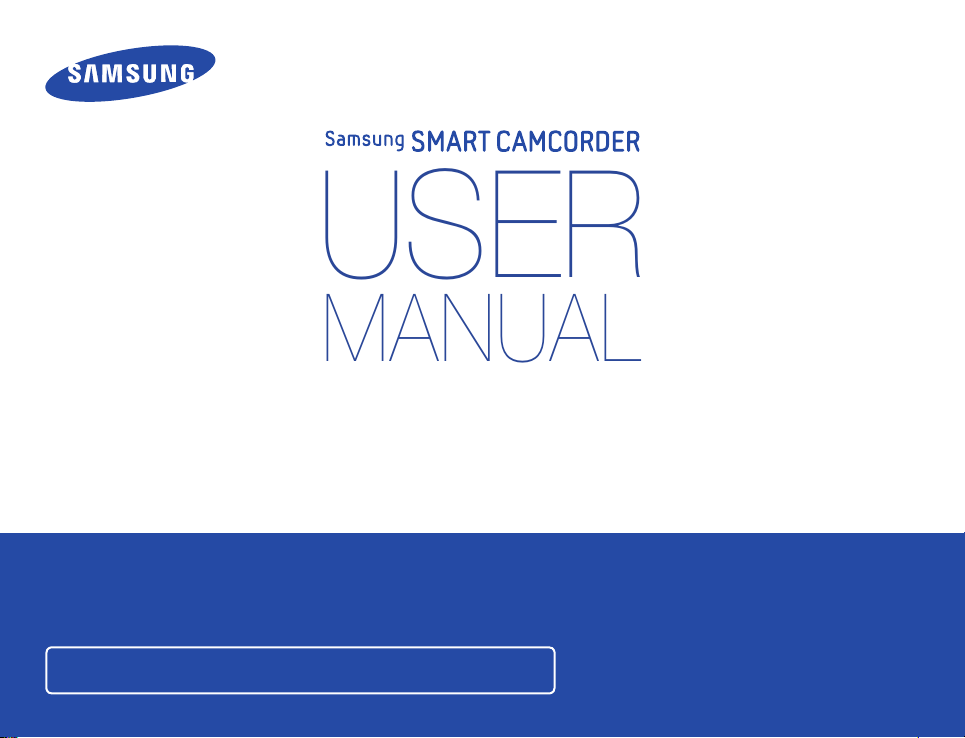
HMX-QF30/HMX-QF33
USER
M
ANUAL
HMX-QF300/HMX-QF310/HMX-QF320
www.samsung.com/register
For video recording, use a memory card that supports faster write speeds.
- Recommended Memory Card: 6MB/s (Class 6) or above.
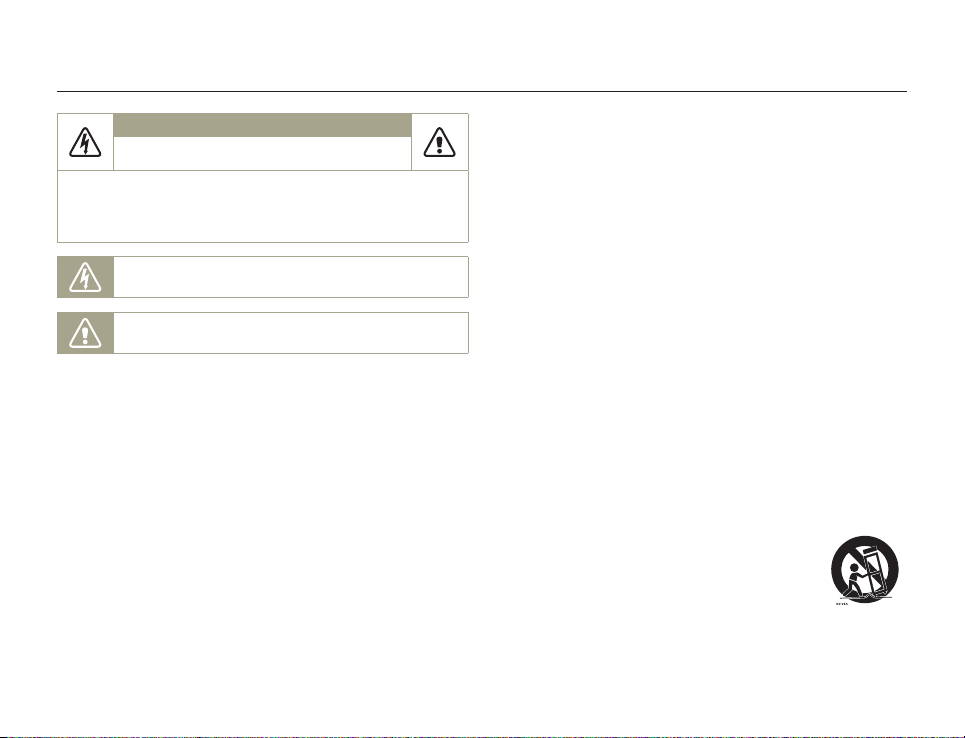
Important safety instructions
CAUTION
RISK OF ELECTRIC SHOCK.
DO NOT OPEN.
CAUTION: TO REDUCE THE RISK OF ELECTRIC SHOCK,
NO USER-SERVICEABLE PARTS INSIDE. REFER SERVICING TO QUALIFIED
Warning
To Reduce The Risk Of Fire Or Electric Shock, Do Not Expose This
Apparatus To Rain Or Moisture.
Caution
Apparatus shall not be exposed to dripping or splashing and no
objects filled with liquids, such as vases, shall be placed on the
apparatus.
To disconnect the apparatus from the mains, the plug must be pulled
out from the mains socket, therefore the mains plug shall be readily
operable.
1 Read these instructions.
2 Keep these instructions.
3 Heed all warnings.
DO NOT REMOVE COVER (OR BACK).
SERVICE PERSONNEL.
This symbol indicates that dangerous voltage constituting a risk of
electric shock is present within this unit.
This symbol indicates that there are important operating and
maintenance instructions in the literature accompanying this unit.
4 Follow all instructions.
5 Do not use this apparatus near water.
6 Clean only with dry cloth.
7 Do not block any ventilation openings. Operate in accordance
with the manufacturer’s instructions.
8 Do not place near any heat sources such as radiators, heat
registers, stoves, or other apparatus (including amplifiers) that
produce heat.
9 Do not defeat the safety purpose of the polarized or grounding-
type plug. A polarized plug has two blades with one wider than
the other. A grounding type plug has two blades and a third
grounding prong. The wide blade or the third prong is provided
for your safety. If the provided plug does not fit into your outlet,
consult an electrician for replacement of the obsolete outlet.
10 Protect the power cord from being walked on or pinched
particularly at the plug, at wall outlets, and at the point where the
cord exits from the apparatus.
11 Only use attachment/accessories specified by the manufacturer.
12 Use only with the cart, stand, tripod, bracket, or
table specified by the manufacturer, or sold with
the apparatus. When a cart is used, use caution
when moving the cart/apparatus combination to
avoid injury from tipover.
13 Unplug this apparatus during lightning storms or when you leave
it unused for long periods of time.
ii
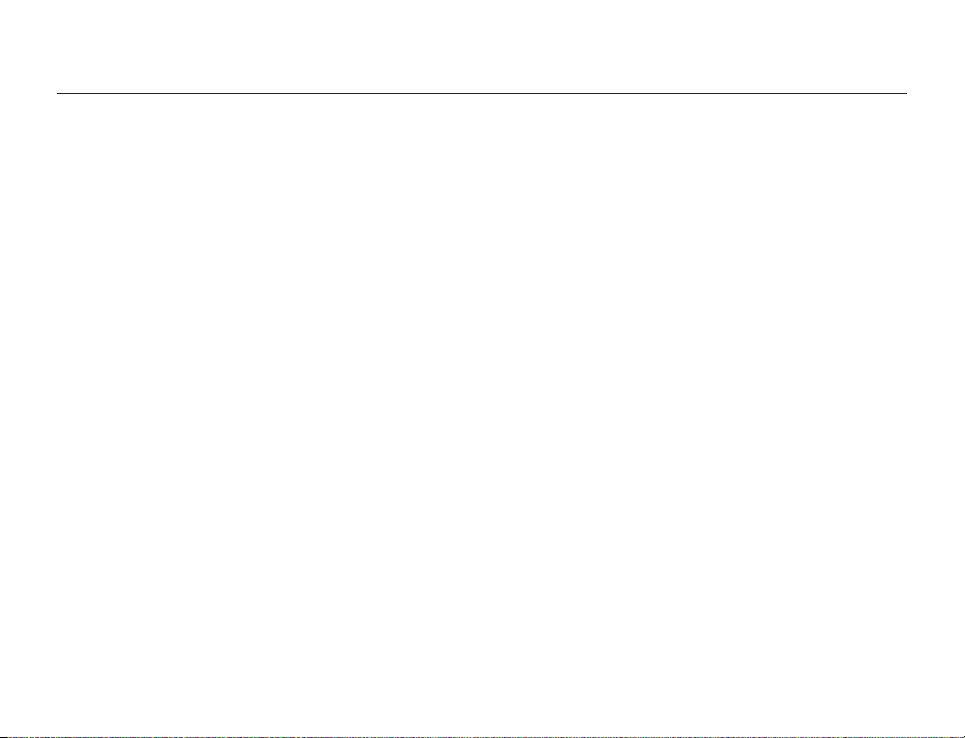
Important safety instructions
14 Refer all servicing to qualified service personnel. Servicing is
required when the apparatus has been damaged in any way,
such as when the power supply cord or plug is damaged, liquid
has been spilled or objects have fallen into the apparatus, the
apparatus has been exposed to rain or moisture, does not
operate normally, or has been dropped.
15 Do not expose this apparatus to dripping or splashing. Do not
put objects filled with liquid, such as a vase, on this apparatus.
16 VENTILATION:
Slots and openings in the cabinet are provided for ventilation to
ensure reliable operation of the CAMCORDER and to protect
it from overheating. These openings must not be blocked or
covered. Never place your CAMCORDER on a bed, sofa, rug,
or other similar surface or on or near a radiator or heat register.
This CAMCORDER should not be placed in a built-in installation
such as a bookcase or rack unless proper ventilation is provided
or the manufacturer’s instructions have been adhered to.
17 POWER SOURCES:
Operate the CAMCORDER using only the types and sources
of power indicated on the label. If you are not sure of the type
of power supplied to your home, consult your local power
company. This CAMCORDER is intended to be powered by
a rechargeable battery or by its power supply. Refer to the
operating instructions.
18 GROUNDING OR POLARIZATION:
This CAMCORDER may be equipped with either a polarized
2-wire AC line plug (a plug having one blade wider than the
other) or a 3-wire grounding type plug (a plug having a third pin
for grounding). If you are unable to insert the plug fully into the
outlet, try reversing the plug. If the plug still fails to fit, contact
your electrician to replace your outlet. Do not defeat the safety
purpose of the polarized plug.
19 POWER-CORD PROTECTION:
Route power supply cords so that they are not likely to be
walked on or pinched by items placed on or against them. Pay
particular attention to the plug, areas around wall outlets, and
the point where the cord exits from the unit.
20 LIGHTNING:
To protect the CAMCORDER during a lightning storm or when
you leave it unattended and unused for long periods of time,
unplug it from the wall outlet. This will prevent damage to the
CAMCORDER due to lightning and powerline surges.
21 OVERLOADING:
Do not overload wall outlets and extension cords as this can
result in a risk of fire or electric shock.
22 OBJECTS AND LIQUIDS:
Never push objects of any kind into the CAMCORDER through
the openings in its case. The objects may touch dangerous
voltage points or short out a part that could result in a fire
or electric shock. Never spill liquids of any kind onto the
CAMCORDER. Should spillage occur, unplug the unit and have
it checked by a technician before use.
iii
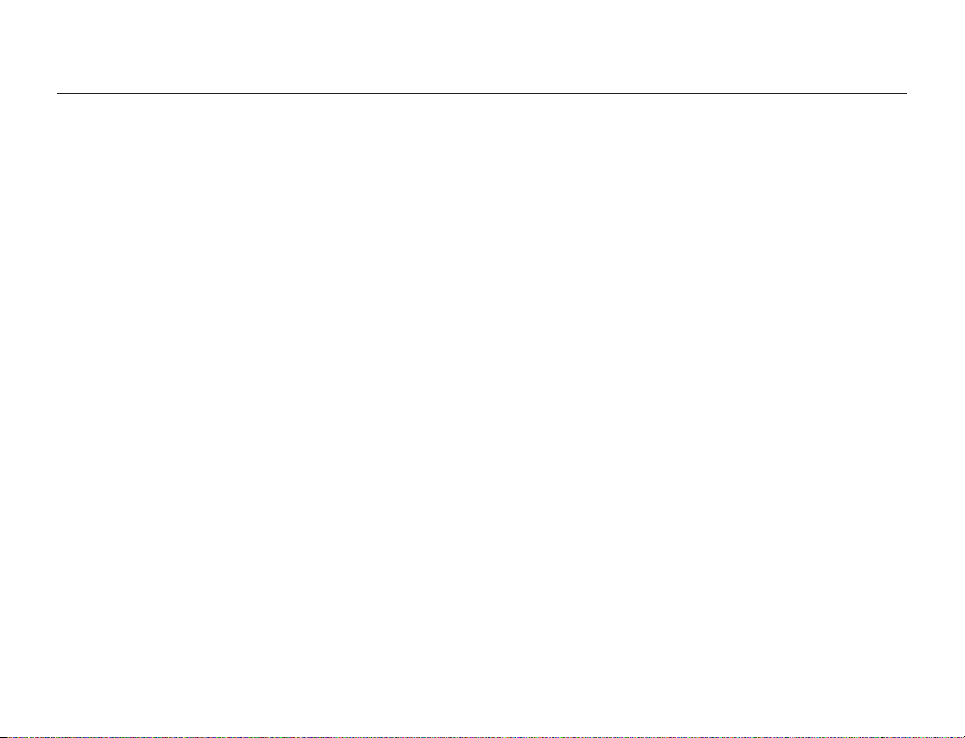
Important safety instructions
23 SERVICING:
Do not attempt to service this CAMCORDER yourself. Opening
or removing the covers may expose you to dangerous voltage or
other hazards. Refer all servicing to qualified service personnel.
24 DAMAGE REQUIRING SERVICE:
Unplug this CAMCORDER from the wall outlet and refer servicing
to qualified service personnel under the following conditions:
a. When the power-supply cord or plug is damaged.
b. If any liquid has been spilled onto or objects have fallen into
the CAMCORDER.
c. If the CAMCORDER has been exposed to rain or water.
d. If the CAMCORDER does not operate normally when you
follow the operating instructions. Do not continue to adjust
the controls. Improper adjustment of the controls may result
in severe damage. If this occurs, it will often require extensive
work by a qualified technician to restore the CAMCORDER
to its normal operation.
e. If the CAMCORDER has been dropped or the case has been
damaged.
f. When the CAMCORDER exhibits a distinct change in
performance.
25 REPLACEMENT PARTS:
When replacement parts are required, be sure the service
technician has used replacement parts specified by the
manufacturer that have the same characteristics as the original
part. Unauthorized substitutions may result in fire, electric shock
or other hazards.
26 SAFETY CHECK:
After the CAMCORDER has been serviced or repaired, ask
the service technician to perform safety checks on the unit to
confirm that the CAMCORDER is in safe operating order.
27 To prevent damage which may result in a fire or shock hazard,
do not expose this appliance to rain or moisture.
28 Before using the power supply with a 240V AC wall outlet, attach
a plug adaptor that matches the design of local wall outlets to
the power supply’s plug.
iv
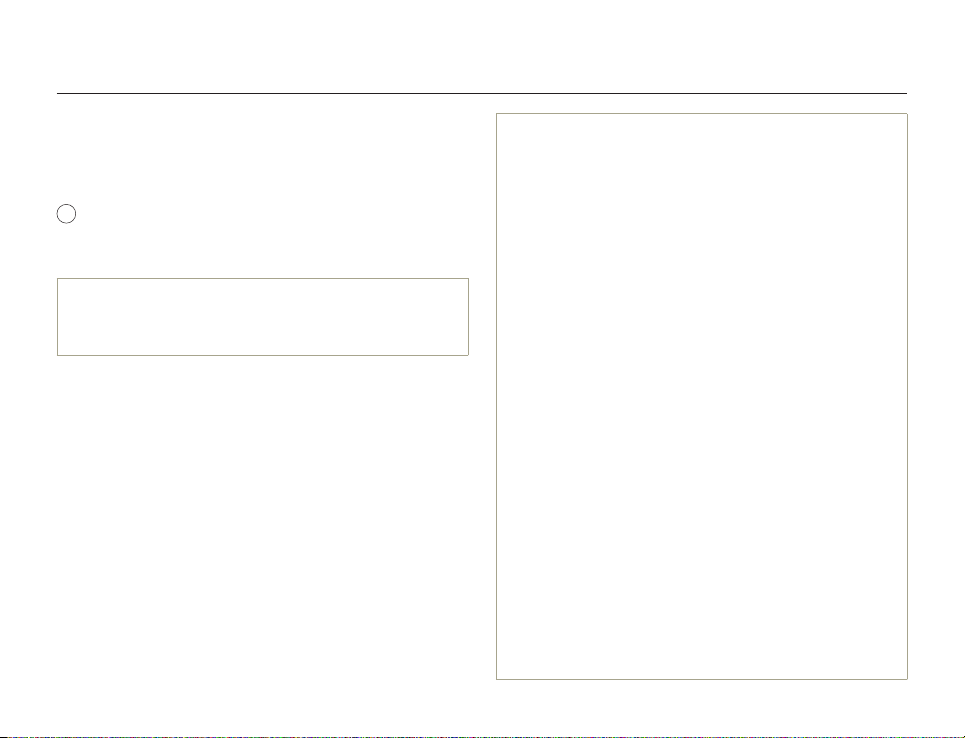
Important safety instructions
USER INSTALLER CAUTION:
Your authority to operate this FCC certified equipment could be voided if you make
changes or modifications not expressly approved by this party responsible for
compliance to part 15 FCC rules.
NOTE:
Hg
LAMP(S) INSIDE THIS PRODUCT CONTAIN MERCURY AND MUST
BE RECYCLED OR DISPOSED OF ACCORDING TO LOCAL, STATE
OR FEDERAL LAWS. For details see lamprecycle.org, eiae.org, or call
1-800-Samsung (7267864)
CALIFORNIA USA ONLY
This Perchlorate warning applies only to primary CR (Manganese
Dioxide) Lithium coin cells in the product sold or distributed ONLY in
California USA“Perchlorate Material - special handling may apply, See
www.dtsc.ca.gov/hazardouswaste/perchlorate”.
NOTE:
This equipment has been tested and found to comply with the
limits for a Class B digital device, pursuant to part 15 of the FCC
Rules.
These limits are designed to provide reasonable protection against
harmful interference in a residential installation.
This equipment generates, uses and can radiate radio
frequency energy and, if not installed and used in accordance
with the instructions, may cause harmful interference to radio
communications. However, there is no guarantee that interference
will not occur in a particular installation.
If this equipment does cause harmful interference to radio or
television reception, which can be determined by turning the
equipment off and on, the user is encouraged to try to correct the
interference by one or more of the following measures:
- Reorient or relocate the receiving antenna.- Increase the separation between
the equipment and receiver.
- Connect the equipment into an outlet on a circuit different from that to which
the receiver is connected.
- Consult the dealer or an experienced radio/TV technician for help and for
additional suggestions. The user may find the following booklet prepared
by the Federal Communications Commission helpful: “How to Identify and
Resolve Radio-TV Interference Problems.” This Booklet is available from the
U.S. Government Printing Office, Washington, D.C. 20402, Stock No. 004000-00345-4.
FCC Warning
The user is cautioned that changes or modifications not expressly
approved by the manufacturer could void the user’s authority to
operate the equipment.This device complies with Part 15 of FCC
Rules. Operation is subject to the following two conditions;
(1) This device may not cause harmful interference, and
(2) This device must accept any interference received, including interference
that may cause undesired operation.
v
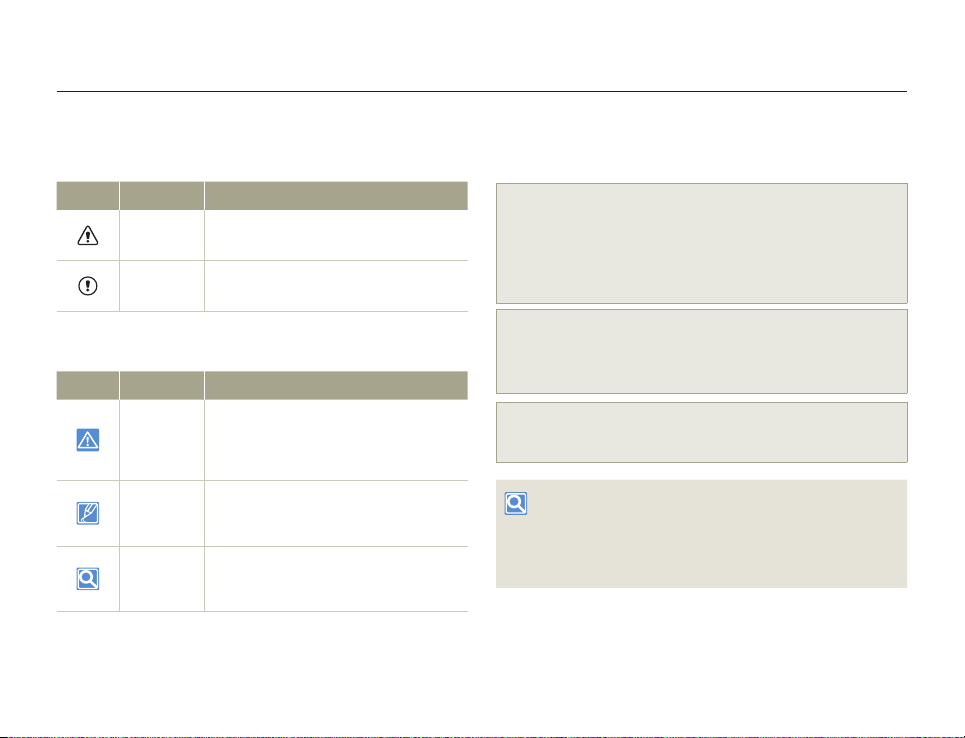
Before reading this user manual
Before reading this user manual, review the following.
Safety warnings
Icon Definition Meaning
Warning
Caution
There is a potential risk of death or serious
injury.
There is a potential risk of personal injury or
damage to the product.
Icons used in this manual
Icon Definition Meaning
To reduce the risk of fire, explosion, electric
Caution
Note
Definition
These warning icons are here to prevent injury to you and others or to
help you operate your camcorder better. Please follow them explicitly.
After reading this section, keep it in a safe place for future reference.
shock, or personal injury when using
your camcorder, follow these basic safety
precautions.
Here are hints or page number references
you will find helpful when you operate the
camcorder.
Here are additional definitions or information
you will find helpful when you operate the
camcorder.
Precautions
Warning!
• When using the AC power adaptor with your camcorder, connect
the adaptor to an outlet with protective grounding.
• Do not expose the camcorder battery to direct sunlight, heaters,
radiators, fire, or any other source of excessive heat.
Caution
If you replace the battery with the wrong battery, you can cause an
explosion. Replace only with the same battery or an equivalent type.
If you plug the AC adaptor into a 240V AC outlet, be sure to use a
suitable plug adaptor that matches the design of local wall outlets.
Proper recording etiquette
• Do not record videos or photos of people without their authorization
or consent.
• Do not record videos or photos in forbidden recording places.
• Do not record videos or photos in private places.
2
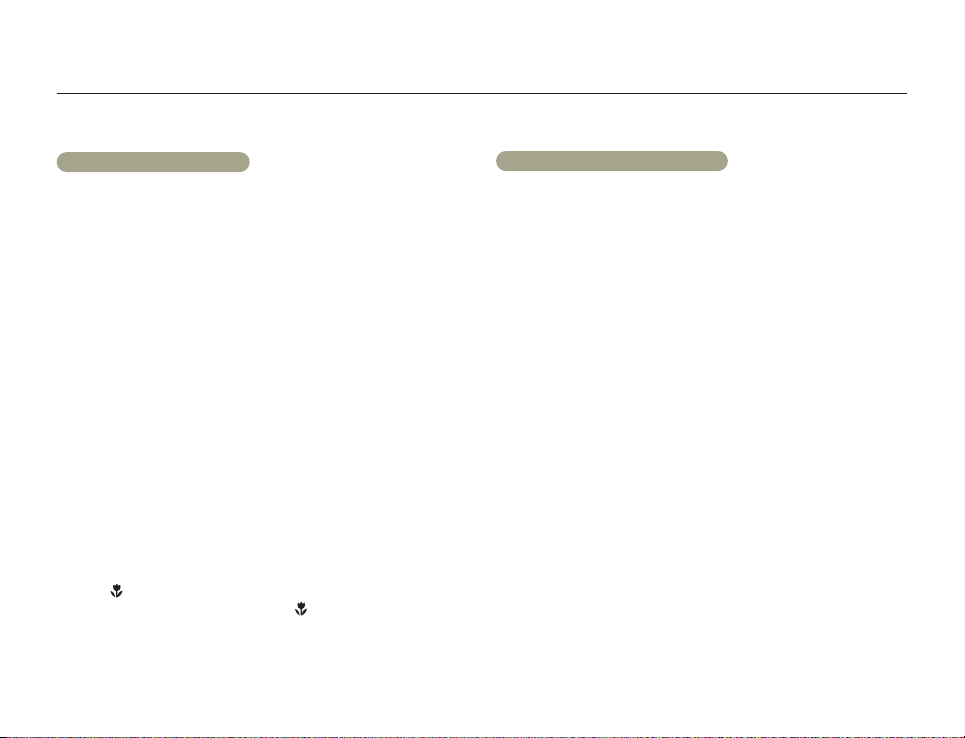
Before reading this user manual
Important information on use
About this user manual
Thank you for purchasing this Samsung Camcorder. Please read this
user manual carefully before you use the camcorder and keep it handy
for future reference. Should your camcorder fail to operate correctly,
refer to Troubleshooting. pages 109~120
This User Manual covers HMX-QF30, HMX-QF33, HMX-QF300,
HMX-QF310, and HMX-QF320 models.
• Illustrations of model HMX-QF30 are used in this user manual.
• Although some features of HMX-QF30, HMX-QF33, HMX-QF300,
HMX-QF310, and HMX-QF320 are different, they operate in the
same way.
• The displays in this user manual may not be exactly the same as
those you see on the LCD screen.
• The design and specifications of the camcorder and other
accessories are subject to change without notice.
• Before use, read the ‘Safety information’ carefully and then operate
the product properly.
• In this manual, a ‘memory card (card)’ means an SD, SDHC, or
SDXC.
• In this user manual’s function description tables, the icon shown in a
description of a submenu item indicates it will appear on the screen
when you set the corresponding function.
Ex) Tele Macro submenu item page 98
): Set to record close-up images of very small objects.
- On (
If set to On, the corresponding icon (
• Samsung is not responsible for any injury or damage caused by not
following the user manual.
) will appear on the screen.
Before using this camcorder
• This camcorder records video in H.264 (MPEG4/AVC) format.
• You can play back and edit the video recorded by the
camcorder on a personal computer using the internal
software of this camcorder.
• Please note that this camcorder is not compatible with other
digital video formats.
• Before recording an important video, make a trial recording.
Play back your trial recording to make sure the video and audio
have been recorded properly.
• Recorded contents may be lost due to errors in handling the
camcorder or memory card, etc.
Samsung will not provide compensation for damages caused by
the loss of recorded contents.
• Make a backup of important recorded data.
Protect your important recorded data by copying the files to a
PC. We also recommend you copy them from your PC to other
recording media for storage. Refer to the software installation and
USB connection guide.
• Copyrights: Please note that this camcorder is intended for
individual use only.
Data recorded on the storage media in this camcorder using other
digital/analog media or devices is protected by the Copyright
Act and cannot be used without permission of the owner of the
copyright, except for personal enjoyment. Even if you record an
event such as a show, performance, or exhibition for personal
enjoyment, we strongly recommend that you obtain permission
beforehand.
3
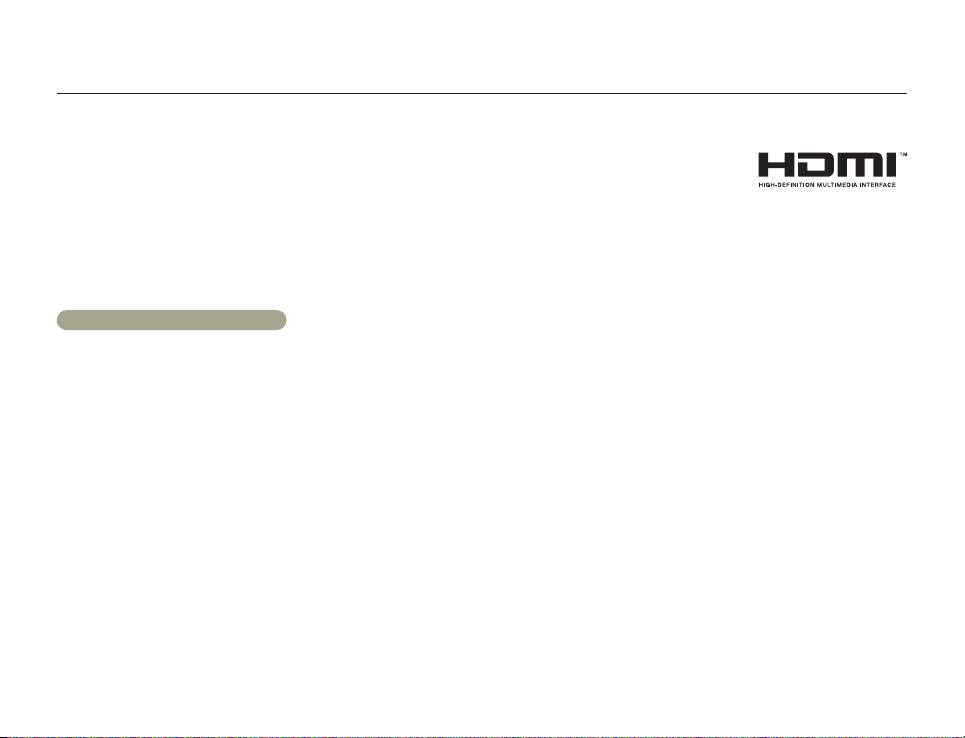
Before reading this user manual
• The wireless version of this camcorder may emit radio
interference. Avoid using it near pacemakers and similar
medical equipment.
• Always use caution when transferring files via Wi-Fi. There is
a danger that your data could be intercepted.
• Take the appropriate security precautions when using
wireless network products. Samsungisnotresponsiblefor
anydamagesthatmayarisefromsecurityproblemscausedby
thefailuretoimplementsecuritymeasuresorfromunavoidable
circumstancesassociatedwiththeuseofawirelessnetwork.
Notes regarding trademarks
• Allthetradenamesandregisteredtrademarksmentionedinthis
manualorotherdocumentationprovidedwithyourSamsung
productaretrademarksorregisteredtrademarksoftheirrespective
holders.Furthermore,‘™’and‘
thismanual.
• TheSD,SDHCandSDXClogosaretrademarksofSD-3C,LLC.
• Microsoft
• Intel
®
,Windows®,WindowsVista®,Windows®7,and
®
areeitherregisteredtrademarksortrademarksofthe
DirectX
MicrosoftCorporationintheUnitedStatesand/orothercountries.
®
,Core™,Core2Duo®,andPentium®aretheregistered
trademarksortrademarksoftheIntelCorporationintheUnited
Statesandothercountries.
• AMDandAthlon™areeitherregisteredtrademarksortrademarks
ofAMDintheUnitedStatesandothercountries.
• Macintosh,MacOSareeitherregisteredtrademarksortrademarks
ofAppleInc.intheUnitedStatesand/orothercountries.
• YouTubeisatrademarkofGoogleInc.
• FlickrisatrademarkofYahoo.
• FacebookisatrademarkofFacebookInc.
®
’arenotmentionedineachcasein
• TwitterisatrademarkoftwitterInc.
• PicasaisatrademarkofGoogleInc.
• HDMI,theHDMIlogoandHighDefinitionMultimediaInterfaceare
trademarksorregisteredtrademarksof
HDMILicensingLLC.
• Adobe,theAdobelogo,andAdobeAcrobatareeitherregistered
trademarksortrademarksofAdobeSystemsIncorporatedinthe
UnitedStatesand/orothercountries.
®
,theWi-FiCERTIFIEDlogo,andtheWi-Filogoareregistered
• Wi-Fi
trademarksoftheWi-FiAlliance.
• AllShare™isaSamsung’strademark.
• UstreamisatrademarkofUstreamInc.
4

Safety information
The safety precautions illustrated below are to prevent personal injury or material damages. Heed all instructions carefully.
WARNING There is a potential risk of death or serious injury.
Do not overload outlets or extension
cords as this may result in abnormal
heat or fire.
No sand or dust! Fine sand or dust
entering the camcorder or AC power
adaptor can damage both units and
cause them to malfunction.
Do not bend the power cord or
damage the AC power adaptor by
pressing on it with a heavy object. A
damaged power cord or power supply
can cause a fire and poses a risk of
electric shock.
Using the camcorder at temperatures
over 140˚F (60˚C) may result in
fire. Keeping the battery at a high
temperature may cause an explosion.
No oil! Oil entering the camcorder or
AC power adaptor can damage both
units, cause them to malfunction, and
poses a risk of electric shock.
Do not disconnect the AC adaptor by
pulling on its power-cord. This can
damage the power-cord.
5
Do not allow water, metal or
inflammable matter to enter the
camcorder or AC power adaptor.
Doing so may pose a fire hazard.
Do not aim the camcorder directly into
the sun. Doing so could cause eye
injuries and cause internal parts of the
product to malfunction.
Do not use the AC adaptor if it has
damaged, split ,or broken cords
or wires. A damaged power cord
can cause a fire and poses a risk of
electric shock.
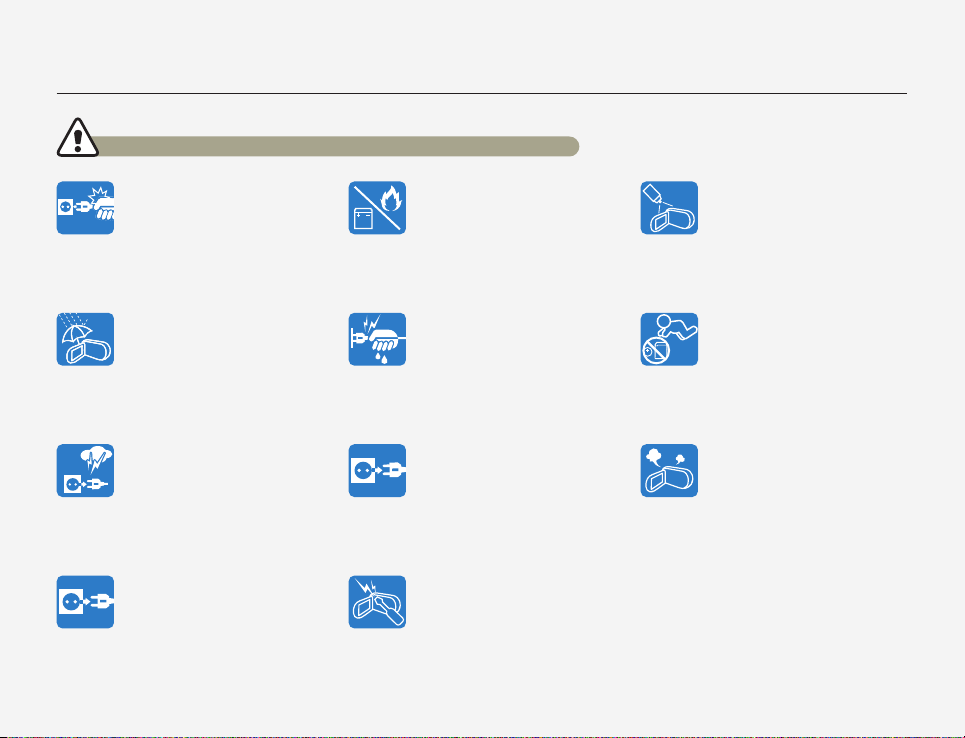
Safety information
WARNING There is a potential risk of death or serious injury.
Do not plug in the AC adaptor unless
the plug can be fully inserted into the
wall outlet with no part of the blades
exposed.
Keep the camcorder away from
water when using it near the beach
or pool or when it rains. Getting water
inside the camcorder can cause it to
malfunction and poses a risk of electric
shock.
Keep the power supply’s power-cord
unplugged when not using the power
supply or during lightning storms.
There is a risk of fire.
If the camcorder malfunctions,
immediately detach the AC adaptor or
battery from the camcorder. There is a
risk of fire or injury.
Do not dispose of the battery in a fire.
The heat from the fire could cause the
battery to explode.
Do not plug in or unplug the power
cord with wet hands. You could
receive an electric shock.
When cleaning the AC adaptor, unplug
the power-cord. Leaving the adaptor
plugged in can cause it to malfunction
and poses a risk electric shock.
To avoid a risk of fire or electric shock,
do not attempt to disassemble, repair,
or modify the camcorder or the AC
adaptor.
6
Never use cleaning fluid or similar
chemicals to clean the camcorder.
Do not spray cleaners directly on the
camcorder. Doing so may pose a fire
hazard.
Keep the used lithium battery or
memory card out of the reach of
children. If the lithium battery or
memory card is swallowed by a child,
consult a physician immediately.
If the camcorder emits an abnormal
sound or smell or smokes, unplug
the power-cord immediately and
request service from a Samsung
service center. There is a risk of fire or
personal injury.
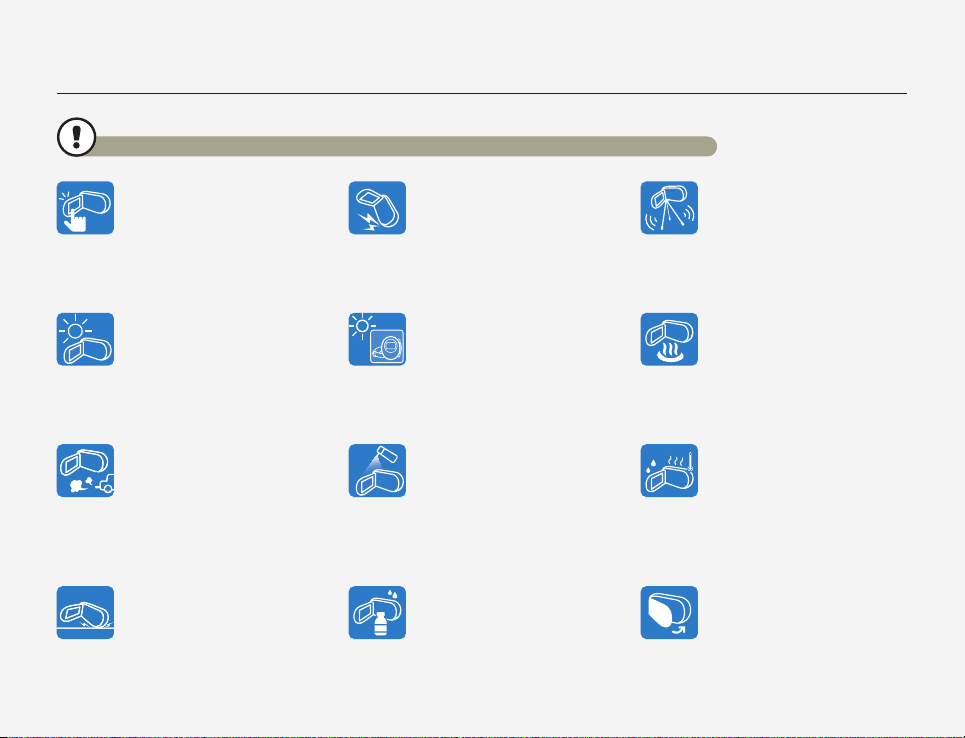
Safety information
CAUTION There is a potential risk of personal injury or damage to the product.
Do not press the surface of the LCD
with force, or hit it with a sharp object.
If you press or strike the LCD surface,
you can cause display unevenness or
damage the display.
Do not use the camcorder in direct
sunlight or near heating equipment.
Excess heat can cause the camcorder
to malfunction and lead to personal
injury.
Do not use the camcorder near dense
exhaust gas generated by gasoline
or diesel engines, or near a corrosive
gas such as hydrogen sulfide. Doing
so may corrode the external or internal
terminals, disabling normal operation.
Do not put the camcorder down with
the LCD screen open.
Do not drop or expose the camcorder,
battery, AC adaptor, or other
accessories to severe vibrations or
impact. Severe vibration or impact can
cause these items to malfunction and
lead to personal injury.
Do not leave the camcorder in a
closed vehicle for a long time where
the temperature is very high.
Do not expose the camcorder to
insecticide. Insecticide entering the
camcorder could cause the product
to operate abnormally. Turn the
camcorder off and cover it with vinyl
sheet, etc. before using insecticide.
Do not wipe the camcorder body
with benzene or thinner. The exterior
coating could peel off or the surface
could deteriorate.
7
Do not use the camcorder on a tripod
(not supplied) in a place where it is
subject to severe vibrations or impact.
Do not expose the camcorder to soot
or steam. Thick soot or steam could
damage the camcorder case or cause
a malfunction.
Do not expose the camcorder to
sudden changes in temperature
or high humidity. Use care when
operating the camcorder outdoors
during a lightning storm. Rapid
temperature changes and high
humidity can damage the camcorder
and lightning storms pose the threat of
electric shock .
Do not leave the LCD screen open
when not using the camcorder.
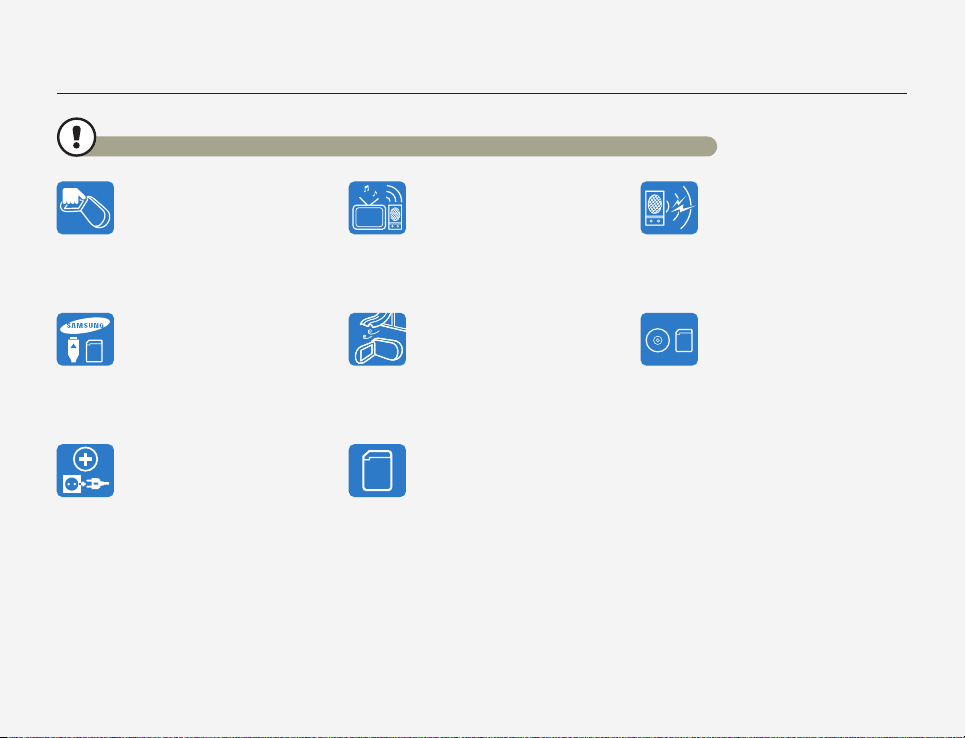
Safety information
CAUTION There is a potential risk of personal injury or damage to the product.
Do not hold the camcorder by the LCD
monitor when lifting it. The LCD screen
could detach and the camcorder may
fall.
Use Samsung-approved accessories
only. Using products from other
manufacturers may lead to
overheating, fire, explosion, electric
shock or personal injuries caused by
abnormal operation.
Only plug the adaptor plug into a
socket that is easily accessible. If any
problem occurs with the product, you
must pull the plug out of the socket
to disconnect the power completely.
Turning off the power button on
the product does not completely
disconnect the power.
Do not use the camcorder near a TV
or radio: This could cause distortion
on the TV screen or interference in the
radio broadcasts.
Place the camcorder on a stable
surface that is well ventilated.
Manufacturers of unauthorized
accessories compatible with this
camcorder are responsible for their
own products. Use the optional
accessories according to their
safety instructions. Samsung is not
responsible for any malfunctions, for
fires or electric shocks, or for damage
caused by unauthorized accessories.
8
Do not use the camcorder near
sources of strong radio waves or
magnetism such as speakers or large
motors. Noise from these sources
could distort the video or audio you
are recording.
Store important data separately from
the camcorder on a PC, DVD disc, CD
disc, etc. Samsung is not responsible
for data loss.

Contents
Getting Started .............................................. 11
Unpacking ........................................................................... 12
Camcorder layout ................................................................ 13
Inserting/Ejecting the battery and memory card ................. 15
Inserting/ejecting the battery .................................................... 15
Inserting/ejecting a memory card (not supplied) ........................ 16
Charging the battery ............................................................ 20
Checking the battery state ...................................................... 21
Turning your camcorder on/off ............................................ 24
Using the touch screen ....................................................... 25
Performing the initial setup.................................................. 28
Selecting the language ........................................................ 29
Learning icons ..................................................................... 30
Using the Home screen ....................................................... 34
Accessing the Home screen ................................................... 34
Icons on the Home screen ...................................................... 34
Using the grip belt ............................................................... 35
Basic functions .............................................. 36
Recording videos................................................................. 37
Recording videos in portrait mode ........................................... 39
Tagging great moments while recording (My Clip function) ........ 40
Recording photos ................................................................ 41
Recording with ease for beginners (SMART AUTO) ............ 42
Zooming .............................................................................. 43
Extended functions ........................................ 44
Using the Manual modes .................................................... 45
White Balance ....................................................................... 45
EV (Exposure Value) ................................................................ 46
Back Light .............................................................................. 47
Focus .................................................................................... 48
Super C.Nite .......................................................................... 49
Self Timer ............................................................................... 50
Cont. Shot ............................................................................. 50
Using the Art Film modes .................................................... 51
Fader ..................................................................................... 51
Digital Effect ........................................................................... 52
Using the Art Time Lapse mode .......................................... 53
Playback/Editing ............................................ 55
Viewing videos or photos in playback mode ....................... 56
Starting the playback mode ..................................................... 56
Playing back videos ................................................................ 57
Tagging great moments during playback .................................. 60
Viewing photos ....................................................................... 61
Editing videos or photos ..................................................... 63
Share .................................................................................... 63
Delete .................................................................................... 65
Delete My Clip ........................................................................ 66
My Clip Creation .................................................................... 66
Protect ................................................................................... 67
Smart BGM ............................................................................ 67
9

Contents
Divide ..................................................................................... 68
Combine ................................................................................ 69
File Info................................................................................... 70
Wireless network .......................................... 71
Connecting to a WLAN and configuring network settings
Connecting to a WLAN ........................................................... 72
Configuring the network settings .............................................. 73
Manually setting the IP address ............................................... 74
Network connection tips ......................................................... 75
Entering text ........................................................................... 75
Sending videos or photos to a smart phone ....................... 76
Broadcasting live streaming video from your camcorder.... 77
Using video or photo sharing web sites .............................. 79
Accessing a web site .............................................................. 79
Uploading videos or photos..................................................... 79
Viewing videos or photos on a TV Link-enabled TV ............ 80
Using Auto Backup to send videos or photos .................... 81
Installing the program for Auto backup on your PC ................... 81
Sending videos or photos to a PC ........................................... 81
About the Wakeup on LAN (WOL) feature ........................... 82
... 72
Using with other devices ................................ 84
Connecting to a TV .............................................................. 85
Connecting to a high definition TV with HDMI ........................... 85
Connecting to a regular TV ...................................................... 86
Viewing on a TV screen ........................................................... 87
Dubbing videos to VCR or DVD/HDD recorders ................. 88
Transferring files to your Windows computer ...................... 89
Transferring files with Intelli-studio ............................................. 90
Transferring files by connecting the camcorder as a removable
disk ........................................................................................ 94
Settings ........................................................96
Settings menu ..................................................................... 97
Accessing the settings menu .................................................. 97
Shooting ................................................................................ 98
Playback ................................................................................ 99
Display ................................................................................. 102
Connectivity.......................................................................... 104
General ................................................................................ 105
Appendixes ................................................. 108
Troubleshooting ................................................................. 109
Warning icons and messages ............................................... 109
Symptoms and solutions ....................................................... 114
Maintenance ...................................................................... 121
Using your camcorder abroad ........................................... 123
Glossary ............................................................................ 124
Specifications .................................................................... 125
10

Getting Started
Learn about your camcorder’s layout, icons, and home screen.
Unpacking ........................................................................... 12
Camcorder layout ................................................................ 13
Inserting/Ejecting the battery and memory card ................. 15
Inserting/ejecting the battery .................................................... 15
Inserting/ejecting a memory card (not supplied) ........................ 16
Charging the battery ............................................................ 20
Checking the battery state ...................................................... 21
Turning your camcorder on/off ............................................ 24
Using the touch screen ....................................................... 25
Performing the initial setup.................................................. 28
Selecting the language ........................................................ 29
Learning icons ..................................................................... 30
Using the Home screen ....................................................... 34
Accessing the Home screen ................................................... 34
Icons on the Home screen ...................................................... 34
Using the grip belt ............................................................... 35
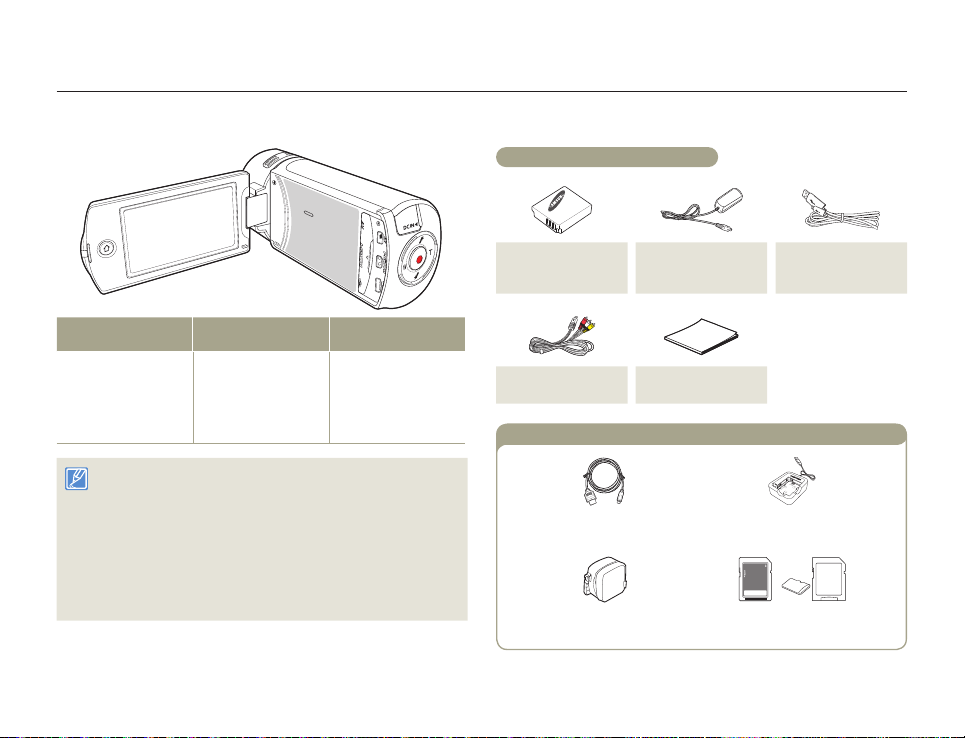
Unpacking
Your new camcorder comes with the following accessories. If any of these items is missing from your box, call Samsung’s Customer Care Center.
Checking your accessories
Model name Internal memory Lens
HMX-QF30
HMX-QF33
HMX-QF300
HMX-QF310
HMX-QF320
• Although some features of the models are different, they operate in the
same way.
• The exact appearance of each item may vary by model.
• The contents may vary depending on the sales region.
• You can purchase parts and accessories. Consult your local Samsung
dealer.
• SAMSUNG is not responsible for reduced battery life time or malfunctions
caused by any unauthorized use of accessories such as the AC power
adaptor or the batteries.
• A memory card is not included. See page 17 for memory cards compatible
with your camcorder.
No
X20 (Optical)
X40 (Digital)
Getting Started
Battery
(BP125A)
(AD43-00197A)
Audio/Video cable
(AD39-00184A)
Optional accessories
12
Micro HDMI cable
(AD39-00179A)
Carrying case
(AD69-00929A)
AC power adaptor
(AA-MA9)
(AD44-00151A)
Quick start guide
(AD68-07565A)
USB cable
(AD39-00194A)
External battery charger
(IA-BC9UA4)
Memory card/
Memory card adapter
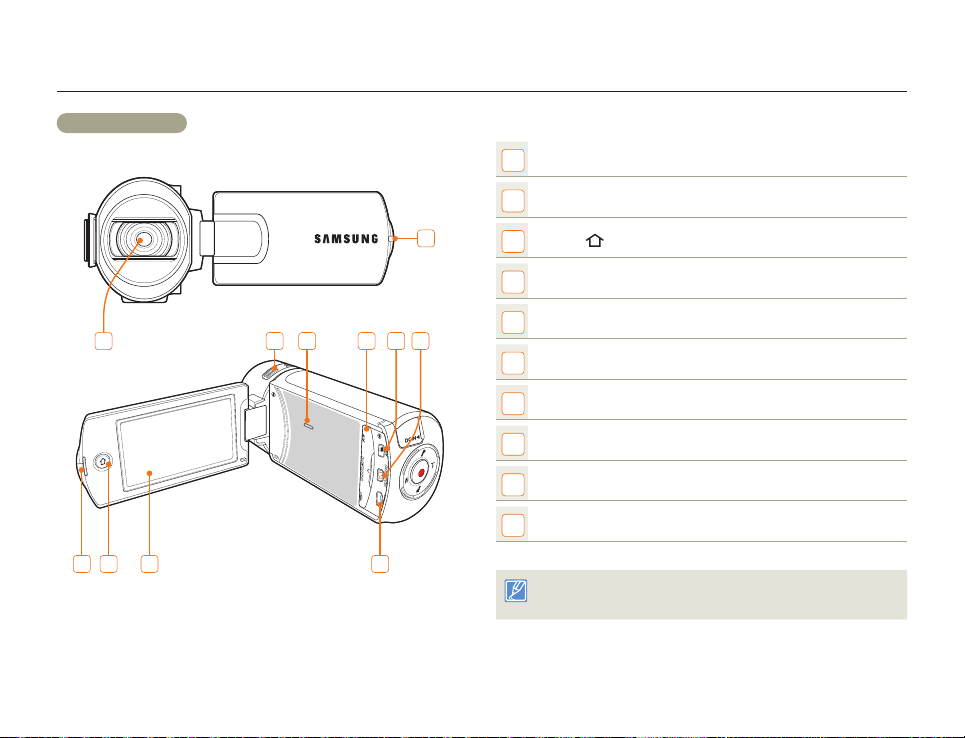
Camcorder layout
Top/Front/Left
Lens
1
Charging indicator
2
1
2 3 4
6 7 8 9
5
10
Getting Started
2
Home ( ) button
3
LCD screen (Touch screen)
4
Internal microphone
5
Internal speaker
6
Jack cover (AV/HDMI/micro USB)
7
AV (Audio/Video) jack
8
HDMI jack
9
micro USB jack
10
Be careful not to cover the internal microphone and lens during
recording.
13
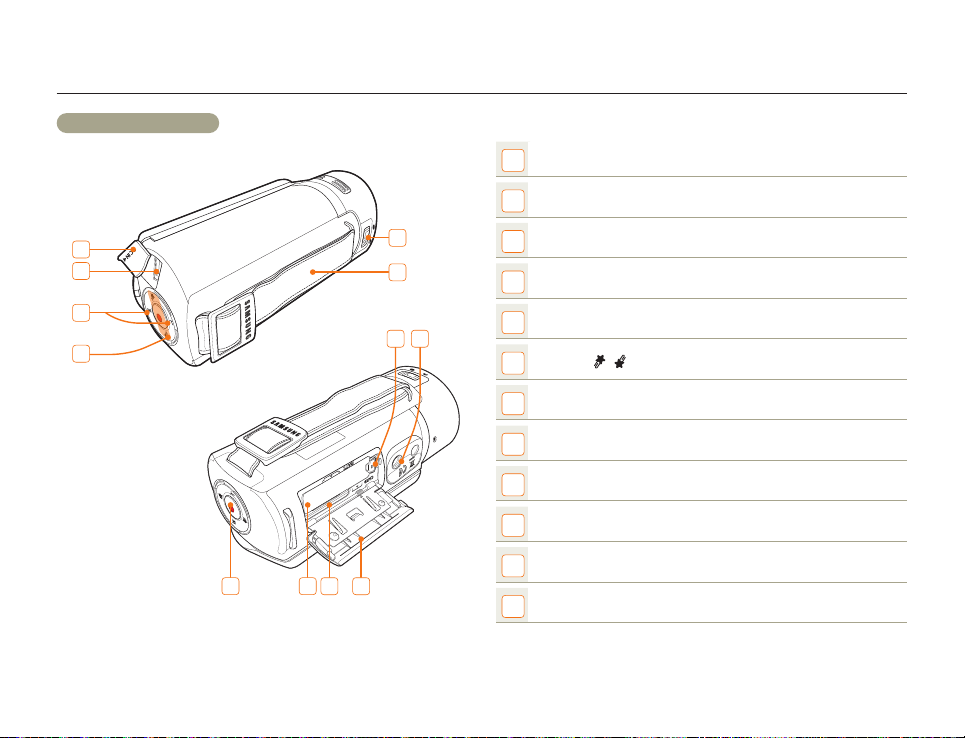
Camcorder layout
Rear/Right/Bottom
Lens open/close switch
1
Grip belt
2
10
1
2
11 12
Getting Started
14
3
4
5
6
7
8
9
Jack cover (DC IN)
3
DC IN jack
4
Zoom (T/W) button
5
/
My Clip (
6
Recording start/stop button
7
Battery slot
8
Memory card slot
9
Battery/Memory card cover
10
Battery release switch
11
Tripod receptacle
12
) button
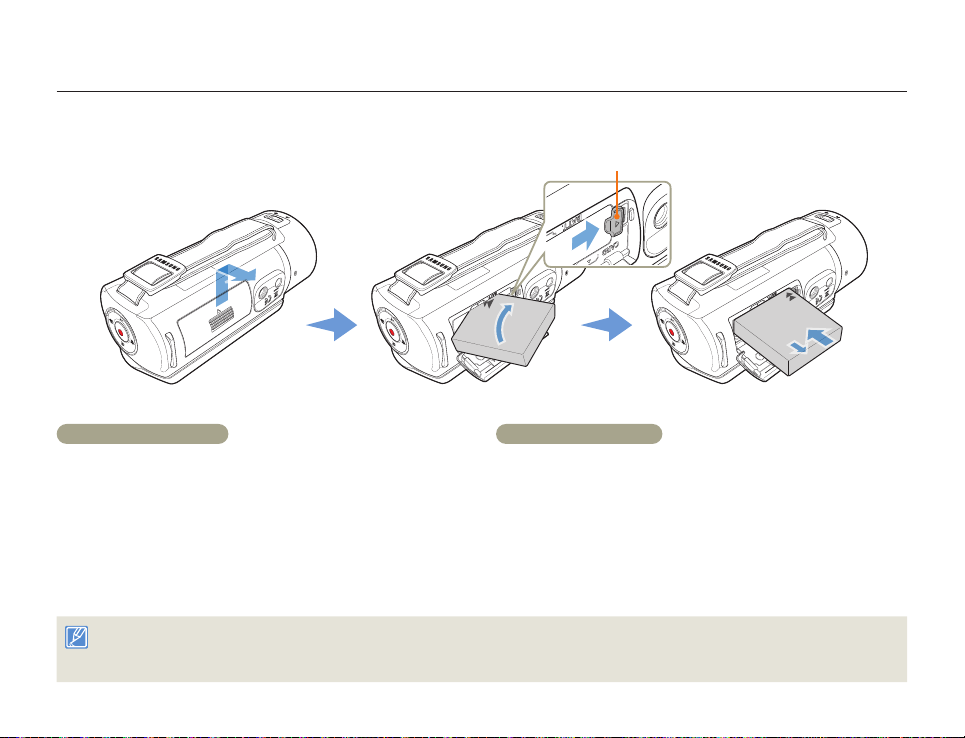
Inserting/Ejecting the battery and memory card
Inserting/ejecting the battery
Battery release switch
To insert the battery
Slide, and then open the battery slot cover as shown in the
1
figure.
Insert the battery into the battery slot until it locks.
2
•
Make sure that the SAMSUNG logo is facing down and the
battery is placed as shown in the figure.
Close the battery slot cover.
3
• Samsung is not responsible for problems that are caused by using unapproved batteries. If you use batteries from other manufacturers, there is a danger of
overheating, fire, or explosion.
• Purchase extra batteries to allow continuous use of your camcorder.
Getting Started
To eject the battery
Slide, and then open the battery slot cover as shown in the
1
figure.
Slide the Battery release switch in the direction shown in the
2
figure, and then pull out the battery.
Close the battery slot cover.
3
15

Inserting/Ejecting the battery and memory card
Inserting/ejecting a memory card (not supplied)
To insert a memory card
Slide, and then open the memory card cover as shown in
1
the figure.
Insert the memory card into the card slot until it softly clicks.
2
•
Make sure that the label portion of the card is facing up and the
camcorder is placed as shown in the figure.
Close the memory card cover.
3
• To avoid the data loss, turn off the camcorder by pressing and holding the [Home ( )] button before inserting or ejecting the memory card.
• Be careful not to push the memor y card too hard. The memory card may suddenly pop out.
Getting Started
To eject a memory card
Slide, and then open the memory card cover as shown in
1
the figure.
Gently push the memory card to eject it.
2
Close the memory card cover.
3
16

Inserting/Ejecting the battery and memory card
Compatible memory cards
• You can use SD, SDHC, and SDXC cards with this camcorder. We
recommend you use an SDHC card. This camcorder supports SD
cards up to 2GB. We cannot guarantee normal operation with SD
cards bigger than 2GB.
• MMC (Multi Media Card) and MMC Plus are not supported.
• Compatible memory card capacity:
- SD: 1GB~2GB
- SDHC: 4GB~32GB
- SDXC: ~up to 64GB
• When you use unauthorized memory cards, the camcorder cannot
record videos correctly and your recordings may be lost.
• The memory cards released after the release date of this camcorder
may not be compatible with the camcorder.
• To ensure stable operation, use 6MB/S (Class 6) or above memory
cards.
• SD/SDHC/SDXC memory cards have a mechanical write-protection
switch. Setting the switch prevents accidental erasure of files
recorded on the card. To enable writing, move the switch up in the
direction of the terminals. To set write protection, move the switch
down.
• SDHC/SDXC cards are a higher version of SD memory cards and
provide more memory capacity than SD memory cards.
• SD cards can be used with current SD enabled host devices.
Usable memory card (1GB~64GB)
Terminals
Protection tab
<SDHC>
Using the memory card adaptor
To use a micro memory card with a computer
or a card reader you must attach it to or insert it
into an adaptor.
<SDXC><SD>
Getting Started
17
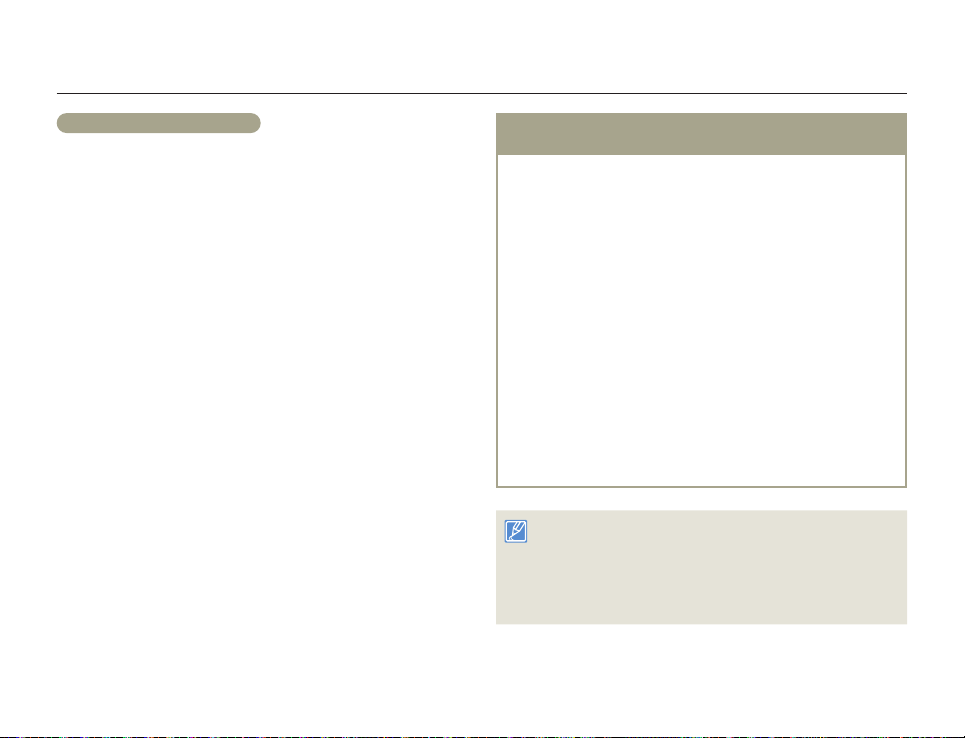
Inserting/Ejecting the battery and memory card
Handling a memory card
• Damaged data may not be recoverable. We recommend you make
a back-up of important data separately on the hard disk of your PC.
• Turning the power off or removing a memory card during an
operation such as formatting, deleting, recording, and playback may
cause data loss.
• If you modify the name of a file or folder stored in the memory card
with your PC, your camcorder may not recognize the modified file.
• The memory card does not support any data recovery mode.
Therefore, care should be taken in case the memory card is
damaged while recording.
• Make sure to format the memory card on this camcorder. If the
memory card had been formatted by a PC or other device, using
it on this camcorder without reformatting it on the camcorder may
result in trouble with recording and/or playback. Samsung is not
responsible for damage to recorded contents caused by a failure to
format the memory card properly.
• You have to format newly-purchased memory cards and memory
cards with data that your camcorder cannot recognize or with data
saved by other devices. Note that formatting erases all data on the
memory card and deleted data cannot be recovered.
• A memory card has a certain life span. If you cannot record new
data, you have to purchase a new memory card.
• Do not bend, drop, or subject the card to strong impacts.
• Do not place foreign substances on the memory card terminals.
Use a soft dry cloth to clean the terminals if required.
• Do not paste anything other than the label provided with the card
on the label pasting area of the card.
• Do not use a damaged memory card.
• Be careful to keep the memory card out of the reach of children,
who might swallow it.
The camcorder supports SD, SDHC, and SDXC
memory cards, giving you a wider choice of cards!
The data storage speed of cards may differ, depending on the
manufacturer and production system.
• SLC (single level cell) system: faster write speed enabled.
• MLC (multi level cell) system: only lower write speed is supported.
For best results, we recommend using a memory card that supports
a faster write speed.
Using a lower write speed memory card for recording video may
cause difficulties when storing.
You may even lose your video data during the recording. In an
attempt to preserve every bit of the recorded video on a low speed
card, the camcorder forcibly stores the video on the memory card
and displays a warning:
Low speed card. Please record at a lower resolution.
If you are unavoidably using a low speed memory card, the resolution
and quality of the recording may be lower than the value you set.
page 98
The higher the video resolution and quality, the more memory the
camcorder uses.
• Samsung is not responsible for data loss due to misuse, including
loss caused by any PC virus.
• We recommend using a memory card case to avoid data loss that
can be caused by moving the card or by static electricity.
• After a period of use, the memor y card may get warm. This is normal
and is not a malfunction.
Getting Started
18
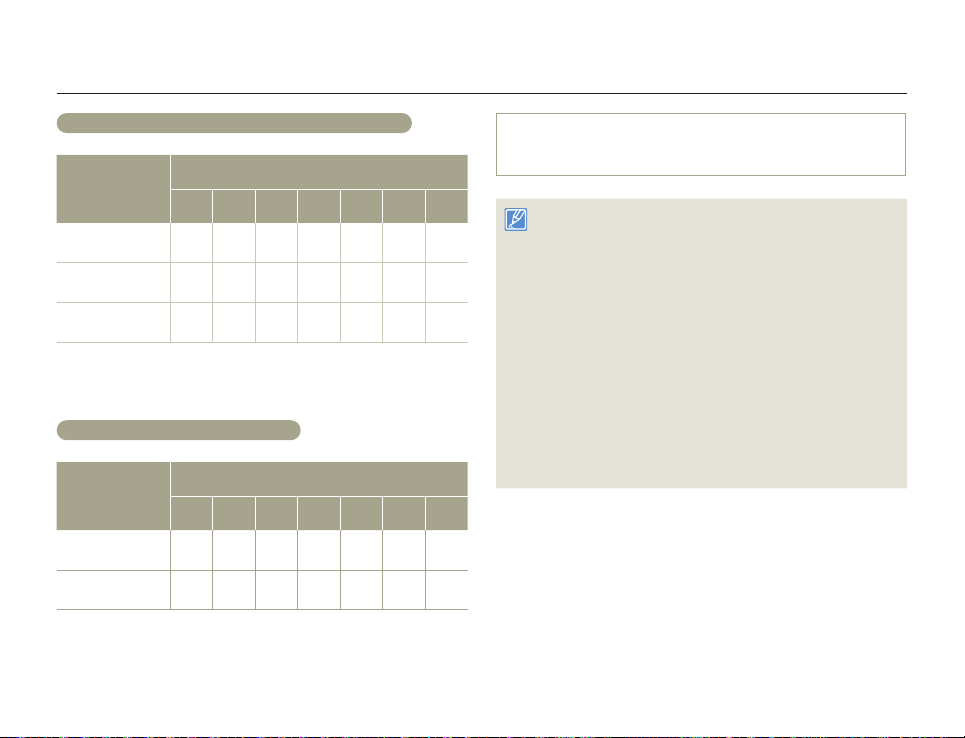
Inserting/Ejecting the battery and memory card
Recording time available for video in minutes
Storage media (Capacity)
Resolution
1GB 2GB 4GB 8GB 16GB 32GB 64GB
Full HD 1080/60i 7 14 30 61 123 247 497
HD 720/60p 10 21 42 86 174 349 702
Web/HD 9 19 40 81 167 336 665
(Unit: Approximate minutes of recording)
Recordable number of photos
Storage media (Capacity)
Resolution
1GB 2GB 4GB 8GB 16GB 32GB 64GB
5.3M 3072X1728 878 1847 2832 5770 9999 9999 9999
2M 1920X1080 1097 2309 4602 9352 9999 9999 9999
(Unit: Approximate number of images)
1GB ≒ 1,000,000,000 bytes : Actual formatted capacity may be less
as the internal firmware uses a portion of the memory.
• Actual recording times may differ depending on the recording
conditions and the subject.
• The higher the quality and resolution, the more memor y the
camcorder uses.
• Lower resolution and quality increases the recording time, but the
image quality may suffer.
• The bit rate automatically adjusts to the image being recorded.
Accordingly, the recording time may vary.
• Memor y cards bigger than 64GB may not operate normally.
• The maximum video file size is 1.8GB. When a video file exceeds
1.8GB, a new video file is created automatically.
• When recording in Web/HD resolution, you can record a video up to
10 minutes.
• The maximum number of recordable photo and video files is 9999,
respectively.
• The recording length of Art Time Lapse may vary depending on
settings.
Getting Started
19
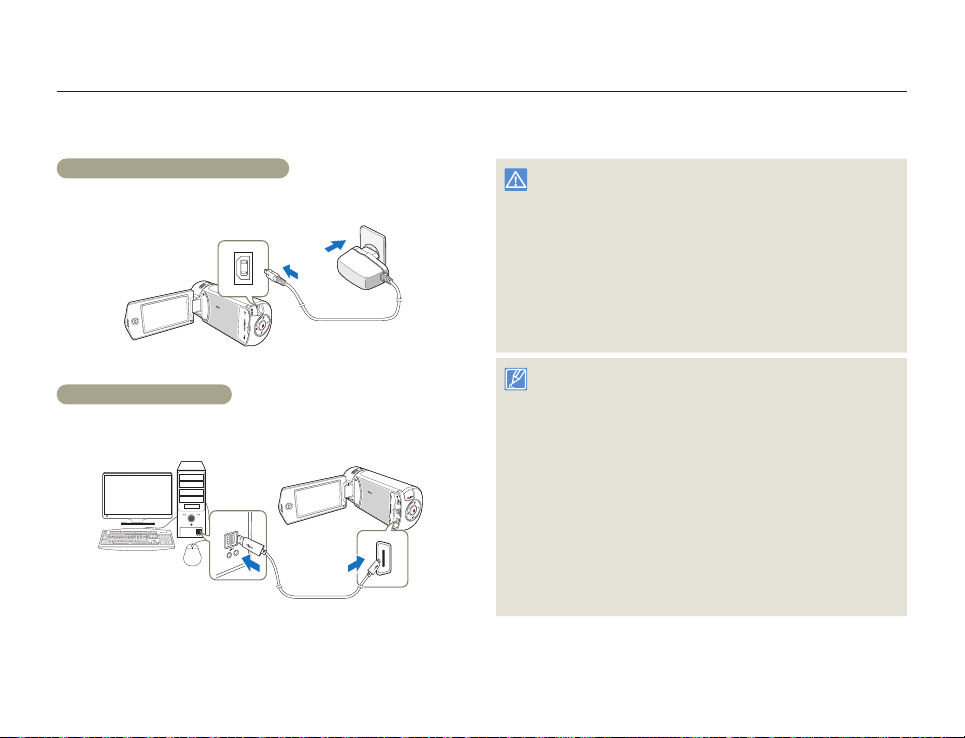
Charging the battery
Charge the battery using the AC power adaptor or the USB cable.
The charging indicator lights up and charging starts. After the battery is fully charged, the charging indicator turns green.
Using the AC power adaptor
Connect the AC power adaptor to the camcorder properly, and then
plug the AC power adaptor in the wall outlet.
Using the USB cable
Connect the USB cable to the camcorder properly, and then connect
the other end to a USB port of a PC.
Getting Started
20
• Make sure that there are no foreign substances on the plug and
in the socket when you connect the AC power supply to the
camcorder.
• Make sure to turn off the camcorder before disconnecting the AC
power adaptor. Otherwise, you can damage the storage media or
data.
• Use a nearby wall outlet when using the AC power adaptor.
Disconnect the AC power adaptor from the wall outlet immediately if
any malfunction occurs while using your camcorder.
• Do not place the AC Adaptor in a confined space when you use it,
such as between a wall and a piece of furniture.
• When charging, if both the USB cable and AC power adaptor are
connected, the AC power adaptor will override the USB.
• You cannot operate the camcorder using USB power only. Use the
AC power adaptor or battery to power the camcorder.
• USB charging time may depend on the type of USB host on your
PC.
• If you use the camcorder while you are charging the batter y, charging
may take longer.
• Be sure to use the included AC power adaptor to power the
camcorder. Using other AC power adaptors could cause electric
shock or result in fire.
• You can use the AC power adaptor around the world. However, you
will need an AC plug adaptor that matches the design of local wall
outlets in some foreign countries. If you need an adaptor, purchase it
from your distributor.
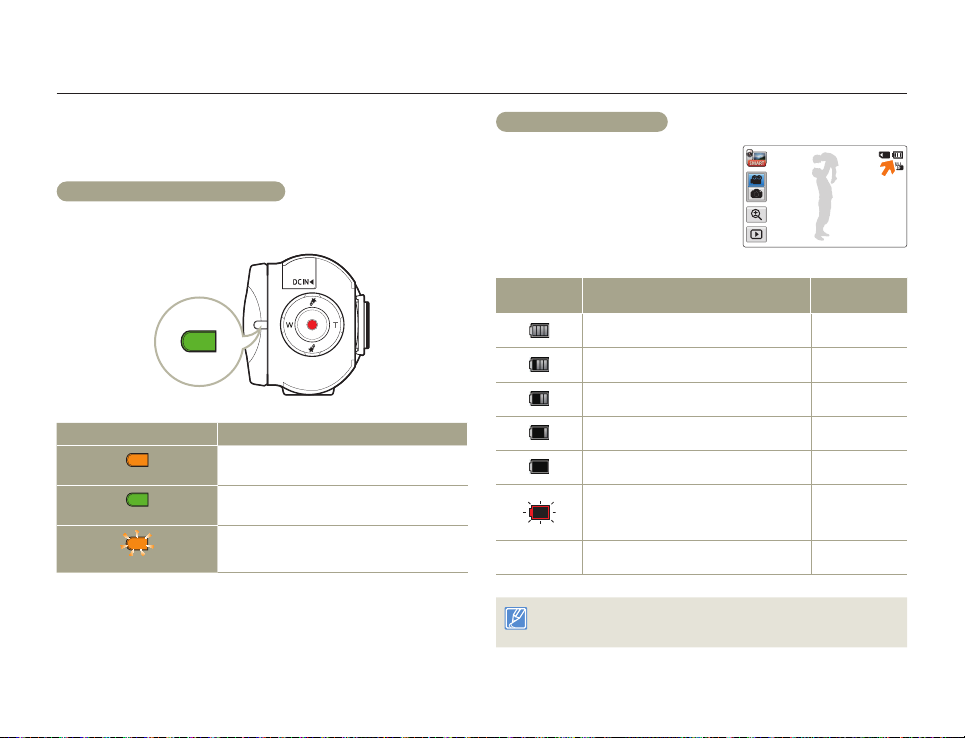
Charging the battery
Checking the battery state
You can check the charging state and remaining battery capacity.
To check the charging state
The color of the LED indicates the power or charging state.
LED color Description
(Orange)
(Green)
(Orange Blink)
Charging
Fully charged
Error
Battery level display
The battery level display shows the
amount of battery power remaining in
the battery.
Battery level
icon
Exhausted (flickers): The camcorder will be
forced to turn off after 3 minutes. Change the
-
The figures above are based on a fully charged battery at a normal
temperature. Low ambient temperature may affect the use time.
After 3 seconds, the camcorder turns off. Low Battery
State Message
Fully charged -
25~50% used -
50~75% used -
75~95% used -
95~98% used -
battery as soon as possible.
STBY 00:00:00 [253Min]
-
Getting Started
21
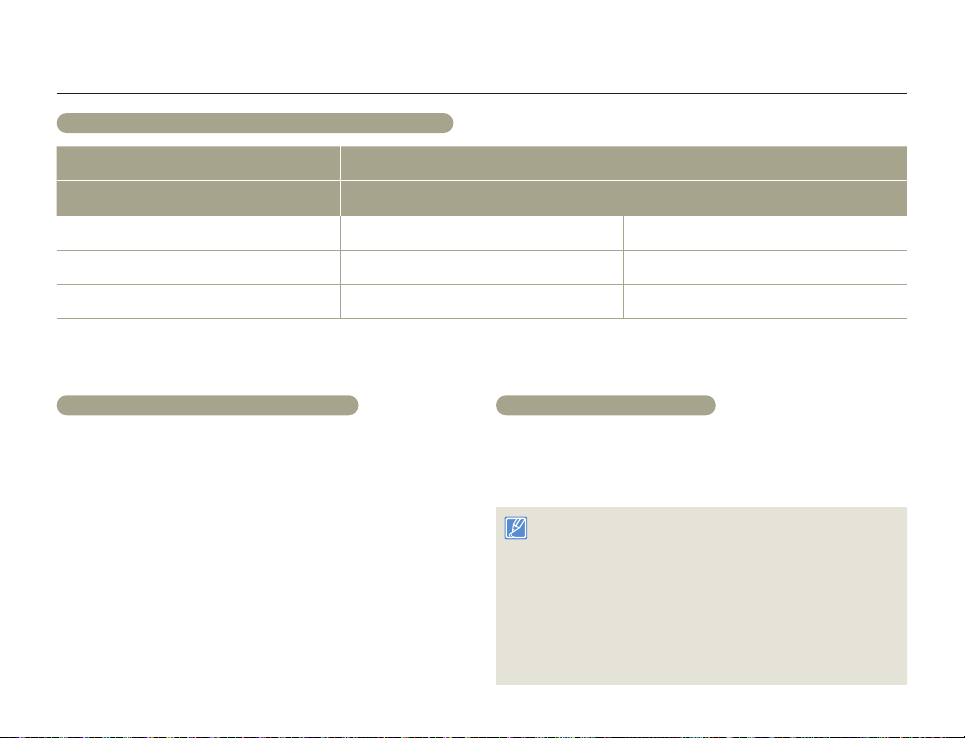
Charging the battery
Available charging and running time for the battery
Battery type BP125A
Charging time
Video resolution Full HD HD
Continuous recording time Approx. 105 min. Approx. 120 min.
Playback time Approx. 140 min. Approx. 160 min.
• Charging time: Approximate time in minutes required to fully charge a completely exhausted battery.
• Recording/Playback time: Approximate time available when you have fully charged the battery.
• Times shown above are measured under Samsung’s test conditions. Your times may differ, depending on your usage and conditions.
Using the AC power adaptor: approx. 130 min.
Using the USB cable: approx. 270 min.
Continuous Recording (without zoom)
The continuous recording time above shows the available recording
time when you record without using any other function after recording
starts. The battery may discharge 2-3 times faster than this reference
if you use the recording start/stop, the zoom, and the playback
functions. Prepare additional batteries with the expectation that the
actual recording time is about 1/3 to 1/2 of the times listed above.
Getting Started
Using an AC power source
We recommend that you use the AC power adaptor to power the
camcorder from a household AC outlet when recording and playing
the camcorder indoors. The connection is the same as that for battery
charging. page 20
• The charging time will var y depending on the charge remaining in the
battery.
• Depending on your PC specifications, the charging time can be prolonged.
• The batter y is charged over 95% after about 2 hours, and the
indicator color changes to green. It takes about 2 hours and 40
minutes for the battery to charge 100%.
• The recording and playback times will be shorter when you use your
camcorder in low temperatures.
• We recommend using the AC power adaptor when using the Art
Time Lapse function.
22
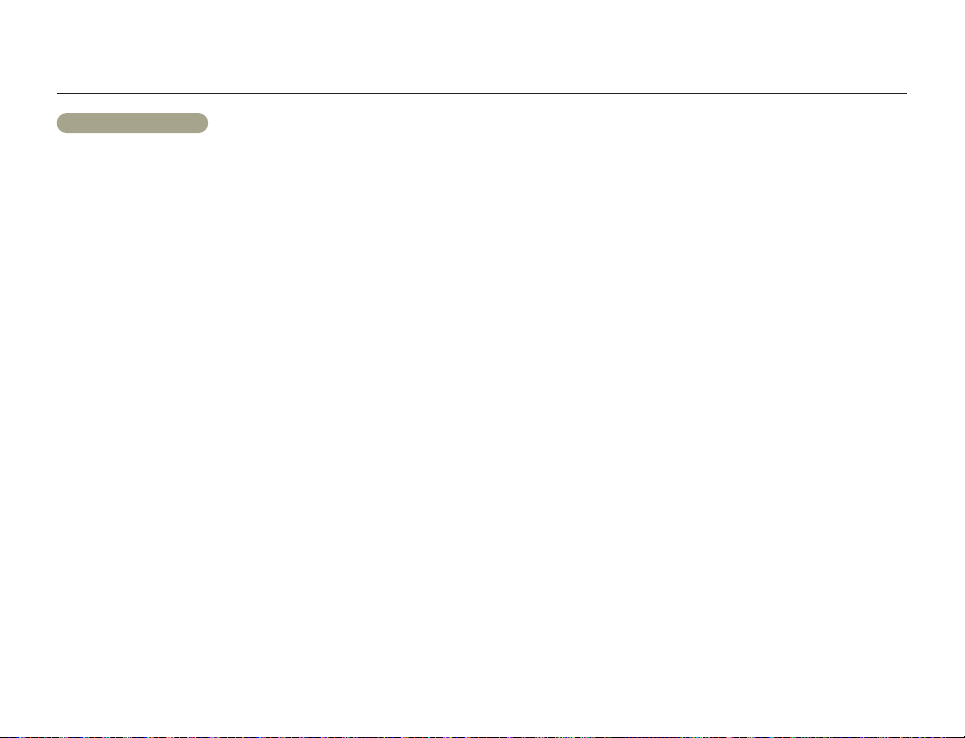
Charging the battery
About the battery
• Battery properties
A lithium-ion battery is small-sized and has a high capacity. Low
ambient temperature (below 50ºF (10ºC)) may shorten its usage
time and affect its function. Before recording in low temperatures,
put the battery into your pocket to warm it, then install it in the
camcorder.
• Make sure to store the battery separately after use.
- A small amount of battery power is consumed when the battery
is stored in the camcorder even if the camcorder power is off.
- The battery may be completely discharged, if it has been
installed and left in the camcorder for a long period of time. If this
occurs, the battery may not fully operate even if you charge it.
- If the battery is not used for a long time, fully charge the battery
and then, using your camcorder, drain the charge completely
once every 3 months to keep the battery functioning properly. To
store the battery, remove it from your camcorder and put it in a
cool, dry place.
• Charge an extra battery before using the camcorder
outdoors in cold temperatures.
- The cold temperature may shorten the available recording time.
- Carry the supplied AC power adaptor to charge the battery while
travelling.
• Check whether the battery terminal is damaged if the battery
falls or is dropped.
- If you install a battery with the damaged terminal into the
camcorder, you can damage the camcorder.
• Remove the battery and the memory card from the
camcorder and disconnect the power adaptor after use.
- Store the battery in a stable, cool and dry place.
(Recommended temperature : 59ºF~77ºF (15ºC~25ºC),
recommended humidity: 40%~60%)
- Temperatures that are too high or too low shorten the battery
lifetime.
- The battery terminals can become rusty or malfunction if the
battery is stored in a smoky or dusty location.
• Recycle or dispose of your dead batteries properly.
• The battery lifetime is limited.
- Battery capacity decreases over time and through repeated use.
If decreased usage time between charges becomes significant,
it is probably time to replace the battery with a new one.
- Each battery’s life is affected by storage, operating, and
environmental conditions.
Getting Started
23
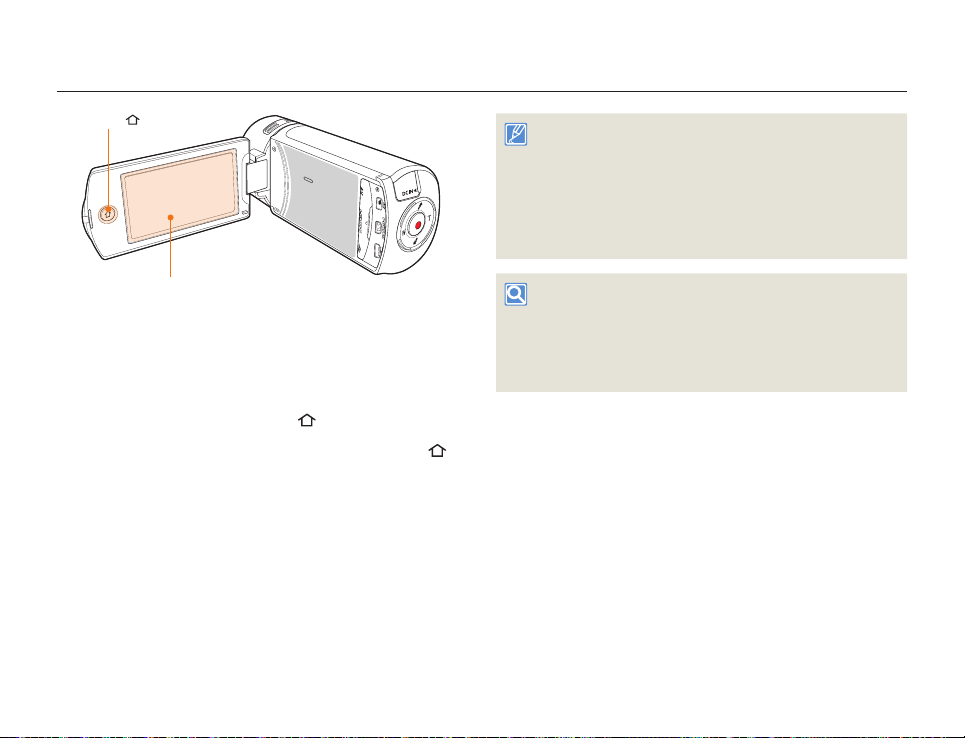
Turning your camcorder on/off
[Home ( )] button
LCD screen
Turn on the camcorder by opening the LCD screen.
1
•
Your camcorder turns on automatically when you open the LCD
screen.
•
To turn the camcorder on when the LCD screen is already
open, press and hold the [Home (
To turn off the camcorder, press and hold the [Home ( )]
2
button.
•
Your camcorder turns off even when you close the LCD screen.
)] button.
• The camcorder operates the self-diagnosis function when you turn it
on. pages 109~113
• If the Quick On STBY function is set to 5 Min and you close the LCD
screen when the power is on, the power saving mode activates.
page 106
• The camcorder turns on automatically if you connect the AC power
adaptor or insert the battery into the camcorder with the LCD screen
open.
When using this camcorder for the first time
When you use your camcorder for the first time or reset it, the time zone
screen appears at start-up. Select your geographical location and then
set the date and time. page 28
If you do not set the date and time, the time zone screen appears every
time you turn on the camcorder.
Getting Started
24
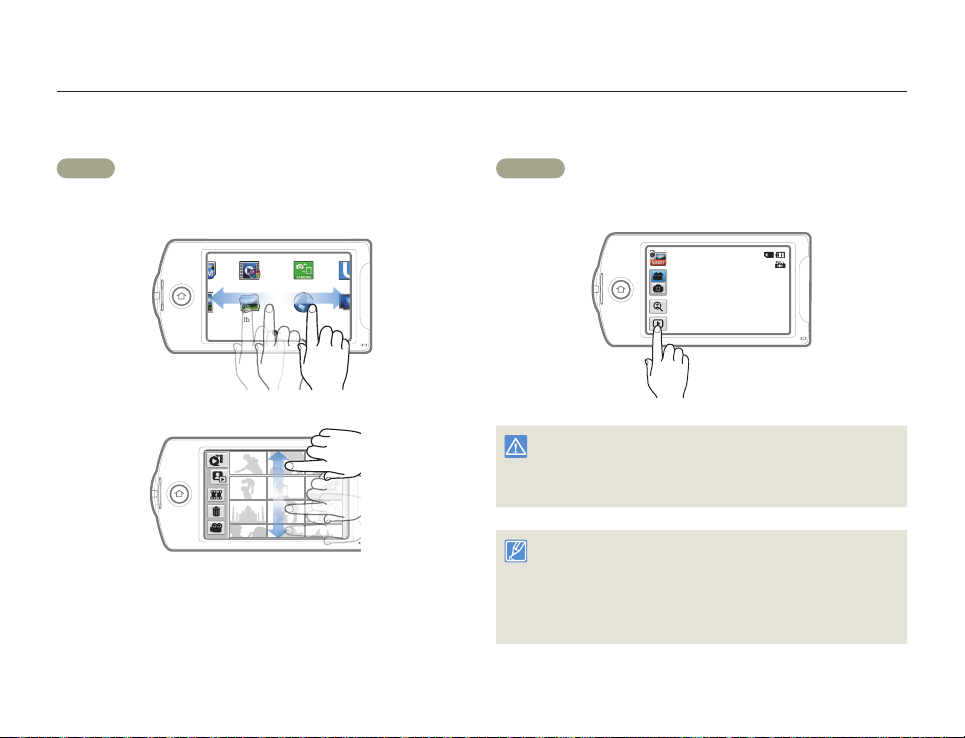
Using the touch screen
The touch screen lets you playback and recording with a simple touch of your finger. Place your hand on the rear side of the LCD screen to
support it. Then, touch the items displayed on the screen.
Drag
Drag the touch screen up, down, left, or right to select the desired
items or files.
Manual Art Film MobileLink Ustream
Vertical HD
Album
Social Sharing
Recording
1•
TV Link
Getting Started
Touch
Lightly touch items with your finger to select or execute.
STBY 00:00:00 [253Min]
• Do not place any protective film on the LCD screen.
• If you leave a film attached for a long time, strong adhesion between
the film and the surface of the screen may cause a malfunction of
the touch screen.
• Be careful not to accidentally press the button near the LCD screen
while using the touch screen.
• The tabs and icons that appear on the LCD screen depend on the
current recording/playback status of your camcorder.
• The camcorder does not recognize touches if you touch more than two
points on the screen at the same time. Touch one point at a time.
25
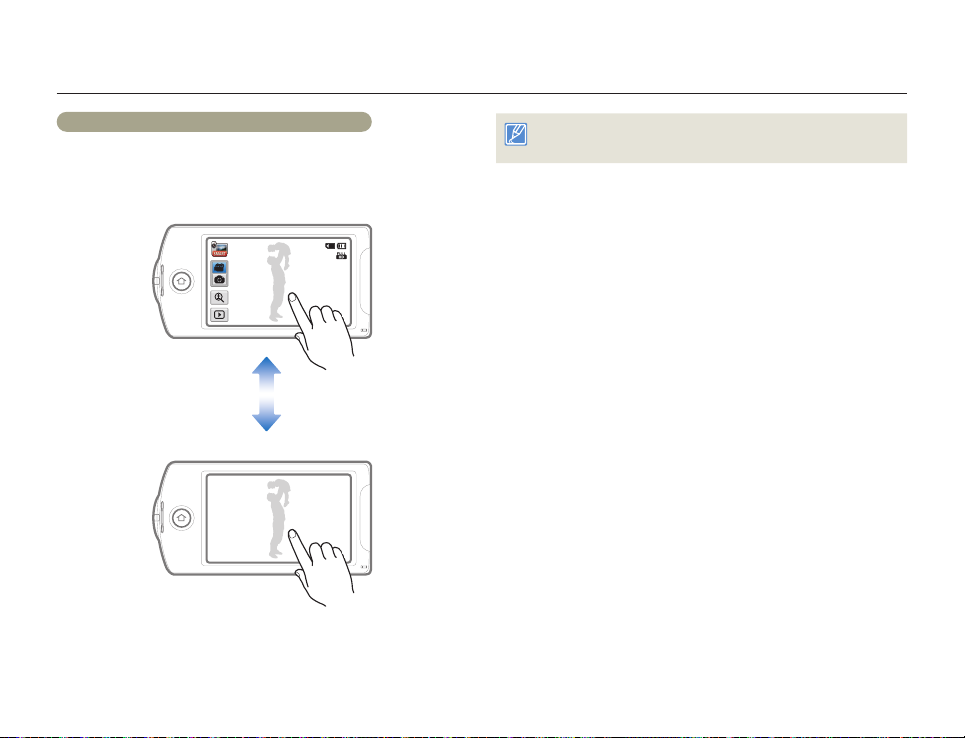
Using the touch screen
Switching the information display mode
You can switch the on-screen information display mode.
Each time you touch the LCD screen, the full and minimum display
modes alternate.
Full display mode
STBY 00:00:00 [253Min]
Minimum display mode
STBY
Warning icons and messages may appear, depending on the recording
conditions. pages 109~113
Getting Started
26
