Samsung HMX-Q200BP, HMX-Q200RP, HMX-Q200TP, HMX-Q20BP, HMX-Q20RP User Manual
...
E
R
ANUAL
HMX-Q20BP/HMX-Q20TP/HMX-Q20RP
HMX-Q200BP/HMX-Q200TP/HMX-Q200RP
HMX-QF20BP
www.samsung.com/register
For video recording, use a memory card that supports faster write speeds.
- Recommended Memory Card: 6MB/s (Class 6) or above.

Before reading this user manual
Before reading this user manual, check the follows.
Safety warnings
Icon Definition Meaning
Warning
Caution
There is a potential risk of death or serious
injury.
There is a potential risk of personal injury or
damage to the product.
Icons used in this manual
Icon Definition Meaning
To reduce the risk of fire, explosion, electric
Caution
Note
Definition
These warning signs are here to prevent injury to you and others.
Please follow them explicitly. After reading this section, keep it in a safe
place for future reference.
shock, or personal injury when using your
camcorder, follow these basic safety
precautions.
Here are hints or page number references
you will find helpful when you operate the
camcorder.
Here are additional definitions or information
you will find helpful when you operate the
camcorder.
Precautions
Warning!
When using the AC power adaptor with your camcorder, connect
•
the adaptor to an outlet with protective grounding.
Do not expose the camcorder battery to direct sunlight, heaters,
•
radiators, fire, or any other source of excessive heat.
Caution
If you replace the battery with the wrong battery, you can cause an
explosion. Replace only with the same battery or an equivalent type.
To disconnect the apparatus from the mains, the plug must be
pulled out from the mains socket, therefore the mains plug shall be
readily operable.
Proper recording etiquette
•
Do not record videos and photos of people without their authorisation
or consent.
Do not record videos and photos in forbidden recording places.
•
Do not record videos and photos in private places.
•
2

Before reading this user manual
Important information on use
About this user manual
Thank you for purchasing this Samsung Camcorder. Please read this
user manual carefully before you use the camcorder and keep it handy
for future reference. Should your camcorder fail to operate correctly,
refer to Troubleshooting. ¬pages 108~120
This User Manual covers HMX-Q20, HMX-Q200, and HMXQF20 models.
•
Illustrations of model HMX-Q20 are used in this user manual.
•
The HMX-QF20 has the wireless networking function. ¬pages 72~80
Although some features of HMX-Q20, HMX-Q200, and HMX-QF20
are different, they operate in the same way.
•
The displays in this user manual may not be exactly the same as
those you see on the LCD screen.
•
Designs and specifications of the camcorder and other accessories
are subject to change without any notice.
•
Before use, read ‘Safety information’ carefully and then use the
product properly.
•
In this manual, a ‘memory card (card)’ means an SD, SDHC, or
SDXC.
•
In this user manual’s function description tables, the icon shown in a
description of a submenu item indicates it will appear on the screen
when you set the corresponding function.
Ex) Tele Macro Submenu item ¬page 97
): Sets to record close-up images of very small objects.
- On (
If set to On, the corresponding icon (
•
Samsung is not responsible for any injury or damage caused by not
following the user manual.
) will appear on the screen.
Before using this camcorder
This camcorder records video in H.264 (MPEG4/AVC) format.
•
You can play back and edit the video recorded by the
•
camcorder on a personal computer using the internal
software of this camcorder.
Please note that this camcorder is not compatible with other
•
digital video formats.
Before recording important video, make a trial recording.
•
Play back your trial recording to make sure the video and audio
have been recorded properly.
Recorded contents may be lost due to a mistake when
•
handling the camcorder or memory card, etc.
Samsung will not provide compensation for damages due to the
loss of recorded contents.
Make a backup of important recorded data.
•
Protect your important recorded data by copying the files to a
PC. We also recommend you copy them from your PC to other
recording media for storage. Refer to the software installation and
USB connection guide.
Copyrights: Please note that this camcorder is intended for
•
individual use only.
Data recorded on the storage media in this camcorder using other
digital/analogue media or devices is protected by the Copyright
Act and cannot be used without permission of the owner of the
copyright, except for personal enjoyment. Even if you record an
event such as a show, performance, or exhibition for personal
enjoyment, we strongly recommend that you obtain permission
beforehand.
3

Before reading this user manual
• This wireless equipment may have radio interference in
operation so it cannot support life safety services.
• Always be careful to transfer files via Wi-Fi, there can be a
danger of data leakage.
• Security precautions when using wireless network products:
Samsungisnotresponsibleforanydamagesthatmayarisefor
securityproblemsoccurringduetofailuretoimplementsecurity
measuresorunavoidablecircumstancesassociatedwiththeuseof
awirelessnetwork.
• For Open Source licences information, refer to the
‘Opensource-Q20.pdf’ in the provided CD-ROM.
Notes regarding trademarks
• Allthetradenamesandregisteredtrademarksmentionedinthis
manualorotherdocumentationprovidedwithyourSamsung
productaretrademarksorregisteredtrademarksoftheirrespective
holders.Furthermore,‘™’and‘
thismanual.
• TheSD,SDHCandSDXClogosaretrademarksofSD-3C,LLC.
• Microsoft
• Intel
®
,Windows®,WindowsVista®,Windows®7,and
®
areeitherregisteredtrademarksortrademarksofthe
DirectX
MicrosoftCorporationintheUnitedStatesand/orothercountries.
®
,Core™,Core2Duo®,andPentium®aretheregistered
trademarksortrademarksoftheIntelCorporationintheUnited
Statesandothercountries.
• AMDandAthlon™areeitherregisteredtrademarksortrademarks
ofAMDintheUnitedStatesandothercountries.
• Macintosh,MacOSareeitherregisteredtrademarksortrademarks
ofAppleInc.intheUnitedStatesand/orothercountries.
• YouTubeisatrademarkofGoogleInc.
• FlickrisatrademarkofYahoo.
®
’arenotmentionedineachcasein
• FacebookisatrademarkofFacebookInc.
• TwitterisatrademarkoftwitterInc.
• PicasaisatrademarkofGoogleInc.
• HDMI,theHDMIlogoandHighDefinitionMultimediaInterfaceare
trademarksorregisteredtrademarksof
HDMILicensingLLC.
• Adobe,theAdobelogo,andAdobeAcrobatareeitherregistered
trademarksortrademarksofAdobeSystemsIncorporatedinthe
UnitedStatesand/orothercountries.
®
,theWi-FiCERTIFIEDlogo,andtheWi-Filogoareregistered
• Wi-Fi
trademarksoftheWi-FiAlliance.
• AllShare™isaSamsung’strademark.
4

Safety information
The safety precautions illustrated below are to prevent personal injury or material damages. Heed all instructions carefully.
WARNING There is a potential risk of death or serious injury.
Do not overload outlets or extension
cords as this may result in abnormal
heat or fire.
No sand or dust! Fine sand or dust
entering the camcorder or AC power
adaptor could cause malfunctions or
defects.
Do not bend the power cord or
damage the AC power adaptor by
pressing on it with a heavy object.
There may be a risk of fire or electric
shock.
Using the camcorder at temperatures
over 60˚C may result in fire. Keeping
the battery at a high temperature may
cause an explosion.
No oil! Oil entering the camcorder or
AC power adaptor could cause electric
shock, malfunctions or defects.
Do not disconnect the AC adaptor by
pulling on its power-cord, as this could
damage the power-cord.
5
Do not allow water or metal and
inflammable matter to enter the
camcorder or AC power adaptor.
Doing so may pose a fire hazard.
Do not aim the camcorder directly
into the sun. Doing so could cause
eye injuries, as well as lead to
malfunctioning of internal parts of the
product.
Do not use the AC adaptor if it has
damaged, split or broken cords or
wires. Doing so may cause fire or
electric shock.

Safety information
WARNING There is a potential risk of death or serious injury.
Do not connect the AC adaptor unless
the plug can be fully inserted with no
part of the blades exposed.
Keep the camcorder away from water
when using it near the beach or pool
or when it rains. There is a risk of
malfunction or electric shock.
Keep the power-cord unplugged when
not in use or during lightning storms.
There is a risk of fire.
If the camcorder malfunctions,
immediately detach the AC adaptor or
battery from the camcorder. There is a
risk of fire or injury.
Do not dispose of the battery in a fire
as it may explode.
Do not plug or unplug the power cord
with wet hands. There is a risk of
electric shock.
When cleaning the AC adaptor,
unplug the power-cord. There is a risk
of malfunction or electric shock.
Do not attempt to disassemble, repair,
or modify the camcorder or the AC
adaptor to avoid a risk of fire or electric
shock.
6
Never use cleaning fluid or similar
chemicals to clean the camcorder.
Do not spray cleaners directly on the
camcorder. Doing so may pose a fire
hazard.
Keep the used lithium battery or
memory card out of the reach of
children. If the lithium battery or
memory card is swallowed by a child,
consult physician immediately.
If the camcorder emits an abnormal
sound, or smell or smokes, unplug
the power-cord immediately and
request service from a Samsung
service centre. There is a risk of fire or
personal injury.

Safety information
CAUTION There is a potential risk of personal injury or damage to the product.
Do not press the surface of the LCD
with force, or hit it with a sharp object.
If you push the LCD surface, display
unevenness may occur.
Do not use the camcorder in direct
sunlight or near heating equipment.
This may cause a malfunction or injury.
Do not use the camcorder near dense
exhaust gas generated by gasoline
or diesel engines, or near a corrosive
gas such as hydrogen sulfide. Doing
so may corrode the external or internal
terminals, disabling normal operation.
Do not place the camcorder with the
open LCD screen down.
Do not drop or expose the camcorder,
battery, AC adaptor, or other
accessories to severe vibrations or
impact. This may cause a malfunction
or injury.
Do not leave the camcorder in a
closed vehicle for a long time, where
the temperature is very high.
Do not expose the camcorder to
insecticide. Insecticide entering the
camcorder could cause the product to
operate abnormally. Turn the
camcorder off and cover it with vinyl
sheet, etc. before using insecticide.
Do not wipe the camcorder body with
benzene or thinner. The exterior
coating could peel off or the surface
could deteriorate.
7
Do not use the camcorder on a tripod
(not supplied) in a place where it is
subject to severe vibrations or impact.
Do not expose the camcorder to soot
or steam. Thick soot or steam could
damage the camcorder case or cause
a malfunction.
Do not expose the camcorder to
sudden changes in temperature or
high humidity. There is also a risk of
defect or electric shock when using
outdoors during lightning storms.
Do not leave the LCD screen open
when not using the camcorder.

Safety information
CAUTION There is a potential risk of personal injury or damage to the product.
Do not hold the camcorder by the LCD
monitor when lifting it. The LCD screen
could detach and the camcorder may
fall.
Use Samsung-approved accessories
only. Using products from other
manufacturers may cause overheating,
fire, explosion, electric shock or
personal injuries caused by abnormal
operation.
Only plug the adaptor plug into a
socket that is easily accessible. If any
problem occurs with the product, you
must pull the plug out of the socket
to disconnect the power completely.
Turning off the power button on
the product does not completely
disconnect the power.
Do not use the camcorder near a TV
or radio: This could cause distortion
on the TV screen or interference in the
radio broadcasts.
Place the camcorder on a stable
surface that is well ventilated.
Manufacturers of unauthorised
accessories compatible with this
camcorder are responsible for their
own products. Use the optional
accessories according to their
safety instructions. Samsung is not
responsible for any malfunctions, for
fires or electric shocks, or for damage
caused by unauthorised accessories.
8
Do not use the camcorder near
sources of strong radio waves or
magnetism such as speakers or large
motors. Noise from these sources
could distort the video or audio you
are recording.
Keep important data separately.
Samsung is not responsible for data
loss.

Contents
Getting Started .............................................. 11
Unpacking ........................................................................... 12
Camcorder layout ................................................................ 13
Inserting/Ejecting the battery and memory card ................. 15
Inserting/ejecting the battery .................................................... 15
Inserting/ejecting a memory card (not supplied) ........................ 16
Charging the battery ............................................................ 20
Checking the battery state ...................................................... 21
Turning your camcorder on/off............................................ 24
Using the touch screen ....................................................... 25
Performing the initial setup.................................................. 28
Selecting the language ........................................................ 29
Learning icons ..................................................................... 30
Using the Home screen ....................................................... 34
Accessing the Home screen ................................................... 34
Icons on the Home screen ...................................................... 34
Using the grip belt ............................................................... 35
Basic functions ..............................................36
Recording videos ................................................................ 37
Recording videos in portrait mode ........................................... 39
Tagging great moments while recording (My Clip function) ........ 40
Recording photos ................................................................ 41
Recording with ease for beginners (SMART AUTO) ............ 42
Zooming .............................................................................. 43
Extended functions ........................................44
Using the Manual modes .................................................... 45
White Balance ....................................................................... 45
EV (Exposure Value) ................................................................ 46
Back Light .............................................................................. 47
Focus .................................................................................... 48
Super C.Nite .......................................................................... 49
Self Timer ............................................................................... 50
Cont. Shot ............................................................................. 50
Using the Art Film modes .................................................... 51
Fader ..................................................................................... 51
Digital Effect ........................................................................... 52
Using the Art Time Lapse mode .......................................... 53
Playback/Editing ............................................ 55
Viewing videos or photos in playback mode....................... 56
Starting the playback mode ..................................................... 56
Playing back videos ................................................................ 57
Tagging great moments during playback .................................. 60
Viewing photos ....................................................................... 61
Editing videos or photos ..................................................... 63
Share (HMX-QF20 only) .......................................................... 63
Delete .................................................................................... 65
Delete My Clip ........................................................................ 66
My Clip Creation .................................................................... 66
Protect ................................................................................... 67
Smart BGM ............................................................................ 67
Divide ..................................................................................... 68
9

Contents
Combine ................................................................................ 69
File Info................................................................................... 70
Wireless network (HMX-QF20 only) ................71
Connecting to a WLAN and configuring network settings .. 72
Connecting to a WLAN ........................................................... 72
Configuring the network settings .............................................. 73
Manually setting the IP address ............................................... 74
Network connection tips ......................................................... 75
Entering text ........................................................................... 75
Using video or photo sharing web sites .............................. 76
Accessing a web site .............................................................. 76
Uploading videos or photos..................................................... 76
Viewing videos or photos on a TV Link-enabled TV ............ 77
Using Auto Backup to send videos or photos .................... 78
Installing the programme for Auto backup on your PC............... 78
Sending photos or videos to a PC ........................................... 78
About the Wakeup on LAN (WOL) feature ................................ 79
Using with other devices ................................81
Connecting to a TV .............................................................. 82
Connecting to a high definition TV with HDMI ........................... 82
Connecting to a regular TV ...................................................... 83
Viewing on a TV screen ........................................................... 84
Dubbing videos to VCR or DVD/HDD recorders ................. 85
Printing photos with a PictBridge photo printer .................. 86
Transferring files to your Windows computer ..................... 88
Transferring files with Intelli-studio ............................................ 89
Transferring files by connecting the camcorder as a removable
disk ........................................................................................ 93
Settings ........................................................95
Settings menu ..................................................................... 96
Accessing the settings menu .................................................. 96
Shooting ................................................................................ 97
Playback ................................................................................ 98
Display ................................................................................. 101
Connectivity.......................................................................... 103
General ................................................................................ 104
Appendixes ................................................. 107
Troubleshooting ................................................................ 108
Warning icons and messages ............................................... 108
Symptoms and solutions ....................................................... 114
Maintenance ...................................................................... 121
Using your camcorder abroad .......................................... 123
Glossary ............................................................................ 124
Specifications .................................................................... 125
10

Getting Started
Learn about your camcorder’s layout, icons, and home screen.
Unpacking ........................................................................... 12
Camcorder layout ................................................................ 13
Inserting/Ejecting the battery and memory card ................. 15
Inserting/ejecting the battery .................................................... 15
Inserting/ejecting a memory card (not supplied) ........................ 16
Charging the battery ............................................................ 20
Checking the battery state ...................................................... 21
Turning your camcorder on/off............................................ 24
Using the touch screen ....................................................... 25
Performing the initial setup.................................................. 28
Selecting the language ........................................................ 29
Learning icons ..................................................................... 30
Using the Home screen ....................................................... 34
Accessing the Home screen ................................................... 34
Icons on the Home screen ...................................................... 34
Using the grip belt ............................................................... 35

Unpacking
Your new camcorder comes with the following accessories. If any of these items is missing from your box, call Samsung’s Customer Care Centre.
Checking your accessories
Model name Colour Internal memory Lens
HMX-Q20BP
HMX-Q200BP
HMX-Q20TP
HMX-Q200TP
HMX-Q20RP
HMX-Q200RP
HMX-QF20BP Black Yes
• Although some features of the models are different, they operate in the
• The exact appearance of each item may vary by model.
• The contents may vary depending on the sales region.
• You can purchase parts and accessories consulting with your local
• A memory card is not included. See page 17 for memory cards compatible
• Your camcorder includes the user manual CD and printed quick start
Black
Titan
Wine Red
same way.
Samsung dealer. SAMSUNG is not responsible for reduced battery life time
or malfunctions caused by any unauthorised use of accessories such as
the AC power adaptor or the batteries.
with your camcorder.
guide.
No
X20 (Optical)
X40 (Digital)
WiFi
module
Getting Started
Battery
(BP125A)
User manual CD Quick start guide
No
Optional accessories
Audio/Video cable
External battery charger
AC power adaptor
(AA-MA9)
Micro HDMI cable
Carrying case
USB cable
External battery charger
Memory card/
Memory card adapter
12

Camcorder layout
Top/Front/Left
1
Lens
2
Charging indicator
1
2 3 4
6 7 8 9
5
10
Getting Started
2
3
Home ( ) button
4
LCD screen (Touch screen)
5
Internal microphone
6
Internal speaker
7
Jack cover (AV/HDMI/micro USB)
8
AV (Audio/Video) jack
9
HDMI jack
10
micro USB jack
Be careful not to cover the internal microphone and lens during
recording.
13

Camcorder layout
Rear/Right/Bottom
3
4
5
6
1
Lens open/close switch
2
Grip belt
1
2
11 12
7
8
10
9
3
Jack cover (DC IN)
4
DC IN jack
5
Zoom (T/W) button
6
7
8
9
10
11
12
/
My Clip (
Recording start/stop button
Battery slot
Memory card slot
Battery/Memory card cover
Battery release switch
Tripod receptacle
) button
Getting Started
14

Inserting/Ejecting the battery and memory card
Inserting/ejecting the battery
Battery release switch
To insert the battery
Slide and open the battery slot cover as shown in the figure.
1
Insert the battery into the battery slot until it locks.
2
•
Make sure that the SAMSUNG logo is facing down and the
battery is placed as shown in the figure.
Close the battery slot cover.
3
•
Samsung is not responsible for problems that are caused by using unapproved batteries. If you use batteries from other manufacturers, there is a danger of
overheating, fire, or explosion.
Purchase extra batteries to allow continuous use of your camcorder.
•
Getting Started
To eject the battery
Slide and open the battery slot cover as shown in the figure.
1
Slide the Battery release switch in the direction as shown in
2
the figure and pull out the battery.
Close the battery slot cover.
3
15
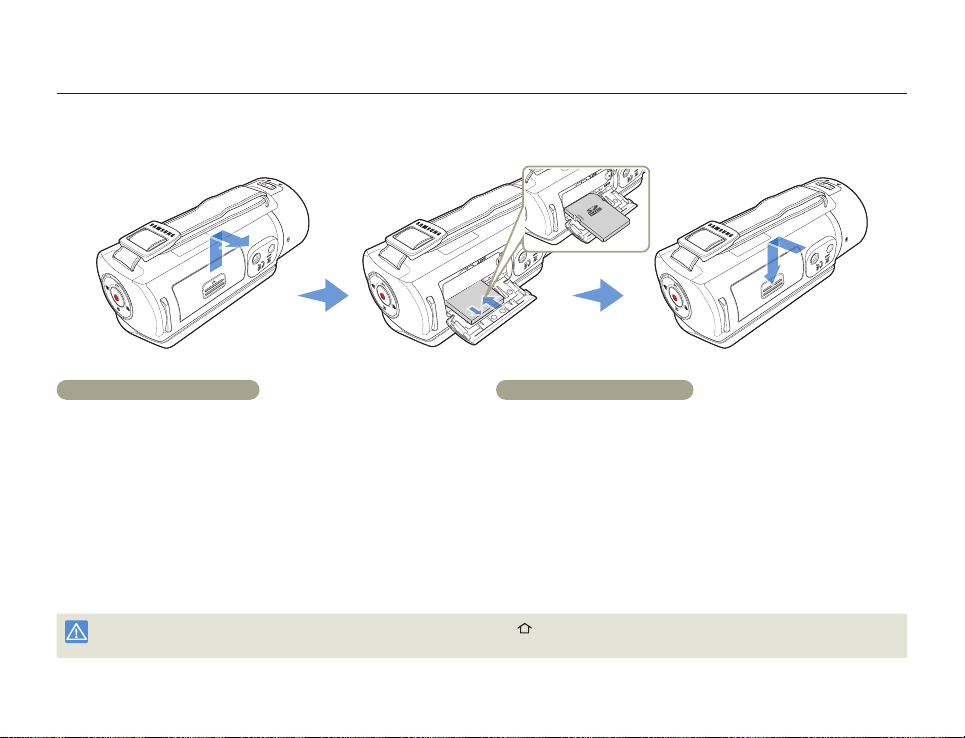
Inserting/Ejecting the battery and memory card
Inserting/ejecting a memory card (not supplied)
To insert a memory card
Slide and open the memory card cover as shown in the
1
figure.
Insert the memory card into the card slot until it softly clicks.
2
•
Make sure that the label portion of the card is facing up and the
camcorder is placed as shown in the figure.
Close the memory card cover.
3
To avoid the data loss, turn off the camcorder by pressing and hold the [Home ( )] button before inserting or ejecting the memory card.
•
Be careful not to push the memory card too hard. The memory card may suddenly pop out.
•
Getting Started
To eject a memory card
Slide and open the memory card cover as shown in the
1
figure.
Gently push the memory card to eject it.
2
Close the memory card cover.
3
16

Inserting/Ejecting the battery and memory card
Compatible memory cards
• You can use SD, SDHC, and SDXC cards with this camcorder. We
recommend you use an SDHC card. This camcorder supports SD
cards up to 2GB. We cannot guarantee normal operation with SD
cards bigger than 2GB.
• MMC (Multi Media Card) and MMC Plus are not supported.
• Compatible memory card capacity:
- SD: 1GB~2GB
- SDHC: 4GB~32GB
- SDXC: ~up to 64GB
• When you use unauthorised memory cards, the camcorder cannot
record videos correctly and your recordings may be lost.
• The memory cards released after this camcorder may not be
compatible with the camcorder.
• When the camcorder operates with 6MB/S (Class 6) or above
memory cards, it can be stable.
• SD/SDHC/SDXC memory cards have a mechanical write-protection
switch. Setting the switch prevents accidental erasure of files
recorded on the card. To enable writing, move the switch up in the
direction of the terminals. To set write protection, move the switch
down.
• SDHC/SDXC cards are a higher version of SD memory cards and
support higher capacity than SD memory cards.
• SD cards can be used with current SD enabled host devices.
Usable memory card
Terminals
Protection tab
<SDHC>
Using the memory card adaptor
To use a memory card directly with a computer
or a card reader you must attach it to or insert it
into an adaptor.
<SDXC><SD>
Getting Started
17

Inserting/Ejecting the battery and memory card
Handling a memory card
Damaged data may not be recoverable. We recommend you make
•
a back-up of important data separately on the hard disk of your PC.
Turning the power off or removing a memory card during an
•
operation such as formatting, deleting, recording, and playback may
cause data loss.
If you modify the name of a file or folder stored in the memory card
•
with your PC, your camcorder may not recognise the modified file.
The memory card does not support any data recovery mode.
•
Therefore, care should be taken in case the memory card is
damaged while recording.
Make sure to format the memory card on this camcorder. If the
•
memory card had been formatted by a PC or other device, using it
on this camcorder without formatting may find trouble with recording
and/or playback. Samsung is not responsible for damage of
recorded contents caused by such reasons.
You have to format newly-purchased memory cards, memory
•
cards with data that your camcorder cannot recognise or with data
saved by other devices. Note that formatting erases all data on the
memory card and deleted data cannot be recovered.
A memory card has a certain life span. If you cannot record new
•
data, you have to purchase a new memory card.
Do not bend, drop, or subject the card to strong impacts.
•
Do not place foreign substances on the memory card terminals.
•
Use a soft dry cloth to clean the terminals if required.
Do not paste anything other than the label provided with the card
•
on the label pasting area of the card.
Do not use a damaged memory card.
•
Be careful to keep the memory card out of the reach of children,
•
who might swallow it.
The camcorder supports SD, SDHC, and SDXC
memory cards, giving you a wider choice of cards!
The data storage speed of cards may differ, depending on the
manufacturer and production system.
SLC (single level cell) system: faster write speed enabled.
•
MLC (multi level cell) system: only lower write speed is
•
supported.
For best results, we recommend using a memory card that
supports a faster write speed.
Using a lower write speed memory card for recording video may
cause difficulties when storing.
You may even lose your video data during the recording. In an
attempt to preserve every bit of the recorded video on a low speed
card, the camcorder forcibly stores the video on the memory card
and displays a warning:
Low speed card. Please record at a lower resolution.
If you are unavoidably using a low speed memory card, the
resolution and quality of the recording may be lower than the value
you set. ¬page 97
The higher the video resolution and quality, the more memory the
camcorder uses.
•
Samsung is not responsible for data loss due to misuse, including
loss caused by any PC virus.
We recommend using a memory card case to avoid data loss that
•
can be caused by moving the card or by static electricity.
After a period of use, the memory card may get warm. This is normal
•
and is not a malfunction.
Getting Started
18

Inserting/Ejecting the battery and memory card
Recording time available for video in minutes
Resolution
Full HD 1080/50i
HD 720/50p
Web/HD
1GB 2GB 4GB 8GB 16GB 32GB 64GB
7
10 21 42 86 174 349 702
9 19 40 81 167 336 665
Storage media (Capacity)
14 30 61 123
(Unit: Approximate minutes of recording)
Recordable number of photos
Resolution
5.3M 3072X1728
2M 1920X1080
1GB 2GB 4GB 8GB 16GB 32GB 64GB
878
1097 2309 4602 9352 9999 9999 9999
Storage media (Capacity)
1847 2832 5770 9999
(Unit: Approximate number of images)
247 497
9999 9999
1GB ⴊ 1,000,000,000 bytes : Actual formatted capacity may be less
as the internal firmware uses a portion of the memory.
•
Actual recording times may differ depending on the recording
conditions and the subject.
•
The higher the quality and resolution, the more memory the
camcorder uses.
•
Lower resolution and quality increases the recording time, but the
image quality may suffer.
•
The bit rate automatically adjusts to the image being recorded.
Accordingly, the recording time may vary.
•
Memory cards bigger than 64GB may not operate normally.
•
The maximum video file size is 1.8GB. When a video file exceeds
1.8GB, a new video file is created automatically.
When recording in Web/HD resolution, you can record a video up to
•
10 minutes.
The maximum number of recordable photo and video files is 9999,
•
respectively.
The recording length of Art Time Lapse may vary depending on
•
settings.
Getting Started
19

Charging the battery
Charge the battery using the AC power adaptor or the USB cable.
The charging indicator lights up and charging starts. After the battery is fully charged, the charging indicator turns green.
Using the AC power adaptor
Connect the AC power adaptor to the camcorder properly, and then
plug the AC Power adaptor in the wall outlet.
Using the USB cable
Connect the USB cable to the camcorder properly, and then connect
the other end to a USB port of a PC.
Getting Started
20
•
Make sure that there are no foreign substances on plug and in the
socket when you connect the AC power supply to the camcorder.
•
Make sure to turn off the camcorder before disconnecting the AC
power adaptor. Otherwise, you can damage the storage media or
data.
•
Use a nearby wall outlet when using the AC power adaptor.
Disconnect the AC power adaptor from the wall outlet immediately if
any malfunction occurs while using your camcorder.
Do not place the AC Adaptor in a confined space when you use it,
•
such as between a wall and a piece of furniture.
•
When charging, if both the USB cable and AC power adaptor are
connected, the AC power adaptor will override the USB.
•
You cannot operate the camcorder using USB power only. Use the
AC power adaptor or battery to power the camcorder.
•
USB charging time may depend on the type of USB host on your
PC.
•
If you use the camcorder while you are charging the battery, charging
may take longer.
Be sure to use the included AC power adaptor to power the
•
camcorder. Using other AC power adaptors could cause electric
shock or result in fire.
You can use the AC power adaptor around the world. An AC plug
•
adaptor is required in some foreign countries. If you need one,
purchase it from your distributor.

Charging the battery
Checking the battery state
You can check the charging state and remaining battery capacity.
To check the charging state
The colour of the LED indicates the power or charging state.
LED colour Description
(Orange)
(Green)
(Orange Blink)
Charging
Fully charged
Error
Battery level display
The battery level display shows the
amount of battery power remaining in
the battery.
Battery level
icon
Exhausted (flickers): The camcorder will be
forced to turn off after 3 minutes. Change the
- After 3 seconds, the camcorder turns off.
The figures above are based on a fully charged battery at a normal
temperature. Low ambient temperature may affect the use time.
State Message
Fully charged -
25~50% used -
50~75% used -
75~95% used -
95~98% used -
battery as soon as possible.
STBY 00:00:00 [253Min]
-
Low Battery
Getting Started
21

Charging the battery
Available charging and running time for the battery
Battery type BP125A
Charging time
Video resolution Full HD HD
Using the AC power adaptor: approx. 130 min.
Using the USB cable: approx. 270 min.
Continuous recording time
Playback time
Charging time: Approximate time in minutes required to fully charge a completely exhausted battery.
•
Recording/Playback time: Approximate time available when you have fully charged the battery.
•
Times shown above are measured under Samsung’s test conditions. Your times may differ, depending on your usage and conditions.
•
Continuous Recording (without zoom)
The continuous recording time above shows the available recording
time when you record without using any other function after recording
starts. The battery may discharge 2-3 times faster than this reference
if you use the recording start/stop, the zoom, and the playback
functions. Prepare additional batteries with the expectation that the
actual recording time is about 1/3 to 1/2 of the times listed above.
Approx. 105 min. Approx. 120 min.
Approx. 140 min. Approx. 160 min.
Using an AC power source
We recommend that you use the AC power adaptor to power the
camcorder from a household AC outlet when recording and playing
the camcorder indoors. The connection is the same as that for
battery charging. ¬page 20
•
The charging time will vary depending on the charge remaining in the
battery.
•
Depending on your PC specifications, the charging time can be
prolonged.
•
The battery is charged over 95% after about 2 hours, and the
indicator colour changes to green. It takes about 2 hours and 40
minutes for the battery to charge 100%.
The recording and playback times will be shorter when you use your
•
camcorder in low temperatures.
We recommend using the AC power adaptor when using the Art
•
Time Lapse function.
Getting Started
22

Charging the battery
About the battery
Battery properties
•
A lithium-ion battery is small-sized and has a high capacity. Low
ambient temperature (below 10ºC) may shorten its usage time and
affect its function. Before recording in low temperatures, put the
battery into your pocket to warm it, then install it in the camcorder.
Make sure to store the battery separately after use.
•
- A small amount of battery power is consumed when the battery
is stored in the camcorder even if the camcorder power is off.
- The battery may be completely discharged, if it has been
installed and left in the camcorder for a long period of time. If this
occurs, the battery may not fully operate even if you charge it.
- If the battery is not used for a long time, fully charge the battery
and then, using your camcorder, drain the charge completely
once every 3 months to keep the battery functioning properly. To
store the battery, remove it from your camcorder and put it in a
cool, dry place.
Charge an extra battery before using the camcorder
•
outdoors in cold temperatures.
- The cold temperature may shorten the available recording time.
- Carry the supplied AC power adaptor to charge the battery while
travelling.
Check whether the battery terminal is damaged if the battery
•
falls or is dropped.
- If you install a battery with the damaged terminal into the
camcorder, you can damage the camcorder.
Remove the battery and the memory card from the
•
camcorder and disconnect the power adaptor after use.
- Store the battery in a stable, cool and dry place.
(Recommended temperature : 15ºC~25ºC, recommended
humidity: 40%~60%)
- Temperatures that are too high or too low shorten the battery
lifetime.
- The battery terminals can become rusty or malfunction if the
battery is stored in a smoky or dusty location.
Recycle or dispose of your dead batteries properly.
•
The battery lifetime is limited.
•
- Battery capacity decreases over time and through repeated use.
If decreased usage time between charges becomes significant,
it is probably time to replace the battery with a new one.
- Each battery’s life is affected by storage, operating, and
environmental conditions.
Getting Started
23

Turning your camcorder on/off
[Home ( )] button
LCD screen
Turn on the camcorder by opening the LCD screen.
1
•
Your camcorder turns on automatically when you open the LCD
screen.
•
To turn the camcorder on when the LCD screen is already
open, press and hold the [Home (
To turn off the camcorder, press and hold the [Home ( )]
2
button.
•
Your camcorder turns off even when you close the LCD screen.
)] button.
•
The camcorder operates the self-diagnosis function when you turn it
on. ¬pages 108~113
If the Quick On STBY function is set to 5 Min and you close the LCD
•
screen when the power is on, the power saving mode activates.
page 105
¬
The camcorder turns on automatically if connecting the AC power
•
adaptor or inserting the battery to the camcorder with the LCD
screen open.
When using this camcorder for the first time
When you use your camcorder for the first time or reset it, the time zone
screen appears at start-up. Select your geographical location and then
set the date and time. ¬page 28
If you do not set the date and time, the time zone screen appears every
time you turn on the camcorder.
Getting Started
24

u
u
1
Using the touch screen
The touch screen lets you playback and recording with a simple touch of your finger. Place your hand on the rear side of the LCD screen to
support it. Then, touch the items displayed on the screen.
Drag
Drag the touch screen up, down, left, or right to select the desired
items or files.
Manual Art Film
Vertical HD
Recording
Social Sharing
Album Settings
1•
Auto Backup
Getting Started
Touch
Slightly touch the items to select or execute with your finger.
STBY 00:00:00 [253Min]
•
Do not place any protective film on the LCD screen.
•
If you leave a film attached for a long while, strong adhesion between
the film and the surface of the screen may cause a malfunction of
the touch screen.
Be careful not to accidentally press the button near the LCD screen
•
while using the touch screen.
The tabs and icons that appear on the LCD screen depend on the
•
current recording/playback status of your camcorder.
The camcorder does not recognise touches if you touch more than two
•
points on the screen at the same time. Touch one point at a time.
25

Using the touch screen
Switching the information display mode
You can switch the on-screen information display mode.
Each time you touch the LCD screen, the full and minimum display
modes alternate.
Full display mode
STBY 00:00:00 [253Min]
Minimum display mode
STBY
Warning icons and messages may appear, depending on the recording
conditions. ¬pages 108~113
Getting Started
26

Using the touch screen
Adjusting the LCD screen
The wide LCD screen on your camcorder offers high quality image
viewing.
Open the LCD screen with your finger.
1
•
The screen opens up to 90°.
Rotate the LCD screen towards the lens.
2
•
You can rotate it up to 180° towards the lens and up to 90°
backward. To view recordings more conveniently, rotate the screen
by 180° towards the lens, then fold it back to the body.
When you reverse and close the LCD screen by rotating it
to 180° towards the lens, the camcorder switches to the
playback mode automatically.
Excessive rotation may damage the connective hinge between the
screen and the camcorder.
Clean fingerprints or dust on the screen with a soft cloth.
Getting Started
27

Performing the initial setup
Set the date and time of your local area when turning on this camcorder for the first time.
Open the LCD screen to turn on the camcorder.
1
•
The time zone (Home) screen appears based on Lisbon and
London (Greenwich Mean Time).
Select your local area on the map by touching the or
2
tab on the LCD screen, and then press the tab.
Home
London,Lisbon
[GMT-00:00] 01/JAN/2012 00:00
Touch the up or down arrows to set the date.
3
Date / Time Set
Date Month Year
01 JAN 2012
Touch the time ( ) tab, and then set the time.
4
Date / Time Set
Hour Min
:
00 00
Getting Started
Make sure the clock is correctly set, and then touch the
5
tab.
•
The date/time setting finishes.
You can set the year up to 2037, based on Home.
•
Set Date/Time Display to On. ¬page 102
•
Activating the
•
icon moves the time forward by 1 hour.
Internal rechargeable battery
•
Your camcorder includes a internal rechargeable battery that retains
the date and time settings even after the power is turned off.
•
If the battery is depleted, the current date/time values are reset to
the default values. If this occurs, you need to recharge the internal
rechargeable battery (see below), and then re-set the current date
and time.
Charging the internal rechargeable battery
•
The internal battery is always recharged while your camcorder is
connected to the AC power or while the battery is attached.
If you have not used the camcorder for about 2 weeks and you
•
have not connected the AC power or the battery to it, the internal
battery fully discharges. If this occurs, charge the internal battery by
connecting the camcorder to the supplied AC adaptor for 24 hours.
28

1m1
Alb
b
1
Selecting the language
You can select the language in which the camcorder displays the menu screen or messages. The camcorder retains the language setting even
when you turn it off.
Press the [Home ( )] button, and then drag the Home
1
screen left.
Manual Art Film
Vertical HD
Recording
Touch Settings p General p Language.
2
General
Format
Default Set
Language
Demo
Social Sharing
Album Settings
1•
Auto Backup
Touch the desired language.
3
Language
English
⦽ǎᨕ
Français
Deutsch
Touch the Return ( ) tab to complete the setting.
4
•
The camcorder displays the menus screen and messages in
the language you selected.
•
Language options may be changed without prior notice.
•
The camcorder retains the language you select even when not
connected to the battery or AC power.
The date and time format may change depending on the language
•
you selected.
Getting Started
29

Learning icons
The available functions vary depending on the operation mode you have selected. Different icons appear depending on the setting values.
Video recording mode
STBY 00:00:00 [253Min]
01/JAN/2012
00:00
Left of the LCD screen
Icon Description
Smart Auto mode/Manual mode/
/ /
/ /
Art Film mode/Art Time Lapse mode/
Vertical HD Recording mode
Video/Photo recording mode tab
Zoom tab
Playback tab
Centre of the LCD screen
Icon Description
STBY / z/
00:00:00
[253Min]
01/JAN/2012
00:00
Operating status (standby/recording/
pause)
Time counter (video recording time)
Remaining recordable time
My Clip
Time Zone (Visit)
Date/Time
Right of the LCD screen
Icon Description
Storage media (Memory card)
Battery information (remaining charge
level)
Optical zoom/Digital zoom bar
Video resolution
Tele Macro
OIS Duo
•
The icons are based on an 32GB
SDHC memory card capacity.
•
The screen above is an example and
may differ from the actual display.
•
For warning icons and messages, see
pages 108~113.
The illustrated items above and their
•
positions can be changed without
notice to improve performance.
Getting Started
30
