Page 1

User Manual
High Definition Digital Camcorder
www.samsung.com/register
For video recording, use a memory card that supports faster
write speeds.
- Memory Card: A Class 6 SDHC card or above.
HMX-Q10BN/HMX-Q100BN/HMX-Q130BN
HMX-Q10TN/HMX-Q100TN/HMX-Q130TN
HMX-Q10UN/HMX-Q100UN/HMX-Q130UN
HMX-Q10PN/HMX-Q100PN/HMX-Q130PN
Page 2
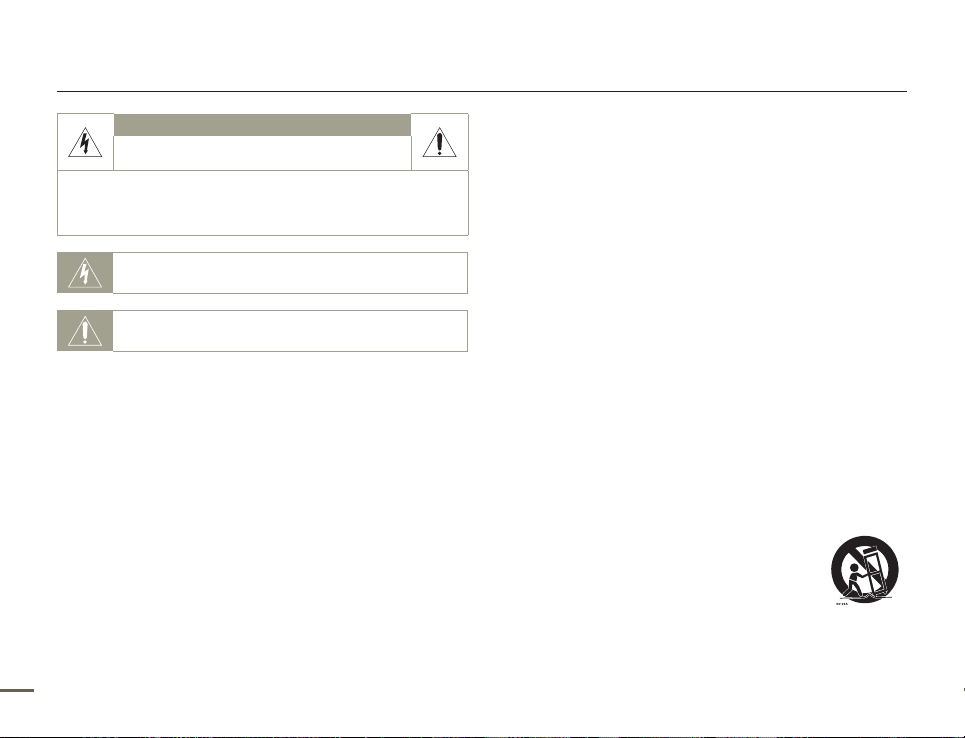
Important safety instructions
CAUTION
RISK OF ELECTRIC SHOCK
DO NOT OPEN
CAUTION: TO REDUCE THE RISK OF ELECTRIC SHOCK,
NO USER-SERVICEABLE PARTS INSIDE REFER SERVICING TO QUALIFIED
Warning
To Reduce The Risk Of Fire Or Electric Shock, Do Not Expose This
Apparatus To Rain Or Moisture.
Caution
Apparatus shall not be exposed to dripping or splashing and no
objects filled with liquids, such as vases, shall be placed on the
apparatus.
To disconnect the apparatus from the mains, the plug must be
pulled out from the mains socket, therefore the mains plug shall be
readily operable.
1 Read these instructions.
2 Keep these instructions.
3 Heed all warnings.
DO NOT REMOVE COVER (OR BACK).
SERVICE PERSONNEL.
This symbol indicates that dangerous voltage consisting a risk of
electric shock is present within this unit.
This symbol indicates that there are important operating and
maintenance instructions in the literature accompanying this unit.
ii
4 Follow all instructions.
5 Do not use this apparatus near water.
6 Clean only with dry cloth.
7 Do not block any ventilation openings. Install in accordance with
the manufacturer’s instructions.
8 Do not install near any heat sources such as radiators, heat
registers, stoves, or other apparatus (including amplifiers) that
produce heat.
9 Do not defeat the safety purpose of the polarized or grounding-
type plug. A polarized plug has two blades with one wider than
the other. A grounding type plug has two blades and a third
grounding prong. The wide blade or the third prong are provided
for your safety. If the provided plug does not fit into your outlet,
consult an electrician for replacement of the obsolete outlet.
10 Protect the power cord from being walked on or pinched
particularly at plugs, convenience receptacles, and the point
where they exit from the apparatus.
11 Only use attachment/accessories specified by the manufacturer.
12 Use only with the cart, stand, tripod, bracket, or
table specified by the manufacturer, or sold with
the apparatus. When a cart is used, use caution
when moving the cart/apparatus combination to
avoid injury from tipover.
13 Unplug this apparatus during lightning storms or when unused
for long periods of time.
Page 3
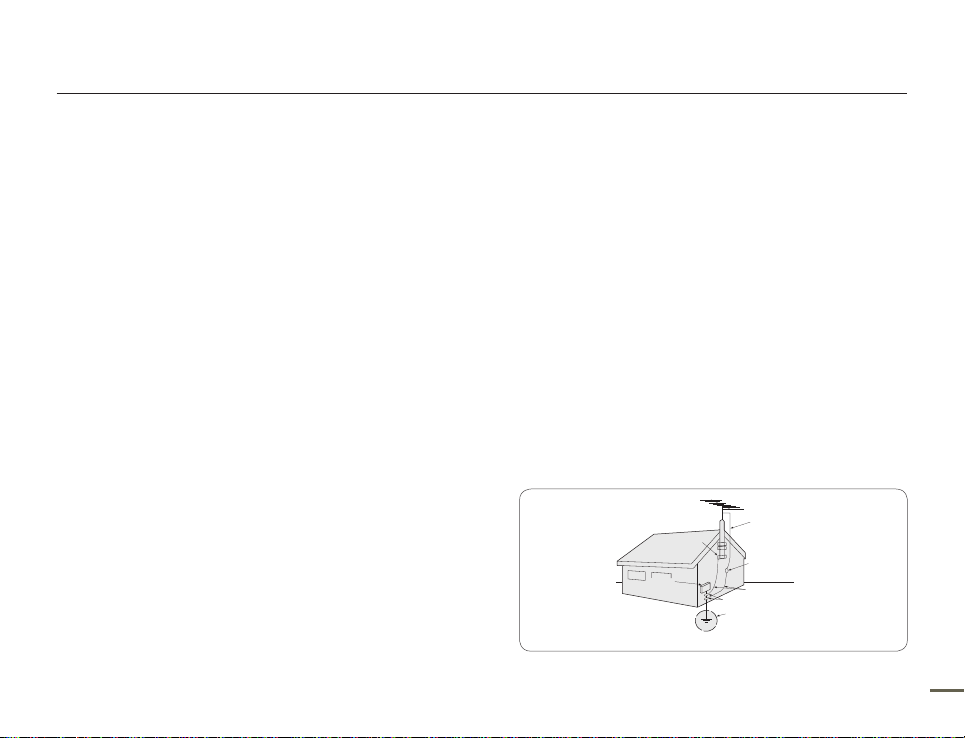
Important safety instructions
GROUNDING CONDUCTORS
(NEC SECTION 810-21)
GROUND CLAMPS
POWER SERVICE GROUNDING
ELECTRODE SYSTEM
(NEC ART 250, PART H)
NEC NATIONAL ELECTRICAL CODE
ELECTRIC
SERVICE
EQUIPMENT
GROUND
CLAMP
ANTENNA
LEAD IN
WIRE
ANTENNA
DISCHARGE UNIT
(NEC SECTION 810-20)
14 Refer all servicing to qualified service personnel. Servicing is
required when the apparatus has been damaged in any way,
such as powersupply cord or plug is damaged, liquid has been
spilled or objects have fallen into the apparatus, the apparatus
has been exposed to rain or moisture, does not operate
normally, or has been dropped.
15. Apparatus shall not be exposed to dripping or splashing and no
objects filled with liquids, such as vases, shall be placed on the
apparatus.
16. VENTILATION:
Slots and openings in the cabinet are provided for ventilation to
ensure reliable operation of the CAMCORDER and to protect
it from overheating. These openings must not be blocked or
covered. Never place your CAMCORDER on a bed, sofa, rug, or
other similar surface: on or near a radiator or heat register. This
CAMCORDER should not be placed in a built-in installation such
as a bookcase or rack unless proper ventilation is provided or
the manufacturer’s instructions have been adhered to.
17. POWER SOURCES:
The CAMCORDER should be operated only from the type of
power source indicated on the label. If you are not sure of the
type of power supply at your home, consult your appliance
dealer or local power company. A CAMCORDER is intended to
be operated from battery power, or other sources, refer to the
operating instructions.
18. GROUNDING OR POLARIZATION:
This CAMCORDER may be equipped with either a polarized
2-wire AC line plug (a plug having one blade wider than the
other) or a 3-wire grounding type plug, a plug having a third
(grounding) pin. If you are unable to insert the plug fully into the
outlet, try reversing the plug. If the plug still fails to fit, contact
your electrician to replace your outlet. Do not defeat the safety
purpose of the polarized plug.
19. POWER-CORD PROTECTION:
Power-supply cords should be routed so that they are not likely
to be walked on or pinched by items placed upon or against
them, paying particular attention to cords or plugs, convenient
receptacles, and the point where they exit from the unit.
20. OUTDOOR ANTENNA GROUNDING:
CAMCORDER, be sure the antenna or cable system is grounded
to provide some protection against voltage surges and builtup static charges, Section 810 of the National Electrical Code,
ANSI/NFPA No. 70-1984, provides information with respect
to proper grounding of the mast and supporting structure,
grounding of the lead-in wire and supporting structure,
grounding of the mast and supporting structure, grounding of
the lead-in wire to an antenna discharge unit, size of grounding
to conductors, location of antenna-discharge unit, connection
to grounding electrodes and requirements for the grounding
electrode. See figure below.
iii
Page 4
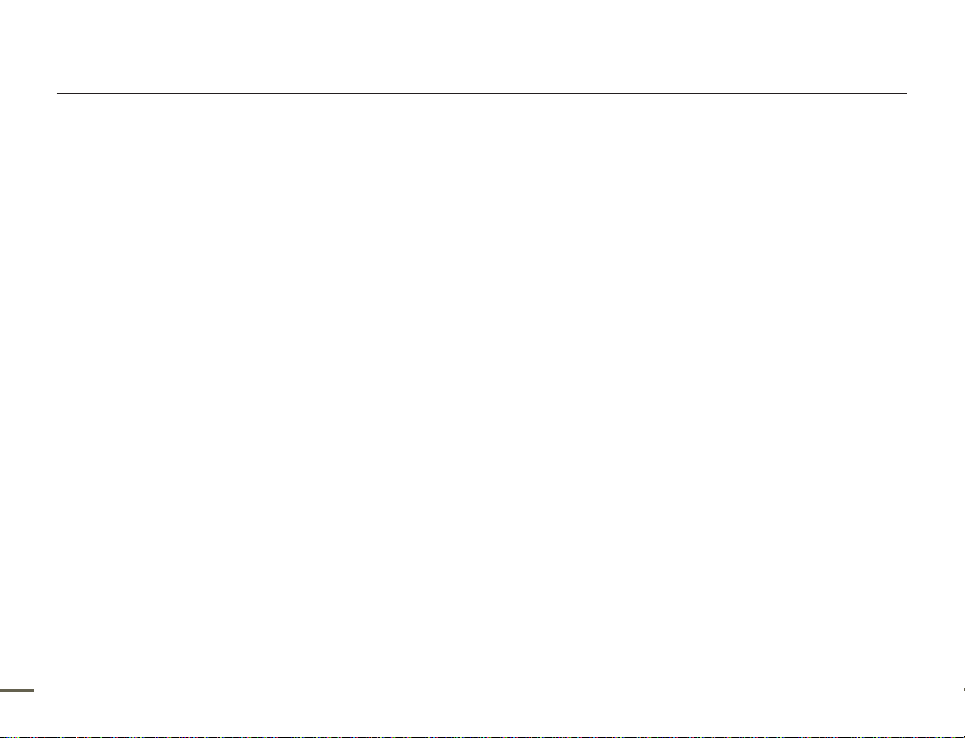
Important safety instructions
21. LIGHTNING:
For added protection of this CAMCORDER during a lightning
storm or when it is left unattended and unused for long periods
of time, unplug it from the wall outlet and disconnect the antenna
or cable system. This will prevent damage to the CAMCORDER
due to lightning and powerline surges.
22. POWER LINES:
An outside antenna system should not be located in the vicinity
of overhead power lines or other electric light or power circuits
where it can fall into such power lines or circuits. When installing
an outside antenna system, extreme care should be taken to
keep from touching such power lines or circuits as contact with
them might be fatal.
23.
OVERLOADING:
Do not overload wall outlets and extension cords as this can
result in a risk of fire or electric shock.
24. OBJECTS AND LIQUIDS:
Never push objects of any kind into this CAMCORDER through
openings as they may touch dangerous voltage points or short
out a part that could result in a fire or electric shock. Never
spill liquids of any kind onto the CAMCORDER. Should spillage
occur, unplug unit and have it checked by a technician before
use.
25. SERVICING:
Do not attempt to service this CAMCORDER yourself. Opening
or removing covers may expose you to dangerous voltage or
other hazards. Refer all servicing to qualified service personnel.
26. DAMAGE REQUIRING SERVICE:
Unplug this CAMCORDER from the wall outlet and refer servicing
iv
to qualified service personnel under the following conditions:
a. When the power-supply cord or plug is damaged.
b. If any liquid has been spilled onto, or objects have fallen into the
CAMCORDER.
c. If the CAMCORDER has been exposed to rain or water.
d. If the CAMCORDER does not operate normally by following the
operating instructions, adjust only those controls that are covered
by the operating instructions. Improper adjustment of other
controls may result in damage and will often require extensive
work by a qualified technician to restore the CAMCORDER to its
normal operation.
e. If the CAMCORDER has been dropped or the cabinet has been
damaged.
f. When the CAMCORDER exhibits a distinct change in
performance, this indicates a need for service.
27. REPLACEMENT PARTS:
When replacement parts are required, be sure the service
technician has used replacement parts specified by the
manufacturer and having the same characteristics as the original
part. Unauthorized substitutions may result in fire, electric shock
or other hazards.
28. SAFETY CHECK:
Upon completion of any service or repairs to this CAMCORDER,
ask the service technician to perform safety checks to determine
that the CAMCORDER is in safe operating order.
29. To prevent damage which may result in fire or shock hazard, do
not expose this appliance to rain or moisture.
30. If this power supply is used at 240V ac, a suitable plug adaptor
should be used.
Page 5
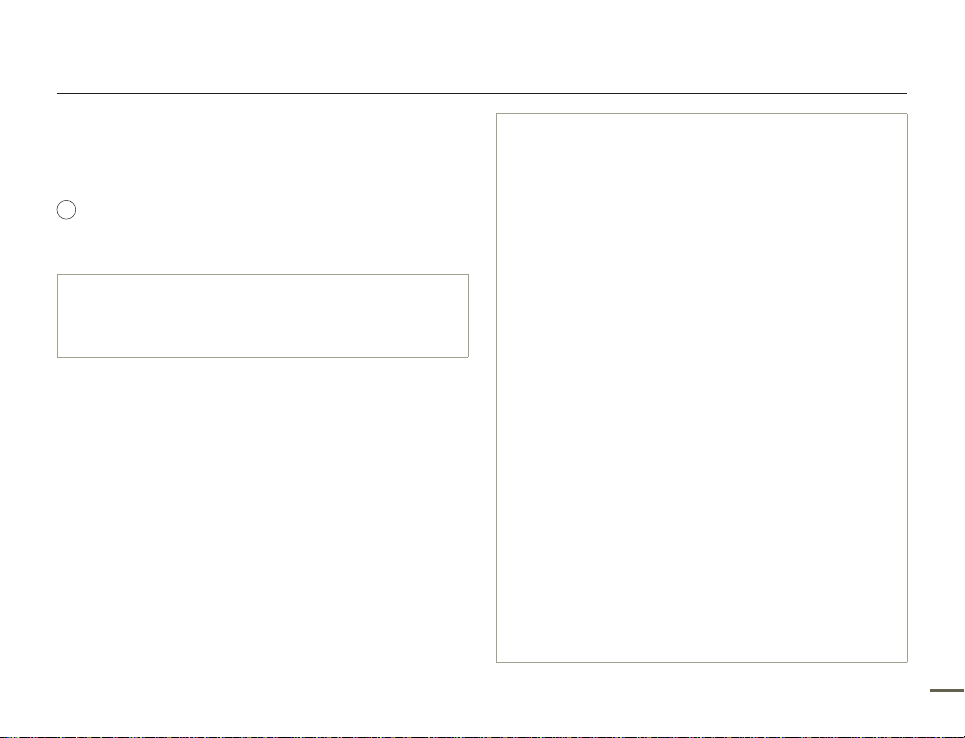
Important safety instructions
USER INSTALLER CAUTION:
Your authority to operate this FCC certified equipment could be voided if
you make changes or modifications not expressly approved by this party
responsible for compliance to part 15 FCC rules.
NOTE:
Hg
LAMP(S) INSIDE THIS PRODUCT CONTAIN MERCURY AND MUST
BE RECYCLED OR DISPOSED OF ACCORDING TO LOCAL, STATE
OR FEDERAL LAWS. For details see lamprecycle.org, eiae.org, or call
1-800-Samsung (7267864)
CALIFORNIA USA ONLY
This Perchlorate warning applies only to primary CR (Manganese
Dioxide) Lithium coin cells in the product sold or distributed ONLY in
California USA“Perchlorate Material - special handling may apply, See
www.dtsc.ca.gov/hazardouswaste/perchlorate”.
NOTE:
This equipment has been tested and found to comply with the
limits for a Class B digital device, pursuant to part 15 of the FCC
Rules.
These limits are designed to provide reasonable protection
against harmful interference in a residential installation.
This equipment generates, uses and can radiate radio
frequency energy and, if not installed and used in accordance
with the instructions, may cause harmful interference to
radio communications. However, there is no guarantee that
interference will not occur in a particular installation.
If this equipment does cause harmful interference to radio or
television reception, which can be determined by turning the
equipment off and on, the user is encouraged to try to correct
the interference by one or more of the following measures:
- Reorient or relocate the receiving antenna.- Increase the separation
between the equipment and receiver.
- Connect the equipment into an outlet on a circuit different from that to
which the receiver is connected.
- Consult the dealer or an experienced radio/TV technician for help and for
additional suggestions. The user may find the following booklet prepared
by the Federal Communications Commission helpful: “How to Identify and
Resolve Radio-TV Interference Problems.” This Booklet is available from
the U.S. Government Printing Office, Washington, D.C. 20402, Stock No.
004-000-00345-4.
FCC Warning
The user is cautioned that changes or modifications not
expressly approved by the manufacturer could void the user’
s authority to operate the equipment.This device complies with
Part 15 of FCC Rules.Operation is subject to the following two
conditions;
(1) This device may not cause harmful interference, and
(2) This device must accept any interference received, including interference
that may cause undesired operation.
v
Page 6
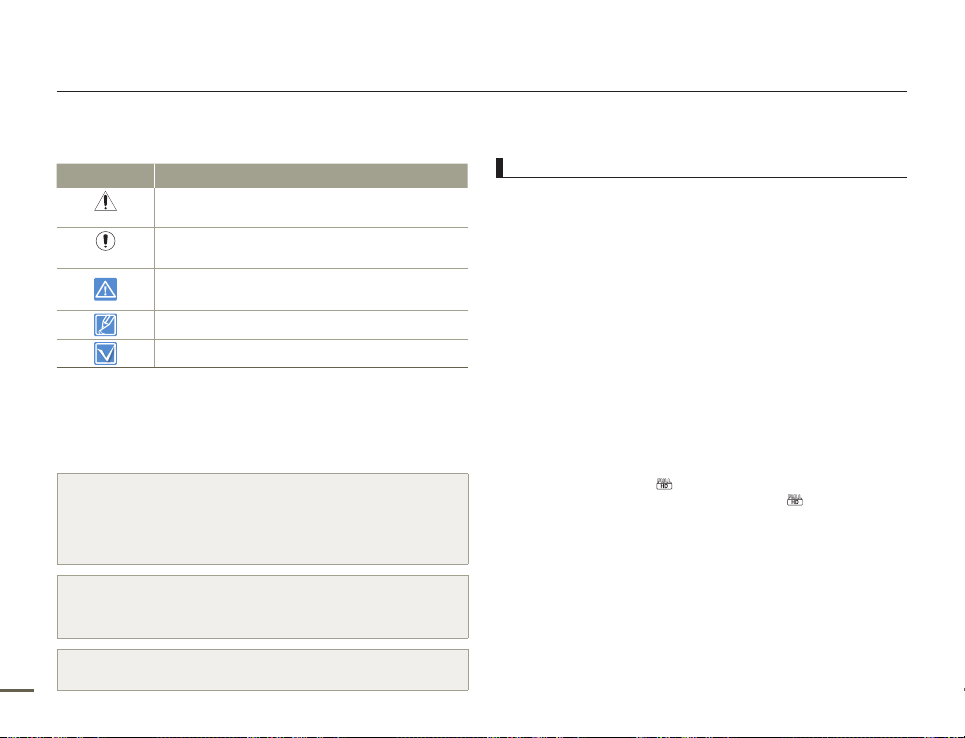
Before reading this user manual
SAFETY WARNINGS
What the icons and signs in this user manual mean;
Safety Icon Meaning
WARNING
CAUTION
These warning signs are here to prevent injury to you and others.
Please follow them explicitly. After reading this section, keep it in a safe place
for future reference.
There is a potential risk of death or serious injury.
There is a potential risk of personal injury or damage to the
product.
To reduce the risk of fire, explosion, electric shock, or personal
injury when using your camcorder, follow these basic safety
precautions.
Here are hints or page number references you will find helpful
when you operate the camcorder.
Settings required before using a function.
PRECAUTIONS
Warning!
When using the AC power adapter with your camcorder, connect the
•
adapter to an outlet with protective grounding.
Do not expose the camcorder battery to direct sunlight, heaters,
•
radiators, fire, or any other source of excessive heat.
Caution
If you replace the battery with the wrong battery, you can cause an
explosion. Replace only with the same battery or an equivalent type.
If you plug the AC adapter into a 240V AC outlet, be sure to use a suitable
2
plug adapter.
IMPORTANT INFORMATION ON USE
About this user manual
Thank you for purchasing this Samsung Camcorder. Please read
this user manual carefully before you use the camcorder and keep
it handy for future reference. Should your camcorder fail to operate
correctly, refer to Troubleshooting.
This User Manual covers HMX-Q10BN, HMX-Q10TN,
HMX-Q10UN, HMX-Q10PN, HMX-Q100BN, HMX-Q100TN,
HMX-Q100UN, HMX-Q100PN, HMX-Q130BN, HMX-Q130TN,
HMX-Q130UN, HMX-Q130PN models.
Illustrations of model HMX-Q10BN are used in this user manual.
•
The displays in this user manual may not be exactly the same as
•
those you see on the LCD screen.
Designs and specifications of the camcorder and other
•
accessories are subject to change without any notice.
In this user manual, the icon or symbol in the parenthesis
•
appearing in a description of a submenu item indicates it will
appear on the screen when setting the corresponding item.
Ex) Submenu item of “Video Resolution” ¬page 63
- “Full HD 1080/60i” (
60i) format. (If set, the corresponding icon (
the screen.)
The following terms are used in this manual:
‘Scene’ refers to the point where you press the Recording Start/
•
Stop button to start recording until you press again to stop the
recording.
The terms ‘photo’ and ‘still image’ are used interchangeably and
•
have the same meaning.
): Records in the Full HD (1920x1080/
) will appear on
Page 7
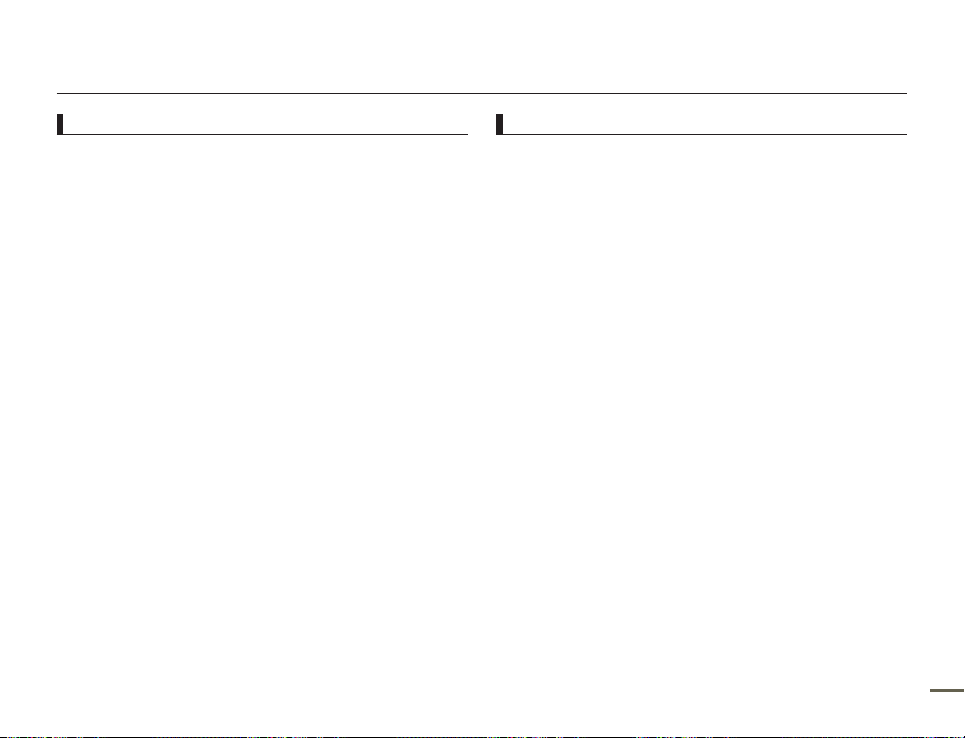
Before reading this user manual
Before using this camcorder
This camcorder records video in H.264 (MPEG4/AVC) format.
•
You can play back and edit the video recorded by the
•
camcorder on a personal computer using the internal
software of this camcorder.
Please note that this camcorder is not compatible with other
•
digital video formats.
Before recording important video, make a trial recording.
•
Play back your trial recording to make sure the video and audio
have been recorded properly.
Recorded contents may be lost due to a mistake when
•
handling the camcorder or memory card, etc.
Samsung will not provide compensation for damages due to the
loss of recorded contents.
Make a backup of important recorded data.
•
Protect your important recorded data by copying the files to a
PC. We also recommend you copy them from your PC to other
recording media for storage. Refer to the software installation and
USB connection guide.
Copyrights: Please note that this camcorder is intended for
•
individual use only.
Data recorded on the storage media in this camcorder using
other digital/analog media or devices is protected by the
Copyright Act and cannot be used without permission of the
owner of the copyright, except for personal enjoyment. Even if
you record an event such as a show, performance, or exhibition
for personal enjoyment, we strongly recommend that you obtain
permission beforehand.
For Open Source licenses information, refer to the
•
“Opensource-Q10.pdf” in the provided CD-ROM.
Notes regarding trademarks
•
All the trade names and registered trademarks mentioned in this
manual or other documentation provided with your Samsung
product are trademarks or registered trademarks of their
respective holders. Furthermore, “™” and “
in each case in this manual.
•
The SD logo is a trademark. The SDHC logo is a trademark.
•
•
®
Microsoft
DirectX
Microsoft Corporation in the United States and/or other countries.
Intel
trademarks or trademarks of the Intel Corporation in the United
, Windows®, Windows Vista®, Windows® 7, and
®
are either registered trademarks or trademarks of the
®
, Core™, Core 2 Duo®, and Pentium® are the registered
States and other countries.
AMD and Athlon™ are either registered trademarks or trademarks
•
of AMD in the United States and other countries.
Macintosh, Mac OS are either registered trademarks or
•
trademarks of Apple Inc. in the United States and/or other
countries.
YouTube is a trademark of Google Inc.
•
Flickr is a trademark of Yahoo.
•
Facebook is a trademark of Facebook Inc.
•
twitter is a trademark of twitter Inc.
•
Picasa is a trademark of Google Inc.
•
HDMI, the HDMI logo and High-Definition Multimedia Interface
•
are trademarks or registered trademarks of HDMI Licensing LLC.
Adobe, the Adobe logo, and Adobe Acrobat are either registered
•
trademarks or trademarks of Adobe Systems Incorporated in the
United States and/or other countries.
®
” are not mentioned
3
Page 8
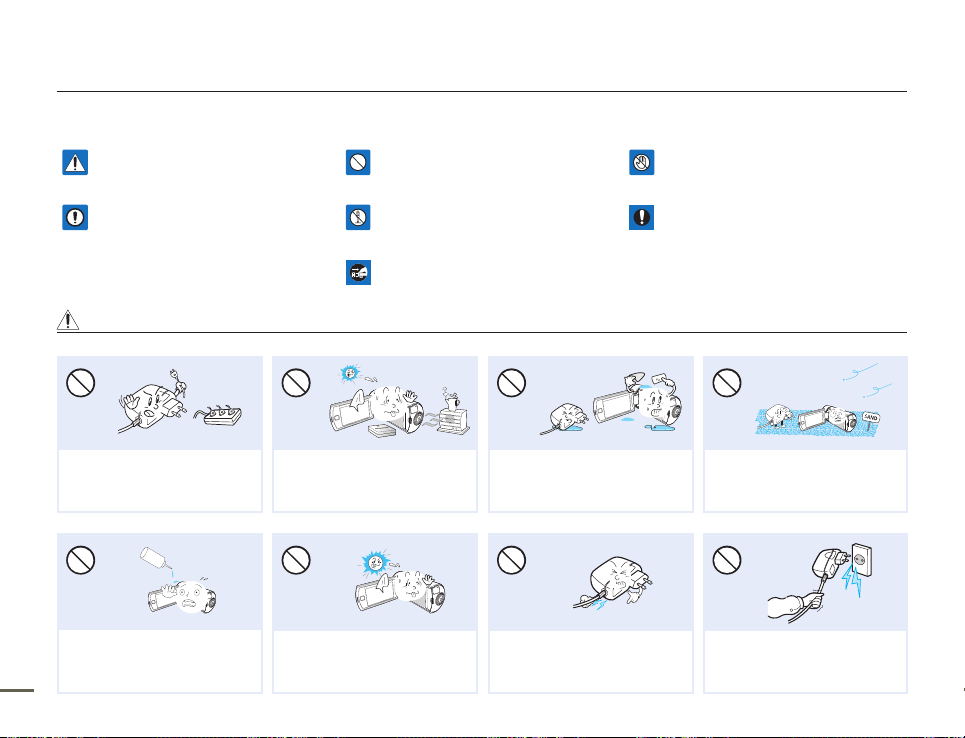
Safety information
The safety precautions illustrated below are to prevent personal injury or material damages. Heed all instructions carefully.
WARNING
There is a potential risk of death or serious
injury.
CAUTION
There is a potential risk of personal injury or
damage to the product.
WARNING
Do not overload outlets or extension
cords as this may result in abnormal
heat or fire.
LIO
No oil! Oil entering the camcorder or
AC power adaptor could cause electric
shock, malfunctions or defects.
4
Prohibited action. Do not touch the product.
Do not disassemble the product. This precaution must be followed.
Unplug from the power supply.
Using the camcorder at temperatures
over 60Ⳅ (140ⳅ) may result in
fire. Keeping the battery at a high
temperature may cause an explosion.
Do not aim the camcorder directly into
the sun. Doing so could cause eye
injuries, as well as lead to malfunctioning
of internal parts of the product.
Do not allow water or metal and
inflammable matter to enter the
camcorder or AC power adaptor. Doing
so may pose a fire hazard.
Do not bend the power cord or damage
the AC power adaptor by pressing on it
with a heavy object. There may be a risk
of fire or electric shock.
No sand or dust! Fine sand or dust
entering the camcorder or AC power
adaptor could cause malfunctions or
defects.
Do not disconnect the AC adaptor by
pulling on its power-cord, as this could
damage the power-cord.
Page 9
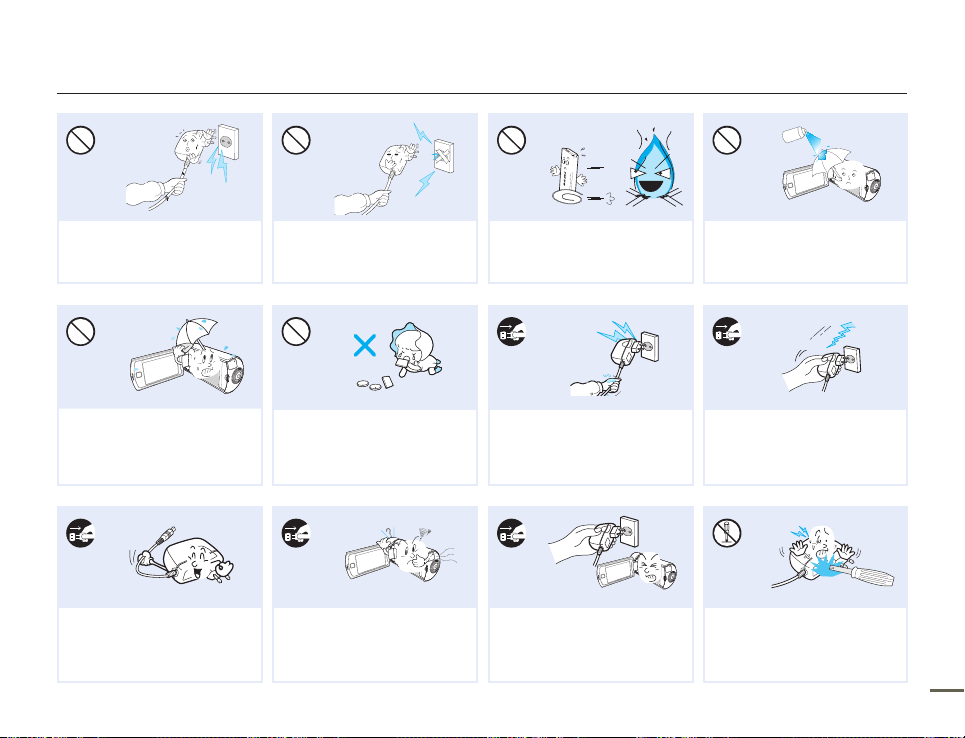
Safety information
diulfgninaelc
Do not use the AC adaptor if it has
damaged, split or broken cords or
wires. Doing so may cause fire or
electric shock.
Keep the camcorder away from water
when using it near the beach or pool
or when it rains. There is a risk of
malfunction or electric shock.
When cleaning the AC adaptor, unplug
the power-cord. There is a risk of
malfunction or electric shock.
Do not connect the AC adaptor unless
the plug can be fully inserted with no
part of the blades exposed.
Keep the used lithium battery or
memory card out of the reach of
children. If the lithium battery or memory
card is swallowed by a child, consult
physician immediately.
If the camcorder emits an abnormal
sound, or smell or smokes, unplug the
power-cord immediately and request
service from a Samsung service center.
There is a risk of fire or personal injury.
Do not dispose of the battery in a fire as
it may explode.
Do not plug or unplug the power cord
with wet hands. There is a risk of electric
shock.
If the camcorder malfunctions,
immediately detach the AC adaptor or
battery from the camcorder.
There is a risk of fire or injury.
Never use cleaning fluid or similar
chemicals to clean the camcorder.
Do not spray cleaners directly on the
camcorder.
Keep the power-cord unplugged when
not in use or during lightning storms.
There is a risk of fire.
Do not attempt to disassemble, repair,
or modify the camcorder or the AC
adaptor to avoid a risk of fire or electric
shock.
5
Page 10
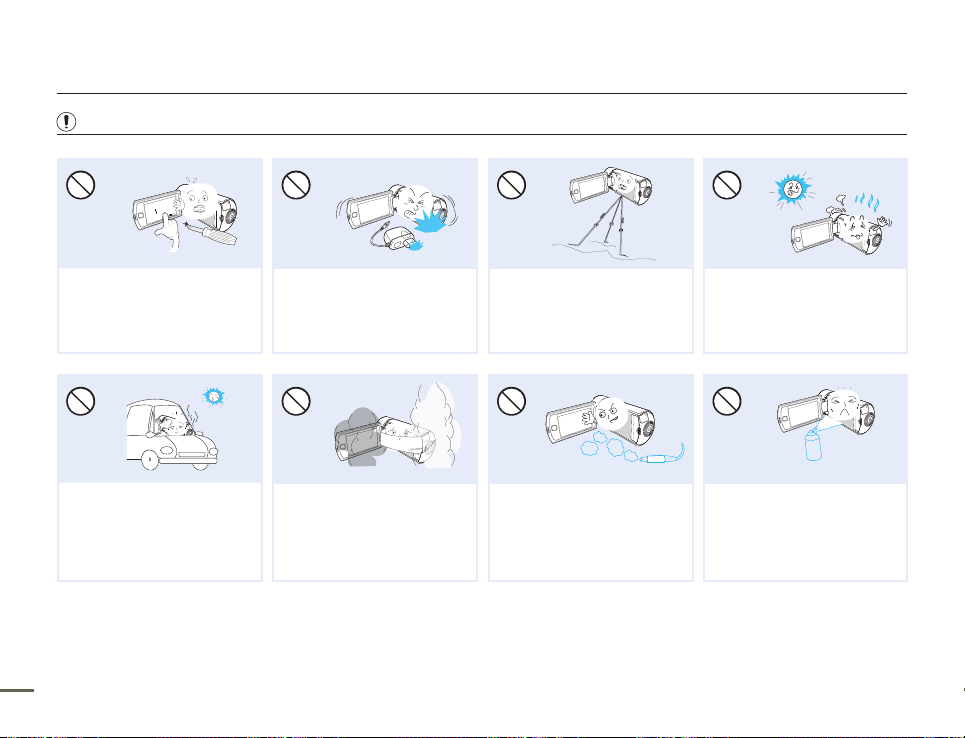
CAUTION
Safety information
Do not press the surface of the LCD
with force, or hit it with a sharp object.
If you push the LCD surface, display
unevenness may occur.
Do not leave the camcorder in a closed
vehicle for a long time, where the
temperature is very high.
6
Do not drop or expose the camcorder,
battery, AC adaptor, or other
accessories to severe vibrations or
impact. This may cause a malfunction
or injury.
Do not expose the camcorder to soot
or steam. Thick soot or steam could
damage the camcorder case or cause a
malfunction.
Do not use the camcorder on a tripod
(not supplied) in a place where it is
subject to severe vibrations or impact.
Do not use the camcorder near dense
exhaust gas generated by gasoline
or diesel engines, or near a corrosive
gas such as hydrogen sulfide. Doing
so may corrode the external or internal
terminals, disabling normal operation.
Do not use the camcorder in direct
sunlight or near heating equipment. This
may cause a malfunction or injury.
E
D
I
CITC
ESNI
Do not expose the camcorder to
insecticide. Insecticide entering the
camcorder could cause the product to
operate abnormally. Turn the camcorder
off and cover it with vinyl sheet, etc.
before using insecticide.
Page 11
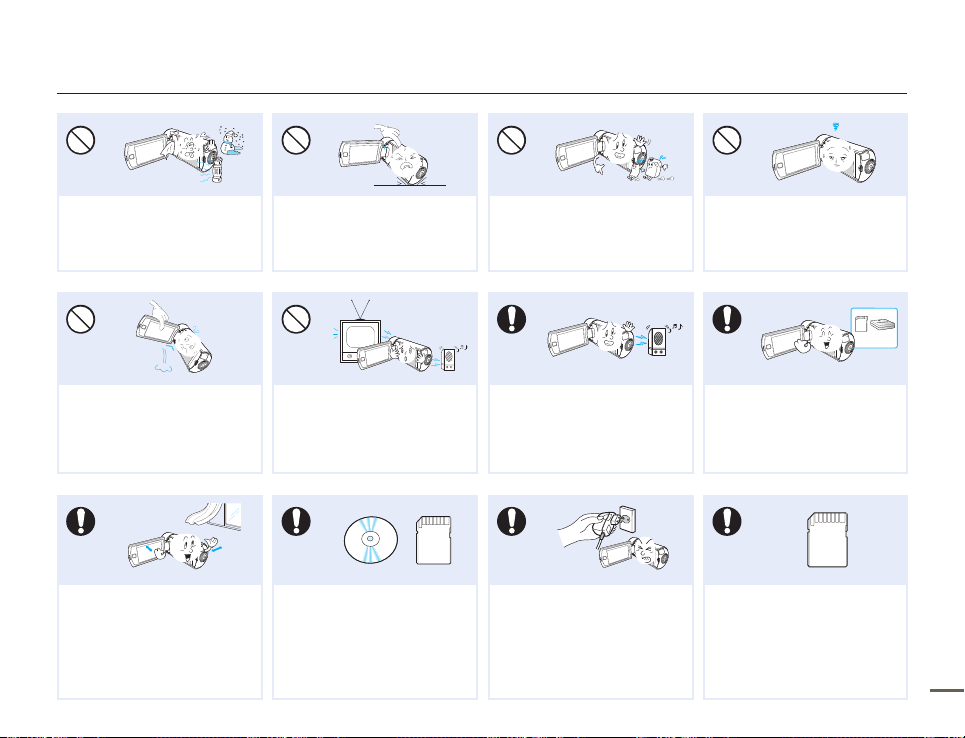
Safety information
Do not expose the camcorder to
sudden changes in temperature or high
humidity. There is also a risk of defect
or electric shock when using outdoors
during lightning storms.
Do not hold the camcorder by the LCD
monitor when lifting it. The LCD screen
could detach and the camcorder may
fall.
Place the camcorder on a stable surface
that is well ventilated.
Do not place the camcorder with the
open LCD screen down.
Do not use the camcorder near a TV or
radio: This could cause distortion on the
TV screen or interference in the radio
broadcasts.
Keep important data separately.
Samsung is not responsible for data
loss.
Do not wipe the camcorder body with
benzene or thinner. The exterior coating
could peel off or the surface could
deteriorate.
Do not use the camcorder near sources
of strong radio waves or magnetism
such as speakers or large motors. Noise
from these sources could distort the
video or audio you are recording.
Only plug the adaptor plug into a socket
that is easily accessible. If any problem
occurs with the product, you must pull
the plug out of the socket to disconnect
the power completely. Turning off the
power button on the product does not
completely disconnect the power.
Do not leave the LCD screen open
when not using the camcorder.
Use Samsung-approved accessories
only. Using products from other
manufacturers may cause overheating,
fire, explosion, electric shock or
personal injuries caused by abnormal
operation.
Manufacturers of unauthorized accessories
compatible with this camcorder are
responsible for their own products. Use
the optional accessories according to
their safety instructions. Samsung is not
responsible for any malfunctions, for fires or
electric shocks, or for damage caused by
unauthorized accessories.
7
Page 12
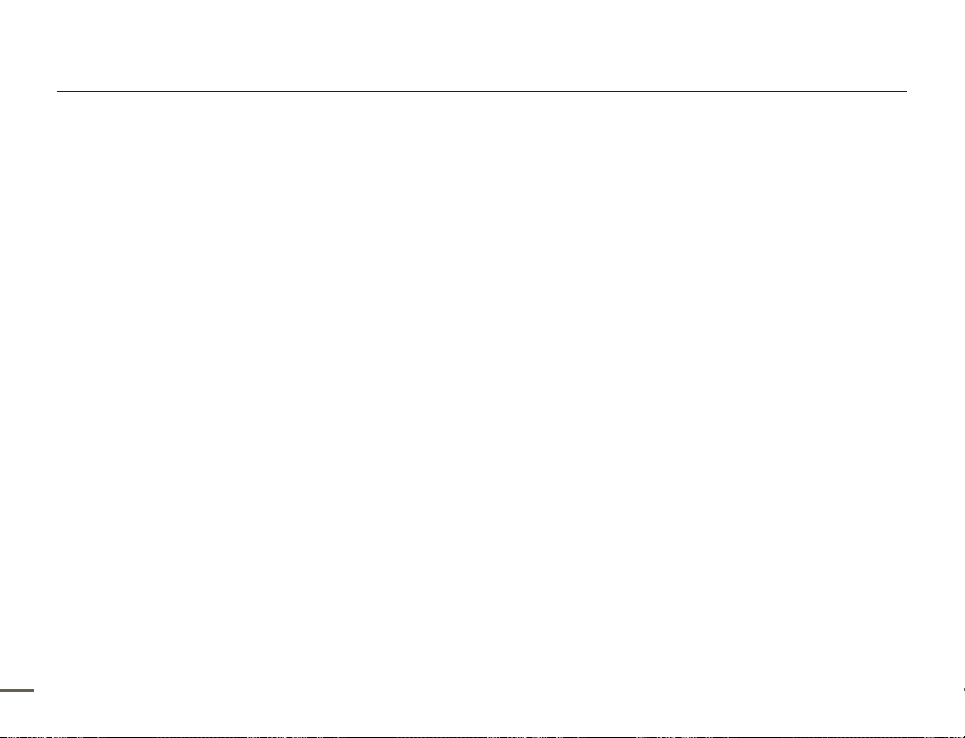
Contents
Quick start guide ........................................... 10
Getting to know the camcorder ...................... 14
WHAT'S INCLUDED WITH YOUR CAMCORDER ........................ 14
LOCATION OF CONTROLS ......................................................... 15
IDENTIFYING THE SCREEN DISPLAYS ....................................... 17
Getting started .............................................. 21
INSERTING/EJECTING THE BATTERY ........................................ 21
CHARGING THE BATTERY ......................................................... 22
CHECKING THE BATTERY STATE .............................................. 23
Basic operation of the camcorder ................... 25
TURNING YOUR CAMCORDER ON/OFF .................................... 25
SETTING THE OPERATION MODES ........................................... 26
USING THE TOUCH SCREEN ..................................................... 26
SETTING THE TIME ZONE AND DATE/TIME
FOR THE FIRST TIME .................................................................. 28
SELECTING THE OSD LANGUAGE ............................................. 29
Getting ready to start recording ...................... 30
INSERTING/EJECTING A MEMORY CARD (NOT SUPPLIED) ...... 30
SELECTING A SUITABLE MEMORY CARD (NOT SUPPLIED) ..... 31
RECORDABLE TIME AND CAPACITY ......................................... 33
USING THE GRIP BELT ............................................................... 34
ADJUSTING THE LCD SCREEN .................................................. 35
Basic recording ............................................. 36
RECORDING VIDEOS.................................................................. 36
RECORDING PHOTOS ................................................................ 38
RECORDING WITH EASE FOR BEGINNERS (SMART AUTO) ...... 39
8
ZOOMING ................................................................................... 40
Basic playback .............................................. 41
CHANGING THE PLAYBACK MODE ........................................... 41
PLAYING VIDEOS ....................................................................... 42
VIEWING PHOTOS ...................................................................... 45
Using the menu items .................................... 47
HANDLING MENUS .................................................................... 47
MENU ITEMS .............................................................................. 48
Advanced recordings ..................................... 50
White Balance ............................................................................. 50
EV (Exposure Value) .................................................................... 51
Back Light ................................................................................... 51
Self Timer .................................................................................... 52
Super C.Nite ................................................................................ 52
Cont. Shot ................................................................................... 53
Focus .......................................................................................... 53
Special effects for recordings ......................... 54
Fader ........................................................................................... 54
Time Lapse REC ......................................................................... 55
Digital Effect ................................................................................ 57
Editing videos and photos .............................. 58
Delete .......................................................................................... 58
Protect ........................................................................................ 59
Divide .......................................................................................... 60
Combine ..................................................................................... 61
File Info ........................................................................................ 62
Page 13
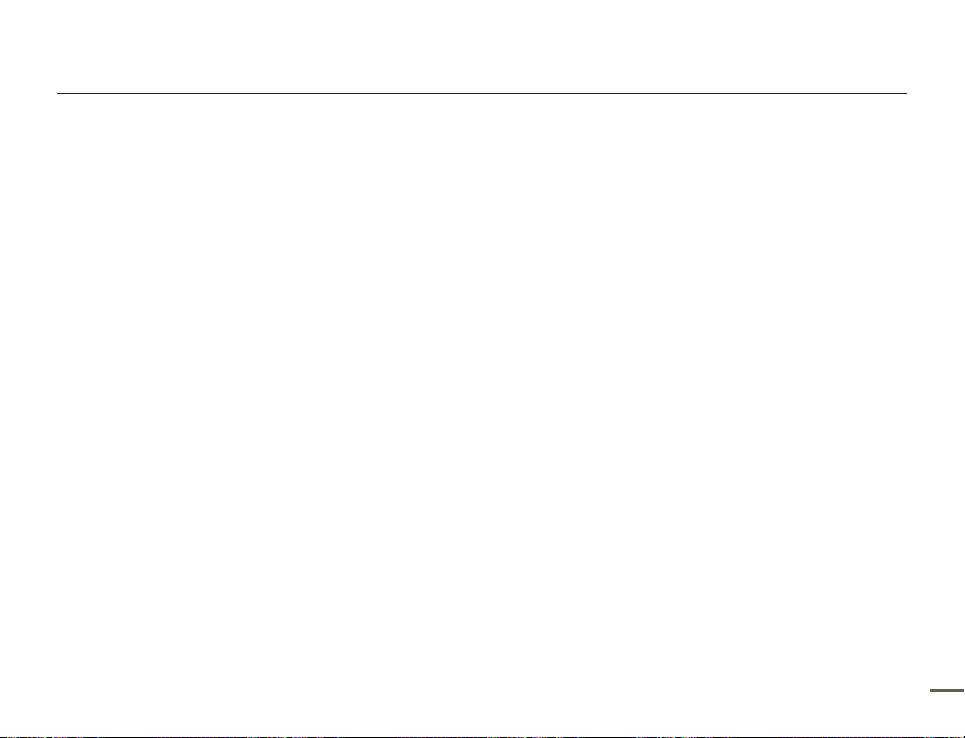
Contents
Other settings ................................................ 63
Video Resolution .......................................................................... 63
Photo Resolution ......................................................................... 63
OIS Duo ...................................................................................... 64
Tele Macro .................................................................................. 64
Digital Zoom ................................................................................ 65
Thumbnail ................................................................................... 65
Video Play Option ........................................................................ 66
Slide Show Option ....................................................................... 66
LCD Brightness ........................................................................... 67
Guideline ..................................................................................... 67
Date/Time Display ....................................................................... 68
TV Display ................................................................................... 68
HDMI TV Out ............................................................................... 69
Auto LCD Off ............................................................................... 69
PC Software ................................................................................ 70
USB Connect .............................................................................. 70
TV Connect Guide ....................................................................... 71
Anynet+ (HDMI-CEC) ................................................................... 71
Card Info ..................................................................................... 72
File No. ........................................................................................ 72
Time Zone ................................................................................... 73
Date/Time Set ............................................................................. 73
Date Type .................................................................................... 73
Time Type ................................................................................... 74
Beep Sound ................................................................................ 74
Shutter Sound ............................................................................. 75
Auto Power Off ............................................................................ 75
Quick On STBY ........................................................................... 76
Switch Grip .................................................................................. 77
Format ......................................................................................... 77
Default Set ................................................................................... 78
Language .................................................................................... 78
Demo .......................................................................................... 79
Connecting to a TV ........................................ 80
CONNECTING TO A HIGH DEFINITION TV WITH HDMI .............. 80
CONNECTING TO A REGULAR TV ............................................. 81
VIEWING ON A TV SCREEN ........................................................ 82
Dubbing videos ............................................. 83
DUBBING TO A VCR OR DVD/HDD RECORDER ........................ 83
Printing photos .............................................. 84
DIRECT PRINTING WITH A PICTBRIDGE PRINTER .................... 84
Using with a Windows computer .................... 86
WHAT YOU CAN DO WITH A WINDOWS COMPUTER ............... 86
USING THE Intelli-studio PROGRAM ........................................... 87
USING AS A REMOVABLE STORAGE DEVICE ........................... 91
Troubleshooting ............................................. 93
WARNING INDICATORS AND MESSAGES ................................. 93
SYMPTOMS AND SOLUTIONS ................................................... 98
Additional information ................................... 104
MAINTENANCE ......................................................................... 104
USING YOUR CAMCORDER ABROAD ..................................... 105
GLOSSARY ............................................................................... 106
Specifications .............................................. 107
9
Page 14
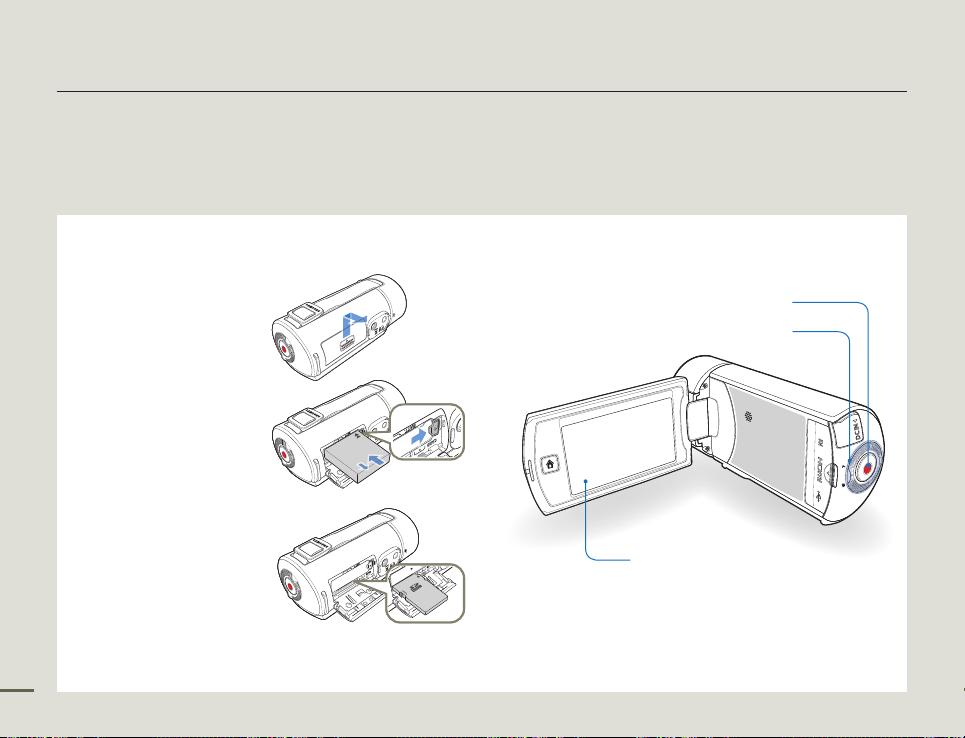
Quick start guide
This quick start guide introduces the basic operation and features of your camcorder. See the reference pages for more information.
You can record videos in H.264 format!
You can record videos in H.264 format that is convenient to email and share with your friends and family.
You can also take photos with your camcorder.
STEP 1: Get ready
Insert the battery to the
1
camcorder. ¬page 21
•
Charge the battery fully.
2
¬
•
Insert a memory card.
3
¬
•
10
Make sure that the
SAMSUNG logo is
facing down and the
battery is placed as
shown in the figure.
page 22
The battery is fully
charged when the
charging indicator light
turns green.
page 30
You can use
commercially available
SDHC or SD memory
cards with this
camcorder.
STEP 2: Record with your camcorder
Recording start/stop button
Zoom dial
LCD screen
Your camcorder turns on when you open the
LCD screen.
Page 15

Quick start guide
Recording videos
Your camcorder uses advanced H.264 compression technology
give you the clearest video quality.
Open the LCD screen.
1
Select the video recording mode by touching the Video
2
recording mode ( ) tab.
STBY 00:00:00 [253Min]
Press the Recording start/stop button.
3
•
To stop recording, press the Recording start/stop button.
00:00:00 [253Min]
The default video resolution setting is “Full HD 1080/60i”. You can
also record with SD (standard definition) video quality.
Recording photos
Your camcorder can record high quality photos with a 16:9 aspect
ratio.
Open the LCD screen.
1
Select the photo recording mode by touching the Photo
2
recording mode ( ) tab.
9999
Press the Recording start/stop button.
3
•
The shutter sound is heard and the photo is recorded.
Using ‘Quick On STBY’ by opening/closing the LCD
screen.
When you close the LCD screen, your camcorder goes to the Quick
On STBY mode (power saving mode). You can start recording
quickly when you open the LCD screen. ¬page 76
11
Page 16

Quick start guide
STEP3: Play back videos or photos
Viewing videos or photos on the LCD screen
You can find recordings quickly by using the thumbnail index view.
Touch the Playback ( ) tab on the LCD screen in STBY
1
mode.
STBY 00:00:00 [253Min]
Touch the thumbnail ( / ) tab, then touch the desired
2
image.
Viewing on a high definition TV
You can enjoy HD (high definition) videos on an HDTV. ¬page 80
You can also play back videos on a SD (standard definition) image
12
quality TV. ¬page 81
STEP4: Save recorded videos or photos
Simple and fun! Enjoy the various features of the internal
Intelli-studio program on your Windows computer.
Using the Intelli-studio program built into your camcorder, you can
import videos/photos into your computer, and edit or share the
videos/photos with your friends and family.
For details, see pages 86~90
Importing and viewing videos/photos from the
camcorder to your PC
Start the Intelli-studio program by connecting the camcorder
1
to your PC with a USB cable.
•
A new file saving screen appears with the Intelli-studio main
window. Click “Yes”, and the uploading procedure starts.
Page 17
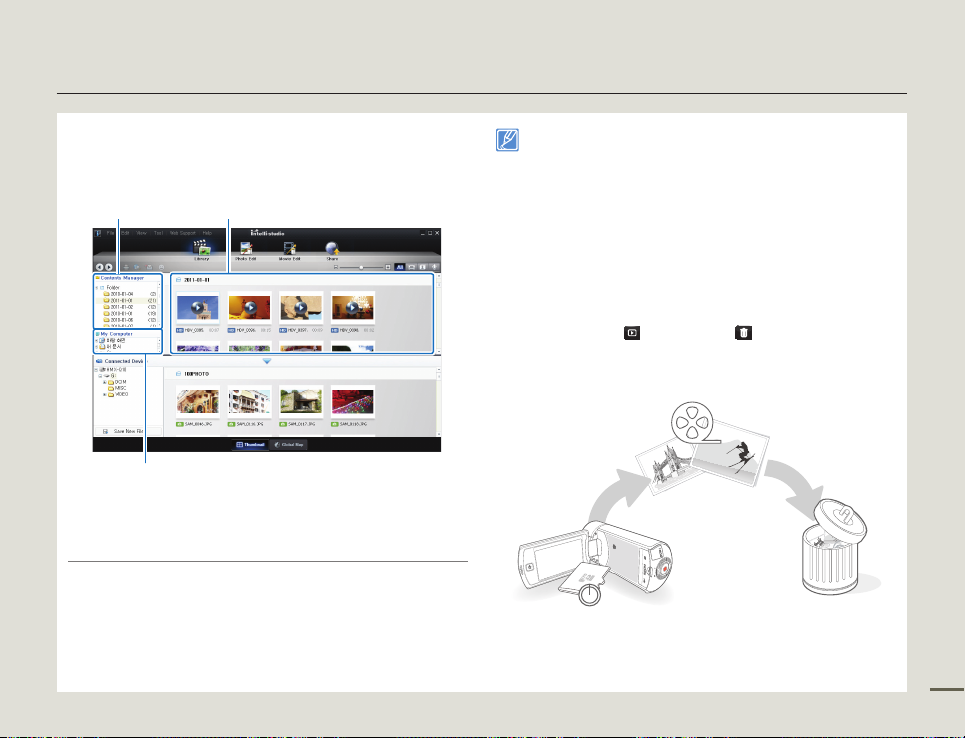
Quick start guide
The new files are saved to your PC and registered to “Contents
2
Manager” on the Intelli-studio program.
•
You can arrange the files by different criteria such as Face,
Date, etc.
Contents Manager
Folders directory on your PC
Double-click on the file you would like to playback.
3
Saved files into your PC
Sharing videos/photos on Web sites
Share your contents with the world by uploading videos and
photos directly to a web site with a single click.
Click “Share” J “Upload” on the browser. ¬page 90
Intelli-studio runs automatically after you connect your camcorder to a
Windows computer if you have set “PC Software: ON” in the Settings
menu. ¬page 70
STEP5: Delete videos or photos
If the storage media is full, you cannot record new videos or
photos. Delete videos or photos that you have saved to a
computer from the camcorder’s storage media. Then you can
record new videos or photos on newly freed up space.
Touch the Playback (
screen. ¬page 58
) tab J Delete ( ) tab on the LCD
13
Page 18

Getting to know the camcorder
WHAT'S INCLUDED WITH YOUR CAMCORDER
Your new camcorder comes with the following accessories. If any
of these items is missing from your box, call Samsung’s Customer
Care Center.
Model name Color Internal memory Lens
HMX-Q10BN/HMX-Q100BN/
HMX-Q10TN/HMX-Q100TN/
HMX-Q10UN/HMX-Q100UN/
HMX-Q10PN/HMX-Q100PN/
Although some features of the models are different, they operate in the
14
same way.
HMX-Q130BN
HMX-Q130TN
HMX-Q130UN
HMX-Q130PN
Black
Titan Silver
No
Blue
Pink
X10 (Optical)
X20 (Digital)
Checking your accessories
Battery
(BP125A)
(AD43-00197A)
USB cable
(AD46-00355A)
Optional accessories
Mini HDMI cable
(AD39-00159A)
The exact appearance of each item may vary by model.
•
The contents may vary depending on the sales region.
•
Parts and accessories can be purchased after consulting with your local
•
Samsung dealer. SAMSUNG is not responsible for reduced battery life time
or malfunctions caused by any unauthorized use of accessories such as
the AC power adaptor or the batteries.
A memory card is not included. See page 31 for memory cards compatible
•
with your camcorder.
Your camcorder includes the user manual CD and printed quick start
•
guide.
AC power adaptor
(AA-MA9)
(AD63-04924A)
User manual CD
(AD46-00372A)
External battery charger
(IA-BC9UA4)
Carrying case
(AD69-00929A)
Audio/Video cable
(AD46-00355A)
Quick start guide
(AD68-05905A)
Memory card
Page 19

LOCATION OF CONTROLS
Front/Left
2
1
3
6 7 8 9
1
Lens
2
Internal microphone
3
Charging indicator
4
Home ( ) button
5
LCD screen (Touch screen)
6
Internal speaker
7
Jack cover (AV/HDMI/USB)
8
AV (Audio/Video) jack
9
HDMI jack
10
USB jack
Getting to know the camcorder
3 4 5
10
Be careful not to cover the internal microphone and lens
during recording.
15
Page 20
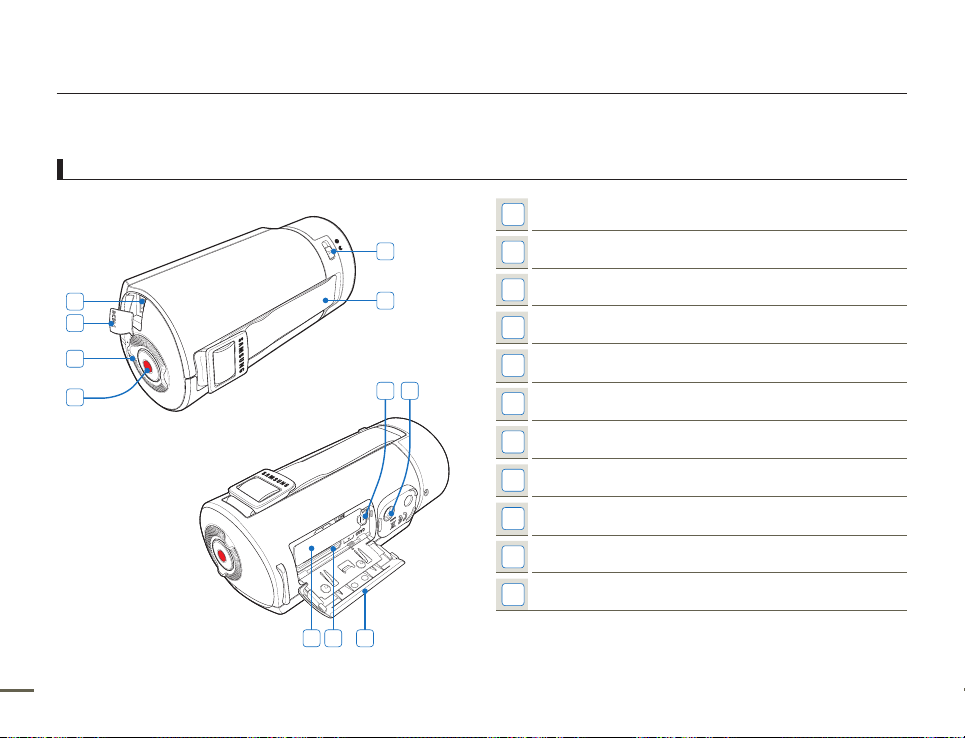
Rear/Right/Bottom
1
Lens open/close switch
Getting to know the camcorder
16
1
3
4
5
6
7
2
10 11
9
8
2
Grip belt
3
DC IN jack
4
Jack cover (DC IN)
5
Zoom dial
6
Recording start/stop button
7
Battery slot
8
Memory card slot
9
Battery/Memory card cover
10
Battery release switch
11
Tripod receptacle
Page 21
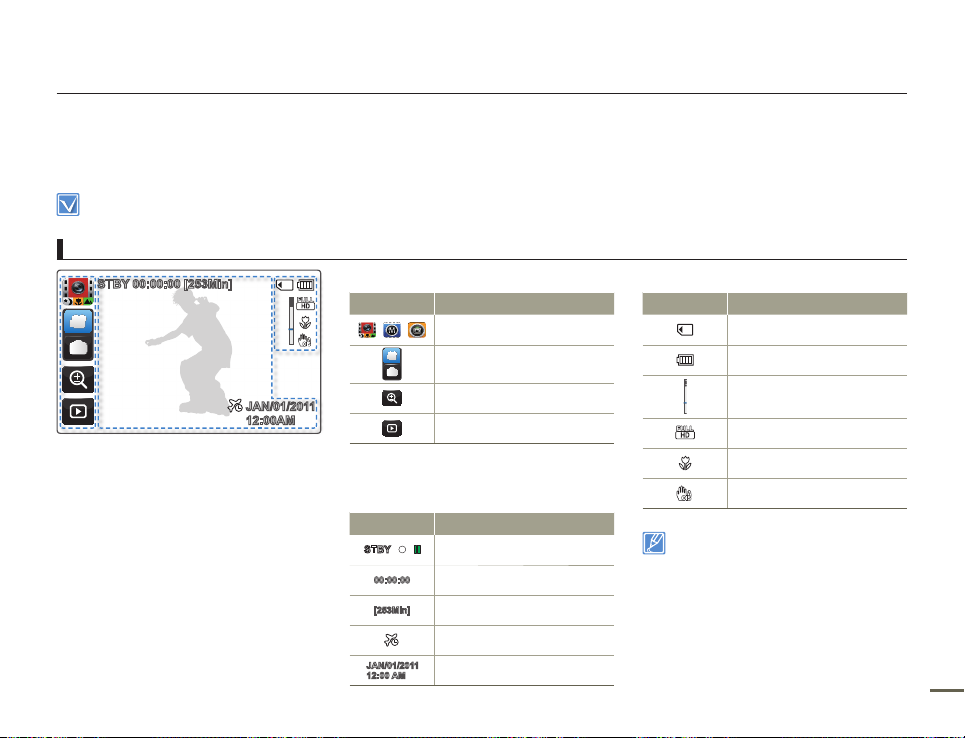
Getting to know the camcorder
IDENTIFYING THE SCREEN DISPLAYS
The available functions vary depending on the operation mode you have selected. Different indicators appear depending on the setting
values.
This On Screen Display (OSD) is shown in the video recording mode only.
•
Select the video recording mode. ¬page 26
•
Video recording mode
STBY 00:00:00 [253Min]
JAN/01/2011
12:00AM
Left of the LCD screen
Indicator Meaning
/ /
Smart Auto mode/Manual mode
/Art Film mode
Video/Photo recording mode tab
Zoom tab
Playback tab
Center of the LCD screen
Indicator Meaning
STBY
00:00:00
[253Min]
JAN/01/2011
12:00 AM
Operating status (standby/recording
/ z/
/pause)
Time counter (video recording time)
Remaining recordable time
Time Zone (Visit)
Date/Time
Right of the LCD screen
Indicator Meaning
Storage media (Memory card)
Battery information (remaining
charge level)
Optical zoom/Digital zoom bar
Video resolution
Tele Macro
OIS Duo
The on-screen indicators are based on
•
an 32GB SDHC memory card capacity.
The screen above is an example and
•
may differ from the actual display.
For warning indicators and messages,
•
see pages 93~97
The illustrated items above and their
•
positions can be changed without notice
to improve performance.
17
Page 22
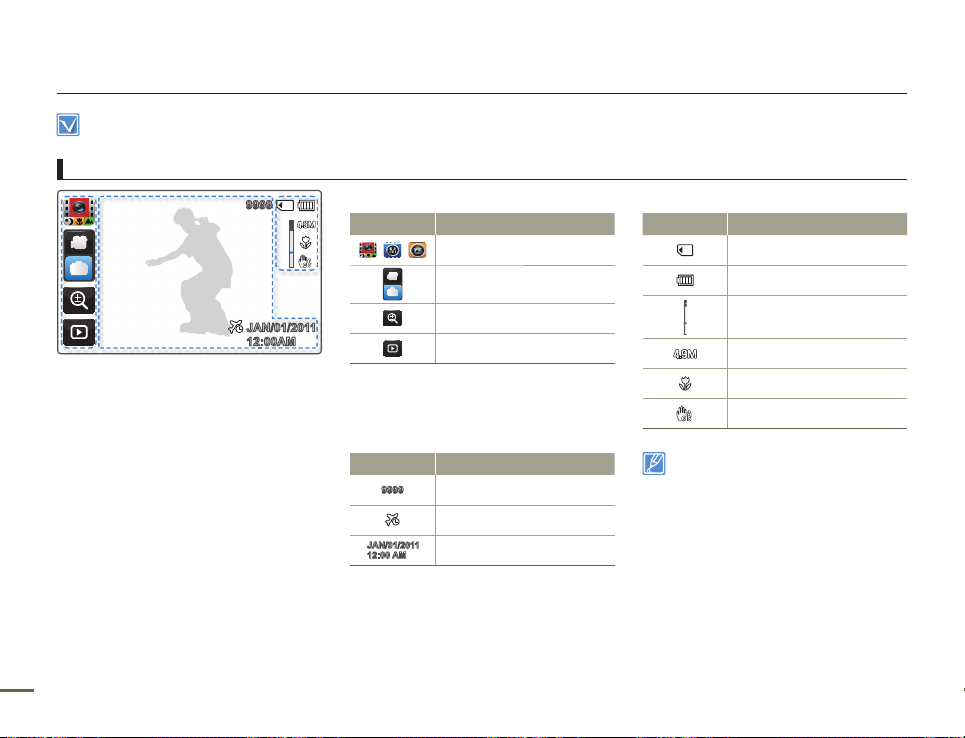
This On Screen Display (OSD) is shown in the photo recording mode only.
•
Select the photo recording mode. ¬page 26
•
Photo recording mode
9999
JAN/01/2011
12:00AM
Left of the LCD screen
Indicator Meaning
/ /
Center of the LCD screen
Indicator Meaning
9999
JAN/01/2011
12:00 AM
Smart Auto mode/Manual mode
/Art Film mode
Video/Photo recording mode tab
Zoom tab
Playback tab
Photo image counter (total number
of recordable photos)
Time Zone (Visit)
Date/Time
Getting to know the camcorder
Right of the LCD screen
Indicator Meaning
Storage media (Memory card)
Battery information (remaining
charge level)
Optical zoom/Digital zoom bar
Photo resolution
Tele Macro
OIS Duo
The total number of recordable photos is
•
based on available space on the storage
media.
The largest number the OSD Image
•
Counter can display is “9,999”.
18
Page 23
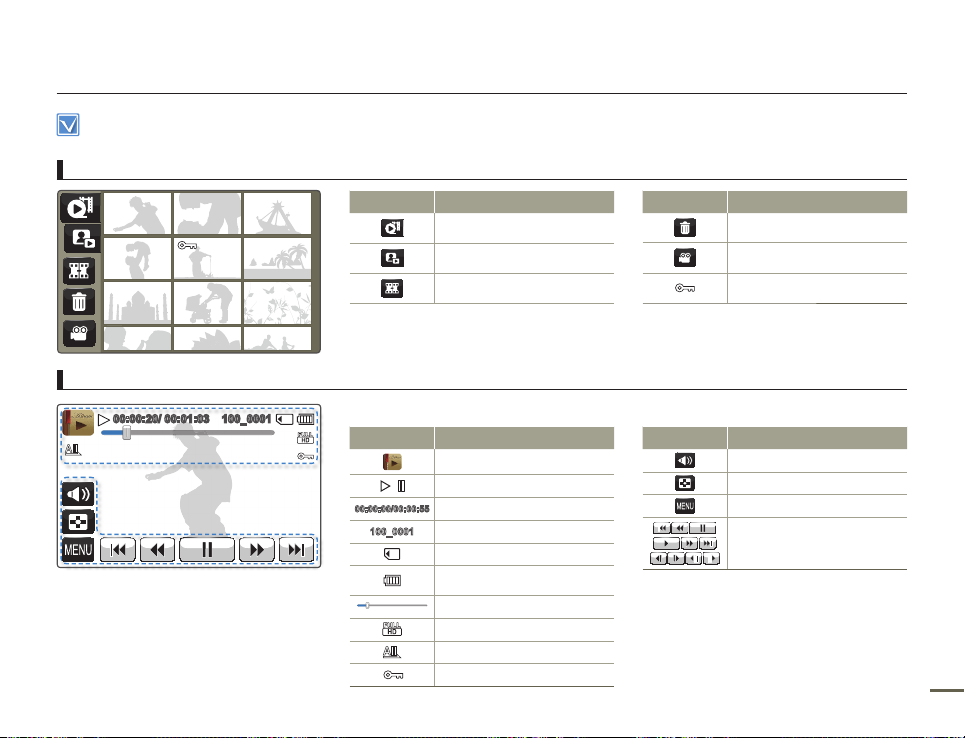
This On Screen Display (OSD) is shown in the video playback mode only.
•
Select the video playback mode. ¬page 41
•
Video playback mode : Thumbnail view
Indicator Meaning
Video playback mode: Single view
00:00:20/ 00:01:03 100_0001
Top of the LCD screen
Indicator Meaning
/
X
00:00:00/00:00:55
100_0001
Video thumbnail view tab
Photo thumbnail view tab
Combine tab
Video playback mode
Operating status (playback/pause etc.)
Time code (elapsed time/recorded time)
File name (File number)
Storage media (memory card)
Battery information (remaining
battery level)
Playback progress bar
Video resolution
Video playback option
Erase protection
Getting to know the camcorder
Indicator Meaning
Delete tab
Video recording mode tab
Erase protection
Bottom of the LCD screen
Indicator Meaning
Volume tab
Thumbnail view tab
MENU tab
Playback related function tab
(skip/search/pause/playback/
slow playback/frame by frame
playback)
19
Page 24
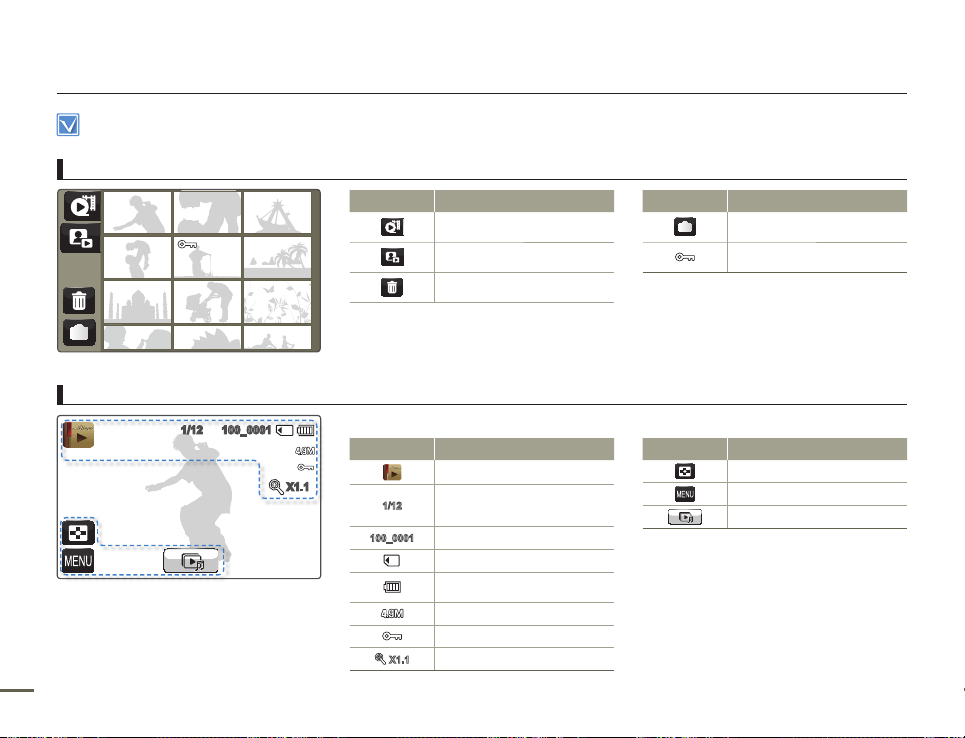
This On Screen Display (OSD) is shown in the photo playback mode only.
•
Select the photo playback mode. ¬page 41
•
Photo playback mode: Thumbnail view
Photo playback mode: Single view
1/12 100_0001
20
X1.1
Indicator Meaning
Video thumbnail view tab
Photo thumbnail view tab
Delete tab
Top of the LCD screen
Indicator Meaning
Photo playback mode
Photo image counter (current
image/total number of recorded
1/12
images)
100_0001
File name (file number)
Storage media (memory card)
Battery information (remaining
battery level)
Photo resolution
Erase protection
Playback zoom (X1.1 ~ X8.0)
X1.1
Getting to know the camcorder
Indicator Meaning
Photo recording mode tab
Erase protection
Bottom of the LCD screen
Indicator Meaning
Thumbnail view tab
MENU tab
Slide show start tab
Page 25
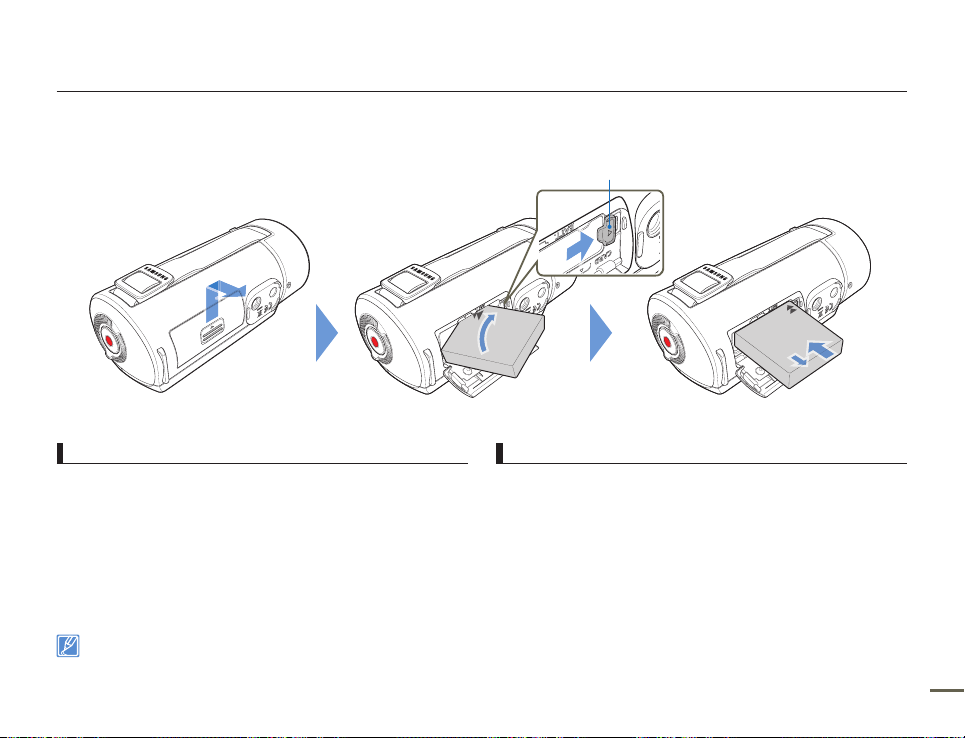
Getting started
INSERTING/EJECTING THE BATTERY
Battery release switch
To insert the battery
Slide and open the battery slot cover as shown in the figure.
1
Insert the battery into the battery slot until it locks.
2
•
Make sure that the SAMSUNG logo is facing down and the
battery is placed as shown in the figure.
Close the battery slot cover.
3
Samsung is not responsible for problems that are caused by using unapproved batteries. If you use batteries from other manufacturers, there is a danger
•
of overheating, fire, or explosion.
Purchase extra batteries to allow continuous use of your camcorder.
•
To eject the battery
Slide and open the battery slot cover as shown in the figure.
1
Slide the Battery release switch in the direction as shown in the
2
figure and pull out the battery.
Close the battery slot cover.
3
21
Page 26
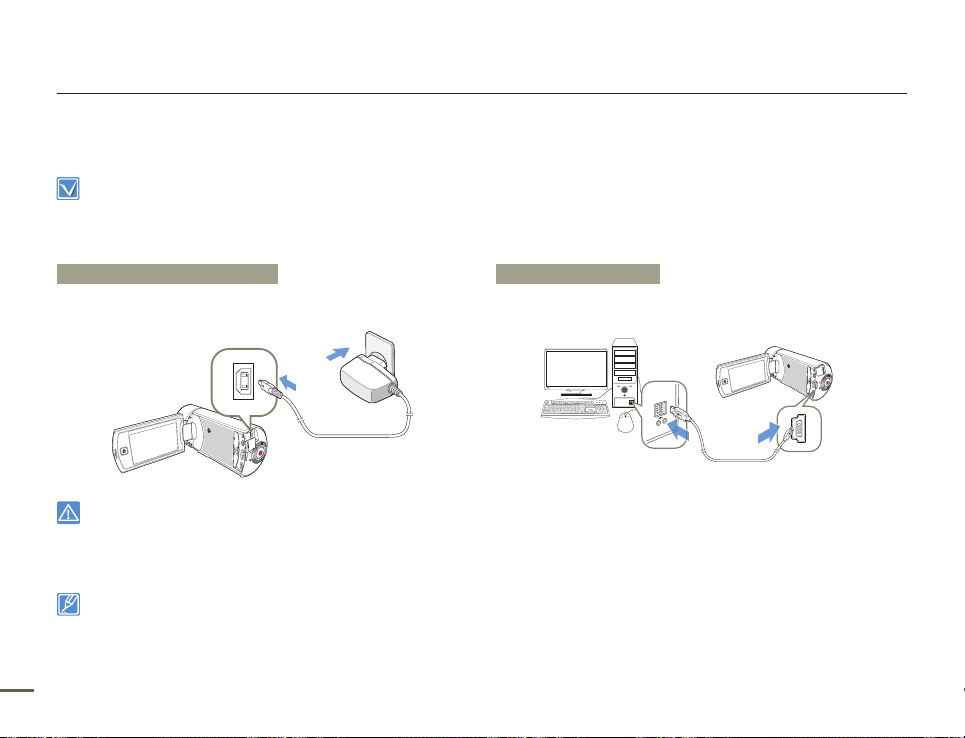
CHARGING THE BATTERY
You can charge the battery using the AC power adaptor or the USB cable.
Insert the battery into the camcorder. ¬page 21
•
To charge, use the supplied AC power adaptor or the USB cable.
•
Charge the battery using the AC power adaptor or the USB cable.
The charging indicator lights up and charging starts. After the battery is fully charged, the charging indicator turns green.•
Getting started
Using the AC power adaptor
Connect the AC power adaptor to the camcorder properly, and then
plug the AC Power adaptor in the wall outlet.
Please make sure that there are no foreign substances on plug and in the socket when you connect the AC power supply to the camcorder.
•
Make sure to turn off the camcorder before disconnecting the AC power adaptor. Otherwise, you can damage the storage media or data.
•
Use a nearby wall outlet when using the AC power adaptor. Disconnect the AC power adaptor from the wall outlet immediately if any malfunction occurs
•
while using your camcorder.
Do not place the AC Adaptor in a confined space when you use it, such as between a wall and a piece of furniture.
•
When charging, if both the USB cable and AC power adaptor are connected, the AC power adaptor will override the USB.
•
You cannot operate the camcorder using USB power only. Use the AC power adaptor or battery to power the camcorder.
•
USB charging time may depend on the type of USB host on your PC.
•
If you use the camcorder while you are charging the battery, charging may take longer.
•
Be sure to use the included AC power adaptor to power the camcorder. Using other AC power adaptors could cause electric shock or result in fire.
•
You can use the AC power adaptor around the world. An AC plug adaptor is required in some foreign countries. If you need one, purchase it from your
22
•
distributor.
Using the USB cable
Connect the USB cable to the camcorder properly, and then
connect the other end to a USB port of a PC.
Page 27
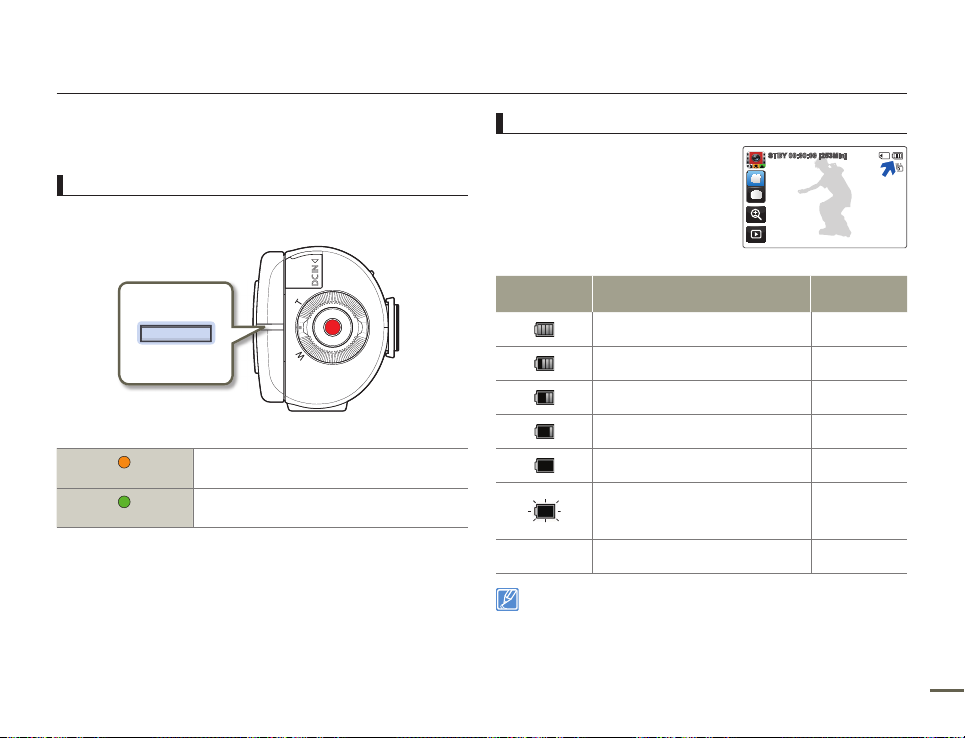
Getting started
CHECKING THE BATTERY STATE
You can check the charging state and remaining battery capacity.
To check the charging state
The color of the LED indicates the power or charging state.
(Orange)
(Green)
Charging
Fully charged
Battery level display
The battery level display shows the
amount of battery power remaining
in the battery.
Battery level
indicator
Exhausted (flickers): The camcorder will be
forced to turn off after 3 minutes. Change
the battery as soon as possible.
- After 3 seconds, the camcorder turns off. “Low Battery”
The figures above are based on a fully charged battery at a normal
temperature. Low ambient temperature may affect the use time.
State Message
Fully charged -
25~50% used -
50~75% used -
75~95% used -
95~98% used -
STBY 00:00:00 [253Min]
-
23
Page 28
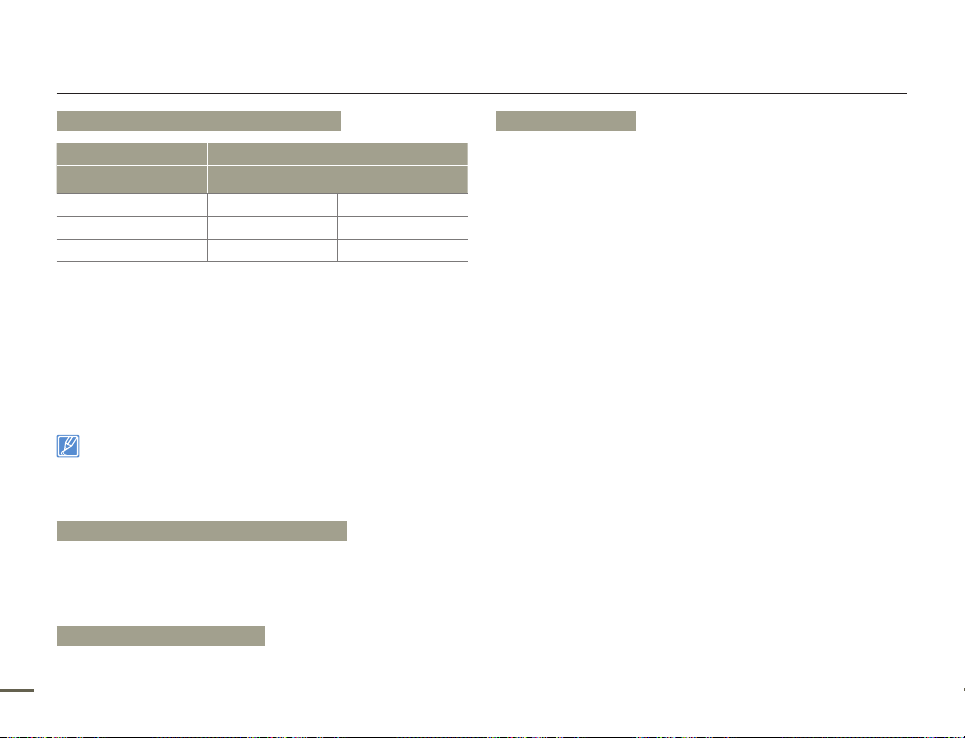
Getting started
Available running time for the battery
Battery type BP125A
Charging time
Video resolution Full HD SD
Continuous recording time
Playback time
Charging time: Approximate time in minutes required to fully charge a
•
completely exhausted battery.
•
Recording/Playback time: Approximate time available when you have fully
charged the battery. ‘Full HD’ stands for high definition image quality and ‘SD’
stands for standard image quality.
•
Times shown above are measured under Samsung’s test conditions. Your
times may differ, depending on your usage and conditions.
•
The recording and playback times will be shorter when you use your
camcorder in low temperatures.
•
We recommend using the AC power adaptor when using the Time Lapse
REC function.
The charging time will vary depending on the charge remaining in the
•
battery.
•
The battery is charged over 95% after about 2 hours, and the
indicator color changes to green. It takes about 2 hours and 40
minutes for the battery to charge 100%.
Using the AC power adaptor: approx. 120 min.
Using the USB cable: approx. 270 min.
Approx. 105 min.
Approx. 140 min.
Approx. 120 min.
Approx. 160 min.
Continuous Recording (without zoom)
The continuous recording time above shows the available recording time when
you record without using any other function after recording starts. The battery may
discharge 2-3 times faster than this reference if you use the recording start/stop, the
zoom, and the playback functions. Prepare additional batteries with the expectation
that the actual recording time is about 1/3 to 1/2 of the times listed above.
Using an AC power source
We recommend that you use the AC power adaptor to power the camcorder
from a household AC outlet when recording and playing the camcorder indoors.
24
The connection is the same as that for battery charging. ¬page 22
About the battery
Battery Properties
•
A lithium-ion battery is small-sized and has a high capacity. Low ambient
temperature (below 50ºF (10ºC)) may shorten its usage time and affect its
function. Before recording in low temperatures, put the battery into your
pocket to warm it, then install it in the camcorder.
Make sure to store the battery separately after use.
•
- A small amount of battery power is consumed when the battery is stored
in the camcorder even if the camcorder power is off.
- The battery may be completely discharged, if it has been installed and left
in the camcorder for a long period of time. If this occurs, the battery may
not fully operate even if you charge it.
- If the battery is not used for a long time, fully charge the battery and then,
using your camcorder, drain the charge completely once every 3 months
to keep the battery functioning properly. To store the battery, remove it
from your camcorder and put it in a cool, dry place.
Charge an extra battery before using the camcorder outdoors in cold
•
temperatures.
- The cold temperature may shorten the available recording time.
- Carry the supplied AC power adaptor to charge the battery while travelling.
Check whether the battery terminal is damaged if the battery falls or is
•
dropped.
- If you install a battery with the damaged terminal into the camcorder, you
can damage the camcorder.
Remove the battery and the memory card from the camcorder and
•
disconnect the AC power adaptor after use.
- Store the battery in a stable, cool and dry place.
(Recommended temperature : 59ºF ~ 77ºF (15ºC~ 25ºC), recommended
humidity: 40%~ 60%)
- Temperatures that are too high or too low shorten the battery lifetime.
- The battery terminals can become rusty or malfunction if the battery is
stored in a smoky or dusty location.
Recycle or dispose of your dead batteries properly.
•
The battery lifetime is limited.
•
- Battery capacity decreases over time and through repeated use. If
decreased usage time between charges becomes significant, it is probably
time to replace the battery with a new one.
- Each battery’s life is affected by storage, operating, and environmental
conditions.
Page 29

Basic operation of the camcorder
TURNING YOUR CAMCORDER ON/OFF
Home ( ) button
LCD screen
Turn on the camcorder by opening the LCD screen.
1
•
Your camcorder turns on automatically when you open the
LCD screen.
•
To turn the camcorder on when the LCD screen is already
open, close the LCD screen and open it again.
To turn off the camcorder, press and hold the Home ( ) button
2
or close the LCD screen.
The camcorder operates the self-diagnosis function when you turn it
•
on. ¬pages 93~97
If the Quick On STBY function is set to 5 Min and you close the LCD
•
screen when the power is on, the power saving mode activates.
page 76
¬
The camcorder turns on automatically if connecting the AC power
•
adaptor or inserting the battery to the camcorder with the LCD
screen open.
When using this camcorder for the first time
When you use your camcorder for the first time or reset it, the time
zone screen appears at start-up. Select your geographical location
and then set the date and time. ¬page 28
If you do not set the date and time, the time zone screen appears
every time you turn on the camcorder.
25
Page 30
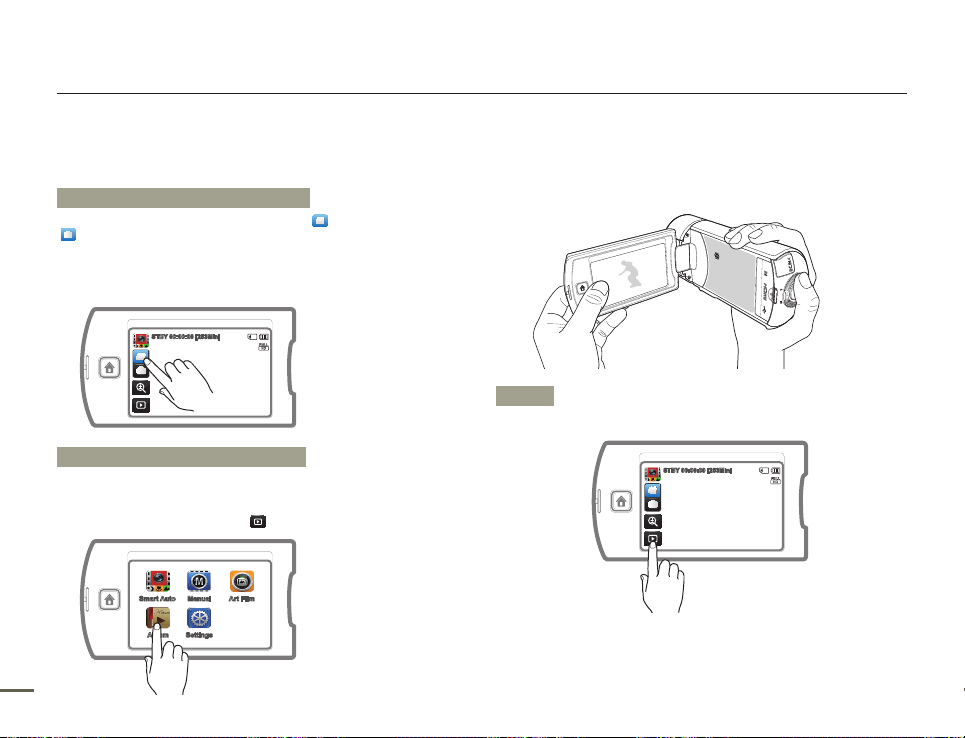
Basic operation of the camcorder
SETTING THE OPERATION MODES
You can easily switch the operating mode by touching the tabs on
the LCD screen.
Switching to the recording mode
In STBY mode, touch the Video recording mode ( ) or Photo recording mode
) tab. Touching each tab switches to the respective mode.
(
•
You can also switch directly to the recording mode when pressing the
Recording start/stop button in the playback mode.
•
You can switch to the desired recording mode by touching “
“Manual”, or “Art Film” on the Home menu.
STBY 00:00:00 [253Min]
Switching to the playback mode
You can switch to the playback mode by touching “Album” on the Home
menu. ¬page 47
•
You can also switch the operation mode directly into the playback thumbnail
display by touching the Playback (
Smart Auto Manual Art Film
Album Settings
26
) tab in STBY mode.
USING THE TOUCH SCREEN
The touch screen lets you playback and recording with a simple
touch of your finger. Place your hand on the rear side of the LCD
screen to support it. Then, touch the items displayed on the screen.
Smart Auto”,
Touch
Slightly touch the items to select or execute with your finger.
STBY 00:00:00 [253Min]
Page 31

Basic operation of the camcorder
Drag
Drag the touch screen to up, down, left, or right to select the desired
items or files.
Do not place any protective film on the LCD screen.
•
If you leave a film attached for a long while, strong adhesion between
•
the film and the surface of the screen may cause a malfunction of the
touch screen.
Be careful not to accidentally press the button near the LCD screen
•
while using the touch screen.
•
The tabs and indicators that appear on the LCD screen depend on
the current recording/playback status of your camcorder.
•
The camcorder does not recognize touches if you touch more than two
points on the screen at the same time. Touch one point at a time.
Switching the information display mode
You can switch the on-screen information display mode.
Each time you touch the LCD screen, the full and minimum display
modes alternate.
Warning indicators and messages may appear, depending on the
recording conditions. ¬pages 93~97
Full display mode
STBY 00:00:00 [253Min]
Minimum display mode
STBY
27
Page 32

SETTING THE TIME ZONE AND DATE/TIME FOR THE FIRST TIME
Set the date and time of your local area when turning on this
camcorder for the first time.
Open the LCD screen to turn on the camcorder.
1
•
The time zone (“Home”) screen appears based on Lisbon
and London (Greenwich Mean Time).
Select your local area on the map by touching the left ( ) or
2
right ( ) tab on the LCD screen, and then press the ( ) tab.
•
The “Date/Time Set” screen appears.
Home
London,Lisbon
[GMT-00:00] JAN/01/2011 12:00AM
Set the date by touching the corresponding item or dragging it
3
to up or down.
Date / Time Set
Month Date Year
JAN 01 2011
28
Basic operation of the camcorder
Touch the time ( ) tab, and then set the time by touching the
4
corresponding item or dragging it to up or down.
Date / Time Set
Hr Min
AM
12 00
Make sure the clock is correctly set, and then touch the ( )
5
tab.
•
The date/time setting finishes.
You can set the year up to 2037, based on the “Home” item.
•
Set “Date/Time Display” to On. ¬page 68
•
Activating the (
•
Internal rechargeable battery
Your camcorder includes a internal rechargeable battery that
•
retains the date and time settings even after the power is turned
off.
If the battery is depleted, the current date/time values are reset to
•
the default values. If this occurs, you need to recharge the internal
rechargeable battery (see below), and then re-set the current date
and time.
Charging the internal rechargeable battery
The internal battery is always recharged while your camcorder is
•
connected to the AC power or while the battery is attached.
If you have not used the camcorder for about 2 weeks and you
•
have not connected the AC power or the battery to it, the internal
battery fully discharges. If this occurs, charge the internal battery
by connecting the camcorder to the supplied AC adaptor for 24
hours.
) icon moves the time forward by 1 hour.
Page 33

SELECTING THE OSD LANGUAGE
You can select the language in which the camcorder displays the
menu screen or messages. The camcorder retains the language
setting even when you turn it off.
Basic operation of the camcorder
Touch the desired language.
3
•
Drag the LCD screen to up or down until the desired
language appears.
>>
Language
English
⦽ǎᨕ
Français
Deutsch
Touch the Return ( ) tab to complete the setting.
4
•
The camcorder displays the menus screen and messages in
the language you selected.
Press the Home ( ) button touch “Settings” “General”.
1
•
Drag the LCD screen to up or down until “General” appears.
Touch “Language”.
2
•
Drag the LCD screen to up or down until “Language”
appears.
>
General
Format
Default Set
Language
Demo
ON
Supported languages
English
Español Português Nederlands Svenska Suomi
Norsk Dansk Polski
Magyar
Hrvatski
ไทย
“Language” options may be changed without prior notice.
•
The camcorder retains the language you select even when not
•
connected to the battery or AC power.
The date and time format may change depending on the language
•
you selected.
⦽ǎᨕ
Română Български Ελληνικά
Українська Русский
Türkçe
Français Deutsch Italiano
Čeština
፩ၭ
Slovensky
Srpski
瀌煓铅
29
Page 34

Getting ready to start recording
INSERTING/EJECTING A MEMORY CARD (NOT SUPPLIED)
To insert a memory card
Slide and open the memory card cover as shown in the figure.
1
Insert the memory card into the card slot until it softly clicks.
2
•
Make sure that the terminal portion of the card is facing down
and the camcorder is placed as shown in the figure.
Close the memory card cover.
3
To avoid the data loss, turn off the camcorder by pressing and hold the Home ( ) button before inserting or ejecting the memory card.
•
Be careful not to push the memory card too hard. The memory card may suddenly pop out.
•
Your camcorder supports only SD and SDHC cards.
The compatibility with the camcorder may vary depending on the manufacturer and the type of memory card.
30
To eject a memory card
Slide and open the memory card cover as shown in the figure.
1
Gently push the memory card to eject it.
2
Close the memory card cover.
3
Page 35

Getting ready to start recording
SELECTING A SUITABLE MEMORY CARD (NOT SUPPLIED)
Compatible memory cards
This camcorder can be used with SD and SDHC cards.
•
We recommend you use an SDHC card.
SD cards up to 2GB are supported by this camcorder. Normal
operation is not guaranteed with SD cards bigger than 2GB.
•
MMC (Multi Media Card) and MMC Plus are not supported.
•
Compatible memory card capacity: SD 1GB ~ 2GB, SDHC 4GB
~ 32GB
•
For video recording, use a memory card that supports faster write
speeds (above SDHC Class 6 card).
•
SD/SDHC memory cards have a mechanical write-protection
switch. Setting the switch prevents accidental erasure of files
recorded on the card. To enable writing, move the switch up in
the direction of the terminals. To set write protection, move the
switch down.
Usable memory card (1GB~32GB)
Protection tab Protection tab
Terminals
Terminals<SD> <SDHC>
SDHC (Secure Digital High Capacity) cards
•
An SDHC card is a higher version (Ver. 2.00) of the SD card and
supports capacities above 4GB.
•
SDHC cards cannot be used with current SD enabled host
devices.
Common cautions for memory cards
Damaged data may not be recoverable. We recommend you
•
make a back-up of important data separately on the hard disk of
your PC.
Turning the power off or removing a memory card during an
•
operation such as formatting, deleting, recording, and playback
may cause data loss.
•
After you modify the name of a file or folder stored in the memory
card using your PC, your camcorder may not recognize the
modified file.
31
Page 36

Getting ready to start recording
Handling a memory card
We recommend that you power off the camcorder before
•
inserting or removing the memory card to avoid data loss.
Make sure to format the memory card on this camcorder. If
•
the memory card had been formatted by a PC or other device,
using it on this camcorder without formatting may find trouble
with recording and/or playback. Samsung is not responsible for
damage of recorded contents caused by such reasons.
•
You have to format newly-purchased memory cards, memory
cards with data that your camcorder cannot recognize or with
data saved by other devices. Note that formatting erases all data
on the memory card and deleted data cannot be recovered.
•
A memory card has a certain life span. If you cannot record new
data, you have to purchase a new memory card.
•
Do not bend, drop, or subject the card to strong impacts.
•
Do not place foreign substances on the memory card terminals.
Use a soft dry cloth to clean the terminals if required.
•
Do not paste anything other than the label provided with the card
on the label pasting area of the card.
•
Do not use a damaged memory card.
•
Be careful to keep the memory card out of the reach of children,
who might swallow it.
32
The camcorder supports SD and SDHC memory cards,
giving you a wider choice of cards!
The data storage speed may differ, depending on the
manufacturer and production system.
SLC (Single Level Cell) system: faster write speed enabled.
•
MLC (Multi Level Cell) system: only lower write speed is
•
supported.
For best results, we recommend using a memory card that
supports a faster write speed.
Using a lower write speed memory card for recording video may
cause difficulties when storing.
You may even lose your video data during the recording.
In an attempt to preserve every bit of the recorded video, the
camcorder forcibly stores the video on the memory card and
displays a warning:
“Low speed card. Please record at a lower resolution”.
If you are unavoidably using a low speed memory card, the
resolution of the recording may be lower than the set value.
page 63
¬
The higher the resolution and quality, the more memory the
camcorder uses.
Samsung is not responsible for data loss due to misuse, including
•
loss caused by any PC virus.
•
We recommend using a memory card case to prevent data loss from
motion or static electricity.
•
After a period of use, the memory card may get warm. This is normal
and is not a malfunction.
Page 37

Getting ready to start recording
RECORDABLE TIME AND CAPACITY
Listed below are the available video recording times and the number
of photos the camcorder can take, by card memory size and
resolution. Refer to the recordable video time and the number of
photos when recording videos or taking photos.
Recording time available for video in minutes
Resolution
Full HD 1080/60i
HD 720/60p
SD 480/60p
Storage media (Capacity)
1GB 2GB 4GB 8GB 16GB 32GB
8 15
11 21 42 86 177 357
32 63 126 254 521 1051
30 61 125 253
(Unit: Approximate minutes of recording)
Recordable number of photos
Resolution
4.9M 2944X1656
2M 1920X1080
1GB ⴊ 1,000,000,000 bytes : Actual formatted capacity may be less
as the internal firmware uses a portion of the memory.
Actual recording times may differ depending on the recording
•
conditions and the subject.
•
The higher the quality and resolution, the more memory the
camcorder uses.
•
Lower resolution and quality increases the recording time, but the
image quality may suffer.
•
The bit rate automatically adjusts to the image being recorded.
Accordingly, the recording time may vary.
•
Memory cards bigger than 32GB may not operate normally.
•
When a video file exceeds 1.8GB, a new video file is created
automatically.
•
The maximum number of recordable photo and video files is 9999,
respectively.
•
The recording length of a Time Lapse REC may vary depending on
settings.
Storage media (Capacity)
1GB 2GB 4GB 8GB 16GB 32GB
931 1861
1173 2346 4654 9402 9999 9999
3721 7440 9999 9999
(Unit: Approximate number of images)
33
Page 38

Getting ready to start recording
USING THE GRIP BELT
Adjust the length of grip belt so that the camcorder is stable when
you press the Recording start/stop button with your thumb.
34
Switch grip (Either handed grip)
The camcorder is designed for you to use conveniently with either
your right or left hand. If you want to use this function, set “Switch
Grip” to “ON” in the Settings menu. ¬page 77
STBY 00:00:00 [253Min]
<When you hold the camcorder with your left hand>
STBY 00:00:00 [253Min]
<When you hold the camcorder with your right hand>
If you make the grip belt too tight and use excessive force to insert your
hand, the grip belt hook of the camcorder may be damaged.
Page 39

Getting ready to start recording
ADJUSTING THE LCD SCREEN
The wide LCD screen on your camcorder offers high quality image
viewing.
Open the LCD screen with your finger.
1
•
The screen opens up to 90°.
Rotate the LCD screen towards the lens.
2
•
You can rotate it up to 180° towards the lens and up to 90°
backward. To view recordings more conveniently, rotate the
screen by 180° towards the lens, then fold it back to the body.
When you reverse and close the LCD screen by rotating it
to 180° towards the lens, the camcorder switches to the
playback mode automatically.
Excessive rotation may damage the connective hinge between the
screen and the camcorder.
Clean fingerprints or dust on the screen with a soft cloth.
35
Page 40

Basic recording
RECORDING VIDEOS
This camcorder supports both High Definition (HD) and Standard
Definition (SD) image resolutions. Set your desired resolution before
recording. ¬page 63
Insert a memory card. ¬page 30
•
Select the video recording mode. ¬page 26
•
Open the Lens cover by using the Lens open/close switch. ¬page 16
•
Select a subject to record.
1
•
Adjust the LCD screen to the best angle for recording.
•
Use the Zoom dial or Zoom (
adjust the size of the subject. ¬page 40
) tab on the LCD screen to
Press the Recording start/stop button.
2
•
The recording (
00:00:00 [253Min]
To stop recording, press the Recording start/stop button again.
3
To pause recording
The camcorder allows you to pause temporarily while recording a
video. With this function, you can record your favorite scenes as a
single video.
Touch the Pause (
recording. Touch the Recording (
00:00:00 [253Min]
) indicator appears and recording starts.
) tab on the LCD screen to pause while
) tab to resume.
36
Page 41

If the power is interrupted or an error occurs during recording, the
•
video may not be recorded/edited.
Samsung is not responsible for any damage caused by a failure of
•
normal recording or playback operation because of memory card error.
Note that damaged data cannot be recovered.
•
Do not turn off the camcorder or remove the memory card while
•
accessing the storage media. Doing so may damage the storage
media or the data in the storage media.
Basic recording
Videos are compressed in the H.264 (MPEG-4.AVC) format.
•
Eject the battery when you have finished recording to prevent
•
unnecessary battery power consumption.
For the on-screen information display, see page 17
•
For approximate recording time, see page 33.
•
Sound is recorded by the internal stereo microphone located on
•
the front of the camcorder. Make sure that the microphone is not
blocked.
Before recording an important video, make sure to test the recording
•
function to see if there any problems with the audio or video
recording.
For various functions available during recording, see ¬pages 50~57
•
If the power cable/battery is disconnected or recording is disabled
•
during recording, the system is switched to the data recovery mode.
While data is being recovered, no other function is enabled. When
the recording time is short, the data recovery might fail.
You can adjust the brightness of the LCD screen in the menu options.
•
Adjusting the LCD screen does not affect the image being recorded.
page 67
¬
•
The menu setting tabs shown on the LCD screen do not affect the
image being recorded.
•
The Home (
Recording videos in a quiet environment increases microphone
•
sensitivity that may record surrounding ambient noise. The increasing
microphone sensitivity can let the camcorder record zoom noises
during zooming (the sound of the zoom mechanism etc).
When you record indoors or in the dark places, ISO sensitivity is
•
automatically adjusted. It can make interference effects on images
and you cannot view the images recorded in the dark places
correctly. We recommend you to use professional camcorders like a
infrared camcorder when recording at night.
An image can be shaken when the OIS Duo function is enabled if the
•
camcorder is mounted on a tripod or fixed on a place. Release the
OIS Duo function when the camcorder is mounted on a tripod.
) button cannot be used during video recording.
37
Page 42

RECORDING PHOTOS
You can take photos and store them in the storage media. Set the
desired resolution before recording. ¬page 63
Insert a memory card. ¬page 30
•
Select the photo recording mode. ¬page 26
•
Open the Lens cover by using the Lens open/close switch. ¬page 16
•
Select a subject to record.
1
•
Adjust the LCD screen to the best angle for recording.
•
Use the Zoom dial or Zoom (
adjust the size of the subject. ¬page 40
) tab on the LCD screen to
Basic recording
Adjust the subject at the center of the LCD screen, and press
2
the Recording start/stop button.
•
The shutter sound is heard and the photo is recorded.
Do not turn off the camcorder or remove the memory card when taking
photos as it may damage the storage media or data.
Recordable number of photos varies depending on the photo
•
resolution. ¬page 33
The camcorder does not record audio when you take photos.
•
You can adjust the brightness of the LCD screen in the menu
•
options. Adjusting the LCD screen does not affect the image being
recorded. ¬page 67
For on-screen display information, see page 18.
•
For various functions available during recording, see pages 50~57
•
Photo files conform to the DCF (Design rule for Camera File system)
•
standard, established by JEITA (Japan Electronics and Information
Technology Industries Association.)
38
Page 43

Basic recording
RECORDING WITH EASE FOR BEGINNERS (SMART AUTO)
User-friendly SMART AUTO optimizes your camcorder to the
recording conditions automatically, providing beginners with the
best performance.
Press the Home ( ) button touch “Smart Auto”.
1
•
Smart Auto (
Smart Auto Manual Art Film
Album Settings
Align your subject in the frame.
2
•
The camcorder automatically detects the scene (Landscape,
etc.) and adjusts the camcorder settings accordingly.
•
The appropriate scene icon appears on the LCD screen.
STBY 00:00:00 [253Min]
) indicator appears on the LCD screen.
Appears when recording at night. (Night)
Appears when recording images of landscapes with backlighting. (Backlight)
Appears when recording people. (Portrait)
Appears when recording a very bright scene. (White)
Appears when recording an outdoor scene. (Landscape)
Appears when recording images using close-up. (Macro)
Appears when recording images of clear skies. (Blue sky)
Appears when recording images of forested areas. (Natural green)
Appears when recording images of sunsets. (Sunset)
To record the video or photo, press the Recording start/stop
3
button.
To cancel the Smart Auto mode, press the Home ( ) button
4
touch “Manual”.
Most settings are automatically adjusted in the Smart Auto mode. To
•
set or adjust functions on your own, select “Manual” on the Home
menu.
When the camcorder fails to recognize the recording situations, it
•
records in the basic setting (
The camcorder may not select the correct scene depending on
•
shooting conditions, such as camcorder shake, lighting, and distance
to the subject.
The camcorder may not detect the portrait mode depending on the
•
orientation or the brightness of faces.
).
39
Page 44

Basic recording
ZOOMING
This camcorder allows you to record using optical X10 zoom and
digital zoom by rotating the Zoom dial or touching the Zoom
) tab on the LCD screen.
(
T: Recording enlarged image
(telephoto)
W: Recording wide area
(wide-angle)
STBY 00:00:00 [253Min]
To zoom in
Rotate the Zoom dial towards T (telephoto). Or touch the Zoom
) tab, and then touch the Telephoto ( ) tab.
(
•
The distant subject is gradually magnified.
•
The highest zoom magnification ratio is X10 in the normal zoom-in.
To zoom out
Rotate the Zoom dial towards W (wide-angle). Or touch the Zoom
) tab, and then touch the Wide-angle ( ) tab.
(
The subject gets smaller and further away.
•
40
The smallest zoom ratio is the subject’s original size in the zoom-out.
•
T: Telephoto
W: Wide-angle
Using the optical zoom does not degrade the image quality and clarity.
•
Use the digital zoom when you want to zoom more than the optical zoom
•
range. ¬page 65
Focusing may become unstable when you record with a fast zoom or
•
zoom into a subject standing too far away. If this occurs, use the manual
focus function. (Video recording mode only) ¬page 53
The minimum distance you can have between the camcorder and subject
•
while maintaining sharp focus is about 1cm (about 0.4 inches) for wide
angle and about 1m (about 40 inches) for telephoto. If you want to shoot
the subject close to the lens at a wide angle, use the Tele Macro function.
page 64
¬
Frequent use of the zoom function consumes more power.
•
The camcorder can record the sound of the zoom mechanism.
•
Page 45

Basic playback
CHANGING THE PLAYBACK MODE
You can switch to the playback mode by selecting “Album” on the Home menu. You can also switch the operation mode directly into the playback thumbnail display
by touching the Playback (
•
The most recently created file is highlighted in the thumbnail view.
•
The camcorder selects the thumbnail display options based on the standby mode that was last used. However, you can choose the video or photo thumbnail
view display options by touching the Video thumbnail view (
Understanding how to change the operation modes
You can easily change the playback mode by touching the LCD screen or using the button as shown in the following figures:
) tab on the LCD screen.
) or Photo thumbnail view ( ) tab on the LCD screen.
Using the Playback ( ) tab
STBY 00:00:00 [253Min]
<Video thumbnail view>
Using the Home ( ) button
Smart Auto Manual Art Film
Album Settings
<Home menu>
You can choose the thumbnail display type you want by selecting “Thumbnail” in the Settings menu or using the Zoom dial. ¬ page 65
•
You can switch the playback mode to the recording mode by pressing the Recording start/stop button.
•
<Photo thumbnail view>
<Video thumbnail view>
41
Page 46

Basic playback
PLAYING VIDEOS
You can preview recorded videos in the thumbnail index view, find
and play your desired video directly.
Insert a memory card. ¬page 30
•
Select the video playback mode. ¬page 41
•
Touch the thumbnail of the desired video clip.
1
•
The camcorder plays the video you selected.
To stop playback and return to the thumbnails, touch the
2
Thumbnail view (
00:00:20/ 00:01:03 100_0001
42
) tab.
Find videos in various ways
Drag the thumbnails to up
or down on the LCD screen
to search the thumbnails
you want.
When playback is paused,
drag the image to left or
right on the LCD screen to
go to the previous or next
file.
Touch a point or drag the
pointer to left or right in the
playback progress bar on
the LCD screen to move
directly to the section of the
video you want.
00:00:20/ 00:01:03 100_0001
Page 47

Basic playback
Do not power off or eject the memory card during photo playback.
Doing so may damage the recorded data.
It may take some time to start playback, depending on the size and
•
quality of the selected video.
•
The camcorder may not play back the following video files:
- A video recorded on another device.
- A video whose file format is not supported by the camcorder.
•
You can use various playback options during the video playback.
page 44
¬
•
You can set playback settings using the “Video Play Option” menu.
page 66
¬
•
You can play back the recorded videos on a TV or PC. ¬pages
80~82, 86~92
•
If you touch the MENU (
during playback, the video playback is paused and the menu screen
appears.
) tab or press the Home ( ) button
To adjust the volume during video playback
You can hear the sound through the internal speaker of the
camcorder while the video is playing back on the LCD screen.
Touch the Volume ( ) tab on the LCD screen.
1
00:00:20/ 00:01:03 100_0001
Touch the ( )/( ) tab to increase or decrease audio volume.
2
00:00:20/ 00:01:03 100_0001
10
The sound level is adjusted between “0~19”. When the level is at “0”,
•
you cannot hear sound.
When the camcorder is connected to a TV, you will not hear the
•
sound from the speaker on the camcorder.
43
Page 48

Basic playback
Various playback operations
Playback / Pause / Stop
Playback and pause alternate when you touch the Playback
•
) / Pause ( ) tab during playback.
(
Touch the Thumbnail view (
•
to the thumbnail.
00:00:20/ 00:01:03 100_0001
) tab to stop playback and return
Search playback
During playback, each touch of the Reverse search ( ) / Forward
search (
•
) tab increases the playback speed:
RPS (Reverse Playback Search)/FPS (Forward Playback Search)
rate: x2 t x4 t x8 t x2
00:00:20/ 00:01:03 100_0001
44
Skip playback
Touch the Reverse skip ( ) / Forward skip ( ) tab during
playback.
•
Touching the Forward skip (
Touching the Reverse skip (
•
If reverse skip (
the file, the previous video plays.
•
Place and hold your finger on the Reverse skip (
skip (
) is touched within 3 seconds from the start of
) tab to search for a video quickly. When you lift off your
) tab plays the next video.
) plays the beginning of the scene.
) / Forward
finger, the selected video plays.
Slow playback
When playback is paused, touching the Reverse slow ( ) /
Forward slow (
•
Reverse/forward playback slow rate: x1/2 t x1/4 t x1/8 t x1/2
) tab reduces the playback speed:
00:00:20/ 00:01:03 100_0001
Frame by frame playback
When playback is paused, touching the Reverse frame advance
) / Forward frame advance ( ) tab makes playback go reverse
(
or forward one frame at a time.
Touch the Playback ( ) tab to play back in normal speed.
•
You can hear sound only when the playback is in normal speed.
•
Page 49

Basic playback
VIEWING PHOTOS
You can view recorded photos by using various playback functions.
Insert a memory card. ¬page 30
•
Select the photo playback mode. ¬page 41
•
Touch the thumbnail of the desired photo.
1
•
The camcorder displays the photo you selected in full screen.
To return to the thumbnails, touch the Thumbnail view ( ) tab.
2
1/12 100_0001
Find photos in various ways
Drag the thumbnails to up
or down on the LCD screen
to search the thumbnails
you want.
Drag the image to left or
right on the LCD screen to
go to the previous or next
file.
Do not power off or eject the memory card during photo playback.
Doing so may damage the recorded data.
Loading time may vary depending on the size and quality of the
•
photo you selected.
Your camcorder may not play back the following photo files normally:
•
- A photo recorded on another device.
- A photo with a file format not supported by this camcorder. (One
that does not conform to DCF standards.)
45
Page 50

Basic playback
Viewing a slide show
You can view a photo slide show with background music.
Touch the Slide Show ( ) tab during photo playback.
1
•
The slide show starts from the current selected photo.
•
To pause the slide show, touch the LCD screen anywhere.
1/12 100_0001
To stop the slide show, touch the Return ( ) tab.
2
1/12 100_0001
All photos are played back depending on the slide show options.
•
page 66
¬
•
You can adjust the background music’s volume level using the
Volume (
) tab while playing back the slide show with music.
46
Zooming during photo playback
You can magnify a playback image.
Touch the desired photo.
1
•
The selected photo appears on the full screen.
Adjust the magnification with the Zoom dial.
2
•
Magnification starts from the center of the photo.
•
You can zoom in from X1.1 to X8.0.
Drag the LCD screen to up/down/left/right to view the area you
3
want on the magnified photo.
Magnified part
X 1.3
To cancel, touch the Return ( ) tab.
4
Photos recorded on other devices or those edited on a PC cannot
•
be magnified.
•
While the playback zoom is in use, the other images cannot be
selected.
Page 51

Using the menu items
HANDLING MENUS
With Home menu, you can use various functions and change their
settings according to your preference. The camcorder offers five
categories as Home menu and each category has submenu items.
Select the desired item, and then adjust the setting values you
3
want.
•
The White Balance function of “Manual” is used here as an
example.
STBY 00:00:00 [253Min]
White Balance : Auto
Categories Functions
Using the Home ( ) menu
Press the Home ( ) button to display the Home menu screen.
1
Smart Auto Manual Art Film
Album Settings
Touch one of five categories you want on the Home menu.
2
•
The items of the selected category appears.
•
If you select “Smart Auto”, the Smart Auto mode is switched to.
•
If you select “Album”, the thumbnail view of the recorded
image is switched to.
Smart Auto
Manual
Art Film
Album
Switches to Smart Auto mode. ¬page 39
Items to adjust for scene conditions.
Item for a fun and unique look.
¬
pages 54~57
¬
Items for playback and editing. ¬pages 58~62
Items for other settings (Shooting, Playback,
Settings
•
•
Display, Connectivity, General). ¬pages 63~79
When using the Home menu items, some menu items can not be
used at the same time, or may be grayed out. For more information,
see Troubleshooting on page 103
For easy understanding, the menu setting procedures on this page
are explained using the simplest methods. Menu setting methods
can differ depending on the menu options you choose.
pages 50~53
47
Page 52

MENU ITEMS
The items available in each menu vary depending on the operating mode.
•
For item operation details, see the page number listed under Page in the table.
•
Using the menu items
Manual menu items
Items
White Balance
Super C.Nite
48
Operation
EV
Back Light
Self Timer
Cont. Shot
Focus
mode
Video Photo Default value Page
••
••
••
X
•
X
•
•
X Normal 52
•
X Auto 53
• : Accessible
X : Not accessible
Auto 50
051
Off 51
Off 52
Off 53
Art Film menu items
Operation
mode
Items
Fader
Time Lapse REC
Digital Effect
Album menu items
Operation
mode
Items
Delete
Protect X
Divide X
Combine
File Info X
Thumbnail
view
••••
•
• : Accessible
X : Not accessible
Video Photo Default value Page
•
•
••
Video Photo
Single
X Off 54
X Off 55
Off 57
Default
Page
Thumbnail
view
view
X
•
XX-60
•
XXX-61
X
•
Single
view
•
•
value
-58
OFF 59
-62
Page 53

Settings menu items
Using the menu items
Shooting
Playback
Display
Connectivity
Items Default value Page
Video Resolution Full HD 1080/60i 63
Photo Resolution
OIS Duo OFF 64
Tele Macro OFF 64
Digital Zoom ON 65
Thumbnail 3X3 65
Video Play Option Play All 66
Slide Show Option - 66
LCD Brightness -67
Guideline Off 67
Date/Time Display Off 68
TV Display ON 68
HDMI TV Out Auto 69
Auto LCD Off ON 69
PC Software ON 70
USB Connect Mass Storage 70
TV Connect Guide - 71
Anynet+(HDMI-CEC) ON 71
4.9M 2944X1656 63
Items Default value Page
General
Menu options and default values may be changed without prior notice.
Card Info -72
File No. Series 72
Time Zone Home 73
Date/Time Set
Date Type JAN/01/2011
Time Type 12 Hr 74
Beep Sound ON 74
Shutter Sound ON 75
Auto Power Off 5 Min 75
Quick On STBY Off 76
Switch Grip ON 77
Format - 77
Default Set - 78
Language English 78
Demo ON 79
JAN/01/2011
12:00AM
73
73
49
Page 54

Advanced recordings
White Balance
The color of your image depends on the type and quality of the light
source. If you want the color of your image to be realistic, select an
appropriate lighting condition to calibrate the white balance.
Press the Home ( ) button p touch “Manual” p
50
1
touch the White Balance (
Touch the desired submenu item.
2
STBY 00:00:00 [253Min]
White Balance : Auto
Submenu items
Auto ( ): Adjusts the white balance automatically according to the
•
•
•
•
•
•
recording conditions.
Daylight (
Cloudy (
Fluorescent (
Tungsten (
Custom WB (
): Use outdoors in normal daylight. Adjusts the white
balance according to outdoor lighting conditions.
): Use when recording in the shade or cloudy weather.
): Use when recording under white fluorescent lights.
): Use when recording under halogen lamps and
incandescent lights.
): Lets you manually adjust the white balance to match
the light source or situation.
) tab.
Understanding White Balance
White balance (WB) is the process of removing unrealistic color casts,
so that objects which appear white are rendered white in your image.
Proper white balance has to take into account the “color temperature”
of a light source, which refers to the relative warmth or coolness of
white light.
To set the white balance manually
Press the Home ( ) button p touch “Manual” p touch the
1
White Balance (
•
The “(
Fill the screen with a white object, and then touch the ( ) tab.
2
•
The white balance setting is stored.
•
The stored white balance setting will be applied the next time
you record.
When setting the white balance manually, the subject must be white,
•
otherwise, your camcorder may not detect an appropriate setting value.
The adjusted setting remains until you set the white balance again.
•
During normal outdoor recording, setting to “Auto” may provide
•
better results.
Cancel the digital zoom function for clear and precise setting.
•
page 65
¬
•
Reset the white balance if light conditions change.
) tab p touch the Custom WB ( ) tab.
) Set White Balance” indicator appears.
Page 55

Advanced recordings
EV (Exposure Value)
Depending on the intensity of the ambient light, your videos and
photos may be too bright or dark. In these cases, you can adjust the
exposure to get a better videos and photos.
Press the Home ( ) button
1
touch the EV (
Touch the decrease ( ) or increase ( ) tab to adjust the
2
) tab.
setting values.
•
The setting values range from -2.0 to +2.0
STBY 00:00:00 [253Min]
EV : 0
Understanding EV (Exposure Value)
Exposure value is the total amount of light allowed to fall on the
photographic medium (Image sensor) during the process of taking
photos or videos. The higher the number, the greater the exposure.
For example, + 0.3 lets in more light than -0.3.
EV : 0
touch “Manual” p
p
Back Light
When a subject is lit from behind, this function compensates for
back lighting so that the subject does not appear too dark.
Press the Home ( ) button
1
touch the Back Light (
Touch the desired submenu item.
2
STBY 00:00:00 [253Min]
Back Light : Off
Submenu items
•
Off ( ): Disables the function.
): Backlight compensation brightens the subject.
•
On (
Back lighting causes the subject to be darker than the
background
It typically occurs when:
The subject is in front of a window.
•
The person you want to record is
•
wearing white or shiny clothes and is
placed against a bright background.
The person’s face is too dark to
distinguish his/her features.
The subject is outdoors and the
•
background is overcast.
The light sources are too bright.
•
The subject is in front of a snowy
•
background.
touch “Manual” p
p
) tab.
51
Page 56

Advanced recordings
Self Timer
When the self-timer is enabled, there is a time delay of 10 seconds
before recording starts. You can take photos of yourself.
Select the photo recording mode. ¬page 26
Press the Home ( ) button p touch “Manual” p
52
1
touch the Self Timer (
Touch the desired submenu item.
2
Self Timer : Off
Submenu items
Off ( ): Disables the function.
•
): There is a time delay of 10 seconds after you press the
On (
•
Recording Start/Stop button.
The camcorder automatically turns the Self Timer function off after it
•
has been used once. You must turn it on each time you want to use
it.
When the camcorder exits from Manual mode, the Self Timer
•
function is automatically set to Off.
) tab.
9999
Super C.Nite
Use to get better images of slowly moving subjects or subjects
in dark places. When you turn the Super C.Nite function on, the
camcorder adjusts the shutter speed so that the images are brighter
without compromising color.
Select the video recording mode. ¬page 26
Press the Home ( ) button p touch “Manual” p
1
touch the Super C.Nite (
Touch the desired submenu item.
2
STBY 00:00:00 [253Min]
Super C.Nite : Normal
Submenu items
Off ( ): Disables the function.
•
•
•
Normal (
Super (
): The shutter opens for 1/60 of a second in the normal
mode and automatically switches to open for 1/30 of a
second in a dark place. Use this function to get bright
images in a dark place.
) : The shutter opens for 1/15 of a second regardless of
surrounding conditions. Use this function to get bright
images in a darker place.
The images may not seem smoothly because the camcorder has
recorded them with the low shutter speed when using Super C.Nite.
) tab.
Page 57

Advanced recordings
Cont. Shot
The Continuous Shot function lets you capture up to eight photos in
rapid.
Select the photo recording mode. ¬page 26
Press the Home ( ) button p touch “Manual” p
1
touch the Cont. Shot (
Touch the desired submenu item.
2
Cont. Shot : Off
Submenu items
Off ( ): The camcorder records only one photo image.
•
): When you press the Recording start/stop button, the
On (
•
camcorder can take up to 8 photos in one second.
When an error occurs (Card Full, etc.) during continuous shot, the
•
recording stops and an error message appears.
When the Cont. Shot is On, the photo resolution is fixed to
•
1920x1080.
When the camcorder exits from Manual mode, the Cont. Shot
•
function is automatically set to Off.
) tab.
9999
Focus
The camcorder usually focuses on a subject automatically (auto
focus). When you turn the camcorder on, focus is always set to
automatic. You can also set the focus manually.
Select the video recording mode. ¬page 26
Press the Home ( ) button p touch “Manual” p
1
touch the Focus (
Touch the desired submenu item.
2
STBY 00:00:00 [253Min]
Focus : Auto
Submenu items
Auto ( ): In most situations, it is better to use the automatic focus feature, as it lets
•
you concentrate on the creative side of your recording.
Manual ( ): You may need to focus manually under conditions in which automatic
•
focusing is difficult or unreliable. To adjust the focus, place and hold your finger on the
( ) for a nearer subject, and on the ( ) tab for a farther subject. The nearer or
farther icon ( / ) appears when focus adjustment reaches the end. The camcorder
applies the adjusted value right after you touch the ( ) or ( ) tab.
The Auto Focus (AF) setting is useful when you operate the zoom function because
•
you might not be able to keep accurate focus after the zoom ratio has been
changed.
In the manual focus setting menu screen, you can access auto focus by touching
•
the AF( ) tab on the screen. You can return to manual focus by touching the
manual focusing tabs.
When the camcorder exits from Manual mode or switch to the photo recording
•
mode, the Focus function is automatically set to Auto.
) tab.
53
53
Page 58

Special effects for recordings
Fader
You can give your recording a professional look by using special
effects such as fade in at the beginning of a sequence or fade out at
the end of a sequence.
Select the video recording mode. ¬page 26
Press the Home ( ) button p touch “Art Film” p touch the
54
1
Fader (
Touch the desired submenu item.
2
Submenu items
•
•
) tab.
STBY 00:00:00 [253Min]
Fader : Off
Off ( ): Disables the function.
): When you start or stop recording, the recording fades in or
On (
fades out accordingly.
Recording a video with Fade effect
Fade In (Approx.3 seconds)
Fade Out (Approx. 3 seconds)
Fade in
With “Fader” set to On, press the Recording start/stop button. The
recording starts with a dark screen, and then the image and sound
fade in.
Fade out
With “Fader” set to On, press the Recording start/stop button to
stop recording. The image and sound fade out, the screen goes
black, and then the recording stops.
The camcorder automatically turns the Fader function off after it has
•
been used once. You must reset it each time you want to use it.
When the camcorder sets the Time Lapse REC function to On or
•
exits from the Art Film mode, the Fader function is automatically set
to Off.
Page 59

Time Lapse REC
Using the Time Lapse feature, you can program your camcorder to
create a time lapse video by recording a series of frames over a set
period of time with a set time interval between each frame. The Time
Lapse feature lets you create time lapse videos of blooming flowers
and similar subjects.
Select the video recording mode. ¬page 26
•
To record in the Time Lapse REC mode, you must set the recording
•
interval between frames (Interval) using the menu.
Press the Home ( ) button p touch “Art Film” p touch the
1
Time Lapse REC (
STBY 00:00:00 [253Min]
Time Lapse REC : Off
0.50.5 11 33 55
Touch the desired submenu item.
2
STBY 00:00:00 [253Min]
Time Lapse REC : 0.5 Sec
0.50.5 11 33 55
) tab.
0.5 Sec/72Hr
Special effects for recordings
After setting the Time Lapse REC mode, press the Recording
3
start/stop button.
•
The Time Lapse recording starts.
•
Time Lapse REC only supports the 720/60p resolution.
00:00:00 [253Min]
0.5 Sec/72Hr
Time Lapse Recording...
Submenu items
Off ( ): Disables the function.
•
•
•
•
•
0.5 Sec (
1 Sec (
3 Sec (
5 Sec (
): Enables the interval recording function. Images are
0.50.5
automatically captured one frame at a time, at 0.5
seconds interval and stored in the storage media.
): Enables the interval recording function. Images are
11
automatically captured one frame at a time, at 1 second
interval and stored in the storage media.
): Enables the interval recording function. Images are
33
automatically captured one frame at a time, at 3 seconds
interval and stored in the storage media.
): Enables the interval recording function. Images are
55
automatically captured one frame at a time, at 5 seconds
interval and stored in the storage media.
55
Page 60

56
Special effects for recordings
Example of Time Lapse Recording
Total time for recording
Recording interval
Timeline
Time for recording on the
storage media (a video clip of
Time Lapse REC)
00:00:20/ 00:01:03 100_0001 00:00:25/ 00:01:03 100_0001 00:00:30/ 00:01:03 100_0001
Time lapse recording mode is released once recording has been finished. To start another Time Lapse Recording, repeat steps 1 to 3.
•
When the camcorder sets the Fader function to On or exits from the Art Film mode, the Time Lapse REC function is automatically set to Off.
•
60 captured images compose a video of 1 second length. Since the minimum length of a video to be saved by your camcorder is one second, the interval defines how
•
long the time lapse recording should be. For example, if you set the interval to “5 Sec”, time lapse recording should be set to at least 10 minutes to record a minimum
video length of 2 seconds (120 images).
Time lapse REC function lets the camcorder record up to 72 hours until you stop recording or turn the camcorder’s power off.
•
Once time lapse recording finishes the camcorder switches to the standby mode.
•
You cannot pause recording during Time lapse recording.
•
Press the Recording start/stop button if you want to stop time lapse recording.
•
Audio is not recorded during time lapse recording.
•
If a video recording fills up 1.8GB of storage memory, a new recording file is automatically started at that point.
•
If the battery charge is exhausted during the time lapse recording, the camcorder saves the recording up to that point and switches to standby mode. After some time,
•
it displays a warning message, then turns off automatically.
If memory runs out during a Time Lapse REC, the camcorder switches to standby mode after saving what was recorded so far.
•
We recommend using the AC power adaptor for a time lapse recording.
•
The Time Lapse Recording function records image frames at
a predefined interval over the total recording time to produce a
time-lapse video.
Time Lapse Recording is useful for filming the following subjects:
Blooming flowers
•
A bird building a nest
•
Clouds rolling by in the sky
•
Page 61

Special effects for recordings
Digital Effect
Using the Digital Effect function gives your recording a creative look.
Press the Home ( ) button p touch “Art Film” p touch the
1
Digital Effect (
Touch the desired submenu item.
2
•
You can view the hidden items by dragging the LCD screen
to left or right.
STBY 00:00:00 [253Min]
Digital Effect : Off
) tab.
OFF
Submenu items
OFF
Off( )
Without any Digital
Effect, a normal,
natural image is
displayed during
recording or playback.
Negative( NN )
This mode reverses
the colors, creating a
negative image.
Western( WW )
This mode creates
a faded and old film
vintage look.
Black & White(
This mode changes
the image to black and
wite.
)
Art(
This mode helps adjust
for facial imperfections.
Dazzle(
This mode creates
a brighter image
by increasing color
saturation.
)
BWBW
)
DD
)
Sepia(
SS
This mode gives the
image a reddish brown
look.
)
Noir(
NrNr
This mode creates
a stronger image by
increasing contrast.
)
Ghost(
This mode creates a
drawn out image effect
like an apparition or
ghost. (Video recording
mode only)
57
Page 62

Editing videos and photos
Delete
You can erase your recordings one by one or all at once.
Insert a memory card. ¬page 30
•
Select the video playback mode or photo playback mode. ¬page 41
•
Touch the Delete ( ) tab on the thumbnail view display.
1
Touch the files you want to delete. After you have selected all
2
the files you want to delete, touch the (
•
The delete (
Whenever you touch the thumbnail file, the selection (
release alternate.
•
To delete all the files, touch the Select all (
) indicator appears on all the thumbnails.
(
•
To release the delete (
Clear (
) indicator appears on the selected files.
) indicator all at once, touch the
) tab.
) tab.
) and
) tab. The delete
Touch “Yes”.
3
•
The camcorder deletes all the files having the delete (
indicator.
Deleted images cannot be recovered.
•
Do not eject a memory card or power off while deleting videos
•
recorded on the storage media. Doing so may damage the storage
media or data.
You can also operate this function in the full and single image display
•
mode.
To protect important images from accidental erasure, activate the
•
image protection function in advance. ¬page 59
You cannot delete protected files. Cancel the protect function first.
•
page 59
¬
If the write protection tab on the memory card is set to lock, you
•
cannot delete the images. ¬page 31
•
The delete function does not work if battery charge is insufficient. It is
recommended to use AC power to continue power supply during the
deletion.
)
58
Page 63

Editing videos and photos
Protect
You can protect important recordings from accidental erasure.
The protected videos and photos can not be deleted unless you
format the memory card or cancel the protection.
Insert a memory card. ¬page 30
•
Select the video playback mode or photo playback mode. ¬page 41
•
Touch the file you want to protect.
1
Touch the MENU ( ) tab p Touch the desired item next to
2
“Protect”.
Delete
Protect
Divide
File Info
ON
00:00:00/ 00:01:03 100_0001
Submenu items
•
OFF: Turns off protection on protected image.
) : Protects the selected image.
•
ON(
You can operate this function in the full and single image display
•
mode only.
If the write protection tab on the memory card is set to lock, you
•
cannot apply this function. ¬page 31
59
Page 64

Editing videos and photos
Divide
You can divide a video into two, and easily delete a section you
no longer need. As this function edits the original file, make sure to
back up the original before dividing it.
Insert a memory card. ¬page 30
•
Select the video playback mode. ¬page 41
•
Touch the video you want to edit.
1
Touch the MENU ( ) tab p touch “Divide”.
2
•
The selected video appears as paused.
Delete
OFF
Protect
Divide
File Info
Find the point of division by touching the playback control tabs.
3
•
60
Playback control tabs:
•
Drag the playback progress bar to left or right on the LCD
screen to move directly to the division point.
Touch the Pause ( ) tab at the point of division, and then
4
touch the Cutting (
•
A message appears asking for your confirmation.
/ / / / /
) tab.
00:00:20/ 00:01:03 100_0001
Divide
Touch “Yes”.
5
•
The video is divided into two video clips.
•
The second portion of the divided video is displayed as the
last thumbnail.
•
After the division, you can partially delete unnecessary
sections of the divided videos or combine them with other
videos.
Do not eject a memory card or power off while editing a video recorded
on the storage media. Doing so may damage the storage media or data.
You can operate this function in the single image display mode only.
•
You cannot divide files that display the protect indicator (
•
the protect function first. ¬page 59
The beginning or end of the divided videos may drift by approx. 2
•
seconds before or after the division point.
The Divide function is not available under the following conditions:
•
- If the total recorded time of the video is less than 6 seconds.
- If you trying to divide sections without leaving 3 seconds at the
beginning and the end.
- If the remaining section of the memory space is less than 15MB.
- When the number of files reaches 9999.
Photos cannot be divided.
•
). Cancel
Page 65

Combine
You can combine two different videos. As this function edits the
original files, make sure to back up the original files before combining
them.
Insert a memory card. ¬page 30
•
Select the video playback mode. ¬page 41
•
Touch the Combine ( ) tab on the thumbnail view display.
1
Touch the video thumbnails of the videos you want to combine
2
in the order you want them combined.
•
The Combine ( ) indicator and the order number appear on
the selected videos. Whenever you touch the video thumbnail,
the selection (
•
The checkbox on the video thumbnail does not appear if the
) and release alternate.
video files have different resolutions.
Editing videos and photos
Touch the ( ) tab.
3
•
A message appears asking for your confirmation.
Touch “Yes”.
4
•
The camcorder combines the video files you selected in the
order you designated, and then stores the combined videos
as a single video file.
Do not eject a memory card or power off while editing a video recorded
on the storage media. Doing so may damage the storage media or data.
You cannot combine the files that are protected ( ). Cancel the
•
protect function first. ¬page 59
The original videos are not preserved.
•
The Combine function is not available under the following conditions:
•
- If the Videos are in different resolution formats. For example, videos
recorded at “Video Resolution: Full HD 1080/60i” and “Video
Resolution: HD 720/60p” cannot be combined.
- If the file size of the combined videos exceeds 1.8 GB.
- If the remaining memory space on your memory card is less than
15MB.
- If a video file format is not supported by the camcorder.
- When the camcorder is playing a video file.
61
Page 66

File Info
You can see image information for each image.
Insert a memory card. ¬page 30
•
Select the video playback mode. ¬page 41
•
Touch the desired file to view the file information.
1
Touch the MENU ( ) tab p touch “File Info”.
2
•
The information of the selected file appears.
File Info
100VIDEO
HDV_0008.MP4
Date : JAN.01.2011
Duration : 00:00:05
Size : 9.56 MB
Resolution : Full HD
To exit the menu, touch the Return ( ) tab.
3
Editing videos and photos
62
Page 67

Other settings
Video Resolution
You can select the resolution of video to be recorded on storage
media.
Press the Home ( ) button
1
“Video Resolution”.
p
Touch the desired submenu item.
2
>> Video Resolution
Full HD 1080/60i
HD 720/60p
SD 480/60p
To exit the menu, touch the Return ( ) tab.
3
Submenu items
Full HD 1080/60i ( ): Records in the Full HD (1920x1080/60i) format.
•
HD 720/60p (
•
SD 480/60p (
•
“60i” indicates the camcorder will record in interlaced scan mode at
•
60 fields per second.
•
“60p” indicates the camcorder will record in progressive scan mode
at 60 frames per second.
•
Recorded files are encoded using Variable Bit Rate (VBR). VBR is an
encoding system that automatically adjusts the bit rate in response
to the image being recorded.
•
The available video recording time differs according to the video
resolution you select.
): Records in the HD (1280x720/60p) format.
): Records in the SD (720x480/60p) format.
touch “Settings” p “Shooting”
p
page 33
¬
Photo Resolution
You can select the resolution of the photo to be recorded.
Press the Home ( ) button p touch “
1
“Photo Resolution”.
p
Touch the desired submenu item.
2
>> Photo Resolution
4.9M 2944X1656
2M 1920X1080
To exit the menu, touch the Return ( ) tab.
3
Submenu items
•
4.9M 2944X1656 ( ): Records in the 2944x1656 resolution.
•
2M 1920X1080 (
•
The number of recordable images differs according to the photo
resolution you select. ¬page 33
•
Photos that are recorded on your camcorder may not playback
properly on other digital devices that do not support these photo
sizes.
2M2
M
): Records in the 1920x1080 resolution.
Settings” p “
Shooting”
63
Page 68

Other settings
OIS Duo
Reduce camcorder shake and prevent blurred images with Optical
and Digital Image Stabilization functions.
Press the Home ( ) button p touch “Settings” p “Shooting”.
1
Touch the desired item next to “OIS Duo”.
2
> Shooting
Video Resolution
Photo Resolution
64
OIS Duo
Tele Macro
To exit the menu, touch the Return ( ) tab.
3
Submenu items
•
OFF: Disables the function.
): The OIS Duo function is enabled to compensate for shaking.
•
ON(
ON
OFF
Tele Macro
Using the Tele Macro function, you can get close up images which
are created by focusing on a small portion of a large object at a tele
angle. It is useful to get close up images of flowers or insects etc.
Press the Home ( ) button p touch “Settings” p “Shooting”.
1
Touch the desired item next to “Tele Macro”.
2
> Shooting
Video Resolution
Photo Resolution
OIS Duo
Tele Macro
To exit the menu, touch the Return ( ) tab.
3
Submenu items
OFF: Disables the function.
•
):
You can focus on a small portion of a large object at a tele angle.
ON (
•
•
When recording in Tele Macro mode, the focus speed may be lowered.
Use a tripod (not supplied) to prevent camcorder shake in the Tele Macro
•
mode.
Avoid shadows when recording in the Tele Macro mode.
•
As the distance to the subject decreases, focusing area narrows.
•
When the distance between the camcorder and a subject is too close and
•
the camcorder cannot be in the focus, rotate the
(wide-angle) a little bit and then adjust the focal distance between them.
When the Tele Macro is On and the camcorder magnifies a subject in tele
•
mode, the minimum focal distance between the camcorder and a subject
is 50cm.
OFF
ON
Zoom dial towards W
Page 69

Other settings
Digital Zoom
The images optically magnified by the lens can be electronically
magnified up to the maximum 200 times.
Press the Home ( ) button
1
Touch the desired item next to “Digital Zoom”.
2
> Shooting
Photo Resolution
OIS Duo
Tele Macro
Digital Zoom
To exit the menu, touch the Return ( ) tab.
3
OFF
OFF
Submenu items
OFF: Disables the digital zoom function. Only optical zoom is available.
•
ON: Enables higher digital zoom magnification.
•
When you use the digital zoom, the camcorder processes the image
digitally more than in the optical zoom mode. As a result, the image
resolution may deteriorate.
touch “Settings” p “Shooting”.
p
ON
The top of the bar shows the digital zooming zone. The zooming zone
appears when you rotate the Zoom dial or use the Zoom (
Digital range
Optical range
Zoom indicator
) tab.
Thumbnail
You can choose the 3x3 or 4x4 type as the thumbnail view display.
Press the Home ( ) button
1
Thumbnail”.
“
p
Touch the desired submenu item.
2
>> Thumbnail
3x3
4x4
To exit the menu, touch the Return ( ) tab.
3
p
Submenu items
•
3X3: Displays the 3x3 type as the thumbnail view display.
Displays the 4x4 type as the thumbnail view display.
•
4X4:
touch “
Settings”
Playback”
“
p
65
Page 70

Other settings
Video Play Option
You can set a specific playback style according to your preference.
Press the Home ( ) button p touch “Settings” p “Playback”
1
“Video Play Option”.
p
Touch the desired submenu item.
2
>> Video Play Option
Play All
Play One
Repeat All
Repeat One
To exit the menu, touch the Return ( ) tab.
3
Submenu items
Play All( ): Plays video clips in succession starting from the selected
66
•
•
Play One(
•
Repeat All(
•
Repeat One(
video to the last one, then returns to the thumbnail index
view.
): Plays the selected video only, and returns to the
thumbnail view.
): Plays all the video clips repeatedly until the Thumbnail
) tab is touched.
view (
): Plays the selected video only repeatedly until the
Thumbnail view (
) tab is touched.
Slide Show Option
You can set the playback options for the slide show with the slide
show setting menus.
Press the Home ( ) button
1
“Slide Show Option”.
p
Set the slide show options by touching the corresponding item
2
or dragging it to up or down.
Slide Show Option
Interval Music Effect
On On1Sec
To exit the menu, touch the Return ( ) tab.
3
Submenu items
Interval: Continuously plays back photos at the interval you select. You
•
•
•
can choose 1 sec. or 3 sec.
Music: You can turn the internal background music on or off. This
camcorder has 7 default background melodies stored in the
boot-up flash memory. If the music is on when the slide show
starts, the 7 melodies will play back in shuffle mode.
Effect: Continuously plays back photos using the fade in/out effect to
transition between images.
touch “Settings” p “Playback”
p
Page 71

Other settings
LCD Brightness
This camcorder’s LCD brightness is optimized at the factory.
However, you can adjust the LCD brightness according to the
ambient environment.
Press the Home ( ) button p touch “Settings” p “Display” p
1
“LCD Brightness”.
Touch the decrease ( ) or increase ( ) tab to adjust the
2
setting values as you want.
•
You can set values for LCD brightness between 0 and 10.
LCD Brightness
5
Touch the ( ) tab to complete the setting.
3
To exit the menu, touch the Return ( ) tab.
4
If the surroundings are too bright, adjust the brightness of the LCD
•
screen.
Adjusting the LCD screen does not affect the image you are
•
recording.
•
A brighter LCD screen consumes more power.
Guideline
Guideline displays straight line patterns on the LCD screen that can
help you set the image composition when recording images. The
camcorder provides 3 types of guidelines.
Press the Home ( ) button p touch “Settings” p “Display” p
1
“Guideline”.
Touch the desired submenu item.
2
>> Guideline
Off
Cross
Grid
Safety Zone
To exit the menu, touch the Return ( ) tab.
3
Submenu items
Off: Disables the function.
•
•
•
•
): Placing the subject at the center cross point puts the
Cross (
Grid (
Safety Zone (
•
•
subject in the middle of the frame.
): For recording multiple subjects. Putting subjects at or near
the grid cross points creates a balanced composition.
): Positioning subjects within the Safety Zone rectangle
ensures they will be recorded.
Positioning a subject at the cross point of a guideline provides a
balanced composition.
Guidelines are not recorded.
67
Page 72

Other settings
Date/Time Display
You can set the Date/Time Display function so that the date and
time appear on the LCD screen.
68
Press the Home ( ) button
1
“Date/Time Display”.
Touch the desired submenu item.
2
>> Date/Time Display
Off
Date
Time
Date & Time
To exit the menu, touch the Return ( ) tab.
3
Submenu items
Off: The current date/time information is not displayed.
•
Date: Displays the current date.
•
Time: Displays the current time.
•
Date & Time: Displays the current date and time.
•
The date/time will read “JAN/01/2011 12:00 AM” in the following
•
case:
- When the internal rechargeable battery is depleted.
•
The date and time displayed by this function depend on the “
Type” and “Time Type” settings. ¬pages 73~74
touch “Settings” p “Display” p
p
Date
TV Display
When your camcorder is connected to a TV, you can select whether
the camcorder’s On Screen Display (OSD) appears on the TV
screen.
Press the Home ( ) button
1
Touch the desired item next to “TV Display”.
2
> Display
LCD Brightness
Guideline
Date/Time Display
TV Display
To exit the menu, touch the Return ( ) tab.
3
Submenu items
OFF: The OSD (On Screen Display) menus are only shown on the LCD
•
screen.
ON: The OSD menus are shown on the LCD screen and the TV screen
•
as well.
The menu screen, thumbnail display, and demo screens are shown on
the TV even if you set “TV Display” to “OFF”.
touch “Settings” p “Display”.
p
ON
Page 73

Other settings
HDMI TV Out
You can set the HDMI video output to match the TV you have
connected the camcorder to.
Press the Home ( ) button
1
“HDMI TV Out”.
Touch the desired submenu item.
2
>> HDMI TV Out
Auto
480p
To exit the menu, touch the Return ( ) tab.
3
Submenu items
Auto: The video signals are output in the same format as the recorded
•
file. Use this setting only when connecting to an HDTV.
480p: The recorded file is output in the 720x480p format. Use this
•
setting only when connecting to a standard and analog TV which
supports SD (Standard Definition) progressive scan (480p) signals
through its HDMI jacks.
touch “Settings” p “Display” p
p
Auto LCD Off
You can set the LCD screen to darken automatically when there
is no user interaction for a period of time to decrease power
consumption.
Press the Home ( ) button
1
Touch the desired item next to “Auto LCD Off”.
2
> Display
Date/Time Display
TV Display
HDMI TV Out
Auto LCD Off
To exit the menu, touch the Return ( ) tab.
3
Submenu items
OFF: Disables the function.
•
ON: When the camcorder is idle for more than 2 minutes in the STBY
•
mode, or for more than 5 minutes when recording a video, the
power saving mode starts by dimming the LCD screen.
When the “Auto LCD Off” function is enabled, you can press any
•
button on the camcorder to return LCD brightness to normal.
•
Auto LCD Off is disabled in the following cases:
- When the camcorder has a cable connection. (USB cable, AC
power adaptor, etc.)
- While the Demo function is in operation.
touch “Settings” p “Display”.
p
ON
ON
69
Page 74

Other settings
PC Software
If you set PC Software to On, you can use the built-in video and
photo management software by connecting your camcorder to your
PC using the camcorder’s USB cable. With this software, you can
download stored video and photo images from the camcorder to
your PC’s hard disk and edit the video and photo files right on your
PC’s screen.
Press the Home ( ) button p touch “Settings” p
1
“Connectivity”.
Touch the desired item next to “PC Software”.
2
> Connectivity
70
PC Software
USB Connect
TV Connect Guide
Anynet+ (HDMI-CEC)
To exit the menu, touch the Return ( ) tab.
3
Submenu items
OFF: Disables the function.
•
ON: The built-in editing software launches when you connect the
•
camcorder to a PC.
The PC Software function is not available in the following conditions:
•
- If “USB Connect” is set to “PictBridge”
•
To enable the PC Software function, set “USB Connect” to “Mass
Storage”, in the system setting menu option. ¬page 70
•
The PC Software is compatible with the Windows OS’s only.
ON
ON
USB Connect
You can transfer data to a PC or print photos directly by establishing
the USB connection.
Press the Home ( ) button p touch “Settings” p
1
“Connectivity” p “USB Connect”.
Touch the desired submenu item.
2
>> USB Connect
Mass Storage
PictBridge
To exit the menu, touch the Return ( ) tab.
3
Submenu items
•
Mass Storage : Connect to a PC to transfer videos or photos.
•
PictBridge : Connect to a PictBridge printer to print photos directly (when
Before connecting a USB cable, check whether the current USB mode
is appropriate for the function you want to use.
page 91
¬
using the PictBridge function). ¬page 84
Page 75

Other settings
TV Connect Guide
You can view the TV Connect Guide for instructions before you
connect the camcorder to your TV set.
Press the Home ( ) button p touch “Settings” p
1
“Connectivity” p “TV Connect Guide”.
Touch the desired submenu item.
2
Camcorder
TV Connect Guide
Composite
TV
Video
L
R
>> TV Connect Guide
HDMI
Composite
To exit the menu, touch the Return ( ) tab.
3
To connect to a standard and analog TV
with the supplied Audio/Video cable.
Regular TV
Camcorder
Anynet+ (HDMI-CEC)
This camcorder supports Anynet+. Anynet+ is an AV network
system that lets you control all connected Samsung AV devices with
a Samsung TV remote control that supports Anynet+.
Press the Home ( ) button p touch “Settings” p
1
“Connectivity”.
Touch the desired item next to “Anynet+ (HDMI-CEC)”.
2
> Connectivity
Audio
PC Software
USB Connect
TV Connect Guide
Anynet+ (HDMI-CEC)
To exit the menu, touch the Return ( ) tab.
3
Submenu items
OFF : Disables the function.
•
ON : The Anynet+ function is enabled.
•
When the camcorder is connected to a TV that supports Anynet+,
you can operate some functions of the camcorder using the TV’s
remote control.
When you turn on the camcorder and it is connected by an HDMI
•
cable to a TV that supports Anynet+, the TV automatically turns on.
If you do not want to use the Anynet+ function, set the “Anynet+
(HDMI-CEC)” to “OFF”.
For details on the Anynet+ (HDMI-CEC) function, refer to the user
•
manual of Samsung’s Anynet+ supported TV.
ON
ON
71
Page 76

Other settings
Card Info
This function shows you the storage information of the selected
storage media, such as used memory space and available memory
space, etc.
Insert a memory card in the camcorder before viewing the storage
information.
Press the Home ( ) button p touch “Settings” p “General” p
1
“Card Info”.
•
Used memory space, available memory space, and the
recordable time appear. Available space and recordable time
depend on the video resolution you’ve selected.
Card Info
• Used: 40.5MB • Free: 30.8GB
Full HD : 253Min
HD : 347Min
SD : 1051Min
To exit the menu, touch the Return ( ) tab.
2
The actual capacity may be less than the capacity displayed on the
•
LCD screen as the camcorder’s system files occupy a part of the
capacity.
If there is no storage media inserted, you cannot select the Card Info
•
and it will look dim on the menu.
72
File No.
File names (numbers) are assigned to recorded images according to
the numbering option you select.
Press the Home ( ) button
1
“File No.”
Touch the desired submenu item.
2
>> File No.
Series
Reset
To exit the menu, touch the Return ( ) tab.
3
Submenu items
Series: Assigns file numbers in sequence even after you replace or
•
format the storage media or delete all files. Each file is given a
unique file number that allows convenient image management on
a PC.
Reset: Resets the file number to 0001 after you run format, delete all files
•
or insert a new memory card.
When you set “File No.” to “Series”, each file is assigned a different
number to avoid duplicating file names. This numbering scheme is very
useful when you want to manage your files on a computer.
touch “Settings” p “General” p
p
Page 77

Other settings
Time Zone
You can easily set the clock to the local time when using your
camcorder while traveling.
Setting the local time
Press the Home ( ) button p touch “Settings” p “General” p
1
“Time Zone” p “Visit”.
Select the time zone by touching the left ( )/right ( ) tab on
2
the LCD screen, and then touch the (
Visit
London,Lisbon
[HOME-00:00] JAN/01/2011 12:00AM
To exit the menu, touch the Return ( ) tab.
3
Submenu items
Home: The clock will be used according to your setting on the Date/Time
•
Set menu. Select Home when using your camcorder for the first
time or when returning the clock to your hometown date/time
settings.
•
): When you visit a different time zone, the Visit function lets
Visit (
you use the local time without changing your hometown time
setting. The clock is adjusted according to the time difference
between your home and the location you are visiting.
) tab.
Date/Time Set
By setting the date and time, you can display the date and time of
the recording during playback. ¬page 28
Date Type
You can set the date display to one of four types.
Press the Home ( ) button p touch “Settings” p “General” p
1
“Date Type”.
Touch the desired submenu item.
2
>> Date Type
2011/01/01
JAN/01/2011
01/JAN/2011
01/01/2011
To exit the menu, touch the Return ( ) tab.
3
Submenu items
2011/01/01: Displays the date in the year/month (two-digit)/day format.
•
JAN/01/2011: Displays the date in the month/day/year format.
•
01/JAN/2011: Displays the date in the day/month/year format.
•
01/01/2011: Displays the date in the day/month (two-digit)/year format.
•
This function depends on the “Date/Time Display” setting. ¬page 68
73
Page 78

Other settings
Time Type
You can set the time display type to 12 hour or 24 hour.
Press the Home ( ) button p touch “
1
“Time Type”.
Touch the desired submenu item.
2
>> Time Type
12 Hr
24 Hr
To exit the menu, touch the Return ( ) tab.
3
Submenu items
12 Hr: Displays the time information in 12 hour units.
•
24 Hr: Displays the time information in 24 hour units.
•
This function depends on the “Date/Time Display” setting. ¬page 68
74
Settings” p “
General” p
Beep Sound
You can turn the beep that sounds when you touch tabs and
buttons on the screen on or off.
Press the Home ( ) button
1
Touch the desired item next to “Beep Sound”.
2
> General
Beep Sound
Shutter Sound
Auto Power Off
Quick On STBY
To exit the menu, touch the Return ( ) tab.
3
Submenu items
OFF: Disables the function.
•
ON: You will hear a beep sound when operating button or tabs such as
•
Recording start/stop button.
The Beep Sound is canceled in the following cases:
- During recording and playing
- When the camcorder has a cable connection. (Audio/Video cable, mini
HDMI cable, etc.)
touch “Settings” p “General”.
p
ON
ON
Page 79

Other settings
Shutter Sound
You can turn the shutter sound that plays when taking a photo with
the Recording start/stop button on or off.
Press the Home ( ) button
1
Touch the desired item next to “Shutter Sound”.
2
> General
Beep Sound
Shutter Sound
Auto Power Off
Quick On STBY
To exit the menu, touch the Return( ) tab.
3
p
ON
ON
Submenu items
OFF: Disables the function.
•
ON: You will hear the shutter sound when taking a photo with the
•
Recording start/stop button.
The camcorder does not make the shutter sound:
- When the camcorder has a cable connection. (Audio/Video cable, mini
HDMI cable, etc.)
touch “
Settings”
“
p
General”.
Auto Power Off
You can set your camcorder to turn off automatically if it is idle for
5 minutes without performing an operation. This function prevents
unnecessary power consumption.
Press the Home ( ) button
1
p
“Auto Power Off”.
Touch the desired submenu item.
2
>> Auto Power Off
Off
5 Min
To exit the menu, touch the Return( ) tab.
3
Submenu items
Off: Disables the function.
•
5 Min: The camcorder turns off if idle for 5 minutes without performing
•
an operation.
Auto Power Off does not work in the following situations:
•
- When the camcorder has a cable connection. (USB cable, AC
power adaptor, etc.)
- While the Demo function is in operation.
- While you are recording (including the recording pause), playing
(except pause), or running a photo slide show.
•
To turn the camcorder on again, close the LCD screen and then
open it.
touch “
Settings”
General” p
“
p
75
Page 80

Other settings
Quick On STBY
When you are going to record frequently for an extended time, use
the Quick On STBY function to reduce energy consumption and
battery drain. With the Quick On STBY function On, closing the LCD
screen starts Quick On STBY.
76
Press the Home ( ) button
1
p
“Quick On STBY”.
Touch the desired submenu item.
2
>> Quick On STBY
Off
5 Min
To exit the menu, touch the Return( ) tab.
3
touch “
Settings”
General” p
“
p
Submenu items
Off: Closing the LCD screen turns off the camcorder.
•
5 Min: Closing the LCD screen starts the Quick On STBY mode after a
•
short period of time. After 5 minutes in Quick On STBY mode, the
camcorder turns off.
We recommend turning off the camcorder after use to reduce energy
•
consumption. However, as an alternative, you can use the Quick
On STBY function under most shooting conditions to reduce energy
consumption effectively.
•
The charging indicator keeps blinking in Quick On STBY mode.
•
The Quick On STBY mode is not available under the following
conditions:
- When the LCD screen is open.
- When you operate the buttons on the camcorder.
- While recording.
Page 81

Other settings
Switch Grip
The camcorder is designed for you to use conveniently with either
your right or left hand. If the “Switch Grip” sets to “On”, you can
use the camcorder easily with both your hands.
Press the Home ( ) button
1
Touch the desired item next to “Switch Grip”.
2
> General
Switch Grip
Format
Default Set
Language
To exit the menu, touch the Return ( ) tab.
3
p
ON
Submenu items
OFF : Disables the function.
•
ON : You can use the camcorder easily with both your hands.
•
touch “
Settings”
“
p
General”.
Format
Use this function if you want to delete all files completely or to
correct problems on the storage media.
Press the Home ( ) button
1
p
“Format”.
> General
Switch Grip
Format
Default Set
Language
Touch “Yes”
2
•
The format is executed with a message.
To exit the menu, touch the Return( ) tab.
3
•
•
•
•
•
•
p
Do not remove the storage media or perform any other operation
(such as turning off the power) during formatting. Also, be sure to
use the provided AC power adapter, as the storage media may be
corrupted if the battery becomes exhausted during formatting.
If the storage media becomes corrupted, format it again.
Do not format the storage media on a PC or other device. Make sure
to format the storage media on this camcorder.
You cannot format a memory card with the protection tab set to
lock. ¬page 31
If there is no storage media inserted, you cannot select the Format
function, and its name will be dimmed on the menu.
Formatting completely deletes all files and options on a memory
card, including protected files. By deleting all files and options,
formatting typically corrects problems, enabling stable read/write
speeds and operation.
Yes”.
“
ON
touch “
Settings”
General” p
“
p
77
Page 82

Other settings
Default Set
You can restore all menu settings to the default conditions (factory
settings).
78
Press the Home ( ) button
1
“Default Set”.
•
A message appears asking for your confirmation.
> General
Switch Grip
Format
Default Set
Language
Touch "Yes" if you want all the settings returned to the default.
2
•
The Time Zone screen appears after all settings return to the
default.
Set the date and time again.
3
Do not turn off the power while using this function.
•
Initializing the camcorder settings to factory defaults does not affect
•
recorded images.
touch “Settings”
p
ON
page 28
¬
“General” p
p
Language
You can select the language the camcorder uses to display the
menu and messages. ¬page 29
>> Language
English
⦽ǎᨕ
Français
Deutsch
Supported languages
English
Español Português Nederlands Svenska Suomi
Norsk Dansk Polski
Magyar
Hrvatski
ไทย
⦽ǎᨕ
Română Български Ελληνικά
Українська Русский
Türkçe
Français Deutsch Italiano
Čeština
፩ၭ
Slovensky
Srpski
瀌煓铅
Page 83

Other settings
Demo
The Demo mode automatically shows you the major functions that
are included with your camcorder so that you can use them more
easily.
Press the Home ( ) button p touch “Settings” p “General”.
1
Touch the desired item next to “Demo”.
2
> General
Format
Default Set
Language
Demo
To exit the menu, touch the Return ( ) tab.
3
Submenu items
OFF: Disables the function.
•
ON: Enables the Demo function.
•
ON
Using the Demo function
The Demo mode is canceled in the following cases:
- If the LCD screen is touched.
- If you press any button (Recording start/stop, Home (
However, the camcorder enters the Demo mode automatically
after 5 minutes in STBY mode if it is idle for 5 minutes without an
operation. If you don’t want the Demo function to start, set “Demo”
to “OFF”.
The Demo function does not operate in the following case:
- If you set “Auto Power Off” to “5 Min” and you are using the battery
to power the camcorder, the Auto Power Off function turns the
camcorder off before Demo runs.
), etc.).
79
Page 84

Connecting to a TV
CONNECTING TO A HIGH DEFINITION TV WITH HDMI
You can view High Definition (HD) quality videos recorded in HD
resolution on an HDTV using an HDMI connection. This camcorder
supports HDMI output to deliver high-definition video transfer.
Check if there is an HDMI input jack on your TV.
•
Use the AC power adaptor to power the camcorder when you attach
•
it to a TV.
Select “HDMI TV Out”. ¬page 69
•
Using a mini HDMI cable
HDTV
Camcorder
Signal flow
Mini HDMI Cable
80
Turn on the camcorder.
1
•
If you do not turn on the camcorder first, the camcorder may
fail to recognize the connected TV.
Connect the camcorder to the TV with a Mini HDMI cable.
2
Set the TV’s input or source selector to the HDMI input you’ve
3
attached the camcorder to.
•
Refer to the TV’s instruction manual to see how to select the
TV’s input or source.
Select the playback mode on your camcorder, and then start to
4
play back videos or photos. ¬pages 42~46
Understanding the HDMI
HDMI (High Definition Multimedia Interface) is a compact audio/video
interface for transmitting uncompressed digital data.
What is Anynet+ function?
The Anynet+ function lets you control all devices that support the
Anynet + function with the same remote. You can use the Anynet
+ function on the camcorder if the camcorder is connected with an
HDMI cable to an Anynet+ supported TV. For more information, refer
to the Anynet+ supported TV’s user manual.
This camcorder is provided with the “TV Connect Guide” menu function. If you
•
try to connect the camcorder to a TV and don’t have your user’s manual, you can
use the “TV Connect Guide” menu function to view connection instructions on the
camcorder’s screen. ¬page 71
You can use only a C to A type Mini HDMI cable with this camcorder.
•
The HDMI jack on the camcorder is for output only.
•
If an Anynet+ supported TV is connected to the camcorder by an HDMI cable,
•
turning on the camcorder may turn the TV’s power on. (an Anynet+ function) If you
don’t want this to occur, set “Anynet+ (HDMI-CEC)” to “OFF”. ¬page 71
Use only HDMI 1.3 cable when connecting to the HDMI jack of this camcorder. If
•
the camcorder is connected with HDMI cables that are not version 1.3, the screen
display may not work.
Page 85

CONNECTING TO A REGULAR TV
You can view images recorded with your camcorder on a regular
TV that supports standard definition. This camcorder supports the
composite output for standard definition video transfer.
Use the AC power adaptor to power the camcorder when you attach it
to a TV.
Connecting an Audio/Video cable for the
composite output
Regular TV
Camcorder
Signal flow
Audio/Video cable
Connecting to a TV
Connect the camcorder to a TV with an Audio/Video cable.
1
Set the TV’s input or source selector to the input you’ve
2
attached the camcorder to.
•
Refer to the TV’s instruction manual to see how to select the
TV input.
Select the playback mode on your camcorder, and then start to
3
play back videos or photos. ¬page 42~46
Make sure you’ve connected the camcorder to the correct input
•
jacks. The TV screen may not display the right video information if
connected incorrectly.
When connecting to a TV using the Audio/Video cable, match the
•
color of the cables to the color of the corresponding jacks.
Video input may appear green depending on the TV. If this occurs,
•
connect the yellow plug of the Audio/Video cable to the green jack of
the TV.
When the camcorder is connected to a TV with more than one kind
•
of cable, the camcorder outputs video signals in the following order
of priority:
- HDMI p Audio/Video (composite) output
This camcorder is provided with the “TV Connect Guide” menu
•
function. If you try to connect the camcorder to a TV and don’t have
your user’s manual, you can use the “TV Connect Guide” menu
function to view connection instructions on the camcorder’s screen.
page 71
¬
If your TV has one audio jack (mono input), connect the yellow plug
•
of the Audio/Video cable to the video jack, the white plug to the
audio jack, and leave the red plug unconnected.
When you connect the camcorder to a TV using the Audio/Video
•
cable, images recorded in high-definition image quality (“Full HD
1080/60i” or “HD 720/60p”) are played back in standard definition
image quality.
81
Page 86

VIEWING ON A TV SCREEN
Image appearance depends on the TV screen aspect ratio
Connecting to a TV
Images recorded in a
16:9 ratio
82
Recording ratio
Adjust the volume to a moderate level. If the volume is too high, the
•
video information may include noise.
If “TV Display” is set “OFF”, the TV screen does not display the
•
camcorder’s OSD (On Screen Display) menus. ¬page 68
Appearance on
Wide (16:9) TV
Appearance on
4:3 TV
Page 87

Dubbing videos
DUBBING TO A VCR OR DVD/HDD RECORDER
Videos recorded in this camcorder can be dubbed to a VCR or
DVD/HDD recorders.
Videos are dubbed to the other recording device via analog data
•
transfer. (composite connection) Use the supplied Audio/Video cable.
Use the AC power adaptor to power the camcorder when you dub
•
to a VCR or DVD/HDD recorder.
VCR or DVD/
HDD recorder
Camcorder
Signal flow
Audio/Video cable
Connect your camcorder to the recording device (VCR or DVD/
1
HDD recorder) with the Audio/Video cable.
•
Connect your camcorder to the input jacks of the recording
device.
•
If your recording device has an input selector, set it to the
correct input mode.
Insert the storage device (tape, disc, etc.) into the recording
2
device.
Start the playback on your camcorder, and record it on the
3
recording device.
•
Refer to the instruction manuals supplied with your recording
device for details.
When dubbing is finished, stop the recording device, and the
4
your camcorder.
Videos recorded on this camcorder can only be dubbed using
•
the Audio/Video cable in SD (standard definition) image quality,
regardless of the recording resolution (HD/SD).
You cannot dub to a recorder with an HDMI cable.
•
To copy a video recorded in HD (high definition) image quality in HD,
•
use the built-in software of your camcorder, and copy the video to
your computer. ¬page 87
Because dubbing is performed via analog data transfer, the image
•
quality may deteriorate.
To hide the screen indicators (such as the counter, etc.) on the
•
screen of the connected monitor device set “TV Display: OFF”.
page 68
¬
To record the date/time, display it on the screen. ¬page 68
•
83
Page 88

Printing photos
DIRECT PRINTING WITH A PICTBRIDGE PRINTER
You can print photos directly by connecting your camcorder to a
PictBridge printer (sold separately) using a USB cable.
Insert the memory card. ¬page 30
Set “USB Connect” to “PictBridge”. ¬page 70
1
>> USB Connect
Mass Storage
PictBridge
Use a USB cable to connect your camcorder to the printer.
2
Camcorder
Photo Printer
(Compatible with PictBridge)
84
Turn your printer on.
3
•
The photo thumbnails appear on the LCD screen.
Touch the photos you want to print, and then touch the Print
4
) tab.
(
•
The corresponding message appears.
1/12 100_0001
Touch “Yes”.
5
•
The selected photo is printed.
To set the number of prints
Touch the decrease ( )/increase ( ) tab to set the number of copies
to print.
•
The number of copies is set.
To cancel the print setting
Touch the Thumbnail view ( ) tab on the LCD screen.
To stop printing after printing starts
Touch “Cancel” on the screen.
If the camcorder fails to recognize the printer, remove the USB cable,
•
and then turn off the printer. Set “USB Connect” to “PictBridge”,
and then connect the USB cable again.
Use the supplied USB cable.
•
Page 89

Printing photos
To set the date/time imprint for Pictbridge printers
In the printer mode, touch the MENU ( ) tab “Date/Time”.
1
1/12 100_0001
Touch the desired submenu item.
2
•
The selected date and time display option is set.
1/10 100_0001
Off
Date
Time
Date/Time
To exit the menu, touch the Return ( ) tab.
3
•
The selected date and time will be printed on photos.
The date/time imprint option may not be supported by all printers.
•
Check with your printer manufacturer. The date/time imprint option
cannot be setup if the printer does not support the option.
PictBridge™ is a registered trademark of CIPA (Camera & Imaging
•
Products Association), an image transfer standard developed by
Canon, Fuji, HP, Olympus, Seiko Epson, and Sony.
Use the AC power adaptor to power the camcorder during
•
PictBridge printing. If the camcorder shuts off during printing, it might
damage data on the storage media.
You cannot print video images.
•
You cannot print photos recorded on other devices.
•
Various printing options are available depending on the printer. Refer
•
to the printer’s user manual for details.
JAN/01/2011 12:00AM
JAN/01/2011 12:00
85
Page 90

Using with a Windows computer
WHAT YOU CAN DO WITH A WINDOWS COMPUTER
You can perform the following functions by connecting your
camcorder to your Windows computer with a USB cable and using
the Intelli-studio editing software built into your camcorder.
Main function
Intelli-studio editing software’s main functions.
•
- Playing back recorded videos or photos.
- Editing recorded videos or photos.
- Uploading the recorded videos and photos to YouTube, Flickr,
Facebook, etc.
•
You can transfer or copy the files (videos and photos) saved
on the storage media into your computer. (the mass storage
function)
86
System requirements
The following requirements must be satisfied to use the internal
editing software (Intelli-studio):
Items Requirement
OS Microsoft Windows XP SP2, Vista, or Windows 7
CPU Intel
RAM 1GB or higher is recommended
Video Card NVIDIA GeForce 8500 or higher, ATI Radeon HD 2600 series or
Display 1024 x 768, 16-bit color or higher (1280 x 1024, 32-bit color
USB USB 2.0
Direct X DirectX 9.0c or higher
Memory Card A SDHC card of Class 6 or above
System requirements mentioned above are recommendations. Even
•
on a system that satisfies the requirements, Intelli-studio may not
operate optimally.
On a slower computer than recommended, video playback may skip
•
frames or operate unexpectedly.
If the version of DirectX on your computer is lower than 9.0c, install
•
DirectX 9.0c or higher.
We recommend transferring the recorded videos to a PC before
•
playing back or editing the video data.
To run Intelli-studio, a laptop computer requires better and faster
•
components than a desktop PC.
•
Intelli-studio is not Mac OS compliant.
®
Core 2 Duo® 1.66 GHz or higher is recommended
AMD Athlon™ X2 Dual-Core 2.2 GHz or higher is recommended
(Notebook: Intel Core2 Duo 2.2GHz or AMD Athlon X2 Dual-Core
2.6GHz or higher is recommended)
higher
recommended)
Page 91

USING THE Intelli-studio PROGRAM
Intelli-studio is a built-in program that allows you to play back and
edit files. You can upload files to web sites, such as YouTube
or Flickr. For details, select “Help” “Help” on the Intelli-studio
screen.
Step 1. Connecting the USB cable
Set “USB Connect: Mass Storage” and “PC Software: ON”.
1
page 70
¬
•
These are the default settings.
Connect the camcorder to a PC with the USB cable.
2
•
A new file saving window appears along with the Intelli-studio
main window. If your camcorder has no new files, the pop-up
window for saving new files will not appear.
•
Depending on your version of Windows, the Windows
removable disk window may also appear.
Using with a Windows computer
Click “Yes” in the new file saving window. The uploading
3
procedure starts. Click “Yes” to confirm.
•
If you do not want to save any new files, select “No”.
To disconnect the USB cable
To disconnect the USB cable after completing the file transfer, you
must follow these steps:
1. Click the “Safely Remove Hardware” icon on the taskbar.
2. Select “USB Mass Storage Device”, and then click “Stop”.
3. If the “Stop a Hardware device” window appears, click “OK”.
4. Disconnect the USB cable from the camcorder and PC.
Use the provided USB cable. (Supplied by Samsung)
•
Make sure you insert the USB plug into the USB jack with the plug
•
facing in the correct direction.
Use the AC power adaptor to power the camcorder when
•
transferring files to your computer.
When the USB cable is connected, turning the camcorder on or off
•
may cause the PC to malfunction.
If you disconnect the USB cable from the PC or the camcorder while
•
transferring files, the data transmission will stop and the data may be
damaged.
If you connect the camcorder to a PC via a USB HUB or
•
simultaneously connect the camcorder along with other USB
devices, the camcorder may not work properly. If this occurs, remove
all USB devices from the PC, and then reconnect the camcorder.
Intelli-studio may not automatically run. If this occurs, access My
•
Computer or Windows Explorer, open the drive that corresponds to
your camcorder, find Intelli-studio, and then run iStudio.exe.
87
Page 92

Step 2. About the Intelli-studio main window
When the Intelli-studio starts up, video and photo thumbnails appear in the main window.
Using with a Windows computer
88
1
2 3 4 5 6 7
%
$
#
@
•
If you install Intelli-studio on your PC, the program will launch more
quickly. To install the program, select “Tool” “
on PC”.
•
If you install the full version of Intelli-studio software, you can use
various functions. Start the installation by clicking on “
Update Intelli-studio” “
“
•
You can update the firmware of this product by selecting “Web
Support” “
the program toolbar.
•
The camcorder’s built-in Intelli-studio software is intended for
home use. It is not for precision or industrial productions. For these
applications, we recommend an editing software designed for
professional use.
Upgrade firmware for the connected device” from
Start Update”.
Install Intelli-studio
Web Support”
8
9
0
!
No. Description
1
Menu items
2
Display files in the selected folder.
3
Switch to Photo edit mode.
4
Switch to Video edit mode.
5
Switch to Share mode.
6
Enlarge or reduce the thumbnails in the list.
7
Select a file type.
8
View videos and photos of the selected folder on your computer.
9
Show or hide videos and photos of the connected device.
0
View videos and photos of the selected folder on the device.
!
View files as thumbnails or on a map
@
Browse folders in the connected device.
#
Browse folders stored on your computer
$
Move to the previous or next folder
Print files, view files on a map, store files in Contents Manager, or
%
register faces.
Page 93

Using with a Windows computer
Step 3. Playing back videos or photos
You can play back the recordings conveniently using the Intellistudio application.
With Intelli-studio, click the desired folder to display your
1
recordings.
•
Video or photo thumbnails appear on the screen, depending
on the folder you selected.
Choose the video or photo that you want to play back.
2
•
You can view the file information by moving the mouse over
the file.
•
If you click a video thumbnail once, the video plays back
inside the thumbnail frame, allowing you to search for a
desired scene with ease.
After you select the video or photo you want, double-click to
3
play back.
•
Playback starts and the controls appear.
Intelli-studio supports the following file formats:
- Video formats: MP4 (Video: H.264, Audio: AAC), WMV (WMV 7/8/9)
- Photo formats: JPG, GIF, BMP, PNG, TIFF
Step 4. Editing videos or photos
You can edit the videos or photos in various ways with various
functions. (Change Size, Fine-Tuning, Image Effect, Insert Frame,
etc.) Before editing a video or photo in Intelli-studio, make a backup
copy of the video or photo file and store it on your computer for
safe-keeping using My Computer or Windows Explorer.
Choose the videos or photos you want to edit.
1
Click “Movie Edit” or “Photo Edit” according to the selected file
2
on the Intelli-studio browser.
•
The selected file appears in the editing window.
Edit a video or photo with various edit functions.
3
89
Page 94

Using with a Windows computer
Step 5. Sharing the videos/photos online
Share your contents with the world by uploading photos and videos
directly to a web site with one click.
Choose the videos or photos you want to share.
1
Click “Share” on the Intelli-studio browser.
2
•
The selected file appears in the sharing window.
Click the web site you would like to upload files to.
3
•
You can choose “YouTube”, “twitter”, “Flickr”, “Facebook”,
“Picasa”, “Email”, or another web site you want to use for
your site management.
90
Click “Upload” to start uploading.
4
•
A pop up window appears asking for your ID and password.
Enter your ID and the password to access.
5
•
Access to the web site contents can be limited depending on
your web access environment.
The recording time and capacity available for uploading videos can be
changed depending on each web site’s policy.
Page 95

USING AS A REMOVABLE STORAGE DEVICE
You can copy video or photo files recorded by the camcorder to a
Windows computer by connecting the camcorder to the computer
using a USB cable.
Viewing the contents of storage media
Using with a Windows computer
The folders in the storage media appear.
5
•
Different file types are stored in different folders.
Set “USB Connect” to “Mass Storage”. ¬page 70
1
Set “PC Software” to “OFF”. ¬ page 70
2
Insert a memory card. ¬page 30
3
Connect the camcorder to the PC with the USB cable.
4
page 87
¬
•
The “Removable Disk” or “Samsung” window appears on the
PC’s screen after a moment.
•
Select “Open folders to view files using Windows Explorer”,
and then click “OK”.
Photos Videos
Setting data
System data
Select the desired folder or files to copy, then drag and drop
6
them into the destination folder.
•
The folder or files are copied from the storage media to the
PC.
If the “Removable Disk” window does not appear, confirm the
•
connection (¬page 87) or perform steps 1 to 4 again. If the
removable disk does not appear automatically, open the removable
disk folder in My Computer.
If the connected camcorder’s disk drive does not open or the
•
context menu that appears when right clicking your mouse (open or
browse) appears broken, your computer may be infected by Autorun
virus. Please update your anti-virus software to its latest version and
scan your disk drives.
91
Page 96

Using with a Windows computer
Structure of folders and files on the storage media
The folder and file structure for storage media are below.
•
File naming follows DCF (Design rule for Camera File System)
•
rules.
Video file (H.264)
HD-quality videos have an HDV_####.MP4 name format.
•
SD-quality videos have a SDV_####.MP4 name format.
•
The file number used in the file name automatically increases when you
•
create a new video file.
•
A new folder is created when the file number has reached 999~1,000.
•
The folder names are given in the following order: 100VIDEO, 101VIDEO,
etc. The maximum number of folders is 999.
•
The camcorder can create a maximum of 9,999 files in a storage media.
Photo file
As with video files, the file number used in the file name automatically
•
increases when you create a new photo file.
•
Photos have a SAM_####.JPG name format.
•
The folder names are given in the following order: 100PHOTO, 101PHOTO,
etc.
1
2
92
File format
Video files
Video files are compressed in H.264 format. The file extension is
•
“.MP4”.
Refer to page 63 for the video resolution.
•
Photo files
Photo images are compressed in JPEG (Joint Photographic
•
Experts Group) format. The file extension is “.JPG”.
Refer to page 63 for the photo resolution.
•
Do not modify the name of a video file recorded by the camcorder. For
proper playback, the camcorder requires that files have their original
folder and file names.
Page 97

Troubleshooting
Before contacting a Samsung authorised service center, perform the following simple checks.
They may save you the time and expense of an unnecessary call.
WARNING INDICATORS AND MESSAGES
Problems may occur because of the following reasons. Check the information and take corrective action.
Battery
Message Icon Informs that... Action
•
Low Battery
Check authenticity
of the battery.
The battery is almost discharged.
-
The battery cannot pass authenticity check.
-
Storage media
Message Icon Informs that... Action
Insert Card
Card Full
Card Locked
Card Error
There is no memory card inserted in the memory
card slot.
There is not enough space to record on the memory
card.
The write protection tab on an SD or SDHC card
has been set to lock.
The memory card has a problem and the camcorder
cannot recognize it.
Replace with a charged battery or connect the
AC power adaptor.
•
Check whether the battery is authentic. If not,
change to an authentic Samsung battery.
•
We recommend you use only genuine Samsung
batteries in this camcorder.
•
Insert a memory card.
Delete unnecessary files from the memory card.
•
Back-up files to a PC or another storage media,
•
and then delete unneeded files.
Replace the memory card with another card that
•
has enough free space.
•
Release the write protection tab.
•
Replace the memory card with another card.
93
Page 98

Storage media
Message Icon Informs that... Action
Troubleshooting
Not Formatted
Not Supported
Format
Not Supported Card
Low Speed Card.
Please record at a
lower resolution.
The memory card is not formatted in this camcorder. Format the memory card using this camcorder. •
The memory card may have been formatted by
another device and may still have existing images on
it.
The memory card is not supported in this
camcorder.
The memory card is not fast enough to record at
this resolution.
Recording
Message Icon Informs that... Action
Write Error
Recovering Data…
Don’t power off and
keep card inside.
Some problem occurred while writing data to
storage media.
The file was not created normally.
-
94
Files cannot be played as the memory card
•
format is not supported by the camcorder.
Format the card using the camcorder or replace
•
the card with a card formatted correctly.
Replace the memory card with a recommended
•
card.
Record video at a lower resolution and quality.
•
Replace memory card with a faster card.
•
•
Turn the camcorder's power off and on for data
recovery.
If a file is not recovered, use the camcorder
•
to format the storage media after backing up
important files to a PC or another storage media.
Wait until data recovery is finished.
•
Never turn off the power or eject memory card
•
during recording.
Page 99

Recording
Message Icon Informs that... Action
•
The number of
video files is full.
Cannot record
video.
The number of
photo files is full.
Cannot take a
photo.
- The number of video files that can be stored is 9,999.
The number of photo files that can be stored is
9,999.
•
•
•
•
•
•
•
•
•
Troubleshooting
Delete unnecessary files from the storage media.
Back up files to your PC or another storage
media and delete files.
Change to another card which has enough free
space.
Set “File No.
Format the storage media.
Delete unnecessary files on the storage media.
Back up files to your PC or another storage
media and delete files.
Change to another card which has enough free
space.
Set “File No.” to “Reset”.
Format the storage media.
” to “Reset”.
File number is full.
Cannot record
video.
File number is full.
Cannot take a
photo.
Check the lens
cover
Folder and file number have reached the maximum
number and you cannot record.
Folder and file number have reached the maximum
number and you cannot record.
Lens cover is closed. Open the lens cover.•
File No.” to “Reset” and format the storage
•
Set “
media. Remember to back up important files
before formatting.
File No.” to “Reset” and format the storage
•
Set “
media. Remember to back up important files
before formatting.
95
Page 100

Playback
Message Icon Informs that... Action
Read Error
Corrupted file
A problem has occurred while the camcorder was
reading data from the storage media.
- This file cannot be read.
•
•
Editing videos
Message Icon Informs that... Action
Cannot select
different resolution.
The files you want to combine have different
resolutions.
•
Troubleshooting
Use the camcorder to format the storage media
after backing up important files to a PC or
another storage device.
Use the camcorder to format the storage media
after backing up important files to a PC or
another storage device.
You cannot combine files that have different
resolutions.
Not enough free
space in Card.
Select 2 files for
combine.
Total file size is over
than 1.8GB.
96
You cannot edit due to insufficient space on
memory card.
Only two files can be combined.
-
The files whose total size is likely to exceed 1.8GB
cannot be combined.
•
Edit after deleting unnecessary files.
•
Combine two files first, and then combine the
resulting file with an additional file. Note that
you cannot combine files if the total size of the
combined files exceeds 1.8GB.
•
Perform a divide or partial delete function first to
delete unnecessary parts of the files, and then
perform the combine function.
