Samsung HMX-Q10TNI, HMX-Q10UNI, HMX-Q10BNI, HMX-Q100BNI, HMXOQ130BN User Manual
...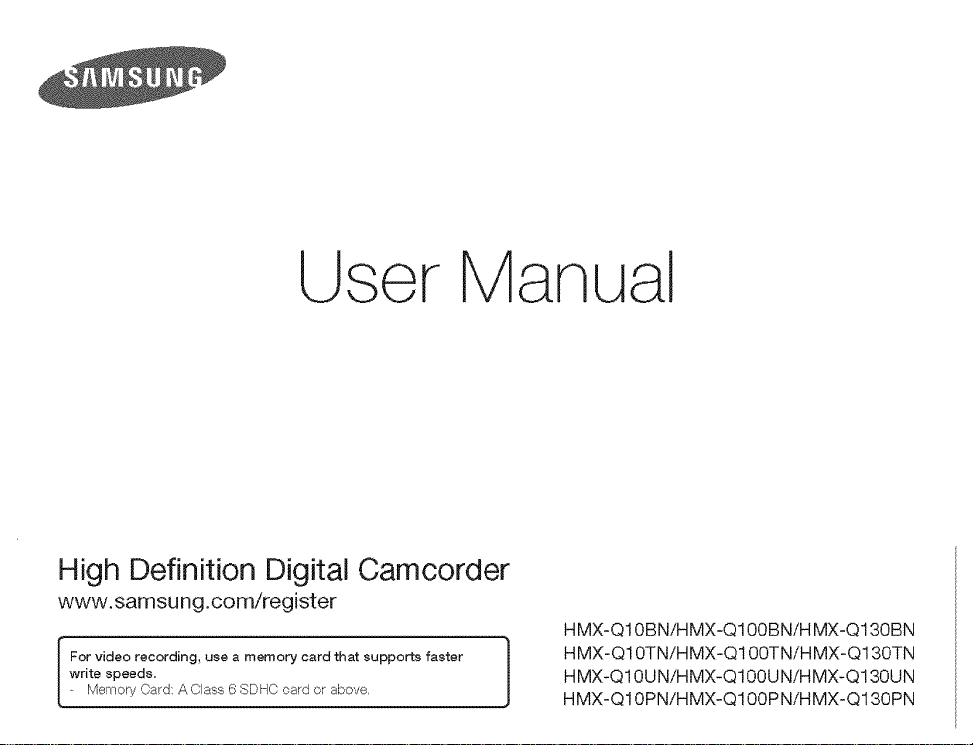
User Manual
High Definition Digital Camcorder
www.samsung.com/register
write speeds.
I For video recording, use a memory card that supports faster |
Memory Card: A Class 6 SDHC card or above,
1
1
HMX-Q10BNiHMX-Q100BNiH MXoQ130BN
HMX-Q10TNiHMX-Q100TNiHMXDQ130TN
HMX-Q10UNiHMX-Q100UNiHMX-Q130UN
HMX-Q10PN/HMX-Q100PNiHMX-Q130PN
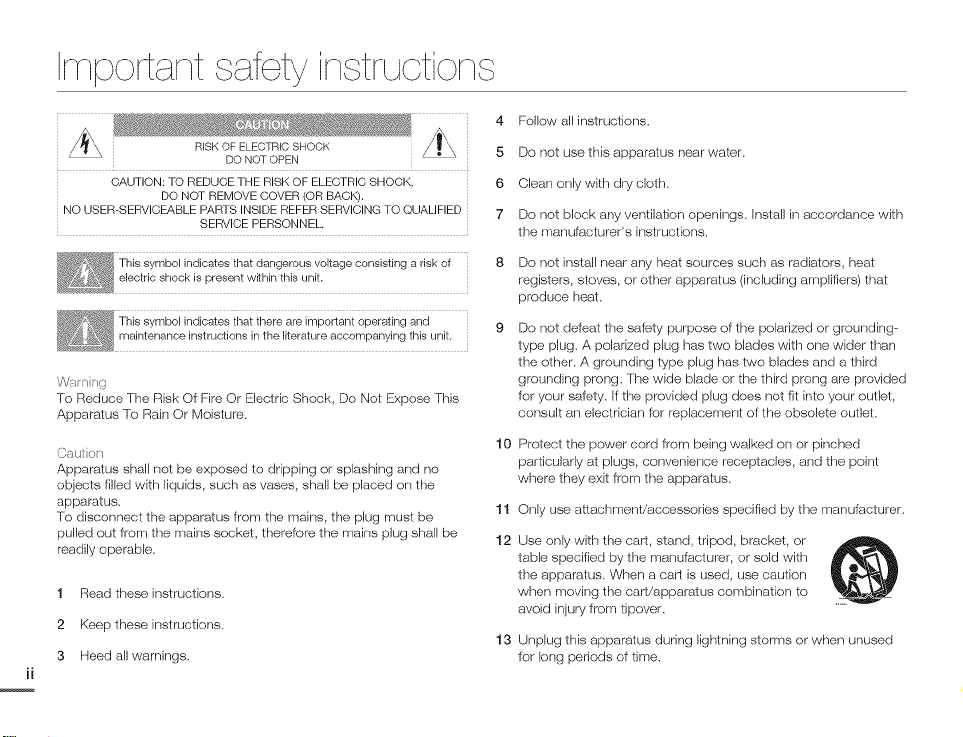
Important¢afeCyinctruotion¢
DO NOT OPEN
CAUTION: TO REDUCE THE RISK OF ELECTRIC SHOCK,
NO USER-SERVICEABLE PARTS INSIDE REFER SERVICING TO QUALIFIED
War g
To Reduce The Risk Of Fire Or Electric Shock, Do Not Expose This
Apparatus To Rain Or Moisture.
Cato
Apparatus shall not be exposed to dripping or splashing and no
objects filled with liquids, such as vases, shall be placed on the
apparatus,
To disconnect the apparatus from the mains, the plug must be
pulled out from the mains socket, therefore the mains plug shall be
readily operable.
1 Read these instructions.
2 Keep these instructions.
3 Heed all warnings,
DO NOT REMOVE GOVER (OR BACK).
SERVICE PERSONNEL
This symbol indicates that dangerous vokage consisting a risk of
electric shock is present within this unit.
This symbol indicates that there are important operating and
maintenance instructions in the literature accompanying this unit.
4 Follow all instructions,
5 Do not use this apparatus near water,
6 Clean only with dry cloth,
7 Do not block any ventilation openings, Install in accordance with
the manufacturer's instructions.
Do not install near any heat sources such as radiators, heat
registers, stoves, or other apparatus (including amplifiers) that
produce heat,
Do not defeat the saf_ty purpose of the polarized or grounding--
type plug. A polarized plug has two blades with one wider than
the other. A grounding type plug has two blades and a third
grounding prong. The wide blade or the third prong are provided
for your safety, If the provided plug does not fit into your outlet,
consult an electrician for replacement of the obsolete outlet.
10
Protect the power cord from being walked ors or pinched
particularly at plugs, convenbnce receptacles, and the point
where they exit from the apparatus,
11
Only use attachment/accessories specified by the manufacturer,
12
Use only with the cart, stand, tripod, bracket, or
table specified by the manufacturer, or sold with
the apparatus, When a cart is used, use caution
when moving the cart/apparatus combination to
avoid injury from tipover,
13
Unplug this apparatus during lightning storms or when unused
for long periods of time.
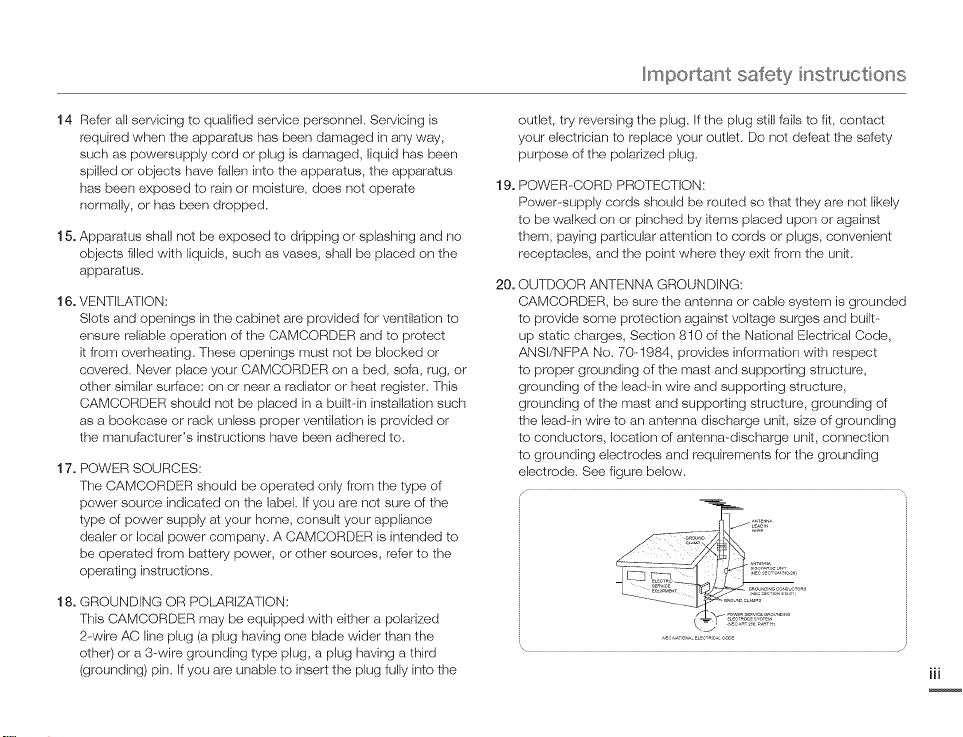
Impo_¢ant safety instR,sctions
14 Refer all servicing to qualified service personnel. Servicing is
required when the apparatus has been damaged in any way,
such as powersupply cord or plug is damaged, liquid has been
spilled or objects have falbn into the apparatus, the apparatus
has been exposed to rain or moisture, does not operate
normally, or has been dropped.
15. Apparatus shall not be exposed to dripping or splashing and no
objects filled with liquids, such as vases, shall be placed ors the
apparatus.
16. VENTILAIION:
Slots and openings in the cabinet are provided for ventilation to
ensure reliable operation of the CAMCORDER and to protect
it from overheating. These openings must not be blocked or
covered. Never place your CAMCORDER orsa bed, sofa, rug, or
other similar surface: orsor near a radiator or heat register. This
CAMCORDER should not be placed in a built-in installation such
as a bookcase or rack unbss proper ventilation is provided or
the manufacturer's instructions haw_ been adhered to.
17. POWER SOURCES:
The CAMCORDER should be operated only from the type of
power source indicated on the label. If you are not sure of the
type of power supply at your home, consult your appliance
dealer or local power corrlpany. A CAMCORDER is intended to
be operated from battery power, or other sources, refer to the
operating instructions.
18. GROUNDING OR POLARIZATION:
This CAMCORDER may be equipped with either a polarized
2--wire AC line plug (a plug having one blade wider than the
other) or a 3--wire grounding type plug, a plug having a third
(grounding) pin. Ifyou are unabb to insert the plug fully into the
outlet, try reversing the plug. If the plug still fails to fit, contact
your electrician to replace your outlet. Do not defeat the salety
purpose of the polarized plug.
19.
POWER-CORD PROTECTION:
Power--supply cords should be routed se that they are not likely
to be walked orsor pinched by items placed upors or against
them, paying particular attention to cords or plugs, convenient
receptacles, and the point where they exit from the unit.
20.
OUTDOOR ANTENNA GROUNDING:
CAMCORDER, be sure the antenna or cable system is grounded
to provide some protection against voltage surges and built-
up static charges, Section 810 of the National Electrical Code,
ANSI/NFPA No. 70--1984, provides information with respect
to proper grounding of the mast and supporting structure,
grounding of the bad-in wire and supporting structure,
grounding of the mast and supporting sIructure, grounding of
the lead-in wire to an antenna discharge unit, size of grounding
to conductors, location of antenna-discharge unit, connection
to grounding electrodes and requirements for the grounding
electrode. See figure below.
z
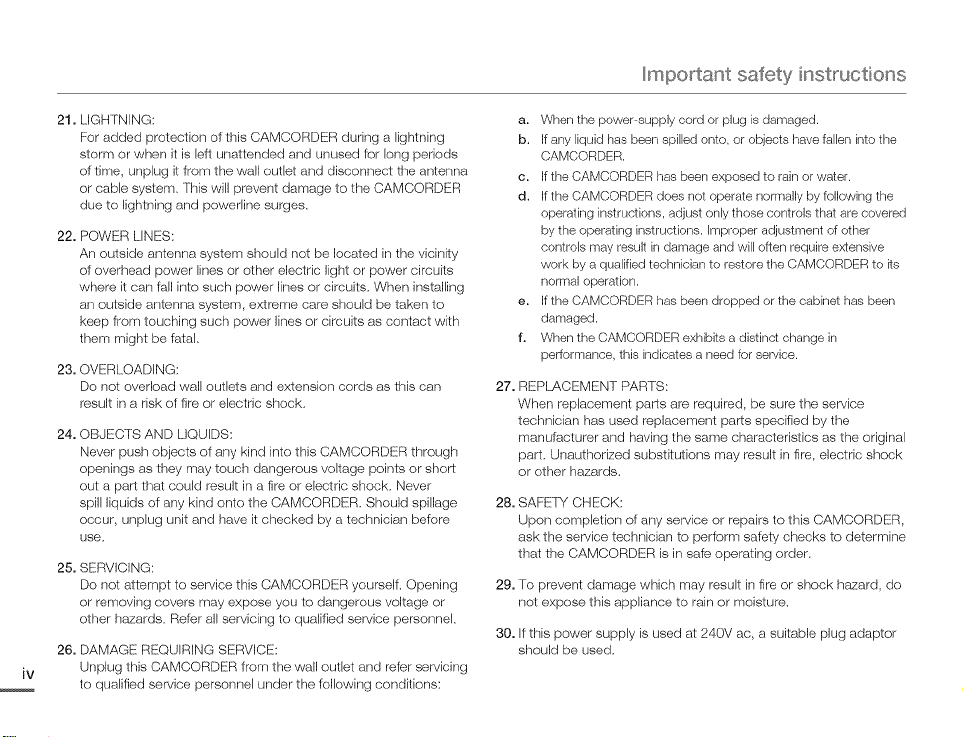
Impo_¢ant safety instR,sctions
21. LIGHTNING:
For added protection of this CAMCORDER during a lightning
storm or when it is leR unattended and unused for long periods
of time, unplug it from the wall outbt and disconnect the antenna
or cabb system, This will prevent damage to the CAMCORDER
due to lightning and powerline surges,
22. POWER LINES:
An outside antenna system should not be located in the vicinky
of overhead power lines or other electric light or power circuits
where it carl fall into such power lines or circuits, When installing
an outside antenna system, exlreme care should be taken to
keep from touching such power lines or circuits as contact with
them might be fatal,
23. OVERLOADING:
Do no1 overload wall outlets and extension cords as this can
result in a risk of fire or electric shock,
24. OBJECTS AND LIQUIDS:
Newer push objects of any kind into this CAMCORDER through
openings as they may touch dangerous vokage points or short
out a part that could result in a fire or electric shock. Never
spill liquids of any kind onto the CAMCORDER, Should spillage
occur, unplug unit and have it checked by a technician before
use,
25. SERVICING:
Do not attempt to service this CAMCORDER yourself. Opening
or removing covers may expose you to dangerous voltage or
other hazards, Refer all servicing to qualified service personnel,
26. DAMAGE REQUIRING SERVICE:
Unplug this CAMCORDER from the wall outlet and refer servicing
to qualified service personnel under the following conditions:
a. When the power-supply cord or plug is damaged.
b. If any liquid has been spilled onto, or objects have fallen into the
CAMCORDER.
c. If the CAMCORDER has been exposed to rain or water.
d. If the CAMCORDER does not operate normally by following the
operating instructions, adjust only those controls that are covered
by the operating instructions. Improper adjustment of other
controls may result in damage and will often require extensive
work by a qualified technician to restore the CAMCORDER to ks
normal operation.
e. If the CAMCORDER has been dropped or the cabinet has been
damaged.
f. When the CAMCORDER exhibits a distinct change in
pedormance, this indicates a need for service.
27.
REPLACEMENT PARTS:
When replacement parts are required, be sure the service
technksian has used replacement parts specified by the
manufacturer and having the same characteristics as the original
part, Unauthorized substitutions may result in fire, electric shock
or other hazards.
28.
SAFELY/CHECK:
Upon compbtion of any service or repairs to this CAMCORDER,
ask the service technician to perform safety checks to determine
that the CAMCORDER is in safe)operating order.
29.
To prevent damage which may result in fire or shock h_ard, do
not expose this appliance to rain or moisture.
30.
If this power supply is used at 240V ac, a suitable plug adaptor
should be used,
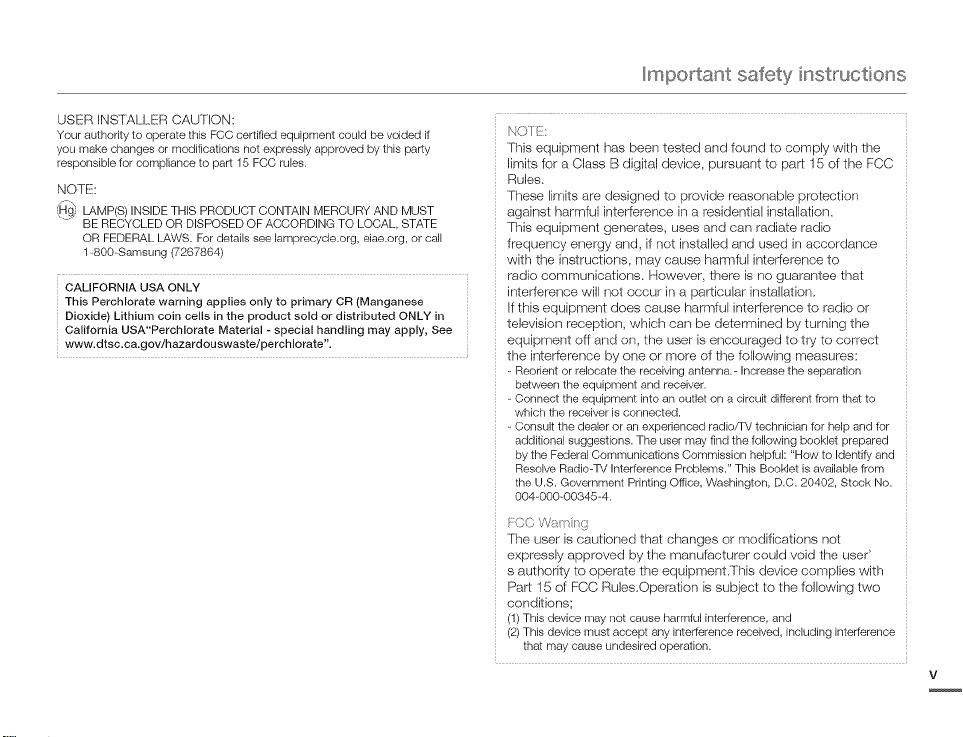
Impo_¢ant safety instR,sctions
USER INS%/kLLER CAUTION:
Your authedty to operate thb FCC certified equipment could be voided if
you make changes or modifications not expressly approved by thb party
responsible for compliance to part 15 FCC rules.
NOTE:
_H_, LAMP(S)INSIDE THIS PRODUCT CONTAIN MERCURY AND MUST
BE RECYCLED OR DISPOSED OF ACCORDING TO LOCAL, STATE
OR FEDERAL LAWS. For details see lamprecycle.org, eiae.org, or call
1-800-Samsung (7267864)
CALIFORNIA USA ONLY
This Perchlorate warning applies only to primary OR (Manganese
Dioxide) Lithium coin cells in the product sold or distributed ONLY in
California USA"Perchlorate Material - special handling may apply, See
www.dtsc.ca.gov/hazardouswaste/perchlorate".
NO}_:
This equipment has been tested and found to comply with the
limits for a Class B digkal device, pursuant to part 15 of the FCC
Rules.
These Ik_lks are designed to provide reasonabb protection
against harmful interference in a residential installation.
This equipment generates, uses and can radiate radio
frequency energy and, if not instalbd and used in accordance
with the instructions, may cause harmful interference to
radio communications. Howew_r, there is no guarantee that
interference will not occur in a particular installation.
If this equipment does cause harmful interference to radio or
television reception, which cars be determined by turning the
equipment off and ors, the user is encouraged to try to correct
the interference by one or more of the following measures:
Reorientor relocatethe receivingantenna.- Increasethe separation
betweenthe equipment and receiver.
Connect the equipment into an outlet on a circuit different from thatto
which the receiveris connected.
Consult the dealeror an experiencedradio/TV technicianfor helpand for
additional suggestions.The usermay find the followingbooklet prepared
bythe FederalCommunicationsCommission helpful:"How to Identify and
ResolveRadio-TVInterferenceProblems."This Booklet is availablefrom
the U.S. GovernmentPrintingOffice,Washington,D.C.20402, Stock No.
004@00-00345-4.
/CC VVa_ _
The user is cautioned that changes or modifications not
expressly approved by the manufacturer could void the user'
s authority to operate the equipment.This device complies with
Part 15 of FCC Rules.Operation is subject to the following two
conditions;
(1)This devicemay not causeharmful interference,and
(2)This devicemust accept anyinterferencereceived,including interference
that may cause undesiredoperation.
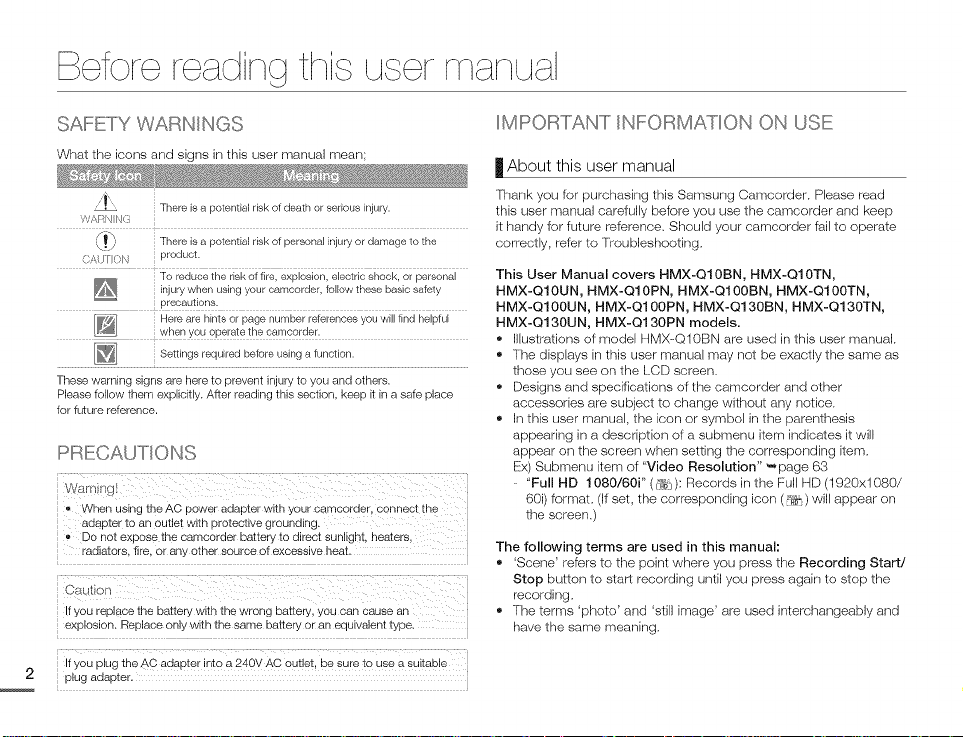
Before reading thi¢ ucer maqual
SAFETY , QOWARNIN so
What the icons and signs in this user manual mean;
, There is a potential risk of death or serious injury, this user manual carefully before you use the camoorder and keep
¢'A /} (
/_ There is a potential risk of personal injury or damage to the correctly, refer to Troubleshooting,
\zj _
CAU}}(,_1 product.
To reducetheriskof fire, explosion, electric shock,or personal This User Manual covers HMX-Q10BN, HMX-Q10TN,
injury when using your canlcorder, followthesebasicsafety HMX-Q10UN, HMX-Q10PN, HMX-Q100BN, HMX-Q100TN,
precautions. HMX-Q100UN, HMX-Q100PN, HMX-Q130BN, HMX-Q130TN,
Here are hints or page number references you will find helpful
when you operate the camcorder.
Settings required before using a function.
These warning signs are here to prevent injury to you and others.
Please follow them explicitly. After reading this section, keep it in a safe place
for future reference.
IMPORTANT INFORMATIC)N ON USE
| About this user manual
Thank you for purchasing this Samsung Camcorder. Please read
it handy for future reference, Should your camcorder fail to operate
HMX-Q130UN, HMX-Q130PN models.
• Illustrations of model HMX-Q10BN are used in this user manual.
• The displays in this user manual may not be exactly the same as
those you see on the LCD screen,
• Designs and specifications of the camcorder and other
accessories are subject to change without any notice.
• In this user manual, the icon or symbol in the parenthesis
appearing in a description of a submenu item indicates it will
PRECAUTIONS
appear ors the screen when setting the corresponding item,
Ex) Submenu item of "Video Resolution" "*page 63
vvarr ,.
• Nhen using tr s AC power adapter with your earncorder, cc lnect tne
adapter to an outlet wltn protective grounding
• Do not exaose the camcorder Datteryto direct sunlight, neatets,
radiators, fire. or aR, otner source OTexcessive neat
©aul
i[ you reolsce tne eattery wsn tne wrong Dattery, y )u can cause ar
explosion, Replace onl_ wltn tne same eattery or an equivalent type,
ir you plug the AC adapter into a 240V AC outlet. De sure to use a sultaele
plug adapter.
- "Full HD 1080/60i" ( {%j): Records in the Full HD (1920xl 080/
60i) format. (If set, the correspondirlg icon (@t ) will appear on
the screen,)
The following terms are used in this manual:
• 'Scene' ref_rs to the point where you press the Recording Start/
Stop button to start recording until you press again to stop the
recording.
• The terms 'photo' and 'still image' are used interchangeably and
have the same meaning,
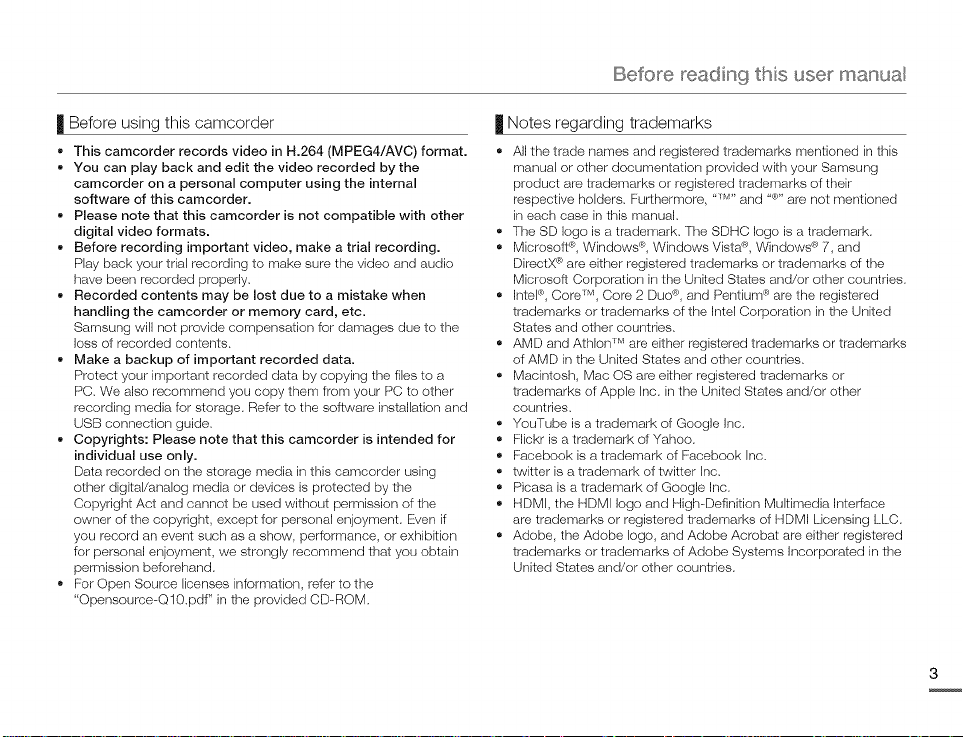
Befo_'e reading this use_ manual
| Before using this camcorder
• This camcorder records video in H.264 (MPEG4/AVC) format.
You can play back and edit the video recorded by the
camcorder on a personal computer using the internal
software of this camcorder.
Please note that this camcorder is not compatible with other
digital video formats.
Before recording important video, make a trial recording.
Play back your trial recording to make sure the video and audio
have been recorded properly.
Recorded contents may be lost due to a mistake when
handling the camcorder or memory card, etc.
Samsung will not provide compensation for damages due to the
loss of recorded contents.
Make a backup of important recorded data.
Protect your important recorded data by copying the files to a
PC. We also recommend you copy them from your PC to other
recording media for storage. Refer to the software installation and
USB connection guide.
Copyrights: Please note that this camcorder is intended for
individual use only.
Data recorded on the storage media in this camcorder using
other digital/analog media or devices is protected by the
Copyright Act and cannot be used without permission of the
owner of the copyright, except for persenal enjoyment. Even if
you record an event such as a show, performance, or exhibition
for personal enjoyment, we strongly recommend that you obtain
permission bek_rehand.
• For Open Source licenses information, refer to the
"Opensource-Q10.pdf" in the provided CD--ROM.
| Notes regarding trademarks
• All the trade names and registered trademarks mentioned inthis
manual or other documentation provided with your Samsung
product are trademarks or registered trademarks of their
respective holders. Furthermore, "TM"and "®" are not mentioned
in each case in this manual.
• The SD logo is a trademark. The SDHC logo is a trademark.
• Microsoft ®,Windows ®,Windows Vista ®,Windows ®7, and
DirectX _ are either registered trademarks or trademarks of the
Microsoft Corporation in the United States and/or other countries.
• InteP, Core _m,Core 2 Duo ®,and Pentium ® are the registered
trademarks or trademarks of the Intel Corporation in the United
States and other countries.
• AMD and Athlon Tmare either registered trademarks or trademarks
of AMD in the United States and other countries.
• Macintosh, Mac OS are either registered trademarks or
trademarks of Apple Inc. in the United States and/or other
countries.
• YouTube is a trademark of Google Inc.
• Flickr is a trademark of Yahoo.
• Facebook is a trademark of Facebook Inc.
• twitter is a trademark of twitter Inc.
• Picasa is a trademark of Google Irlc.
• HDMI, the HDMI logo and High Definition Multimedia Irlterface
are trademarks or registered trademarks of HDMI Licensing LLC.
• Adobe, the Adobe logo, and Adobe Acrobat are either registered
trademarks or trademarks of Adobe Systems Incorporated in the
United States and/or other countrbs.
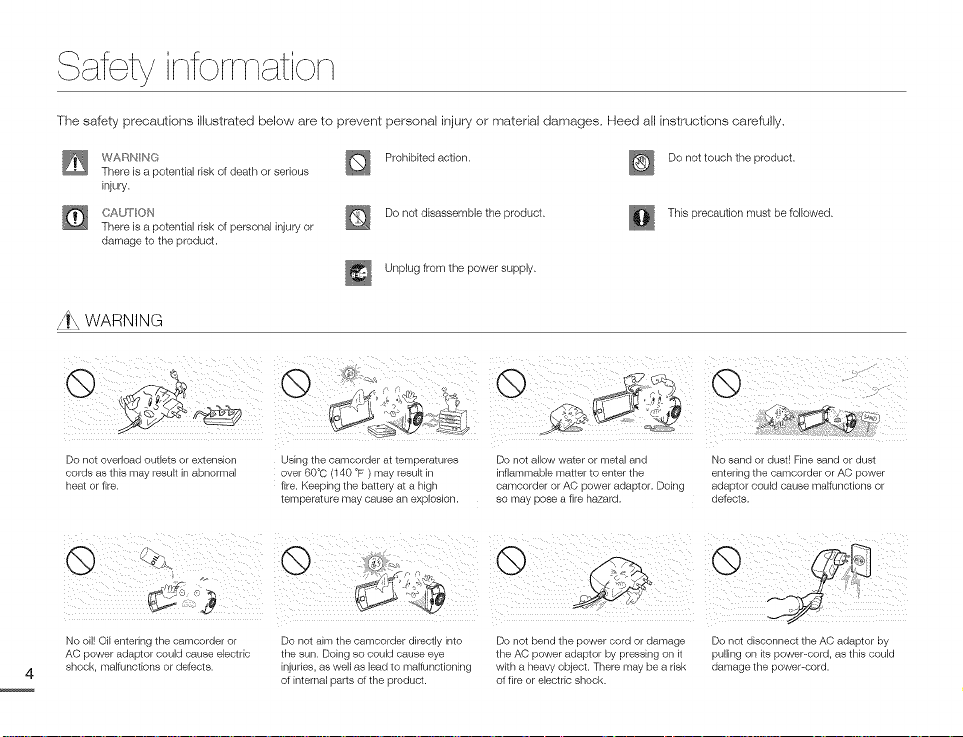
S fety ii folri ioi
The safety precautions illustrated below are to prevent personal injury or material damages, Heed all instructions carefully.
WAF/N_N(:_ _ Prohibited action. _ Do not touch the product.
There is a potential risk of death or serious
injury.
CAll,ION _ Do not disassemble the product. _ This precaution must be followed.
There is a potential risk of personal injury or
damage to the product.
Unplug from the power supply.
z_ WARNING
© Q Q
Do not overload outlets or extension
corrss as tn_s may "esuL_ In aDnorma
nea_ or rite
Q
No oil! Oil entering the camcorder or Do not disconnect the AC adaptor by
AC power adaptor could cause electric pu,ing on its pow,er_cord, as this could
shock, malfunctions or defects, damage the pov_,er-cord.
Jslng _ne camcorder a_ _er oera_ures
over60_C 140°F ]]8 resuF_ -
fire. Keeping tne battery a_ a n_gn
temperature may cause an ex_ oslon
Do not aim the camcorder directly into
the sun. Doing so could cause eye
injuries, as well as lead to maltunctioning
of internal parts of the product.
Do not allow water or metal and
nflammable ma_er _o enter tne
samcorder or AC oower aaaotol Doing
so may pose a fire hazard
Do not bend the power cord or damage
the AC power adaptor by pressing on it
with a heavy object. There may be a risk
of fire or electric shock.
No sand or dusl Fine sand or dust
entenng the camcorder or AC r )wer
_oac [or could cause malfunctions c
detects.
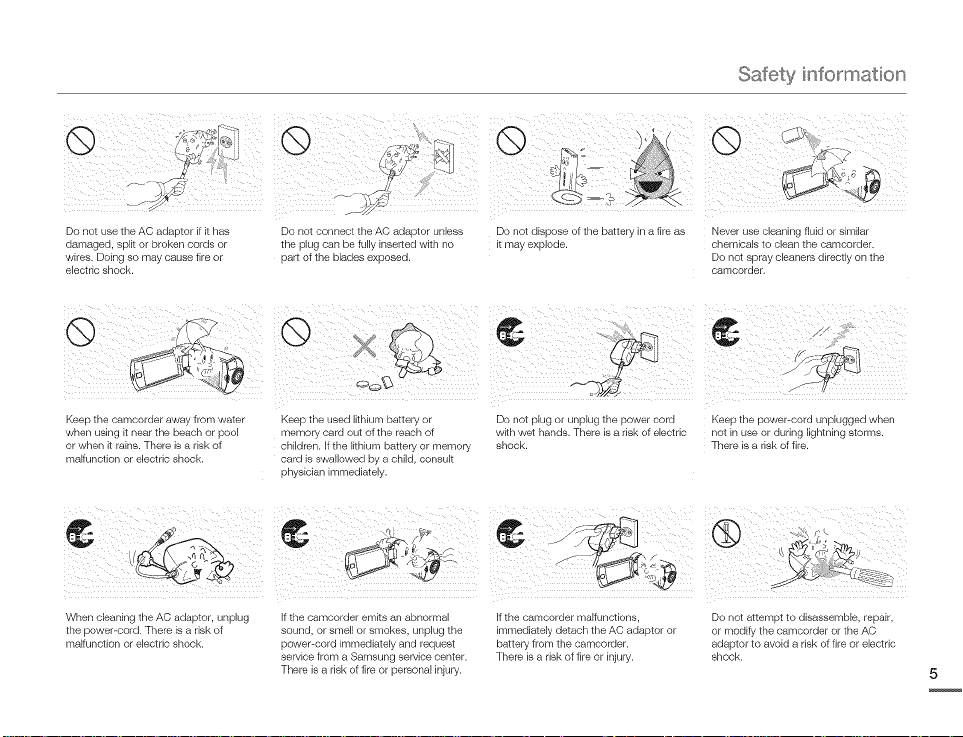
Safety information
Do not use the AC adestor it it has
oamaged, s[- F_or broken coras or
w_res. Doing so may cause fire or
elec_nc SHOCK
@
eeE _ne camcoraer aw8 from water
wnen usw j i_ near _ne oeacn or oo(
or wnen it rains. There is a risk of
nalfunction or electric shock.
When cleaning the AC adaptor, unplug
the power-cord. There is a risk of
malfunction or electric shock.
@
Do not connect the AC adao[or unless
tne plug can be fullv sser_ea wltn no
cart of the blades e> cosec
®
eel tne usea iltnlum battery (
lemor_ card out of the reach of
children. If the lithium cannery or memory
cara is swallowea ov _ cnlla .'onsull
pnysLcJan immediate b
If the camcorder emits an abnormal
sound, or smell or smokes, unplug the
power-cord immediately and request
service from a Samsung service center.
There is a risk of fire or personal injury.
@
Do not disoose of the battery in a _lre as
may expJode.
Do not plug o unplug _ne power cora
wkh wet hands. There is a dsk of electric
sno@
If the camcorder malfunctions,
immediately detach the AC adaptor or
battery from the camcorder.
There is a risk of fire or injury.
Never use deanm _fluid or simib
cnemlcaFs to clean _ne camcorqer
Do not spray cleaners aLrecuy on the
camcorae
_,eep the power-cora unplugged when
no[ Fn use or aunng Hgntnlng storms
There is a risk of fire
Do not attempt to dbassembb, repair,
or modify the camcorder or the AC
adaptor to avoid a risk of fire or electric
shock.
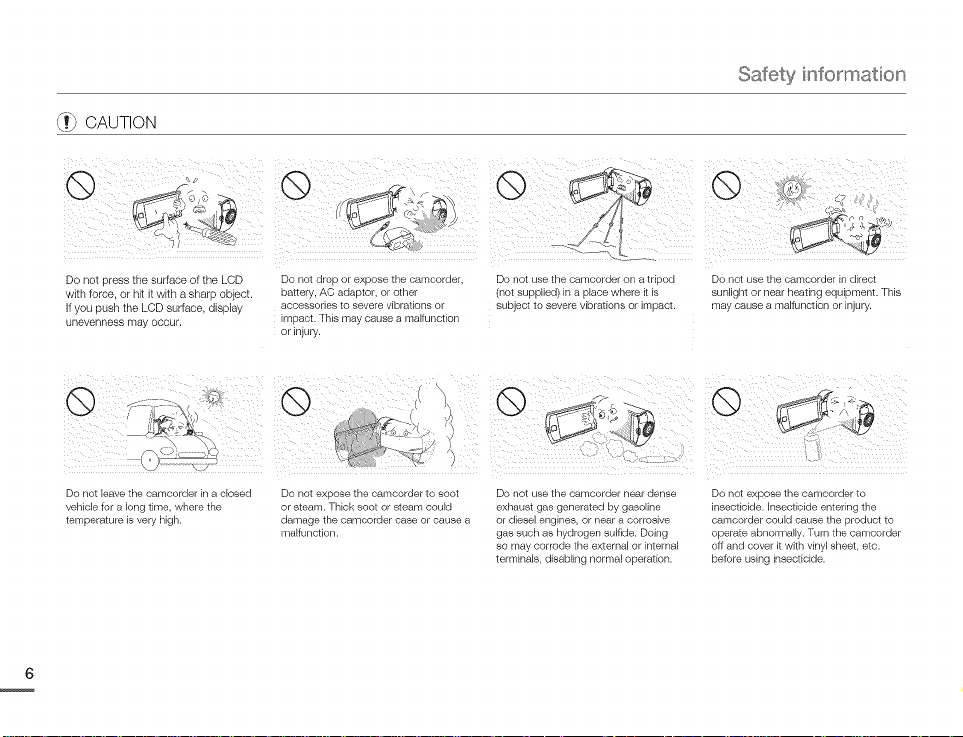
Safety information
(W.}CAUTION
Do not press the surface of the LCD Do not drop or expose the camcorder, Do not use the camcorder on a tripod Do not use the camcorder in direct
with force, or hit it with a sharp object, battery, AC adaptor, or other (not supplied) in a place where it is sunlight or near heating equipment. This
If you push the LCD surface, display accessories to severe vibrations or subject to severe vibrations or impact, may cause a malfunction or iqury.
unevenness may occur, impact. This may cause a malfunction
or injury.
Do not have the camcorder in a closed
vehicle for a long time, where the
temperature is very high.
Do not expose the camcorder to soot
or steam. Thick soot or steam could
damage the cam(order case or cause a
malfunction.
Do not use the camcorder near dense
exhaust gas generated by gasoline
or diesel engines, or near a corrosive
gas such as hydrogen sulfide. Doing
so may corrode the external or internal
terminals, disabling normal operation.
Do not expose the camcorder to
insecticide. Insecticide entering the
camcorder could cause the product to
operate abnormally. Turn the camcorder
off and cover it with vinyl sheet, etc.
before using insecticide.
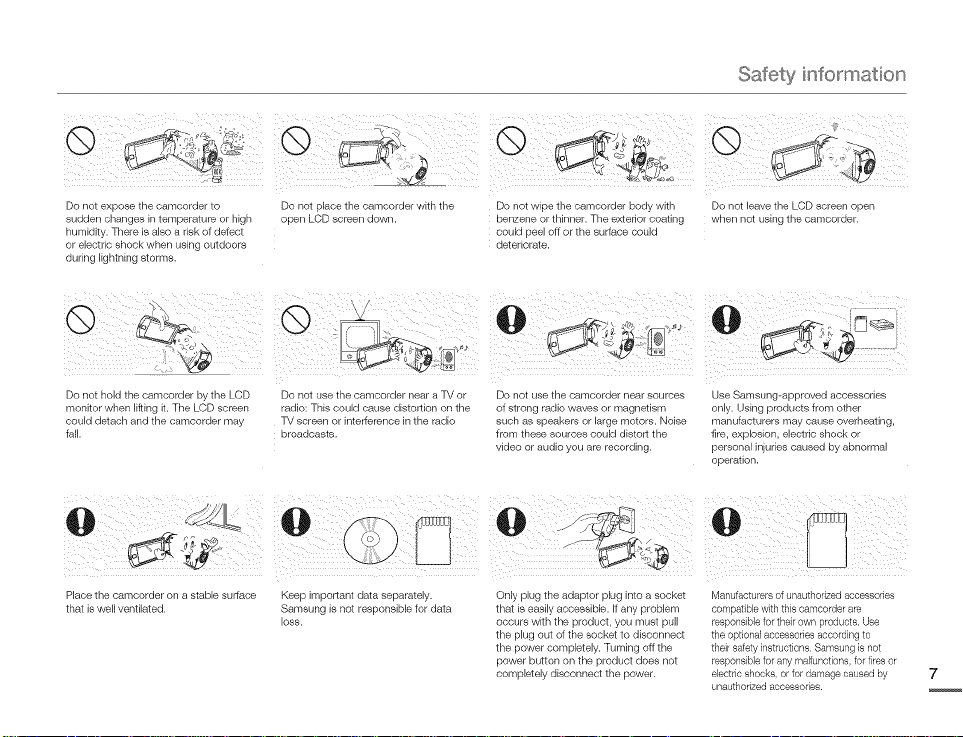
@ @ @ @
Safety information
Do not ex )ose _ne camcoraer _o
SUdden cnan jes Fntemperature or nFgn
numFalt, There is also a risk of detect
or elec_rlc snook wnen using OUIdOOrS
aunng Hgn_nLng storms
@
Do not hold the camcorder by the LCD
monitor when lifting it. The LCD screen
could detach and the camcorder may
fall.
Place the camcorder on a stable surface
that is well ventilated.
Do not s_ace tne camcoraer wl_n [ne
open LCD screen dowr
@
Do not use the camcorder near a TV or
radio: This could cause distortion on the
W screen or interference in the radio
broadcasts.
Keep important data separately.
Samsung is not responsible for data
loss.
Do not wi )e the oamoorde ooqy With
benzene or thinner. The exterior coating
couFo oeel oft or the suriace coulG
]etenorate,
O
Do not use the camcorder near sources
of strong radio waves or magnetism
such as speakers or large motors. Noise
from these sources could distort the
video or audio you are recording.
Only plug the adaptor plug into a socket
that is easily accessible. If any problem
occurs with the product, you must pull
the plug out of the socket to disconnect
the power completely. Turning oft the
power button on the product does not
completely disconnect the power.
Do not leave the LCD screen c )en
Hnen not usLng the camcorder
Use Samsung-approved accessories
only. Using products from other
manufacturers may cause overheating,
fire, explosion, electric shock or
personal injuries caused by abnormal
operation.
Manufacturers of unauthorized accessories
compatible with this camcorder are
responsible for their own products. Use
the opfional accessories according to
their sdety instructions. Samsung is not
responsible for any malfunctions, for fires or
electric shocks, or for damage caused by
unauthorized accessories.
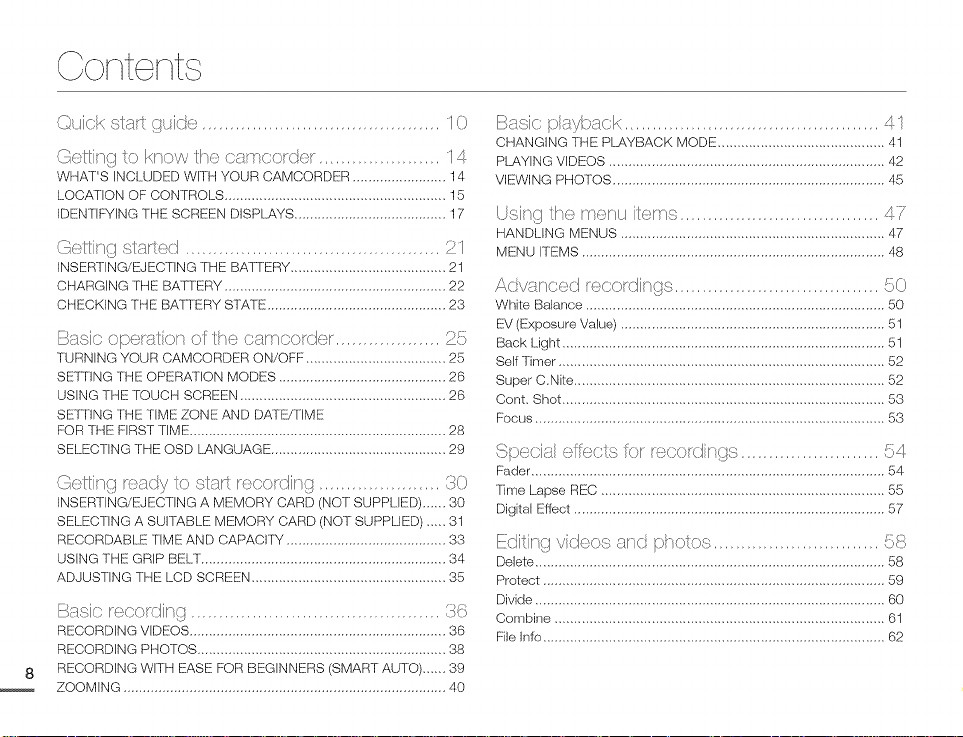
Contents
©uick sl:a_ c_/iclc:_3........_,.......................................... 10
Gelling k) know/he camcorder ...................... 14
WHAT'S INCLUDED WITH YOUR CAMCORDER ........................ 14
LOCATION OF CONTROLS ......................................................... 15
IDENTIFYING THE SCREEN DISPLAYS ....................................... 17
Gelling _/_r/e ] .............................................. S>1
INSERTING/EJECTING THE BATqERY ........................................ 21
CHARGING THE BATTERY ......................................................... 22
CHECKING THE BATrERY STATE .............................................. 23
Q,(,' , z}
F>:,:,lcopera/ion of/he can'_corder.............................
TURNING YOUR CAMCORDER ON/OFF .................................... 25
SETTING THE OPERA]ION MODES ........................................... 26
USING THE [OUCH SCREEN ..................................................... 26
SF}!TTINGTHE TIME ZONE AND DATE/TIME
FOR THE FIRST TIME .................................................................. 28
SELECTING THE OSD lANGUAGE ............................................. 29
Gel/inCtr®ady to recordir c/....................... UO
INSERTING/EJECTING A MEMORY CARD (NOT SUPPLIED) ...... 30
SELECTING A SUITABLE MEMORY CARD (NOT SUPPLIED) ..... 31
RECORDABLE TIME AND CAPACITY ......................................... 33
USING THE GRIP BELT ............................................................... 34
ADJUSTING THE LCD SCREEN .................................................. 35
recordin(t ................................................ 0
RECORDING VIDEOS .................................................................. 36
RECORDING PHOTOS ................................................................ 38
RECORDING WITH EASE FOR BEGINNERS (SMART AUTO) ...... 39
ZOOMING ................................................................................... 40
plaTback 4 1
CHANGING THE PLAYBACK MODE ........................................... 41
PLAYING VIDEOS ....................................................................... 42
VIEWING PHOTOS ...................................................................... 45
rising/he menu i/eros.................................... 47
HANDLING MENUS .................................................................... 47
MENU ITEMS .............................................................................. 48
Advar cod re(,ordlr_g,: 50
White Balance ............................................................................. 50
EV (Exposure Value) .................................................................... 51
Back Light ................................................................................... 51
Self Timer .................................................................................... 52
Super C,Nite ................................................................................ 52
Cent, Shot ................................................................................... 53
Focus .......................................................................................... 53
(:i_ecial/eff::.(_ for re(:x)r(:_nu,_',:.........................
Fader ........................................................................................... 54
Time Lapse REC ......................................................................... 55
Digital Effect ................................................................................ 57
54
[:di/inf/videos and pho/o[; .............................. )/_
Delete .......................................................................................... 58
Protect ........................................................................................ 59
Divide .......................................................................................... 60
Combine ..................................................................................... 61
File Info ........................................................................................ 62
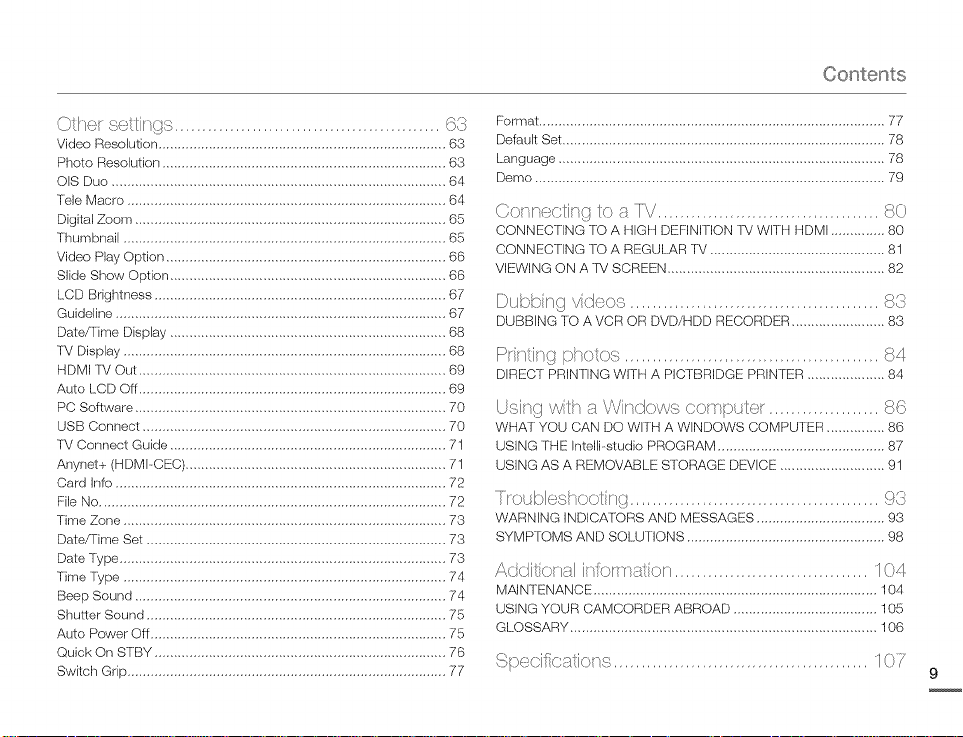
Contents
Ollor s:}ol/inq,_s................................................
Video Resolution .......................................................................... 63
Photo Reselution ......................................................................... 63
OIS Duo ...................................................................................... 64
Tele Macro .................................................................................. 64
Digital Zoom ................................................................................ 65
Thumbnail ................................................................................... 65
Video Play Option ........................................................................ 66
Slide Show Option ....................................................................... 66
LCD Brightness ........................................................................... 67
Guideline ..................................................................................... 67
Date/Time Display ....................................................................... 68
lV Display ................................................................................... 68
HDMI TM Out ............................................................................... 69
Auto LCD OFF............................................................................... 69
PC Software ................................................................................ 70
USB Connect .............................................................................. 70
TV Connect Guide ....................................................................... 71
Anynet+ (HDMPCEC) ................................................................... 71
Card Info ..................................................................................... 72
File No ......................................................................................... 72
Time Zone ................................................................................... 73
Date/Time Set ............................................................................. 73
Date Type .................................................................................... 73
Time Type ................................................................................... 74
Beep Seund ................................................................................ 74
Shutter Seund ............................................................................. 75
Auto Power OFF............................................................................ 75
Quick On STBY ........................................................................... 76
Switch Grip .................................................................................. 77
Format ......................................................................................... 77
Default Set ................................................................................... 78
Language .................................................................................... 78
Demo .......................................................................................... 79
Conn_ c/in_t to n [V ........................................ _}0
CONNECTING 1°OA HIGH DEFINITION IV WITH HDMI .............. 80
CONNECTING TO A REGULAR /"V ............................................. 81
VIEWING ON A TV SCREEN ........................................................ 82
vi<loo,_:............................................. o
DUBBING TO A VCR OR DVD/HDD RECORDER ........................ 83
f::_rir_/ir_gphoto-,,.............................................. _4
DIRECT PRINTING WITH A PICTBRIDGE PRINTER .................... 84
/Jsingwilh _ VVin]<::)wsco_ o/>
WHAT YOU CAN DO WITH A WINDOWS COMPUTER ............... 86
USING THE Intelli-studio PROGRAM ........................................... 87
USING AS A REMOVABLE STORAGE DEVICE ........................... 91
.....[rot ¢:leshoolir f/.............................................
WARNING INDICAFORS AND MESSAGES ................................. 93
SYMPTOMS AND SOLUTIONS ................................................... 98
Additional ................................... 104
MAINTENANCE ......................................................................... 104
USING YOUR CAMCORDER ABROAD ..................................... 105
GLOSSARY ............................................................................... 106
_:ci/)(_" (_1...... /l(_(: /1()[''' o]:),, ............................................ 1 (_)
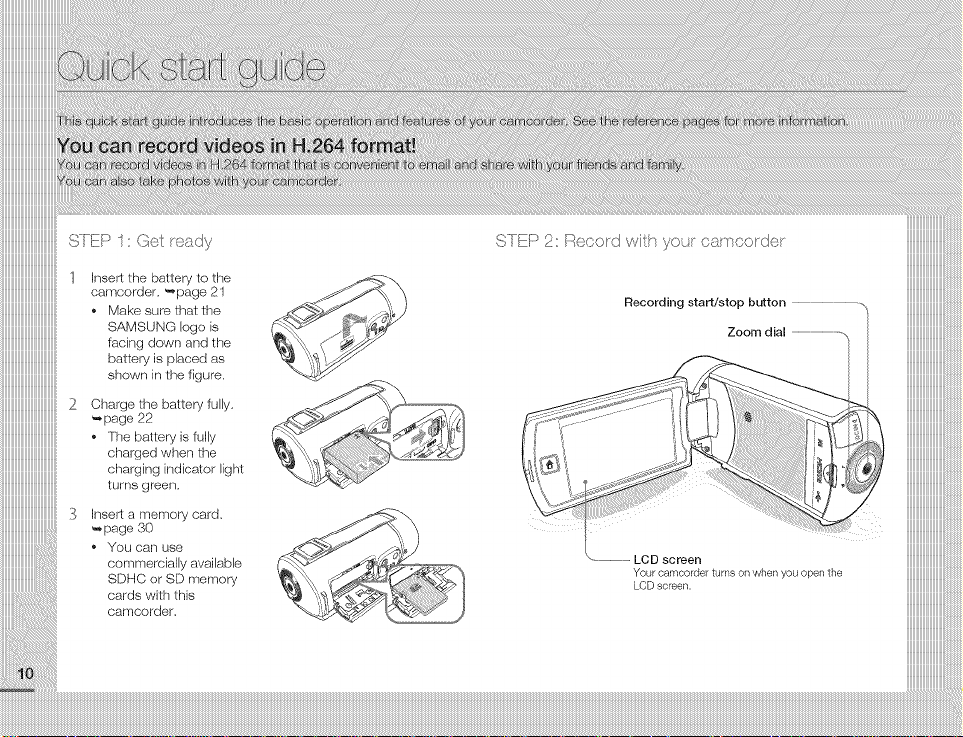
:::::::::::::::::::::::::::::::::3
iiiiiiiiiiiiiiiiiiiiiiiiiiiiiiiiiiii_
iiiiiiiiiiiiiiiiiiiiiiiiiiiiiiiiiiiii
iiiiiiiiiiiiiiiiiiiiiiiiiiiiiiiiiiiii
iiiiiiiiiiiiiiiiiiiiiiiiiiiiiiiiiiiii1 hqse_ the battery to the
iiiiiiiiiiiiiiiiiiiiiiiiiiiiiiiiiiiiioamcorder,-page21
iiiiiiiiiiiiiiiiiiiiiiiiiiiiiiiiiiiiio Makesurethatthe
iiiiiiiiiiiiiiiiiiiiiiiiiiiiiiiiiiiii SAMSUNelogois
iiiiiiiiiiiiiiiiiiiiiiiiiiiiiiiiiiiii facing down and the
iiiiiiiiiiiiiiiiiiiiiiiiiiiiiiiiiiiii batteryisplacedas
iiiiiiiiiiiiiiiiiiiiiiiiiiiiiiiiiiiiishown,nthofig°to,
iiiiiiiiiiiiiiiiiiiiiiiiiiiiiiiiiiiii2 Ohargethe batteryfully,
iiiiiiiiiiiiiiiiiiiiiiiiiiiiiiiiiiiii-pag_
iiiiiiiiiiiiiiiiiiiiiiiiiiiiiiiiiiiiio rl'_e battery is fully
iiiiiiiiiiiiiiiiiiiiiiiiiiiiiiiiiiiii chargedwhen the
iiiiiiiiiiiiiiiiiiiiiiiiiiiiiiiiiiiii charging indicator bight
iiiiiiiiiiiiiiiiiiiiiiiiiiiiiiiiiiiiiturnsgroon.
STI}P 2: Record witt_your camcorder
Recording start/stop button .........................................................................
Zoom dial
iiiiiiiiiiiiiiiiiiiiiiiiii
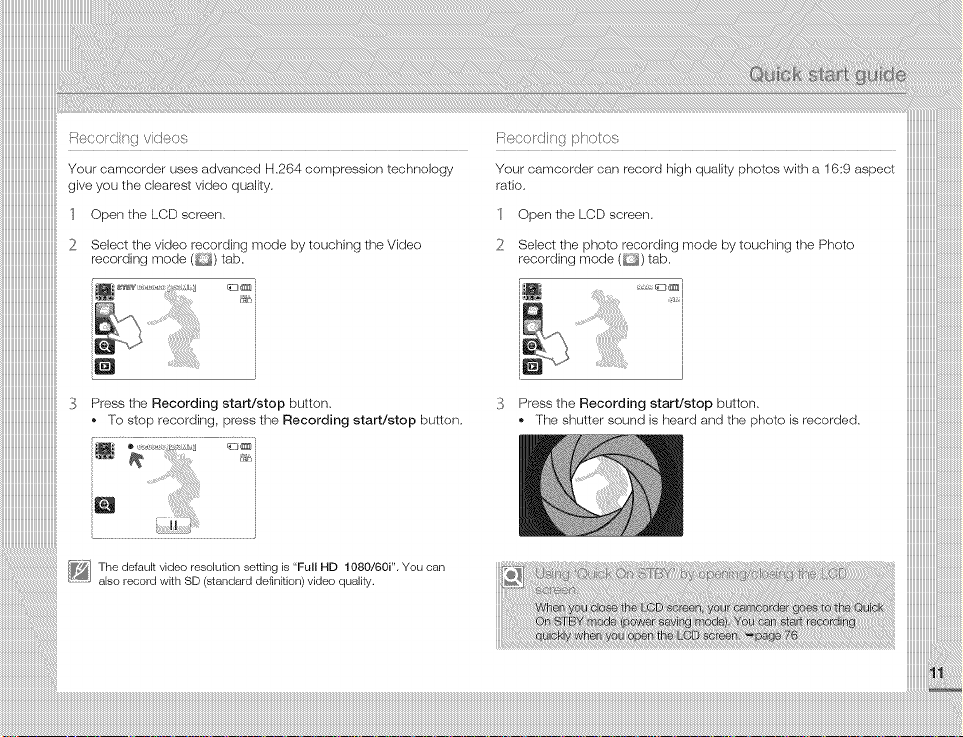
iiiiiiiiiiiiiiiiiiiiiiiiiiiiiiiiiiii_
iiiiiiiiiiiiiiiiiiiiiiiiiiiiiiiiiiiiiYourcamcorder uses advanced H.264 compression technology
iiiiiiiiiiiiiiiiiiiiiiiiiiiiiiiiiiiiig,ve,outhec_earestv_deoquality.
iiiiiiiiiiiiiiiiiiiiiiiiiiiiiiiiiiiii. Openthe,..Oi screen.
iiiiiiiiiiiiiiiiiiiiiiiiiiiiiiiiiiiii2
iiiiiiiiiiiiiiiiiiiiiiiiiiiiiiiiiiiii
iiiiiiiiiiiiiiiiiiiiiiiiiiiiiiiiiiiii
iiiiiiiiiiiiiiiiiiiiiiiiiiiiiiiiiiiii
iiiiiiiiiiiiiiiiiiiiiiiiiiiiiiiiiiiii
iiiiiiiiiiiiiiiiiiiiiiiiiiiiiiiiiiiii
iiiiiiiiiiiiiiiiiiiiiiiiiiiiiiiiiiiii
iiiiiiiiiiiiiiiiiiiiiiiiiiiiiiiiiiiii_
iiiiiiiiiiiiiiiiiiiiiiiiiiiiiiiiiiiii
iiiiiiiiiiiiiiiiiiiiiiiiiiiiiiiiiiiii
iiiiiiiiiiiiiiiiiiiiiiiiiiiiiiiiiiiii
iiiiiiiiiiiiiiiiiiiiiiiiiiiiiiiiiiiii
iiiiiiiiiiiiiiiiiiiiiiiiiiiiiiiiiiiii
iiiiiiiiiiiiiiiiiiiiiiiiiiiiiiiiiiiii
Select the video recording mode by touching the Video
recording mode (_) tab,
i_ .....
Press the Recording start/stop button.
o To stop recording, press the Recording start/stop button,
.... r_
........................ i
Your camcorder can record high quality photos with a 16:9 aspect
ratio,
1 Open the LCD screen,
2 Select the photo recording mode by touching the Photo
recording mode( )tab.
i:_ Press the Recording start/stop button,
The shutter sound is heard and the photo is recorded,
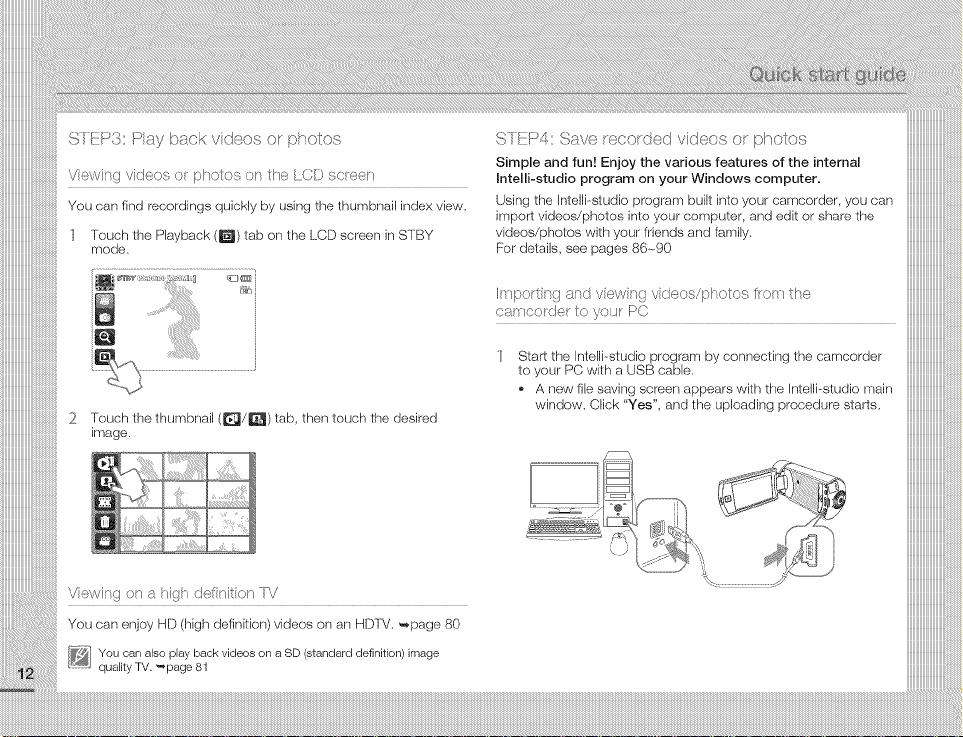
SIEP3:I>laybackvideosorphotos
Viewi_x}video_orphotosorsthe/CDsc_ee__
Youcanfindrecordingsquicklybyusingthethumbnailindexview,
"1 Touch the Playback (_) tab on the LCD screen in STBY
mode,
iQ
2 Touch the thumbnail (_/_) tab, then touch the desired
irrlage.
Viewin9 on hiOh delir_ition
You can enjoy HD (high definition) videos on an HDTV. _,page 80
I_} ou can also playback videos on a SD (standarddefinition)image
qualityTV. _page 81
STI }P4: Save/eeordcd video,'ser p/_eto:s
Simple and fun! Enjoy the various features of the internal
Intelli-studio program on your Windows computer.
Using the InteIB-studio program built into your camcorder, you can
import videos/photos into your corrlputer, and edit or share the
videos/photos with your friends and family.
For details, see pages 86~90
I_r_t>orting _:nd viewing video ;i/>/_oto ; IrO/LLthe
C£LLCO(JE_ oy(b_lr P(}
Start the Intelli-studio program by connecting the camcorder
to your PC with a USB cable.
A new file saving screen appears with the Intelli--studio main
window. Click "Yes", and the uploading procedure starts.
/
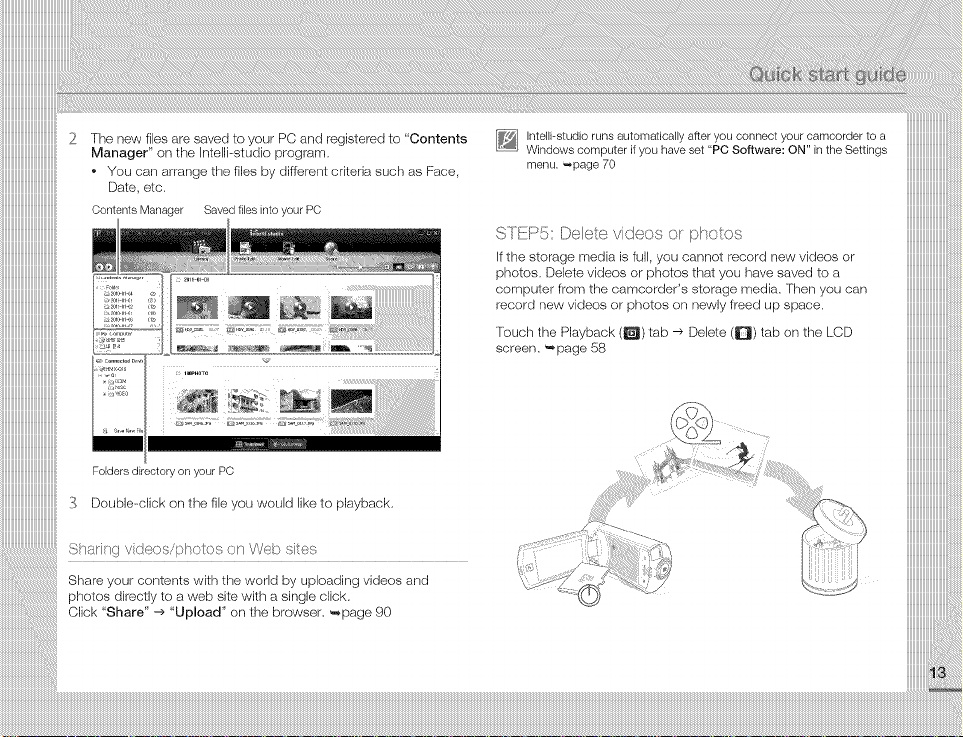
iiiiiiiiiiiiiiiiiiiiiiiiiiiiiiiiiiii_
iiiiiiiiiiiiiiiiiiiiiiiiiiiiiiiiiiiii2
iiiiiiiiiiiiiiiiiiiiiiiiiiiiiiiiiiiii
iiiiiiiiiiiiiiiiiiiiiiiiiiiiiiiiiiiii
iiiiiiiiiiiiiiiiiiiiiiiiiiiiiiiiiiiii
The new files are saved to your PC and registered to "Contents
Manager" on the Intelli--studio program.
o You carl arrange the files by different criteria such as Face,
Date, etc.
ContentsManager Savedfilesintoyour PC
iiiiiiiiiiiiiiiiiiiiiiiiiiiiiiiiiiiii
iiiiiiiiiiiiiiiiiiiiiiiiiiiiiiiiiiiii
iiiiiiiiiiiiiiiiiiiiiiiiiiiiiiiiiiiii
m
iiiiiiiiiiiiiiiiiiiiiiiiiiiiiiiiiiiii
iiiiiiiiiiiiiiiiiiiiiiiiiiiiiiiiiiiii
,_,)]_,_,_, ,,,
iiiiiiiiiiiiiiiiiiiiiiiiiiiiiiiiiiiii
iiiiiiiiiiiiiiiiiiiiiiiiiiiiiiiiiiiii
iiiiiiiiiiiiiiiiiiiiiiiiiiiiiiiiiiiii
iiiiiiiiiiiiiiiiiiiiiiiiiiiiiiiiiiiii
iiiiiiiiiiiiiiiiiiiiiiiiiiiiiiiiiiiii
iiiiiiiiiiiiiiiiiiiiiiiiiiiiiiiiiiiii
iiiiiiiiiiiiiiiiiiiiiiiiiiiiiiiiiiiii
iiiiiiiiiiiiiiiiiiiiiiiiiiiiiiiiiiiil3
Double--click on the file you would like to playback.
iiiiiiiiiiiiiiiiiiiiiiiiiiiiiiiiiiiii
[_] Intelli-studio runs automatically after you connect your camcorder to a
Windows computer if you have set "PC Software: ON" in the Settings
menu. _page 70
SI E/_5: IDa,let÷video{:; or ©hoto{:;
If the storage media is full, you cannot record new videos or
photos. Delete videos or photos that you have saved to a
computer from the camcorder's storage media. Then you can
record new videos or photos on newly freed up space.
Touch the Playback (ll_) tab -> Delete (D) tab on the LCD
screen. _page 58
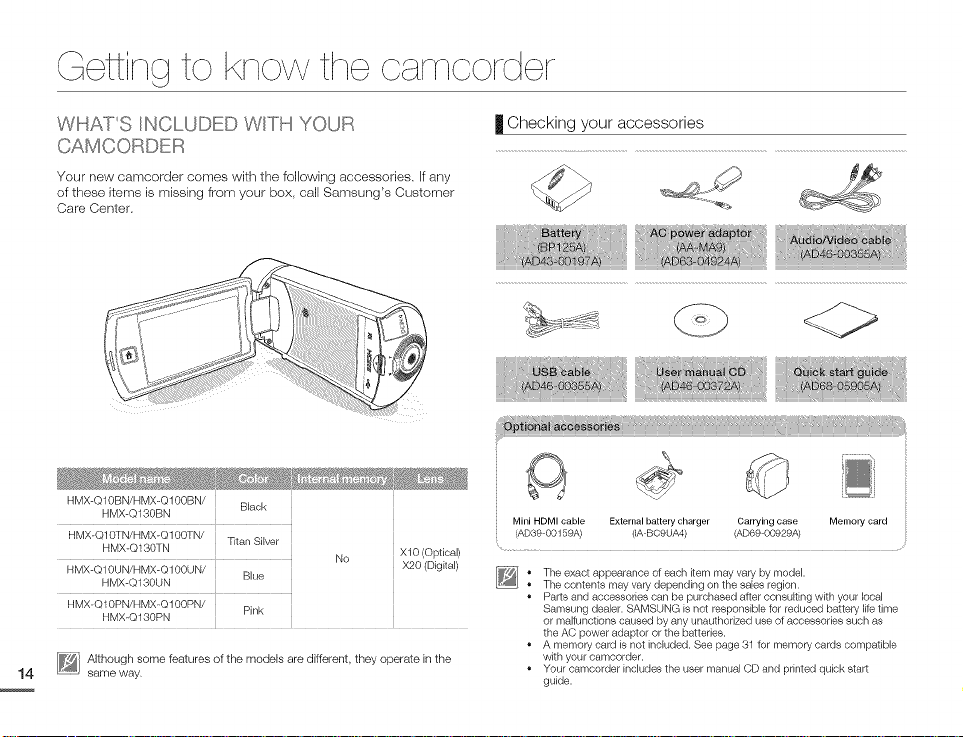
etting to know the oamoorder
WHATS INCLUDED WITH YOUR
CAMC _)RDER
Your new camcorder comes with the followhg accessories, Ifany
of these items is missing from your box, call Samsung's Customer
Care Center.
HMX-Q10BN/HMX-Q100BN/ Black
HMX-Q130BN
HMX_Q10TN/HMX-Q100TN/
HMX-Q130TN X10 (Optical)
_MXSi0UN_MXQiOOUN_ No X20 (Digital)
HMX-Q130UN
_MX:Si0_N}_MX:SiOO;N2
HMX-Q130PN
[_i lthough some features of the models are different, they operate in the
same way.
Titan Silver
Blue
Pink
| Checking your accessories
Mini HDMI cable External battery charger Carrying case Memory card
(AD39 00159A) (IA BC9UA4) (AD69-00929A)
[_] • The exact appearance of each item may vary by model.
The contents may vary depending on the sales region.
Parts and accessories can be purchased alter consulting with your local
Samsung dealer. SAMSUNG is not responsible for reduced battery life time
or maltunctions caused by any unauthorized use ot accessories such as
the AC power adaptor or the batteries.
A memory card is not included. See page 31 for menlory cards compatible
with your camcorder.
Your camcorder includes the user manual CD and printed quick start
guide.
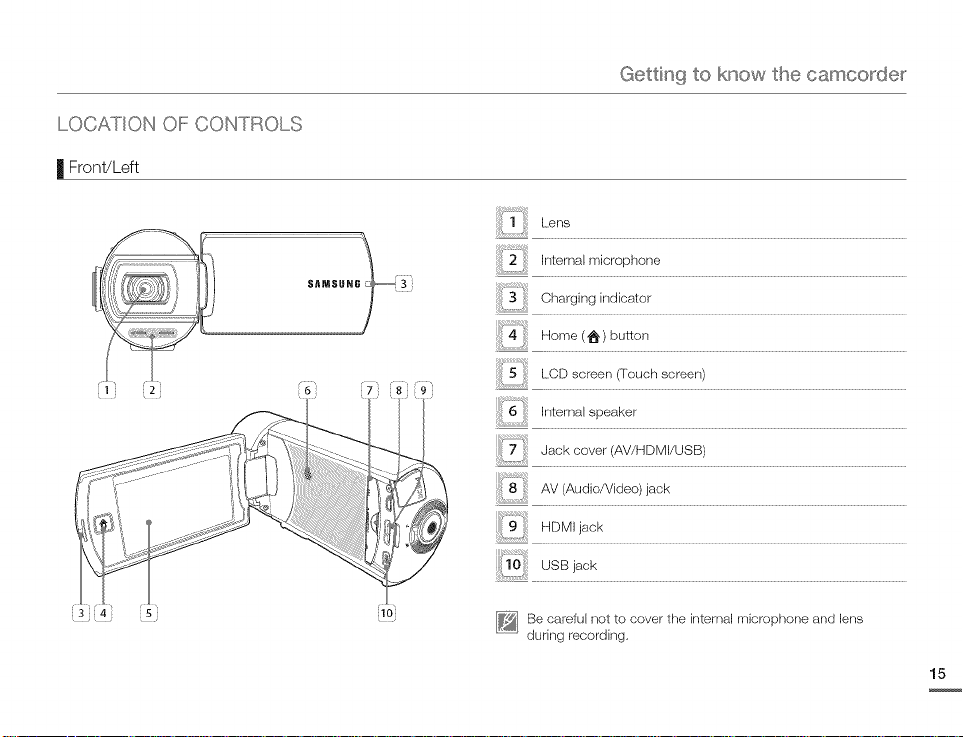
LOCATIC)N OF CONTROLS
| Front/Left
Gettin 9 to know the camco_de_
Lens
iii2 ii!!,nternalmicrophone
Charging indicator
Home (_,)button
i
LCD screen (Touch screen)
InternaJ speaker
Jack cover (AV/HDMI/USB)
Av<Aud_o/Wdeo>jack
HDMI jack
usBjack
iloi
Be careful not to cover the internal microphone and lens
during recording,
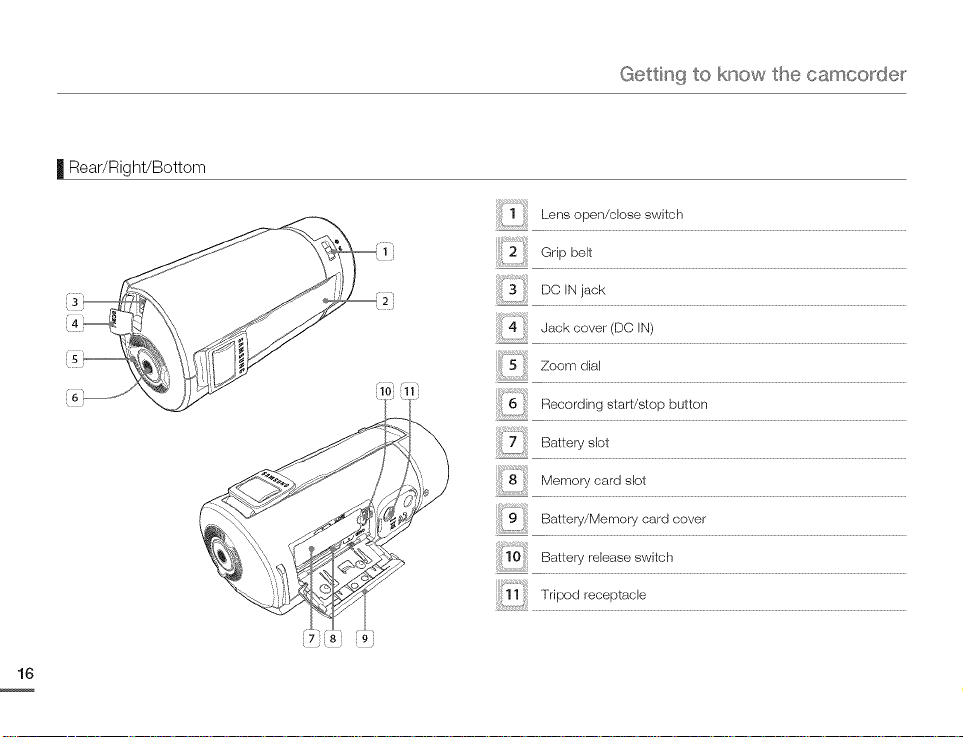
| Rear/Right/Bottom
Gettin 9 to know the camcorde_
Lensopen/closeswitch
2: Gripbelt
D©lNjack
Jack cover (DO IN)
Zoom dial
!iii_6_!!!i!iRecordingstart/stopbutton
iiiii_7_ii!!!Batteryslot
Memo_card_bt
!!ii19_!!:Battery/Memorycardcow_r
iiili_1Siii! Battery release switch
iiii11i;i Tripod receptacb
,7 8 9
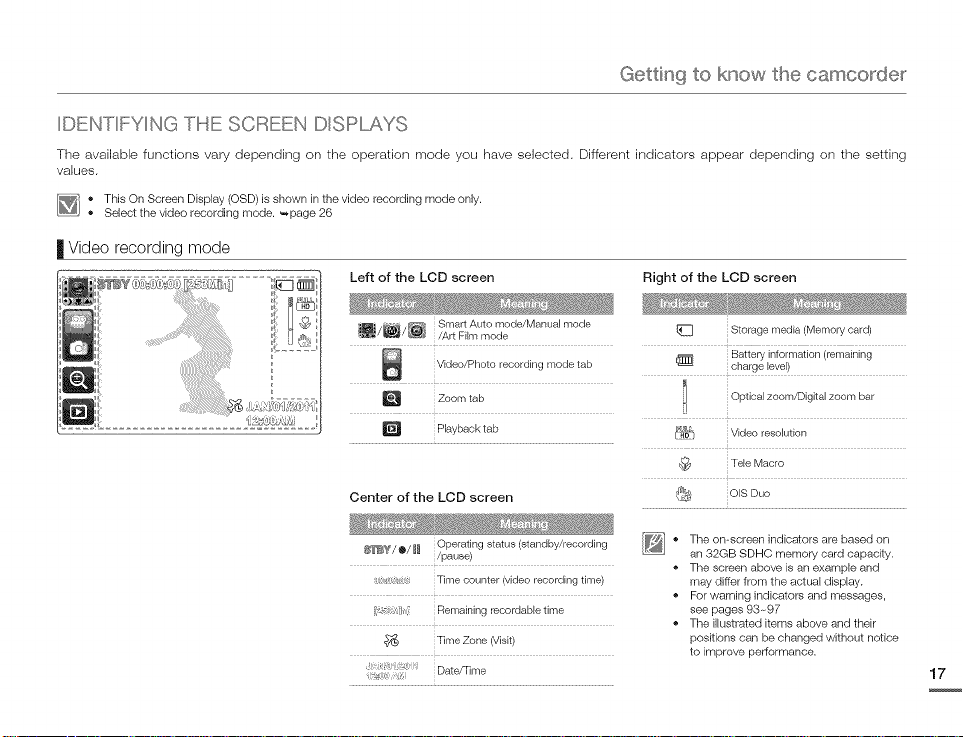
Gettin 9 to know the camco_de_
IDENTIFYING THE SCREEN DISPLAYS
The available functions vary depending on tile operation mode you have seJected, Different indicators appear depending on the settirlg
values.
_i o This On Screen Display (OSD) is shown in the video recording mode only.
Select the video recording mode. _page 26
| Video recording mode
Left of the LCD screen
Right of the LCD screen
i/l_/_ Smart Auto mode/M .... I rnode
Center of the LCD screen
_Y/o/1_ Operating status (standby/recording
_c:s !Ilt Remaining recordabb time
/Art Film mode
Video/Photo mode tab
j_ Zoom tab
/pause)
( _L:'__; Time counter (video recording time)
Time Zone (Visit)
(}
recording
Playback tab
Date/Time
(_] Storage media (Memory card)
Battery information (remaining
_} charge level)
Optical zoom/Digital zoom bar
_]1_L} Video resolution
Teb Macro
@ olsDuo
• The omscreen indicators are based on
an 32GB SDHC memory card capacity.
The screen above is an example and
may differ from the actual display.
For warning indicators and messages,
see pages 93.-97
The illustrated items above and their
positions can be changed without notice
to improve performance.
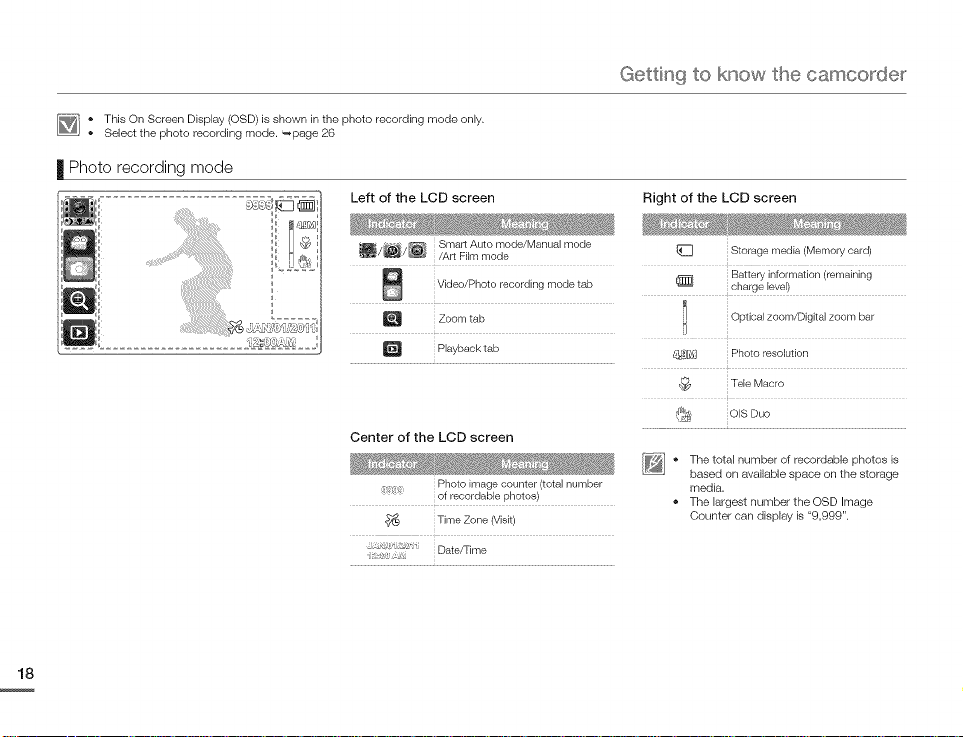
I_] o This On Screen Display (OSD) is shown in the photo recording mode only.
Select the photo recording mode. _page 26
| Photo recording mode
Left of the LCD screen
Gettin 9 to know the camco_de_
Right of the LCD screen
_/_/_ Smart Auto mode/M .... I rnode
/Art Film mode
Video/Photo mode tab
Zoom tab
Playback tab
recording
Center of the LCD screen
}(, Photo image counter (total number
of recerdable photos)
Time Zone (Visit)
:, _, i Date/Time
1_] Storage media (Memory card)
Battery information (remaining
charge level)
I Optical zoom/Digital zoom bar
H
__._1_ Photo resolution
_t_ Teb Macro
J_ OIS Duo
* The total number of recordable photos is
based on available space on the storage
media.
The largest number the OSD Image
Counter can display is "9,999".
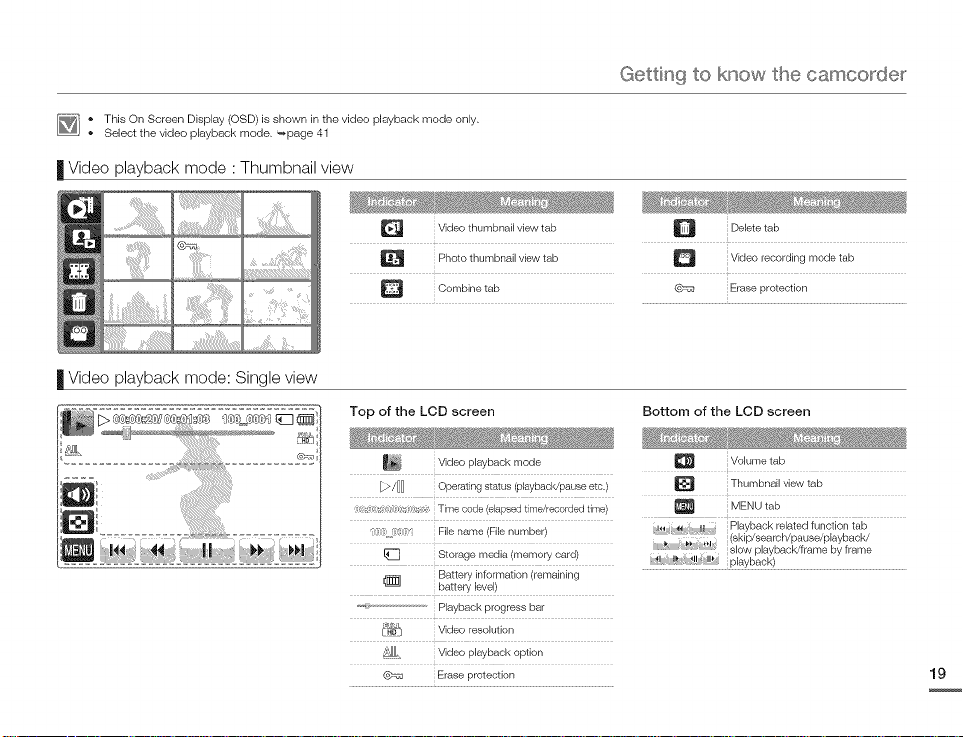
I_] * This On Screen Display (OSD) is shown in the video playback mode only.
Select the video playback mode. _page 41
II Video playback mode ' Thumbnail view
Gettin 9 to know the camco_de_
| Video playback mode: Single view
D V,deothumbna,, ,ewtab
Photo thumbnail view tab
D Combine tab
Top of the LCD screen
Video playback mode
[_>/_ Operating status (playback/pause etc.)
,,:( _,,:, (,:_:m_ _ Time code (elapsed time/recorded time)
File name (File number)
!_ Storage media (memory card)
Battery information (remaining
i_ battery level)
_"_" Playback progress bar
/_i_Lj Video resolution
"Z_,ll_ Video playback option
@=ss Erase protection
Delete tab
i Video recording mode tab
Erase protection
Bottom of the LCD screen
Volume tab
Thumbnail view tab
MENU tab
_ _,_ _7i} (skip/search/pause/playback/
Playback related function tab
slow playback/frame by frame
playback)
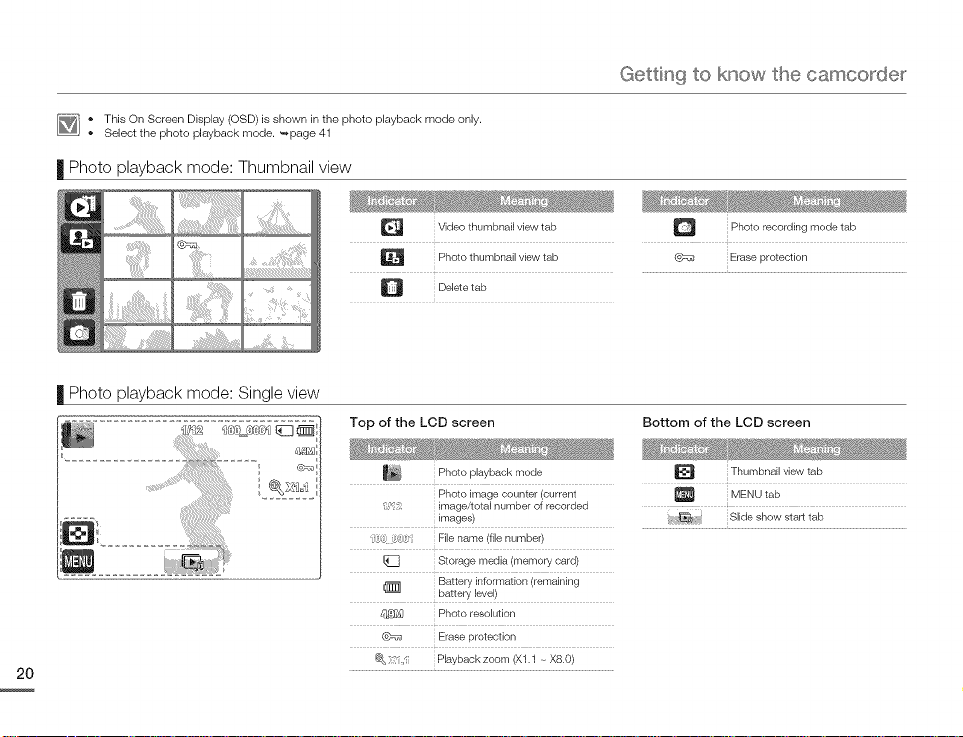
I_] ° This On Screen Display (OSD) is shown in the photo playback mode only.
Select the photo playback mode. _page 41
| Photo playback mode: Thumbnail
view
Video thumbnail vbw tab
Photo thumbnail view tab
D Delete tab
| Photo playback mode: Single view
Top of the LCD screen
........ @bfi:
Photo playback mode
Photo image counter (current
image/total number of recorded
Fmages)
H
0 9,3 File name (file number)
[_3 Storage media (memory card)
Battery information (remaining
battery level)
4q_!_ Photo resolution
@_u Erase protection
@_,:i,, Playback zoom (X1.1 - X8.0)
Gettin 9 to know the camco_de_
• _ _ ....
D Photo mode tab
Bottom of the LCD screen
recording
Erase protection
Thumbnail qew tab
MENU tab
Slide show start tab
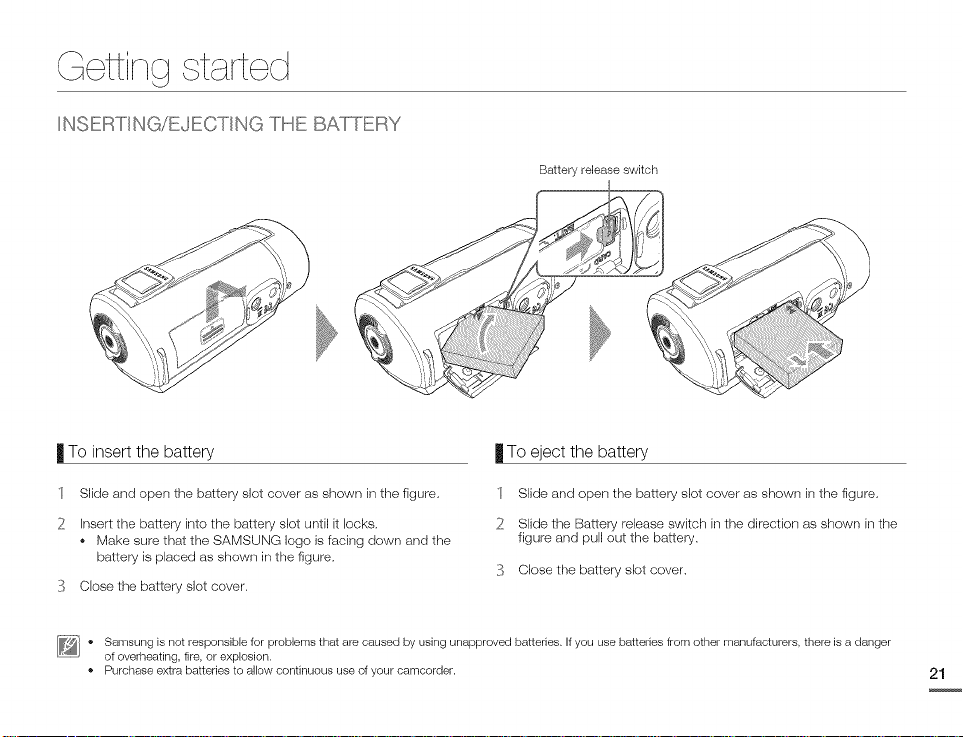
ettii t i tect
INSERTING/EJECTING THE BATq°ERY
Battery release switch
| To insert the battery
1
Slide and open the battery slot cover as shown in the figure,
2
Insert the battery into the battery slot until it locks,
Make sure that the SAMSUNG logo is facing down and the
battery is placed as shown in the figure,
]:_ Close the battery slot cover,
[_] o Samsung is not responsible for problems that are caused by using unapproved batteries. If you use batteries from other manufacturers, there is a danger
of overheating, fire, or explosion.
o Purchase extra batteries to allow continuous use of your camcorder.
| To eject the battery
1 Slide and open the battery slot cover as shown in the figure,
2 Slide the Battery release swkch in the direction as shown in the
figure and pull out the battery,
]:_ Close the battery slot cover.
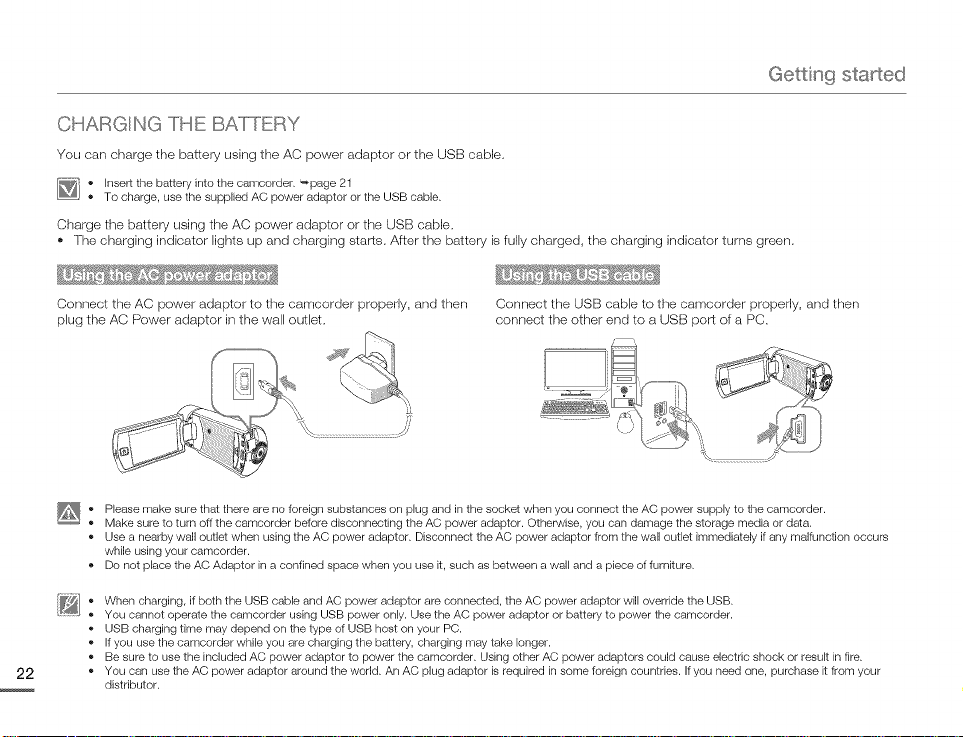
Gettin 9 started
CHARGING THE BAI°q°ERY
You can charge the battery using the AC power adaptor or tile USB cable.
[_] o Insert the battery into the camcorder. _page 21
To charge, use the supplied AC power adaptor or the USB cable.
Charge the battery using the AC power adaptor or the USB cable.
• The charging indicator lights up and charging starts. After tile battery is fully charged, the charging indicator turns green.
Connect the AC power adaptor to the camcorder properly, and then Cennect the USB cable to the camcorder properly, and then
plug tile AC Power adaptor in the wall outlet, connect tile other end to a USB port of a PC.
Please make sure that there are no foreign substances on plug and in the socket when you connect the AC power supply to the camcorder.
o
Make sure to turn off the camcorder before disconnecting the AC power adaptor. Otherwise, you can damage the storage media or data.
o
Use a nearby wall outlet when using the AC power adaptor. Disconnect the AC power adaptor from the wall outlet immediately if any malfunction occurs
while using your camcorder.
Do not place the AC Adaptor in a confined space when you use it, such as between a wall and a piece of furniture.
When charging, if both the USB cable and AC power adaptor are connected, the AC power adaptor will override the USB.
You cannot operate the camcorder using USB power only. Use the AC power adaptor or battery to power the camcorder.
o
USB charging time may depend on the type of USB host on your PC.
o
If you use the camcorder while you are charging the battery, charging may take longer.
o
Be sure to use the included AC power adaptor to power the camcorder. Using other AC power adaptors could cause electric shock or result in fire.
o
You can use the AC power adaptor around the world. An AC plug adaptor is required in some foreign countries. If you need one, purchase it from your
distributor.
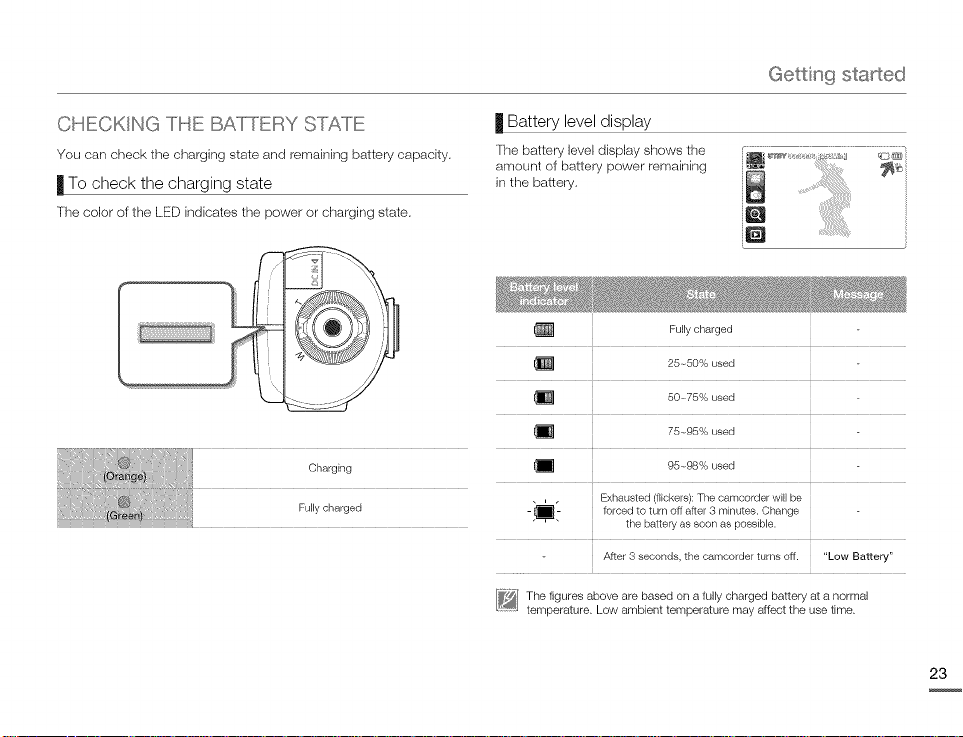
" " G
CHECKIN c_THE BAl°TERY STATE
You can check the charging state and remaining battery capacity.
| To check the charging state
The color of the LED indicates the power or charging state.
Charging
Fully charged
Gettin 9 started
| Battery leveldisplay
The battery level display shows the
arrleunt of battery power remaining
in the battery,
Fully charged
25-,50% used
504,75% used
75-@5% used
I_ 95-,98% used
-_1_- forced to turn off after 3 minutes. Change
[_] he figures above are based on a fully charged battery at a normal
temperature. Low ambient temperature may affect the use time.
Exhausted (flickers): The camcorder wi, be
the battery as soon as possible.
After 3 seconds, the camcorder turns oft. "Low Battery"
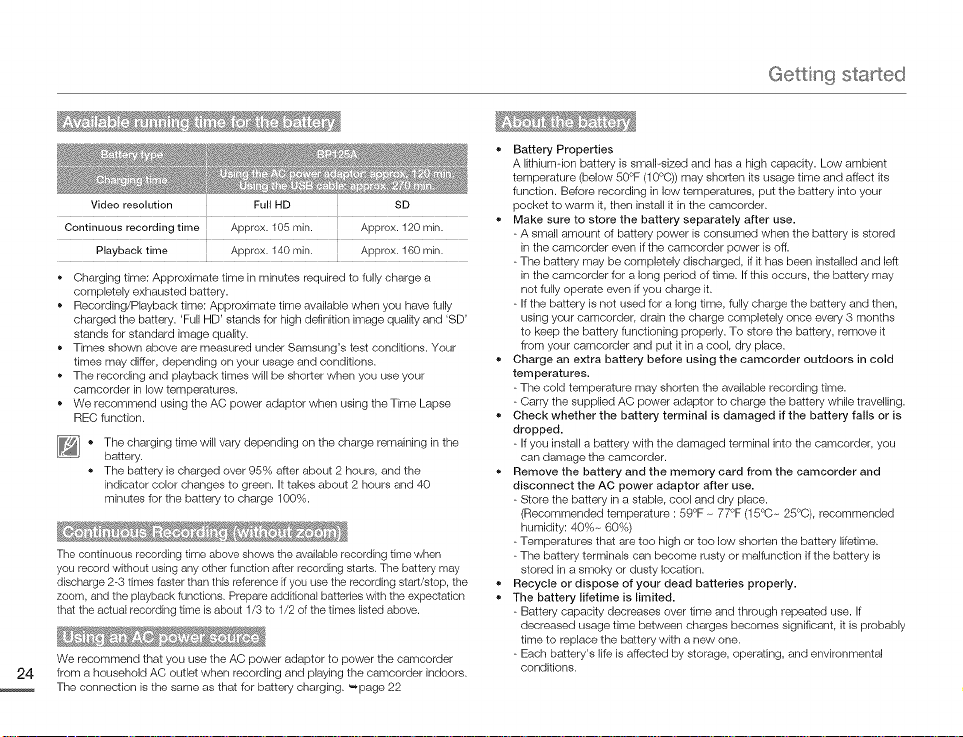
67_
• @ ! ..... _II ....... "
Video resolution Full HD SD
Continuous recording time Approx. 105 mis. Approx. 120 rain.
Playback time Approx. 140 mis. Approx. 160 rain.
* Charging time: Approximate time in minutes required to fully charge a
completely exhausted battery.
* Recording/Playback time: Approximate time available when you have fully
charged the battery. 'Full HD' stands for high definition image quality and 'SD'
stands for standard image quality.
* Times shown above are measured under Samsung's test conditions. Your
times may differ, depending on your usage and conditions.
* The recording and playback times will be shorter when you use your
camcorder in low temperatures.
* We recommend using the AC power adaptor when using the Time Lapse
REC function.
[_[] * The charging time will vary depending on the charge remaining in the
battery.
• The battery is charged over 95% after about 2 hours, and the
indicator color changes to green. It takes about 2 hours and 40
minutes for the battery to charge 100%.
The continuous recording time above shows the available recording time when
you record without using any other function after recording starts. The battery may
discharge 2-3 times faster than this reference if you use the recording start/stop, the
zoom, and the playback functions. Prepare additional batteries with the expectation
that the actual recording time is about 1/3 to 1/2 of the times listed above.
We recommend that you use the AC power adaptor to power the camcorder
from a household AC outlet when recording and playing the camcorder indoors.
The connection is the same as that for battery charging. '_page 22
Gettin 9 started
Battery Properties
A lithium-ion battery is smal-sized and has a high capacity. Low ambient
temperature (below 50°F (10°0)) may shorten its usage time and affect its
function. Before recording in low temperatures, put the battery into your
pocket to warm it, then install it in the camcorder.
Make sure to store the battery separately after use.
- A small amount of battery power is consumed when the battery is stored
in the camcorder even if the camcorder power is off.
- The battery may be completely discharged, if it has been installed and left
in the camcorder for a long period of time. Ifthis occurs, the battery may
not fully operate even if you charge it.
- If the battery is not used for a long time, fully charge the battery and then,
using your camcorder, drain the charge completely once every 3 months
to keep the battery functioning properly. To store the battery, remove it
from your camcorder and put it in a cool, dry place.
Charge an extra battery before using the cameorder outdoors in cold
temperatures.
- The cold temperature may shorten the available recording time.
- Carry the supplied AC power adaptor to charge the battery while travelling.
Check whether the battery terminal is damaged ifthe battery falls or is
dropped.
- If you install a battery with the damaged terminal into the camcorder, you
can damage the camcorder.
Remove the battery and the memory card from the eamcorder and
disconnect the AC power adaptor after use.
- Store the battery in a stable, cool and dry place.
(Recommended temperature : 59°F - 77°F (15°O - 25°0), recommended
humidity: 40%- 60%)
- Temperatures that are too high or too low shorten the battery lifetime.
- The battery terminals can become rusty or malfunction if the battery is
stored in a smoky or dusty location.
Recycle or dispose of your dead batteries properly.
The battery lifetime is limited.
- Battery capacity decreases over time and through repeated use. If
decreased usage time between charges becomes significant, it is probably
time to replace the battery with a new one.
- Each battery's life is affected by storage, operating, and environmental
conditions.
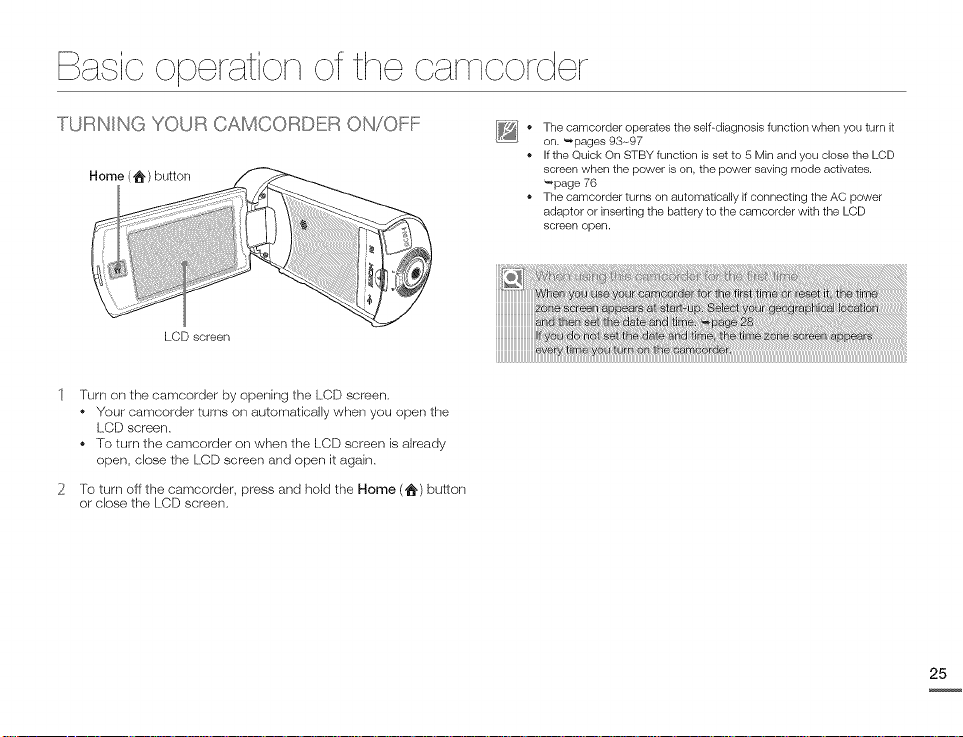
E}a io operation of the oamoorder
TURNING YOUR CAMC _,)RDERON/OFF
Home (I_) button
LCD screen
Turn on the camcorder by opening the LCD screen,
Your camcorder turns on automatically when you open the
LCD screen,
To turn the camcorder on when the LCD screen is already
open, close the LCD screen and open it again,
2 To turn off the camcorder, press and hold the Home (t_) button
or close the LCD screen,
[_] • The camcorder operates the self-diagnosis function when you turn it
on. _pages 93-97
If the Quick On STBY function is set to 5 Min and you close the LCD
screen when the power is on, the power saving mode activates.
_page 76
The camcorder turns on automatically if connecting the AC power
adaptor or inserting the battery to the camcorder with the LCD
screen open.
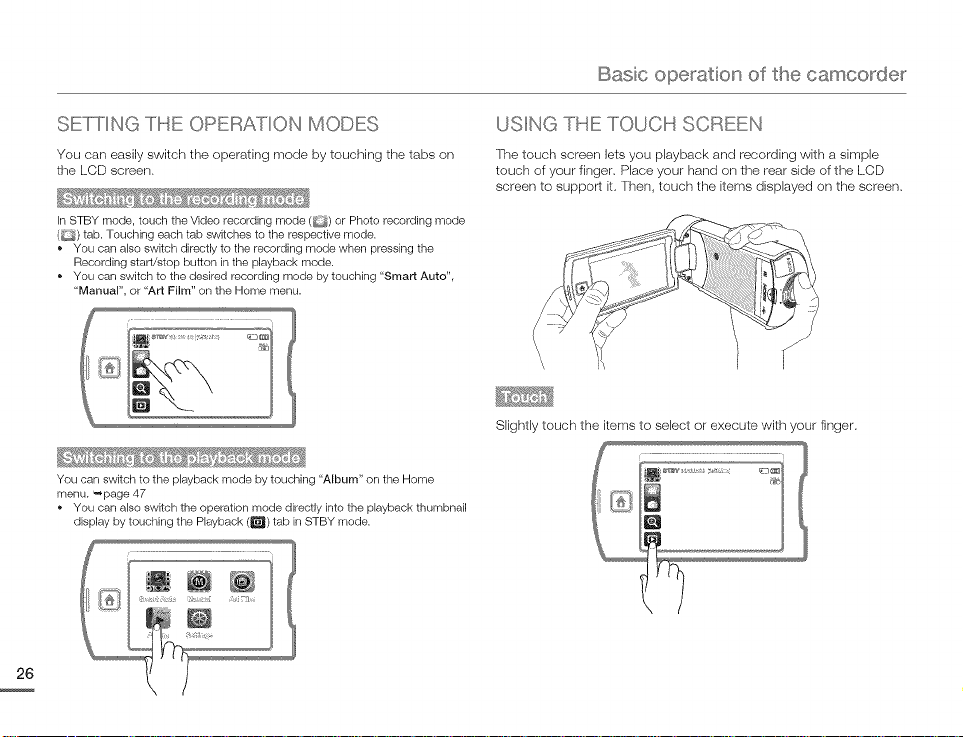
Basic ope_alion of the camco_de_
C....
oE FTINc_THE OPERATIC)N M('.,)DEoC....
You can easily switch the operating mode by touching the tabs on
the LCD screen.
In STBY mode, touch the Video recording mode (_) or Photo recording mode
( ) tab. Touching each tab switches to the respective mode.
o You can also switch directly to the recording mode when pressing the
Recording start/stop button in the playback mode.
o You can switch to the desired recording mode by touching "Smart Auto",
"Manual", or "Art Film" on the Home menu.
You can switch to the playback mode by touching "Album" on the Home
menu. _page 47
o You can also switch the operation mode directly into the playback thumbnail
display by touching the Playback (_) tab in STBY mode.
<' G (' "
UoIN _-_THE T.,)UCH SCREEN
The touch screen lets you playback and recording with a simple
touch of your finger, Place your hand on the rear side of the LCD
screen to support it, Then, touch the items displayed on the screen,
Slightly touch the items to select or execute with your finger.
