Samsung HMX-M20SN User Manual 2

User Manual
Digital Camcorder
www.samsung.com/register
HMX-M20SN
HMX-M20BN
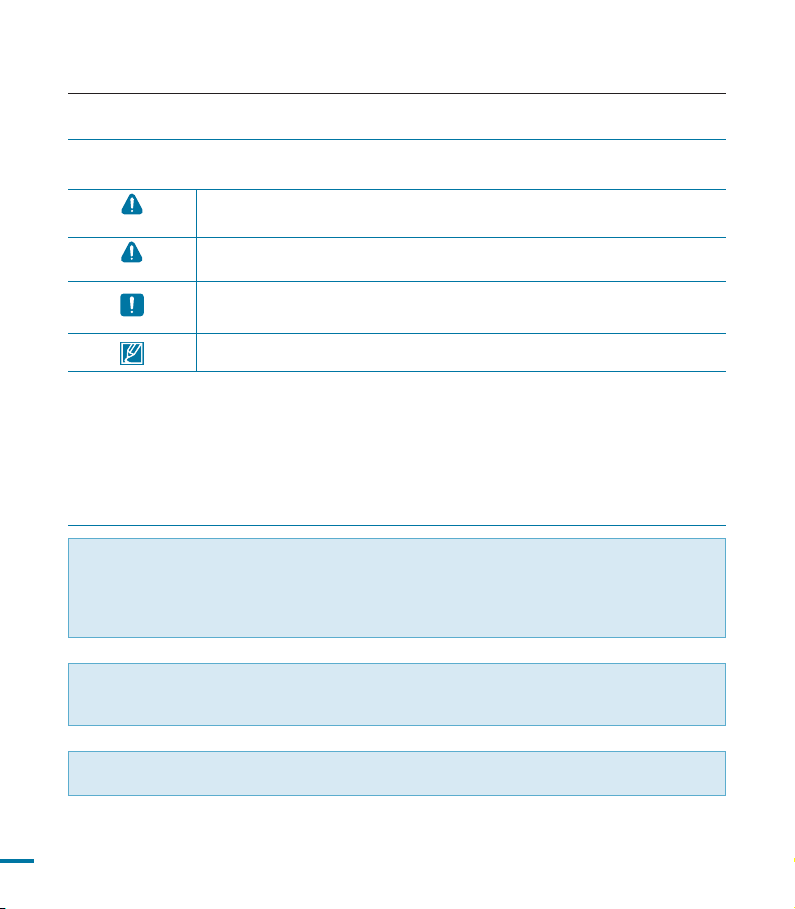
before reading this user manual
SAFETY WARNINGS
What the icons and signs in this user manual mean;
WARNING
CAUTION
CAUTION
These warning signs are here to prevent injury to you and others.
Please follow them explicitly. After reading this section, keep it in a safe place for future
reference.
Means that there is a potential risk of death or serious injury.
Means that there is a potential risk of personal injury or damage to the
product.
To reduce the risk of fire, explosion, electric shock, or personal injury when
using your camcorder, follow these basic safety precautions.
Means hints or referential pages that may be helpful when operating the
camcorder.
PRECAUTIONS
• When using the AC power adapter with your camcorder, connect the adapter to an outlet
with protective grounding.
• Do not expose the camcorder battery to direct sunlight, heaters, radiators, fire, or any other
source of excessive heat.
If you replace the battery with the wrong battery, you can cause an explosion.
Replace only with the same battery or an equivalent type.
Only plug the adaptor plug into a socket that is easily accessible. If any problem occurs with
the product, you must pull the plug out of the socket to disconnect the power completely.
Warning!
Caution
2
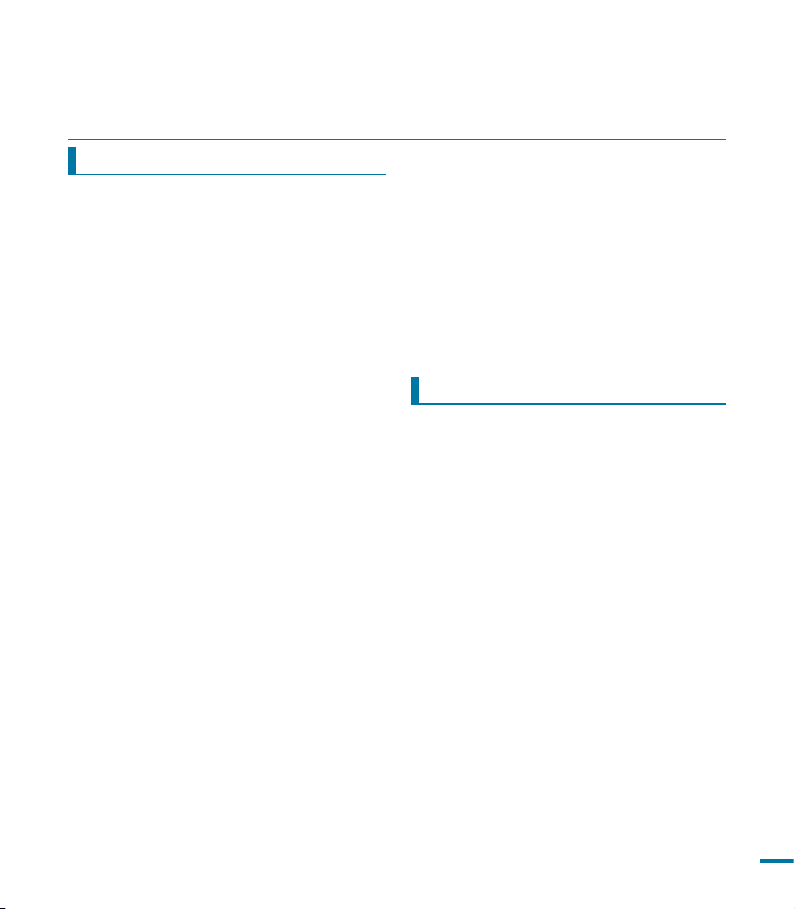
IMPORTANT INFORMATION ON USE
Before using this camcorder
• This camcorder records video in H.264
(MPEG4 part10/AVC) format and in High
Definition Video (HD-VIDEO) or Standard
Definition Video(SD-VIDEO).
• Please note that this camcorder is not
compatible with other digital video
formats.
• Before recording important video, make
a trial recording.
Play back your trial recording to make sure
the video and audio have been recorded
properly.
• We can not compensate you for damage
to or loss of your recorded contents:
- Samsung cannot compensate you for
any damage caused when a recording
cannot be played back because of a
defect in the camcorder or memory card.
Samsung cannot be responsible for your
recorded video and audio.
- Recorded contents may be lost due to a
mistake when handling this camcorder
or memory card, etc. Samsung shall
not be responsible for compensation for
damages due to the loss of recorded
contents.
• Make a backup of important recorded
data.
Protect your important recorded data
by copying the files to a PC. We also
recommend you to copy it from your PC
to other recording media for storage.
Refer to the software installation and USB
connection guide.
• Copyrights: Please note that this
camcorder is intended for individual use
only.
Data recorded on the storage media in this
camcorder using other digital/analog media
or devices is protected by the copyright
act and cannot be used without permission
of the owner of the copyright, except for
personal enjoyment. Even if you record
an event such as a show, performance
or exhibition for personal enjoyment, it is
strongly recommended that you obtain
permission beforehand.
About this user manual
Thank you for purchasing this Samsung
Camcorder. Please read this user manual
carefully before you use the camcorder and
keep it handy for future reference. Should
your camcorder fail to operate correctly, refer
to Troubleshooting.
This User Manual covers HMX-M20SN,
HMX-M20BN models.
• The HMX-M20SN, HMX-M20BN do not
have built-in flash memory and use memory
cards. Although some features of HMXM20SN, HMX-M20BN models are different,
they operate in the same way.
• Illustrations of model HMX-M20SN are
used in this user manual.
• The displays in this user manual may not be
exactly the same as those you see on the
LCD screen.
• Designs and specifications of the
camcorder and other accessories are
subject to change without any notice.
3
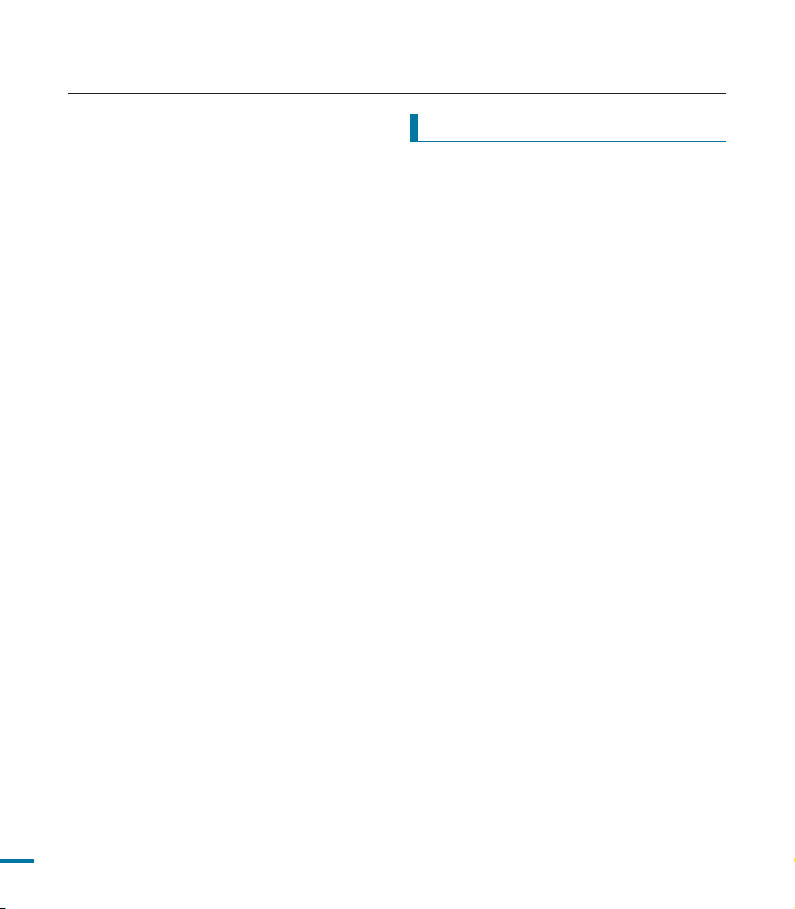
before reading this user manual
The following terms are used in this manual:
•
‘Scene’ refers to the point where you press
Record Start/Stop button to start recording
until you press again to pause the recording.
• The terms ‘photo’ and ‘still image’ are used
interchangeably with the same meaning.
• For Open Source licenses information,
refer to the “Opensource_M20.pdf” in the
provided CD-ROM.
Notes regarding trademarks
•
All the trade names and registered
trademarks mentioned in this manual or other
documentation provided with your Samsung
product are trademarks or registered
trademarks of their respective holders.
• The SD logo is a trademark. The SDHC
logo is a trademark.
•
Microsoft®, Windows®, Windows Vista® and
DirectX® are either registered trademarks or
trademarks of the Microsoft Corporation in
the United States and/or other countries.
• Intel®, Core™, and Pentium® are the
registered trademarks or trademarks of the
Intel Corporation in the United States and
other countries.
• Macintosh, Mac OS are either registered
trademarks or trademarks of Apple Inc. in
the United States and/or other countries.
• YouTube is a trademark of Google Inc.
• Flickr™ is a trademark of Yahoo.
•
Facebook is a trademark of Facebook Inc.
•
HDMI, the HDMI logo and High-Definition
Multimedia Interface are trademarks or
registered trademarks of HDMI Licensing LLC.
• Adobe, the Adobe logo, and Adobe
Acrobat are either registered trademarks or
trademarks of Adobe Systems Incorporated
in the United States and/or other countries.
• All the other product names mentioned
here in may be the trademark or registered
trademarks of their respect companies.
Furthermore, “TM” and “®” are not
mentioned in each case in this manual.
4
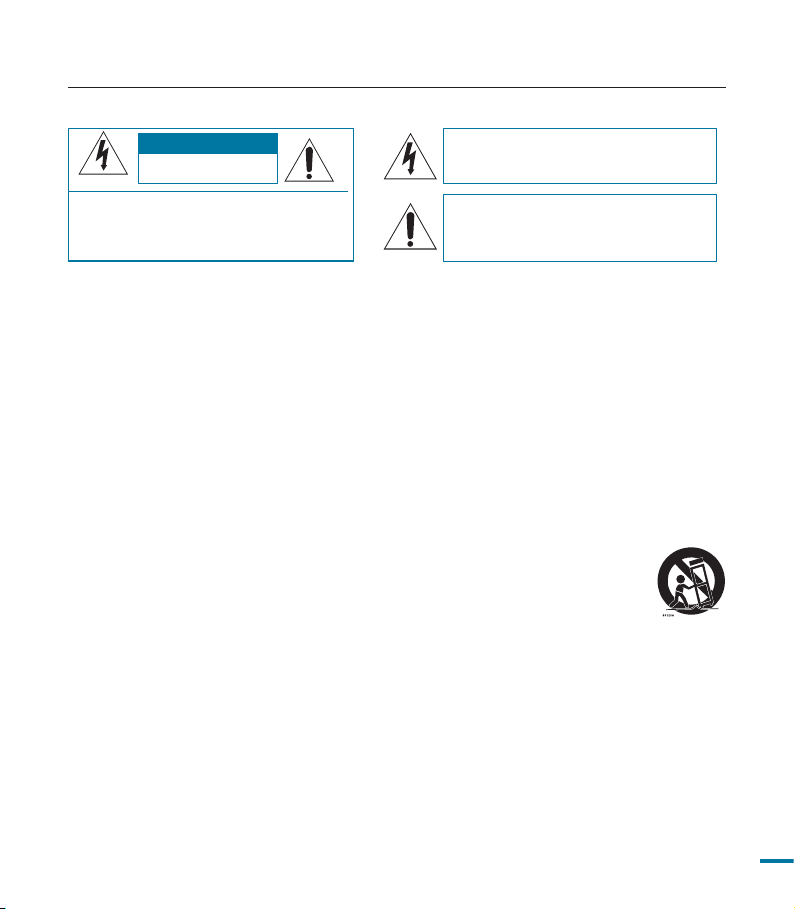
important safety instructions
CAUTION
RISK OF ELECTRIC SHOCK
DO NOT OPEN
CAUTION: TO REDUCE THE RISK OF ELECTRIC SHOCK,
DO NOT REMOVE COVER (OR BACK).
NO USER-SERVICEABLE PARTS INSIDE
REFER SERVICING TO QUALIFIED SERVICE PERSONNEL.
This symbol indicates that dangerous voltage
consisting a risk of electric shock is present
within this unit.
This symbol indicates that there are important
operating and maintenance instructions in the
literature accompanying this unit.
Warning
To reduce the risk of fire or electric shock, do not expose this apparatus to rain or moisture.
Caution
Apparatus shall not be exposed to dripping or splashing and no objects filled with liquids, such
as vases, shall be placed on the apparatus.
To disconnect the apparatus from the mains, the plug must be pulled out from the mains
socket, therefore the mains plug shall be readily operable.
1. Read these instructions.
2. Keep these instructions.
3. Heed all warnings.
4. Follow all instructions.
5. Do not use this apparatus near water.
6. Clean only with dry cloth.
7. Do not block any ventilation openings. Install in
accordance with the manufacturer’s instructions.
8. Do not install near any heat sources such
as radiators, heat registers, stoves, or other
apparatus (including amplifiers) that produce
heat.
9. Do not defeat the safety purpose of the polarized
or grounding-type plug. A polarized plug has
two blades with one wider than the other. A
grounding type plug has two blades and a
third grounding prong. The wide blade or the
third prong are provided for your safety. If the
provided plug does not fit into your outlet,
consult an electrician for replacement of the
obsolete outlet.
10. Protect the power cord from being walked on
or pinched particularly at plugs, convenience
receptacles, and the point where they exit from
the apparatus.
11. Only use attachment/accessories specified by
the manufacturer.
12. Use only with the cart, stand, tripod,
bracket, or table specified by the
manufacturer, or sold with the
apparatus. When a cart is used, use
caution when moving the cart/
apparatus combination to avoid injury from tipover.
13. Unplug this apparatus during lightning storms or
when unused for long periods of time.
14. Refer all servicing to qualified service personnel.
Servicing is required when the apparatus has
been damaged in any way, such as powersupply cord or plug is damaged, liquid has been
spilled or objects have fallen into the apparatus,
the apparatus has been exposed to rain or
moisture, does not operate normally, or has
been dropped.
i

important safety instructions
GROUNDING CONDUCTORS
(NEC SECTION 810-21)
GROUND CLAMPS
POWER SERVICE GROUNDING
ELECTRODE SYSTEM
(NEC ART 250, PART H)
NEC NATIONAL ELECTRICAL CODE
ELECTRIC
SERVICE
EQUIPMENT
GROUND
CLAMP
ANTENNA
LEAD IN
WIRE
ANTENNA
DISCHARGE UNIT
(NEC SECTION 810-20)
15. Apparatus shall not be exposed to dripping or
splashing and no objects filled with liquids, such
as vases, shall be placed on the apparatus.
16. VENTILATION:
Slots and openings in the cabinet are provided
for ventilation to ensure reliable operation
of the CAMCORDER and to protect it from
overheating. These openings must not
be blocked or covered. Never place your
CAMCORDER on a bed, sofa, rug, or other
similar surface: on or near a radiator or heat
register. This CAMCORDER should not be
placed in a built-in installation such as a
bookcase or rack unless proper ventilation is
provided or the manufacturer’s instructions have
been adhered to.
17. POWER SOURCES:
The CAMCORDER should be operated only from
the type of power source indicated on the label.
If you are not sure of the type of power supply
at your home, consult your appliance dealer
or local power company. A CAMCORDER is
intended to be operated from battery power, or
other sources, refer to the operating instructions.
18. GROUNDING OR POLARIZATION:
This CAMCORDER may be equipped with
either a polarized 2-wire AC line plug (a plug
having one blade wider than the other) or a
3-wire grounding type plug, a plug having a third
(grounding) pin. If you are unable to insert the
plug fully into the outlet, try reversing the plug.
If the plug still fails to fit, contact your electrician
to replace your outlet. Do not defeat the safety
purpose of the polarized plug.
19. POWER-CORD PROTECTION:
Power-supply cords should be routed so that
they are not likely to be walked on or pinched
by items placed upon or against them, paying
particular attention to cords or plugs, convenient
receptacles, and the point where they exit from
the unit.
ii
20. OUTDOOR ANTENNA GROUNDING:
CAMCORDER, be sure the antenna or cable
system is grounded to provide some protection
against voltage surges and built-up static
charges, Section 810 of the National Electrical
Code, ANSI/NFPA No. 70-1984, provides
information with respect to proper grounding of
the mast and supporting structure, grounding
of the lead-in wire and supporting structure,
grounding of the mast and supporting structure,
grounding of the lead-in wire to an antenna
discharge unit, size of grounding to conductors,
location of antenna-discharge unit, connection
to grounding electrodes and requirements for
the grounding electrode. See figure below.
21. LIGHTNING:
For added protection of this CAMCORDER
during a
lightning storm
or when it is
left unattended
and unused for
long periods of
time, unplug it
from the wall
outlet and
disconnect the antenna or cable system. This
will prevent damage to the CAMCORDER due to
lightning and powerline surges.
22. POWER LINES:
An outside antenna system should not be
located in the vicinity of overhead power lines
or other electric light or power circuits where it
can fall into such power lines or circuits. When
installing an outside antenna system, extreme
care should be taken to keep from touching
such power lines or circuits as contact with
them might be fatal.
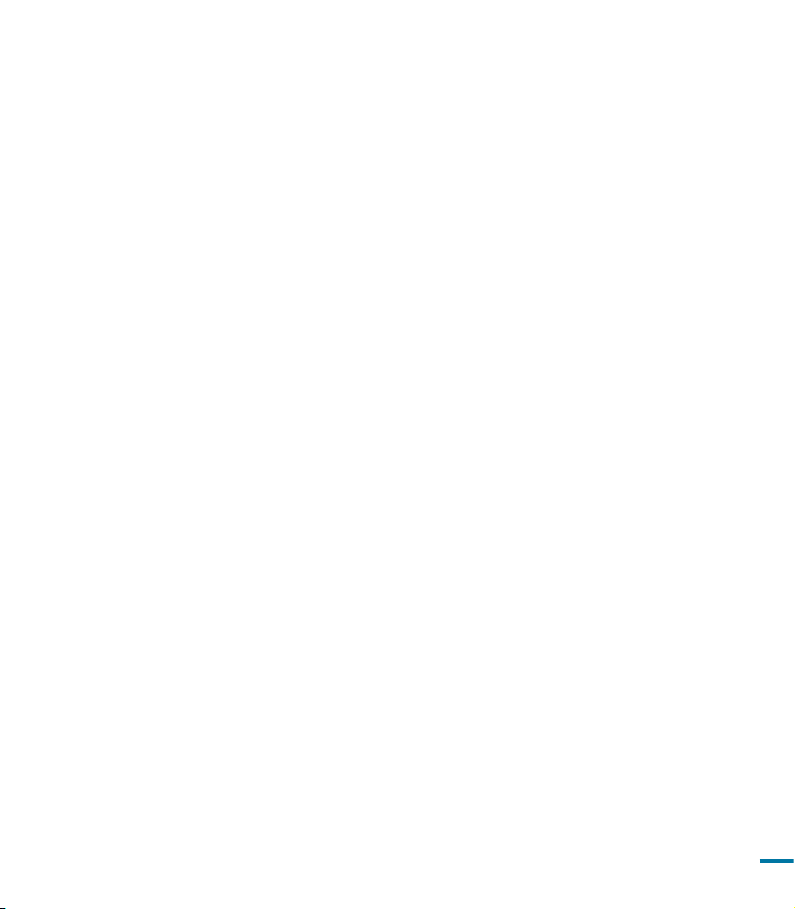
23. OVERLOADING:
Do not overload wall outlets and extension
cords as this can result in a risk of fire or electric
shock.
24. OBJECTS AND LIQUIDS:
Never push objects of any kind into this
CAMCORDER through openings as they may
touch dangerous voltage points or short out
a part that could result in a fire or electric
shock. Never spill liquids of any kind onto the
CAMCORDER. Should spillage occur, unplug
unit and have it checked by a technician before
use.
25. SERVICING:
Do not attempt to service this CAMCORDER
yourself. Opening or removing covers may
expose you to dangerous voltage or other
hazards. Refer all servicing to qualified service
personnel.
26. DAMAGE REQUIRING SERVICE:
Unplug this CAMCORDER from the wall outlet
and refer servicing to qualified service personnel
under the following conditions:
a. When the power-supply cord or plug is
damaged.
b. If any liquid has been spilled onto, or objects
have fallen into the CAMCORDER.
c. If the CAMCORDER has been exposed to
rain or water.
d. If the CAMCORDER does not operate
normally by following the operating
instructions, adjust only those controls that
are covered by the operating instructions.
Improper adjustment of other controls may
result in damage and will often require
extensive work by a qualified technician
to restore the CAMCORDER to its normal
operation.
e. If the CAMCORDER has been dropped or
the cabinet has been damaged.
f. When the CAMCORDER exhibits a distinct
change in performance, this indicates a need
for service.
27. REPLACEMENT PARTS:
When replacement parts are required, be sure
the service technician has used replacement
parts specified by the manufacturer and having
the same characteristics as the original part.
Unauthorized substitutions may result in fire,
electric shock or other hazards.
28. SAFETY CHECK:
Upon completion of any service or repairs to
this CAMCORDER, ask the service technician
to perform safety checks to determine that the
CAMCORDER is in safe operating order.
29. To prevent damage which may result in fire or
shock hazard, do not expose this appliance to
rain or moisture.
30. If this power supply is used at 240V ac, a
suitable plug adaptor should be used.
31. This product is covered by one or more of the
following U.S. patents:
5,060,220 5,457,669 5,561,649 5,705,762
5,987,4176,043,912 6,222,983 6,272,096 6,377,524
6,377,5316,385,587 6,389,570 6,408,408 6,466,532
6,473,7366,477,501 6,480,829 6,556,520 6,556,521
6,556,5226,578,163 6,594,208 6,631,110 6,658,588
6,674,6976,674,957 6,687,455 6,697,307 6,707,985
6,721,2436,721,493 6,728,474 6,741,535 6,744,713
6,744,9726,765,853 6,765,853 6,771,890 6,771,891
6,775,4656,778,755 6,788,629 6,788,630 6,795,637
6,810,2016,862,256 6,868,054 6,894,963 6,937,552
iii

important safety instructions
USER INSTALLER CAUTION:
Your authority to operate this FCC certified
equipment could be voided if you make changes or
modifications not expressly approved by this party
responsible for compliance to part 15 FCC rules.
NOTE:
Hg LAMP(S) INSIDE THIS PRODUCT CONTAIN
MERCURY AND MUST BE RECYCLED OR
DISPOSED OF ACCORDING TO LOCAL,
STATE OR FEDERAL LAWS. For details
see lamprecycle.org, eiae.org, or call
1-800-Samsung (7267864)
CALIFORNIA USA ONLY
This Perchlorate warning applies only to
primary CR (Manganese Dioxide) Lithium coin
cells in the product sold or distributed ONLY
in California USA
“ Perchlorate Material - special handling may
apply, See www.dtsc.ca.gov/hazardouswaste/
perchlorate.”
iv
NOTE:
This equipment has been tested and found to
comply with the limits for a Class B digital device,
pursuant to part 15 of the FCC Rules.
These limits are designed to provide reasonable
protection against harmful interference in a
residential installation.
This equipment generates, uses and can radiate
radio frequency energy and, if not installed
and used in accordance with the instructions,
may cause harmful interference to radio
communications. However, there is no guarantee
that interference will not occur in a particular
installation.
If this equipment does cause harmful interference
to radio or television reception, which can be
determined by turning the equipment off and
on, the user is encouraged to try to correct the
interference by one or more of the following
measures:
- Reorient or relocate the receiving antenna.
- Increase the separation between the
equipment and receiver.
- Connect the equipment into an outlet on a
circuit different from that to which the receiver
is connected.
- Consult the dealer or an experienced radio/
TV technician for help and for additional
suggestions. The user may find the
following booklet prepared by the Federal
Communications Commission helpful: “How
to Identify and Resolve Radio-TV Interference
Problems.” This Booklet is available from the
U.S. Government Printing Office, Washington,
D.C. 20402, Stock No. 004-000-00345-4.
FCC Warning
The user is cautioned that changes or
modifications not expressly approved by the
manufacturer could void the user’s authority to
operate the equipment.
This device complies with Part 15 of FCC Rules.
Operation is subject to the following two
conditions;
(1) This device may not cause harmful
interference, and
(2) This device must accept any interference
received, including interference that may
cause undesired operation.

safety information
The safety precautions illustrated below are to prevent personal injury or material damages.
Follow all instructions carefully.
Means that there is a potential
risk of serious personal injury.
CAUTION
Means that there is a potential
risk of personal injury or
damage to the product
WARNING
Do not overload outlets or
extension cords as this may result
in abnormal heat or fire.
SAND
No sand or dust! Fine sand or
dust entering the camcorder or
AC power adaptor could cause
malfunctions or defects.
Prohibited action.WARNING
Do not disassemble the
product.
Unplug from the power
supply.
4
W
W
4
Using the camcorder at
temperatures over 60℃(140℉)
may result in fire. Keeping the
battery at a high temperature may
cause an explosion.
LIO
No oil! Oil entering the camcorder
or AC power adaptor could cause
electric shock, malfunctions or
defects.
Do not touch the product.
This precaution must be
kept.
4
W
W
4
Do not allow water or metal and
inflammable matter to enter the
camcorder or AC power adaptor.
Doing so may pose a fire hazard.
4
W
W
4
Do not aim the camcorder directly
into the sun. Doing so could cause
eye injuries, as well as lead to
malfunctioning of internal parts of
the product.
Do not bend the powercord or
damage the AC power adaptor by
pressing on it with a heavy object.
There may be a risk of fire or
electric shock.
Do not disconnect the AC adaptor
by pulling on its power-cord, as
this could damage the power-cord.
Do not use the AC adaptor if it has
damaged, split or broken cords or
wires. Doing so may cause fire or
electric shock.
5
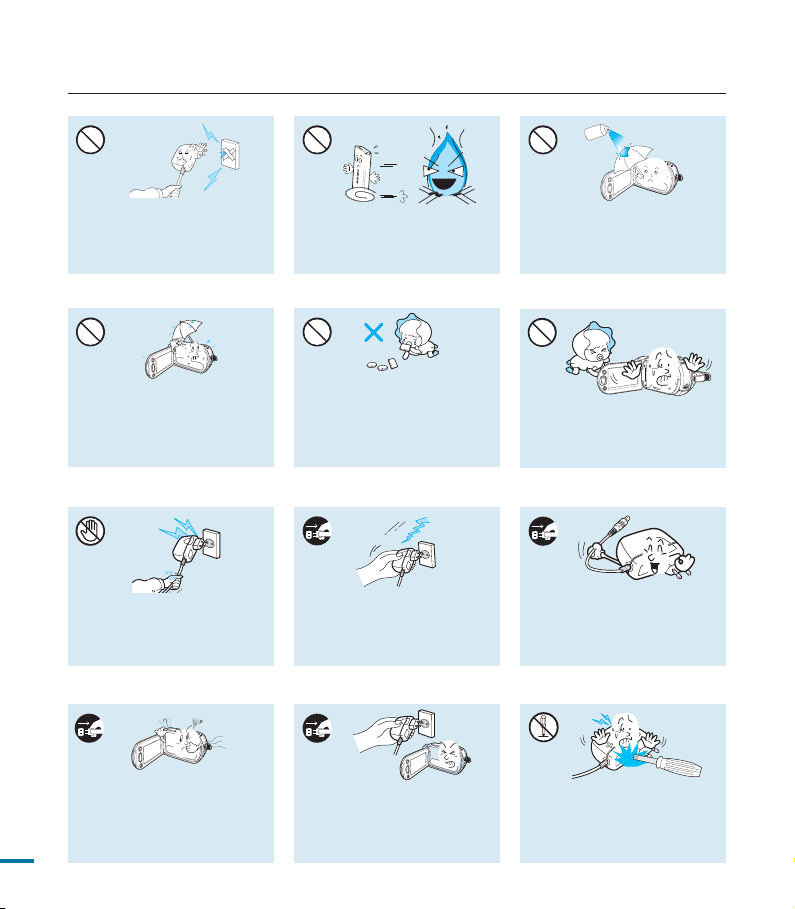
safety information
diulf gninaelc
Do not connect the AC adaptor
unless the plug can be fully inserted
with no part of the blades exposed.
4
W
W
4
Keep the camcorder away from
water when using it near the beach
or pool or when it rains. There is
a risk of malfunction or electric
shock.
Do not plug or unplug the power
cord with wet hands. There is a
risk of electric shock.
4
W
W
4
If the camcorder makes an abnormal
sound or smell, or smokes, unplug the
power-cord immediately and request
service from a Samsung service center.
6
There is a risk of fire or personal injury.
Do not dispose of battery pack in a
fire as it may explode.
Keep the used lithium battery or
memory card out of the reach
of children. If the lithium battery
or memory card is swallowed
by children, consult physician
immediately.
Keep the power-cord unplugged
when not in use or during lightning
storms. There is a risk of fire.
4
W
W
4
If the camcorder malfunctions,
immediately detach the AC
adaptor or battery from the
camcorder.
There is a risk of fire or injury.
Never use cleaning fluid or similar
chemicals to clean the camcorder.
Do not spray cleaners directly on
the camcorder.
Do not fire the flash directly
in front someone's eyes
(especially infants). Doing so
may cause impaired vision.
When cleaning the AC adaptor,
unplug the power-cord. There is
a risk of malfunction or electric
shock.
Do not attempt to disassemble,
repair, or modify the camcorder or
the AC adaptor to avoid a risk of
fire or electric shock.
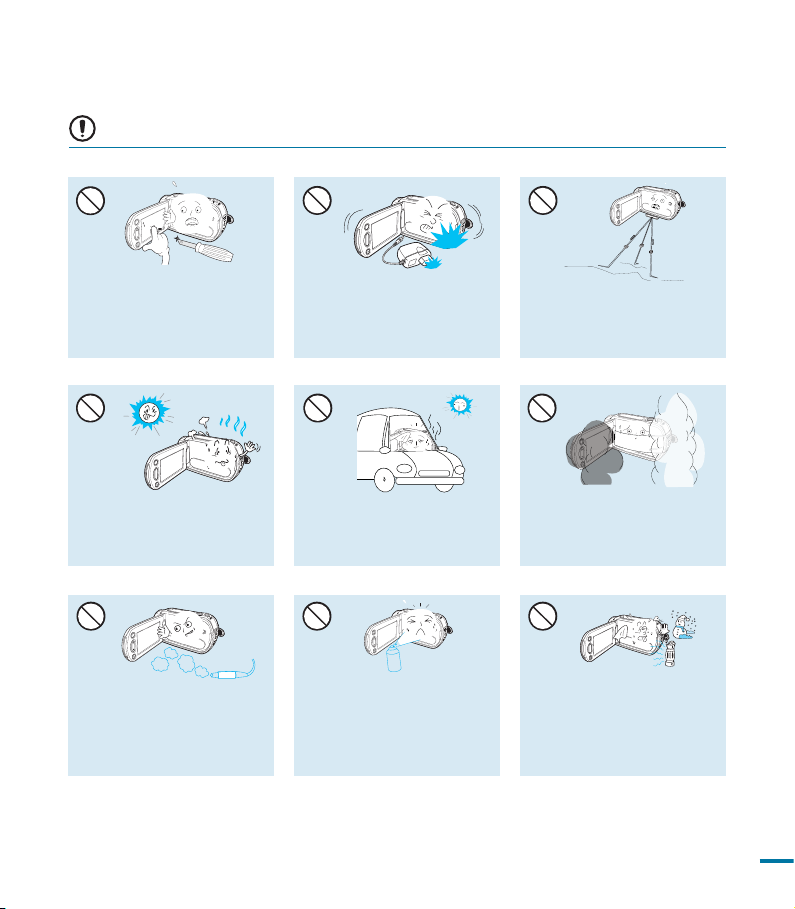
CAUTION
4
W
W
4
Do not press the surface of
the LCD with force, or hit it
with a sharp object. If you
push the LCD surface, display
unevenness may occur.
4
W
W
4
Do not use the camcorder in direct
sunlight or near heating equipment.
This may cause a malfunction or
injury.
Do not use the camcorder near dense
exhaust gas generated by gasoline
or diesel engines, or corrosive gas
such as hydrogen sulphide. Doing so
may corrode the external or internal
terminals, disabling normal operation.
Do not drop or expose the
camcorder, battery pack, AC adaptor
or other accessories to severe
vibrations or impact. This may cause
a malfunction or injury.
Do not leave the camcorder in
a closed vehicle for a long time,
where the temperature is very
high.
E
DI
C
I
T
C
E
SNI
Do not expose the camcorder to
insecticide. Insecticide entering the
camcorder could cause the product
to operate abnormally. Turn the
camcorder off and cover it with a vinyl
sheet, etc. before using insecticide.
Do not use the camcorder on a
tripod (not supplied) in a place
where it is subject to severe
vibrations or impact.
Do not expose the camcorder to
soot or steam. Thick soot or steam
could damage the camcorder case
or cause a malfunction.
4
W
W
4
Do not expose the camcorder to
sudden changes in temperature or a
humid place. There is also a risk of
defect or electric shock when using
outdoors during lightning storms.
7
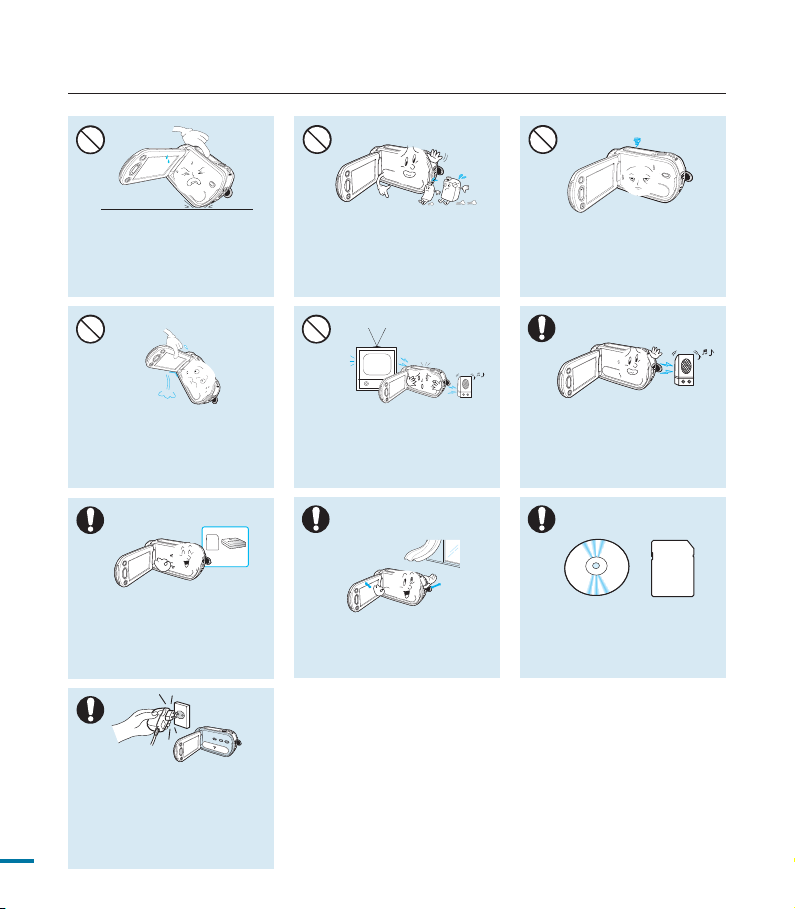
safety information
W
4
4
W
Do not place the camcorder
with the open LCD screen
.
down
Do not hold the camcorder by the
LCD monitor when lifting it. The
LCD screen could detach and the
camcorder may fall.
T
w
w
T
Use Samsung-approved accessories
only. Using products from other
manufacturers may cause
overheating, fire, explosion, electric
shock or personal injuries caused by
abnormal operation.
w
T
Only plug the adaptor plug into a socket
that is easily accessible. If any problem
occurs with the product, you must pull
the plug out of the socket to disconnect
the power completely. Turning off the
8
power button on the product does not
completely
Do not wipe the camcorder body
with benzene or thinner. The
exterior coating could peel off or
the case surface could deteriorate.
4
W
W
4
Do not use the camcorder near
a TV or radio: This could cause
noise on the TV screen or to radio
broadcasts.
4
W
W
4
Place the camcorder on a stable
surface that is well ventilated.
T
w
Do not leave the LCD screen open
when not using the camcorder
W
W
4
Do not use the camcorder near
sources of strong radio waves or
magnetism such as speakers or large
motors. Noise from these sources
could distort the video or audio you
are recording.
.
4
Keep important data separately.
Samsung is not responsible for
data loss.
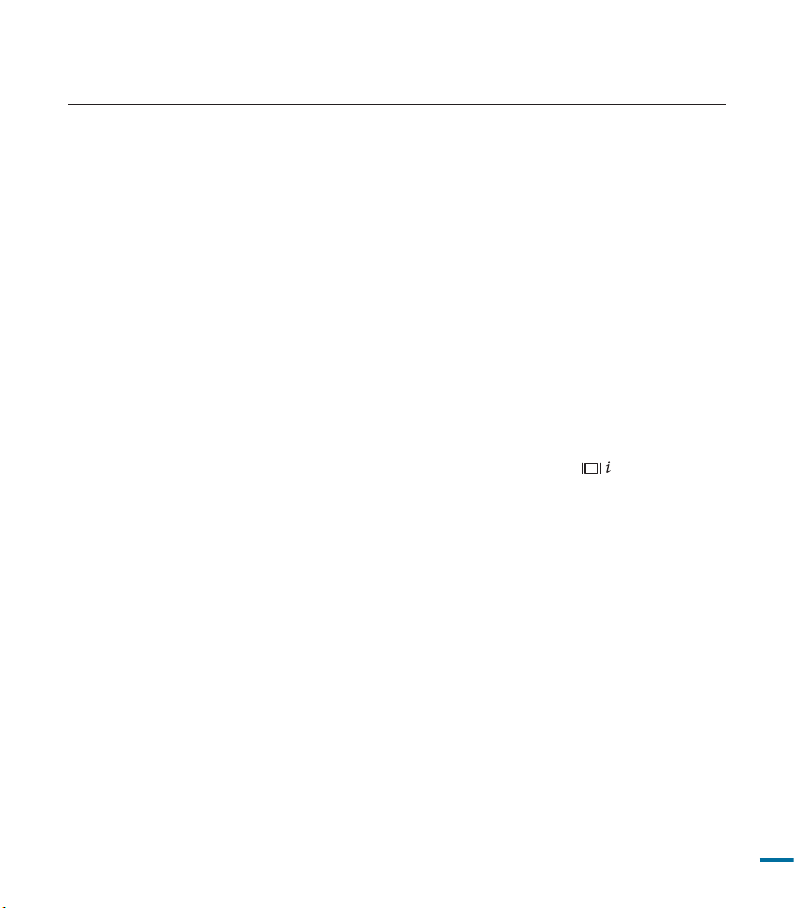
contents
2 Before reading this user manual
5 Safety information
9 Contents
PREPARATION
13
BASIC OPERATION
41
13 Quick start guide
13 You can record videos or photos on
a memory card
17 What’s included with your camcorder
18 Getting to know the camcorder
18 Location of controls
20 Identifying the screen displays
24 Getting started
Using the battery pack
24
26 Checking the battery state
29 Basic operation of the camcorder
29 Turning your camcorder on/off
30 Switching to the power saving mode
31 Setting the operation modes
31
Using the display( / CHECK) button
32 Using the touch panel
33 First time settings
33 Setting the time zone and date/
time for the first time
34 Selecting a languages
35 Getting ready to start recording
35
Inserting and removing a memory card
(not supplied)
36 Selecting a suitable memory card
39 Using the hand strap
39 Adjusting the LCD screen
40 Basic camcorder positioning
41 Basic Recording
41 Recording videos
43 Capturing photos in video record
mode (Still shot)
44 Recording photos
9
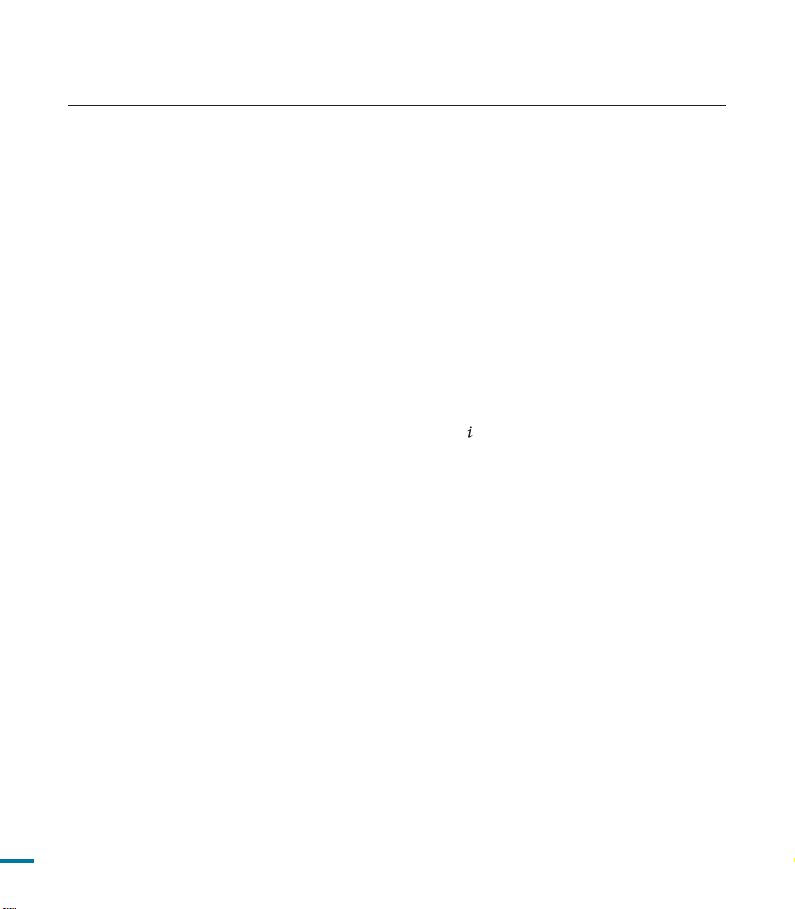
contents
45 Recording with ease for beginners
(SMART AUTO mode)
47
Capturing photos while playing back
videos
48 Zooming
49 Basic Playback
49 Changing the playback mode
50 Playing back videos
52 Viewing photos
53 Viewing a slide show
54 Zooming during playback
ADVANCED OPERATION
55
10
55 Advanced Recording
55 Handling menus and Q.MENUS
56 Menu items
59 Q.MENU items
60
61 Resolution
62 Quality
62 Slow Motion
63 Sharpness
64 White Balance
65 ISO
65 Aperture
66 Shutter
66 EV
67 3D-NR
67 Super C.Nite
68 Back Light
68 Dynamic Range
69 Flash
70 Focus
71 Face Detection
75 Magic Touch
76 Metering
76 Anti-Shake(HDIS)
77 Digital Effect
78 Fader
79 Tele Macro
79 Wind Cut
SCENE

ADVANCED OPERATION
55
80 MIC Level
80 Digital Zoom
81 Cont. Shot
82 Bracket Shot
82 Self Timer
83 Time Lapse REC
85 Quick view
86 Guideline
86 Advance playback
86 Play Option
87 Story-Board Print
88 Using
89 Highlight
89 Share Mark
90 Cont. Capture
90 File Info
91 System setting
91 Date/Time Display
91 Date Type
92 Time Type
92 File No.
93 Time Zone
94 LCD Control
94 LCD Enhancer
95 Auto LCD Off
95 Booting Mode
96 Quick On STBY
97 PC Software
97 Storage Info
98 Format
99 Beep Sound
99 Shutter Sound
100 Auto Power Off
100 Rec Lamp
101 USB Connect
101 TV Connect Guide
102 TV Display
102 TV Type
103 Analog TV Out
103 Default Set
104 Demo
104 Anynet+ (HDMI-CEC)
VIEW
11
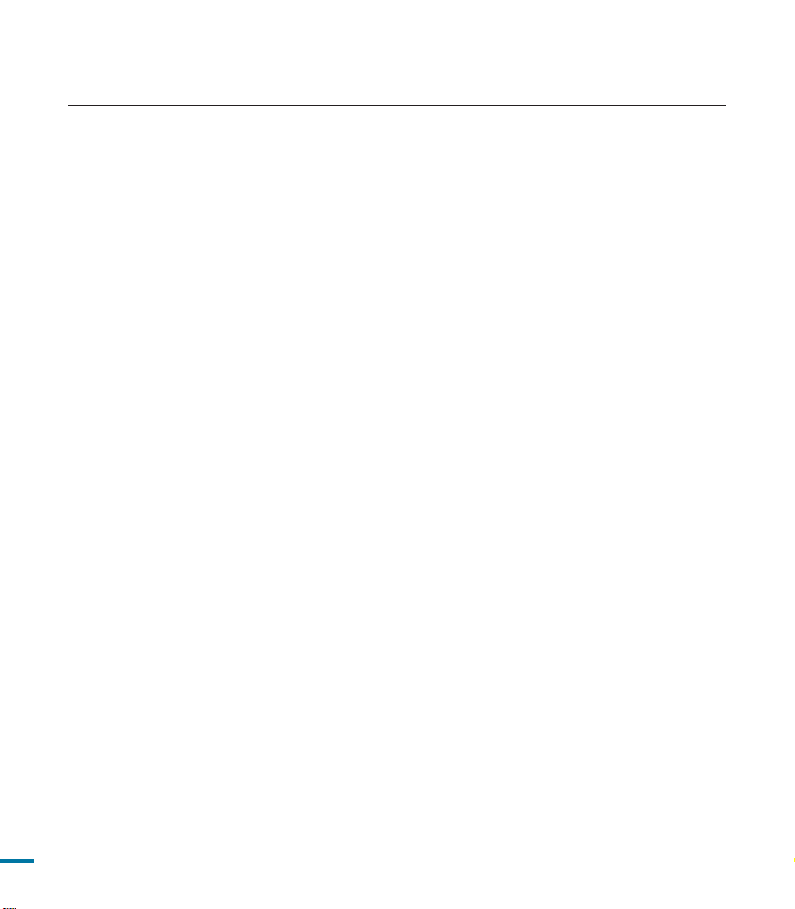
contents
EDITING VIDEO
105
EXTERNAL CONNECTIONS
117
USING A COMPUTER
123
105 Editing video clips
105 Deleting a section of a video
106 Dividing a video
107 Combining videos
108 Editing the playlist
108 Playlist
109 Creating the playlist
110 Arranging videos in the playlist
111 Deleting videos from the playlist
112 File management
112
Protection from accidental erasure
113 Deleting files
114 Printing photos
114 DPOF printing settings
115 Direct printing with a PictBridge
printer
117 Connecting to a TV
To connect
117
119 Connecting to a standard definition TV
121 Viewing on a TV
122 Dubbing videos
122
Dubbing to VCR or DVD/HDD recorders
123 Using with a Windows computer
123
Checking your computer type
124
What you can do with a Windows
computer
125
Using the Intelli-studio program
129
Using as a removable storage device
to a high definition TV
screen
131
OTHER INFORMATION
131
12
Warning indicators and messages
134 Troubleshooting
138
Maintenance & additional information
138 Maintenance
139 Additional information
140 Using your camcorder abroad
141 Specifications

quick start guide
N
This quick start guide introduces the basic operation and features of your camcorder. See the
reference pages for more information.
You can record videos in H.264 format!
You can find your desired recordings quickly by using the thumbnail index view.
STEP1: Get ready
1. Insert a memory card. page 35
• You can use commercially available SDHC(SD
High Capacity) or SD memory cards with this
camcorder.
2. Insert the battery into the battery slot. page 24
3. Charge the battery fully. page 25
The battery is fully charged when the CHG
•
(charging) indicator light turns green.
STEP2: Record with your camcorder
S
S
L
O
E
X
I
P
M
A
G
E
C
M
0
.
0
1
CHECK
VIEW
Zoom lever
PHOTO button
MODE lamp
CHG
MODE button
Recording start/stop button
OPE
OPEN
LCD screen
POWER button
Your camcorder turns on when
you open the LCD screen.
13

quick start guide
Recording videos with HD
Recording photos
(high definition) image quality
Your camcorder is compatible with H.264
format “1080/60p” which provides highlydetailed, beautiful images.
page 61
1. Open the LCD screen to turn on the
video (
) indicator.
• Your camcorder turns on when you
open the LCD screen.
2. Press the Recording start/stop
button.
•
To stop recording, press the
Recording start/stop button.
00:00:00 [80Min]
85
MIN
• Using ‘Quick On STBY’ by opening/closing the LCD screen. page 96
: When you close the LCD screen in standby,, your camcorder goes to Quick On
STBY mode (power saving mode). You can start recording quickly when you open
the LCD screen.
• Your camcorder is compatible with H.264 format “1080/60p” which provides
highly-detailed, beautiful images. page 61
• The default setting is “1080/60i”. You can also record in SD (standard definition) video
quality.
• You can also take photos while recording or playing videos.
1. Open the LCD screen.
2. Press the MODE button until the
)(photo) indicator lights up.
(
3. Press PHOTO button lightly to adjust
the focus, then press it fully (a shutter
click sounds).
85
3888
MIN
pages 43, 48
14
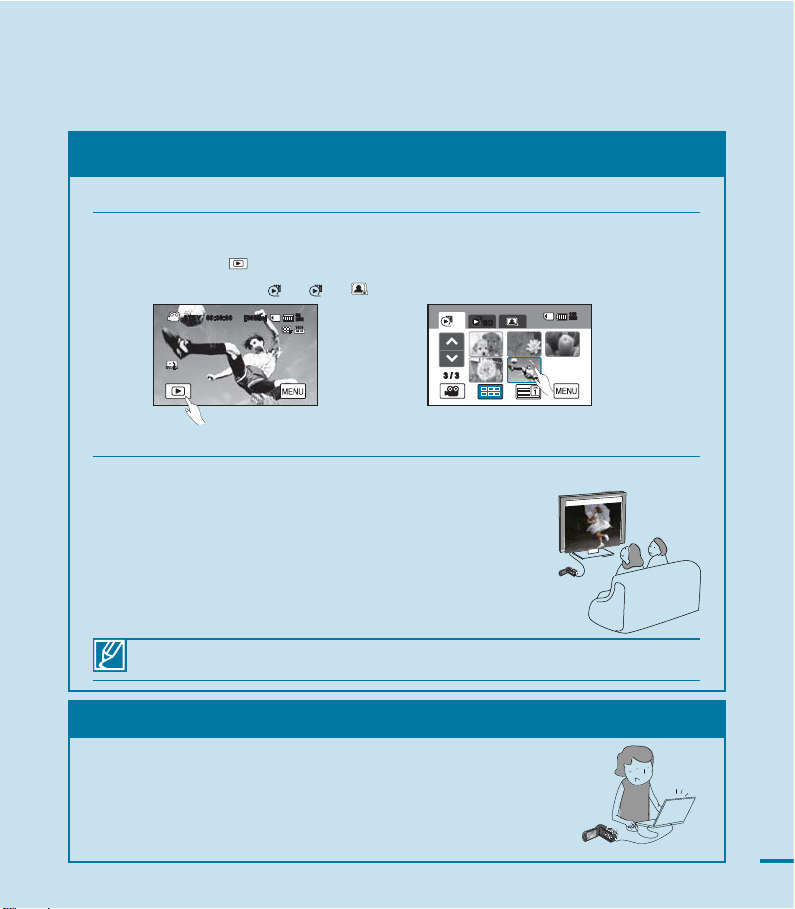
STEP3: Play back videos or photos
Viewing the LCD screen of your camcorder
You can view movies and pictures on the camcorder’s LCD screen.
1. Touch the Play ( ) tab on the screen in STBY mode.
2. Touch the thumbnail (
STBY 00:00:00 [80Min]
HD/SD
/ ) tab, then touch the desired image.
85
MIN
HD SD
140
MIN
3 / 3
Viewing on a high definition TV
• You can enjoy HD (high definition) videos on your HDTV. page 121
You can also play back videos on a SD (standard definition) image quality TV.
pages 119~121
STEP4: Save recorded videos or photos
Simple and fun! Use the built in Intelli-studio program with your
Windows computer to edit and share your videos and photos.
Use the Intelli-studio program, which is built into your camcorder, to
import video and photos to your computer, edit them, and share the
videos and photos with your friends. For details, see pages 125~128.
S
O
L
E
X
I
P
M
A
G
C
E
M
0
.
0
1
G
H
C
C
H
E
CK
VIEW
S
L
O
E
X
I
P
M
A
G
E
C
M
0
.
0
1
G
CH
CH
EC
K
VIE
W
15
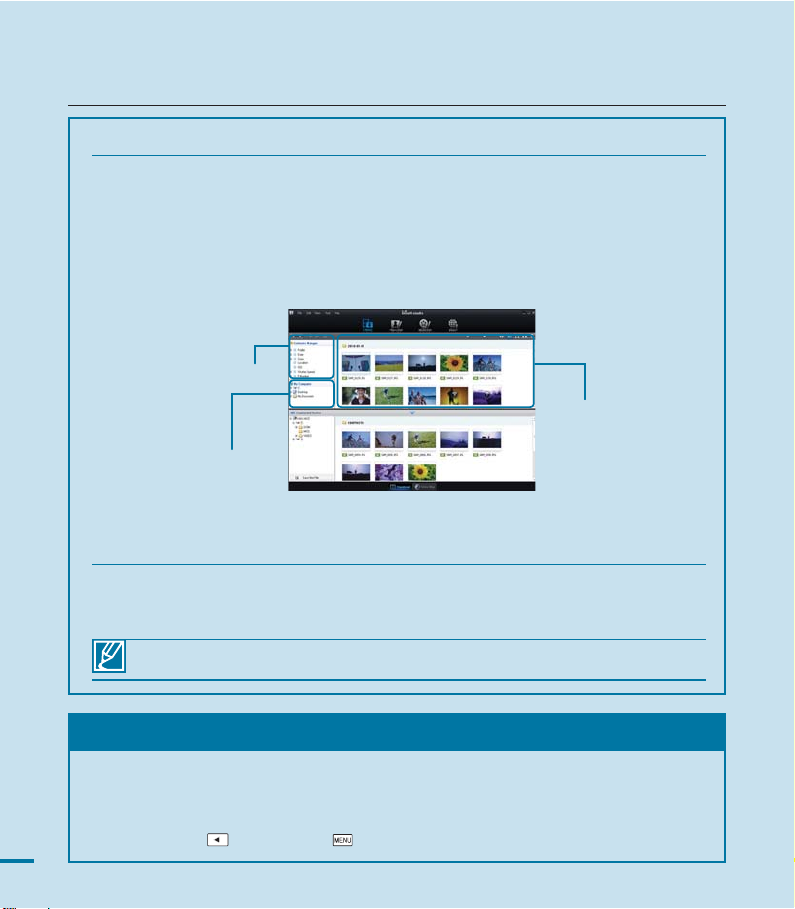
quick start guide
Viewing videos and photos on your PC
1.
Launch the Intelli-studio program by connecting the camcorder to your PC with a USB cable.
• A new file saving screen appears with the Intelli-studio main window.
Click “Yes,” and the uploading procedure starts.
2. The new files are saved to your PC and registered to ‘‘Contents Manager” in the
Intelli-studio program.
You can arrange the files by different criteria such as Face, Date, Location, etc.
•
Contents Manager
Saved files
Folders directory on you PC
3. Double-click on the file you would like to playback.
Sharing videos and photos on Youtube/Flickr/FaceBook
Share your contents with the world. Upload photos and videos directly to a web site with
a single click.
Click on the “Share” “Upload” tab on the browser. page 128
Intelli-studio runs automatically after you’ve connected your camcorder to a Windows
computer (if you have set “PC Software: On”). page 97
STEP5: Delete videos or photos
If the camcorder’s storage media is full, you cannot record new videos or photos. Delete
videos or photos you’ve saved to your computer from the camcorder’s storage media.
Then you can record new videos or photos on newly freed up space.
16
Touch the Play(
) tab Menu( ) tab “Delete” on the LCD screen. page 105

WHAT'S INCLUDED WITH YOUR CAMCORDER
AUDIO
C
M
O
S
1
0
.
0
M
E
G
A
P
I
X
E
L
S
VIEW
CHECK
CHG
Before using the camcorder, make sure none of the items listed below are missing from your box.
The contents or the shape of the accessories may vary depending on the sales region.
Checking your accessories
Model name Color
HMX-M20SN Silver
HMX-M20BN Black
The shape is the same for all models. Only the color is different.
•
Memory
card slot
O
LCD screen Lens
Color/
Touch panel
8x(Optical),
12x(Intelli)
Battery pack
(BP125A)
(AD43-00197A)
USB cable
(AD82-00667A)
Hand strap
(HMX-M20SN : AD82-00916A)
(HMX-M20BN : AD82-00923A)
AC power adapter
(AD44-00151A)
User manual CD
(AD82-00659A)
Mini HDMI cable
(Optional)
(AD39-00159A)
Component/AV cable
(AD82-00668A)
Quick start guide
(AD82-00661A)
• The exact appearance of each item may vary by model.
• The contents may vary depending on the sales region.
• Parts and accessories can be purchased after consulting with your local Samsung dealer.
SAMSUNG is not responsible for reduced battery life time or malfunctions caused by any
unauthorised use of accessories such as AC adaptor or the batteries.
• Your camcorder includes the user manual CD and quick start guide (printed). For more detailed
instructions, refer to the user manual (PDF) on the provided CD.
• A memory card is not provided. Buy a memory card that is compatible with this camcorder.
17
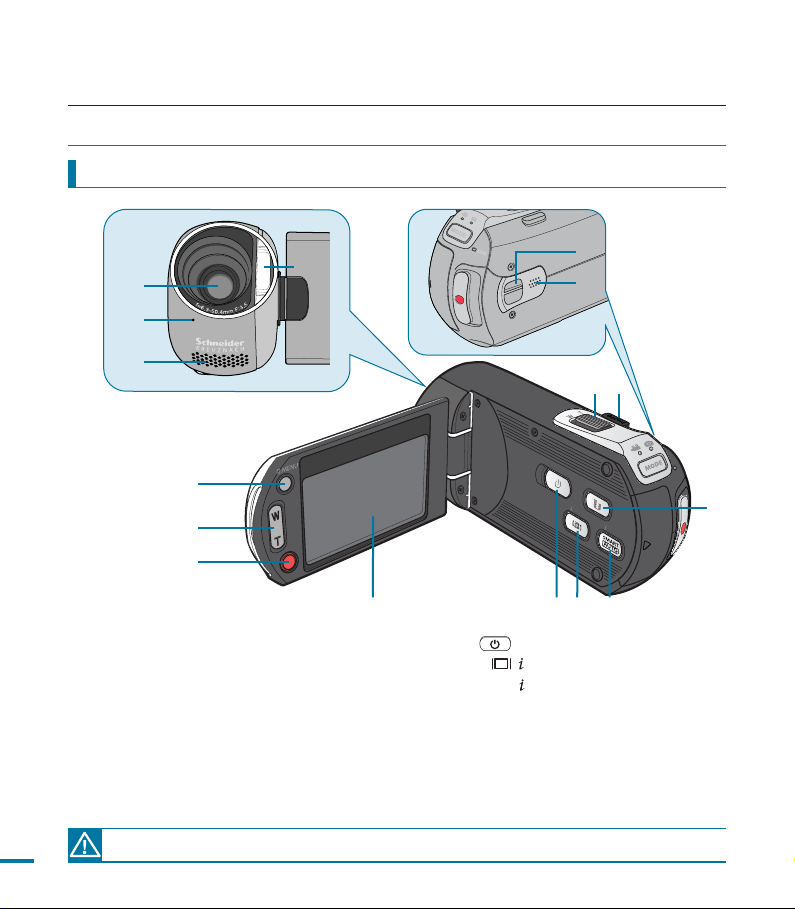
getting to know the camcorder
LOCATION OF CONTROLS
Front/Left/Right
❷
❸
❹
❺
❻
❼
1 Built-in flash
2 Lens
3 Recording indicator button
4 Internal microphone
5 Q.MENU button
6 Zoom (W/T) button
7 Recording start/stop button
8 LCD screen (Touch screen)
❶
S
S
L
O
E
X
I
P
M
A
G
E
C
M
0
.
0
1
❽ ❾ ❿
9 Power(
10 Display (
11 Smart Auto/
12 Share button
13 PHOTO button
14 Zoom(W/T) lever
15 Built-in speaker
16 Hand strap hook
) button
/ CHECK) button
VIEW button
CHECK
CHG
VIEW
18
During a recording, be careful not to block the internal microphone and lens.

CH
DC IN
Rear/Bottom
Q. MENU
1 MODE button/Mode indicator
(Video(
2 Charging (CHG) lamp
3 Recording start/Stop button
)/Photo( ) mode)
4 HDMI jack
5 Jack cover
DC IN
MODE
❶
CHG
❷
+
❸
❹
OPEN
❺
❻
❼
6 DC IN jack
7 (USB,Component/AV)jack
8 Battery/Memory card cover switch
9 Battery/Memory card cover
10 Tripod receptacle
❿
❾
❽
19
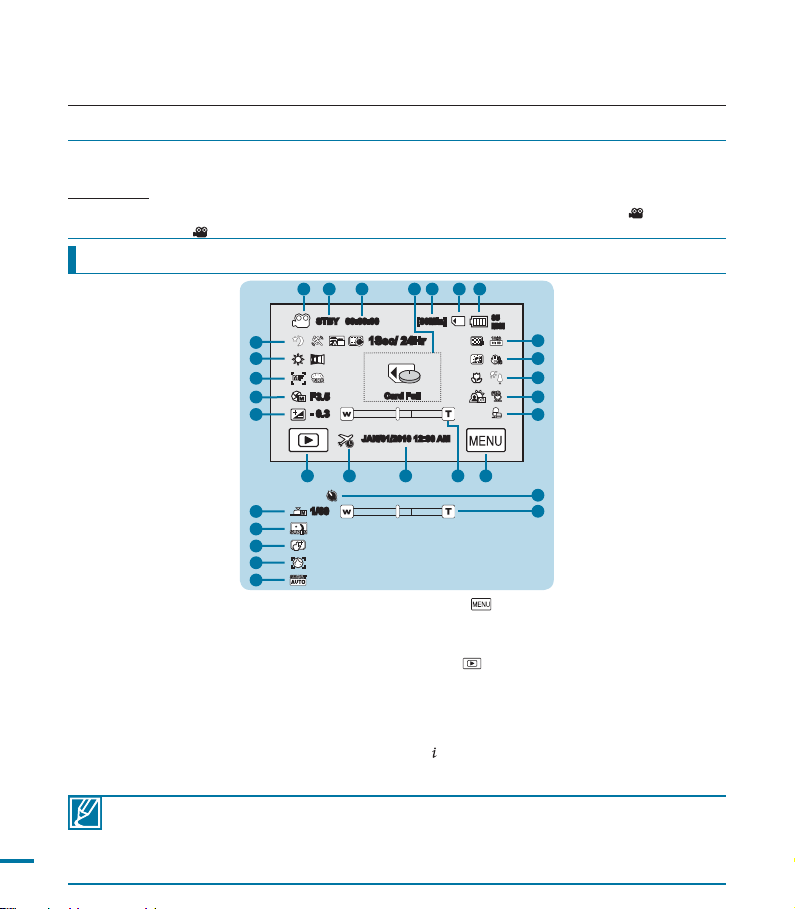
getting to know the camcorder
IDENTIFYING THE SCREEN DISPLAYS
The available functions vary depending on the selected operation mode. Different indicators appear
depending on the setting values. The indicators below only appear in the Video Record mode.
PRECHECK!
• The On Screen display (OSD) below appears only when the camcorder is in Video record (
• Select the Video (
Video record mode
1 Video record mode
2 Operating status (STBY (standby)/ (recording))/
Self Timer *
3 Time counter(video recording time)
4 Warning indicators and messages
5 Remaining recordable time
6 Storage media (memory card)
7 Battery info.(remaining battery level/time)
8 Quality, Resolution
9 LCD Enhancer, Anti-Shake (HDIS)
10 Tele Macro*, Back Light
11 Dynamic Range*,Wind Cut
12 MIC Level
• The settings of functions marked with * are not retained when you turn the camcorder off.
• The on-screen indicators are based on an 8GB SDHC memory card capacity.
20
• The screen is an example and may differ from the actual display.
• For warning indicators and messages, see pages 131~137
• The illustrated items above and their positions can be changed without notice for better performance.
• The total number of recordable photos is based on available space on the storage media.
) mode by pressing the MODE button. page 31
1 5 6 7432
STBY 00:00:00 [80Min]
60i
F3.5
- 0.3
1/60
10
1Sec/ 24Hr
Card Full
JAN/01/2010 12:00 AM
16
15
13 Menu (
14 Optical zoom/Digital zoom bar
15 Date/Time
16 Time Zone
17 Play (
18 EV*
19 Manual aperture*/Manual shutter*/Super C.Nite
20 Manual Focus*/Touch Point*/Face Detection,
21 White balance, Fader*
22
22
21
20
19
18
17
19
19
20
20
22
85
MIN
13
14
) tab
Digital effect
SCENE /SMART AUTO, Analog TV Out (when
component/AV cable is connected), Time Lapse REC*
DIS
)tab
8
9
10
11
12
2
14
) mode.
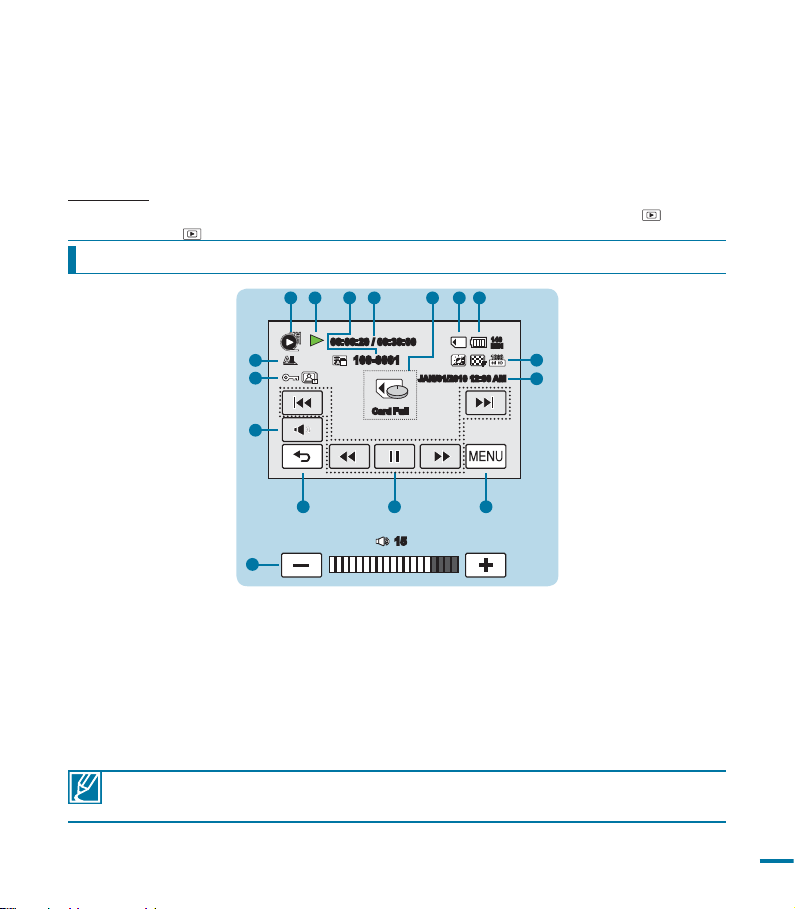
The available functions vary depending on the selected operation mode. Different indicators appear
depending on the setting values. The indicators below only appear in the Video Play mode.
PRECHECK!
• The On Screen display (OSD) below appears only when the camcorder is in Video playback (
• Select the Play (
) tab on the LCD screen to select the playback mode page 49
Video play mode
1
2 3 4 5 7
6
) mode.
00:00:20 / 00:30:00
15
14
13
5
1 Video play mode
2 Operating status (Play/Pause)
3 File name (file number)
4 Playback time/Recorded time
5
Warning indicators and messages/Volume control
6 Storage media (memory card)
7 Battery info. (Remaining battery level/time)
8 LCD Enhancer, Quality, Resolution
• The playback control tabs disappear a few seconds after a video playback starts. Touch anywhere
on the screen to display them again.
• For warning indicators and messages, see pages
60i
100-0001
12
JAN/01/2010 12:00 AM
Card Full
Memory full!
11 10
15
9 Date/Time
10 Menu tab
11 Playback control tabs (Skip/Search/Play/Pause/
12 Return tab
13 Volume tab
14 Protect, Cont. Capture
15 Play Option, Analog TV Out (when component/
131~137
140
MIN
8
9
Slow Playback)
AV cable is connected)
21

getting to know the camcorder
NOR
60i
80
ISO
DIS
IDENTIFYING THE SCREEN DISPLAYS
The available functions vary depending on the selected operation mode. Different indicators appear
depending on the setting values. The indicators below only appear in the Photo Record mode.
PRECHECK!
The On Screen display (OSD) below only appears when the camcorder is in Photo record (
•
• Select the Photo (
) mode by pressing the MODE button. page 49
Photo record mode
1 3 64 5
2
21
20
19
18
17
F3.5
- 0.3
3888
Card Full
JAN/01/2010 12:00 AM
85
MIN
7
8
9
10
11
) mode.
2
13
18
19
19
21
1 Photo record mode
2 Focus indicator (half shutter) / Self Timer*
3 Warning indicators and messages
4 Image counter (total number of recordable photo
images)
5 Storage media (memory card)
6 Battery info.(remaining battery level/time)
7 Quality, Resolution
8 LCD enhancer, Anti-Shake (HDIS)
9 Tele Macro*, Back Light
10 Dynamic Range*, Flash/Cont. Shot
/Bracket Shot*
11 ISO, Sharpness
• The settings of functions marked with * are not retained when you turn the camcorder off.
• For warning indicators and messages, see pages 131~137
• The total number of recordable photos is based on available space on the storage media.
22
• Small changes to the remaining memory space may not change the photo counter after recording.
• The largest number the OSD Image Counter can display is “9,999.”
1/60
12 Menu (
13 Optical zoom/Digital zoom bar
14 Date/Time
15 Time Zone
16 Play (
17 EV*
18 Manual aperture*/Manual shutter*
19 Manual focus*,Metering/Magic Touch*
20 White Balance, Digital effect
21
1213141516
10
10
)tab
)tab
/Face Detection
SCENE mode/SMART AUTO, Analog TV Out
(when component/AV cable is connected)
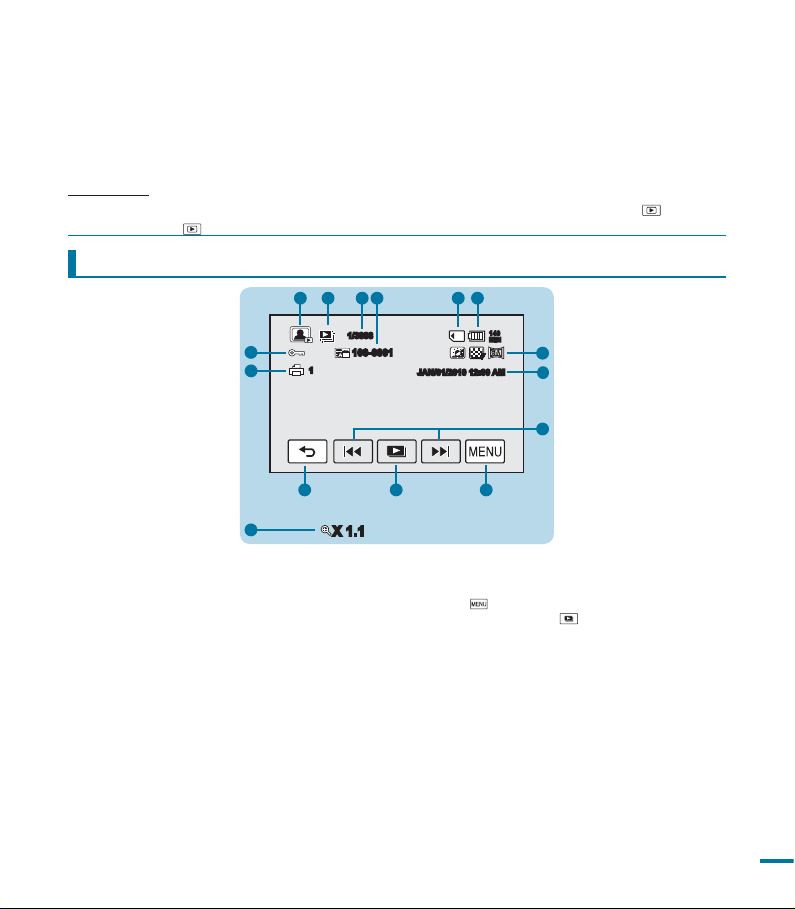
The available functions vary depending on the selected operation mode. Different indicators appear
depending on the setting values. The indicators below only appear in the Photo Play mode.
PRECHECK!
• The On Screen display (OSD) below appears only when the camcorder is in Video playback (
• Select the Play (
) tab on the LCD screen to select the Playback mode page 49
Photo play mode
2 3
4
1/3888
60i
14
13
100-0001
1
5 61
JAN/01/2010 12:00 AM
140
MIN
7
8
9
) mode.
2
1 Photo play mode
2 Slide show/zooming control
3 Image counter (current image/total number of
recorded images)
4 File name (file number)
5 Storage media (memory card)
6 Battery info.
(Remaining battery level/time)
7 LCD enhancer, Quality, Resolution
X 1.1
11
8 Date/time
9 Previous image, Next image tab
10 Menu(
11 Slide show playback(
12 Return tab
13 Print mark
14 Protect, Analog TV Out (when component/AV
1012
) tab
cable is connected)
) tab
23
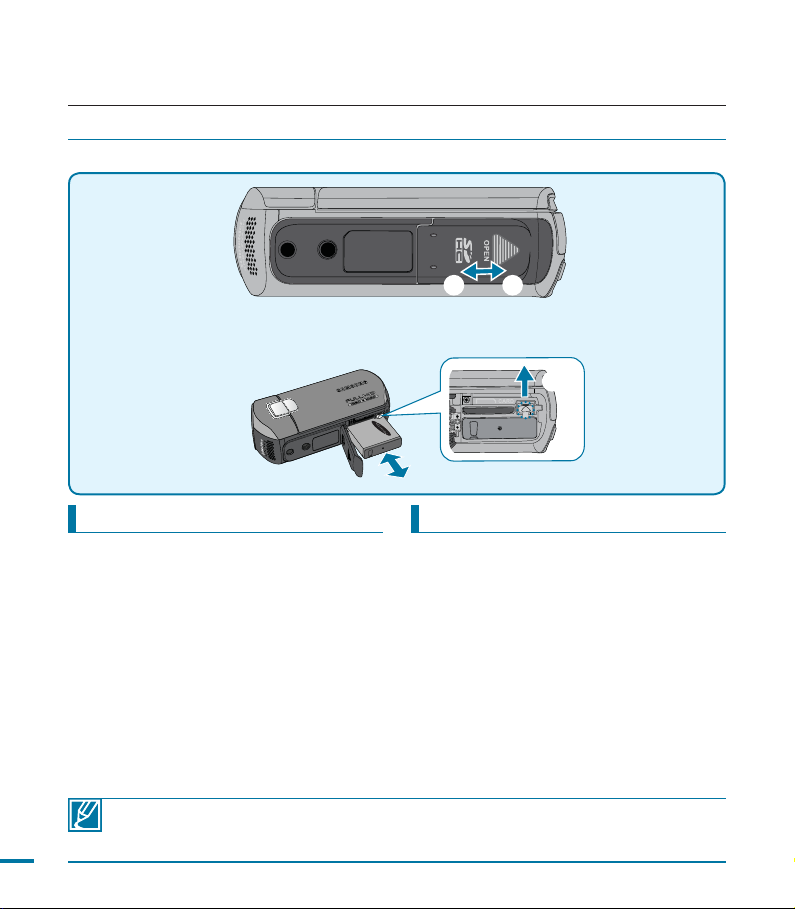
getting started
USING THE BATTERY PACK
Purchase extra battery packs to allow continuous use of your camcorder.
❷ ❶
OPEN
❸
Inserting the battery pack
1. Open the battery/memory card cover by
sliding the battery/memory card cover
switch towards ①.
2. Insert the battery pack into the battery
pack slot until it softly clicks.
- Make sure that the SAMSUNG logo
is facing up when the camcorder is
placed as shown in the figure.
3. Close the battery/memory card cover by
sliding the battery/memory card cover
switch towards ②.
• Use only Samsung-approved battery packs. Do not use batteries from other manufacturers. Other
24
manufacturer's batteries can cause overheating, fire or explosion.
• Samsung is not responsible for problems that occur you if you use unapproved batteries.
Ejecting the battery pack
1. Open the battery/memory card cover by
sliding the battery/memory card cover
switch towards ①.
2. Eject the battery pack by sliding the
battery release switch towards ③.
3. Close the battery/memory card cover by
sliding the battery/memory card cover
switch towards ②.
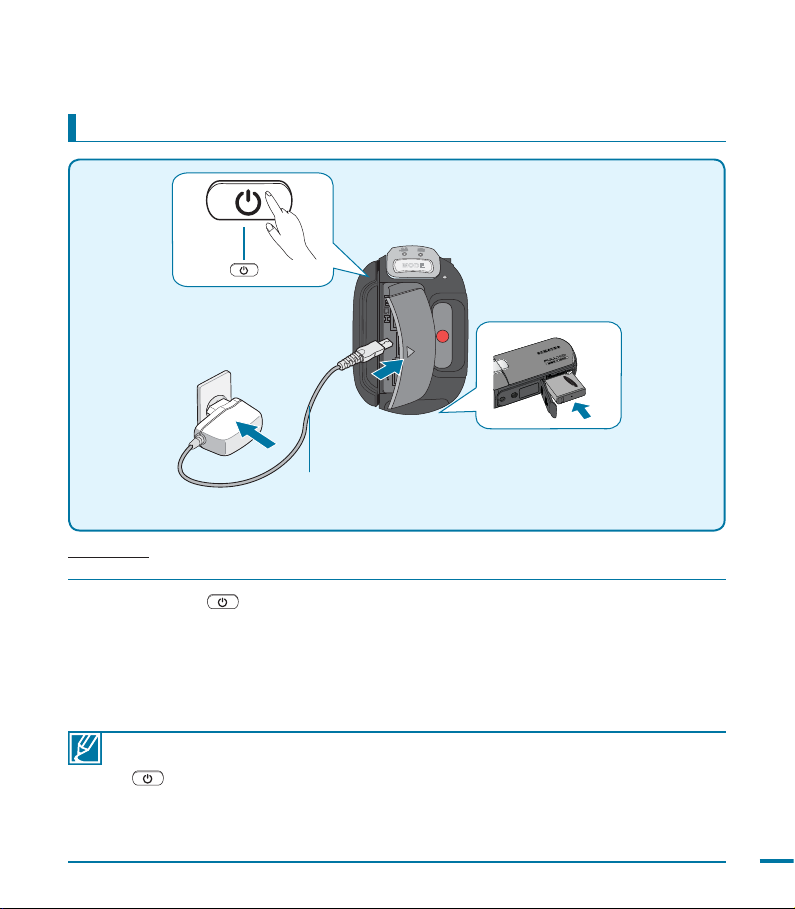
Charging the battery pack with the AC power adaptor
DC IN
MODE
CHG
OPEN
Power( ) button
AC power adaptor
PRECHECK!
Before starting this procedure, make sure that the battery pack is inserted in your camcorder. page 29
1. Press the power( ) button to turn off the camcorder, and then close the LCD screen.
page 29
2. Open the jack cover.
3. Insert the battery pack in the camcorder.
4. Connect the AC power adaptor to the DC IN jack on the camcorder, and then plug the AC
power adaptor into the wall outlet.
• The battery pack does not charge in the power saving mode, which may keep the mode indicator
on or flashing. Start charging the battery only after turning off the camcorder by pressing the power
(
) button.
• Even with the power switched off, the battery pack still discharges if you leave it inserted in the
camcorder.
• We recommend that you to have one or more additional battery packs to allow continuous use of
your camcorder.
25
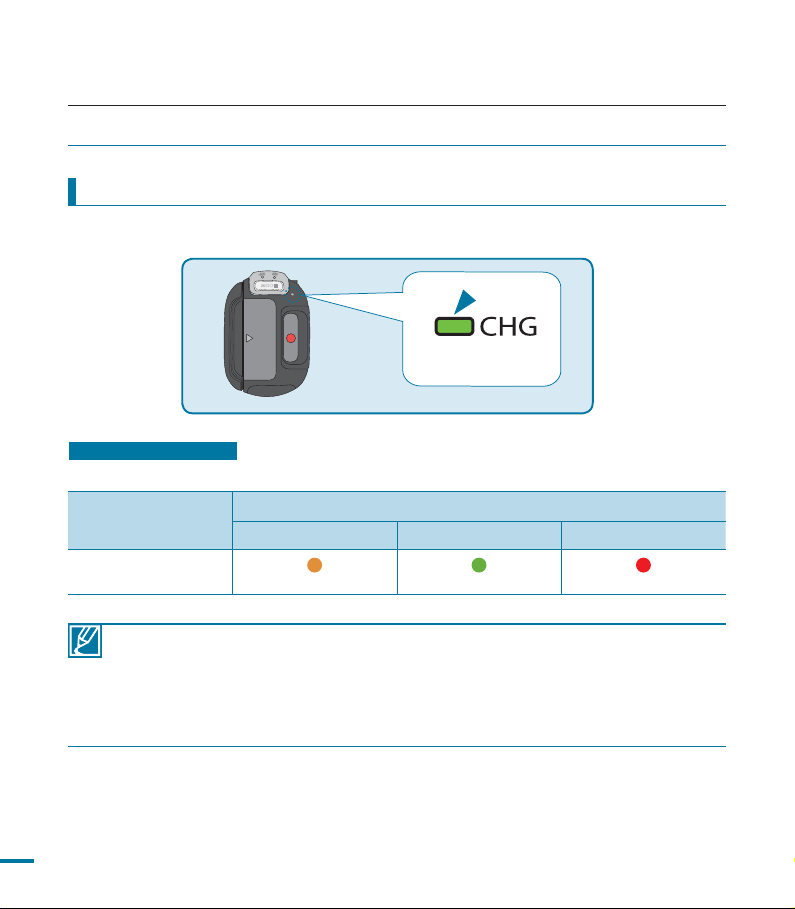
MODE
CHG
getting started
CHECKING THE BATTERY STATE
You can check the charging state and remaining battery capacity.
To check the charging state
The color of the CHG lamp indicates the power or charging state.
Charging (CHG) lamp
The color of the charging indicator shows the charging state.
Charging state
Charging Fully Charged Error
Charge
26
LED color
• Battery capacity decreases over time and through repeated use. Keep the camcorder turned off
while not operating it.
• Store the battery pack separately when finished charging or when not using it for a long time. This
helps extend the life of the battery.
• The Battery pack charges to over 95% of capacity after about 2 hour and 40 minutes, and the
indicator color changes to green.
It takes about 3 hours for the battery pack to charge 100%.
(Orange) (Green) (Red / Blink)
