Samsung HM1800 User Manual [en, fr, it]

www.samsung.com
Printed in China
GH68-35631A Rev.1.1
EU A. 10/2013

Headset
HM1800
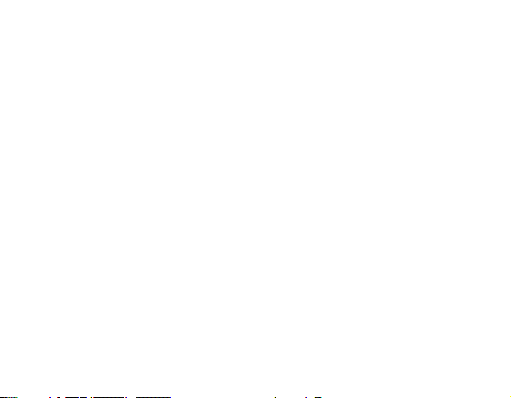
English ......................................................................................... 1
Français ..................................................................................... 27
Italiano ...................................................................................... 53
Ελληνικά .................................................................................... 79
Nederlands .............................................................................107

Contents
Getting started
Your headset overview ...........................................................................................4
Button functions ....................................................................................................... 5
Charging the headset ............................................................................................. 6
Wearing the headset ............................................................................................... 8
Using your headset
Turning the headset on or off............................................................................10
Using voice prompts .............................................................................................10
Pairing and connecting the headset ..............................................................12
Using call functions ...............................................................................................15
Resetting the headset...........................................................................................18
Appendix
Frequently asked questions ...............................................................................19
Warranty and parts replacement .....................................................................21
Correct disposal of this product .......................................................................22
Correct disposal of batteries in this product ...............................................23
Specifications ...........................................................................................................24
English
English
1

Please read this manual before operating your headset, and keep it for future reference.
Graphics used in this manual are for illustration purposes. The actual products may vary.
Copyright
Copyright © 2011 Samsung Electronics
This user manual is protected under international copyright laws.
No part of this user manual may be reproduced, distributed, translated, or transmitted
in any form or by any means, electronic or mechanical, including photocopying,
recording, or storing in any information storage and retrieval system, without the prior
written permission of Samsung Electronics.
Trademarks
SAMSUNG, and the SAMSUNG logo are registered trademarks of Samsung Electronics.
•
• Bluetooth® is a registered trademark of the Bluetooth SIG, Inc. worldwide.
More information about Bluetooth is available at www.bluetooth.com
• All other trademarks and copyrights are the property of their respective owners.
2

Safety precautions
To prevent injury to yourself and others or damage to your device, read the safety
information about your device before using the device.
• Comply with all safety warnings and regulations regarding mobile device usage while
operating a vehicle.
• Do not disassemble, modify, or repair your device. Any changes or modifications to your
device can void your manufacturer’s warranty. If your device needs servicing, take your
device to a Samsung Service Centre.
• Do not bite or suck the device. Children or animals can choke on small parts.
• Do not store your device in very hot or very cold areas. It is recommended to use your
device at temperatures from 5 °C to 35 °C. Extreme temperatures can damage the device
and reduce the charging capacity and life of your device and battery.
• Do not use your device while it is charging or touch your device with wet hands.
• Keep your device dry. Humidity and liquids may damage the parts or electronic circuits in
your device. Water damage to your device can void your manufacturer’s warranty.
• Do not use your device outdoor during a thunderstorm. Doing so may result in electric
shock or device malfunction.
Excessive exposure to loud sounds can cause hearing damage. Exposure to loud
sounds while walking may distract your attention and cause an accident.
English
3

Getting started
Your headset overview
Microphone
Volume button
Indicator light
Power switch
Earpiece
Make sure you have the following items: headset, travel adapter, ear rubbers, ear
hook and user manual. The supplied items may vary.
4
Talk button
Charging socket
Ear hook
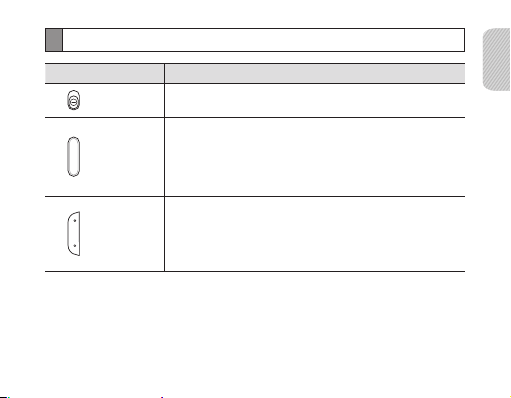
Button functions
Button Function
Power
switch
Talk
Volume
• Slide to turn the headset on or off.
• Press and hold for 3 seconds to enter Pairing mode.
• Press to answer or end a call.
• Press and hold to reject an incoming call.
• Press and hold to place a call on hold.
• Press and hold to switch between calls.
• Press to adjust the volume.
• Press and hold to turn the microphone on or off during
a call.
• Press and hold both Volume buttons simultaneously
toturn the indicator light on or off.
English
5

Charging the headset
This headset has a rechargeable internal battery which is non-removable. Make sure
theheadset is fully charged before using it for the first time.
1 Connect the travel adapter to the charging socket on
the headset.
2 Plug the travel adapter in to the wall outlet. During
charging, the indicator light will turn red. If charging
does not begin, unplug the travel adapter and plug
itin again.
3 When the headset is fully charged, the red indicator
light changes to blue. Unplug the travel adapter from
the wall outlet and the headset.
• Use only Samsung-approved chargers. Unauthorized or Non-Samsung
chargers could cause damage to the headset or in extreme circumstances an
explosion, itcould also invalidate any warranty on the product.
• Repeatedly charging and discharging of the headset, over time will cause the
battery performance will diminish. This is normal for all rechargeable batteries.
6

• Never make or receive calls while charging, always disconnect your headset
from thecharger and answer the call.
• To save energy, unplug the charger when not in use. The charger does not
have a power switch, so you must unplug the charger from the electric socket
when not in use to avoid wasting power. The device should remain close to the
electric socket while charging.
• The socket-outlet shall be installed near the equipment and shall be easily
accessible.
Checking the battery level
To check the battery level, press and hold the Volume down button and the Talk
button atthe same time. Depending on the battery level, the indicator light flashes
5times in oneof the following colors:
Battery level Indicator light color
Above 80%
80 ~ 20% Violet
Below 20%
Blue
Red
English
7
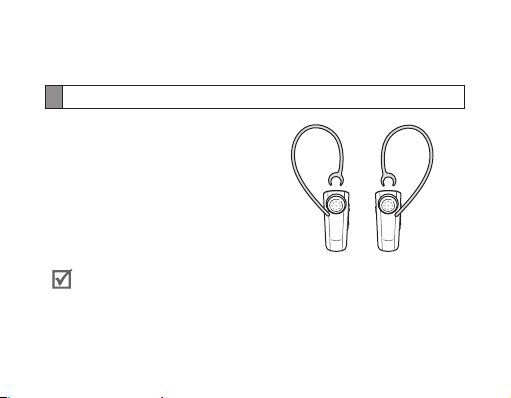
When the headset battery is low
The headset beeps and the indicator light flashes red. Ifthe headset powers off during
a call, the call will be automatically transferred to thephone.
Wearing the headset
Depending on which ear you are going
to wear the headset, simply adjust the
ear hook accordingly.
RightLeft
You can also use the optional ear rubbers instead of the ear hook. Remove the
earpiece cover and attach the ear rubber. Then, rotate the ear rubber left or
right slightly depending on which ear you are going to wear the headset.
8

Using your headset
This section explains how to turn the headset on, pair and connect tothephone, and
use various functions.
• Activated functions and features may differ depending onthephone type.
• Some devices, especially those that are not tested or approved by the
Bluetooth Special Interest Group (SIG), may be incompatible with your headset.
To ensure you get the best performance from your headset
• Keep the distance between your headset and device as small as possible and avoid
placing your body or other objects in the signals path.
• If you usually use your mobile phone with your right hand, wear the headset on
your right ear.
• Covering your headset or device could effect its performance so keep contact to
aminimum.
English
9

Turning the headset on or off
To turn the headset on
Slide up the power switch. The blue indicator light flashes 4 times.
Turning the headset on for the first time, it will automatically enter pairing
mode for approx 3 minutes. For more information, see page 12.
To turn the headset off
Slide down the power switch. The indicator light flashes blue and red then turns off.
Using voice prompts
Voice prompts will inform you about the current status of the headset and usage
instructions. Voice prompts are available in English only. If you can’t hear any voice
prompts, make sure the voice prompt feature is turned on.
Turning the voice prompt on or off
In Pairing mode, press and hold both volume buttons simultaneously for 3 seconds to
turn the Voice prompts on or off. To enter Pairing mode, see page 12.
10
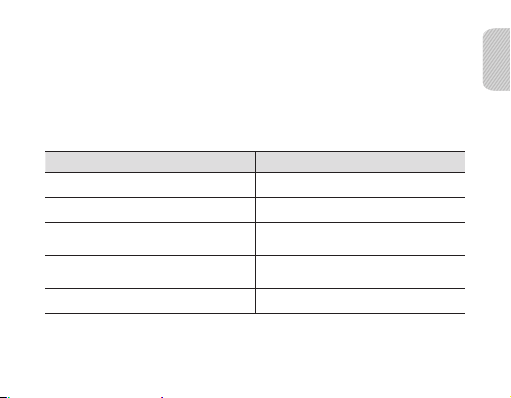
If the Voice prompts turned on:
The blue indicator light flashes 2 times and you will hear “Ready to Pair. Pin code is 0000”
repeatedly from your headset.
If the Voice prompts turned off:
The red indicator light flashes 2 times and the repeated mention is stopped.
List of voice prompts
Status Voice prompt
When you turn the headset on or off
When you enter Pairing mode
When you connect the headset to
devices
When you disconnect the headset from
the device
When a call is ended
“Power on” or “Power off”
“Ready to pair. Pin code is 0000”
“Connected”
“Disconnected”
“Call terminated”
English
11
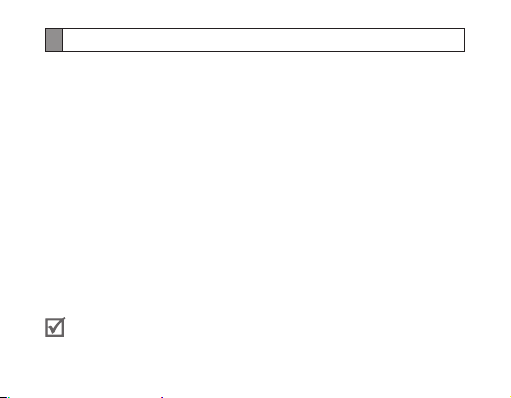
Pairing and connecting the headset
Pairing means unique and encrypted wireless connection between two Bluetooth
devices when they agree to communicate with each other.
In Pairing mode, two devices should beplaced close enough to each other.
Pairing and connecting the headset with a phone
1 Enter Pairing mode. (The blue indicator light stays lit and stays for 3 minutes.)
• With the headset turned on, press and hold the Talk button for 3 seconds.
• If the headset is turned on for the first time, it will go into Pairing mode
immediately.
2 Activate the Bluetooth feature on your phone and search for the headset (see your
phone’s user manual).
3 Selec t the headset (HM1800) from the list of devices found by your phone.
4 I f requested, enter the Bluetooth PIN 0000 (4 zeros) to pair and connect the headset
toyour phone. Once pairing is completed, the headset will attempt to reconnect
each time you turn it on.
Your headset supports the Simple Pairing feature which allows the headset to be
paired with a Bluetooth device without requesting a PIN. This feature is available
for devices that are compliant with Bluetooth version 2.1 or higher.
12
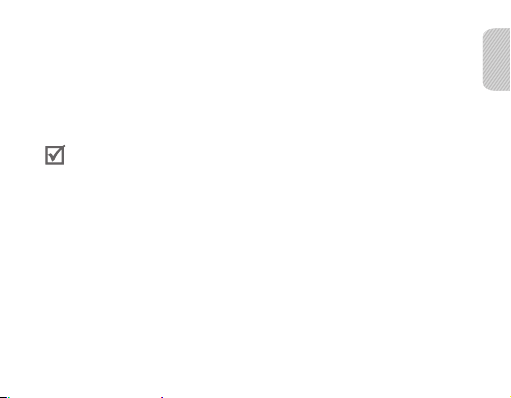
Pairing via the Active pairing feature
With the Active pairing feature, your headset automatically looks for a Bluetooth
device within range and tries to make a connection with it.
Make sure the phone’s Bluetooth visibility option is set on.
• In Pairing mode, press and hold the Talk button on the headset. The indicator light
color changes to violet from blue. The headset will attempt active pairing for up to
20 seconds.
• The Bluetooth phone you want to connect with must not be paired with other
devices. If the phone is already connected to another device, end the connection
and restart the Active pairing feature.
• This feature may not be supported on some devices.
English
13

Connecting with two Bluetooth phones
With the Multi-point feature activated, your headset can be connected to 2 Bluetooth
phones at the same time.
To turn Multi-point feature on
In Pairing mode, press and hold the
Volume up button. The blue indicator
light flashes twice.
1 After connecting with the first Bluetooth phone, enter Pairing mode again.
2 Activate the Bluetooth feature on the second Bluetooth phone and search
fortheheadset.
3 Selec t the headset (HM1800) from the list of devices found by the second
Bluetoothphone.
4 If requested, enter the Bluetooth PIN 0000 (4 zeros) to connect the headset
tothesecond Bluetooth phone.
5 Reconnect to the headset from the first Bluetooth phone.
Some phones may not be able to connect as a second Bluetooth phone.
14
To turn Multi-point feature off
In Pairing mode, press and hold the
Volume down button. The red indicator
light flashes twice.

Reconnecting the headset
If the connection is lost while in use:
Press the Talk button on the headset or use the Bluetooth menu on your phone.
When the headset is paired with a phone, it will attempt to automatically
reconnect each time you turn it on. If the Multi-point feature is activated, your
headset will attempt to reconnect to the two most recently connected devices.
Thisfeature may not be supported on some devices.
Disconnecting the headset
Turn off the headset or use the Bluetooth menu on your phone.
Using call functions
• Available call functions may differ from phone to phone.
• Some functions are only available when using the Hands-Free profile.
Making a call
Redialing the latest number
To redial the latest number dialed on the primary phone:
English
15

• Press the Talk button.
To redial the latest number dialed on the secondary phone:
• Press the Talk button twice.
Some phones open the call log list. Press the Talk button again to dial the selected
number.
Dialing a number by voice
Press and hold the Talk button.
This function is only available on the primary phone.
Answering a call
Press the Talk button to answer a call when a call comes in.
Rejecting a call
Press and hold the Talk button to reject a call when a call comes in.
If you receive calls on both connected devices at the same time you can only
answer or reject the call on the primary phone.
16

Ending a call
Press the Talk button to end a call.
Options available during a call
You can use the following functions during a call.
Adjusting the volume
Press the Volume up or down button to adjust the volume.
You will hear a beep when the volume level of the headset reaches it's lowest or
highest level.
Muting the microphone
Press and hold the Volume up or down button to turn the microphone off so that the
person with whom you are speaking cannot hear you. When the microphone is turned
off, the headset beeps at regular intervals. Press and hold the Volume up or down
button again to turn the microphone back on.
Transferring a call from the phone to the headset
Press the Talk button to transfer a call from the phone to the headset.
Placing a call on hold
Press and hold the Talk button to place the current call on hold.
English
17

Answering a second call
• Press the Talk button to end the first call and answer a second call.
• Press and hold the Talk button to place the first call on hold and answer a second
call. To switch between the current call and the held call, press and hold the Talk
button.
Resetting the headset
When the headset is paired with a device, it automatically saves connection and
feature settings, such as the Bluetooth address or device type of the mobile phone.
If you want to reset the connection settings in the headset:
• In Pairing mode, press and hold both Volume buttons and Talk button at the same
time for 3 seconds. The headset will be turn on automatically.
When you reset the headset, all connection settings in the headset will be deleted
and the connection with your phone will be lost. In order to use the headset, you
will have topair it again.
18

Appendix
Frequently asked questions
Will my headset work
with laptops, PCs,
andPDAs?
Why do I hear static
or interference while
on a call?
Will my headset
interfere with my car’s
electronics, radio, or
computer?
Your headset will work with devices that support
your headset’s Bluetooth version and profiles.
For specifications, see page 24.
Appliances such as cordless phones and wireless
networking equipment may cause interference, which
usually sounds like static. To reduce any interference,
keep the headset away from other devices that use or
produce radio waves.
Your headset produces significantly less power than
atypical mobile phone. It also only emits signals that
areincompliance with the international Bluetooth
standard. Therefore, you should not expect any
interference with standard consumer-grade electronics
equipment.
English
19

Can other Bluetooth
phone users hear
my conversation?
Why do I hear an echo
while on a call?
How do I clean my
headset?
The headset does not
fully charge.
I cannot use all the
features described
inthe manual.
20
When you pair your headset to your Bluetooth phone,
you are creating a private link between only these two
Bluetooth devices. The wireless Bluetooth technology
used in your headset is not easily monitored by
third parties because Bluetooth wireless signals are
significantly lower in radio frequency power than those
produced by a typical mobile phone.
Adjust the headset volume, or move to another area
and tryagain.
Wipe it with a soft dry cloth.
The headset and the travel adapter may not have been
connected properly.
Separate the headset from the travel adapter, reconnect,
andcharge the headset.
Available features may vary depending on the connected
device. If your headset is connected to two devices at
once, some features may be unavailable.

Warranty and parts replacement
Samsung warrants this product as free of defects in material, design and workmanship
for the period of one year from the original date of purchase.
If during the period of warranty this product proves defective under normal use and service
you should return the product to the retailer from whom it was originally purchased or
aqualified service centre. The liability of Samsung and its appointed maintenance company
is limited to the cost of repair and/or replacement of the unit under warranty.
• The warranty is limited to the original purchaser.
• A copy of your receipt or other proof of purchase is required for a proper warranty
service.
• The warranty is void if the product label is removed, or if the product has been subject
to physical abuse, improper installation, modification, or repair by unauthorised third
parties.
• Specifically exempt from any warranty are limited-life consumable components such
as batteries and other accessories.
• Samsung will not assume any responsibility for any loss or damage incurred in shipping.
All repair work on Samsung products by unauthorised third parties voids any warranty.
*
English
* Depending on your region, the length of warranty may vary.
21

Correct disposal of this product
(Waste Electrical & Electronic Equipment)
(Applicable in countries with separate collection systems)
This marking on the product, accessories or literature indicates that the
product and its electronic accessories (e.g. charger, headset, USB cable)
should not be disposed of with other household waste.
To prevent possible harm to the environment or human health from
uncontrolled waste disposal, please separate these items from other
types of waste and recycle them responsibly to promote the sustainable
reuse of material resources.
Household users should contact either the retailer where they
purchased this product, or their local government office, for details
of where and how they can take these items for environmentally safe
recycling.
Business users should contact their supplier and check the terms and
conditions of the purchase contract. This product and its electronic
accessories should not be mixed with other commercial wastes for
disposal.
22

Correct disposal of batteries in this product
(Applicable in countries with separate collection systems)
The marking on the battery, manual or packaging indicates that the
battery in this product should not be disposed of with other household
waste. Where marked, the chemical symbols Hg, Cd or Pb indicate that
the battery contains mercury, cadmium or lead above the reference
levels in EC Directive 2006/66.
The battery incorporated in this product is not user replaceable. For
information on its replacement, please contact your service provider.
Do not attempt to remove the battery or dispose it in a fire. Do not
disassemble, crush, or puncture the battery. If you intend to discard the
product, the waste collection site will take the appropriate measures for
the recycling and treatment of the product, including the battery.
English
23

Specifications
Item Specifications and description
Bluetooth version 3.0
Support profile Headset Profile, Hands-Free Profile
Operating range Up to 10 meters
Standby time Up to 200 hours*
Talk time Up to 5 hours*
Charging time Approximately 2 hours*
* Depending on the phone type and usage, the actual time may vary.
24
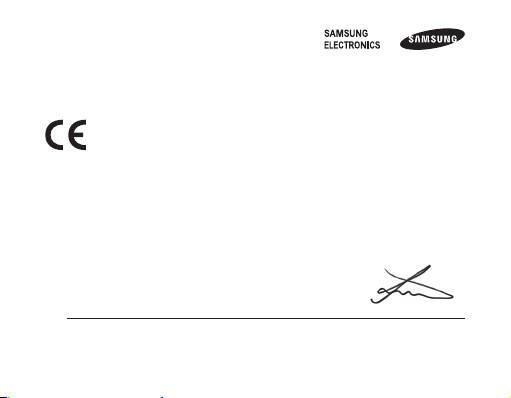
Product details
For the following
Product : Bluetooth Headset
Model(s) : HM1800
Declaration & Applicable standards
We hereby declare, that the product above is in compliance with the essential requirements of the R&TTE Directive
(1999/5/EC) by application of:
SAFETY EN 60950-1 : 2006 + A12 : 2011
EMC EN 301 489-01 V1.9.2 (09-2011)
EN 301 489-17 V2.2.1 (09-2012)
RADIO EN 300 328 V1.7.1 (10-2006)
and the Directive (2011/65/EU) on the restriction of the use of certain hazardous substances in electrical and
electronic equipment.
Representative in the EU
Samsung Electronics Euro QA Lab.
Blackbushe Business Park, Saxony Way,
Yateley, Hampshire, GU46 6GG, UK
2013.09.25 Joong-Hoon Choi / Lab. Manager
(Place and date of issue) (Name and signature of authorised person)
* This is not the address of Samsung Service Centre. For the address or the phone number of Samsung Service Centre, see the
warranty card or contact the retailer where you purchased your product.
Declaration of Conformity

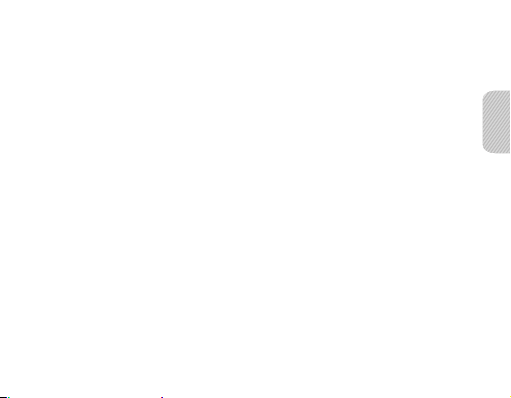
Table des matières
Démarrage
Présentation de votre kit mains-libres ...........................................................30
Fonctions des touches .........................................................................................31
Mise en charge ........................................................................................................32
Positionnement du kit mains-libres ................................................................34
Utilisation du kit mains-libres
Mise en marche/arrêt ............................................................................................36
Utilisation des instructions vocales .................................................................36
Appairage et connexion du kit mains-libres ...............................................38
Utilisation des fonctions d’appel......................................................................42
Réinitialisation du kit mains-libres ..................................................................45
Annexe
Questions fréquentes ...........................................................................................46
Garantie ......................................................................................................................48
Les bons gestes de mise au rebut de ce produit .......................................49
Élimination de la batterie de ce produit........................................................50
Caractéristiques techniques ..............................................................................51
Français
Français
27
