Samsung HL-P4667W, HL-P5667W, HL-P6167W, HL-P5067W User Manual
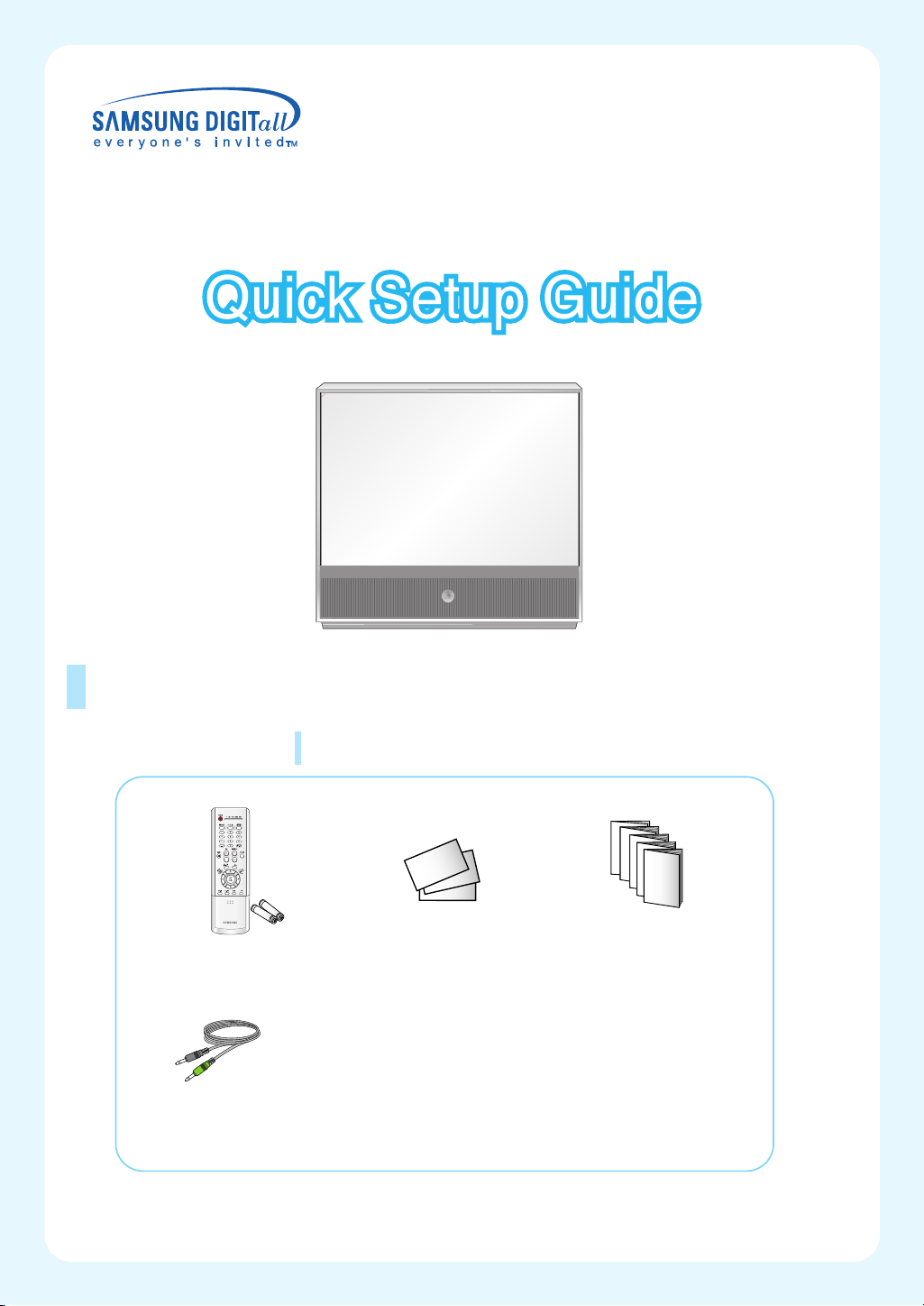
HL-P4667W/HL-P5067W/HL-P5667W/HL-P6167W
List of Parts
Accessories
Remote Control (BP59-00076A)/
AAA Batteries
Anynet Cable
Once you have unpacked your TV, check to make sure that you have all the
parts shown here. If any piece is missing or broken, call your dealer.
Warranty Cards (2)/
Registration Card (1)
Instruction Manual/
Safety Guide/
Quick Guide/
Anynet Manual /
Manual Guide
BP68-00429A-01

Connecting VHF and UHF Antennas
If you do not have a cable system, you will need to connect an antenna to your TV.
Antennas with 300-ohm Flat Twin Leads
If your antenna looks like this: it has 300-ohm flat twin leads.
Place the wires from the twin leads under the
1
screws on the 300-75 ohm adaptor (not supplied).
Use a screwdriver to tighten the screws.
Plug the adapter into the “Air IN” terminal on the
2
rear panel.
Antennas with 75-ohm Round Leads
If your antenna looks like this: it is an antenna with 75-ohm round leads.
Plug the antenna lead into the “Air IN” terminal on
1
the rear panel.
Separate VHF and UHF Antennas
If you have two separate antennas for your TV (one VHF and one UHF), you must combine
the two antenna signals before connecting the antennas to the TV. This procedure requires
an optional combiner-adaptor (available at most electronics shops).
Connect both antenna leads to the combiner.
1
Plug the combiner into the “Cable IN” terminal on
2
the rear panel.
2

Connecting Cable TV and VCR
You can connect different cable systems to your TV, including cable without a cable box, and
cable with a cable box that descrambles some or all channels.
Cable without a Cable Box
If you want to connect cable, and you do not need to use a cable box:
Plug the incoming cable into the “Cable IN” terminal
1
on the rear panel.
Cable with a Cable Box that Descrambles All Channels
Find the cable that is connected to the ANTENNA
1
OUT terminal on your cable box. This terminal might
be labeled “ANT OUT”, “VHF OUT” or simply,
“OUT”.
Connect the other end of this cable to the “Cable IN”
2
terminal on the rear panel.
Connecting an Analog Cable Converter Box
This connection allows you to watch cable and premium channels. You should keep your TV
selected to “Cable IN” so that you can use the TV features. When viewing premium channels, select “Air IN” and tune the TV to channel 3 or 4 (whichever channel is vacant in your
area), then use the converter box to change channels. You will need two coaxial cables.
• When you use a converter box
with your TV, there may be features that you can not program
From
Cable
3
using the remote control, such
as programming your favorite
channels and blocking channels.
• The output from "Cable Out" is
not available when "Air/CATV"
is set to "Cable" in the PIP
menu.
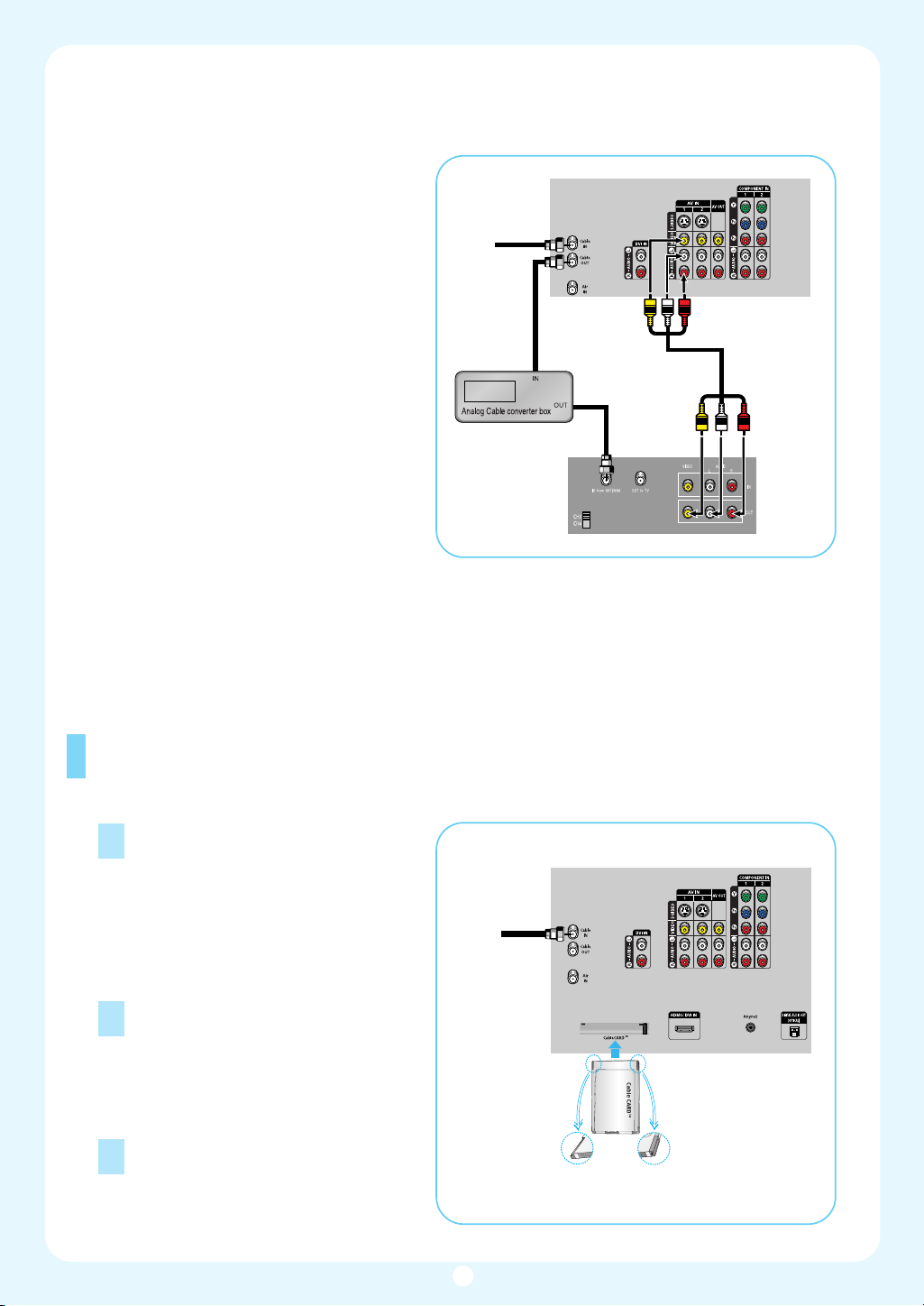
Connecting an Analog Cable Converter Box and a VCR
This connection allows you to watch and
record basic and premium cable channels,
as well as watch videotapes. You should
keep your TV selected to “Cable IN” so that
you can use the TV’s features. When viewing premium channels or recording with the
VCR, select “Air IN” (whichever channel is
vacant in your area), then use the converter
box to change channels.
Caution: If you want to record one channel
while watching another channel, a splitter
(not included) must be added between the
cable and “Cable IN”. One output of the
splitter goes to “Cable OUT” and the second output is connected to IN on the cable
converter box.
If you have a mono VCR, connect L/Mono
to VCR Audio OUT using only one audio
cable.
If you have an S-VHS VCR, use the S-Video
connections and remove the video cable. Do not connect the video cable and the S-Video
cable to video1 simultaneously.
When you use a converter box with your TV there may be features that you can not program
using the remote control, such as programming your favorite channels and blocking channels.
From
Cable
TV Rear Panel
Stereo VCR
Connecting CableCARD
You must obtain a CableCARD from a local cable service provider.
Insert the CableCARD into the
1
“CableCARD” slot and the message
“CableCARD Inserted” is displayed on
the screen. If the channel information
does not already exist, the message
“Updating Channel List” is displayed
during channel information configuration.
The pairing information containing a
2
telephone number, CableCARD ID,
Host ID and other information will be
displayed in about 2~3 minutes. If an
error message is displayed, please
contact your Service Provider.
When channel information configu-
3
ration is finished, the message
“Updating Completed” is displayed.
It indicates that the channel list is
now updated.
Incoming
Cable or
Antenna
4
TV Rear Panel
Please insert the
card as shown.
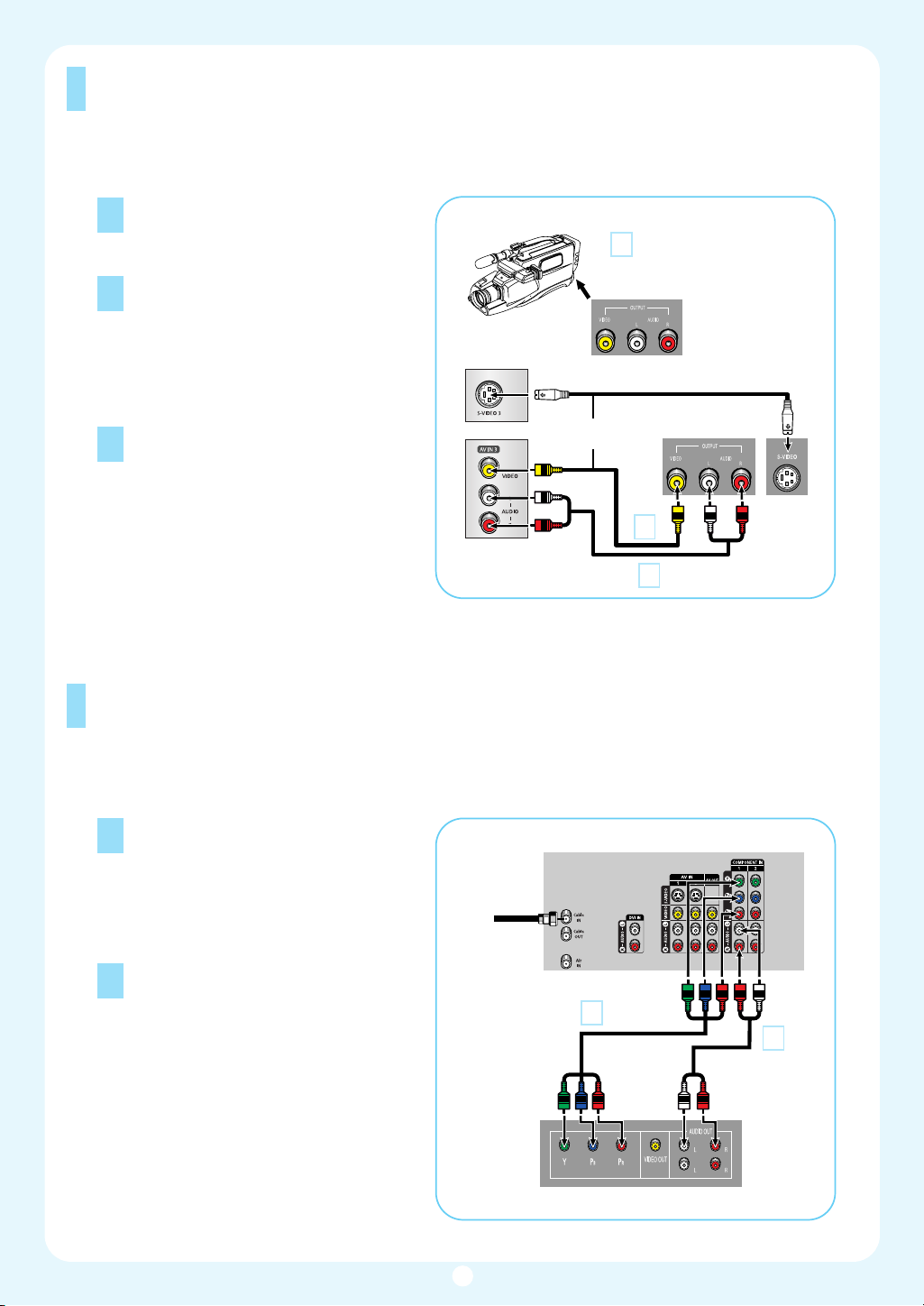
Connecting a Camcorder
The side panel jacks on your TV make it easy to connect a Camcorder to your TV.
You can use your camcorder to view tapes without using a VCR.
Locate the A/V output jacks on the
1
camcorder. They are usually found on
the side or back of the camcorder.
Connect a set of audio cables
2
between the AUDIO IN jacks on the
TV and the AUDIO OUT jacks on the
camcorder. If you have a mono
Camcorder, connect L(mono) to the
Camcorder audio out using only one
audio cable.
Connect a video cable between the
3
VIDEO IN (or S-VIDEO IN) jack on
the TV and the VIDEO OUT jack on
the Camcorder. The audio-video
cables shown here are usually
included with a Camcorder. (If not,
check your local electronics store.) If
your Camcorder is stereo, you need
to connect a set of two cables.
TV Rear of right side
1
Camcorder
Output Jacks
or
Camcorder
3
2
Connecting a DVD Player
The rear panel jacks on your TV make it easy to connect a DVD player to your TV.
Connecting to Y,P
Connect a set of audio cables
1
between the COMPONENT (1 or 2)
audio (L,R) in jacks on the TV and the
AUDIO OUT jacks on the DVD player.
To enable Component video viewing,
2
connect a set of video cables
between the COMPONENT (1 or 2)
VIDEO (Y, P
and VIDEO (Y/P
jacks on the DVD player.
Note: For an explanation of
Component video, see your DVD
player's owner's manual.
B,PR
B, PR) in jacks on the TV
or Y/CB/CR) OUT
R
B/P
Incoming
Cable or
Antenna
TV Rear Panel
2
DVD Player
1
5
