Page 1
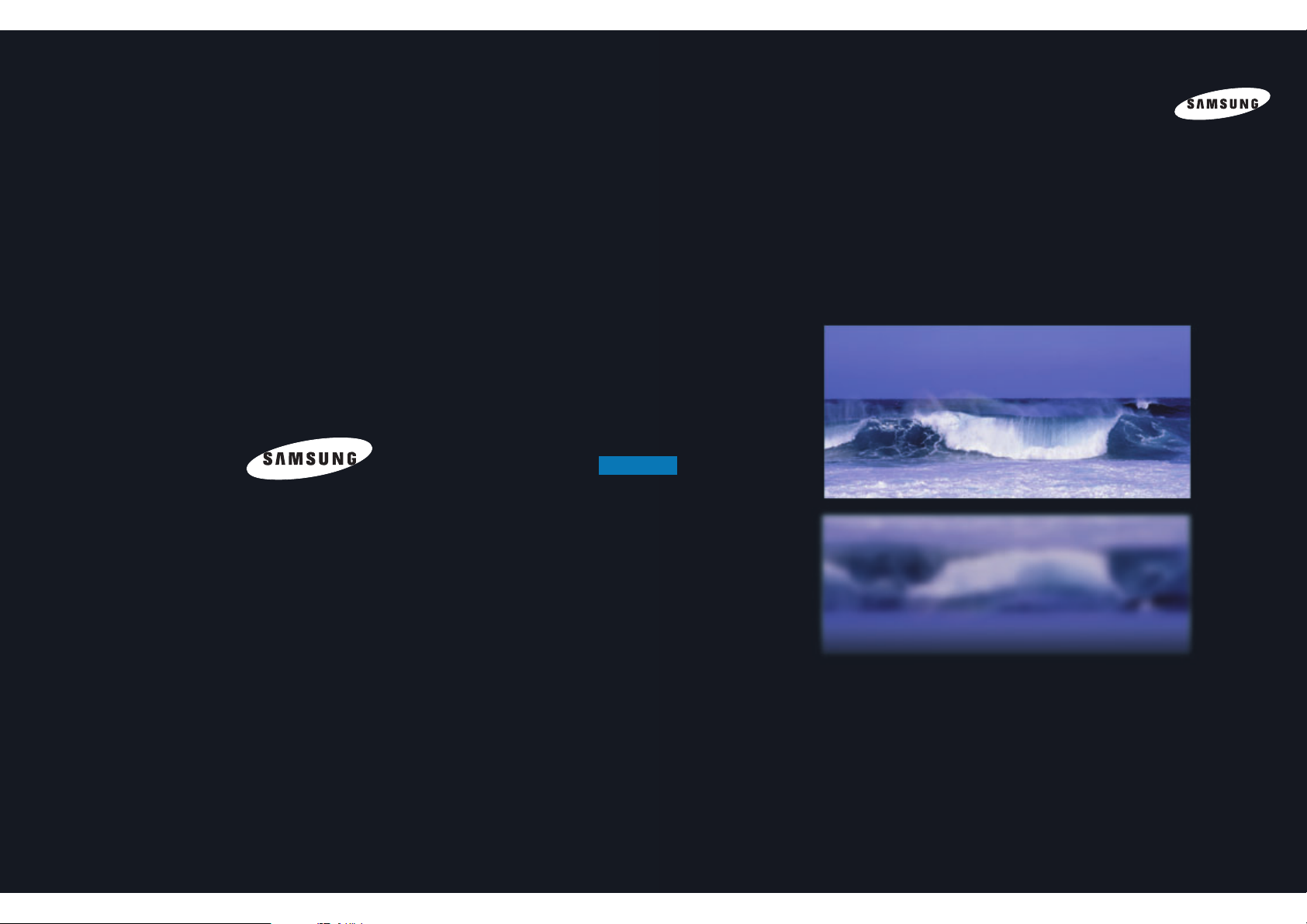
1-800-SAMSUNG (1-800-726-7864)
Samsung Electronics America
Service Division
400 Valley Road, Suite 201
Mount Arlington, NJ 07856
www.samsungusa.com
Samsung Electronics Canada Inc.
Samsung Customer Care
7037 Financial Drive
Mississauga, Ontario
L5N 6R3
www.samsung.ca
BP68-00188A-00
DLPTV
INSTRUCTION MANUAL
HLN467W1/HLN567W1/HLN4365W1/HLN5065W1/HLN437W1
HLN507W1/HLN617W1
DLPTV
Page 2

2 3
Safety Instructions
Warning! Important
Safety Instructions
CAUTION: TO REDUCE THE RISK OF ELECTRIC SHOCK, DO NOT REMOVE COVER (OR
BACK). THERE ARE NO USER SERVICEABLE PARTS INSIDE. REFER ALL SERVICING
TO QUALIFIED SERVICE PERSONNEL.
This symbol indicates high voltage is present. It is dangerous to make any kind of contact
with any part inside this product.
This symbol alerts you that important literature concerning operation and maintenance has
been included with this product.
CAUTION: FCC/CSA regulations state that any unauthorized changes or modifications to this
equipment may void the user’s authority to operate it.
CAUTION: To prevent electric shock, match the wide blade of plug to the wide slot, and fully
insert the plug.
ATTENTION: Pour eviter les chocs electriques, introduire la lame le plus large de la fiche dans la
borne correspondante de la prise et pousser jusqu’au fond.
Note to CATV system installer: This reminder is provided to call CATV system installer’s attention
to Article 820-40 of the National Electrical Code (Section 54 of Canadian Electrical Code, Part I),
that provides guidelines for proper grounding and, in particular, specifies that the cable ground
shall be connected to the grounding system of the building as close to the point of cable entry as
possible.
Important: One Federal Court has held that unauthorized recording of copyrighted TV programs
is an infringement of U.S. copyright laws. Certain Canadian programs may also be copyrighted
and any unauthorized recording in whole or in part may be in violation of these laws.
To prevent damage which may result in fire or electric shock,
do not expose this appliance to rain or moisture.
CAUTION
RISK OF ELECTRIC SHOCK
DO NOT OPEN
Thank You for Choosing Samsung
Thank you for choosing Samsung! Your new Samsung projection TV represents the latest in Digital Light
Processing television technology. We designed it with easy-to-use on-screen menus and closed captioning
capabilities, making it one of the best products in its class. We are proud to offer you a product that will
provide convenient, dependable service and enjoyment for years to come.
Important Safety Information
Always be careful when using your TV. To reduce the risk of fire, electrical shock, and other injuries, keep
these safety precautions in mind when installing, using, and maintaining your unit.
• Read all safety and operating instructions before operating your TV.
• Keep the safety and operating instructions for future reference.
• Heed all warnings on the TV and in the operating instructions.
• Unplug the TV from the wall outlet before cleaning. Use a damp cloth; do not use liquid or aerosol
cleaners.
• Never add any attachments and/or equipment without approval of the manufacturer. Such additions
can increase the risk of fire, electric shock, or other personal injury.
• Do not use the TV where contact with water is possible, such as near bath tubs, sinks, washing
machines, swimming pools, etc.
• Do not place the TV on an unstable cart, stand, tripod, bracket, or table
where it can fall. A falling TV can cause serious injury to a child or adult,
and serious damage to the appliance. Use only with a cart, stand, tripod,
bracket, or table recommended by the manufacturer or sold with the TV.
Follow the manufacturer’s instructions when mounting the unit, and use a
mounting accessory recommended by the manufacturer. Move the TV and
cart with care. Quick stops, excessive force, and uneven surfaces can
make the unit and cart unsteady and more likely to overturn.
• The TV is designed with slots in the cabinet for ventilation to protect it from overheating. Do not block
these openings with any object, and do not put the TV on a bed, sofa, rug, or other similar surface.
Do not put the TV near a radiator or heat register. If you do put the TV on a rack or bookcase, make
sure that there is adequate ventilation and that you’ve followed the manufacturer’s instructions for
mounting.
• Operate your TV only from the type of power source indicated on the marking label. If you are not sure
of the type of power supplied to your home, consult your appliance dealer or local power company.
• Use only a grounded or polarized outlet. For your safety, this TV is equipped with a polarized
alternating current line plug having one blade wider than the other. This plug will fit into the power
outlet only one way. If you are unable to insert the plug fully into the outlet, try reversing the plug. If the
plug still does not fit, contact an electrician to replace your outlet.
Page 3
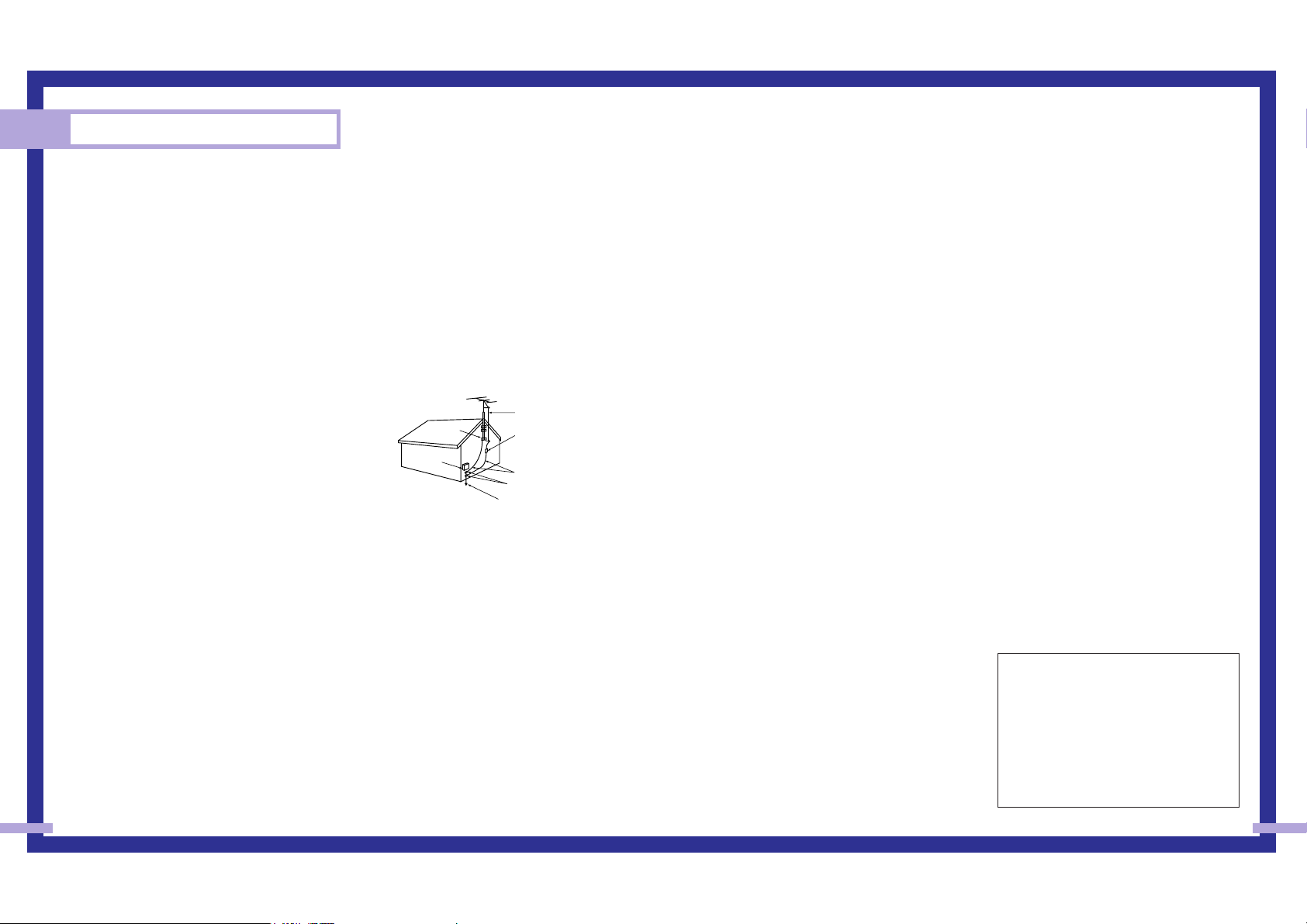
FCC Information
5
Safety Instructions
4
•Protect the power cord. Power supply cords should be routed so that they won’t be walked on or
pinched by objects placed on or against them. Pay particular attention to cords at plugs, convenience
receptacles, and the point where they exit from the unit.
• Unplug the TV from the wall outlet and disconnect the antenna or cable system during a lightning storm
or when left unattended and unused for long periods of time. This will prevent damage to the unit from
lightning and power-line surges.
•Avoid overhead power lines. An outside antenna system should not be placed in the vicinity of
overhead power lines or other electric light or power circuits, or where it can fall into such power lines
or circuits. When installing an outside antenna system, be extremely careful to keep from touching the
power lines or circuits. Contact with such lines can be fatal.
• Do not overload the wall outlet or extension cords. Overloading can result in fire or electric shock.
• Do not insert anything through the openings in the unit, where they can touch dangerous voltage points
or damage parts. Never spill liquid of any kind on the TV.
•Ground outdoor antennas. If an outside antenna or cable
system is connected to the TV, be sure the antenna or cable
system is grounded so as to provide some protection against
voltage surges and built up static charges. Section 810 of
the National Electrical Code, ANSI/NFPA No.70-1984,
provides information about proper grounding of the mast
and supporting structure, grounding of the lead-in wire to an
antenna discharge unit, size of grounding conductors,
location of antenna discharge unit, connection to grounding
electrodes, and requirements for the grounding electrode.
• Do not attempt to service the TV yourself. Refer all servicing to qualified service personnel. Unplug the
unit from the wall outlet and refer servicing to qualified service personnel when:
-
The power-supply cord or plug is damaged
-
Liquid has been spilled on the unit or if objects have fallen into the unit
-
The TV has been exposed to rain or water
-
The TV does not operate normally by following the operating instructions
-
The TV has been dropped or the cabinet has been damaged
-
The TV exhibits a distinct degradation in performance
-
When the LAMP(BULB ONLY) replacement procedure on pg. 11 is unsuccessful
• If you make adjustments yourself, adjust only those controls that are covered by the operating
instructions. Adjusting other controls may result in damage and will often require extensive work by a
qualified technician to restore the TV to normal.
• When replacement parts are required, be sure the service technician uses replacement parts specified
by the manufacturer or those that have the same characteristics as the original part. Unauthorized
substitutions may result in additional damage to the unit.
•Upon completion of any service or repairs to this TV, ask the service technician to perform safety checks
to determine that the TV is in a safe operating condition.
User Instructions
The Federal Communications Commission Radio
Frequency Interference Statement includes the
following warning:
NOTE: This equipment has been tested and found
to comply with the limits for a Class B digital
device, pursuant to Part 15 of the FCC Rules.
These limits are designed to provide reasonable
protection against harmful interference in a
residential installation. This equipment generates,
uses, and can radiate radio frequency energy
and, if not installed and used in accordance with
the instructions, may cause harmful interference to
radio communications. However, there is no
guarantee that interference will not occur in a
particular installation .
If this equipment does cause harmful interference
to radio or television receptions, which can be
determined by turning the equipment off and on,
the user is encouraged to try to correct the
interference by one or more of the following
measures:
• Reorient or relocate the receiving antenna.
• Increase the separation between the equipment
and receiver.
• Connect the equipment into an outlet on a circuit
different from that to which the receiver is
connected.
• Consult the dealer or an experienced radio/TV
technician for help.
User Information
Changes or modifications not expressly approved
by the party responsible for compliance could
void the user’s authority to operate the equipment.
If necessary, consult your dealer or an
experienced radio/television technician for
additional suggestions. You may find the booklet
called How to Identify and Resolve Radio/TV
Interference Problems helpful. This booklet was
prepared by the Federal Communications
Commission. It is available from the U.S.
Government Printing Office, Washington, DC
20402, Stock Number 004-000-00345-4.
The party responsible for product compliance:
SAMSUNG ELECTRONICS CO., LTD
America QA Lab of Samsung
3351 Michelson Drive,
Suite #290, Irvine, CA92612 USA
Warning
User must use shielded signal interface cables to
maintain FCC compliance for the product.
Provided with this monitor is a detachable power
supply cord with IEC320 style terminations.
It may be suitable for connection to any UL Listed
personal computer with similar configuration.
Before making the connection, make sure the
voltage rating of the computer convenience outlet
is the same as the monitor and that the ampere
rating of the computer convenience outlet is equal
to or exceeds the monitor voltage rating. For 120
Volt applications, use only UL Listed detachable
power cord with NEMA configuration 5-15P type
(parallel blades) plug cap. For 240 Volt
applications use only UL Listed Detachable power
supply cord with NEMA configuration 6015P type
(tandem blades) plug cap.
IC Compliance Notice
This Class B digital apparatus meets all
requirements of the Canadian Interference-Causing
Equipment Regulations.
Notice de Conformité IC
Cet appareil numérique de classe B respecte
toutes les exigences du Règlement sur les
équipements produisant des interférences au
Canada.
This Class B digital apparatus complies with
Canadian ICES-003.
Cet appareil numéique de la classe B est
conforme à la norme NMB-003 du Canada.
This device complies with part 15 of the FCC
Rules. Operation is subject to the following two
conditions:
(1) This device may not cause harmful
interference, and
(2) This device must accept any interference
received, including interference that may
cause unesired operation.
This television receiver provides display of
television closed captioning in accordance with
§15.119 of the FCC rules.
EXAMPLE OF
ANTENNA GROUNDING
GROUND CLAMP
ELECTRIC
SERVICE
EQUIPMENT
NEC — NATIONAL ELECTRICAL CODE
ANTENNA
LEAD IN WIRE
ANTENNA
DISCHARGE UNIT
(NEC SECTION 810-20)
GROUNDING
CONDUCTORS
(NEC SECTION 810-21)
GROUND CLAMPS
POWER SERVICE GROUNDING
ELECTRODE SYSTEM
(NEC ART 250, PART H)
Page 4
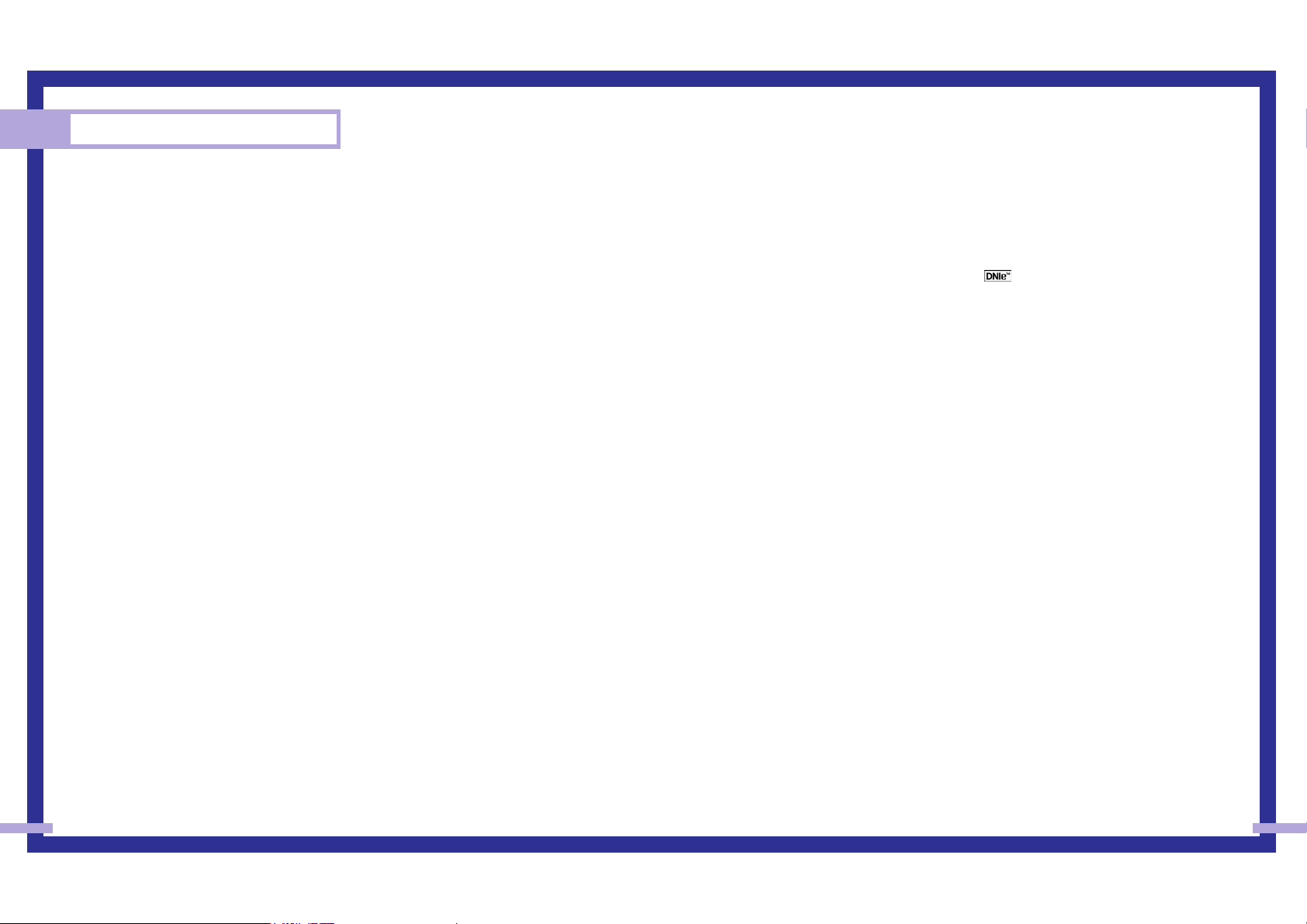
Special Features ...............................................................................................50
Setting Up Your Remote Control .............................................................................50
Remote Control Codes..........................................................................................53
Fine Tuning Channels ...........................................................................................54
LNA (Low Noise Amplifier)....................................................................................55
Selecting the Color Tone .......................................................................................56
Setting the Film Mode...........................................................................................56
DNIeTM(Digital Natural Image engine) ...........................................................57
Digital Noise Reduction ........................................................................................58
Setting the Blue Screen Mode................................................................................59
Changing the Screen Size.....................................................................................60
Special Audio Options .........................................................................................61
MTS Settings: Choosing a Soundtrack ........................................................61
Virtual Dolby ...........................................................................................62
BBE ........................................................................................................63
Auto Volume............................................................................................64
Setting The On/Off Melody ..................................................................................65
Viewing Closed Caption Information ......................................................................66
Viewing Picture-in-Picture.......................................................................................67
Selecting a PIP Screen ..............................................................................67
Selecting an External Signal ......................................................................68
Selecting a Signal Source (Antenna or Cable) for PIP...................................69
Swapping the Contents of the PIP and Main image......................................70
Changing the Size of the PIP image ...........................................................71
Changing the Location of the PIP Image......................................................72
Changing the Picture-in-Picture Channel ......................................................73
Selecting the Sound Source .......................................................................74
Using the V-Chip..................................................................................................75
PC Display.......................................................................................................82
Using Your TV as a Computer (PC) Display .............................................................82
How to connect Your PC to the TV .............................................................82
How to Set up Your PC Software (Windows only) ........................................83
Display Modes.........................................................................................84
How to Set up Your TV as a PC display ..................................................................85
Picture Quality Adjustment ....................................................................................86
Changing the Position of the Image (Moving left, right, up and down) .......................88
Changing the Screen Size (PC mode).....................................................................90
Appendix.........................................................................................................94
Troubleshooting ...................................................................................................94
Care and Maintenance.........................................................................................95
Using Your TV in Another Country..........................................................................95
Specifications ......................................................................................................95
7
Your New Wide TV ..........................................................................................10
Replacing the Lamp..............................................................................................10
List of Features .....................................................................................................12
Checking Parts.....................................................................................................12
Side Panel Buttons................................................................................................13
Side Panel Jacks ................................................................................................. 13
Front Panel LED Indicators .....................................................................................14
Rear Panel Jacks ..................................................................................................15
Remote Control ....................................................................................................16
Installing Batteries in the Remote Control.....................................................17
Connections .....................................................................................................20
Connecting VHF and UHF Antennas.......................................................................20
Antennas with 300-ohm Flat Twin Leads .....................................................20
Antennas with 75-ohm Round Leads...........................................................20
Separate VHF and UHF Antennas ..............................................................21
Connecting Cable TV and VCR..............................................................................22
Cable without a Cable Box .......................................................................22
Cable with a Cable Box that Descrambles All Channels ...............................22
Connecting a Cable Converter Box............................................................23
Connecting a Cable Converter Box and a VCR ...........................................23
Connecting a Camcorder......................................................................................24
Connecting a DVD Player .....................................................................................25
Connecting to Y,PB,PR ..............................................................................25
Connecting to audio and video jacks .........................................................25
Connecting a DTV Set Top Box ..............................................................................26
Connecting to Y,PB,PR ..............................................................................26
Connecting to DVI (Digital Visual Interface) .................................................26
Connecting to R,G,B.................................................................................27
Operation........................................................................................................30
Turning the TV On and Off....................................................................................30
Viewing the Menus and Displays ...........................................................................30
Selecting the Menu Language................................................................................31
Selecting the Antenna Input...................................................................................31
Channel Memory .................................................................................................33
Changing Channels..............................................................................................34
Selecting Your Favorite Channels ...........................................................................35
Scanning Channels ..............................................................................................36
Labeling the Channels ..........................................................................................37
Picture Control .....................................................................................................38
Sound Control .....................................................................................................40
Setting the Clock..................................................................................................42
Setting the Timers.................................................................................................43
Viewing an External Signal Source ........................................................................46
Table of Contents
6
Page 5
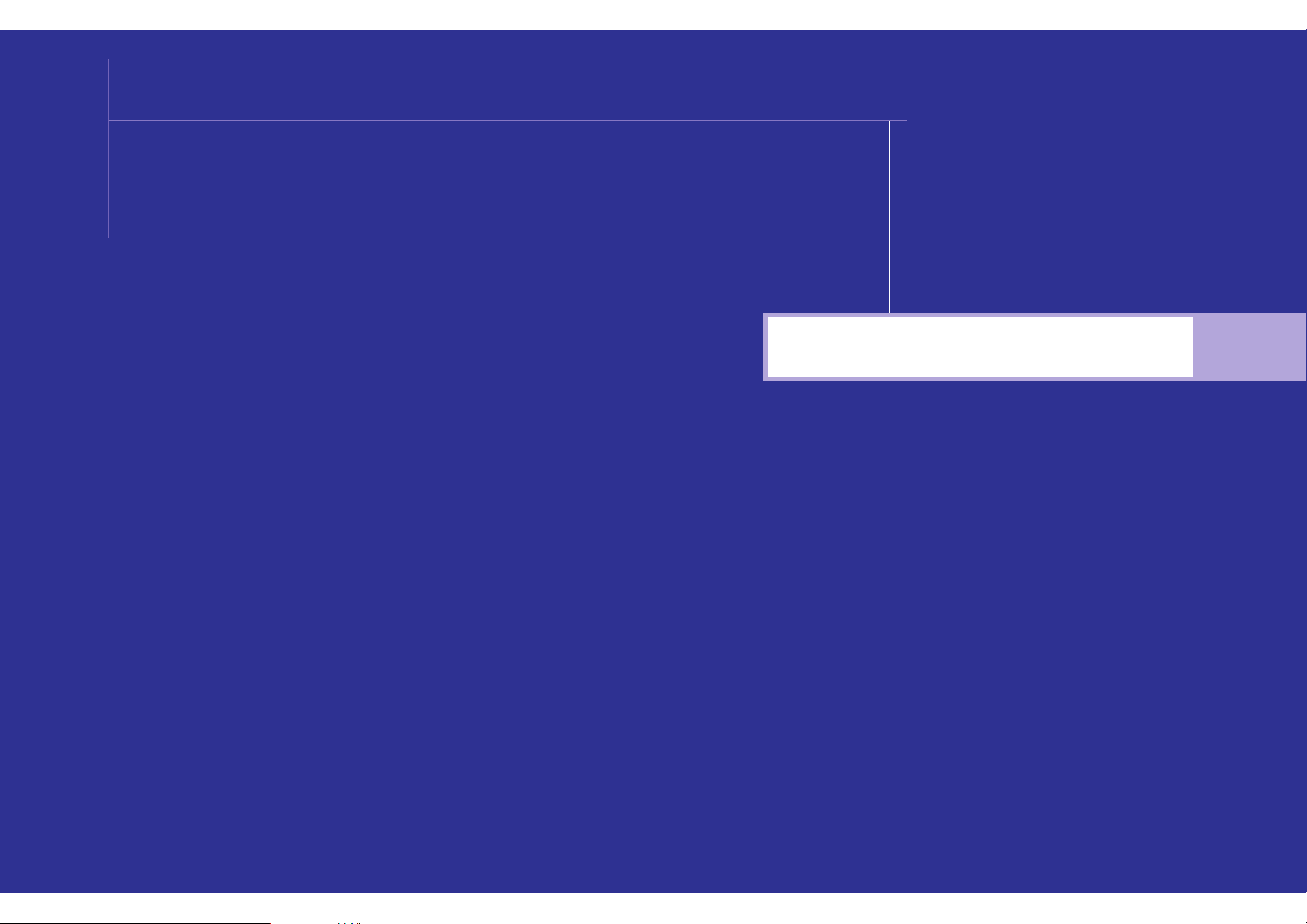
Your New Wide TV
SAMSUNG
Page 6
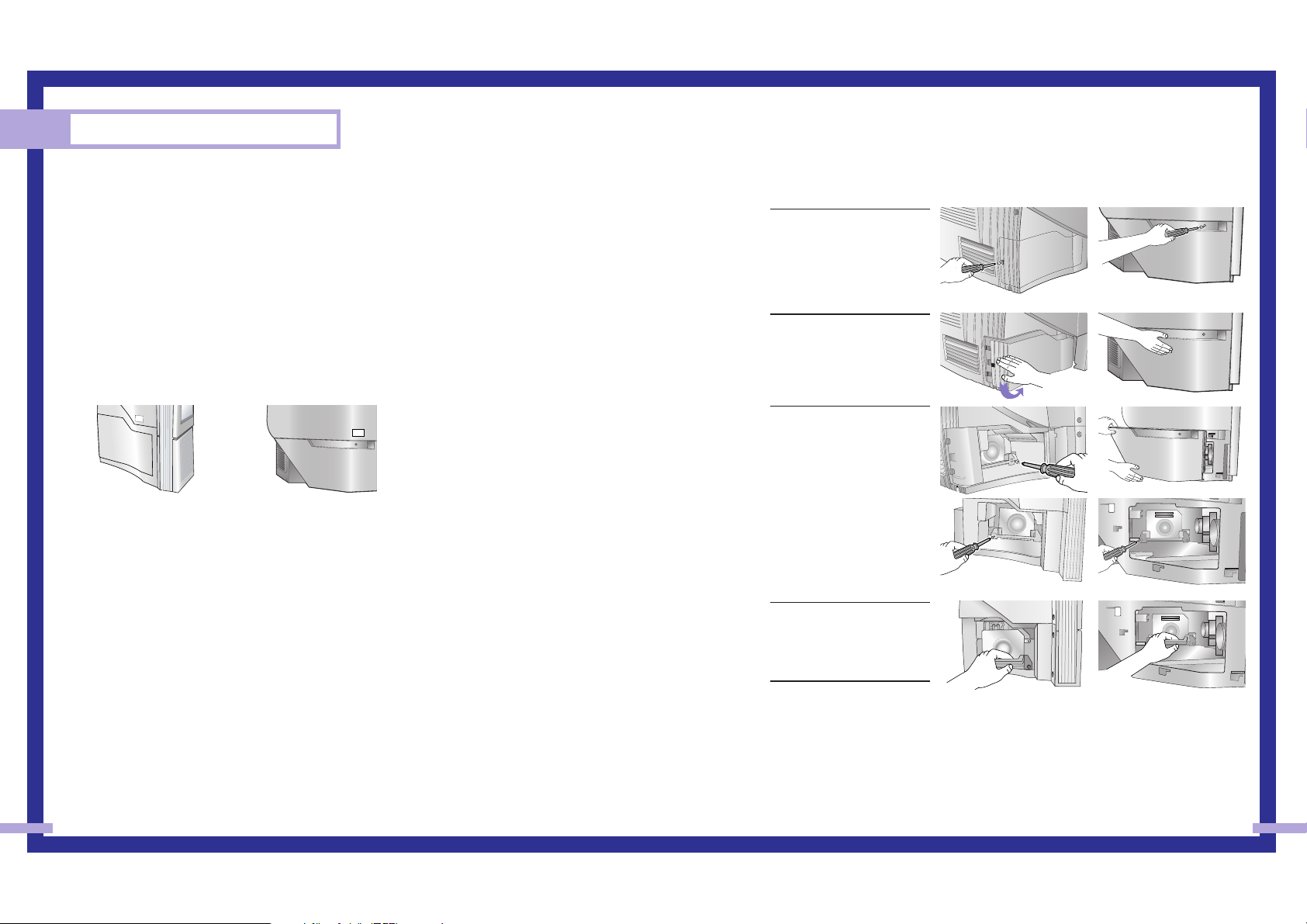
Your New Wide TV
10
• For replacement, you will need a 5.91 Inches-long Phillips screwdriver and a pair of gloves.
Replacing the Lamp
•Why do I need to replace the lamp?
The lamp used in a projection TV has a limited lifespan. For the best screen quality it needs to be
replaced periodically.
After replacing the lamp, the screen quality will be bright and clear as new.
•When do I need to replace it?
It should be replaced when the screen becomes darker, less clear or when all three LEDs on the front
(Timer, Lamp, & Temp.) are flashing.
• Check before lamp replacement
1. The lamp must be the same code number and type.
2. The lamp type is indicated on the right side of the TV. It is also indicated on the lamp case.
3. After checking the code number for the lamp, give the code number to the store where you
purchased the TV or to a Samsung Service center.
•Caution
1. Replace with the correct code numbered lamp to avoid damage to the TV.
2. Turn the power off and wait for 30 minutes before replacing the lamp as it will be hot.
3. Do not touch the glass part of the lamp with your bare hands nor insert any foreign object inside
the cover as it may cause poor screen quality, electric shock or fire.
4. Do not place the old lamp near flammable objects or within the reach of children.
… HLN437W1/HLN507W1
HLN617W1/HLN4365W1
HLN5065W1
… HLN467W1/HLN567W1
… HLN437W1/HLN507W1
HLN617W1/HLN4365W1
HLN5065W1
… HLN467W1/HLN567W1
NOTES
• Be sure the replacement Lamp is the same type.
• After replacing the lamp, align the lamp cover with the groove and secure the screw.
• The TV will not turn on if the lamp cover is not correctly closed (as this will activate the
protective circuit).
1
Unplug TV, then use a
screwdriver to remove the
screw as shown in the
picture.
(HLN467W1/HLN567W1:
Remove the rubber cap
and unscrew the screw.)
2
Remove the Lamp cover.
(HLN467W1/HLN567W1:
Exert a bit of force to the
right and pull for easy
opening.)
3
Use a screwdriver to
remove the screws
securing the Lamp. There
are 2 screws: one on the
left and one on the right.
When the screws have
been completely
unfastened, they will still
be connected to the body
of the Lamp.
4
Separate the Lamp from
the engine by holding the
handle and pulling it out.
5
To reinstall the Lamp,
follow these steps in
reverse order.
11
Page 7
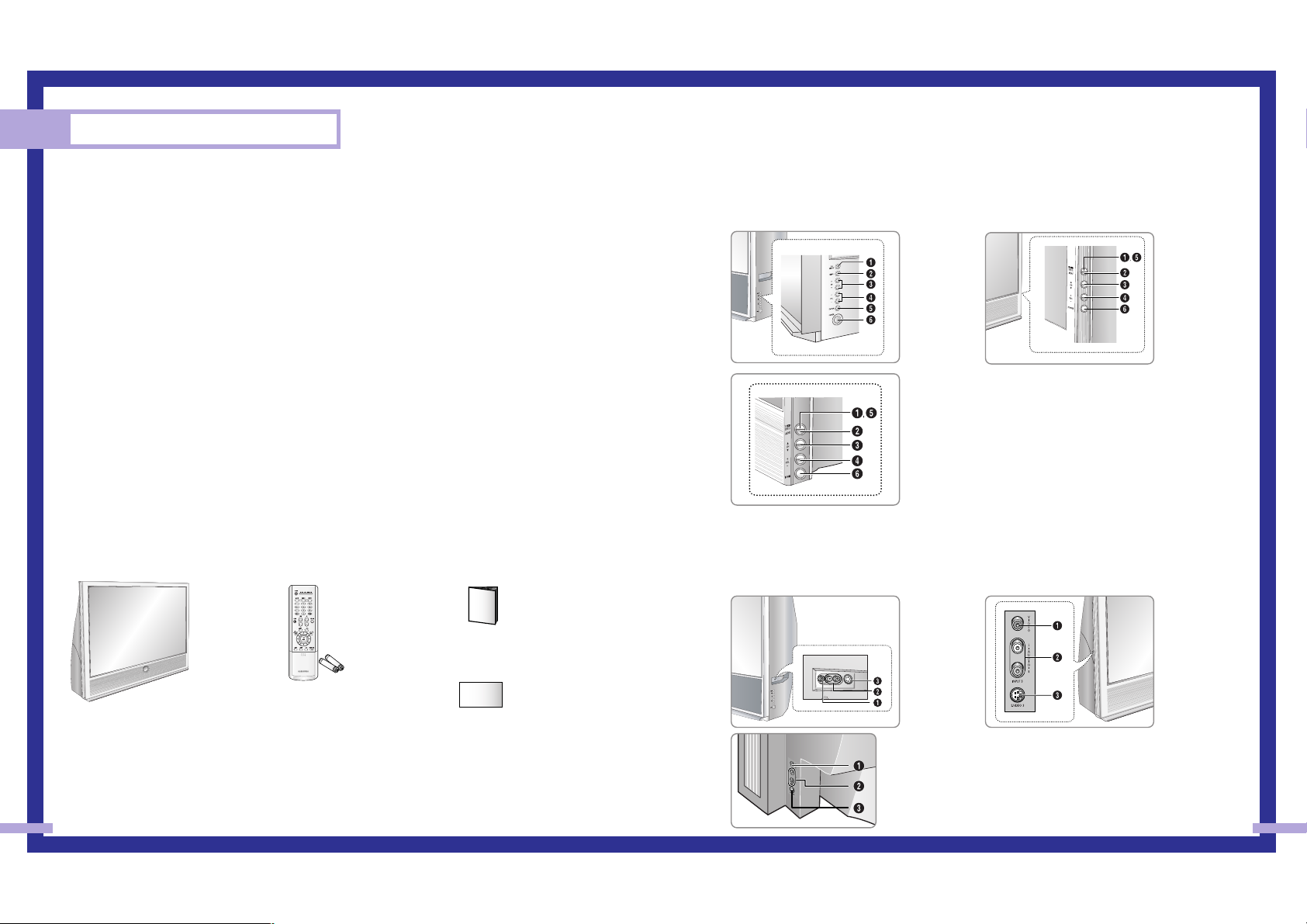
1312
Side Panel Buttons
The buttons on the side panel control your TV’s basic features, including the on-screen menu system.
To use the more advanced features, you must use the remote control.
Side Panel Jacks
Use the side panel jacks to connect a component that is used only occasionally (a camcorder or video
game, for example).
List of Features
Your TV was designed and engineered using the latest technology. It is a full-featured, high-performance
unit that exceeds industry standards. In addition, it has these special features:
• Easy-to-operate remote control
• Easy-to-use on-screen menu system you can access from the side panel or remote control
• Automatic timer to turn the TV on and off at any time you choose
• Adjustable picture and sound settings and the ability to memorize your favorite settings
• Automatic channel tuning for up to 181 channels
• A special filter to reduce or eliminate reception problems
• Fine tuning control for the sharpest picture possible
• A built-in multi-channel sound decoder for stereo and bilingual listening
• Built-in, dual channel speakers
• A special sleep timer
• Picture-in-Picture capability that lets you watch two channels at once
• Widescreen TV with adjustable image size
• Life-like clear images provided by DNle technology
Checking Parts
Once you have unpacked your TV, check to make sure that you have all the parts shown here.
If any piece is missing or broken, call your dealer.
Your New Wide TV
This Manual
Television
Remote Control
(BP59-00048A)/
AAA Batteries
(4301-000121)
Warranty Card
Œ
TV/VIDEO
Press to switch between viewing TV programs and signals from connected
components.
´
MENU
Press to see the on-screen menu.
ˇ
▼ CH ▲
Press to change channels and move between items on the on-screen menu.
¨
VOL +, –
Press to lower or raise the volume and to select items when using the onscreen menu.
ˆ
ENTER
Press to activate (or change) a particular item.
Ø
POWER
Press to turn the TV on and off.
Œ
VIDEO Input jack
Connect the video signal from a camcorder or video game.
´
AUDIO Input jacks
Connect the audio signal from a camcorder or video game.
ˇ
S-VIDEO Input jack
Connect an S-video signal from a camcorder or video game.
(S-Video 3 jack and Audio L/R input 3 are used in conjunction.)
œ HLN507W1
œ HLN617W1
œ HLN5065W1
œ HLN467W1
œ HLN567W1
œ HLN467W1
œ HLN567W1
œ HLN437W1
œ HLN4365W1
œ HLN617W1
œ HLN437W1
œ HLN507W1
œ HLN4365W1
œ HLN5065W1
Page 8
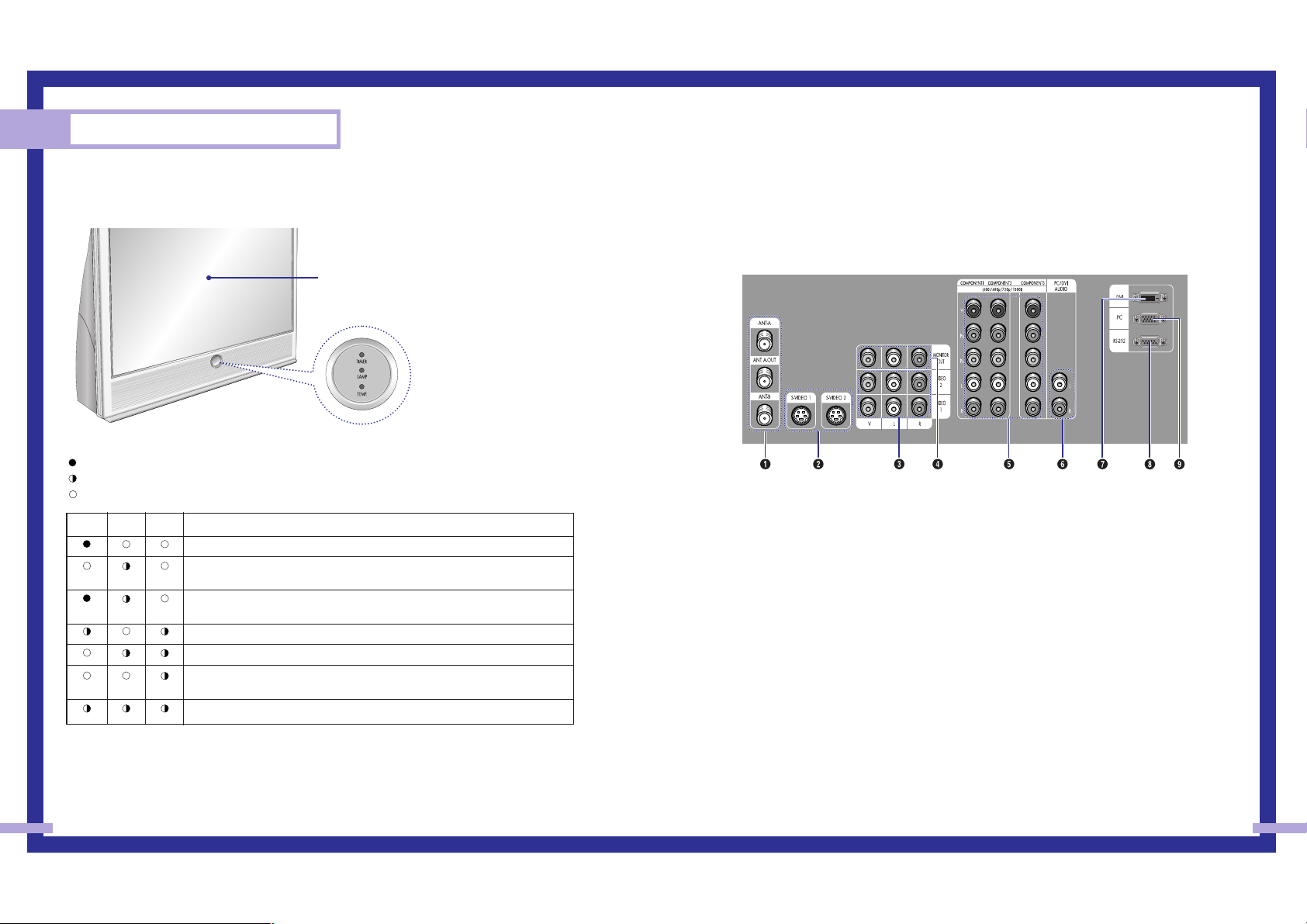
15
Your New Wide TV
14
Front Panel LED Indicators
The three lights on the front panel indicate the status of your TV.
: Light is On
: Light is Blinking
: Light is Off
• It takes about 30 seconds for the TV to warm up, so normal brightness may not appear immediately.
• The TV has a fan to keep the inside lamp from overheating. You’ll occasionally hear it working.
Timer Lamp Temp
Indication
Auto Timer ON/OFF has been set.
Standby state.
The picture will automatically appear in about 25 seconds.
Auto Timer ON/OFF has been set and the set will automatically be turned on in
about 25 seconds.
A cooling fan inside the set is not operating normally.
Lamp cover on rear of the set is not properly shut.
Check if the ventilation hole on the rear of the set is blocked, because if the
inner temperature is too high, the power will shut off.
Lamp may be defective. Please contact a certified technician.
Rear Panel Jacks
Use the rear panel jacks to connect components such as a VCR. You can connect different components
such as VCRs, Set-Top Box and a DVD player etc., because there are two sets of video input jacks and
three set of component video input jacks on the rear panel of your TV. For more information, please see
“Connections”.
Œ
ANTENNA terminals
Two independent cables or antennas can be connected to these
terminals. Use ANT-A and ANT-B terminals to receive a signal from
VHF/UHF antennas or your cable system. Use the ANT A-OUT
terminal to send the signal being received by the ANT-A terminal out
to another component (such as a Cable Set Top Box).
The PIP channel can be received only when a signal source is
connected to ANT-A.
´
S-VIDEO INPUT jacks
Connects an S-Video signal from an S-VHS VCR or DVD player.
ˇ
VIDEO/AUDIO INPUT jacks(VCR1, VCR2)
Connect video/audio signals from external sources, such as a VCR or
DVD players.
¨
VIDEO/AUDIO MONITOR OUTPUT jacks
Sends a video signal from the TV to an external source, such as a
VCR.
Note: Monitor Out is available only in RF, Video and S-Video modes.
ˆ
Component1, 2, 3 jacks (Y, PB, PR, L, R)
Use these jacks to connect the component video/audio signals from a
DVD player or a set top box when using the component video input
jacks.
Ø
PC/DVI AUDIO INPUT jacks
Connect these to the audio-output jacks on your PC or set top box.
∏
DVI (Digital Video Interface) jack
Receives the digital signals from a set top box or PC etc.
”
RS-232 jack
The RS232 jack is for repair and software upgrades.
’
PC VIDEO INPUT jack
Connect to the video output port on your PC.
Remote Control Sensor
Aim the remote control towards this spot on the TV.
Page 9
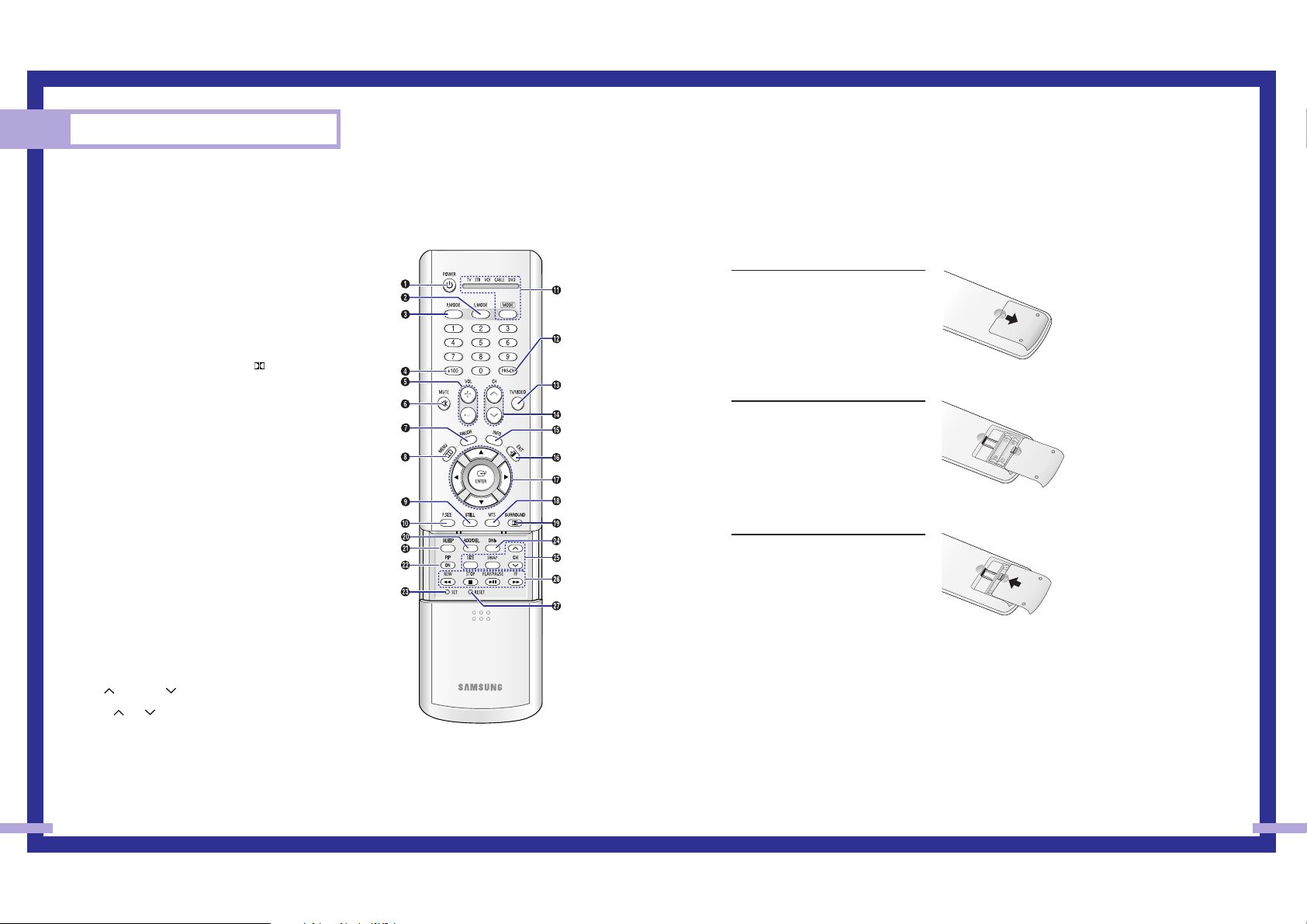
Installing Batteries in the Remote Control
With normal use, the batteries in the remote control should last about a year. If you notice a performance
degradation while using the remote, the batteries may need to be replaced. Make sure you replace both
batteries and do not mix old and new batteries in the remote control. If you won’t be using the remote
control for a long time, remove the batteries and store them in a cool dry place.
1
Slide the back cover all the way out
to open the battery compartment of
the remote control.
2
Install two AAA size batteries.
Make sure to match the “+” and
“–” ends of the batteries with the
diagram inside the compartment.
3
Slide the cover back into place.
17
Remote Control
You can use the remote control up to a distance of about 23 feet from the TV. When using the remote,
always point it directly at the TV. The remote control can also operate your Set Top Box, VCR, cable box,
and DVD player.
Your New Wide TV
16
1. POWER
Turns the TV on and off.
2. S.MODE
Adjust the TV sound by selecting one of the
preset factory settings (or select your personal,
customized sound settings.)
3. P.MODE
Adjust the TV picture by selecting one of the
preset factory settings (or select your personal,
customized picture settings.)
4. +100
Press to select cable channels over 100 on TV.
5. VOL -, VOL +
Press to increase or decrease the volume.
6. MUTE
Press to mute the TV sound.
7. FAV.CH (Favorite Channel)
Press to switch between your favorite channels.
8. MENU
Displays the main on-screen menu.
9. STILL
Press to stop the action during a particular
scene. Press again to resume normal video.
10. P.SIZE
Press to change the screen size.
11. MODE
Selects a target device to be controlled by the
Samsung remote control (i.e., TV, VCR, Cable, or
DVD).
12. PRE-CH
Tunes to the previous channel.
13. TV/VIDEO
Press to display all of the available video
sources (i.e., TV, STB, VCR, DVD, DTV, PC).
14. CH and CH
(Channel Up/Down)
Press CH or CH to change channels.
15. INFO
Press to display information on the TV screen.
16. EXIT
Press to exit the menu.
17. UP, Down, Left, Right
(▲, ▼, œ, √)/ENTER
Press to select highlight up, down, left, or right.
While using the on-screen menus, press ENTER
to activate (or change) a particular item.
18. MTS(Multichannel
Television Stereo)
Press to choose stereo, mono or Separate Audio
Program (SAP broadcast).
19. SURROUND
Press to hear the Dolby surround effect.
20. ADD/DEL
Press to add or erase channels in the TV’s
memory.
Use the ADD/DEL button to memorize/erase
the fine tuning after fine tuning channels.
21. SLEEP
Press to select a preset time interval for
automatic shutoff.
22. PIP
Activates picture in picture.
23. SET
Used during set up of this remote control, so
that it will work compatibly with other devices
(VCR, STB, cable box, DVD, etc.)
24. DNIe
Activates DNIe (Digital Natural Image engine).
25. PIP controls
SWAP; Exchanges the video signal that is
currently displayed on the main screen with the
signal in the PIP window.
SIZE; Press to make the PIP window larger or
smaller.
CH(PIP); Displays the available channels in
sequence. (These buttons change channels in
the PIP window only.)
26. VCR controls
Controls VCR tape functions: Rewind, Play, Fast
Forward, Stop, Pause.
27. RESET
If your remote control is not functioning
properly, take out the batteries and press the
reset button for about 2~3 seconds. Re-insert
the batteries and try using the remote control
again.
Page 10
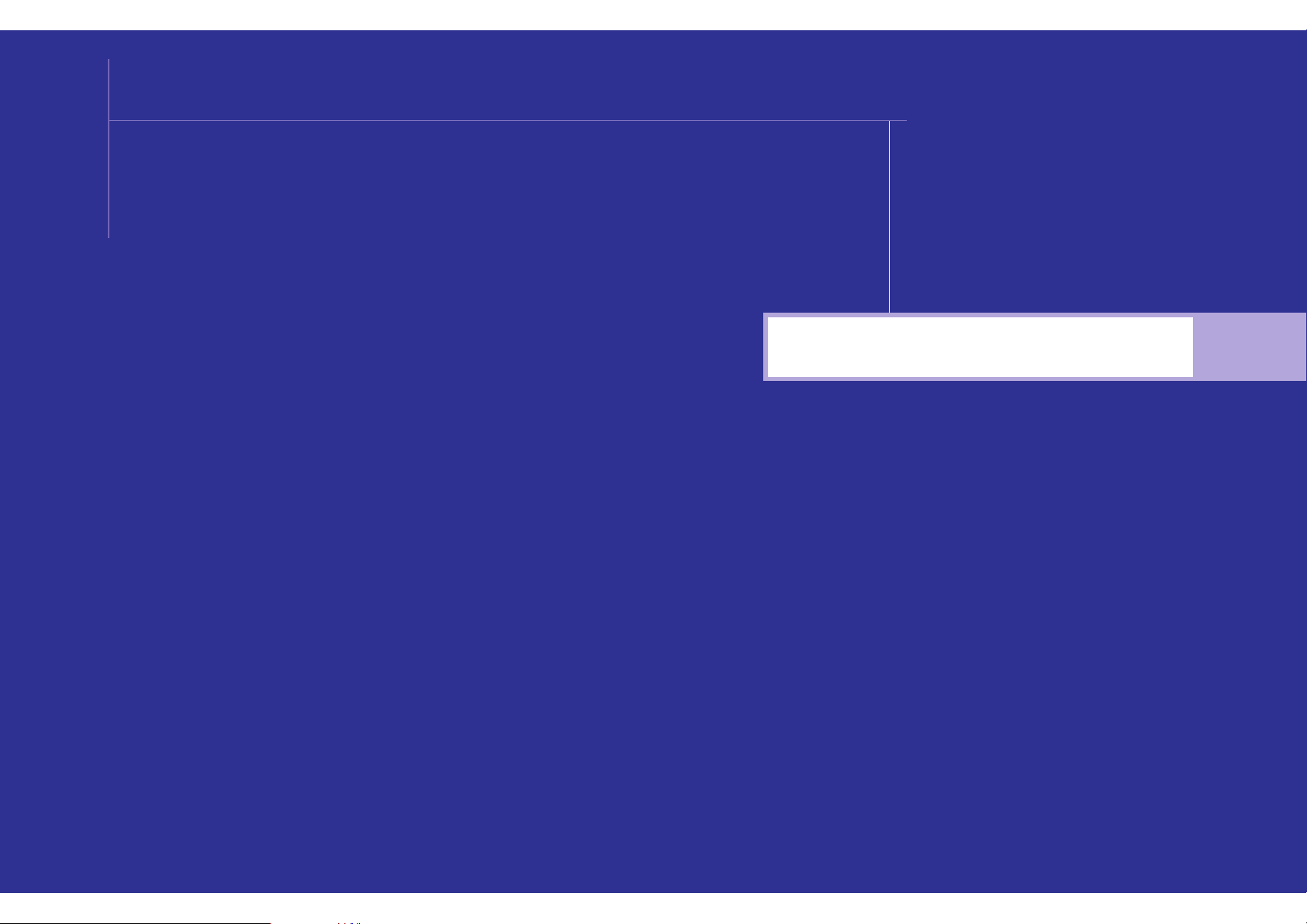
Connections
SAMSUNG
Page 11
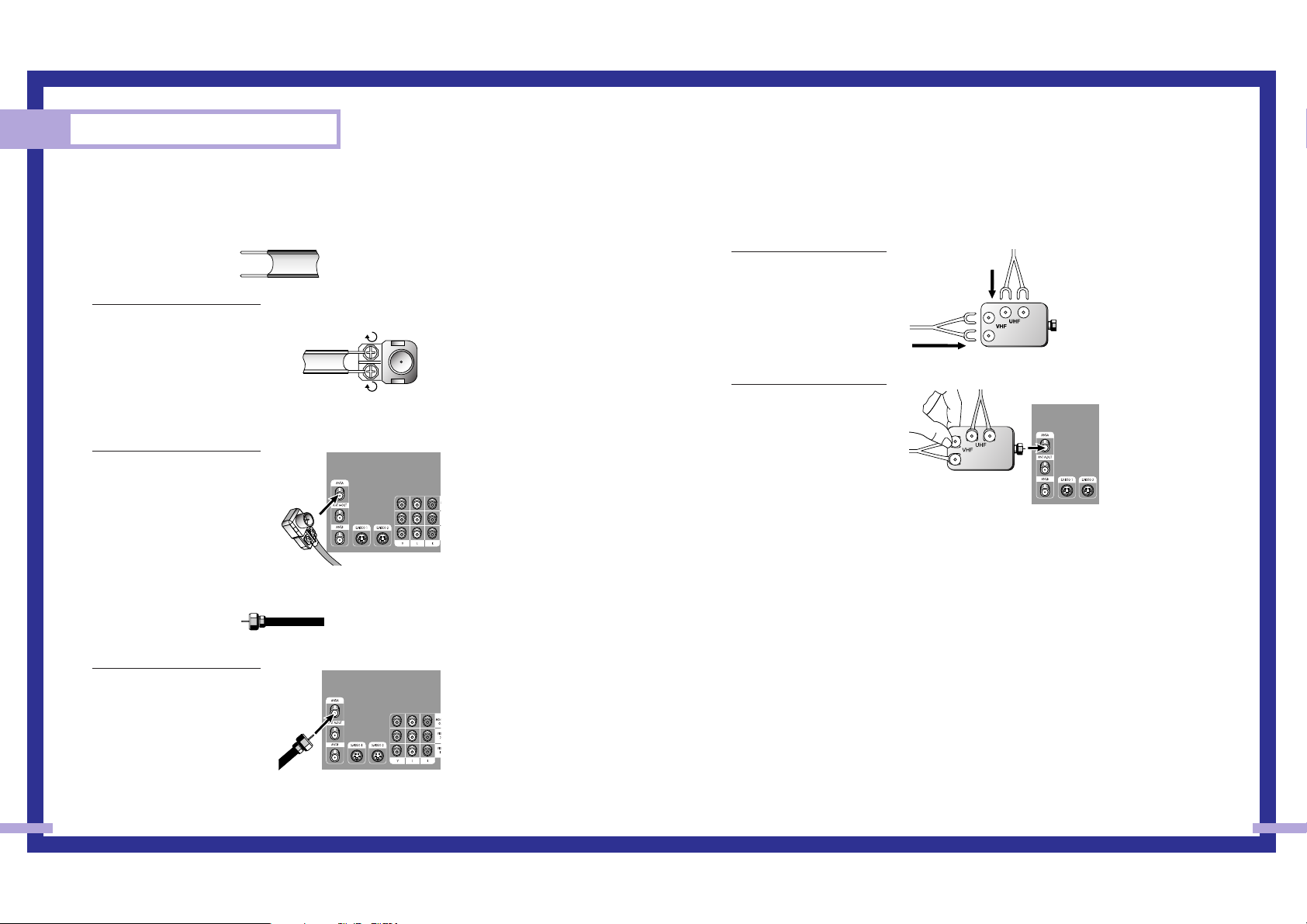
20 21
Connections
Connecting VHF and UHF Antennas
If you do not have a cable system, you will need to connect an antenna to your TV.
Antennas with 300-ohm Flat Twin Leads
If your antenna looks like this: it has 300-ohm flat twin leads.
1
Place the wires from the twin
leads under the screws on the
300-75 ohm adapter. Use a
screwdriver to tighten the
screws.
2
Plug the adapter into the
ANT-A terminal on the back
panel of the TV.
Antennas with 75-ohm Round Leads
If your antenna looks like this: it is an antenna with 75-ohm round leads.
1
Plug the antenna lead into the
ANT-A terminal on the back
panel of the TV.
Separate VHF and UHF Antennas
If you have two separate antennas for your TV (one VHF and one UHF), you must combine the
two antenna signals before connecting them to the TV. This requires a combiner attachment, which
you can buy at an electronics store.
1
Connect both antenna
leads to the combiner.
2
Plug the combiner into the
ANT-A terminal on the
back panel of the TV.
Page 12
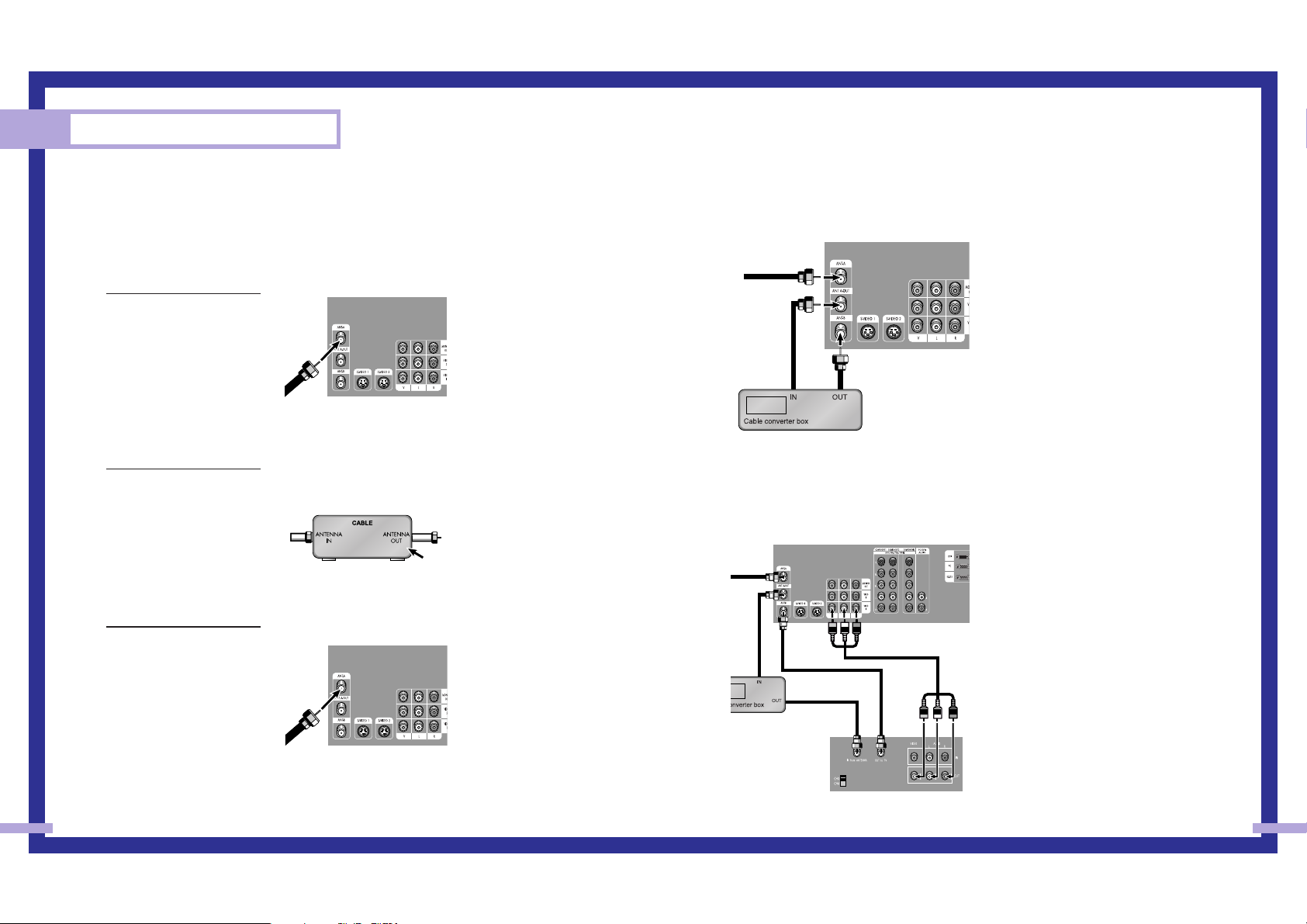
23
Connections
22
Connecting Cable TV and VCR
You can connect different cable systems to your TV, including cable without a cable box, and
cable with a cable box that descrambles some or all channels.
Cable without a Cable Box
If you want to connect cable, and you do not need to use a cable box:
1
Plug the incoming cable
into the ANT-A terminal on
the back of the TV.
Cable with a Cable Box that Descrambles All Channels
1
Find the cable that is
connected to the
ANTENNA OUT terminal
on your cable box. This
terminal might be labeled
“ANT OUT”, “VHF OUT”
or simply, “OUT”.
2
Connect the other end of
this cable to the ANT-A
terminal on the back of the
TV.
Connecting a Cable Converter Box
This connection allows you to watch cable and premium channels. You should keep your TV
selected to ANT-A so that you can use the TV features. When viewing premium channels, select
ANT-B and tune the TV to channel 3 or 4 (whichever channel is vacant in your area), then use the
converter box to change channels. You will need two coaxial cables.
Note: When you use a converter box with
your TV, there may be features that you can
not program using the remote control, such
as programming your favorite channels and
blocking channels.
Connecting a Cable Converter Box and a VCR
This connection allows you to watch and record basic and premium cable channels, as well as
watch videotapes. You should keep your TV selected to ANT-A so that you can use the TV’s
features. When viewing premium channels or recording with the VCR, select ANT-B (whichever
channel is vacant in your area), then use the converter box to change channels.
Caution: If you want to record one channel
while watching another channel, a splitter
(not included) must be added between the
cable and ANT-A. One output of the splitter
goes to ANT-A and the second output is
connected to IN on the cable converter
box.
If you have a mono VCR, connect L/Mono
to VCR Audio OUT using only one audio
cable.
If you have a S-VHS VCR, use the S-video
connections and remove the video cable.
Do not connect the video cable and the
S-video cable to video1 simultaneously.
When you use a converter box with your
TV there may be features that you can not
program using the remote control, such as
programming your favorite channels and
blocking channels.
From Cable
TV Rear Panel
From
Cable
Stereo VCR
Page 13
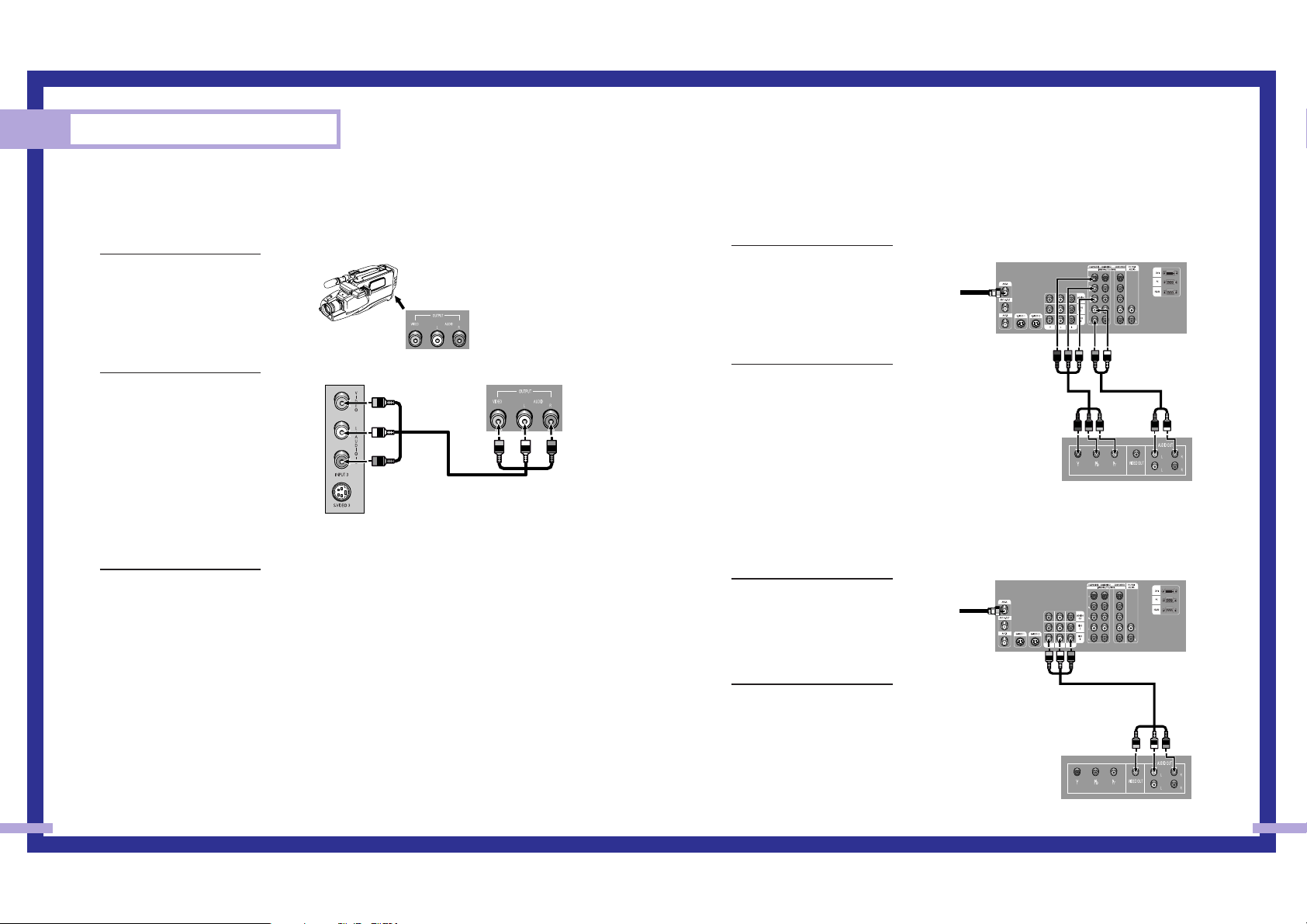
Connecting a DVD Player
The rear panel jacks on your TV make it easy to connect a DVD player to your TV.
Connecting to Y,PB,PR
1
Connect a set of audio
cables between the
Component (1, 2 or 3)
AUDIO IN jacks on the TV
and the AUDIO OUT jacks
on the DVD player.
2
To enable Component video
viewing, connect video
cables between the
Component (1, 2 or 3) Y, P
B
and PRjacks on the TV and
Y, PBand PR(or Y, CB, CR)
output jacks on the DVD
player.
Note: For an explanation of
Component video, see your
DVD player's owner's
manual.
Connecting to audio and video jacks
1
Connect a set of audio
cables between the AUDIO
IN jacks on the TV and the
AUDIO OUT jacks on the
DVD player.
2
Connect video cables
between the VIDEO OUT
jack on the DVD player and
the VIDEO IN jack on the
TV.
25
Connecting a Camcorder
The side panel jacks on your TV make it easy to connect a camcorder to your TV.
You can use your camcorder to view tapes without using a VCR.
1
Locate the A/V output jacks
on the camcorder. They are
usually found on the side or
back of the camcorder.
2
Connect an audio cable
between the AUDIO
OUTPUT jack on the
camcorder and the AUDIO
terminals on the side of the
TV. If your camcorder is
stereo, you must connect
two separate cables.
(The audio cables are
usually included with the
camcorder.)
3
Connect a video cable
between the VIDEO
OUTPUT jack on the
camcorder and the VIDEO
terminal on the side of the
TV. (A video cable is usually
included with the
camcorder.) To watch a
tape, follow your camera’s
instructions and the section
on “Viewing an External
Signal Source” in this
manual.
Connections
24
Camcorder
Output Jacks
TV Side Panel Camcorder
TV Rear Panel
DVD Player
Incoming
Cable or
Antenna
TV Rear Panel
DVD Player
Incoming
Cable or
Antenna
Page 14
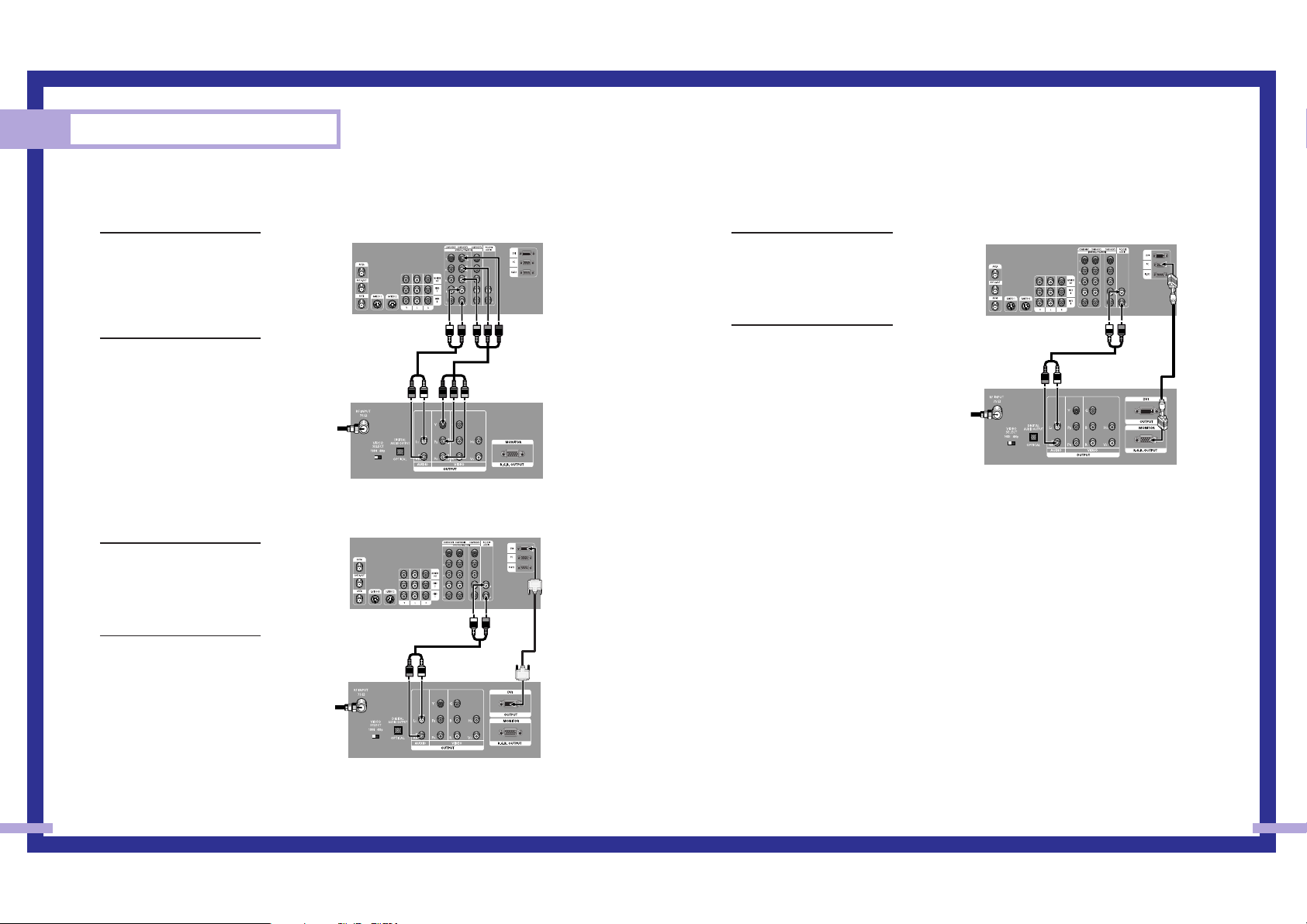
Connecting a DTV Set Top Box
Connecting to Y,PB,PR
1
Connect a set of audio
cables between the
Component (1, 2 or 3)
AUDIO IN jacks on the TV
and the AUDIO OUT jacks
on the Set Top Box.
2
Connect video cables
between the Component (1,
2 or 3) Y, P
B
and PRinputs
on the TV and Y, PBand P
R
(or Y, CB, CR) outputs on the
Set Top Box.
Note: For an explanation of
Component video, see your
Set Top Box owner's
manual.
Connecting to DVI (Digital Visual
Interface)
1
Connect a set of audio
cables between the PC/DVI
AUDIO IN jacks on the TV
and the AUDIO OUT jacks
on the Set Top Box.
2
Connect video cables
between the DVI IN jack on
the TV and the DVI OUT
jack on the Set Top Box.
27
Connections
26
Connecting to R,G,B
1
Connect a set of audio
cables between the PC/DVI
AUDIO IN jacks on the TV
and the AUDIO OUT jacks
on the Set Top Box.
2
Connect video cables
between the PC IN jack on
the TV and the R.G.B OUT
jack on the Set Top Box.
TV Rear Panel
DTV Set Top Box
Incoming
Cable or
Antenna
TV Rear Panel
DTV Set Top Box
Incoming
Cable or
Antenna
TV Rear Panel
DTV Set Top Box
Incoming
Cable or
Antenna
Page 15
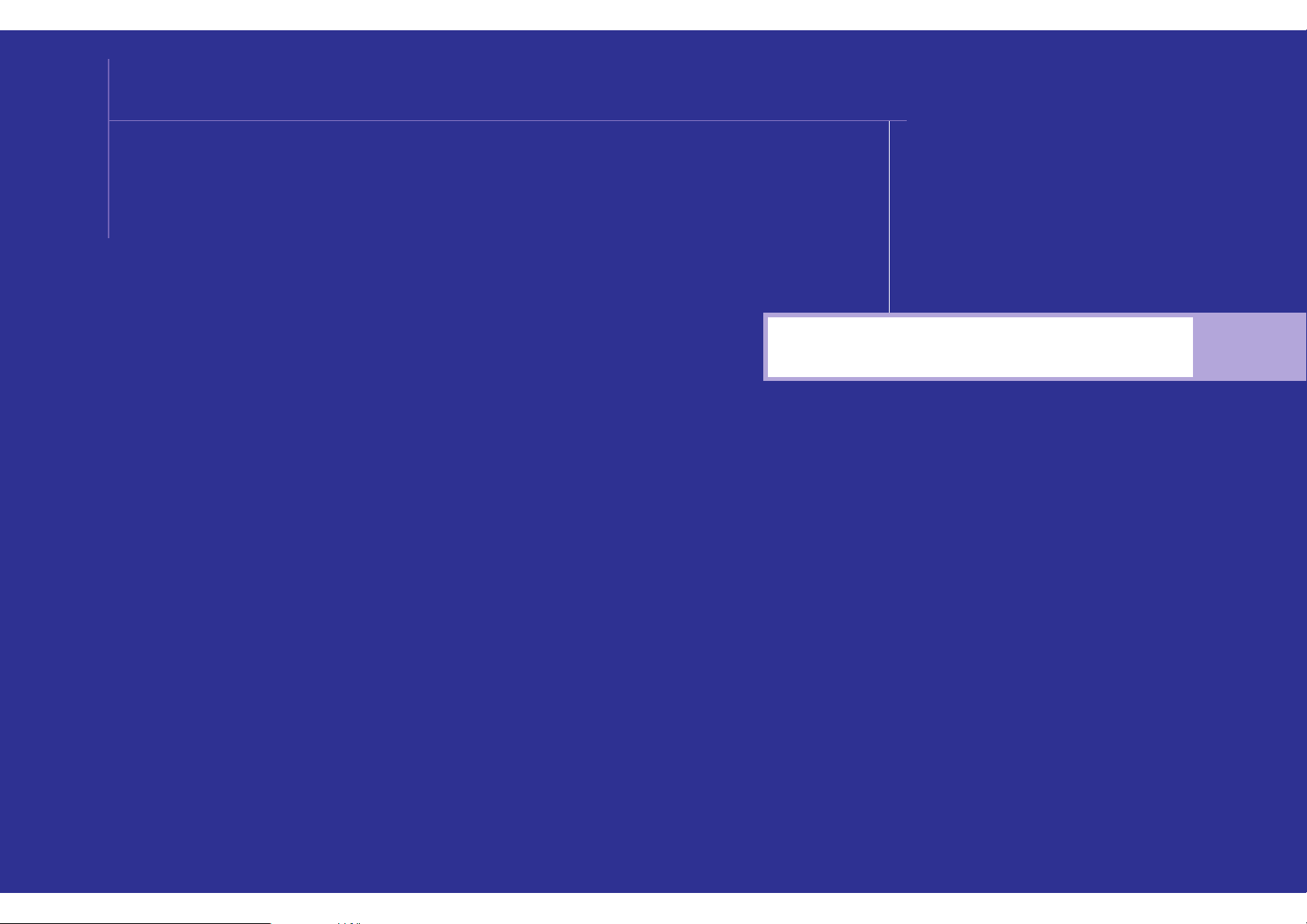
Operation
SAMSUNG
Page 16

Operation
30 31
Turning the TV On and Off
Press the POWER button on the remote control or on the side panel to turn your TV on and off.
Note that audio on this product can being working before screen video.
Viewing the Menus and Displays
The on-screen menu system allows you to control the settings of your TV. Access the on-screen menu
system by pressing the MENU button on the remote control. Once the on-screen menu appears, use
the …/†/œ/√/ENTER on your remote control to select menu items and make adjustments.
You can also view the on-screen menu system and make some adjustments using the TV’s side
panel buttons.
Displaying the Menus
1
With the power on, press the
MENU button on the remote
control. The main menu
appears on the screen.
The Input menu is selected.
2
Use the … or † button to
select to items in the menu.
Use the œ, √ or ENTER
button to display, change, or
use the selected items. Use
the ENTER or √ button to
enter items in the menu.
On-screen menus disappear
from the screen automatically after
about two minutes, or you can press
the EXIT button on your remote
control to exit the menu.
Displaying Status Information
1
Press the INFO button on the
remote control. The TV will
display the channel, current
time, and the audio signal
you are listening to.
Selecting the Menu Language
Choose a language for the on-screen menus: English, Spanish or French.
1
Press the MENU button.
Press the … or † button to
select “Setup”, then press the
ENTER button.
2
Press the … or † button to
select “Language”, then
press the ENTER button.
3
Press the … or † button to
select the language, then
press ENTER button.
Press the EXIT button to exit
the menu.
Selecting the Antenna Input
You can connect to two different signal sources by choosing the antenna input(A or B).
1
Press the MENU button. Press the …
or † button to select “Channel”,
then press the ENTER button.
2
Press the ENTER button to select
“Antenna”.
3
Press the … or † button to select
“A” or “B”, then press ENTER button.
Press the EXIT button to exit the
menu.
Input
Source List
√
Edit Name
√
Move Enter Exit
Input
Picture
Sound
Channel
Setup
Picture
Picture Mode : Dynamic
√
Custom Picture
√
Color Tone : Normal
√
Film Mode : Off
√
DNIe : On
√
Digital NR : On
√
Size
√
PIP
√
Move Enter Return
Input
Picture
Sound
Channel
Setup
Air 12 - - - - -
Signal Mono
Picture Dynamic
Sound Standard
Dolby Off
MTS Mono
- - : - - am
Setup
Time
√
V-Chip
√
Closed Caption
√
Language : English
√
Melody : On
√
Blue Screen : Off
√
PC Setup
√
Move Enter Return
Input
Picture
Sound
Channel
Setup
Setup
Time
√
V-Chip
√
Closed Caption
√
Language : English
√
Melody : On
√
Blue Screen : Off
√
PC Setup
√
Move Enter Return
Input
Picture
Sound
Channel
Setup
Channel
Antenna : A
√
Air/CATV : Air
√
Auto Program
√
Favorite Channel
√
Channel Label
√
Fine Tune
√
Add/Delete
√
▼ More
Move Enter Exit
Input
Picture
Sound
Channel
Setup
Channel
Antenna : A
√
Air/CATV : Air
√
Auto Program
√
Favorite Channel
√
Channel Label
√
Fine Tune
√
Add/Delete
√
▼ More
Move Enter Exit
Input
Picture
Sound
Channel
Setup
Setup
Time
V-Chip
Closed Caption
Language : English
Melody : On
Blue Screen : Off
PC Setup
Move Enter Return
Input
Picture
Sound
Channel
Setup
English
Español
Français
A
B
Page 17

Storing Channels in Memory Automatically
1
First, select the broadcast source as
described on the previous page. With
the Channel menu on screen, press the
… or † button to select “Auto Program”,
then press the ENTER button.
2
Pres the ENTER button to select “Start”.
The TV will begin memorizing all of the
available stations. Press the ENTER
button at any time to interrupt the
memorization process.
Press the EXIT button to exit the menu.
Adding and Erasing Channels
1
Press the MENU button. Press the … or
† button to select “Channel”, then press
the ENTER button.
Quick way to access Add/Delete: Just
press the ADD/DEL button on the remote
control.
2
Press the … or † button to select
“Add/Delete”, then press the ENTER
button.
3
Press the CH / or number buttons to
select the channel you want to add or
delete. Press the ENTER button to add or
delete the channel.
Press the EXIT button to exit the menu.
33
Operation
32
Channel Memory
Your TV can memorize and store all of the channels available. Once the channels are memorized,
you can use the CH and CH buttons to scan through the available channels.
Selecting the Broadcast Source
Before memorizing available channels, you must select what broadcast source your TV is
connected to, either an antenna or a cable system.
1
Press the MENU button.
Press the … or † button to
select “Channel”, then press
the ENTER button.
2
Press the … or † button to
select “Air/CATV”, then
press the ENTER button.
If you are connected to an
antenna, leave “Air”
displayed. If you connected
cable, press the … or †
button to select the type of
cable system: “STD”,
“HRC” or “IRC”. (If you are
not sure which type of
cable system you have,
contact your cable
company).
Press the EXIT button to exit
the menu.
Air 12 Not In Memory
Press Enter to Add The Channel
Add
Return
CH Change Move Exit
Add&Del. Channel
Channel
Antenna : A
√
Air/CATV : Air
√
Auto Program
√
Favorite Channel
√
Channel Label
√
Fine Tune
√
Add/Delete
√
▼ More
Move Enter Return
Input
Picture
Sound
Channel
Setup
Channel
Antenna : A
√
Air/CATV : Air
√
Auto Program
√
Favorite Channel
√
Channel Label
√
Fine Tune
√
Add/Delete
√
▼ More
Move Enter Return
Input
Picture
Sound
Channel
Setup
Channel
Antenna : A
Air/CATV : Air
Auto Program
Favorite Channel
Channel Label
Fine Tune
Add/Delete
▼ More
Move Enter Return
Input
Picture
Sound
Channel
Setup
Air
STD
HRC
IRC
Channel
Antenna : A
√
Air/CATV : Air
√
Auto Program
√
Favorite Channel
√
Channel Label
√
Fine Tune
√
Add/Delete
√
▼ More
Move Enter Return
Input
Picture
Sound
Channel
Setup
Move
Memorize Channels
Press ENTER Button to Start
Start
Return
Enter Exit
Auto Program
Move
Channel Memory in Progress...
Stop
Return
Enter Exit
Auto Program
Air 35
Channel
Antenna : A
√
Air/CATV : Air
√
Auto Program
√
Favorite Channel
√
Channel Label
√
Fine Tune
√
Add/Delete
√
▼ More
Move Enter Return
Input
Picture
Sound
Channel
Setup
Channel
Antenna : A
√
Air/CATV : Air
√
Auto Program
√
Favorite Channel
√
Channel Label
√
Fine Tune
√
Add/Delete
√
▼ More
Move Enter Return
Input
Picture
Sound
Channel
Setup
Page 18

Selecting Your Favorite Channels
You can store your favorite channels for each available input source (such as TV and CATV).
Then, when you press the FAV.CH button on the remote control, the TV displays only the favorite
channels you previously stored, allowing you to quickly and easily find frequently watched
channels.
To Store Your Favorite Channels:
1
Press the MENU button.
Press the
… or † button to
select “Channel”, then press
the ENTER button.
2
Press the … or † button to
select “Air/CATV”, then
press the ENTER button.
Press the … or † button to
select the type of cable
system or Air, the press the
ENTER button.
3
Press the … or † button to
select “Favorite Channel”,
then press the ENTER
button.
4
Press the œ or √ button.
Press the
… or † button to
select channel, then press
the ENTER button.
Press the EXIT button to exit
the menu.
NOTE
• Only memorized channels can be set as Favorite channels.
To View Your Favorite Channels:
Press the FAV.CH button repeatedly to jump from one favorite
channel to another. The favorite channels are selected in
ascending sequence.
Changing Channels
You can change channels on your TV by using the CH and CH buttons, or by direct
selection using the number buttons. You can use the number buttons to tune to any channel (even
one that has been erased or has not been memorized).
Using the Channel Buttons
Press the CH or CH buttons to change channels.
The TV changes each channel in order, up or down,
depending on which button you press. You will see all
the channels that the TV has memorized. (The TV must
have memorized at least three channels.) You will not
see channels that were not memorized or have been
erased.
Using the Number Buttons
To change to single-digit channels (0–9) faster, press
“0” before the single digit.
Example: For channel 4, press “0” ,then “4” .
To select a channel over 100, press the +100 button
first.
Example: For channel 122, press “+100”, then “2”, then “2” .
Using the Previous Channel
Press the PRE-CH button on the remote control.
The TV changes to the last channel you were watching.
34 35
Operation
Favorite Channel
Enter
Input
Picture
Sound
Channel
Setup
Move Return
AIR 2 - - - - ✔
AIR 3 - - - -
AIR 4 - - - -
AIR 5 - - - -
AIR 6 - - - -
AIR 7 - - - -
AIR 8 - - - -
▼
Return
Select All
Clear All
Channel
Antenna : A
√
Air/CATV : Air
√
Auto Program
√
Favorite Channel
√
Channel Label
√
Fine Tune
√
Add/Delete
√
▼ More
Move Enter Return
Input
Picture
Sound
Channel
Setup
Channel
Antenna : A
√
Air/CATV : Air
√
Auto Program
√
Favorite Channel
√
Channel Label
√
Fine Tune
√
Add/Delete
√
▼ More
Move Enter Return
Input
Picture
Sound
Channel
Setup
Channel
Antenna : A
Air/CATV : Air
Auto Program
Favorite Channel
Channel Label
Fine Tune
Add/Delete
▼ More
Move Enter Return
Input
Picture
Sound
Channel
Setup
Air
STD
HRC
IRC
Page 19

Scanning Channels
You can automatically scan all of the channels in memory.
1
Press the MENU button.
Press the
… or † button to
select “Channel”, then
press the ENTER button.
2
Press the … or † button to
select “Channel Scan”,
then press the ENTER
button.
3
The TV will change the
channels automatically, one
by one. Scanning channels
will be displayed in the PIP
window. To stop channel
scan, press the ENTER
button again.
NOTE
• When the ANT-B mode is selected, the channel scan function
works on the main picture only.
37
Labeling the Channels
Use this feature to assign an easy-to-remember label to any channel (i.e., “CBS”, “ESPN”,
“PBS2”, CNN1”, etc.) A label consists of five fields, where each field is a letter, a number, or a
blank. When the INFO button is pressed, the channel label will appear next to the channel
number.
1
Press the CH or CH button to
tune to the channel that will be
labeled.
2
Press the MENU button.
Press the
… or † button to
select “Channel”, then
press the ENTER button.
3
Press the … or † button to
select “Channel Label”,
then press the ENTER
button.
4
Press the œ or √ button to
select label field, then
press the ENTER button.
(Each label has five fields).
Press the
… or † button to
select a letter, a number or
a blank. (Pressing the
… or
† button results in this
sequence: A~Z, 0~9, blank,
-
).
5
Press the √ button to
switch to the next field,
which will be selected.
Select a second letter or
digit pressing … or †
button, as above. Repeat
the process to select the
last two digits. Press the
EXIT button to exit the menu.
Operation
36
Channel Label
Move Adjust Return
Input
Picture
Sound
Channel
Setup
Clear
Clear
Clear
Clear
Clear
▼
AIR 2 A - - - -
AIR 3 - - - - -
AIR 4 - - - - -
AIR 5 - - - - -
AIR 6 - - - - -
▲
▼
Return
Channel Label
Move Adjust Return
Input
Picture
Sound
Channel
Setup
Return
Clear
Clear
Clear
Clear
Clear
▼
AIR 2 CNN12
AIR 3 - - - - -
AIR 4 - - - - -
AIR 5 - - - - -
AIR 6 - - - - -
Air 3
Air 4
Return
Return
Channel Scan
Channel
Antenna : A
√
Air/CATV : Air
√
Auto Program
√
Favorite Channel
√
Channel Label
√
Fine Tune
√
Add/Delete
√
▼ More
Move Enter Return
Input
Picture
Sound
Channel
Setup
Channel
▲ More
Channel Scan
√
LNA : Off
√
Move Enter Return
Input
Picture
Sound
Channel
Setup
Channel
Antenna : A
√
Air/CATV : Air
√
Auto Program
√
Favorite Channel
√
Channel Label
√
Fine Tune
√
Add/Delete
√
▼ More
Move Enter Return
Input
Picture
Sound
Channel
Setup
Channel
Antenna : A
√
Air/CATV : Air
√
Auto Program
√
Favorite Channel
√
Channel Label
√
Fine Tune
√
Add/Delete
√
▼ More
Move Enter Return
Input
Picture
Sound
Channel
Setup
Page 20

Picture Control
Using the remote, you can change the contrast, brightness, tint, color, and sharpness settings of
the TV.
Customizing the Picture
1
Press the MENU button.
Press the … or † button to
select “Picture”, then press
the ENTER button.
2
Press the … or † button to
select “Custom Picture”,
then press the ENTER
button.
You will see the items
“Contrast”, “Brightness”,
“Sharpness”, “Color” or
“Tint”.
3
Press the … or † button to
select the item you want to
change.
4
Press the œ or √ button to
raise or lower the value of
the item, using the on
screen gauge as your
guide.
When you are finished adjusting an item, wait a moment.
The level indicator will disappear and the Video menu will return.
You can continue to make adjustments, or press the EXIT button to
exit.
NOTE
•Tint doesn’t operate in PC, DVI or 480p-Component or higher
modes.
Using Automatic (“Standard”) Picture Settings
1
Press the P.MODE button on the remote
control to change the picture settings.
2
Press P.MODE repeatedly to select the
“Dynamic”, “Standard”, “Movie” or
“Custom” picture setting.
Guide to Automatic Picture Settings
•Choose Standard to set the TV to operate at top performance according to your TV’s
specifications.
• Choose Dynamic for viewing the TV during the day or when there is bright light in the room.
•Choose Movie when viewing the movie.
• Choose Custom if you want to adjust the settings yourself.
39
Operation
38
▲
Contrast
▼
100
Dynamic
Picture
Picture Mode : Dynamic
√
Custom Picture
√
Color Tone : Normal
√
Film Mode : Off
√
DNIe : On
√
Digital NR : On
√
Size
√
PIP
√
Move Enter Return
Input
Picture
Sound
Channel
Setup
Custom Picture
Contrast 100
Brightness 50
Sharpness 50
Color 50
Tint 50
Move Enter Return
Input
Picture
Sound
Channel
Setup
Picture
Picture Mode : Dynamic
√
Custom Picture
√
Color Tone : Normal
√
Film Mode : Off
√
DNIe : On
√
Digital NR : On
√
Size
√
PIP
√
Move Enter Return
Input
Picture
Sound
Channel
Setup
Page 21

3
Press the … or † button to select the
item you want to change.
4
Press the œ or √ button to raise or lower
the value of the item, using the on
screen gauge as your guide.
You can continue to make adjustments, or press the EXIT button to exit.
Using Automatic(Standard) Sound Settings
1
Press the S.MODE button on the remote
control to change the automatic sound
setting.
2
Press the S.MODE button again to select
the “Standard”, “Music”, “Movie”,
“Speech” or “Custom” sound setting.
Guide to Automatic Sound Settings
• Choose Standard for the “factory” settings (the best choice for most people).
• Choose Music when watching music videos or concerts.
• Choose Movie when watching a movie.
• Choose Speech when watching a show that is mostly dialogue, like a news show.
• Choose Custom if you want to adjust the settings yourself.
Sound Control
You can control and customize the sound levels and settings of the TV with the remote control.
Using the on-screen menus, you can change the TV’s bass, treble, and balance settings.
Adjusting the Volume
Press VOL+ to raise the volume or VOL
–
to lower the volume.
Using the Mute Button
Press the MUTE button on the
remote control to silence the
volume. The word “Mute” will
appear in the lower left corner
of the screen.
To turn mute off, press the MUTE
button again, or raise or lower
the volume with the VOL – and
VOL + buttons.
Customizing the Sound
1
Press the MENU button.
Press the … or † button to
select “Sound”, then press
the ENTER button.
2
Press the … or † button to
select “Custom Sound”,
then press the ENTER
button.
You will see the items
“Bass”, “Treble” or
“Balance L/R”.
Continued...
40 41
Operation
Standard
Mute
Sound
Sound Mode : Standard
√
Custom Sound
√
Virtual Dolby : Off
√
BBE : Off
√
MTS : Mono
√
Auto Volume : Off
√
Move Enter Return
Input
Picture
Sound
Channel
Setup
Custom Sound
Move Enter Return
Input
Picture
Sound
Channel
Setup
Bass 50
Treble 50
Balance L/R 50
Sound
Sound Mode : Standard
√
Custom Sound
√
Virtual Dolby : Off
√
BBE : Off
√
MTS : Mono
√
Auto Volume : Off
√
Move Enter Return
Input
Picture
Sound
Channel
Setup
Page 22

Setting the Timers
This TV can be set to turn on or off automatically at specific times that you choose. Before using
the timers, you must set the TV’s clock, as described previously.
Setting the On/Off Timer
1
Press the MENU button. Press the … or
† button to select “Setup”, then press the
ENTER button.
2
Press the ENTER button to select “Time”.
3
Press the … or † button to select “On
Timer”, then press the ENTER button.
4
Press the … or † button to select the
correct hour.
5
Press the √ button to select “Min”, then
press the … or † button to select the
correct minute.
Continued...
43
Setting the Clock
This TV has a built-in clock that will appear on screen when you press the INFO button on the
remote control. Setting this clock also allows you to use it to automatically turn the TV on or off.
1
Press the MENU button.
Press the … or † button to
select “Setup”, then press
the ENTER button.
2
Press the ENTER button
twice.
3
Press the … or † button to
select the correct hour.
4
Press the √ button to select
“Min”, then press the … or
† button to select the
correct minute.
5
Press the √ button to select
“am/pm”, then press the
… or † button to select the
proper time of day (am or
pm). Press the EXIT button
to exit the menu.
Operation
42
Setup
Time
√
V-Chip
√
Closed Caption
√
Language : English
√
Melody : On
√
Blue Screen : Off
√
PC Setup
√
Move Enter Return
Input
Picture
Sound
Channel
Setup
Setup
Time
√
V-Chip
√
Closed Caption
√
Language : English
√
Melody : On
√
Blue Screen : Off
√
PC Setup
√
Move Enter Return
Input
Picture
Sound
Channel
Setup
Time
Clock - - : - - am
√
Sleep Timer Off
√
On Timer Off
√
Off Timer Off
√
Move Enter Return
Input
Picture
Sound
Channel
Setup
Clock
Move Enter Return
Input
Picture
Sound
Channel
Setup
Set the current date and time
Hour Min am/pm
10 00 am
▲
▼
Clock
Move Enter Return
Input
Picture
Sound
Channel
Setup
Set the current date and time
Hour Min am/pm
10 30 am
▲
▼
Clock
Move Enter Return
Input
Picture
Sound
Channel
Setup
Set the current date and time
Hour Min am/pm
10 30 am
▲
▼
Time
Clock 10 : 30 am
√
Sleep Timer Off
√
On Timer Off
√
Off Timer Off
√
Move Enter Return
Input
Picture
Sound
Channel
Setup
Time
Clock 10 : 30 am
√
Sleep Timer Off
√
On Timer Off
√
Off Timer Off
√
Move Enter Return
Input
Picture
Sound
Channel
Setup
On Timer
Move Enter Return
Input
Picture
Sound
Channel
Setup
Set On Timer
Hour Min am/pm
60am
▲
▼
CH Vol
Activation
03 10 No
On Timer
Move Enter Return
Input
Picture
Sound
Channel
Setup
Set On Timer
Hour Min am/pm
630am
▲
▼
CH Vol
Activation
03 10 No
Page 23

Setting the Sleep Timer
You can set your TV to automatically turn off after a preset interval.
1
Press the SLEEP button on
the remote control.
2
You’ll see “Off” at the
bottom of the screen. Press
the Sleep button to select
the time interval for the TV
to stay on.
The interval ranges from
30 to 180 minutes.
NOTE
• If no signal is received for 15 minutes, the TV will be
automatically turned off.
45
6
Press the √ button to select “am/pm”,
then press the
… or † button to select
the proper time of day (am or pm).
7
Press the √ button to select “CH”, then
press the … or † button to select the
channel you want when the TV turns on.
8
Press the √ button to select “Vol”, then
press the
… or † button to select the
volume level you want when the TV turns
on.
9
Press the √ button to select “Activation”,
then press the … or † button to select
“Yes”. When On/Off timers are set, the
“Timer” LED will illuminate (front or side
panel of TV.)
10
When you are finished, press the
MENU button twice.
11
If you want to set the Off Timer, press
the
… or † button to select “Off
Timer”. Set the “Off Timer” just as
you set the “On Timer”. Press the EXIT
button to exit the menu.
44
Operation
30 Min.
On Timer
Move Enter Return
Input
Picture
Sound
Channel
Setup
Set On Timer
Hour Min am/pm
630am
▲
▼
CH Vol
Activation
03 10 No
On Timer
Move Enter Return
Input
Picture
Sound
Channel
Setup
Set On Timer
Hour Min am/pm
630am
CH Vol
Activation
06 10 No
▲
▼
On Timer
Move Enter Return
Input
Picture
Sound
Channel
Setup
Set On Timer
Hour Min am/pm
630am
CH Vol
Activation
06 10 No
▲
▼
On Timer
Move Enter Return
Input
Picture
Sound
Channel
Setup
Set On Timer
Hour Min am/pm
630am
CH Vol
Activation
610Yes
▲
▼
Time
Move Enter Return
Input
Picture
Sound
Channel
Setup
Clock 10 : 30 am
√
Sleep Timer Off
√
On Timer 6 : 30 am
√
Off Timer Off
√
Absent Power Off
When you set the timer “On”, your television will eventually be turned off,
if you do not operate any controls during the 3 hours after the TV is turned on
by timer. This function is available in only the timer “On” mode and will
prevent a leakage accident or overheating, caused by your TV left on for a
long time due to the timer “On” (when you are away on holiday, for example).
Page 24

Viewing an External Signal Source
Selecting the Signal Source
Use the remote control to switch between viewing signals from connected equipment, such as
VCRs, DVD, Set-Top box and the TV source (broadcast or cable).
47
Operation
46
Input
Source List
√
Edit Name
√
Move Enter Return
Input
Picture
Sound
Channel
Setup
Source List
TV
√
Video1 : - - - -
√
Video2 : - - - -
√
Video3 : - - - -
√
S-Video1 : - - - -
√
S-Video2 : - - - -
√
S-Video3 : - - - -
√
▼ More
Move Enter Return
Input
Picture
Sound
Channel
Setup
Source List
TV
√
Video1 : - - - -
√
Video2 : - - - -
√
Video3 : - - - -
√
S-Video1 : - - - -
√
S-Video2 : - - - -
√
S-Video3 : - - - -
√
▼ More
Move Enter Return
Input
Picture
Sound
Channel
Setup
Assigning Names to External Input Mode
1
Press the MENU button.
Press the ENTER button to
select “Input”.
2
Press the … or † button to
to select “Edit Name”, then
press the ENTER button.
3
Press the ENTER button to
select “Video1”.
Press the … or † button to
select external device:
VCR, DVD, Cable STB, HD
STB, Satellite STB, AV
Receiver, DVD Receiver,
Game, Camcorder, Combo
or PC.
Set other signal sources using the
same method as listed above.
Press the EXIT button to exit the
menu.
Input
Source List
√
Edit Name
√
Move Enter Return
Input
Picture
Sound
Channel
Setup
Input
Source List
√
Edit Name
√
Move Enter Return
Input
Picture
Sound
Channel
Setup
Edit Name
Video1 : - - - -
Video2 : - - - -
Video3 : - - - -
S-Video1 : - - - -
S-Video2 : - - - -
S-Video3 : - - - -
Component1 : - - - -
▼ More
Move Enter Return
Input
Picture
Sound
Channel
Setup
- - - -
VCR
DVD
Cable STB
HD STB
Satellite STB
AV Receiver
▼
1
Make sure that the remote control is
controlling the TV set. Press the
MODE button and make sure that
the “TV” LED is illuminated.
2
Press the MENU button.
Press the ENTER button to
select “Input”.
3
Press the ENTER button to
select “Source List”.
4
Press the … or † button to
select a particular signal
source, then press the
ENTER button to activate it.
Press the EXIT button to exit
the menu.
When you connect equipment to the TV, you can choose
between the following sets of jacks: Video1, Video2, S-Video1,
S-Video2, Component1, Component2, Component3, DVI or PC
on the TV’s rear panel, and Video3 or S-Video3 on the TV’s side
panel.
Page 25

Operation
48
Special Features
Remote Control VCR/DVD Buttons
Flip the cover of the remote control up to access buttons that can control the tape functions of a
connected VCR or DVD, including Rewind, Play, Fast Forward, Stop and Pause.
1
Slide the cover of your remote
control unit for access to the tape
function controls. Press the
appropriate buttons to control your
VCR or DVD.
Page 26

Special Features
50 51
Setting Up Your Remote Control
This TV’s remote control can operate almost any STB(Set-Top Box), VCR, cable box, or DVD.
After it has been set up properly, your remote control can operate in five different modes: TV,
STB(Set-Top Box), VCR, Cable, or DVD. Pressing the corresponding button on the remote control
allows you to switch between these modes, and control whichever piece of equipment you choose.
Note
The remote control might not be compatible with all DVD Players, VCRs and Cable boxes.
Setting Up the Remote to Operate Your VCR
1
Turn off your VCR.
2
Press the MODE button and make sure
that the VCR LED is illuminated.
The remote control has five “modes”:
“TV”, “STB”, “VCR”, “CABLE” and
“DVD”.
3
On your Samsung remote control, press
the SET button.
4
Enter 3 digits of the VCR code listed on
the next page for your brand of VCR.
Make sure you enter 3 digits of the code,
even if the first digit is a “0”.
If more than one code listed, try the first
one.
If your VCR does not turn on, repeat
steps 2, 3, and 4, but try one of the
other codes listed for the brand of your
particular VCR.
5
Press the POWER button on the remote
control. Your VCR should turn on. If your
VCR turns on, your remote control is now
set correctly.
6
Once your remote control is set up, press
the MODE button any time you want to
use the remote to operate your VCR.
Note on Using Remote Control Modes: VCR
•When your remote control is in “VCR” mode, the volume buttons still control your TV’s volume.
Setting Up the Remote to Operate Your Cable Box
1
Turn off your cable box.
2
Press the MODE button and make sure
that the CABLE LED is illuminated.
The remote control has five “modes”:
“TV”, “STB”, “VCR”, “CABLE” and
“DVD”.
3
On your Samsung remote control, press
the SET button.
4
Enter 3 digits of the cable box code
listed below for your brand of cable box.
Make sure you enter 3 digits of the code,
even if the first digit is a “0”. (If more
than one code listed, try the first one.)
If your cable box does not turn on,
repeat steps 2, 3, and 4, but try one of
the other codes listed for your particular
brand of cable box.
5
Press the POWER button. Your cable box
should turn on. If your cable box turns
on, your remote control is now “set up”
correctly.
6
Once your remote control is set up, press
the MODE button any time you want to
use the remote to operate your cable
box.
Note on Using Remote Control Modes: Cable Box
• When your remote control is in “Cable Box” mode, the volume buttons still control your TV’s
volume.
Page 27

53
Special Features
52
Setting Up the Remote to Operate Your DVD
1
Turn off your DVD.
2
Press the MODE button and make sure
that the DVD LED is illuminated.
The remote control has five “modes”:
“TV”, “STB”, “VCR”, “CABLE” and
“DVD”.
3
On your Samsung remote control, press
the SET button.
4
Enter 3 digits of the DVD code listed on
the next page for your brand of DVD.
Make sure you enter 3 digits of the
code, even if the first digit is a “0”.
If more than one code listed, try the first
one.
If your DVD does not turn on, repeat
steps 2, 3, and 4, but try one of the
other codes listed for the brand of your
particular DVD.
5
Press the Power button on the remote
control. Your DVD should turn on.
If your DVD turns on, your remote
control is now set correctly.
6
Once your remote control is set up,
press the MODE button any time you
want to use the remote to operate your
DVD.
Note on Using Remote Control Modes: DVD
•When your remote control is in “DVD” mode, the volume buttons still control your TV’s volume.
Remote Control Codes
VCR Codes
000
001
002
003
004
005
006
007
008
009
011
014
015
016
017
018
019
021
022
023
024
025
026
027
028
029
030
031
032
035
Samsung
LG(Goldstar)
Daewoo
Daewoo, LG(Goldstar)
Daewoo
Curtis Mathes, Dimensia,
General Electric, PROSCAN,
RCA
Bell & Howell, Fisher, JC Penney,
JCL, Kenwood, Marantz, NEC,
Quartz, Radio Shack, Realistic,
Sanyo, Sears, Tandy
Hitachi, JC Penney, Pentax,
Pioneer, RCA, Sears, Toshiba
Admiral, Optimus, Radio Shack,
Realistic, Sharp
Candle, Citizen, Craig,
Curtis Mathes, General Electric,
Go Video, JC Penney, MTC,
Multitech, RCA, Samsung,
Tot evision
Canon, Curtis Mathes,
Emerson, General Electric,
Instant Replay, JC Penney,
JCL, Magnavox, Marantz,
Panasonic, Philco, Philips,
Quasar, Radio Shack, Realistic,
RCA, Sylvania, Technics, Teknika
Candle, Citizen, Emerson,
LG(Goldstar), Radio Shack,
Realistic, Sears, Toshiko, Teknika,
Tot evision
Broksonic, Emerson
Craig, Fisher, Radio Shack,
Realistic, Sanyo, Sears
Audio Dynamics, Candle, Citizen,
Daewoo, Emerson, Samsung,
Scott, Toshiba
Colortyme, Curtis Mathes, DB,
LG(Goldstar), Harman Kardon,
JC Penney, JCL, Kenwood,
Marantz, NEC
Aiwa, Curtis Mathes, Dynatech,
Emerson, Funai, Hitachi, Lloyd,
LXI, MTC, Multitech, Radio Shack,
Realistic, Signature, Sylvania,
Symphonic, Tandy, Teac, Teknika
Audio Dynamics, DB, JC Penney,
JCL, Kenwood, Marantz, NEC,
Pioneer, Sansui
Akai, Shintom, Sony
Fisher, Sears
Fisher, Radio Shack, Realistic,
Sears, Toshiba
Emerson
Teknika
Akai, Samsung
Akai, Emerson
Shintom, Sony
059
060
061
062
063
064
065
066
067
069
070
071
073
074
076
077
078
079
082
084
085
086
088
Pioneer
JC Penney
Candle, Citizen, Portland
Canon, Curtis Mathes,
General Electric, JC Penney,
Magnavox, Panasonic, Philco,
Radio Shack, Realistic, Sylvania
RCA
Shintom
Magnavox, Philco, Sylvania
Emerson
Fisher
LG(Goldstar)
Marantz, NEC
Emerson
Curtis Mathes, NEC
Emerson
Curtis Mathes, Emerson, TMK
Emerson, Scott
RCA, Teac
Emerson
KLH
Panasonic
Daewoo
Panasonic
Admiral
036
037
038
039
040
041
042
043
044
045
046
047
048
050
051
052
053
054
055
056
057
058
Electrohome, Emerson,
Radio Shack, Realistic, Sharp
RCA
Magnavox, Marantz, Philco,
Philips, Sylvania
JC Penney, JCL, Kenwood,
Marantz, NEC, Tatung, Teac
Logik, Multitech, Shintom
General Electric, Multitech,
Samsung
Pioneer
Emerson
Hitachi, JC Penney, Pentax, RCA,
Sears
Hitachi
RCA
Sony
Sharp
Emerson, Scott
Emerson, Samsung
Fisher, Radio Shack/Realistic,
Sears
Portland, Quasar
Candle, Citizen, Daewoo,
Portland, Sharp
Candle, Citizen, Curtis Mathes,
LG(Goldstar), JCL, Kenwood,
Marantz, NEC, Pentex Research+
Emerson
Fisher, Sears, Toshiba
Emerson, Scott, Toshiba
DVD Codes
000
001
002
003
004
005
Samsung
LG(Goldstar)
Toshiba
JVC
Sony
Sharp
009
Curtis Mathes
006
007
008
Panasonic
Philips
PROSCAN, RCA
Cable Box Codes
000
001
002
003
004
005
006
007
008
010
011
012
013
015
016
017
019
020
021
022
023
024
025
026
027
028
029
030
031
032
033
034
035
036
037
Samsung
Nawoo
TaePyungYang
DeaRyung
DongKuk
DaeHan
LG(Goldstar)
Saewoo
RCA
Regency
Hamlin, Panasonic, Regal,
Samsung
GI, Hamlin, Jerrold
GI, Jerrold
Anvision, Cable Star, Eagle,
Magnavox, Philips, Randtek,
Viewstar
NSC
Sylvania, Texscan
Eastern International, Hamlin,
Regal
Hamlin, Regal
Zenith
GI, Jerrold
Oak, Osk Sigma
Tocom
Pioneer
Magnavox, Philips, Viewstar
Pioneer
Magnavox, Philips, Tocom,
Viewstar
Samsung
GI, Jerrold
Magnavox, Philips, Viewstar
RCA, Panasonic, Sprucer
Magnavox, Philips, Viewstar
057
058
059
060
063
065
066
067
069
070
071
072
073
074
075
076
077
Tocom
Universal
Tocom
Zenith
Stargate 2000
Sylvania, Texscan
Panasonic, Zenith
Jerrold
Samsung
Jerrold
RCA
GI
038
039
040
041
042
044
045
046
047
048
049
050
051
052
054
056
GI, Jerrold
Unika
Magnavox, Philips, Unika,
Viewstar
Magnavox, Philips, Regency,
Viewstar
Hamlin
GI, Jerrold
Hitachi, Macom
Oak
Panasonic
Magnavox, Philips, Viewstar
Magnavox, Philips, Unika,
Viewstar
Zenith
Hitachi, Macom
Pioneer, Samsung, Warner Amex
General Instrument, Hitachi,
Jerrold, Signature, Starcom
Hamlin
Page 28

LNA (Low Noise Amplifier)
If the TV is operating in a weak-signal area, sometimes the LNA function can improve the
reception (a low-noise preamplifier boosts the incoming signal).
Fine Tuning Channels
Fine tuning lets you manually adjust the TV’s tuner if you have difficulty tuning in a channel.
1
Using the number buttons on the
remote control, select the channel
you want to fine tune.
2
Press the MENU button.
Press the … or † button to
select “Channel”, then
press the ENTER button.
3
Press the … or † button to
select “Fine Tune”, then
press the ENTER button.
4
Press the œ or √ button to
adjust the fine tuning.
To store the fine tuning
setting in the TV’s memory,
press the ENTER button.
(A * icon will appear.)
To reset the fine tuning to
“0”, press the ENTER
button once more.
Press the EXIT button to exit
the menu.
54 55
Special Features
Fine Tune
Air 12
Reset
Return
Move Enter
0
1
Press the MENU button.
Press the
… or † button to
select “Channel”, then
press the ENTER button.
2
Press the … or † button to
select “LNA”, then press the
ENTER button.
3
Press the … or † button to
select “On” or “Off”, then
press the ENTER button.
Press the EXIT button to exit
the menu.
Channel
▲ More
Channel Scan
LNA : Off
Move Enter Return
Input
Picture
Sound
Channel
Setup
Off
On
NOTE
• This function works in ANT-A mode only (not available in
ANT-B mode).
Channel
Antenna : A
√
Air/CATV : Air
√
Auto Program
√
Favorite Channel
√
Channel Label
√
Fine Tune
√
Add/Delete
√
▼ More
Move Enter Return
Input
Picture
Sound
Channel
Setup
Channel
Antenna : A
√
Air/CATV : Air
√
Auto Program
√
Favorite Channel
√
Channel Label
√
Fine Tune
√
Add/Delete
√
▼ More
Move Enter Return
Input
Picture
Sound
Channel
Setup
Channel
Antenna : A
√
Air/CATV : Air
√
Auto Program
√
Favorite Channel
√
Channel Label
√
Fine Tune
√
Add/Delete
√
▼ More
Move Enter Return
Input
Picture
Sound
Channel
Setup
Channel
▲ More
Channel Scan
√
LNA : Off
√
Move Enter Return
Input
Picture
Sound
Channel
Setup
Fine Tune
Reset Return
Air 12
* is Fine Tuned
3
Move Enter
Page 29

56 57
Special Features
DNIe
TM
(Digital Natural Image engine)
Samsung’s New Technology enables an improved image with detail, contrast and white
enhancement and 3D noise reduction.
1
Press the MENU button.
Press the
… or † button to
select “Picture”, then press
the ENTER button
2
Press the … or † button to
select “DNIe”, then press
the ENTER button.
3
Press the … or † button to
select “Off”, “Demo” or
“On”, then press the
ENTER button.
Press the EXIT button to exit
the menu.
Guide to DNIe Settings
• On: Switches on the DNIe mode.
• Demo: The screen before applying DNIe appears on the right
and the screen after applying DNIe appears on the left.
•Off: Switches off the DNIe mode.
DNIe DEMO
DNIe ON DNIe OFF
Picture
Picture Mode : Dynamic
Custom Picture
Color Tone : Normal
Film Mode : Off
DNIe : On
Digital NR : On
Size
PIP
Move Enter Return
Input
Picture
Sound
Channel
Setup
On
Off
Demo
Selecting the Color Tone
1
Press the MENU button.
Press the
… or † button to
select “Picture”, then press
the ENTER button.
2
Press the … or † button to
select “Color Tone”, then
press the ENTER button.
3
Press the … or † button to
select “Cool2”, “Cool1”,
“Normal”, “Warm1” or
“Warm2”, then press the
ENTER button. Press the
EXIT button to exit the
menu.
Setting the Film Mode
On: Automatically senses and processes film signals from all
sources and adjusts the picture for optimum quality.
Off: Switches off the Film mode.
1
Press the MENU button.
Press the … or † button to
select “Picture”, then press
the ENTER button.
2
Press the … or † button to
select “Film Mode”, then
press the ENTER button.
3
Press the … or † button to
select “On” or “Off”, then
press the ENTER button.
Press the EXIT button
to exit the menu.
NOTE
• Film mode is supported in 480i only.
Picture
Picture Mode : Dynamic
Custom Picture
Color Tone : Normal
Film Mode : Off
DNIe : On
Digital NR : On
Size
PIP
Move Enter Return
Input
Picture
Sound
Channel
Setup
Picture
Picture Mode : Dynamic
Custom Picture
Color Tone : Normal
Film Mode : Off
DNIe : On
Digital NR : On
Size
PIP
Move Enter Return
Input
Picture
Sound
Channel
Setup
Cool2
Cool1
Normal
Warm1
Warm2
Off
On
Picture
Picture Mode : Dynamic
√
Custom Picture
√
Color Tone : Normal
√
Film Mode : Off
√
DNIe : On
√
Digital NR : On
√
Size
√
PIP
√
Move Enter Return
Input
Picture
Sound
Channel
Setup
Picture
Picture Mode : Dynamic
√
Custom Picture
√
Color Tone : Normal
√
Film Mode : Off
√
DNIe : On
√
Digital NR : On
√
Size
√
PIP
√
Move Enter Return
Input
Picture
Sound
Channel
Setup
Picture
Picture Mode : Dynamic
√
Custom Picture
√
Color Tone : Normal
√
Film Mode : Off
√
DNIe : On
√
Digital NR : On
√
Size
√
PIP
√
Move Enter Return
Input
Picture
Sound
Channel
Setup
Picture
Picture Mode : Dynamic
√
Custom Picture
√
Color Tone : Normal
√
Film Mode : Off
√
DNIe : On
√
Digital NR : On
√
Size
√
PIP
√
Move Enter Return
Input
Picture
Sound
Channel
Setup
Page 30

59
Setting the Blue Screen Mode
If no signal is being received or the signal is very weak, a blue screen automatically replaces the
noisy picture background. If you wish to continue viewing the poor picture, you must set the “Blue
Screen” mode to “Off”.
1
Press the MENU button.
Press the … or † button to
select “Setup”, then press
the ENTER button.
2
Press the … or † button to
select “Blue Screen”, then
press the ENTER button.
3
Press the … or † button to
select “On” or “Off”, then
press the ENTER button.
Press the EXIT button to
exit the menu.
Special Features
58
Setup
Time
√
V-Chip
√
Closed Caption
√
Language : English
√
Melody : On
√
Blue Screen : Off
√
PC Setup
√
Move Enter Return
Input
Picture
Sound
Channel
Setup
Setup
Time
√
V-Chip
√
Closed Caption
√
Language : English
√
Melody : On
√
Blue Screen : Off
√
PC Setup
√
Move Enter Return
Input
Picture
Sound
Channel
Setup
Setup
Time
V-Chip
Closed Caption
Language : English
Melody : On
Blue Screen : On
PC Setup
Move Enter Return
Input
Picture
Sound
Channel
Setup
Off
On
Digital Noise Reduction
If the broadcast signal received by your TV is weak, you can activate the Digital Noise Reduction
feature to help reduce any static and ghosting that may appear on the screen.
1
Press the MENU button.
Press the … or † button to
select “Picture”, then press
the ENTER button.
2
Press the … or † button to
select “Digital NR”, then
press the ENTER button.
3
Press the … or † button to
select “On” or “Off”, then
press the ENTER button.
Press the EXIT button to exit
the menu.
Picture
Picture Mode : Dynamic
Custom Picture
Color Tone : Normal
Film Mode : Off
DNIe : On
Digital NR : On
Size
PIP
Move Enter Return
Input
Picture
Sound
Channel
Setup
Off
On
Picture
Picture Mode : Dynamic
√
Custom Picture
√
Color Tone : Normal
√
Film Mode : Off
√
DNIe : On
√
Digital NR : On
√
Size
√
PIP
√
Move Enter Return
Input
Picture
Sound
Channel
Setup
Picture
Picture Mode : Dynamic
√
Custom Picture
√
Color Tone : Normal
√
Film Mode : Off
√
DNIe : On
√
Digital NR : On
√
Size
√
PIP
√
Move Enter Return
Input
Picture
Sound
Channel
Setup
Page 31

61
Special Features
60
Special Audio Options
MTS Settings: Choosing a Soundtrack
Depending on the particular program being broadcast, you can listen to stereo, mono, or a
Separate Audio Program. (SAP audio is usually a foreign-language translation. Sometimes SAP
has unrelated information like news or weather.)
1
Press the MENU button.
Press the … or † button to
select “Sound”, then press
the ENTER button.
2
Press the … or † button to
select “MTS”, then press
the ENTER button.
3
Press the … or † button to
select “Mono”, “Stereo” or
“SAP”, then press the
ENTER button.
Press the EXIT button to
exit the menu.
Guide to MTS Settings
• Choose Stereo for channels that are broadcasting in stereo.
• Choose Mono for channels that are broadcasting in mono, or if you are having difficulty
receiving a stereo signal.
• Choose SAP to listen to the Separate Audio Program, which is usually a foreign-language
translation.
Sound
Sound Mode : Standard
Custom Sound
Virtual Dolby : Off
BBE : Off
MTS : Mono
Auto Volume : Off
Move Enter Return
Input
Picture
Sound
Channel
Setup
Mono
Stereo
SAP
Changing the Screen Size
When you press the P.SIZE button on the remote control, the TV’s screen mode choices appear in
sequence. The screen displays in this order: Wide, Panorama, Zoom1, Zoom2, 4:3.
The name of the screen mode will be displayed at the bottom of the TV screen.
Wide
Sets the picture to 16:9 wide mode.
Panorama
Use this mode for the wide aspect
ratio of a panoramic picture.
Zoom1
Magnifies the size of the picture on
screen. You can also move the picture
on screen using the scroll function.
Press the … or † button to scroll the
picture.
Zoom2
Magnifies the size of the picture more
than Zoom1. You can also move the
picture on screen using the scroll
function. Press the … or † button to
scroll the picture.
4:3
Sets the picture to 4:3 normal mode.
This is a standard TV screen size.
NOTES
•You can select only Wide, 4:3 screen size in the Component(480p, 720p, 1080i) Mode.
•With PIP On, the screen automatically becomes wide in the Antenna, Video (1~3), S-Video
(1~3) or Component (480i) mode. With PIP Off, it returns to original screen size.
Wide
Panorama
4:3
Zoom 1 Position
▲
▼
Zoom 2 Position
▲
▼
Sound
Sound Mode : Standard
√
Custom Sound
√
Virtual Dolby : Off
√
BBE : Off
√
MTS : Mono
√
Auto Volume : Off
√
Move Enter Return
Input
Picture
Sound
Channel
Setup
Sound
Sound Mode : Standard
√
Custom Sound
√
Virtual Dolby : Off
√
BBE : Off
√
MTS : Mono
√
Auto Volume : Off
√
Move Enter Return
Input
Picture
Sound
Channel
Setup
Page 32

63
Special Features
62
BBE
BBE is a built-in effect that adds clarity, punch and dynamics to the sound.
1
Press the MENU button.
Press the … or † button to
select “Sound”, then press
the ENTER button.
2
Press the … or † button to
select “BBE”, then press the
ENTER button.
3
Press the … or † button to
select “Off” or “On”, then
press the ENTER button.
Press the EXIT button to
exit the menu.
NOTE
•Virtual Dolby and BBE can't be set ON at the same time.
Virtual Dolby
This feature allows the TV’s L/R speakers to provide a home Theater-like Dolby effect.
The center and surround sounds are mixed into the L/R speakers.
Quick way to access Virtual Dolby: Just press the SURROUND
button on the remote control.
1
Press the MENU button.
Press the … or † button to
select “Sound”, then press
the ENTER button.
2
Press the … or † button to
select “Virtual Dolby”, then
press the ENTER button.
3
Press the … or † button to
select “Off” or “On”, then
press the ENTER button.
Press the EXIT button to
exit the menu.
NOTE
•Virtual Dolby and BBE can't be set ON at the same time.
Sound
Sound Mode : Standard
Custom Sound
Virtual Dolby : Off
BBE : Off
MTS : Mono
Auto Volume : Off
Move Enter Return
Input
Picture
Sound
Channel
Setup
Off
On
Sound
Sound Mode : Standard
Custom Sound
Virtual Dolby : Off
BBE : Off
MTS : Mono
Auto Volume : Off
Move Enter Return
Input
Picture
Sound
Channel
Setup
Off
On
Sound
Sound Mode : Standard
√
Custom Sound
√
Virtual Dolby : Off
√
BBE : Off
√
MTS : Mono
√
Auto Volume : Off
√
Move Enter Return
Input
Picture
Sound
Channel
Setup
Sound
Sound Mode : Standard
√
Custom Sound
√
Virtual Dolby : Off
√
BBE : Off
√
MTS : Mono
√
Auto Volume : Off
√
Move Enter Return
Input
Picture
Sound
Channel
Setup
Sound
Sound Mode : Standard
√
Custom Sound
√
Virtual Dolby : Off
√
BBE : Off
√
MTS : Mono
√
Auto Volume : Off
√
Move Enter Return
Input
Picture
Sound
Channel
Setup
Sound
Sound Mode : Standard
√
Custom Sound
√
Virtual Dolby : Off
√
BBE : Off
√
MTS : Mono
√
Auto Volume : Off
√
Move Enter Return
Input
Picture
Sound
Channel
Setup
Page 33

65
Special Features
64
Auto Volume
Each broadcasting station has its own signal conditions, and it is inconvenient to adjust
the volume every time the channel is changed. “Auto Volume” automatically adjusts the
volume of the desired channel by lowering the sound output when the modulation signal
is high or by raising the sound output when the modulation signal is low.
1
Press the MENU button.
Press the … or † button to
select “Sound”, then press
the ENTER button.
2
Press the … or † button to
select “Auto Volume”, then
press the ENTER button.
3
Press the … or † button to
select “Off” or “On”, then
press the ENTER button.
Press the EXIT button to
exit the menu.
Sound
Sound Mode : Standard
Custom Sound
Virtual Dolby : Off
BBE : Off
MTS : Mono
Auto Volume : Off
Move Enter Return
Input
Picture
Sound
Channel
Setup
Off
On
Setting The On/Off Melody
A melody sound can be set to come on when the TV is powered On or Off.
1
Press the MENU button.
Press the
… or † button to
select “Setup”, then press
the ENTER button.
2
Press the … or † button to
select “Melody”, then press
the ENTER button.
3
Press the … or † button to
select “On”, then press the
ENTER button.
Press the EXIT button to exit
the menu.
Setup
Time
V-Chip
Closed Caption
Language : English
Melody : On
Blue Screen : On
PC Setup
Move Enter Return
Input
Picture
Sound
Channel
Setup
Off
On
Sound
Sound Mode : Standard
√
Custom Sound
√
Virtual Dolby : Off
√
BBE : Off
√
MTS : Mono
√
Auto Volume : Off
√
Move Enter Return
Input
Picture
Sound
Channel
Setup
Sound
Sound Mode : Standard
√
Custom Sound
√
Virtual Dolby : Off
√
BBE : Off
√
MTS : Mono
√
Auto Volume : Off
√
Move Enter Return
Input
Picture
Sound
Channel
Setup
Setup
Time
√
V-Chip
√
Closed Caption
√
Language : English
√
Melody : On
√
Blue Screen : Off
√
PC Setup
√
Move Enter Return
Input
Picture
Sound
Channel
Setup
Setup
Time
√
V-Chip
√
Closed Caption
√
Language : English
√
Melody : On
√
Blue Screen : Off
√
PC Setup
√
Move Enter Return
Input
Picture
Sound
Channel
Setup
Page 34

67
Viewing Picture-in-Picture
One of the most best features of your TV is the Picture-in-Picture (PIP) feature. The advanced PIP
system allows you to watch two different pictures at once, even if you don’t have a VCR
connected to your TV.
Selecting a PIP Screen
Quick way to access PIP: Just press the PIP button on the remote
control.
1
Press the MENU button.
Press the … or † button to
select “Picture”, then press
the ENTER button.
2
Press the … or † button to
select “PIP”, then press the
ENTER button twice.
3
Press the … or † button to
select “On”, then press the
ENTER button. The PIP
image will appear in the
corner of the screen.
Press the EXIT button to exit
the menu.
NOTES
• Picture-in-Picture doesn’t function when the V-chip or Caption is active.
• If you turn the TV off while watching and turn it on again, then the mode will return to normal
video.
• Screen size can’t be changed when the PIP is active in the TV, Video or Component(480i)
mode.
Special Features
66
Viewing Closed Caption Information
Your TV decodes and displays the closed captions information that is broadcast along with some
television shows. These captions are usually subtitles for the hearing impaired or translations into
other languages. All VCRs record the closed caption signal from television programs, so prerecorded video tapes can also deliver closed-caption information. Check for the closed caption
symbol ( ) on the tape’s package or your TV program-schedule.
Closed Captions
1
Press the MENU button.
Press the … or † button to
select “Setup”, then press
the ENTER button.
Press the … or † button to
select “Closed Caption”,
then press the ENTER button
2
Press the ENTER button to
select “Closed Caption”.
Press the
… or † button to
select “On”, then press the
ENTER button.
3
Press the … or † button to
select “Caption Mode”,
then press the ENTER
button.
4
Press the … or † button to
select caption mode you
want, then press the ENTER
button.
Press the EXIT button to exit
the menu.
Guide to Caption Mode
• CC1~CC4: In caption mode, caption appears at the bottom of the screen, and they usually
cover only a small portion of the picture.
•Text1~Text4: In text mode, information unrelated to the program, such as news or weather, is
displayed. Text often covers a large portion of the screen.
NOTE
• The Caption function doesn’t operate when the PIP is active.
Closed Caption
Closed Caption : On
√
Caption Mode : CC1
√
Move Enter Return
Input
Picture
Sound
Channel
Setup
Closed Caption
Closed Caption : On
Caption Mode : CC1
Move Enter Return
Input
Picture
Sound
Channel
Setup
Closed Caption
Closed Caption : Off
Caption Mode : CC1
Move Enter Return
Input
Picture
Sound
Channel
Setup
Off
On
CC1
CC2
CC3
CC4
Text1
Text2
Text3
Text4
PIP
PIP : On
√
PIP Source : TV
√
PIP Swap
PIP Size : Large
√
PIP Position
√
PIP Channel : Air 11
√
Air/CATV : Air
√
Select Sound : Main
√
Move Enter Return
Input
Picture
Sound
Channel
Setup
Off
On
Setup
Time
√
V-Chip
√
Closed Caption
√
Language : English
√
Melody : On
√
Blue Screen : Off
√
PC Setup
√
Move Enter Return
Input
Picture
Sound
Channel
Setup
Picture
Picture Mode : Dynamic
√
Custom Picture
√
Color Tone : Normal
√
Film Mode : Off
√
DNIe : On
√
Digital NR : On
√
Size
√
PIP
√
Move Enter Return
Input
Picture
Sound
Channel
Setup
Picture
Picture Mode : Dynamic
√
Custom Picture
√
Color Tone : Normal
√
Film Mode : Off
√
DNIe : On
√
Digital NR : On
√
Size
√
PIP
√
Move Enter Return
Input
Picture
Sound
Channel
Setup
Page 35

69
Selecting a Signal Source (Antenna or Cable) for PIP
If the PIP source is TV during PIP ON, you can select the broadcasting source of PIP picture
separately from the main picture. (If the main picture is ANT-B and the broadcasting sources are
different, making adjustments is necessary.)
1
Press the MENU button.
Press the … or † button to
select “Picture”, then press
the ENTER button.
2
Press the … or † button to
select “PIP”, then press the
ENTER button.
3
Press the … or † button to
select “Air/CATV”, then
press the ENTER button.
4
If an antenna is connected,
the setting is “Air”.
If a Cable TV system is
providing the signal, press
the … or † button until the
appropriate type of cable
system is displayed (“STD”,
“HRC” or “IRC).
Press the EXIT button to exit the
menu.
Special Features
68
Selecting an External Signal
You can use PIP to view a signal from an external source, such as a VCR.
1
Press the MENU button.
Press the … or † button to
select “Picture”, then press
the ENTER button.
2
Press the … or † button to
select “PIP”, then press the
ENTER button.
3
Press the … or † button to
select “PIP Source”, then
press the ENTER button.
The signal from these
inputs will not appear if
you have not connected
any equipment to the TV’s
input jacks.
For more information about external signals, see
“Viewing an External Signal Source” (See page 46).
If you select “TV” the PIP image is the same as the
main image.
4
Press the … or † button to
select an external signal
then press the ENTER
button.
You can choose between
“TV”, “Video1~3” or
“S-Video1~3”.
Press the EXIT button to
exit the menu.
NOTE
•The PIP subscreen doesn’t support ANT-B, Component1, Component2, Component3, PC, and
DVI.
PIP
PIP : On
PIP Source : TV
PIP Swap
PIP Size : Large
PIP Position
PIP Channel : Air 11
Air/CATV : Air
Select Sound : Main
Move Enter Return
Input
Picture
Sound
Channel
Setup
PIP
PIP : On
√
PIP Source : TV
√
PIP Swap
PIP Size : Large
√
PIP Position
√
PIP Channel : Air 11
√
Air/CATV : Air
√
Select Sound : Main
√
Move Enter Return
Input
Picture
Sound
Channel
Setup
TV
Video1
Video2
Video3
S-Video1
S-Video2
S-Video3
PIP
PIP : On
√
PIP Source : TV
√
PIP Swap
PIP Size : Large
√
PIP Position
√
PIP Channel : Air 11
√
Air/CATV : Air
√
Select Sound : Main
√
Move Enter Return
Input
Picture
Sound
Channel
Setup
PIP
PIP : On
PIP Source : TV
PIP Swap
PIP Size : Large
PIP Position
PIP Channel : Air 11
Air/CATV : Air
Select Sound : Main
Move Enter Return
Input
Picture
Sound
Channel
Setup
Air
STD
HRC
IRC
Picture
Picture Mode : Dynamic
√
Custom Picture
√
Color Tone : Normal
√
Film Mode : Off
√
DNIe : On
√
Digital NR : On
√
Size
√
PIP
√
Move Enter Return
Input
Picture
Sound
Channel
Setup
Picture
Picture Mode : Dynamic
√
Custom Picture
√
Color Tone : Normal
√
Film Mode : Off
√
DNIe : On
√
Digital NR : On
√
Size
√
PIP
√
Move Enter Return
Input
Picture
Sound
Channel
Setup
Picture
Picture Mode : Dynamic
√
Custom Picture
√
Color Tone : Normal
√
Film Mode : Off
√
DNIe : On
√
Digital NR : On
√
Size
√
PIP
√
Move Enter Return
Input
Picture
Sound
Channel
Setup
Picture
Picture Mode : Dynamic
√
Custom Picture
√
Color Tone : Normal
√
Film Mode : Off
√
DNIe : On
√
Digital NR : On
√
Size
√
PIP
√
Move Enter Return
Input
Picture
Sound
Channel
Setup
Page 36

Changing the Size of the PIP image
1
Press the MENU button.
Press the … or † button to
select “Picture”, then press
the ENTER button.
2
Press the … or † button to
select “PIP”, then press the
ENTER button.
3
Press the … or † button to
select “PIP Size”, then
press the ENTER button.
4
Press the … or † button to
select “Small”, “Large”,
“Double1” or “Double2”,
then press the ENTER
button.
Press the EXIT button to exit
the menu.
NOTE
• Double function doesn’t operate in the PC and DVI mode.
70 71
Special Features
Swapping the Contents of the PIP and Main image
Quick way to access PIP size: Just press the SIZE button on the
remote control.
1
Press the MENU button.
Press the … or † button to
select “Picture”, then press
the ENTER button.
2
Press the … or † button to
select “PIP”, then press the
ENTER button.
3
Press the … or † button to
select “PIP Swap”, then
press the ENTER button.
The PIP image will appear
in the main image, and
vice versa.
Press the EXIT button to exit
the menu.
NOTE
• When ANT-B, Component mode, PC, or DVI is selected, the PIP Swap function doesn’t work.
PIP
PIP : On
√
PIP Source : TV
√
PIP Swap
PIP Size : Large
√
PIP Position
√
PIP Channel : Air 11
√
Air/CATV : Air
√
Select Sound : Main
√
Move Enter Return
Input
Picture
Sound
Channel
Setup
PIP
PIP : On
√
PIP Source : TV
√
PIP Swap
PIP Size : Large
√
PIP Position
√
PIP Channel : Air 11
√
Air/CATV : Air
√
Select Sound : Main
√
Move Enter Return
Input
Picture
Sound
Channel
Setup
PIP
PIP : On
PIP Source : TV
PIP Swap
PIP Size : Large
PIP Position
PIP Channel : Air 11
Air/CATV : Air
Select Sound : Main
Move Enter Return
Input
Picture
Sound
Channel
Setup
Small
Large
Double1
Double2
Picture
Picture Mode : Dynamic
√
Custom Picture
√
Color Tone : Normal
√
Film Mode : Off
√
DNIe : On
√
Digital NR : On
√
Size
√
PIP
√
Move Enter Return
Input
Picture
Sound
Channel
Setup
Picture
Picture Mode : Dynamic
√
Custom Picture
√
Color Tone : Normal
√
Film Mode : Off
√
DNIe : On
√
Digital NR : On
√
Size
√
PIP
√
Move Enter Return
Input
Picture
Sound
Channel
Setup
Picture
Picture Mode : Dynamic
√
Custom Picture
√
Color Tone : Normal
√
Film Mode : Off
√
DNIe : On
√
Digital NR : On
√
Size
√
PIP
√
Move Enter Return
Input
Picture
Sound
Channel
Setup
Picture
Picture Mode : Dynamic
√
Custom Picture
√
Color Tone : Normal
√
Film Mode : Off
√
DNIe : On
√
Digital NR : On
√
Size
√
PIP
√
Move Enter Return
Input
Picture
Sound
Channel
Setup
Page 37

73
Changing the Picture-in-Picture Channel
After you set the PIP signal source (antenna or cable), it is easy to change channels.
Quick way to access PIP channel: Just press the CH and
CH button on the remote control.
1
Press the MENU button.
Press the … or † button to
select “Picture”, then press
the ENTER button.
2
Press the … or † button to
select “PIP”, then press the
ENTER button.
3
Press the … or † button to
select “PIP Channel”, then
press the ENTER button.
4
Press the … or † button to
select PIP position you
want, then press the
ENTER button. Press the
EXIT button to exit the
menu.
NOTE
• The PIP channels are not available when RF is set to ANT-B.
(The PIP channels link to ANT-A).
Special Features
72
Changing the Location of the PIP Image
1
Press the MENU button.
Press the … or † button to
select “Picture”, then press
the ENTER button
2
Press the … or † button to
select “PIP”, then press the
ENTER button.
3
Press the … or † button to
select “PIP Position”, then
press the ENTER button.
4
Press the … or † button to
select PIP position you
want, then press the ENTER
button.
Press the EXIT button to
exit the menu.
PIP
PIP : On
√
PIP Source : TV
√
PIP Swap
PIP Size : Large
√
PIP Position
√
PIP Channel : Air 11
√
Air/CATV : Air
√
Select Sound : Main
√
Move Enter Return
Input
Picture
Sound
Channel
Setup
PIP
PIP : On
PIP Source : TV
PIP Swap
PIP Size : Large
PIP Position
PIP Channel : Air 11
Air/CATV : Air
Select Sound : Main
Move Enter Return
Input
Picture
Sound
Channel
Setup
PIP
PIP : On
√
PIP Source : TV
√
PIP Swap
PIP Size : Large
√
PIP Position
√
PIP Channel : Air 11
√
Air/CATV : Air
√
Select Sound : Main
√
Move Enter Return
Input
Picture
Sound
Channel
Setup
PIP
PIP : On
PIP Source : TV
PIP Swap
PIP Size : Large
PIP Position
PIP Channel : Air 11
Air/CATV : Air
Select Sound : Main
Move Enter Return
Input
Picture
Sound
Channel
Setup
▲
▼
Air 11
Picture
Picture Mode : Dynamic
√
Custom Picture
√
Color Tone : Normal
√
Film Mode : Off
√
DNIe : On
√
Digital NR : On
√
Size
√
PIP
√
Move Enter Return
Input
Picture
Sound
Channel
Setup
Picture
Picture Mode : Dynamic
√
Custom Picture
√
Color Tone : Normal
√
Film Mode : Off
√
DNIe : On
√
Digital NR : On
√
Size
√
PIP
√
Move Enter Return
Input
Picture
Sound
Channel
Setup
Picture
Picture Mode : Dynamic
√
Custom Picture
√
Color Tone : Normal
√
Film Mode : Off
√
DNIe : On
√
Digital NR : On
√
Size
√
PIP
√
Move Enter Return
Input
Picture
Sound
Channel
Setup
Picture
Picture Mode : Dynamic
√
Custom Picture
√
Color Tone : Normal
√
Film Mode : Off
√
DNIe : On
√
Digital NR : On
√
Size
√
PIP
√
Move Enter Return
Input
Picture
Sound
Channel
Setup
Page 38

75
Using the V-Chip
Access to channels and programs is controlled by a password (i.e., a 4-digit secret code that is
defined by the user).The on-screen menu will instruct you to assign a password (and you can
change it later, if necessary).
Note: The V-Chip doesn’t function when the PIP is active.
How to Change Your Password
1
Press the MENU button.
Press the
… or † button to
select “Setup”, then press
the ENTER button.
2
Press the … or † button to
select “V-Chip”, then press
the ENTER button.
3
Press the … or † button to
select “Change PIN”, then
press the ENTER button.
4
Press the …/† or √ button
to enter your current 4-digit
PIN number.
Note: The default PIN
number for a new TV set is
“0000.”
5
Press the ENTER button to
select “Enter New PIN”,
then press the …/† or √
button to enter your new 4digit PIN number.
6
Press the ENTER button to
select “Confirm New PIN”,
then press the …/† or √
button to confirm your new
4-digit PIN number.
7
Press the MENU button to
exit the menu.
NOTE
• If you forget the PIN, press the remote-control buttons
in the following sequence, which resets the pin to 0-0-0-0:
POWER OFF → Mute → 8 → 2 → 4 → POWER ON.
Special Features
74
Selecting the Sound Source
You can use this feature to hear sound from the Main or PIP screen.
1
Press the MENU button.
Press the … or † button to
select “Picture”, then press
the ENTER button.
2
Press the … or † button to
select “PIP”, then press the
ENTER button.
3
Press the … or † button to
select “Select Sound”, then
press the ENTER button.
4
Press the … or † button to
select “Main” or “Sub”,
then press the ENTER
button.
Main is for the main TV
picture audio, and sub is
for the PIP picture audio.
Press the EXIT button to
exit the menu.
PIP
PIP : On
√
PIP Source : TV
√
PIP Swap
PIP Size : Large
√
PIP Position
√
PIP Channel : Air 11
√
Air/CATV : Air
√
Select Sound : Main
√
Move Enter Return
Input
Picture
Sound
Channel
Setup
PIP
PIP : On
PIP Source : TV
PIP Swap
PIP Size : Large
PIP Position
PIP Channel : Air 11
Air/CATV : Air
Select Sound : Main
Move Enter Return
Input
Picture
Sound
Channel
Setup
Main
Sub
Setup
Time
√
V-Chip
√
Closed Caption
√
Language : English
√
Melody : On
√
Blue Screen : Off
√
PC Setup
√
Move Enter Return
Input
Picture
Sound
Channel
Setup
V-Chip
Move Enter Return
Input
Picture
Sound
Channel
Setup
Enter PIN
Change PIN
√
V-Chip
0 9
Enter PIN Enter Return
Input
Picture
Sound
Channel
Setup
Enter Current PIN
Enter New PIN
Confirm New PIN
*
Enter Current PIN
Enter New PIN
Confirm New PIN
* * * *
* * * *
*
V-Chip
0 9
Enter PIN
Enter Return
Input
Picture
Sound
Channel
Setup
Enter Current PIN
Enter New PIN
Confirm New PIN
* * * *
*
V-Chip
Input
Picture
Sound
Channel
Setup
Picture
Picture Mode : Dynamic
√
Custom Picture
√
Color Tone : Normal
√
Film Mode : Off
√
DNIe : On
√
Digital NR : On
√
Size
√
PIP
√
Move Enter Return
Input
Picture
Sound
Channel
Setup
Picture
Picture Mode : Dynamic
√
Custom Picture
√
Color Tone : Normal
√
Film Mode : Off
√
DNIe : On
√
Digital NR : On
√
Size
√
PIP
√
Move Enter Return
Input
Picture
Sound
Channel
Setup
0 9
Enter PIN
Enter Return
Page 39

How to Set up Restrictions Using the “TV Parental Guidelines”
Parental restrictions can be set up using either of two methods: The TV Parental Guidelines or
Movie Ratings.
1
Press the MENU button.
Press the … or † button to
select “Setup”, then press
the ENTER button.
2
Press the … or † button to
select “V-Chip”, then press
the ENTER button.
3
Press the ENTER button.
Press the number button to
enter your current 4-digit
PIN number.
4
Press the … or † button to
select “TV Parental
Guidelines”, then press the
ENTER button.
76 77
Special Features
How to Enable/Disable the Rating Controls
1
Press the MENU button.
Press the … or † button to
select “Setup”, then press
the ENTER button.
2
Press the … or † button to
select “V-Chip”, then press
the ENTER button.
3
Press the ENTER button.
Press the number button to
enter your current 4-digit
PIN number.
4
To enable the V-Chip
feature, Press the ENTER
button to select “V-Chip
Lock”.
5
Press the … or † button to
select “On”, then press the
ENTER button.
Press the EXIT button to
exit the menu.
V-Chip
V-Chip Lock : Off
√
TV Parental Guidelines
√
Movie Ratings
√
Move Enter Return
Input
Picture
Sound
Channel
Setup
V-Chip
V-Chip Lock : On
TV Parental Guidelines
Movie Ratings
Move Enter Return
Input
Picture
Sound
Channel
Setup
V-Chip
Input
Picture
Sound
Channel
Setup
Enter PIN
Change PIN
√
Off
On
Setup
Time
√
V-Chip
√
Closed Caption
√
Language : English
√
Melody : On
√
Blue Screen : Off
√
PC Setup
√
Move Enter Return
Input
Picture
Sound
Channel
Setup
Setup
Time
√
V-Chip
√
Closed Caption
√
Language : English
√
Melody : On
√
Blue Screen : Off
√
PC Setup
√
Move Enter Return
Input
Picture
Sound
Channel
Setup
*
0 9
Enter PIN Enter Return
V-Chip
V-Chip Lock : On
√
TV Parental Guidelines
√
Movie Ratings
√
Move Enter Return
Input
Picture
Sound
Channel
Setup
V-Chip
Input
Picture
Sound
Channel
Setup
Enter PIN
Change PIN
√
Setup
Time
√
V-Chip
√
Closed Caption
√
Language : English
√
Melody : On
√
Blue Screen : Off
√
PC Setup
√
Move Enter Return
Input
Picture
Sound
Channel
Setup
Setup
Time
√
V-Chip
√
Closed Caption
√
Language : English
√
Melody : On
√
Blue Screen : Off
√
PC Setup
√
Move Enter Return
Input
Picture
Sound
Channel
Setup
*
0 9
Enter PIN Enter Return
Page 40

How to Set up Restrictions using the Movie Ratings: G, PG, PG-13, R, NC-17, X
The Movie rating system uses the Motion Picture Association of America (MPAA) system, and its
main application is for movies.
When the Rating Controls is on, the TV will automatically block any programs that are coded with
objectionable ratings (either Movie Ratings or TV Parental Guidelines).
1
Press the MENU button.
Press the … or † button to
select “Setup”, then press
the ENTER button.
2
Press the … or † button to
select “V-Chip”, then press
the ENTER button.
3
Press the ENTER button.
Press the number button to
enter current PIN your 4digit PIN number.
4
Press the … or † button to
select “Movie Ratings”,
then press the ENTER
button.
5
You can independently lock
the Movie ratings.
The locked Movie ratings
are indicated by the
symbol ( ).
Press the …/†/œ/√
buttons and the ENTER
button to activate the
appropriate restrictions for Movie rating system.
Press the EXIT button to exit the menu.
78 79
Special Features
5
You can independently lock the TV ratings. The locked TV
(FCC) ratings are indicated by the symbol ( ). Press the
…/†/œ/√ buttons and the ENTER button to activate the
appropriate restrictions for TV (FCC) rating system.
TV-Y Young children
TV-Y7 Children 7 and over
TV-G General audience
TV-PG Parent Guidance
TV-14 Viewers 14 and over
TV-MA Mature Audience.
Press the EXIT button to exit the menu.
NOTE
• These categories consist of two separate groups: TV-Y and TV-Y7 (young children through age
7), and TV-G through TV-MA (everybody else). The restrictions for these two groups work
independently: If a household includes very young children as well as young adults, the TV
guidelines must be set up separately for each age group. (See next step.)
TV Parental Guidelines
Move Enter Return
Input
Picture
Sound
Channel
Setup
ALL FV V S L D
TV-Y
TV-Y7
TV-G
TV-PG
TV-14
TV-MA
Return
Allow All
Block All
Movie Ratings
Move Enter Return
Input
Picture
Sound
Channel
Setup
Return
Allow All
Block All
Block
G
PG
PG-13
R
NC-17
X
NR
V-Chip
V-Chip Lock : On
√
TV Parental Guidelines
√
Movie Ratings
√
Move Enter Return
Input
Picture
Sound
Channel
Setup
V-Chip
Input
Picture
Sound
Channel
Setup
Enter PIN
Change PIN
√
Setup
Time
√
V-Chip
√
Closed Caption
√
Language : English
√
Melody : On
√
Blue Screen : Off
√
PC Setup
√
Move Enter Return
Input
Picture
Sound
Channel
Setup
Setup
Time
√
V-Chip
√
Closed Caption
√
Language : English
√
Melody : On
√
Blue Screen : Off
√
PC Setup
√
Move Enter Return
Input
Picture
Sound
Channel
Setup
*
0 9
Enter PIN Enter Return
Page 41

80
Special Features
Important Notes About Parental Locks
Explanation of the MPAA and TV (FCC) Rating Systems:
TV (FCC) Age-Based Ratings
TV-MA
Mature audiences only. This program may
contain mature themes, profane language,
graphic violence and explicit sexual content.
TV-14
Parents strongly cautioned. This program may
contain sophisticated themes, sexual content,
strong language and more intense violence.
TV-PG
Parental guidance suggested. The program
may contain infrequent coarse language,
limited violence, some suggestive sexual
dialogue and situations.
TV-G
General audience. It contains little or no
violence, no strong language, and little or no
sexual dialogue or situations.
TV-Y7
Directed to older children. Themes and
elements in this program may include mild
physical or comedic violence, or may frighten
children under the age of seven.
TV-Y
All children. The themes and elements in this
program are specifically designed for a very
young audience, including children from ages
two – six.
TV (FCC) Content Category
V Violence.
S Sexual content.
L Offensive language.
D Dialogue sexual innuendo.
FV Fantasy or cartoon violence.
MPAA Rating System (Movies)
G General audience. No restriction.
PG Children under 13 should be
accompanied by an adult.
PG-13 Parental guidance suggested.
Children under 13 should be
accompanied by an adult.
R Restricted. Viewers should be 17
or older.
NC-17 Not classified. Viewers should be
17 or older.
X Adults only.
• TV (FCC) ratings: The particular rating that you have selected will be locked (and indicated as a
red “L” on a blue background). Also, all of the age-based ratings will be locked within the
particular group (i.e., “group 1” or “group 2”).
Suppose that the TV-G rating and all of its contents (V, S, L, and D) are locked. In that case,
more restrictive ratings (TV-PG, TV-14, and TV-MA) and all of their contents (V, S, L, and D) are
automatically locked as well.
• MPAA ratings: The particular rating that you have selected will be locked.
In addition, more restrictive ratings will be locked as well.
• Neither TV (FCC) ratings nor MPAA ratings apply to news programs.
PC Display
Page 42

PC Display
82 83
Using Your TV as a Computer (PC) Display
How to connect Your PC to the TV
Note: This figure shows the Standard Connector-jack panel. The actual configuration on your TV
may be different, depending on the model.
NOTE
The RS232 jack is for repairs and software upgrades.
How to Set up Your PC Software (Windows only)
The Windows display-settings for a typical computer are shown below. The actual screens on your
PC will probably be different, depending upon your particular version of Windows and your
particular video card. However, even if your actual screens look different, the same basic setup
information will apply in almost all cases. (If not, contact your computer manufacturer or Samsung
Dealer.)
continued...
15Pin(D-Sub)
Cable
Audio Cable
First, click on “Settings” on the Windows
start menu.
While “Settings” is highlighted, move the
cursor so that “control panel” is
highlighted.
When the control panel screen appears,
click on “Display” and a display dialogbox will appear.
Navigate to the “Settings” tab on the
display dialog-box.
The two key variables that apply to the
TV-PC interface are “resolution” and
“colors”. The correct settings for these two
variables are:
* Screen area (sometimes called
“resolution”): 1024 x 768 pixels
* Color: “24-bit” color (might also be
expressed as “16 million colors”).
Shown at left is a typical screen for
“Display” dialog box.
If a vertical-frequency option exists on your
display settings dialog box, the correct
value is “60” or “60 Hz”. Otherwise, just
click “OK” and exit the dialog box.
Page 43

85
PC Display
84
NOTE
• Both screen position and size will vary, depending on the type of PC monitor and its resolution.
The table above shows all of the display modes that are supported:
* The interlace mode is not supported.
* The TV will operate abnormally if a non-standard video format is selected.
NOTES
• When this TV is used as a PC display, 32-bit color is supported (over 16 million colors).
•Your PC display screen might appear different, depending on the manufacturer (and depending
on your particular version of Windows). Check your PC instruction book for information about
connecting your PC to a TV display-monitor.
• Same modes as PC are supported for the signal input to the DVI jack. Only a separate sync
signal is supported.
How to Set up Your TV as a PC display
“Auto Adjust” allows the TV to self-adjust to the incoming video signal.
The values of fine, coarse and position are adjusted automatically.
1
Press the TV/VIDEO button to select
“PC”.
2
Press the … or † button to select
“Setup”, then press the ENTER
button.
3
Press the … or † button to select
“PC Setup”, then press the ENTER
button.
4
Press the … or † button to select
“Auto Adjustment”, then press the
ENTER button.
Press the EXIT button to exit the
menu.
Auto in Progress
Please Wait
Setup
Time
√
V-Chip
√
Closed Caption
√
Language : English
√
Melody : On
√
Blue Screen : Off
√
PC Setup
√
Move Enter Return
Input
Picture
Sound
Channel
Setup
Setup
Time
√
V-Chip
√
Closed Caption
√
Language : English
√
Melody : On
√
Blue Screen : Off
√
PC Setup
√
Move Enter Return
Input
Picture
Sound
Channel
Setup
PC Setup
Coarse
√
Fine
√
Position
√
Auto Adjustment
√
Recall
√
Move Enter Return
Input
Picture
Sound
Channel
Setup
Resolution
640 x 350
720 x 400
640 x 480
800 x 600
832 x 624
1024 x 768
1920 x 1080i
1280 x 720p
720 x 483p
Horizontal Frequency [KHz]
31.47
31.47
37.93
31.47
35.00
37.86
37.50
43.27
35.16
37.88
48.08
46.87
53.67
49.73
48.36
56.40
60.02
33.75
45.00
31.47
Ver tical Frequency [Hz]
70.00
70.00
85.00
60.00
66.70
72.80
75.00
85.00
56.30
60.30
72.20
75.00
85.10
74.60
60.00
70.10
75.00
60
60
60
Pixel Clock [MHz]
25.175
28.322
35.5
25.175
30.24
31.50
31.50
36.00
36.00
40.00
50.00
49.50
56.25
57.284
65.00
75.00
78.75
74.25
74.25
27
Sync Polarity (H/V)
+/
-
-
/
-
-
/+
-
/+
-/-
-/-
-/-
-/-
-+/-
+/+
+/+
+/+
+/+
-
/+
-/-
-
/
-
+/
X
X
X
Mode
VGA
SVGA
XGA
DTV
Display Modes
Page 44

Fine tuning
6
Press the … or † button to select “Fine”,
then press the ENTER button.
7
Remove picture noise (vertical stripes) on
the screen by pressing the œ or √ button.
(If phase is not set properly, the picture
may be blurry).
Press the EXIT button to exit the menu.
Picture Quality Adjustment
The purpose of picture quality adjustment is to remove or reduce picture noise.
If the noise is not removed by fine tuning alone, then do the frequency adjustments to the utmost
and fine tune again. After the noise has been reduced, re-adjust the picture so that it is aligned
on the center of screen.
Frequency Adjustment
1
Press the TV/VIDEO button to select
“PC”.
2
Press the … or † button to
select “Setup”, then press
the ENTER button.
3
Press the … or † button to
select “PC Setup”, then
press the ENTER button.
4
Press the ENTER button to
select “Coarse”, then press
the ENTER button.
5
Remove picture noise
(vertical stripes) on the
screen by pressing the œ
or √ button. (If frequency
is not set properly, then
vertical stripes will appear
on the screen).
86 87
PC Display
▲
Coarse
▼
1344
▲
Fine
▼
115
Setup
Time
√
V-Chip
√
Closed Caption
√
Language : English
√
Melody : On
√
Blue Screen : Off
√
PC Setup
√
Move Enter Return
Input
Picture
Sound
Channel
Setup
Setup
Time
√
V-Chip
√
Closed Caption
√
Language : English
√
Melody : On
√
Blue Screen : Off
√
PC Setup
√
Move Enter Return
Input
Picture
Sound
Channel
Setup
PC Setup
Coarse
√
Fine
√
Position
√
Auto Adjustment
√
Recall
√
Move Enter Return
Input
Picture
Sound
Channel
Setup
PC Setup
Coarse
√
Fine
√
Position
√
Auto Adjustment
√
Recall
√
Move Enter Return
Input
Picture
Sound
Channel
Setup
Page 45

To Initialize the Screen Position and Picture Quality Adjustment
After steps 1~3 above are completed, press the † button to select “Recall”.
Press the ENTER button to initialize the screen position and picture quality.
89
PC Display
88
Changing the Position of the Image (Moving left, right, up and down)
After connecting the TV to your PC, adjust the position of screen if it is not well-aligned.
1
Press the TV/VIDEO button to select
“PC”.
2
Press the … or † button to
select “Setup”, then press
the ENTER button.
3
Press the … or † button to
select “PC Setup”, then
press the ENTER button.
4
Press the … or † button to
select “Position”, then press
the ENTER button.
5
Adjust the position of
screen by pressing the
…/†/œ/√ button.
Press the EXIT button to exit
the menu.
NOTE
• If a PC signal is input to DVI, you can’t adjust the quality and position of picture.
Position
Move Enter Return
Input
Picture
Sound
Channel
Setup
▲
▼
▼
▼
Setup
Time
√
V-Chip
√
Closed Caption
√
Language : English
√
Melody : On
√
Blue Screen : Off
√
PC Setup
√
Move Enter Return
Input
Picture
Sound
Channel
Setup
Setup
Time
√
V-Chip
√
Closed Caption
√
Language : English
√
Melody : On
√
Blue Screen : Off
√
PC Setup
√
Move Enter Return
Input
Picture
Sound
Channel
Setup
PC Setup
Coarse
√
Fine
√
Position
√
Auto Adjustment
√
Recall
√
Move Enter Return
Input
Picture
Sound
Channel
Setup
Page 46

PC Display
90 91
Aspect Supported settings
NOTES
• In VGA (640x480) and SVGA (800x600) modes, the Wide and 4:3 screen modes are available.
• In XGA (1024x768) mode, the Wide screen mode is available.
Aspect
Wide TV ➝ 4:3
Wide TV ➝ Wide PC ➝ Expand ➝ 4:3
Wide TV ➝ Wide PC ➝ Expand
Wide TV ➝ 4:3
Wide TV ➝ Wide PC ➝ Expand ➝ 4:3
Source (PC/DVI)
1920 x 1080i
1280 x 720
1024 x 768
720 x 483 (480p)
Others
Changing the Screen Size (PC mode)
When you press the P.SIZE button on the remote control, the TV’s screen mode choices appear in
sequence. The screen displays in this order: Wide TV, Wide PC, Expand, 4:3.
The name of the screen mode will be displayed at the bottom of the TV screen.
Wide TV
Scales the picture to the size of the TV
screen regardless of the aspect ratio
of the input source.
Wide PC
Scales the picture to 92% of the
screen regardless of the aspect ratio
of the input source.
Expand
Scales the picture to the aspect ratio
of the input source.
4:3
Displays the picture as it is without
changing the aspect ratio of input
source.
NOTE
•
The Wide PC and Expand screen modes are recommended for the PC mode.
Wide TV
Wide PC
Expand
4:3
Page 47

Appendix
SAMSUNG
Page 48

Appendix
94 95
Troubleshooting
Before you call a service technician, please scan this list of problems and possible solutions.
It may save you time and money.
Care and Maintenance
With proper care, your TV will give you many years of service. Please follow these guidelines to
get the maximum performance from your TV.
Placement
• Do not put the TV near extremely hot, cold, humid or dusty places.
• Do not put the TV near appliances that create magnetic fields.
• Keep the ventilation openings clear.
•Place the TV on a flat and level surface.
(Raising one of it’s corners may cause the picture to tilt.)
Liquids
• Do not handle liquids near or on the TV.
Cabinet
• Never open the cabinet or touch the parts inside.
•Wipe your TV with a clean, dry cloth. Never use water, cleaning fluids, wax, or chemicals.
• Do not put heavy objects on top of the cabinet.
• This DLP Projection TV projects the image onto a large screen by applying an optical system.
If you place the TV set face down, it might cause a problem because dirt, or some other
contaminant may become attached to the inside of the TV set.
Temperature
• If your TV is suddenly moved from a cold to a warm place, unplug the power cord for at least
two hours so that moisture that may have formed inside the unit can dry completely.
Using the TV in Another Country
If you plan to take your TV to a foreign country, please be aware of the different television systems
that are in use around the world. A TV designed for one system may not work properly with
another system due to differences in the TV channel frequencies.
Specifications
Problem Possible Solution
Poor picture quality. Try another channel.
Adjust the antenna.
Check all wire connections.
Poor sound quality or no sound. Try another channel.
Adjust the antenna.
Make sure the “Mute” button is off.
No picture or sound. Try another channel.
Press the TV/Video button.
Make sure the TV is plugged in.
Check the antenna connections.
No color or wrong colors. Make sure the program is broadcasted in color.
Adjust the picture settings.
Picture rolls vertically. Adjust the antenna.
Check all wire connections.
If you are using a VCR, check the tracking.
Erratic operation, or Unplug the TV for 30 seconds, then try again.
intermittent failure.
Remote control failure. Press the MODE button to put your remote control
into “TV” mode.
Make sure the remote has batteries.
TV won’t switch on. Make sure the wall outlet is working.
Make sure the remote has batteries.
Model
Voltage
Frequency of Operation
Power Consumption
Dimension
(W x D x H)
Weight
HLN4365W1/HLN437W1
AC 120V
60Hz
200 watts
1029 x 399 x 755 mm
40.5 x 15.7 x 29.7 inches
30.5 Kg / 67.2 lbs
HLN5065W1/HLN507W1
AC 120V
60Hz
200 watts
1184 x 444 x 859 mm
46.6 x 17.5 x 33.8 inches
35.2 Kg / 77.6 lbs
HLN617W1
AC 120V
60Hz
200 watts
1436 x 489 x 1021mm
56.5 x 19.3 x 40.2 inches
46.2 Kg / 101.9 lbs
HLN467W1
AC 120V
60Hz
200 watts
1047 x 399 x 779 mm
41.2 x 15.7 x 30.6inches
33.5 Kg / 73.8 lbs
HLN567W1
AC 120V
60Hz
200 watts
1268 x 461 x 924mm
49.9 x 18.1 x 36.4 inches
41.5 Kg / 91.5lbs
• The display panel used for the DLP Projection TV is composed of many tiny pixels.
These, pixels may occasionally appear on the screen.
