Samsung HDR-CX6EK, HDR-CX7EK, HDR-CX7E User Manual
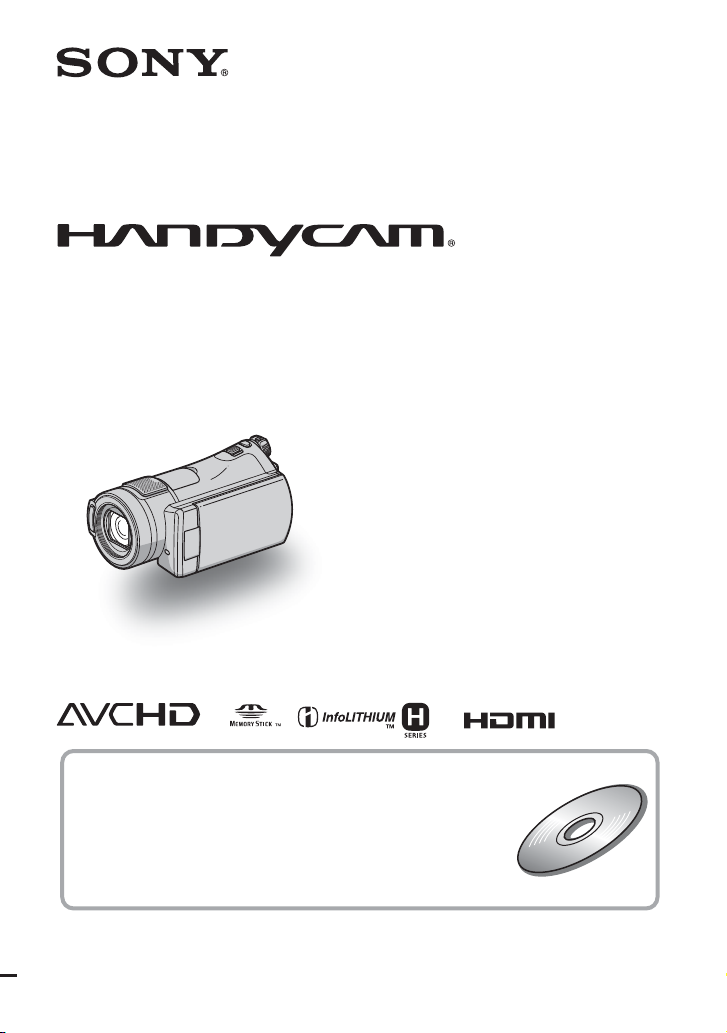
Digital HD Video Camera Recorder
Operating Guide
HDR-CX6EK/CX7E/CX7EK
3-214-661-11(1)
For details on the advanced operations, please refer to
“Handycam Handbook” (PDF).
© 2007 Sony Corporation
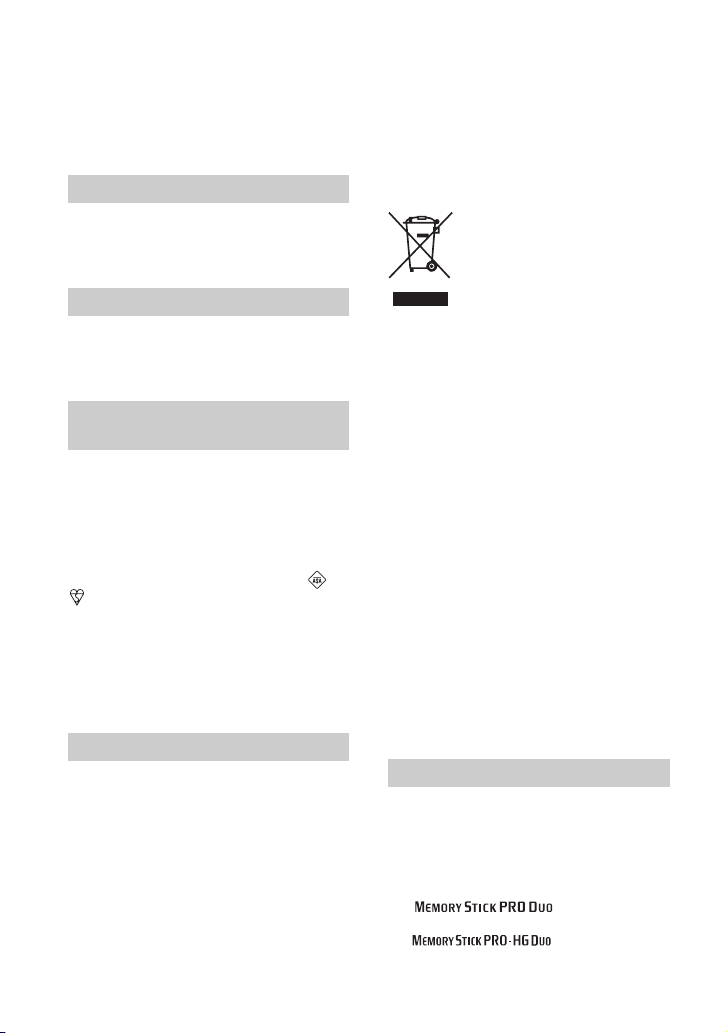
Read this first
Before operating the unit, please read this
manual thoroughly, and retain it for future
reference.
WARNING
To reduce fire or shock hazard, do
not expose the unit to rain or
moisture.
CAUTION
Replace the battery with the
specified type only. Otherwise, fire
or injury may result.
Notice for customers in the
United Kingdom
A moulded plug complying with BS 1363 is
fitted to this equipment for your safety and
convenience.
Should the fuse in the plug supplied need to
be replaced, a fuse of the same rating as the
supplied one and approved by ASTA or
BSI to BS 1362 (i.e., marked with an or
mark) must be used.
If the plug supplied with this equipment has
a detachable fuse cover, be sure to attach
the fuse cover after you change the fuse.
Never use the plug without the fuse cover.
If you should lose the fuse cover, please
contact your nearest Sony service station.
FOR CUSTOMERS IN EUROPE
ATTENTION
The electromagnetic fields at the specific
frequencies may influence the picture and sound
of this unit.
This product has been tested and found compliant
with the limits set out in the EMC Directive for
using connection cables shorter than 3 meters (9.8
feet).
Notice
If static electricity or electromagnetism causes
data transfer to discontinue midway (fail), restart
the application or disconnect and connect the
communication cable (USB, etc.) again.
Disposal of Old Electrical &
Electronic Equipment
(Applicable in the European
Union and other European
countries with separate
collection systems)
This symbol on the product or on its
packaging indicates that this product shall
not be treated as household waste. Instead it
shall be handed over to the applicable
collection point for the recycling of
electrical and electronic equipment.
By ensuring this product is disposed of
correctly, you will help prevent potential
negative consequences for the environment
and human health, which could otherwise
be caused by inappropriate waste handling
of this product. The recycling of materials
will help to conserve natural resources.
For more detailed information about
recycling of this product, please contact
your local Civic Office, your household
waste disposal service or the shop where
you purchased the product.
Applicable Accessory: Remote
Commander
HDR-CX6EK/CX7EK: “Memory Stick
PRO Duo”
Notes on use
Types of “Memory Stick” you can use
with your camcorder
• For recording movies, it is recommended that
you use a “Memory Stick PRO Duo” of 512 MB
or larger marked with:
– (“Memory Stick
PRO Duo”)
– (“Memory Stick
PRO-HG Duo”)
2
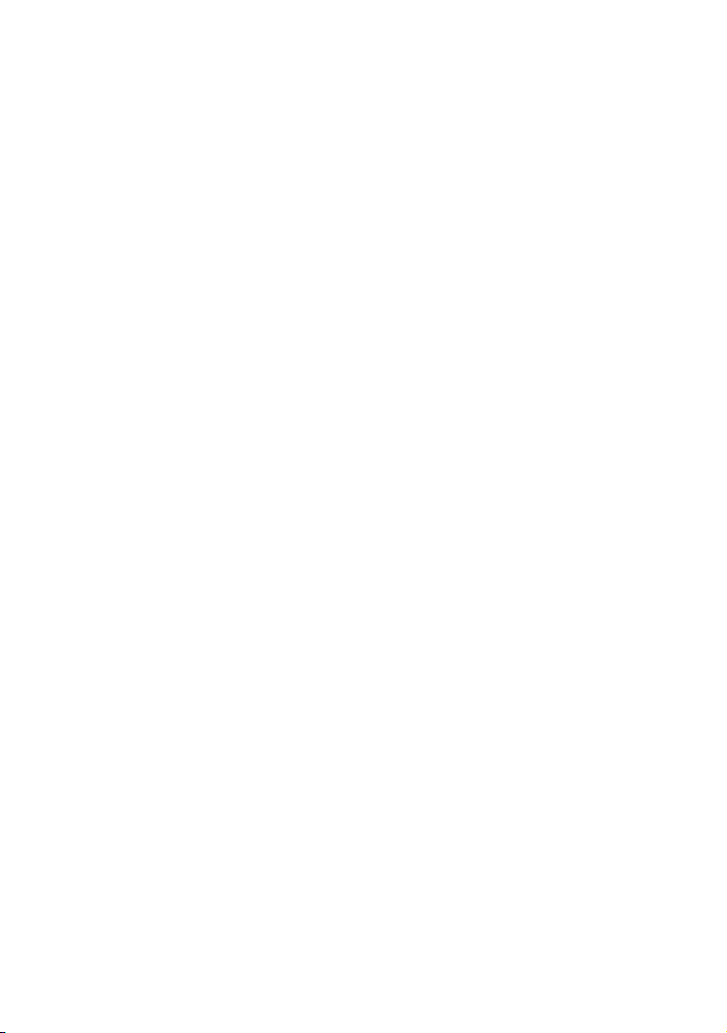
• A “Memory Stick PRO Duo” of up to 8 GB has
been confirmed to operate correctly with this
camcorder.
• See page 12 for the recordable time of a
“Memory Stick PRO Duo.”
• “Memory Stick PRO Duo” and “Memory Stick
PRO-HG Duo” are both called as “Memory
Stick PRO Duo” in this manual.
Using the camcorder
• The camcorder is not dustproofed, dripproofed
or waterproofed. See “Precautions” (p. 32).
• To prevent the “Memory Stick PRO Duo” from
being broken or recorded images from being
lost, do not do the following when either of the
respective lamps of the POWER switch (p. 9) or
the access lamp (p. 10) is on:
– to remove the battery pack or AC Adaptor
from the camcorder.
– to apply mechanical shock or vibration to the
camcorder.
• When inserting or ejecting the “Memory Stick
PRO Duo,” be careful so that the “Memory
Stick PRO Duo” does not pop out and drop
(p. 10).
• When connecting your camcorder to another
device with a cable, be sure to insert the
connector plug in the correct way. Pushing the
plug forcibly into the terminal will damage the
terminal and may result in a malfunction of your
camcorder.
On recording
• Before starting to record, test the recording
function to make sure the image and sound are
recorded without any problems.
• Compensation for the contents of recordings
cannot be provided, even if recording or
playback is not possible due to a malfunction of
the camcorder, recording media, etc.
• TV color systems differ depending on the
country/region. To view your recordings on a
TV, you need a PAL system-based TV.
• Television programs, films, video tapes, and
other materials may be copyrighted.
Unauthorized recording of such materials may
be contrary to the copyright laws.
On playing back recorded images on
other devices
• To view the HD (high definition) images
recorded on the “Memory Stick PRO Duo” on
other devices, the device must comply with the
AVCHD format. Otherwise, you cannot view
the images.
Save all your recorded image data
• To prevent your image data from being lost,
save all your recorded images on other media. It
is recommended that you save the image data on
a disc such as DVD-R using your computer.
Also, you can save your image data using a
VCR, or a DVD/HDD recorder (p. 23).
• It is recommended that you save your image
data periodically, after recording.
When the camcorder is connected to a
computer
• Do not try to format the “Memory Stick PRO
Duo” in the camcorder using a computer. If you
do so, your camcorder may not operate
correctly.
About language setting
• The on-screen displays in each local language are
used for illustrating the operating procedures.
Change the screen language before using your
camcorder if necessary (p. 9).
About this manual
• The images of the LCD screen used in this
manual for illustration purposes are captured
using a digital still camera, and therefore may
appear different from the actual images of the
LCD screen.
• Design and specifications of recording media
and other accessories are subject to change
without notice.
• The screenshots are from Windows XP. The
scenes may vary depending on the operating
system of the computer.
3
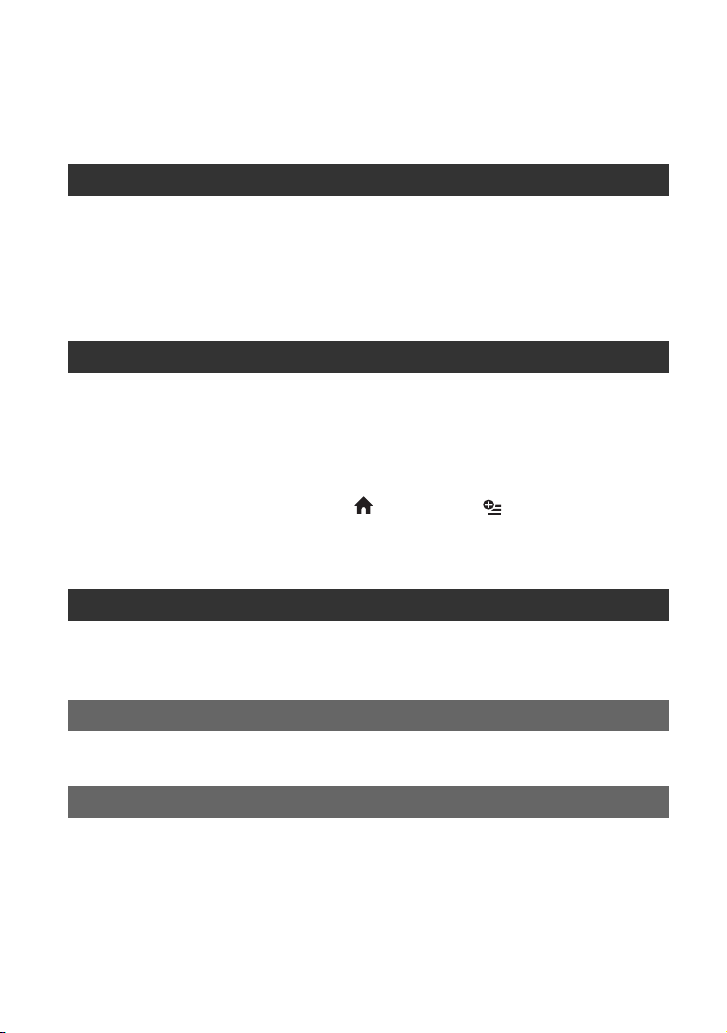
Table of Contents
Read this first ........................................................................................... 2
Notes on use ................................................................................................... 2
Getting Started
Step 1: Checking supplied items .............................................................. 5
Step 2: Charging the battery pack ...........................................................6
Step 3: Turning the power on, and setting the date and time ..................9
Changing the language setting ...................................................................... 9
Step 4: Inserting a “Memory Stick PRO Duo” ........................................ 10
Recording/Playback
Recording ............................................................................................... 11
Playback ................................................................................................ 13
Playing the image on a TV ............................................................................ 14
Names and functions of parts and controls ............................................ 15
Indicators displayed during recording/playback ..................................... 18
Performing various functions - “ HOME” and “ OPTION” ............. 20
Saving images .......................................................................................23
Deleting images .....................................................................................23
Enjoying with a computer
Viewing “Handycam Handbook” (PDF) .................................................. 24
What you can do with a Windows computer ..........................................25
Troubleshooting
Troubleshooting .....................................................................................29
Additional Information
Precautions ............................................................................................ 32
Specifications ......................................................................................... 34
4
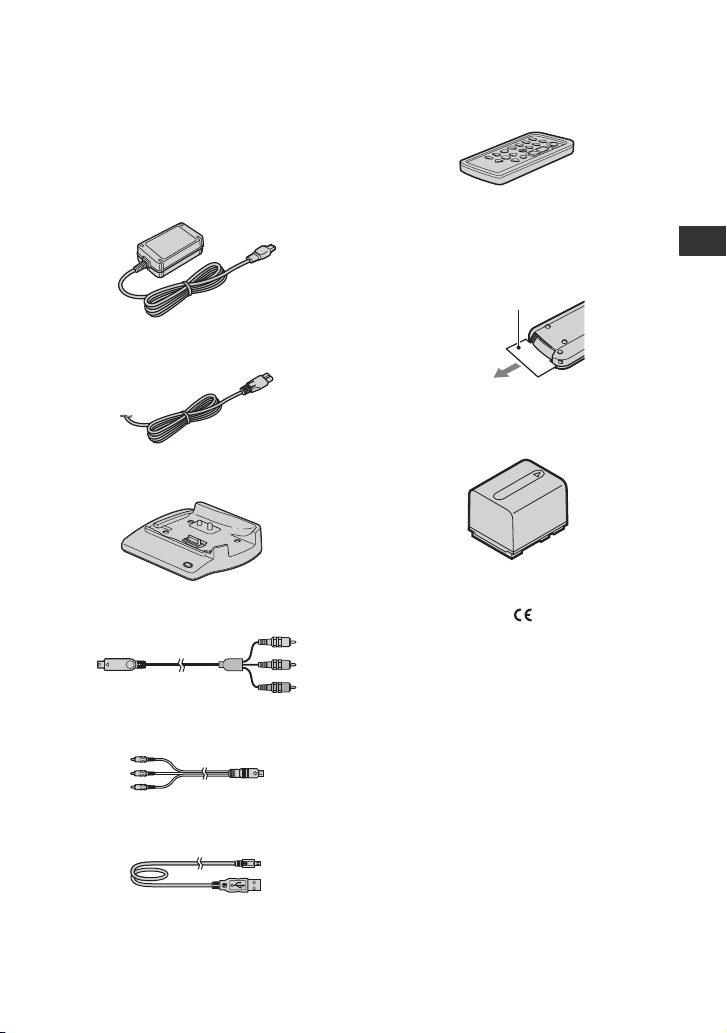
Getting Started
Step 1: Checking supplied items
Make sure that you have the following
items supplied with your camcorder.
The number in the parentheses indicates the
number of that item supplied.
AC Adaptor (1) (p. 6)
Mains lead (1) (p. 6)
Handycam Station (1) (p. 6)
Component video cable (1) (p. 14)
A/V connecting cable (1) (p. 14)
Wireless Remote Commander (1)
A button-type lithium battery is already installed.
Remove the insulation sheet before using
the Remote Commander.
Insulation sheet
Rechargeable battery pack (1) (p. 6)
NP-FH60
21-pin adaptor (1)
For the models with the mark printed on their
bottom surfaces only.
CD-ROM “Handycam Application
Software” (1) (p. 24)
– Picture Motion Browser (Software)
– Picture Motion Browser Guide
– Handycam Handbook (PDF)
Getting Started
USB cable (1) (p. 26)
“Operating Guide” (This manual) (1)
HDR-CX6EK/CX7EK
“Memory Stick PRO Duo” 4 GB (1) (p. 10)
5
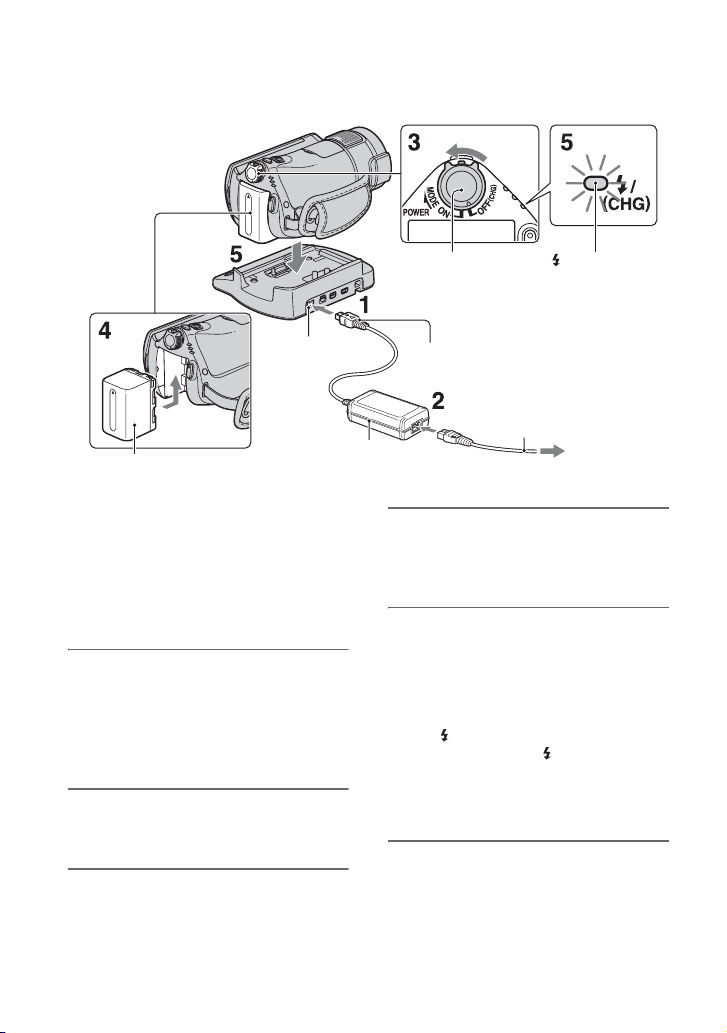
Step 2: Charging the battery pack
DC IN jack
Battery pack
You can charge the “InfoLITHIUM”
battery pack (H series) after
attaching it to your camcorder.
b Notes
• Your camcorder operates only with an
“InfoLITHIUM” battery pack (H series).
AC Adaptor
1 Connect the AC Adaptor to the
DC IN jack on the Handycam
Station.
Be sure that the v mark on the DC plug
is facing up.
2 Connect the mains lead to the AC
Adaptor and the wall socket.
POWER
switch
DC plug
Mains lead
To the wall socket
/CHG lamp
4 Attach the battery pack by sliding
it in the direction of the arrow
until it clicks.
5 Place the camcorder on the
Handycam Station as shown
above, and insert it into the
Handycam Station securely, all
the way to the bottom.
The /CHG (charge) lamp lights up and
charging starts. The /CHG (charge)
lamp turns off when the battery pack is
fully charged. Remove the camcorder
from the Handycam Station.
3 Slide the POWER switch in the
direction of the arrow to OFF
(CHG) (the default setting).
6

To remove the battery pack
Slide the POWER switch to OFF (CHG).
Slide the BATT (battery release) lever and
remove the battery pack.
BATT (battery
release) lever
b Notes
• When you remove the battery pack or the AC
Adaptor, make sure that the (Movie) lamp/
(Still) lamp (p. 9) is turned off.
To charge the battery pack using only
the AC Adaptor
Slide the POWER switch to OFF (CHG),
then connect the AC Adaptor directly to the
DC IN jack on the camcorder.
POWER switch
DC plug
DC IN jack
Open the jack cover.
With the v mark on
the left
Available running time for the
supplied battery pack
Charging time:
Approximate time (min.) required when
you fully charge a completely exhausted
battery pack.
Recording/Playback time:
Approximate time (min.) available when
you use a fully charged battery pack.
“HD” stands for high definition image
quality, and “SD” stands for standard image
quality.
(Unit:min.)
HD SD
Charging time 135
Recording time*
Continuous recording
time
Typical recording
time*
Playback time*
*1All times are measured under following
conditions.
– Recording mode: SP
– [ INDEX]: [OFF]
– LCD backlight: [ON] (top), [OFF] (bottom)
2
*
Typical recording time shows the time when
you repeat recording start/stop, turning the
power on/off and zooming.
3
When the LCD backlight is on.
*
On the battery pack
• Before changing the battery pack, slide the
POWER switch to OFF (CHG) and turn off the
(Movie) lamp/ (Still) lamp (p. 9).
• The power will not be supplied from the battery
as long as the AC Adaptor is connected to the
DC IN jack of your camcorder or the Handycam
Station, even when the mains lead is
disconnected from the wall socket.
On the charging/recording/playback time
• Times measured when using the camcorder at
25°C (77°F) (10°C to 30°C (50°F to 86°F) is
recommended).
• The available recording and playback time will
be shorter when you use your camcorder in low
temperatures.
• The available recording and playback time will
be shorter depending on the conditions under
which you use your camcorder.
On the AC Adaptor
• Use the nearby wall socket when using the AC
Adaptor. Disconnect the AC Adaptor from the
1
95
110
100
115
45
2
3
160 190
55
50
55
Getting Started
7

wall socket immediately if any malfunction
occurs while using your camcorder.
• Do not use the AC Adaptor placed in a narrow
space, such as between a wall and furniture.
• Do not short-circuit the DC plug of the AC
Adaptor or battery terminal with any metallic
objects. This may cause a malfunction.
• Even if your camcorder is turned off, AC power
(mains) is still supplied to it while connected to
the wall socket via the AC Adaptor.
8

Step 3: Turning the power on, and setting the date and time
Touch the button on the LCD screen.
POWER switch
When using the camcorder for the first time, the
[CLOCK SET] screen appears on the LCD screen.
1 While pressing the green button,
slide the POWER switch
repeatedly in the direction of the
arrow until the respective lamp
lights up.
(Movie): To record movies
(Still): To record still images
• When you turn on (Still) lamp, the
screen aspect ratio is changed to 4:3
automatically.
2 Select the desired geographical
area with v/V, then touch [NEXT].
3 Set [SUMMERTIME], [Y] (year),
[M] (month), [D] (day), hour and
minute.
z Tips
• The date and time do not appear during
recording, but they are automatically recorded
on the “Memory Stick PRO Duo,” and can be
displayed during playback.
• You can turn off the operation beeps by
touching (HOME) t (SETTINGS)
t [SOUND/DISP SET] t [BEEP] t [OFF].
To reset the date and time
Touch (HOME) t (SETTINGS)
t [CLOCK/ LANG] t [CLOCK
SET], and set the date and time.
Changing the language setting
You can change the on-screen displays to
show messages in a specified language.
Touch (HOME) t (SETTINGS)
t [CLOCK/ LANG] t
[ LANGUAGE SET], then select the
desired language.
Getting Started
The clock starts.
9
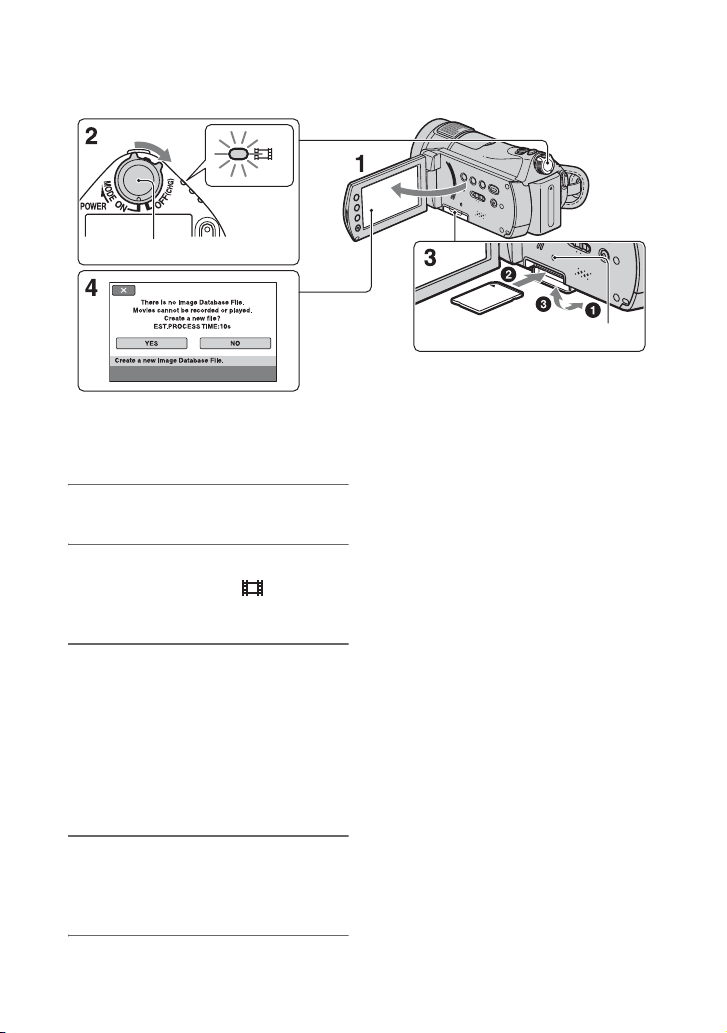
Step 4: Inserting a “Memory Stick PRO Duo”
POWER switch
Access lamp
If you insert a new “Memory Stick PRO Duo,” the
[Create a new Image Database File.] screen appears.
See page 2 on the “Memory Stick” you can
use with your camcorder.
1 Open the LCD panel.
2 Slide the POWER switch
repeatedly until the (Movie)
lamp lights up.
3 Insert the “Memory Stick PRO
Duo.”
1 Open the Memory Stick Duo cover in
the direction of the arrow.
2 Insert the “Memory Stick PRO Duo”
into the Memory Stick Duo slot in the
right direction until it clicks.
3 Close the Memory Stick Duo cover.
4 On the [Create a new Image
Database File.] screen, touch
[YES].
10
To eject a “Memory Stick PRO Duo”
Open the LCD panel and Memory Stick
Duo cover, lightly push the “Memory Stick
PRO Duo” in once.
b Notes
• When the access lamp is lit or flashing, your
camcorder is reading/writing data. To prevent
image data from being damaged, do not:
– eject the “Memory Stick PRO Duo”
– remove the battery pack or AC Adaptor
– shake or knock your camcorder
• Do not open the Memory Stick Duo cover
during recording.
• If you force the “Memory Stick PRO Duo” into
the slot in the wrong direction, the “Memory
Stick PRO Duo,” the Memory Stick Duo slot, or
image data may be damaged.
• If [Failed to create a new Image Database File.
It may be possible that there is not enough free
space.] is displayed on step 4, format the
“Memory Stick PRO Duo” (p. 23). Note that
formatting will delete all data recorded on the
“Memory Stick PRO Duo.”
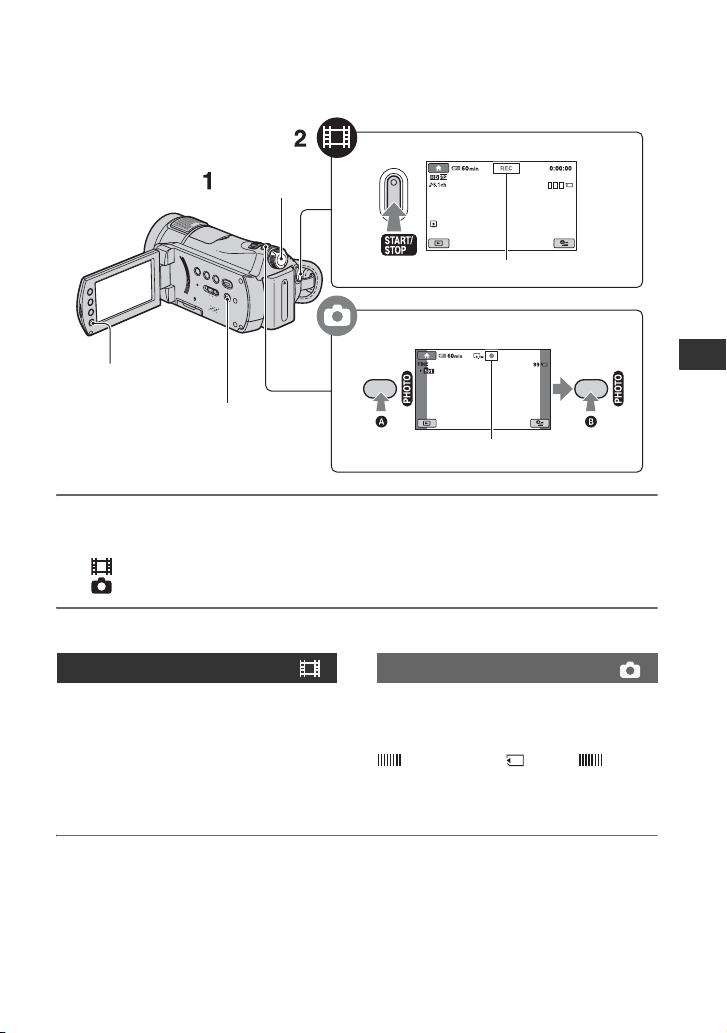
Recording/Playback
Recording
START/STOP D
POWER switch
A
[STBY] t [REC]
PHOTO E
START/STOP B
EASY C
Flashing t Lights up
1 Slide the POWER switch A until the respective lamp lights up.
Press the green button only when the POWER switch is in the OFF (CHG) position.
• (Movie): To record movies
• (Still): To record still images
2 Start recording.
Movies Still Images
Press START/STOP D (or B).
To stop recording, press START/STOP
again.
• See “Handycam Handbook” (PDF) to display
the image of SD (standard definition) image
quality.
Press PHOTO E lightly to adjust the
focus A (a beep sounds), then press
it fully B (a shutter click sounds).
appears beside . When
disappears, the image has been recorded.
Recording/Playback
11
