Page 1

HDR44
FOUR SOURCE, FOUR ZONE
HIGH DEFINITION VIDEO ROUTER
www.atonhome.com
Page 2

Page 3

HDR44 4x4 High Defi nition Video Router
Safety
NOTE: This equipment has been tested and found to comply with the limits for a Class B digital device, pursuant to part 15 of the
FCC Rules. These limits are designed to provide reasonable protection against harmful interference in a residential installation.
This equipment generates, uses and can radiate radio frequency energy and, if not in-stalled and used in accordance with the
instructions, may cause harmful interference to radio communications. However, there is no guarantee that interference will not
occur in a particular installation.
If this equipment does cause harmful interference to radio or television reception, which can be determined by turning the
equipment off and on, the user is encouraged to try to correct the interference by one or more of the following measures:
•
Reorient or relocate the receiving antenna.
•
Increase the separation between the equipment and receiver.
•
Connect the equipment into an outlet on a circuit different from that to which the receiver is connected.
•
Consult the dealer or an experienced radio/TV technician for help.
CAUTION: Changes or modifi cations not expressly approved by ATON could void the user’s authority to operate the equipment
Caring For the HDR44
Clean only with a dry soft cloth.
It is important to properly care for your HDR44 HD Video Router. Follow these guidelines to ensure your device is preserved and
protected.
•
Do not expose the HDR44 to rain, liquids or moisture for an extended period of time.
•
Do not expose the HDR44 to temperature extremes.
•
Do not place any objects on top of the HDR44 to prevent chassis damage.
Operating Temperatures & Environments
•
Operating Temperature: 32-104°F (0-40° C)
•
Humidity: 0-90%
Precautions
•
Always exercise care when operating the HDR44 HD. Video Router
•
Do not install near any heat sources such as radiators, heat registers, stoves, or other apparatus (including
amplifiers) that produce heat.
In the unlikely event that smoke, abnormal noise, or strange odor is present, immediately power the HDR44
•
off. Please report the problem to your dealer immediately.
Never attempt to disassemble the HDR44. You will lose any product warranty on the unit.
•
Package Contents
HDR44 4x4 High Defi nition Video Router
R44IRM Slimline Remote Control
2 Meter RJ-45 to RJ-45 Cable
3.5mm Stereo Interconnect Cable
User/Installation Manual
ATON HDR44 Accessories
R44WP HD Receive Wall Plate
R44IRM Slimline IR Remote
REKT Rack Ear Kit
Note: For more information and purchase options, visit our website at:
www.atonhome.com.
© 2008 • All rights reserved. 3
Page 4

HDR44 4x4 High Defi nition Video Router
Contents
Safety Information ...................................................................... 1
1. Introduction .............................................................................. 5
Features ........................................................................................ 6
Front Panel Call-Out ..................................................................... 7
Rear Panel .................................................................................... 8
2. System Design Overview ...................................................... 9
Applications .................................................................................. 9
Basic 4 Source 4 Zone System ................................................... 9
Expanded 4 Source 8 Zone System .......................................... 10
3. Connections ........................................................................... 11
ALL IR OUT .................................................................................. 11
EXTERNAL IR INPUT ................................................................... 12
SOURCE IR EMITTER OUTPUTS ................................................. 13
COMPONENT VIDEO INPUTS ...................................................... 14
ANALOG AUDIO INPUTS ............................................................. 15
SPDIF DIGITAL INPUT ................................................................. 15
WALLPLATE OUTPUT CONNECTIONS ........................................ 16
EXPANSION CONNECTIONS ...................................................... 21
CONTROL LOOP ........................................................................... 22
COMPONENT VIDEO OUTPUT ..................................................... 22
ANALOG AUDIO INPUTS ............................................................. 23
SPDIF DIGITAL OUTPUTS ............................................................ 23
4. Settings & Operation .......................................................... 24
IR Remote Control ...................................................................... 24
Using The R44IRM ..................................................................... 25
Individual Zone Control .............................................................. 25
System-wide Zone Control ......................................................... 25
5. Troubleshooting ..................................................................... 26
Appendix A: R44WP HD Receive Wall Plate ..................... 28
Appendix B: Specifi cations ................................................... 29
Appendix C: Rack Ear Kit ........................................................ 31
Limited Warranty .......................................................... Back Page
4 ©2008 • All rights reserved.
Page 5

HDR44 4x4 High Defi nition Video Router
1. Introduction
Modern Convenience
The HDR44 4 Source, 4 Zone High Defi nition Video Router and R44WP HD Receive Wall Plates
provide the ability to view up to 4 different video sources in up to 8 separate areas (with additional HDR44 Chassis) of the home for total fl exibility and convenience. No need to have
multiple audio/video systems in different areas, just select a source from your IR remote, sit
back and enjoy!
Simple Control
ATON’s R44IRM Slimline IR System Remote (included) provides control of zone and source
selection, etc. Use the R44IRM or download discrete IR codes from the ATON website (www.
atonhome.com) to learn source and zone commands into 3rd party remotes for even greater
control options of the HDR44.
Simple, Logical Installation
The HDR44 uses CAT-5 cabling, making it reliable and easy to install. Any video source with digital or analog outputs can be connected directly to the HDR44. R44WP HD Receive Wall Plates
are then connected to the HDR44 using 2 CAT-5 cables, while sources are connected with and
component video cables and digital and analog RCA connectors.
Figure 1-1: HDR44
Figure 1-2: R44WP
© 2008 • All rights reserved. 5
Page 6
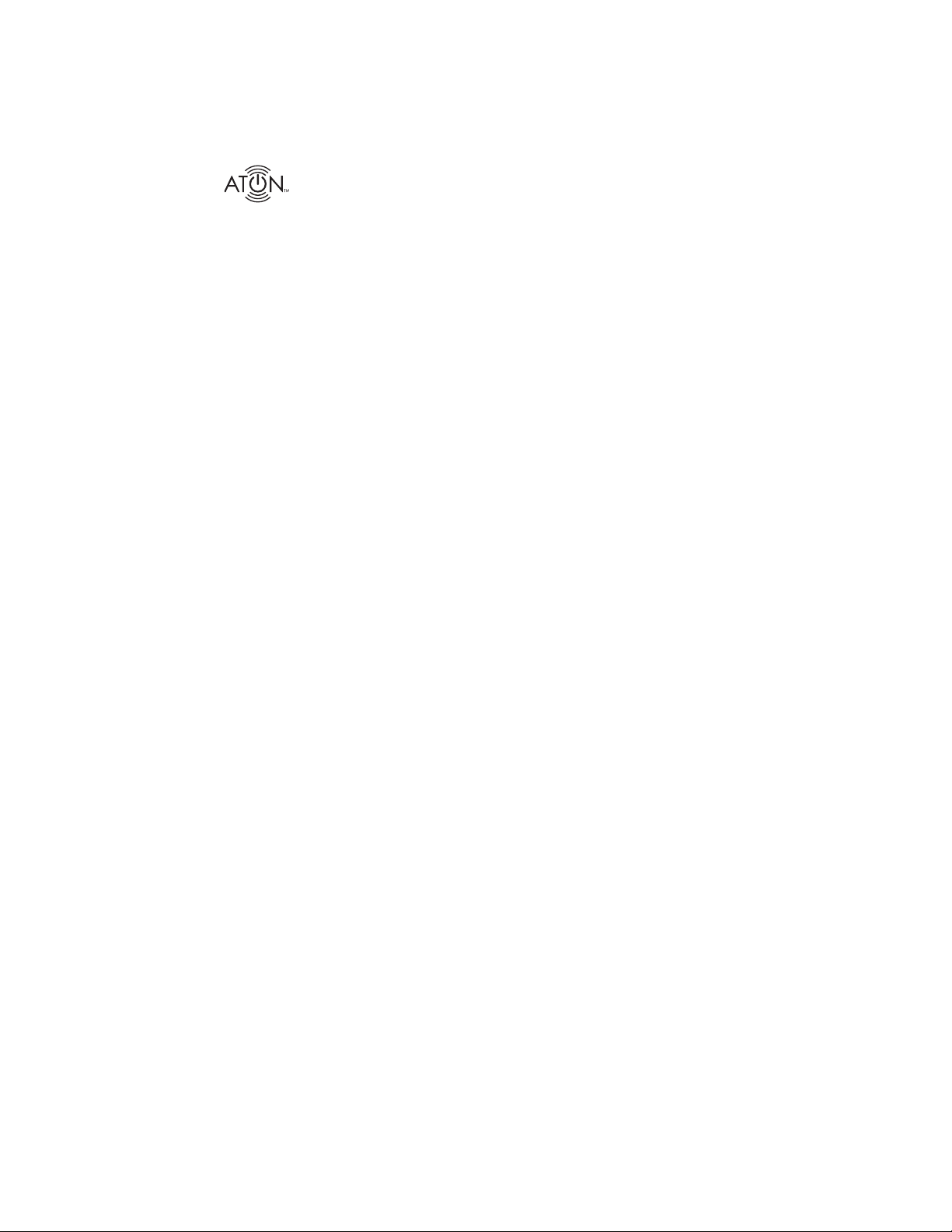
HDR44 4x4 High Defi nition Video Router
HDR44 Features
4 Source, 4 Zone High Defi nition Video Router
•
Expandable up to 8 Zones With Additional HDR44 Chassis
•
Passes all Hi-Def Formats including 1080p
•
Sends Component Video, Analog Audio, SPDIF Digital Audio &
•
Two-Way IR Using 2 CAT-5 Cables
500 Foot Range (HDR44 to R44 Wall Plate)
•
Zone Specifi c IR Control using R44WP Wall Plates or System-
•
wide Control Using External IR Input
Source-Specifi c IR Routing Capabilities
•
No PC Software Required For Setup
•
Compact Single Rack Space Design
•
Rack Mountable – Optional Rack Ear Kit Available (REKT)
•
2 Year Limited Warranty
•
R44WP Features
Receives All Video and Audio from the HDR44 Via 2 Cat-5 Cables
•
Outputs HD Video, Analog, and Digital Audio to Each Zone
•
IR Receiver Input on the Front and Back for Control of HDR44
•
and Connected Sources
IR Emitter Loop Output for Control of In-Room Audio/Video
•
Sources
Single-Gang Decora
•
Includes AIR1B Surface Mount IR Receiver
•
®
(Faceplate Included)
6 ©2008 • All rights reserved.
Page 7

HDR44 4x4 High Defi nition Video Router
Front Panel
The front panel of the HDR44 is populated simply by Zone Source LED’s and a single Power
LED. Figure 1-3 and Table 1-1 provide descriptions and locations of Front Panel indicators.
1 2 3 4 5
Figure 1-3: HDR44 Front Panel
Indicator/Button Function LED
1
Zone 1 Source LED Indicates Source 1-4 Status Blue
2
3
4
5
Zone 2 Source LED Indicates Source 1-4 Status Blue
Zone 3 Source LED Indicates Source 1-4 Status Blue
Zone 4 Source LED Indicates Source 1-4 Status Blue
Power LED Indicates Power ON/OFF Status Red
Table 1-1: Front Panel
© 2008 • All rights reserved. 7
Page 8

HDR44 4x4 High Defi nition Video Router
Rear Panel
The Rear Panel of the HDR44 has connections for IR, Expansion I/O, Analog and Digital Audio,
Component Video, and Zone Wallplate Outputs . Figure 1-4 and Table 1-2 provide description
and location of Rear Panel connections.
11 10 9 7
8
Figure 1-4 : HDR44 Rear Panel
Connector Function
EXT. IR In 3.5mm Stereo Mini Jack Connector for
1
IR ALL Out 3.5mm Mono Mini Jack Connector for
2
Source IR Outputs 3.5mm Mono Mini Jack Connectors for
3
Digital Audio Inputs Coaxial Digital Audio Cable Connections
4
Component Video Inputs Component Video Cable Connections
5
Use w/ ATON IR Receivers
Use With ATON IR Emitters or AIB4 IR
Distribution Block
Use w/ ATON IR Emitters
6542 31
Wallplate Outputs RJ45 (T568A Pinout) for Use w/ R44WP
6
Component Loop Outputs Component Video Cable Connections to
7
SPDIF Loop Outputs Coaxial Digital Audio Cable Connections
8
Audio Inputs RCA Audio Cable Connections
9
Control Loop RJ45 Connection to Additional Routers
10
Power Connection 120 VAC-60Hz Wall Outlet Cord
11
HD Receive Wallplates
Additional Routers
to Additional Routers
Table 1-2: Rear Panel
8 ©2008 • All rights reserved.
Page 9

HDR44 4x4 High Defi nition Video Router
P
R
P
B
Y
SPDIF
IR
OUT
IR
IN
L
R
P
R
P
B
Y
SPDIF
IR
OUT
IR
IN
L
R
P
R
P
B
Y
SPDIF
IR
OUT
IR
IN
L
R
P
R
P
B
Y
SPDIF
IR
OUT
IR
IN
L
R
2. System Design Overview
Applications
There are two typical system applications when installing the HDR44. These options can be
combined throughout a system depending on the design of the application:
Basic 4 Source, 4 Zone System
1.
Expanded 4 Source, 5-8 Zone System
2.
Basic 4 Zone, 4 Source System
Figure 2-1 shows a basic HDR44 system with four sources and four zones. The system is
comprised of a HDR44 HD Video Router, 4 Video Sources, 4 R44WP HD Receive Wall Plates,
optional AV Receivers in two zones and ATON Storm Series Speakers. This confi guration provides video and audio from each source into each zone as well as control of each source from
each zone.
SPDIF
IN
OUT
SPDIF
IN
OUT
SPDIF
IN
OUT
SPDIF
IN
OUT
Figure 2-1: Basic System
© 2008 • All rights reserved. 9
Page 10
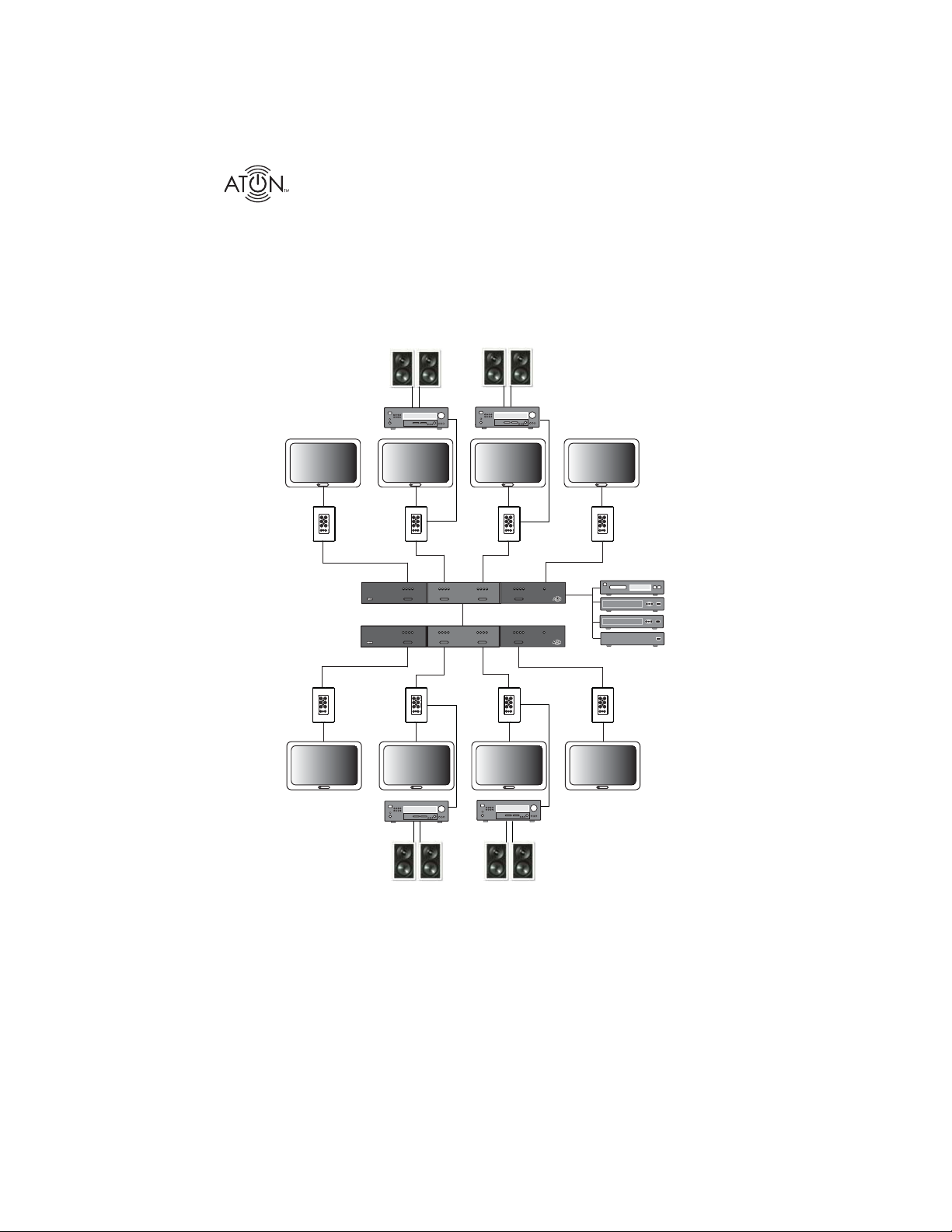
HDR44 4x4 High Defi nition Video Router
P
R
P
B
Y
SPDIF
IR
OUT
IRIN
L
R
P
R
P
B
Y
SPDIF
IR
OUT
IR
IN
L
R
P
R
P
B
Y
SPDIF
IR
OUT
IR
IN
L
R
P
R
P
B
Y
SPDIF
IR
OUT
IR
IN
L
R
P
R
P
B
Y
SPDIF
IR
OUT
IRIN
L
R
P
R
P
B
Y
SPDIF
IR
OUT
IR
IN
L
R
P
R
P
B
Y
SPDIF
IR
OUT
IR
IN
L
R
P
R
P
B
Y
SPDIF
IR
OUT
IR
IN
L
R
Expanded 4 Source, 5-8 Zone System
Figure 2-2 shows an expanded system with four sources and eight zones. The system is comprised of two HDR44 HD Video Routers, 4 Video Sources, 8 R44WP HD Receive Wall Plates,
optional AV Receivers in 4 zones, and ATON Storm Series Speakers. This confi guration provides
video and audio from each source into each zone as well as control of each source from each
zone.
SPDIF
OUT
SPDIF
OUT
SPDIF
IN
OUT
SPDIF
IN
OUT
SPDIF
IN
OUT
SPDIF
IN
OUT
SPDIF
IN
OUT
SPDIF
IN
OUT
Figure 2-2: Expanded System
10 ©2008 • All rights reserved.
Page 11

HDR44 4x4 High Defi nition Video Router
3. Connections
The HDR44 is part of an integrated system that requires the use of other ATON components.
Depending on the system design, these components may include:
R44IRM Slimline IR Remote Control
•
R44WP HD Receive Wall Plates - one per zone
•
HDR44 Router - for systems containing from 5 to 8 zones.
•
ATON IR Receivers and Emitters
•
This section describes the connectivity between these various ATON components and the video
source components that comprise the system. Each HDR44 system is unique, and not all connections will be made in every installation.
Important Safety Note: Make sure that the HDR44 is unplugged before
making any connections.
ALL IR OUT
The ALL IR PORT is constantly active and passes IR information regardless of the source
selected. This is useful for sources that may need control no matter which source is active, such
as an HD TV Receiver, or for applications utilizing an expanded IR network including IR Distribution devices such as ATON’s AIB4 Amplifi ed IR Connection Block as shown below.
3.5mm
Mono
Interconnect
Cable
HDR44
AIB4
Amplified
Connecting Block
Figure 3-1: All OUT
© 2008 • All rights reserved. 11
Page 12

HDR44 4x4 High Defi nition Video Router
EXT. IR INPUT
ATON multi-room applications can utilize the EXT.IR IN port of a single HDR44 chassis for IR
control from a Universal/Learning RF-to-IR remote control. Use a 3.5mm mono interconnect
cable to connect between an IR OUT port of a third party RF to IR converter and the EXT. IR IN
port of the HDR44.
Note: This application is designed to work with a single chassis HDR44 system. For more
advanced multi-chassis applications utilizing the EXT IR INPUT, please visit our website at
www.atonhome.com.
RF-to-IR
Converter
RF DATA
STATUS
GND
SENSE
PWR
SIGNAL
+12VDC
USB
3.5mm
Mono
Interconnect
Cable
HDR44
Figure 3-2: EXT. IR INPUT
HDR44
ATON AIR5
IR Receiver
Figure 3-3: ATON AIR5 to EXT. IR INPUT
Multiple zones of a single HDR44 chassis can be controlled when utilizing an ATON AIR5 IR
Receiver connected to the HDR44 EXT. IR INPUT.
Note: This application is designed to work with a single chassis HDR44 system. For more
advanced multi-chassis applications utilizing the EXT IR INPUT, please visit our website at
www.atonhome.com.
12 ©2008 • All rights reserved.
Page 13

HDR44 4x4 High Defi nition Video Router
P
R
P
B
Y
SPDIF
IR
OUT
IRIN
L
R
SOURCE IR OUTPUTS
Connect a standard IR Emitter (ATON AIE2, for example) from the Source IR OUT port on the
rear of the HDR44 to the IR receiver on the front of the audio/video source (see Figure 3-4).
The four source IR outputs are source specifi c. For examle, IR port “1” must be mounted to the
video source connected to “Component Video Input 1”. For sources that have an IR Input port
on the back of the unit, use a 3.5mm to 3.5mm mono interconnect cable instead .
HDR44
3.5mm mono
interconnect cable
IR Emitter
BluRay Disc™
Figure 3-4 SOURCE IR OUTPUTS
Component Video Connections
HD Video Display
IR Receiver
SPDIF
R44WP
OUT
HDR44
BluRay Disc™
Figure 3-5: Component Video Signal Chain
© 2008 • All rights reserved. 13
Page 14

HDR44 4x4 High Defi nition Video Router
P
R
P
B
Y
SPDIF
IR
OUT
IR
IN
L
R
COMPONENT VIDEO INPUTS
Use high-quality component video cables to make connections between video sources
and the HDR44’s inputs. Sources will typically be located near the HDR44 at the headend of the system. Component video outputs as well as audio outputs and IR will be
sent via Cat-5 cables from the head-end to R44WP HD Receive wall plates located
throughout the house. Use high-quality component video cables to connect to each
HD video display from the R44WP as well. See Figure 3-12 on page 17 for detailed
R44WP to HD video display connections.
Y
Component
Pb
Pr
Video Source
Component Output
Figure 3-6: COMPONENT VIDEO INPUTS
Video Patch
Cables
Source Audio Connections
HD Video Display
Audio Receiver
IR Receiver
R44WP
HDR44
BluRay Disc™
14 ©2008 • All rights reserved.
Analog Path
SPDIF
IN
OUT
Digital Path
Figure 3-7: HDR44 Audio Pathway
Page 15

HDR44 4x4 High Defi nition Video Router
AUDIO INPUTS
The HDR44 supports a total of four System Sources which are available to all four zones and
can be sent to up to a total of eight zones using another HDR44 Router for system expansion.
There are two types of Source Inputs. Analog (RCA), and Digital Coaxial.
Analog AUDIO INPUTS
Use a Stereo RCA patch cable to connect a video source with analog outputs to the HDR44’s
Analog Audio Inputs as shown in Figure 3-8.
Source Analog Output
L
R
Stereo
RCA Patch
Cables
Figure 3-8: Analog AUDIO INPUTS
Note: If any or all connected video displays are designed to receive analog audio, be sure
to make these analog audio connections. The R44WP does not convert digital audio
inputs to analog audio or vice-versa.
SPDIF AUDIO INPUTS
Use a Digital Coaxial cable to connect a video source with a Digital Coaxial output to the
HDR44’s Source Input as shown in Figure 3-9. Digital Connections provide the best audio quality and should be used if available.
HDR44
Audio Source
Digital Output
SPDIF
Digital Coax
Patch Cable
Figure 3-9: SPDIF AUDIO INPUTS
Note: If any or all connected video displays are designed to receive digital audio, be sure
to make these digital audio connections. The R44WP does not convert analog audio
inputs to digital audio or vice-versa.
© 2008 • All rights reserved. 15
Page 16

HDR44 4x4 High Defi nition Video Router
Wall Plate Connections
A R44WP HD Receive Wall Plate is required to connect video, audio, and IR to a zone. The
R44WP wall plate has component video, audio, and IR connections that connect to the Video
and Audio inputs of each zone’s HD Video Display. A run of (2) two Cat-5 Cables terminated to
T-568A standard, shown in Figure 3-11, is required between the HDR44 and the location des-
ignated for the R44WP. Connections between a source component and the HDR44 are detailed
in Figure 3-6 through Figure 3-9,while connections between the R44WP and the zone HD Video
Display are detailed in Figure 3-12.
R44WP
HDR44
RJ45 Cable
Figure 3-10: Wall Plate Connections
1 2 3 4 5 6 7 8
12 34 56 78
Shown tab
down
Figure 3-11: T568A Wiring Standard
RJ45 Cable
GREEN
GREEN/WHITE
ORANGE/WHITE
BLUE
ORANGE
BLUE/WHITE
BROWN
BROWN/WHITE
16 ©2008 • All rights reserved.
Page 17

HDR44 4x4 High Defi nition Video Router
P
R
P
B
Y
SPDIF
IR
OUT
IR
IN
L
R
P
R
P
B
Y
L
R
P
R
P
B
Y
P
R
P
B
Y
L
R
L
R
1
AUDIO
IR
IN
2 3
1 2 3
COMPONENT VIDEO
DIGITAL
COAX
OUT
HDMI
HD Video Display Audio and Video Inputs
COMPONENT VIDEO
AUDIO
DIGITAL
COAX
IN
HDMI
RCA Stereo
Cable
SPDIF
IN
OUT
Component
Video Cable
3.5mm Mono
Interconnect
Cable
R44WP
Figure 3-12: R44WP to HD Video Display
© 2008 • All rights reserved. 17
Page 18

P
R
P
B
Y
SPDIF
IR OUT
IR
IN
L
R
P
R
P
B
Y
L
R
P
R
P
B
Y
P
R
P
B
Y
LRL
R
1
AUDIO
IR
IN
HD Video Display Audio and Video Inputs
2 3
1 2 3
COMPONENT VIDEO
DIGITAL
COAX
OUT
HDMI
P
R
P
B
Y
SPDIF
IR
OUT
IR IN
L
R
DIGITAL
COAX
COMPONENT VIDEO
AUDIO
HDR44 4x4 High Defi nition Video Router
DIGITAL
COAX
OUT
HDMI
RCA Stereo
Patch Cable
SPDIF
IN
R44WP
Figure 3-13: R44WP to Analog Audio Input
DIGITAL
COAX
Home Theater
Receiver
(Optional)
OUT
R44WP
Note: For applications where the SPDIF audio connection needs to be extended, install
one RG59 or RG6 Coaxial cable in the wall from the R44WP Wall Plate to the AV Receiver
location utilizing F connector to RCA adapters.
Figure 3-14: R44WP to Digital Coax Connector
18 ©2008 • All rights reserved.
Page 19

HDR44 4x4 High Defi nition Video Router
P
R
P
B
Y
SPDIFSPDIF
IR OUTOUT
IR ININ
L
R
R44WP
HD Video Display
IR Emitter
IR Connections
Front Panel IR Emitter Connection
Insert the 3.5mm plug of an IR emitter into the designated IR Out port of the R44WP and place
the emitter on the IR receive window of an in-room video source or display.
Figure 3-15: R44WP Front Panel IR Emitter Connection
Rear Panel IR Emitter Connection
Run a Cat-5 wire from the R44WP to the location of an in-room video source or AV Receiver.
Next, cut off the 3.5mm plug of an IR emitter and strip back the wire jacket to expose the wires.
Then, twist the bare ends of the IR emitter wires and splice them onto the appropriate conduc-
tors of the Cat-5 wire as shown in Figure 3-16
the screw terminals of the R44WP.
. Finally, connect the correct Cat-5 conductors to
R44WP
GND (Black)
IR (White Stripe)
GND (Brown)
IR (Blue/White)
SPLICE
Cat-5 Cable
GND
IR OUT
ATON AIE2
IR Emitter
to Source
Figure 3-16: R44WP Rear IR Output
© 2008 • All rights reserved. 19
Page 20

HDR44 4x4 High Defi nition Video Router
P
R
P
B
Y
SPDIF
IR
OUT
IR IN
L
R
Front Panel IR Receiver Connection
Connect an ATON IR Receiver to R44WP front panel IR Input connector as shown in Figure 3-17.
HD Video Display
SPDIF
IR Receiver
3.5mm mono
connector
OUT
R44WP
Figure 3-17: R44WP Front Panel IR IN Connection
R44WP
AIR1 IR Receiver
GND (Black)
+12V (Red)
IR (White)
GND (Brown)
+12V (White/Green)
IR (Blue/White)
SPLICE
Cat-5 Cable
GND
+12VDC
IR IN
Figure 3-18: R44WP Rear Panel IR IN Connection
Run a Cat-5 wire from the R44WP to the IR Receiver location. Next, cut off the 3.5mm plug of
the IR Receiver and strip back the wire jacket to expose the conductor wires. Then, strip the
ends of the conductors and twist the bare ends of the IR Receiver wires to the appropriate conductors of the Cat-5 wire as shown in Figure 3-18. Finally, connect the correct Cat-5 conductors
to the screw terminals of the R44WP.
20 ©2008 • All rights reserved.
Page 21

HDR44 4x4 High Defi nition Video Router
P
R
P
B
Y
SPDIF
IR
OUT
IR
IN
L
R
P
R
P
B
Y
SPDIF
IR
OUT
IR
IN
L
R
P
R
P
B
Y
SPDIF
IR
OUT
IR
IN
L
R
P
R
P
B
Y
SPDIF
IR
OUT
IR
IN
L
R
P
R
P
B
Y
SPDIF
IR
OUT
IR
IN
L
R
P
R
P
B
Y
SPDIF
IR
OUT
IR
IN
L
R
P
R
P
B
Y
SPDIF
IR
OUT
IR
IN
L
R
P
R
P
B
Y
SPDIF
IR
OUT
IR
IN
L
R
Expansion Connections
System Expansion
The HDR44 is capable of supporting four sources in up to eight zones. The system may be
expanded by adding an additional HDR44.
SPDIF
IN
OUT
SPDIF
IN
OUT
SPDIF
IN
OUT
SPDIF
IN
OUT
SPDIF
IN
OUT
SPDIF
IN
OUT
SPDIF
IN
OUT
SPDIF
IN
OUT
Figure 3-19: HDR44 Fully Expanded
© 2008 • All rights reserved. 21
Page 22

HDR44 4x4 High Defi nition Video Router
CONTROL LOOP
For system expansion, connect the included Cat-5 patch cable from the HDR44’s CONTROL
LOOP port to one additional HDR44’s CONTROL LOOP port. This will allow IR signals to pass
from the expansion chassis through the fi rst chassis so that the source equipment can be
controlled.
Chassis #1
CONTROL LOOP
RJ45 Cable (Included)
CONTROL LOOP
Chassis #2
FIgure 3-19: CONTROL LOOP
Component Video Outputs
Use high quality component video cables to loop connections from the main HDR44 to the
expansion unit:
Chassis #1
Component
Video Cables
Chassis #2
Figure 3-20: Component Video Loop Connection
22 ©2008 • All rights reserved.
Page 23

HDR44 4x4 High Defi nition Video Router
Analog AUDIO INPUTS
Use stereo RCA “Y” cables to split the video source’s analog audio signal between to the main
HDR44 and the expansion unit.
Note: “Y” cables are only required for the analog audio inputs.
Chassis #1
Video Source
Analog Audio
Output
L
R
RCA ‘Y’
Patch
Cables
Figure 3-21: Audio Inputs ‘Y’ Connection
SPDIF Audio Outputs
Use a high quality digital coaxial cable to loop Digital Audio from the main HDR44 to the expansion unit:
Chassis #2
Chassis #1
SPDIF Cable
Chassis #2
Figure 3-22: SPDIF Audio Loop Connection
© 2008 • All rights reserved. 23
Page 24

HDR44 4x4 High Defi nition Video Router
4. Settings & Operation
Functions of the HDR44 may be controlled from the R44IRM Remote. IR codes from the
R44IRM can also be learned into 3rd party universal learning remotes. Additionally, discrete
HDR44 IR codes can be downloaded from the ATON website at www.atonhome.com and im-
ported into most programmable universal learning remotes.
R44IRM Slimline IR Remote Control
1
2
3 4
Figure 4-1: R44IRM Slimline IR Remote Control
Function
1
2
3
4
24 ©2008 • All rights reserved.
Source Select buttons 1-4
Zone Select buttons 1-4
Zone Off button
All Off button
Table 4-1: R44IRM IR Remote Control Buttons
Page 25

HDR44 4x4 High Defi nition Video Router
P
R
P
B
Y
SPDIF
IR
OUT
IR
IN
L
R
Using The R44IRM Remote
Individual Zone Control
When using R44IRM from an individual zone using an R44WP with an ATON IR receiver, only the
four source
1
buttons need to be pressed. The zone buttons are not used.
AIR1 IR Receiver
SPDIF
IN
R44WP
OUT
Figure 4-2: Individual Zone Control
System Wide Zone Control
When using the R44IRM from a single location using an IR receiver plugged into the EXT. IR IN
port of the HDR44, the zone
source 3 in zone 4, the button sequence must be Zone 4, then Source 3. Once the zone has
been selected only the source buttons need to be used.
2
and source 1 buttons must be used. For example, to select
ATON AIR5
IR Receiver
HDR44
Figure 4-3: System Wide Zone Control
© 2008 • All rights reserved. 25
Page 26

HDR44 4x4 High Defi nition Video Router
5. Troubleshooting
Table 5 -1 provides troubleshooting information for the HDR44.
Symptom Possible Cause Solution
No audio present in a
specifi c room
No video present in a
specifi c room
Hum or buzz through
system speakers
Poor audio quality 1. Clipping or distortion Reduce AV Receiver/Am-
No video or poor video
quality
No source control from
IR Remote controller
1. Source not playing. Press Play, turn ON, etc.
2. Room not selected Select Room on Touchpad or from IR Remote
3. Room Output volume
turned all the way down
4. Speakers in room
miswired or defective
1. Source not playing Press Play, turn ON, etc.
2. Room not selected Select Room from IR
3. Cabling problem Use cable tester to verify
1. Ground loop Ensure proper ground-
2. Amplifi er level too
high
2. Speakers out of phase Carefully check polarity
3. Incorrect assignment
of left/right source RCA
cables or speaker cables
No video signal, washed
out or fuzzy video signal
1. Wiring: IR signal not
reaching to controller or
source
2. Remote: Batteries
Low
Increase volume on
video display or AV
Receiver
a. Test known good
speaker at amplifi er
location
b. Verify connections
Remote
wallplate cabling continuity and test for shorts
ing using a three prong
grounded AC outlet
Reduce amplifi er level
plfi er level
of each speaker
Isolate to source or room
and correct
Wallplate DIP switches
confi gured incorrectly
Verify wiring and correct
Change batteries
26 ©2008 • All rights reserved.
Page 27

HDR44 4x4 High Defi nition Video Router
Symptom Possible Cause Solution
No source control whatsoever, source selection
is OK
Intermittant source
control
1. Wiring: IR connected
to wrong port
2. IR Emitter defective Replace IR Emitter
IR Flooding IR indicator on talk-back
Correct connection of IR
Emitter
emitter is fl ickering or is
constantly lit, indicating
IR fl ooding. Check for
ambiant light or plasma
tv noise. Relocate IR
Receiver, employ fi lter,
or place receiver in different location
© 2008 • All rights reserved. 27
Page 28

HDR44 4x4 High Defi nition Video Router
Appendix A: R44WP HD Receive Wall Plate
The R44WP wall plate has component video, digital and analog audio, and IR connections that
connect to the Video and Audio inputs of each zones HD Video Display. A run of (2) two Cat-5
Cables terminated to T-568A standard (see page 16) is used between the location designated
for the R44WP and the HDR44.
DIP Switch Settings R44WP
DIP Switches on the R44WP provide proper Control and Gain settings for variable lengths of
Cat-5 cable, up to 500 feet. See the DIP Switch Setting Table for proper settings versus length.
Note: Both DIP Switches must be set independently for the same cable length.
R44WP
1
2
Control
34
1
2
Gain
34
Figure A-1: R44WP DIP Switches
Cat-5 Cable Length
(ft)
Control DIP Switch
Setting
Gain DIP Switch Setting
0-25
25-75
75-150
150-250
250-350
350-450
450-500
Table A-1: R44WP DIP Settings
28 ©2008 • All rights reserved.
Page 29

HDR44 4x4 High Defi nition Video Router
Appendix B: Specifications
HDR44
Power Requirements 55W
System Bandwidth 185MHz, -3dB (90MHz, -0.5dB)
Resolution Supported 1080p, 1080i, 720p, 480p, and 480i
Video Gain Unity
Gain Flatness 60MHz
Component Input Y - 1V peak to peak, Pb/Pr - 0.7V peak
to peak, 75 ohms
Component Loop Output Y - 1V peak to peak, Pb/Pr - 0.7V peak
to peak, 75 ohms
Connections
Power 120VAC 60Hz
Analog Audio Inputs Analog RCA Cable Connectors
SPDIF Inputs/Outputs Digital Coax Connector
EXT. IR Input Type/Pinout 3.5 mm Stereo/ Tip-IR, Ring-Ground,
Sleeve-+12V
All IR Output Type/Pinout 3.5 mm Mono/ Tip- IR, Sleeve- Ground
Control Loop RJ-45 Jack
Component Video Inputs/Outputs Component Video Cable
System Cable Cat-5 or Cat5e
Dimensions
H x W x D 1.75” x 17” x 11.25”
(4.45cm x 43.18cm x 28.58cm)
Weight 9.6 lbs (4.36kg) Unit Weight
11.6 lbs. (5.27kg) Shipping Weight
© 2008 • All rights reserved. 29
Page 30

HDR44 4x4 High Defi nition Video Router
R44WP
Bandwidth 185MHz, -3dB (90MHz, -0.5dB)
Component Output Y - 1V peak to peak, Pb/Pr - 0.7V peak
to peak, 75 ohms Terminated
Analog Audio Output 2V rms, 100 ohms
Digital Coax Output 0.5V peak to peak, 75 ohms
Power Supplied by HDR44 (+16VDC, 250mA)
Connections
Analog Audio Outputs Analog RCA Cable Connectors
SPDIF Outputs Digital Coax Connector
Component Video Outputs Component Video Cable
IR Input 3.5 mm Stereo/ Tip-IR, Ring-Ground,
Sleeve-+12V
IR Output 3.5 mm Mono/ Tip-IR, Sleeve-Ground
System Cable Cat-5 or Cat5e
Dimensions
H x W x D 4.070" x 1.300" x 2.814"
(10.34cm x 3.3cm x 7.15cm)
Weight .1 lbs (0.046kg) Unit Weight
.35 lbs (0.16kg) Shipping Weight
30 ©2008 • All rights reserved.
Page 31

HDR44 4x4 High Defi nition Video Router
Appendix C: REKT Rack Ear Kit (Optional)
Use the optional REKT Rack Ear Kit to mount the HDR44 into a standard equipment rack. Then
simply use the included screws to attach each rack ear to the side of the HDR44 as shown in
Figure C-1. Use Rack screws (not included) to attach the essembled unit to the equipment rack
as shown in Figure C-2.
Figure C-1: REKT Mounting Rack Ears to Unit
Figure C-2: REKT Mounting Unit to Rack
© 2008 • All rights reserved. 31
Page 32

Notes:
HDR44 4x4 High Defi nition Video Router
32 ©2008 • All rights reserved.
Page 33

HDR44 4x4 High Defi nition Video Router
Notes:
© 2008 • All rights reserved. 33
Page 34

Notes:
HDR44 4x4 High Defi nition Video Router
34 ©2008 • All rights reserved.
Page 35

Page 36

Limited Warranty
ATON* warrants to the purchaser/end user (“you”) that the HDR44 HD Video Router and R44WP HD Receive Wall Plate are to be
free from defects in materials and workmanship for a period of two (2) years from date of purchase (the “Warranty Period”). This
warranty is transferable to subsequent owners of the product as long as the original proof of purchase is retained. If you discover
a defect in material or workmanship within the Warranty Period, you can obtain warranty service by contacting ATON during the
Warranty Period at (859)-422-7137 or service@atonhome.com. If ATON determines that the product is in fact defective, ATON
shall, at its option, repair or replace the product free of charge to you.
This warranty shall not apply to equipment (a) not manufactured by ATON, (b) to equipment which was improperly installed,
(c) which was repaired or altered by persons other than ATON or its authorized representatives or subject to unauthorized
tampering, alteration or modifi cation, (d) damaged due to misuse, negligence, accident, acts of God (including, but not limited
to, excess moisture, insects, lightning, fl ood, electrical surge, tornado, earthquake, or other catastrophic events beyond ATON’s
control), or (e) subject to improper operation, maintenance or storage or unreasonable use. The foregoing warranties do not
cover reimbursement for labor, transportation, removal, installation or other expenses which may be incurred in connection with
repair or replacement. The foregoing remedies shall be your exclusive remedies for any breach of warranty.
Further, the foregoing warranty does not extend to equipment sold, but not manufactured by, ATON (“Third Party Products”).
With respect to any Third Party Products, the warranty for such product shall be as provided by the manufacturer of such
product, who will also be responsible for warranty service, and ATON will pass through to you any transferable warranty actually
extended to ATON by the manufacturer.
THE FOREGOING WARRANTIES ARE EXCLUSIVE AND IN LIEU OF ALL OTHER EXPRESSED AND IMPLIED WARRANTIES. ATON
EXPRESSLY DISCLAIMS ALL SUCH OTHER WARRANTIES, INCLUDING BUT NOT LIMITED TO IMPLIED WARRANTIES OF MERCHANTABILITY, FITNESS FOR A PARTICULAR PURPOSE AND NON-INFRINGEMENT. Notwithstanding the above, where applicable, if you
qualify as a “consumer” under the Magnuson-Moss Warranty Act, then you may be entitled to any implied warranties allowed by
law for the Warranty Period. Some states do not allow limitations on how long an implied Limited Warranty lasts, so the above
limitation may not apply to you.
ATTENTION: TO OUR VALUED CONSUMERS
Valid proof of purchase is required for all warranty services. Warranty service requests made without proof of date of purchase
will be denied. Please keep the original sales receipt for your records and send a copy to request warranty service.
This warranty gives you specifi c legal rights, and you may also have other rights which vary from state to state.
* ATON is a division of ELAN Home Systems, LLC.
1300 East New Circle Road
Lexington, KY 40505
www.atonhome.com
service@atonhome.com
or
P/N 9900902 REV: A
Page 37

HDR44
ROUTER DE VIDEO DE ALTA
DEFINICIÓN PARA CUATRO FUEN-
TES Y CUATRO ZONAS
www.atonhome.com
Page 38

Page 39

ROUTER DE VIDEO DE ALTA DEFINICIÓN PARA CUATRO FUENTES Y CUATRO
Seguridad
NOTA: Este equipo ha sido probado y se descubrió que cumple con los límites para un dispositivo digital Clase B, conforme a
la Parte 15 de la Reglamentación FCC. Estos límites están diseñados para ofrecer protección razonable contra la interferencia
perjudicial en una instalación residencial. Este equipo genera, usa y puede irradiar energía de radiofrecuencia. Si no se
instala y no se usa conforme a las instrucciones, puede provocar interferencia perjudicial en las comunicaciones radiales. No
obstante, no se garantiza que no se produzca interferencia en una instalación particular.
Si este equipo provoca interferencia perjudicial en la recepción radial o televisiva, que se puede determinar encendiendo o
apagando el equipo, se aconseja al usuario que intente corregir la interferencia con una o más de las siguientes medidas:
•
Reorientar o reubicar la antena receptora.
•
Aumentar la separación entre el equipo y el receptor.
•
Conectar el equipo a un tomacorriente en un circuito diferente al que está conectado el receptor.
•
Consultar al distribuidor o un técnico experto en radio o televisión para obtener ayuda.
PRECAUCIÓN: Los cambios o modifi caciones no aprobados expresamente por ATON pueden invalidar la autoridad del usuario
para operar el equipo.
Cuidado del HDR44
Limpie con un paño seco y suave.
Es importante que cuide adecuadamente su Router de video HDR44 HD. Siga estas pautas para asegurarse de que su dispositivo se conserve y esté protegido.
•
No exponga el HDR44 a la lluvia, líquidos o humedad durante un período de tiempo prolongado.
•
No exponga el HDR44 a temperaturas extremas.
•
No coloque ningún objeto sobre el HDR44 para evitar daños en el chasis.
Temperaturas y ambientes de operación
•
Temperatura de operación: de 32 a 104º F (de 0 a 40º C)
•
Humedad: de 0 a 90%
Precauciones
•
Siempre cuide el Router de video HDR44 HD cuando esté en funcionamiento
•
No instale en las inmediaciones de ninguna fuente de calor como radiadores, salidas de calefacción, cocinas u
otros aparatos (incluso amplificadores) que generen calor.
•
En caso de que haya humo, ruido anormal o un aroma extraño, apague de inmediato el HDR44. Informe el
problema a su distribuidor inmediatamente.Never attempt to disassemble the HDR44. You will lose
any product warranty on the unit.
Contenidos del paquete
Router de video de alta defi nición 4x4 HDR44r
Control remoto delgado R44IRM
Cable de 2 metros de RJ-45 a RJ-45
Cable para interconectar el estéreo de 3.5 mm
Manual del usuario/Instalación
Accesorios de ATON HDR44
R44WP Placa para pared del receptor HD
R44IRM Control remoto delgado con IR (luz infrarroja)
REKT Equipo con orejeras de soporte
Nota: Para obtener más información y opciones de compra, visite nuestro sitio
web en: www.atonhome.com.
© 2008 • Todos los derechos reservados. 3
Page 40

ROUTER DE VIDEO DE ALTA DEFINICIÓN PARA CUATRO FUENTES Y CUATRO ZONAS
Índice
Información sobre la seguridad ....................................................... 1
1. Introducción .............................................................................. 5
Características ............................................................................. 6
Texto en el panel frontal .............................................................. 7
Panel trasero ................................................................................ 8
2. Generalidades del diseño del sistema ........................... 9
Aplicaciones ................................................................................. 9
Sistema básico de 4 fuentes y 4 zonas ...................................... 9
Sistema ampliado de 4 fuentes y 8 zonas ................................ 10
3. Conexiones ............................................................................. 11
Todas las Salidas IR ................................................................... 11
Entrada IR Externa ..................................................................... 12
Salidas del Emisor IR Fuente .................................................... 13
Entradas de Video Componente ................................................ 14
Entradas de Audio Analógicas .................................................. 15
Entrada Digital SPDIF ................................................................ 15
Conexiones de Salida de la Placa Para Pared ........................ 16
Conexiones de Expansión ......................................................... 21
Bucle de Control ......................................................................... 22
Salida De Video Componente .................................................... 22
Entradas de Audio Analógicas .................................................. 23
Salidas Digitales SPDIF ............................................................. 23
4. Confi guraciones y funcionamiento ............................... 24
Control Remoto IR ...................................................................... 24
Cómo Usar el R44IRM ............................................................... 25
Control de Zona Individual ......................................................... 25
Control de Zona en Todo el Sistema ......................................... 25
5. Problemas y Soluciones ..................................................... 26
Apéndice A: Placa para pared del receptor R44WP HD ...... 28
Apéndice B: Especifi caciones ............................................... 29
Apéndice C: Equipo con orejeras de soporte .................. 31
Garantía limitada ............................................... página posterior
4 ©2008 • Todos los derechos reservados.
Page 41

ROUTER DE VIDEO DE ALTA DEFINICIÓN PARA CUATRO FUENTES Y CUATRO
1. Introducción
Comodidad moderna
El Router de video de alta defi nición HDR44 para 4 fuentes y 4 zonas y las placas para pared
del receptor HD R44 WP ofrecen la capacidad de ver hasta 4 fuentes de video diferentes en
hasta 8 zonas separadas (con un chasis HDR44 adicional) del hogar para brindar fl exibilidad
y comodidad total. Sin necesidad de tener múltiples sistemas de audio/video en diferentes
áreas, sólo seleccione una fuente desde su control remoto IR, recuéstese y ¡disfrute!
Control simple
El control remoto delgado con sistema IR R44IRM de ATON (incluido) ofrece el control de la
zona y la selección de la fuente, etc. Utilice el R44IRM o descargue discretos códigos IR desde
el sitio web de ATON (www.atonhome.com) para conocer los comandos para las fuentes y zonas
en controles remotos de terceros para obtener aun más opciones de control del HDR44.
Instalación simple y lógica
El HDR44 utiliza cableado CAT-5, haciéndolo confi able y fácil de instalar. Cualquier fuente de
video con salidas digitales o analógicas se puede conectar directamente al HDR44. Las placas
para pared del receptor HD R44WP se conectan al HDR44 usando 2 cables CAT-5, mientras
que las fuentes están conectadas al igual que los cables de video componente y los conectores
digitales y analógicos RCA
Dibujo 1-1: HDR44
Dibujo 1-2: R44WP
© 2008 • Todos los derechos reservados. 5
Page 42

ROUTER DE VIDEO DE ALTA DEFINICIÓN PARA CUATRO FUENTES Y CUATRO ZONAS
Características de HDR44
Router de video de alta defi nición para 4 fuentes y 4 zonas
•
Se puede ampliar hasta 8 zonas con chasis adicional HDR44
•
Transmite todos los formatos de alta defi nición incluso 1080p
•
Envía video componente, audio analógico, audio digital SPDIF e
•
IR de dos vías usando 2 cables CAT-5
Alcance de 500 pies (placa para pared HDR44 a R44)
•
Control IR de zonas específi cas mediante placas para pared
•
R44WP o control del sistema por medio de una entrada IR
externa
Capacidades de enrutamiento IR con fuente específi ca
•
No se necesita Software de PC para la Instalación
•
Diseño compacto e individual de espacio para soporte
•
Soporte desmontable: equipo con orejeras de soporte opcional
•
disponible (
Garantía limitada de 2 años
•
«REKT»)
Características de R44WP
Recibe todo el video y el audio desde el HDR44 a través de dos
•
cables CAT-5
Salidas de video de alta defi nición, audio digital y analógico para
•
cada zona
IEntrada de receptor IR en el frente y en la parte trasera para el
•
control de HDR44 y las fuentes conectadas
Salida de bucle emisor IR para control de las fuentes internas de
•
audio/video
Decora
•
Incluye receptor IR para fi jar sobre superfi cie AIR1B
•
®
de una salida (placa frontal incluida)
6 ©2008 • Todos los derechos reservados.
Page 43

ROUTER DE VIDEO DE ALTA DEFINICIÓN PARA CUATRO FUENTES Y CUATRO
Panel frontal
El panel frontal del HDR44 está compuesto simplemente por los indicadores luminosos LED de
las zonas fuentes y un solo indicador LED de alimentación. La Dubijo 1-3 y la Tabla 1-1 ofrecen
descripciones y ubicaciones de los indicadores del panel frontal..
1 2 3 4 5
Dubijo 1-3: Panel frontal del HDR 44
Indicador/Botón Función LED
1
2
3
4
5
LED de fuente Zona 1 Indica el estado de las fuentes
1-4
LED de fuente Zona 2 Indica el estado de las fuentes
1-4
LED de fuente Zona 3 Indica el estado de las fuentes
1-4
LED de fuente Zona 4 Indica el estado de las fuentes
1-4
LED de alimentación Indica el estado de ENCEN-
DIDO/APAGADO
Azul
Azul
Azul
Azul
Rojo
Tabla 1-1: Panel frontal
© 2008 • Todos los derechos reservados. 7
Page 44

ROUTER DE VIDEO DE ALTA DEFINICIÓN PARA CUATRO FUENTES Y CUATRO ZONAS
Panel posterior
El panel posterior del HDR44 tiene conexiones para IR, expansión de entrada y salida, audio
analógico y digital, video componente y salidas para la placa de pared por zonas. La Figura 1-4
y la Tabla 1-2 ofrecen la descripción y la ubicación de las conexiones del panel posterior.
11 10 9 7
8
6542 31
Dubijo 1-4 : Panel posterior de HDR44
Conector Función
Entrada IR externa Mini conector al tomacorriente estéreo
1
Todas las salidas IR Miniconector al tomacorriente estéreo
2
Salidas IR fuentes Miniconectores mono de 3.5 mm para
3
Entradas de audio digital Conexiones de cable coaxial de audio
4
Entradas de video compo-
5
nente
Salidas de placa para pared RJ45 (Cuadro de información T568A)
6
Salidas en bucle del com-
7
ponente
Salidas en bucle de SPDIF ones de cable coaxial de audio digital a
8
Entradas de audio Conexión de cable de audio RCA
9
de 3.5 mm para usar con los receptores
IR ATON
de 3.5 mm con emisores IR ATON o bloque de distribución AIB4 IR
usar con emisores IR ATON
digital
Conexiones de cable para video componente
para usar con las placas para pared del
receptor HD R44WP
Conexiones de cable para video componente a los routers adicionales
los routers adicionales
Bucle de control Conexión RJ45 a los routers adicionales
10
Conexión de alimentación Cable de salida de pared de 120 VCA-60 Hz
11
Tabla 1-2: Panel posterior
8 ©2008 • Todos los derechos reservados.
Page 45

ROUTER DE VIDEO DE ALTA DEFINICIÓN PARA CUATRO FUENTES Y CUATRO
P
R
P
B
Y
SPDIF
IR
OUT
IR
IN
L
R
P
R
P
B
Y
SPDIF
IR
OUT
IR
IN
L
R
P
R
P
B
Y
SPDIF
IR
OUT
IR
IN
L
R
P
R
P
B
Y
SPDIF
IR
OUT
IR
IN
L
R
2. Generalidades del diseño del sistema
Aplicaciones
Existen dos aplicaciones típicas del sistema al instalar el HDR44. Estas opciones se pueden
combinar en todo el sistema según el diseño de la aplicación:
Sistema básico de 4 fuentes y 4 zonas
1.
Sistema ampliado de 4 fuentes y 5-8 zonas
2.
Sistema básico de 4 zonas y 4 fuentes
El Dubijo 2-1 muestra un sistema básico de HDR44 con cuatro fuentes y cuatro zonas. El sistema consta de un router de video HDR44, 4 fuentes de video, 4 placas para pared del receptor
HD R44WP, receptores AV opcionales en dos zonas y parlantes de la serie Storm de ATON.
Esta conDubijoción ofrece audio y video desde cada fuente de cada zona así como también el
control de cada fuente desde cada zona.
SPDIF
IN
OUT
SPDIF
IN
OUT
SPDIF
IN
OUT
SPDIF
IN
OUT
Dubijo: 2-1: Sistema básico
© 2008 • Todos los derechos reservados. 9
Page 46

ROUTER DE VIDEO DE ALTA DEFINICIÓN PARA CUATRO FUENTES Y CUATRO ZONAS
P
R
P
B
Y
SPDIF
IR
OUT
IR
IN
L
R
P
R
P
B
Y
SPDIF
IR
OUT
IR
IN
L
R
P
R
P
B
Y
SPDIF
IR
OUT
IR
IN
L
R
P
R
P
B
Y
SPDIF
IR
OUT
IR
IN
L
R
P
R
P
B
Y
SPDIF
IR
OUT
IRIN
L
R
P
R
P
B
Y
SPDIF
IR
OUT
IR
IN
L
R
P
R
P
B
Y
SPDIF
IR
OUT
IR
IN
L
R
P
R
P
B
Y
SPDIF
IR
OUT
IR
IN
L
R
Sistema ampliado de 4 fuentes y 5-8 zonas
El Dubijo 2-2 muestra un sistema ampliado con cuatro fuentes y ocho zonas. El sistema consta
de dos routers de video HD HDR44, 4 fuentes de video, 8 placas para pared de receptores HD
R44WP, receptores AV opcionales en 4 zonas y parlantes serie Storm de ATON. Esta conDubijoción ofrece audio y video desde cada fuente en cada zona así como también control de cada
fuente desde cada zona.
SPDIF
OUT
SPDIF
OUT
SPDIF
IN
OUT
SPDIF
IN
OUT
SPDIF
IN
OUT
SPDIF
IN
OUT
SPDIF
IN
OUT
SPDIF
IN
OUT
Dubijo 2-2: Sistema ampliado
10 ©2008 • Todos los derechos reservados.
Page 47

ROUTER DE VIDEO DE ALTA DEFINICIÓN PARA CUATRO FUENTES Y CUATRO
3. 3. Conexiones
El HDR44 es parte de un sistema integrado que requiere el uso de otros componentes ATON.
Según el diseño del sistema, estos componentes pueden incluir:
Control remoto delgado IR R44IRM
•
Placas para pared del receptor HD R44WP (una por zona)
•
Router HDR44: para sistemas que contienen desde 5 a 8 zonas
•
Receptores y emisores IR de ATON
•
Esta sección describe la conectividad entre los diversos componentes ATON y los componentes
de fuente de video que conforman el sistema. Cada sistema HDR44 es único y no todas las
conexiones se realizan en cada instalación.
Nota importante de seguridad: Asegúrese de que el HDR44 esté desenchufado antes de realizar cualquier conexión.
Todas las salidas IR
El puerto de todas las IR está constantemente activo y pasa información IR independientemente de la fuente seleccionada. Esto es muy útil para las fuentes que pueden necesitar
control sin importar qué fuente está activa, como un receptor de TV de alta defi nición o para
aplicaciones que utilizan una red IR ampliada que incluye dispositivos de distribución IR como
el bloque de conexión IR amplifi cado AIB4 de ATON como se muestra a continuación.
Cable mono
de Interconexión
de 3.5mm
HDR44
AIB4
Bloque
de conexión
amplificado
Dubijo 3-1: Todas las salidas
© 2008 • Todos los derechos reservados. 11
Page 48

ROUTER DE VIDEO DE ALTA DEFINICIÓN PARA CUATRO FUENTES Y CUATRO ZONAS
Entrada IR externa
Las aplicaciones para habitaciones múltiples de ATON pueden utilizar el puerto de Entrada IR
Externa de un chasis simple de HDR44 para el control IR desde un control remoto universal/
con aprendizaje RF (radiofrecuencia) a IR. Use un cable mono de interconexión de 3.5 mm para
conectar un puerto de SALIDA IR de una RF tercera a un conversor IR y el puerto de Entrada IR
Externa del HDR44.
Nota: Esta aplicación está diseñada para trabajar con un sistema de chasis simple de
HDR44. Para conocer más aplicaciones avanzadas para chasis múltiples que utilicen la
Entrada IR externa, visite nuestro sitio web en www.atonhome.com.
Conversor
de RF a IR
RF DATA
STATUS
GND
SENSE
PWR
SIGNAL
+12VDC
USB
Cable mono
de Interconexión
de 3.5mm
HDR44
Dubijo 3-2: Entrada IR externa
HDR44
ATON AIR5
IR Receiver
Dubijo 3-3: AIR5 de Aton a entrada IR externa
Las múltiples zonas de un chasis simple de HDR44 se pueden controlar utilizando un receptor
IR de ATON AIR conectado a la Entrada IR Externa de HDR 44.
Nota: Esta aplicación está diseñada para trabajar con un sistema de chasis simple
HDR44. Para conocer más aplicaciones avanzadas para chasis múltiples que utilicen la
Entrada IR externa, visite nuestro sitio web en www.atonhome.com.
12 ©2008 • Todos los derechos reservados.
Page 49

ROUTER DE VIDEO DE ALTA DEFINICIÓN PARA CUATRO FUENTES Y CUATRO
P
R
P
B
Y
SPDIF
IR
OUT
IRIN
L
R
Salidas IR fuente
Conecte un emisor IR estándar (AIE2 de ATON, por ejemplo) desde el puerto de SALIDA IR
FUENTE en la parte trasera del HDR44 al receptor IR en el frente de la fuente de audio/video
(véase la Dubijo 3-4). Las cuatro salidas IR fuente son específi camente para la fuente. Por
ejemplo, el puerto de IR “1” se debe fi jar a la fuente de video conectada a la “Entrada de video
componente 1”. Para las fuentes que tengan un puerto de entrada IR en la parte trasera de la
unidad, utilice un cable de interconexión mono de 3.5 mm a 3.5 mm.
HDR44
Cable mono
de Interconexión
de 3.5mm
Emisor IR
BluRay Disc™
Dubijo 3-4: Salidas IR fuente
Conexiones de video componente
Pantalla de Video de Alta Definición
Receptor IR
SPDIF
R44WP
OUT
HDR44
BluRay Disc™
Dubijo 3-5: Cadena de señal de video componente
© 2008 • Todos los derechos reservados. 13
Page 50

ROUTER DE VIDEO DE ALTA DEFINICIÓN PARA CUATRO FUENTES Y CUATRO ZONAS
P
R
P
B
Y
SPDIF
IR
OUT
IR
IN
L
R
Entradas de video componente
Utilice cables para video componente de alta calidad para realizar las conexiones
entre las fuentes de video y las entradas del HDR44. Por lo general, las fuentes estarán
ubicadas cerca del HDR44 en la cabecera del sistema. Las salidas de video componente así como también las salidas de audio y las IR se enviarán a través de los cables
CAT-5 desde la cabecera a las placas para pared del receptor R44WP HD ubicadas en
toda la casa. Utilice los cables de video componente de alta calidad para conectar la
pantalla de video de alta defi nición también desde el R44WP. Véase en la Dubijo 3-12
de la página 17 las conexiones detalladas del R44WP a la pantalla de video de alta
defi nición.
Y
Cables de conexión
Pb
a la red de video
componente
Pr
Salida de video
componente fuente
Dubijo 3-6: Entradas de video componente
Conexiones de audio fuente
Pantalla de video HD de alta definición
Receptor de audio
Receptor IR
R44WP
HDR44
BluRay Disc™
14 ©2008 • Todos los derechos reservados.
Vía analógica
SPDIF
IN
OUT
Vía digital
Dubijo 3-7: Vía de audio de HDR44
Page 51

ROUTER DE VIDEO DE ALTA DEFINICIÓN PARA CUATRO FUENTES Y CUATRO
Entradas de audio
El HDR44 admite un total de cuatro fuentes de sistema que están disponibles para las cuatro
zonas y se puede enviar hasta un total de ocho zonas por medio de otro Router HDR44 para la
expansión del sistema. Hay dos tipos de entradas fuente: analógica (RCA) y coaxial digital.
Entradas de audio analógicas
Utilice un cable de conexión a la red estéreo RCA para conectar una fuente de video con salidas analógicas a las entradas de audio analógicas del HDR44 como se muestra en la
Dubijo 3-8.
Salida
analógica fuente
L
R
Cables
de conexión
estéreo RCA
Dubijo 3-8: Entradas de audio analógicas
Nota: Si alguna o todas las pantallas de video conectadas están diseñadas para recibir
audio analógico, asegúrese de realizar estas conexiones de audio analógico. La R44WP
no convierte entradas de audio digital a audio analógico ni viceversa.
Entradas de audio SPDIF
Utilice un cable coaxial digital para conectar una fuente de video con una salida coaxial digital
a la entrada fuente del HDR44 como muestra la Dubijo 3-9. Las conexiones digitales ofrecen la
mejor calidad de audio y deben utilizarse en caso de estar disponibles.
HDR44
Salida digital
de fuente de audio
SPDIF
Cable de conexión
a red coaxial digital
Dubijo 3-9: Entradas de audio SPDIF
Nota: Si alguna o todas las pantallas de video conectadas están diseñadas para recibir
audio analógico, asegúrese de realizar estas conexiones de audio analógico. El R44WP
no convierte entradas de audio digital a audio analógico ni viceversa.
© 2008 • Todos los derechos reservados. 15
Page 52

ROUTER DE VIDEO DE ALTA DEFINICIÓN PARA CUATRO FUENTES Y CUATRO ZONAS
Conexiones de la placa para pared
Una placa para pared del receptor R44WP HD debe conectar video, audio e IR a una zona. La
placa para pared R44WP posee conexiones de video componente, audio e IR que se conectan
a las entradas de audio y video de la pantalla de video de alta defi nición de cada zona. Se
requiere de una ejecución de (2) dos cables CAT-5 que terminan en T-568A estándar, como se
muestra en la Dubijo 3-11, entre el HDR44 y la ubicación designada para el R44WP. Las conexiones entre un componente fuente y el HDR44 se detallan en la Dubijo 3-6 hasta la Dubijo 3-9,
mientras que las conexiones entre la R44WP y la pantalla de video de alta defi nición por zona
se detallan en la Dubijo 3-12.
R44WP
HDR44
RJ45 Cable
RJ45 Cable
Dubijo 3-10: Conexiones de la placa para pared
12345678
12 34 56 78
AZUL
VERDE
Se muestra
pestaña abajo
Dubijo 3-11: Cableado estándar T568A
VERDE/BLANCO
NARANJA/BLANCO
MARRÓN
NARANJA
AZUL/BLANCO
MARRÓN/BLANCO
16 ©2008 • Todos los derechos reservados.
Page 53

ROUTER DE VIDEO DE ALTA DEFINICIÓN PARA CUATRO FUENTES Y CUATRO
P
R
P
B
Y
SPDIF
IR
OUT
IR
IN
L
R
P
R
P
B
Y
L
R
P
R
P
B
Y
P
R
P
B
Y
L
R
L
R
1
AUDIO
IRININ
2 3
1 2 3
COMPONENT VIDEO
DIGITAL
COAX
OUT
HDMI
Entradas para video y audio de la pantalla de video HD
COMPONENT VIDEO
AUDIO
DIGITAL
COAX
HDMI
Cable
estéreo
RCA
SPDIF
IN
OUT
Cable
de video
componente
Cable mono
de interconexión
de 3.5mm
R44WP
Dubijo 3-12: R44WP a la pantalla de video de alta defi nición
© 2008 • Todos los derechos reservados. 17
Page 54

ROUTER DE VIDEO DE ALTA DEFINICIÓN PARA CUATRO FUENTES Y CUATRO ZONAS
P
R
P
B
Y
SPDIF
IR
OUT
IR
IN
L
R
P
R
P
B
Y
L
R
P
R
P
B
Y
P
R
P
B
Y
LRL
R
1
AUDIO
IR IN
2 3
1 2 3
COMPONENT VIDEO
DIGITAL
COAX
OUT
HDMI
P
R
P
B
Y
SPDIF
IR
OUT
IR IN
L
R
DIGITAL
COAX
Entradas para video y audio de la pantalla de video de alta definición
COMPONENT VIDEO
AUDIO
DIGITAL
COAX
OUT
HDMI
Cable
estéreo
RCA
SPDIF
IN
OUT
R44WP
Dubijo 3-13: R44WP a la entrada de audio analógico
DIGITAL
COAX
Receptor de cine
en el hogar (opcional)
OUT
R44WP
Nota: Para las aplicaciones en las que la conexión de audio SPDIF necesita ampliarse,
instale un cable coaxial RG59 o RG6 en la pared desde la placa para pared R44WP a la
ubicación del receptor AV utilizando un conector F para los adaptadores RCA.
Dubijo 3-14: R44WP al conector coaxial digital
18 ©2008 • Todos los derechos reservados.
Page 55

ROUTER DE VIDEO DE ALTA DEFINICIÓN PARA CUATRO FUENTES Y CUATRO
P
R
P
B
Y
SPDIFSPDIF
IR OUTOUT
IR ININ
L
R
R44WP
Pantalla de video de alta definición
Emisor IR
Conexiones IR
Conexión del emisor IR en el panel frontal
Inserte el enchufe de 3.5mm de un emisor IR al puerto de salida IR designado de la R44WP y
coloque el emisor en la ventana del receptor IR de una fuente de video interna o pantalla.
Dubijo 3-15: Conexión del emisor IR al panel frontal de R44WP
Conexión del emisor IR al panel trasero
Coloque un cable CAT-5 desde la R44WP a la ubicación de una fuente de video interna o
receptor AV. Luego, recorte el enchufe de 3.5 mm del emisor de IR y la cubierta del cable hacia
atrás para que los cables queden expuestos. Luego, gire los extremos pelados de los cables
del emisor IR y empálmelos a los conductores apropiados del cable CAT-5 como se muestra en
la Dubijo 3-16. Finalmente, conecte los conductores CAT-5 correctos a los terminales rosca del
R44WP.
R44WP
A
A TIERRA (negro)
IR (banda blanca)
A TIERRA (marrón)
IR (azul/blanco)
EMPALME
Cable Cat-5
TIERRA
SALIDA
IR
Emisor IR ATON
AIE2 a fuente
Dubijo 3-16: Salida IR trasera de R44WP
© 2008 • Todos los derechos reservados. 19
Page 56

ROUTER DE VIDEO DE ALTA DEFINICIÓN PARA CUATRO FUENTES Y CUATRO ZONAS
P
R
P
B
Y
SPDIF
IR
OUT
IR IN
L
R
Conexión del receptor IR del panel frontal
Conecte un receptor IR ATON al conector de entrada IR del panel frontal de la R44WP como se
muestra en la Dubijo 3-17.
Pantalla de video de alta definición
SPDIF
Receptor IR
Enchufe mono
conector de 3.5 mm
OUT
R44WP
Dubijo 3-17: Conexión de entrada IR al panel frontal de R44WP
R44WP
AIR1 Receptor IR
A TIERRA (negro)
+12 V (Rojo)
IR (banda blanca)
A TIERRA (marrón)
+12 V (blanco/verde)
IR (azul/blanco)
EMPALME
Cable Cat-5
A
TIERRA
+12V CC
SALIDA
IR
Dubijo 3-18: Conexión de entrada IR al panel trasero de la R44WP
Coloque un cable CAT-5 desde la R44WP a la ubicación del receptor IR. Luego, recorte el
enchufe de 3.5mm del receptor IR y la cubierta cable para que queden los cables del conductor expuestos. Luego, pele los extremos de los conductores y gire los extremos pelados de los
cables del receptor IR hacia los conductores apropiados del cable CAT-5 como se muestra en
la Dubijo 3-18. Finalmente, conecte los conductores CAT-5 correctos a los terminales rosca del
R44WP.
20 ©2008 • Todos los derechos reservados.
Page 57

ROUTER DE VIDEO DE ALTA DEFINICIÓN PARA CUATRO FUENTES Y CUATRO
P
R
P
B
Y
SPDIF
IR
OUT
IR
IN
L
R
P
R
P
B
Y
SPDIF
IR
OUT
IR
IN
L
R
P
R
P
B
Y
SPDIF
IR
OUT
IR
IN
L
R
P
R
P
B
Y
SPDIF
IR
OUT
IR
IN
L
R
P
R
P
B
Y
SPDIF
IR
OUT
IR
IN
L
R
P
R
P
B
Y
SPDIF
IR
OUT
IR
IN
L
R
P
R
P
B
Y
SPDIF
IR
OUT
IR
IN
L
R
P
R
P
B
Y
SPDIF
IR
OUT
IR
IN
L
R
Conexiones de expansión
Expansión del sistema
El HDR44 es capaz de admitir cuatro fuentes en hasta ocho zonas. El sistema se puede expandir agregando un HDR44 adicional.
SPDIF
IN
OUT
SPDIF
IN
OUT
SPDIF
IN
OUT
SPDIF
IN
OUT
SPDIF
IN
OUT
SPDIF
IN
OUT
SPDIF
IN
OUT
SPDIF
IN
OUT
Dubijo 3-19: HDR44 totalmente expandido
© 2008 • Todos los derechos reservados. 21
Page 58

ROUTER DE VIDEO DE ALTA DEFINICIÓN PARA CUATRO FUENTES Y CUATRO ZONAS
Bucle de control
Para una expansión del sistema, conecte el cable de conexión a la red CAT-5 incluido desde el
puerto de Bucle de control del HDR44 a un puerto de Bucle de control del HDR44 adicional.
Esto permitirá que las señales IR pasen desde el chasis de expansión a través del primer chasis de manera que el equipo fuente se pueda controlar.
Estructura n.º 1
CONTROL LOOP
Cable RJ45 (incluido)
CONTROL LOOP
Estructura n.º 2
Dubijo 3-19: Bucle de control
Salidas de video componente
Utilice cables de video componente de alta calidad para conexiones de bucle desde el HDR44
principal a la unidad de expansión:
Chasis n.º 1
Cables
de video
componente
Chasis n.º 2
Dubijo 3-20: Conexión de bucle de video componente
22 ©2008 • Todos los derechos reservados.
Page 59

ROUTER DE VIDEO DE ALTA DEFINICIÓN PARA CUATRO FUENTES Y CUATRO
Entradas de audio analógicas
Utilice cables RCA “Y” estéreo para dividir la señal analógica de audio de la fuente de video del
medio hacia el HDR44 y la unidad de expansión.
Nota: Los cables “Y” sólo se necesitan para las entradas de audio analógicas.
Chasis n.º 1
Salida analógica
de fuente de video
L
R
RCA ‘Y’
Patch
Cables
Chasis n.º 2
Dubijo 3-21: Conexión “Y” de entradas de audio
Salidas de audio SPDIF
Utilice un cable coaxial digital de alta calidad para el audio digital en bucle desde el HDR44
principal hacia la unidad de expansión:
Chasis n.º 1
Cable SPDIF
Chasis n.º 2
Dubijo 3-22: Conexión en bucle de audio SPDIF
© 2008 • Todos los derechos reservados. 23
Page 60

ROUTER DE VIDEO DE ALTA DEFINICIÓN PARA CUATRO FUENTES Y CUATRO ZONAS
4. Ajustes y funcionamiento
Las funciones del HDR44 pueden ser controlados desde el control remoto R44IRM. Los
códigos IR desde el R44IRM también se pueden conocer en controles remotos universales
de aprendizaje de terceros. Además, los discretos códigos IR de HDR44 se pueden descargar
desde el sitio web de ATON en www.atonhome.com y se pueden importar a los controles remo-
tos universales de aprendizaje programables.
Control remoto delgado IR R44IRM
1
2
3 4
Dubijo 4-1: Control remoto IR delgado R44IRM
Función
1
2
3
4
24 ©2008 • Todos los derechos reservados.
Botones de selección de fuentes 1-4
Botones de selección de zona 1-4
Botón para apagar zona
Botón para apagar todo
Tabla 4-1: Botones del control remoto IR R44IRM
Page 61

ROUTER DE VIDEO DE ALTA DEFINICIÓN PARA CUATRO FUENTES Y CUATRO
P
R
P
B
Y
SPDIF
IR
OUT
IR
IN
L
R
Cómo usar el control remoto R44IRM
Control de zona individuaL
Al usar el R44IRM desde una zona individual usando una R44WP con un receptor IR de ATON,
solamente se tienen que presionar los botones de las cuatro fuentes
zona no se utilizan.
1
. Los botones de
Receptor IR AIR1
SPDIF
IN
R44WP
OUT
Dubijo 4-2: Control de zona individual
Control de zona de todo el sistema
Al utilizar el R44IRM desde una ubicación única que usa un receptor IR enchufado al puerto
de ENTRADA IR EXTERNA del HDR44, se deben utilizar los botones de la zona
1
Por ejemplo, para seleccionar la fuente 3 en la zona 4, la secuencia de botones debe
ser Zona 4, luego Fuente 3. Una vez que la zona ha sido seleccionada, sólo los botones de las
fuentes se deben utilizar.
Receptor IR AIR5
de ATON
HDR44
2
y la fuente
Dubijo 4-3: Control de zona de todo el sistema
© 2008 • Todos los derechos reservados. 25
Page 62

ROUTER DE VIDEO DE ALTA DEFINICIÓN PARA CUATRO FUENTES Y CUATRO ZONAS
5. Problemas y Soluciónes
La Tabla 5-1 ofrece información sobre la solución de problemas para el HDR44.
Síntoma Posible causa Solución
No se percibe audio en
una habitación específi ca
No hay video en una
habitación específi ca
Interferencia o zumbido
a través de los parlantes
del sistema
1.La fuente no funciona Presione Reproducir,
ENCENDER, etc
2. No se seleccionó
habitación
3. El volumen de salida
de la habitación estaba
completamente bajo
4. Los parlantes en la
habitación están mal conectados o defectuosos
1. La fuente no funciona Presione Reproducir,
2. No se seleccionó
habitación
3. Problema de cableado Use un probador de
1. Bucle a tierra Asegúrese de que haya
2. Nivel del amplifi cador
demasiado alto
Seleccione habitación
desde el teclado o desde
el control remoto IR
Aumente el volumen en
la pantalla de video o el
receptor AV
a. Pruebe un parlante
que sepa que funciona
correctamente en una
ubicación de amplifi cador
b. Revise las conexiones
ENCENDER, etc.
Seleccione habitación
desde el control remoto
IR
cables para verifi car la
continuidad del cableado de la placa para
pared y revise si hay
cortocircuitos
una adecuada descarga
a tierra utilizando un
tomacorriente CA con
descarga a tierra de tres
clavijas
Reduzca el nivel del
amplifi cador
26 ©2008 • Todos los derechos reservados.
Page 63

ROUTER DE VIDEO DE ALTA DEFINICIÓN PARA CUATRO FUENTES Y CUATRO
Síntoma Posible causa Solución
Baja calidad de audio 1. Recortes o distorsión Reduzca el nivel del re-
ceptor AV/amplifi cador
Sin video o con video de
baja calidad
Sin control fuente desde
el controlador remoto IR
Ningún tipo de control
de la fuente, la selección
de la fuente es correcta
Control de fuente intermitente
2. Los parlantes están
desfasados
3. Asignación incorrecta
de los cables fuente RCA
izquierda/derecha o
cables de los parlantes
Sin señal de video, señal
de video pobre o con
poca defi nición
1. Cableado: la señal IR
no llega al controlador o
fuente
2. Control remoto: bat-
erías bajas
1. Cableado: IR conecta-
do al puerto equivocado
2. Emisor IR defectuoso Reemplace el Emisor IR
Anegación de IR El indicador IR en el
Revise detenidamente
la polaridad de cada
parlante
Aísle por fuente o habitación y corrija
Interruptores DIP de
las placas para pared
conDubijodas de manera
incorrecta
Verifi que el cableado y
corrija
Reemplace las baterías
Corrija la conexión del
emisor IR
emisor de interfonía parpadea o está iluminado
constantemente indicando anegación IR. Revise una luz envolvente
o el ruido del TV plasma.
Reubique el receptor IR,
utilice un fi ltro o coloque
un receptor en un lugar
diferente.
© 2008 • Todos los derechos reservados. 27
Page 64

ROUTER DE VIDEO DE ALTA DEFINICIÓN PARA CUATRO FUENTES Y CUATRO ZONAS
Apéndice A: Placa para pared del receptor R44WP HD
La placa para pared R44WP cuenta con video componente, audio digital y analógico y conexiones IR que se conectan a las entradas de audio y video de cada pantalla de video de alta
defi nición por zonas. Se utiliza una ejecución de dos (2) cables CAT-5 que terminan en T-568A
estándar (véase página 16) entre la ubicación designada para la R44WP y el HDR44.
ConDubijociones del interruptor DIP del R44WP
Los interruptores DIP en la R44WP ofrecen conDubijociones de control y ganancia adecuadas
para longitudes variables del cable CAT-5 hasta 500 pies (15 cm). Véase la Tabla de conDubijoción de interruptores DIP para las conDubijociones adecuadas versus la longitud.
Nota: Ambos interruptores DIP deben estar conDubijodos independientemente para la
misma longitud de cable.
R44WP
1
2
Control
34
34
1
2
Gain
Dubijo A-1: Interruptores dip de la R44WP
Longitud del cable
CAT-5 (pies)
ConDubijoción de
Control del interruptor
DIP
ConDubijoción de
Ganancia del interruptor DIP
0-25
25-75
75-150
150-250
250-350
350-450
450-500
Tabla A-1: condubijociones dip del R44WP
28 ©2008 • Todos los derechos reservados.
Page 65

ROUTER DE VIDEO DE ALTA DEFINICIÓN PARA CUATRO FUENTES Y CUATRO
Apéndice B: Especificaciones
HDR44
Requisitos de alimentación 55 vatios
Ancho de banda del sistema 185MHz, -3dB (90MHz, -0.5dB)
Resolución admitida 1080p, 1080i, 720p, 480p, y 480i
Video Gain Unidad
Aplanamiento de ganancia 60MHz
Entrada del componente Y-1V pico a pico, Pb/Pr – 0.7 V pico a
pico, 75 ohmios
Salida de bucle componente Y-1V pico a pico, Pb/Pr – 0.7 V pico a
pico, 75 ohmios
Conexiones
Alimentación 120 V CA 60Hz
Entradas de audio analógicas Conectores de cable RCA analógicos
Entradas/salidas SPDIF Conector coaxial digital
Tipo/información de entrada externa IR3.5mm estéreo /punta-IR, anillo a
tierra, malla -+12 V
Tipo/información de salida de IR
completa
Bucle de control Tomacorriente RJ-45
Entradas/salidas de video componente
Cable del sistema Cat-5 o Cat5e
Dimensiones
A x A x P 1.75” x 17” x 11.25”
Peso 9.6 libras (4.36 kg) peso por unidad
3.5mm mono/punta-ir, malla a tierra
Cable de video componente
(4.45cm x 43.18cm x 28.58cm)
11.6 libras (5.27 kg) peso de envío
© 2008 • Todos los derechos reservados. 29
Page 66

ROUTER DE VIDEO DE ALTA DEFINICIÓN PARA CUATRO FUENTES Y CUATRO ZONAS
R44WP
Ancho de banda 185MHz, -3dB (90MHz, -0.5dB)
Salida de componente Y–1 V pico a pico, Pb/Pr – 0.7 V pico a
pico, 75 ohmios terminado
Salida de audio analógica 2V rms, 100 ohmios
Salida coaxial digital 0.5V pico a pico, 75 ohmios
Alimentación Suministrada por HDR44 ( +16 V DC,
250 mA)
Conexiones
Salidas de audio analógicas Conectores de cable RCA analógicos
Salidas SPDIF Conector coaxial digital
Salidas de video componente Cable de video componente
Entrada IR 3.5 mm estéreo/punta IR, anillo a
tierra, malla +12 V
Salida IR 3.5 mm mono/punta IR, anillo a tierra,
malla +12 V
Cable del sistema Cat-5 o Cat5e
Dimensiones
A x A x P 4.070" x 1.300" x 2.814"
(10.34cm x 3.3cm x 7.15cm)
Peso .1 libras (0.046 kg) peso por unidad
.35 libras (0.16 kg) peso del envío
30 ©2008 • Todos los derechos reservados.
Page 67

ROUTER DE VIDEO DE ALTA DEFINICIÓN PARA CUATRO FUENTES Y CUATRO
Apéndice C: Equipo con orejeras de soporte REKT
(opcional)
Use el Equipo con orejeras de soporte REKT para montar el HDR44 en un soporte de equipos
estándar. Luego, simplemente use los tornillos incluidos para adherir cada orejera de soporte al
HDR44 como se muestra en la Dubijo C-1. Use los tornillos del soporte (no incluidos) para fi jar
la unidad armada al soporte del equipo como se muestra en la Dubijo C-2.
Dubijo C-1: Orejeras soporte rekt de fi jación a la unidad
Dubijo C-2: Unidad de fi jación rekt al soporte
© 2008 • Todos los derechos reservados. 31
Page 68

Notas:
ROUTER DE VIDEO DE ALTA DEFINICIÓN PARA CUATRO FUENTES Y CUATRO ZONAS
32 ©2008 • Todos los derechos reservados.
Page 69

ROUTER DE VIDEO DE ALTA DEFINICIÓN PARA CUATRO FUENTES Y CUATRO
Notes:
© 2008 • Todos los derechos reservados. 33
Page 70

Notes:
ROUTER DE VIDEO DE ALTA DEFINICIÓN PARA CUATRO FUENTES Y CUATRO ZONAS
34 ©2008 • Todos los derechos reservados.
Page 71

Page 72

Garantía limitada
ATON* garantiza al comprador/usuario fi nal («usted») que el HDR44 y el R44WP estará libre de todo defecto de material y
mano de obra por un período de un (1) año a partir de la fecha de compra («Período de Garantía»). Esta garantía se puede
transferir a los propietarios subsiguientes del producto con tal que el comprobante de venta original haya sido retenido. Si
usted descubre un defecto de material o mano de obra durante el Período de Garantía, puede obtener servicio de garantía al
notifi car a ATON durante el Período de Garantía al teléfono (859) 422-7131 o a la dirección electrónica: service@atonhome.
com. Si ATON determina que el producto está defectuoso, ATON, a opción suya, reparará o reemplazará el producto sin costo
alguno para usted.
Esta garantía no se aplica si el equipo (a) no fue fabricado por ATON, (b) fue instalado incorrectamente, (c) fue reparado
o cambiado por otras personas no autorizadas por ATON o estuvo sujeto a modifi caciones no autorizadas, (d) está dañado
debido a mal uso, negligencia, accidentes, fenómenos de la naturaleza (incluyendo pero sin limitarse a humedad excesiva, insectos, relámpagos, inundaciones, sobrecargas eléctricas, tornados, terremotos u otros eventos catastrófi cos que sobrepasan
el control de ATON) o (e) estuvo sujeto a funcionamiento incorrecto, mantenimiento o almacenaje, o está dañado por uso
impropio. Las garantías precedentes no cubren reembolsos por mano de obra, transporte, remoción, instalación u otros cargos que puedan ser incurridos relacionados a reparación o reemplazo. Lasá restituciones precedentes serán sus restituciones
exclusivas por incumplimiento alguno de garantía.
Además, la garantía precedente no se extiende a equipo vendido pero no fabricado por ATON («Productos de Terceros»). Con
respecto a algunos Productos de Terceros, la garantía de tal producto proveerá por el fabricante de lo mismo, quien también
será responsable del servicio de garantía, y ATON le trasferirá a usted alguna garantía transferible que haya sido extendida a
ATON por el fabricante.
LAS GARANTÍAS PRECEDENTES SON EXCLUSIVAS Y REEMPLAZAN TODA OTRA GARANTÍA EXPRESA O IMPLÍCITA. ATON
EXPLÍCITAMENTE NO RECONOCE NINGUNA OTRA GARANTÍA, INCLUYENDO PERO SIN LIMITARSE A GARANTÍAS IMPLÍCITAS
DE COMERCIABILIDAD, APTITUD PARA UN OBJETIVO PARTICULAR Y NO INFRACCIÓN. No obstante, donde aplicable, si usted
tiene derecho como «consumidor» bajo el Acto Magnuson-Moss Warranty, por tanto pueda tener derecho a cualquier garantía
implícita que la ley permite durante el Período de Garantía. Algunos estados no permiten limitaciones de duración de Garantías Limitadas implícitas, por tanto existe la posibilidad que la limitación más arriba no concierna a usted.
AVISO: A NUESTROS CONSUMIDORES VALIOSOS:
Se requiere un comprobante de venta válido para todo servicio de garantía. Si usted pide servicio de garantía sin comprobante de la fecha de compra, se rechazará la petición. Favor de guardar el recibo de venta original en sus archivos y envíe
una copia del mismo para pedir servicio de garantía.
Esta garantía le proporciona derechos legales específi cos y usted podría tener otros derechos que pueden variar de estado a
estado.
*ATON es una división de ELAN Home Systems, LLC.
1300 East New Circle Road
Lexington, KY 40505
www.atonhome.com
service@atonhome.com
or
P/N 9900902 REV: A
