
............................................................................................................................
HC-R4245W
HC-R4745W
HC-R5245W
HC-R4355W
HC-R4755W
PROJECTION TELEVISION
.............
√
Owner’s
Instructions
Register your product at www.samsung.com/global/register
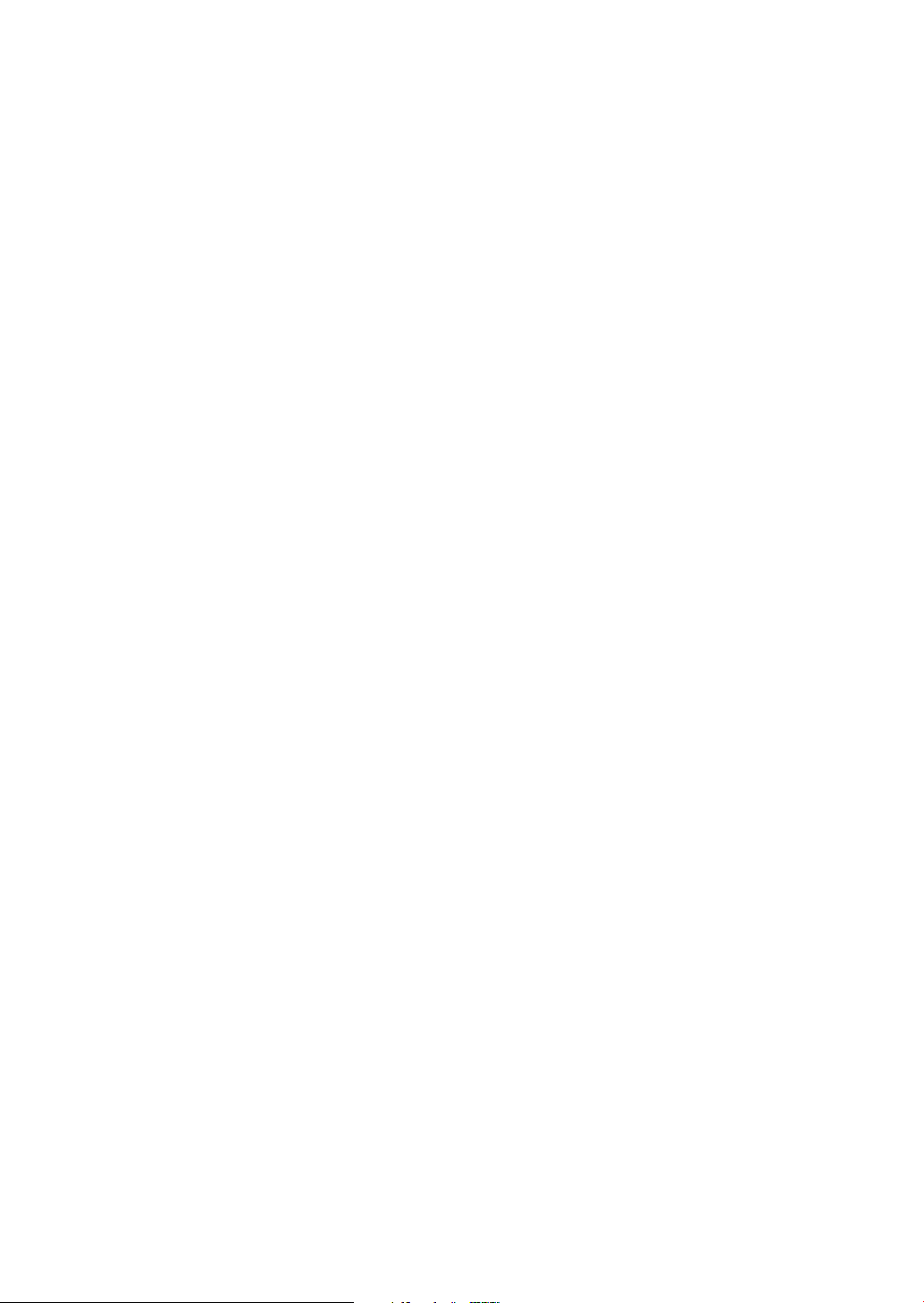
Important Warranty Information
Regarding Television Format
Viewing
Standard screen format televisions (4:3, the aspect ratio of the screen width to height) are
primarily designed to view standard format full-motion video. The images displayed on
them should primarily be in the standard 4:3 ratio format and constantly moving.
Displaying stationary graphics and images on screen, such as the dark top and bottom
letterbox bars (wide screen pictures), should be limited to no more than 15% of the total
television viewing per week.
Wide screen format televisions (16:9, the aspect ratio of the screen width to height) are
primarily designed to view wide screen format full-motion video. The images displayed
on them should primarily be in the wide screen 16:9 ratio format, or expanded to fill the
screen if your model offers this feature, and constantly moving. Displaying stationary
graphics and images on screen, such as the dark side-bars on non-expanded standard
format television video and programming, should be limited to no more than 15% of the
total television viewing per week.
Additionally, viewing other stationary images and text such as stock market reports,
video game displays, station logos, web sites or computer graphics and patterns, should
be limited as described above for all televisions. Displaying any stationary images that
exceed the above guidelines can cause uneven aging of picture tubes (CRTs) that leave
subtle, but permanent burned-in ghost images in the television picture. To avoid this,
vary the programming and images, and primarily display full screen moving images,
not stationary patterns or dark bars. On television models that offer picture sizing
features, use these controls to view the different formats as a full screen picture.
Be careful in the selection and duration of television formats used for viewing. Uneven
CRT aging as a result of format selection and use, as well as other burned-in images, is
not covered by your Samsung limited warranty.
English - 2
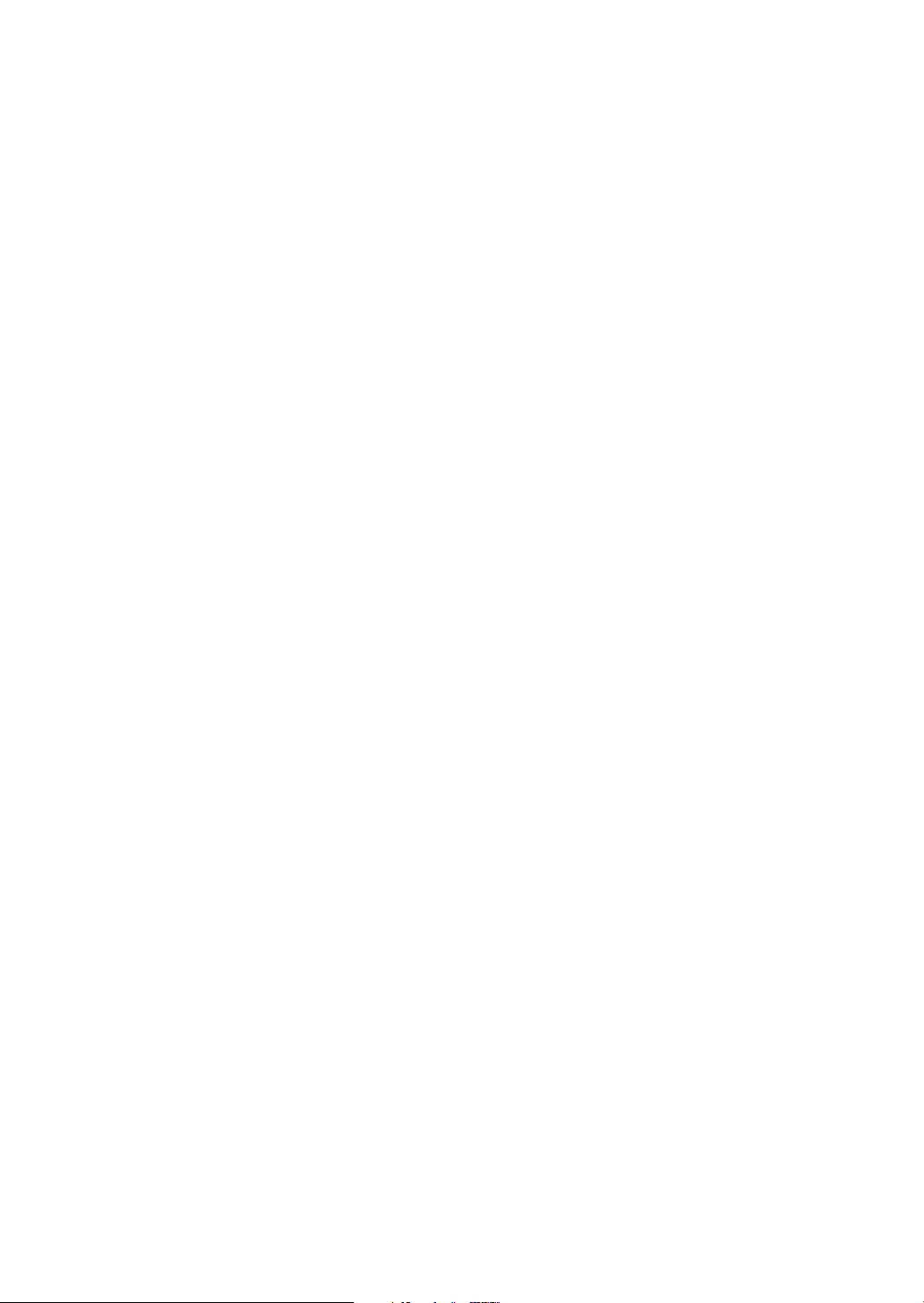
A Guide to Digital TV
What is Digital Television?
Digital television (DTV) is a new way of transmitting high quality video and audio to
your TV set. Using DTV, broadcasters can transmit high definition TV (HDTV) images,
Dolby digital surround audio, and new services such as multicasting (transmitting more
than one program on the same TV channel) and datacasting (providing electronic
program guides and interactive television). Several of these services can be combined into
a single digital broadcast.
Digital Television Services
Digital Picture Quality
DTV programs are transmitted in two different formats. The first is Standard Definition
Television (SDTV) and the second is High Definition Television (HDTV).
SDTV
program formats include 480-line interlaced (480i) and 480-line progressive
(480p) video. 480i programs are essentially a digital version of our current analog TV
programs, while the 480p format offers improved image detail over 480i. Some 480p
programs are broadcast in widescreen and are comparable to progressive-scan DVD
movies in image quality.
HDTV
program formats include 1080-line interlaced (1080i) and 720-line progressive
(720p). Both HDTV formats are always broadcast in widescreen, and offer much higher
picture quality than SDTV.
Dolby Surround Sound
With DTV, you can listen to a variety of Dolby digital audio formats from Dolby
Surround 2.0 to Dolby Digital 5.1 surround, using your home audio system. Many
HDTV programs are now broadcast with DD 5.1 soundtracks.
Interactive Communications and Datacasting
DTV will allow you to interact with your television; choosing programs from a detailed
program guide, ordering products on-line while watching TV, and accessing ancillary
data about a program.
English - 3
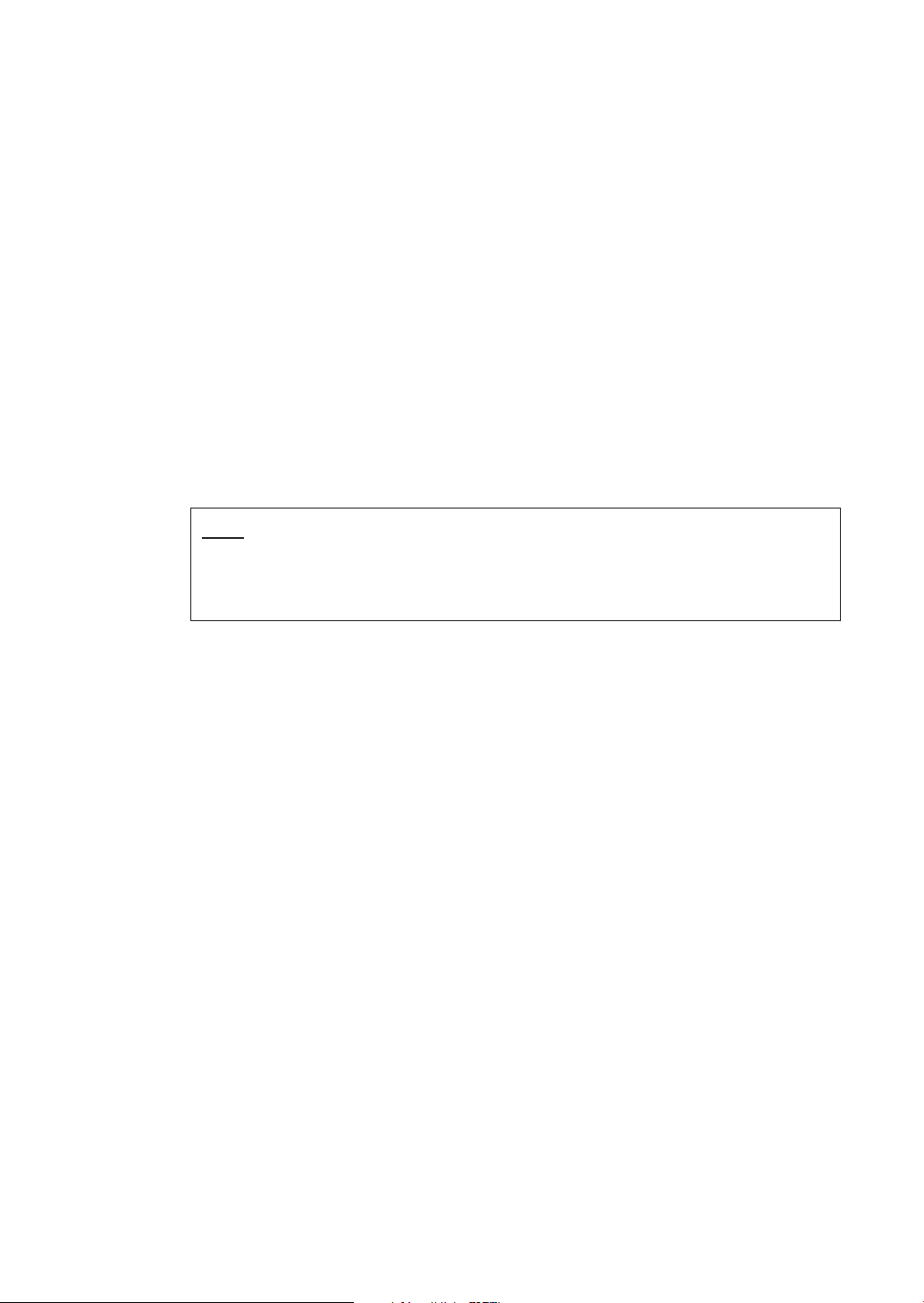
How to View Digital Television
There are three ways to watch DTV. The first is to use an integrated digital TV; one with
a built-in digital television tuner. The second is to connect an external DTV set-top
receiver to a DTV-ready television or monitor. This type of TV or monitor will have
wideband component video and stereo audio inputs. You can also watch DTV signals
with personal computer (PC) tuner cards and computer monitors.
Integrated TVs versus DTV-ready TVs and monitors
The advantage of an integrated DTV set is that it can tune both analog and digital TV
channels at the same time. All you'll need to do is add an external antenna and you are
ready to watch DTV.
However, integrated DTV sets are not as common as DTV-ready TVs and monitors.
If you already own a DTV-ready TV with component video inputs, you can enjoy DTV
broadcasts by simply adding a low-cost DTV set-top receiver and antenna.
NOTE
This television receiver supports the copy protection system regulated by DTLA (Digital
Transmission Licensing Administrator). It should be noted that copy protected content may
not be viewable depending on your particular connections.
English - 4
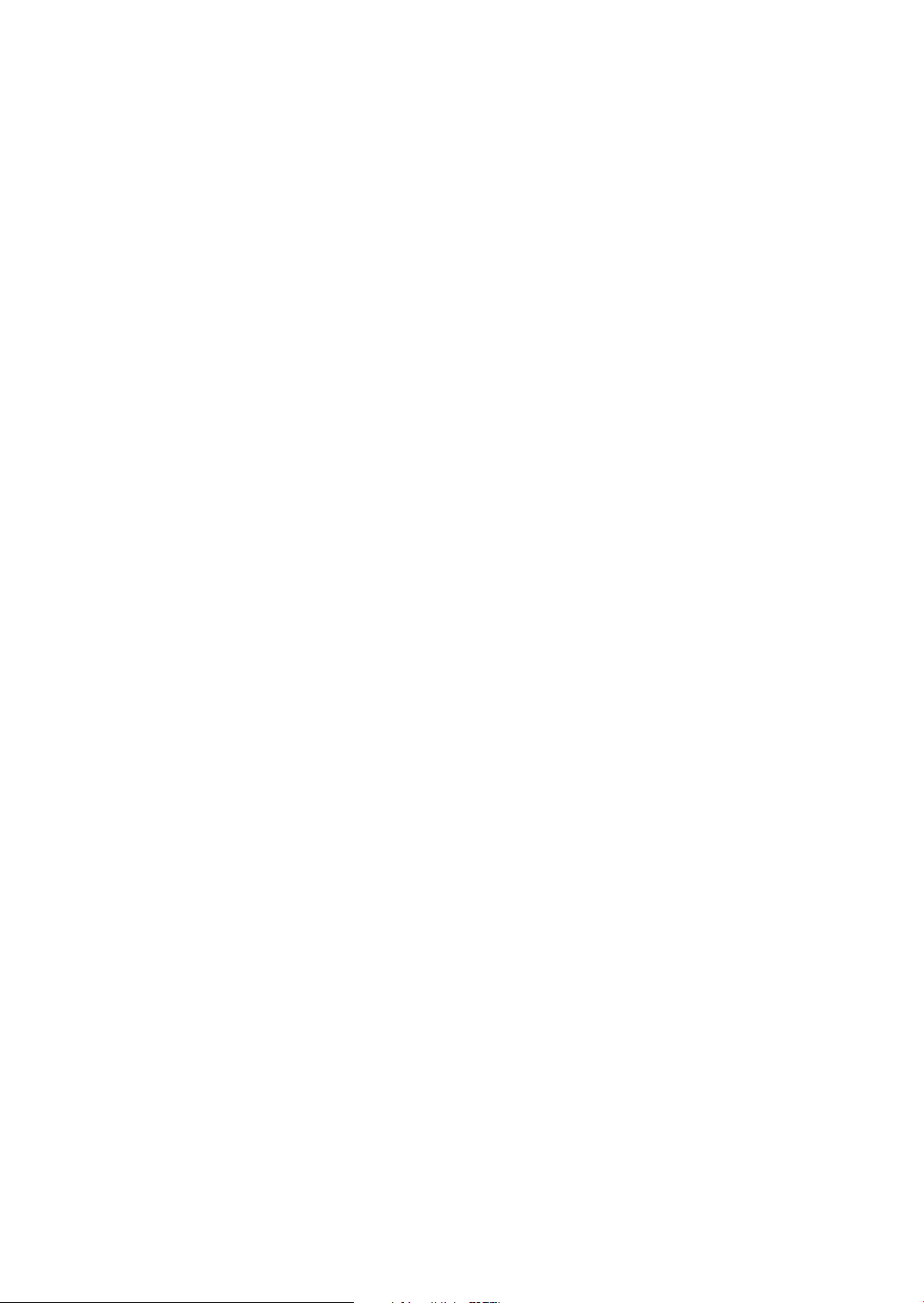
Q&A
1.
Is the antenna I use for existing TV reception good enough for DTV?
Over-the-air (OTA) digital TV broadcasting uses the same channels as analog TV and
works well with many existing TV antennas. However, DTV broadcast channel
assignments are different than analog channels. You should find out whether your
local DTV broadcasts are on VHF (channels 2-13) or UHF (channels 14-69) to see if
you need a different antenna.
If your DTV channels are on UHF and you already get good UHF reception, your
present antenna may work fine. The same holds true for VHF DTV reception. Note
that in some markets, both VHF and UHF channels are used for DTV broadcasts.
You can find out the latest DTV channel assignments for your area by browsing selected
Internet web sites such as www.titantv.com, and www.fcc.gov.
2. How difficult is it to receive DTV signals indoors?
This depends on whether your local DTV stations are running full power or not and
how close your location is to the transmission tower. DTV receivers do not require as
much signal as analog TV receivers to produce high-quality images and sound.
Once the DTV signal level exceeds a certain threshold at the receiver, the digital video
and audio data is decoded at the same quality it was originally encoded for broadcast.
This is a big advantage for DTV over analog TV - there is no noise, ghosting, static, or
scratchy audio.
3. How can I connect an antenna in my townhouse, co-operative
apartment, condominium, or apartment?
The Federal Communications Commission's OTARD Rule (part of the
Telecommunications Act of 1996) allows residents of condominiums, townhouse, or
members of neighborhood associations to put up outside antennas for reception of
broadcast TV signals as long as those antennas are not located in common areas and
are no more than 12' in height.
Residents of rental units (apartments, etc) are not covered by the OTARD rules and
will have to use indoor antennas to receive DTV broadcasts. It is possible that the
landlord of an apartment complex can provide broadcast DTV signals via a master TV
antenna system to each apartment.
4. Can I connect my DTV set-top receiver to my cable TV service?
Cable TV systems use a different method for transmitting digital TV programs that is
currently incompatible with broadcast DTV set-top receivers. So you will still need to
use an outdoor or indoor antenna to receive OTA broadcast DTV programs.
The good news is that you won't have to pay a monthly or per-program charge to
watch OTA DTV and HDTV programs. They're free, unlike subscription satellite TV or
premium cable TV. All you need is an antenna and a DTV set-top receiver to enjoy
clear, sharp widescreen images and high-quality audio.
English - 5
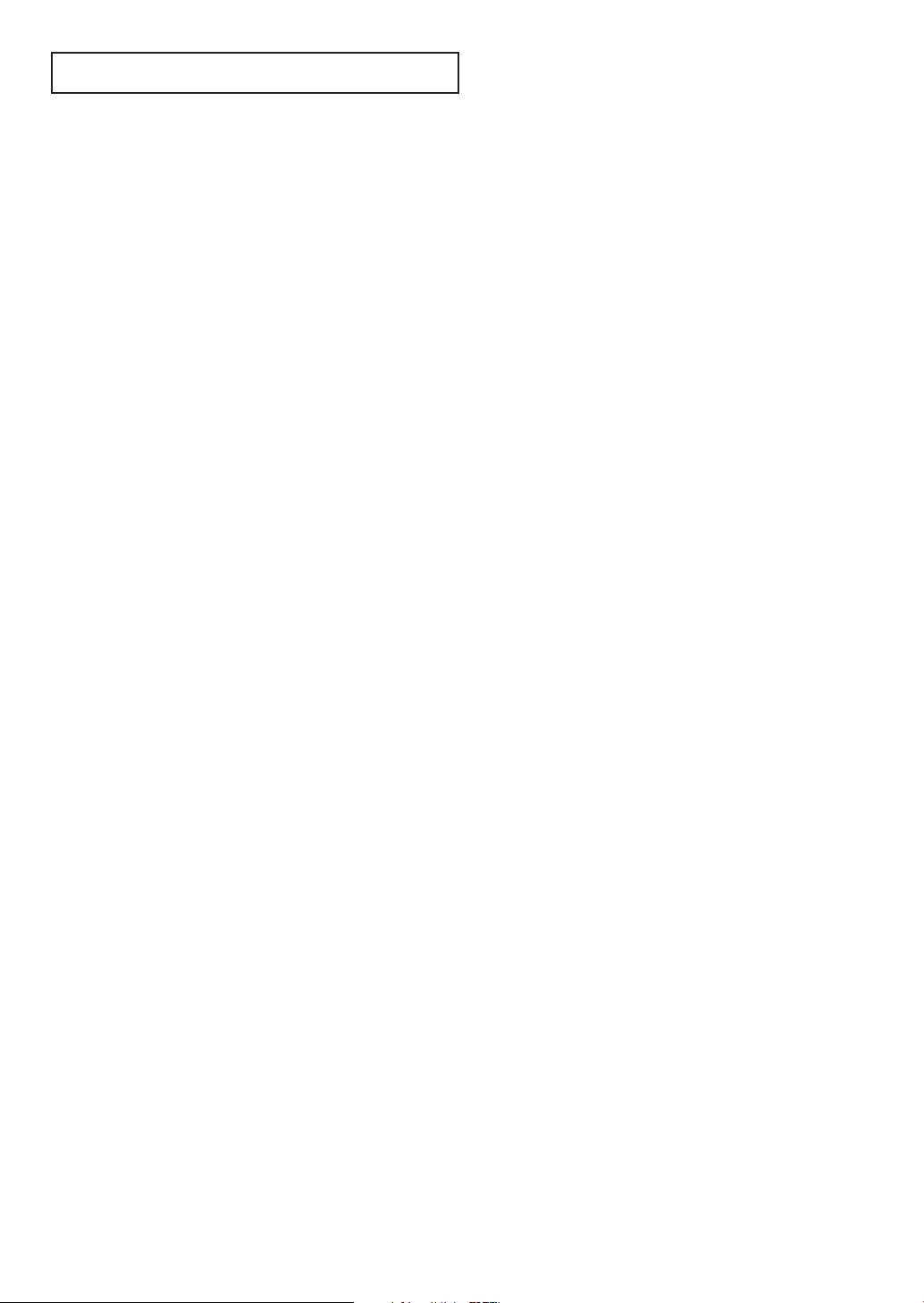
CONTENTS
Chapter 1: Your New TV
List of Features........................................................................................................................ 8
Accessories.............................................................................................................................. 8
Familiarizing Yourself with Your New TV................................................................................ 9
Control Buttons ........................................................................................................ 9
Connection Jacks (Side) ............................................................................................ 10
Connection Jacks (Rear) ............................................................................................ 11
Remote Control ........................................................................................................ 12
Chapter 2: Installation
Connecting VHF and UHF Antennas ...................................................................................... 14
Antennas with 300-ohm Flat Twin Leads .................................................................. 14
Antennas with 75-ohm Round Leads ........................................................................ 15
Separate VHF and UHF Antennas.............................................................................. 15
Connecting Cable TV .............................................................................................................. 16
Cable without a Cable Box ........................................................................................ 16
Cable with a Cable Box that Descrambles All Channels ............................................ 16
Connecting to a Cable Box that Descrambles Some Channels.................................... 17
Connecting a VCR .................................................................................................................. 18
Connecting a Second VCR to Record from the TV .................................................... 19
Connecting a Camcorder ........................................................................................................ 19
Connecting a DVD Player or DTV Set-Top Box (480i, 480p, 720p, 1080i) .............................. 20
Connecting to Y, P
Connecting to Regular Audio and Video Jacks .......................................................... 20
Connecting a Digital TV Set-Top Box ...................................................................................... 21
Connecting to DVI (Digital Visual Interface) ............................................................ 21
Connecting a Digital Audio System ........................................................................................ 22
Connecting to an Analog Amplifier ........................................................................................ 22
Installing Batteries in the Remote Control .............................................................................. 23
, PR.............................................................................................. 20
B
Chapter 3: Operation
Tu r ning the TV On and Off .................................................................................................... 24
Plug & Play Feature ................................................................................................................ 24
Adjusting the Screen Automatically (Self Focus)...................................................................... 26
Deactivating the Automatic Execution of the Self Focus ............................................ 27
Removing the “Self Focus” Message from the Display ................................................ 27
Adjusting Convergence Manually .......................................................................................... 28
Viewing the Menus and On-Screen Displays .......................................................................... 30
Viewing the Menus.................................................................................................... 30
Viewing the Display .................................................................................................. 30
Selecting a Menu Language .................................................................................................... 31
Selecting the Antenna Input .................................................................................................... 31
Memorizing the Channels ...................................................................................................... 32
Selecting the Video Signal Source .............................................................................. 32
Storing Channels in Memory .................................................................................... 33
Adding and Erasing Channels ................................................................................................ 34
Changing Channels ................................................................................................................ 35
Using the Channel Buttons........................................................................................ 35
Using the Number Buttons........................................................................................ 35
Using the “
Using the Previous Channel ...................................................................................... 35
Selecting Your Favorite Channels ............................................................................................ 36
To Store Your Favorite Channels................................................................................ 36
To View Your Favorite Channels ................................................................................ 36
Labeling the Channels ............................................................................................................ 37
Viewing the Channel Lists ...................................................................................................... 38
Editing the Channel Lists ........................................................................................................ 39
Picture Control........................................................................................................................ 40
Using Automatic Picture Settings .............................................................................. 40
Customizing the Picture ............................................................................................ 41
Resetting the Picture Settings to the Factory Defaults ................................................ 42
-
” Button ................................................................................................ 35
English - 6

CONTENTS
Chapter 3: Operation
Sound Control ........................................................................................................................ 43
Adjusting the Volume ................................................................................................ 44
Using the MUTE Button ............................................................................................ 44
Customizing the Sound ............................................................................................ 44
Using Automatic Sound Settings................................................................................ 45
Setting the Clock .................................................................................................................... 45
Option 1: Setting the Clock Manually........................................................................ 45
Option 2: Setting the Clock Automatically ................................................................ 46
Viewing an External Signal Source .......................................................................................... 47
Setting the Signal Source .......................................................................................... 47
Assigning Names to External input mode .................................................................. 48
Chapter 4: Special Features
Fine Tuning Analog Channels ................................................................................................ 49
Checking the Digital-Signal Strength ...................................................................................... 50
Changing the Screen Size ........................................................................................................51
BBE ........................................................................................................................................ 52
Auto Volume .......................................................................................................................... 53
Choosing a Multi-Channel Sound (MTS) track - Digital .......................................................... 54
Choosing a Multi-Channel Sound (MTS) track - Analog.......................................................... 55
Choosing a Digital Sound Format .......................................................................................... 56
Setting the On/Off Melody ...................................................................................................... 57
Setting the On/Off Timer ........................................................................................................58
Setting the Sleep Timer .......................................................................................................... 59
Using the V-Chip (USA) ..........................................................................................................60
How to Change Your Password.................................................................................. 60
How to Enable/Disable the Rating Controls .............................................................. 61
How to Set up Restrictions Using the “TV Parental Guidelines” ................................ 62
How to Set up Restrictions using the Movie Ratings:
G, PG, PG-13, R, NC-17, X ...................................................................................... 63
Important Notes About Parental Locks...................................................................... 64
Viewing Closed Captions (On-Screen Text Messages) - Analog................................................ 65
Viewing Closed Captions (On-Screen Text Messages) - Digital ................................................ 66
Menu Translucency Level ........................................................................................................ 68
Setting the Function Help ...................................................................................................... 69
Electronic Program Guide ...................................................................................................... 70
Viewing the Electronic Program Guide...................................................................... 70
Using the Electronic Program Guide.......................................................................... 71
Viewing Information about a Single Channel ............................................................ 72
Viewing Information about Channels ........................................................................ 73
Reminder List.......................................................................................................................... 74
Reminded Viewing List.............................................................................................. 74
To view the Reminder List ........................................................................................ 75
To remove the scheduled programs .......................................................................... 75
Customizing Your Remote Control.......................................................................................... 75
Setting Up Your Remote Control to Operate Your VCR
(Cable box or DVD player)........................................................................................ 76
Remote Control Codes .............................................................................................. 77
(continued)
Chapter 5: Troubleshooting
Identifying Problems .......................................................................................................... 78
Appendix
Cleaning and Maintaining Your TV .................................................................................... 79
Using Your TV in Another Country .................................................................................... 79
Specifications ...................................................................................................................... 79
English - 7

Chapter One
YOUR N EW TV
List of Features
Your TV was designed with the latest technology. This TV is a high-performance unit that
includes the following special features:
• Easy-to-use remote control
• Easy-to-use on-screen menu system
• Automatic timer to turn the TV on and off
• Adjustable picture and sound settings that can be stored in the TV’s memory
•A special filter to reduce or eliminate reception problems
• Fine tuning control for the sharpest picture possible
•A built-in multi-channel sound decoder for stereo and bilingual listening
• Built-in, dual channel speakers
•A special sleep timer
• Component Video Input jacks to obtain a sharper image from external sources
• Adjusting the Screen Automatically (Self Focus)
• Digital Input (Digital Visual Interface) jack
•Digital Audio Output (COAXIAL/OPTICAL) jacks
•AV network system (Anynet) that enables you to easily control Samsung audio-video (AV)
devices from this TV.
Accessories
Once you have unpacked your TV, check to make sure that you have all the parts shown
here. If any piece is missing or broken, call your dealer.
Remote Control
(BP59-00082A)/
AAA Batteries
Anynet Cable
(BN39-00518A)
English - 8
Owner’s Instructions/
Safety Guide Manual/
Quick Guide Manual/
Anynet AV Owner’s
Instructions
Warranty Cards/
Registration Card
(Not available in all locations)

YOUR N EW TV
Familiarizing Yourself with Your New TV
Control Buttons
You can control your TV’s basic features, including the on-screen menu. To use the more
advanced features, you must use the remote control.
HC-R4245W
HC-R4745W
HC-R5245W
HC-R4355W
HC-R4755W
Œ
POWER
Press to turn the TV on and off.
´
Stand-By Indicator
Lights up when you turn the power off.
- Power Off ; Red
- Power On ; Off
-Timer On ; Green
ˇ
Remote Control Sensor
Aim the remote control towards this spot on the TV.
¨
SOURCE
Press to switch between viewing TV programs and
signals from connected components.
ˆ
MENU
Press to see an on-screen menu of your TV's
features.
+
VOL –
Ø
Press to lower or raise the volume and to select
items when using the on-screen menu.
∏
CH
Press to change channels and move between items
on the on-screen menu.
” (
Enter)
While using the on-screen menus, press to activate
(or change) a particular item.
English - 9
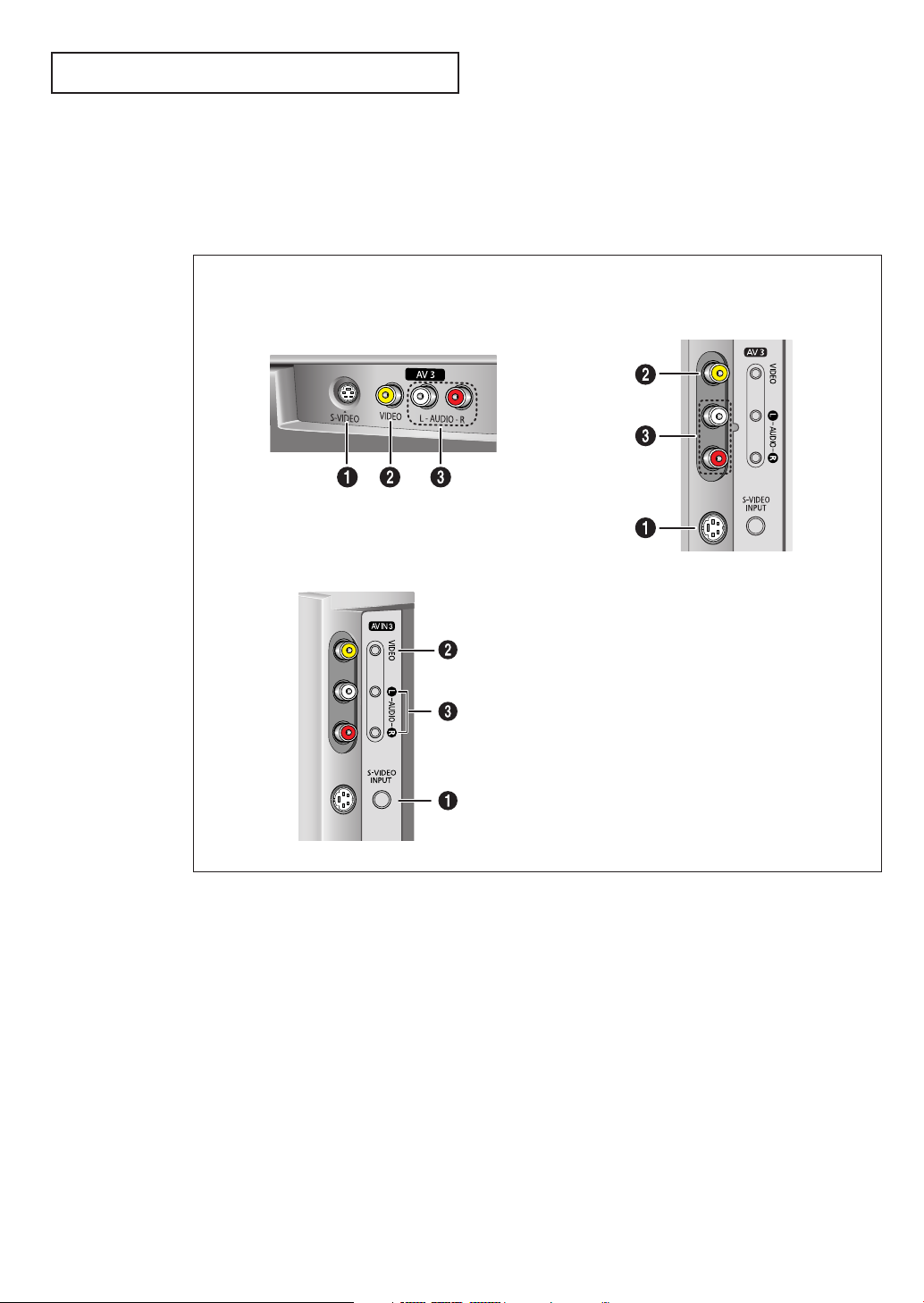
YOUR N EW TV
Connection Jacks (Side)
You can connect an A/V component that is used only occasionally, such as a camcorder
or video game. For information on connecting equipment, see page 19.
HC-R4245W
HC-R4355W
HC-R4755W
HC-R4745W
HC-R5245W
Œ
S-VIDEO Input
Connect an S-Video signal from a camcorder or video game.
´
VIDEO Input
Connect the video signal from a camcorder or video game.
ˇ
AUDIO Input
Connect the audio signals from a camcorder or video game.
English - 10
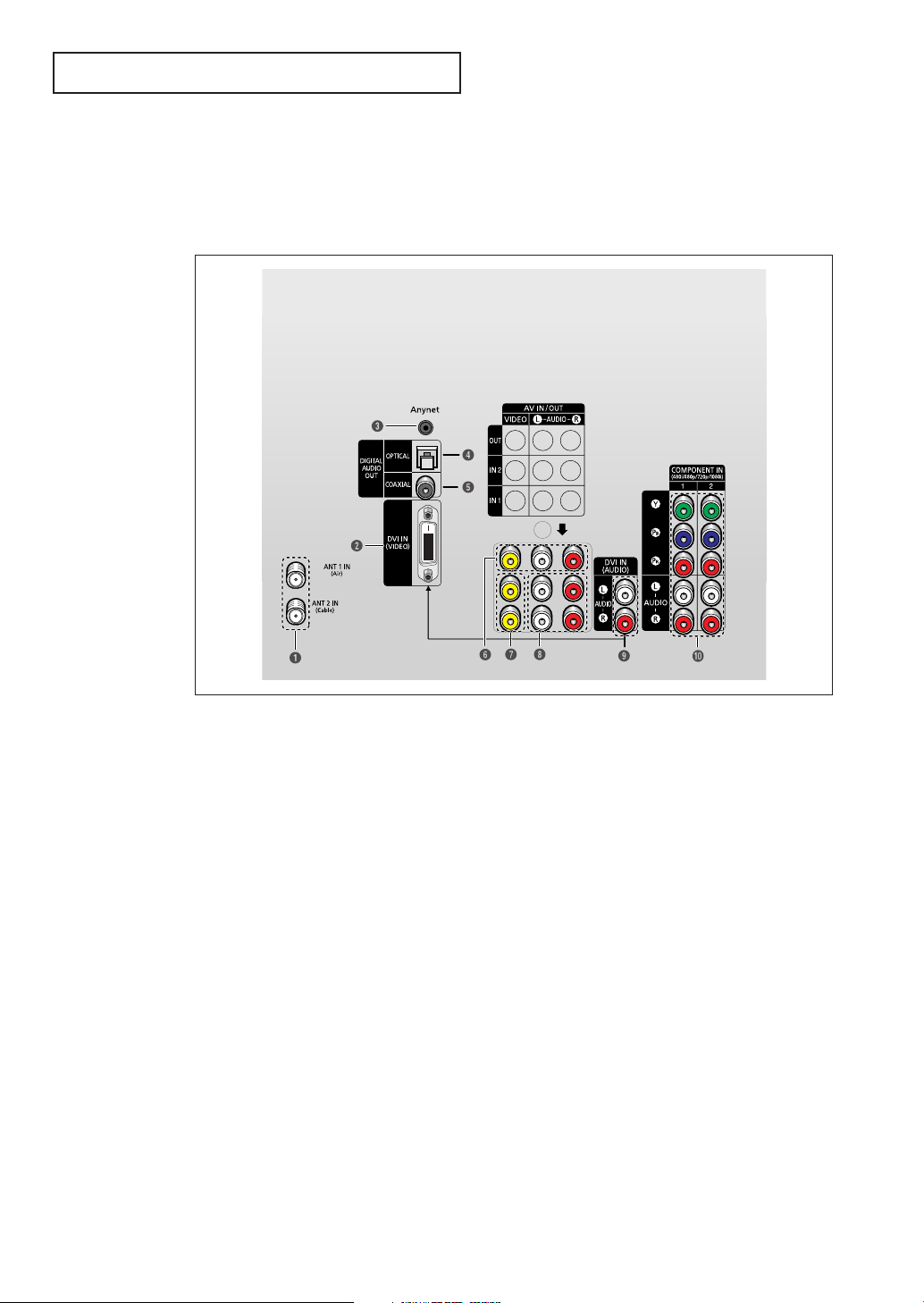
YOUR N EW TV
Connection Jacks (Rear)
Use the rear panel jacks to connect an A/V component that will be connected
continuously, such as a VCR or a DVD player. For more information on connecting
equipment, see pages 14~22.
Œ
ANTENNA terminals
Two independent cables or antennas can be
connected to these terminals. Use “ANT 1 IN
(Air)” and “ANT 2 IN (Cable)” terminals to
receive a signal from VHF/UHF antennas or your
cable system.
´
DVI Video Input jack
(Digital Visual Interface)
Connect the DVI jack to a device with DVI
output.
ˇ
Anynet
Please refer to the Anynet Owner’s Instructions.
¨
OPTICAL Output jack
Connect to a Digital Audio component.
ˆ
COAXIAL Output jack
Connect to a Digital Audio component.
Ø
Audio/Video Output jacks
Connect to the audio/video input jacks of a
recording VCR.
English - 11
∏
Video Input jacks
Connect to the video output jacks of VCRs, DVD
players and similar devices.
”
Audio Input jacks
Connect to the audio output jacks of VCRs, DVD
players and similar devices.
’
DVI Audio Input jacks
Connect to the audio output jacks of a device
with DVI.
˝
COMPONENT Input jacks
(Y, P
B
, PR, AUDIO-L/R)
Connect to the Component audio and video
outputs of DVD or DTV Set-Top Box.
480i/480p/720p/1080i Y, P
inputs are available.
B and PR video signal

YOUR N EW TV
Remote Control
You can use the remote control up to about 23 feet from the TV. When using the remote,
always point it directly at the TV.
You can also use your remote control to operate your VCR, DVD, Cable box and
Samsung Set-top boxes. See pages 76~77 for details.
Œ
POWER
Turns the TV on and off.
´
ANTENNA
Press to select “Cable” or “Air”.
ˇ
GUIDE
Press to display the on-screen
Electronic Program Guide (EPG).
¨
Number buttons
Press to select channels directly
on the TV.
ˆ
-
Press to select additional
channels (digital and analog)
being broadcast by the same
station. For example, to select
channel “54-3”, press “54”, then
press “-” and “3”.
Ø
VOL -, VOL +
Press to decrease or increase the
volume.
∏
MUTE
Press to temporarily cut off
the sound.
”
Anynet
Please refer to the Anynet
Owner’s Instructions.
MODE
Selects a target device to be
controlled by this remote control
(i.e., TV, Samsung STB, VCR, Cable
box or DVD).
Ò
PRE-CH
Tunes to the previous channel.
Ú
CH , CH
Press to change channels.
Æ
SOURCE
Each time the button is pressed,
all the inputs connected to the
external component jacks will be
shown in regular sequence.
ı
INFO
Press to display information on
the TV screen.
˜
EXIT
Press to exit the menu.
¯
ENTER
While using the on-screen menus,
press ENTER to activate (or
change) a particular item.
’
MENU
Displays the main on-screen
menu.
˝
œ/√/†/…
Controls the cursor in the menu.
Ô
VCR/DVD Controls
Controls VCR/DVD functions:
Rewind, Stop, Play/Pause, Fast
Forward.
English - 12

YOUR N EW TV
Remote Control (continued)
≠
ADD/DEL
Press to add or erase channels in
the TV’s memory. Use to memorize
or erase the channel fine tuning.
˘
CH. LIST
Displays the channel list.
¿
FAV. CH
Press to switch to your favorite
channels.
¸
P.MODE
Adjust the TV picture by selecting
one of the preset factory settings
(or select your personal,
customized picture settings).
˛
P.SIZE
Press to change the picture size.
◊
S.MODE
Adjust the TV sound by selecting
one of the preset factory settings
(or select your personal,
customized sound settings).
±
SET
Used during set up of this remote
control, so that it will work
compatibly with other devices
(VCR, Samsung Set-Top box, Cable
box, DVD, etc.)
(Favorite Channel)
–
SLEEP
Press to select a preset time
interval for automatic shut off.
—
SELF FOCUS
Press to adjust for the optimum
picture set in the factory.
÷
CAPTION
Press to view closed caption
information.
®
BBE
BBE is a built-in effect that adds
clarity, punch and dynamics to the
sound.
∑
MTS
(Multichannel Television
Sound)
Press to choose “Stereo”,
“Mono” or “SAP (Secondary
Audio Program)”.
µ
RESET
If your remote control is not
functioning properly, take out the
batteries and press the reset
button for about 2~3 seconds.
Re-insert the batteries and try
using the remote control again.
English - 13
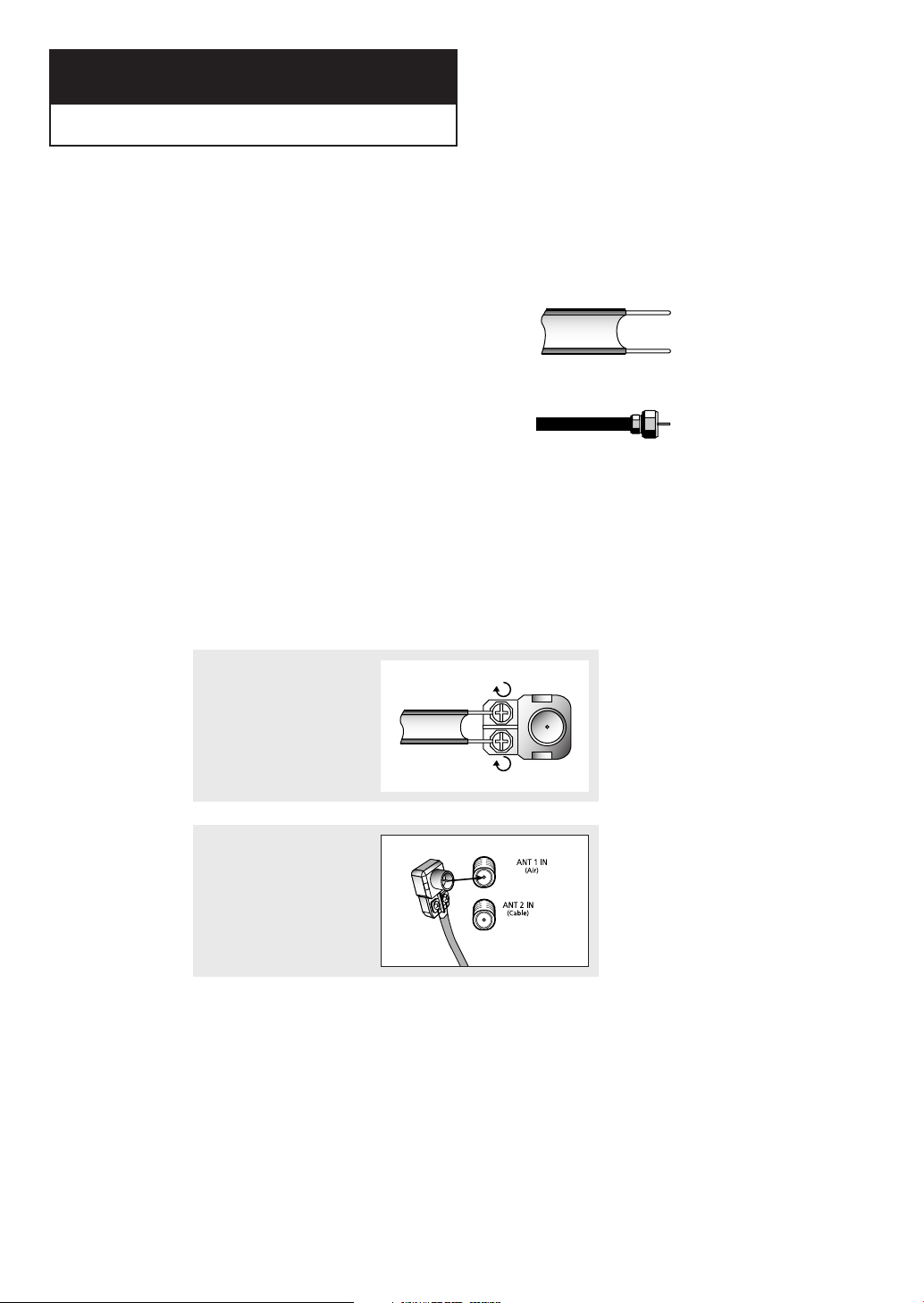
Chapter Two
INSTALLATION
Connecting VHF and UHF Antennas
If your antenna has a set of leads that
look like this, see “Antennas with
300-ohm Flat Twin Leads,” below.
If your antenna has one lead that looks
like this, see “Antennas with 75-ohm
Round Leads,” on page 15.
If you have two antennas, see “Separate
VHF and UHF Antennas,” on page 15.
Antennas with 300-ohm Flat Twin Leads
If you are using an off-air antenna (such as a roof antenna or “rabbit ears”) that has 300ohm twin flat leads, follow the directions below.
1
Place the wires from the
twin leads under the screws
on the 300-75 ohm adaptor
(not supplied). Use a
screwdriver to tighten the
screws.
2
Plug the adaptor into the
“ANT 1 IN (Air)” terminal on
the rear panel.
English - 14
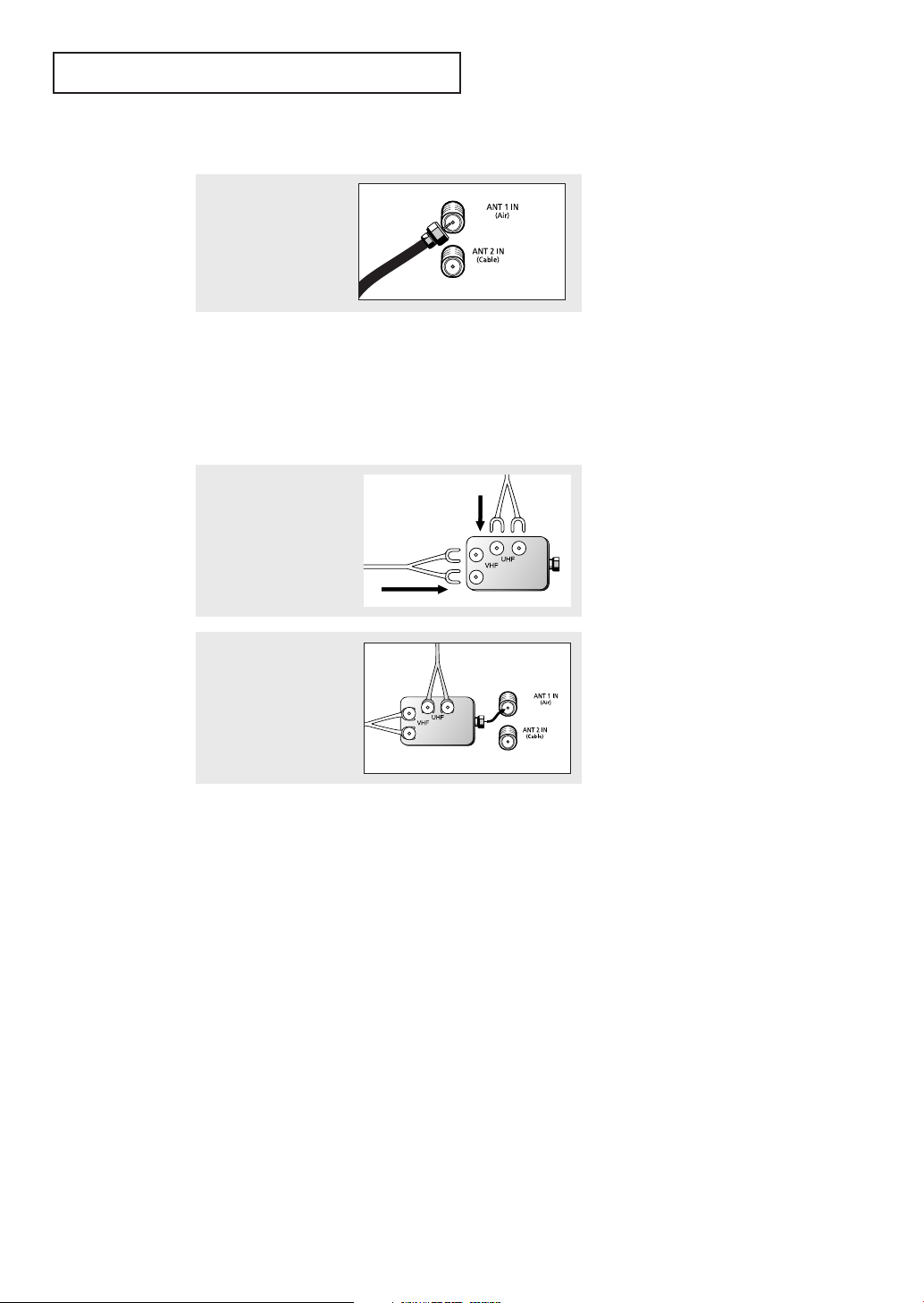
INSTALLATION
Antennas with 75-ohm Round Leads
Plug the antenna lead
into the “ANT 1 IN (Air)”
terminal on the rear
panel.
Separate VHF and UHF Antennas
If you have two separate antennas for your TV (one VHF and one UHF), you must combine
the two antenna signals before connecting the antennas to the TV. This procedure requires a
an optional combiner-adaptor (available at most electronics shops).
1
Connect both antenna
leads to the combiner.
2
Plug the combiner into
the “ANT 1 IN (Air)”
terminal on the rear
panel.
English - 15
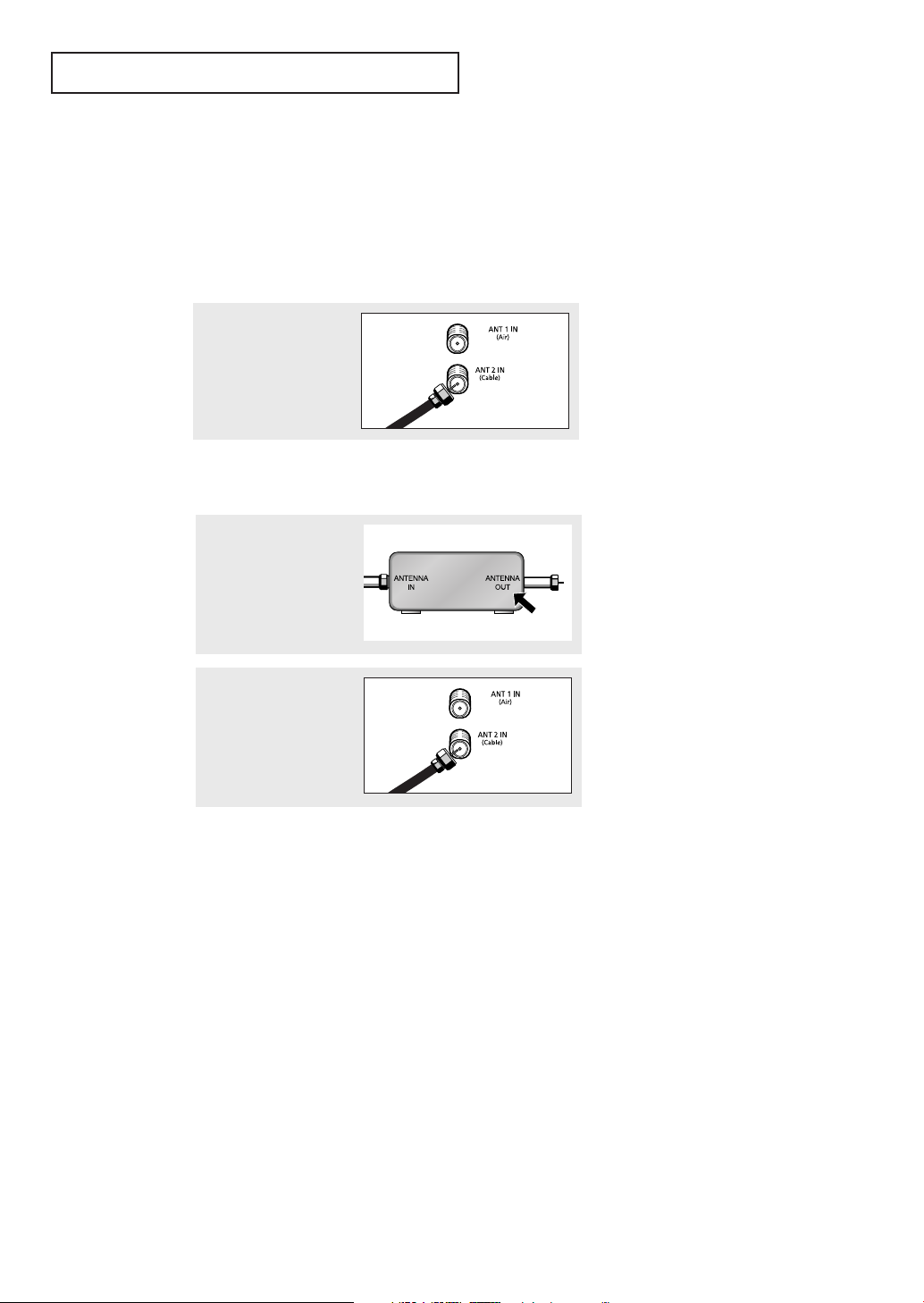
INSTALLATION
Connecting Cable TV
You can connect different cable systems to your TV, including cable without a cable box,
and cable with a cable box that descrambles some or all channels.
Cable without a Cable Box
If you want to connect cable, and you do not need to use a cable box:
Plug the incoming cable
into the “ANT 2 IN
(Cable)” terminal on the
rear panel.
Cable with a Cable Box that Descrambles All Channels
1
Find the cable that is
connected to the
ANTENNA OUT terminal
on your cable box.
œ This terminal might be labeled
“ANT OUT”, “VHF OUT”, or
simply “OUT”.
2
Connect the other end of
this cable to the “ANT 2
IN (Cable)” terminal on
the rear panel.
English - 16

INSTALLATION
Connecting to a Cable Box that Descrambles Some Channels
If your cable box descrambles only some channels (such as premium channels), follow the
instructions below. You will need a two-way splitter, an RF (A/B) switch, and four lengths of
coaxial cable. (These items are available at most electronics stores.)
1
Find and disconnect the
cable that is connected
to the ANTENNA IN
terminal on your cable
box.
2
Connect this cable to a
two-way splitter.
Connect a coaxial cable
between an OUTPUT
terminal on the splitter
and the IN terminal on
the cable box.
3
Connect a coaxial cable
between the ANTENNA
OUT terminal on the
cable box and the B–IN
terminal on the A/B
switch.
œ This terminal might be labeled
“ANT IN,” “VHF IN,” or simply,
“IN.”
Incoming Cable
Splitter
Cable Box
RF (A/B)
Switch
4
Connect another cable
between the other OUT
terminal on the splitter
and the A–IN terminal on
the RF (A/B) switch.
5
Connect the last coaxial
cable between the OUT
terminal on the RF (A/B)
switch and the VHF/UHF
terminal on the rear of
the TV.
After you’ve made this connection, set the A/B switch to the “A” position for normal
viewing. Set the A/B switch to the “B” position to view scrambled channels. (When you set
the A/B switch to “B,” you will need to tune your TV to the cable box’s output channel,
which is usually channel 3 or 4.)
English - 17
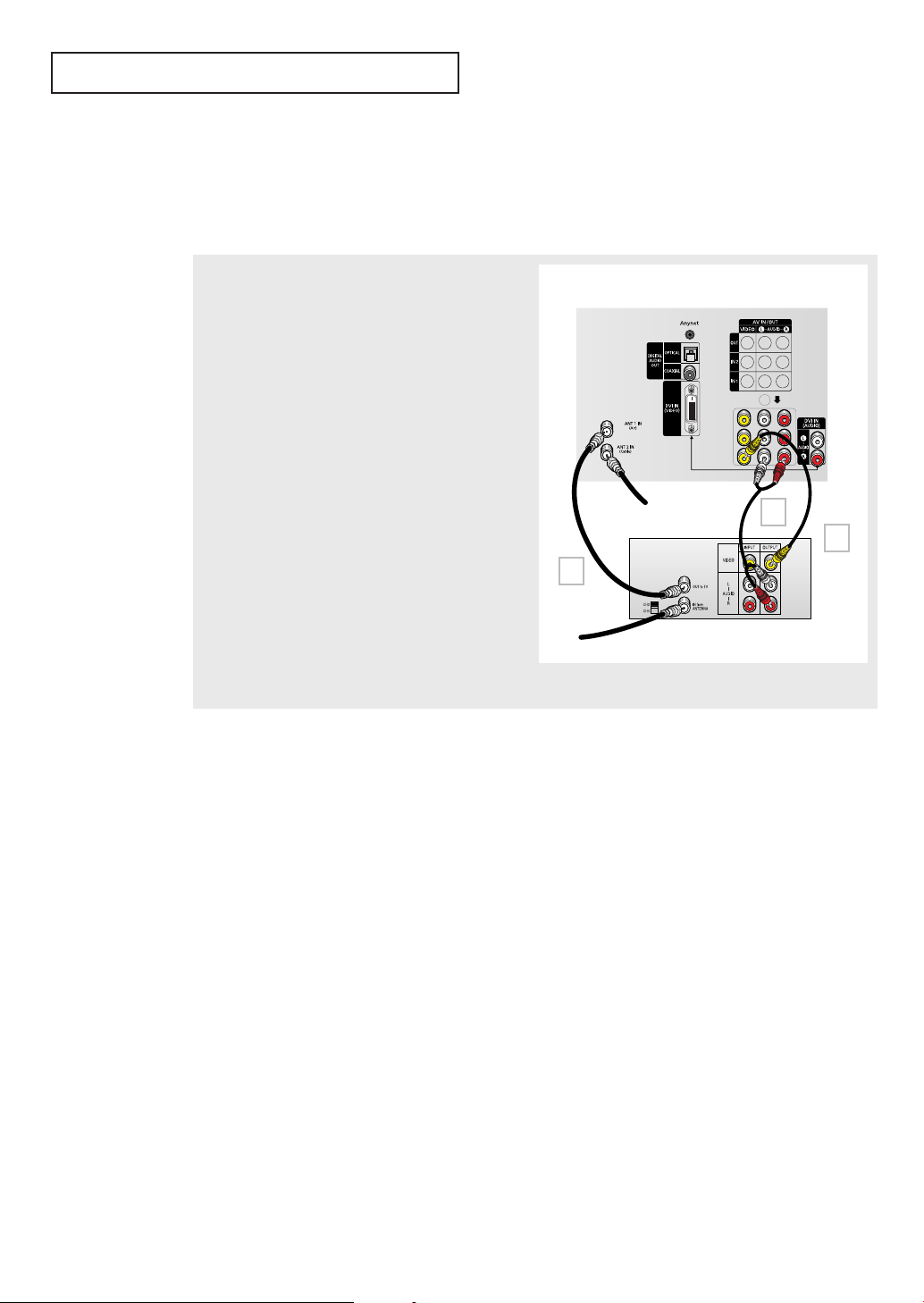
INSTALLATION
Connecting a VCR
These instructions assume that you have already connected your TV to an antenna or a
cable TV system (according to the instructions on pages 14~17). Skip step 1 if you have not
yet connected to an antenna or a cable system.
1
Connect a coaxial cable between the “ANT 1 IN (Air)”
(or “ANT 2 IN (Cable)”) terminal on the TV and the
antenna out terminal on the VCR.
A coaxial cable is usually included with a VCR. (If
not, check your local electronics store).
2
Connect a set of audio cables between the “AV IN 1
(L, R)” (or “AV IN 2 (L, R)”) jacks on the TV and AUDIO
OUT jacks on the VCR.
If you have a mono VCR, connect L(mono) to VCR
audio out using only one audio cable.
3
Connect a video cable between the “AV IN 1 (VIDEO)”
(or “AV IN 2 (VIDEO)”) jack on the TV and the VIDEO
OUT jack on the VCR.
Follow the instructions in “Viewing a VCR or
Camcorder Tape” to view your VCR tape.
• Also, you can connect to “AV 3” on the side panel of TV.
From Antenna
Coaxial Cable
1
TV Rear Panel
From Cable
Audio Cable
VCR Rear Panel
2
Video
Cable
3
English - 18

INSTALLATION
Connecting a Second VCR to Record from the TV
Your TV can send out signals of its picture and sound to be recorded by a second VCR. To do
this, connect your second VCR as follows:
1
Connect a set of audio cables between the
“AV OUT (L, R)” jacks on the TV and the AUDIO
IN jacks on the VCR.
(The VCR input jacks might be either on the
front or rear of the VCR.)
TV Rear Panel
2
Connect a video cable between the “AV OUT
(VIDEO)” jack on the TV and the VIDEO IN jack
on the VCR.
Refer to your VCR’s instructions for more
information about how to record using this
kind of connection.
Coaxial Cable
From Antenna
Connecting a Camcorder
The side panel jacks on your TV make it easy to connect a camcorder to your TV. They allow
you to view the camcorder tapes without using a VCR. (Also see “Viewing an External Signal
Source” on page 47.)
From Cable
Audio Cable
VCR Rear Panel
1
Video Cable
2
1
Locate the A/V output jacks on the camcorder. They are
usually found on the side or rear of the camcorder.
TV Side Panel (HC-R4245W)
2
Connect a set of audio cables between the “AV 3 (L, R)”
jacks on the TV and the AUDIO OUT jacks on the camcorder.
If you have mono camcorder, connect L(mono) to
camcorder audio out using only one audio cable.
3
Connect a video cable between the “AV 3 (VIDEO)” (or
“S-VIDEO”) jack on the TV and the VIDEO OUT jacks on the
camcorder.
The audio-video cables shown here are usually included
with a Camcorder. (If not, check your local electronics
store.) If your camcorder is stereo, you need to connect a
set of two cables.
• This figure shows the Standard connector-jack panel. The actual configuration for your TV may be
different.
English - 19
S-Video Cable
3
or
Video Cable
Camcoder
Audio Cable
2
1
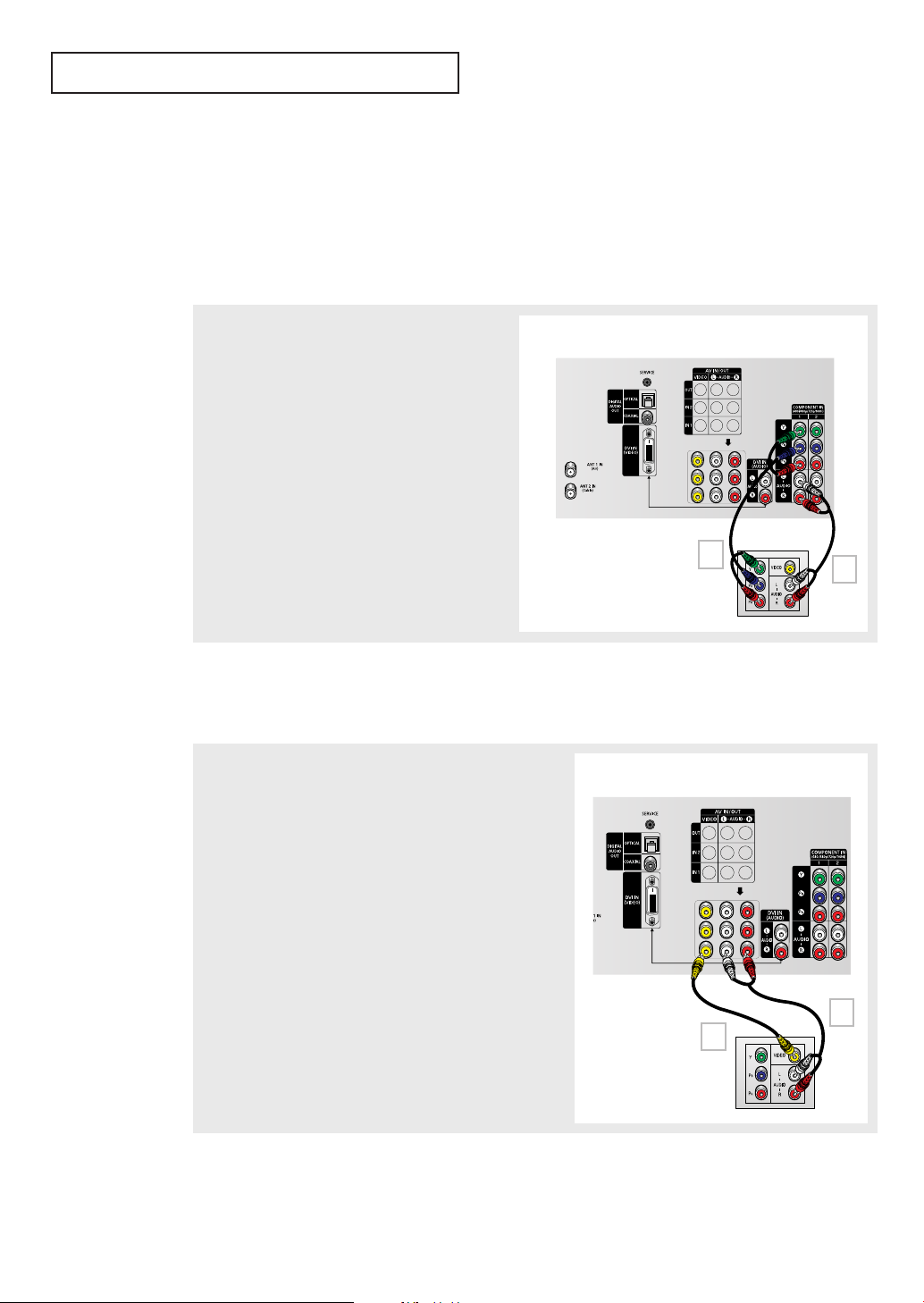
INSTALLATION
Connecting a DVD Player or DTV Set-Top Box (480i, 480p, 720p, 1080i)
The rear panel jacks on your TV make it easy to connect a DVD player or DTV Set-Top Box
to your TV.
Connecting to Y, PB, PR
1
Connect a set of audio cables between the
“COMPONENT IN 1 (L, R)” (or “COMPONENT IN 2
(L, R)”) jacks on the TV and the AUDIO OUT jacks
on the DVD player (or DTV Set-Top Box).
TV Rear Panel
2
Connect a set of video cables between the
“COMPONENT IN 1 (Y, PB, PR)” (or “COMPONENT
IN 2 (Y, PB, PR)”) jacks on the TV and the VIDEO
OUT (Y, PB, PR) jacks on the DVD player (or DTV
Set-Top Box).
For an explanation of Component video, see your
DVD player’s (or DTV Set-Top Box) owner’s
instruction.
DVD Player/
DTV Set-Top Box
Connecting to Regular Audio and Video Jacks
1
Connect a set of audio cables between the “AV IN 1 (L, R)”
(or “AV IN 2 (L, R)”) jacks on the TV and the AUDIO OUT
jacks on the DVD player (or DTV Set-Top Box).
Video Cable
2
TV Rear Panel
Audio Cable
1
2
Connect a video cable between the “AV IN 1 (VIDEO)” (or
“AV IN 2 (VIDEO)”) jack on the TV and the VIDEO OUT jack
on the DVD player (or DTV Set-Top Box).
• Also, you can connect to “AV 3” on the side panel of TV.
English - 20
Video Cable
2
DVD Player/
DTV Set-Top Box
Audio Cable
1

INSTALLATION
Connecting a Digital TV Set-Top Box
Connecting to DVI (Digital Visual Interface)
By inputting a high-bandwidth Digital Content Protection high-definition picture source
to the DVI INPUT jack on the TV, high-definition pictures can be displayed on the
screen in their digital form.
1
Connect a set of audio cables between the “DVI IN
(AUDIO) (L, R)” jacks on the TV and the AUDIO OUT
jacks on the Set-Top Box.
TV Rear Panel
2
Connect a video cable between the “DVI IN
(VIDEO)” jack on the TV and the VIDEO OUT jack
on the Set-Top Box.
2
Audio Cable
DVI Cable
DTV Set-Top Box
Notes
• The DVI INPUT jack is not compatible with the picture signal of a personal computer.
• Use a DVI 25-pin cable (commercially available) in order to digitally connect the TV with a
DTV decoder.
1
From Cable or
From Antenna
English - 21

INSTALLATION
Connecting a Digital Audio System
There are many types of digital audio systems on the market today.
A simplified illustration of an audio system is shown below. For more information, see your
audio system owner’s manual.
1
If your audio system has a coaxial digital audio input, connect
to the “COAXIAL OUT” jack on the TV.
TV Rear Panel
2
If your audio system has a optical digital audio input, connect
to the “OPTICAL OUT” jack on the TV.
Be certain to remove the black cover from the optical output
before inserting the cable.
3
If your system has both coaxial and optical digital audio inputs,
SAMSUNG recommends you use the optical digital output on
the TV.
Do not connect both optical and coaxial cables. This may
damage your audio system.
• OPTICAL: Converts the electric signal into an optical light signal, and transmits it through glass fibers.
A transmission system of digital audio in the form of a light wave, S/PDIF format using a glass
conductor.
• COAXIAL: The digital audio signal is received through a coaxial copper cable.
2
Audio
System
Connecting to an Analog Amplifier
or
1
1
The “AUDIO OUT” terminals cannot be used for
external speakers. You must hook them up to an
amplifier.
When an audio amplifier is connected to the
“AUDIO OUT” terminals: Decrease the gain
(volume) of the audio amplifier, and adjust the
volume level with the volume control on the TV.
English - 22
TV Rear Panel

INSTALLATION
Installing Batteries in the Remote Control
1
Slide the back cover all
the way out to open the
battery compartment of
the remote control.
2
Install two AAA size
batteries.
3
Replace the cover.
œ Make sure to match the “+” and
“
–” ends of the batteries with the
diagram inside the compartment.
œ Do not mix battery types, i.e.
alkaline and manganese.
œ Remove the batteries and store
them in a cool, dry place if you
won’t be using the remote control
for a long time. (Assuming typical
TV usage, the batteries last for
about one year.)
The remote control can be used
up to about 23 feet from the TV.
English - 23
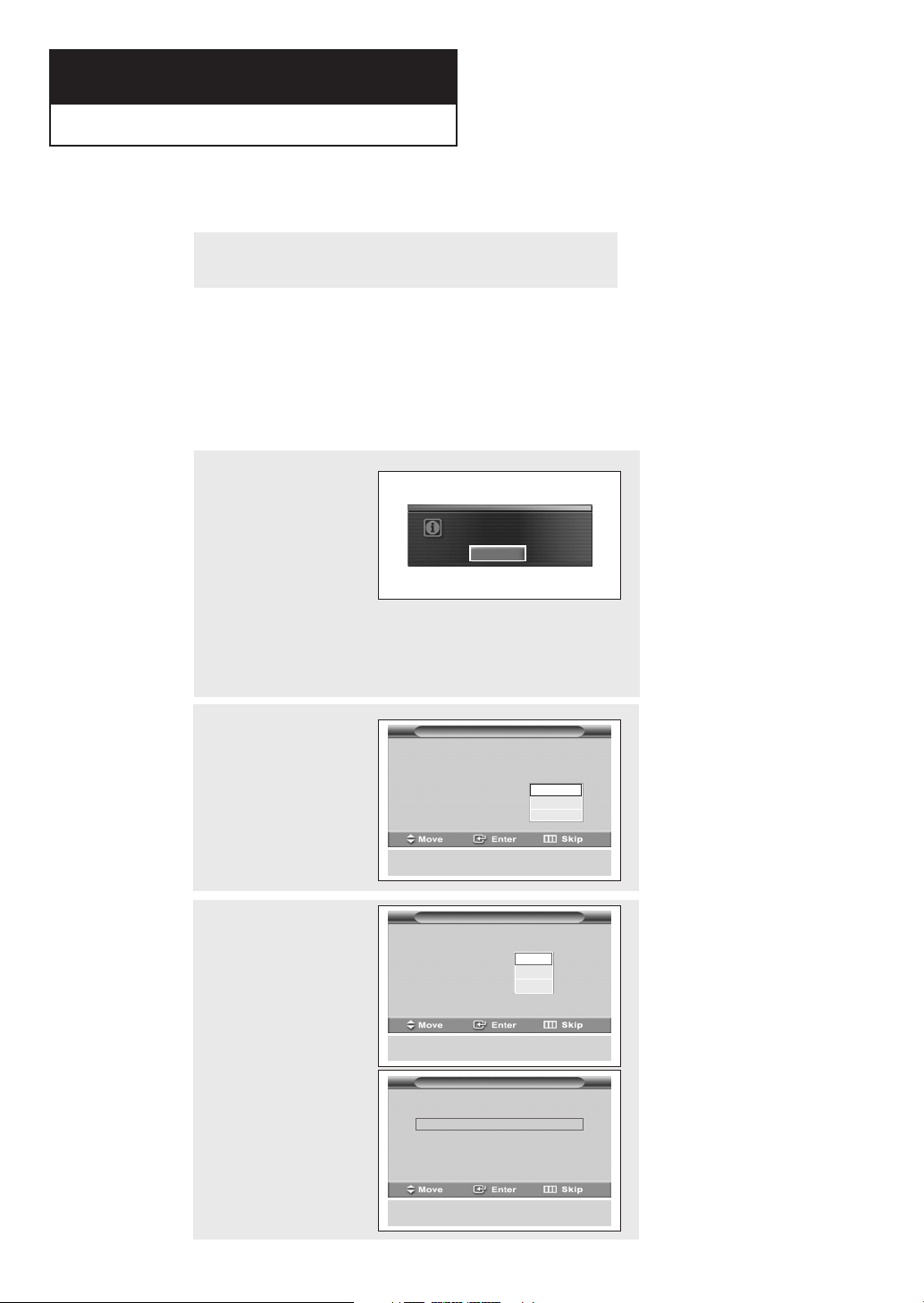
Chapter Three
OPERATION
Turning the TV On and Off
Press the POWER button.
You can also use the POWER button on the front panel.
Plug & Play Feature
When the TV is initially powered On, basic customer settings proceed
automatically and subsequently: Setting the language, Antenna input
check, Channel Memorize and Time Setting.
Note : The Plug & Play function operates after plugging in the TV
for the first time.
1
Press the POWER button
on the remote control.
The message “Menu
language, channels and
Time will be set.” is
displayed.
Press the ENTER button,
then “Select the language
of the OSD” is
automatically displayed.
Menu language, channels
and Time will be set.
Start
œ Plug & Play feature doesn’t
work when in the AV mode.
2
Press the ENTER button to
enter the language.
Press the … or † button
to select language, then
the ENTER button.
“Select the antennas to
memorize.” is
automatically displayed.
3
Press the … or † button
to memorize the channels
of the selected
connection.
Press the ENTER button to
select “Start”.
When selecting Cable TV :
Press the … or † button
to select “Cable”, then
press the ENTER button.
Press the … or † button
to select “STD”, “HRC”,
or “IRC”, then press the
ENTER button.
Plug & Play
Select the language of the OSD.
Menu Language :
Selects English as the menu language.
Plug & Play
Select the antennas to memorize.
Air
Cable
Air + Cable
Selects Air to execute the Auto Prgram
function.
Plug & Play
Select the cable system.
STD
HRC
IRC
Selects the STD as a signal type for your location.
English
Español
Français
Start
Start
Start
English - 24
continued...

OPERATION
4
The TV will begin
memorizing all of the
available channels.
After all the available
channels are stored, the
“Auto Program” menu
reappears. Press the
MENU button when
channel memorization is
complete.
“Set to daylight savings
time.” is automatically
displayed.
5
Press the ENTER button.
Press the ▲ or ▼ button
to select “Off” or “On”,
then the ENTER button.
“Select your time zone in
which you live.” is
automatically displayed.
Auto Program
Memorize Channel
Auto Program in Progress.
Air Channel 15
Stop
Auto Program
Auto Program is completed.
7 Channels were memorized.
Air : 9, Cable : 30
Plug & Play
Set to daylight savings time.
Daylight Savings Time
Switched the DST function on.
:
Off
On
6
Press the ▲ or ▼ button
to highlight the time zone
for your local area (and to
move the highlight to the
appropriate time zone on
the map of the United
States). Press the ENTER
button.
That’s it. If you have
received a digital signal,
the time will be set
automatically. If not, see
page 46 to set the clock.
7
The message “Completed.
Time will be updated
automatically.” is
displayed. When you have
finished, press the ENTER
button.
Select your time zone in which you live.
Atlantic
Eastern
Central
Mountain
Pacific
Alaska
Hawaii
Select the Central if you locate In the region.
Plug & Play
Completed. Time will
be updated automatically.
OK
English - 25

OPERATION
Adjusting the Screen Automatically (Self Focus)
The “Self Focus” feature automatically sets the optimum picture quality when blurring,
overlapping colors or incorrect focus occurs. These conditions may be caused by moving your
TV.
1
Press the MENU button.
Press the ▲ or ▼ button
to select “Picture”, then
press the ENTER button.
2
Press the … or † button to
select “Self Focus”, then
press the ENTER button.
“Self Focus” is selected.
Press the ENTER button
again.
The self focus process
begins with the message
“Self Focus” and horizontal
bar displayed.
When it is finished, the
displays will disappear and
the optimum picture quality
can be enjoyed.
Press the EXIT button to exit.
T V Picture
Mode : Dynamic √
Size : 16:9 √
Self Focus √
Manual Convergence √
T V
Self Focus √
Auto Perform : On √
Message Display : On √
Self Focus
œ During the process, minor
distortions of the picture may
occur. At this time, the colors
may diffuse and a searching
pattern will appear on the
edges of the screen. This is a
normal part of the
adjustment.
Self Focus
Alternate method:
Simply press the SELF
FOCUS button on the
remote control to enjoy the
optimum picture quality.
Self Focus
• Changing channels and any other signal changes will pause the self focus until a stable signal has
returned. It resumes after the signal has been stabilized. This feature will not work without a signal.
•Ambient light that is too bright may affect the self focus. If this occurs, darken the environment and
try again.
English - 26

OPERATION
Deactivating the Automatic Execution of the Self Focus
Once set, the “Self Focus” feature starts on default. It will automatically begin 10 minutes after
switching on the power and the appearance of the screen image. To set the optimum picture
quality, the “Self Focus” will automatically begin again after another 30 minutes, as the screen
image is then fully stabilized.
1
Press the MENU button.
Press the ▲ or ▼ button
to select “Picture”, then
press the ENTER button.
2
Press the ▲ or ▼ button
to select “Self Focus”,
then press the ENTER
button.
Press the ▲ or ▼ button
to select “Auto Perform”,
then press the ENTER
button.
To turn off the automatic
execution of the self
focus feature, select
“Off” by pressing the …
or † button, then press
the ENTER button.
T V Picture
Mode : Dynamic √
Size √
Self Focus √
Manual Convergence √
T V
Self Focus
Auto Perform : On
Message Display : On
Self Focus
Off
On
Removing the “Self Focus” Message from the Display
3
Press the ▲ or ▼ button
to select “Message
Display”, then press the
ENTER button.
To remove the message
“Self Focus” and
horizontal bar on the
screen during the self
focus process, select
“Off” by pressing the …
or † button, then press
the
ENTER button.
T V
Self Focus
Auto Perform : On
Message Display : On
Self Focus
Off
On
English - 27

OPERATION
Adjusting Convergence Manually
If the color appears spread out or “smeared” on the screen, the convergence probably needs
alignment. Be sure to use the remote control for the convergence adjustments.
First steps:
1
Press the MENU button.
Press the ▲ or ▼ button
to select “Picture”, then
press the ENTER button.
2
Press the ▲ or ▼ button
to select “Manual
Convergence”, then
press the ENTER button.
Press the ▲ or ▼ button
to select “Red” or “Blue”.
T V Picture
Mode : Dynamic √
Size √
Self Focus √
Manual Convergence √
T V
Mode : Dynamic √
Size √
Self Focus √
Manual Convergence √
T V
Red √
Blue √
Reset
Picture
Manual Convergence
continued...
English - 28

OPERATION
3
Press the ENTER button.
A crosshatch pattern will
appear on the screen.
Move the cursor to the
position you want to adjust
by pressing the ▲/▼/œ/√
buttons, then press the
ENTER button.
Adjust the convergence by
pressing the ▲/▼/œ/√
buttons, then press the
ENTER button.
4
If a horizontal line is visible,
use the ▲ or ▼ button to
move the line so that it is
superimposed on the
horizontal center-line (i.e.,
make a single horizontal
line that is as white as
possible.).
Red
Please Use Remote Control.
Red
Please Use Remote Control.
Red
Please Use Remote Control.
5
If a vertical line is visible,
use the œ or √ button to
move the line so that it is
superimposed on the
vertical-center line (i.e.,
make a single vertical line
that is as white as
possible.)
After the convergence is
correctly adjusted, press
the MENU button to exit.
6
To return to the factory
defaults, select “Reset”
by pressing the ▲ or ▼
button, then press the
ENTER button.
The previously adjusted
convergence will be reset
to the factory defaults.
Red
Please Use Remote Control.
T V
Manual Convergence
Red √
Blue √
Reset
English - 29

OPERATION
Viewing the Menus and On-Screen Displays
Viewing the Menus
1
With the power on, press
the MENU button.
The “Input” menu
appears on the screen.
Its left side has six icons:
Input, Picture, Sound,
Channel, Setup and
Guide.
2
Press the ▲ or ▼ button to
move to items in the menu
(The icon is selected).
Press the œ or √ button to
display, change or use the
selected items. Press the
ENTER button to enter
items in the menu.
3
Press the EXIT button to
exit.
T V Input
Source List : TV √
Edit Name √
Anynet √
T V Input
Source List : TV √
Edit Name √
Anynet √
œ You can also use the MENU,
CH /, VOL+/-, and
(
ENTER) buttons on the
control panel of the TV to
make selections.
Viewing the Display
The display identifies the current channel and the status of certain audio-video settings.
Press the INFO button on
the remote control.
The TV displays the current
channel, the status of
certain picture and sound
settings and the current
time.
Air 13
Mono
Picture Mode : Dynamic
Sound Mode : Custom
MTS : Stereo
No Time Information
English - 30
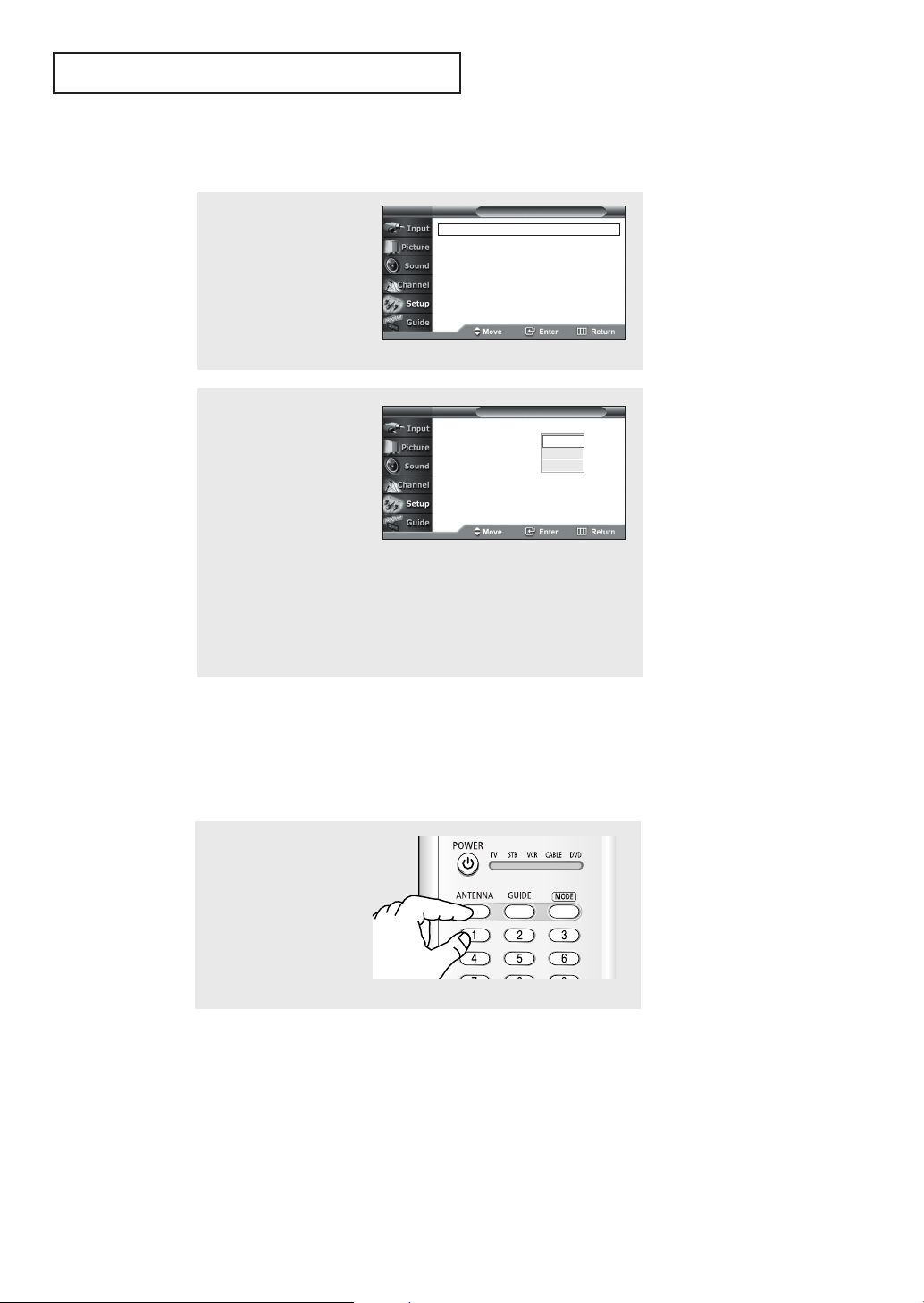
OPERATION
Selecting a Menu Language
1
Press the MENU button.
Press the ▲ or ▼ button
to select “Setup”, then
press the ENTER button.
2
Press the ▲ or ▼ button
to select “Language”, then
press the ENTER button.
.
Press the ▲ or ▼ button
to select “English”,
“Spanish” or “French”,
then press the ENTER
button.
Press the EXIT button to
exit.
T V Setup
Plug & Play √
Language : English √
Time √
V-Chip √
Caption √
Menu Transparency : Medium √
Function Help : Off √
T V Setup
Plug & Play
Language : English
Time
V-Chip
Caption
Menu Transparency : Medium
Function Help : Off
English
Español
Français
Selecting the Antenna Input
You can connect to two different signal sources by choosing the antenna input
(Air or Cable).
Press the ANTENNA
button repeatedly to
select “Air” or “Cable”.
English - 31

OPERATION
Memorizing the Channels
Your TV can memorize and store all of the available channels for both “off-air” (antenna) and
cable channels. After the available channels are memorized, use the CH and CH
buttons to scan through the channels. This eliminates the need to change channels by
entering the channel digits. There are three steps for memorizing channels: selecting a
broadcast source, memorizing the channels (automatic) and adding and deleting channels
(manual).
Selecting the Video Signal Source
Before your television can begin memorizing the available channels, you must specify the
type of signal source that is connected to the TV (i.e., an antenna or a cable system).
1
Press the MENU button.
Press the
▲ or ▼ button
to select “Channel”, then
press the ENTER button.
2
Press the ENTER button
to select “Antenna”.
Press the ▲ or ▼ button
to select “Air” or “Cable”,
then press the ENTER
button.
3
Press the ▲ or ▼ button
to select “Auto Program”,
then press the ENTER
button.
T V Channel
Antenna : Air √
Auto Program √
Add / Delete √
Favorite Channels √
Name √
Fine Tune √
†
More
T V
Antenna : Air
Auto Program
Add / Delete
Favorite Channels
Name
Fine Tune
†
More
T V Channel
Antenna : Air √
Auto Program √
Add / Delete √
Favorite Channels √
Name √
Fine Tune √
†
More
Channel
Air
Cable
English - 32
continued...

OPERATION
4
Press the ▲ or ▼ button
to select the antenna
connection, then press the
ENTER button.
When selecting Cable TV system:
Press the ▲ or ▼ button
to select “Cable”, then
press the ENTER button.
Press the ▲ or ▼ button
to select “STD”, “HRC” or
“IRC”, then press the
ENTER button.
T V Auto Program
Select the antennas to memorize.
Air
Cable
Air + Cable
T V Auto Program
Select the antennas to memorize.
Air
Cable
Air + Cable
T V Auto Program
Select the cable system.
STD
HRC
IRC
Start
Start
Start
Start
Start
Start
œ Air : “Air” antenna signal
Cable : “Cable” antenna
signal
Air+Cable : “Air” and “Cable”
antenna signals
œ STD, HRC and IRC
identify various types of
cable TV systems. Contact
your local cable company
to identify the type of cable
system that exists in your
particular area. At this
point the signal source has
been selected. Proceed to
“Storing Channels in
Memory”.
Storing Channels in Memory
5
Press the ▲ or ▼
button to select the
antennas to memorize.
Press the ENTER button
to select “Start”.
6
Press the ENTER button to
start the auto program.
The TV begins memorizing
all available channels.
Press the ENTER button at
any time to interrupt the
memorization process.
Press the EXIT button to exit.
T V Auto Program
Select the antennas to memorize.
Air
Cable
Air + Cable
Auto Program
Auto Program in Progress.
Air Channel 15
Stop
Start
Start
Start
•All available DTV and analog channels are automatically stored
in memory when channels are selected by the direct tuning
function.
œ The TV must be connected
to an antenna in order to
receive digital TV signals.
Even if a particular channel
is deleted from memory,
you can always tune to that
channel directly by using
the number buttons on the
remote control.
English - 33

OPERATION
Adding and Erasing Channels
To add channels that were not memorized (or to delete unwanted channels from
memory):
1
Press the MENU button.
Press the ▲ or ▼ button
to select “Channel”, then
press the ENTER button.
2
Press the ▲ or ▼ button to
select “Add/Delete”, then
press the ENTER button.
3
Repeatedly pressing the
ENTER button will alternate
between add channel and
delete channel.
Press the CH or CH
button to switch to the
appropriate channel, then
repeat above.
T V Channel
Antenna : Air √
Auto Program √
Add / Delete √
Favorite Channels √
Name √
Fine Tune √
†
More
T V Channel
Antenna : Air √
Auto Program √
Add / Delete √
Favorite Channels √
Name √
Fine Tune √
†
More
Air 11 Not In Memory
Press ENTER to add the channel.
Add / Delete
Add
<Add channel>
Press the EXIT button to
exit.
Alternate method:
Simply press the ADD/DEL
and ENTER buttons on the
remote control to add
channels that were not
memorized or to delete
unwanted channels from
memory.
Air 11 In Memory
Add / Delete
Press ENTER to delete the channel.
Delete
<Delete channel>
Add / Delete
Air 11 Not In Memory
Press ENTER to add the channel.
Add
English - 34

OPERATION
Changing Channels
Using the Channel Buttons
Press the CH or CH button to change channels.
When you press the CH or CH button, the TV changes channels in sequence. You will see all
the channels that the TV has memorized. (The TV must have memorized at least three channels.)
You will not see channels that were either erased or not memorized.
Using the Number Buttons
Use the number buttons to quickly tune to any channel.
Press the number buttons to go directly to a channel.
For example, to select channel 27, press “2,” then “7.”
The TV will change channels when you press the second number.
Using the “
-
” Button
The “-” button is used to select channels that broadcast both a digital and analog signal.
For example, for Channel 7 (digital),
press “7”, then “-”, then “1” and
you will see as left.
For channel 7-2 (analog), press
“7”, then “-”, then “2” and you will
see as left.
Note
• HD indicates the TV is receiving a digital High Definition signal. SD indicates the TV is receiving a
analog Standard Definition signal.
DTV Cable
7 -1
KYW-HD
HD
DTV Cable
7 -2
R
SD
Multi
Using the Previous Channel
Press the PRE-CH button.
The TV changes to the last
channel you were watching.
English - 35

OPERATION
Selecting Your Favorite Channels
You can store of your favorite channels for each available input source (such as TV and
CATV). Then, when you press the FAV.CH button on the remote control, the TV displays
only the favorite channels you previously stored, allowing you to quickly and easily find
frequently watched channels.
To Store Your Favorite Channels:
1
Press the MENU button.
Press the ▲ or ▼ button
to select “Channel”, then
press the ENTER button.
2
Press the ▲ or ▼ button to
select “Favorite Channels”,
then press the ENTER
button.
Press the ▲ or ▼ button
to select a channel as a
favorite channel, then press
the ENTER button.
Press the ENTER button
again to deselect the
selected channel.
Press the EXIT button to exit.
T V Channel
Antenna : Air √
Auto Program √
Add / Delete √
Favorite Channels √
Name √
Fine Tune √
†
More
T V Favorite Channels
Air 6 ✔
Air 7
Air 9
Air 11
Air 13
Air 14
Air 16
†
✔
✔
Select All
Clear All
œ Only memorized channels
can be set as Favorite
channels.
œ Select All :
Press to select all channels.
Clear All :
Press to clear all channels.
To View Your Favorite Channels:
Press the FAV.CH button on
the remote control
repeatedly to jump from one
favorite channel to another.
English - 36

OPERATION
Labeling the Channels
Use this feature to assign an easy-to-remember label to any channel (i.e., “CBS”, “ESPN”,
“PBS2”, CNN1”, etc.) A label consists of five fields, where each field is a letter, a number or a
blank. When the
number.
INFO button is pressed, the channel label will appear next to the channel
1
Press the MENU button.
Press the ▲ or ▼ button
to select “Channel”, then
press the ENTER button.
2
Press the … or † button
to select “Name”, then
press the ENTER button.
Press the … or † button
to select the channel to
be assigned to a new
name, then press the
ENTER button.
Press the … or † button
to select a letter, a
number or a blank.
(Results in this sequence:
A...Z, 0...9, +, -, ✽, /,
blank).
Press the √ button to
switch to the next field,
which will be selected.
Select a second letter or
digit by pressing the … or
† button, as above.
Repeat the process to
select the last three digits.
When you have finished,
select “OK”, then press the
ENTER button to assign the
new name.
T V Channel
Antenna : Air √
Auto Program √
Add / Delete √
Favorite Channels √
Name √
Fine Tune √
†
More
T V Channel
Antenna : Air √
Auto Program √
Add / Delete √
Favorite Channels √
Name √
Fine Tune √
†
More
T V Name
Air 6
Air 7
Air 9
Air 11
Air 13
†
T V Name
Air 6
Air 7
Air 9
Air 11
Air 13
†
Clear
Clear
Clear
Clear
Clear
▼
Clear
_
▼
Clear
Clear
Clear
Clear
œ If you add or delete the TV
channel, the corresponding
label information will also be
added or deleted.
OK
OK
Press the EXIT button to
exit.
English - 37

OPERATION
Viewing the Channel Lists
You can display a list of all channels or your favorite channels.
1
Press the MENU button.
Press the ▲ or ▼ button
to select “Channel”, then
press the ENTER button.
2
Press the ▲ or ▼ button to
select “Channel List”, then
press the ENTER button.
3
Press the ▲ or ▼ button
to select “All” or
“Favorite”, then press the
ENTER button.
To toggle between your
favorite channels or all
channels, use the yellow
button.
Alternate method:
Press the CH.LIST button
on the remote control to
display a list of channels.
T V
Antenna : Air √
Auto Program √
Add / Delete √
Favorite Channels √
Name √
Fine Tune √
†
More
T V
▲
More
Channel List
Signal Strength √
All 1/2
2
5
6
7
8
9
10
11
Next Favorite Exit
Move Watch Return
All 1/2
2
5
6
7
8
9
10
11
Next Favorite Exit
Move Watch Return
Channel List
12
13
14
16
18
20
21
22
Channel List
12
13
14
16
18
20
21
22
Channel
Channel
23
24
25
26
27
28
29
33
23
24
25
26
27
28
29
33
†
More
†
More
√
œ Red button:
Press to display the previous
channel list page.
Green button:
Press to display the next
channel list page.
Yellow button:
Press to toggle between your
favorite channels or all
channels
Blue or EXIT button:
Press to exit.
English - 38

OPERATION
Editing the Channel Lists
You can edit a list of your channels.
1
Press the MENU button.
Press the ▲ or ▼ button
to select “Channel”, then
press the ENTER button.
2
Press the ▲ or ▼ button to
select “Channel List”, then
press the ENTER button.
3
Press the ▲ or ▼ button
to select “Edit”, then
press the ENTER button.
Press the ▲/▼/œ/√
buttons to select a
channel to be deleted or
added, then press the
ENTER button.
T V
Antenna : Air √
Auto Program √
Add / Delete √
Favorite Channels √
Name √
Fine Tune √
†
More
T V
▲
More
Channel List
Signal Strength √
Add/Delete 1/2
2
5
6
7
8
9
10
11
Next Add All Delete All
Move Delete Return
Add/Delete 1/2
2
5
6
7
8
9
10
11
Next Add All Delete All
Move Add Return
Channel
Channel
Edit
12
13
14
16
18
20
21
22
12
13
14
16
18
20
21
22
Edit
23
24
25
26
27
28
29
33
†
More
23
24
25
26
27
28
29
33
†
More
√
œ Red button:
Press to display the previous
channel list page.
Green button:
Press to display the next
channel list page.
Yellow button:
Press to add all deleted
channels back into the channel
list.
Blue button:
Press to delete all channels.
English - 39

OPERATION
Picture Control
You can select the type of picture which best corresponds to your viewing requirements.
Using Automatic Picture Settings
Your TV has automatic picture settings (“Dynamic”, “Standard”, and “Movie”) that are preset
at the factory. You can activate either Dynamic, Standard, or Movie by making a selection
from the menu. Or, you can select “Custom” which automatically recalls your personalized
picture settings.
1
Press the MENU button.
Press the ▲ or ▼ button
to select “Picture”, then
press the ENTER button.
2
Press the ENTER button to
select “Mode”.
Press the ENTER button
again.
Press the … or † button
to select a particular item,
then press the ENTER
button.
Press the EXIT button to
exit.
Alternate method:
Simply press the P.MODE
button on the remote
control repeatedly to select
one of the standard picture
settings.
T V Picture
Mode : Dynamic √
Size : 16:9 √
Self Focus √
Manual Convergence √
T V
Mode : Dynamic
Contrast 100
Brightness 45
Sharpness 75
Color 50
Tint G 50 R50
Color Tone : Cool 1
Reset
Dynamic
Custom
Dynamic
Standard
Movie
Custom
• Choose “Dynamic” for viewing the TV during the day or when there is bright
light in the room.
• Choose “Standard” for the standard factory settings.
•Choose “Movie” when viewing the movie.
• Choose “Custom” if you want to adjust the settings according to personal
preference.
English - 40

OPERATION
Customizing the Picture
You can use the on-screen menus to change the “Contrast”, “Brightness”, “Sharpness”,
“Color”, “Tint”, and “ Color Tone” according to personal preference.
1
Press the MENU button.
Press the ▲ or ▼ button
to select “Picture”, then
press the ENTER button.
2
Press the ENTER button to
select “Mode”.
Press the ENTER button
again.
Press the … or † button
to select a particular item
(“Dynamic”, “Standard”,
“Movie, or “Custom”), then
press the ENTER button.
3
Press the … or † button
to select a particular item
(“Contrast”, “Brightness”,
“Sharpness”, “Color”, or
“Tint”), then press the
ENTER button.
T V Picture
Mode : Dynamic √
Size : 16:9 √
Self Focus √
Manual Convergence √
T V
Mode : Dynamic
Contrast 100
Brightness 45
Sharpness 75
Color 50
Tint G 50 R50
Color Tone : Cool 1
Reset
T V
Mode : Custom
Contrast 80
Brightness 50
Sharpness 50
Color 50
Tint G 50 R50
Color Tone : Cool 1
Reset
Mode
Dynamic
Standard
Movie
Custom
Mode
4
Press the ENTER button.
Press the œ or √ button to
increase or decrease the
value of a particular item.
Press the … or † button
to select other items.
When you have finished,
press the ENTER button.
Contrast 80
continued...
English - 41

OPERATION
5
Press the … or † button to
select “Color Tone”, then
press the ENTER button.
Press the œ or √ button to
Color Tone Cool 1
increase or decrease the
value of the color tone
(“Warm 10~1”, “Normal”,
and “Cool 1~10”).
Resetting the Picture Settings to the Factory Defaults
6
Press the ▲ or ▼ button to
select “Reset”, then press
the ENTER button.
The reset function is set for
each mode (“Dynamic”,
“Standard”, “Movie”, or
“Custom”).
The previously adjusted
settings will be reset to the
factory defaults.
T V
Mode : Dynamic
Contrast 100
Brightness 45
Sharpness 75
Color 50
Tint G 50 R50
Color Tone : Cool 1
Reset
Mode
English - 42

OPERATION
Sound Control
Adjusting the Volume
Press the VOL + or VOL - buttons to increase or decrease the volume.
Using the MUTE Button
At any time, you can temporarily cut off the sound using the MUTE button.
1
Press the MUTE button and
the sound cuts off.
“Mute” is displayed.
2
To turn mute off, press the
MUTE button again, or press
either the VOL-or VOL
button.
+
Mute
Customizing the Sound
The sound settings can be adjusted to suit your personal preferences.
(Alternatively, you can use one of the “automatic” settings. See next page.)
1
Press the MENU button.
Press the … or † button to
select “Sound”, then press
the ENTER button.
2
Press the … or † button to
select “Equalizer”, then
press the ENTER button.
Press the œ or √ button to
select a particular
frequency to adjust.
Press the … or † button to
increase or decrease the
level of the particular
frequency.
T V Sound
Mode : Custom √
Equalizer √
BBE : On √
Auto Volume : Off √
Multi-Track Options √
Digital Output : Dolby Digital √
Melody : On √
T V Equalizer
50 00000
R
L
50
Balance
100Hz 300Hz 1kHz 3kHz 10kHz
Press the EXIT button to
exit.
English - 43

OPERATION
Using Automatic Sound Settings
Your TV has automatic sound settings (“Standard”, “Music”, “Movie”, and “Speech”) that
are preset at the factory. You can activate either Standard, Music, Movie or Speech by
making a selection from the menu. Or, you can select “Custom,” which automatically
recalls your personalized sound settings.
1
Press the MENU button.
Press the … or † button to
select “Sound”, then press
the ENTER button.
2
Press the ENTER button
to select “Mode”.
Press
the ▲ or ▼ button
to select a particular item,
then press the ENTER
button.
Press the EXIT button to
exit.
Alternate method:
Press the S.MODE button
on the remote control
repeatedly to select one of
the standard sound
settings.
T V
Mode : Standard √
Equalizer √
BBE : On √
Auto Volume : Off √
Multi-Track Options √
Digital Output : Dolby Digital √
Melody : On √
T V
Mode : Custom
Equalizer
BBE : On
Auto Volume : Off
Multi-Track Options
Digital Output : Dolby Digital
Melody : On
Standard
Sound
Sound
Standard
Music
Movie
Speech
Custom
• Choose “Standard” for the standard factory settings.
• Choose “Music” when watching music videos or concerts.
•Choose “Movie” when watching movies.
• Choose “Speech” when watching a show that is mostly dialog (i.e., news).
• Choose “Custom” to recall your personalized settings.
English - 44

OPERATION
Setting the Clock
Setting the clock is necessary in order to use the various timer features of the TV. Also,
you can check the time while watching the TV. (Just press the INFO button.)
Option 1: Setting the Clock Manually
1
Press the MENU button.
Press the ▲ or ▼ button
to select “Setup”, then
press the ENTER button.
2
Press the ▲ or ▼ button to
select “Time”, then press
the ENTER button.
Press the ENTER button to
select “Clock”.
3
Press the ENTER button to
select “Clock Mode”.
Press the ▲ or ▼ button
to select “Manual”, then
press the ENTER button.
T V Setup
Plug & Play √
Language : English √
Time √
V-Chip √
Caption √
Menu Transparency : Medium √
Function Help : Off √
T V
- - /- - /- - - -/- - :- - - -
Clock √
Sleep Timer : Off √
On Timer : Off √
Off Timer : Off √
T V
Clock Mode : Auto
Clock Set
Time Zone
DST : On
Time
Clock
Manual
Auto
4
Press the ▲ or ▼ button
to select “Clock Set”,
then press the ENTER
button.
5
Press the œ or √ button to
move to “Month”, “Day”,
“Year”, “Hour”, “Minute”,
or “am/pm”.
Set the date and time you
want by pressing the … or
† button, then press the
ENTER button.
Press the EXIT button to
exit.
T V
Clock Mode : Manual √
Clock Set √
Time Zone √
DST : On √
T V
Set current date and time.
Month
▲
02
▼
Hour
Minute am/pm
-- -- --
English - 45
Clock
Clock Set
Day Year
-- ----
œ The current time will appear
every time you press the
INFO button.
œ You can set the Month, Day,
Year, Hour, and Minute
directly by pressing the
number buttons on the
remote control.

OPERATION
Option 2: Setting the Clock Automatically
The Clock can be set automatically if you are receiving a digital signal.
1
Press the MENU button.
Press the ▲ or ▼ button
to select “Setup”, then
press the ENTER button.
2
Press the ▲ or ▼ button to
select “Time”, then press the
ENTER button.
Press the ENTER button to
select “Clock”.
3
Press the ENTER button to
select “Clock Mode”.
Press the ▲ or ▼ button
to select “Auto”, then
press the ENTER button.
4
Press the ▲ or ▼ button to
select “Time Zone”, then
press the ENTER button.
Press the ▲ or ▼ button
to highlight the time zone
for your local area (and to
move the highlight to the
appropriate time zone on
the map of the United
States), then press
ENTER button
the
.
T V Setup
Plug & Play √
Language : English √
Time √
V-Chip √
Caption √
Menu Transparency : Medium √
Function Help : Off √
T V
- - /- - /- - - -/- - :- - - -
Clock √
Sleep Timer : Off √
On Timer : Off √
Off Timer : Off √
T V
Clock Mode : Auto
Clock Set
Time Zone
DST : On
T V
Select the time zone in which you live.
Atlantic
Eastern
Central
Mountain
Pacific
Alaska
Hawaii
Time
Clock
Manual
Auto
Time Zone
œ The set time can be changed
according to the broadcasting
station and signal when you
set up Auto Time.
If there is a difference
between the real time and set
time, please set up manual
time.
5
Press the … or † button to
select “DST” (Daylight
Saving Time), then press
the ENTER button.
Press the … or † button to
select
“Off” or “On”, then
press the ENTER button.
Press the EXIT button to
exit.
T V
Clock Mode : Auto
Clock Set
Time Zone
DST : Yes
English - 46
Clock
Off
On

OPERATION
Viewing an External Signal Source
Use the remote control to switch between viewing signals from connected equipment,
such as VCRs, DVD, Set-Top box, and the TV source (broadcast or cable).
Setting the Signal Source
1
Press the MENU button.
Press the ENTER button to
select “Input”.
2
Press the ENTER button to
select “Source List”.
Press the ▲ or ▼ button to
select signal source, then
press the ENTER button
Alternate method:
Press the SOURCE button
on the remote control
repeatedly to select an
external signal source.
T V
Source List : TV √
Edit Name √
Anynet √
T V
TV
AV1
AV2
AV3
S-Video
Component1
▼
More
AV3
Input
Source List
----
----
----
----
----
œ When you connect
equipment to the TV, you
can choose between the
following sets of jacks :
AV1, AV2, Component1,
Component2, or DVI on
the TV’s rear panel, and
AV3 or S-Video on the TV’s
side panel.
English - 47

OPERATION
Assigning Names to External input mode
1
Press the MENU button.
Press the ENTER button to
select “Input”.
2
Press the ▲ or ▼ button
to select “Edit Name”, then
press the ENTER button.
3
Press the ▲ or ▼ button
to select the signal
source to edit, then press
the ENTER button.
T V
Source List : TV √
Edit Name √
Anynet √
T V
Source List : TV √
Edit Name √
Anynet √
T V
AV1
AV2
AV3
S-Video
Component1:----
▼
More
Input
Input
Edit Name
----
:
----
:
----
:
----
:
√
√
√
√
√
4
Press the ▲ or ▼ button
to select the external
device (VCR, DVD, D-VHS,
Cable STB, HD STB,
Satellite STB, PVR STB, AV
Receiver, DVD Receiver,
Game, Camcorder, DVD
Combo, PC, VOD STB, TV).
Press the ENTER button.
Set other signal sources
(AV2, AV3, S-Video,
Component1, Component2,
DVI) using the same
method as listed above.
Press the EXIT button to
exit.
T V Edit Name
AV1
AV2
AV3
S-Video
Component1:----
▼
More
----
----
:
VCR
----
:
DVD
----
:
D-VHS
----
:
Cable STB
HD STB
Satellite STB
PVR STB
▼
English - 48

Chapter Four
SPECIAL F EATURES
Analog
Fine Tuning Analog Channels
The Fine Tuning function lets you manually adjust the TV’s tuner if you have difficulty
tuning analog channels.
1
Press the MENU button.
Press the ▲ or ▼ button
to select “Channel”, then
press the ENTER button.
T V Channel
Antenna : Air √
Auto Program √
Add / Delete √
Favorite Channels √
Name √
Fine Tune √
†
More
2
Press the ▲ or ▼ button
to select “Fine Tune”, then
press the ENTER button.
Press the œ or √ button
to adjust the fine tuning.
To store the fine tuning
setting in the TV’s memory,
press the ENTER button.
To reset the fine tuning to
“0”, press the ▲ or ▼
button to select ”Reset”,
then press the ENTER
button.
Air 7 Fine Tuned
Air 7 Not Fine Tuned
Fine Tune
3
Reset
Fine Tune
0
Reset
Press the EXIT button to
exit.
Note
• Only analog TV channels can be fine tuned.
English - 49

SPECIAL F EATURES
Digital
Checking the Digital-Signal Strength
Unlike analog channels, which can vary in reception quality from “snowy” to clear,
digital (HDTV) channels have either perfect reception quality or you will not receive
them at all. So, unlike analog channels, you cannot fine tune a digital channel.
You can, however, adjust your antenna to improve the reception of available digital
channels.
1
Press the MENU button.
Press the ▲ or ▼ button
to select “Channel”, then
press the ENTER button.
2
Press the ▲ or ▼ button to
select “Signal Strength”,
then press the ENTER
button.
If the signal strength meter
indicates that the signal is
weak, physically adjust
your antenna to increase
the signal strength.
Continue to adjust the
antenna until you find the
best position with the
strongest signal.
T V Channel
Antenna : Air √
Auto Program √
Add / Delete √
Favorite Channels √
Name √
Fine Tune √
†
More
T V Channel
▲
More
Channel List
Signal Strength √
T V
Signal Strength
√
OK
Press the EXIT button to exit.
English - 50

SPECIAL F EATURES
Changing the Screen Size
1
Press the MENU button.
Press the ▲ or ▼ button
T V Picture
Mode : Dynamic √
Size : 16:9 √
Self Focus √
Manual Convergence √
to select “Picture”, then
press the ENTER button.
œ In the “Zoom1” and “Zoom2”
modes, lifting is available by
pressing the
▲ or ▼ button.
œ Changing the Screen Format
feature availability depends
on the current broadcasting
signal format.
œ The “16:9” and “4:3” modes
are available in DTV mode.
2
Press the ▲ or ▼ button
to select “Size”, then press
the ENTER button.
Press the œ or √ button to
select the screen format
you want.
Press the EXIT button to
exit.
T V
Size
Panorama Zoom1 Zoom2 4:316:9
Alternate method:
Press the P.SIZE button on the remote control repeatedly to select one of the screen format you want.
Viewing with a 4:3 signal
16:9 Panorama
Viewing with a 16:9 signal
(When a 4:3 signal is received)
4:3
(When a 16:9 signal is received)
Zoom1 Move
Zoom2 Move
The illustrations below show the change of picture while viewing a DVD title.
16:9 Panorama
4:3
Zoom1 Move
Zoom2 Move
English - 51

SPECIAL F EATURES
BBE
BBE is a built-in effect that adds clarity, punch and dynamics to the sound.
1
Press the MENU button.
Press the … or † button to
select “Sound”, then press
the ENTER button.
2
Press the … or † button to
select “BBE”, then press the
ENTER button.
Press the … or † button to
select “On” or “Off”, then
press the ENTER button.
Press the EXIT button to
exit.
Alternate method:
Press the BBE button on the
remote control repeatedly to
select “On” or “Off”.
T V Sound
Mode : Custom √
Equalizer √
BBE : On √
Auto Volume : Off √
Multi-Track Options √
Digital Output : Dolby Digital √
Melody : On √
T V Sound
Mode : Custom
Equalizer
BBE : On
Auto Volume : Off
Multi-Track Options
Digital Output : Dolby Digital
Melody : On
Off
On
BBE : On
English - 52

SPECIAL F EATURES
Auto Volume
Each broadcasting station has its own signal conditions, and it is inconvenient to adjust the
volume every time the channel is changed. “Auto Volume” automatically adjusts the volume of
the desired channel by lowering the sound output when the modulation signal is high or by
raising the sound output when the modulation signal is low.
1
Press the MENU button.
Press the … or † button to
select “Sound”, then press
the ENTER button.
2
Press the … or † button to
select “Auto Volume”, then
press the ENTER button.
Press the … or † button to
select “On” or “Off”, then
press the ENTER button.
Press the EXIT button to exit.
T V Sound
Mode : Custom √
Equalizer √
BBE : On √
Auto Volume : Off √
Multi-Track Options √
Digital Output : Dolby Digital √
Melody : On √
T V Sound
Mode : Custom
Equalizer
BBE : On
Auto Volume : Off
Multi-Track Options
Digital Output : Dolby Digital
Melody : On
Off
On
English - 53

SPECIAL F EATURES
Digital
Choosing a Multi-Channel Sound (MTS) track
The digital-TV transmission system is capable of simultaneous transmission of many audio
tracks (for example, simultaneous translations of the program into foreign languages).
The availability of these additional “multitracks” depends upon the program.
1
Press the MENU button.
Press the … or † button to
select “Sound”, then press
the ENTER button.
2
Press the … or † button to
select “Multi-Track
Options”, then press the
ENTER button.
3
Press the ENTER button to
select “Preferred
Language”.
Press the ▲ or ▼ button to
select the language you
want, then press the ENTER
button.
T V
Mode : Custom √
Equalizer √
BBE : On √
Auto Volume : Off √
Multi-Track Options √
Digital Output : Dolby Digital √
Melody : On √
T V Sound
Mode : Custom √
Equalizer √
BBE : On √
Auto Volume : Off √
Multi-Track Options √
Digital Output : Dolby Digital √
Melody : On √
T V Multi-Track Options
Preferred Language : English
Multi-Track Sound : Stereo
Sound
English
Español
Français
œ Quick way to access the MTS
menu: Just press the “MTS”
button on the remote control.
Yo u can listen in a language
other than the favorite
language by pressing the
button.
œ The text at the bottom of the
menu tells you if the incoming
audio is Español, Français, or
English.
MTS
Press the EXIT button to
exit.
English - 54

SPECIAL F EATURES
Analog
Choosing a Multi-Channel Sound (MTS) track
Depending on the particular program being broadcast, you can listen to Mono, Stereo, or
a SAP.
1
Press the MENU button.
Press the … or † button to
select “Sound”, then press
the ENTER button.
2
Press the … or † button to
select “Multi-Track
Options”, then press the
ENTER button.
3
Press the … or † button to
select “Multi-Track Sound”,
then press the ENTER
button.
Press the … or † button to
select a setting you want,
then press the ENTER
button.
T V Sound
Mode : Custom √
Equalizer √
BBE : On √
Auto Volume : Off √
Multi-Track Options √
Digital Output : Dolby Digital √
Melody : On √
T V Sound
Mode : Custom √
Equalizer √
BBE : On √
Auto Volume : Off √
Multi-Track Options √
Digital Output : Dolby Digital √
Melody : On √
T V Multi-Track Options
Preferred Language : English
Multi-Track Sound : Stereo
Mono
Stereo
SAP
Press the EXIT button to
exit.
Alternate method:
Press the MTS button on the
remote control repeatedly to
select one of the settings.
Stereo
• Choose “Mono” for channels that are broadcasting in mono, or if you are having difficulty receiving a
stereo signal.
• Choose “
• Choose “
Stereo” for channels that are broadcasting in stereo.
SAP” to listen to the Separate Audio Program, which is usually a foreign-language translation.
English - 55

SPECIAL F EATURES
Digital
Choosing a Digital Sound Format
Digital sound can be output from the rear-panel connectors on your TV. The digital sound
is output fromconnectors labeled “Optical” and “Coaxial”. After connecting a digital-audio
component, you must specify the transmission format (Dolby or PCM, as appropriate to
your digital audio component. See your component’s ower’s manual for further details. ).
1
Press the MENU button.
Press the … or † button to
select “Sound”, then press
the ENTER button.
2
Press the … or † button to
select “Digital Output”, then
press the ENTER button.
Press the … or † button to
select “Dolby Digital” or
“PCM”, then press the
ENTER button.
Press the EXIT button to
exit.
T V
Mode : Custom √
Equalizer √
BBE : On √
Auto Volume : Off √
Multi-Track Options √
Digital Output : Dolby Digital √
Melody : On √
T V Sound
Mode : Custom
Equalizer
BBE : On
Auto Volume : Off
Multi-Track Options
Digital Output : Dolby Digital
Melody : On
Sound
Dolby Digital
PCM
Manufactured under license from Dolby Laboratories.
“Dolby” and the double D-symbol are trademarks of Dolby
Laboratories.
English - 56

SPECIAL F EATURES
Setting the On/Off Melody
A melody sound can be set to come on when the TV is powered On or Off.
1
Press the MENU button.
Press the … or † button to
select “Sound”, then press
the ENTER button.
2
Press the … or † button to
select “Melody”, then press
the ENTER button.
Press the … or † button to
select “On” or “Off”, then
press the ENTER button.
Press the EXIT button to
exit.
T V Sound
Mode : Custom √
Equalizer √
BBE : On √
Auto Volume : Off √
Multi-Track Options √
Digital Output : Dolby Digital √
Melody : On √
T V Sound
Mode : Custom
Equalizer
BBE : On
Auto Volume : Off
Multi-Track Options
Digital Output : Dolby Digital
Melody : On
Off
On
English - 57

SPECIAL F EATURES
Setting the On/Off Timer
1
Press the MENU button.
Press the ▲ or ▼ button
to select “Setup”, then
press the ENTER button.
2
Press the ▲ or ▼ button to
select “Time”, then press
the ENTER button.
Press the … or † button to
select “On Timer”, then
press the ENTER button.
Press the … or † button to
adjust “Hour”, then press
the √ button to move to the
next step.
Set other items using the
same method as above.
When finished, press the
MENU button to return.
T V Setup
Plug & Play √
Language : English √
Time √
V-Chip √
Caption √
Menu Transparency : Medium √
Function Help : Off √
T V
2/10/2003/3:43
Clock
Sleep Timer : Off √
On Timer : Off √
Off Timer : Off √
T V
T V
Hour
▲
01 00 am Cable
▼
Time
pm
On Timer
Set on timer.
Minute am/pm
Channel Volume
210No
Antenna
Activation
œ The current time will appear
every time you press the
INFO button.
√
œ You can set the Hour, Minute,
Channel, and Volume directly
by pressing the number
buttons on the remote control.
3
Press the … or † button to
select “Off Timer”, then
press the ENTER button.
Press the … or † button to
adjust “Hour”, then press
the √ button to move to the
next step.
Set other items using the
same method as above.
When finished, press the
ENTER button.
Press the EXIT button to exit.
T V
English - 58
Off Timer
Set off timer.
Hour
Minute am/pm
▲
12 00 pm No
▼
Activation
œ Auto Power Off
When you set the timer “On”,
the television will eventually
turn off, if no controls are
operated for 3 hours after the
TV was turned on by timer.
This function is only available
in timer “On” mode and
prevents overheating or
leakages, which may occur if a
TV is on for too long (on
holiday, for example).

SPECIAL F EATURES
Setting the Sleep Timer
The sleep timer automatically shuts off the TV after a preset time (from 30 to 180 minutes).
1
Press the MENU button.
Press the ▲ or ▼ button
to select “Setup”, then
press the ENTER button.
2
Press the ▲ or ▼ button to
select “Time”, then press
the ENTER button.
Press the ▲ or ▼ button
to select “Sleep Timer”,
then press the ENTER
button.
3
Press the … or † button to
adjust “Minute”.
T V Setup
Plug & Play √
Language : English √
Time √
V-Chip √
Caption √
Menu Transparency : Medium √
Function Help : Off √
T V
2/10/2003/3:43
Clock
Sleep Timer : Off √
On Timer :1:00am Act. √
Off Timer :12:00pm Act. √
T V
Time
pm
Sleep Timer
Set sleep timer.
Minute
Activation
▲
30 Yes
▼
√
4
To cancel the set sleep
timer;
Press the √ button to
select “Activation”.
Press the
select “No”, then press the
ENTER button.
Press the
exit.
Alternate method:
Press the SLEEP button
on the remote control
repeatedly until the
appropriate time interval
appears (any of the preset
values from “30 min” to
“180 min”).
▲ or ▼ button to
EXIT button to
T V
English - 59
Sleep Timer
Set sleep timer.
Minute
---
Sleep Timer : 30 min
Activation
▲
No
▼

SPECIAL F EATURES
Using the V-Chip (USA)
Access to channels and programs is controlled by a password (i.e., a 4-digit secret code that
is defined by the user). The on-screen menu will instruct you to assign a password (and you
can change it later, if necessary).
How to Change Your Password
1
Press the MENU button.
Press the ▲ or ▼ button
to select “Setup”, then
press the ENTER button.
2
Press the … or † button to
select “V-Chip”, then press
the ENTER button.
Press the number buttons to
enter your current 4-digit pin
number.
3
The “V-Chip” menu is
displayed.
Press the … or † button to
select “Change PIN”, then
press the ENTER button.
T V Setup
Plug & Play √
Language : English √
Time √
V-Chip √
Caption √
Menu Transparency : Medium √
Function Help : Off √
T V
Enter PIN
T V
V-Chip Lock : Off √
TV Parental Guidelines √
MPAA Rating √
Change PIN √
V-Chip
V-Chip
œ The default pin number for a
new TV set is “0 0 0 0”.
œ If you forget the pin number,
press the remote control
buttons in the following
sequence, which resets the pin
to 0-0-0-0:
POWER (Off),
MUTE, 8, 2, 4, POWER (On).
4
Press the number buttons
(0 ~ 9) on the remote
control to enter your
current password.
Press the number buttons
(0 ~ 9) to enter a new
password.
Re-enter the new
password to confirm.
T V
T V
English - 60
Enter New PIN
Confirm New PIN
Enter New PIN
Confirm New PIN
Change PIN
**
*
Change PIN
****
****
***

SPECIAL F EATURES
How to Enable/Disable the Rating Controls
1
Press the MENU button.
Press the ▲ or ▼ button
to select “Setup”, then
press the ENTER button.
2
Press the … or † button to
select “V-Chip”, then press
the
ENTER button.
Press the number buttons
to enter your current 4-digit
pin number.
3
The “V-Chip” menu is
displayed.
Press the ENTER button to
select “V-Chip Lock”.
Press the … or † button to
select “On” or “Off”, then
press the ENTER button.
T V Setup
Plug & Play √
Language : English √
Time √
V-Chip √
Caption √
Menu Transparency : Medium √
Function Help : Off √
T V
Enter PIN
V-Chip
***
T V
V-Chip Lock : Off
TV Parental Guidelines
MPAA Rating
Change PIN
V-Chip
Off
On
Press the EXIT button to exit.
English - 61

SPECIAL F EATURES
How to Set up Restrictions Using the “TV Parental Guidelines”
The parental restrictions can be set up using either of two methods: The “TV Parental
Guidelines” or “MPAA Rating”.
1
Press the MENU button.
Press the ▲ or ▼ button
to select “Setup”, then
press the ENTER button.
2
Press the … or † button to
select “V-Chip”, then press
the ENTER button.
Press the number buttons to
enter your current 4-digit pin
number.
3
The “V-Chip” menu is
displayed.
Press the … or † button to
select “TV Parental
Guidelines”, then press the
ENTER button.
T V Setup
Plug & Play √
Language : English √
Time √
V-Chip √
Caption √
Menu Transparency : Medium √
Function Help : Off √
T V
Enter PIN
V-Chip
***
T V
TV Parental Guidelines
ALL FV V S L D
TV-Y
TV-Y7
TV-G
TV-PG
TV-14
TV-MA
Allow All
Block All
œ Allow All :
Press to unlock all TV ratings.
Block All :
Press to lock all TV ratings.
œ TV-Y :Young children
TV-Y7 : Children 7 and over
4
You can independently lock
the TV ratings. The locked
TV (FCC) ratings are
indicated by the symbol
“”.
T V
TV Parental Guidelines
ALL FV V S L D
TV-Y
TV-Y7
TV-G
TV-PG
TV-14
TV-MA
Allow All
Block All
-------------------------------------
Press the …/†/œ/√ buttons
and the ENTER button to
activate the appropriate
restrictions for TV (FCC)
rating system.
Press the EXIT button to exit.
TV-G : General audience
TV-PG : Parent Guidance
TV-14 :Viewers 14 and over
TV-MA : Mature Audience
• These categories consist of two separate groups: “TV-Y” and “TV-Y7” (young children through age 7),
and “TV-G” through “TV-MA” (everybody else).
• The restrictions for these two groups work independently: If a household includes very young children
as well as young adults, the TV parental guidelines must be set up separately for each age group. (See
page 64)
English - 62

SPECIAL F EATURES
How to Set up Restrictions using the Movie Ratings:
G, PG, PG-13, R, NC-17, X
The Movie rating system uses the Motion Picture Association of America (MPAA) system,
and its main application is for movies.
When the Rating Control is on, the TV will automatically block any programs that are
coded with objectionable ratings (either MPAA or TV-Ratings).
1
Press the MENU button.
Press the ▲ or ▼ button
to select “Setup”, then
press the ENTER button.
2
Press the … or † button to
select “V-Chip”, then press
the ENTER button.
Press the number buttons to
enter your current 4-digit pin
number.
3
The “V-Chip” menu is
displayed.
Press the … or † button to
select “MPAA Rating”, then
press the ENTER button.
Plug & Play √
Language : English √
Time √
V-Chip √
Caption √
Menu Transparency : Medium √
Function Help : Off √
T V
Enter PIN
***
T V
G
PG
PG-13
R
NC-17
X
NR
Setup
V-Chip
MPAA Rating
Block
Allow All
Block All
4
You can independently lock
the movie ratings. The
locked movie ratings are
indicated by the symbol
“”.
Press the …/†/œ/√
buttons and the ENTER
button to activate the
appropriate restrictions
for movie rating system.
Press the EXIT button to
exit.
T V
English - 63
MPAA Rating
G
PG
PG-13
R
NC-17
X
NR
Block
Allow All
Block All
œ Allow All :
Press to unlock all movie
ratings.
Block All :
Press to lock all movie ratings.

SPECIAL F EATURES
Important Notes About Parental Locks
Explanation of the MPAA and TV (FCC) Rating Systems:
TV (FCC) Age-Based Ratings
TV-MA
Mature audiences only. This program may
contain mature themes, profane language,
graphic violence and explicit sexual
content.
TV-14
Parents strongly cautioned. This program
may contain sophisticated themes, sexual
content, strong language and more intense
violence.
TV-PG
Parental guidance suggested. The program
may contain infrequent coarse language,
limited violence, some suggestive sexual
dialog and situations.
TV (FCC) Content Category MPAA Rating System (Movies)
V Violence.
S Sexual content.
L Offensive language.
D Dialog...sexual innuendo.
FV Fantasy or cartoon violence.
TV-G
General audience. It contains little or no
violence, no strong language, and little or no
sexual dialog or situations.
TV-Y7
Directed to older children. Themes and
elements in this program may include mild
physical or comedic violence, or may
frighten children under the age of seven.
TV-Y
All children. The themes and elements in
this program are specifically designed for a
very young audience, including children
from ages two – six.
G General audience. No restriction.
PG Children under 13 should be
accompanied by an adult.
PG-13 Parental guidance suggested.
Children under 13 should be
accompanied by an adult.
R Restricted. Viewers should be 17 or
older.
NC-17 Not classified. Viewers should be 17
or older.
X Adults only.
• TV (FCC) ratings: The particular rating that you have selected will be
locked (and indicated as a red “L” on a blue background). Also, all of the
age-based ratings will be locked within the particular group (i.e., “group 1”
or “group 2”).
Suppose that the TV-G rating and all of its contents (V, S, L, and D) are
locked. In that case, more restrictive ratings (TV-PG, TV-14, and TV-MA)
and all of their contents (V, S, L, and D) are automatically locked as well.
•MPAA ratings: The particular rating that you have selected will be locked.
In addition, more restrictive ratings will be locked as well.
• Neither TV (FCC) ratings nor MPAA ratings apply to news programs.
English - 64

SPECIAL F EATURES
Analog
Viewing Closed Captions (On-Screen Text Messages)
The Analog Caption function operates in either analog RF channel mode or external
signal mode. (Depending on the broadcasting signal, the Analog Caption function
may operate on digital channels.)
T V Setup
T V Setup
1
Press the MENU button.
Press the ▲ or ▼ button
to select “Setup”, then
press the ENTER button.
2
Press the ▲ or ▼ button
to select “Caption”, then
press the ENTER button.
3
Press the ENTER button to
select “Caption”.
T V Setup
Plug & Play √
Language : English √
Time √
V-Chip √
Caption √
Menu Transparency : Medium √
Function Help : Off √
T V Setup
Plug & Play √
Language : English √
Time √
V-Chip √
Caption √
Menu Transparency : Medium √
Function Help : Off √
T V Caption
Caption : On
Caption Mode
Caption Options
: CC1
Off
On
Press the ▲ or ▼ button to
select “On”, then press the
ENTER button.
4
Press the ▲ or ▼ button to
select “Caption Mode”,
then press the ENTER
button.
Press the ▲ or ▼ button to
select submenu (CC1~CC4
or Text1 ~ Text4) you want,
then press the ENTER
button.
Press the
exit.
EXIT button to
T V Caption
Caption : On
Caption Mode
Caption Options
: CC1
Default
CC1
CC2
CC3
CC4
Text1
Text2
Text3
Text4
Notes:
• The Caption feature doesn’t work in DVI mode.
• The availability of captions depends on the program
being broadcast.
English - 65
œ The default is “CC1”.
CC1 : The Primary Synchronous
Caption Service. These are
captions in the primary language
that must be in sync with the
sound, preferably matched to a
specific frame.
CC2 : The Special NonSynchronous Use Captions. This
channel carries data that is
intended to augment information
carried in the program.
CC3 : Secondary Synchronous
Caption Service. Alternate
program-related caption data,
typically second language
captions.
CC4 : Special Non-Synchronous
Use Captions. Similar to CC2.

SPECIAL F EATURES
Digital
Viewing Closed Captions (On-Screen Text Messages)
The Digital Captions function operates on digital channels.
T V Setup
1
Press the MENU button.
Press the ▲ or ▼ button
to select “Setup”, then
press the ENTER button.
2
Press the ▲ or ▼ button
to select “Caption”, then
press the ENTER button.
3
Press the ENTER button to
select “Caption”.
T V Setup
Plug & Play √
Language : English √
Time √
V-Chip √
Caption √
Menu Transparency : Medium √
Function Help : Off √
T V Setup
Plug & Play √
Language : English √
Time √
V-Chip √
Caption √
Menu Transparency : Medium √
Function Help : Off √
T V Caption
Caption : On
Caption Mode
Caption Options
: CC1
Off
On
Press the ▲ or ▼ button to
select “On”, then press the
ENTER button.
4
Press the ▲ or ▼ button to
select “Caption Mode”,
then press the ENTER
button.
Press the ▲ or ▼ button to
select submenu (Service1~
Service6, CC1~CC4 or Text1
~ Text4) you want, then
press the ENTER button.
5
Press the ▲ or ▼ button to
select “Caption Options”,
then press the ENTER
button.
T V Caption
Caption : On
Caption Mode
Caption Options
T V Caption
Caption : On √
Caption Mode
Caption Options
: CC1
: Service1 √
Default
Service1
Service2
Service3
Service4
Service5
Service6
CC1
▼
√
continued...
œ “Caption Options” are
available only when
“Service1~ Service6” can be
selected in “Caption Mode”.
English - 66

SPECIAL F EATURES
6
Press the ▲ or ▼ button to
select “Size”, then press
the ENTER button.
Press the ▲ or ▼ button to
select one you want, the
press the ENTER button.
Set other listed options
below using the same
method as above.
Press the
exit.
Size
This option consists of “Default”, “Small”, “Standard” and “Large”. The
default is “Standard”.
Font Style
This option consists of “Default”, “Style0 ~ Style 7”. You can change the
font you want. The default is “Style 0”.
Foreground Color
This option consists of “Default”, “White”, “Black”, “Red”, “Green”,
“Blue”, “Yellow”, “Magenta” and “Cyan”. You can change the color of the
letter. The default is “White”.
Background Color
This option consists of “Default”, “White”, “Black”, “Red”, “Green”,
“Blue”, “Yellow”, “Magenta” and “Cyan”. You can change the background
color of the caption. The default is “Black”.
Foreground Opacity
This option consists of “Default”, “Transparent”, “Translucent”, “Solid”
and “Flashing”. You can change the opacity of the letter.
Background Opacity
This option consists of “Default”, “Transparent”, “Translucent”, “Solid”
and “Flashing”. You can change the background opacity of the caption.
Return to Default
This option sets each of “Size”, “Font Style”, “Foreground Color”,
“Background Color” , “Foreground Opacity”, and “Background Opacity” to
its factory default.
EXIT button to
T V Caption Options
Size : Default √
Font Style : Default √
Foreground Color : Default √
Background Color : Default √
Foreground Opacity : Default √
Background Opacity : Default √
Return to Default
Abc123
Sets the desired caption display format.
Notes:
• The availability of captions
depends on the program
being broadcast.
• The “default” means to
follow the rule of
broadcasting.
œ Foreground Color and
Background Color cannot be
set to same color.
Foreground Opacity and
Background Opacity cannot
be set to the same
transparency value.
Alternate method:
Press the CAPTION button
on the remote control
repeatedly to select “On” or
“Off”.
Caption : On
English - 67

SPECIAL F EATURES
Menu Translucency Level
Adjusts the transparency of the menu screen.
T V Setup
1
Press the MENU button.
Press the ▲ or ▼ button
to select “Setup”, then
press the ENTER button.
T V Setup
Plug & Play √
Language : English √
Time √
V-Chip √
Caption √
Menu Transparency : Medium √
Function Help : Off √
2
Press the ▲ or ▼ button
to select “Menu
Transparency”, then press
the ENTER button.
Press the ▲ or ▼ button
to select level, then press
the ENTER button.
Press the
exit.
EXIT button to
T V Setup
Plug & Play
Language : English
Time
V-Chip
Caption
Menu Transparency : Medium
Function Help : Off
High
Medium
Low
Opaque
English - 68

SPECIAL F EATURES
Setting the Function Help
Displays help on the menu functions.
1
Press the MENU button.
Press the ▲ or ▼ button
to select “Setup”, then
press the ENTER button.
2
Press the ▲ or ▼ button
to select “Function Help”,
then press the ENTER
button.
3
Press the ▲ or ▼ button
to select “Off” or “On”,
then press the ENTER
button.
Press the
exit.
EXIT button to
T V Setup
Plug & Play √
Language : English √
Time √
V-Chip √
Caption √
Menu Transparency : Medium √
Function Help : Off √
T V Setup
Plug & Play √
Language : English √
Time √
V-Chip √
Caption √
Menu Transparency : Medium √
Function Help : Off √
T V Setup
Plug & Play
Language : English
Time
V-Chip
Caption
Menu Transparency : Medium
Function Help : Off
Switches the Function Help on.
Off
On
English - 69

SPECIAL F EATURES
Electronic Program Guide
Your TV has an “Electronic Program Guide” to help you navigate through all
the possible viewing options. The EPG supplies information, such as program lists,
start and end times of all available channels.
In addition, detailed information about the program is often available in the EPG.
(The availability and the amount of program details will vary depending on the broadcaster.)
Full Guide
383-001
2004 LPGA
8:00 pm-8:40 pm
7:43 pm Fri Jan 07
I
8:00 pm - 9:00 pm 9:00 pm - 4:00 pm
2004 LPGA ... Diet with Cindy ✔..
Predator Tonight Show
8:00 News... Notting Hill
Toy story
Two guys and girls
Today sports
Prog info Mini Guide +2Hours
A
Today
7 KBS1
6 - 1 SBS - DTV
7 - 1 KBS D - 2
9 - 1 KBS D - 2
11-1 MBC - DTV
9999-999
EBS - DTV
B C FD GE
Viewing the Electronic Program Guide
A Displays which channel is currently
selected to show program
information in the Channel Guide.
B Press to view detailed information
for the selected digital program.
C Switches to the mini program guide.
The mini guide shows the titles of
the available programs of one
channel. Press the Red button on
the remote control.The set default
guide is Mini Guide.
D Scrolls backwards quickly (2 hours).
Press the Green button on the
remote control.
E Displays titles and other details
about upcoming programs of
particular channels. Highlight the
program and press the INFO button
H
-
2Hours Exit
to see additional and detailed
information. (The availability of
additional details depends on the
broadcaster.) Use the ▲/▼/œ/√
buttons to search information about
another channel.
F Scrolls forward quickly (2 hours).
Press the Yellow button on the
remote control and repeatedly press
the ENTER button the appropriate
time is displayed.
G Exits from the Program Guide and
returns to normal viewing mode.
Press the Blue button on the remote
control.
H Displays the program times
(arranged in 1 hour time blocks)
I Displays the current time and date.
Note:
You can use the GUIDE button on the remote control to display the Electronic
Program Guide. The EPG begins its list with the channel that is currently active.
The EPG will only work when you are receiving digital channels.
English - 70

SPECIAL F EATURES
Using the Electronic Program Guide
1
Press the MENU button.
Press the ▲ or ▼ button
to select “Guide”, then
press the ENTER button.
2
Press the ▲ or ▼ button
to select “Default
Guide”, then press the
ENTER button.
3
Press the ▲ or ▼ button
to select “Mini Guide” or
“Full Guide”, then press
the ENTER button.
Press the
exit.
EXIT button to
T V Guide
Mini Guide √
Full Guide √
Remind List √
Default Guide : Mini Guide √
T V Guide
Mini Guide √
Full Guide √
Remind List √
Default Guide : Mini Guide √
T V Guide
Mini Guide
Full Guide
Remind List
Default Guide : Mini Guide
Mini Guide
Full Guide
œ Mini Guide:
Displays the guide for one
channel.
Full Guide:
Displays the guide for all
channels.
English - 71

SPECIAL F EATURES
Viewing Information about a Single Channel
1
Press the MENU button.
Press the ▲ or ▼ button
to select “Guide”, then
press the ENTER button.
2
Press the ENTER button to
select “Mini Guide”.
Press the ▲ or ▼ buttons
to view information about
one channel by time.
You can switch between
Full Guide mode and Mini
Guide mode by pressing
the Red button repeatedly.
Select the program you
want by pressing the ▲ or
▼ buttons and press the
INFO button on the remote
control.
T V Guide
Mini Guide √
Full Guide √
Remind List √
Default Guide : Mini Guide √
Mini Guide
DTV
3
5:00 pm
Program 1
7:30 pm
Program 2
8:00 pm
Program 3
9:30 pm
Program 4
10:00 pm
Program 5
11:30 pm
Program 6
8:32 pm Fri Jan 07
Remind
Full Guide
Prog Info
Exit
✔
œ ENTER button:
Press to watch the selected
channel.
Red button:
Press to switch to the
program guide for all
channels.
Press again to switch to the
program information for the
selected channel.
Blue button:
Press to exit.
INFO button:
Press to view detailed
information for the selected
digital program.
3
Press the Blue button or EXIT button to exit.
Notes:
•You can also view information about a single channel by pressing the
on the remote control. (The EPG should be pre-set in Mini Guide mode.)
•Press the INFO button on the remote control to view the program information for
the current channel.
• However, this function is available only when the default program guide setting has
been set to “Current Program Guide”.
English - 72
GUIDE button

SPECIAL F EATURES
Viewing Information about Channels
Displays the program time and content for all channels.
This function is available only when the program is digital.
1
Press the MENU button.
Press the ▲ or ▼ button
T V Guide
Mini Guide √
Full Guide √
Remind List √
Default Guide : Mini Guide √
to select “Guide”, then
press the ENTER button.
2
Press the ▲ or ▼ button
to select “Full Guide”,
then press the ENTER
T V Guide
Mini Guide √
Full Guide √
Remind List √
Default Guide : Mini Guide √
button.
3
Press the green button to
383-001
2004 LPGA
8:00 pm-8:40 pm
Full Guide
7:43 pm Fri Jan 07
activate “-2 Hours” and
the yellow button to
activate “+2 Hours”.
Today
7 KBS1 2004 LPGA ... Diet with Cindy 4 ..
6 - 1 SBS - DTV
7 - 1 KBS D 9 - 1 KBS D - 2
11-1 MBC - DTV
9999-999
8:00 pm - 9:00 pm
Predator Tonight Show
8:00 News... Notting Hill
2
Toy story
Two guys and girls
Today sports
EBS - DTV
Prog info Mini Guide +2Hours
9:00 pm - 4:00 pm
-
2Hours Exit
4
You may now:
• Jump to a channel directly: Use the
the program in the column and press the ENTER button.
• Obtain additional program details: Highlight the title of a program
using the
▲, ▼, œ or √ button and press the INFO button.
• Exit from the Program Guide and return to normal viewing mode:
Press the blue button or the
Notes:
• Displays the program times in two hour segments.
•
Displays the current date and time on the top right of the screen.
•
The current time displayed on the program information is
subject to the time information sent from the broadcasting
station, so it may differ from the actual time.
•Press the GUIDE button on the remote control to view
the program information for all channels.
However, this function is available only when the default
program guide setting is set to “All Program Guide”.
▲ or ▼ buttons to highlight
EXIT button.
œ INFO button:
Displays detailed information for
the selected digital program.
▲/▼/œ/√ buttons:
Displays program
information for each
channel, based on the time.
Select your desired program
using the
▲/▼/œ/√
buttons, and then press the
ENTER button to view the
program information for the
selected program.
Red button:
Each press switches between
program information for one
channel and all channels.
Green button:
Press to view the program
information from two hours
ago.
Yellow button:
Press to view the program
information for two hours
from now.
Blue button:
Press to exit.
English - 73

SPECIAL F EATURES
Remind List
Reminded Viewing List
If you have made a scheduled viewing list of programs you would like to see, the
channel will be automatically switched to the scheduled program at the
scheduled time even if you are watching another program.
1
Press the MENU button.
Press the ▲ or ▼ button
to select “Guide”, then
press the ENTER button.
2
Press the ENTER button to
select “Mini Guide”.
Press the ▲ or ▼ button to
select programs you would
like to see, then press the
ENTER button.
The symbol “✔” will be
displayed.
Each press of the ENTER
button will switch between
“Remind” and “Del
Remind”.
Press the
exit.
EXIT button to
T V Guide
Mini Guide √
Full Guide √
Remind List √
Default Guide : Mini Guide √
Mini Guide
DTV
3
5:00 pm
Program 1
7:30 pm
Program 2
8:00 pm
Program 3
9:30 pm
Program 4
10:00 pm
Program 5
11:30 pm
Program 6
8:32 pm Jan 01
Del Remind Prog Info
Full Guide Exit
✔
English - 74

SPECIAL F EATURES
To view the Remind List
1
Press the MENU button.
Press the ▲ or ▼ button
T V Guide
Mini Guide √
Full Guide √
Remind List √
Default Guide : Mini Guide √
to select “Guide”, then
press the ENTER button.
2
Press the ▲ or ▼ button
to select “Remind List”,
then press the ENTER
T V Guide
Mini Guide √
Full Guide √
Remind List √
Default Guide : Mini Guide √
button.
To remove the scheduled programs
Press the ▲ or ▼ button to
select a program to be
removed, then press the
ENTER button.
To remove all programs,
press the √ button to
select “Cancel All”, then
press the ENTER button.
Press the EXIT button to
exit.
T V Remind List
MON 1.17 1:56am-2:05am
11-1 MBC MBC
MON 1.17 3:15am-3:28am
11-1 MBC
MON 1.17 3:28am-3:29am
11-1 MBC
T V Remind List
MON 1.17 1:56am-2:05am
11-1 MBC MBC
MON 1.17 3:15am-3:28am
11-1 MBC
MON 1.17 3:28am-3:29am
11-1 MBC
✔
✔
✔
Cancel All
Cancel All
English - 75

SPECIAL F EATURES
Customizing Your Remote Control
Your TV comes equipped with a universal remote control. In addition to controlling the TV, the
universal remote control can also operate a VCR, Cable box, DVD and Set-Top Box (even if your
VCR, Cable box and DVD are made by manufacturers other than Samsung).
• The remote control might not be compatible with all DVD players,VCRs, Cable boxes, and
Set-Top Boxes.
Setting Up Your Remote Control to Operate Your VCR (Cable box or DVD player)
1
Turn off your VCR (Cable box or DVD player).
œ The remote control has five
modes:
2
Press the MODE button to switch the remote control to the VCR (CABLE or
DVD) mode.
TV, STB, VCR,
CABLE and DVD.
3
On your Samsung remote control, press the SET button.
œ Make sure you enter 3 digits of
4
Enter 3 digits of the VCR (Cable box or DVD player) code listed on next page
for your brand of VCR (Cable box or DVD player).
5
Press the POWER button on the remote control. Your VCR (Cable box or
DVD player) should turn on. If your VCR (Cable box or DVD player) turns on,
your remote control is now set correctly.
the code, even if the first digit
is a “0”. (If more than one code
listed, try the first one.)
œ If your VCR (Cable box or
DVD player) does not turn on,
repeat steps 2, 3, and 4, but try
one of the other codes listed
for the brand of your particular
VCR (Cable box or DVD
player).
6
Once your remote control is set up, press the MODE button any time you
want to use the remote to operate your VCR (Cable box or DVD player).
• When your remote is in the TV mode, the VCR (or DVD player) control buttons (REW, STOP,
PLAY/PAUSE and FF) will still operate your VCR (or DVD player).
• When your remote control is in the
your TV’s volume.
STB, VCR, CABLE or DVD mode, the volume buttons still control
English - 76

SPECIAL F EATURES
Remote Control Codes
VCR Codes
Cable Box Codes
DVD Codes
English - 77

Chapter Five
TROUBLESHOOTING
If the TV seems to have a problem, first try this list of possible problems and solutions. If
none of these troubleshooting tips apply, then call your nearest Samsung authorized
service center.
Identifying Problems
Problem Possible Solution
Poor picture. Try another channel.
Poor sound quality. Try another channel.
No picture or sound. Try another channel.
No color, wrong colors or tints. Make sure the program is broadcast in color.
Picture rolls vertically. Adjust the antenna.
The TV operates erratically. Unplug the TV for 30 seconds, then try
Your remote control does not Press the
operate your TV. control in the “TV” mode.
The TV won’t turn on. Make sure the wall outlet is working.
Digital broadcasting screen Please check the digital signal strength and input
problem antenna.
Color smudge on screen. Please operate the Self Focus function.
Adjust the antenna.
Check all wire connections.
Adjust the antenna.
Make sure the MUTE button is off.
Press the
Make sure the TV is plugged in.
Check the antenna connections.
Adjust the picture settings.
Check all wire connections.
If you are using a VCR, check the tracking.
operating it again.
Make sure the remote has batteries.
Make sure the TV is plugged in.
Make sure the remote has batteries.
SOURCE button.
MODE button to put your remote
Note
If you watch a still image or the screen in the Normal (4:3) aspect ratio format for a
long time, images may be burned onto the screen.
English - 78

APPENDIX
Cleaning and Maintaining Your TV
With proper care, your TV unit will give you many years of service. Please follow these
guidelines to get the maximum performance from your TV.
Placement
• Do not place the TV near extremely hot, cold, humid or dusty places.
• Do not place the TV near appliances with electric motors that create magnetic fields,
such as vacuum cleaners.
• Keep the ventilation openings clear; do not place the TV on a soft surface, such as
cloth or paper.
• Place the TV in a vertical position only.
Liquids
• Do not handle liquids near or on the TV. Liquids that spill into it can cause serious
damage.
Cabinet
• Never open the cabinet or touch the parts inside.
•Wipe your TV with a clean, dry cloth. Never use water, cleaning fluids, wax, or
chemicals.
• Do not put heavy objects on top of the cabinet.
Temperature
• If your TV is suddenly moved from a cold to a warm place, unplug the power cord,
and allow at least two hours for moisture that may have formed inside the unit to dry
completely.
Using Your TV in Another Country
If you plan to take your TV with you to a foreign country, please be aware of the different
television systems that are in use around the world. A TV designed for one system may
not work properly with another system due to differences in the TV channel frequencies.
Specifications
Model
Voltage
Frequency of Operation
Power Consumption
Dimension (W x D x H)
Weight
HC-R4245W
AC 120V
60Hz
240 watts
1004 x 500 x 967 mm
39.5 x 19.7 x 38.1 inches
40.4 Kg / 89.1 lbs
HC-R4745W
AC 120V
60Hz
240 watts
1126 x 621 x 984 mm
44.3 x 24.4 x 38.7 inches
49.9 Kg / 110.0 lbs
English - 79
HC-R5245W
AC 120V
60Hz
240 watts
1226 x 598 x 1276 mm
48.3 x 23.5 x 50.2 inches
61.0 Kg / 134.4 lbs
HC-R4355W
AC 120V
60Hz
240 watts
1035 x 510 x 888 mm
40.7 x 20.0 x 34.9 inches
36.4 Kg / 80.2 lbs
HC-R4755W
AC 120V
60Hz
240 watts
1120 x 555 x 939 mm
44.0 x 21.8x 36.9 inches
39.5 Kg / 87.0 lbs

1-800-SAMSUNG (1-800-726-7864)
Samsung Electronics America
Service Division
400 Valley Road, Suite 201
Mount Arlington, NJ 07856
www.samsung.com
Samsung Electronics Canada Inc.
Samsung Customer Care
55 Standish Court
Mississauga, Ontario
L5R 4B2
www.samsung.ca
BP68-00334B-01
