Page 1
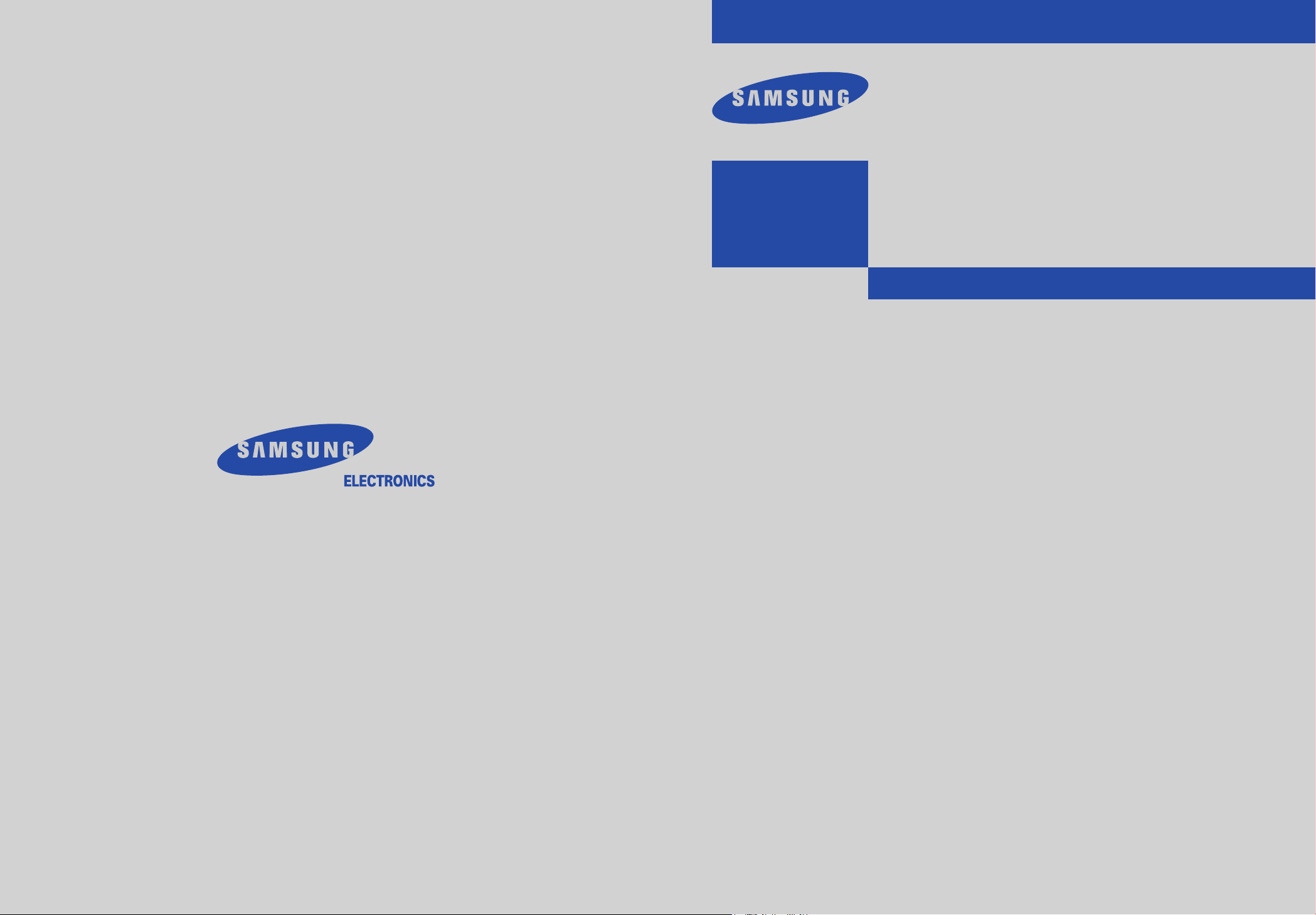
............................................................................................................................
HC-P4241W
HC-P4741W
HC-P5241W
PROJECTION TELEVISION
BP68-00399A-00
.............
√
Owner’s
Instructions
This device is a Class B digital apparatus.
Page 2
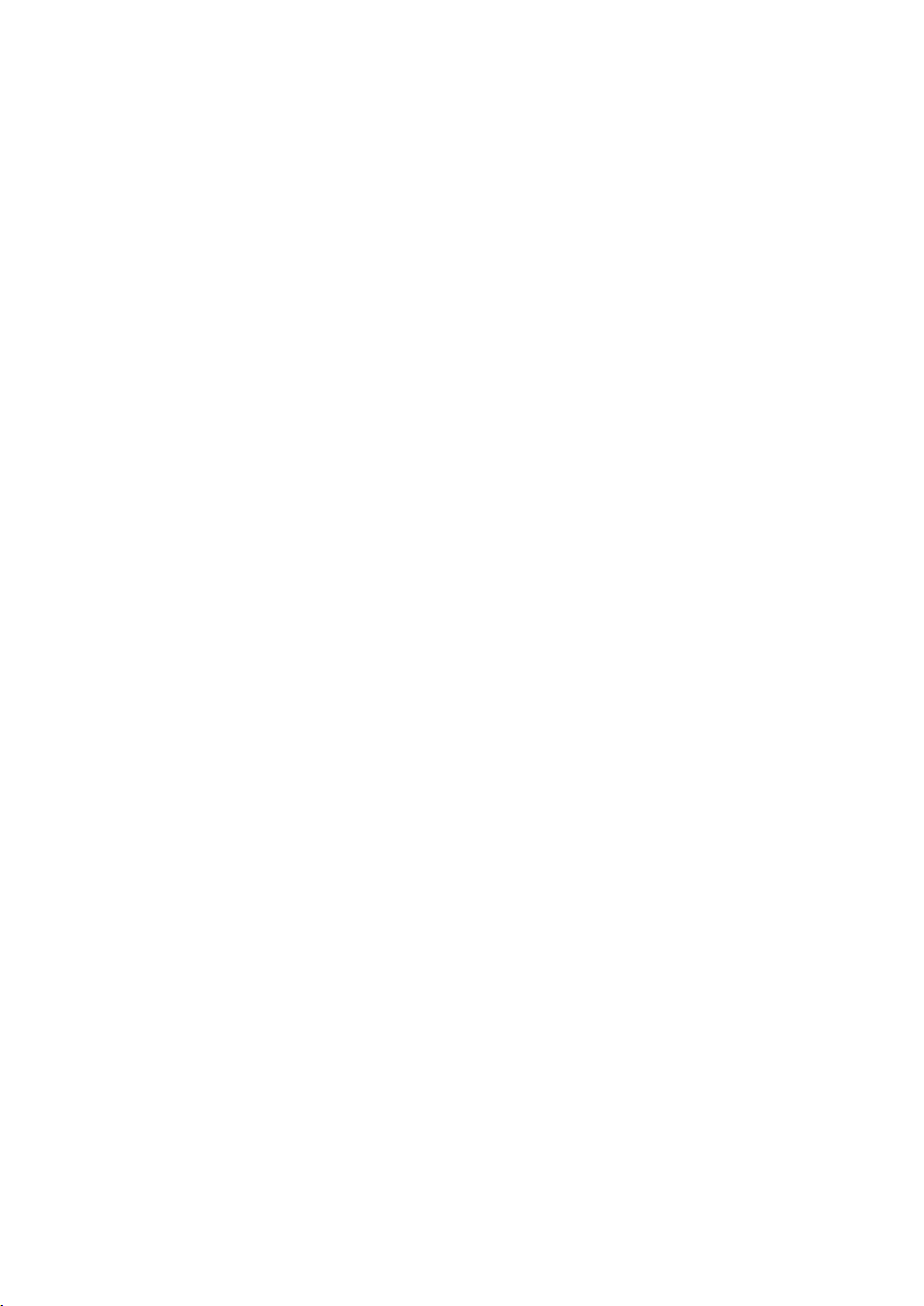
Important Warranty Information Regarding Television Format Viewing
Standard screen format televisions (4:3, the aspect ratio of the screen width to height) are
primarily designed to view standard format full-motion video. The images displayed on them
should primarily be in the standard 4:3 ratio format and constantly moving. Displaying
stationary graphics and images on screen, such as the dark top and bottom letterbox bars
(wide screen pictures), should be limited to no more than 15% of the total television viewing
per week.
Wide screen format televisions (16:9, the aspect ratio of the screen width to height) are
primarily designed to view wide screen format full-motion video. The images displayed on
them should primarily be in the wide screen 16:9 ratio format, or expanded to fill the screen if
your model offers this feature, and constantly moving. Displaying stationary graphics and
images on screen, such as the dark side-bars on non-expanded standard format television video
and programming, should be limited to no more than 15% of the total television viewing per
week.
Additionally, viewing other stationary images and text such as stock market reports, video
game displays, station logos, web sites or computer graphics and patterns, should be limited as
described above for all televisions. Displaying any stationary images that exceed the above
guidelines can cause uneven aging of picture tubes (CRTs) that leave subtle, but permanent
burned-in ghost images in the television picture. To avoid this, vary the programming and
images, and primarily display full screen moving images, not stationary patterns or dark
bars. On television models that offer picture sizing features, use these controls to view the
different formats as a full screen picture.
Be careful in the selection and duration of television formats used for viewing. Uneven CRT
aging as a result of format selection and use, as well as other burned-in images, is not covered
by your Samsung limited warranty.
English - 2
Page 3
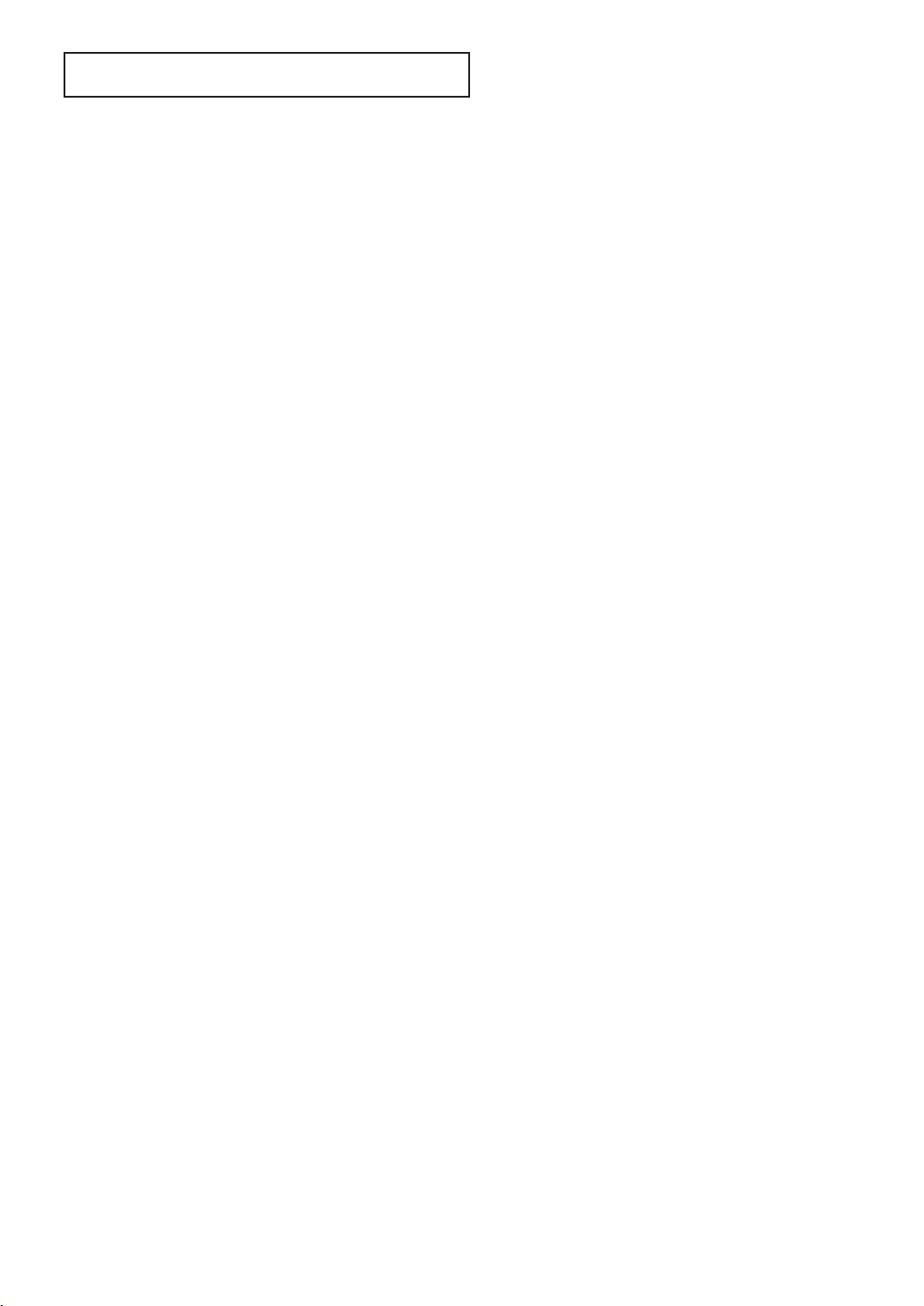
CONTENTS
Chapter 1: Your New Digital TV .................... 5
List of Features .......................................................................................... 5
Accessories ................................................................................................ 5
Familiarizing Yourself with Your New TV .................................................. 6
Control Buttons .............................................................................. 6
Connection Jacks (Side or Front) .................................................... 7
Connection Jacks (Rear).................................................................. 8
Remote Control .............................................................................. 9
Chapter 2: Installation .................................... 10
Connecting VHF and UHF Antennas ........................................................ 10
Antennas with 300-ohm Flat Twin Leads ........................................ 10
Antennas with 75-ohm Round Leads .............................................. 11
Separate VHF and UHF Antennas .................................................. 11
Connecting Cable TV ................................................................................ 12
Cable without a Cable Box.............................................................. 12
Cable with a Cable Box that Descrambles All Channels .................. 12
Connecting to a Cable Box that Descrambles some Channels ........ 13
Connecting a VCR...................................................................................... 14
Connecting a Second VCR to Record from the TV .......................... 14
Connecting a DVD Player .......................................................................... 15
Connecting to Y, PB, PR.................................................................. 15
Connecting to Regular Audio and Video Jacks ................................ 15
Connecting a Digital TV Set-Top Box ........................................................ 16
Connecting to Y, PB, PR.................................................................. 16
Connecting a Camcorder............................................................................ 16
Installing Batteries in the Remote Control.................................................. 17
Chapter 3: Operation ...................................... 18
Turning the TV On and Off........................................................................ 18
Plug & Play Feature .................................................................................. 18
Viewing the Menus and On-Screen Displays.............................................. 20
Viewing the Menus.......................................................................... 20
Viewing the Display ........................................................................ 20
Selecting a Menu Language ........................................................................ 21
Adjusting the Screen Automatically (Self Focus) ........................................ 22
Deactivating the Automatic Execution of the Self Focus.................. 23
Removing the “Self Focus” Message from the Display .................... 23
Memorizing the Channels .......................................................................... 24
Selecting the Video Signal Source.................................................... 24
Storing Channels in Memory (Automatic Method).......................... 25
Adding and Erasing Channels .................................................................... 26
Changing Channels .................................................................................... 27
Using the Channel Buttons.............................................................. 27
Using the Number Buttons.............................................................. 27
Using the Previous Channel ............................................................ 27
Selecting Your Favorite Channels .............................................................. 28
To Store Your Favorite Channels .................................................... 28
To View Your Favorite Channels...................................................... 28
Labeling the Channels................................................................................ 29
English - 3
Page 4
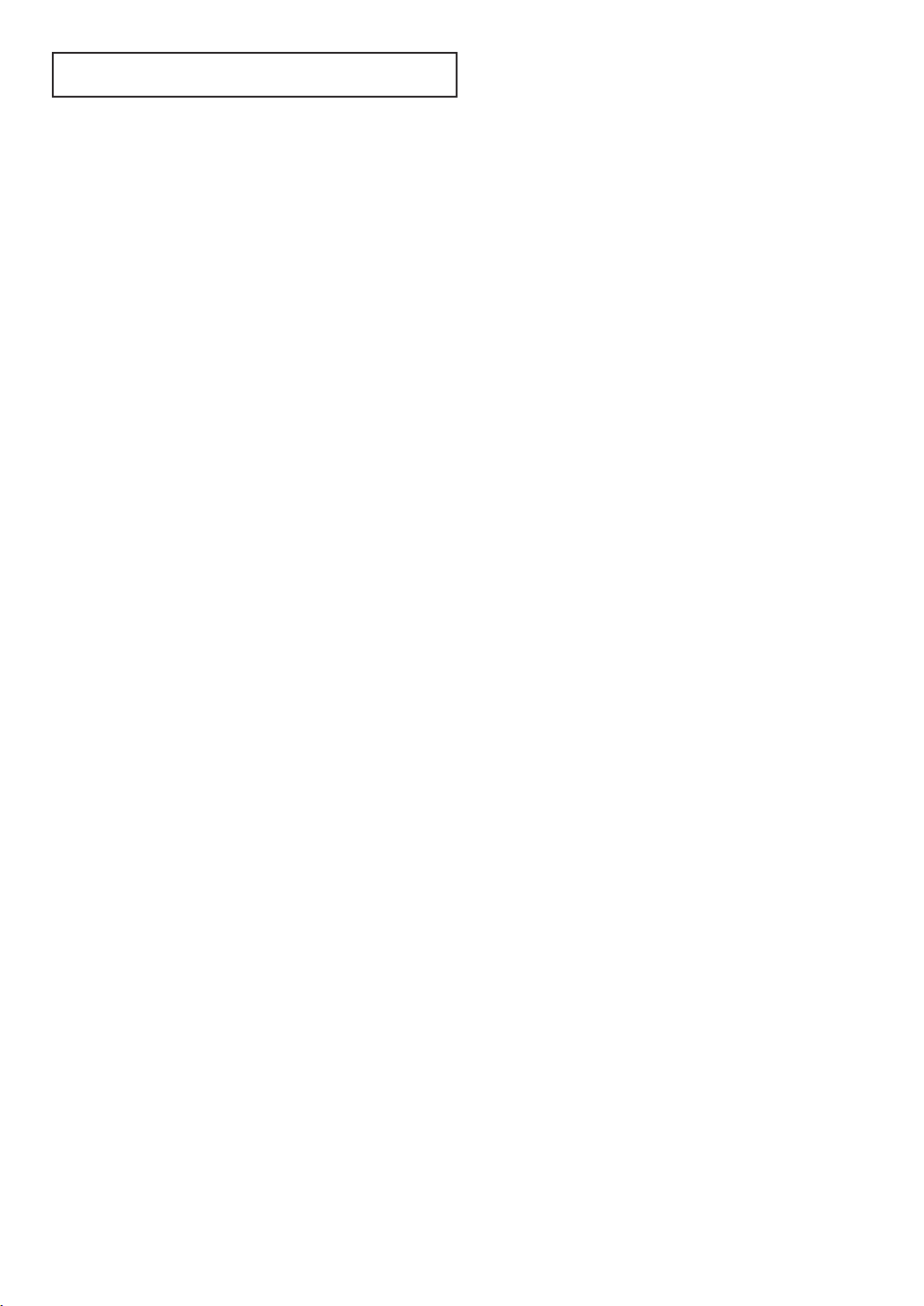
CONTENTS
Chapter 3: Operation
Picture Control .......................................................................................... 30
Customizing the Picture.................................................................. 30
Using Automatic Picture Settings .................................................... 31
Sound Control............................................................................................ 32
Adjusting the Volume...................................................................... 32
Using the MUTE Button.................................................................. 32
Customizing the Sound .................................................................. 32
Using Automatic Sound Settings .................................................... 33
Setting the Clock........................................................................................ 34
Option 1: Setting the Clock Manually ............................................ 34
Option 2: Setting the Clock Automatically...................................... 35
Viewing an External Signal Source ............................................................ 37
Setting the Signal Source .............................................................. 37
Assigning Names to External sources .............................................. 38
(continued)
............................ 30
Chapter 4: Special Features............................ 39
Fine Tuning Channels ................................................................................ 39
Changing the Screen Size .......................................................................... 40
Digital Noise Reduction ............................................................................ 41
Selecting the Color Tone ............................................................................ 41
Setting the Blue Screen Mode .................................................................... 42
Freezing the Picture .................................................................................. 42
Choosing a Multi-Channel Sound (MTS) track .......................................... 43
Auto Volume .............................................................................................. 44
Setting The On/Off Melody........................................................................ 44
BBE ............................................................................................................ 45
Viewing Closed Caption Information ........................................................ 46
Setting the On/Off Timer............................................................................ 48
Setting the Sleep Timer .............................................................................. 49
Using the V-Chip (USA) ............................................................................ 50
How to Change Your Password ...................................................... 50
How to Enable/Disable the Rating Controls .................................... 51
How to Set up Restrictions Using the “TV Guidelines”.................... 52
How to Set up Restrictions Using the “MPAA Rating” .................... 53
Important Notes About Parental Locks............................................ 54
Customizing Your Remote Control ............................................................ 55
Setting Up Your Remote Control to Operate Your VCR
(Cable box or DVD player).............................................................. 55
Remote Control Codes .................................................................... 56
Chapter 5: Troubleshooting ............................ 57
Identifying Problems .................................................................................. 57
Appendix .......................................................... 58
Cleaning and Maintaining Your TV ............................................................ 58
Using Your TV in Another Country............................................................ 58
Specifications ............................................................................................ 58
English - 4
Page 5
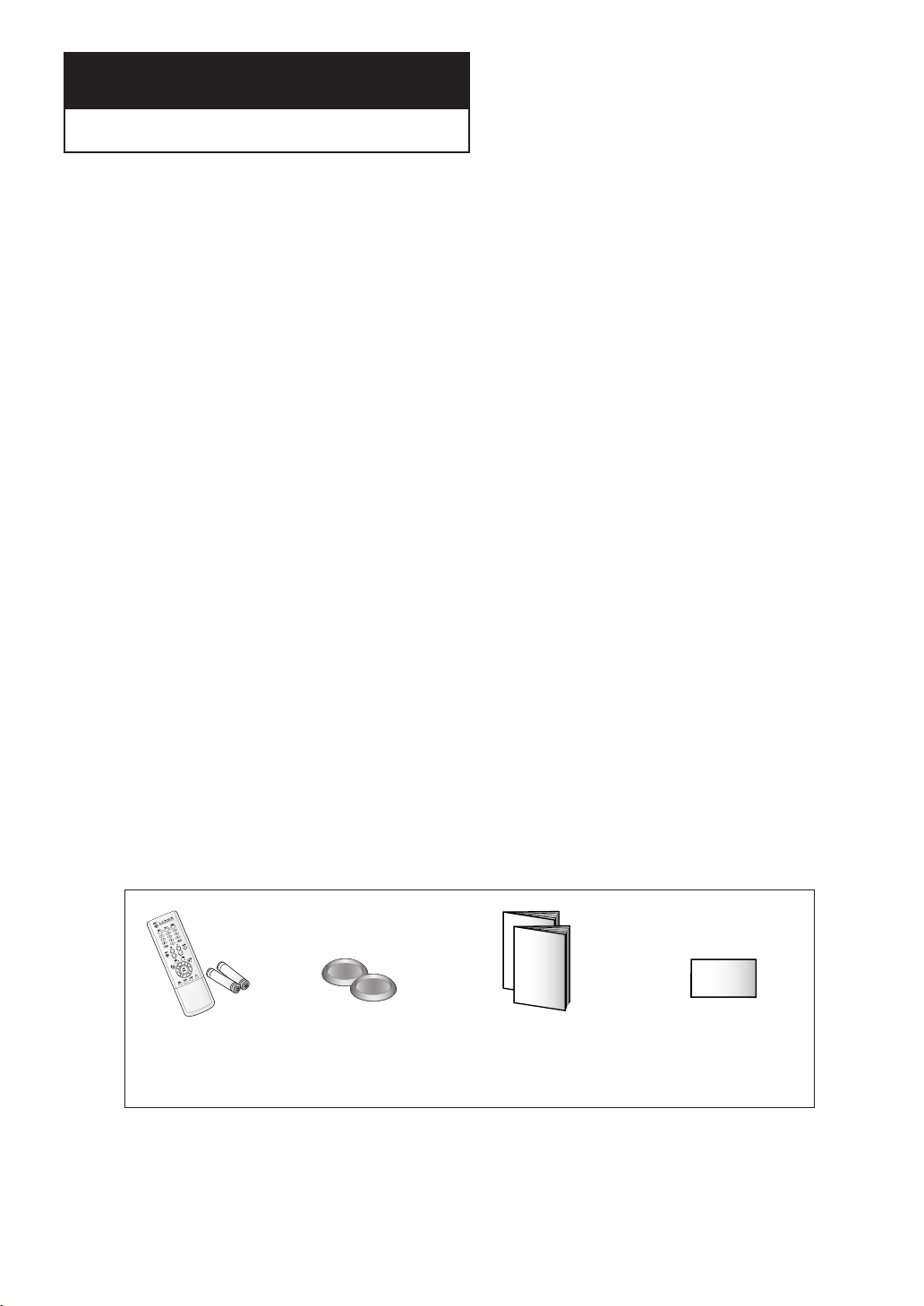
Chapter One
YOUR N EW TV
List of Features
Your TV was designed with the latest technology. This TV is a high-performance unit that
includes the following special features:
• Easy-to-use remote control
• Easy-to-use on-screen menu system
• Automatic timer to turn the TV on and off
• Adjustable picture and sound settings that can be stored in the TV’s memory
• Automatic channel tuning for up to 181 channels
• A special filter to reduce or eliminate reception problems
• Fine tuning control for the sharpest picture possible
• A built-in multi-channel sound decoder for stereo and bilingual listening
• Built-in, dual channel speakers
• A special sleep timer
• Component Video Input jacks to obtain a sharper image from external sources
• Adjusting the Screen Automatically (Self Focus)
Accessories
Once you have unpacked your TV, check to make sure that you have all the parts shown here.
If any piece is missing or broken, call your dealer.
Remote Control
(BP59-00058C)/
AAA Batteries
(4301-000103)
Holder-Caster
(BP61-00447C)
(HC-P5241W)
Owner’s Instructions (2) Warranty Cards (1)
English - 5
Page 6
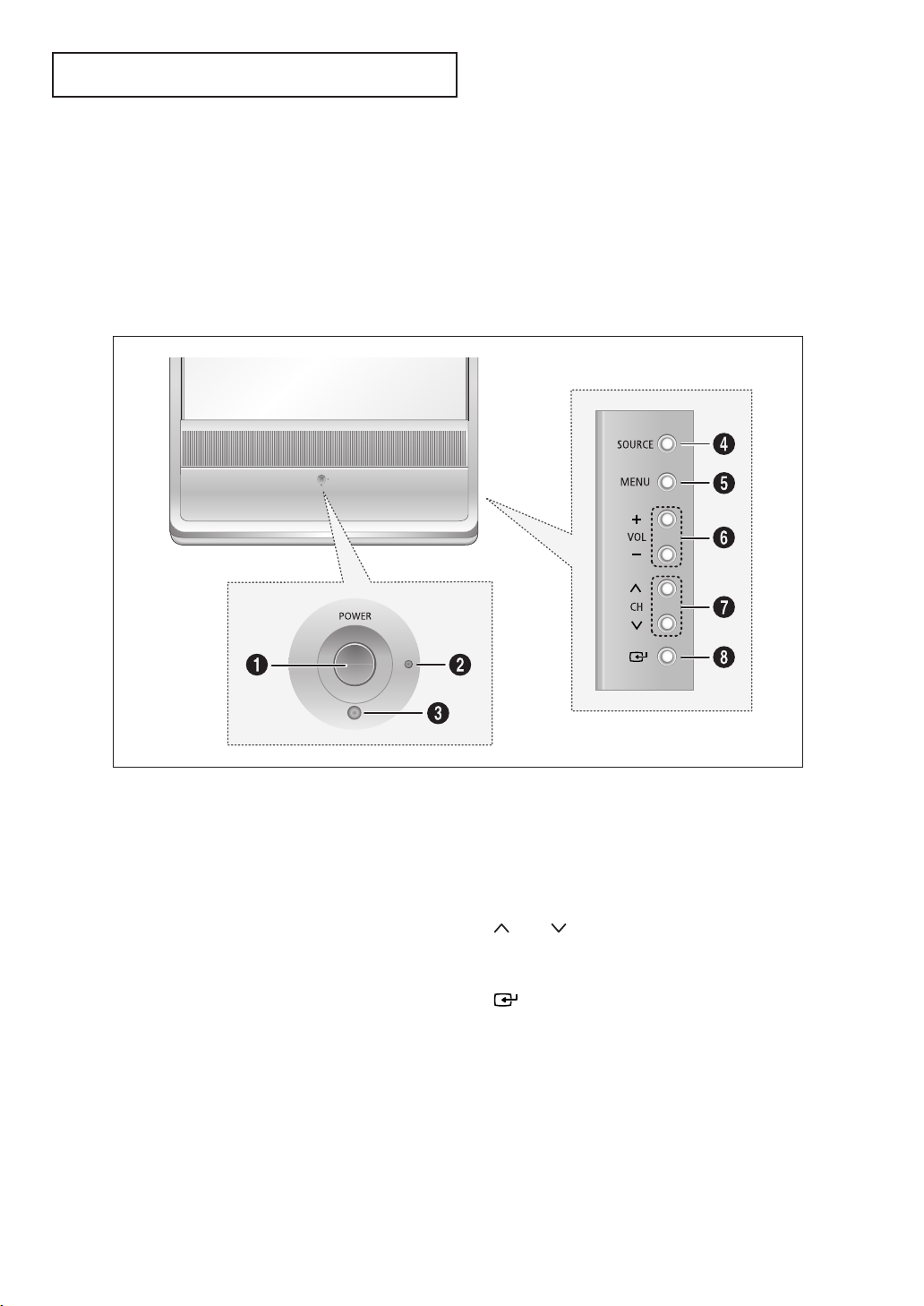
YOUR N EW TV
Familiarizing Yourself with Your New TV
Control Buttons
You can control your TV’s basic features, including the on-screen menu. To use the more
advanced features, you must use the remote control.
• The actual configuration on your TV may be different, depending on your model.
Œ
POWER
Press to turn the TV on and off.
´
Stand-By Indicator
Lights up when you turn the power off.
- Power Off ; Red
- Power On ; Off
- Timer On ; Green
ˇ
Remote Control Sensor
Aim the remote control towards this spot on the TV.
¨
SOURCE
Press to switch between viewing TV programs and
signals from connected components.
ˆ
Ø
∏
” (
English - 6
MENU
Press to see an on-screen menu of your TV's features.
+
VOL –
Press to lower or raise the volume and to select items
when using the on-screen menu.
CH
Press to change channels and move between items on
the on-screen menu.
Enter)
While using the on-screen menus, press to activate (or
change) a particular item.
Page 7
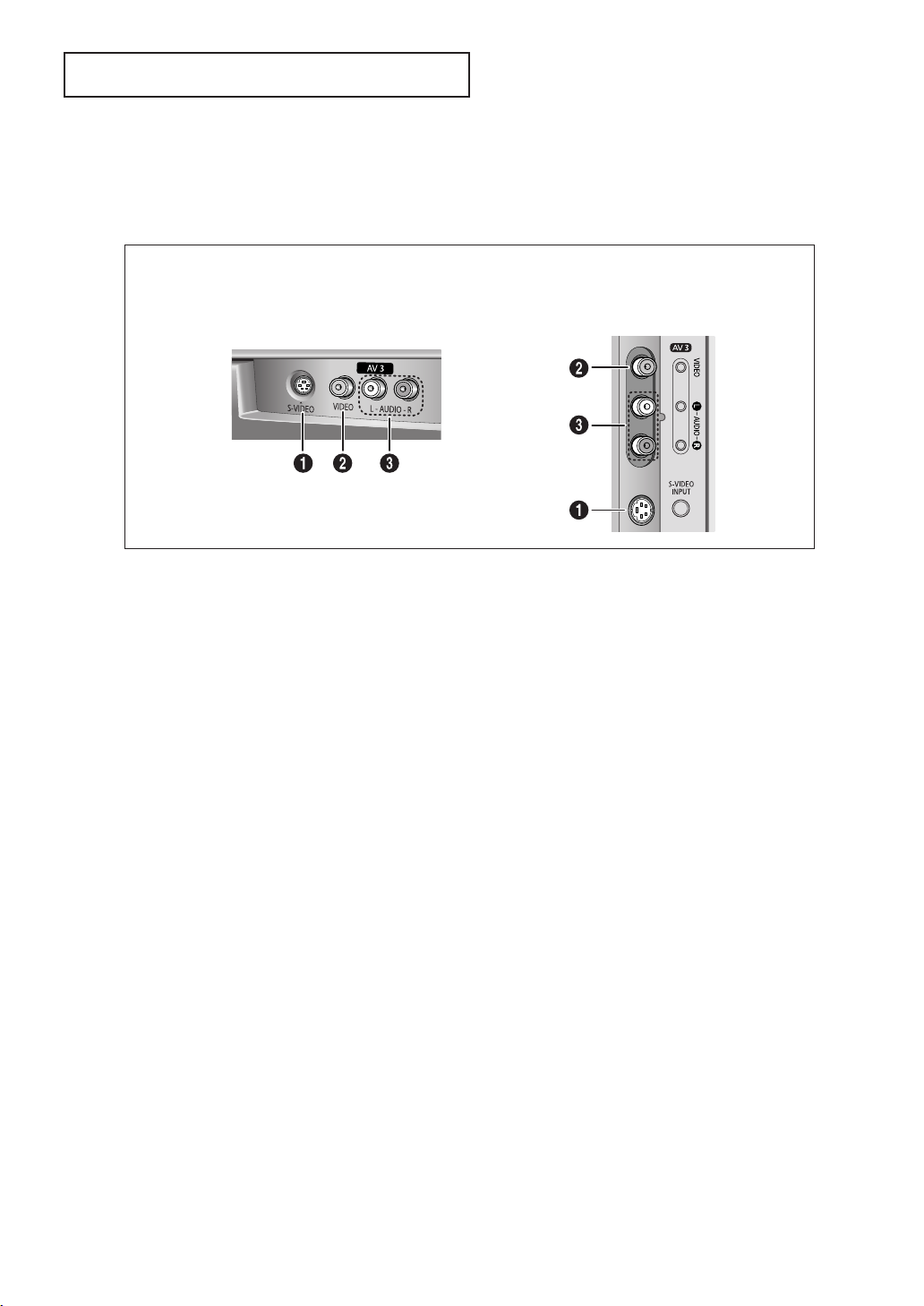
YOUR N EW TV
Connection Jacks (Side or Front)
You can connect an A/V component that is used only occasionally, such as a camcorder or
video game. For information on connecting equipment, see page 16.
HC-P4241W HC-P4741W
HC-P5241W
Œ
S-VIDEO Input
Connect an S-Video signal from a camcorder or video game.
´
VIDEO Input
Connect the video signal from a camcorder or video game.
ˇ
AUDIO Input
Connect the audio signals from a camcorder or video game.
English - 7
Page 8
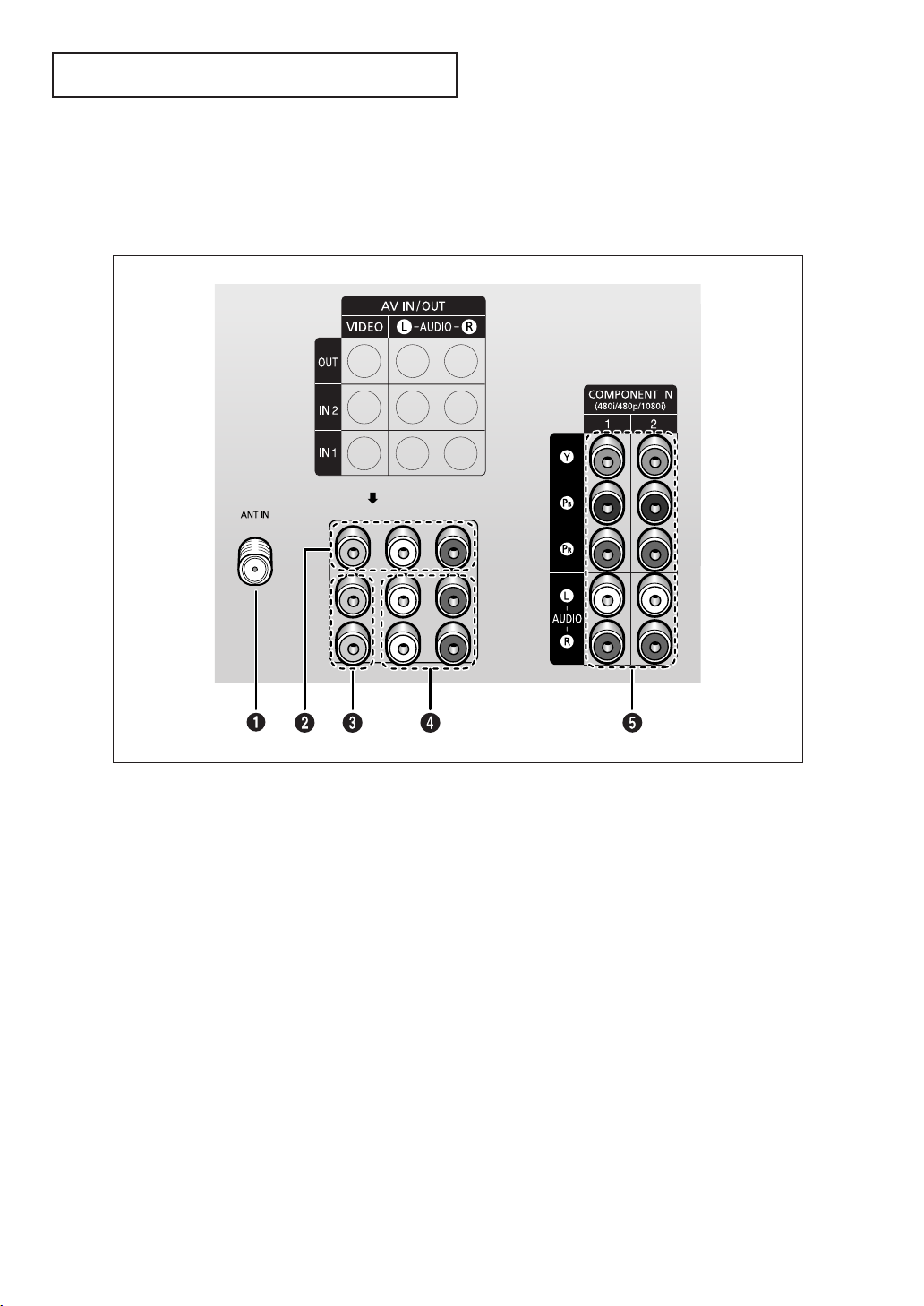
YOUR N EW TV
Connection Jacks (Rear)
Use the rear panel jacks to connect an A/V component that will be connected continuously,
such as a VCR or a DVD player. For more information on connecting equipment, see pages
10~16.
Œ
Antemma terminal
Connect to an antenna or a cable TV system.
´
Audio/Video Output jacks
Connect to the audio/video input jacks of a
recording VCR.
ˇ
Video Input jacks
Connect to the video output jacks of VCRs, DVD
players and similar devices.
¨
ˆ
English - 8
Audio Input jacks
Connect to the audio output jacks of VCRs, DVD
players and similar devices.
COMPONENT Input jacks
(Y, PB, PR, AUDIO-L/R)
Connect to the audio and video outputs of DVD or
DTV Set-Top Box. 480i/480p/1080i Y,PB and PR video
signal outputs are available.
Page 9
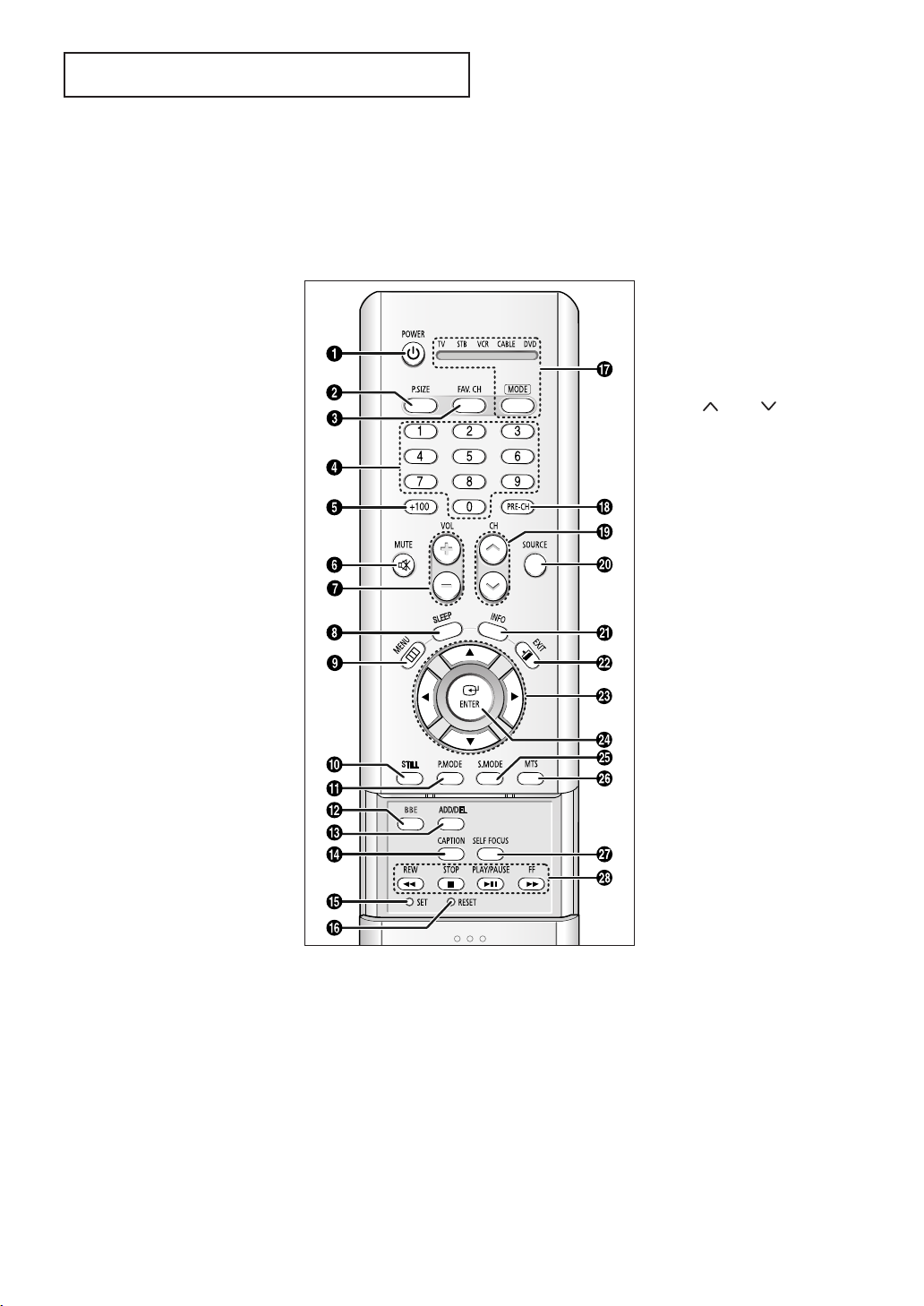
YOUR N EW TV
Remote Control
You can use the remote control up to about 23 feet from the TV. When using the remote
control, always point it directly at the TV. You can also use your remote control to operate your
Set-Top box, VCR, Cable box or DVD player. See pages 55~56 for details.
Œ
POWER
Turns the TV on and off.
´
P.SIZE
Press to change the picture size.
ˇ
FAV. CH
Press to switch between your
favorite channels.
¨
Number buttons
Press to select channels directly
on the TV.
ˆ
+100
Press to select channels over 100.
For example, to select channel 121,
press the “+100”, then press the
“2” and “1”.
Ø
MUTE
Press to temporarily cut off the
sound.
∏
VOL +, VOL -
Press to increase or decrease the
volume.
”
SLEEP
Press to select a preset time
interval for automatic shut off.
’
MENU
Displays the main on-screen menu.
˝
STILL
Press to stop the action during a
particular scene. Press again to
resume normal video.
The still function doesn’t operate in
“Component1” or “Component2”
mode.
Ô
P.MODE
Adjust the TV picture by selecting
one of the preset factory settings
(or select your personal,
customized picture settings).
BBE
BBE is a built-in effect that adds
clarity, punch and dynamics to the
sound.
Ò
ADD/DEL
Press to add or erase channels in
the TV’s memory. Use to memorize
or erase the fine tuning after fine
tuning channels.
(Favorite Channel)
(Main picture)
Ú
CAPTION
Press to view closed caption information.
Æ
SET
Used during set up of this remote control, so that
it will work compatibly with other devices (VCR,
STB, Cable box, DVD, etc.).
ı
RESET
If your remote control is not functioning properly,
take out the batteries and press the RESET
button for about 2~3 seconds. Re-insert the
batteries and try using the remote control again.
˜
MODE
Selects a target device to be
controlled by this remote control
(i.e., TV, STB, VCR, CABLE or DVD).
¯
PRE-CH
Tunes to the previous channel.
˘
CH , CH
Press to change channels.
¿
SOURCE
Each time the button is pressed, all
the inputs connected to the
external component jacks will be
shown in regular sequence.
¸
INFO
Press to display information on the
TV screen.
˛
EXIT
Press to exit the menu.
◊
œ/√/†/…
Control the cursor in the menu.
±
ENTER
While using the on-screen menus,
press ENTER to activate (or
change) a particular item.
≠
S.MODE
Adjust the TV sound by selecting
one of the preset factory settings
(or select your personal,
customized sound settings).
–
MTS
(Multichannel Television
Sound)
Press to choose “Stereo”, “Mono”
or “SAP (Secondary Audio
Program)”.
—
SELF FOCUS
Press to adjust for the optimum
picture set in the factory.
÷
VCR/DVD Controls
Controls VCR/DVD functions:
Rewind, Stop, Play/Pause, Fast
Forward.
English - 9
Page 10
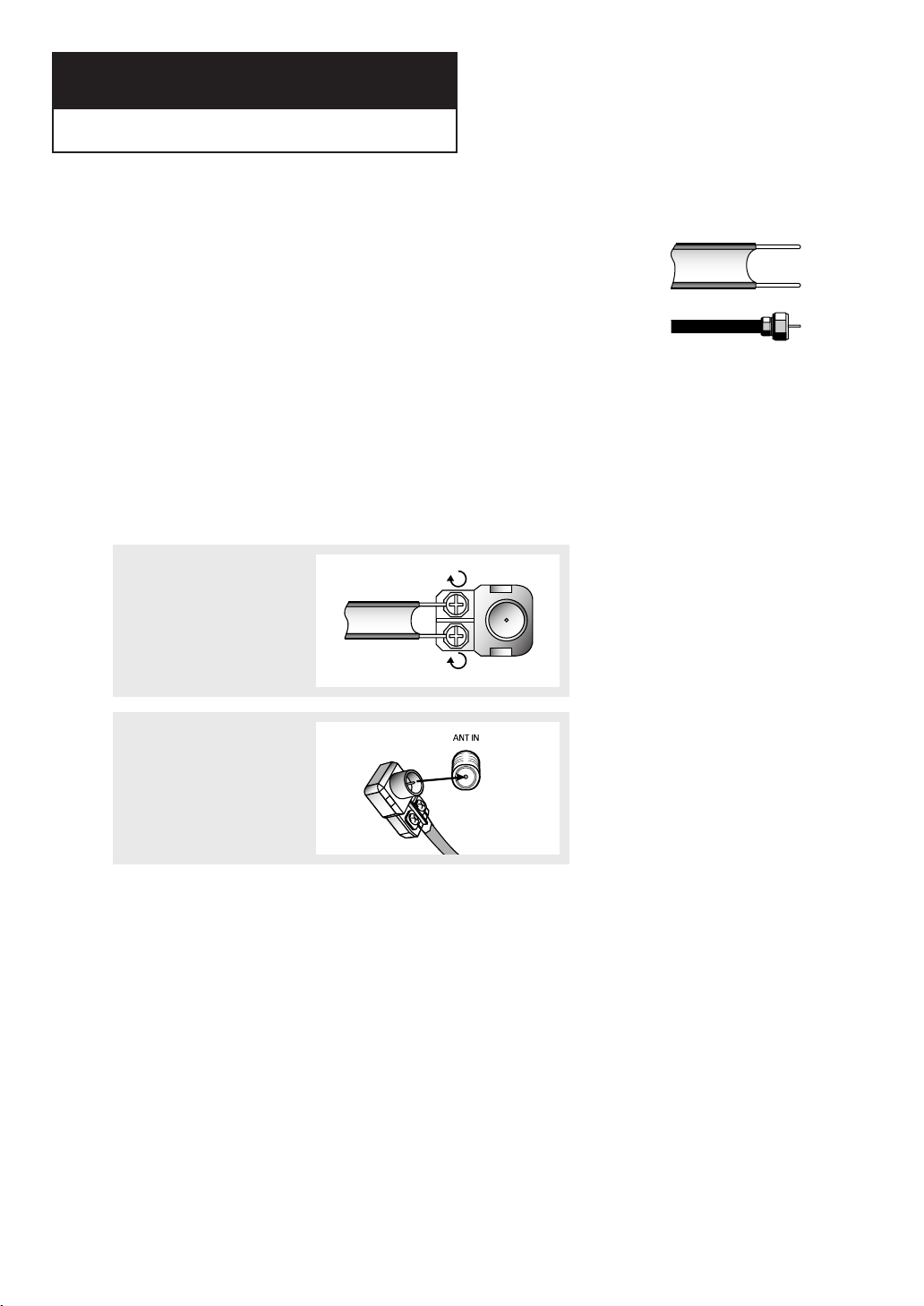
Chapter Two
INSTALLATION
Connecting VHF and UHF Antennas
If your antenna has a set of leads that look like this, see “Antennas
with 300-ohm Flat Twin Leads,” below.
If your antenna has one lead that looks like this, see “Antennas with
75-ohm Round Leads,” on next page.
If you have two antennas, see “Separate VHF and UHF Antennas,” on
next page.
Antennas with 300-ohm Flat Twin Leads
If you are using an off-air antenna (such as a roof antenna or “rabbit ears”) that has 300-ohm
twin flat leads, follow the directions below.
1
Place the wires from the twin
leads under the screws on the
300-75 ohm adapter (not
supplied). Use a screwdriver
to tighten the screws.
2
Plug the adapter into the “ANT
IN” terminal on the rear panel.
English - 10
Page 11
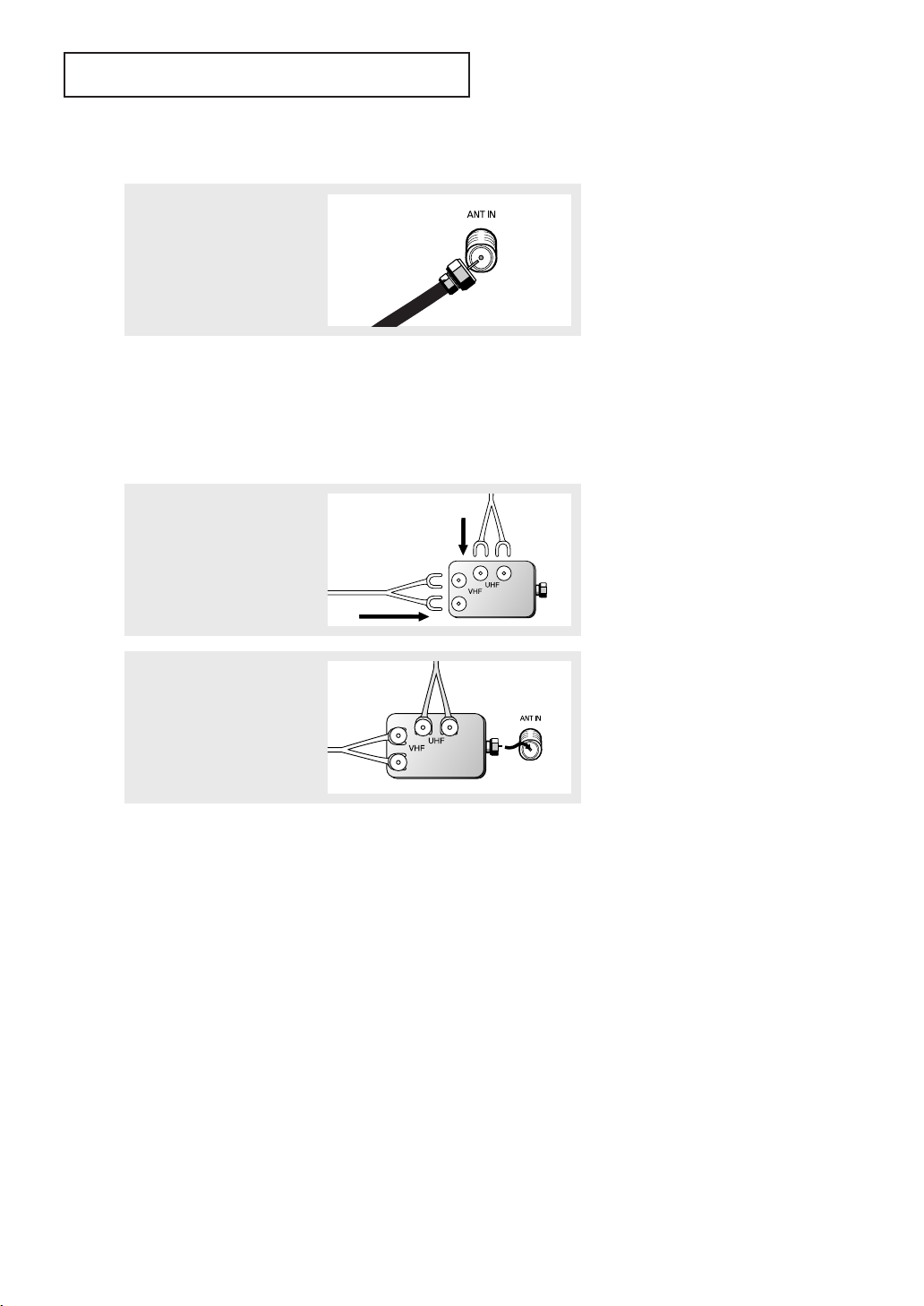
INSTALLATION
Antennas with 75-ohm Round Leads
Plug the antenna lead into the
“ANT IN” terminal on the rear
panel.
Separate VHF and UHF Antennas
If you have two separate antennas for your TV (one VHF and one UHF), you must combine
the two antenna signals before connecting the antennas to the TV. This procedure requires a an
optional combiner-adapter (available at most electronics shops).
1
Connect both antenna leads to
the combiner.
2
Plug the combiner into the
“ANT IN” terminal on the rear
panel.
English - 11
Page 12
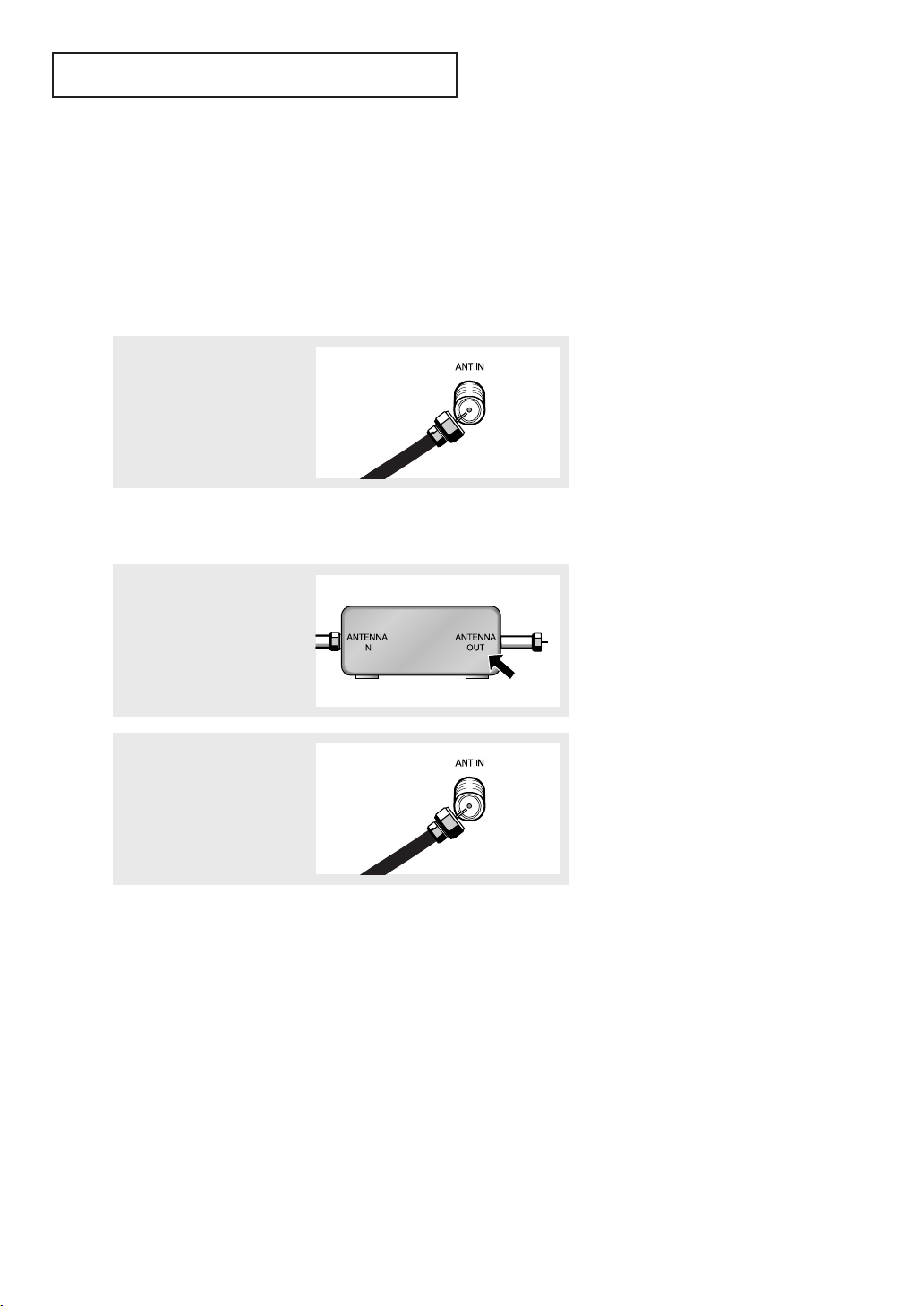
INSTALLATION
Connecting Cable TV
You can connect different cable systems to your TV, including cable without a cable box, and
cable with a cable box that descrambles some or all channels.
Cable without a Cable Box
If you want to connect cable, and you do not need to use a cable box:
Plug the incoming cable into
the “ANT IN” terminal on the
rear panel.
Cable with a Cable box that Descrambles All Channels
œ This terminal might be
1
Find the cable that is
connected to the ANTENNA
OUT terminal on your cable
box.
labeled “ANT OUT”, “VHF
OUT”, or simply “OUT”.
2
Connect the other end of this
cable to the “ANT IN” terminal
on the rear panel.
English - 12
Page 13
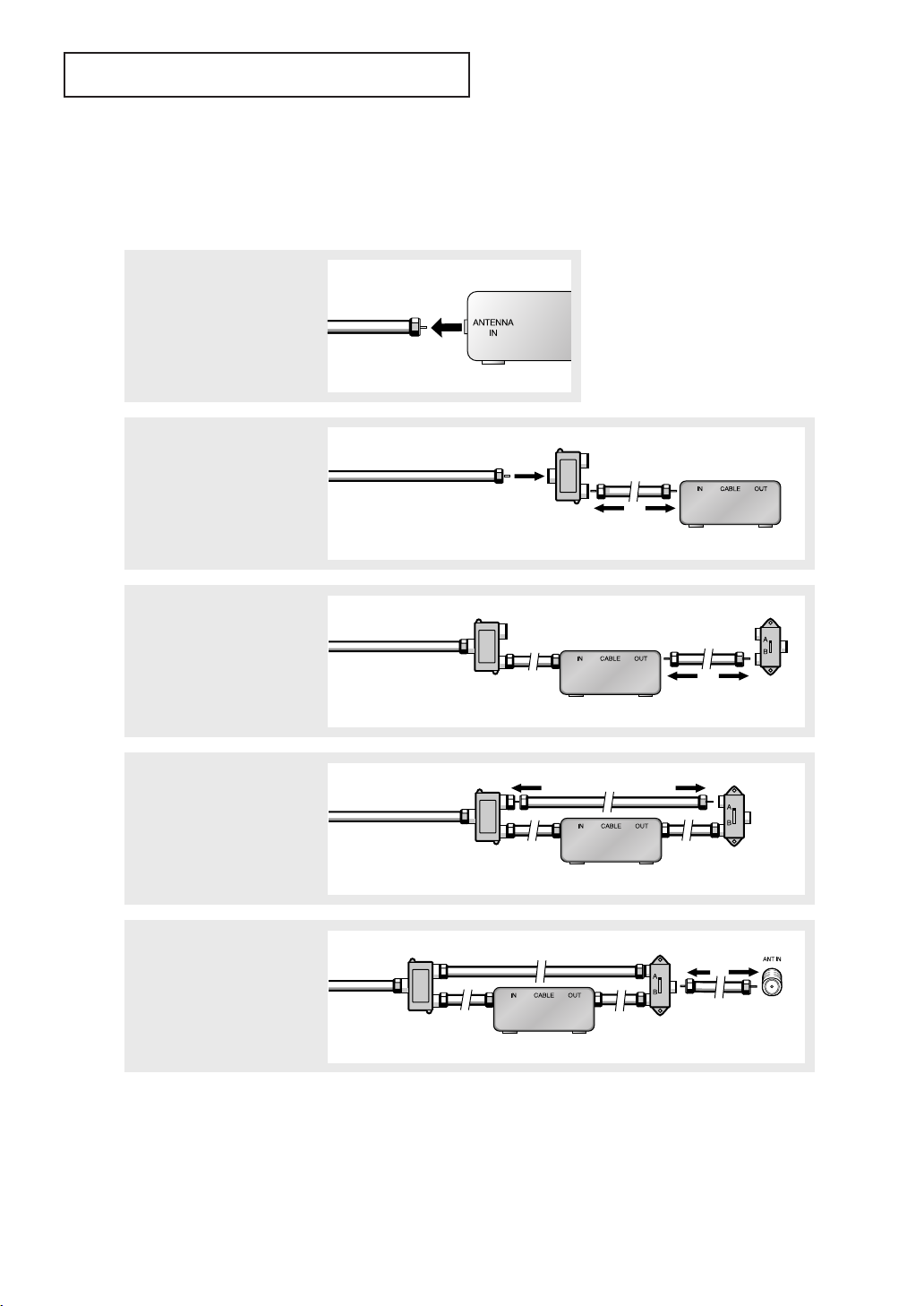
INSTALLATION
Connecting to a Cable Box that Descrambles Some Channels
If your cable box descrambles only some channels (such as premium channels), follow the
instructions below. You will need a two-way splitter, an RF (A/B) switch, and four lengths of
coaxial cable. (These items are available at most electronics stores.)
œ This terminal might be
1
Find and disconnect the cable
that is connected to the
ANTENNA IN terminal on your
cable box.
labeled “ANT IN”, “VHF IN”,
or simply “IN”.
2
Connect this cable to a twoway splitter. Connect a coaxial
cable between an OUTPUT
terminal on the splitter and the
IN terminal on the cable box.
Incoming Cable
Splitter
Cable Box
3
Connect a coaxial cable
between the ANTENNA OUT
terminal on the cable box and
the B-IN terminal on the A/B
switch.
RF (A/B)
Switch
4
Connect another cable
between the other OUT
terminal on the splitter and the
A-IN terminal on the RF (A/B)
switch.
5
Connect the last coaxial cable
between the OUT terminal on
the RF (A/B) switch and the
“ANT IN” terminal on the rear
panel.
After you’ve made this connection, set the A/B switch to the “A” position for normal viewing. Set the A/B
switch to the “B” position to view scrambled channels. (When you set the A/B switch to “B,” you will
need to tune your TV to the cable box’s output channel, which is usually channel 3 or 4.)
English - 13
Page 14
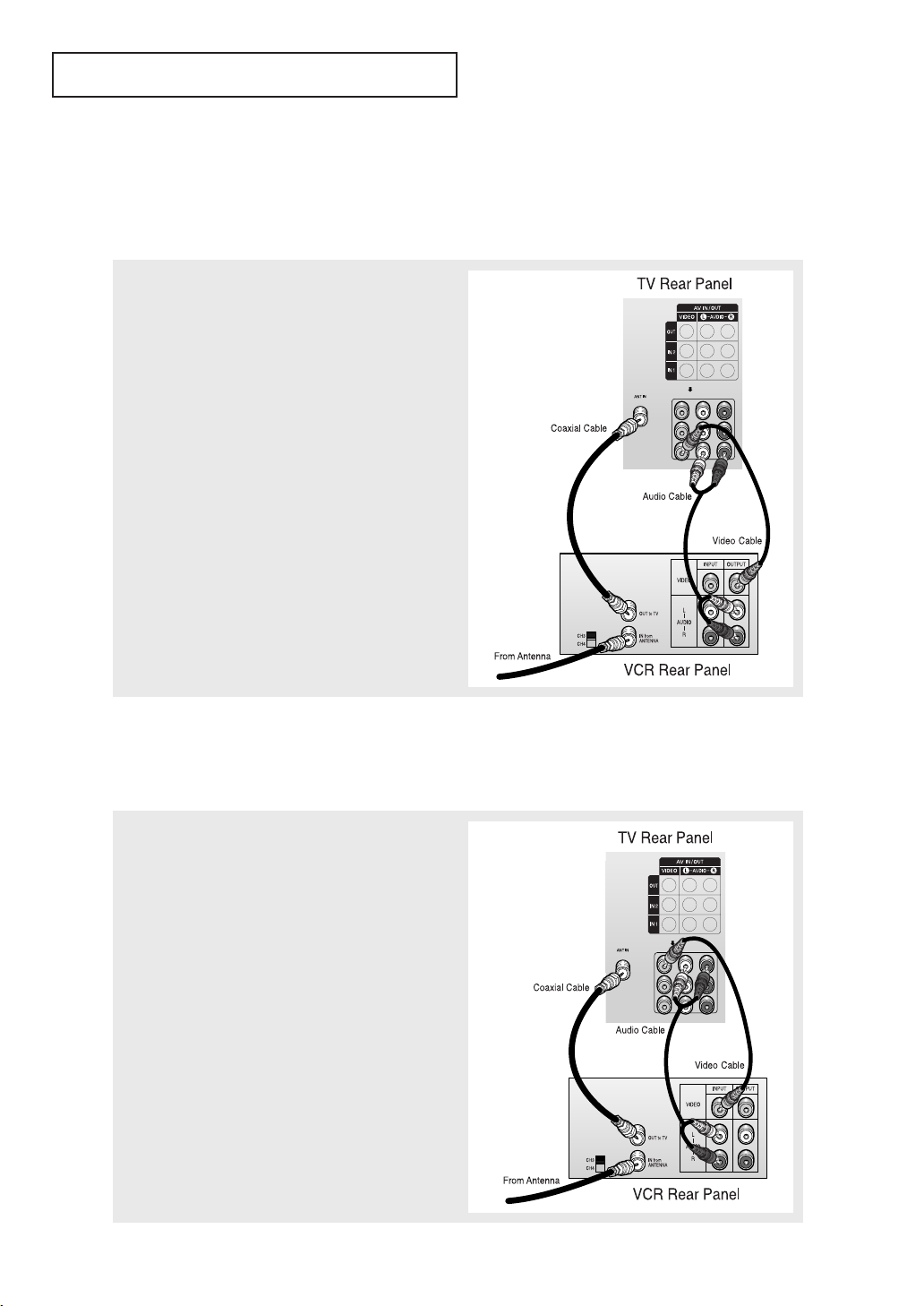
INSTALLATION
Connecting a VCR
These instructions assume that you have already connected your TV to an antenna or a cable
TV system (according to the instructions on pages 10-13). Skip step 1 if you have not yet
connected to an antenna or a cable system.
1
Connect a coaxial cable between the “ANT IN”
terminal on the TV and the ANTENNA OUT terminal on
the VCR.
A coaxial cable is usually included with a VCR. (If
not, check your local electronics store.)
2
Connect a set of audio cables between the “AV IN 1
(L, R)” (or “AV IN 2 (L, R)”) jacks on the TV and AUDIO
OUT jacks on the VCR.
If you have a mono VCR, connect L(mono) to VCR
audio out using only one audio cable.
3
Connect a video cable between the “AV IN 1 (VIDEO)”
(or “AV IN 2 (VIDEO)”) jack on the TV and the VIDEO
OUT jack on the VCR.
Follow the instructions in “Viewing a VCR or
Camcorder Tape” to view your VCR tape.
• Also, you can connect to “AV 3” on the side panel of TV.
Connecting a Second VCR to Record from the TV
Your TV can send out signals of its picture and sound to be recorded by a second VCR. To do
this, connect your second VCR as follows:
1
Connect a set of audio cables between the “AV OUT
(L, R)” jacks on the TV and the AUDIO IN jacks on the
VCR.
(The VCR input jacks might be either on the front or
rear of the VCR.)
2
Connect a video cable between the “AV OUT (VIDEO)”
jack on the TV and the VIDEO IN jack on the VCR.
Refer to your VCR’s instructions for more information
about how to record using this kind of connection.
English - 14
Page 15
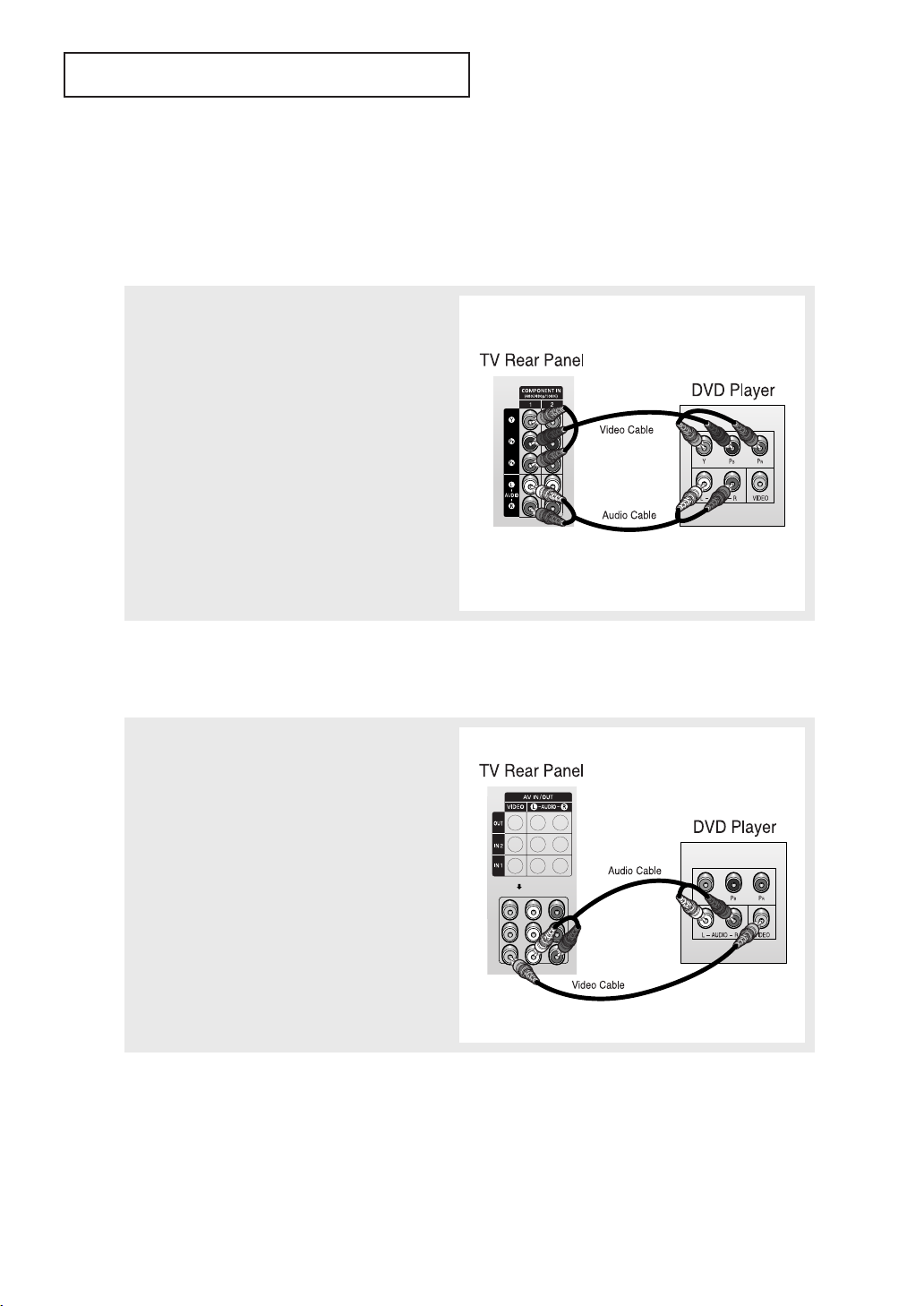
INSTALLATION
Connecting a DVD Player
The rear panel jacks on your TV make it easy to connect a DVD player to your TV.
Connecting to Y, PB, P
R
1
Connect a set of audio cables between the
“COMPONENT IN 1 (L, R)” (or “COMPONENT IN 2
(L, R)”) jacks on the TV and the AUDIO OUT jacks
on the DVD player.
2
Connect a set of video cables between the
“COMPONENT IN 1 (Y, PB, PR)” (or “COMPONENT
IN 2 (Y, PB, PR)”) jacks on the TV and the VIDEO
OUT (Y, PB, PR) jacks on the DVD player.
For an explanation of Component video, see your
DVD player’s owner’s instruction.
Connecting to Regular Audio and Video Jacks
1
Connect a set of audio cables between the “AV IN
1 (L, R)” (or “AV IN 2 (L, R)”) jacks on the TV and
the AUDIO OUT jacks on the DVD player.
2
Connect a video cable between the “AV IN 1
(VIDEO)” (or “AV IN 2 (VIDEO)”) jack on the TV and
the VIDEO OUT jack on the DVD player.
• Also, you can connect to “AV 3” on the side panel of TV.
English - 15
Page 16
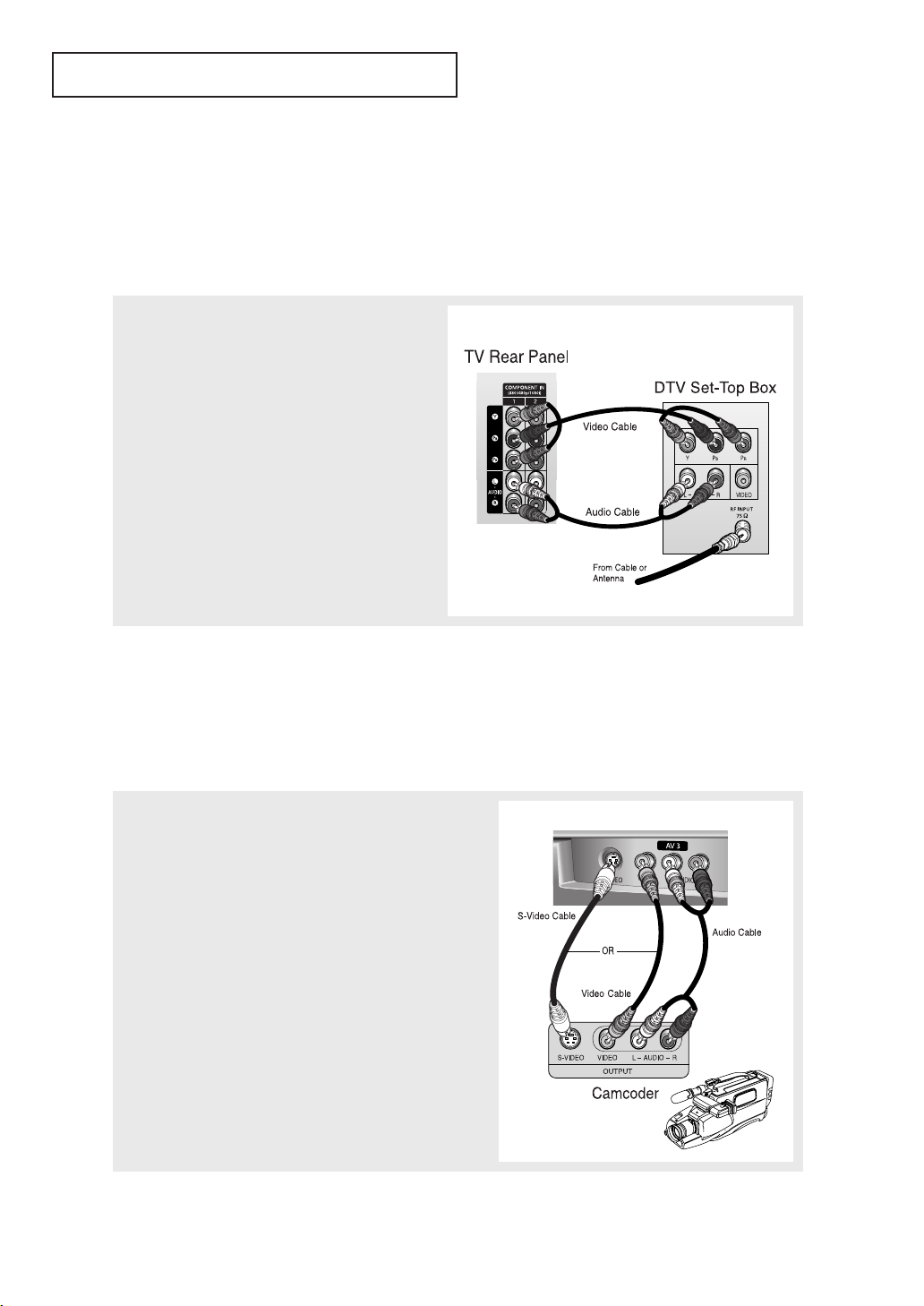
INSTALLATION
Connecting a Digital TV Set-Top Box
The rear panel jacks on your TV make it easy to connect a Set-Top Box to your TV.
Connecting to Y, PB, P
R
1
Connect a set of audio cables between the
“COMPONENT IN 1 (L, R)” (or “COMPONENT IN 2
(L, R)”) jacks on the TV and the AUDIO OUT jacks
on the Set-Top Box.
2
Connect a set of video cables between the
“COMPONENT IN 1 (Y, PB, PR)” (or “COMPONENT
IN 2 (Y, PB, PR)”) jacks on the TV and the VIDEO
OUT (Y, PB, PR) jacks on the Set-Top Box.
For detailed information, refer to the Set-Top Box
instruction manual.
Connecting a Camcorder
The side panel jacks on your TV make it easy to connect a camcorder to your TV. They allow
you to view the camcorder tapes without using a VCR. (Also see “Viewing an External Signal
Source” on page 37.)
1
Locate the A/V output jacks on the camcorder. They are
usually found on the side or rear of the camcorder.
TV Side Panel (HC-P4241W)
2
Connect a set of audio cables between the “AV 3 (L, R)”
jacks on the TV and the AUDIO OUT jacks on the camcorder.
If you have mono camcorder, connect L(mono) to
camcorder audio out using only one audio cable.
3
Connect a video cable between the “AV 3 (VIDEO)” (or “SVIDEO”) jack on the TV and the VIDEO OUT jacks on the
camcorder.
The audio-video cables shown here are usually included
with a Camcorder. (If not, check your local electronics
store.) If your camcorder is stereo, you need to connect a
set of two cables.
• This figure shows the Standard connector-jack panel. The actual configuration for your TV may be
different.
English - 16
Page 17
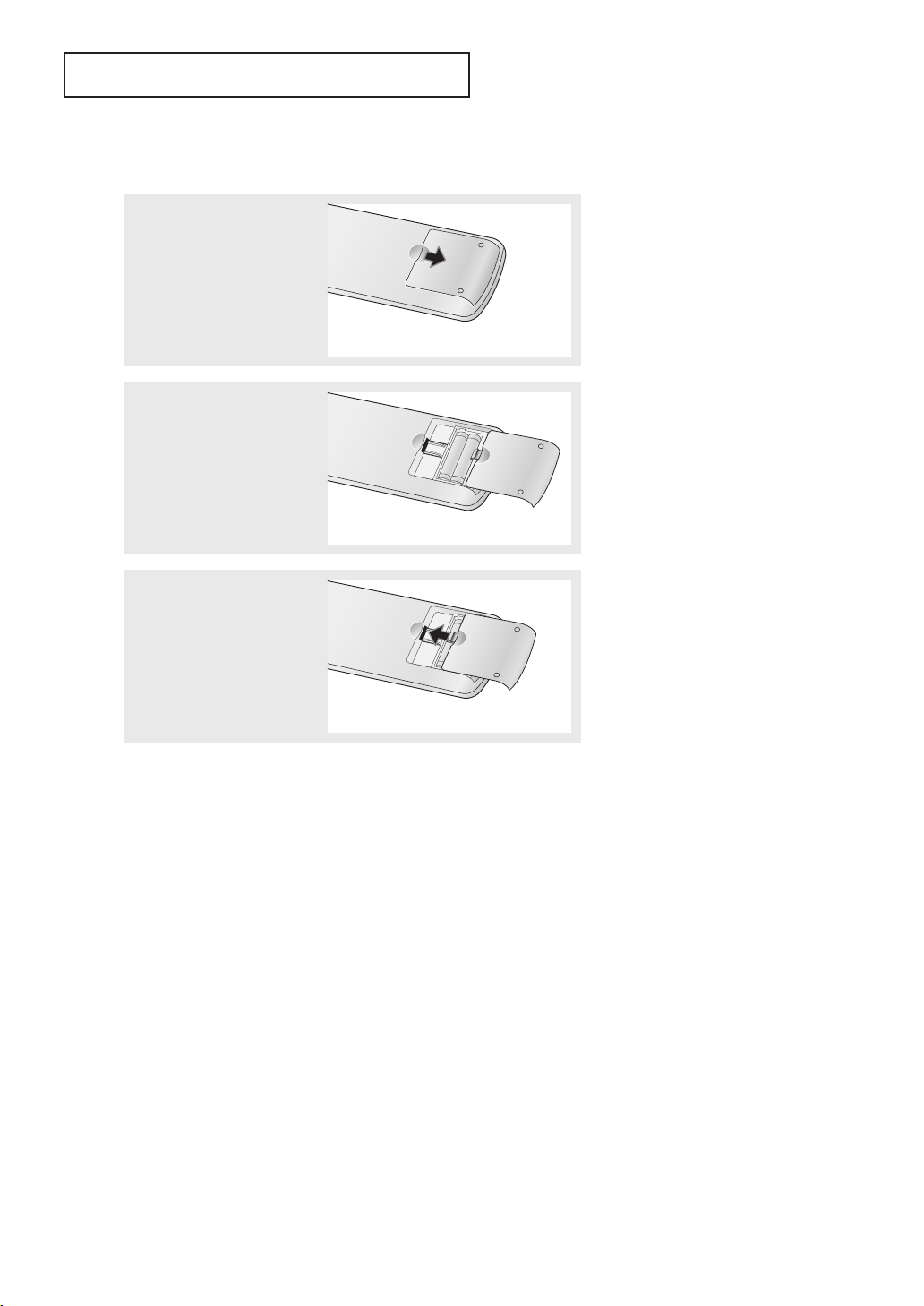
INSTALLATION
Installing Batteries in the Remote Control
1
Slide the back cover all the
way out to open the battery
compartment of the remote
control.
2
Install two AAA size batteries.
3
Replace the cover.
œ Make sure to match the “+”
and “
–” ends of the batteries with
the diagram inside the
compartment.
œ Remove the batteries and store
them in a cool, dry place if you
won’t be using the remote control
for a long time. (Assuming typical
TV usage, the batteries last for
about one year.)
• The remote control can be used up to about 23 feet from the TV.
English - 17
Page 18
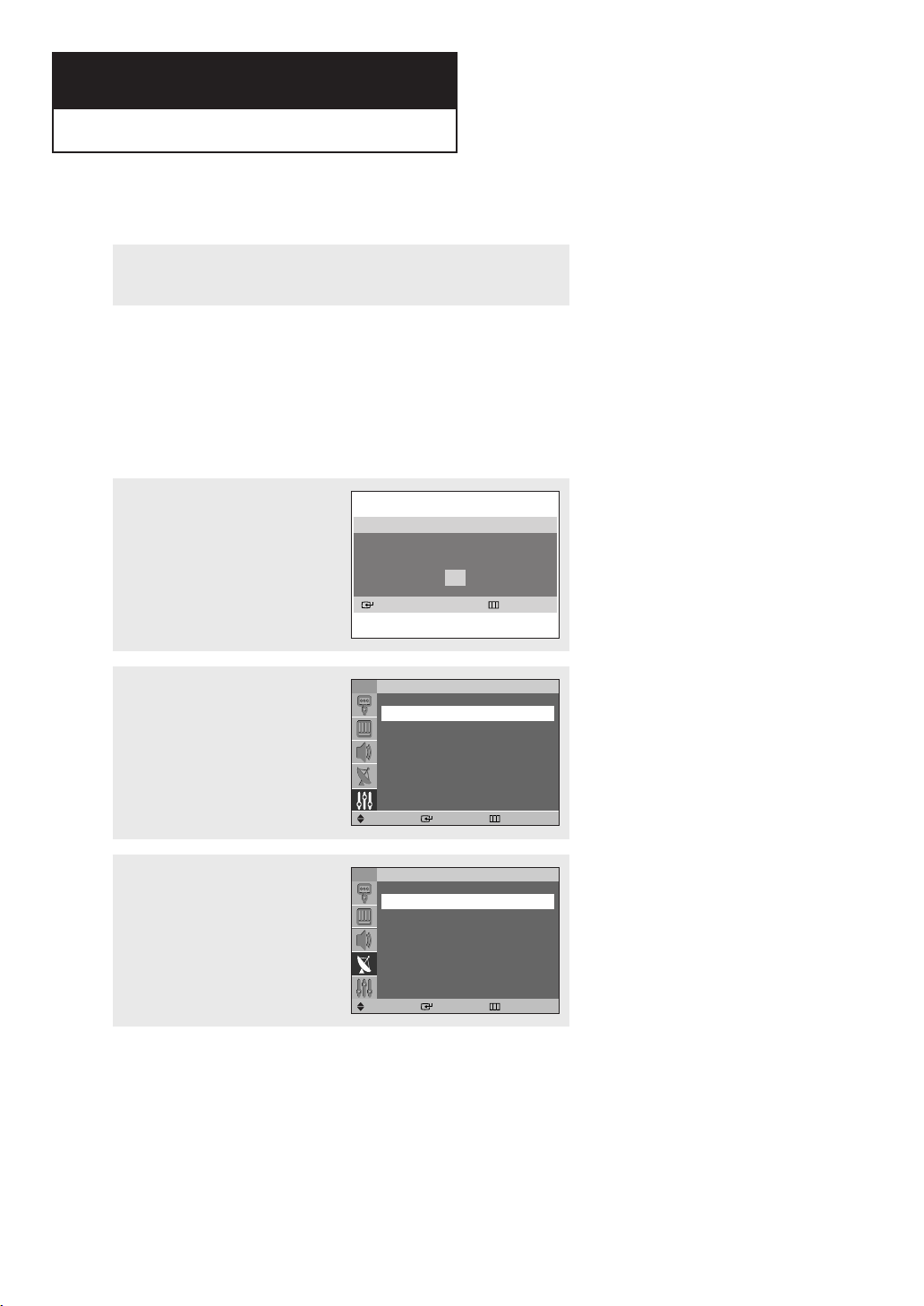
Chapter Three
OPERATION
Turning the TV On and Off
Press the POWER button on the remote control.
You can also use the POWER button on the front panel.
Plug & Play Feature
When the TV is initially powered On, basic customer settings proceed automatically and
subsequently as below.
œ Plug & Play feature doesn’t
1
Press the POWER button on the
remote control.
The “Start Plug & Play” is displayed.
Press the ENTER button to start.
Plug & Play
Start Plug & Play.
OK
Enter Return
work when the V-Chip is
activated or when in the A/V
mode.
2
The “Language” menu is displayed.
Press the ENTER button to select
“Language”.
Press the … or † button to select
the appropriate language, then press
the ENTER button.
3
The “Air/CATV” menu is displayed.
Press the ENTER button to select
“Air/CATV”.
Press the … or † button to select
the video signal source, then press
the ENTER button.
TV Setup
Language : English
Plug & Play
Self Focus
Caption
Time
V-Chip
Move Enter Skip
TV Channel
Air/CATV : Air
Auto Program
Favorite Channels
Fine Tune
Add/Delete
Name
Move Enter Skip
œ
œ
----
00
√
√
√
√
√
√
√
√
√
√
√
√
English - 18
Page 19

OPERATION
4
The “Check antenna input” is
displayed.
Make sure that the antenna is
connected to the TV.
Press the ENTER button to start the
auto program.
The “Auto Program” menu is
displayed.
The TV begins memorizing all of the
available stations.
5
When it has finished, the “Time”
menu is displayed.
Set the clock.
Plug & Play
Check antenna input.
Start
Enter Skip
Plug & Play
Auto Program
Stop
Enter Skip
TV Time
Clock --:--am
On Timer : Off
Off Timer : Off
Sleep Timer : Off
Move Enter Skip
Air 11
œ For details, see page 25.
œ For details, see page 34.
√
√
√
√
6
When you have finished, press the
MENU button.
The message “Enjoy your watching.”
is displayed.
7
If you want to reset this feature:
Press the MENU button.
Press the … or † button to select
“Setup”, then press the
button.
Press the … or † button to select
“Plug & Play”, then press the
button.
The message “Start Plug & Play” is
displayed.
ENTER
ENTER
Plug & Play
Enjoy your watching.
OK
TV Setup
Language : English
Plug & Play
Self Focus
Caption
Time
V-Chip
Move Enter Return
English - 19
√
√
√
√
√
√
Page 20

OPERATION
Viewing the Menus and On-Screen Displays
Viewing the Menus
1
Press the MENU button.
The main menu is displayed.
There are five menu groups: “Input”,
“Picture”, “Sound”, “Channel” and
“Setup”.
2
Press the … or † button to move to
an item you want in the menu.
Press the œ or √ button to display,
change or use the selected items.
Press the ENTER button to enter
items in the menu.
3
Press the EXIT button to exit.
Viewing the Display
TV Input
Source List
Edit Name
Move Enter Exit
TV Input
Source List
Edit Name
Move Enter Return
√
√
œ You can also use the MENU,
CH /, VOL+/-and
(
√
√
ENTER) buttons on the
control panel of the TV to make
selections.
Press the INFO button on the remote
control.
The TV displays the current channel,
the status of certain picture and
sound settings and the current time.
Air 11
Picture :Dynamic
Sound :Custom
MTS :Stereo
Signal :Mono
09:30 am
English - 20
Page 21

OPERATION
Selecting a Menu Language
1
Press the MENU button.
Press the … or † button to select
“Setup”, then press the ENTER
button.
2
Press the ENTER button to select
“Language”.
Press the … or † button to select
the appropriate language, then press
the ENTER button.
Press the EXIT button to exit.
TV Setup
Language : English
Plug & Play
Self Focus
Caption
Time
V-Chip
Move Enter Return
TV Setup
Language :
Plug & Play
Self Focus
Caption
Time
V-Chip
Move Enter Return
English
Español
Français
√
√
√
√
√
√
English - 21
Page 22

OPERATION
Adjusting the Screen Automatically (Self Focus)
The “Self Focus” feature automatically finds the optimum picture quality when blurring,
overlapping colors or incorrect focus occurs. These conditions may be caused by moving your
TV.
1
Press the MENU button.
Press the … or † button to select
“Setup”, then press the ENTER
button.
2
Press the … or † button to select
“Self Focus”, then press the ENTER
button.
The “Self Focus” is selected.
Press the ENTER button again.
The self focus process begins with
the message “Self Focus” and
horizontal bar is displayed.
When it is finished, all of things will
disappear and the optimum picture
quality can be enjoyed.
Press the EXIT button to exit.
TV Setup
Language : English
Plug & Play
Self Focus
Caption
Time
V-Chip
Move Enter Return
TV Self Focus
Self Focus
Auto : On
Message Display : On
Move Enter Return
Self Focus
√
√
√
√
√
√
œ During the process, minor
distortions of the picture may
occur. At this time, the colors
√
may diffuse and a searching
√
√
pattern will appear on the edges
of the screen. This is a normal
part of the adjustment.
Alternate method:
Simply press the SELF FOCUS button
on the remote control to enjoy the
optimum picture quality.
Self Focus
• Changing channels and any other signal changes will pause the self focus until a stable signal has
returned. It resumes after the signal has been stabilized. This feature will not work without a signal.
• Ambient light that is too bright may affect the self focus. If this occurs, darken the environment and
try again.
English - 22
Page 23

OPERATION
Deactivating the Automatic Execution of the Self Focus
The “Self Focus” feature starts on default. It will automatically begin 10 minutes after switching
on the power and the appearance of the screen image. To set the optimum picture quality, the
“Self Focus” will automatically begin again after another 30 minutes, as the screen image is
then fully stabilized.
1
Press the MENU button.
Press the … or † button to select
“Setup”, then press the ENTER
button.
2
Press the … or † button to select
“Self Focus”, then press the ENTER
button.
Press the … or † button to select
“Auto”, then press the ENTER
button.
To turn off the automatic execution
of the self focus feature, select “Off”
by pressing the … or † button, then
press the ENTER button.
TV Setup
Language : English
Plug & Play
Self Focus
Caption
Time
V-Chip
Move Enter Return
TV Self Focus
Self Focus
Auto : On
Message Display : On
Move Enter Return
√
√
√
√
√
√
Off
On
Removing the “Self Focus” Message from the Display
3
Press the … or † button to select
“Message Display”, then press the
ENTER button.
To remove the message “Self Focus”
and horizontal bar on the screen
during the self focus process, select
“Off” by pressing the … or †
button, then press the ENTER button.
Press the
EXIT button to exit.
TV Self Focus
Self Focus
Auto : On
Message Display : On
Move Enter Return
Off
On
English - 23
Page 24

OPERATION
Memorizing the Channels
Your TV can memorize and store all of the available channels for both “off-air” (antenna) and
cable channels. After the available channels are memorized, use the CH and CH buttons
to scan through the channels. This eliminates the need to change channels by entering the
channel digits.
Selecting the Video Signal Source
Before your TV can begin memorizing the available channels, you must specify the type of
signal source that is connected to the TV (i.e., an antenna or a cable system).
1
Press the MENU button.
Press the … or † button to select
“Channel”, then press the ENTER
button.
2
Press the ENTER button to select
“Air/CATV”.
Press the … or † button to select
“Air”, “STD”, “HRC” or “IRC”, then
press the ENTER button.
Press the EXIT button to exit.
TV Channel
Air/CATV : Air
Auto Program
Favorite Channels
Fine Tune
Add/Delete
Name
Move Enter Return
TV Channel
Air/CATV : Air
Auto Program
Favorite Channels
Fine Tune
Add/Delete
Name
Move Enter Return
œ
œ
œ
œ
00
----
Air
STD
HRC
IRC
00
----
√
√
√
√
√
√
œ If you are connected to an
antenna, press the
button to select “Air”.
œ If you connected cable, press
the
… or † button to select the
type of cable system: “STD”,
“HRC” or “IRC”.
… or †
•“STD”, “HRC” and “IRC” identify various types of cable TV systems. Contact your local cable
company to identify the type of cable system that exists in your particular area. At this point the
signal source has been selected. Proceed to “Storing Channels in Memory”.
• Subscription cable services require service-specific requirement for viewing.
English - 24
Page 25

OPERATION
Storing Channels in Memory (Automatic Method)
First, select the correct signal source (“Air”, “STD”, “HRC” or “IRC”) as described on the
previous page.
1
Press the MENU button.
Press the … or † button to select
“Channel”, then press the ENTER
button.
2
Press the … or † button to select
“Auto Program”, then press the
ENTER button.
Press the ENTER button to start the
auto program.
The TV begins memorizing all of the
available stations.
Press the ENTER button at any time
to interrupt the memorization
process.
Press the EXIT button to exit.
TV Channel
Air/CATV : Air
Auto Program
Favorite Channels
Fine Tune
Add/Delete
Name
Move Enter Return
Auto Program
Start
Enter Return
Auto Program
Stop
Enter Return
œ
----
œ
Air 11
00
√
√
√
√
√
√
English - 25
Page 26

OPERATION
Adding and Erasing Channels
To add channels that were not memorized (or to delete unwanted channels from memory):
1
Press the MENU button.
Press the … or † button to select
“Channel”, then press the ENTER
button.
2
Press the … or † button to select
“Add/Delete”, then press the ENTER
button.
Repeatedly pressing the ENTER
button will alternate between add
channel and delete channel.
Press the CH or CH button (or
number buttons) to switch to the
appropriate channel, then repeat
above.
Press the EXIT button to exit.
TV Channel
Air/CATV : Air
Auto Program
Favorite Channels
Fine Tune
Add/Delete
Name
Move Enter Return
Add/Delete
Air 11 Not in Memory
Add
CH Change Enter Return
Add/Delete
Air 11 In Memory
Delete
CH Change Enter Return
œ
œ
00
----
√
√
√
√
√
√
Alternate method:
Simply press the ADD/DEL button on
the remote control to add channels
that were not memorized or to delete
unwanted channels from memory.
Add/Delete
Air 11 Not in Memory
Add
CH Change Enter Exit
English - 26
Page 27

OPERATION
Changing Channels
Using the Channel Buttons
Press the CH or CH button to change channel.
When you press the CH or CH button, the TV changes channels in sequence. You will
see all the channels that the TV has memorized. (The TV must have memorized at least three
channels.) You will not see channels that were either erased or not memorized.
Using the Number Buttons
Use the number buttons to quickly tune to any channel.
Press the number buttons to go directly to a channel.
For example, to select channel “27”, press the “2”, then “7”. The TV will
change channels when you press the second number.
When you use the number buttons, you can directly select channels that were either erased or
not memorized.
To select a channel over 100, press the +100 button. (For channel “122”, press the +100
button, then “2”, then “2”.)
To change to single-digit channels (0–9) faster, press the “0” before the single digit. (For
channel “4”, press the “0”, then “4”.)
Using the Previous Channel
Press the PRE-CH button.
The TV changes to the last channel
you were watching.
English - 27
Page 28

OPERATION
Selecting Your Favorite Channels
You can store your favorite channels for each available input source (such as TV and CATV).
This allows you to quickly and easily find frequently watched channels by pressing the
FAV. CH button on the remote control.
To Store Your Favorite Channels:
1
TV Channel
Press the MENU button.
Press the … or † button to select
“Channel”, then press the ENTER
button.
Move Enter Return
2
TV Favorite Channels
Press the … or † button to select
“Favorite Channels”, then press the
ENTER button.
Press the … or † button to select a
channel, then press the ENTER
button.
Move Enter Return
Press the ENTER button again to
deselect the selected channel.
Press the EXIT button to exit.
To View Your Favorite Channels:
Air/CATV : Air
Auto Program
Favorite Channels
Fine Tune
Add/Delete
Name
……
Air 6
Air 7
Air 9
Air 11
Air 13
††
œ
œ
00
----
√
√
√
√
√
√
œ Only memorized channels
can be set as Favorite channels.
V
V
Press the FAV. CH button repeatedly
to jump from one favorite channel to
another.
English - 28
Page 29

OPERATION
Labeling the Channels
Use this feature to assign an easy-to-remember label to any channel (i.e., “CBS”, “ESPN”,
“PBS2”, CNN1”, etc.). A label consists of five fields, where each field is a letter, a number or a
blank. When the INFO button is pressed, the channel label will appear next to the channel
number.
1
Press the CH or CH button to tune to the channel that will be
labeled.
2
Press the MENU button.
Press the … or † button to select
“Channel”, then press the ENTER
button.
3
Press the … or † button to select
“Name”.
Press the œ or √ button to select a
field.
Press the … or † button to select a
letter, a number or a blank. (Results
in this sequence: A...Z, ✽, blank, 0...9,
-
.)
Press the EXIT button to exit.
TV Channel
Air/CATV : Air
Auto Program
Favorite Channels
Fine Tune
Add/Delete
Name
Move Enter Return
TV Channel
Air/CATV : Air
Auto Program
Favorite Channels
Fine Tune
Add/Delete
Name
Move Adjust Return
œ
œ
œ
œ
00
----
00
…
A ---
†
√
√
√
√
√
√
œ If you add or delete the TV
channel, the labeled channels list
will also be added or deleted.
√
√
√
√
√
√
English - 29
Page 30

OPERATION
Picture Control
You can use the on-screen menus to change the “Contrast”, “Brightness”, “Sharpness”, “Color”
and “Tint” according to personal preference. (Alternatively, you can use one of the automatic
settings. See next page.)
Customizing the Picture
1
Press the MENU button.
Press the … or † button to select
“Picture”, then press the ENTER
button.
2
Press the … or † button to select
“Custom”, then press the ENTER
button.
3
Press the … or † button to select a
particular item, then press the
ENTER button.
Press the œ or √ button to increase
or decrease the value of a particular
item.
TV Picture
Mode : Dynamic
Custom
Size : 16:9
Digital NR : On
Color Tone : Normal
Blue Screen : On
Move Enter Return
TV Custom
Contrast
Brightness
Sharpness
Color
Tint
Move Adjust Return
Contrast 100
Move Adjust Return
100
œ
45
œ
75
œ
55
œ
G 50 R 50
œ
√√
√√
√√
√√
√√
√√
√√
√√
√√
√√
√√
Press the EXIT button to exit.
English - 30
Page 31

OPERATION
Using Automatic Picture Settings
Your TV has automatic picture settings (“Dynamic”, “Standard” and “Movie”) that are preset at
the factory. You can activate either “Dynamic”, “Standard” or “Movie” by pressing the
button (or by making a selection from the menu). Or, you can select “Custom” which
automatically recalls your personalized picture settings.
P.MODE
1
Press the MENU button.
Press the … or † button to select
“Picture”, then press the ENTER
button.
2
Press the ENTER button to select
“Mode”.
Press the … or † button to select a
particular item, then press the
ENTER button.
Press the EXIT button to exit.
Alternate method:
Press the P.MODE button on the
remote control repeatedly to select
one of the standard picture settings.
TV Picture
Mode : Dynamic
Custom
Size : 16:9
Digital NR : On
Color Tone : Normal
Blue Screen : On
Move Enter Return
TV Picture
Mode : Dynamic
Custom
Size : 16:9
Digital NR : On
Color Tone : Normal
Blue Screen : On
Move Enter Return
Dynamic
Standard
Movie
Custom
√√
√√
√√
√√
√√
√√
Dynamic
• Choose Dynamic for viewing the TV during the day or when there is a bright light in the room.
• Choose
• Choose
• Choose
Standard for the standard factory settings.
Movie when viewing a movie.
Custom if you want to adjust the settings according to personal preference (see previous page).
English - 31
Page 32

OPERATION
Sound Control
Adjusting the Volume
Press the VOL + or VOL - buttons to increase or decrease the volume.
Using the MUTE Button
At any time, you can temporarily cut off the sound by using the MUTE button.
1
Press the MUTE button on the
remote control.
The message “Mute” is displayed
and the sound cuts off.
2
Mute
To turn mute off press the MUTE
button again or, press either the
VOL-or VOL+button.
Customizing the Sound
The sound settings can be adjusted to suit your personal preference. (Alternatively, you can use
one of the automatic settings. See next page.)
1
Press the MENU button.
Press the … or † button to select
“Sound”, then press the ENTER
button.
2
Press the … or † button to select
“Equalizer”, then press the ENTER
button.
Press the œ or √ button to select a
particular item to be changed.
Press the ▲ or ▼ button to increase
or decrease the value of a particular
item.
TV Sound
Mode : Custom
Equalizer
MTS : Stereo
Auto Volume : Off
Melody : On
BBE : Off
Move Enter Return
TV Equalizer
R
L
100 300 1K 3K 10K
Move Adjust Return
√√
√√
√√
√√
√√
√√
Press the EXIT button to exit.
English - 32
Page 33

OPERATION
Using Automatic Sound Settings
Your TV has automatic sound settings (“Standard”, “Music”, “Movie” and “Speech”) that are
preset at the factory. You can activate these sound settings by pressing the
by making a selection from the menu), or you can select “Custom”, which automatically recalls
your personalized sound settings.
S.MODE button (or
1
Press the MENU button.
Press the … or † button to select
“Sound”, then press the ENTER
button.
2
Press the ENTER button to select
“Mode”.
Press the … or † button to select a
particular item, then press the
ENTER button.
Press the EXIT button to exit.
Alternate method:
Press the S.MODE button on the
remote control repeatedly to select
one of the standard sound settings.
TV Sound
Mode : Custom
Equalizer
MTS : Stereo
Auto Volume : Off
Melody : On
BBE : Off
Move Enter Return
TV Sound
Mode : Custom
Equalizer
MTS : Stereo
Auto Volume : Off
Melody : On
BBE : Off
Move Enter Return
Standard
Music
Movie
Speech
Custom
√√
√√
√√
√√
√√
√√
Custom
• Choose Standard for the standard factory settings.
• Choose
• Choose
• Choose
• Choose
Music when watching music videos or concerts.
Movie when watching movies.
Speech when watching a show that is mostly dialogue (i.e., news).
Custom to recall your personalized settings.
English - 33
Page 34

OPERATION
Setting the Clock
Setting the clock is necessary in order to use the various timer features of the TV. Also, you can
check the time while watching the TV. (Just press the INFO button.)
Option 1: Setting the Clock Manually
1
Press the MENU button.
Press the … or † button to select
“Setup”, then press the ENTER
button.
2
Press the … or † button to select
“Time”, then press the ENTER
button.
Press the ENTER button to select
“Clock”.
3
Press the ENTER button to select
“Clock Mode”.
Press the … or † button to select
“Manual”, then press the ENTER
button.
TV Setup
Language : English
Plug & Play
Self Focus
Caption
Time
V-Chip
Move Enter Return
TV Time
Clock --:--am
On Timer : Off
Off Timer : Off
Sleep Timer : Off
Move Enter Return
TV Clock
Clock Mode : Manual
Clock Set :
PBS ChannelœAir 3
Time Zone : EAST
DST : No
Move Enter Return
Manual
Auto
--:--
√
√
√
√
√
√
√
√
√
√
4
Press the … or † button to select
“Clock Set”, then press the ENTER
button.
Press the œ or √ button to move to
“Hour”, “Minute” or “am”.
Set the clock you want by pressing
the … or † button, then press the
ENTER button.
Press the EXIT button to exit.
TV Clock Set
Hour : Minute
12:00am
Move Adjust Return
English - 34
œ The current time will appear
every time you press the
INFO
button.
œ You can set the hour and
minute directly by pressing the
number buttons on the remote
control.
Page 35

OPERATION
Option 2: Setting the Clock Automatically
The Clock can be set automatically if you are receiving a digital signal.
1
Press the MENU button.
Press the … or † button to select
“Setup”, then press the ENTER
button.
2
Press the … or † button to select
“Time”, then press the ENTER
button.
Press the ENTER button to select
“Clock”.
3
Press the ENTER button to select
“Clock Mode”.
Press the … or † button to select
“Auto”, then press the ENTER
button.
TV Setup
Language : English
Plug & Play
Self Focus
Caption
Time
V-Chip
Move Enter Return
TV Time
Clock --:--am
On Timer : Off
Off Timer : Off
Sleep Timer : Off
Move Enter Return
TV Clock
Clock Mode : Manual
Clock Set :
PBS ChannelœAir 3
Time Zone : EAST
DST : No
Move Enter Return
Manual
Auto
--:--
√
√
√
√
√
√
√
√
√
√
œ Certain broadcasts may not
transmit the correct time. In this
case, set the time manually.
4
Press the … or † button to select
“PBS Channel”, then press the
ENTER button.
Press the … or † button to select
your local PBS channel, then press
the ENTER button.
TV Clock
Clock Mode : Auto
Clock Set : 09:30
PBS ChannelœœAir 3
Time Zone : EAST
DST : No
Move Adjust Return
continued...
English - 35
√√
√√
√√
√√
√√
Page 36

OPERATION
5
Press the … or † button to select
“Time Zone”, then press the ENTER
button.
Press the … or † button to select
the time zone for your local area,
then press the ENTER button.
• ATL. : Atlantic
EAST : Eastern
CEN. : Central
MTN. : Mountain
PAC. : Pacific
ALAS. : Alaska
HAW. : Hawaii
6
Press the … or † button to select
“DST” (Daylight Saving Time), then
press the ENTER button.
Press the … or † button to select
“Yes ” or “No”, then press the ENTER
button.
Press the EXIT button to exit.
TV Clock
œœ
œœ
ATL.
EAST
CEN.
Air 3
MTN.
PAC.
ALAS.
HAW.
Air 3
No
Yes
Clock Mode : Auto
Clock Set : 09:30
PBS Channel
Time Zone : EAST
DST : No
Move Enter Return
TV Clock
Clock Mode : Auto
Clock Set : 09:30
PBS Channel
Time Zone : EAST
DST : No
Move Enter Return
œ The set time can be changed
according to the broadcasting
station and signal when you set
up auto time.
If there is a difference between
the real time and set time, please
set up manual time.
English - 36
Page 37

OPERATION
Viewing an External Signal Source
Use the remote control to switch between viewing signals from connected equipment, such as
VCR, DVD, Set-Top box and the TV source (broadcast or cable).
Setting the Signal Source
1
Press the MENU button.
Press the ENTER button to select
“Input”.
2
Press the ENTER button to select
“Source List”.
Press the … or † button to select a
signal source, then press the ENTER
button.
Press the EXIT button to exit.
Alternate method:
Press the SOURCE button on the
remote control repeatedly to select
an external signal source.
TV Input
Source List
Edit Name
Move Enter Return
TV Source List
TV
AV1 ----AV2 ----AV3 ----S-Video ----Component1 ----Component2 -----
Move Enter Return
AV1
√
√
œ When you connect equipment
to the TV, you can choose
between the following sets of
jacks : “AV 3”, “S-Video” on the
TV’s side panel or “AV 1 ”, “AV 2”,
“Component1” or “Component2”
on the TV’s rear panel.
English - 37
Page 38

OPERATION
Assigning Names to External Sources
This feature enables you to name the input source you have connected.
1
Press the MENU button.
Press the ENTER button to select
“Input”.
2
Press the … or † button to select
“Edit Name”, then press the ENTER
button.
3
Press the … or † button to select a
signal source, then press the ENTER
button.
Press the … or † button to select
an external device, then press the
ENTER button.
Press the EXIT button to exit.
TV Input
Source List
Edit Name
Move Enter Return
TV Edit Name
AV1 : -----
AV2 : -----
AV3 : -----
S-Video : -----
Component1: -----
Component2: -----
Move Enter Return
TV Edit Name
AV1 : -----
AV2 : -----
AV3 : -----
S-Video : -----
Component1: -----
Component2: -----
Move Enter Return
-----
VCR
DVD
Cable STB
HD STB
Satellite STB
AV Receiver
††
√
√
√
√
√
√
√
√
œ The device names available are
listed.
- VCR
- DVD
- Cable STB
- HD STB
- Satellite STB
- AV Receiver
- DVD Receiver
- Game
- Camcorder
- DVD Combo
- DHR (DVD HDD Recorder)
-PC
English - 38
Page 39

Chapter Four
SPECIAL F EATURES
Fine Tuning Channels
The Fine Tuning function lets you manually adjust the TV’s tuner if you have difficulty tuning
channels.
1
Press the MENU button.
Press the … or † button to select
“Channel”, then press the ENTER
button.
2
Press the … or † button to select
“Fine Tune”.
Press the œ or √ button to adjust
the fine tuning.
To store the fine tuning setting in the
TV’s memory, press the … button.
The symbol “✽” is displayed.
To reset the fine tuning to “00”,
press the † button.
Press the EXIT button to exit.
TV Channel
Air/CATV : Air
Auto Program
Favorite Channels
Fine Tune
Add/Delete
Name
Move Enter Return
TV Channel
Air/CATV : Air
Auto Program
Favorite Channels
Fine Tune
Add/Delete
Name
Save/Reset Adjust Return
œ
œ
œ
œ
00
----
+01
----
√
√
√
√
√
√
√
√
√
√
√
√
English - 39
Page 40

SPECIAL F EATURES
Changing the Screen Size
1
Press the MENU button.
Press the … or † button to select
“Picture”, then press the ENTER
button.
2
Press the … or † button to select
“Size”, then press the ENTER button.
Press the … or † button to select
the screen format you want.
Press the EXIT button to exit.
TV Picture
Mode : Dynamic
Custom
Size : 16:9
Digital NR : On
Color Tone : Normal
Blue Screen : On
Move Enter Return
TV Size
16:9
Panorama
Zoom1
Zoom2
4:3
Cinema1
Cinema2
Move Enter Return
√√
√√
√√
√√
√√
√√
œ In the “Zoom 1” and “Zoom 2”
mode, lifting is available by
pressing the
… or † button.
œ Captions or subtitles might be
interrupted in the “Cinema1” and
“Cinema2” modes.
Alternate method:
Press the P.SIZE button on the remote control repeatedly to select one of the screen format you want.
Viewing with a 4:3 signal
16:9 Panorama Zoom1 Zoom2
(When a 4:3 signal is received)
Cinema2
Viewing with a 16:9 signal
(When a 16:9 signal is received)
Cinema1
The illustrations below show the change of picture while viewing a DVD title.
16:9
Panorama
Cinema2
Zoom1 Zoom2
Cinema1
English - 40
4:3
4:3
Page 41

SPECIAL F EATURES
Digital Noise Reduction
If the broadcast signal received by your TV is weak, you can activate this feature to help reduce
any static and ghosting that may appear on the screen.
1
Press the MENU button.
Press the … or † button to select
“Picture”, then press the ENTER
button.
2
Press the … or † button to select
“Digital NR”, then press the ENTER
button.
Press the … or † button to select
“On” or “Off”, then press the ENTER
button.
Press the EXIT button to exit.
TV Picture
Mode : Dynamic
Custom
Size : 16:9
Digital NR : On
Color Tone : Normal
Blue Screen : On
Move Enter Return
TV Picture
Mode : Dynamic
Custom
Size : 16:9
Digital NR : On
Color Tone : Normal
Blue Screen : On
Move Enter Return
Selecting the Color Tone
1
Press the MENU button.
Press the … or † button to select
“Picture”, then press the ENTER
button.
TV Picture
Mode : Dynamic
Custom
Size : 16:9
Digital NR : On
Color Tone : Normal
Blue Screen : On
Move Enter Return
√√
√√
√√
√√
√√
√√
Off
On
√√
√√
√√
√√
√√
√√
2
Press the … or † button to select
“Color Tone”, then press the
button.
Press the œ or √ button to increase
or decrease the value of the color
tone (“Warm 10~1”, “Normal”, and
“Cool 1~10”).
Press the EXIT button to exit.
ENTER
Color Tone Normal
English - 41
Page 42

SPECIAL F EATURES
Setting the Blue Screen Mode
If no signal is being received or the signal is very weak, a blue screen automatically replaces the
noisy picture background. If you wish to continue viewing the poor picture, you must set the
“Blue Screen” mode to “Off”.
1
Press the MENU button.
Press the … or † button to select
“Picture”, then press the ENTER
button.
2
Press the … or † button to select
“Blue Screen”, then press the
ENTER button.
Press the … or † button to select
“On” or “Off”, then press the ENTER
button.
Press the EXIT button to exit.
Freezing the Picture
TV Picture
Mode : Dynamic
Custom
Size : 16:9
Digital NR : On
Color Tone : Normal
Blue Screen : On
Move Enter Return
TV Picture
Mode : Dynamic
Custom
Size : 16:9
Digital NR : On
Color Tone : Normal
Blue Screen : On
Move Enter Return
Off
On
√√
√√
√√
√√
√√
√√
Press the STILL button to freeze a
moving picture.
(Normal sound will still be heard.)
Press again to cancel.
œ The still function doesn’t
operate in “Component1” or
“Component2” mode.
English - 42
Page 43

SPECIAL F EATURES
Choosing a Multi-Channel Sound (MTS) track
Depending on the particular program being broadcast, you can listen to “Mono”, “Stereo” or
“SAP (Secondary Audio Program)”. “SAP” audio is usually a foreign-language translation.
Sometimes “SAP” has unrelated information like news or weather.
1
Press the MENU button.
Press the … or † button to select
“Sound”, then press the ENTER
button.
2
Press the … or † button to select
“MTS”, then press the ENTER
button.
Press the … or † button to select a
setting you want, then press the
ENTER button.
Press the EXIT button to exit.
Alternate method:
Press the MTS button on the remote
control repeatedly to select one of
the settings.
TV Sound
Mode : Custom
Equalizer
MTS : Stereo
Auto Volume : Off
Melody : On
BBE : Off
Move Enter Return
TV Sound
Mode : Custom
Equalizer
MTS : Stereo
Auto Volume : Off
Melody : On
BBE : Off
Move Enter Return
Mono
Stereo
SAP
√√
√√
√√
√√
√√
√√
MTS :Stereo
Signal :Mono
• Choose Mono for channels that are broadcasting in mono, or if you are having difficulty receiving a
stereo signal.
• Choose
• Choose
Stereo for channels that are broadcasting in stereo.
SAP to listen to the Separate Audio Program, which is usually a foreign-language translation.
English - 43
Page 44

SPECIAL F EATURES
Auto Volume
Each broadcasting station has its own signal conditions, and it is inconvenient to adjust the
volume every time the channel is changed. “Auto Volume” automatically adjusts the volume of
the desired channel by lowering the sound output when the modulation signal is high or by
raising the sound output when the modulation signal is low.
1
Press the MENU button.
Press the … or † button to select
“Sound”, then press the ENTER
button.
2
Press the … or † button to select
“Auto Volume”, then press the
ENTER button.
Press the … or † button to select
“On” or “Off”, then press the ENTER
button.
TV Sound
Mode : Custom
Equalizer
MTS : Stereo
Auto Volume : Off
Melody : On
BBE : Off
Move Enter Return
TV Sound
Mode : Custom
Equalizer
MTS : Stereo
Auto Volume : Off
Melody : On
BBE : Off
Move Enter Return
Off
On
√√
√√
√√
√√
√√
√√
Press the EXIT button to exit.
Setting the On/Off Melody
A melody sound can be set to come on when the TV is powered On or Off.
1
Press the MENU button.
Press the … or † button to select
“Sound”, then press the ENTER
button.
TV Sound
Mode : Custom
Equalizer
MTS : Stereo
Auto Volume : Off
Melody : On
BBE : Off
Move Enter Return
√√
√√
√√
√√
√√
√√
2
Press the … or † button to select
“Melody”, then press the ENTER
button.
Press the … or † button to select
“On” or “Off”, then press the ENTER
button.
Press the EXIT button to exit.
TV Sound
Mode : Custom
Equalizer
MTS : Stereo
Auto Volume : Off
Melody : On
BBE : Off
Move Enter Return
Off
On
English - 44
Page 45

SPECIAL F EATURES
BBE
BBE is a built-in effect that adds clarity, punch and dynamics to the sound.
1
Press the MENU button.
Press the … or † button to select
“Sound”, then press the ENTER
button.
2
Press the … or † button to select
“BBE”, then press the ENTER button.
Press the … or † button to select
“On” or “Off”, then press the ENTER
button.
Press the EXIT button to exit.
Alternate method:
Press the BBE button on the remote
control repeatedly to select “On” or
“Off”.
TV Sound
Mode : Custom
Equalizer
MTS : Stereo
Auto Volume : Off
Melody : On
BBE : Off
Move Enter Return
TV Sound
Mode : Custom
Equalizer
MTS : Stereo
Auto Volume : Off
Melody : On
BBE : Off
Move Enter Return
Off
On
√√
√√
√√
√√
√√
√√
BBE : Off
English - 45
Page 46

SPECIAL F EATURES
Viewing Closed Caption Information
Your TV decodes and displays the closed captions information that is broadcast along with
some television shows. These captions are usually subtitles for the hearing impaired or
translations into other languages. All VCRs record the closed caption signal from television
programs, so pre-recorded video tapes can also deliver closed-caption information. Check for
the closed caption symbol ( ) on the tape’s package or your TV program-schedule.
CC
1
Press the MENU button.
Press the … or † button to select
“Setup”, then press the
button.
ENTER
2
Press the … or † button to select
“Caption”, then press the ENTER
button.
Press the ENTER button to select
“Caption”.
Press the … or † button to select
“On”, then press the ENTER button.
Alternate method:
Press the CAPTION button on the
remote control to select “On” or
“Off”.
TV Setup
Language : English
Plug & Play
Self Focus
Caption
Time
V-Chip
Move Enter Return
TV Caption
Caption : Off
Mode : Caption
Channel : 1
Field : 1
Move Enter Return
TV Caption
Caption : Off
Mode : Caption
Channel : 1
Field : 1
Off
On
√
√
√
√
√
√
√
√
√
√
3
Press the … or † button to select
“Mode”, then press the ENTER
button.
Press the … or † button to select
“Caption” or “Text”, then press the
ENTER button.
Move Enter Return
TV Caption
Caption : On
Mode : Caption
Channel : 1
Field : 1
Move Enter Return
Text
Caption
English - 46
œ In “Caption” mode, caption
appears at the bottom of the
screen, and they usually cover
only a small portion of the
picture.
œ In “Text” mode, information
unrelated to the program, such as
news or weather, is displayed.
Text often covers a large portion
of the screen.
Page 47

SPECIAL F EATURES
œ Depending on the particular
broadcast, it might be necessary
to make changes to “Channel”
and “Field”.
œ Different channels and fields
display different information:
“Field 2” carries additional
information that supplements the
4
Press the … or † button to select
“Channel”, then press the ENTER
button.
Press the
“1” or “2”, then press the ENTER
button.
… or † button to select
TV Caption
Caption : On
Mode : Caption
Channel : 1
Field : 1
Move Enter Return
2
1
information in “Field 1”. (For
example, “Channel 1” may have
5
Press the … or † button to select
“Field”, then press the ENTER
button.
Press the … or † button to select
“1” or “2”, then press the ENTER
button.
TV Caption
Caption : On
Mode : Caption
Channel : 1
Field : 1
Move Enter Return
2
1
subtitles in English, while
“Channel 2” has subtitles in
Spanish.)
• Misspellings and unusual characters sometimes occur during closed caption transmissions, especially
those of live events. There may be a small delay before captions appear when you change channels.
These are not malfunctions of the TV.
English - 47
Page 48

SPECIAL F EATURES
Setting the On/Off Timer
1
Press the MENU button.
Press the … or † button to select
“Setup”, then press the ENTER
button.
2
Press the … or † button to select
“Time”, then press the ENTER
button.
Press the … or † button to select
“On Timer”, then press the ENTER
button.
Press the … or † button to adjust
“Hour”, then press the √ button to
move to the next step.
Set other items using the same
method as above.
When finished, press the MENU
button to return.
3
Press the … or † button to select
“Off Timer”, then press the ENTER
button.
Press the … or † button to adjust
“Hour”, then press the √ button to
move to the next step.
Set other items using the same
method as above.
TV Setup
Language : English
Plug & Play
Self Focus
Caption
Time
V-Chip
Move Enter Return
TV On Timer
Hour:Minute Activation
12:00 am No
Channel Volume
310
Move Adjust Return
TV Off Timer
Hour:Minute Activation
12:00 am No
Move Adjust Return
√
√
√
√
√
√
œ The current time will appear
every time you press the
button.
œ You can set the hour and
minute directly by pressing the
number buttons on the remote
control.
INFO
Press the EXIT button to exit.
English - 48
Page 49

SPECIAL F EATURES
Setting the Sleep Timer
The sleep timer automatically shuts off the TV after a preset time (from 30 to 180 minutes).
1
Press the MENU button.
Press the … or † button to select
“Setup”, then press the ENTER
button.
2
Press the … or † button to select
“Time”, then press the ENTER
button.
Press the … or † button to select
“Sleep Timer”, then press the ENTER
button.
Press the … or † button to select
the preset time you want, then press
the ENTER button.
Press the EXIT button to exit.
Alternate method:
Press the SLEEP button on the
remote control repeatedly until the
appropriate time interval appears
(any of the preset values from “30”
to “180” minutes).
TV Setup
Language : English
Plug & Play
Self Focus
Caption
Time
V-Chip
Move Enter Return
TV Time
Clock --:--am
On Timer : Off
Off Timer : Off
Sleep Timer : Off
Move Enter Return
Sleep Timer Off
Off
Off
30
60
90
120
150
180
√
√
√
√
√
√
√
English - 49
Page 50

SPECIAL F EATURES
Using the V-Chip (USA)
Access to channels and programs is controlled by a password (i.e., a 4-digit secret code that is
defined by the user). The on-screen menu will instruct you to assign a password (and you can
change it later, if necessary).
How to Change Your Password
1
Press the MENU button.
Press the … or † button to select
“Setup”, then press the ENTER
button.
2
Press the … or † button to select
“V-Chip”, then press the ENTER
button.
Press the number buttons to enter
your current 4-digit pin number.
3
The “V-Chip” menu is displayed.
Press the … or † button to select
“Change PIN”, then press the
ENTER button.
TV Setup
Language : English
Plug & Play
Self Focus
Caption
Time
V-Chip
Move Enter Return
Enter PIN
Enter PIN : - - - -
TV V-Chip
V-Chip Lock : No
TV Parental Guidelines
MPAA Rating
Change PIN
Move Enter Return
√
√
√
√
√
√
œ The default pin number for a
new TV set is “0000”.
œ If you forget the pin number,
press the remote control buttons
in the following sequence, which
resets the pin to “0000”:
POWER (Off), MUTE, 8, 2, 4,
POWER (On).
√
√
√
√
4
Press the number buttons to enter
your new 4-digit pin number.
Re-enter your new pin number to
confirm.
Press the EXIT button to exit.
Change PIN
Enter new PIN : - - - -
Confirm new PIN
Confirm new PIN : - - - -
English - 50
Page 51

SPECIAL F EATURES
How to Enable/Disable the Rating Controls
1
Press the MENU button.
Press the … or † button to select
“Setup”, then press the ENTER
button.
2
Press the … or † button to select
“V-Chip”, then press the ENTER
button.
Press the number buttons to enter
your current 4-digit pin number.
3
The “V-Chip” menu is displayed.
Press the ENTER button to select
“V-Chip Lock”.
Press the … or † button to select
“Yes ”, then press the ENTER button.
Press the EXIT button to exit.
TV Setup
Language : English
Plug & Play
Self Focus
Caption
Time
V-Chip
Move Enter Return
Enter PIN
Enter PIN : - - - -
TV V-Chip
V-Chip Lock : No
TV Parental Guidelines
MPAA Rating
Change PIN
Move Enter Return
√
√
√
√
√
√
No
Yes
English - 51
Page 52

SPECIAL F EATURES
How to Set up Restrictions Using the “TV Parental Guidelines”
The parental restrictions can be set up using either of two methods: The “TV Parental
Guidelines” or “MPAA Rating”.
1
Press the MENU button.
Press the … or † button to select
“Setup”, then press the ENTER
button.
2
Press the … or † button to select
“V-Chip”, then press the ENTER
button.
Press the number buttons to enter
your current 4-digit pin number.
3
The “V-Chip” menu is displayed.
Press the … or † button to select
“TV Parental Guidelines”, then press
the ENTER button.
TV Setup
Language : English
Plug & Play
Self Focus
Caption
Time
V-Chip
Move Enter Return
Enter PIN
Enter PIN : - - - -
TV TV Parental Guidelines
AllFVVSLD
TV-Y
TV-Y7
TV-G
TV-PG
TV-14
TV-MA
B : Blocked
U : Unblocked
Move Enter Return
U
√
UU
√
U
√
U UUUU
√
U UUUU
√
U UUU
√
√
√
√
√
√
√
œ TV-Y : Young children
TV-Y7 : Children 7 and over
-------------------------------------
TV-G : General audience
TV-PG : Parent Guidance
TV-14 : Viewers 14 and over
TV-MA : Mature Audience
4
You can independently lock the TV
ratings. The locked TV (FCC) ratings
are indicated by the “B”.
Press the …/†/œ/√ buttons and the
ENTER button to activate the
appropriate restrictions for TV (FCC)
TV TV Parental Guidelines
AllFVVSLD
TV-Y
TV-Y7
TV-G
TV-PG
TV-14√U UUUU
TV-MA
B : Blocked
U : Unblocked
Move Adjust Return
B
√
BB
√
U
√
U UUUU
√
U UUU
√
rating system.
Press the EXIT button to exit.
• These categories consist of two separate groups: “TV-Y” and “TV-Y7” (young children through age 7),
and “TV-G” through “TV-MA” (everybody else).
• The restrictions for these two groups work independently: If a household includes very young children
as well as young adults, the TV parental guidelines must be set up separately for each age group. (See
page 54.)
English - 52
Page 53

SPECIAL F EATURES
How to Set up Restrictions Using the “MPAA Rating”
The Movie rating system uses the “MPAA” (Motion Picture Association of America) system,
and its main application is for movies.
When the rating controls is on, the TV will automatically block any programs that are coded
with objectionable ratings (either “MPAA Rating” or “TV Parental Guidelines”).
1
Press the MENU button.
Press the … or † button to select
“Setup”, then press the ENTER
button.
2
Press the … or † button to select
“V-Chip”, then press the ENTER
button.
Press the number buttons to enter
your current 4-digit pin number.
3
The “V-Chip” menu is displayed.
Press the … or † button to select
“MPAA Rating”, then press the
ENTER button.
TV Setup
Language : English
Plug & Play
Self Focus
Caption
Time
V-Chip
Move Enter Return
Enter PIN
Enter PIN : - - - -
TV MPAA Rating
B/U
G
PG
PG-13
R
NC-17
X
NR
B : Blocked
U : Unblocked
Move Enter Return
U
√
U
√
U
√
U
√
U
√
U
√
U
√
√
√
√
√
√
√
4
You can independently lock the
movie ratings. The locked movie
ratings are indicated by the “B”.
Press the …/†/√ buttons and the
ENTER button to activate the
appropriate restrictions for movie
rating system.
Press the EXIT button to exit.
TV MPAA Rating
B/U
G
PG
PG-13
R
NC-17
X
NR
B : Blocked
U : Unblocked
Move Adjust Return
B
√
B
√
B
√
B
√
B
√
B
√
U
√
English - 53
Page 54

SPECIAL F EATURES
Important Notes About Parental Locks
Explanation of the MPAA and TV (FCC) Rating Systems:
TV (FCC) Age-Based Ratings
TV-MA
Mature audiences only. This program may contain
mature themes, profane language, graphic
violence and explicit sexual content.
TV-14
Parents strongly cautioned. This program may
contain sophisticated themes, sexual content,
strong language and more intense violence.
TV-PG
Parental guidance suggested. The program may
contain infrequent coarse language, limited
violence, some suggestive sexual dialogue and
situations.
TV (FCC) Content Category
V Violence.
S Sexual content.
L Offensive language.
D Dialogue sexual innuendo.
FV Fantasy or cartoon violence.
TV-G
General audience. It contains little or no violence,
no strong language, and little or no sexual
dialogue or situations.
TV-Y7
Directed to older children. Themes and elements
in this program may include mild physical or
comedic violence, or may frighten children under
the age of seven.
TV-Y
All children. The themes and elements in this
program are specifically designed for a very
young audience, including children from ages two
- six.
MPAA Rating System (Movies)
G General audience. No restriction.
PG Children under 13 should be
accompanied by an adult.
PG-13 Parental guidance suggested.
Children under 13 should be
accompanied by an adult.
R Restricted. Viewers should be 17 or
older.
NC-17 Not classified. Viewers should be 17
or older.
X Adults only.
NR Not rated.
• TV (FCC) ratings : The particular rating that you have selected will be locked (and indicated as a red
“L” on a blue background). Also, all of the age-based ratings will be locked within the particular group
(i.e., “group 1” or “group 2”). Suppose that the TV-G rating and all of its contents (V, S, L, and D) are
locked. In that case, more restrictive ratings (TV-PG, TV-14, and TV-MA) and all of their contents (V, S,
L, and D) are automatically locked as well.
• MPAA ratings : The particular rating that you have selected will be locked. In addition, more restrictive
ratings will be locked as well.
• Neither TV (FCC) ratings nor MPAA ratings apply to news programs.
English - 54
Page 55

SPECIAL F EATURES
Customizing Your Remote Control
Your TV comes equipped with a universal remote control. In addition to controlling the TV, the
universal remote control can also operate a VCR, Cable box, DVD and Set-Top Box made by
Samsung (even if your VCR, Cable box and DVD are made by manufacturers other than Samsung).
• The remote control might not be compatible with all VCRs, DVD players and Cable boxes.
Setting Up Your Remote Control to Operate Your VCR (Cable box or
DVD player)
1
Turn off your VCR (Cable box or DVD player).
œ The remote control has five
modes:
2
Press the MODE button to switch the remote control to the VCR (CABLE or
DVD) mode.
TV, STB, VCR, CABLE
and DVD.
3
On your Samsung remote control, press the SET button.
œ Make sure you enter 3 digits
4
Enter 3 digits of the VCR (Cable box or DVD player) code listed on next
page for your brand of VCR (Cable box or DVD player).
5
Press the POWER button on the remote control. Your VCR (Cable box or
DVD player) should turn on. If your VCR (Cable box or DVD player) turns
on, your remote control is now set correctly.
of the code, even if the first digit
is a “0”. (If more than one code
listed, try the first one.)
œ If your VCR (Cable box or
DVD player) does not turn on,
repeat steps 2, 3, and 4, but try
one of the other codes listed for
the brand of your particular
VCR (Cable box or DVD player).
6
Once your remote control is set up, press the MODE button any time you
want to use the remote to operate your VCR (Cable box or DVD player).
• When your remote is in the TV mode, the VCR (or DVD player) control buttons (REW, STOP,
PLAY/PAUSE and FF) will still operate your VCR (or DVD player).
• When your remote control is in the
control your TV’s volume.
STB, VCR, CABLE or DVD mode, the volume buttons still
English - 55
Page 56

SPECIAL F EATURES
Remote Control Codes
VCR Codes
Cable Box Codes
DVD Codes
English - 56
Page 57

Chapter Five
TROUBLESHOOTING
If the TV seems to have a problem, first try this list of possible problems and solutions. If none
of these troubleshooting tips apply, then call your nearest service center.
Identifying Problems
Problem Possible Solution
Poor picture.
Poor sound quality.
No picture or sound.
No color, wrong colors or tints.
Picture rolls vertically.
The TV operates erratically.
Your remote control does not
operate your TV.
Try another channel.
Adjust the antenna.
Check all wire connections.
Try another channel.
Adjust the antenna.
Make sure the
Try another channel.
Press the
Make sure the TV is plugged in.
Check the antenna connections.
Make sure the program is broadcast in color.
Adjust the picture settings.
Adjust the antenna.
Check all wire connections.
If you are using a VCR, check the tracking.
Unplug the TV for 30 seconds, then try operating it
again.
Press the
the
TV mode.
Make sure the remote has batteries.
MUTE button is off.
SOURCE button.
MODE button to put your remote control in
The TV won’t turn on.
Make sure the wall outlet is working.
Make sure the remote has batteries.
English - 57
Page 58

APPENDIX
Cleaning and Maintaining Your TV
With proper care, your TV unit will give you many years of service. Please follow these
guidelines to get the maximum performance from your TV.
Placement
• Do not place the TV near extremely hot, cold, humid or dusty places.
•Do not place the TV near appliances with electric motors that create magnetic fields, such as
vacuum cleaners.
•Keep the ventilation openings clear; do not place the TV on a soft surface, such as cloth or paper.
•Place the TV in a vertical position only.
Liquids
• Do not handle liquids near or on the TV. Liquids that spill into it can cause serious damage.
Cabinet
•Never open the cabinet or touch the parts inside.
•Wipe your TV with a clean, dry cloth. Never use water, cleaning fluids, wax, or chemicals.
• Do not put heavy objects on top of the cabinet.
Temperature
• If your TV is suddenly moved from a cold to a warm place, unplug the power cord, and allow at
least two hours for moisture that may have formed inside the unit to dry completely.
Using Your TV in Another Country
If you plan to take your TV with you to a foreign country, please be aware of the different
television systems that are in use around the world. A TV designed for one system may not
work properly with another system due to differences in the TV channel frequencies.
Specifications
Model
Voltage
Frequency of Operation
Power Consumption
Dimension (W x D x H)
Weight
HC-P4241W
AC 120V
60Hz
240 watts
1004 x 500 x 967 mm
39.5 x 19.7 x 38.1 inches
44.3 x 24.4 x 38.7 inches
40.4 Kg / 89.1 lbs
English - 58
HC-P4741W
AC 120V
60Hz
240 watts
1126 x 621 x 984 mm
49.0 Kg / 108.0 lbs
HC-P5241W
AC 120V
60Hz
240 watts
1226 x 598 x 1276 mm
48.3 x 23.5 x 50.2 inches
56.3 Kg / 124.1 lbs
Page 59

MEMO
English - 59
