Page 1
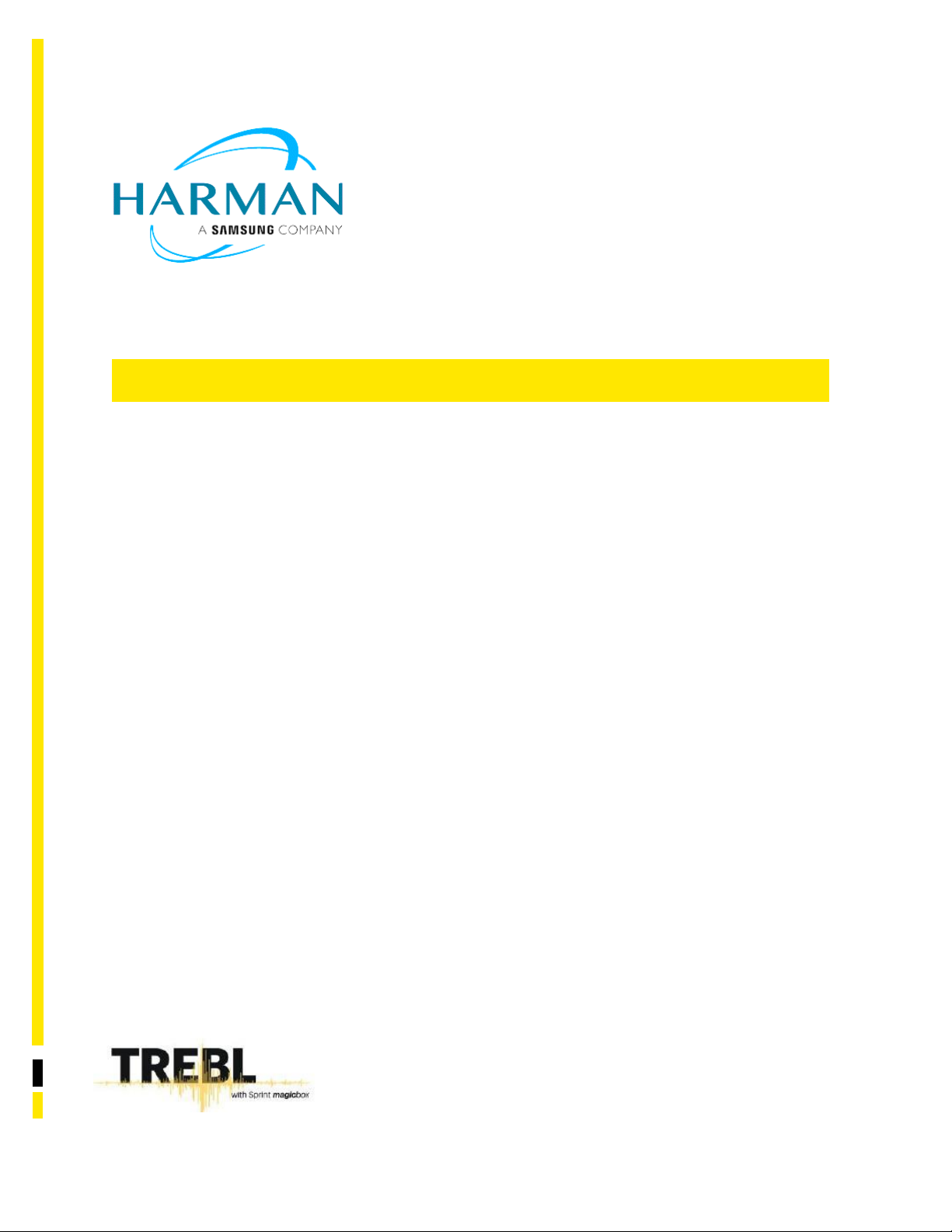
TREBL with Sprint Magic Box User Guide
Document issue: 1.0
Date of issue: October 2019
Page 2
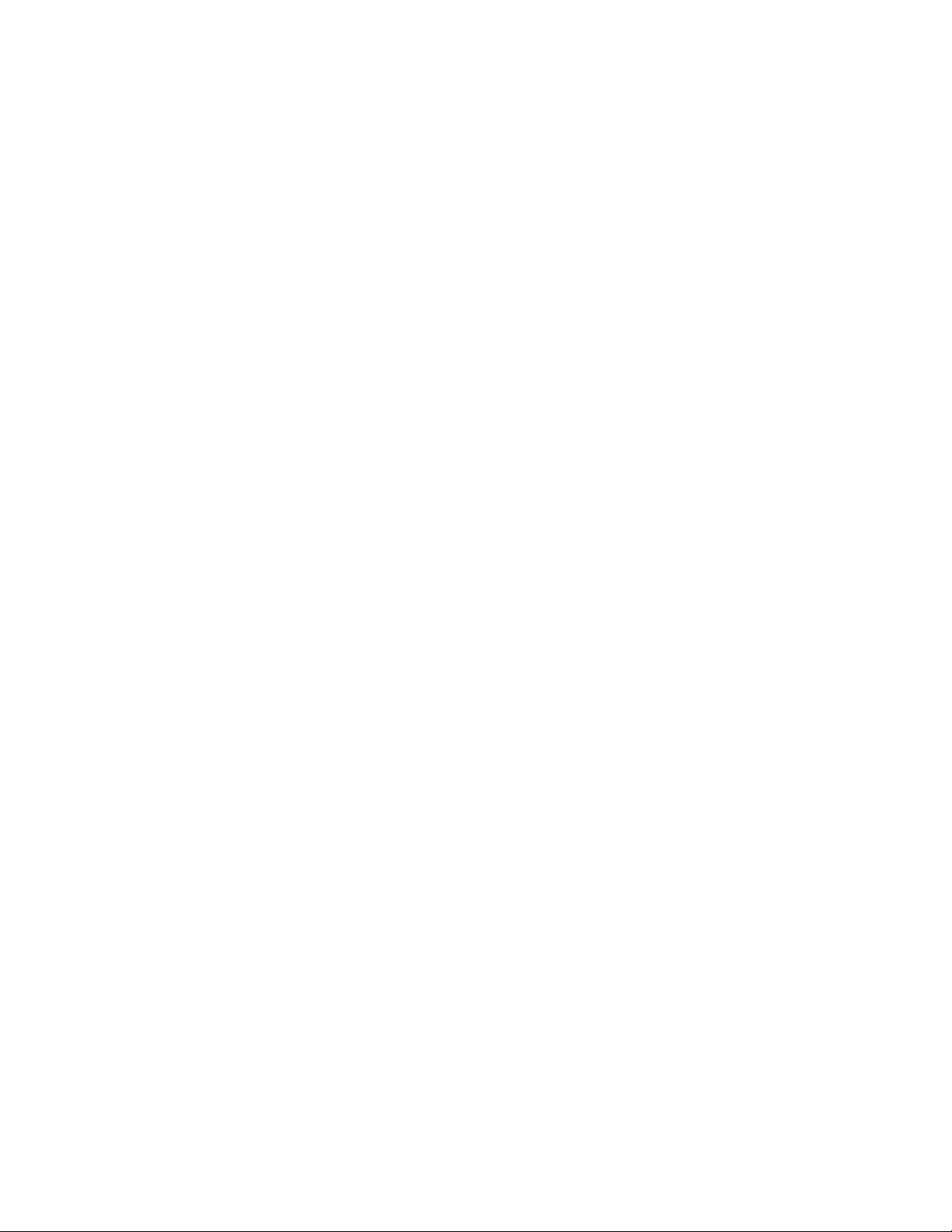
Copyright © 2019 Harman Connected Services. All rights
reserved.
Information supplied by Harman Connected Services is
believed in good faith to be accurate and reliable, while
every care has been taken in preparing these documents.
However, Harman Connected Services does not make any
representations and gives no warranties of whatever nature
in respect of these documents, including without limitation,
the accuracy or completeness of any information, facts
and/or opinions contained therein. No responsibility is
assumed by Harman Connected Services for the use of the
documents nor for the rights of third parties which may be
affected in any way by the use thereof. The provision of
these documents (and the documents themselves) does not
constitute professional advice of any kind. Any
representation(s) in these documents concerning
performance of Harman Connected Services product(s) are
for informational purposes only and are not warranties of
future
performance, either expressed or implied. Harman
Connected Services its affiliates, directors, employees and
agents shall not be held liable for any damages or losses, of
any nature whatsoever, arising from any use of and/or
reliance on the documents.
This information is subject to change as Harman Connected
Services reserves the right to, without notice, make changes
to its products as progress in engineering or manufacturing
methods or circumstances may warrant.
Page 3
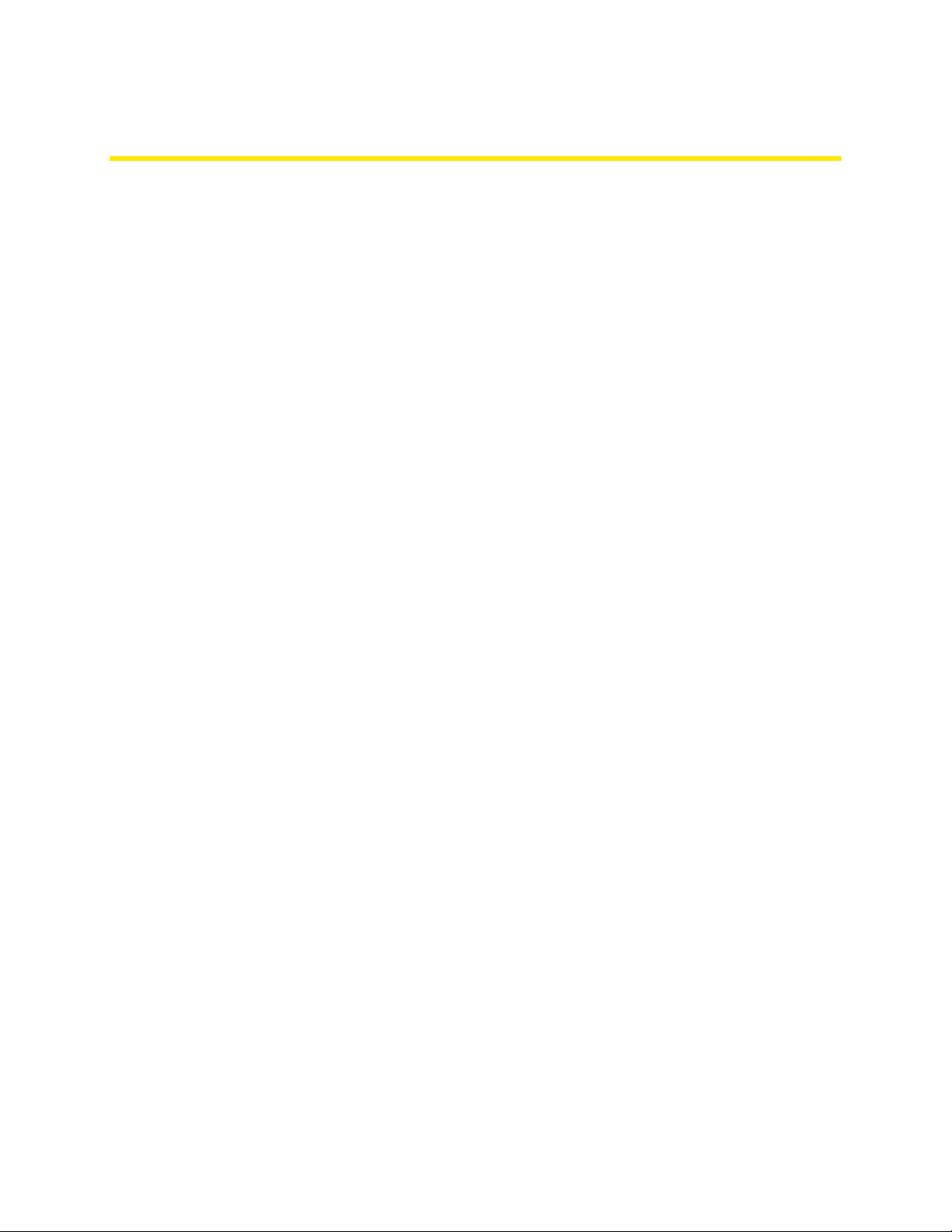
Contents
About this guide ................................................................................................................................5
Revision information ................................................................................................................................. 6
Get to know your TREBL .....................................................................................................................7
About TREBL .............................................................................................................................................. 8
Capabilities of the device ...................................................................................................................... 8
Security features of TREBL .................................................................................................................... 8
Private key ............................................................................................................................................. 9
eSIM ...................................................................................................................................................... 9
Physical design ........................................................................................................................................ 10
Action buttons on TREBL ..................................................................................................................... 11
Safety measures ...................................................................................................................................... 12
Installation .......................................................................................................................................... 12
Unboxing and checking the device ......................................................................................................... 13
Setting up TREBL .............................................................................................................................. 14
Initial set up of TREBL ............................................................................................................................. 15
Managing the Set Up Assistant application ....................................................................................... 16
Downloading the Set Up Assistant application ....................................................................................... 17
Features of the Set Up Assistant application ...................................................................................... 17
Download the Set Up Assistant application ........................................................................................ 17
The Set Up Assistant application icon ................................................................................................. 17
Configuring the TREBL device with the application ................................................................................ 18
Configure TREBL using the Sprint network .......................................................................................... 18
Switch to the Wi-Fi network ................................................................................................................ 26
Using the TREBL Dashboard .............................................................................................................. 29
About the TREBL Dashboard ................................................................................................................... 30
Viewing Sprint TREBL menu ................................................................................................................ 31
Changing the network settings ........................................................................................................... 32
Logging in to Amazon Alexa ................................................................................................................ 32
Obtaining technical assistance............................................................................................................ 33
Unpairing the TREBL ........................................................................................................................... 34
Retrieving the TREBL logs .................................................................................................................... 35
Refreshing the page ............................................................................................................................ 36
Page 4
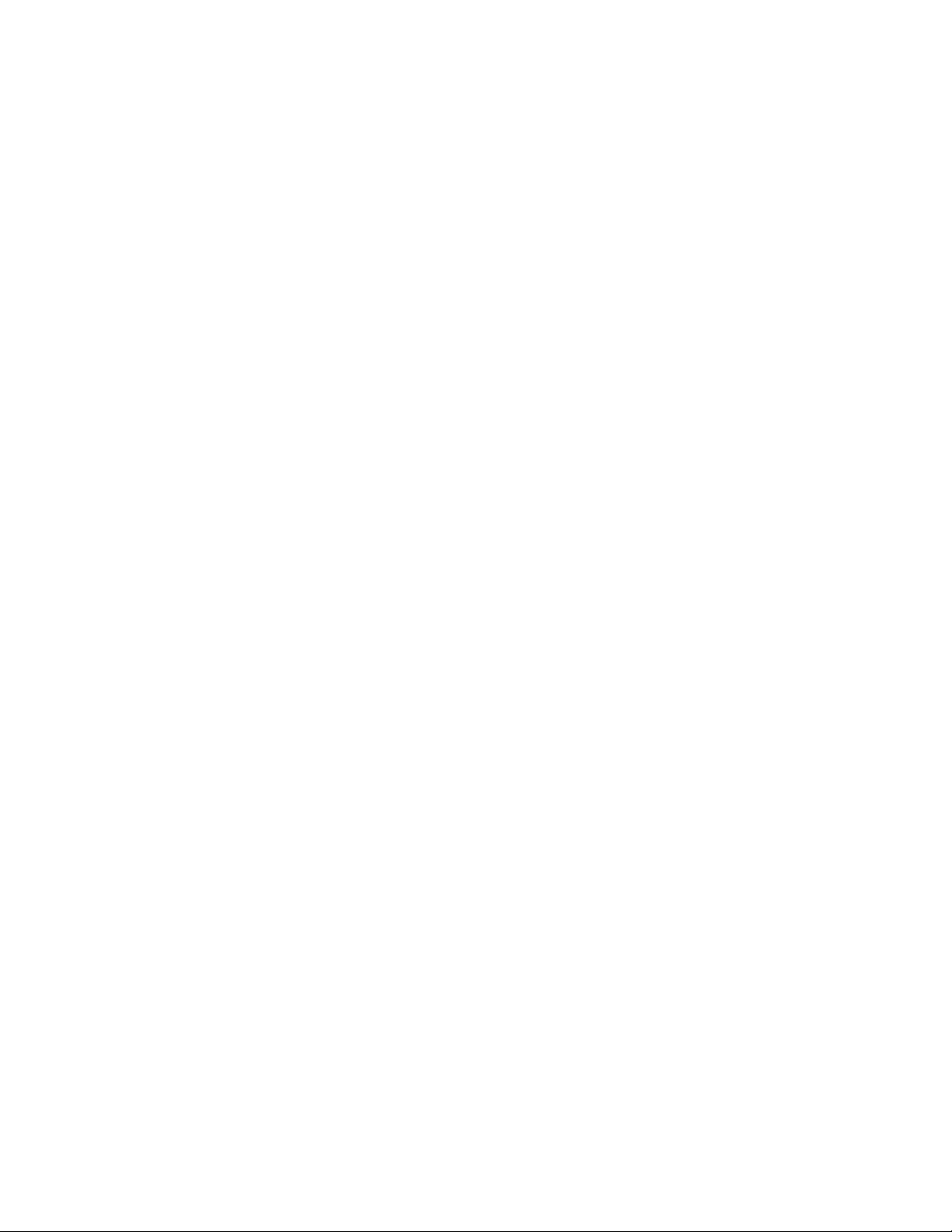
Pairing your mobile device with TREBL ............................................................................................. 37
Pairing your mobile device with TREBL ................................................................................................... 38
Using Alexa ...................................................................................................................................... 39
Things to try with Alexa .......................................................................................................................... 40
Resetting your TREBL ....................................................................................................................... 41
Resetting TREBL to factory settings ....................................................................................................... 42
Warnings and Cautions .................................................................................................................... 43
Warnings and Cautions ........................................................................................................................... 44
Human Exposure to Radio Frequencies ............................................................................................... 44
Radio Interference ............................................................................................................................... 44
Modifications ...................................................................................................................................... 44
Service information ............................................................................................................................. 44
Uplink information .............................................................................................................................. 45
Hardware specifications ................................................................................................................... 46
Hardware specifications .......................................................................................................................... 47
Long Term Evolution (LTE) Femto specifications .................................................................................... 49
Long Term Evolution Relay specifications ............................................................................................... 52
Appendix ......................................................................................................................................... 54
Federal Communication Commission Notice .......................................................................................... 55
Proposition65 Warning Statement ..................................................................................................... 55
Warning symbols .................................................................................................................................... 56
Glossary........................................................................................................................................... 57
Page 5
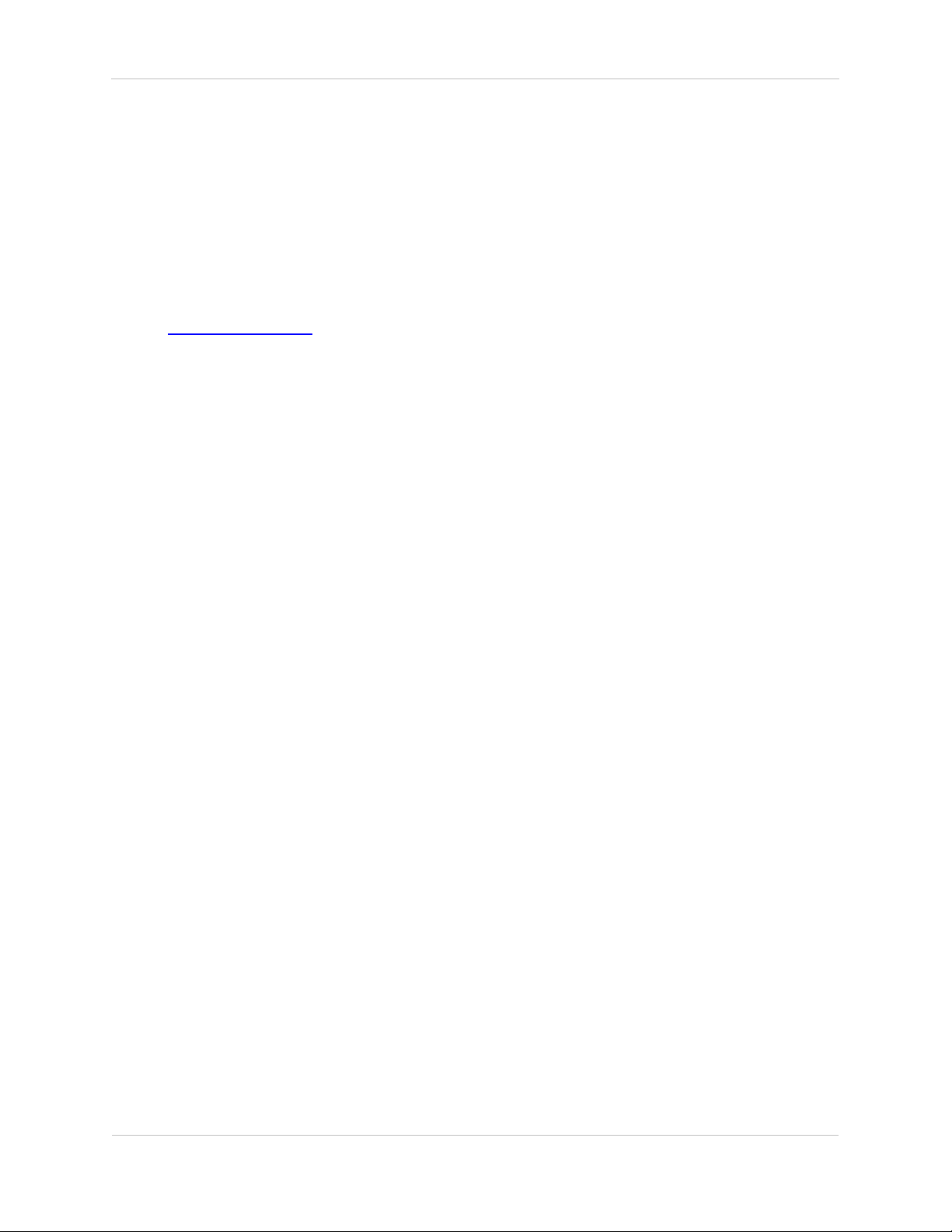
Sprint TREBL User Guide
About this guide
Document Issue 1.0
Page 5 of 57
About this guide
This guide describes how to use the features of TREBL with Sprint Magic Box, hereafter referred to as
TREBL.
It contains the following topic:
• Revision information
Page 6
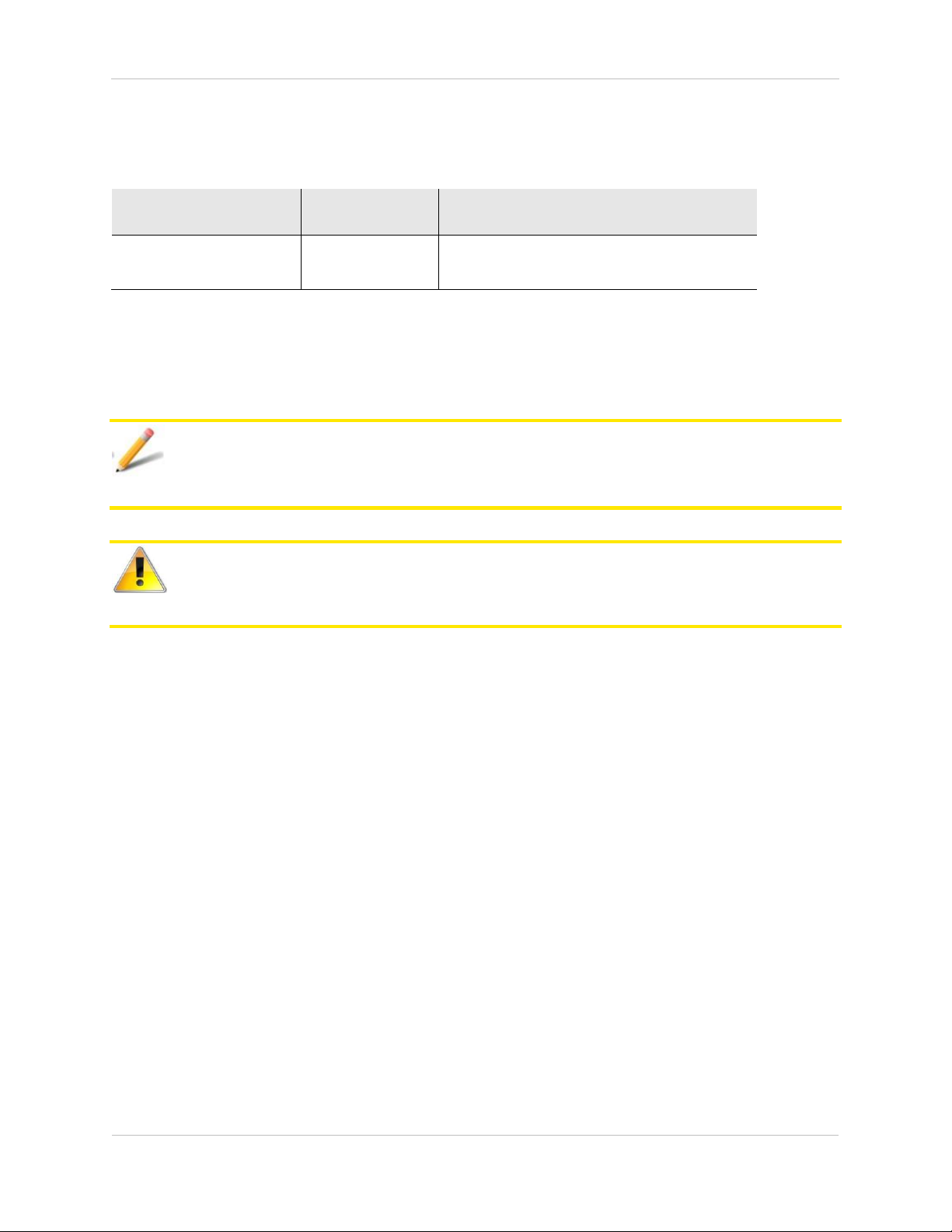
Sprint TREBL User Guide
About this guide
Document Issue 1.0
Page 6 of 57
Revision information
Table 1: Revision information
Document issue
and date
Section
Description
1.0
Oct 2019
TREBL
Initial User Guide Created
Note and Attention text
Throughout this guide, there are paragraphs set off by ruled lines above and below the text. These
paragraphs provide key information with two levels of importance, as shown below.
Information to help you maximize the benefits of TREBL.
Issues that, if ignored, may seriously affect performance, security, or the operation of TREBL.
Page 7
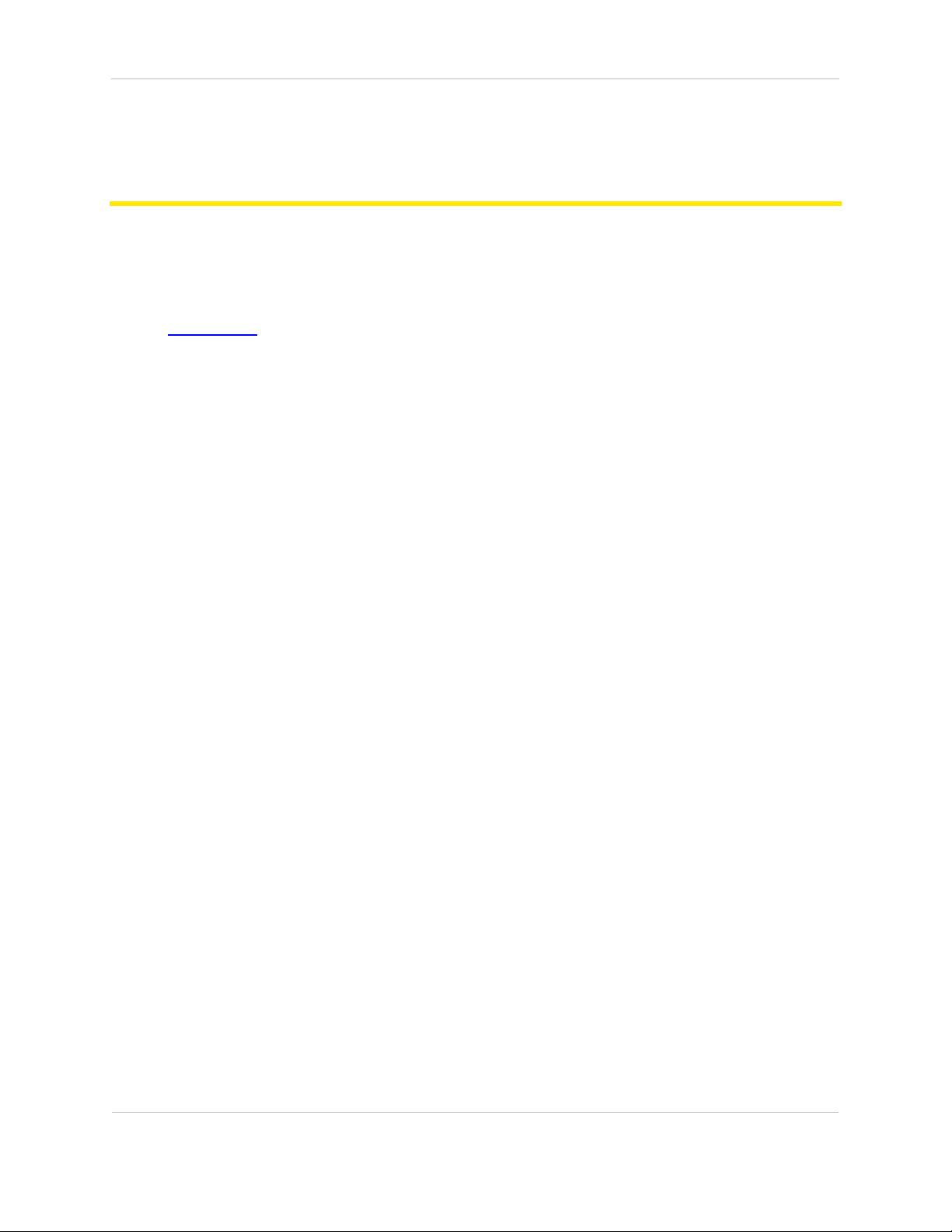
TREBL User Guide
Get to know your TREBL
Document Issue 1.0
Page 7 of 57
Get to know your TREBL
TREBL— A three-in-one device that boosts LTE data signals in your home, provides premium audio via a
built-in harman/kardon speaker and provides Alexa voice assistant capabilities.
This chapter contains the following section:
• About TREBL
Page 8
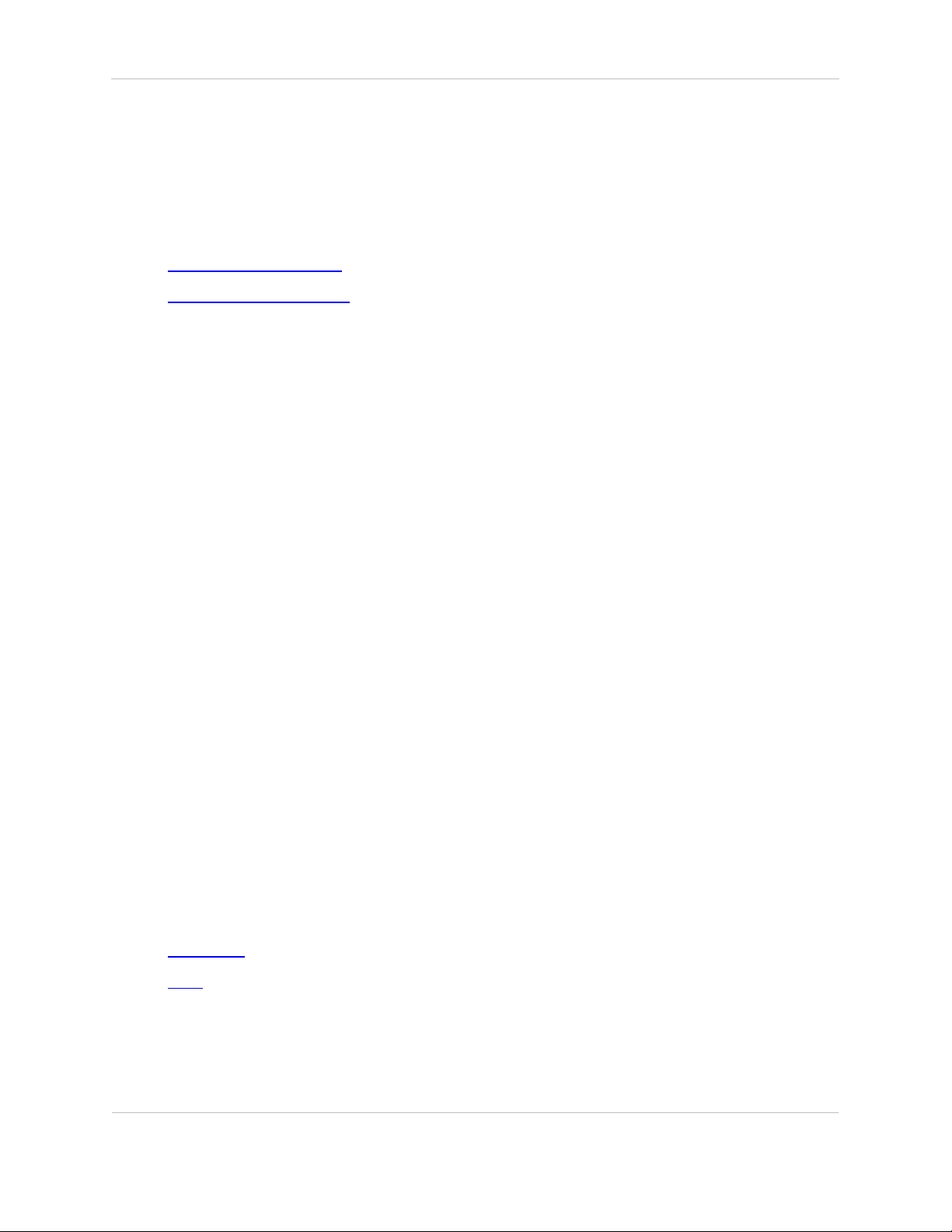
TREBL User Guide
Get to know your TREBL
Document Issue 1.0
Page 8 of 57
About TREBL
In a partnership between Sprint and Harman, TREBL was developed to provide new generation Magic
Box capabilities for Sprint with integrated harman/kardon premium audio and Alexa capabilities.
This section contains the following topics:
• Capabilities of the device
• Security features of TREBL
Capabilities of the device
TREBL has the following capabilities:
• Communicates visually through light display
• Simple installation
• Works with most smartphones and mobile hotspots
• Premium audio with built-in HK 16W speakers, Bluetooth enabled, and Amazon Alexa Voice
Assistant
• IP54 water-resistant device
• Boosts Sprint LTE data network signals
• VoLTE capable and 5G support
• LTE access with 1 sector omni B41 LTE access, 2 X 21dBm, 16 users LTE/ VoLTE
• UE Relay with 4T8R UE-Relay (B41 & B25) with omni antenna for easy install
• Optional Wi-Fi Backhaul feature with 2.4/5 GHz
• Plug and Play with Voice Guided Installation (VGI) sound support
• Easy to install Set Up Assistant app, which is a companion App for TREBL
Security features of TREBL
This section describes security measures that have been taken to secure your TREBL. It contains the
following topics:
• Private key
• eSIM
Page 9
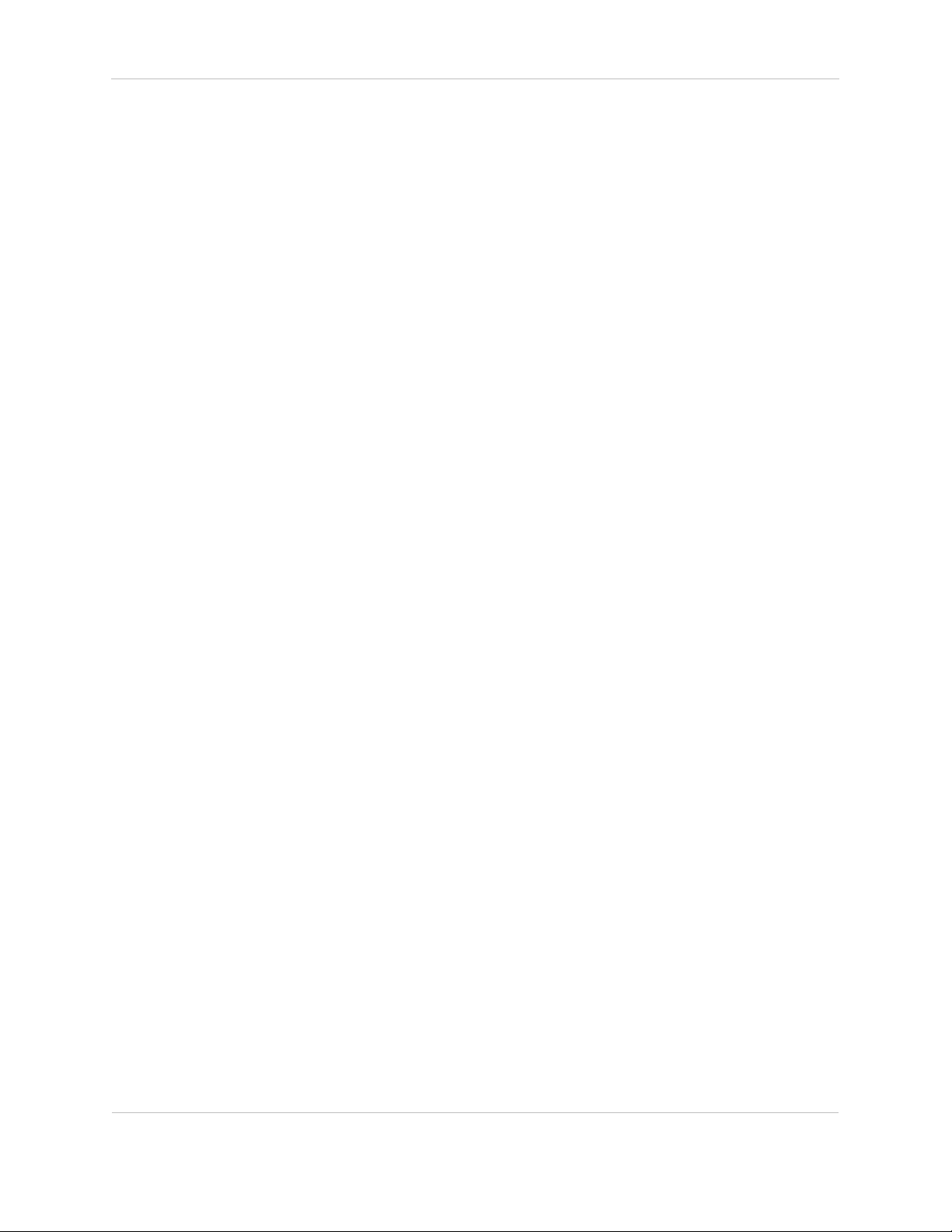
TREBL User Guide
Get to know your TREBL
Document Issue 1.0
Page 9 of 57
Private key
Each device has a private key and associated certificate which is used to authenticate itself when
initiating communications.
This private key is generated in the factory, and so is the corresponding vendor certificate. This
capability is necessary to support large scale plug and play deployments.
This device key is stored on the Sprint TREBL to allow it to authenticate to the network. If the private key
is compromised, then the device can be masqueraded by an attacker towards the operator’s core
network. Therefore, it is stored in an encrypted form.
In later releases a device-specific key will be introduced, this is a random number blown into on-SoC
eFuses during manufacture. This offers two points of additional protection namely: the key is not
discoverable by decompiling the code (an attacker will need to run code on the device to read the
eFuses); and the key can only be used to obtain the private key of a single device (because each
encryption key is unique).
eSIM
The system provides an embedded SIM (eSIM) to the board instead of using a removable SIM. This
removes the temptation to steal the SIM. Additionally, the operator can ensure that these SIMs can only
be used with the Relay APN, which would make them unusable with an ordinary mobile phone (because
relay traffic uses nested GTP-U tunnels).
Page 10

TREBL User Guide
Get to know your TREBL
Document Issue 1.0
Page 10 of 57
Physical design
Figure 1: TREBL
HOME 4G * model 1.0
Kit includes TREBL, power supply, and Installation Manual.
Frequency
Band support—B41 Low (2500MHz-2570MHz) TDD
41—B41 High (2620MHz-2690MHz)
TX Power
• B41: 23dBm per chain (Conducted)
• B25: 20dBm per chain (Conducted)
Power requirements
Duplex—TDD
Tx Total Power at RF Port (dBM)—27 Nominal
Power Consumption (W)—55
Dimensions
H X W X D = 205.99 mm X 199.87 mm X 199.87 mm
Weight
4.5 Kgs
Page 11
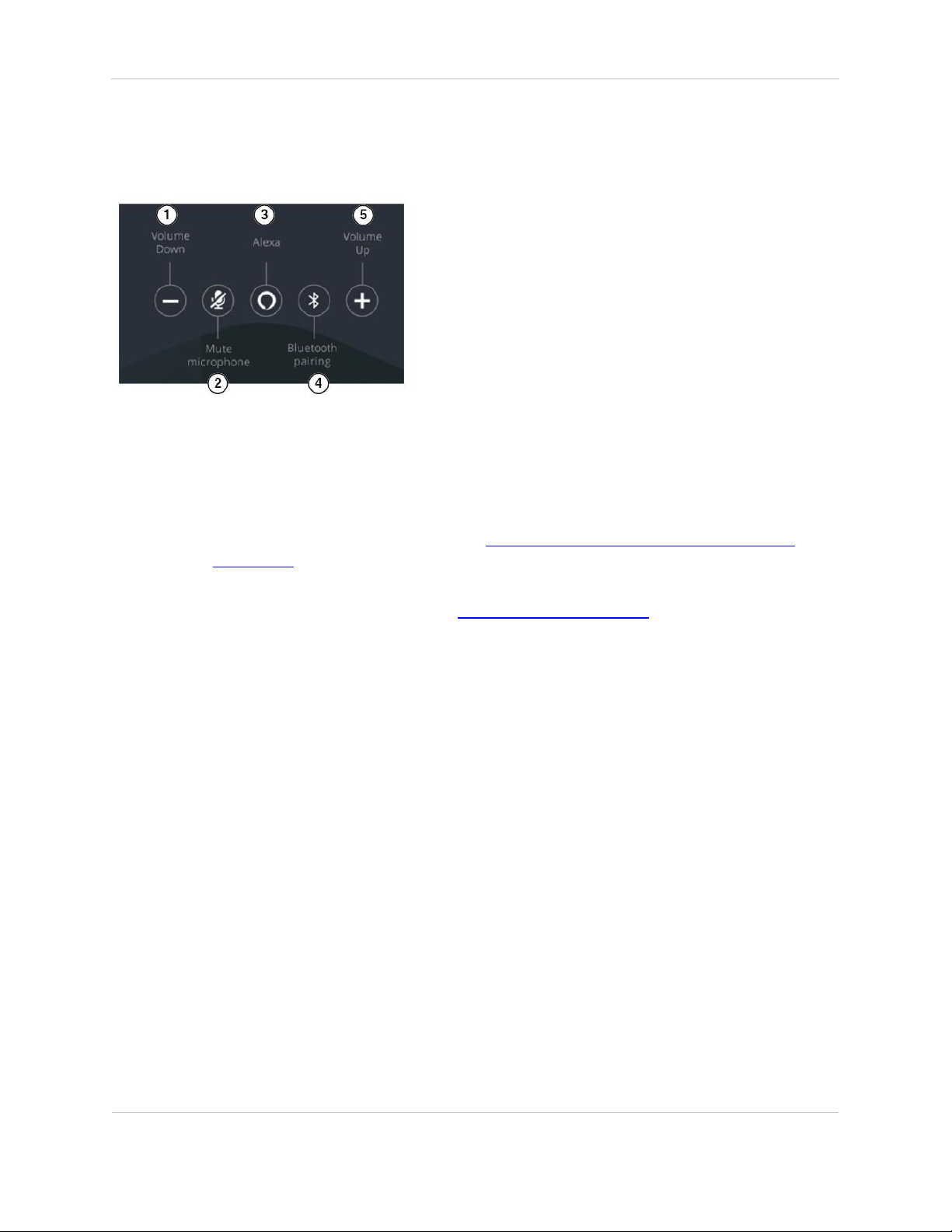
TREBL User Guide
Get to know your TREBL
Document Issue 1.0
Page 11 of 57
Action buttons on TREBL
Following action buttons appear on the TREBL device:
1. Volume down—Press this button to decrease the volume.
2. Mute—Press this button to mute or unmute the microphone.
3. Alexa—Press this button to do the following:
o Long press this button (for up to 6 seconds) to enable the setup mode to configure the
TREBL with the TREBL application. See, Configuring the Sprint TREBL device with the
application.
o Short press this button (a single press) to enable Alexa listening mode if your Alexa
account is already configured. See, Logging in to Amazon Alexa.
4. Bluetooth pairing— Long press this button (for up to 6 seconds) to enable Bluetooth and connect to
your mobile device. See “Pairing your mobile device with TREBL”.
5. Volume Up—Press this button to increase the volume.
Page 12
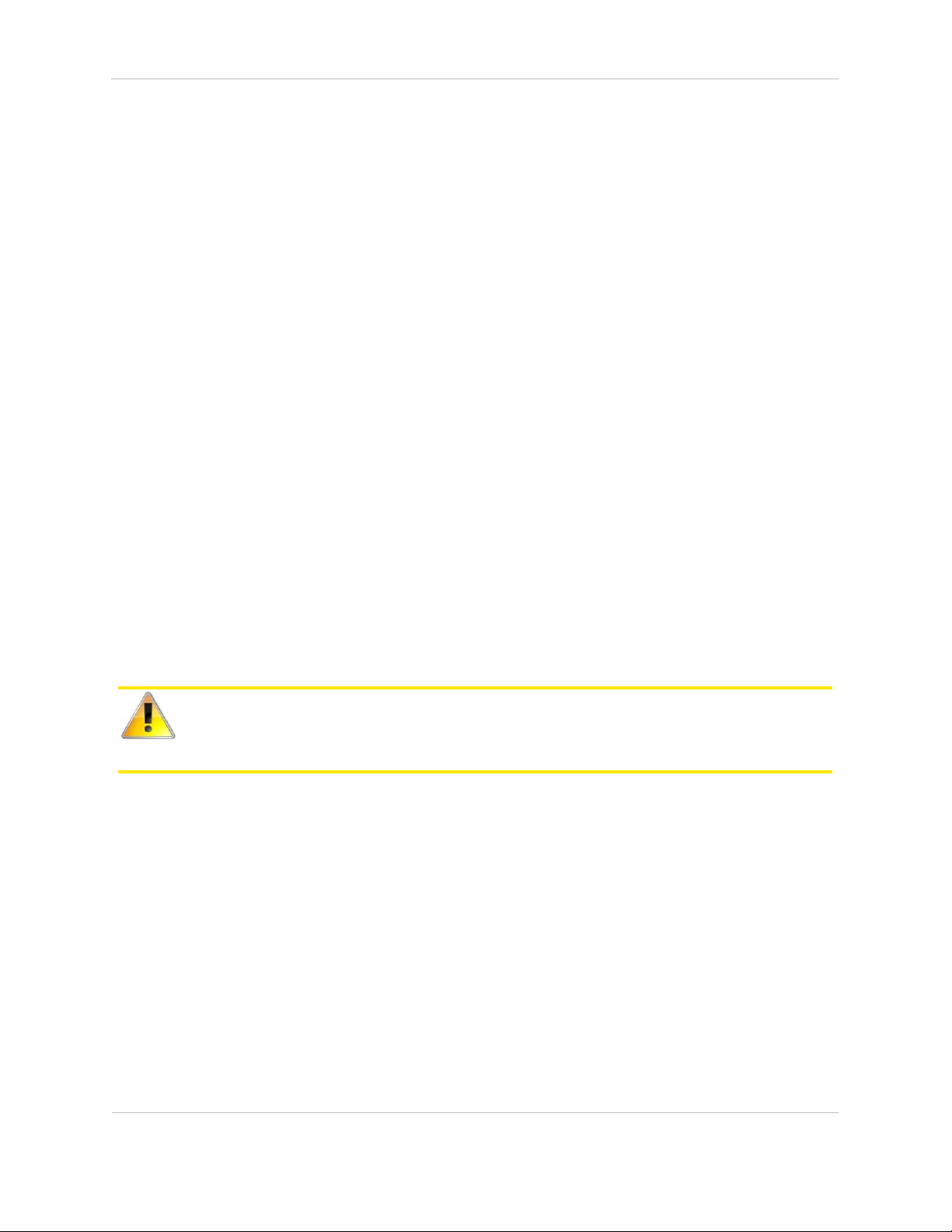
TREBL User Guide
Get to know your TREBL
Document Issue 1.0
Page 12 of 57
Safety measures
This installation manual contains instructions and warnings that should be followed during installation
and operation.
Ensure you follow all operating and safety instructions while handling TREBL:
• Static sensitive components inside—do not remove the lid or base. No user serviceable parts
inside.
• Position the power cord to avoid possible damage; do not overload circuits.
• Do not place this product on or near a direct heat source and avoid placing objects on the
terminal.
• Use only a damp cloth for cleaning. Do not use liquid or aerosol cleaners. Disconnect the power
before cleaning.
• It is the user’s responsibility to install this device in accordance with the local electrical codes.
• Installation of the TREBL unit should be performed using the Set Up Assistant App available on
both Play Store and App Store.
• The circuit breaker where connected should be easily accessible in case you have to disconnect
the device.
• When installed in the final configuration, the product must comply with the applicable Safety
Standards and regulatory requirements of the country in which it is installed. If necessary,
consult with the appropriate regulatory agencies and inspection authorities to ensure
compliance.
Failure to follow these instructions could cause bodily injury and/or product failure.
Installation
• To install the TREBL, refer to the included Quick Start Guide.
Page 13
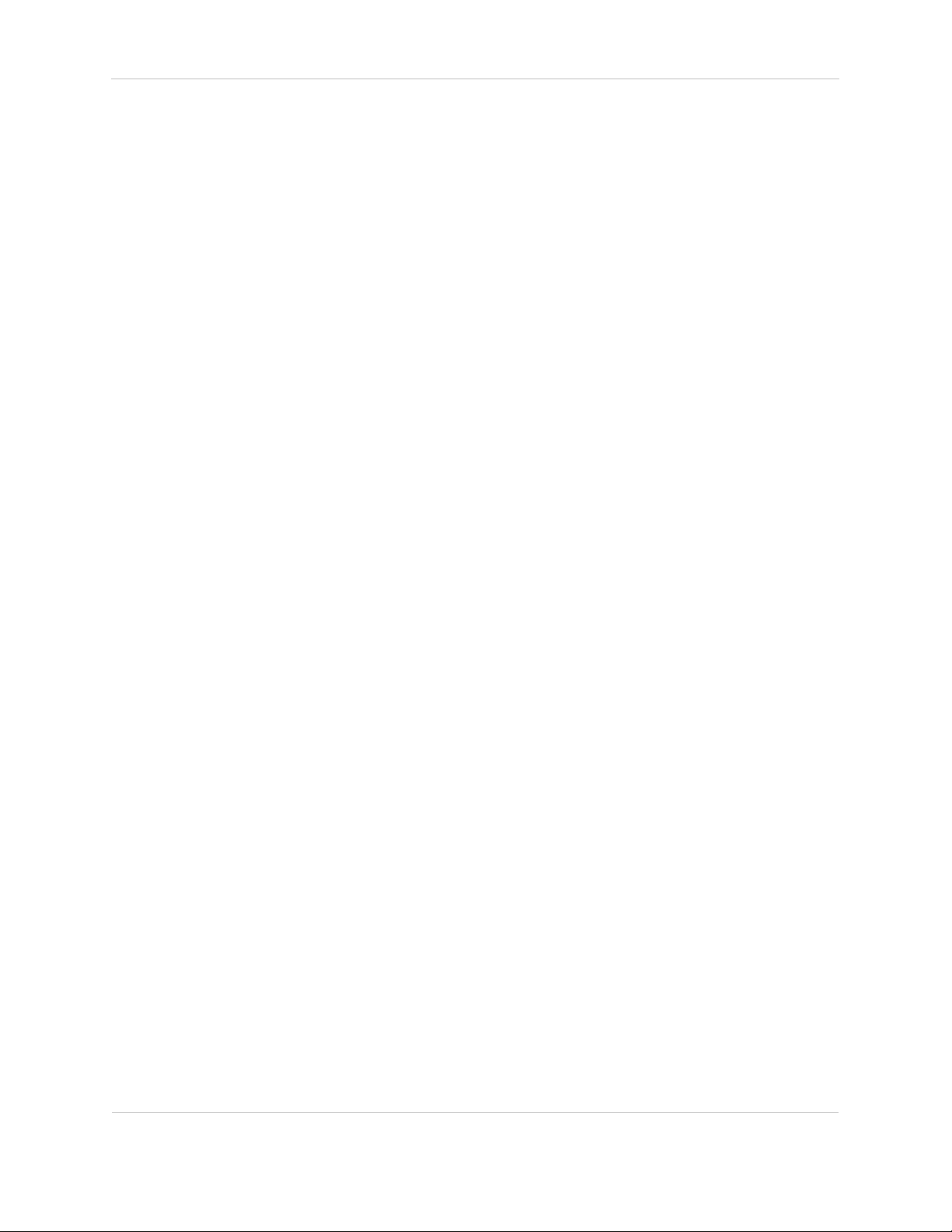
TREBL User Guide
Get to know your TREBL
Document Issue 1.0
Page 13 of 57
Unboxing and checking the device
• Carefully unpack the TREBL from the box.
• Inspect the unit for any damage and check that all the accessories are in the box.
• Remove the Power Supply (included) from the packaging.
• Follow the instructions on the display to finish the initial setup.
Page 14
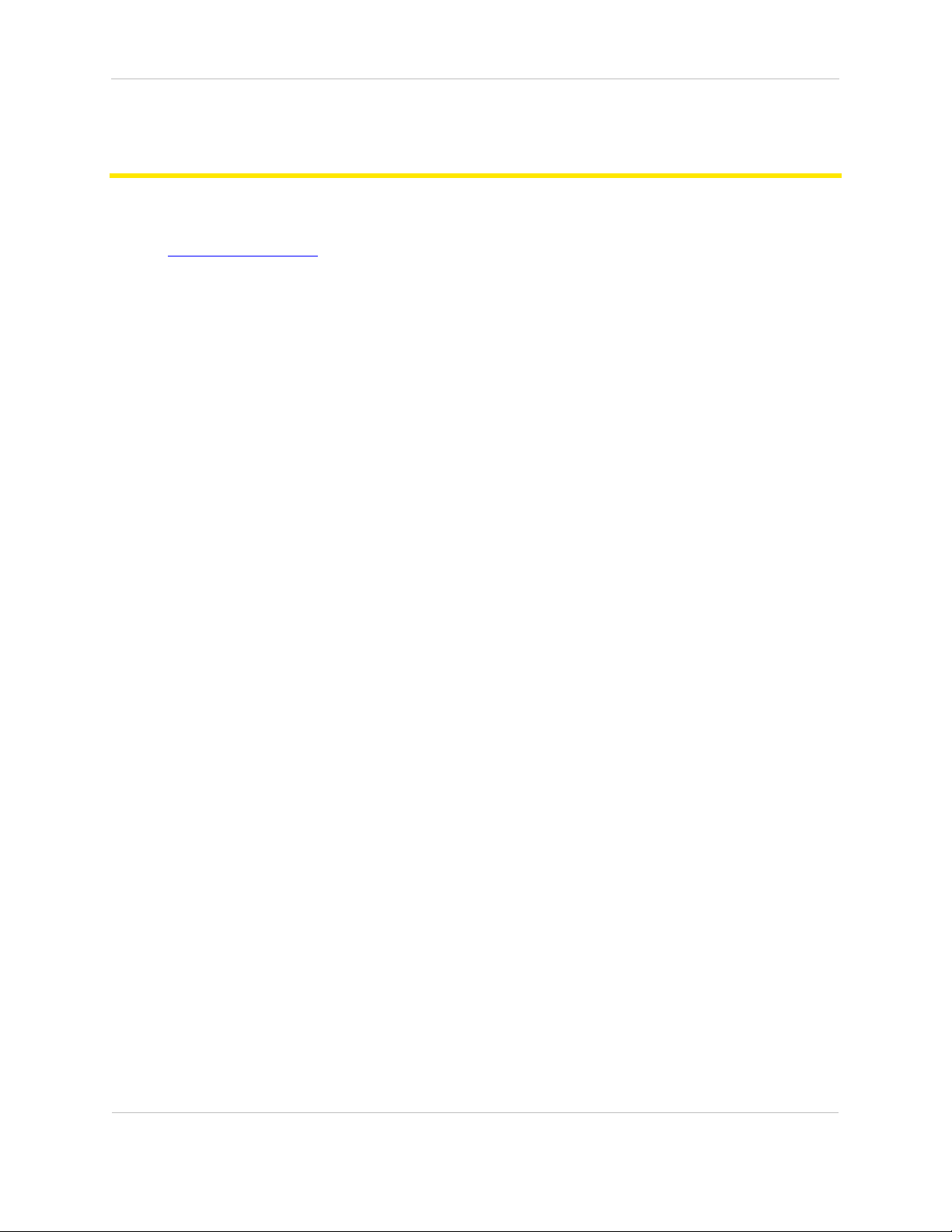
TREBL User Guide
Setting up TREBL
Document Issue 1.0
Page 14 of 57
Setting up TREBL
This section describes how to set up TREBL. It contains the following topic:
• Initial set up of TREBL
Page 15
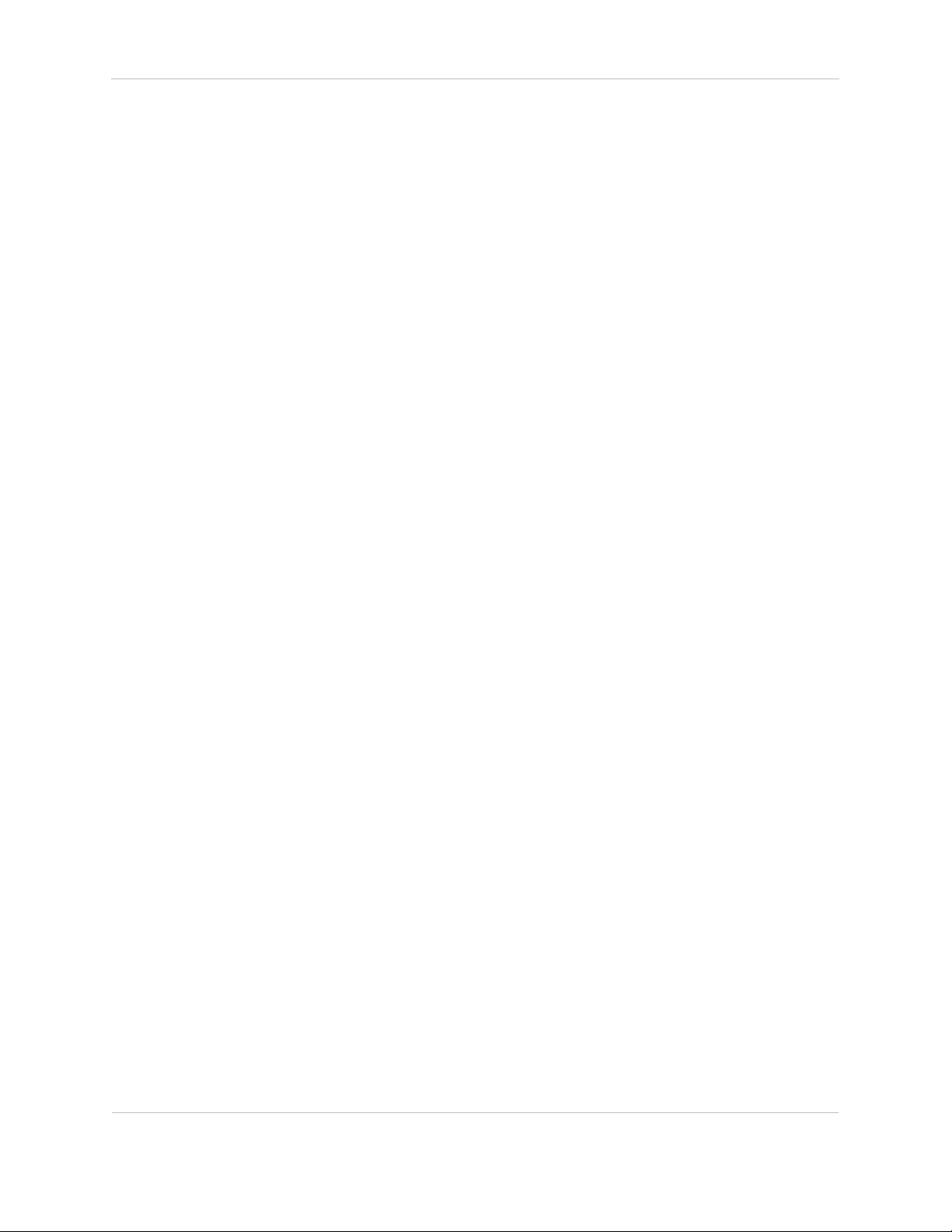
TREBL User Guide
Setting up TREBL
Document Issue 1.0
Page 15 of 57
Initial set up of TREBL
The TREBL turns on automatically when the power supply is connected to the underside of the unit.
To set up the TREBL
1. Plug the included power adapter into TREBL and then into a power outlet. TREBL performs the
following:
I. While TREBL is booting up:
o Voice Guided Installation (VGI) message—Your Sprint TREBL is being activated.
o Light pattern—the lights will turn blue and travel back and forth.
II. When TREBL begins the LTE installation:
A solid white light appears and the TREBL will start checking for the Sprint network.
After finding the Sprint network, TREBL performs the following:
o VGI message— The Sprint TREBL installation is in progress. Please download the Set Up
Assistant app on your mobile device.
o Light pattern—The lights will turn white and will light up progressively.
III. When TREBL completes the LTE installation:
o VGI message— Sprint TREBL set up is complete. To configure Alexa, please use the Set Up
Assistant App.
o Light pattern—A solid center white light appears.
If the LTE installation fails, TREBL performs the following:
• VGI message—Error detected. Use Set Up Assistant App for troubleshooting.
• LED pattern—All 5 red lights blinks twice and then a solid center red dot appears.
Page 16
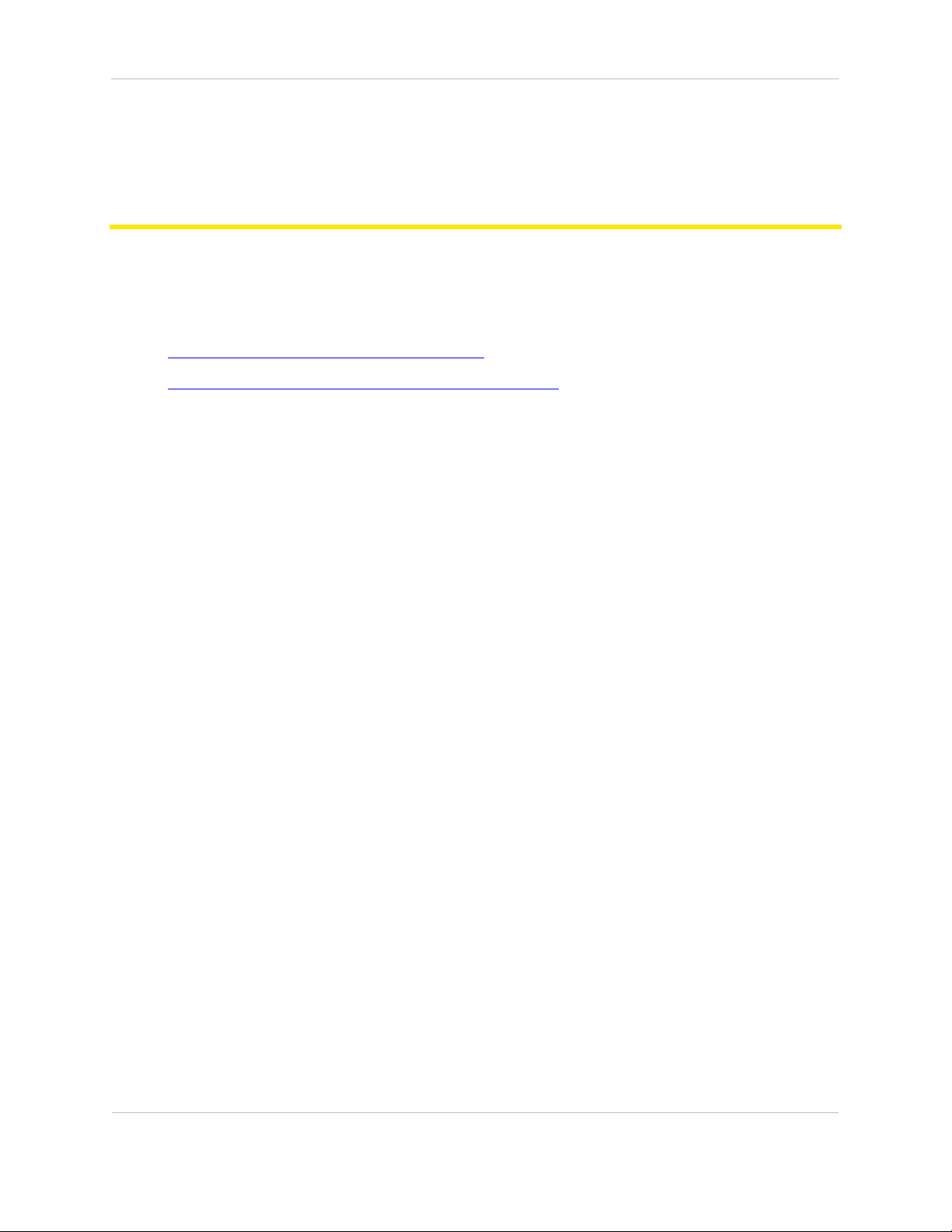
TREBL User Guide
Managing the Set Up Assistant application
Document Issue 1.0
Page 16 of 57
Managing the Set Up Assistant
application
The Set Up Assistant application is a companion to the TREBL device that lets you easily set up all
required LTE configurations.
This chapter contains the following topics:
• Downloading the Set Up Assistant application
• Configuring the Sprint TREBL device with the application
Page 17
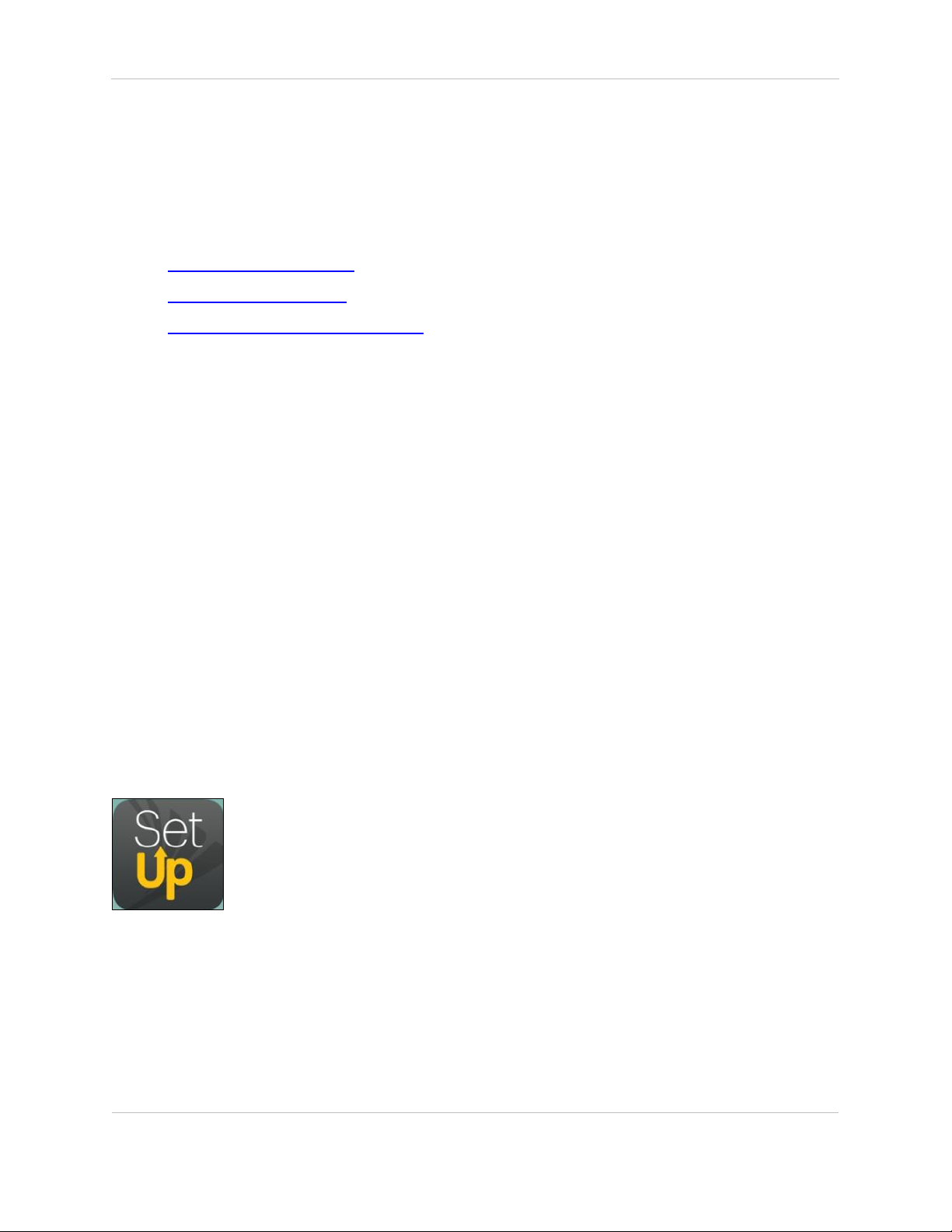
TREBL User Guide
Managing the Set Up Assistant application
Document Issue 1.0
Page 17 of 57
Downloading the Set Up Assistant application
This section describes the Set Up Assistant application that you will need to download on your mobile
device.
It contains the following topics:
• Features of the application
• Download the application
• The Set Up Assistant application icon
Features of the Set Up Assistant application
The TREBL application has the following features:
• Free and easy to download
• Integration with Amazon Alexa
• Easy to switch between network (from Sprint LTE network to Wi-Fi network)
• Regular notifications
Download the Set Up Assistant application
Download the Set Up Assistant application.
• For Android user—Download the TREBL application from the Play Store.
• For iPhone user—Download the TREBL application from the App Store.
The Set Up Assistant application icon
After downloading the Set Up Assistant application on your mobile device, the following icon appears:
Click the icon to begin the configuration of the Set Up Assistant application with the TREBL.
Page 18
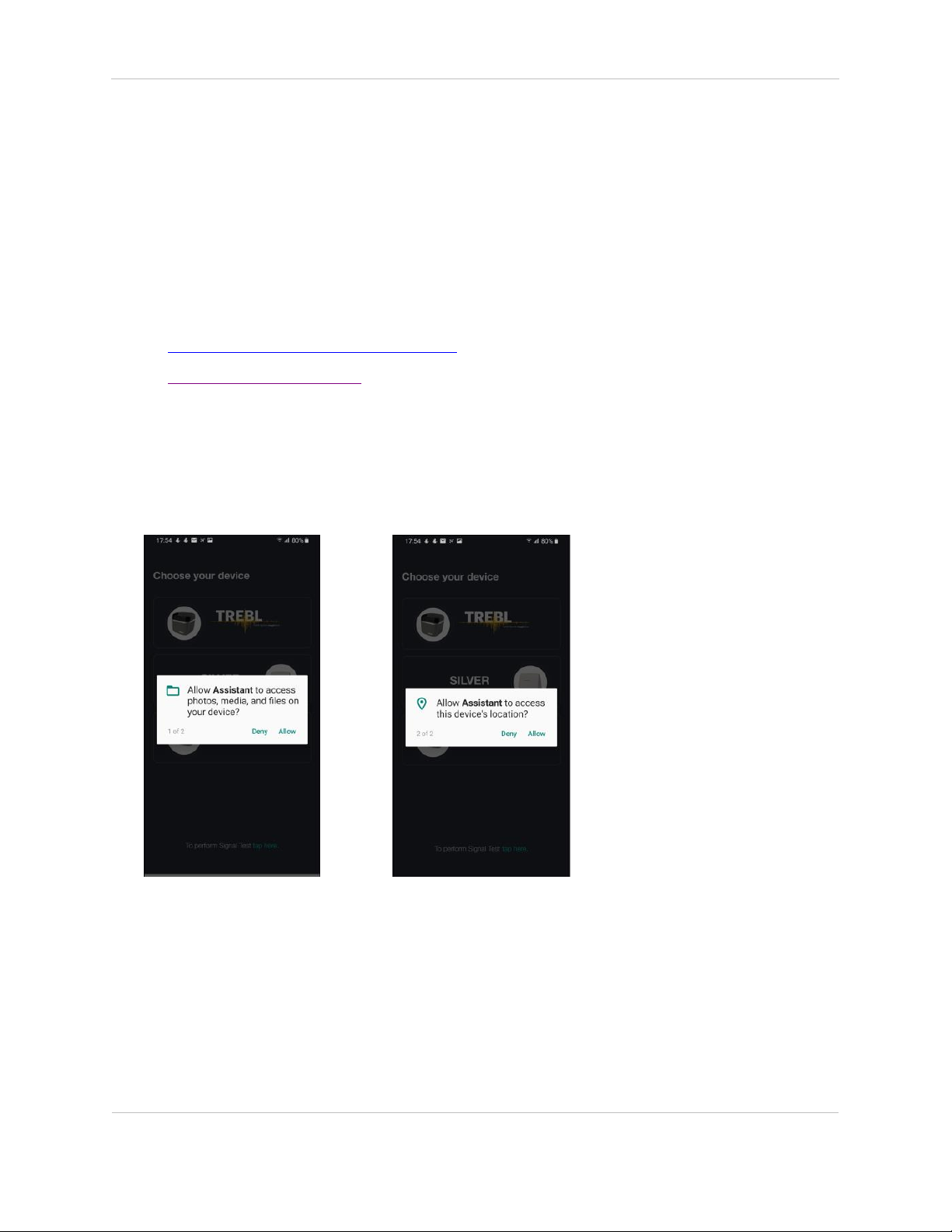
TREBL User Guide
Managing the Set Up Assistant application
Document Issue 1.0
Page 18 of 57
Configuring the TREBL device with the
application
You can configure the TREBL device in two ways:
• Using the Sprint network—It is recommended to configure Sprint LTE using the Sprint network.
• Using the Wi-Fi network—If the Sprint LTE installation fails, you can switch to the Wi-Fi network.
This section includes the following topics:
• Configure TREBL using the Sprint network
• Switch to the Wi-Fi network
Configure TREBL using the Sprint network
To connect the TREBL with the Set Up Assistant application
1. Tap the Set Up Assistant icon on your Mobile Phone Dashboard. The following screens will appear
to will appear to request permission to access the mobile device storage and location.
2. Tap Allow.
The Set Up Assistant application starts loading.
Page 19

TREBL User Guide
Managing the Set Up Assistant application
Document Issue 1.0
Page 19 of 57
The Choose your Device screen appears.
3. Tap the TREBL.
The TREBL tutorial screens appear.
Use the Skip option to exit the tutorial screens (harman/kardon, Integrate with Alexa, and Know your
device). After you skip the tutorial screens, the Terms and Conditions screen appears. Please move on
to Step 7.
The Welcome screen appears.
Page 20

TREBL User Guide
Managing the Set Up Assistant application
Document Issue 1.0
Page 20 of 57
4. Tap Next.
The harman/kardon screen appears.
5. Tap Next.
Page 21

TREBL User Guide
Managing the Set Up Assistant application
Document Issue 1.0
Page 21 of 57
The Integrate with Alexa screen appears.
6. Tap Next.
The Know your device screen appears that explains the available features.
7. Tap Get Started.
The Terms and Conditions screen appears.
Page 22

TREBL User Guide
Managing the Set Up Assistant application
Document Issue 1.0
Page 22 of 57
8. Scroll through the Terms and Conditions and then tap Accept.
The Connect your Sprint TREBL with your app screen appears.
9. Tap Continue.
Page 23

TREBL User Guide
Managing the Set Up Assistant application
Document Issue 1.0
Page 23 of 57
The Setup Mode On screen appears.
If the Blue LED light does not appear, ensure you press the Amazon Alexa button on the Sprint TREBL
device for upto 5 seconds. See Action buttons on Sprint TREBL.
10. Tap Continue.
The TREBL Connection screen appears.
You must view the Service Set Identifier (SSID) information appears on this screen. This information is
required to search your Sprint TREBL in the Wi-Fi list.
11. Tap Continue.
Page 24

TREBL User Guide
Managing the Set Up Assistant application
Document Issue 1.0
Page 24 of 57
The following Access Request message appears.
12. Tap Continue. The Access Request message appears.
13. Tap OK.
The Wi-Fi list of your Phone appears.
14. Select TREBL from the list.
When it is successfully connected, the message TREBL Connected appears.
If the connection fails, tap Retry to connect to Wi-Fi again OR see the error code description.
The installation begins, and the LTE Backhaul Setup progress bar appears with a pull up bar, which can
begin a slide show of the features that TREBL supports.
Page 25

TREBL User Guide
Managing the Set Up Assistant application
Document Issue 1.0
Page 25 of 57
When TREBL is successfully installed, the message Installation complete appears.
Page 26

TREBL User Guide
Managing the Set Up Assistant application
Document Issue 1.0
Page 26 of 57
Switch to the Wi-Fi network
If the TREBL installation fails at any point in time, you can switch to the Wi-Fi to continue the
installation. The error message appears with its description.
The following is an example of an error that may occur during installation:
To switch to Wi-Fi network
1. On the error message screen, tap Change Backhaul.
The Network Settings screen appears showing a Wi-Fi network list.
Page 27

TREBL User Guide
Managing the Set Up Assistant application
Document Issue 1.0
Page 27 of 57
2. Select the required network from the list.
3. Type the password and tap Join.
You can also Change the Wi-Fi network.
When it is successfully connected, the Wi-Fi Backhaul installation begins.
Page 28

TREBL User Guide
Managing the Set Up Assistant application
Document Issue 1.0
Page 28 of 57
When the Sprint TREBL is successfully installed, the following message Installation complete
appears.
Page 29

TREBL User Guide
Using the TREBL Dashboard
Document Issue 1.0
Page 29 of 57
Using the TREBL Dashboard
The TREBL Dashboard is used to monitor the following:
• Connection status of your device
• Network settings
• Login status of your Amazon Alexa account.
This chapter contains the following section:
• About the TREBL Dashboard
Page 30

TREBL User Guide
Using the TREBL Dashboard
Document Issue 1.0
Page 30 of 57
About the TREBL Dashboard
The Dashboard appears after you install the SetUp Assistant application on your mobile device. See,
Configuring the TREBL device with the application.
The following TREBL Dashboard page appears:
The Dashboard page shows the status of the TREBL, network settings details, and your Amazon Alexa
account.
On the Dashboard page, you can do the following:
• Viewing Sprint TREBL menu
• Changing the network settings
• Logging in to Amazon Alexa
• Obtaining technical assistance
• Unpairing the Sprint TREBL
• Retrieving the TREBL logs
• Refreshing the page
Page 31

TREBL User Guide
Using the TREBL Dashboard
Document Issue 1.0
Page 31 of 57
Viewing Sprint TREBL menu
The TREBL Menu ( ) button appears on the title bar of the Sprint TREBL Dashboard.
The following menu items appear on the Dashboard screen:
• My Sprint TREBL shows the following information:
o Serial Number
o Device Name
o Sprint TREBL Firmware Version
o Speaker Firmware Version
• Settings show the various device options:
o Fetch Logs: Retrieve the audio speaker log archive
o Audio Reset: Reboot the speaker only
o Check Internet Speed: Check the internet speed being provided to speaker
• About shows the version of the Set Up Assistant App and provides a link to the device Tutorial.
• Help shows the help contents of TREBL:
o FAQs
o Technical Support
o Troubleshooting
Page 32

TREBL User Guide
Using the TREBL Dashboard
Document Issue 1.0
Page 32 of 57
Changing the network settings
By default, TREBL will install using the Sprint LTE backhaul, but you can change the network settings
from Sprint LTE to Wi-Fi backhaul.
To change the network settings
1. Tap ( ) > Network Settings, and then tap Change.
2. Select one of the following network button:
• Sprint
• Wi-Fi
The Backhaul confirmation message appears.
3. Tap Continue.
The status of the network setting is updated on the Dashboard page.
Logging in to Amazon Alexa
TREBL includes access to Amazon Alexa. Connect your Amazon account to access personalized features.
Ensure your mobile device is connected to the internet and paired with TREBL.
To log in to Amazon Alexa
1. Go to the Dashboard and screen below
will be displayed.
Page 33

TREBL User Guide
Using the TREBL Dashboard
Document Issue 1.0
Page 33 of 57
1. Tap Login.
The Sign in page appears.
2. Type your Amazon user name and password.
3. Tap Sign in.
When Amazon Alexa is successfully integrated with TREBL, the Amazon Alexa Activated page
appears.
Obtaining technical assistance
TREBL offers a variety of technical support programs to help you keep the TREBL up and running. To
obtain the information about the TREBL, tap the Help option on the Dashboard.
The Help screen offers a wide range of technical resources that includes:
• FAQs
• Technical Support
• Troubleshooting
If you contact Customer Support, please provide as much of the following information as possible:
• Contact information
• Deployment scenario
• Description of the problem
• Share the log file containing error messages
• Description of conditions under which the error occurred
Page 34

TREBL User Guide
Using the TREBL Dashboard
Document Issue 1.0
Page 34 of 57
• Description of troubleshooting activities you have already performed
Unpairing the TREBL
You can unpair the TREBL if it stops responding or does not work properly.
To unpair the TREBL
1.
Tap
> My Sprint TREBL.
2. Tap Forget this Device
The Unpair Confirmation message appears.
This action deletes TREBL information from the Set Up Assistant app.
Page 35

TREBL User Guide
Using the TREBL Dashboard
Document Issue 1.0
Page 35 of 57
Retrieving the TREBL logs
If your TREBL stops responding or does not work properly, you can retrieve the TREBL audio logs and
share them for the technical assistance. The logs are downloaded in the zip file and are password
protected.
To retrieve the TREBL logs
1. Tap ( ) > Settings > Fetch Logs.
The Sharing Confirmation message appears.
Page 36

TREBL User Guide
Using the TREBL Dashboard
Document Issue 1.0
Page 36 of 57
2. Tap Continue.
The following options appear to share the zip file.
Refreshing the page
The Refresh button appears on the Dashboard and will work when your mobile device is within range
and connected to the TREBL. It updates the page and displays the most recent events.
Page 37

TREBL User Guide
Pairing your mobile device with TREBL
Document Issue 1.0
Page 37 of 57
Pairing your mobile device with
TREBL
TREBL also pairs with your mobile device using Bluetooth. After successfully connecting to TREBL, you
can enjoy premium audio.
This chapter contains the following topic:
• Pairing your mobile device with TREBL
Page 38

TREBL User Guide
Pairing your mobile device with TREBL
Document Issue 1.0
Page 38 of 57
Pairing your mobile device with TREBL
To set up Bluetooth audio streaming, you must enable Bluetooth on TREBL before you pair with your
mobile device.
To pair your Mobile Phone with the Sprint TREBL
1. On TREBL, long press the Bluetooth button for up to 5 seconds to pair with your mobile device.
After successful enablement of Bluetooth, the following VGI sound is played:
• VGI Sound—Bluetooth pairing mode enabled.
2. Activate Bluetooth on your mobile device.
3. Select TREBL on your mobile device to connect.
After successfully connecting, the following VGI message is played:
• VGI Sound—Now connected to <Name of your Mobile Device>.
Page 39

TREBL User Guide
Using Alexa
Document Issue 1.0
Page 39 of 57
Using Alexa
TREBL is integrated with Amazon Alexa voice assistant, which allows you to interact with your TREBL as
well as enjoy Alexa features.
This chapter contains the following topic:
• Things to try with Alexa
Page 40

TREBL User Guide
Using Alexa
Document Issue 1.0
Page 40 of 57
Things to try with Alexa
The following is a sample list of Amazon Alexa capabilities:
• Play radio stations
• Stream music from other music services
• Set timers and alarms
• Get customized news reports
• Get weather updates
• Shop with Alexa
For more details please visit below link:
https://www.amazon.com/gp/help/customer/display.html?nodeId=201608460
Page 41

TREBL User Guide
Resetting your TREBL
Document Issue 1.0
Page 41 of 57
Resetting your TREBL
You can factory data reset your TREBL if it stops responding or does not work properly.
This chapter contains the following topic:
• Resetting TREBL to factory settings
Page 42

TREBL User Guide
Resetting your TREBL
Document Issue 1.0
Page 42 of 57
Resetting TREBL to factory settings
Your configuration settings are removed after you reset the TREBL to factory settings. You will need to
re-configure the settings if you wish to install the TREBL again (see Configure TREBL using the Sprint
network). The factory reset button is in a small hole located on the bottom of the TREBL.
Ensure your TREBL is powered on before you reset it.
To reset your TREBL
1. Put a pin in the reset hole located at the bottom of the TREBL.
2. Press and hold the Reset button for 15 seconds.
3. Reboot the Sprint TREBL.
Table 2 indicates the process appears on the Sprint TREBL.
Table 2: Resetting your Sprint TREBL
Sr.no
LED Light
pattern
LED light
Action
Status
VGI sound
What this means...
1
A blue LED light
appears
Moves back and
forth
Connecting
Bluetooth/LT
E/Wi-Fi
Your TREBL is
getting
activated.
The process has started.
2
A blue LED light
appears
Two blinks and
then sold blue
LED light
Connected
N/A
TREBL is activating.
3
A blue and a white
LED light appears
Solid blue light
getting covered
by solid white
light with
increasing
progress
Installation
in progress
TREBL
Installation is in
progress.
Please install the
companion app
on your mobile
phone or tablet.
The installation is in
progress.
4
A solid white LED
light appears
Solid white LED
light
Installation
complete
TREBL setup is
complete.
To configure
Alexa, please
use the Set Up
Assistant app.
The installation has
completed.
Page 43

TREBL User Guide
Warnings and Cautions
Document Issue 1.0
Page 43 of 57
Warnings and Cautions
This chapter describes safety instructions and warnings that should be followed during installation, and
operation.
It contains the following section:
• Warnings and Cautions
Page 44

TREBL User Guide
Warnings and Cautions
Document Issue 1.0
Page 44 of 57
Warnings and Cautions
It is advised that you must read all rules, warnings, and follow all operating and safety instructions
provided in this section.
It includes the following sections:
• Human Exposure to Radio Frequencies
• Radio Interference
• Modifications
• General instructions
• Service information
• Uplink information
Human Exposure to Radio Frequencies
The TREBL antennas should be installed with a minimum distance of 20 CM from your body.
Radio Interference
This equipment generates, uses, and can radiate radio frequency energy and, if not installed and used in
accordance with the instructions, may cause harmful interference to internal vehicle radio
communications.
Please ensure a maximum separation between the TREBL and other antennas.
Modifications
Any physical changes and modifications to this device will void the warranty.
Service information
Refer all repairs to Sprint customer care.
Do not modify any part of this device, as this will void the warranty.
• Disconnect the power to this product and return it for service if the following conditions apply:
Page 45

TREBL User Guide
Warnings and Cautions
Document Issue 1.0
Page 45 of 57
o The unit does not function after following the operating instructions outlined in this
manual.
o The product has been dropped or the housing is damaged.
o Locate the serial number of the terminal and record this on your registration card for
future reference. Also record the MAC address, located on the product sticker.
Uplink information
• The circuit where the equipment is connected must be properly grounded according with NEC
and other local safety code requirements.
• Reminder to all the BWA system installers—Attention to Section 820-40 of the NEC which
provides guidelines for proper grounding and, in particular, specifies that the cable ground shall
be connected to the grounding system of the building, as close to the point of cable entry as is
practical.
Page 46

TREBL User Guide
Hardware specifications
Document Issue 1.0
Page 46 of 57
Hardware specifications
This chapter describes hardware specifications of TREBL.
It contains the following section:
• Hardware specifications
• Long Term Evolution (LTE) Femto specifications
• Long Term Evolution Relay specifications
Page 47

TREBL User Guide
Hardware specifications
Document Issue 1.0
Page 47 of 57
Hardware specifications
Table 3 describes hardware specification of the TREBL.
Table 3: TREBL hardware specifications
Category
Specifications
Buttons
• Volume down
•
Mute
• Alexa
• Bluetooth pairing
• Volume Up
• Hard Reset
LED
LED lights used for visual notification
• Power
• Femto Cell
• UE/Relay
• Wi-Fi backhaul
• Voice Assistant
Power
• Input
o Power Adapter—110V-AC
o
Magic Box+—12V - 7A DC
o Power Adapter is labeled
o Power Adapter with LED indication for power
status
• Cord
o 10 feet long
o Black color
Environment
• Operating—Ambient Temperature Range:
o
-5 Degree C to +40 Degree C of operation
• Storage range is between -10 to +45 Degree C
• Resistant from External Ice Formation, Ingress of Dust and
Ingress of Water—IP 54 rated
Page 48

TREBL User Guide
Hardware specifications
Document Issue 1.0
Page 48 of 57
Dimensions
• Weight of the box—4.5 KGs (approx.)
• Volume of the box—8.24 liters (approx.)
H X W X D = 205.99 mm X 199.87 mm X 199.87 mm
Antenna
Magic Box will contain 15 antenna serving various purposes,
details can be found in Antenna Specifications
Bluetooth
Bluetooth 4.2 (BLE + Classic)
Zigbee
•
No of Antenna—1
• Type—PCB
• Material—PCB
• Frequency range—2400 - 2500 MHz
•
ZigBee—802.15.4
• Hardware ready, but it is disabled
SIM Card
•
Production—MFF2 SIM (soldered)
MAC Address
Single MAC address for the complete board
Serial Number
• SN rule—C+XX(Product ID) +YYMM(2 digits Year+2 digits
Month)+nnnnn (5 digits incremental hex number)
Product ID for MagicBox—C88 for example,
C88180612345
System
MB GPS will process AGPS data from the Sprint provided file
server.
Device will do Plug and Play and receive new configuration at
every Power Cycle, including the case where a device moves
between power cycles
Device has a System Watchdog Timer
Software + Hard ware
Disabled unused access ports
FCC Approved
Page 49

TREBL User Guide
Hardware specifications
Document Issue 1.0
Page 49 of 57
Long Term Evolution (LTE) Femto
specifications
Table 4 describes Long Term Evolution (LTE) specifications of the Sprint TREBL.
Table 4: Sprint TREBL hardware specifications
Category
Specifications
Chipset Info
FSM9016 + FTR8930 + DDR3L1GB + AR8033
Transmit Power
2x 21dBm Max Indoor LTE Sector Tx Power
Antenna Gain
(Femto)
Band 41 Indoor Antenna Gain: > 5dBi
Tx Range
eNB Tx Dynamic Range: >26dB
Tx Emissions
eNB Spurious Emissions: meet Category B as defined in 3GPP
TS36.104
Rx Sensitivity
eNB Spurious Emissions: meet Category B as defined in 3GPP
TS36.104
Rx Selectivity
eNB Adjacent Channel Selectivity (ACL): as per TS36.104
Frequency Accuracy
+/-0.1ppm eNB Frequency Accuracy
UE Category
Support for UE Category up to 4
Bandwidth
Bandwidth support Single channel, B41, 10/15/20MHz
Transmission Mode
Transmission Mode 3, 4
Frame Type
TDD Frame Configuration 1 (DL: UL 60:40)
TDD Frame Configuration 2 (DL: UL 80:20)
Special Sub-Frame 7
Error Control
HARQ
Channel Quality
Enhanced Link Adaptation
Handover
S1 Seamless Handover
X2 Seamless Handover
Lossless Handover (Packet Forwarding)
RLC Mode
RLC-AM
RLC-UM
RLC-TM
Sync
Sync from GPS
Sync from
Network
Listen
Page 50

TREBL User Guide
Hardware specifications
Document Issue 1.0
Page 50 of 57
LTE Security
AES Integrity Protection
SNOW3G Integrity Protection
IPSEC
CMPv2
LTE Network
Planning
Soft Frequency Reuse (SFR) / Static ICIC
PLMN Support (up to six)
Handover Restriction List (HRL)
Multi Frequency Band Indicator
(MFBI)
Quality of Service
DSCP Marking
Public Warning
System
Public Warning System (PWS) Support
S1-AP Procedure
S1 Reset
Location Reporting S1-Flex
Internet Protocol (IP)
Addresses
IPv6
Legacy Network
Support
CSFB to 1x (R8)
VoLTE
VoLTE: RoHC
VoLTE: Signaling Prioritization VoLTE: Emergency Call Support
VoLTE: Short PDCP
Congestion Control
Access Class Barring
NS Signaling
NS Signaling NS-01
NS Signaling NS-04
Event Type
A1 Events
A2 Events
A3 Events
A4 Events
A5 Events
Internet Protocol (IP)
Support
IPv4 Support
IPv6
Support
Max UE’s
16 active UEs
Page 51

TREBL User Guide
Hardware specifications
Document Issue 1.0
Page 51 of 57
Antenna Gain
Wi-Fi Antenna Gain: >2dBi
GPS Antenna Gain: >2dBic
Receiver GPS
GPS Receiver as per spec
X2 AP Procedure
Load information over X2
Congestion Control
Load based scheduling
Page 52

TREBL User Guide
Hardware specifications
Document Issue 1.0
Page 52 of 57
Long Term Evolution Relay specifications
Table 5 describes Long Term Evolution (LTE) specifications of the Sprint TREBL.
Table 5: Long Term Evolution (LTE) Relay specifications of the Sprint TREBL
Category
Specifications
SIM Card
Standard SIM Card (3FF) for Lab and MFF2 for production
Chipset Info
GDM7243A + GRF7243A + QCA8337
Band Support:
B41 Low (2497MHz-2568MHz)
TDD: 41
B41 High (2619MHz-2690MHz)
FDD: 25
B25 (UL:1850Mhz-1915Mhz; DL:1930Mhz-1995Mhz)
TX Power
B41:23dBm
B25:24dBm
Antenna Gain (UE)
B41: 4dBi
B25: 6dBi
Modulation
UL: QPSK, 16QAM, 64QAM
DL: QPSK, 16QAM, 64QAM, 256QAM
CA 2CA, B25 any combination, noncontiguous
2CA, B41 any combination, contiguous/noncontiguous
3CA, B25 any combination, noncontiguous
3CA, B41 any combination, contiguous/noncontiguous
4CA, B41
MIMO
4x2 DL MIMO
4x4 DL MIMO (single carrier support only)
4x8 DL MIMO
SISO UL
2TX CDD (UL)
Bandwidth
5/10/15/20Mhz
UE Category
12
3GPP Release
R12
Disabled
JTAG Interfaces
Yes
Secure
Bootable
Yes
IPv6 Support
Yes
Page 53

TREBL User Guide
Hardware specifications
Document Issue 1.0
Page 53 of 57
Peak UE DL
Throughput
DL=600 Mbit/s (CAT12)
DL
Transmission
Mode
DL Transmission Mode 1-9
Frame Type
Frame Type 1 FDD
Frame Type 2 TDD, 5ms periodicity
Tx/Rx
B41: 4T8R
B25: 2T8R
Scanning
DeNB Selection and Ranking
PDCL --> Donor Selection Algorithm
Page 54

TREBL User Guide
Appendix
Document Issue 1.0
Page 54 of 57
Appendix
This appendix includes the following sections:
• Federal Communication Commission Notice
• Radiation Exposure Statement
• Proposition65 Warning Statement
Page 55

TREBL User Guide
Appendix
Document Issue 1.0
Page 55 of 57
Federal Communication Commission Notice
This device complies with Part 15 of the FCC Rules. Operation is subject to the following two conditions:
(1) This device may not cause harmful interference, and (2) this device must accept any interference
received, including interference that may cause undesired operation.
This equipment has been tested and found to comply with the limits for a Class B digital device,
pursuant to Part 15 of the FCC Rules. These limits are designed to provide reasonable protection against
harmful interference in a residential installation. This equipment generates, uses and can radiate radio
frequency energy and, if not installed and used in accordance with the instructions, may cause harmful
interference to radio communications. However, there is no guarantee that interference will not occur
in a particular installation. If this equipment does cause harmful interference to radio or television
reception, which can be determined by turning the equipment off and on, the user is encouraged to try
to correct the interference by one of the following measures:
• Reorient or relocate the receiving antenna.
• Increase the separation between the equipment and receiver.
• Connect the equipment into an outlet on a circuit different from that to which the receiver is
connected.
• Consult the dealer or an experienced radio/TV technician for help.
FCC Caution: Any changes or modifications not expressly approved by the party responsible for
compliance could void the user's authority to operate this equipment.
This transmitter must not be co-located or operating in conjunction with any other antenna or
transmitter.
Operations in the 5.15-5.25GHz band are restricted to indoor usage only.
Proposition65 Warning Statement
This product can expose you to chemicals, including lead, which are known to the State of California to
cause cancer, birth defects or other reproductive harm. For more information go to
www.P65Warnings.ca.gov
Page 56

TREBL User Guide
Appendix
Document Issue 1.0
Page 56 of 57
Warning symbols
The following symbols may be encountered during installation or troubleshooting. These warning
symbols means danger. Bodily injury may result if you are not aware of the safety hazards involved in
working with electrical equipment and radio transmitters. Familiarize yourself with standard safety
practices before continuing.
Page 57

TREBL User Guide
Glossary
Document Issue 1.0
Page 57 of 57
Glossary
Table 6 describes terms used in this guide.
Table 6: Glossary of terms
Term
Description
3GPP
3rd Generation Partnership Project, responsible for LTE
dB
Decibel. A logarithmic unit used to describe a ratio (such as
power ratio in radio telecommunications)
dBm
An abbreviation for the power ratio in decibels (dB) of the
measured power referenced to one mill watt (mW). It is used as
a convenient measure of absolute power because of its capability
to express both very large and very small values in a short form
DL
Downlink
FDD
Frequency-Division Duplexing. A transceiver mode where the
transmitter and receiver operate at different carrier frequencies
GPS
Global Positioning System
IPsec
Internet Protocol Security is a protocol suite for securing Internet
Protocol (IP) communications by authenticating and encrypting
each IP packet of a communication session
LED
Light Emitting Diode
LTE
Long Term Evolution
MAC
Medium Access Controller—It is used for several functions, such
Scheduling, Packet (De) Multiplexing
MIMO
Multiple-Input Multiple-Output
MTBF
Mean Time Between Failures
PDCP
Packet Data Convergence Protocol. A Sub-Layer in LTE
responsible for Security, IP Header (De) Compression, etc.
QAM
Quadrature Amplitude Modulation
QPSK
Quadrature Phase Shift Keying
RB
Resource Block
