SAMSUNG GT-M2520 User Manual
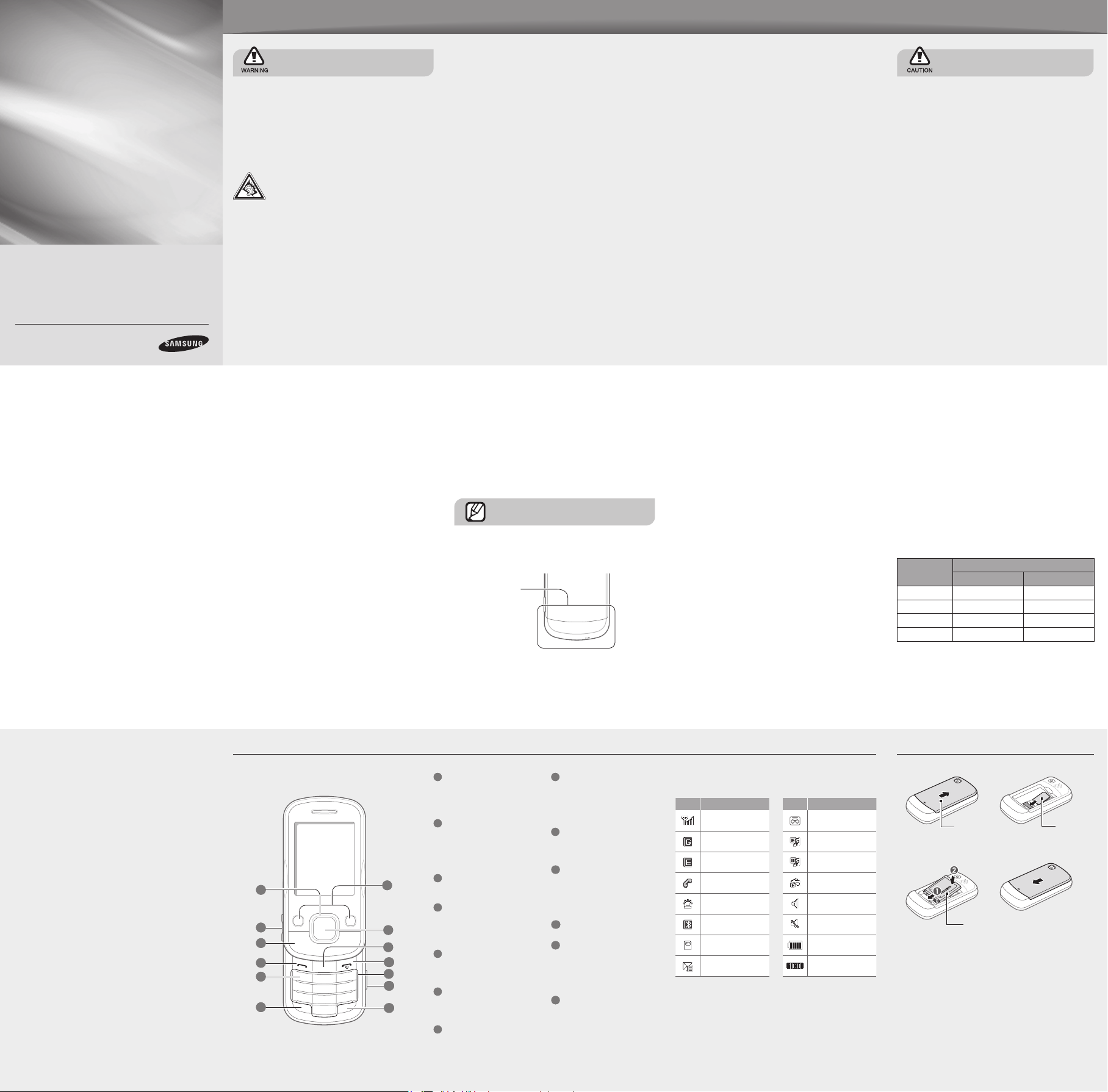
GT-M2520
safety and usage information
Comply with the following precautions to avoid dangerous or illegal situations and ensure peak performance of your mobile phone.
Mobile Phone
user manual
Some of the contents in this manual may differ from your
•
phone depending on the software of the phone or your
service provider.
Bluetooth QD ID : B015725
•
www.samsungmobile.com
Printed in Korea
Code No.:GH68-25275A
English (LTN). 08/2009. Rev. 1.0
Turn off the phone or disable the wireless
functions when in an aircraft
Your phone can cause interference with aircraft
equipment. Follow all airline regulations and turn off
your phone or switch to a mode that disables the
wireless functions when directed by airline personnel.
Protect batteries and chargers from damage
Avoid exposing batteries to very cold or very hot
•
temperatures (below 0° C/32° F or above 45° C/
113° F). Extreme temperatures can reduce the
charging capacity and life of your batteries.
Prevent batteries from contacting metal objects,
•
as this can create a connection between the + and
– terminals of your batteries and lead to temporary or
permanent battery damage.
Never use a damaged charger or battery.
•
Safety warnings
Keep your phone away from small children and
pets
Keep your phone and all accessories out of the reach
of small children or animals. Small parts may cause
choking or serious injury if swallowed.
Protect your hearing
Listening to a headset at high volumes can
damage your hearing. Use only the minimum
volume setting necessary to hear your
conversation or music.
Install mobile phones and equipment with
caution
Ensure that any mobile phones or related equipment
installed in your vehicle are securely mounted. Avoid
placing your phone and accessories near or in an air
bag deployment area. Improperly installed wireless
equipment can cause serious injury when air bags in ate
rapidly.
Handle your phone carefully and sensibly
Do not disassemble your phone due to a risk of electric
•
shock.
Do not allow your phone to get wet—liquids can cause
•
serious damage and will change the colour of the label
that indicates water damage inside the phone. Do not
handle your phone with wet hands. Water damage to
your phone can void your manufacturer’s warranty.
Avoid using or storing your phone in dusty, dirty areas
•
to prevent damage to moving parts.
Your phone is a complex electronic device—protect
•
it from impacts and rough handling to avoid serious
damage.
Do not paint your phone, as paint can clog moving
•
parts and prevent proper operation.
If your phone has a camera ash or light, avoid using it
•
close to the eyes of children or animals.
Your phone may be damaged by exposure to magnetic
•
elds. Do not use carrying cases or accessories with
magnetic closures or allow your phone to come in
contact with magnetic elds for extended periods of
time.
Handle and dispose of batteries and chargers
with care
Use only Samsung-approved batteries and chargers
•
speci cally designed for your phone.
Incompatible batteries and chargers can cause serious
injuries or damage to your phone.
Never dispose of batteries or phones in a re. Follow
•
all local regulations when disposing used batteries or
phones.
Never place batteries or phones on or in heating
•
devices, such as microwave ovens, stoves, or
radiators. Batteries may explode when overheated.
Never crush or puncture the battery. Avoid exposing
•
the battery to high external pressure, which can lead to
an internal short circuit and overheating.
Avoid interference with pacemakers
Maintain a minimum of 15 cm (6 inches) between mobile
phones and pacemakers to avoid potential interference,
as recommended by manufacturers and the independent
research group, Wireless Technology Research. If you
have any reason to suspect that your phone is interfering
with a pacemaker or other medical device, turn off the
phone immediately and contact the manufacturer of the
pacemaker or medical device for guidance.
Avoid interference with other electronic devices
Your phone emits radio frequency (RF) signals that
may interfere with unshielded or improperly shielded
electronic equipment, such as pacemakers, hearing
aids, medical devices, and other electronic devices in
homes or vehicles. Consult the manufacturers of your
electronic devices to solve any interference problems
you experience.
Important usage information
Use your phone in the normal position
Avoid contact with your phone's internal antenna.
Internal antenna
Turn off the phone in potentially explosive
environments
Do not use your phone at refueling points (service
stations) or near fuels or chemicals. Turn off your phone
whenever directed by warning signs or instructions.
Your phone could cause explosions or re in and around
fuel or chemical storage and transfer areas or blasting
areas. Do not store or carry ammable liquids, gases,
or explosive materials in the same compartment as the
phone, its parts, or accessories.
Reduce the risk of repetitive motion injuries
While using your phone, hold the phone with a relaxed
grip, press the keys lightly, use special features that
reduce the number of keys you have to press (such as
templates and predictive text), and take frequent breaks.
Do not use the phone if the screen is cracked or
broken
Broken glass or acrylic could cause injury to your hand
and face. Bring the phone to a Samsung service centre
to replace the screen. Damage caused by careless
handling will void your manufacturer’s warranty.
Allow only quali ed personnel to service your
phone
Allowing unquali ed personnel to service your phone
may result in damage to your phone and will void your
warranty.
Ensure maximum battery and charger life
Avoid charging batteries for more than a week, as
•
overcharging may shorten battery life.
Over time, unused batteries will discharge and must be
•
recharged before use.
Disconnect chargers from power sources when not
•
in use.
Use batteries only for their intended purpose.
•
Handle SIM cards and memory cards with care
Do not remove a card while the phone is transferring
•
or accessing information, as this could result in loss of
data and/or damage to the card or phone.
Protect cards from strong shocks, static electricity, and
•
electrical noise from other devices.
Frequent writing and erasing will shorten the life span
•
of memory cards.
Do not touch gold-colored contacts or terminals with
•
your ngers or metal objects. If dirty, wipe the card with
a soft cloth.
Safety precautions
Drive safely at all times
Avoid using your phone while driving and obey all
regulations that restrict the use of mobile phones while
driving. Use hands-free accessories to increase your
safety when possible.
Follow all safety warnings and regulations
Comply with any regulations that restrict the use of a
mobile phone in a certain area.
Use only Samsung-approved accessories
Using incompatible accessories may damage your
phone or cause injury.
Turn off the phone near medical equipment
Your phone can interfere with medical equipment in
hospitals or health care facilities. Follow all regulations,
posted warnings, and directions from medical
personnel.
Ensure access to emergency services
Emergency calls from your phone may not be possible
in some areas or circumstances. Before traveling in
remote or undeveloped areas, plan an alternate method
of contacting emergency services personnel.
SAR information
Your phone conforms to U.S. Federal Communications
Commission (FCC) standards that limit human
exposure to radio frequency (RF) energy emitted by
radio and telecommunications equipment. These
standards prevent the sale of mobile phone that exceed
a maximum exposure level (known as the Speci c
Absorption Rate, or SAR) of 1.6 watts per kilogram.
During testing, the maximum SAR values recorded for
this model were:
Network
Frequency
GSM850 (1g) 0.561 0.623
GSM1900 (1g) 0.989 1.2
GSM 900 (10g) 0.612 -
GSM 1800 (10g) 0.284 -
1. When used with accessories that contain no metal and
provide at least 1.5 cm separation between the phone
(including the antenna, whether extended or retracted) and
the wearer’s body.
Speci c Absorption Rate
Held to ear Worn on body
1
In normal use, the actual SAR is likely to be much
lower, as the phone has been designed to emit only
the RF energy necessary to transmit a signal to the
nearest base station. By automatically emitting lower
levels when possible, your phone reduces your overall
exposure to RF energy.
The FCC has granted an Equipment Authorization
for this model phone based on the compliance of
all reported SAR levels with the FCC RF exposure
guidelines. The authorization can be found on the FCC
Of ce of Engineering and Technology website at
http://www.fcc.gov/oet/ea (search for grantee code A3L
and product code M2520).
Phone layout
1
2
3
4
5
6
7
8
9
10
11
12
13
1
4-way navigation key
In Idle mode, access prede ned
menus; In Menu mode, scroll
through menu options
2
Volume key
In ldle mode, adjust the key tone
volume; Send an SOS message
►
Activate and send an SOS
message
3
Music control keys
Control music playback
4
Dial key
Make or answer a call; In Idle
mode, retrieve recently dialed,
missed, or received numbers
5
Voice mail service key
In ldle mode, access voice mails
(press and hold)
6
Pause key
Enter a dial pause (press and
hold)
7
Softkeys
Perform actions indicated at the
bottom of the display
8
Con rm key
In Idle mode, access Menu
mode; In Menu mode, select
the highlighted menu option or
con rm an input
9
Delete key
Delete characters or items in an
application
10
Power/Menu exit key
Turn the phone on and off (press
and hold); End a call;
In Menu mode, cancel input and
return to Idle mode
11
Alphanumeric keys
12
Camera key
In Idle mode, turn on the camera
(press and hold); In Camera
mode, take a photo or record
a video
13
Silent pro le key
In ldle mode, activate or
deactivate the silent pro le (press
and hold)
Your phone displays the following status indicators on
the top of the screen:
Icon Description
Signal strength
GPRS network
connected
EDGE network
connected
Call in progress
SOS message
feature activated
Bluetooth activated
Memory card
inserted
New message
Icon Description
New voice mail
message
Music playback in
progress
Music playback
paused
FM radio on
Normal pro le
activated
Silent pro le
activated
Battery power level
Current time
Install the SIM card and battery
1. Remove the battery cover and insert the SIM card.
Battery cover
2. Insert the battery and replace the battery cover.
Battery
SIM card
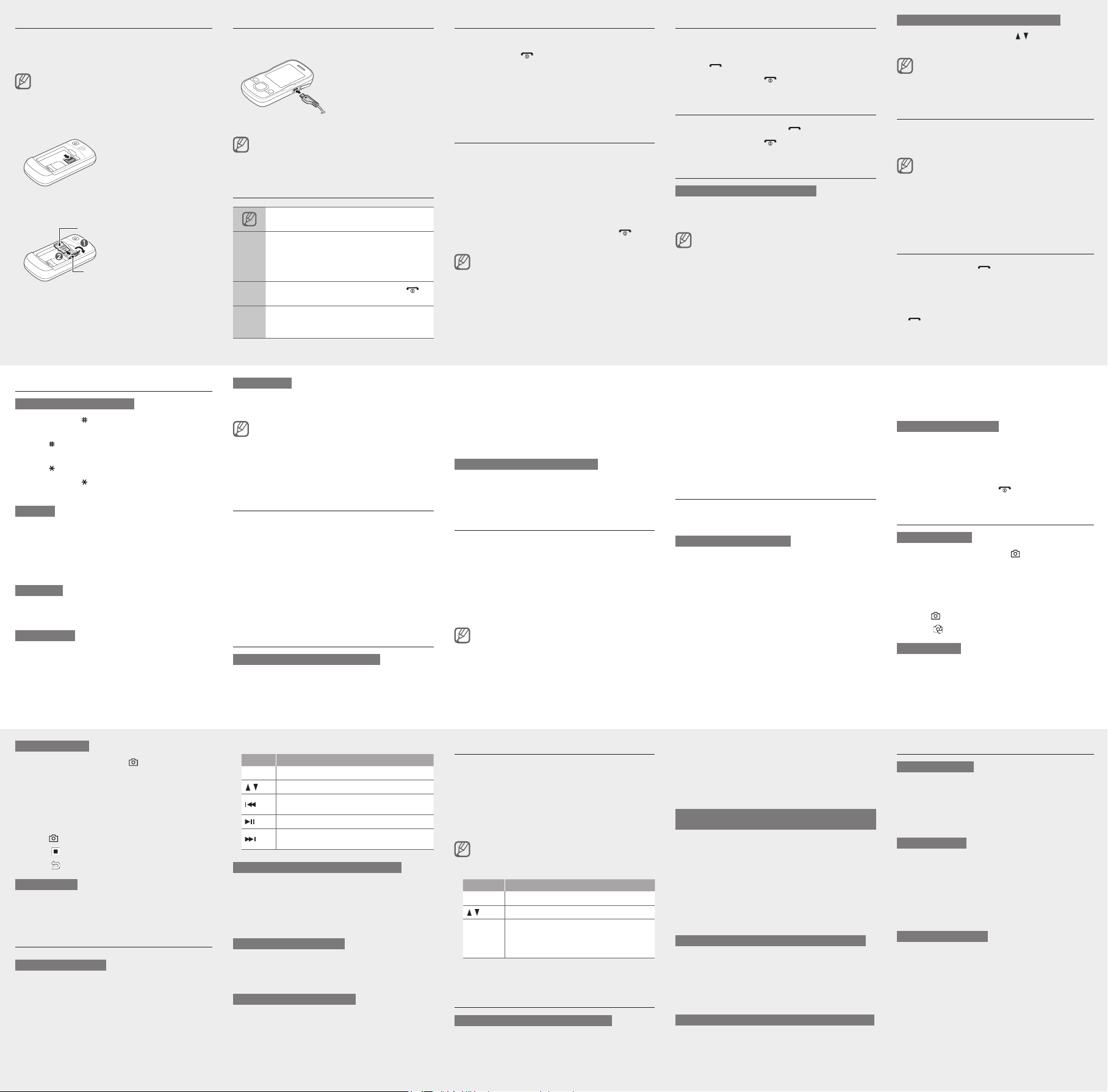
Insert a memory card (optional)
Your phone accepts microSD™ or microSDHC™
memory cards up to 8 GB (depending on memory card
manufacturer and type).
Formatting the memory card on a PC may cause
incompatibility with your phone. Format the memory
card only on the phone.
1. Remove the battery cover and battery.
2. Unlock the memory card cover.
3. Lift the memory card cover and insert a memory
card with the label side facing up.
Memory card
Memory card cover
4. Close and lock the memory card cover.
5. Replace the batter and battery cover.
Charge the battery
1. Plug the supplied travel
adapter.
To AC power outlet
Do not remove the battery from the phone before
unplugging the travel adapter rst. Otherwise, the phone
may be damaged.
2. When charging is
nished, unplug the
travel adapter.
Instructional icons
Note: notes, usage tips, or additional information
Followed by: the order of options or menus you
must select to perform a step; for example: In
Menu mode, select
→
(represents
message)
Square brackets: phone keys; for example: [ ]
[ ]
(represents the Power/Menu exit key)
Angled brackets: softkeys that control different
functions at each screen; for example: <
< >
(represents the
Messages → Create message
Messages, followed by Create
OK softkey)
OK>
Turn your phone on or off
To turn your phone on,
1. Press and hold [
2. Enter your PIN and press <
].
OK> (if necessary).
3. When the setup wizard opens, customize your phone
as desired by following the screen.
To turn your phone off, repeat steps 1 and 2 above.
Access menus
To access your phone's menus,
1. In Idle mode, press the Conrm key to access Menu
mode.
2. Use the Navigation key to scroll to a menu or option.
3. Press <
Select>, <OK>, or the Conrm key to conrm
the highlighted option.
4. Press <
Back> to move up one level; Press [ ] to
return to Idle mode.
When you access a menu requiring the PIN2, you must
•
enter the PIN2 supplied by the SIM card. For details,
contact your service provider.
•
Samsung is not responsible for any loss of passwords
or private information or other damages caused by
illegal software.
Make a call
1. In Idle mode, enter an area code and a phone
number.
2. Press [
3. To end the call, press [
] to dial the number.
].
Answer a call
1. When a call comes in, press [ ].
2. To end the call, press [
].
Adjust the volume
To adjust the volume of the ringtone
1. In Menu mode, select Settings → Phone proles.
2. Scroll to the phone prole you are using.
If you are using the silent or ofine proe, you are not
allowed to adjust the volume of the ringtone.
3. Press <Options> → Edit → Call alert volume.
4. Scroll left or right to adjust the volume level.
5. Press <
Select> → <Save>.
To adjust the volume of voice during a call
While a call is in progress, press [ / ] to adjust the
volume.
In noisy environments, you may have difculty hearing
the calls while using the speakerphone feature. For better
audio performance, use the normal phone mode.
Change your ringtone
1. In Menu mode, select Settings → Phone proles.
2. Scroll to the prole you are using.
If you are using the silent or ofine prole, you are not
allowed to change the ringtone.
3. Press <Options> → Edit → Voice call ringtone.
4. Select a ringtone category → a ringtone.
5. Press <
Save>.
Call a recently dialed number
1. In Idle mode, press [ ].
2. Scroll left or right to a call type.
3. Scroll up or down to select a number or name.
4. Press the Conrm key to view details of the call or
[ ] to dial the number.
Enter text
To change the text input mode
Press and hold [ ] to switch between T9 and ABC
•
modes.
Press [
•
•
•
T9 mode
1. Press the appropriate alphanumeric keys to enter an
2. When the word displays correctly, press [
ABC mode
Press an appropriate alphanumeric key until the
character you want appears on the display.
Number mode
Press an appropriate alphanumeric key to enter a
number.
] to change case or switch to Number
mode.
Press [
] to switch to Symbol mode.
Press and hold [
] to select an input mode or
change the input language.
entire word.
0] to insert
a space. If the correct word does not display, select
an alternate word from the list that appears.
Symbol mode
Press an appropriate alphanumeric key to enter a
symbol.
To move the cursor, press the Navigation key.
•
To delete characters one by one, press [
•
all of the characters, press and hold [
To insert a space between characters, press [
•
To enter punctuation marks in English modes, press
•
[1].
C]. To delete
C].
0].
Add a new contact
1. In Idle mode, enter a phone number and press
<Options>.
2. Select
Save contact → a memory location (phone or
SIM) → New.
3. Select a number type (if necessary).
4. Enter contact information.
5. Press <
Save> or press <Options> → Save to add
the contact to memory.
Send and view messages
To send a text or multimedia message
1. In Menu mode, select Messages →
Create message.
2. Enter a recipient number and scroll down.
3. Enter your message text. ► Enter text
For sending as a text message, skip to step 5.
For attaching multimedia, continue with step 4.
4. Press <Options> → Add multimedia and add an
item.
5. Press the Conrm key to send the message.
To view text or multimedia messages
1. In Menu mode, select Messages → Inbox.
2. Select a text or multimedia message.
Activate the mobile tracker
When someone inserts a new SIM card in your phone,
the mobile tracker feature will automatically send the
contact number to two recipients to help you locate and
recover your phone. To activate the mobile tracker,
1. In Menu mode, select
Mobile tracker.
2. Enter your password and press <
The rst time you access Mobile tracker, you will be
prompted to create and conrm a password.
3. Scroll left or right to On.
4. Scroll down and press the Conrm key to open the
recipient list.
5. Press <
Options> → Phonebook to open your
contact list.
Settings → Security →
OK>.
6. Scroll to a contact and press the Conrm key.
7. Select a number (if necessary).
8. When you are nished selecting contacts, press
<Select> to return to the recipient list.
9. Press the Conrm key to save the recipients.
10. Scroll down and enter the sender's name.
11. Press <
Save> → <Accept>.
Activate and send an SOS message
In an emergency, you can send SOS messages to your
family or friends for help.
To activate the SOS message
1. In Menu mode, select Messages → Settings →
SOS messages → Sending options.
2. Scroll left or right to
3. Scroll down and press the Conrm key to open the
recipient list.
4. Press <
Options> → Phonebook to open your
contact list.
5. Scroll to a contact and press the Conrm key.
6. Select a number (if necessary).
7. When you are nished selecting contacts, press
<Select> to return to the recipient list.
8. Press the Conrm key to save the recipients.
On.
9. Scroll down and set the number of times to repeat
the SOS message.
10. Press <
Save>.
To send an SOS message
1. With the keys locked, press the Volume key four
times to send an SOS message to preset numbers.
The phone switches to SOS mode and sends the
preset SOS message.
2. To exit SOS mode, press [
].
Use the camera
To capture photos
1. In Idle mode, press and hold [ ].
2. Rotate the phone counter-clockwise to landscape
view.
3. Aim the lens at the subject and make any
adjustments.
4. Press [
5. Press <
To view photos
In Menu mode, select My les → Images → My
photos → a photo le.
] or the Conrm key to take a photo.
> to take another photo (step 3).
To capture videos
1. In Idle mode, press and hold [ ].
2. Press [
1] to switch to Recording mode.
3. Rotate the phone counter-clockwise to landscape
view.
4. Aim the lens at the subject and make any
adjustments.
5. Press [
6. Press <
7. Press <
] or the Conrm key to start recording.
> or the Conrm key to stop recording.
> to record another video (step 4).
To view videos
In Menu mode, select My les → Videos → My video
clips → a video le.
Use the music player and services
To listen to music les
1. In Menu mode, select Music → Music player.
2. Select a music category → a music le.
3. Control playback using the following keys:
Key Function
Conrm Open a playlist
Adjust the volume
/
Restart playback; Skip backward (press within 3
seconds); scan backward in a le (press and hold)
Pause or resume playback
Skip forward; scan forward in a le (press and
hold)
To nd music from the online music service
You can access an online music recommendation
service and nd songs. In Menu mode, select Music →
Find recommendation.
The service will search the database and suggest new
songs based on the songs you have played most often.
To nd information of music
You can access an online music service and get
information about the songs you hear while on the move.
In Menu mode, select
Music → Find music.
To update information of music
You can update the information of your music, such as
title or artist, to correctly identify and label your music
les. In Menu mode, select Music → Find tag.
Listen to the FM radio
1. Plug the supplied headset into the phone.
2. In Menu mode, select
FM radio.
3. Press the Conrm key to start the FM radio.
4. Press <
Yes> to start automatic tuning.
The radio scans and saves available stations
automatically.
The rst time you turn on the FM radio, you will be
prompted to start automatic tuning.
5. Control the FM radio using the following keys:
Key Function
Conrm Turn the FM radio on or off
Adjust the volume
/
Left/Right: Tune a radio station; Select a
•
Navigation
saved radio station (press and hold)
Up/Down: Select a radio station saved in the
•
favorite list
6. To turn off the FM radio, press the Conrm key.
Use the Bluetooth wireless feature
To turn on the Bluetooth wireless feature
1. In Menu mode, select Applications → Bluetooth.
2. Press <
Options> → Settings.
3. Scroll down to
Activation.
4. Scroll left or right to On.
5. To allow other devices to locate your phone, scroll
down to
My phone’s visibility and scroll left or right
to
On.
6. Press <
Save>.
To nd and pair with other Bluetooth-enabled
devices
1. In Menu mode, select Applications → Bluetooth →
Search for new devices.
2. Scroll to a device and press <
Select>.
3. Enter a PIN for the Bluetooth wireless feature or the
other device’s Bluetooth PIN, if it has one, and press
<OK>.
When the owner of the other device enters the same
code or accepts the connection, pairing is complete.
To send data using the Bluetooth wireless feature
1. Select the le or item from one of your phone’s
applications that you want to send.
2. Press <
Options> → Send via or Send namecard
via → Bluetooth (when sending contact data,
specify which data to send).
To receive data using the Bluetooth wireless feature
1. Enter the PIN for the Bluetooth wireless feature and
press <
OK> (if necessary).
2. Press <
Yes> to conrm that you are willing to receive
data from the device (if necessary).
Set and use alarms
To set a new alarm
1. In Menu mode, select Alarms.
2. Select an empty alarm location.
3. Set alarm details.
4. Press <
Save>.
To stop an alarm
When the alarm sounds,
Press the Conrm key to stop the alarm without
•
snooze.
Press <
Conrm> to stop the alarm with snooze, or
•
press <
Snooze> to silence the alarm for the snooze
period.
To deactivate an alarm
1. In Menu mode, select Alarms.
2. Select the alarm you want to deactivate.
3. Scroll down to
4. Scroll left or right to
5. Press <
Alarm activation (if necessary).
Off.
Save>.
