Samsung GT-I9305T User Manual
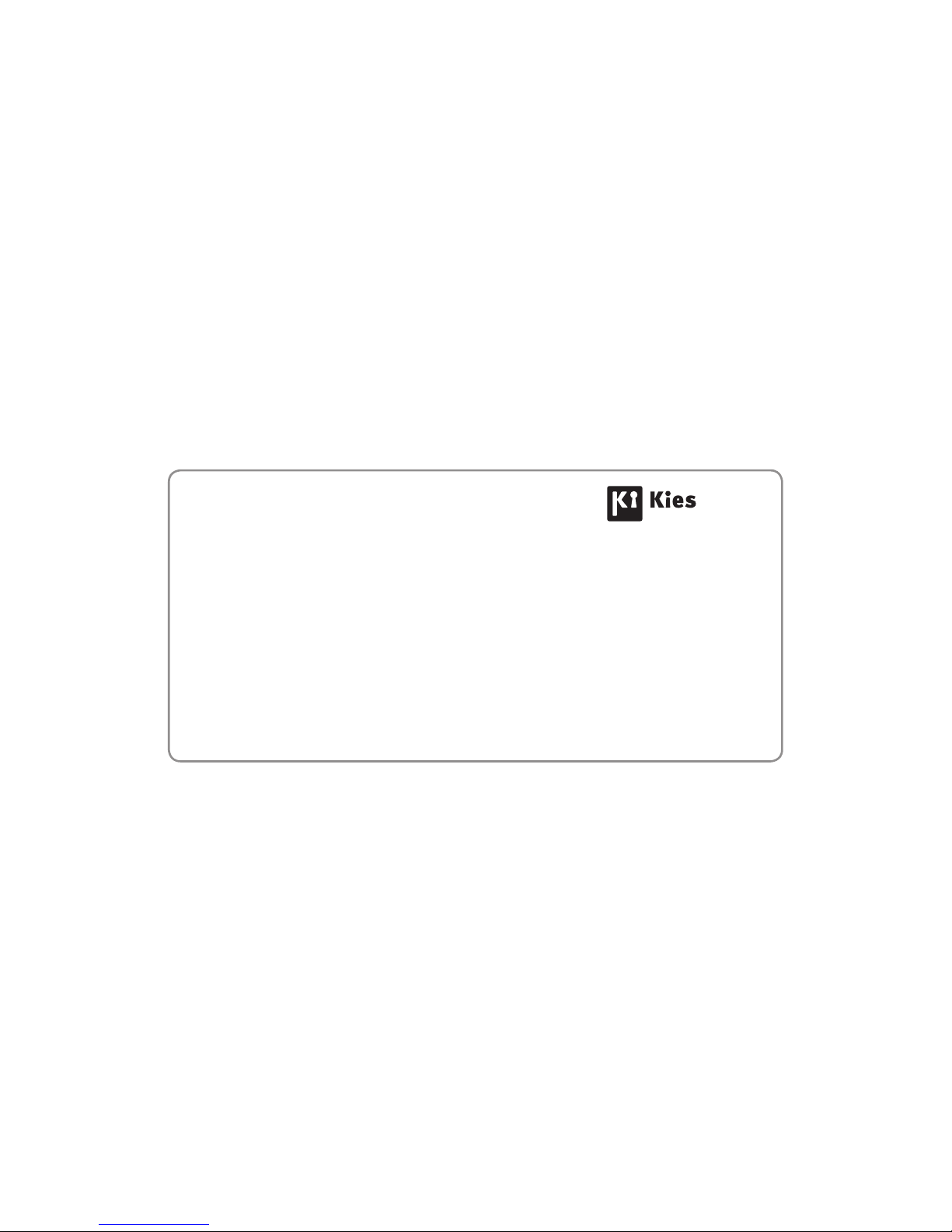
Some contents in this manual may differ from your device
depending on the software of the device or your service
provider.
www.samsung.com English (AUS). 09/2012. Rev. 1.0
To install Samsung Kies (PC Sync)
Download the latest version of Samsung Kies from 1.
the Samsung website (www.samsung.com/kies)
and install it on your computer.
Connect your device to a computer with a USB 2.
cable.
Refer to the Samsung Kies help for more
information.
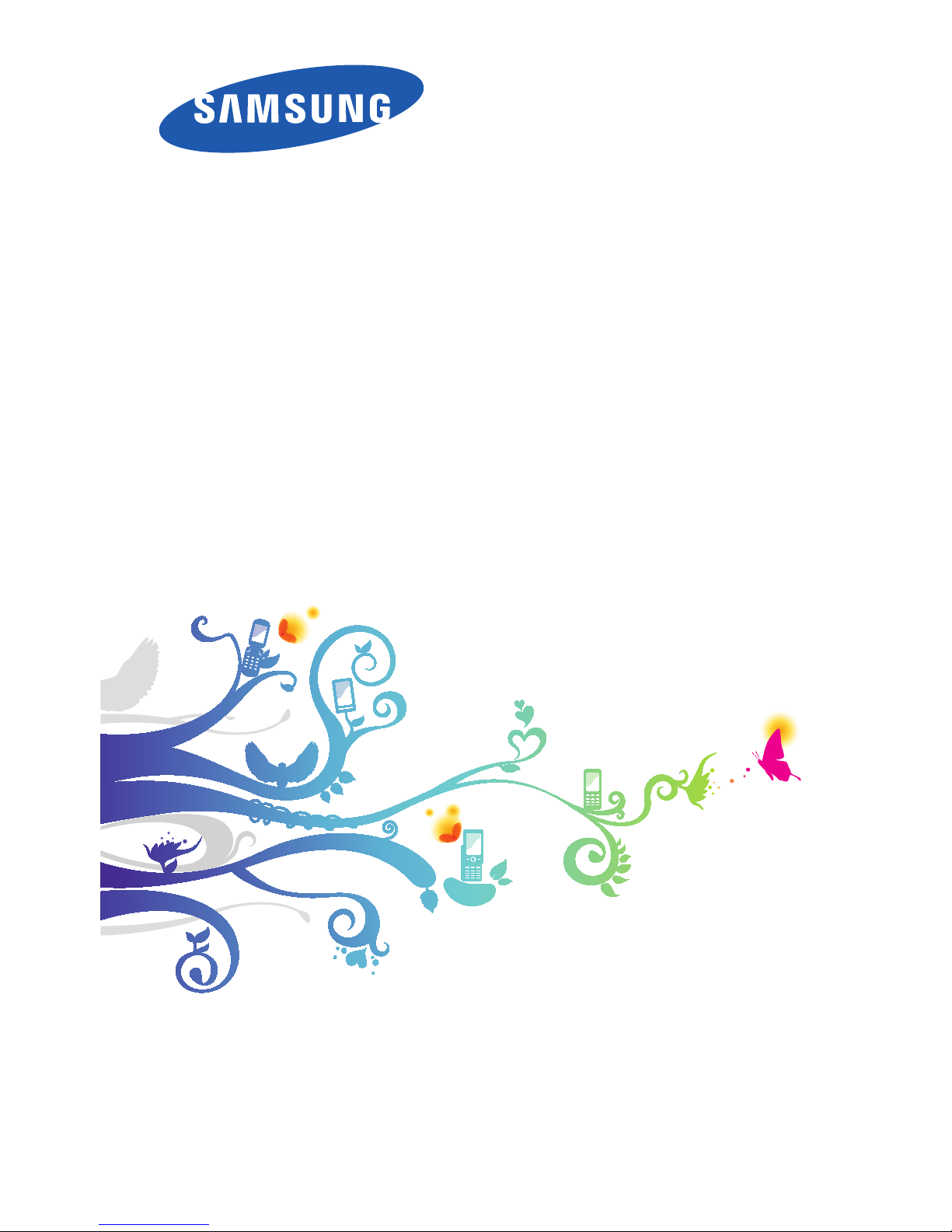
GT-I9305T
user manual
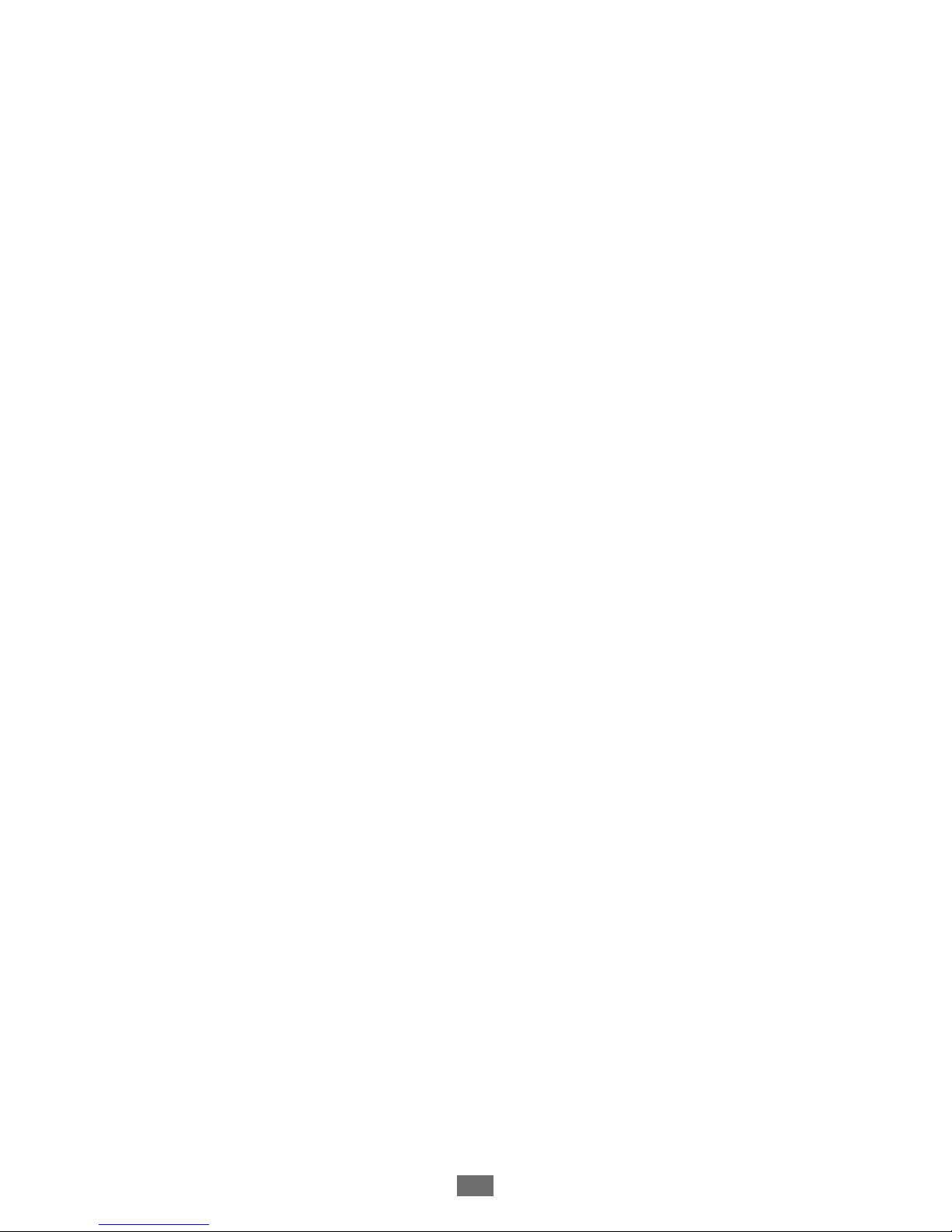
Using this manual
2
Using this manual
Thank you for choosing this Samsung mobile device.
This device will provide you with high-quality mobile
communication and entertainment based on Samsung’s
exceptional technology and high standards.
This manual has been specially designed to guide you
through the functions and features of your device.
Read me first
Before using your device, read the entire manual and all
●
safety instructions to ensure safe and proper use.
The descriptions in this manual are based on the default
●
settings of your device.
The images and screenshots used in this manual may differ
●
from the actual product.
The contents of this manual may differ from the product,
●
or from software provided by service providers or carriers,
and are subject to change without prior notice. Access
the Samsung website (
www.samsung.com
) for the latest
version of the manual.
Available features and additional services may vary by
●
device, software, or service provider.
Formatting and delivery of this manual is based on Android
●
operating systems and may vary depending on the user’s
operating system.
Applications on this device may perform differently from
●
comparable computer applications and may not include all
functions available in the computer version.
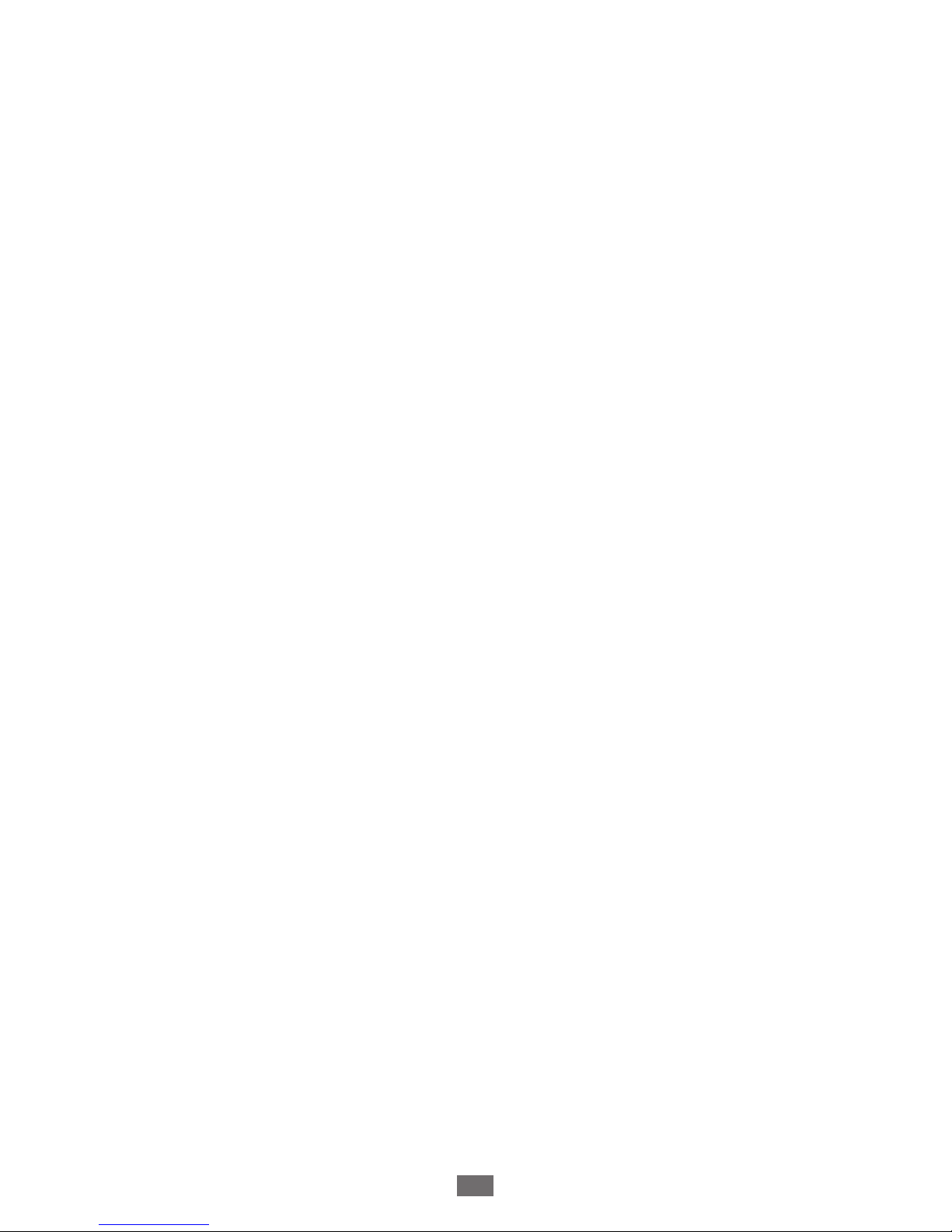
Using this manual
3
Applications and their functions may vary by region
●
or hardware specifications. Samsung is not liable for
performance issues caused by third-party applications.
Samsung is not liable for performance issues or
●
incompatibilities caused by edited registry settings or
modified operating system software. Attempting to
customise the operating system may cause your device or
applications to work improperly.
You can upgrade your device’s software by accessing the
●
Samsung website (
www.samsung.com
).
Software, audio, wallpapers, and images provided in this
●
device are licensed for limited use between Samsung
and their respective owners. Extracting and using
these materials for commercial or other purposes is an
infringement of copyright laws. Samsung is not liable for
such copyright infringement by users.
You may incur additional charges for data services, such as
●
messaging, uploading and downloading, auto-syncing, or
using location services. To avoid additional charges, select
an appropriate data tariff plan. For details, contact your
service provider.
Please keep this manual for future reference.
●
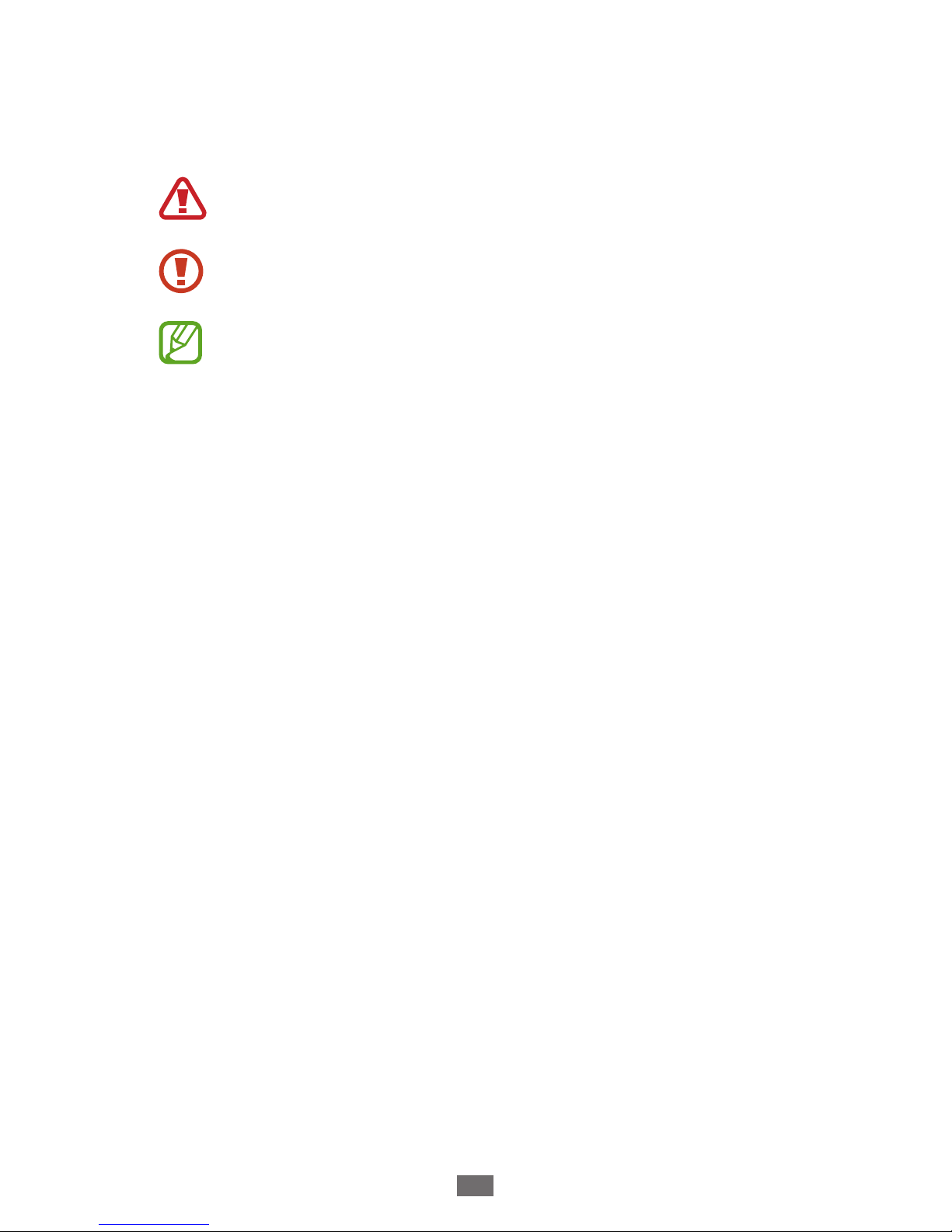
Using this manual
4
Instructional icons
Before you start, familiarise yourself with the icons used in this
manual:
Warning—situations that could cause injury to
yourself or others
Caution—situations that could cause damage to
your device or other equipment
Note—notes, usage tips, or additional information
►
Refer to—pages with related information; for
example:
► p. 12 (represents “refer to page 12”)
→
Followed by—the order of options or menus you
must select to perform a step; for example: In the
application list, select Settings
→
Sound → Device
ringtone (represents Settings, followed by Sound,
followed by Device ringtone)
Copyright
Copyright © 2012 Samsung Electronics
This manual is protected under international copyright laws.
No part of this manual may be reproduced, distributed,
translated, or transmitted in any form or by any means,
electronic or mechanical, including photocopying, recording,
or storing in any information storage and retrieval system,
without the prior written permission of Samsung Electronics.

Using this manual
5
Trademarks
SAMSUNG and the SAMSUNG logo are registered
●
trademarks of Samsung Electronics.
The Android logo, Google
●
™
, Google Maps™, Google
Mail
™
, YouTube™, Google Play™ Store, Google Latitude™,
and Google Talk
™
are trademarks of Google, Inc.
Bluetooth
●
®
is a registered trademark of the Bluetooth SIG,
Inc. worldwide.
Windows Media Player
●
®
is a registered trademark of the
Microsoft Corporation.
Wi-Fi
●
®
, Wi-Fi Protected Setup™, Wi-Fi Direct™, Wi-Fi
CERTIFIED
™
, and the Wi-Fi logo are registered trademarks
of the Wi-Fi Alliance.
DivX
●
®
, DivX Certified® and
associated logos are trademarks
of Rovi Corporation or its
subsidiaries and are used under
licence.
All other trademarks and copyrights are the property of
●
their respective owners.
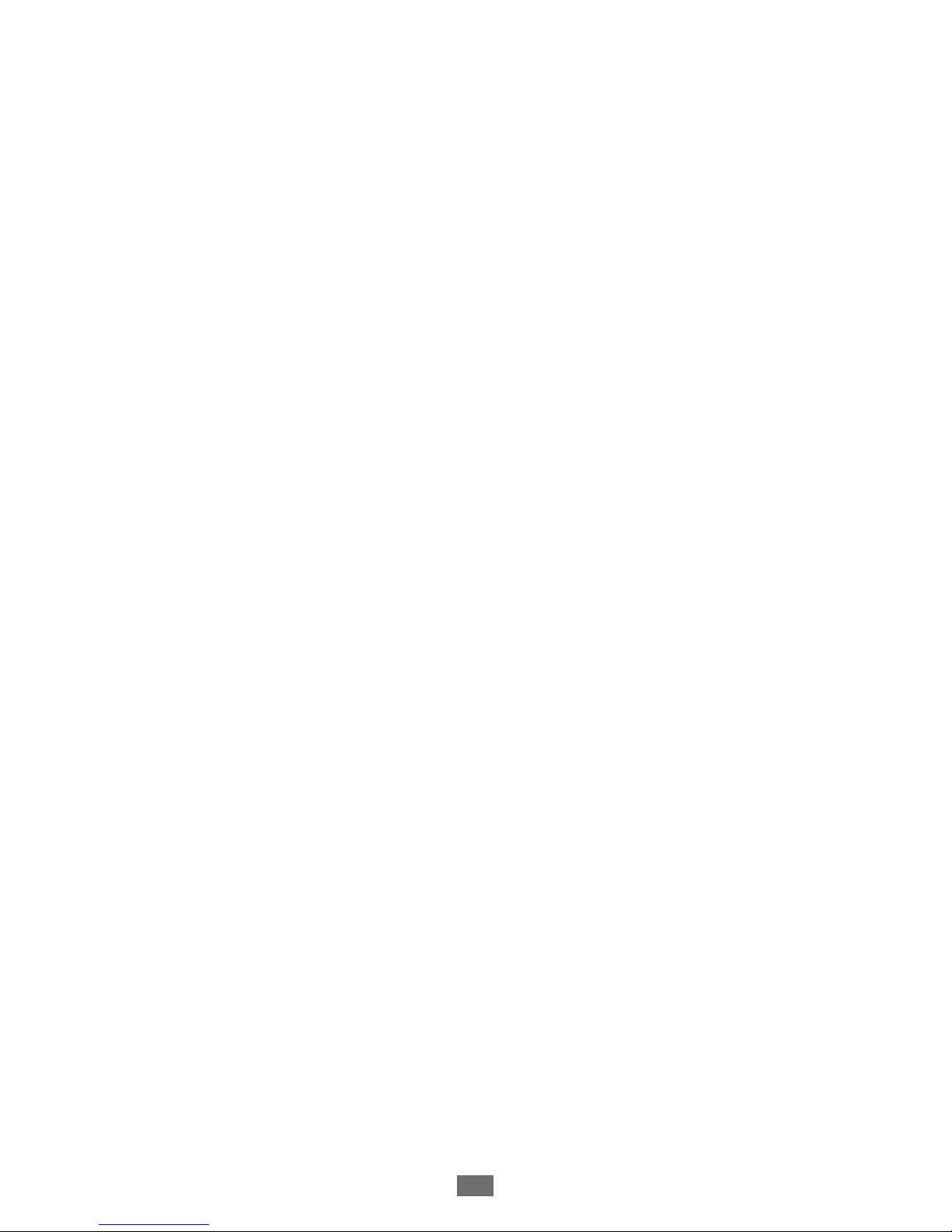
Using this manual
6
ABOUT DIVX VIDEO
DivX® is a digital video format created by DivX, LLC, a
subsidiary of Rovi Corporation. This is an official DivX
Certified
®
device that plays DivX video. Visit
www.divx.com
for more information and software tools to convert your files
into DivX videos.
ABOUT DIVX VIDEO-ON-DEMAND
This DivX Certified® device must be registered in order to play
purchased DivX Video-on-Demand (VOD) movies. To obtain
your registration code, locate the DivX VOD section in your
device setup menu. Go to
vod.divx.com
for more information
on how to complete your registration.
DivX Certified
®
to play DivX® video up to HD 720p, including
premium content.
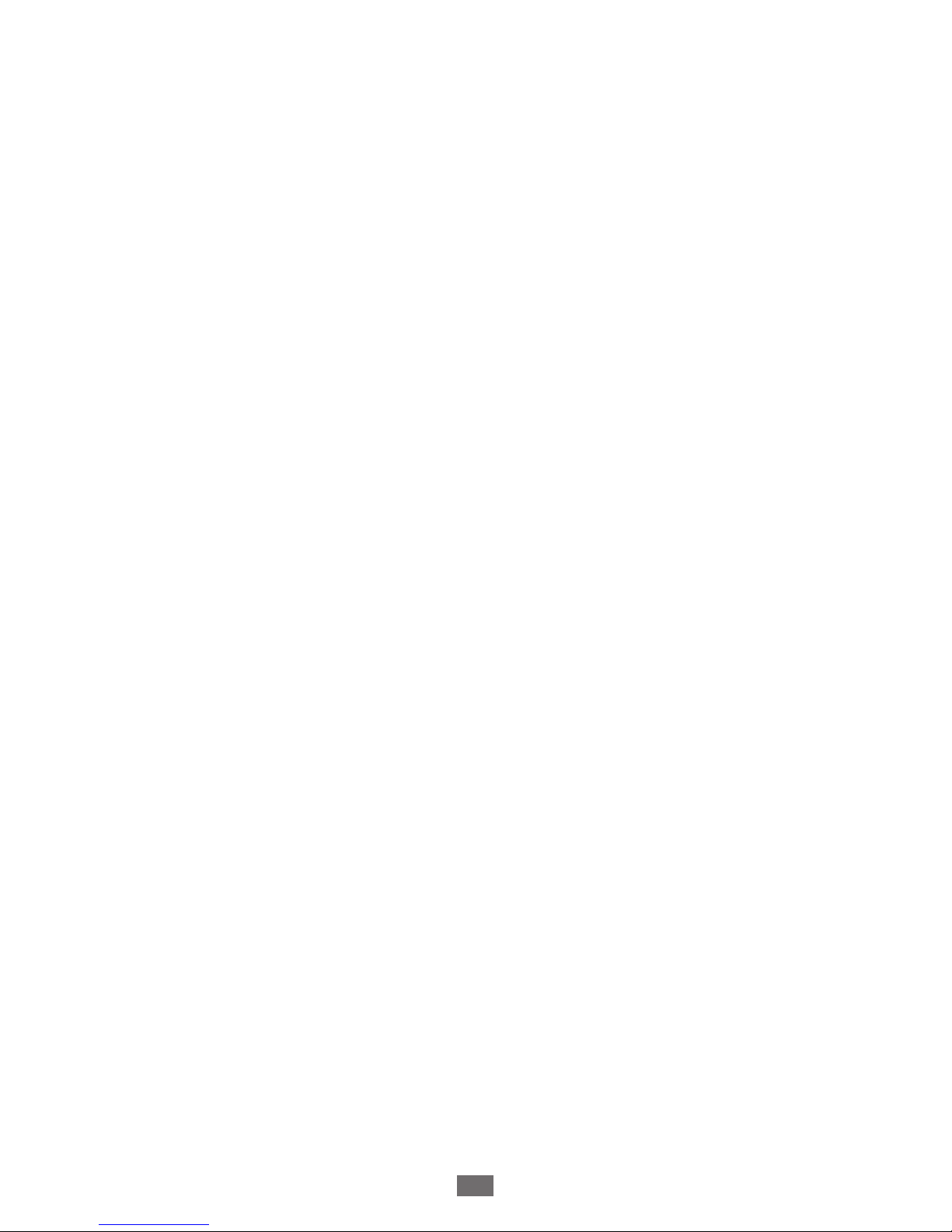
Contents
7
Assembling ........................................................ 11
Unpack ................................................................................................. 11
Device layout ..................................................................................... 12
Keys ........................................................................................................ 14
Insert the SIM or USIM card and the battery ........................ 15
Charge the battery .......................................................................... 17
Insert a memory card (optional) ................................................ 21
Getting started .................................................. 23
Turn on or off your device ............................................................ 23
Use the touch screen ...................................................................... 24
Use motions ....................................................................................... 26
Lock or unlock the touch screen and the keys .................... 30
Get to know the Home screen ................................................... 31
Access applications ......................................................................... 36
Launch multiple applications ..................................................... 38
Customise your device .................................................................. 38
Enter text ............................................................................................. 44
Communication ................................................. 48
Calling ................................................................................................... 48
Messages ............................................................................................. 59
Google Mail ........................................................................................ 61
Email ...................................................................................................... 63
Talk ......................................................................................................... 66
ChatON ................................................................................................. 67
Messenger ........................................................................................... 67
Google+ ............................................................................................... 68
Contents
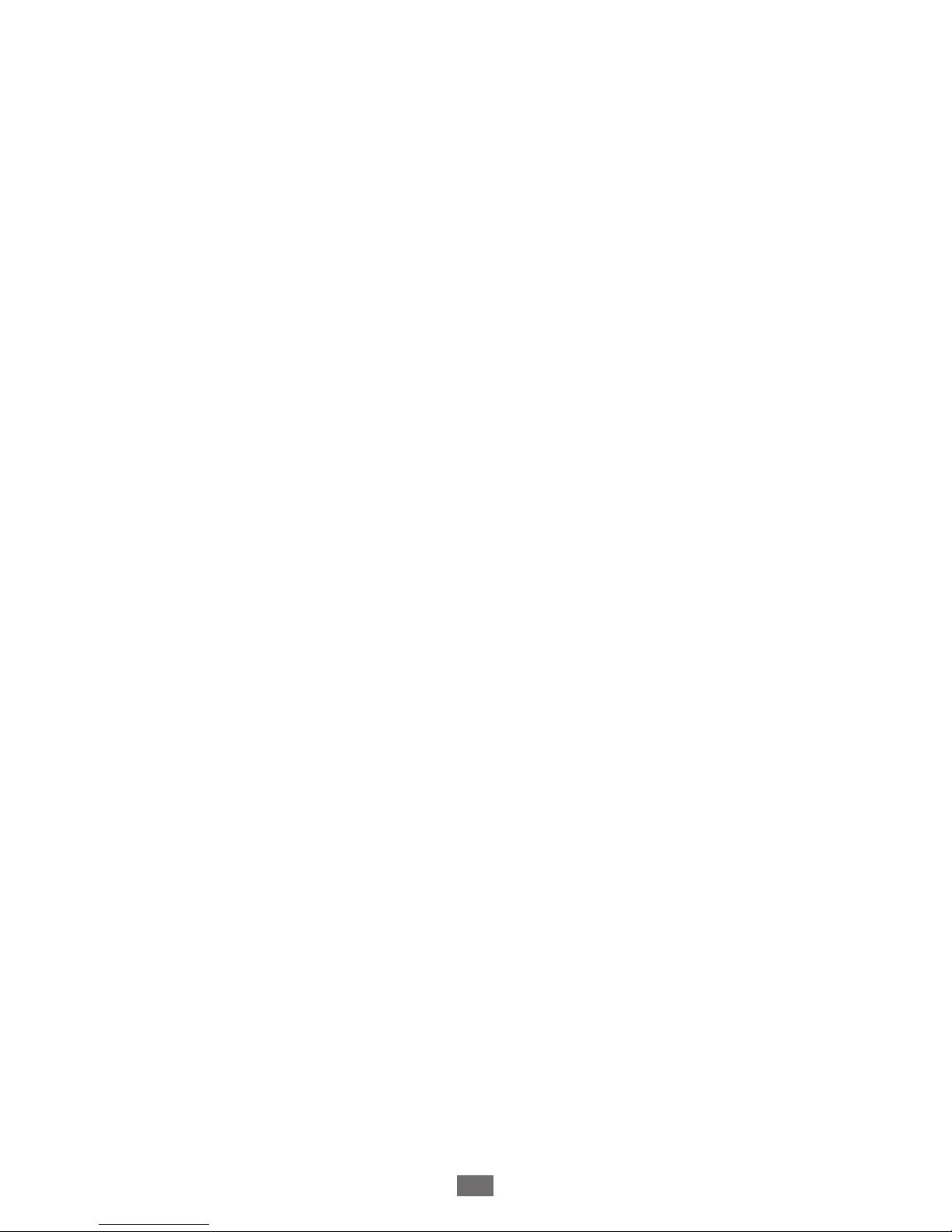
Contents
8
Entertainment .................................................... 69
Camera ................................................................................................. 69
Video Player ........................................................................................ 79
Gallery ................................................................................................... 82
Music Player ........................................................................................ 85
Music Hub ........................................................................................... 89
Personal information ........................................ 90
Contacts ............................................................................................... 90
S Planner .............................................................................................. 93
S Memo ................................................................................................ 95
Voice Recorder .................................................................................. 98
Web and GPS-based services .......................... 100
Internet ............................................................................................... 100
Flipboard ........................................................................................... 104
Game Hub ......................................................................................... 104
Latitude .............................................................................................. 105
Maps .................................................................................................... 105
Navigation ......................................................................................... 107
Local ..................................................................................................... 108
Play Books ......................................................................................... 108
Play Movies ....................................................................................... 109
Play Store ........................................................................................... 109
Samsung Apps ................................................................................ 110
S Suggest ........................................................................................... 110
YouTube ............................................................................................. 110
Voice Search ..................................................................................... 112
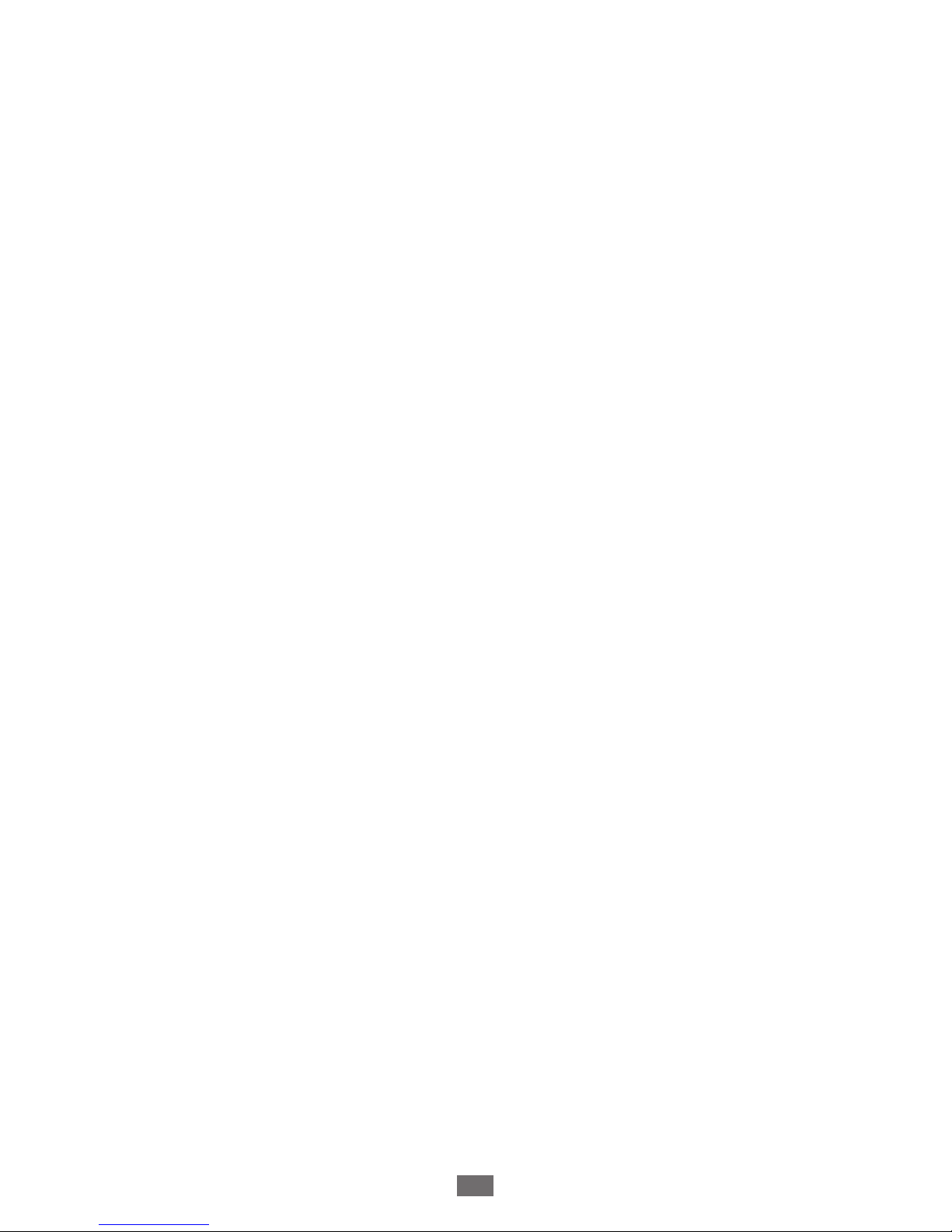
Contents
9
Connectivity ..................................................... 113
USB connections ............................................................................ 113
Wi-Fi ..................................................................................................... 115
Wi-Fi Direct ........................................................................................ 117
AllShare Cast .................................................................................... 119
AllShare Play ..................................................................................... 120
Mobile network sharing .............................................................. 123
Bluetooth ........................................................................................... 125
GPS ....................................................................................................... 127
VPN connections ............................................................................ 128
Tools .................................................................. 131
Calculator .......................................................................................... 131
Clock .................................................................................................... 131
Downloads ........................................................................................ 134
Dropbox ............................................................................................. 134
Help ...................................................................................................... 136
My Files ............................................................................................... 136
NFC ....................................................................................................... 137
Google ................................................................................................ 140
SIM Toolkit ......................................................................................... 140
S Voice ................................................................................................. 140
Settings ............................................................ 141
Access the setting options ......................................................... 141
Wi-Fi ..................................................................................................... 141
Bluetooth ........................................................................................... 141
Data usage ........................................................................................ 141
More settings ................................................................................... 142
Home screen mode ...................................................................... 144
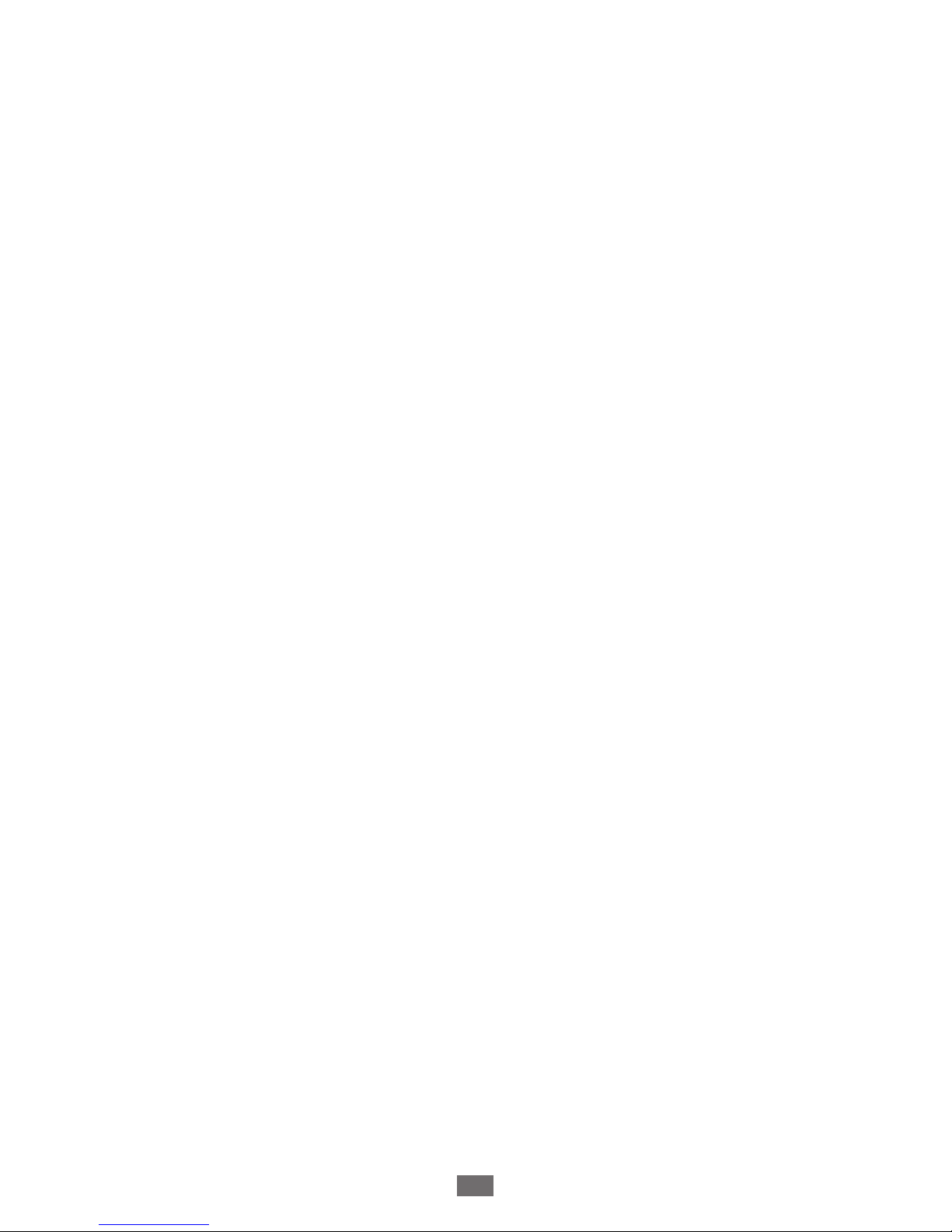
Contents
10
Blocking mode ................................................................................ 145
Sound .................................................................................................. 145
Display ................................................................................................ 146
Storage ............................................................................................... 147
Power saving .................................................................................... 147
Battery ................................................................................................ 148
Applications manager ................................................................. 148
Location services ............................................................................ 148
Lock screen ....................................................................................... 148
Security ............................................................................................... 149
Language and input ..................................................................... 151
Back up and reset ........................................................................... 155
Add account ..................................................................................... 155
Motion ................................................................................................ 155
Accessory ........................................................................................... 156
Date and time .................................................................................. 157
Accessibility ...................................................................................... 158
Advanced settings ......................................................................... 159
About device .................................................................................... 160
Troubleshooting .............................................. 161
Safety information .......................................... 166
Index ................................................................. 177
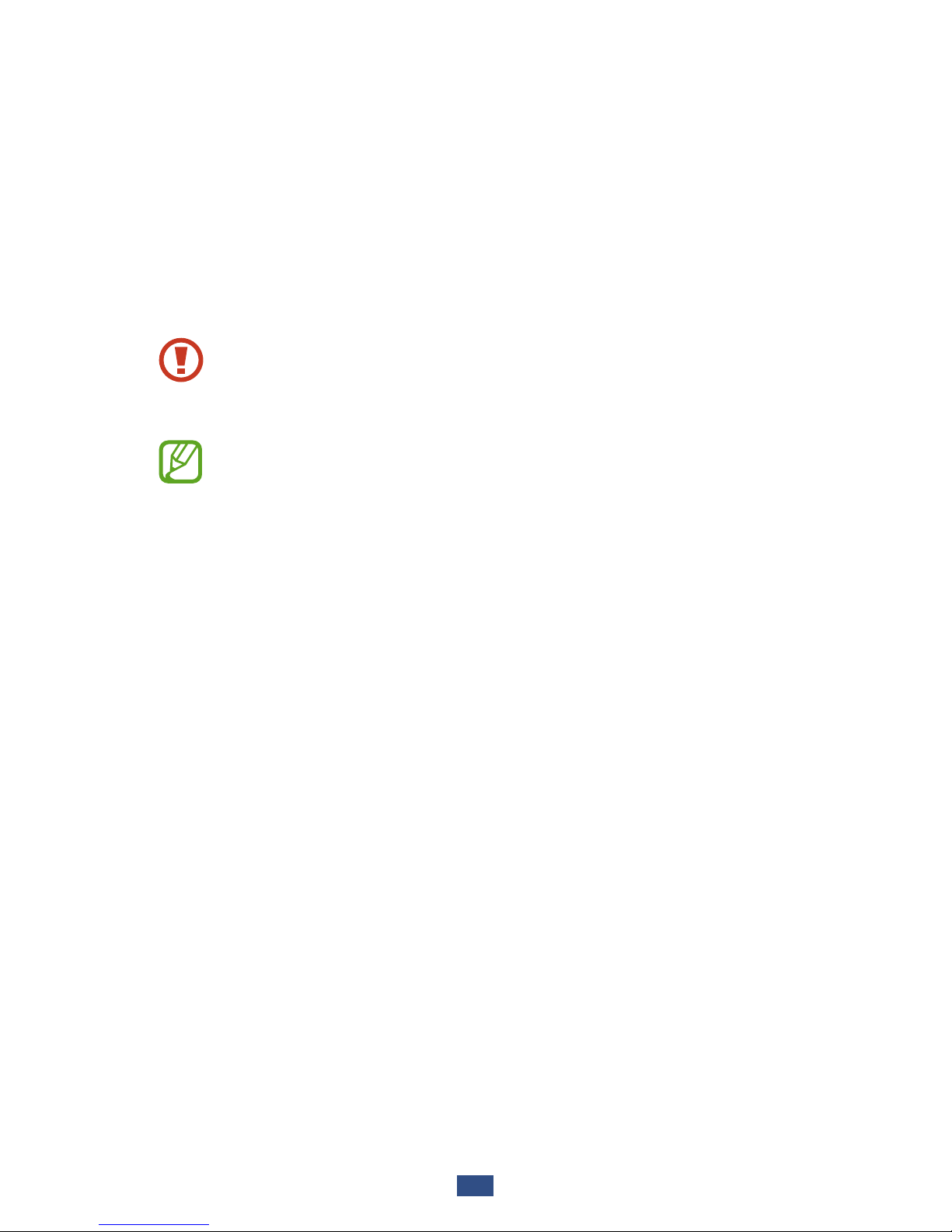
Assembling
11
Assembling
Unpack
Check your product box for the following items:
Mobile device
●
Battery
●
Quick start guide
●
Use only Samsung-approved software. Pirated or illegal
software may cause damage or malfunctions that are
not covered by your manufacturer's warranty.
The items supplied with your device and available
●
accessories may vary depending on your region or
service provider.
You can buy additional accessories from your local
●
Samsung retailer.
The supplied items are designed only for your device
●
and may not be compatible with other devices.
Other accessories may not be compatible with your
●
device.
Use only Samsung-approved accessories.
●
Unapproved accessories may cause your device to
malfunction.
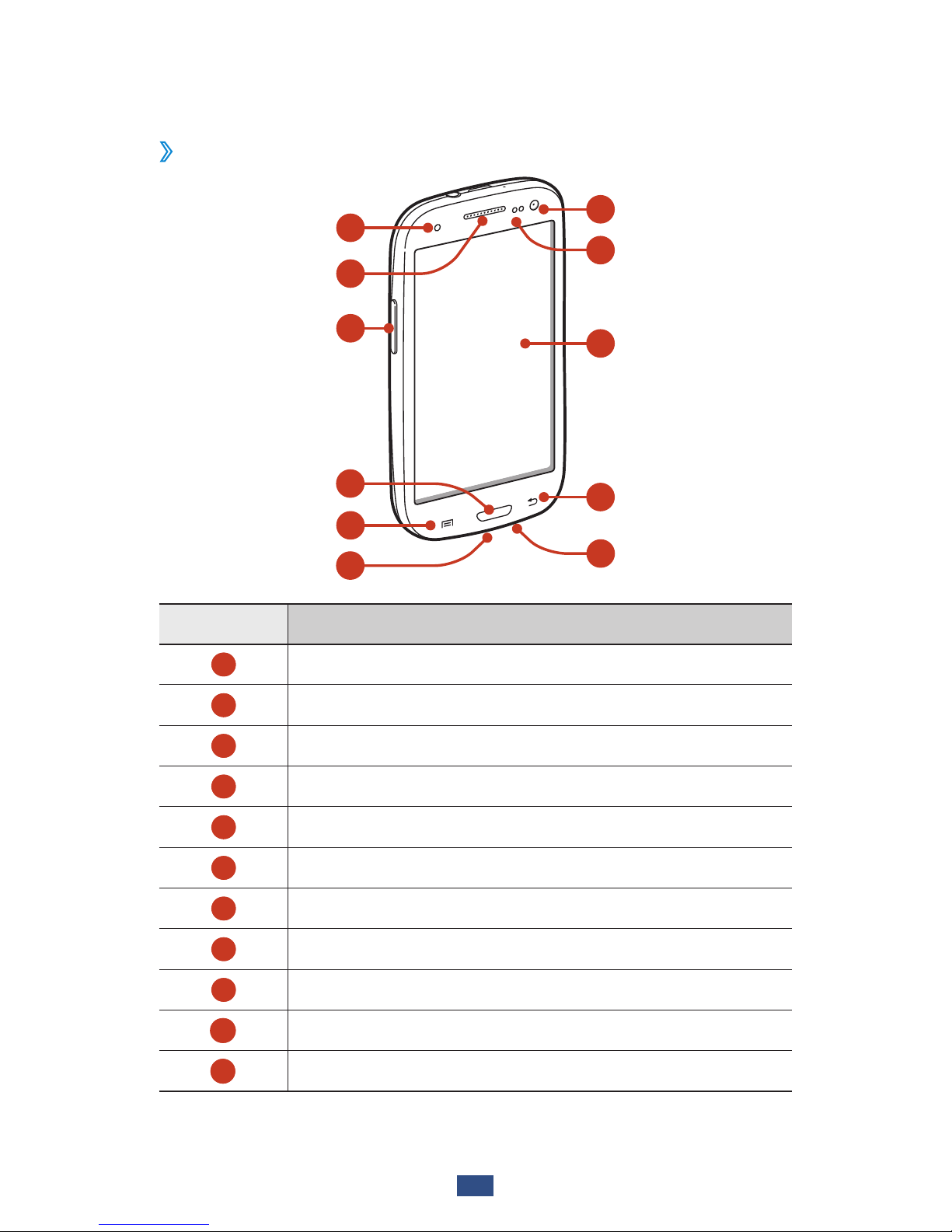
Assembling
12
Device layout
Front view
›
7
8
9
10
11
1
2
3
6
4
5
Number Function
1
Service light
2
Earpiece
3
Volume key
4
Home key
5
Option key
6
Multifunction jack
7
Front camera lens
8
Proximity/Light sensor
9
Touch screen
10
Back key
1 1
Microphone
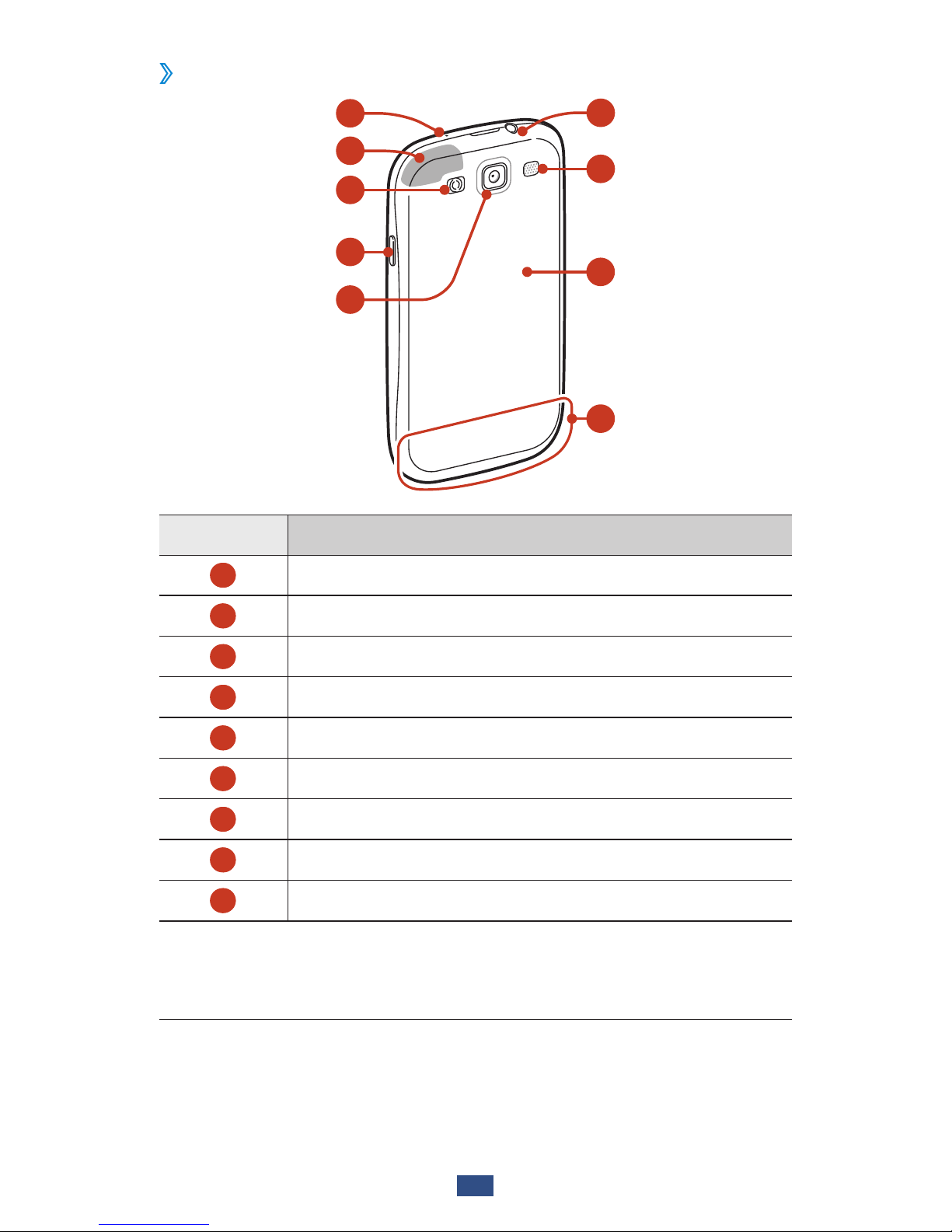
Assembling
13
Rear view
›
14
15
16
17
18
19
20
12
13
Number Function
12
Microphone
1
13
GPS antenna
2
14
Flash
15
Power/Reset/Lock key
16
Rear camera lens
17
Headset jack
18
Speaker
19
Back cover
20
Main antenna
1. Active only when you use the speakerphone feature or record
videos.
2. Do not touch or cover the area around the antenna with your
hands or other objects while using the GPS functions.
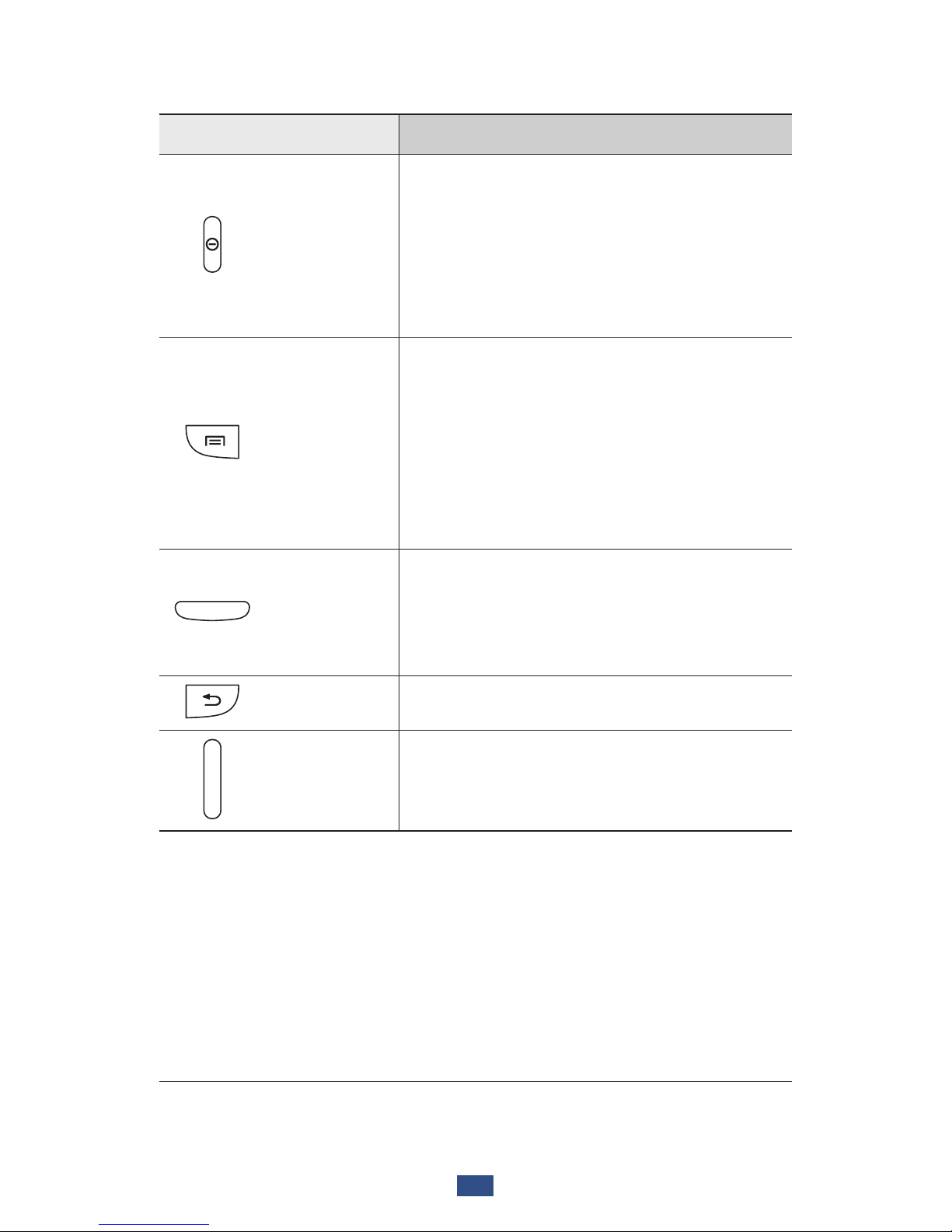
Assembling
14
Keys
Key Function
Power/
Reset
1
/
Lock
Turn on the device (press and hold);
Access the device options (press
and hold); Reset the device (press
and hold for 8-10 seconds); Turn off
and lock the touch screen or turn it
on.
Option
Open the list of options available
on the current screen; On the
Home screen, launch the search
application (press and hold); Open
the search input window while
using some applications (press and
hold).
Home
Return to the Home screen; Open
the list of recent applications (press
and hold); Launch the S Voice
application (press twice).
Back Return to the previous screen.
Volume Adjust the device’s volume.
1. If your device experiences fatal errors, hanging, or freezing, you
may need to reset the device to regain functionality.
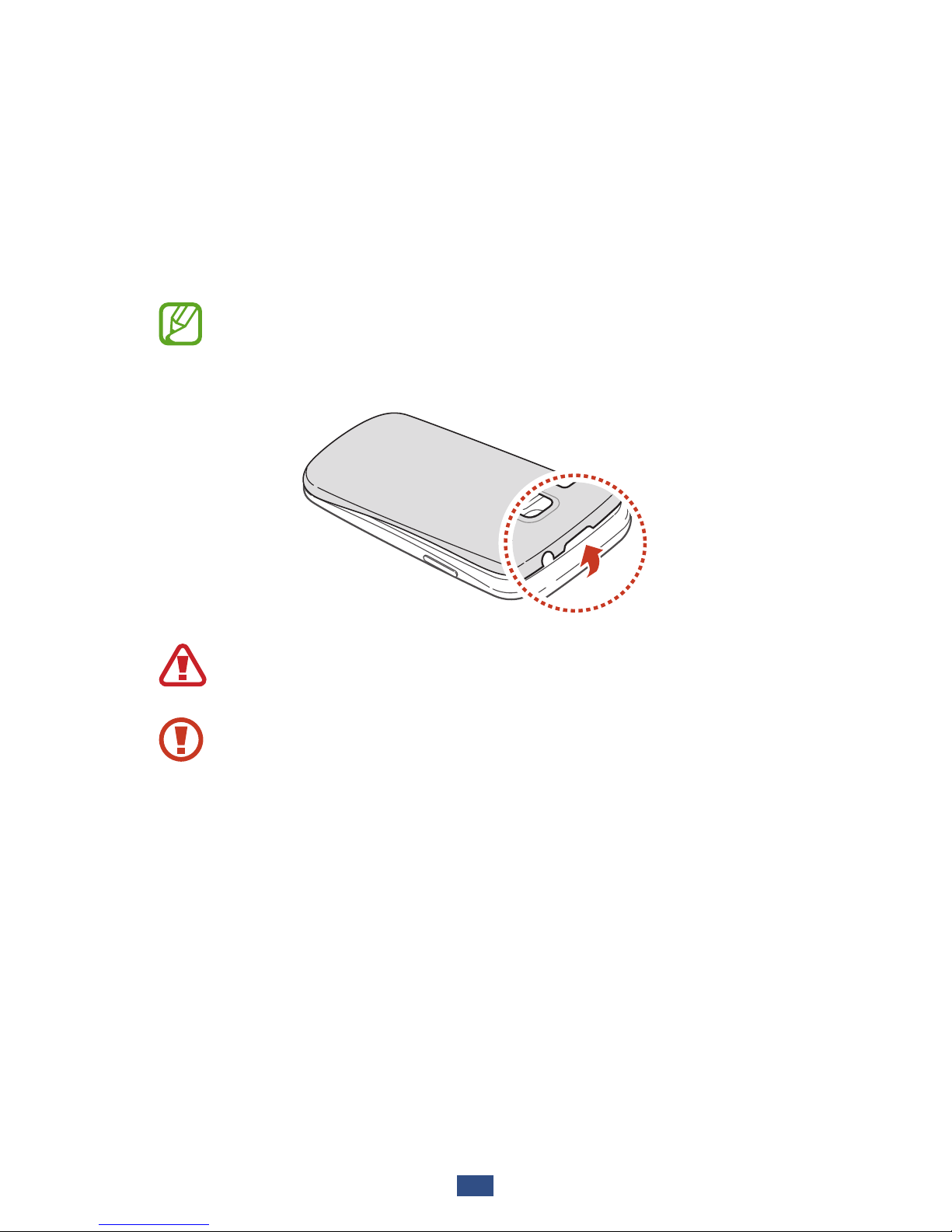
Assembling
15
Insert the SIM or USIM card and the
battery
When you subscribe to a cellular service, you will receive
a Subscriber Identity Module (SIM) card, with subscription
details, such as your personal identification number (PIN) and
optional services. To use UMTS or HSDPA services, you can
purchase a Universal Subscriber Identity Module (USIM) card.
You can use microSIM cards only.
Remove the back cover.
1
Be careful not to damage your fingernails when you
remove the back cover.
Do not bend or twist the back cover excessively. Doing
so may damage the cover.

Assembling
16
Insert the SIM or USIM card with the gold-coloured
2
contacts facing downwards.
Do not insert a memory card into the SIM card slot. If
the memory card becomes lodged in the SIM card slot,
you must take your device to a Samsung Service Centre
to have the memory card removed.
Insert the battery.
3
Replace the back cover.
4
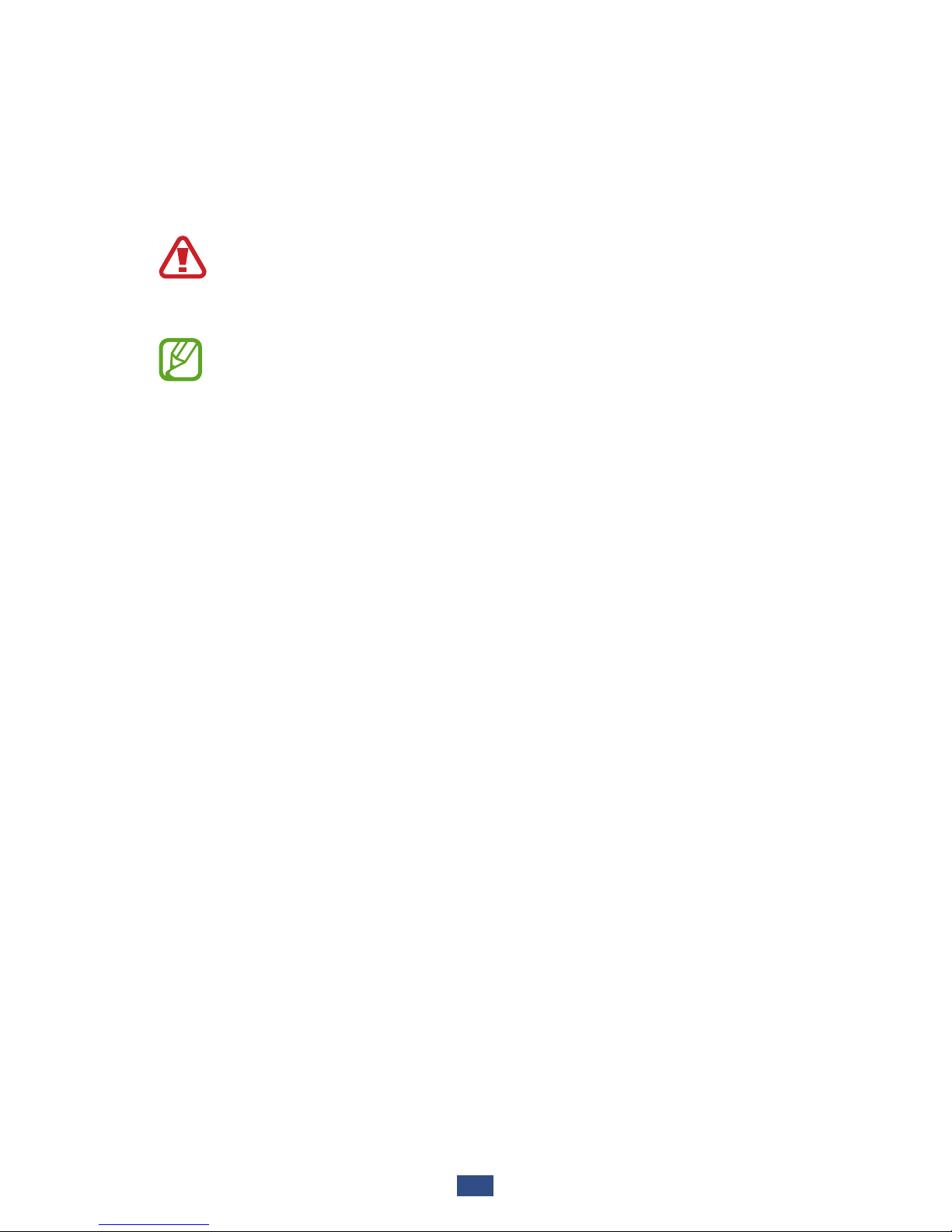
Assembling
17
Charge the battery
Before using the device for the first time or when the battery
has been unused for an extended period, you must charge
the battery. You can charge the battery with a travel adapter
or by connecting the device to a computer with a USB cable.
Use only Samsung-approved chargers and cables.
Unapproved chargers or cables may cause batteries to
explode or damage your device.
When your battery is low, the device will emit a
●
warning tone and show a low battery message.
Recharge your battery to continue using your device.
If the battery is completely discharged, you cannot
●
turn on the device, even with the travel adapter
connected. Allow a depleted battery to charge for a
while before you try to turn on the device.
If you use multiple applications at once, network
●
applications, or applications that need a connection
to another device, the battery will drain quickly. To
avoid disconnecting from the network or losing
power during a data transfer, always use these
applications after fully charging the battery.
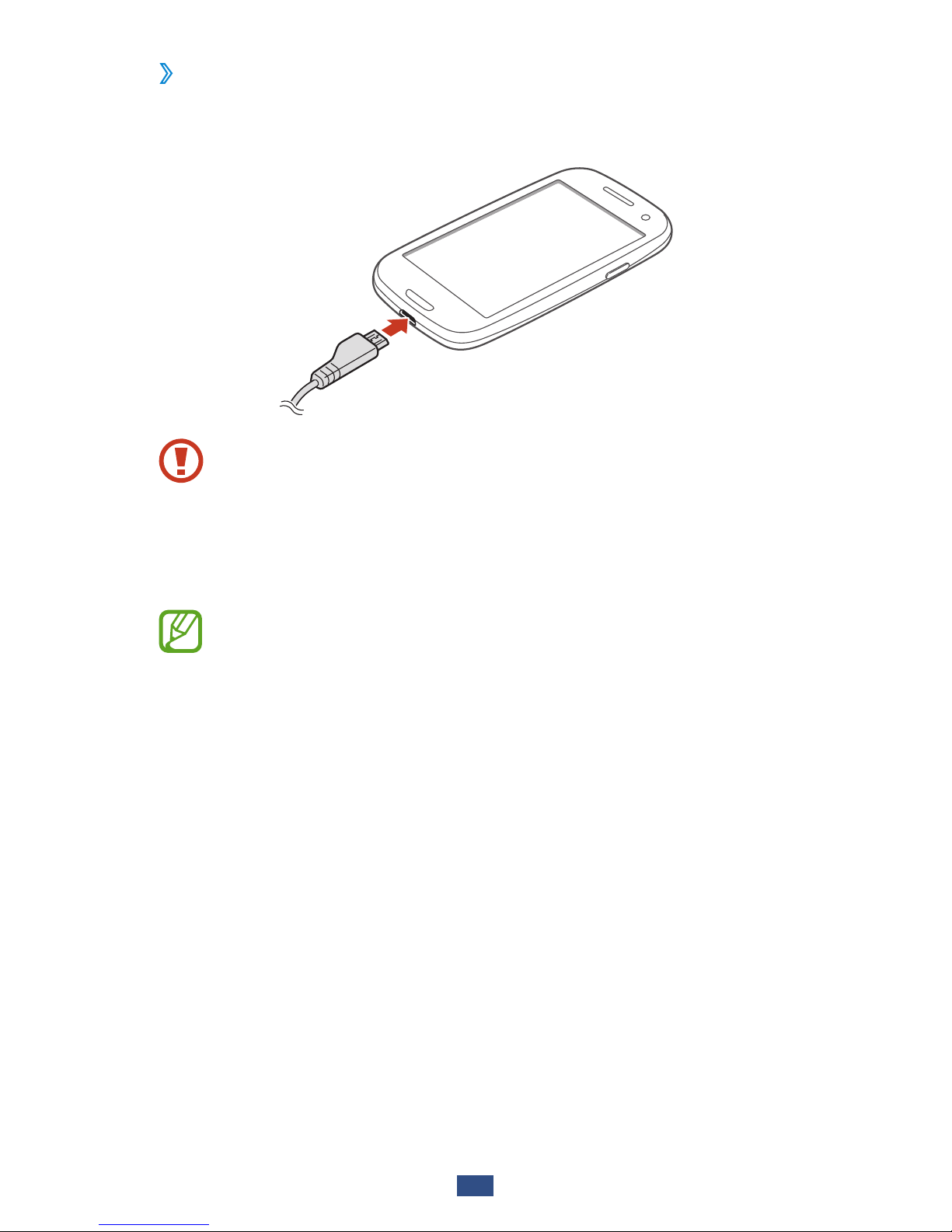
Assembling
18
Charge with a travel adapter
›
Plug the small end of the travel adapter into the
1
multifunction jack.
Connecting the travel adapter improperly may cause
serious damage to the device. Any damage caused by
misuse is not covered by the warranty.
Plug the large end of the travel adapter into an electrical
2
socket.
If the device receives an unstable power supply while
●
charging, the touch screen may not function. If this
happens, unplug the travel adapter from the device.
The device may heat up while charging. This is
●
normal and should not affect your device’s lifespan or
performance.
If your device is not charging properly, take your
●
device and the charger to a Samsung Service Centre.
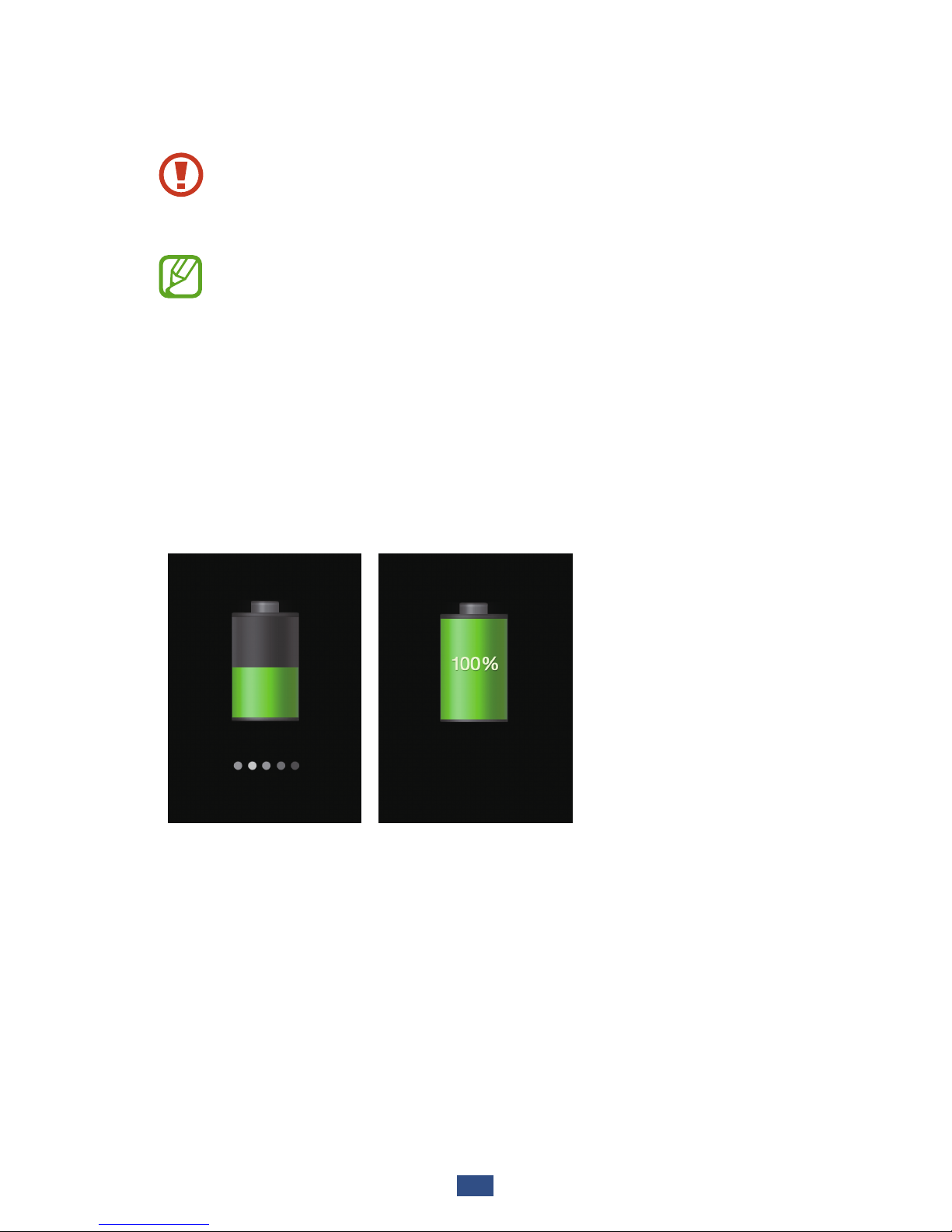
Assembling
19
When the battery is fully charged, first unplug the travel
3
adapter from the device, and then from the electrical
socket.
Do not remove the battery while the device is
connected to the travel adapter. Doing so may damage
the device.
To save energy, unplug the travel adapter when not in
use. The travel adapter does not have a power switch, so
you must unplug the travel adapter from the electrical
socket when not in use to avoid wasting power. The
device should remain close to the electrical socket while
charging.
About the battery charging icons
When you charge the battery while the device is off, the
following icons will show the current battery charging status:
Charging Fully charged
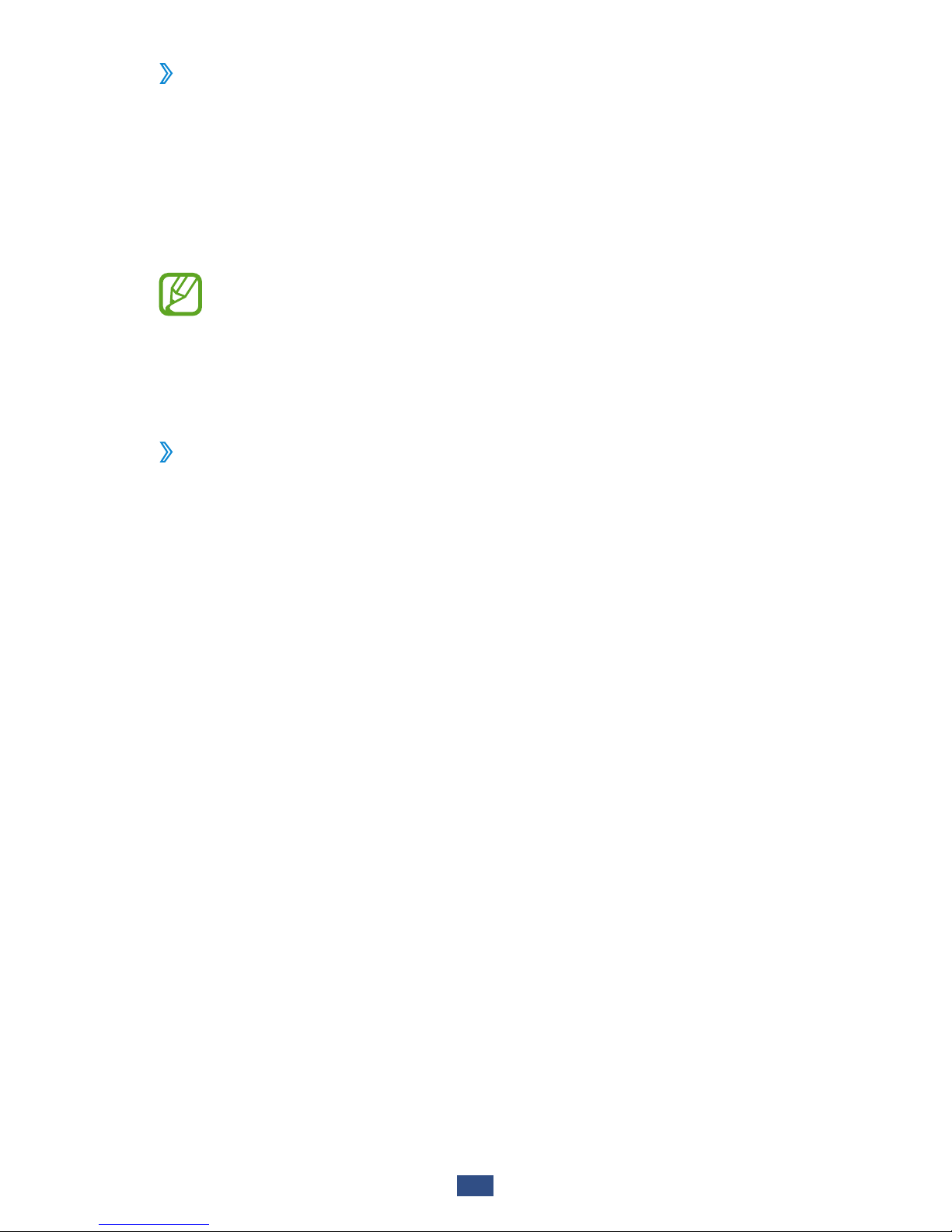
Assembling
20
Charge with a USB cable
›
Before charging, ensure that your computer is turned on.
Plug the small end (micro-USB) of the USB cable into the
1
multifunction jack.
Plug the large end of the USB cable into a USB port on a
2
computer.
Depending on the type of the USB cable you are using,
it may take some time before charging begins.
When the battery is fully charged, first unplug the USB
3
cable from the device, and then from the computer.
Reduce the battery consumption
›
Your device provides options that help you save battery
power. By customising these options and deactivating
features in the background, you can use the device longer
between charges:
Activate Power saving mode.
●
When you are not using your device, switch to Sleep mode
●
by pressing the Power key.
Close unnecessary applications with the task manager.
●
Deactivate the Bluetooth feature.
●
Deactivate the Wi-Fi feature.
●
Deactivate auto-syncing of applications.
●
Decrease the backlight time.
●
Decrease the brightness of the display.
●
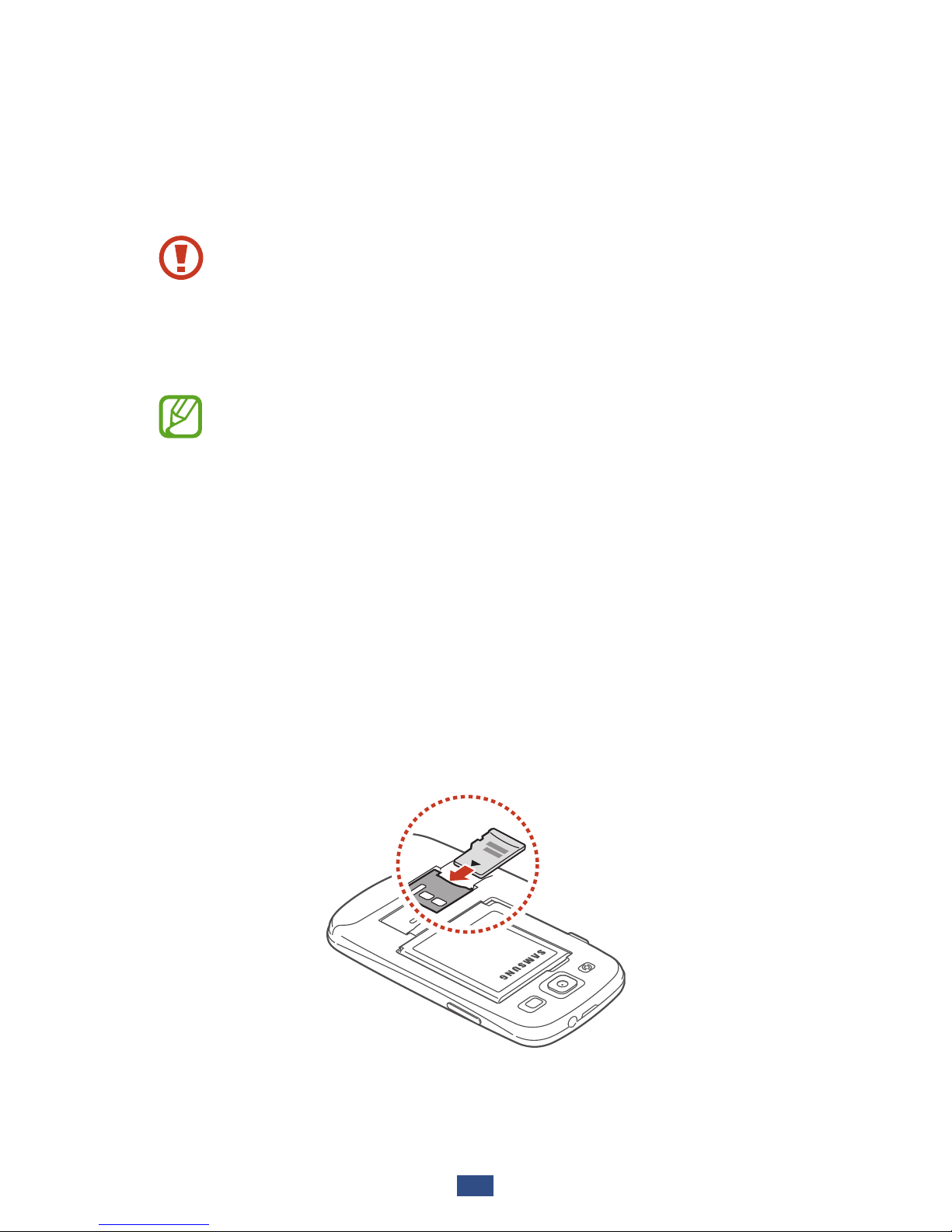
Assembling
21
Insert a memory card (optional)
Your device accepts memory cards with maximum capacities
of 64 GB. Depending on the memory card manufacturer and
type, some memory cards may not be compatible with your
device.
Samsung uses approved industry standards for memory
cards, but some brands may not be fully compatible
with your device. Using an incompatible memory card
may damage your device or the memory card. It may
also corrupt data saved on the memory card.
Your device supports only the FAT file structure for
●
memory cards. If you insert a memory card formatted
with a different file structure, your device will ask you
to reformat the memory card.
Frequent writing and erasing of data will shorten the
●
lifespan of your memory cards.
When you insert a memory card into your device,
●
the memory card’s file directory will appear in the
extSdCard folder.
Remove the back cover.
1
Insert a memory card with the gold-coloured contacts
2
facing downwards.
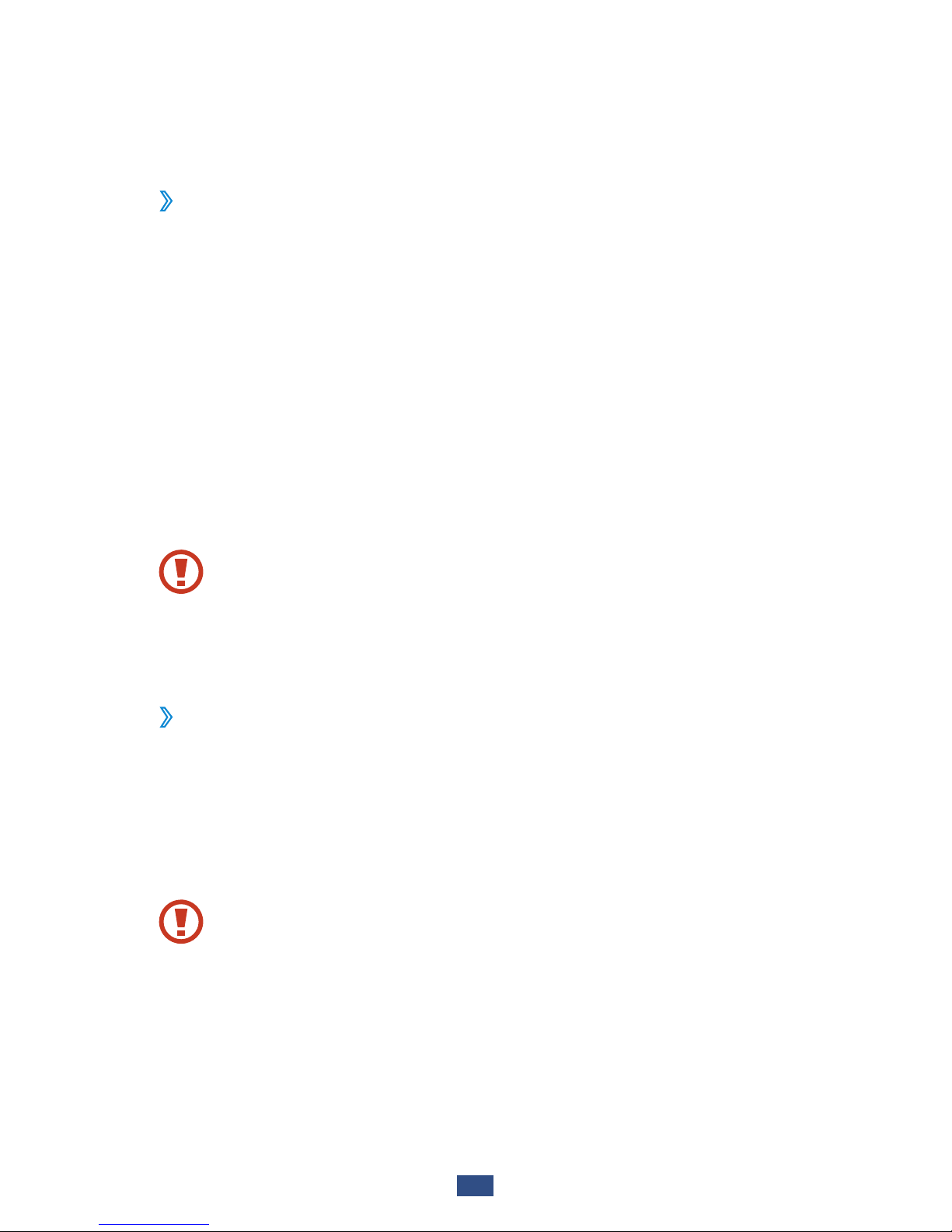
Assembling
22
Push the memory card into the memory card slot until it
3
locks in place.
Replace the back cover.
4
Remove a memory card
›
Ensure that the device is not currently accessing the memory
card.
In the application list, select
1
Settings → Storage →
Unmount SD card
→
OK.
Remove the back cover.
2
Push the memory card gently until it disengages from the
3
device.
Remove the memory card.
4
Replace the back cover.
5
Do not remove a memory card while the device is
transferring or accessing information, as this could
result in loss of data or damage to the memory card or
device.
Format a memory card
›
Formatting your memory card on a computer may cause
incompatibilities with your device. Format the memory card
only on the device.
In the application list, select Settings
→
Storage → Format
SD card
→
Format SD card → Erase everything.
Before formatting the memory card, remember to make
backup copies of all important data. The manufacturer’s
warranty does not cover loss of data resulting from user
actions.
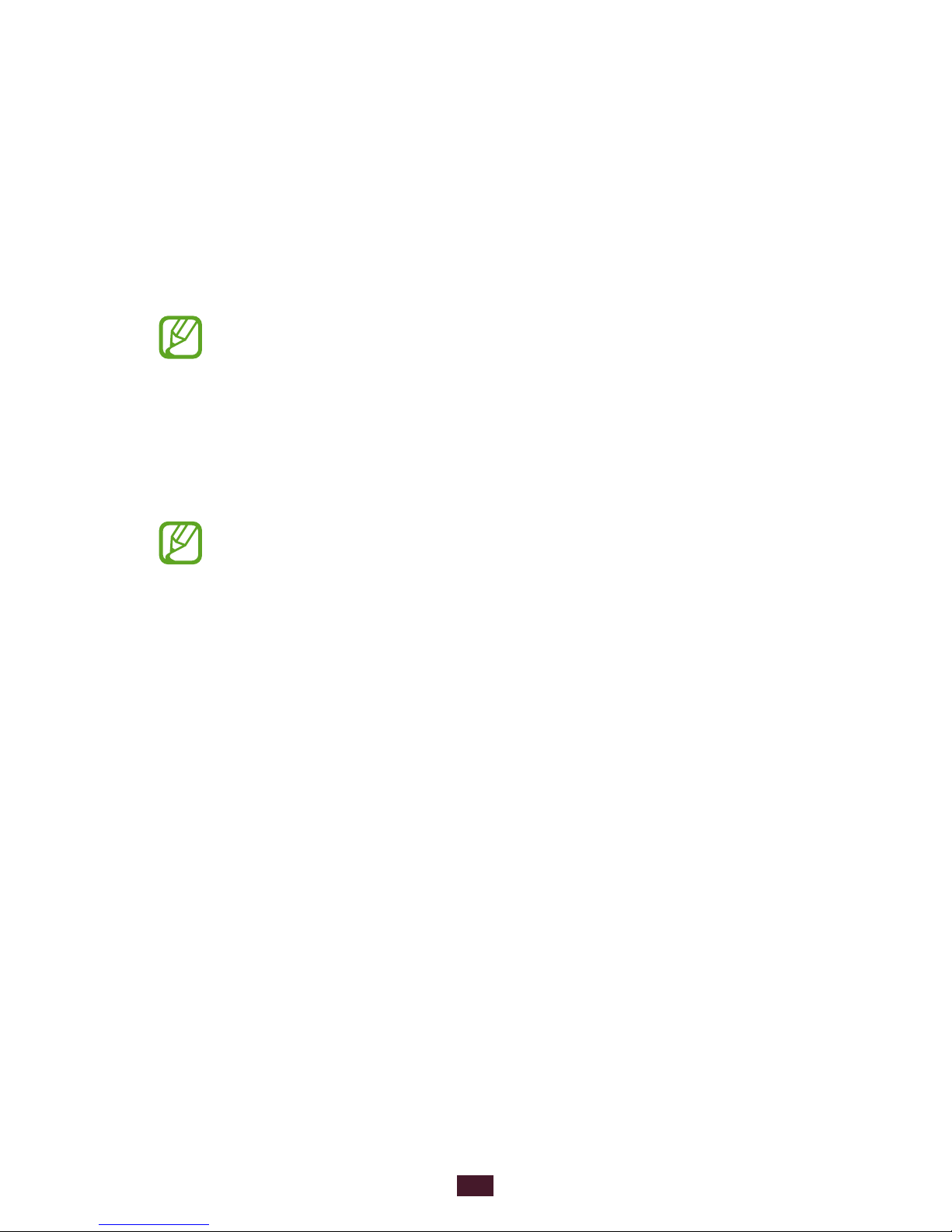
23
Getting started
Getting started
Turn on or off your device
Press and hold the Power key.
1
Enter the PIN supplied with your SIM or USIM card and
2
select OK (if necessary).
If you are turning on your device for the first time, follow
the on-screen instructions to set up your device. You
must sign in to Google or create a Google account to
use applications that interact with the Google server.
To turn off your device, press and hold the Power key, and
then select Power off
→
OK.
Follow all posted warnings and directions from
●
approved personnel in areas where the use of wireless
devices is restricted, such as aeroplanes and hospitals.
To use only your device’s non-network features,
●
switch to Flight mode. ► p. 142

24
Getting started
Use the touch screen
Your device’s touch screen lets you easily select items or
perform functions. Learn basic actions for using the touch
screen.
Do not press the touch screen with your fingertips,
●
or use sharp tools on the touch screen. Doing so may
damage the touch screen or cause it to malfunction.
Do not allow the touch screen to come into contact
●
with other electrical devices. Electrostatic discharges
can cause the touch screen to malfunction.
Do not allow the touch screen to come into contact
●
with liquids. The touch screen may malfunction in
humid conditions or when exposed to liquids.
Leaving the touch screen idle for extended periods
●
may result in afterimages (screen burn-in) or ghosting.
Turn off the touch screen when you do not use the
device.
For optimal use of the touch screen, remove the
●
screen protection film before using your device.
Your touch screen has a layer that detects small
●
electrical charges emitted by the human body. For
best performance, tap the touch screen with your
fingertip. The touch screen will not react to touches
from sharp objects, such as a stylus or pen.
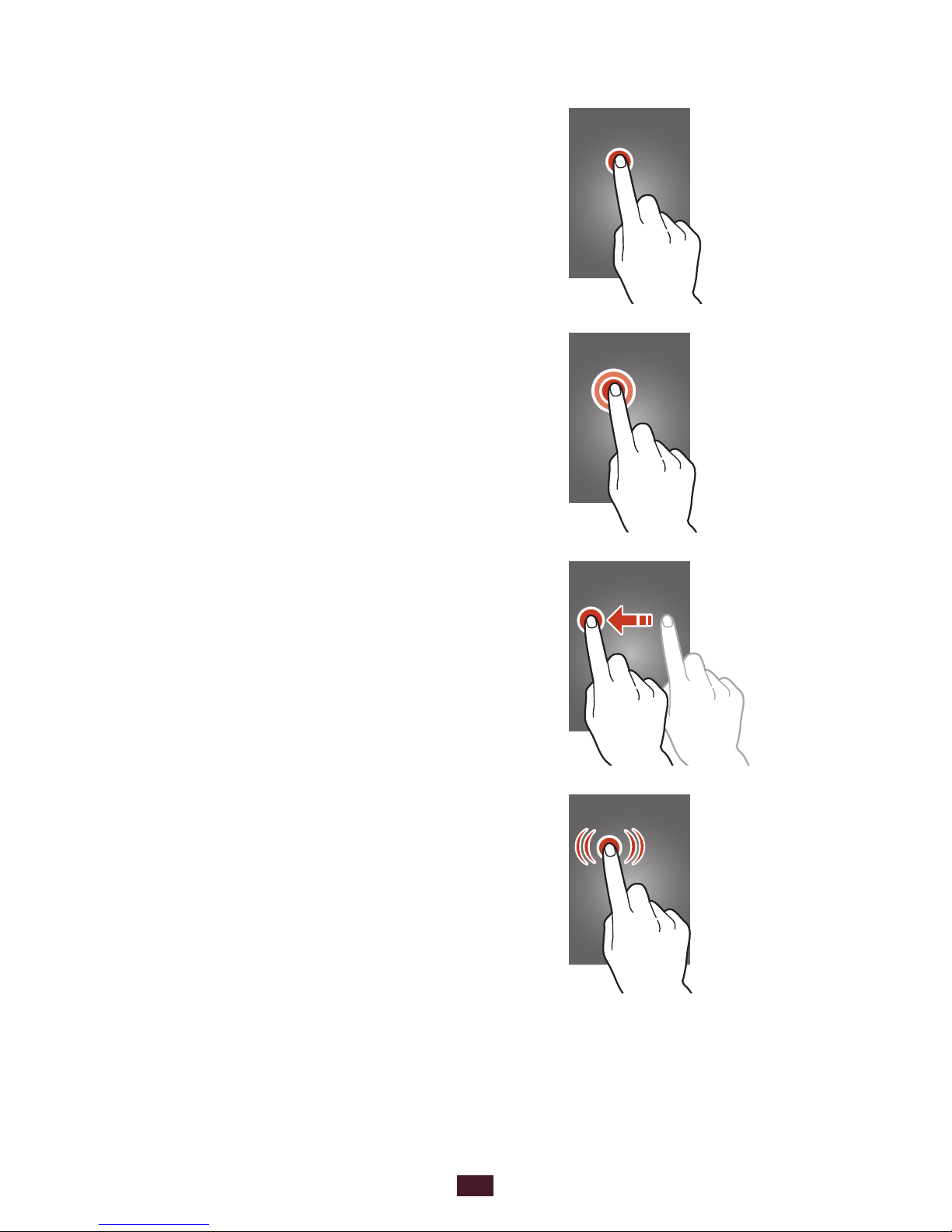
25
Getting started
Control your touch screen with the following actions:
Tap
Touch once to select or launch a
menu, option, or application.
Tap and hold
Tap an item and hold it for more than
2 seconds.
Drag
Tap an item and move it to a new
location.
Double-tap
Tap an item twice quickly.
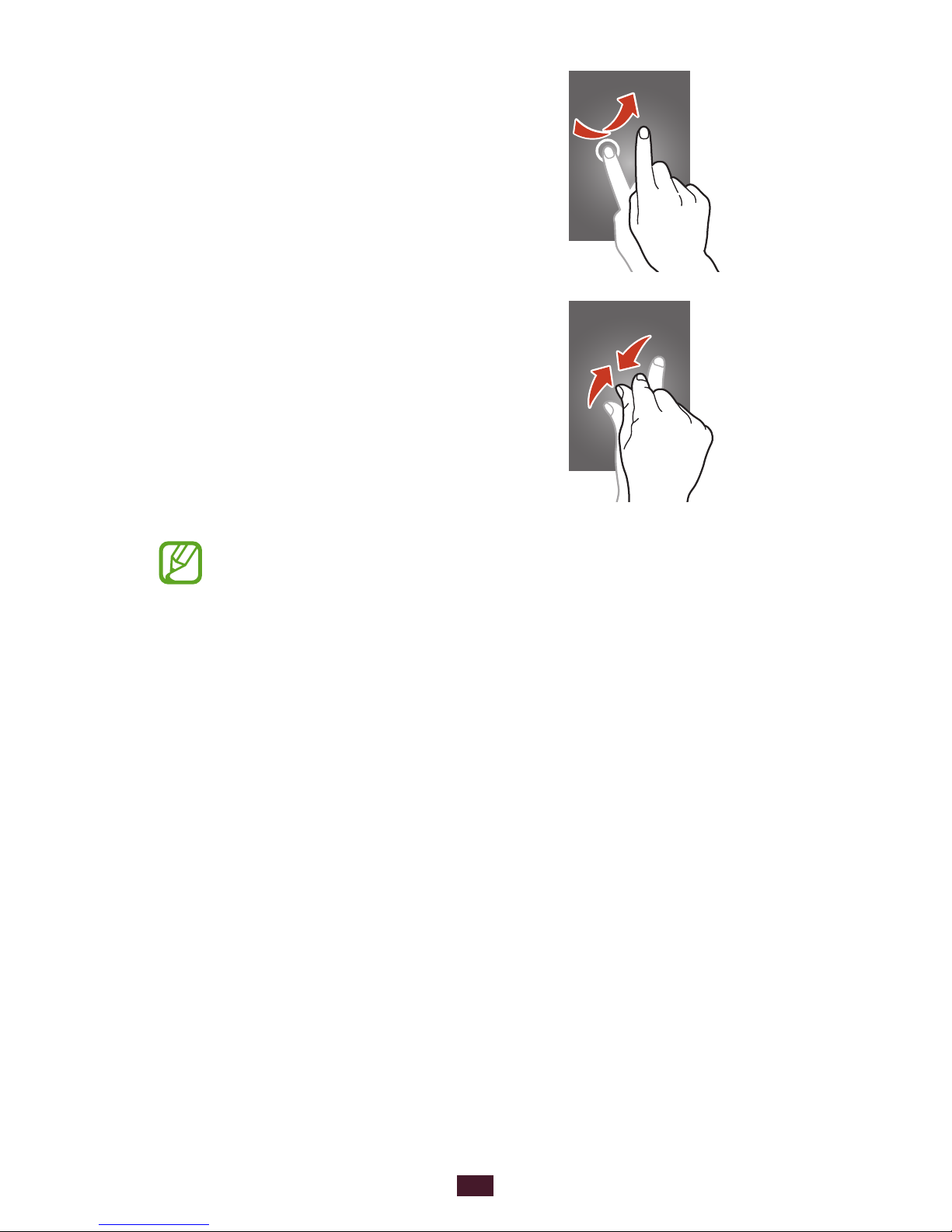
26
Getting started
Flick
Briskly scroll up, down, left, or right to
move through lists or screens.
Pinch
Place two of your fingers far apart,
and then pinch them together.
Your device turns off the touch screen when you do
●
not use it for a specified period. To turn on the screen,
press the Power key or the Home key.
You can set the length of time that the device waits
●
before turning off the screen. In the application list,
select Settings
→
Display → Screen timeout.
Use motions
Built-in motion recognition allows you to perform actions by
moving your device or making gestures with your hands.
To use these functions, you must first activate the motion
recognition feature. In the application list, select Settings
→
Motion.
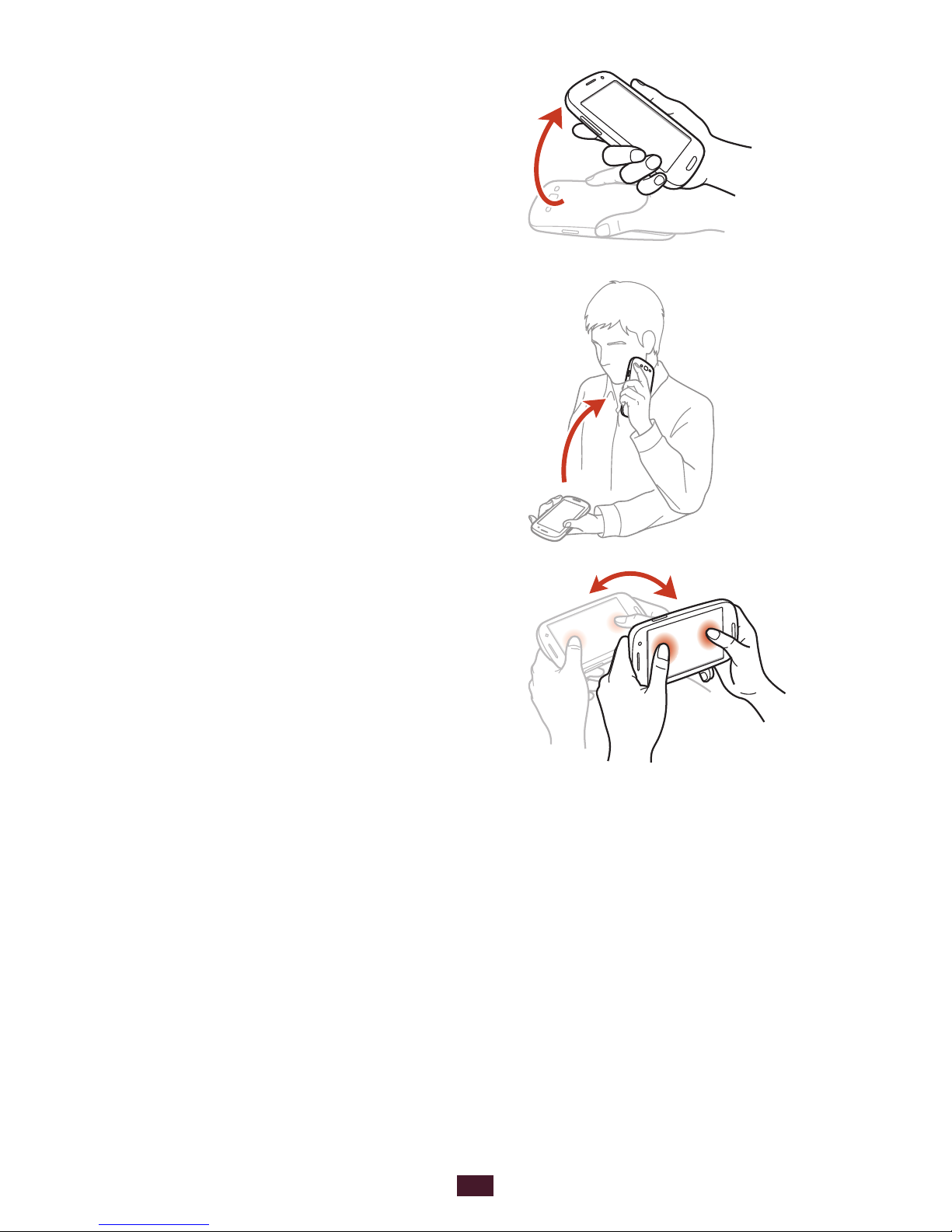
27
Getting started
Pick up
Pick up the device after not using
it for a while or when the screen
has turned off. The device will
vibrate if you have missed calls or
new messages.
Hold to ear
While viewing call, message, or
contact details, pick up and hold
the device to your ear to make a
voice call.
Tilt
While holding the device with
two hands, tap and hold two
points on the screen, and then
tilt the device back and forth to
zoom in or out when viewing
images or browsing webpages.
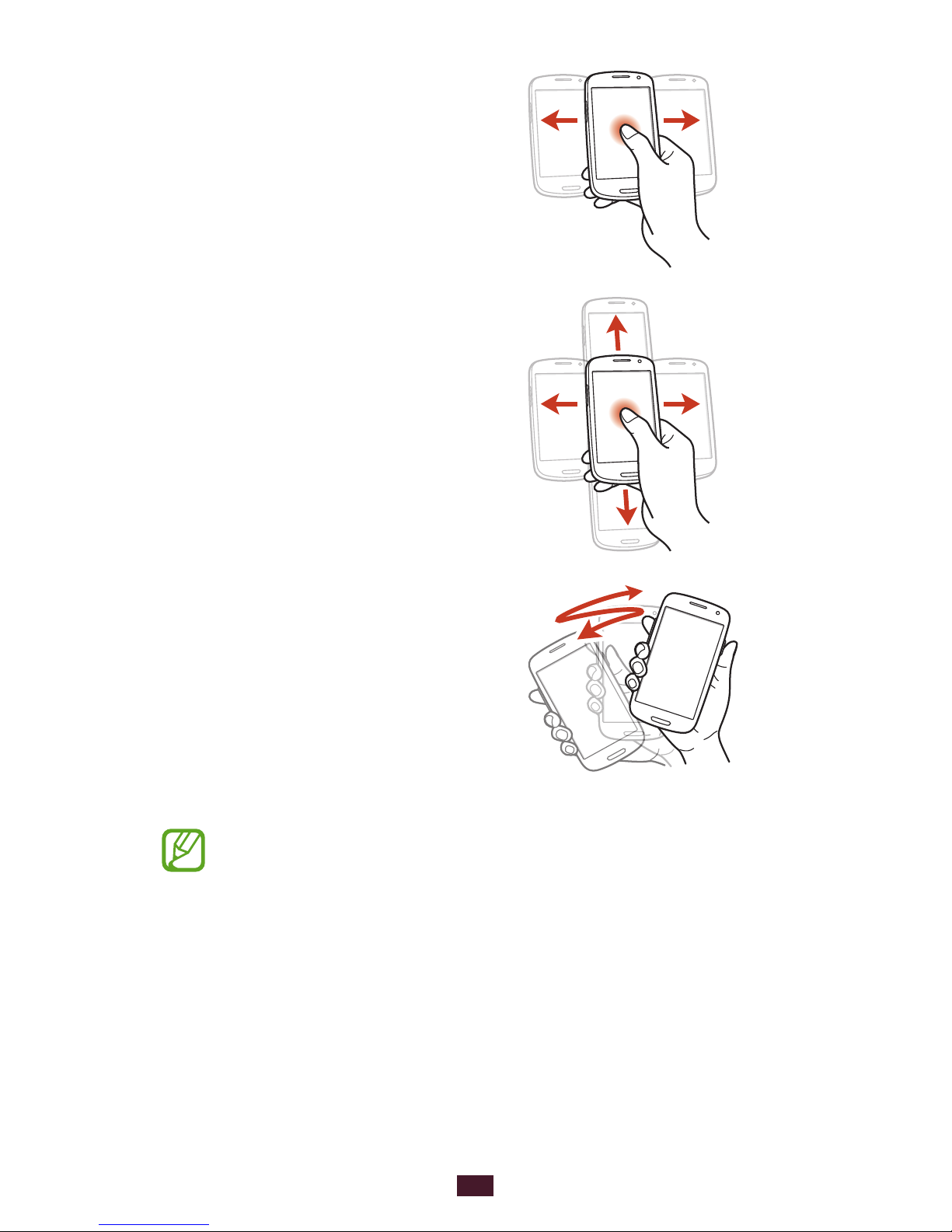
28
Getting started
Pan to move
While holding an item, slide the
device to the left or right to move
the item to another page on the
Home screen or the application
list.
Pan to browse
When an image is zoomed in, tap
and hold a point on the screen,
and then slide the device in any
direction to scroll through the
image.
Shake
Shake your device to search for
●
Bluetooth devices or Kies air
devices.
Shake your device to update
●
the list of email messages or
information from Yahoo News,
Yahoo Finance, or AccuWeather.
Updates will not work
for widgets on the Home
screen.
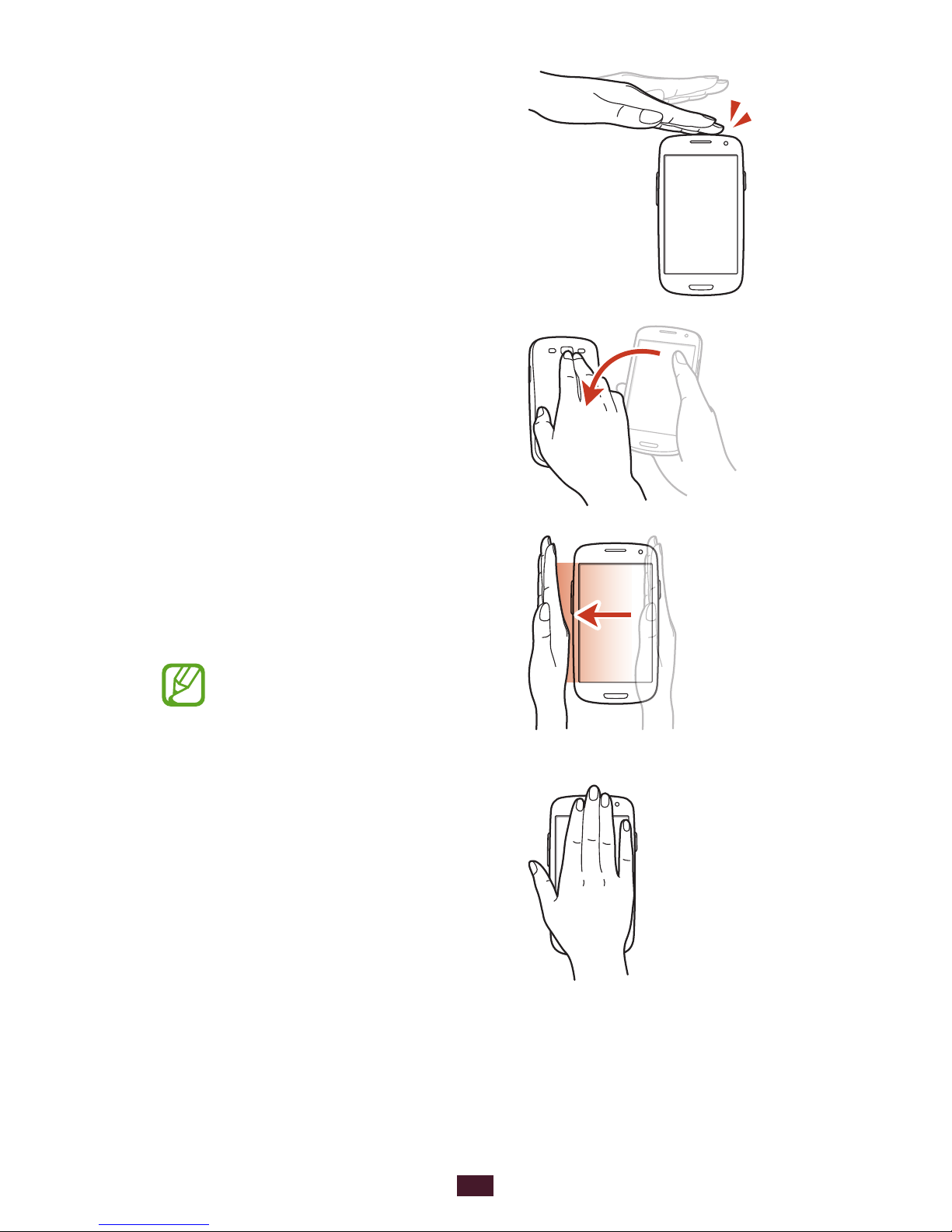
29
Getting started
Double-tap
Double-tap the device to move
to the top of a list of contacts or
email messages.
Turn over
Place the device face down to
mute ringtones or pause media
playback.
Hand sweep
Sweep your hand to the left or
right across the screen to capture
a screenshot.
You cannot capture a
screenshot while using
some applications.
Palm touch
Touch the screen with your palm
to pause media playback.
