Page 1

MOBILE PHONE
User Manual
Please read this manual before operating your
phone, and keep it for future reference.
Page 2
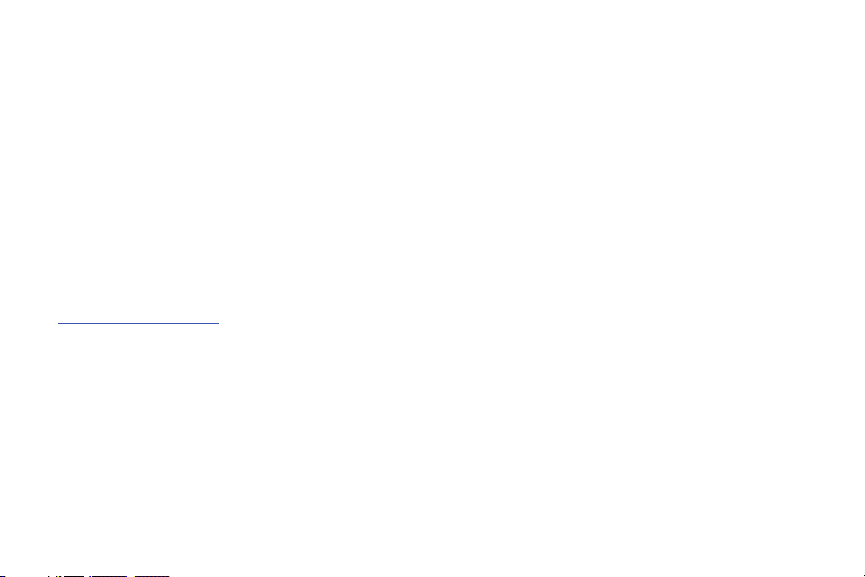
Intellectual Property
All Intellectual Property, as defined below, owned by or which is otherwise the property of Samsung or its respective suppliers relating to
the SAMSUNG Phone, including but not limited to, accessories, parts, or software relating there to (the “Phone System”), is proprietary to
Samsung and protected under federal laws, state laws, and international treaty provisions. Intellectual Property includes, but is not limited
to, inventions (patentable or unpatentable), patents, trade secrets, copyrights, software, computer programs, and related documentation
and other works of authorship. You may not infringe or otherwise violate the rights secured by the Intellectual Property. Moreover, you
agree that you will not (and will not attempt to) modify, prepare derivative works of, reverse engineer, decompile, disassemble, or
otherwise attempt to create source code from the software. No title to or ownership in the Intellectual Property is transferred to you. All
applicable rights of the Intellectual Property shall remain with SAMSUNG and its suppliers.
Open Source Software
Some software components of this product incorporate source code covered under GNU General Public License (GPL), GNU Lesser General
Public License (LGPL), OpenSSL License, BSD License and other open source licenses. To obtain the source code covered under the open
source licenses, please visit:
http://opensource.samsung.com
.
Disclaimer of Warranties; Exclusion of Liability
EXCEPT AS SET FORTH IN THE EXPRESS WARRANTY CONTAINED ON THE WARRANTY PAGE ENCLOSED WITH THE PRODUCT, THE
PURCHASER TAKES THE PRODUCT "AS IS", AND SAMSUNG MAKES NO EXPRESS OR IMPLIED WARRANTY OF ANY KIND WHATSOEVER
WITH RESPECT TO THE PRODUCT, INCLUDING BUT NOT LIMITED TO THE MERCHANTABILITY OF THE PRODUCT OR ITS FITNESS FOR ANY
PARTICULAR PURPOSE OR USE; THE DESIGN, CONDITION OR QUALITY OF THE PRODUCT; THE PERFORMANCE OF THE PRODUCT; THE
WORKMANSHIP OF THE PRODUCT OR THE COMPONENTS CONTAINED THEREIN; OR COMPLIANCE OF THE PRODUCT WITH THE
REQUIREMENTS OF ANY LAW, RULE, SPECIFICATION OR CONTRACT PERTAINING THERETO. NOTHING CONTAINED IN THE INSTRUCTION
MANUAL SHALL BE CONSTRUED TO CREATE AN EXPRESS OR IMPLIED WARRANTY OF ANY KIND WHATSOEVER WITH RESPECT TO THE
PRODUCT. IN ADDITION, SAMSUNG SHALL NOT BE LIABLE FOR ANY DAMAGES OF ANY KIND RESULTING FROM THE PURCHASE OR USE OF
SGH-I827_UM_English_UCLC6_WC_040412_F6
Page 3
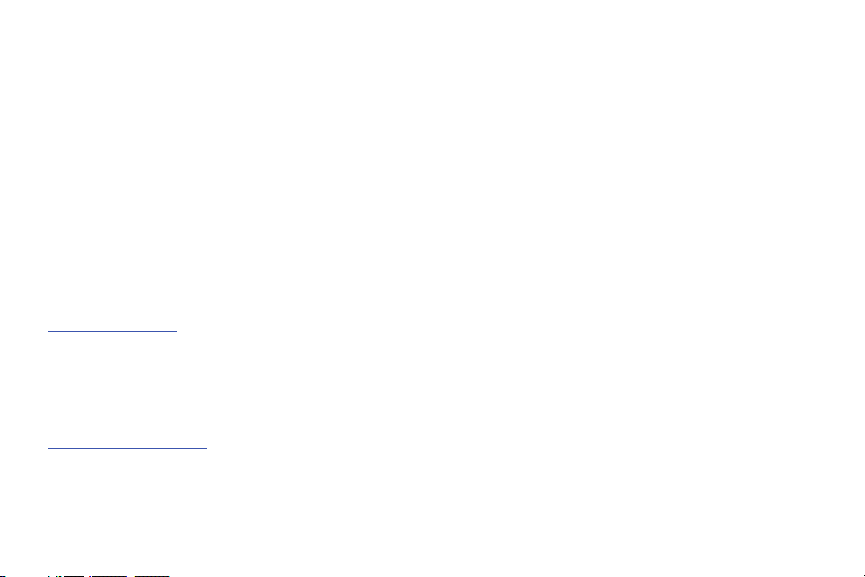
THE PRODUCT OR ARISING FROM THE BREACH OF THE EXPRESS WARRANTY, INCLUDING INCIDENTAL, SPECIAL OR CONSEQUENTIAL
DAMAGES, OR LOSS OF ANTICIPATED PROFITS OR BENEFITS.
SAMSUNG IS NOT LIABLE FOR PERFORMANCE ISSUES OR INCOMPATIBILITIES CAUSED BY YOUR EDITING OF REGISTRY SETTINGS, OR
YOUR MODIFICATION OF OPERATING SYSTEM SOFTWARE.
USING CUSTOM OPERATING SYSTEM SOFTWARE MAY CAUSE YOUR DEVICE AND APPLICATIONS TO WORK IMPROPERLY.
Samsung Telecommunications America (STA), LLC
Headquarters:
1301 E. Lookout Drive
Richardson, TX 75082
Toll Free Tel: 1.888.987.HELP (4357)
Internet Address:
http://www.samsung.com
©
2012 Samsung Telecommunications America, LLC. Samsung and SoundAlive® are both registered trademarks of Samsung Electronics
Co., Ltd.
Do you have questions about your Samsung Mobile Phone?
For 24 hour information and assistance, we offer a new FAQ/ARS System (Automated Response System) at:
www.samsung.com/us/support.
Nuance®, VSuite™, T9® Text Input, and the Nuance logo are trademarks or registered trademarks of Nuance Communications, Inc., or its
affiliates in the United States and/or other countries.
ACCESS® and NetFront™ are trademarks or registered trademarks of ACCESS Co., Ltd. in Japan and other countries.
Customer Care Center:
1000 Klein Rd.
Plano, TX 75074
Page 4

The Bluetooth® word mark, figure mark (stylized “B Design”), and combination mark (Bluetooth word mark and “B Design”) are registered
TM
trademarks and are wholly owned by the Bluetooth SIG.
microSD™ and the microSD logo are Trademarks of the SD Card Association.
Openwave® is a registered Trademark of Openwave, Inc.
Google, the Google logo, Android, the Android logo, Android Market, Gmail, Google Mail, Google Maps, Google Music, Google Talk, Google
Play, Picasa, YouTube and other marks are trademarks of Google Inc.
Wi-Fi is a registered trademark of the Wireless Fidelity Alliance, Inc.
Swype and the Swype logos are trademarks of Swype, Inc. © 2010 Swype, Inc. All rights reserved.
and are trademarks of SRS Labs, Inc. CS Headphone and WOW HD technologies are incorporated under license from SRS
Labs, Inc.
, DivX®, DivX Certified® and associated logos are trademarks of Rovi Corporation or its subsidiaries and are used under license.
DivX Certified® to play DivX® video up to HD 720p, including premium content.
ABOUT DIVX VIDEO: DivX® is a digital video format created by DivX, LLC, a subsidiary of Rovi Corporation. This is an official DivX
Certified® device that plays DivX video. Visit
divx.com
for more information and software tools to convert your files into DivX video.
ABOUT DIVX VIDEO-ON-DEMAND: This DivX Certified® device must be registered in order to play purchased DivX Video-on-Demand (VOD)
movies. To obtain your registration code, locate the DivX VOD section in your device setup menu. Go to
vod.divx.com
for more information
on how to complete your registration.
Devices purchased for use on AT&T's system are designed for use exclusively on AT&T's system. You agree that you won't make any
modifications to the Equipment or programming to enable the Equipment to operate on any other system. A voice plan is required on all
voice-capable devices, unless specifically noted otherwise in the terms governing your agreement. Some devices or plans may require you
to subscribe to a data plan.
Your phone is designed to make it easy for you to access a wide variety of content. For your protection, AT&T wants you to be aware that
some applications that you enable may involve the location of your phone being shared. For applications available through AT&T, AT&T
offers privacy controls that let you decide how an application may use the location of your phone and other phones on your account.
Page 5

However, AT&T's privacy tools do not apply to applications available outside of AT&T. Please review the terms and conditions and the
associated privacy policy for each location-based service to learn how location information will be used and protected.
Your phone may be used to access the Internet and to download, and/or purchase goods, applications, and services from AT&T or
elsewhere from third parties. AT&T provides tools for you to control access to the Internet and certain Internet content. These controls may
not be available for certain devices which bypass AT&T controls.
AT&T may collect certain types of information from your device when you use AT&T services to provide customer support and to improve
its services. For more information on AT&T's Privacy Policy, visit
http://www.att.com/privacy
.
Your phone features earSmart™, an intelligent voice processor that delivers a clear voice experience, allowing you to
in nearly any environment. earSmart technology uses the science of human hearing to distinguish sounds, identify your voice and
suppress surrounding noise, for clear conversations just about anywhere.
How Does It Work?
•
The earSmart voice processor in your phone captures your voice and all the sounds around you.
•
Working like the human ear, it processes and distinguishes these sounds, isolates your voice conversation, and removes background noise - from both
ends of a call.
•
It also automatically equalizes and adjusts voice volume so you can hear and talk naturally, even in the noisiest places.
•
With earSmart technology, you can talk where you want, and have clear conversations for mobile calls, video chats, even speakerphone calls, without
worrying about surrounding noise.
hear and be heard
™
Page 6
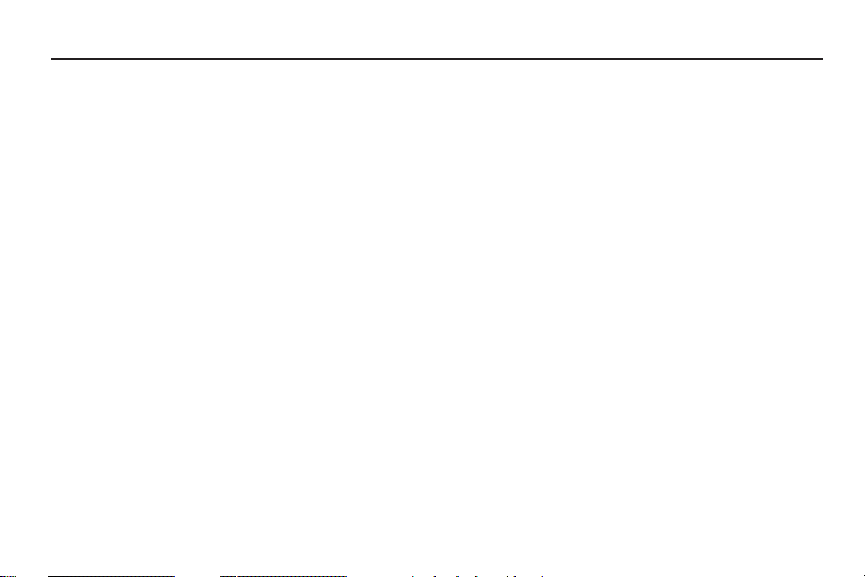
Table of Contents
Section 1: Getting Started ..............................................5
Setting Up Your Phone . . . . . . . . . . . . . . . . . . . . . . . . . . . . . . . 5
Charging a Battery . . . . . . . . . . . . . . . . . . . . . . . . . . . . . . . . . . 8
Configuring your Phone . . . . . . . . . . . . . . . . . . . . . . . . . . . . . .9
Switching the Phone On or Off . . . . . . . . . . . . . . . . . . . . . . . . 10
Locking and Unlocking the Touch Screen . . . . . . . . . . . . . . . . 10
Creating a New Google Account . . . . . . . . . . . . . . . . . . . . . . . 10
Resetting your Google Account Password . . . . . . . . . . . . . . . .10
Setting Up Your Voicemail . . . . . . . . . . . . . . . . . . . . . . . . . . . . 11
Android System Recovery . . . . . . . . . . . . . . . . . . . . . . . . . . . . 11
Safe Mode . . . . . . . . . . . . . . . . . . . . . . . . . . . . . . . . . . . . . . . 12
Troubleshooting . . . . . . . . . . . . . . . . . . . . . . . . . . . . . . . . . . . 12
Section 2: Understanding Your Phone ......................... 13
Features of Your Phone . . . . . . . . . . . . . . . . . . . . . . . . . . . . . . 13
Front View of Your Phone . . . . . . . . . . . . . . . . . . . . . . . . . . . . 13
Side Views of Your Phone . . . . . . . . . . . . . . . . . . . . . . . . . . . . 15
Front Open View of Your Phone . . . . . . . . . . . . . . . . . . . . . . . . 16
Rear View of Your Phone . . . . . . . . . . . . . . . . . . . . . . . . . . . . . 16
Display Layout . . . . . . . . . . . . . . . . . . . . . . . . . . . . . . . . . . . . 17
Menu Navigation . . . . . . . . . . . . . . . . . . . . . . . . . . . . . . . . . . . 25
Customizing Your Home Screen . . . . . . . . . . . . . . . . . . . . . . . 28
Notification Bar . . . . . . . . . . . . . . . . . . . . . . . . . . . . . . . . . . . . 34
Memory Card . . . . . . . . . . . . . . . . . . . . . . . . . . . . . . . . . . . . . 35
1
Section 3: Call Functions ............................................. 37
Displaying Your Phone Number . . . . . . . . . . . . . . . . . . . . . . . 37
Making a Call . . . . . . . . . . . . . . . . . . . . . . . . . . . . . . . . . . . . . 37
Making a Call Using Speed Dial . . . . . . . . . . . . . . . . . . . . . . . 38
Making a Call from the Address Book . . . . . . . . . . . . . . . . . . . 39
Answering a Call . . . . . . . . . . . . . . . . . . . . . . . . . . . . . . . . . . 39
Dialing Options . . . . . . . . . . . . . . . . . . . . . . . . . . . . . . . . . . . . 40
Call Log . . . . . . . . . . . . . . . . . . . . . . . . . . . . . . . . . . . . . . . . . 40
Call Duration . . . . . . . . . . . . . . . . . . . . . . . . . . . . . . . . . . . . . 43
Options During a Call . . . . . . . . . . . . . . . . . . . . . . . . . . . . . . . 43
Section 4: Entering Text ............................................... 48
Using the QWERTY Keyboard . . . . . . . . . . . . . . . . . . . . . . . . . 48
Using the On-screen Keypad . . . . . . . . . . . . . . . . . . . . . . . . . 50
Entering Text Using the Android Keyboard . . . . . . . . . . . . . . . 51
Entering Text Using the Samsung Keypad . . . . . . . . . . . . . . . 53
Entering Text Using Swype . . . . . . . . . . . . . . . . . . . . . . . . . . . 53
Using the Voice to Text Feature . . . . . . . . . . . . . . . . . . . . . . . 54
Section 5: Contacts and Your Address Book ..............56
AT&T Address Book Activation . . . . . . . . . . . . . . . . . . . . . . . . 56
Adding a New Contact . . . . . . . . . . . . . . . . . . . . . . . . . . . . . . 56
Editing an Existing Contact . . . . . . . . . . . . . . . . . . . . . . . . . . . 59
Using Contacts . . . . . . . . . . . . . . . . . . . . . . . . . . . . . . . . . . . . 59
Joining Contacts . . . . . . . . . . . . . . . . . . . . . . . . . . . . . . . . . . 60
Synchronizing Accounts . . . . . . . . . . . . . . . . . . . . . . . . . . . . . 62
Page 7

Address Book Options . . . . . . . . . . . . . . . . . . . . . . . . . . . . . . 62
Groups . . . . . . . . . . . . . . . . . . . . . . . . . . . . . . . . . . . . . . . . . . 63
Address Book Favorites . . . . . . . . . . . . . . . . . . . . . . . . . . . . . 64
Managing Address Book Contacts . . . . . . . . . . . . . . . . . . . . . 65
Section 6: Multimedia ..................................................68
Music Player . . . . . . . . . . . . . . . . . . . . . . . . . . . . . . . . . . . . . 68
Using Playlists . . . . . . . . . . . . . . . . . . . . . . . . . . . . . . . . . . . . 70
Music . . . . . . . . . . . . . . . . . . . . . . . . . . . . . . . . . . . . . . . . . . . 71
Movies . . . . . . . . . . . . . . . . . . . . . . . . . . . . . . . . . . . . . . . . . . 71
Live TV . . . . . . . . . . . . . . . . . . . . . . . . . . . . . . . . . . . . . . . . . . 71
Videos . . . . . . . . . . . . . . . . . . . . . . . . . . . . . . . . . . . . . . . . . . 72
Gallery . . . . . . . . . . . . . . . . . . . . . . . . . . . . . . . . . . . . . . . . . . 72
Camera . . . . . . . . . . . . . . . . . . . . . . . . . . . . . . . . . . . . . . . . . 74
Using the Camera . . . . . . . . . . . . . . . . . . . . . . . . . . . . . . . . . 74
Camera Options . . . . . . . . . . . . . . . . . . . . . . . . . . . . . . . . . . . 75
Using the Camcorder . . . . . . . . . . . . . . . . . . . . . . . . . . . . . . . 79
Camcorder Options . . . . . . . . . . . . . . . . . . . . . . . . . . . . . . . . 80
Section 7: Messaging ................................................... 83
Types of Messages . . . . . . . . . . . . . . . . . . . . . . . . . . . . . . . . 83
Creating and Sending Messages . . . . . . . . . . . . . . . . . . . . . . 83
Message Options . . . . . . . . . . . . . . . . . . . . . . . . . . . . . . . . . . 84
Viewing New Received Messages . . . . . . . . . . . . . . . . . . . . . 85
Deleting Messages . . . . . . . . . . . . . . . . . . . . . . . . . . . . . . . . . 86
Message Search . . . . . . . . . . . . . . . . . . . . . . . . . . . . . . . . . . 87
Messaging Settings . . . . . . . . . . . . . . . . . . . . . . . . . . . . . . . . 87
Using Email . . . . . . . . . . . . . . . . . . . . . . . . . . . . . . . . . . . . . . 88
Using Gmail . . . . . . . . . . . . . . . . . . . . . . . . . . . . . . . . . . . . . . 90
Google Talk . . . . . . . . . . . . . . . . . . . . . . . . . . . . . . . . . . . . . . 91
Google + . . . . . . . . . . . . . . . . . . . . . . . . . . . . . . . . . . . . . . . . 92
Messenger . . . . . . . . . . . . . . . . . . . . . . . . . . . . . . . . . . . . . . 92
Section 8: Changing Your Settings .............................. 94
Wireless and Network . . . . . . . . . . . . . . . . . . . . . . . . . . . . . . 94
Call Settings . . . . . . . . . . . . . . . . . . . . . . . . . . . . . . . . . . . . 101
Sound Settings . . . . . . . . . . . . . . . . . . . . . . . . . . . . . . . . . . 104
Display Settings . . . . . . . . . . . . . . . . . . . . . . . . . . . . . . . . . . 105
Power Saving Mode . . . . . . . . . . . . . . . . . . . . . . . . . . . . . . . 106
Location and Security . . . . . . . . . . . . . . . . . . . . . . . . . . . . . 106
Applications . . . . . . . . . . . . . . . . . . . . . . . . . . . . . . . . . . . . . 109
Accounts and Synchronization . . . . . . . . . . . . . . . . . . . . . . . 112
Privacy . . . . . . . . . . . . . . . . . . . . . . . . . . . . . . . . . . . . . . . . 112
Storage . . . . . . . . . . . . . . . . . . . . . . . . . . . . . . . . . . . . . . . . 113
Language and keyboard . . . . . . . . . . . . . . . . . . . . . . . . . . . 114
Voice Input and Output . . . . . . . . . . . . . . . . . . . . . . . . . . . . 118
Accessibility Settings . . . . . . . . . . . . . . . . . . . . . . . . . . . . . . 119
Date and Time . . . . . . . . . . . . . . . . . . . . . . . . . . . . . . . . . . . 120
About Phone . . . . . . . . . . . . . . . . . . . . . . . . . . . . . . . . . . . . 120
AT&T Software Update . . . . . . . . . . . . . . . . . . . . . . . . . . . . 121
Section 9: Connections .............................................. 122
Browser . . . . . . . . . . . . . . . . . . . . . . . . . . . . . . . . . . . . . . . . 122
Wi-Fi . . . . . . . . . . . . . . . . . . . . . . . . . . . . . . . . . . . . . . . . . . 127
Bluetooth . . . . . . . . . . . . . . . . . . . . . . . . . . . . . . . . . . . . . . . 130
Kies Air . . . . . . . . . . . . . . . . . . . . . . . . . . . . . . . . . . . . . . . . 133
2
Page 8
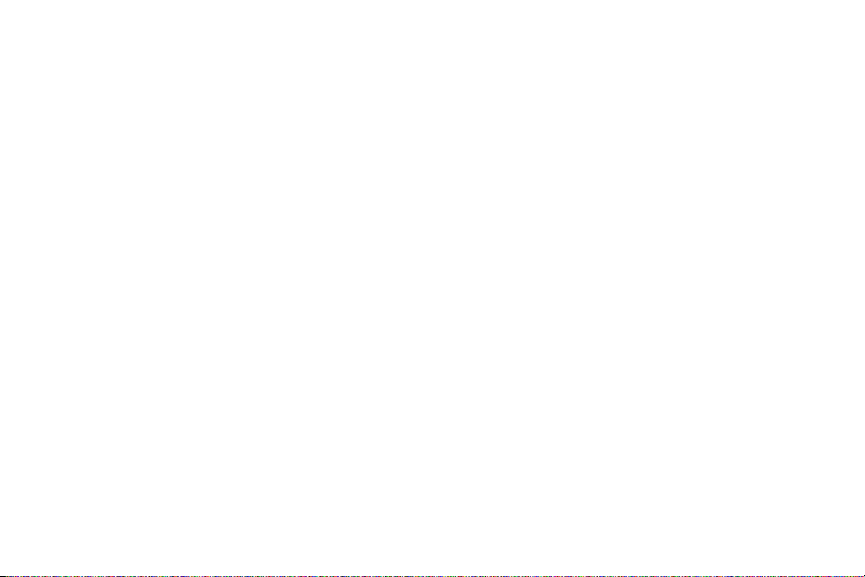
Section 10: Applications ............................................134
AllShare . . . . . . . . . . . . . . . . . . . . . . . . . . . . . . . . . . . . . . . . 134
AT&T Navigator . . . . . . . . . . . . . . . . . . . . . . . . . . . . . . . . . .135
AT&T Social Net . . . . . . . . . . . . . . . . . . . . . . . . . . . . . . . . . . 135
Calculator . . . . . . . . . . . . . . . . . . . . . . . . . . . . . . . . . . . . . . . 136
Calendar . . . . . . . . . . . . . . . . . . . . . . . . . . . . . . . . . . . . . . . . 136
Camera . . . . . . . . . . . . . . . . . . . . . . . . . . . . . . . . . . . . . . . .138
Clock . . . . . . . . . . . . . . . . . . . . . . . . . . . . . . . . . . . . . . . . . . 138
Contacts . . . . . . . . . . . . . . . . . . . . . . . . . . . . . . . . . . . . . . . . 140
Downloads . . . . . . . . . . . . . . . . . . . . . . . . . . . . . . . . . . . . . .140
Email . . . . . . . . . . . . . . . . . . . . . . . . . . . . . . . . . . . . . . . . . . 141
Facebook . . . . . . . . . . . . . . . . . . . . . . . . . . . . . . . . . . . . . . . 141
Gallery . . . . . . . . . . . . . . . . . . . . . . . . . . . . . . . . . . . . . . . . . 141
Gmail . . . . . . . . . . . . . . . . . . . . . . . . . . . . . . . . . . . . . . . . . . 141
Google Search . . . . . . . . . . . . . . . . . . . . . . . . . . . . . . . . . . . 141
Google + . . . . . . . . . . . . . . . . . . . . . . . . . . . . . . . . . . . . . . .141
Kies air . . . . . . . . . . . . . . . . . . . . . . . . . . . . . . . . . . . . . . . . . 142
Latitude . . . . . . . . . . . . . . . . . . . . . . . . . . . . . . . . . . . . . . . . 142
Live TV . . . . . . . . . . . . . . . . . . . . . . . . . . . . . . . . . . . . . . . . .144
Maps . . . . . . . . . . . . . . . . . . . . . . . . . . . . . . . . . . . . . . . . . . 144
Market / Play Store . . . . . . . . . . . . . . . . . . . . . . . . . . . . . . . . 146
Memo . . . . . . . . . . . . . . . . . . . . . . . . . . . . . . . . . . . . . . . . . . 146
Messenger . . . . . . . . . . . . . . . . . . . . . . . . . . . . . . . . . . . . . .147
Mobile Care . . . . . . . . . . . . . . . . . . . . . . . . . . . . . . . . . . . . . 147
Movies . . . . . . . . . . . . . . . . . . . . . . . . . . . . . . . . . . . . . . . . . 147
Music . . . . . . . . . . . . . . . . . . . . . . . . . . . . . . . . . . . . . . . . . . 148
Music Player . . . . . . . . . . . . . . . . . . . . . . . . . . . . . . . . . . . . . 148
3
My Files . . . . . . . . . . . . . . . . . . . . . . . . . . . . . . . . . . . . . . . . 148
Navigation . . . . . . . . . . . . . . . . . . . . . . . . . . . . . . . . . . . . . . 148
News & Weather . . . . . . . . . . . . . . . . . . . . . . . . . . . . . . . . . 150
Places . . . . . . . . . . . . . . . . . . . . . . . . . . . . . . . . . . . . . . . . . 150
Play Books . . . . . . . . . . . . . . . . . . . . . . . . . . . . . . . . . . . . . . 151
Quickoffice . . . . . . . . . . . . . . . . . . . . . . . . . . . . . . . . . . . . . . 151
Settings . . . . . . . . . . . . . . . . . . . . . . . . . . . . . . . . . . . . . . . . 152
ShopMusic . . . . . . . . . . . . . . . . . . . . . . . . . . . . . . . . . . . . . . 152
Social Hub . . . . . . . . . . . . . . . . . . . . . . . . . . . . . . . . . . . . . . 152
Talk . . . . . . . . . . . . . . . . . . . . . . . . . . . . . . . . . . . . . . . . . . . 152
Task . . . . . . . . . . . . . . . . . . . . . . . . . . . . . . . . . . . . . . . . . . . 153
Task Manager . . . . . . . . . . . . . . . . . . . . . . . . . . . . . . . . . . . 153
Videos . . . . . . . . . . . . . . . . . . . . . . . . . . . . . . . . . . . . . . . . . 154
Vlingo . . . . . . . . . . . . . . . . . . . . . . . . . . . . . . . . . . . . . . . . . . 154
Voice Recorder . . . . . . . . . . . . . . . . . . . . . . . . . . . . . . . . . . . 154
Voice Search . . . . . . . . . . . . . . . . . . . . . . . . . . . . . . . . . . . . 155
YouTube . . . . . . . . . . . . . . . . . . . . . . . . . . . . . . . . . . . . . . . . 155
YPmobile . . . . . . . . . . . . . . . . . . . . . . . . . . . . . . . . . . . . . . . 156
Section 11: Health and Safety Information ............... 157
Exposure to Radio Frequency (RF) Signals . . . . . . . . . . . . . . 157
Specific Absorption Rate (SAR) Certification Information . . . . 161
FCC Part 15 Information to User: . . . . . . . . . . . . . . . . . . . . . 162
Commercial Mobile Alerting System (CMAS) . . . . . . . . . . . . . 163
Smart Practices While Driving . . . . . . . . . . . . . . . . . . . . . . . 163
Battery Use and Safety . . . . . . . . . . . . . . . . . . . . . . . . . . . . . 164
Samsung Mobile Products and Recycling . . . . . . . . . . . . . . . 166
UL Certified Travel Charger . . . . . . . . . . . . . . . . . . . . . . . . . 167
Page 9

Display / Touch-Screen . . . . . . . . . . . . . . . . . . . . . . . . . . . . 167
GPS & AGPS . . . . . . . . . . . . . . . . . . . . . . . . . . . . . . . . . . . . . 168
Emergency Calls . . . . . . . . . . . . . . . . . . . . . . . . . . . . . . . . . 169
Care and Maintenance . . . . . . . . . . . . . . . . . . . . . . . . . . . . . 169
Responsible Listening . . . . . . . . . . . . . . . . . . . . . . . . . . . . . 170
Operating Environment . . . . . . . . . . . . . . . . . . . . . . . . . . . . . 172
FCC Hearing Aid Compatibility (HAC) Regulations for
Wireless Devices . . . . . . . . . . . . . . . . . . . . . . . . . . . . . . . 173
Restricting Children's Access to Your Mobile Device . . . . . . . 175
FCC Notice and Cautions . . . . . . . . . . . . . . . . . . . . . . . . . . . 175
Other Important Safety Information . . . . . . . . . . . . . . . . . . . 176
Section 12: Warranty Information .............................177
Standard Limited Warranty . . . . . . . . . . . . . . . . . . . . . . . . . . 177
End User License Agreement for Software . . . . . . . . . . . . . . 181
Social Hub . . . . . . . . . . . . . . . . . . . . . . . . . . . . . . . . . . . . . . 185
LIMITATION OF LIABILITY . . . . . . . . . . . . . . . . . . . . . . . . . . . 190
Social Hub Privacy Policy . . . . . . . . . . . . . . . . . . . . . . . . . . . 192
INFORMATION THAT WE COLLECT . . . . . . . . . . . . . . . . . . . . 193
USE OF INFORMATION WE COLLECT . . . . . . . . . . . . . . . . . . 194
DISCLOSURE OF INFORMATION TO THIRD PARTIES . . . . . . . 194
CHILDREN . . . . . . . . . . . . . . . . . . . . . . . . . . . . . . . . . . . . . . 195
SECURITY OF THE INFORMATION WE COLLECT . . . . . . . . . . 195
CHAT ROOMS AND OTHER PUBLIC AREAS . . . . . . . . . . . . . . 196
CONTESTS AND SWEEPSTAKES . . . . . . . . . . . . . . . . . . . . . . 196
ACCURACY OF THE INFORMATION WE COLLECT . . . . . . . . . . 196
CHANGES TO PRIVACY POLICY . . . . . . . . . . . . . . . . . . . . . . . 197
Social Hub End User License Agreement . . . . . . . . . . . . . . . 197
Section 13: Samsung Product Registration .............. 202
Index ............................................................................ 203
4
Page 10

Section 1: Getting Started
This section explains how to start using your phone by first
configuring your hardware, activating your service, and then
setting up your Voicemail.
Setting Up Your Phone
Prior to use it is necessary to install both the battery and SIM into
their corresponding internal compartments.
1. Remove the back cover by inserting a fingernail or pointed
object into the slot on the top side of your phone (1).
5
2. Lift the cover up (2) and away from the phone (3).
Installing the SIM Card
When you subscribe to a cellular network, you are provided with
a plug-in SIM card loaded with your subscription details, such as
your PIN, available optional services, and many others features.
Important!:
The plug-in SIM card information and its contacts can be easily
damaged by scratching or bending, so be careful when handling,
inserting, or removing the card. Keep all SIM cards out of reach
of small children.
Page 11
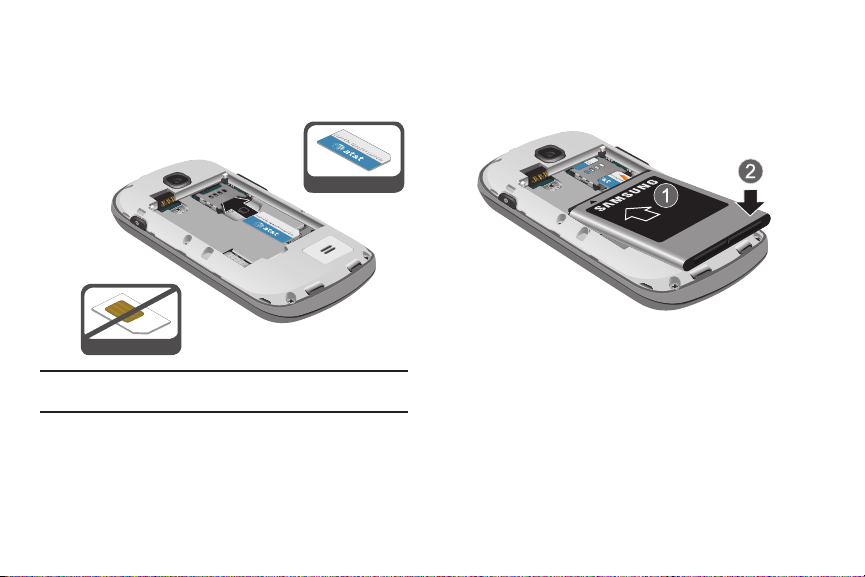
䊳
Correct
Incorrect
Carefully slide the SIM card into the SIM card socket (as
shown) until the card locks into place.
•
Make sure that the card’s gold contacts face into the phone and
that the upper-left angled corner of the card is positioned as shown.
Note:
If the card is not inserted correctly, the phone will not detect the SIM
card. Re-orient the card back into the slot if the SIM is not detected.
Installing the Battery
1. Insert the battery into the opening on the back of the
phone, making sure the connectors align (1).
2. Gently press down to secure the battery (2).
Getting Started 6
Page 12
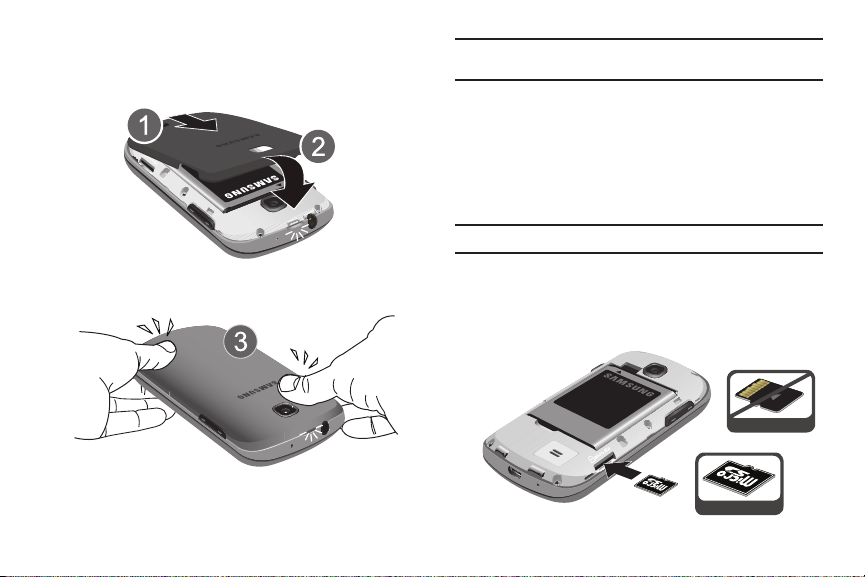
Installing the Back Cover
1. Place the battery cover onto the back of the phone (1) and
press down (2).
Note:
Make sure the battery is properly installed before switching on the
phone.
Installing and Removing the Memory Card
Your device lets you use a microSD (SD) or microSDHC card
to expand available memory space. This secure digital card
enables you to exchange images, music, and data between
SD-compatible devices. This type of memory card is designed for
use with this mobile phone and other devices.
Note:
Your phone has been tested to support up to a 32GB memory card.
2. Press all along the edge of the back cover until you have a
secure seal.
7
1. Open the back cover and push the microSD card into the
slot until it clicks (as shown).
•
Make sure the microSD’s gold contact pins face downward and the
card is securely inserted.
Incorrect
Correct
Page 13

To remove, push on the memory card until it clicks and is
Correct
Incorrect
2.
released. Then grasp the memory card and remove it from
the phone.
For more information on Memory Cards, see “Memory Card” on
page 35.
Charging a Battery
Your device is powered by a rechargeable Li-ion battery. The
Travel Charger that is used to charge the battery, is included with
your device. Use only Samsung-approved batteries and chargers.
Note:
Long backlight settings, searching for service, vibrate mode, web
browser use, and other variables may reduce the battery’s talk and
standby times.
Although you can use the phone while the battery is charging,
doing so will require additional charging time.
Note:
You must fully charge the battery before using your phone for the first
time. A discharged battery recharges fully in approximately 4 hours.
Using the Travel Charger
Important!:
Verify that the handset battery is installed prior to connection. If
the battery is not properly installed and the wall charger is
connected, the handset may power off and on continuously,
preventing proper operation.
1. Plug the flat end of the Travel Charger into the Power/
Accessory Interface connector and the other end into a
standard AC wall outlet.
2. When charging is finished, remove the flat end from the
interface connector jack on the phone.
Warning!:
Please note that a touch screen responds best to a light touch
from the pad of your finger. Using excessive force or a metallic
object when pressing on the touch screen may damage the
tempered glass surface and void the warranty. see “Standard
Limited Warranty” on page 177.
Getting Started 8
Page 14
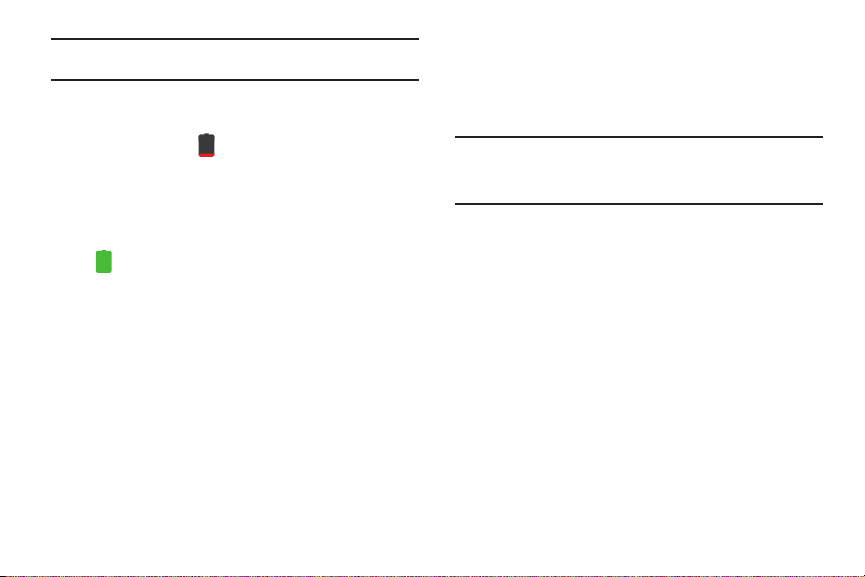
Note:
Failure to unplug the wall charger before you remove the battery, can
cause damage to the phone.
Low Battery Indicator
When the battery is weak and only a few minutes of talk time
remain, the battery icon ( ) blinks and the device sounds a
warning tone at regular intervals. In this condition, your phone
conserves its remaining battery power, not by turning off the
backlight, but by entering the dimming mode. For a quick check
of your battery level, glance at the battery charge indicator
located in the upper-right corner of your device’s display. Solid
color ( ) indicates a full charge.
When the battery level becomes too low, the phone automatically
turns off.
Configuring your Phone
When you first turn on your phone, you will need to set up a few
things.
1. When the Welcome screen displays, touch the green
android to begin.
The
Set up your Google Account
9
screen is displayed.
2. If you already have a Google account, tap
otherwise, tap
Create
and follow the onscreen instructions
to create a Google account. You can also tap
Sign in
Skip
want to create an account later.
Note:
In order to utilize your device to the fullest extent, you will need to
create a Google™ Account when you first use your device. With a
Google Account, you will have access to more Google applications and
applications will always be in sync between your phone and computer.
3. At the
Use Google location
screen, a green checkmark
appears next to the text that explains that you allow
Google’s location service to collect anonymous location
data from your phone. If you disagree, tap the checkmark
to remove it.
4. A green checkmark also appears next to the text that
explains that you allows your location to be used for
Google search results and other Google services. If you
disagree, tap the checkmark to remove it.
5. Tap
Next
.
The main Home screen is displayed.
,
if you
Page 15
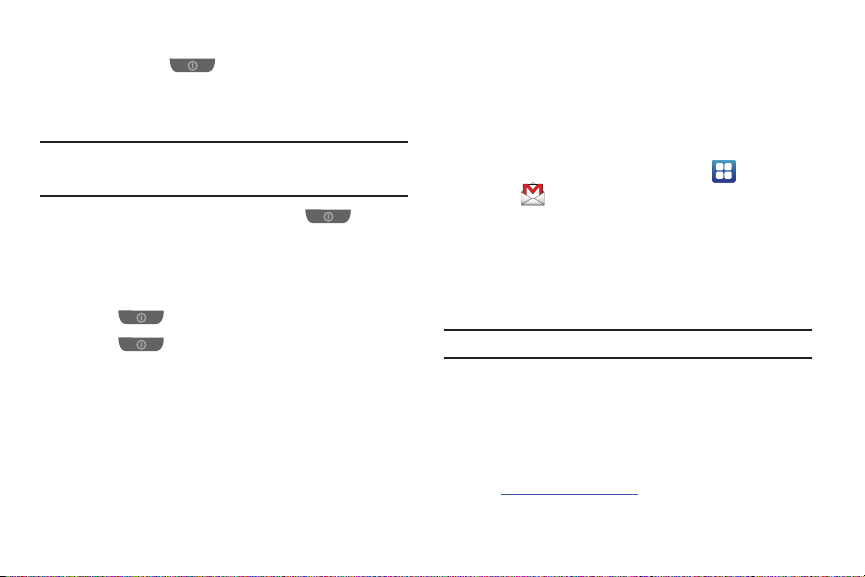
Switching the Phone On or Off
1. Press and hold (on the upper right side of the
phone) until the phone switches on.
2. Sweep your finger across the screen to unlock the phone.
Note:
The display language is preset to English at the factory. To change the
language, use the Language menu. For more information, refer to
“Changing Your Settings” on page 94.
3. To switch off the phone, press and hold , until the
Phone options
4. Tap
screen displays.
Power off
, then tap OK to switch off the phone.
Locking and Unlocking the Touch Screen
1. Press to lock the touch screen.
2. Press again to display the main screen then
sweep your finger across the screen to unlock it.
3. For more information, refer to “Locking and Unlocking the
Phone” on page 26.
Creating a New Google Account
In order to utilize your device to the fullest extent, you will need
to create a Google™ Account when you first use your device.
With a Google Account, Google applications will always be in
sync between your phone and computer.
After you start your phone for the first time, follow these steps:
1. From the Home screen, tap
Gmail
.
The
Add a Google Account
2. Ta p
Next
to continue.
3. Follow the on-screen instructions to create Google
Applications
screen displays.
➔
Account.
Note:
If you already have a Google account, you only need to sign in.
Resetting your Google Account Password
A Google account password is required for Google applications. If
you misplace or forget your Google Account password, follow
these instructions to reset it:
1. From your computer, use an Internet browser to navigate
to
http://google.com/accounts
.
Getting Started 10
Page 16
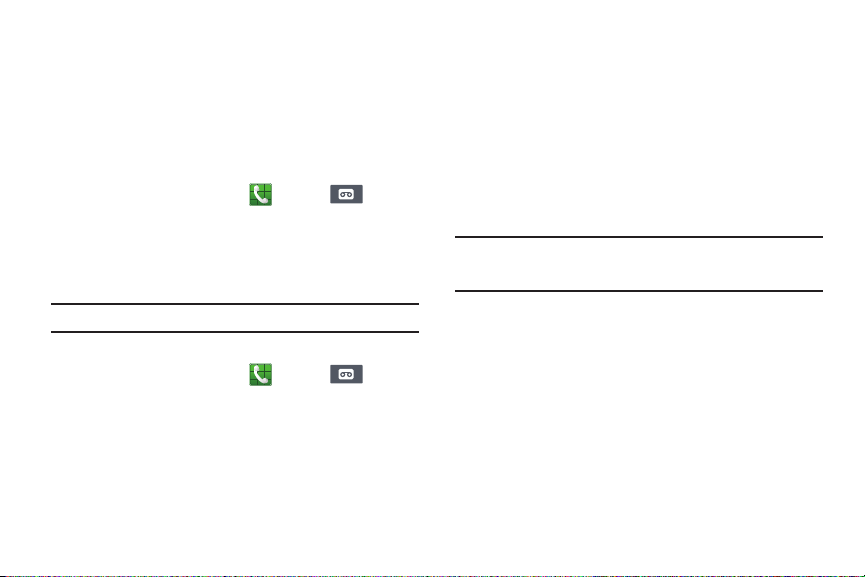
2.
Once the URL loads, click on the
account?
link.
3. Click on
4. Enter your Email address and click
5. Follow the on-screen instructions to reset your password.
I forgot my password
Can’t access your
.
Continue
.
Setting Up Your Voicemail
1. From the Home screen, tap , then tap .
You may be prompted to enter a password.
2. Follow the tutorial to create a password, record a greeting,
and record your name.
Note:
These steps may be different depending on your network.
Accessing Your Voice Mail
1. From the Home screen, tap , then tap .
2. When connected, follow the voice prompts from the voice
mail center.
11
Accessing Your Voicemail From Another Phone
1. Dial your wireless phone number.
2. When you hear your voicemail greeting, press the asterisk
key on the phone you are using.
3. Enter your passcode.
Android System Recovery
Android System Recovery is used for Google updates but the
average user will never need to perform a system recovery.
Note:
If you entered this menu by mistake, use the Volume Up/Down keys to
select
reboot system now
then continue to boot up.
, then press the Power key. Your phone will
To enter the Android System Recovery mode, follow these steps:
1. With the phone turned off, slide the keypad open.
2. Press the Power key and T key at the same time.
3. When you feel a vibration from the phone, release the
Power key but continue to hold the T key.
4. When the recovery screen is displayed, release the T key.
5. The following options are available:
• reboot system now
: this option turns on your phone.
Page 17

• apply update from sdcard
: this option allows you to apply updates
from your memory card to your phone.
•wipe data/factory reset
pictures and videos. For more information, refer to
reset”
on page 113.
• wipe cache partition
: deletes all data from the phone except
“Factory data
: allows you to delete all cache data such as
log files.
• test redbend fota
6. Use the Volume Up/Down keys to scroll up or down, then
: used for development purposes only.
press to make a selection.
Safe Mode
You can boot your phone into Safe Mode if you wish to
troubleshoot whether or not added applications are causing
problems with the device. Safe mode will only load basic system
software.
1. Make sure your phone is turned off.
2. Press and hold the power key ( ) to boot up your
device.
3. After the start-up animation begins to display, rapidly tap
the key until the Lock screen displays.
When the Lock screen is displayed,
Safe mode
is displayed
in the lower left corner of the screen.
Troubleshooting
If your device has fatal errors, hangs up, or freezes, you may
need to reset the device to regain functionality.
䊳
If your device is frozen and unresponsive, press and hold
the Power/Lock Key for 8 to 10 seconds.
For more help, see “Android System Recovery” on page 11.
Getting Started 12
Page 18

Section 2: Understanding Your Phone
7
3
2
4
586
1
11
10
12
9
This section outlines some key features of your phone and
describes the screen and the icons that appear when the phone
is in use. It also shows how to navigate through the phone and
provides information on using a memory card.
Features of Your Phone
Your phone is lightweight, easy-to-use and offers many useful
features. The following list outlines a few of the features included
in your phone.
•
EDGE/UMTS/HSDPA 7.2 network
•
Android Gingerbread platform
•
Touch screen provides quick response to a variety of in-phone menus
and options including applications and seven home screens
•
Eco-Friendly housing, composed of 80% Post Consumer Materials
•
Built-in Bluetooth and Wi-Fi technology
•
3.2” HVGA (480x320) 262k TFT display
•
3.2 Megapixel camera and camcorder
•
AT&T GPS Navigation functionality provides real-time navigation
•
HSDPA 7.2 Mbps high speed download capability
•
Assisted GPS (TeleNav GPS Navigation)
•
microSD card compatibility with up to 32GB expandable memory slot
•
Sync and update social network applications
13
Front View of Your Phone
Page 19

External speaker
1.
2. Application icons: you can place shortcuts to your
: allows you to hear the caller.
favorite applications on the Home screen.
3. Primary shortcuts: allows quick access to important
features such as Phone, Messaging, Web, and
Applications. For more information, refer to “Primary
Shortcuts” on page 17.
4. Menu key: allows you to access sub-menus with
additional options for different features and applications
such as Home screen, Phone, Contacts, Messaging, and
Web.
5. Home key: allows you to return to the main Home screen
from any Home screen or menu. Press and hold to display
your recently used applications and a shortcut to the Task
Manager.
6. Back key: allows you step backwards when navigating a
menu or web page.
7. Search key: allows you to access the Google Search
feature where you can search for items on the internet.
8.
Home screen indicator
: shows which Home screen is
presently displayed. This remains hidden until you sweep
the screen.
9. Home screen tips Widget: displays tips to using your
home screen. Tap the text area to see 6 different tips.
10. Google Quick Search bar: a shortcut to Google Search
that allows you to search for items on the internet.
11. Indicator icons: shows the information needed to operate
your phone, such as the received signal strength, phone
battery level, time, unread Emails, missed calls, etc.
12.
Proximity sensor
: when holding the phone close to your ear,
the touch screen will turn off.
Understanding Your Phone 14
Page 20
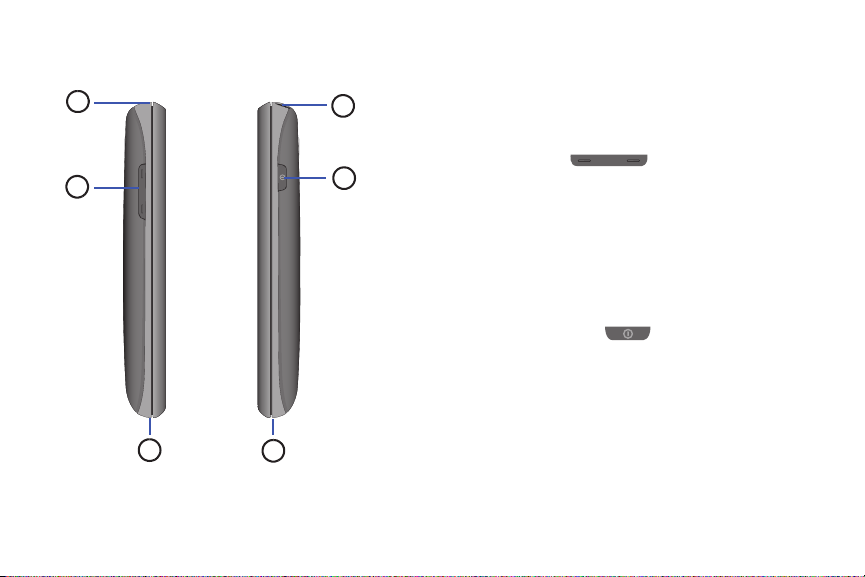
Side Views of Your Phone
4
6
1
2
3
5
1.
Microphone
: allows other callers to hear you when you are
speaking to them on the speakerphone.
2.
Volume keys
: allow you to adjust the ringer volume while in
standby mode or adjust the voice volume during a call.
When receiving an incoming call, briefly press down either
volume key ( ) to mute the ring tone.
3.
Microphone
: allows other callers to hear you when you are
speaking to them.
4. Power/Accessory Interface connector: allows you to
connect a Travel Charger or other optional accessories
such as a USB/data cable or a hands-free headset for
convenient, hands-free conversations.
5. Power/Lock key: ( ) lets you power your phone on
and off. Also allows you to lock or unlock the touch screen.
For more information on locking your phone, see “Locking
and Unlocking the Phone” on page 26.
6.
3.5mm Headset jack
: allows you to plug in headphones.
15
Page 21

Front Open View of Your Phone
Side-View
Display
QWERTY
Keyboard
1
2
To use the QWERTY keypad, turn your phone to a horizontal
position and slide your phone open as shown below.
For more information on using the QWERTY keypad, For more
information, refer to “Using the QWERTY Keyboard” on page 48.
Rear View of Your Phone
1.
Camera lens
2.
External speaker
: is used to take pictures and shoot videos.
: allows you to hear when the
Speakerphone is turned on.
Understanding Your Phone 16
Page 22

Display Layout
Your display screen provides a wealth of information about the
phone’s status and options, as well as providing access to
application icons. For more information, refer to “Front View of
You r Pho ne” on page 13.
Primary Shortcuts
There are four non-movable Application Shortcuts that appear at
the bottom of all Home screens. The default shortcuts are:
•
Phone
for dialing a number.
•
Messaging
for creating and viewing Messages.
•
Web
for surfing the Internet.
•
Applications
for accessing the applications on your phone.
While viewing the Applications Menu, the Application shortcut
changes to
Home
, which returns you to the Main screen.
You can change the Phone, Messaging, and Web application
shortcuts to any icon that is displayed in the Applications menu.
For more information, refer to “Adding and Removing Primary
Shortcuts” on page 29.
17
Indicator Icons
This list identifies the symbols you’ll see on your phone’s display
and Indicator area:
Displays your current signal strength. The greater the
number of bars, the stronger the signal.
Indicates that the Airplane Mode is active. You cannot
send or receive any calls or access online information.
Displays when there is no SIM card in the phone.
Displays when there is no network available.
Displays when there is a system error or alert.
Displays when a call is in progress.
Displays when a call is in progress using a Bluetooth
device.
Displays when a call is on hold.
Page 23

Displays when the speakerphone is on.
Displays when a call has been missed.
Displays when a call has been muted.
Displays when Call forwarding is set to Always forward.
For more information, refer to “Call Settings” on
page 101.
Displays when you phone is set to automatically reject
all calls.
Displays your battery charge level. Icon shown is fully
charged.
Displays when your battery is charging. Also displays
battery charge level.
Device Power Critical – Shows your current battery
only has three percent power remaining and will
immediately shutdown.
Displays when your connection to an EDGE network is
active.
Displays when your phone is communicating with the
EDGE network.
Displays when your connection to a 3G network is
active.
Displays when your phone is communicating with the
3G network.
Displays when your phone is downloading a file.
Displays when a Market download has successfully
been installed.
Displays when updates are available for download.
Displays when the phone is connected to a computer
via a supported USB cable connection.
Displays when the phone is tethered via a supported
USB cable connection.
Understanding Your Phone 18
Page 24
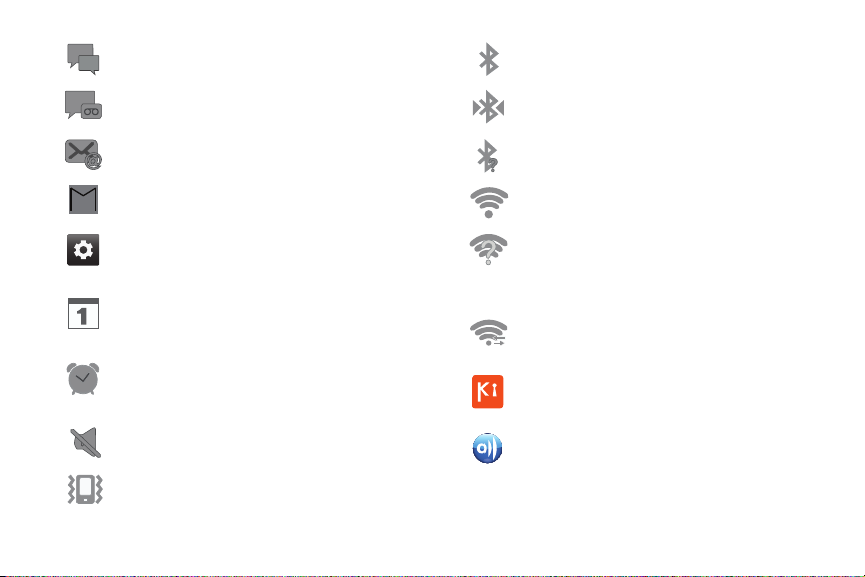
Displays when a new text or multimedia message is
Displays when Bluetooth is activated.
received.
Displays when a new Voicemail is received.
Displays when a Bluetooth device has been paired
with the phone.
Displays when Email is received.
Displays when Bluetooth is on but is not connected
to a Bluetooth device.
Displays when a new gmail message is received.
Displays when Wi-Fi is connected, active, and
communicating with a Wireless Access Point (WAP).
Displays as a reminder to configure your phone using
the AT&T Ready2Go application or to setup your
Google Account.
Displays when the time and date for a Calendar Event
has arrived. For more information, refer to “Calendar”
on page 136.
Displays when you set an alarm to ring at a specified
time. For more information, refer to “Alarm” on
page 138.
Displays when the Sound profile is set to Silent mode.
Displays when Wi-Fi is on but there is a
communication issue with the target Wireless Access
Point (WAP) or when Wi-Fi is on but your device is
not connected to a WAP.
Displays when Wi-Fi Direct is active and your phone is
connected to another device.
Displays when your phone is connected to a PC using
Kies air.
Displays when your phone is connected to a Digital
Living Network Alliance (DLNA) certified device using
Displays when the Sound profile is set to Silent mode
the AllShare application.
and Vibrate is set to Always or Only in silent mode.
19
Page 25

Displays when your phone as been configured as a
portable Wi-Fi hotspot.
Displays when GPS is active and acquiring a signal.
Displays when Power saving mode is enabled.
Displays when TTY device has been inserted.
For more details on configuring your phone’s settings, see
“Changing Your Settings” on page 94.
Application Icons
The Application menu provides quick access to the items you use
most frequently.
The following table contains a description of each application. If
the application is already described in another section of this
user manual, then a cross reference to that particular section is
provided.
For information on navigating through the Applications icons, see
“Navigating Through the Application Menus” on page 27.
1. From the Home screen, tap , then tap one of the
application icons.
2. Follow the on-screen instructions.
3. To return to the Home screen, tap .
The following applications are available:
AllShare
: AllShare allows your phone to stream photos,
music and videos from its memory to other Digital Living
Network Alliance (DLNA) certified devices. Your phone can
also play digital content streamed from other DLNA
certified devices. For more information, refer to “AllShare”
on page 134.
AT& T Na vi gat or
: AT&T Navigator provides you with access
to real-time GPS-driven applications. These programs not
only allow you to achieve turn-by-turn naviga tion, but also
access local searches based on a variety of category
parameters. For more information, refer to “AT&T
Navigator” on page 135.
Understanding Your Phone 20
Page 26
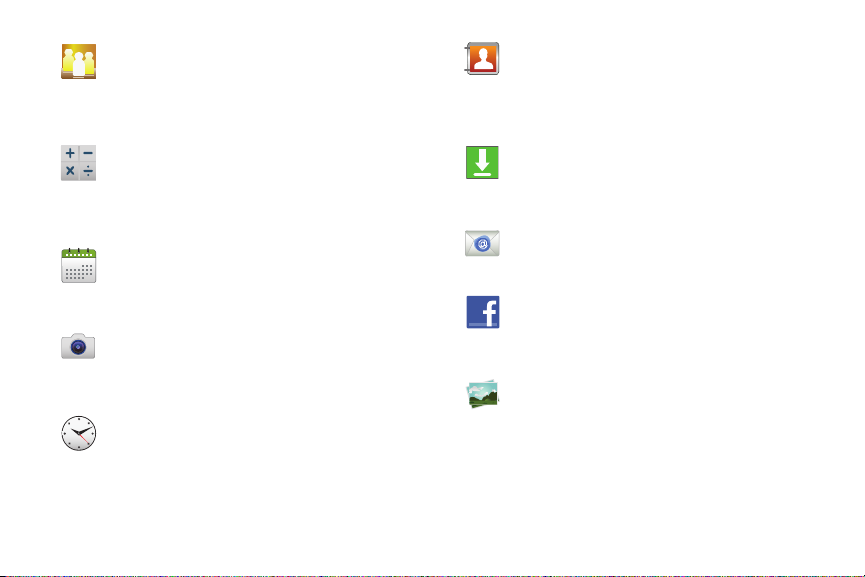
AT&T Social Net
: AT&T Social Net is a mobile social
networking application that combines access to
Facebook®, MySpace, Twitter and customizable news
feeds within a single application. For more information,
refer to “AT&T Social Net” on page 135.
Calculator
: Using this feature you can use the phone as a
calculator. The calculator provides the basic arithmetic
functions; addition, subtraction, multiplication, and
division. You can also use this as a scientific calculator. For
more information, refer to “Calculator” on page 136.
Calendar
: With the Calendar feature, you can consult the
calendar by day, week, or month, create events, and set an
alarm to act as a reminder, if necessary. For more
information, refer to “Calendar” on page 136.
Camera
: Use your 3.2 megapixel camera feature to
produce photos in a JPEG format. It also features a
Camcorder so you can take videos. For more information,
refer to “Camera” on page 74.
Clock
: The Clock application allows you to access alarms,
view the World Clock, set a stopwatch, and use a timer.
For more information, refer to “Clock” on page 138.
21
Contacts
: You can manage your daily contacts by storing
their name and number in your Address Book. Address
Book entries can be sorted by name, entry, or group. For
more information, refer to “Contacts and Your Address
Book” on page 56.
Downloads
: The Downloads application allows you to
manage all of your downloads from the Market and the
Browser. For more information, refer to “Downloads” on
page 140.
Email
: Email enables you to review and create email using
various email services. For more information, refer to
“Using Email” on page 88.
Facebook
: Facebook enables you to go directly to your
Facebook account without accessing it through your web
browser. For more information, refer to “Facebook” on
page 141.
Gallery
: The Gallery is where you view photos and play back
videos. For photos, you can also perform basic editing
tasks, view a slideshow, set photos as wallpaper or contact
image, and share as a picture message. For more
information, refer to “Gallery” on page 72.
Page 27

Gmail
: Gmail is a web-based email service. Gmail is
configured when you first set up your phone. Depending on
your synchronization settings, Gmail can automatically
synchronize with your Gmail account on the web. For more
information, refer to “Using Gmail” on page 90.
Google Search
: The Google Search Bar provides you an onscreen Internet search engine powered by Google™. For
more information, refer to “Google Search Bar” on
page 25.
Google +
: Google+ makes messaging and sharing with
your friends a lot easier. You can set up Circles of friends,
visit the Stream to get updates from your Circles, use
Messenger for fast messaging with everyone in your
Circles, or use Instant Upload to automatically upload
videos and photos to your own private album on Google+.
For more information, refer to “Google +” on page 92.
Kies air
: Kies Air allows you to sync your Windows PC
wirelessly with your phone provided they are both on the
same Wi-Fi network. You can view call logs, videos,
photos, bookmarks, IMs, and even send SMS messages
from your home computer. For more information, refer to
“Kies Air” on page 133.
Latitude
: With Google Latitude, you can see the location of
all of your friends on a map or on a list. You can also share or
hide your location. For more information, refer to
“Latitude” on page 142.
Live TV
: Live TV is a subscription service that allows you to
watch your favorite TV shows using your hand set. For more
information, refer to “Live TV” on page 144.
Maps
: Depending on your location, you can view basic,
custom, and satellite maps and local business
information, including locations, contact information, and
driving directions. You can also post public messages
about a location and track your friends. For more
information, refer to “Maps” on page 144.
Market / Play Store
: The Market provides access to
downloadable applications and games to install on your
phone. The Market application is updated to the Play
Store application after it is accessed for the first
time. For more information, refer to “Market / Play Store”
on page 146.
Memo
: This feature allows you to create a memo. For more
information, refer to “Memo” on page 146.
Understanding Your Phone 22
Page 28

Messenger
: Messenger allows you to bring groups of
friends together into a simple group conversation. When
you get a new conversation in Messenger, Google+ sends
an update to your phone. For more information, refer to
“Messenger” on page 92.
Mobile Care
: With AT&T Mobile Care, you can get an
account summary, add money to your account, check your
current features, buy new features, review your current
plan details, and browse other rate plans. For more
information, refer to “Mobile Care” on page 147.
Movies
: The Movies application allows you to rent movies
to watch on your phone. For more information, refer to
“Movies” on page 147.
Music: With the Music application you can play music online
that you have added to your music file as well as any music
you copied from your PC. While offline, you can listen to music
you have copied from your PC.
For more information, refer to
“Music” on page 71.
Music Player
: Music Player allows you to play music files
that you have stored on your phone and memory card. You
can also create playlists. For more information, refer to
“Music Player” on page 68.
23
My Files
: My Files allows you to manage your sounds,
images, videos, bluetooth files, Android files, and other
memory card data in one convenient location. For more
information, refer to “My Files” on page 148.
Navigation
: Navigation is an internet-connected GPS
navigation system with voice guidance. You can type or
speak your destination. For more information, refer to
“Navigation” on page 148.
News & Weather
Now is the time for all good
men to come to the aid of their
country. The quick brown fox
jumps over the lazy dog.
your location. For more information, refer to “News &
: Displays current news and weather for
Weather” on page 150.
Places
: Places is an application that uses Google Maps
and your location to help you find Restaurants, Cafes,
Bars, Attractions, and more. For more information, refer to
“Places” on page 150.
Play Books
: With Google Books, you can find more than
3 million free e-books and hundreds of thousands more
to buy in the eBookstore. For more information, refer to
“Play Books” on page 151.
Page 29

Quickoffice
: The Quickoffice application allows you to
create and save Microsoft Word and Excel documents.
You can also view existing Powerpoint presentations and
PDFs. For more information, refer to “Quickoffice” on
page 151.
Settings
: This icon navigates to the sound and phone
settings for your phone. It includes such settings as:
display, security, memory, and any extra settings
associated with your phone. For more information, refer to
“Changing Your Settings” on page 94.
ShopMusic
: The ShopMusic app allows you to purchase
music, ring tones, and music apps for your phone.
For more information, refer to “ShopMusic” on pa ge 152.
Social Hub
: With Social Hub, you can now easily and
intuitively satisfy all of your relevant communication needs
from one integrated user experience. E-mails, instant
messaging, social network contents, and calendar
contents from all major service providers are available. For
more information, refer to “Social Hub” on page 152.
Tal k
: Google Talk is a free Windows and web-based
application for instant messaging offered by Google.
Conversation logs are automatically saved to a Chats area
in your Gmail account. This allows you to search a chat log
and store them in your Gmail accounts. For more
information, refer to “Google Talk” on page 91.
Tas k
: The Task application allows you to keep track of
tasks that you have. You can also sync them with different
accounts. For more information, refer to “Task” on
page 153.
Task Manager
: The Task Manager application provides
information about the processes and programs running on
your phone, as well as the memory status. It can also be
used to terminate processes and applications. For more
information, refer to “Task Manager” on page 153.
Videos
: The Video application plays video files stored on
your microSD card. For more information, refer to “Videos”
on page 72.
Vlingo
: Vlingo allows you to use speech to send text
messages, e-mails, make calls, record to-do list, browse
the Web, and interact with social networks like Twitter and
Facebook. For more information, refer to “Vlingo” on
page 154.
Understanding Your Phone 24
Page 30

Voice Recorder
: The Voice Recorder allows you to record an
audio file up to one minute long and then immediately send
it as a message. For more information, refer to “Voice
Recorder” on page 154.
Voice Search
: The Voice Search feature is a voice-activated
application that allows you to tell the phone what to search
for and then the phone activates a Googl e search based on
what you said. For more information, refer to “Voice
Search” on page 155.
YouTube
: YouTube is a video sharing website on which
users can upload and share videos, and view them in
MPEG-4 format. For more information, refer to “YouTube”
on page 155.
YPmobile
: The YP (Yellowpages) application provides quick
and ready access to businesses, map locations, and
storage of your favorite searches. This application allow s
you to tap into local businesses, locations, and events,
connecting you to your search in real-time. For more
information, refer to “YPmobile” on page 156.
Tip:
To open applications quickly, add the icons of frequently-used
applications to the Home screen or to the folders you created. For
details, see “Customizing Your Home Screen” on page 28.
25
Google Search Bar
The Google Search Bar provides you an on-screen Internet
search engine powered by Google™.
1. From the main home screen, tap the Google Search bar
.
2. Use the on-screen keypad to enter the item you want to
search for, then tap Go.
3. Tap to narrow your search results. Tap
or
Contacts
to only search in those areas.
4. Tap to use Google Voice Search. For more
All, Web, Apps
information, refer to “Voice Search” on page 155.
Menu Navigation
You can tailor the phone’s range of functions to fit your needs
using both menus and widgets. Menus, sub-menus, and features
can be accessed by scrolling through the available on-screen
menus. Your phone originally has seven home screens.
Command Keys
Menu Key
Press Menu
to display a context-sensitive menu of options
for the current screen or feature.
Page 31

Home Key
Press Home
to display the Home screen. Press and hold to
display your recently used applications and a shortcut to the Task
Manager.
Back Key
Press
Search Key
Press
Back
to return to the previous screen, option or step.
Search
to launch Quick Search, to search the web and your
phone.
Ter ms used in this user manual
Tap
Lightly touch items to select or launch them. For example:
•
Tap the on screen keyboard to enter characters or text.
•
Tap a menu item to select it.
•
Tap an application’s icon to launch the application.
Touch and Hold
Activate on-screen items by a touch and hold gesture. For
example:
•
Touch and hold a widget on the home screen to move it.
•
Touch and hold on a field to display a pop-up menu of options.
Sweep
To sweep, lightly drag your finger vertically or horizontally across
the screen. Use sweep when:
•
Unlocking the screen
•
Scrolling through the Home screen or a menu
Locking and Unlocking the Phone
To unlock your phone:
1. Press the lock button located on the upper right
side of your phone.
2. Sweep the touch screen in any direction.
3. The Home screen will display as shown above.
Understanding Your Phone 26
Page 32

Home Screen Overview
The main home screen is the starting point for many applications
and functions, and it allows you to add items like application
icons, shortcuts, folders, or Google widgets to give you instant
access to information and applications. This is the default page
and accessible from any menu by pressing .
Navigating Through the Home Screens
Your phone initially has seven home screens. If you like, you can
place different applications on each of the home screens.
䊳
From the main Home screen, sweep the screen with your
finger either left or right. The main Home Screen is located
in the middle with three other Home screens on each side.
27
Navigating Through the Application Menus
Your phone initially has three Application Menus available. Follow
these steps to navigate through the Application Menus:
1. At the Home screen, tap . The first Application Menu
will be displayed.
2. Sweep the screen left or right to access the other menus.
3. Tap one of the application icons.
Note:
As you add applications, the number of Application menus that you
have available will increase.
Page 33

Navigating Using Sub-Menus
Sub-Menu items
Sub-menus are available when you are at any Home screen or
have selected a feature or application such as Phone, Contacts,
Messaging, or Web.
To access a sub-menu:
1. Press .
A sub-menu will appear at the bottom of the phone screen.
2. Tap an option.
Accessing Recently-Used Applications
1. Press and hold from any screen to open the
recently-used applications window.
2. Tap an icon to open the selected application.
Customizing Your Home Screen
You can customize your Home screen by doing the following:
•
Creating Shortcuts
•
Adding and Removing Widgets on the Home Screen
•
Repositioning Widgets
•
Creating Folders
•
Changing the Wallpaper
•
Adding and Deleting Home Screens
Creating Shortcuts
Shortcuts are different than the current Home screen Widgets
that only launch an application. Shortcuts activate a feature,
action, or launch an application.
Adding a shortcut from the Applications Menu
1. Press to activate the Home screen.
2. Navigate to the desired Home Page.
3. Tap to display your current applications.
4. Scroll through the list and locate your desired application.
Understanding Your Phone 28
Page 34

5.
Touch and hold the on-screen icon. This creates an
immediate shortcut of the selected icon and closes the
Applications tab. The new shortcut then appears to hover
over the Home screen.
6. While still holding the on-screen icon, position it on the
current page. Once complete, release the screen to lock
the new shortcut into its new position on the current
screen.
Adding a shortcut via the Add to Home screen
1. Press to activate the Home screen.
2. Touch and hold on an empty area of the Home screen.
3. From the
4. Tap a shortcut from the available list.
5. Follow the on-screen instructions to add the new shortcut
Add to Home
window, tap
Shortcuts
.
to your current Home screen.
Deleting a shortcut
1. Press to activate the Home screen.
2. Touch and hold the desired shortcut. This unlocks it from
its location on the current screen.
29
3. Drag the icon over the
Remove
icon and release it.
As you place the shortcut into the Trash, both items turn
red.
Note:
This action does not delete the shortcut, it just removes it from the
current screen.
Adding and Removing Primary Shortcuts
You can change any of your primary shortcuts with the exception
of the
Applications
1. Press to activate the main Home screen.
2. Tap to display your current applications.
3. Press and tap
4. If the
view type must be set to
5. Scroll through the list and locate your desired application.
6. Touch and hold the on-screen icon, then drag it over the
and
Reorganize icons
Home
shortcuts.
Edit
.
screen is displayed, tap
customizable grid
Switch
.
primary shortcut that you want to replace. The new
primary shortcut then appears at the bottom of the screen.
The old primary shortcut will return to the application
menu.
. The
Page 35

7. Press and tap
8. Press to return to the Home screen.
Save
.
The new primary shortcut will now appear on all Home
screens.
Note:
When a primary shortcut is removed, it will then appear as an option in
the Application menu.
Adding and Removing Widgets
Widgets are self-contained applications that reside in either your
Applications tab or on the main or extended Home screens.
Unlike a shortcut, the Widget appears as an on-screen
application.
Adding a Widget
1. Press to activate the Home screen.
2. Navigate to the desired Home Page.
3. Touch and hold on an empty area of the screen.
4. From the
5. Scroll through the available Widgets at the bottom of the
Add to Home
window, tap
Widgets
.
screen, then tap it to place it on your current screen.
Removing a Widget
1. Touch and hold a Widget until you can move it around on
the screen.
2. Drag the Widget over the
Remove
icon and release it.
As you place the Widget into the Trash, both items turn red.
Note:
This action does not actually delete the Widget, it just removes it from
the current Home screen.
Moving Icons in the Applications Menu
1. Press to activate the Home screen.
2. Tap to display your current applications.
3. Press and tap
4. If the
Reorganize icons
view type must be set to
5. Read the
Edit
screen is displayed, tap
Edit applications
.
customizable grid
information and tap
Switch
.
OK
displays the first time you edit the Applications menu).
6. Scroll through the list and locate the icon you wish to
move.
Understanding Your Phone 30
. The
(this only
Page 36

7.
Touch and drag the icon to the position that you want. To
move to a different page, drag the icon to the edge of the
page until the page scrolls to the desired page.
8. Press and tap
9. Press to return to the Home screen.
Save
.
Deleting Icons from the Applications Menu
1. Press to activate the Home screen.
2. Tap to display your current applications.
3. Press and tap
4. Tap an application that you would like to delete from the
Edit
.
Applications menu. It must have a symbol next to it in
order to delete it.
5. Tap the icon.
6. At the Delete prompt, tap
Yes
.
The application is deleted.
Note:
If you would like to get an application that you have previously deleted,
use the Android Market to download it. For more information, refer to
“Market / Play Store” on page 146.
31
Creating and Managing Folders
Folders are located on any of the seven available Home screens
and can contain both files (such as data and images) and Contact
information or entries.
To create a folder on-screen follow these steps:
1. Press to activate the Home screen.
2. Navigate to the desired Home Page.
3. Touch and hold on an empty area of the screen.
4. From the
5. Tap an available folder type to place it on your current
Add to Home
window, tap
Folders
.
screen.
•
Choices include New folder, All contacts, Contacts with phone
numbers, Received list from Bluetooth, and Starred contacts.
Note:
Starred contacts are those Contact entries tagged as very important.
Changing the Wallpaper
You can change the Wallpaper (background) of your home
screens by following these steps:
1. Press to activate the Home screen.
2. Touch and hold on an empty area of the screen.
Page 37

From the
3.
4. Tap one of the following options:
Add to Home
•Gallery
: select a wallpaper from photographs you have taken with
window, tap
Wallpapers
.
your camera.
• Live wallpapers
• Wallpaper gallery
5. Select a wallpaper and tap
: select an animated wallpaper.
: select from many still-life wallpapers.
Save
or the
Set wallpaper
Moving Home Screens
Your phone comes with seven Home screens. You can arrange
the screens in any order that you want.
To move a Home screen, follow these steps:
1. Press to activate the Home screen.
2. Press and tap
Edit
.
3. Touch and hold the Home screen you want to move.
icon.
4. Drag it to the location that you would like to place it.
In the following example, the Facebook application is
moved to the last position.
When you move a Home screen, the other Home screens
will be re-ordered automatically.
Understanding Your Phone 32
Page 38

5.
Press to return to the main Home screen.
Adding and Deleting Home Screens
You can delete Home screens and then add Home screens later if
you want.
To delete a Home screen, follow these steps:
1. Press to activate the Home screen.
2. Press and tap
3. Touch and hold the Home screen you want to delete.
33
Edit
.
4. Drag it to the trash can icon located at the bottom of the
screen.
5. If there are items on the Home screen that you want to
delete, the
Home screen has items. Delete?
prompt is
displayed.
6. Tap
Yes
to remove the page, otherwise, tap No.
7. Press to return to the main Home screen.
Page 39

To add a Home screen, follow these steps:
1. Press to activate the Home screen.
2. Press and tap
3. Touch and hold the Home screen that contains and
Edit
.
drag it to the new location.
Note:
The icon will only be displayed if a Home screen has previously
been deleted.
4. Press to return to the main Home screen.
You can now add items to your new Home screen.
Notification Bar
The Notification Bar includes a pull-down list to show information
about processes that are running, recent notifications, and alerts.
To display the Status indicator:
䊳
On the Home screen, touch and hold the Notification Bar
until the pull-down displays, then drag down vertically.
Understanding Your Phone 34
Page 40

Clearing Notifications
Clear Button
To clear all notifications from the Notification panel:
1. From the Home screen, touch and hold the Notification Bar
until the pull-down displays, then drag down vertically.
2. Tap the
Clear
button.
The notifications are cleared and the panel closes.
35
Memory Card
Your device lets you use a microSD (SD) or microSDHC card
to expand available memory space. This secure digital card
enables you to exchange images, music, and data between
SD-compatible devices. This section addresses the features and
options of your device’s SD functionality. The device has a USB
SD card mode.
Using the SD Card
There are several methods for using the SD card:
1. Connecting to your PC to store files (such as music, videos,
or other types of files and media).
2. To activate the camera, video, music player, and other
dependant media or applications.
Note:
Your device can support SD cards up to 32GB capacity.
SD Card Overview
After mounting an SD card in the device you can use your
computer to access and manage the SD card.
Important!:
If access to the external SD card is not available, download and
install the USB drivers.
Page 41

Mounting the SD Card
You can use an SD Card to store additional photos, music, videos,
and applications on your phone. You must mount (install) the SD
card prior to use. Mounting the SD card establishes a USB
connection with your computer.
Important!:
You must disable USB storage to mount the SD card.
1. Insert the SD card into the external, SD card slot. For more
information, refer to “Installing and Removing the Memory
Card” on page 7.
2. Your SD card is scanned to see the available information
on it.
Unmounting the SD card
Unmounting the SD card prevents corruption and damage to the
SD card while removing it from the slot.
1. From the Home screen, tap ➔
2. Tap
3. Tap
Unmount SD card
OK
.
.
Settings
➔
Storage
For more information, refer to “Installing and Removing the
Memory Card” on page 7.
SD card Available Memory Status
To view the memory allocation for your external SD card:
1. From the Home screen, tap ➔
2. The available memory displays under the
Available space
Erasing Files from the SD card
You can erase files from the SD card using the phone.
1. Ensure the SD card is mounted. For more information,
refer to “Mounting the SD Card” on page 36.
1. From the Home screen, tap ➔
2. Ta p
Unmount SD card
3. Ta p
Format SD card
4. At the
.
Warning!:
5. Ta p
Format SD Card
Card
.
Performing the next step erases all data stored on the SD card.
Erase everything
Settings
headings.
Settings
.
.
confirmation prompt, tap
to format or press to cancel.
Understanding Your Phone 36
➔
Storage
Total space
➔
Storage
Format SD
.
and
.
Page 42

Section 3: Call Functions
This section describes how to make or answer a call. It also
includes the features and functionality associated with making or
answering a call.
For more information, refer to “Call Settings” on page 101.
Displaying Your Phone Number
䊳
Tap ➔
number is displayed in the
Settings ➔ About phone ➔ Status
My phone number
. Your phone
field.
Making a Call
1. From the Home screen, tap and use the on-screen
keypad to enter the number you wish to dial.
2. Tap to make the call.
Note:
When you activate the
phone will automatically redial up to 10 times when the person does
not answer the call or is already on the phone. For more information,
refer to “Call Settings” on page 101.
37
Auto redial
option in the Voice Call menu, the
Making an International Call
1. From the Home screen, tap , then touch and hold
. The + character appears.
2. Use the on-screen keypad to enter the country code, area
code, and phone number.
•
If you make a mistake, tap until the desired numbers have
been deleted.
3. Tap to make the call.
Manual Pause Dialing
To manually call a number with pause(s) without storing it in your
Contacts list:
1. From the Home screen, tap and use the on-screen
keypad to enter the phone number.
2. Press to display the dialer sub-menu.
3. Tap
Add 3 sec pause
to add a three-second pause, and use
the keypad to enter the additional numbers.
Tip:
You can create pauses longer than three seconds by entering multiple
3 sec pauses.
Page 43

Select
s
Add wait
4.
to add a wait. A wait will pause the calling
sequence until you enter a number or press a key.
5. Tap to make the call.
For more information, refer to “Adding Pauses to Contact
Numbers” on page 58.
Correcting an Entered Number
Use the following steps to correct a mis-typed entry when
dialing.
䊳
After entering a number using the keypad:
•
If you make a mistake, tap to erase a single character.
•
Press and hold to erase the entire string of numbers.
Ending a Call
䊳
Tap the key.
Dialing a Recent Number
All incoming, outgoing and missed calls are recorded in the Call
log. If the number or caller is listed in your Address Book, the
associated name also displayed.
1. From the Home screen, tap .
2. Tap Logs .
A list of recent calls is displayed.
3. Tap the desired Contact to enter the
Details
page, then tap
to make a call.
Making a Call Using Speed Dial
You can assign a short cut number to a phone number in your
Contacts List for speed dialing.
1. From the main Home screen, tap to display your
Contacts List.
2. Press ➔
3. The
More ➔ Speed dial settings
Speed dial settings
.
screen displays showing the
numbers 1 through 9. The number 1 is reserved for
Voicemail.
4. Tap an unused number and the
5. Select a contact to assign to the number. The selected
Contacts
screen displays.
contact number will display in the speed dial number box.
6. To remove a speed dial number or change the order, press
➔
Change order
7. To make a call using Speed Dial, tap ➔
or
Remove
.
Keypad
from the Dialer, touch and hold the speed dial number.
Call Functions 38
and
Page 44

Making a Call from the Address Book
You can store phone numbers that you use regularly on the SIM
card or in the phone’s memory. These entries are collectively
called the Address Book.
For further details about the Address Book feature, see “Finding
an Address Book Entry” on page 59.
Answering a Call
When a call is received the phone rings and displays the caller’s
phone number, or name if stored in the Address Book.
1. At the incoming call screen:
•
Touch and drag
•
Touch and drag
in any direction to answer the call.
in any direction to reject the call and
send it to your voicemail.
•
Touch and drag the
Reject call with message
tab upward and tap
a predefined text message to send to the caller.
–
I am driving
–
I am at the cinema
–
I am in class now
–
I am in meeting
–
Sorry, I am busy. Call back later.
– or –
–
Tap
Create new message
39
to compose a new message.
2. Tap to end the call.
Note:
You can answer a call while using the Address Book or other menu
feature. After ending the call, the phone returns to the previously active
function screen.
Page 45

Dialing Options
s
From the Home screen and Application menus, you have the
option to access the Dialer and initiate a call by tapping
➔
Keypad
. From the main Contacts page or from the Dialer,
the following tabs are located at the top of your screen:
•
Keypad
: dials the current number entered using the on-screen
keypad.
•
Logs
: displays a list of all dialed, received, and missed calls.
•
Contacts
: takes you to your Address Book where you can select a
contact to call.
•
Favorites
: displays your contacts that you have marked as Favorites.
Also displays frequently called numbers.
•
Groups
: displays the different groups that are set up on your phone.
From this tab you can assign your contacts to default groups or create
your own groups.
After you begin to enter numbers, the
Add to Contacts
appears so you can save the Contact if needed.
Call Log
The phone stores the numbers of the calls you’ve dialed,
received, or missed in the Call log. The Call log displays the
details of the call.
1. From the Home screen, tap .
2. Tap Logs .
option
A list of recent calls is displayed. If the number or caller is
listed in your Address Book, the associated name is
displayed.
3. Swipe a call number to the right to make a call or to the left
to send a message.
All calls made, received, and missed are listed. Types of calls are
identified by the following icons:
•
Incoming Calls
•
Outgoing Calls
•
Missed Calls
•
Rejected Calls
•
Auto Rejected Calls
:
:
:
:
:
Viewing Missed Calls from the Lock Screen
The number of calls you have missed is displayed on the Lock
screen.
1. Tap the missed call icon with the number of missed calls
on it and move it in any direction.
Call Functions 40
Page 46

Note:
If there is a voicemail sent by the same number, associated icons are
displayed and can then be selected.
2. The Call log is displayed. Missed calls are identified by the
icon next to the number
.
Calling Back a Missed Call
To call back a missed call number:
1. From the Home screen, tap ➔ Logs .
s
A list of recent calls is displayed. If the number or caller is
listed in your Address Book, the associated name is
displayed.
41
2. Tap the desired missed call. The call detail page is
displayed.
3. Tap .
– or –
From the call log, swipe the missed call number to the
right.
Saving a Recent Call to your Address Book
1. From the Home screen, tap ➔ Logs .
A list of recent calls is displayed.
2. Tap the call you want to save to your Address Book.
3. The call detail page is displayed. Tap
Create Contact
the call to your Address Book.
The Create contact screen is displayed.
– or –
If you want to replace the number for an existing contact,
tap
Update existing
.
s
to add
Page 47

4.
Add as new
Call the number
Send a message
contact
Update an
existing contact
s
s
Enter information into the various fields using the keypad.
5. Tap Save when you are finished.
Note:
By default, your contacts are automatically saved to your phone. To
change where your contacts are saved to, from the main Contacts
screen, press ➔ More ➔ Settings ➔ Save new contacts to.
Select
Always ask, Phone, SIM
, or
Account
.
For further details about the Address Book feature, see “Adding
a New Contact” on page 56.
Sending a Message to a Recent Call
1. From the Home screen, tap ➔ Logs .
A list of recent calls is displayed.
2. Tap the call you want to send a message to.
The call detail page is displayed.
3. Tap .
– or –
From the call log, swipe the recent call number to the left.
4. At the Message screen, tap the empty text field and use
the on-screen keypad to type in a message.
5. When you are done with your message, tap Send.
For more information, refer to “Creating and Sending
Messages” on page 83.
Deleting a Call from the Call Log
1. From the Home screen, tap ➔ Logs .
A list of recent calls is displayed.
2. Touch and hold the call you want to delete from the Call
log.
Call Functions 42
Page 48

3.
s
Tap Delete.
The call is deleted from the Call log.
Adding a Call to the Reject List
1. From the Home screen, tap ➔ Logs .
A list of recent calls is displayed.
2. Touch and hold the call you want to add to the Reject List.
3. Tap Add to reject list.
Future calls from this number will be rejected and sent to
your voicemail.
Call Duration
1. From the Home screen, tap .
2. Tap Logs .
3. Press ➔
4. The following times are displayed for Voice:
•Last call
• Dialed calls
• Received calls
• All calls
Call duration
.
: shows the length of time for the last call.
: shows the total length of time for all calls made.
: shows the total length of time for all calls received.
: shows the total length of time for all calls made and
received.
43
5. You may reset these times to zero by pressing then
tapping
Reset
.
Options During a Call
s
Your phone provides a number of control functions that you can
use during a call.
Adjusting the Call Volume
During a call, to adjust the earpiece volume, use the
Volume
keys
on the left side of the phone.
䊳
Press the Up volume key to increase the volume level and
press the
Down
volume key to decrease the volume level.
From the Home screen, you can also adjust the ringer volume
using these same keys.
In-Call Options
During an active call there are several functions available by
tapping a corresponding on-screen button.
•
Hold: place the current active call on hold.
•
Add call
: displays the dialer so you can call another person.
•
Keypad
: displays the on-screen keypad, where you can enter
number using DTMF (Dual Tone Multi-Frequency).
•
End call
: terminates the call.
Page 49

Speaker
: routes the phone’s audio through either the speaker or
•
through the earpiece.
–
Tap
Speaker
the speaker volume using the volume keys.) A green line will appear
under the Speaker button.
–
Tap
Speakerphone During an Active Call”
will turn grey when Speaker is not activated.
•
Mute
–
Tap
appear under the Mute button.
–
Tap
grey when Mute is not activated.
•
Headset
–
Tap
will appear under the Headset button.
–
Tap
will turn grey when the Headset is not activated.
•
Press for more options:
–
Contacts
–
Memo
–
Noise suppression on/off
Suppression feature when you are in a noisy area. Turn it Off when not
needed to conserve battery power.
to route the audio through the speaker. (You can adjust
Speaker
again to use the phone’s earpiece (see
on page 46.) The green line
: turn the onboard microphone either on or off.
Mute
during a call to mute the microphone. A green line will
Mute
again to unmute the microphone. The green line will turn
: connects to a Bluetooth headset.
Headset
during a call to activate a Bluetooth headset. A green line
Headset
again to de-activate the Bluetooth headset. The green line
: allows you to go to your Contact list.
: allows you to jot down a memo during a call.
: allows you to turn on the Noise
“Using the
Placing a Call on Hold
You can place the current call on hold at any point during a
conversation. You can also make another call while you have a
call in progress if your network supports this service.
1. While on a call, tap Hold . This action places the
current caller on hold (which is displayed on-screen as a
greyed-out box).
2. You can later reactivate this call by tapping Unhold.
To make a new call while you have a call in progress
1. Ta p Hold .
2. Ta p
Add call
3. Enter the new number and tap .
to display the dialer.
Once connected, the active call will appear in a large box
in the middle of your screen and the call on hold will
appear in a small box in the upper right corner of your
screen.
Switching Between Calls
When you have an active call and a call on hold, you may switch
between the two calls, changing the one on hold to active and
placing the other on hold.
Call Functions 44
Page 50

1.
Tap Swap.
The current call (caller #2) is placed on hold and the
previous call on hold (caller #1) is then reactivated so that
you can continue conversing with that person. The active
call will appear in a green box.
2. Tap to end the currently active call.
To end a specific call
1. Tap
Swap
until the call you want to end appears in a green
box.
2. Tap to end the specific call.
3. Tap to end the remaining call.
To answer a call while you have a call in progress
1. Touch and drag in any direction to answer another
call.
2. Tap
Putting "Phone Number" on hold
to put the first call on
hold.
– or –
Tap
Ending call with "Phone Number"
to disconnect the first
call.
45
3. To switch between the two calls, tap Swap.
•Swap
: Places the current call on hold and then activates the
previous call. The active call will appear in a green box. Tap
Swap
again to switch back.
To end a call on hold
1. Tap to disconnect the active call.
2. The call on hold, will now become the active call. Tap
to end the call.
3-Way Calling (Multi-Party Calling)
The 3-Way or Multi-Party feature allows you to answer a series of
incoming calls and place them on hold. If this service is
supported by the network, all calls can be joined together. You
are notified of an incoming call by a call waiting tone.
Note:
The Merge option combines all of the calls you have established with
your phone (both active and on hold).
Swap places the current call on hold and then activates the previous
call.
This feature joins all of the calls you have established with your
phone (both active and on hold) into a multi-party call.
1. Touch and drag in any direction to answer the call.
2. Touch and drag in any direction to answer the next
call.
Page 51

The first call is automatically put on hold.
3. Join the first two callers into a single multi-party call by
tapping Merge.
4. To temporarily leave the conference call, tap
To rejoin the conference call tap
5. Tap to end the call.
Unhold
Hold
.
.
Using the Speakerphone During an Active Call
While in an active call, it is possible to enable the speakerphone
feature.
1. Tap
Speaker
.
The
Speaker
button now appears as and the
speakerphone is activated.
2. Use the
Volume
keys (located on the left side of your
phone) to adjust the volume.
3. To deactivate the speakerphone, tap
Important!:
For more information, see “Responsible Listening” on page 170.
Speaker
Call Functions 46
.
Page 52

Switching off the Microphone (Mute)
Mute
Mute
Mute
Headset
Headset
Headset
You can temporarily switch your phone’s microphone off, so that
the other person cannot hear you.
Example:
You wish to say something to person in the room, but do not want
the person on the phone to hear you.
To mute your phone during a call
1. Tap Mute .
The
Mute
button now appears as and Mute is
activated.
2. Tap Mute to deactivate the Mute function and
reactivate the microphone.
Bluetooth headset
1. Tap Headset .
2. The phone will scan for your Bluetooth headset. When
found, connect to the headset.
The
Headset
button now appears as and the
Bluetooth headset is activated.
3. Tap Headset to deactivate the Bluetooth headset
and reactivate the phone speaker.
47
Searching for a Number in Address Book
1. During the active call, press then tap
Contacts
2. Tap the Address Book entry.
For further details about the Address Book feature, see “Finding
an Address Book Entry” on page 59.
Call Waiting
The Call Waiting feature allows you to answer an incoming call
while you have a call in progress, if this service is supported by
the network, and you must first activate the Call Waiting feature:
䊳
Tap ➔
Call waiting
Settings ➔ Call ➔ Additional settings
.
➔
A checkmark will appear in the box when activated. You
are notified of an incoming call by a call waiting tone.
Page 53

Section 4: Entering Text
1
2
9
3 4 6 7
8
5
This section describes how to use your keyboard when entering
text and how to select the desired text input method when using
the onscreen keypad. This section also describes the predictive
text entry system that reduces the amount of key strokes
associated with entering text.
Your phone comes equipped with an orientation detector that can
tell if the phone is being held in an upright (Portrait) or sideways
(Landscape) orientation. This is useful when entering text.
Using the QWERTY Keyboard
When you slide open your phone, there is a four-row QWERTY
keyboard with dedicated Android keys. Using the QWERTY
keyboard to type letters, numbers, punctuation, and other special
characters into text entry fields or other applications should be
simple and fast.
The keyboard provides dual-use keys labeled with alphabetic
characters on the bottom half (in white) and numbers,
punctuation, and symbols (light blue) on the top half. Press the
key corresponding to the character you want to enter.
Note:
When the QWERTY keyboard is used, the screen can only display in the
landscape orientation.
Special Keys
The following keys perform special functions when entering text:
1.
Shift
( ): Press quickly to set uppercase or lowercase.
Press twice to set to type all uppercase.
Entering Text 48
Page 54

Alt ( )
2.
: Press once to type special characters and
numbers that appear in light blue on the top half of the
QWERTY keys. Examples: $, @, #, !, 1, 2. Press twice to
type multiple characters (CAP LOCK). Press again to
deactivate this function.
3.
Symbols/Emoticons
( ): Press to display a screen of
symbols. Press and then press to display
Emoticons. To choose an Emoticon, use the Navigation
keys to highlight it and the OK key to type it.
4.
Voice to Text
( ): Press to use your voice to enter text
using the Voice to Text feature.
5.
Space
( ): Press to insert an empty space.
Double press inserts a period and a space.
6.
Navigation
: Use the Up ,
Right
keys to move the cursor through fields on the
Down
,
screen.
7.
OK
( ): Use this key to select or execute a field.
8.
Enter
( ): Press to start a new line.
49
Left
, and
9.
Backspace
( ): Press to delete the previous character,
similar to the backspace key on a computer keyboard.
Press and hold to clear all letters in the display.
Entering Numbers, Punctuation Marks, and Symbols
To enter numbers:
1. Press
2.
Press the key that corresponds to the number.
.
To enter punctuation marks or symbols:
1. Press
2.
Press the key that corresponds to the punctuation mark or
.
symbol.
To enter additional punctuation marks and symbols:
1. Press
2. Press the
.
Up
,
Down
,
Left
, and
Right
navigation keys to scroll through the possible punctuation
marks and symbols.
3. Press the OK
key to make your selection.
Page 55

Using Emoticon Mode
Emoticons are a group of characters that represent your mood or
facial expression. Several Emoticons are available on your
phone’s keyboard and can be entered into your text.
To enter an Emoticon:
1. Press ➔ .
2. Press the
Left, Right, Up
, and
Down
navigation keys to
scroll through the possible Emoticons.
3. Press the OK key to make your selection.
Entering Text in an Edit Field
When you are editing a field, such as a contact name, the initial
caps mode is used by default. That is, the first letter of each word
typed is capitalized and subsequent letters are lowercase.
To enter numbers or punctuation marks:
1. Press .
2. Press the key that corresponds to the number or
punctuation mark.
To enter symbols:
1. Press .
2. Press the number of the symbol.
Note:
When you are editing a phone number field, only numbers can be
entered.
Navigating with the QWERTY Keyboard
Use the Up ,
Down
,
Left
, and
Right
keys to
move the cursor from field to field on the screen. The active field
is usually highlighted in blue.
Use the OK key to select a field to type in or a command to
execute, such as
Save
or
Send
.
While using the keyboard, it is still possible to touch a field on the
screen or sweep the screen to scroll through lists as you would if
you were using the on-screen keypad. In other words, the
keyboard can be used for all typing functions or it can be used
with the touch screen features.
Using the On-screen Keypad
On-screen Text Input Methods
There are three text input methods available when using the onscreen keypad:
•
Android keyboard (default)
: an on-screen QWERTY keyboard
that can be used in both portrait and landscape orientation.
•
Samsung Keypad
: Samsung’s on-screen QWERTY keypad that
can be used in both portrait and landscape orientation.
Entering Text 50
Page 56

•
New
Paragraph
Text Input Mode
Keypad Settings
Shift
Key
Delete
Key
Space Bar
Voice to Text
?123
ABC
Swype
: a new way to enter text on touch screens. Instead of
tapping each key, use your finger to trace over each letter of a
word.
To change the input method, see “Select input method” on
page 114.
Entering Text Using the Android Keyboard
From a screen where you can enter text, rotate your phone
counterclockwise to a Landscape orientation. The on-screen
QWERTY keypad will display.
Changing the Text Input Mode - Keypad
There are two main keypad layout keys that will change the onscreen keys within the QWERTY keypad.
The available Text Input modes are:
Symbol/Numeric Mode
Sym
and
Abc
.
: activates the number,
symbol, and emoticon keys.
ABC Mode
: activates the default alphabet keys. Can
Note:
When in
Abc
Abc/ABC/abc
also be set to
mode, the
button will appear.
Abc
or
abc
by using the shift ( ) key.
Sym
button will appear. When in
Sym
mode, the
Using Abc Mode
1. If desired, rotate your phone counterclockwise to a
Landscape orientation.
2. When you tap the
Tap to enter message
field, the following
screen displays:
51
Page 57

?123
ALT
ABC
3. Tap the desired alphabetic characters.
4. The screen initially opens in ABC mode. After typing the
first letter, the shift key ( ) will change to and
following letters will be lowercase.
5. Tap to input another upper-case letter or tap
twice to switch to ABC mode. The shift key will change to
in ABC mode. All following letters will be uppercase
until you tap the shift key again.
Using Symbol/Numeric Mode
Use Symbol/Numeric Mode to add numbers, symbols, or
emoticons.
1. Rotate your phone counterclockwise to a Landscape
orientation.
2. Ta p at the bottom of the screen. The following screen
displays:
3. Tap the desired number, symbol, or emoticon characters.
4. Tap the button to access additional symbols.
5. Tap to return to Abc mode.
Show Suggestions
By using the Show Suggestions option, you can have next-letter
prediction and regional error correction, which compensates for
pressing the wrong keys on the QWERTY keyboard.
1. In the text portion of the message screen, begin typing a
word. A list of word options is displayed. Tap one of the
Entering Text 52
Page 58

words to replace the word that has already been typed or
scroll the line of words to the left for more word choices.
2. Continue typing your message. Tap
Send
to send the
message or press for more options. For more
information, refer to “Creating and Sending Messages” on
page 83.
Note:
You can also use the Show Suggestions option in the portrait
orientation.
53
Setting the Show Suggestions Option
The Show Suggestions option is on by default. To turn if on or off,
follow these steps:
1. While composing a message, tap .
2. Tap
Android keyboard settings
3. Tap
Show suggestions
.
to create or delete the checkmark.
Entering Text Using the Samsung Keypad
The Samsung Keypad is an on-screen QWERTY keypad similar to
the Android Keyboard with several minor differences.
1. From the Home screen, tap
➔
Language and keyboard ➔ Select input method
2. Tap the
Samsung keypad
Applications
➔
Settings
.
option. A green circle will appear.
For information on changing Samsung Keypad settings, see
“Samsung Keypad settings” on page 116.
Entering Text Using Swype
Swype™ is a text input method that allows you to enter a word
by sliding your finger or stylus from letter to letter, lifting your
finger between words. Swype uses error correcting algorithms
and a language model to predict the next word. Swype also
includes a tapping predictive text system.
Page 59

The following example shows how to enter the word “This”. Put
your finger down on the “T”, and without lifting, glide it to the
“h”, then to the “i” then over to the “s”.
Enabling and Configuring Swype
The Android Keyboard is the default text input method, so to use
Swype, you must first change the default keyboard setting.
To enable Swype:
1. While composing a message, touch and hold anywhere on
the message screen.
2. Tap
Input method
3. Tap the
Swype
.
Swype
option. A green circle should appear next to
.
Swype Settings
To configure Swype settings, see “Swype Settings” on page 114.
Swype Text Entr y Tips
You can access the SwypeTips application and watch a video or
tutorial on using Swype. You can also use the following Swype
text entry tips.
•
Create a squiggle (like an S shape) to create a double letter (such as pp
in apple).
•
Touch and hold a key to view the punctuation menu then make a
selection.
•
Move your finger or stylus over the apostrophe to enter contractions.
•
Double-tap on the word you want to change to correct a misspelled
word, then tap the delete key to erase one character. Touch and hold
the delete key to erase an entire word.
Using the Voice to Text Feature
You can use your voice to enter text using the Voice to Text
feature.
1. From any messaging screen, tap .
2. At the
Speak now
prompt, speak clearly and distinctly into
the microphone.
3.
Working...
is displayed while the software is converting
your voice to text.
Entering Text 54
Page 60

4.
The text is displayed in the message.
Note:
The feature works best when you break your message down into
smaller segments.
55
Page 61

Section 5: Contacts and Your Address Book
Contacts
This section allows you to manage your daily contacts by storing
their name and number in your Address Book. Address Book
entries can be sorted by name, entry, or group.
Note:
When storing an Address Book entry into your SIM card, note that only
the name, phone number, group, and slot location are initially offered
as fields (some SIM cards may allow an address as well). Although you
may add additional fields to a SIM entry; if you move that same SIM
card to another model phone, it is possible that only the basic
information will be transferred.
AT&T Address Book Activation
When you access the AT&T Address Book, the network backup
service, contacts are automatically synchronized between your
phone and online address book. The changes you make are
automatically saved and if you ever upgrade, damage, or lose
your phone, you can easily restore your contacts onto your new
phone.
To activate the AT&T Address Book:
䊳
From the Home screen, tap
Contacts
Your Address Book is displayed.
Note:
The main Home screen initially contains the
delete it, or if you want to access Contacts from another Home screen,
you must tap
➔
Applications
Contacts
➔
to access Contacts from the Dialer.
Contacts
Contacts
. You can tap
icon. If you
Adding a New Contact
Use the following procedure to add a new contact to your
Address Book.
Saving a Number from the Home screen
1. From the Home screen, tap
2. At the
Save contact to
Contacts
prompt, tap
➔ .
Phone, SIM
or Account
name.
3. Tap the image icon and assign a picture to the new entry
by choosing one of three options:
•Album
to retrieve a previously stored image from your Pictures
folder and assign it to this entry. Tap an image to assign the image
.
to the contact, then tap
Save
.
• Take photo to use the camera to take a new picture and assign it to
this entry.
• Remove icon
although not an option with a new entry, deletes any
previously assigned image on an existing contact.
Contacts and Your Address Book 56
Page 62

4.
Mobile
Tap the
screen keypad to enter names for each entry. For more
information, refer to “Entering Text” on page 48.
5. Tap next to the
name fields.
6. Tap the
The numerical keypad is displayed.
The
Phone number
that is not a mobile number, tap the
select from Mobile, Home, Work, Work fax, Home Fax,
Pager, Other, Custom (add your own label), or Callback.
7. Enter the phone number.
Tap to add another Phone number field or tap to
delete a field.
8. Tap the
The keypad is displayed.
57
First name
and
Last name
fields and use the on-
Last name
field to display additional
Phone number
Mobile
field.
button initially displays next to the
field. If you want to add a phone number
Mobile
Email address
field.
button and
The
Work
button initially displays next to the
address
field. If you want to add an Email address that is
not a Home email address, tap the
Work
button and select
from Work, Home, Mobile, Other, or Custom (add your own
label).
9. Enter the Email address.
Tap to add another Email address field or tap to
delete a field.
10. Tap the
Instant msg.
field.
The QWERTY keypad is displayed.
The
Google Talk
Instant msg
field. If you want to add an instant message
address that is not
Google Talk
button initially displays next to the
Google Talk
, tap the
Google Talk
and select from Google Talk, AIM, Windows Live, Yahoo!,
Skype, QQ, ICQ, Jabber, or Custom (add your own label).
11. Enter the IM address.
Tap to add another Instant msg address field or tap
to delete a field.
Email
button
Page 63

Tap any of the following fields that you want to add to your
12.
new contact:
• Groups
: assign the contact to Starred in Android, Co-workers,
Family, Friends, or My contacts.
•Ringtone
: adds a field used to assign a message tone that will
sound when messages are received from this contact. Choose
between Default ringtone, Select sound from My files, or Phone
ringtone.
•Postal address
: adds a field used to assign a physical
postal address for this entry.
• Organization
•More
–
–
–
–
–
13. Tap
Note:
By default, your contacts are automatically saved to your phone. To
change where your contacts are saved to, from the main Contacts
screen, press ➔ More ➔ Settings ➔ Save new contacts to.
Select
: adds an organization field for this entry.
: Tap to add the following fields:
Notes
: adds a field that allows you to jot down notes.
Nickname
: adds a field that can be used to enter a nickname for the
entry. The Nickname is not displayed when calls are made to or received
from the contact.
Websi te
: adds a field for the contact’s Web site URL.
Birthday
: adds a field for the contact’s birthday.
Anniversary
: adds a field for the contact’s anniversary.
Save
to save the new contact.
Always ask, Phone, SIM
, or
Account
.
Adding Pauses to Contact Numbers
When you call automated systems, you are often required to
enter a password or account number. Instead of manually
entering the numbers each time, you can store the numbers in
your Contacts along with special characters called pauses and
waits. A pause will stop the calling sequence for two seconds
and a wait will pause the calling sequence until you enter a
number or press a key.
To add a pause or a wait to a Contact:
1. From the Home screen, tap
Contacts
, and then tap the
name or number to open the Contact.
2. Ta p
Edit
.
3. Tap the phone number field.
4. Tap the screen at the position where the pause or wait
needs to be added.
# (
5. Tap .
6. Ta p
Pause
to add a two-second pause or tap
Wait
to add a
wait, and use the keypad to enter the additional numbers.
A pause will be displayed as a comma (,) and a wait will be
displayed as a semi-colon (;).
7. Ta p
Save
to store your changes.
Contacts and Your Address Book 58
Page 64

Editing an Existing Contact
When editing an existing contact, you can tap a field and change
or delete the information, or you can add additional fields to the
contact’s list of information.
1. From the Home screen, tap
Contacts
. Tap the Contact
that you want to edit.
2. Tap
Edit
.
3. Tap to add a new field and tap to delete a field.
4. Tap any of the fields to add, change, or delete information.
5. Tap
Save
to save the edited information.
Using Contacts
Dialing or Messaging from Address Book
Once you have stored phone numbers in the Address Book, you
can dial them easily and quickly by either using their SIM card
location number or by using the Search field to locate the entry.
From the Address book, you can also send messages.
Finding an Address Book Entry
You can store phone numbers and their corresponding names
onto your SIM card and phone’s onboard memory. The two
locations are physically separate but are used as a single entity,
called the Address Book.
59
Depending on your particular SIM card, the maximum number of
phone numbers the SIM card can store and how they are stored
may differ.
1. From the Home screen, tap
2. Within the Contacts list (sorted alphabetically), tap a letter
Contacts
.
on the right side of the display to quickly jump to the
contacts beginning with that letter.
3. Swipe a contact to the right to make a call or to the left to
send a message.
Page 65

– or –
Tap the contact you wish to call or message, then tap the
phone icon to make a phone call or tap the message icon
to send a message.
For more information, refer to “Creating and Sending
Messages” on page 83.
Tip:
From the Contact list, sweep right over a listing to make a call. Sweep
left over a listing to send a message.
Joining Contacts
Joining Contact Information
Many people now maintain multiple email accounts, social
networking logins, and other similar account information. For
example, a Facebook account login name might differ from a
corporate email account login because they are maintained
separately and for different groups of people.
This device can synchronize with multiple accounts such as
Facebook, Twitter, MySpace, Corporate email, and Google. When
you synchronize your phone with these accounts, each account
creates a separate contact entry in the Contacts list.
If one of your contacts (Amy Smith, for example) has a regular
email account that you maintain in Gmail, but also has a
Facebook account under her maiden and married name, as well
as a Yahoo! chat account, when you merge these accounts into
your Contacts list you can join all of her entries and view the
information in one record.
The next time you synchronize your phone with your accounts,
any updates that contacts make to email account names, email
addresses, etc. automatically update in your contacts list.
For more information about synchronizing accounts, see
“Synchronizing Accounts” on page 62.
1. From the Home screen, tap
Contacts
Contacts and Your Address Book 60
.
Page 66

2.
Tap a contact name (the name you want to join to another
entry).
Note
: typically this is the same contact with a
different name or account information.
3. Press ➔
Join contact
.
The contact list is displayed.
4. Tap the second contact entry (the entry in which to join).
The second contact is now joined with the first and the
account information is merged into one screen.
Note:
The information is still maintained in both entries, but displays in one
record for easier viewing when you join the contacts.
5. Tap the
joined contacts
bar to view the contact information
you joined. The contacts and information displays with an
icon next to the contact name to indicate what type of
account information is contained in the entry.
Unjoining a Contact
1. From the Home screen, tap
2. Tap a contact name (the account name from which you
want to unlink an entry).
Contacts
Note
: typically this is the same
.
contact with a different name or account information.
61
3. Tap the
4. Tap the minus sign next to entry in which you want to
joined contacts
bar.
unjoin. The contact is now separated and no longer
displays in the merged record screen.
Marking a Contact as Default
When you use messaging type applications, the application
needs to know which information is primary (default) in a contact
entry list. For example, you may have three different contact
records for John Smith, so the application will be looking for the
“default” number or entry.
1. From the Home screen, tap
2. Tap a Contact name.
3. Press ➔
Mark as default
Contacts
.
. The Mark as default screen
displays radio buttons next to the contact names or phone
numbers of all the linked contacts. The radio button next to
the default contact will be green.
4. To change the default contact, tap the radio button next to
another entry that you want to be the default. The radio
button will turn green, then tap
Save
.
Page 67

Synchronizing Accounts
From the Accounts menu you decide if you want applications to
synchronize, send, and receive data at any given time, or if you
want the applications to synchronize automatically. After
determining how you want the accounts to synchronize, indicate
which account to synchronize with your Contacts list.
1. From the Home screen, tap
2. Press then tap
3. Determine which type of account information you want to
More
Contacts
➔
Accounts
.
.
synchronize with your Contact list. Selections are:
• Background data
: (applications that sync, send, and receive data
any time).
• Auto-sync
4. Tap
5. Tap an account type to add.
6. Follow the on-screen instructions. The selected account
: allows applications to automatically synchronize.
Add account
.
type synchronizes with your Contacts list.
Address Book Options
You can access Address Book options while at the main Address
Book page or while in the details page for a specific entry.
Options in Address Book
1. From the Home screen, tap
2. The following options display:
• Delete:
allows you to delete 1 or more of your contacts.
•My profile
: allows you to set up a profile for yourself. The
Contacts
information will be the same that you can add for a new contact.
For more information, refer to
“Adding a New Contact”
page 56.
• Sync contacts
: allows you to sync your contacts with your
accounts.
• Merge with Google
: allows you to merge your contacts together
with your Google account contacts.
•Import/Export
: allows you to move contacts to or from your
memory card. You can also send a namecard via Bluetooth, Email,
Gmail, Messaging, or Wi-Fi Direct.
•More
: the following additional options are displayed:
–
View SNS Friends
Facebook, LinkedIn, Google, and Microsoft Exchange ActiveSync
accounts. Tap Add account and then follow the on-screen instructions.
–
Accounts
Facebook, LinkedIn, Google, and Microsoft Exchange ActiveSync
accounts. Tap Add account and then follow the on-screen instructions.
–
Speed dial setting
information, refer to
page 38.
: allows you to get contacts from your friends on
: allows you to add and manage mobile accounts on
: allows you to set up speed-dialing. For more
“Making a Call Using Speed Dial”
Contacts and Your Address Book 62
then press .
on
on
Page 68

Send email
–
–
–
–
: allows you to send an email using Email or Gmail.
Send message
Display options
phone numbers, sort by first or last name, display contacts by first name
first or last name first, display contacts stored on your phone, and/or
display contacts stored to other accounts. Tap a selection and tap Done.
Settings
display or edit your service numbers, or send contact information by
Bluetooth.
: allows you to send a text or picture message.
: You can choose to only display contacts that have
: allows you to choose where to save your new contacts,
Options at Selected Contact Screen
1. From the Home screen, tap
2. Touch and hold a contact.
Contacts
.
– or –
Tap a contact and at the contact’s display screen, press
.
3. The following options display depending on whether your
contact is saved to your phone or your SIM card:
•Edit
: allows you to edit the selected contact’s information.
• Delete
: allows you to delete the contact from your Address Book.
• Join contact
displays when contact is saved to SIM).
• Mark as default
in messaging applications.
63
: allows you to join contacts with other contacts (only
: allows you to mark a contact as the default to use
• Send contact information
: allows you to send a contacts
information in a message.
• Add to favorites
• Add to group
such as Family, Friends, or Work. see
Group”
• Add to/Remove from reject list
: allows you to add the contact to your favorites list.
: allows you to add the contact to a pre-defined group
“Adding an Entry to a
on page 63.
: allows you to add this contact to
your reject list. If they call, the call will be sent directly to Voicemail.
If the contact has already been added to your reject list, this option
will allow you to remove the contact from your reject list.
• Send namecard via
: allows you to send the contact’s information
via Bluetooth, Email, Gmail, Messaging, or Wi-Fi Direct.
• Print namecard
: allows you to print the contact’s namecard to a
Samsung printer using Wi-Fi.
Groups
Adding an Entr y to a Group
1. From the Home screen, tap
2. Press and hold the contact name that you want to add to a
Contacts
.
group.
3. Tap
Add to group
4. Tap a group entry.
.
The contact is added to the group.
Page 69

Removing an Entry From a Group
Groups
Groups
1. From the Home screen, tap
2. Tap a group entry.
3. Press ➔
4. Tap all of the contacts you want to remove from this group.
Remove member
Contacts
.
A green checkmark will appear next to their name.
5. Tap
Remove
.
The contacts are now removed from the group.
Creating a New Group
1. From the Home screen, tap
➔ ➔
Create
2. Tap the
Group name
Contacts
.
field and use the on-screen keypad to
enter a new group name. For more information, refer to
“Entering Text” on page 48.
3. Tap
Ringtone
to choose an audio file for assignment to this
new group. Choose from
from My files
•
, or
Tap a music file to play a short sample and then tap OK to complete
Default ringtone, Select sound
Phone ringtone
.
the assignment.
4. Tap
Add member
to add contacts to the new group.
➔
➔
Groups
Groups
.
Groups
5. Ta p
Save
to store the new Group category.
Editing a Caller Group
To edit a Group entry, there must be at least one member as part
of the selected group.
1. From the Home screen, tap
2. Tap a group entry.
3. Press ➔
4. Make modifications to the
5. Ta p
6. Ta p
Edit group
Add member
Save
to add more contacts to this group.
to save your changes.
Contacts
.
Group Name
➔
or
Ringtone
Groups
.
fields.
Address Book Favorites
Once you have stored phone numbers in the Address Book, you
can add them to your Favorites list.
To view your Favorites list:
䊳
From the Home screen, tap
.
Favorites
Contacts
➔
Favorites
Adding Favorites to your Address Book
1. From the Home screen, tap
Contacts
Contacts and Your Address Book 64
.
Page 70

2.
Within the Contacts list, touch and hold a contact that you
want to add to your favorites list.
3. Tap
Add to favorites
4. A gold star will appear next to the contact in the Address
on the displayed list.
Book.
Removing Favorites from your Address Book
1. From the Home screen, tap
2. Within the Contacts list, touch and hold a contact that you
Contacts
.
want to remove from your favorites list. Contacts in your
Favorites list will have a gold star.
3. Tap
Remove from Favorites
4. The gold star will no longer appear next to the contact in
on the displayed list.
the Address Book.
Managing Address Book Contacts
You can copy, delete, and view the memory status for the Phone
and SIM contacts on your phone.
65
Copying Contacts to your SIM Card
Note:
When storing an Address Book entry into the SIM card, note that only
the name, phone number, group, and slot location are initially offered
as fields (some SIM cards may allow an address as well). To save
additional information for a particular contact, such as other phone
numbers, or e-mail, it is important to add new fields to that Contact
information. It is also important to note that if you move the SIM card to
another phone that does not support additional fields on the SIM card,
this additional information may not be available.
1. From the Home screen, tap
Import/Export
2. Tap
.
Export to SIM card
.
Contacts
➔ ➔
The phone then displays a list of your current phone
contacts.
3. Tap the contacts to place a checkmark adjacent to those
entries you wish to have copied to the SIM or SD card.
•
Repeat this step for all individual entries you wish copied to the SIM
card or tap
Select all
to place a checkmark alongside all entries.
4. Tap
Export
.
5. At the
Copy to SIM
display, tap OK.
The selected contacts are copied to the SIM card.
Page 71

Copying Contacts to your Phone from the SIM Card
1. From the Home screen, tap
Import/Export
2. Tap
3. At the
.
Import from SIM card
Save contact to
Contacts
.
display, tap
Phone
➔ ➔
or an account
name.
The phone then displays a list of your current contacts
stored on your SIM card.
4. Tap the contacts to place a checkmark adjacent to those
entries you wish to have copied to your phone.
•
Repeat this step for all individual entries you wish copied to your
phone or tap
5. Tap
Import
Select all
.
to place a checkmark alongside all entries.
The selected contacts are copied to your phone.
Copying Contacts to your SD Card
Note:
The options to import and export contacts from an SD card are only
displayed when an SD card has been inserted in your phone.
1. From the Home screen, tap
Import/Export
.
Contacts
➔ ➔
2. Ta p
3. At the
Export to SD card
Confirm export
.
display, the path and filename where
your contacts will be stored on the SD card is shown. Tap
OK
.
All contacts are copied to your SD card.
Note:
Contacts are stored on your SD card in vCard files.
Copying Contacts to your Phone from your SD Card
1. From the Home screen, tap
Import/Export
2. Ta p
3. At the
.
Import from SD card
Save contact to
Contacts
.
display, tap
Phone
➔ ➔
or an account
name.
4. At the
5. At the next
Select vCard file
Select vCard file
display, tap an option then tap OK.
display, select the vCard files
that you want to import and tap OK.
The selected vCard files are copied to your phone.
Contacts and Your Address Book 66
Page 72

Deleting Address Book Contacts
You can delete Phone or SIM contacts from your phone’s
memory.
1. From the Home screen, tap
2. Within the Contacts list, touch and hold a contact that you
Contacts
.
want to delete.
3. Tap
Delete
on the displayed list.
4. At the
Delete
prompt, tap OK to delete the contact or
Cancel
to exit.
Using the Service Dialing Numbers
You can view the list of Service Dialing Numbers (SDN) assigned
by your service provider. These numbers may include emergency
numbers, customer service numbers, and directory inquiries.
1. From the Home screen, tap
➔
Settings
.
2. Tap
Service numbers
3. Scroll through the available numbers and tap a number to
Contacts
➔ ➔
More
.
make a call.
67
Note:
This menu is available only when your SIM card supports Service
Dialing Numbers.
Page 73

Section 6: Multimedia
This section explains how to use the multimedia features of your
phone, including Music, Music Player, Movies, Live TV, Qik Lite,
Videos, Gallery, Camera, and Camcorder.
Music Player
The Music Player is an application that can play music files. The
music player supports files with extensions AAC, AAC+, eAAC+,
MP3, WMA, 3GP, MP4, and M4A. Launching the Music Player
allows you to navigate through your music library, play songs,
and create playlists (music files bigger than 300 KB are
displayed).
Playing Music
1. Tap ➔
2. Tap a library category at the top of the screen (All,
Music Player
.
Playlists, Albums, Artists, or Folders) to view the available
music files.
3. Scroll through the list of songs and tap an entry to begin
playback.
4. The following Music Player controls are available:
Pause the song.
Start the song after being paused.
Press and hold to rewind the song. Tap to go to
previous song.
Press and hold to fast-forward the song. Tap to go
to next song.
Volume control.
Repeat one: repeats the currently playing song.
Repeat all: replays the current list when the list ends.
Play All: plays the current song list once.
Shuffle On: the current list of songs are randomly
shuffled for playback.
Shuffle Off: songs play in order and are not shuffled.
5.1
Ch
Allows you to listen to music using 5.1 Virtual
( ( ) )
Surround Sound when using earphones.
Displays your list of songs.
List
Multimedia 68
Page 74

Note:
The 5.1 channel sound effect works in earphone mode only.
Music Player Options
To access additional options, follow these steps:
1. While in the Music Player, press .
2. The follow options are available:
• Add to quick list
•Via Bluetooth
: adds the current music file to the Quick list.
: scans for devices and pairs with a Bluetooth
headset.
•Share music via
: allows you to share yo ur music by using AllShare,
Bluetooth, Email, Gmail, Messaging, or Wi-Fi Direct.
•Set as
: allows you to set a song as a Phone ringtone, Caller
ringtone, or Alarm tone.
• Add to playlist:
allows you to add the current music file to a
selected playlist.
•More
: displays the following:
–
Settings
: allows you to change your music player settings. For more
information, refer to
–
Details
Length, Genre, Recording date, etc.
69
“Music Player Settings”
: allows you to view media info such as Artist, Title, Album, Track
on page 69.
Music Player Settings
The Music Player Settings menu allows you to set preferences for
the music player such as whether you want the music to play in
the background, sound effects, and how the music menu
displays.
1. From the Home screen, tap ➔
2. Press ➔
3. Select one of the following settings:
• Equalizer
More ➔ Settings
: set a type of equalization. Selections are: Auto, Normal,
.
Music Player
.
Pop, Rock, Jazz, Dance, Classic, Live, or Custom.
• Sound effect
: configure the music effects. Selections are: Normal,
Wide, Concert Hall, Music clarity, Bass enhancement, or
Externalization.
• Music menu
: this menu allows you to select which categories you
want to display. Choices are: Albums, Artists, Genres, Folders,
Composers, Years, Most played, Recently played, or Recently
added. Tap each item that you want to display in the Music menu.
• Visualization
: when activated the music player displays an
animated display.
•Lyrics
: select this option to have the lyrics to the selected song
displayed on the screen (only if available).
• Music auto off
: allows you to have your music automatically turn
off after a selected time.
Page 75

Using Playlists
Playlists are used to assign songs to a list of preferred media
which can then be grouped into a list for later playback. These
Playlists can be created via either the handset’s Music Player
options menu or from within a 3rd party music application (such
as Windows Media Player) and then downloaded to the handset.
Creating a Playlist
1. From the Home screen, tap ➔
2. Tap the
3. Press ➔
4. Type a name for this playlist in the field and tap
Playlists
Create
tab.
.
Music Player
Save
.
Adding Music to a Playlist
To add files to the playlist:
1. From the Home screen, tap ➔
2. Tap the
3. Tap the playlist name in which to add music.
4. Tap
5. Tap a music file, or tap
Playlists
tab.
Add music
.
to this playlist then tap
Select all
Add
Music Player
to add all the music tracks
.
Removing Music from a Playlist
To remove music files from a playlist:
1. From the Home screen, tap ➔
2. Tap t he
3. Tap the playlist name in which to delete music.
4. Press ➔
.
5. Tap the checkbox to the right of each track you want to
Playlists
Remove
tab.
.
remove from this playlist, or tap
music tracks from this playlist, then tap
Music Player
Select all
.
to remove all the
Remove
.
Editing a Playlist
Besides adding and removing music files in a playlist, you can
also rename the playlist.
.
To edit a playlist:
1. From the Home screen, tap ➔
2. Tap t he
3. Press ➔
4. Tap a playlist name to edit.
5. Enter a new name for the playlist then tap
Playlists
Edit title
tab.
.
Music Player
Save
Multimedia 70
.
.
Page 76

For information on downloading music for your phone, see
“Market / Play Store” on page 146.
Music
With the Music application, while online, you can play music that
you have added to your music file as well as any music you
copied from your PC. While offline, you can listen to music you
have copied from your PC.
1. From the Home screen, tap ➔
Music
.
Your music is displayed as icons on the screen.
2. Sweep your screen to the left to see all of your music.
3. Touch an icon to play the song.
4. Follow the on-screen instructions.
Movies
The Movies application allows you to rent movies to watch on
your phone.
1. From the Home screen, tap ➔
Applications ➔ Unknown sources
Settings
.
➔
You are now allowed to download non-Market
applications.
2. From the Home screen, tap ➔
71
Movies
.
3. Read the Terms of Service, enter any required information,
and tap OK.
4. Follow the on-screen instructions to rent movies.
Live TV
Live TV is a subscription service that allows you to watch your
favorite TV shows using your handset.
1. Tap ➔
Note:
The first time you use Live TV, you will need to download the updated
application from the Market. When the Market page displays, tap
Update or Install
information, refer to “Market / Play Store” on page 146.
2. Read the
or
3. If you have Wi-Fi activated, tap
4. The Live TV main page displays. Follow the on-screen
Live TV
then follow the onscreen instructions. For more
Terms and Conditions
Exit
to exit.
.
and tap
Disable Wi-Fi
Accept
to continue
.
instructions to watch TV.
Note:
Live TV will use a large amount of data and you are responsible for all
data charges. It is strongly recommended that you upgrade to a large
data plan in addition to this purchase.
Page 77

Videos
The Videos application plays video files stored on your microSD
card.
1. Tap ➔
2. All videos that you have on your memory card will be
Videos
.
displayed. Tap the video that you want to play.
3. The video will begin to play.
4. The following video controls are available:
Pause the video.
Start the video after being paused.
Press and hold to rewind the video. Tap to
go to previous video.
Press and hold to fast-forward the video.
Tap to go to next video.
Volume control.
Original size view. T
he video will be played in
its original size.
Full-screen in ratio view. T
he video is enlarged
as much as possible without becoming distorted.
Full-screen view. T
he entire screen is used,
which may cause some minor distortion.
5.1
Ch
Allows you to listen to music using 5.1 Virtual
( ( ) )
Surround Sound.
Note:
The screen view icons are a three-way toggle. The icon that is
displayed, is the mode that will appear after the icon is tapped.
Note:
The 5.1 channel sound effect works in earphone mode only.
For more information on downloading videos for your phone, see
“Market / Play Store” on page 146.
Gallery
The Gallery is where you view photos and play back videos. For
photos, you can also perform basic editing tasks, view a
slideshow, set photos as wallpaper or contact image, and share
as a picture message.
1. Tap ➔
Gallery
.
All of the Albums that hold your pictures and videos will be
displayed with folder name and number of files.
Multimedia 72
Page 78

2.
Tap an Album and thumbnails of the contents will be
displayed.
Note:
If your device displays that the memory is full when you access Gallery,
delete some of the files by using
applications and try again. For more information, refer to “My Files”
on page 148.
My Files
or other file management
Viewing Pictures
1. Tap a thumbnail to view the picture.
Note:
If no control icons are displayed on the screen in addition to the
picture, tap anywhere on the screen to display them.
2. The following options are available:
• Send via
: allows you to send the picture via Bluetooth, Email,
Gmail, Messaging, or Wi-Fi Direct.
• Delete
: allows you to delete the picture. Tap
Confirm deletions
the picture will be deleted.
3. Press for additional options:
•Share via
: allows you to share the picture via AllShare, AT&T Social
Net, Facebook, Google +, Picasa, and Social Hub.
•Set as
: allows you to set the picture as a Contact icon, Home
screen wallpaper, or Lock screen wallpaper.
•More
: displays additional options for editing and printing.
73
and
Viewing Videos
Note:
If no control icons are displayed on the screen in addition to the
picture, tap anywhere on the screen to display them.
1. Touch and hold a video to select it. A checkmark will
appear on the thumbnail.
2. The following options are available:
• Send via
: allows you to share the video via Bluetooth, Email, Gmail,
Messaging, or Wi-Fi Direct.
• Delete
: allows you to delete the video. Tap
Confirm deletions
and the video will be deleted.
•More
: displays the following additional options:
–
Share via:
allows you to share a video via Facebook or YouTube.
–
Play via:
allows you to play a video via AllShare.
–
Rename:
allows you to rename a video.
–
Details
: provides details about the picture such as Title, Type, Date
taken, name of the Album it is in, Location, Latitude and Longitude (GPS
coordinates), Size, Resolution, Duration, and File location.
3. Tap a thumbnail to play the video.
For video player controls, see “Videos” on page 72.
Page 79

Camera
This section explains how to use the camera on your phone. You
can take photographs and shoot video by using the built-in
camera functionality. Your 3.2 Megapixel camera produces
photos in JPEG format.
Important!:
Do not take photos of people without their permission.
Do not take photos in places where cameras are not allowed.
Do not take photos in places where you may interfere with
another person’s privacy.
Using the Camera
Taking Photos
Taking pictures with your device’s built-in camera is as simple as
choosing a subject, pointing the camera, then pressing the
camera key.
Note:
When taking a photo in direct sunlight or in bright conditions, shadows
may appear on the photo.
2. Using the phone’s main display screen as a viewfinder,
adjust the image by aiming the camera at the subject.
3. Before you take a picture, use the
Up
and
Down
Volume
keys to zoom in or out. You can magnify the picture up to
x3 (300 percent).
4. If desired, before taking the photo, you can tap on-screen
icons to access various camera options and settings.
5. Press the Camera key ( ) until the shutter sounds. (The
picture is automatically stored within your designated
storage location. If no microSD is installed, all pictures are
stored on the Phone.) For more information, refer to
“Camera Options” on page 75.
Note:
The number of JPEG pictures remaining on the selected media appears
in the upper-right of the screen. This is an approximate number of total
pictures that can be taken at the current image size.
1. From the main Home screen, tap
Camera
to activate
the camera mode.
Note:
The main Home screen initially contains the
delete it, or if you want to access the camera from another Home
screen, you must tap
Applications
➔
Camera
Camera
icon. If you
.
Note:
To enable the GPS icon, from the Camera screen tap
➔
GPS
activate GPS.
. Then, tap the checkbox to create a checkmark and
Settings
➔
Multimedia 74
Page 80

Camera Options
Display Image
Settings
Battery Charge
Camera
Key
Image
Viewer
Mode
Shooting
Scene
Mode
Storage
Exposure
Mode
Resolution
Options are represented by icons across both sides of the screen.
Note:
The options disappear after a few seconds. Tap the screen to make
them reappear.
6.
To view a picture, tap the Image Viewer.
7. While viewing a picture, double-tap the screen to zoom in
or out.
– or –
Pinch the screen inwards to zoom out or pinch it outwards
to zoom in.
8. Press to return to the viewfinder.
75
Camera / Camcorder Mode
: allows you to take a photo in
various modes. Once you change the mode, the
corresponding indicator appears at the top left of the
display. Choose from Camera or Camcorder.
Shooting mode
: allows you to set the shooting mode.
Options are:
•
Single shot
: takes a single photo and view it before
returning to the shooting mode.
•
Smile shot
: the camera focuses on the face of your
subject. Once the camera detects the person’s smile,
it takes the picture.
•
Continuous
: takes a succession of consecutive photos
by pressing and holding the Camera key.
Page 81

Panorama
•
: takes a landscape photo by taking an
initial photo and then adding additional images to
itself. The guide box lets you view the area where the
second part of the panoramic picture should fall
within.
Scene mode
: allows you to set the Scene to help take the
best pictures possible. Options include None, Landscape,
Night, Sports, Party/Indoor, Beach/Snow, Sunset, Dawn,
Fall color, Firework, Candlelight, and Backlight.
Exposure value
: allows you to adjust the brightness level
by moving the slider across the page.
Settings
: allows you to customize your camera settings.
Tap the tab for the following options:
•
Timer
: allows you to set a timer for how long to wait
before taking a picture. Options include: Off, 2 sec, 5
sec, and 10 sec.
•
Resolution
: allows you to set the image size to either:
3.2M (2048x1536), 2M (1600x1200), or
0.3M (640x480).
•
White balance
: allows you to set this option to one of
the following choices: Auto, Daylight, Cloudy,
Incandescent, or Fluorescent.
•
Effects
: allows you to change the color tone or apply
special effects to the photo. Options include: Normal,
Negative, Black and White, or Sepia.
•
Metering
: allows you to set how the camera measures
or meters the light source: Centre-weighted, Spot, or
Matrix.
•
Image quality
: allows you to set the image quality to:
Superfine, Fine, or Normal.
Tap the tab for the following options:
•
Guidelines
: allows you to turn the guidelines On or Off.
•
Review
: allows you to activate the instant review
feature (On or Off) where images are displayed
immediately after review.
•
GPS
: allows you to turn GPS On or Off (also known as
Geotagging). The location of where the picture is
taken is attached to the picture.
Multimedia 76
Page 82

Settings (Continued)
Share
Return to
previous page
Image
Delete
Set as
•
Shutter Sound
:
: allows you to set the Shutter sound to
On or Off.
•
Storage
: allows you to configure the default storage
location for images or videos as either Phone or
Memory card (if inserted).
•
Reset
: allows you to reset all camera or camcorder
settings.
Picture Image Viewer Options
After you take a photo, you can access various options from the
Pictures and Videos Image Viewer by tapping the icon.
Image viewer
: allows you to access the Image viewer and
the various viewing options for a selected picture. Image
viewer options are described in the following section. The
last picture you took, will be displayed as a thumbnail in
the Image viewer icon.
77
Available options are:
•
Share
: offers several ways to share your picture or video. Options are:
AllShare, AT&T Social Net, Bluetooth, Email, Facebook, Gmail,
Google +, Messaging, Picasa, Social Hub, and Wi-Fi Direct.
•
Set as
: allows you to assign the current image as a Contact icon to
display for a specific entry within your Address Book, or as Home
screen or Lock screen wallpaper.
Page 83

Delete
:
allows you to delete the current picture. Tap
•
Cancel
.
•
Return to previous page
( ): takes you back to the previously
OK
to delete or
active camera page where you can take another photo or shoot a new
video.
Accessing Pictures
When you take a picture, the file is saved in the Camera folder.
You can view your pictures immediately or view them anytime in
the Camera folder.
1. From the Home screen, tap ➔
DCIM
➔
Camera
.
2. Tap a photo file to open it in the Image viewer.
3. Sweep the screen to the left to see the next picture or to
My Files
➔
the right to see the previous picture.
Before you select a picture, press in the Camera folder to
see the following options:
•
Share
: lets you share selected pictures with AllShare, AT&T Social Net,
Bluetooth, Email, Facebook, Gmail, Google +, Messaging, Picasa,
Social Hub, Wi-Fi Direct, and YouTube.
•
Create folder
: create a new sub-folder in the current folder. Can be on
either the Phone or Memory Card.
•
Delete
:
allows you to delete selected pictures. Tap the checkmark, to turn
it green, next to any file or folder you want to delete, then tap Delete.
•
View by
: allows you to view the contents of the current folder as a list,
as a list and details, or as thumbnails.
•
List by
: allows you to view the contents of the current folder sorted by
Time, Type, Name, or Size.
•
More
: provides you with the additional options: Move, Copy, Rename,
and Settings.
–
Move
: allows you to move one or more pictures to a different folder.
–
Copy
: allows you to copy one or more pictures to a different folder.
–
Rename
: allows you to rename one or more picture files.
–
Settings
: lets you set several general folder options:
• Show hidden files
: causes files and folders that would normally be
hidden to be displayed.
• Show file extension
: causes file extensions to be displayed. For
example, jpg.
•Set Home directory
: allows you to choose and set the Home
directory.
Selecting and Using the Pictures
From the Image viewer, you have access to both macro functions
(zoom, crop, and rotate) and menu options. For more information,
refer to “Picture Image Viewer Options” on page 77.
Multimedia 78
Page 84

Assigning an Image to an Address Book Entry
1. From the Home screen, tap ➔
➔
Camera ➔ <image>
2. Press ➔
3. Touch and drag the orange crop box anywhere on the
.
Set as ➔ Contact icon
My Files
➔
. Tap a contact entry.
picture.
4. Tap
Save
.
For more information, refer to “Contacts and Your Address
Book” on page 56.
Assigning an Image as a Wallpaper
1. From the Home screen, tap ➔
➔
Camera ➔ <image>
2. Press ➔
.
Set as
➔
Home screen wallpaper
My Files
➔
– or –
Press
➔ Set as
➔
Lock screen wallpaper
3. Touch and drag the orange crop box anywhere on the
.
picture.
4. Tap
Save
to assign the wallpaper image. Tap
Cancel
without updating the wallpaper image.
79
.
DCIM
DCIM
to stop
Using the Camcorder
In addition to taking photos, the camera also doubles as a
camcorder that also allows you to record, view, and send videos.
Note:
The camera may not be able to properly record videos to a memory
card with a slow transfer speed.
Shooting Video
Tip:
When shooting video in direct sunlight or in bright conditions, it is
recommended that you provide your subject with sufficient light by
having the light source behind you.
1. From the main Home screen, tap
the camera mode.
2. Tap the Camera icon ( ) to change to Camcorder Mode.
Camera
The Camcorder icon will display ( ).
3. Using the phone’s main display screen as a viewfinder,
adjust the image by aiming the camcorder at the subject.
4. Tap the Video key ( ) to begin shooting video. A red light
will blink while recording.
5. Tap the Stop key ( ) to stop the recording and save the
video file to your Camera folder.
to activate
Page 85

Once the file has been saved, tap the image viewer ,
6.
then tap to play your video.
7. Press to return to the viewer.
Camcorder Options
Options are represented by icons across both sides of the screen.
Note:
The options disappear after a few seconds. Tap the screen to make
them reappear.
Camera / Camcorder Mode
: allows you to take a photo in
various modes. Once you change the mode, the
corresponding indicator appears at the top left of the
display. Choose from Camera or Camcorder.
Recording mode
: allows you to set the recording mode to:
Normal, which is limited only by available space on the
destination location and Limit for MMS, which is limited
by MMS size restrictions.
Scene mode
: only available in camera mode.
Exposure value
: allows you to adjust the brightness level
by moving the slider across the page.
Settings
: allows you to customize your camera settings.
Tap the tab for the following options:
•
Timer
: allows you to set a timer for how long to wait
before taking a picture. Options include: Off, 2 sec, 5
sec, and 10 sec.
•
Resolution
: allows you to set the image size to either:
640x480, 320x240, or 176x144.
•
White balance
: allows you to set this option to one of
the following choices: Auto, Daylight, Cloudy,
Incandescent, or Fluorescent.
•
Effects
: allows you to change the color tone or apply
special effects to the photo. Options include: Normal,
Negative, Black and White, and Sepia.
•
Video quality
: allows you to set the image quality to:
Superfine, Fine, or Normal.
Multimedia 80
Page 86

Settings (Continued)
:
Tap the tab for the following options:
•
Guidelines
: allows you to turn the guidelines On or Off.
•
Audio recording
: allows you to record audio while
recording video. When you select Off, it mutes the
microphone and records only video.
•
Review
: allows you to activate the instant review
feature where images are displayed immediately after
review.
•
Storage
: allows you to configure the default storage
location for images or videos as either Phone or
Memory card (if inserted).
•
Reset
: allows you to reset all camera or camcorder
settings.
Image viewer
: allows you to access the Image viewer and
the various viewing options for a selected picture. Image
viewer options are described in the following section. The
last picture you took, will be displayed as a thumbnail in
the Image viewer icon.
81
Camcorder Options after a Video is Taken
After you shoot a video, you can access various options from the
Image Viewer
䊳
The following options are available:
•
Share
: offers several ways to share your video. Options are: AllShare,
Bluetooth, Email, Facebook, Gmail, Messaging, Wi-Fi Direct, and
YouTube.
•
Play
: allows you to play the video.
•
Delete
: allows you to delete the video.
Accessing Videos
When you shoot a video, the file is saved in the Camera folder.
You can view your videos immediately or view them anytime in
the Camera folder.
1. From the Home screen, tap ➔
➔
Camera
.
2. Tap a video file to open it in the viewer and initiate
My Files
➔
DCIM
playback.
3. To pause the video, tap . To play the video, tap .
Before you select a video to play, press in the Camera folder
to see the following options:
Page 87

Share
: lets you share the selected videos with AllShare, AT&T Social
•
Net, Bluetooth, Email, Facebook, Gmail, Google +, Messaging, Picasa,
Social Hub, Wi-Fi Direct, and YouTube.
•
Create folder
: create a new sub-folder in the current folder. Can be on
either the Phone or Memory Card.
•
Delete
:
allows you to delete selected videos. Tap the checkmark, to turn
it green, next to any file or folder you want to delete, then tap Delete.
•
View by
: allows you to view the contents of the current folder as a List,
as a List and details, or as a Thumbnail.
•
List by
: allows you to view the contents of the current folder sorted by
Time, Type, Name, or Size.
•
More
: provides you with the additional options: Move, Copy, Rename,
and Settings.
–
Move
: allows you to move one or more videos to a different folder.
–
Copy
: allows you to copy one or more videos to a different folder.
–
Rename
: allows you to rename one or more video files.
–
Settings
: lets you set several general folder options:
• Show hidden files
: causes files and folders that would normally be
hidden to be displayed.
• Show file extension
: causes file extensions to be displayed. For
example, 3gp.
• Set Home Directory
: allows you to choose and set the Home
directory.
Once you have selected a video to play, press to display the
following options:
•
Share video
: to share the current video by way of AllShare, Bluetooth,
Email, Facebook, Gmail, Messaging, Wi-Fi Direct, or YouTube.
•
Details
: displays file information such as file name, format, resolution,
and file size.
•
Via Bluetooth
•
Settings
•
Subtitles: allows you to see subtitles on shared media
: scans for a Bluetooth device on which to play the video.
: allows you to set the screen brightness.
.
While viewing a video, you can also adjust the screen view.
Screen view allows you to select Original Size, Full-Screen, or
Full-Screen in Ratio to view your video.
Note:
The screen view icons are a three-way toggle. The icon that is
displayed, is the mode that will appear after the icon is tapped.
•
Original Size
•
Full-Screen in Ratio View
: ( ) the video will be played in its original size.
: ( ) the video is enlarged as much as
possible without becoming distorted.
•
Full-Screen View
: () the entire screen is used, which may cause
some minor distortion.
•
Pause /Resume
: tap to pause the video being played. Tap to
resume playing.
•
Previous/Next: tap
to jump to the next video file in the Camera folder.
•
Exit
: to return to the videos list, press the key twice.
to jump to the previously played video or tap
Multimedia 82
Page 88

Section 7: Messaging
This section describes how to send and receive different types of
messages. It also includes the features and functionality
associated with messaging.
Types of Messages
Your phone provides the following message types:
•
Text Message s
•
Multimedia (Picture, Video, and Audio) Messages
•
Email and Gmail Messages
•
Google Talk
The Short Message Service (SMS) lets you send and receive text
messages to and from other mobile phones or email addresses.
To use this feature, you may need to subscribe to your service
provider’s message service.
The Multimedia Messaging Service (MMS) lets you send and
receive multimedia messages (such as picture, video, and audio
messages) to and from other mobile phones or email addresses.
To use this feature, you may need to subscribe to your service
provider’s multimedia message service.
Important!:
When creating a message, adding an image, a sound file, or a
video clip to a text message changes the message from a text
message to a multimedia message.
83
Messaging icons are displayed at the top of the screen and
indicate when messages are received and their type. For more
information, refer to “Indicator Icons” on page 17.
Creating and Sending Messages
1. From the main Home screen, tap
New message
Note:
The main Home screen initially contains the
delete it, or if you want to access Messaging from another Home
screen, you must tap
2. Tap on the
.
Applications
Enter recipient
Messaging
➔
Messaging
icon. If you
➔
Messaging
.
field to manually enter a
recipient or tap to select a recipient from your
Contacts.
3. If you tapped the icon, tap the
Groups
, or
Favorites
tab. The
4. Tap the desired contact to place a checkmark, then tap
Add
.
Contacts, Recent
Contacts
tab is the default.
The contact will be placed in the recipient field.
,
Page 89

Note:
For the Group option, if the number of recipients is less than 10, all
members in the group will be added. You will need to delete any
unnecessary members in the list by selecting the trash can icon and
deleting unwanted entries.
Note:
Enter additional recipients by separating each entry with a semicolon
(;) then using the previous procedure.
5. Tap the
Tap to enter message
field and use the on-screen
keypad to enter a message. For more information, refer to
“Entering Text” on page 48.
6. Add more recipients by tapping the recipient field.
7. Review your message and tap
Note:
If you exit a message before you send it, it will be automatically saved
as a draft.
Send
.
Message Options
Options before composing a message
1. From the main Home screen, tap
2. Before composing a message, press to reveal
Messaging
.
additional messaging options:
•Search
: allows you to search through all of your messages for a
certain word or string of words. Enter a search string in the
Messaging Search window and tap .
• Settings
: allows you to access Messaging settings. For more
information, refer to
• Delete threads
“Messaging Settings”
on page 87.
: allows you to delete any message thread. Select
the messages to delete and a green checkmark will appear next to
the message. Tap
Delete
.
Options while composing a message
1. While composing a message, press to reveal
additional messaging options.
• Insert smiley
: allows you to add emoticons, such as a happy face
to your message.
• Add text
: allows you to copy text from your Location, Contacts,
Memo, or Calendar to add to your message. This is a convenient
feature for adding names, phone numbers, events, etc. to your
message.
For more information, refer to “Adding Additional
Tex t”
on page 85.
• Add slide
: allows you to add a new page to a message.
Adding attachments to a message
To add an attachment to your message tap and select one
of the following options:
•
Pictures
: allows you to tap an existing image from your Pictures list to
add it to your message.
Messaging 84
Page 90

•
Take picture
: allows you to temporarily exit the message, take a photo
with phone’s camera, and then add it to your message by tapping
Save
.
•
Videos
: allows you to choose an existing video from the Videos list,
then add it to your message
•
Capture video
: allows you to temporarily exit the message, record
.
a video clip using the phone’s camera, and then add it to your
message by tapping
•
Audio
: allows you to choose an existing audio file from the Audio
Save
.
list, then add it to your message by tapping the circle to the right of
the audio so that it turns green, then tapping OK.
•
Record audio
an audio clip using the phone’s microphone. When you tap
: allows you to temporarily exit the message and record
Stop
audio is automatically attached to the message.
•
Location
: allows you to attach a thumbnail of a map showing your
location.
•
Contacts
: allows you to tap on an existing Address Book entry, then
add it to your message by tapping
•
Calendar
: allows you to tap on an existing Calendar event, then
add it to your message by tapping
•
Memo
: allows you to tap on an existing Memo, then add it to your
message by tapping
85
Attach
Add
.
Add
.
.
, the
Adding Additional Text
You can copy text such as names, phone numbers, and events
from your Contacts, Calendar or a Memo.
1. While composing a message, press ➔
2. At the Add text screen, select one of the following:
•Location
: allows you to add an address and the link to the location
on Google Maps.
•Contacts
: allows you to add the name and phone number of any of
your contacts to your message.
•Memo
: allows you to add an entire memo to your message.
•Calendar
: allows you to add the name, date, and time of a calendar
event to your message.
3. Tap the information you want to send. This will place a
checkmark next to the item.
4. Tap
Add
.
The text is added to your message.
Viewing New Received Messages
1. When you receive a new message, the new message
icon will appear at the top of your screen.
2. Open the Notification Bar and select the message. For
more information, refer to “Notification Bar” on page 34.
Add text
.
Page 91

– or –
From the main Home screen, tap
Messaging
then tap
the new message to view it.
The selected message appears in the display.
3. To play a multimedia message, tap .
•
To pause playback of the multimedia message, tap
4. To scroll through the message (if additional text pages
.
have been added), touch the screen and in a single motion,
scroll up or down the page.
Message Threads
Sent and received text and picture messages are grouped into
message threads. Threaded messages allow you to see all the
messages exchanged (similar to a chat program) and displays a
contact on the screen. Message threads are listed in the order in
which they were received, with the latest message displayed at
the top.
To open a threaded message follow these steps:
1. From the main Home screen, tap
Messaging
.
Tap the message thread you want to view.
2. Touch and hold the message thread to display the
following options:
•View contact
: displays the contact’s information. This option only
displays if the sender is in your Contacts list.
• Add to Contacts
: displays the Contacts information screen. This
option only displays if the sender is not in your Contacts list.
• Delete thread
: displays a confirmation dialog box that when
pressed, deletes the entire thread.
Deleting Messages
Deleting a single message
1. From the main Home screen, tap
2. Tap the message that you want to delete.
3. Once the message screen is displayed, touch and hold the
message, then tap
4. At the
Delete
Delete message
prompt, tap OK to delete or
Messaging
.
Cancel
.
to cancel.
Deleting multiple messages
1. From the main Home screen, tap
2. Press ➔
3. Tap each message you want to delete. A checkmark will
Delete threads
.
Messaging
.
appear beside each message you select.
Messaging 86
Page 92

4.
Tap
Delete
.
5. At the
Delete
prompt, tap OK to delete or
Cancel
to cancel.
Message Search
You can search through your messages by using the Message
Search feature.
1. From the main Home screen, tap
2. Tap ➔
3. Use the on-screen keypad to enter a word or phrase to
Search
.
Messaging
.
search for, then tap .
4. All messages that contain the search string you entered
are displayed.
Messaging Settings
To configure the settings for text messages, multimedia
messages, Voicemails, and Push messages.
1. From the main Home screen, tap
➔
Settings
.
2. The following Messaging settings are available:
• Delete old messages
: deletes old messages when the limit is
Messaging
➔
reached, rather than having them overwritten.
87
• Text message limit
: allows you to set a limit on how many text
messages can be in one conversation.
• Multimedia message limit
: allows you to set a limit on how many
multimedia messages can be in one conversation.
• Manage SIM card messages
: allows you to manage the
messages that you have stored on your SIM card.
• Message center
: allows you to enter the number of your message
center where your messages reside while the system is attempting
to deliver them.
• Input mode
: allows you to set the input mode for your text
messages. Choose between GSM Alphabet, Unicode, or Automatic.
•Auto-retrieve
: allows the message system to retrieve messages
automatically.
• Creation mode
: allows you to select the creation mode, Free,
Restricted, or Warning.
–
Restricted
: you can only create and submit messages with content
belonging to the Core MM Content Domain.
–
Warni ng
: the phone will warn you via pop up messages that you are
creating a multimedia message which does not fit the Core MM Content
Domain.
–
Free
: you may add any content to the message.
• Push messages
: allows you to receive push messages from the
network.
• CB activation
: allows you to receive Cell Broadcast (CB) messages.
Page 93

• Channel configuration
: allows you to set up the channel that you
will receive CB messages on.
• Language
: allows you to select all of the languages that you want
to receive CB messages in.
• Notifications
: allows you to see message notifications on your
status bar.
• Select ringtone
: allows you to set the ringtone for your message
notifications.
• Emergency alerts
: allows you to receive wireless emergency alerts
from the Commercial Mobile Alerting System (CMAS). For more
information, refer to
“Emergency Alerts”
on page 88.
Emergency Alerts
This device is designed to receive wireless emergency alerts
from the Commercial Mobile Alerting System (CMAS) which may
also be known as the Personal Localized Alerting Network
(PLAN). If your wireless provider has chosen to participate in
CMAS/PLAN, alerts are available while in the provider's coverage
area. If you travel outside your provider's coverage area, wireless
emergency alerts may not be available. For more information,
please contact your wireless provider.
Emergency Alerts allows customers to receive geographicallytargeted messages. Alert messages are provided by the US
Department of Homeland Security and will alert customers of
imminent threats to their safety within their area. There is no
charge for receiving an Emergency Alert message.
There are three types of Emergency Alerts:
•
Alerts issued by the President
•
Alerts involving imminent threats to safety of life (Extreme and Severe)
•
AMBER Alerts (missing child alert)
Customers may choose not to receive Imminent Threats (Extreme
and Severe) and AMBER Alerts. Alerts issued by the President
can not be disabled. To disable Imminent Threats and AMBER
Alerts, follow the instructions below:
1. From the main Home screen, tap
2. Press ➔
3. Scroll to the bottom and tap
4. All alerts are enabled by default (checkmark showing). Tap
Settings
.
Messaging
Emergency alerts
.
.
on an alert option to disable the alert and remove the
checkmark.
Using Email
Email enables you to review and create email using various email
services. You can also receive text message alerts when you
receive an important email.
Creating an Email Account
Note:
If you want to set up a Corporate email account, see “Synchronizing a
Corporate Email Account” on page 89.
Messaging 88
Page 94

1.
From the Home screen, tap
The
Set up email
2. Enter you email address in the
3. Enter your password in the
4. If you want to see your password as it is being typed, tap
Show password
5. Tap
Next
6. Enter an account name for this email account (optional).
7. Tap
Done
screen is displayed.
to create a checkmark.
.
.
Email
Email address
Password
.
field.
field.
Synchronizing a Corporate Email Account
Use the following procedure to configure your phone to
synchronize with a corporate email account.
1. From the Home screen, tap
Email
.
Your accounts screen displays with an Email setup screen
displayed.
2. Enter you email address in the
3. Enter your password in the
4. If you want to see your password as it is being typed, tap
Show password
89
to create a checkmark.
Email address
Password
field.
field.
5. Scroll down and tap
6. Tap the
7. Enter all the Exchange server information, Domain, user
Microsoft Exchange ActiveSync
name, and Password, then tap
8. At the prompt tap
Manual setup
OK
.
Next
.
field.
.
The Account options screen is displayed.
9. Enter the desired information in the different fields, then
tap
Next
.
10. Enter an Account name for this account (Optional).
Wait for the Inbox to synchronize before use.
11. Tap
Done
.
12. Press ➔
More ➔ Account Settings
to change the
account settings.
Creating Additional Email Accounts
To create additional email accounts after setting up your first
account, follow these steps:
1. From the Home screen, tap
Email
.
Your Email screen displays showing your emails from the
active account.
Page 95

Tap the box in the upper left corner of your screen that
2.
displays the optional name you assigned to your first email
account, for example, Work, Gmail, etc.
Your Email account screen is displayed.
3. Press ➔
Add account
then enter the information
required to set up another account. For more information,
refer to “Creating an Email Account” on page 88.
Switching Between Email Accounts
1. From the Home screen, tap
Email
.
Your Email screen displays showing your emails from the
active account.
2. Tap the box in the upper left corner of your screen that
displays the optional name you assigned to your first email
account, for example, Work, Gmail, etc.
Your Email account screen is displayed.
3. In the
Accounts
section, tap the Email account you would
like to switch to.
4. The new Email account is displayed.
Using Gmail
Gmail is Google’s web-based email. When you first setup the
phone, Gmail is configured. Depending on the synchronization
settings, Gmail is automatically synchronized with your Gmail
account.
Signing into Your Gmail
1. From the Home screen, tap ➔
Note:
You must sign in to your Gmail account in order to access Gmail.
2. Sign in if you have a Google account, or tap
account
and tap OK.
3. Follow the on-screen instructions.
Gmail
.
Create an
The Inbox loads conversations and email.
Refreshing Gmail
䊳
Press ➔
Refresh
to send and receive new emails and
synchronize your email with the Gmail account.
Creating a Gmail Message
1. From the Gmail Inbox, press ➔
Compose
Messaging 90
.
Page 96

2.
Enter the recipients Email address in the To field.
Separate multiple recipient email addresses with a
comma.
3. Tap and select
Add Cc/Bcc
to add a carbon or blind
copy.
4. Enter the subject of this message in the
5. Tap the
Compose Mail
field and begin composing your
Subject
field.
message.
6. Tap to send.
Viewing a Gmail Message
1. From the Gmail Inbox, tap a message to view it.
2. the following options are available:
•Archive
: archives the selected Email.
• Delete
: deletes the Email.
•Next
: displays the next Email in your inbox.
•Previous
: displays the previous Email in your inbox.
3. Press to select one of the following additional options:
• Change labels
• Mark unread
: changes the label on the email or conversation.
: unread messages or threads with unread messages
display in boldface text in the Inbox.
91
• Go to inbox
•Mute
• Add/Remove star
: returns you to your Gmail Inbox.
: mutes the conversation (Email thread).
: click a message's star to add or remove the
star (just like clicking flags in Outlook).
•More
:
–
Report spam
–
Settings
–
Help
for help.
–
Select text
: reports the Email message as spam.
: displays Email settings that you can modify.
: displays the Google.com webpage so you can search the web
: allows you to copy text to your clipboard.
Google Talk
Google Talk is a free Windows and web-based application for
instant messaging offered by Google. Conversation logs are
automatically saved to a Chats area in your Gmail account. This
allows you to search a chat log and store them in your Gmail
accounts.
1. From the Home screen, tap ➔
2. Press
Next
to set up a Google account or to Sign in.
3. Tap
Create
to create a new Google account.
Tal k
.
– or –
Tap
Sign in
if you have an existing Google account.
Page 97

After entering your user name and password, press the
4.
Down
Navigation key.
5. Tap
Sign in
.
6. Begin using Google Talk.
Note:
The Network confirms your login and processes. This could take up to
5 minutes to complete.
Note:
If you have already signed into an IM account, it is displayed on the
Talk application screen.
Google +
Google+ makes messaging and sharing with your friends a lot
easier. You can set up Circles of friends, visit the Stream to get
updates from your Circles, use Messenger for fast messaging
with everyone in your Circles, or use Instant Upload to
automatically upload videos and photos to your own private
album on Google+.
1. Sign on to your Google account. For more information,
refer to “Creating a New Google Account” on page 10.
2. From the Home screen, tap ➔
3. Select the account you want to use to sign in to Google+.
Google+
.
– or –
Ta p
Create a new account
4. Follow the on-screen instructions to use Google+.
5. Visit
www.google.com/mobile/+/
to create another account.
for more information.
Messenger
Messenger allows you to bring groups of friends together into a
simple group conversation. When you get a new conversation in
Messenger, Google+ sends an update to your phone.
1. Sign on to your Google account. For more information,
refer to “Creating a New Google Account” on page 10.
2. From the Home screen, tap ➔
Messenger
.
– or –
From the Google+ application, select
3. Select the account you want to use to sign in to Google+.
Messenger
.
– or –
Ta p
Create a new account
4. At the
Messenger
5. In the upper text field, enter a name, email address, or
to create another account.
screen, tap to start a new message.
circle.
Messaging 92
Page 98

6.
In the bottom message field, enter a message then tap
.
7. From the
Messenger
screen, tap
Learn more
detailed information.
93
for more
Page 99

Section 8: Changing Your Settings
This section explains the sound and phone settings for your
phone. It includes such settings as: display, security, memory,
and any extra settings associated with your phone.
Wireless and Network
Airplane mode
Airplane mode allows you to use many of your phone’s features,
such as Camera, Games, and more, when you are in an airplane
or in any other area where making or receiving calls or data is
prohibited.
Important!:
When your phone is in Airplane Mode, it cannot send or receive
any calls or access online information or applications.
1. From the Home screen, tap ➔
and network
2. Tap
.
Airplane mode
. A check mark displayed next to the
Settings
➔
Wireless
feature indicates Airplane mode is active. The Airplane
mode icon is displayed at the top of your screen.
Activating Wi-Fi
1. From the Home screen, tap ➔
and network
2. Ta p
➔
Wi-Fi settings
Wi-Fi
. A check mark displayed indicates Wi-Fi is
Settings
➔
Wireless
.
active. For more information, refer to “Wi-Fi” on
page 127.
Network Notification
By default, when Wi-Fi is on, you receive notifications in the
Status bar anytime your phone detects an available Wi-Fi
network. You can deactivate this feature if you do not want to
receive notifications.
1. From the Home screen, tap ➔
and network
2. Ta p
➔
Wi-Fi settings
Network notification
. A check mark displayed next to
Settings
➔
Wireless
.
the feature indicates Network notification is active.
3. Ta p
Network notification
again to remove the checkmark
and deactivate this feature.
Changing Your Settings 94
Page 100

WPS Button Connection
The WPS (Wi-Fi Protected Setup) button is a standard for easy
and secure wireless network set up and connections. To use
WPS, the connecting device must support WPS and be
compatible with Wi-Fi Protected Access (WPA) security. WPS can
automatically set up a random network name and WPA wireless
security for wireless Wi-Fi phones, routers, access points,
computers, adapters, and other electronic devices.
WPS allows you to push buttons instead of entering a network
name and wireless security PIN.
1. From the Home screen, tap ➔
and network
2. Tap
3. Press the WPS button on your Wi-Fi access point within 2
➔
Wi-Fi settings
WPS button connection
Settings
➔
Wireless
.
.
minutes.
Auto connect
The Auto connect option allows you to be automatically
connected to an AT&T Wi-Fi Hotspot as soon as your phone
detects it.
1. From the Home screen, tap ➔
and network
95
➔
Wi-Fi settings
Settings
➔
Wireless
.
2. Tap
Auto connect
Auto connect
to create a check mark.
is enabled.
Wi-Fi networks
All Wi-Fi networks that your phone can recognize are displayed.
1. From the Home screen, tap ➔
and network
2. Tap a network that you want to connect to.
3. Tap
4. Enter the Password if required.
Connect
➔
Wi-Fi settings
.
Settings
➔
Wireless
.
Adding a Wi-Fi network
If a desired Wi-Fi network is not displayed in the Wi-Fi networks
list, you can manually add it.
1. From the Home screen, tap ➔
and network
2. Scroll to the bottom of the menu and tap
network
3. Enter the
Save
.
Network SSID
.
➔
Wi-Fi settings
and
Settings
.
Security
information and tap
➔
Wireless
Add Wi-Fi
