Samsung GTI8250 Users Manual

To install Kies (PC Sync)
Download the latest version of Kies from the 1.
Samsung website (www.samsung.com/kies) and
install it on your PC.
Using a PC data cable, connect your device to 2.
your PC.
Samsung Kies will launch automatically.
If Samsung Kies does not automatically launch,
double-click the Samsung Kies icon on your PC.
Refer to the Kies help for more information.
Printed in Korea
English (CHN). 04/2011. Rev. 1.0www.samsung.com/cn
GH68-XXXXXA

GT-I8250
user manual

Using this manual
Thank you for purchasing this Samsung mobile device.
This device will provide you with high quality mobile
communication and entertainment based on Samsung’s
exceptional technology and high standards.
This user manual has been specially designed to guide you
through the functions and features of your device.
Read me rst
Please read all safety precautions and this manual carefully
•
before using your device to ensure safe and proper use.
The descriptions in this manual are based on the default
•
settings of your device.
Images and screenshots used in this user manual may
•
dier in appearance from the actual product.
Content in this user manual may dier from the product,
•
or from software provided by service providers or carriers,
and is subject to change without prior notice. Refer to
www.samsung.com/cn for the latest version of the user
manual.
Available features and additional services may vary by
•
device, software, or service provider.
Formatting and delivery of this user manual is based
•
on Google Android operating systems and may vary
depending on the user’s operating system.
Applications and their functions may vary by country,
•
region, or hardware specications. Samsung is not liable
for performance issues caused by third-party applications.
2
Using this manual

Samsung is not liable for performance issues or
•
incompatibilities caused by user editing of registry
settings.
You may upgrade your mobile device’s software by
•
accessing www.samsung.com/cn.
Sound sources, wallpapers, and images provided in this
•
device are licenced for limited use between Samsung
and their respective owners. Extracting and using
these materials for commercial or other purposes is an
infringement of copyright laws. Samsung is not liable for
such copyright infringement by the user.
You may incur additional charges for data services, such as
•
messaging, uploading and downloading, auto-syncing, or
using location services. To avoid additional charges, select
an appropriate data tari plan. For details, contact your
service provider.
Please keep this manual for future reference.
•
Instructional icons
Before you start, familiarise yourself with the icons you will
see in this manual:
Warning—situations that could cause injury to
yourself or others
Caution—situations that could cause damage to
your phone or other equipment
Note—notes, usage tips, or additional information
Using this manual
3

Refer to—pages with related information; for
►
example: ► p.12 (represents “see page 12”)
→
Followed by—the order of options or menus
you must select to perform a step; for example:
In Idle mode, open the application list and select
→
Settings
followed by About phone)
Square brackets—device keys; for example:
[ ]
[
About phone (represents Settings,
] (represents the Menu key)
Copyright
Copyright © 2011 Samsung Electronics
This user manual is protected under international copyright
laws.
No part of this user manual may be reproduced, distributed,
translated, or transmitted in any form or by any means,
electronic or mechanical, including photocopying, recording,
or storing in any information storage and retrieval system,
without the prior written permission of Samsung Electronics.
4
Using this manual

Trademarks
SAMSUNG and the SAMSUNG logo are registered
•
trademarks of Samsung Electronics.
The Android logo is a trademark of Google, Inc.
•
Bluetooth
•
•
•
•
is a registered trademark of the Bluetooth SIG,
®
Inc. worldwide.
and are trademarks of SRS Labs, Inc. CS
Headphone and WOW HD technologies are incorporated
under licence from SRS Labs, Inc.
DivX
, DivX Certied®
®
and associated logos are
trademarks of DivX, Inc. and
are used under licence.
All other trademarks and
copyrights are the property of their respective owners.
Using this manual
5

ABOUT DIVX VIDEO
DivX® is a digital video format created by DivX, Inc. This is
an ocial DivX Certied
www.divx.com for more information and software tools to
convert your les into DivX video.
DivX Certied
including premium content
device that plays DivX video. Visit
®
to play DivX® video up to HD 720p,
®
ABOUT DIVX VIDEO-ON-DEMAND
This DivX Certied® device must be registered in order to
play purchased DivX Video-on-Demand (VOD) movies. To
obtain your registration code, locate the DivX VOD section
in your device setup menu. Go to vod.divx.com for more
information on how to complete your registration.
6
Using this manual

Contents
Assembling ........................................................ 11
Unpack .............................................................................. 11
Install the SIM or USIM card and battery ................... 12
Charge the battery ......................................................... 14
Insert a memory card ..................................................... 17
Attach a hand strap ........................................................ 20
Getting started .................................................. 21
Turn your device on and o .......................................... 21
Get to know your device ............................................... 22
Use the touch screen ...................................................... 26
Lock or unlock the touch screen and keys ................ 29
Get to know the idle screen .......................................... 29
Access applications ........................................................ 32
Customise your device ................................................... 34
Enter text .......................................................................... 38
Download applications from Mobile Market ........... 41
Download les from the web ....................................... 42
Synchronise data ............................................................ 43
7
Contents
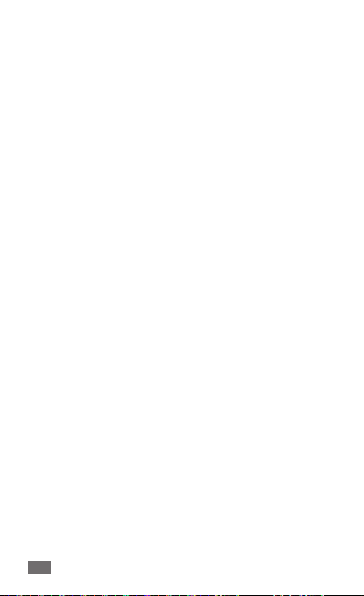
Communication ................................................ 45
Calling ................................................................................ 45
Messages .......................................................................... 52
Email .................................................................................. 54
Fetion ................................................................................. 56
139
邮箱
............................................................................ 57
Entertainment ................................................... 58
Camera .............................................................................. 58
Gallery ............................................................................... 64
Music .................................................................................. 66
Personal information ....................................... 69
Contacts ............................................................................ 69
Calendar ............................................................................ 74
Notes .................................................................................. 75
Voice recorder .................................................................. 76
Web ..................................................................... 77
Internet ............................................................................. 77
DCD .................................................................................... 81
Game Hall ......................................................................... 81
随e行宽带
......................................................................... 81
8
Contents

Navigation ........................................................................ 81
Mobile Music .................................................................... 82
Mobile Reader ................................................................. 82
Mobile Stock .................................................................... 82
Mobile TV .......................................................................... 83
Mobile Video .................................................................... 83
Search ................................................................................ 83
Connectivity ...................................................... 84
Bluetooth .......................................................................... 84
WLAN ................................................................................. 86
Mobile network sharing ................................................ 88
GPS ..................................................................................... 89
PC connections ................................................................ 90
VPN connections ............................................................. 92
Tools .................................................................... 95
Clock .................................................................................. 95
Calculator .......................................................................... 96
Downloads ....................................................................... 96
My les .............................................................................. 97
Task manager ................................................................... 98
9
Contents
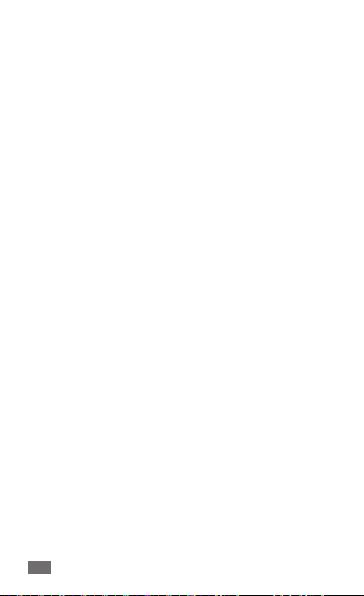
Settings ............................................................... 99
Access the Settings menu ............................................. 99
Wireless & networks ....................................................... 99
Call settings ................................................................... 101
Sound ............................................................................. 104
Display ............................................................................ 105
Location & security ...................................................... 105
Applications .................................................................. 107
Accounts & sync ........................................................... 108
Privacy ............................................................................ 108
Storage ........................................................................... 108
Language & keyboard ................................................ 108
Voice input & output ................................................... 109
Accessibility ................................................................... 110
Date and time ............................................................... 110
About phone ................................................................. 110
Overview of menu functions ........................ 111
Troubleshooting ............................................. 113
Safety precautions .......................................... 119
10
Contents

Assembling
Unpack
Check your product box for the following items:
Mobile device
•
Battery
•
Travel adapter (charger)
•
User manual
•
Use only Samsung-approved software. Pirated or
illegal software may cause damage or malfunctions
that are not covered by your manufacturer's warranty.
The items supplied with your device may vary
•
depending on the software and accessories
available in your region or oered by your service
provider.
You can obtain additional accessories from your
•
local Samsung dealer.
The supplied accessories perform best for your
•
device.
Accessories other than the supplied ones may not
•
be compatible with your device.
Assembling
11

Install the SIM or USIM card and battery
When you subscribe to a cellular service, you will receive
a Subscriber Identity Module (SIM) card, with subscription
details, such as your personal identication number (PIN)
and optional services. To use UMTS or HSDPA services, you
can purchase a Universal Subscriber Identity Module (USIM)
card.
To install the SIM or USIM card and battery,
If the device is on, press and hold the Power/Lock key
1
and select Power o → OK to turn it o.
Remove the back cover.
2
Be careful not to damage your ngernails when you
remove the back cover.
12
Assembling

Insert the SIM or USIM card with the gold-coloured
3
contacts facing down.
Insert the battery.
4
Replace the back cover.
5
Assembling
13

Charge the battery
Before using the device for the rst time, you must charge
the battery.
You can charge the device with a travel adapter or by
connecting the device to a PC with a PC data cable.
Use only Samsung-approved chargers and cables.
Unauthorised chargers or cables can cause batteries
to explode or damage your device.
When your battery is low, the device will emit a
warning tone and display a low battery message.
The battery icon
level becomes too low, the device will automatically
power o. Recharge your battery to continue using
your device.
Charge with the travel adapter
›
Plug the small end of the travel adapter into the
1
multifunction jack.
14
Assembling
will also be empty. If the battery
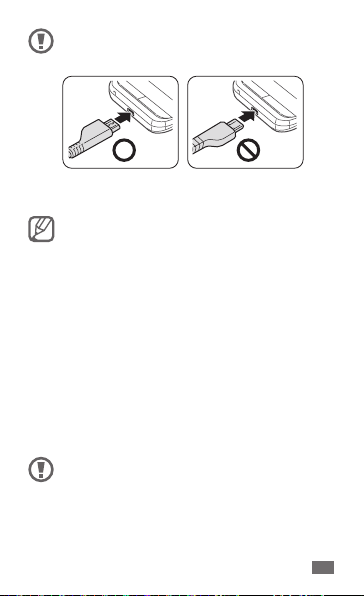
Connecting the travel adapter improperly may cause
serious damage to the device. Any damage caused by
misuse is not covered by the warranty.
Plug the large end of the travel adapter into a power
2
outlet.
You can use the device while it is charging, but it
•
may take longer to fully charge the battery.
While the device is charging, the touch screen may
•
not function due to an unstable power supply. If
this happens, unplug the travel adapter from the
device.
While charging, the device may heat up. This is
•
normal and should not aect your device’s lifespan
or performance.
If your device is not charging properly, bring your
•
device and the charger to a Samsung Service
Centre.
When the battery is fully charged (the battery icon is
3
no longer moving), unplug the travel adapter from the
device and then from the power outlet.
Do not remove the battery before removing the travel
adapter. Doing this may cause damage to the device.
Assembling
15

Charging a completely discharged battery may take about
X hours. Because the battery is a consumable part, the
battery will gradually wear out and the charging time will
be reduced. The initial charging capacity of your battery is
about XXXX mAh.
To save energy, unplug the travel adapter when not in
use. The travel adapter does not have a power switch,
so you must unplug the travel adapter from the outlet
to interrupt the power supply. The travel adapter
should remain close to the socket when in use.
Charge with the PC data cable
›
Before charging, ensure that your PC is turned on.
Plug one end (micro-USB) of the PC data cable into the
1
multifunction jack.
Plug the other end of the PC data cable into a USB port
2
on a PC.
Depending on the type of PC data cable you are
using, it may take some time before charging begins.
When the battery is fully charged (the battery icon is
3
no longer moving), unplug the PC data cable from the
device and then from the PC.
16
Assembling

Reduce the battery consumption
›
If you activate auto-syncing, the Bluetooth feature, or the
WLAN feature in the background, the battery will drain faster.
To use the battery longer, close unnecessary applications.
You can also decrease the backlight time and the brightness
of the display, or switch to Sleep mode by pressing the
Power/Lock key when you are not using your device.
Insert a memory card
To store additional multimedia les, you must insert
a memory card. Your device accepts microSD
microSDHC
xx GB (depending on memory card manufacturer and type).
memory cards with maximum capacities of
™
Samsung uses approved industry standards for
memory cards, but some brands may not be fully
compatible with your device. Using an incompatible
memory card may damage your device or the
memory card and can corrupt data stored on the card.
Your device supports only the FAT le structure for
•
memory cards. If you insert a card formatted with
a dierent le structure, your device will ask you to
reformat the memory card.
Frequent writing and erasing of data will shorten
•
the lifespan of memory cards.
When you insert a memory card in your device,
•
the le directory of the memory card will appear in
the /mnt/sdcard folder under the internal memory
(iNAND
).
™
or
™
Assembling
17

Open the cover to the memory card slot on the side of
1
the device.
Insert a memory card with the gold-coloured contacts
2
facing down.
Push the memory card in the memory card slot until it
3
locks in place.
Close the cover to the memory card slot.
4
Remove the memory card
›
Before removing a memory card, rst unmount it for safe
removal.
In Idle mode, select
1
Unmount SD card
Open the cover to the memory card slot on the side of
2
the device.
Push the memory card gently until it disengages from
3
the device.
18
Assembling
→ Settings → Storage →
→
OK.

Pull the memory card out of the memory card slot.
4
Remove the memory card.
5
Close the cover to the memory card slot.
6
Do not remove a memory card while the device is
transferring or accessing information, as this could
result in loss of data or damage to the memory card
or device.
Format the memory card
›
Formatting your memory card on a PC may cause
incompatibilities with your device. Format the memory card
only on the device.
In Idle mode, select
→
SD card
everything.
Before formatting the memory card, remember to
make backup copies of all important data stored on
your device. The manufacturer’s warranty does not
cover loss of data resulting from user actions.
→ Settings → Storage → Unmount
OK → Erase SD card → Erase SD card → Erase
Assembling
19
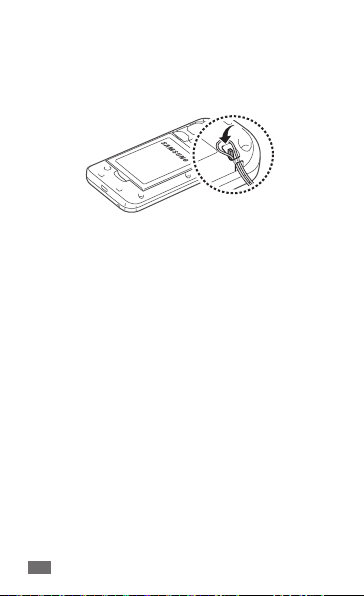
Attach a hand strap
Remove the back cover.
1
Slide a hand strap through the slot and hook it over the
2
small projection.
Replace the back cover.
3
20
Assembling

Getting started
Turn your device on and o
To turn on your device, press and hold the Power/Lock
key. Your device will automatically connect to the cellular
network.
If you turn on your device for the rst time, follow the onscreen instructions to set up your device for its rst use.
To turn o your device, press and hold the Power/Lock key
and then select Power o
Follow all posted warnings and directions from
•
ocial personnel when in areas where the use of
wireless devices is restricted, such as aeroplanes
and hospitals.
To use your device's non-network services only,
•
switch to Flight mode. Press and hold the Power/
Lock key and select Flight mode.
→
OK.
Getting started
21

Get to know your device
Device layout
›
Proximity sensor
Front camera lens
Volume key
Home key
Menu key
Mouthpiece
Headset jack
TV antenna
Power/Lock key
Memory card slot
Internal antenna
22
Getting started
Light sensor
Earpiece
Touch screen
Back key
Mobile TV key
Multifunction jack
Speaker
Rear camera lens
Back cover

Keys
›
Key Function
Power/
Lock
Menu
Home
Back Return to the previous screen.
Mobile TV Launch the mobile TV application.
Volume Adjust the device’s volume.
Indicator icons
›
Icons shown on the display may vary depending on
your region.
Icon Denition
Turn on or o the device (press
and hold); End a call; Access the
quick menus (press and hold);
Lock the touch screen.
Open a list of options available on
the current screen; Open the quick
search bar (press and hold).
Return to the idle screen; Open
the list of recent applications
(press and hold).
No signal
Signal strength
GPRS network connected
Getting started
23

Icon Denition
EDGE network connected
UMTS network connected
Open WLANs available
WLAN activated
Bluetooth activated
Bluetooth headset connected
GPS activated
Voice call in progress
Call on hold
Speakerphone activated
Missed call
Synchronised with the web
Uploading data
Downloading data
Call diverting activated
Connected to PC
24
Getting started

Icon Denition
USB tethering activated
WLAN hotspot activated
No SIM or USIM card
New text or multimedia message
New email message
New voice mail message
Alarm activated
Event notication
Roaming (outside of normal service area)
Silent mode activated
Flight mode activated
Vibration activated
Music playback in progress
Error occurred or caution required
Battery power level
10:00
Current time
Getting started
25

Use the touch screen
Your device’s touch screen lets you easily select items or
perform functions. Learn basic actions to use the touch
screen.
To avoid scratching the touch screen, do not use
•
sharp tools.
Do not allow the touch screen to come into
•
contact with other electrical devices. Electrostatic
discharges can cause the touch screen to
malfunction.
Do not allow the touch screen to come into contact
•
with water. The touch screen may malfunction in
humid conditions or when exposed to water.
For optimal use of the touch screen, remove the
•
screen protection lm before using your device.
Your touch screen has a layer that detects small
•
electrical charges emitted by the human body. For
best performance, tap the touch screen with your
ngertip. The touch screen will not react to touches
of sharp tools, such as a stylus or pen.
26
Getting started

Control your touch screen with the following actions:
Tap: Touch once to select or
•
launch a menu, option, or
application.
Tap and hold: Tap an item and
•
hold it for more than 2 seconds.
Drag: Tap an item and move it
•
to the location you want.
Getting started
27

Double-tap: Tap an item twice
•
quickly.
Flick: Scroll up, down, left, or
•
right to move through lists or
screens.
Your device turns o the touch screen when you do
•
not use the device for a specied period. To turn on
the screen, press any key except for [
You can also adjust the backlight time. In Idle mode,
•
open the application list and select Settings →
→
Display
Screen timeout.
28
Getting started
].

Lock or unlock the touch screen and keys
You can lock the touch screen and keys to prevent any
unwanted device operations.
To lock, press the Power/Lock key. To unlock, turn on the
screen and drag
right until it reaches the dot.
Get to know the idle screen
When the device is in Idle mode, you will see the idle screen.
From the idle screen, you can view your device’s status and
access applications.
The idle screen has 7 panels. Scroll left or right to a panel of
the idle screen. You can also select a dot on the top of the
screen to move to the corresponding panel of the idle screen
directly.
Add items to the idle screen
›
You can customise the idle screen by adding shortcuts to
applications or items in applications, widgets, or folders. To
add items to the idle screen,
Press [
1
] → Add or tap and hold the empty area on
the idle screen.
Getting started
29
