Samsung GT-I8000 GT-I8000 User Manual

I8000.book Page 1 Thursday, November 12, 2009 1:37 PM
Some of the contents in this manual may differ from your phone depending on the software
of the phone or your service provider.
World Wide Web
http://www.samsungmobile.com
Printed in Korea
Code No.:GH68-23958A
English (SEA). 11/2009. Rev. 1.1

I8000.book Page 2 Thursday, November 12, 2009 1:37 PM
user manual
GT-I8000
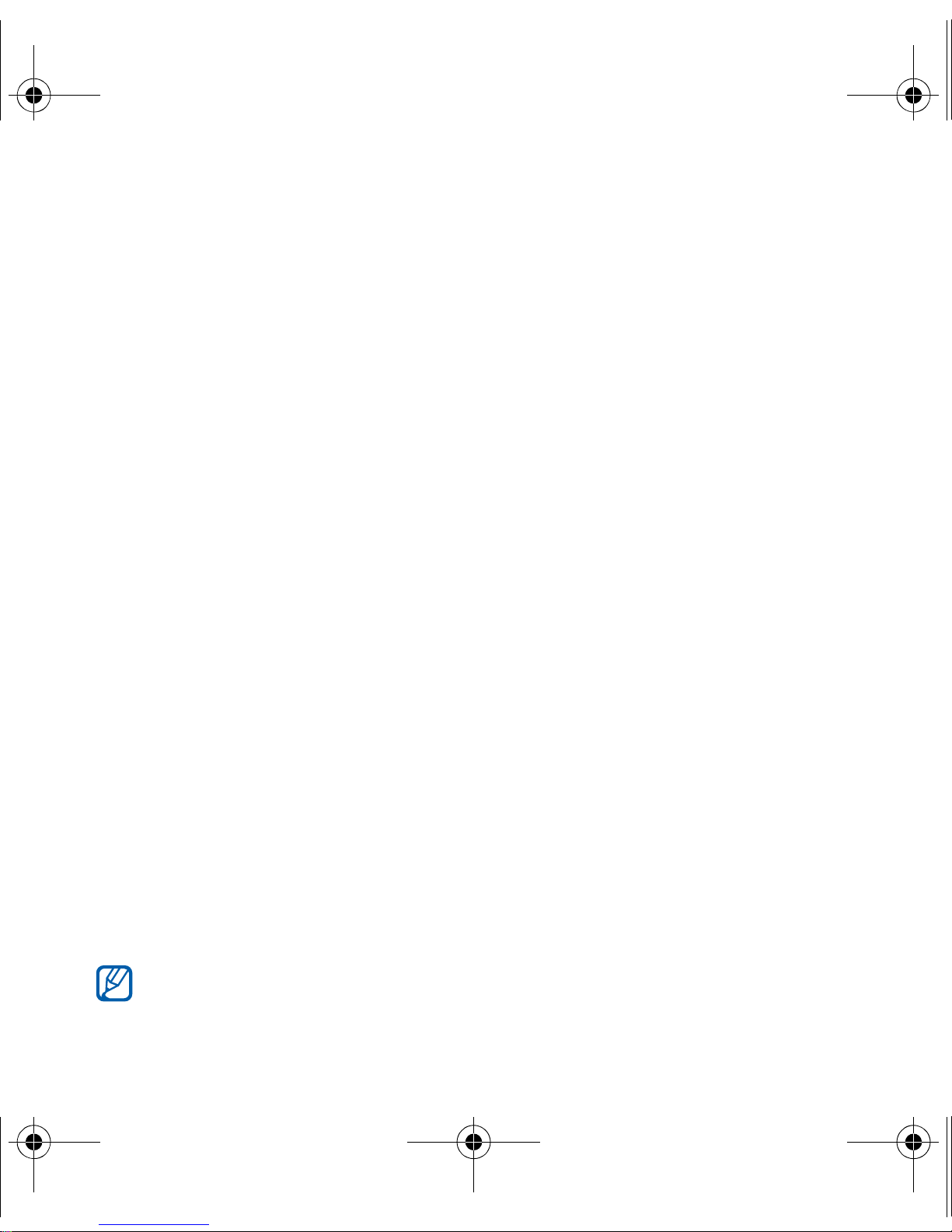
I8000.book Page 2 Thursday, November 12, 2009 1:37 PM
Read me first!
When you need information, instructions, and tips to learn more about
your device, you have several options available:
•
Windows Help System
Windows Mobile Help. This embedded, searchable help system
explains how to use various Microsoft programs and features.
•
Extended Usage Guide
will find the Extended Usage Guide in Adobe Acrobat (.pdf) format.
(on your device) - your device includes
(online) - on the Samsung website, you
You can either view the guide online or download and print the file
for your convenience. The Extended Usage Guide contains
advanced usage tips and more details about particular functions of
your device. To view the file, you must have Adobe Reader or
Adobe Acrobat installed-you can download Adobe Reader free
from Adobe's website (www.adobe.com).
•
User Manual
designed to guide you through the functions and features of your
device. It contains extensive information about Samsung software
and features and tips for using and maintaining the device. For any
topics not covered in this manual, please refer to the embedded
help as described above.
The Extended Usage Guide and User Manual are based on the
Windows Mobile 6.1 Professional operating system.
(printed) - this user manual has been specially
2
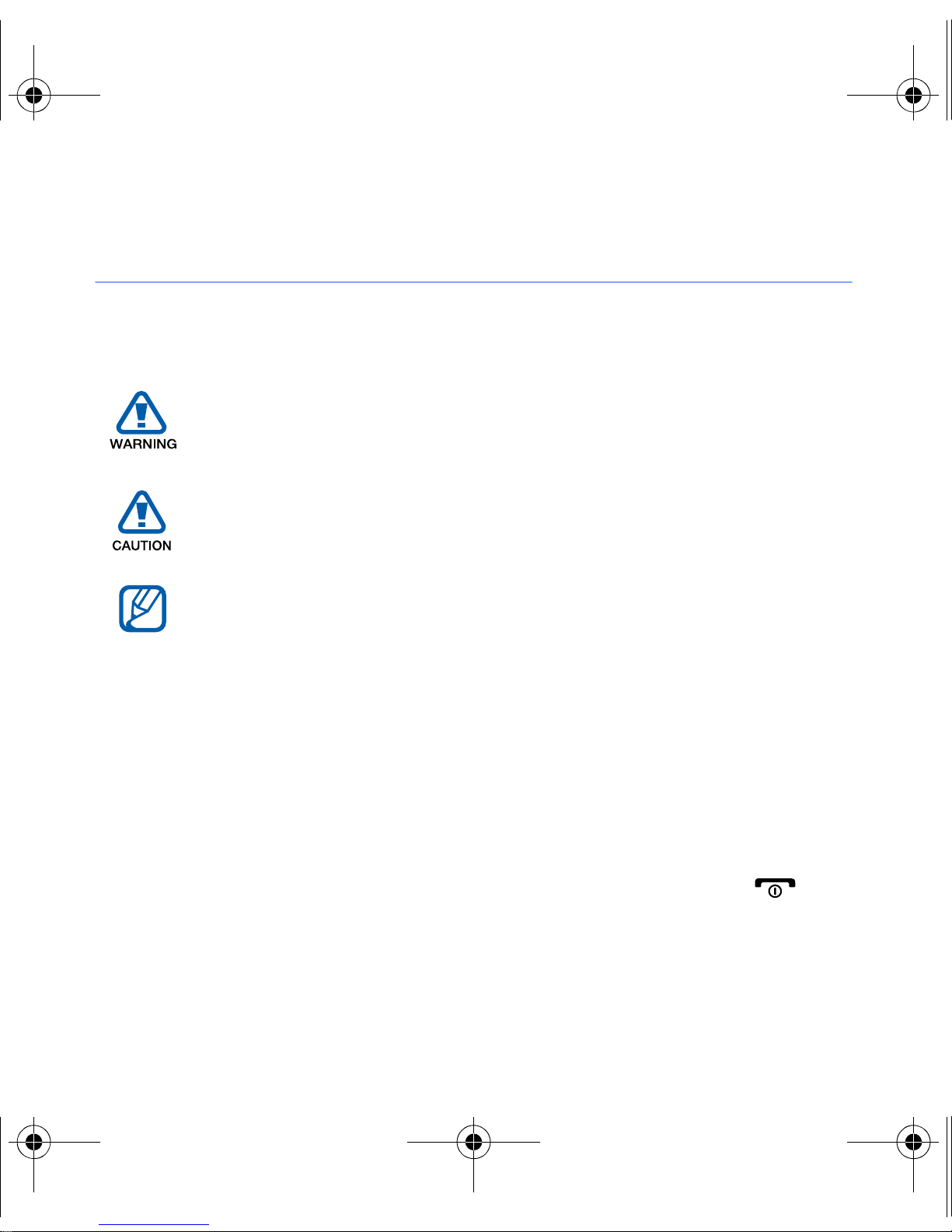
I8000.book Page 3 Thursday, November 12, 2009 1:37 PM
Instructional Icons
Before you start, familiarise yourself with the icons you will see in this
manual:
X
>
Warning
yourself or others
Caution
device or other equipment
Note
Refer to
for example: X p. 12 (represents "see page 12")
Followed by
must select to perform a step; for example: Tap
Settings (represents
– situations that could cause injury to
– situations that could cause damage to your
– notes, usage tips, or additional information
– pages with related information;
– the order of options or menus you
Start
, followed by
Settings
)
Start
>
[ ]
Square brackets
(represents the End/Power key)
– device keys; for example: [ ]
3
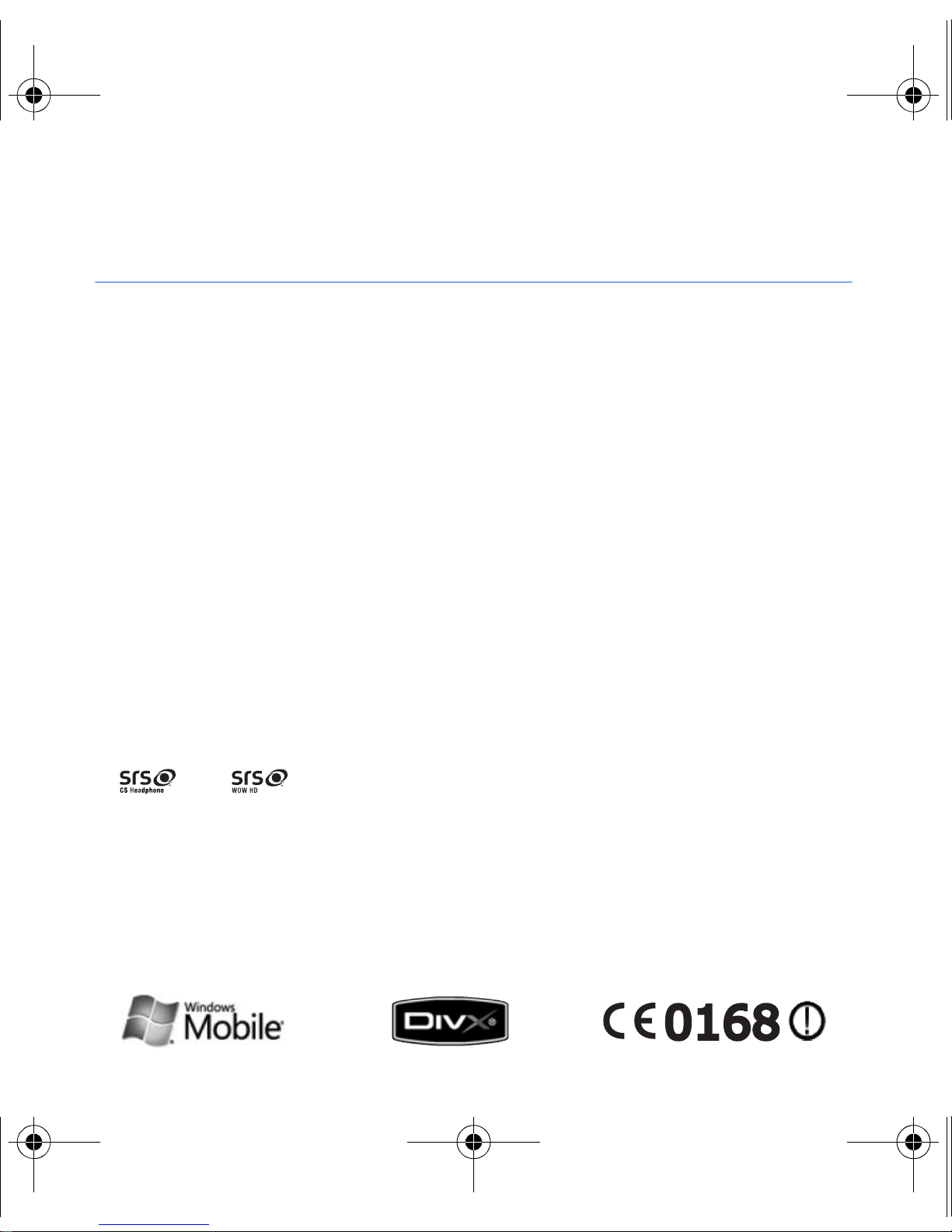
I8000.book Page 4 Thursday, November 12, 2009 1:37 PM
Copyrights and trademarks
Rights to all technologies and products that comprise this device are
the property of their respective owners:
• This product includes software licensed from MS, an affiliate of the
Microsoft Corporation. Microsoft and software bearing the
Microsoft name are registered trademarks of the Microsoft
Corporation.
• Java™‚ is a trademark of Sun Microsystems, Inc.
•Bluetooth® is a registered trademark of the Bluetooth SIG, Inc.
worldwide. Bluetooth QD ID: B015224
•Wi-Fi®, the Wi-Fi CERTIFIED logo, and the Wi-Fi logo are registered
trademarks of the Wi-Fi Alliance.
•DivX® is a registered trademark of DivX, Inc., and is used under
licence.
•
and
are trademarks of SRS Labs, Inc. CS Headphone
and WOW HD technologies are incorporated under licence from
SRS Labs, Inc.
• XTRA is a registered trademark of Qualcomm, Inc.
4
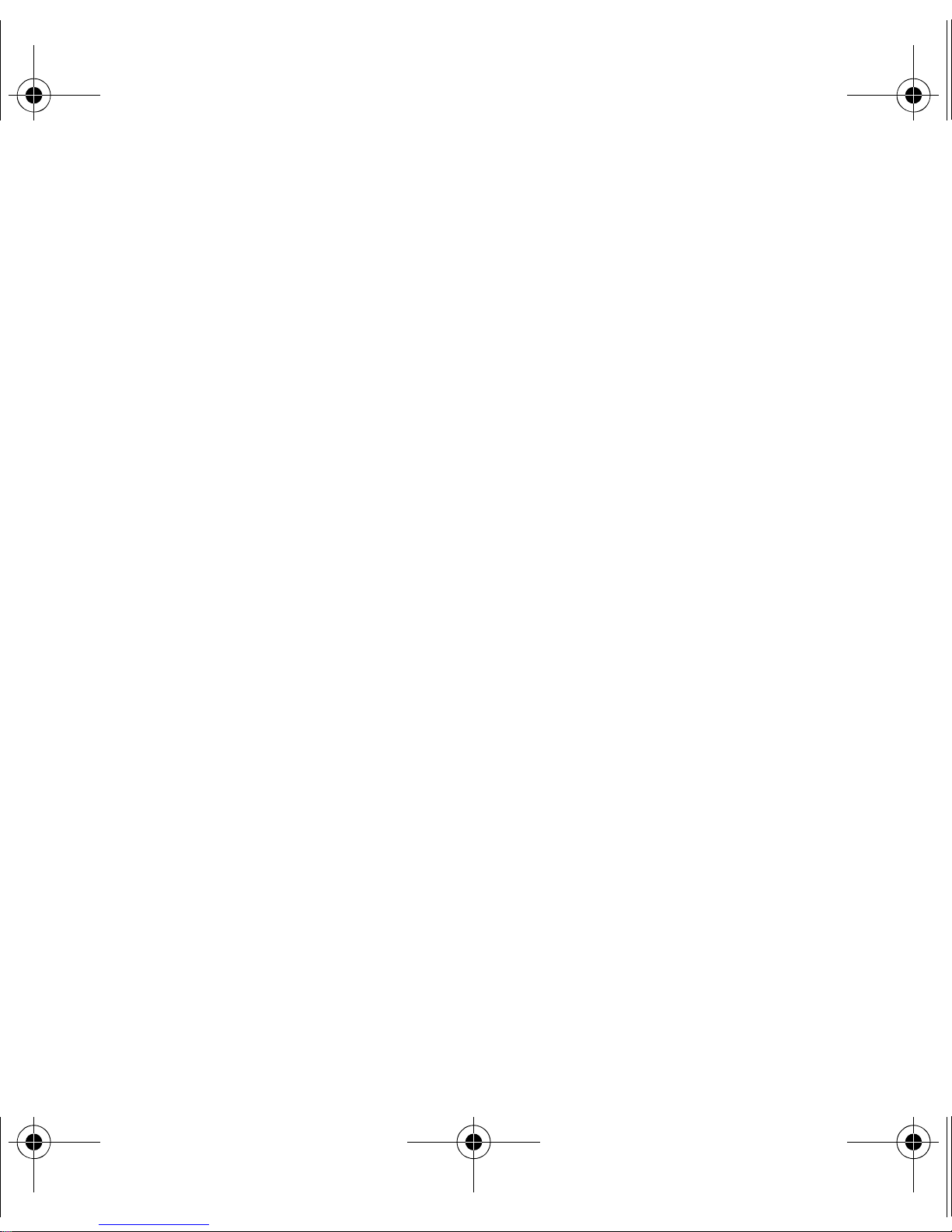
I8000.book Page 5 Thursday, November 12, 2009 1:37 PM
ABOUT DIVX VIDEO
DivX® is a digital video format created by DivX, Inc. This is an official
DivX Certified device that plays DivX video. Visit www.divx.com for
more information and software tools to convert your files into Divx
®
video. DivX Certified to play Divx
video up to 320x240.
ABOUT DIVX VIDEO-ON-DEMAND
This DivX Certified® device must be registered in order to play DivX
Video-on-Demand (VOD) content. To generate the registration code,
locate the DivX VOD section in the device setup menu. Go to
vod.divx.com with this code to complete the registration process and
learn more about DivX VOD.
5
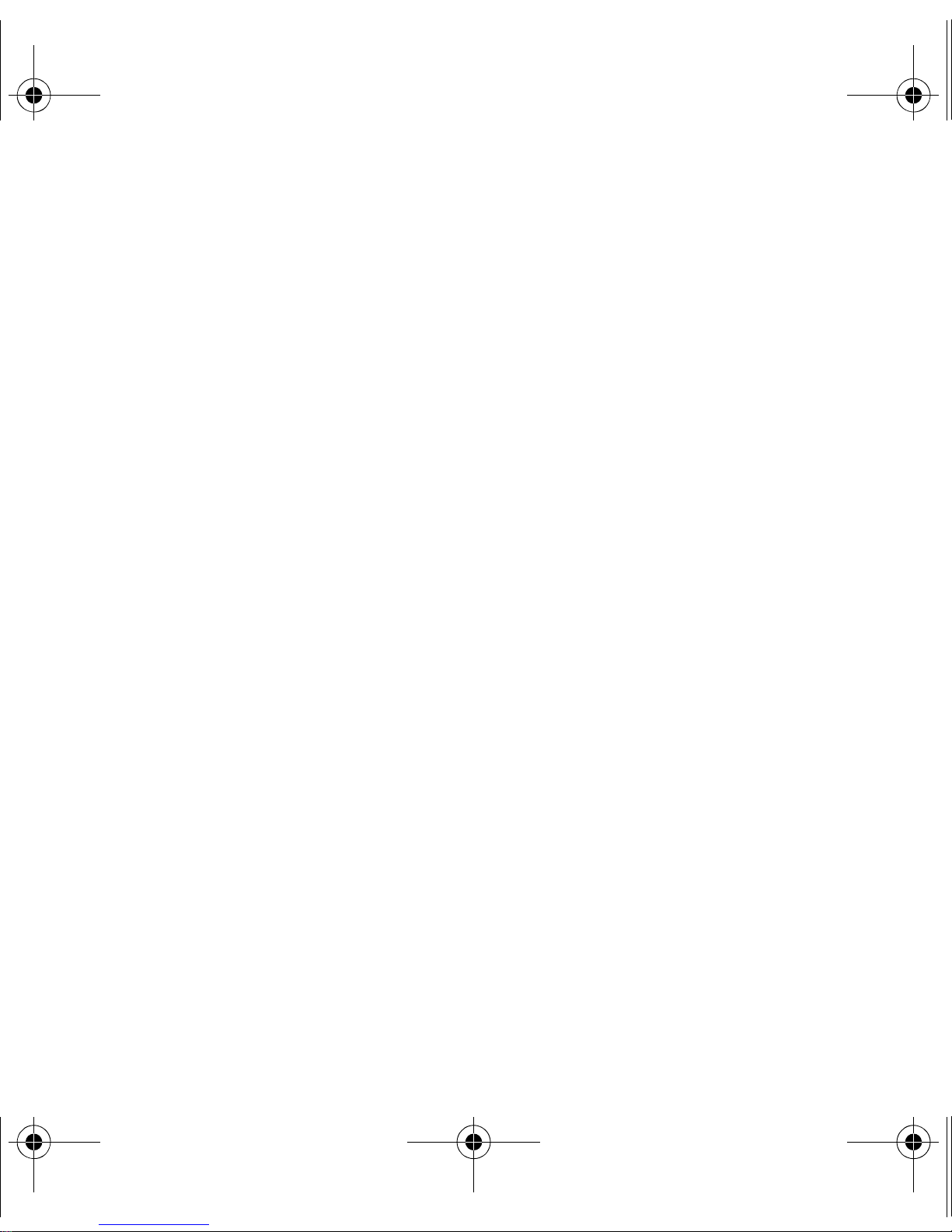
I8000.book Page 6 Thursday, November 12, 2009 1:37 PM
Contents
Introducing your device ................................................. 9
Unpack ............................................................................... 9
Get to know your device ................................................... 10
Assemble and prepare your device ................................... 15
Turn on your device for first time ....................................... 20
Customise your device ...................................................... 25
Use Widgets ..................................................................... 28
Work with applications ...................................................... 31
Enter text .......................................................................... 34
Communication ............................................................ 42
Work with contacts ........................................................... 42
Calling ............................................................................... 48
Messaging ........................................................................ 51
Multimedia ................................................................... 56
Camera ............................................................................. 56
Touch Player ..................................................................... 67
6
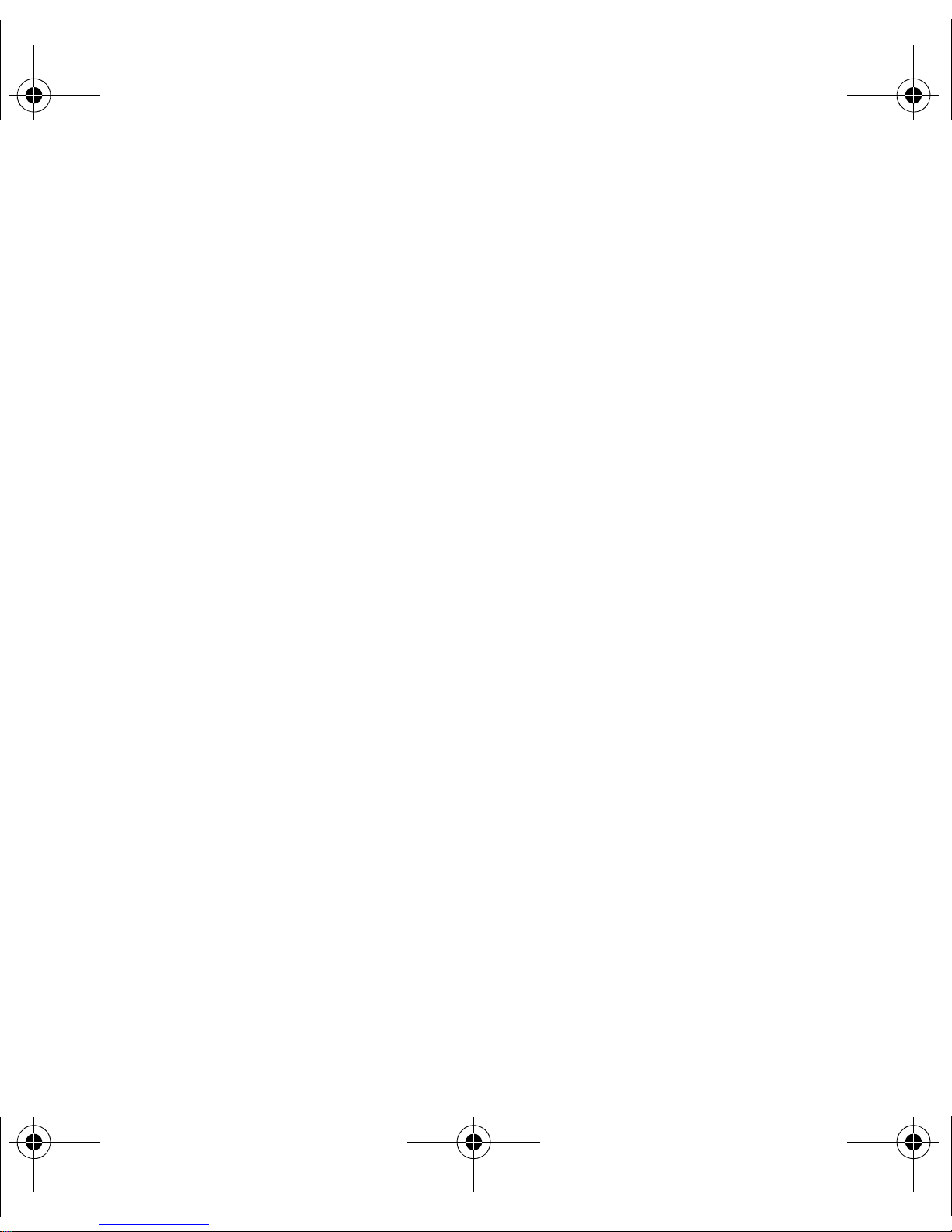
I8000.book Page 7 Thursday, November 12, 2009 1:37 PM
Photo Album ..................................................................... 71
Digital Frame ..................................................................... 72
FM Radio .......................................................................... 74
Video Editor ...................................................................... 76
Games .............................................................................. 80
Java .................................................................................. 80
Personal productivity ................................................... 81
ActiveSync ........................................................................ 81
Clock ................................................................................ 85
Touch Calendar ................................................................ 89
Notes ................................................................................ 91
Smart Memo ..................................................................... 92
Audio Note ........................................................................ 93
Tasks ................................................................................ 94
Calculator .......................................................................... 96
Smart Converter ................................................................ 98
Smart Reader .................................................................... 99
Smart Search .................................................................. 103
7
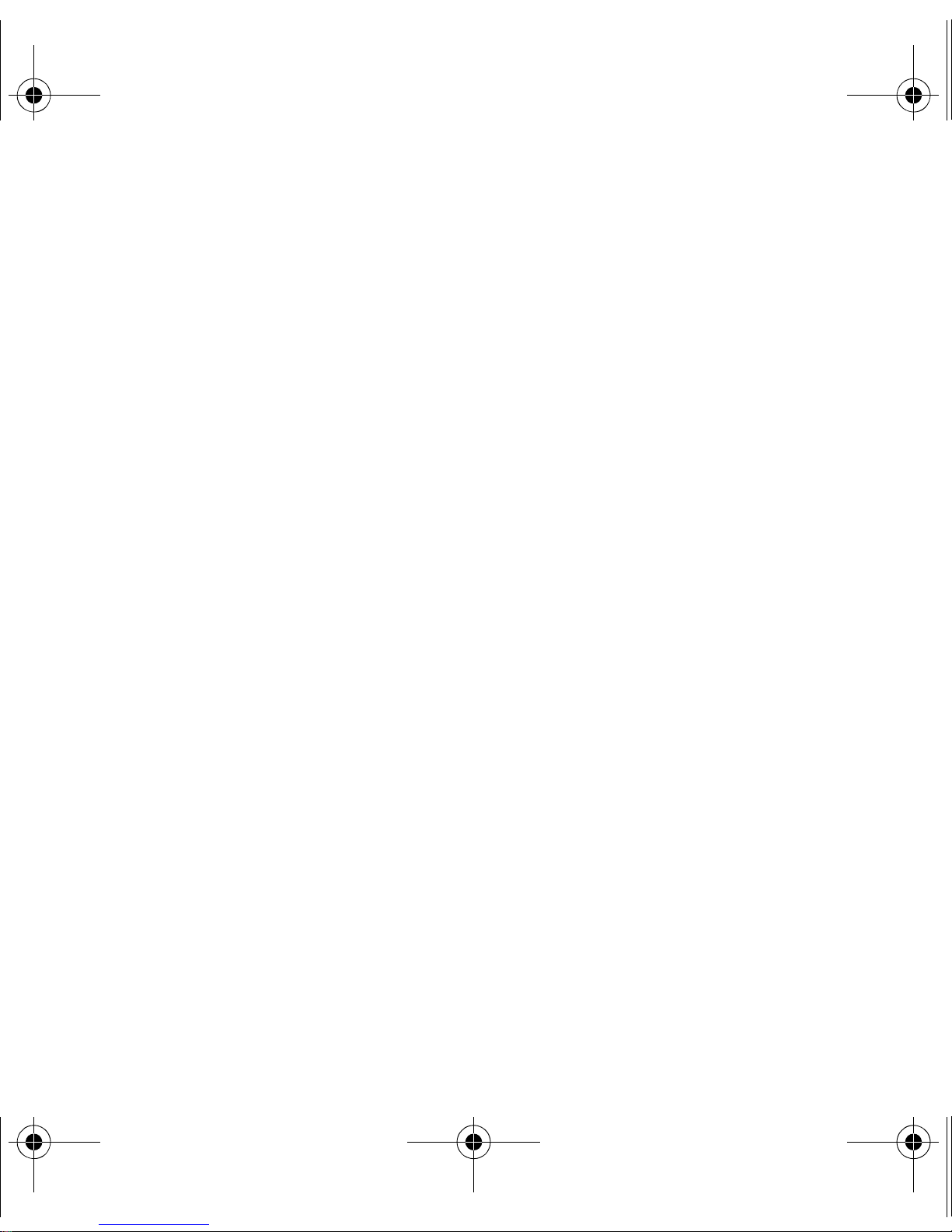
I8000.book Page 8 Thursday, November 12, 2009 1:37 PM
Web applications ....................................................... 105
Web browsing with Opera ............................................... 105
Streaming Player ............................................................. 108
Midomi ............................................................................ 109
RSS Reader .................................................................... 111
Podcast .......................................................................... 113
QIK ................................................................................. 116
Communities ................................................................... 119
Connectivity ............................................................... 122
Connect to the internet or your network .......................... 122
GPS ................................................................................ 127
Bluetooth ........................................................................ 130
Wi-Fi ............................................................................... 135
Connected Home ............................................................ 137
Troubleshooting ......................................................... 142
Safety and usage information .................................... 147
Index .......................................................................... 159
8

I8000.book Page 9 Thursday, November 12, 2009 1:37 PM
Introducing your device
Unpack
Your package contains the following items:
• Handset
•Battery
• Travel adapter (charger)
•CD-ROM
• Stereo headset
• PC data cable
• User manual
The items supplied with your device and available accessories may
be different depending on your region or service provider.
* The CD-ROM contains Microsoft ActiveSync software, add-on
software, and other applications.
*
9
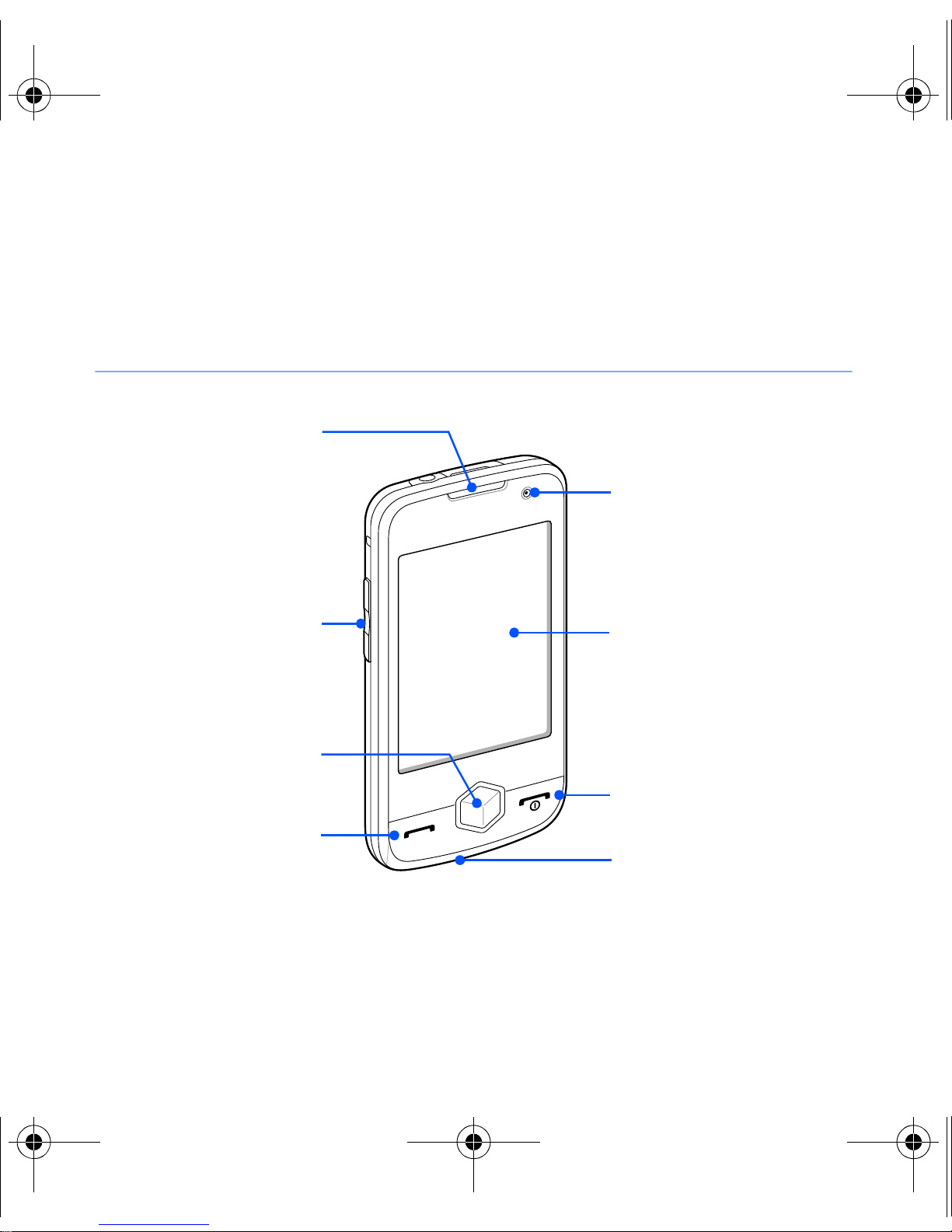
I8000.book Page 10 Thursday, November 12, 2009 1:37 PM
Get to know your device
Front view
Earpiece
Front camera lens
Volume key
Menu key
Talk/
speakerphone key
Touch screen
End/Power key
Mouthpiece
10
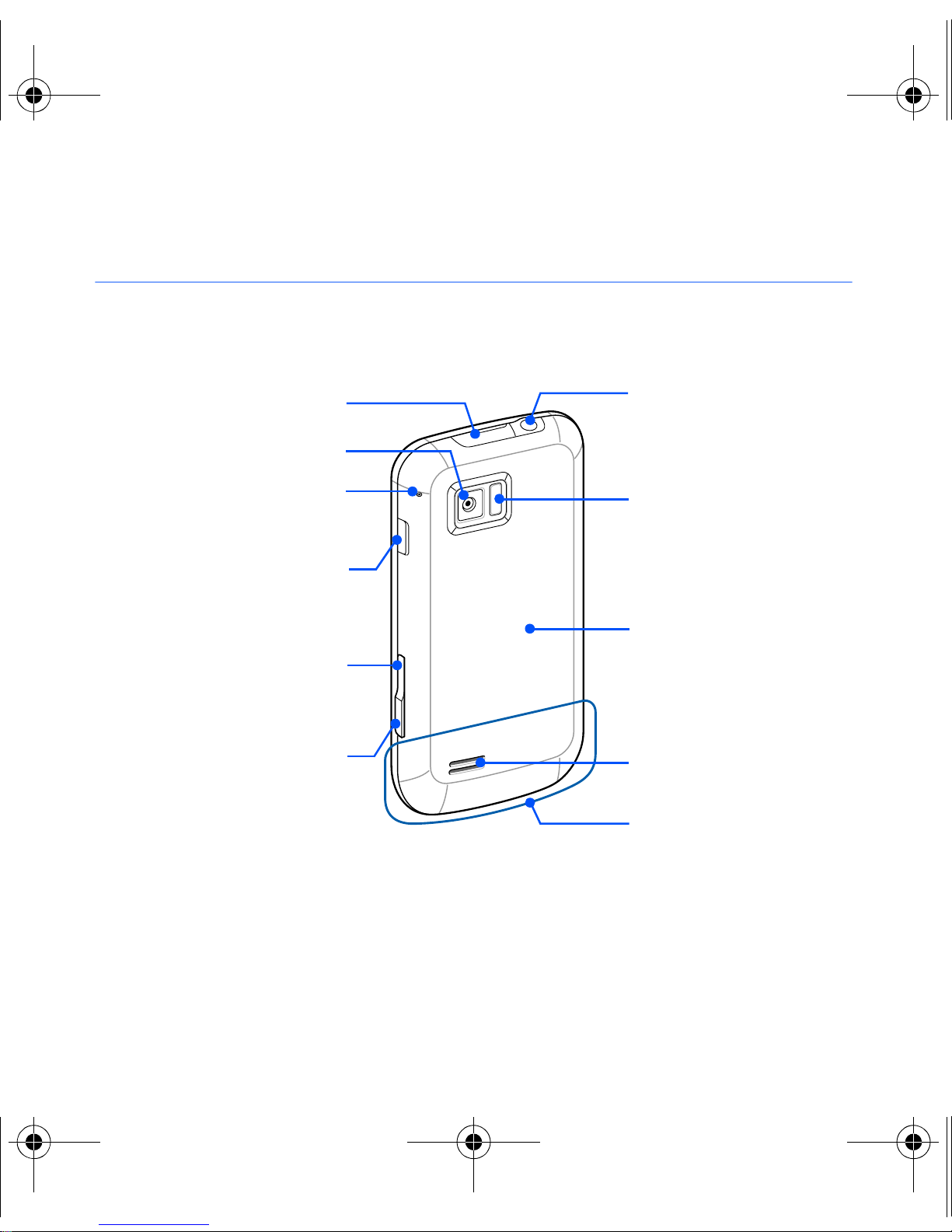
I8000.book Page 11 Thursday, November 12, 2009 1:37 PM
Rear view
Multifunction jack
Rear camera lens
Microphone for
speakerphone
Lock key
Back/Cube
launcher key
Camera key
Headset (3.5 mm)/
TV out jack
Flashbulb
Battery cover
Speaker
Internal antenna
11
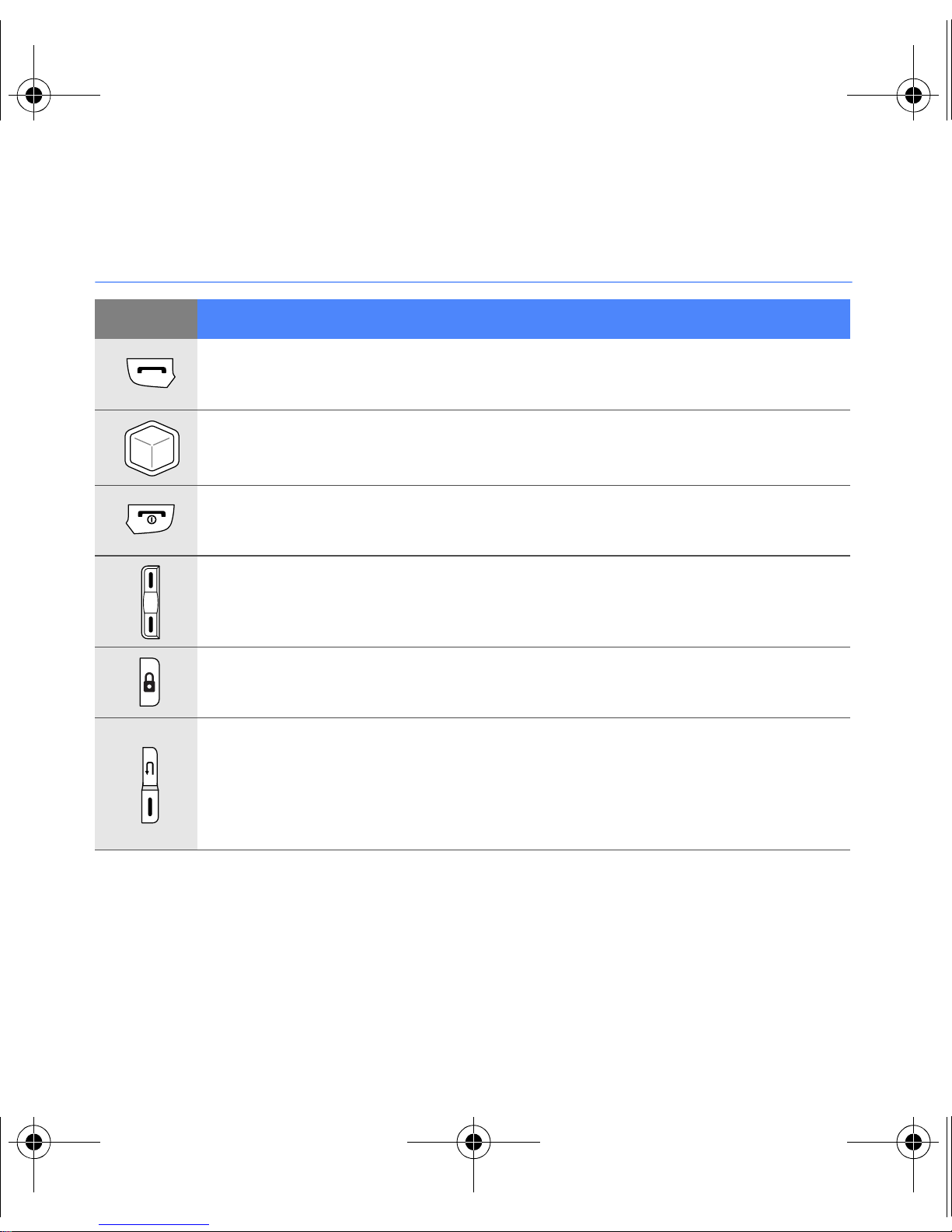
I8000.book Page 12 Thursday, November 12, 2009 1:37 PM
Keys
Key Function
Open the dialling screen; Make or answer a call; Activate the
speakerphone during a call (press and hold)
Access Main menu; Open the Task Switcher screen (press
and hold)
Turn the device on or off (press and hold); End a call; Return
to the Today screen
Adjust the volume; During a call, adjust the voice volume;
During an incoming call, mute the call ringer
Activate or deactivate Sleep mode; Lock or unlock the
external keys and the touch screen (press and hold)
•
Up
- Return to the previous menu level; Open the Cube
launcher (press and hold)
•
Down
photo or record a video
- Activate the camera; In Camera mode, take a
12
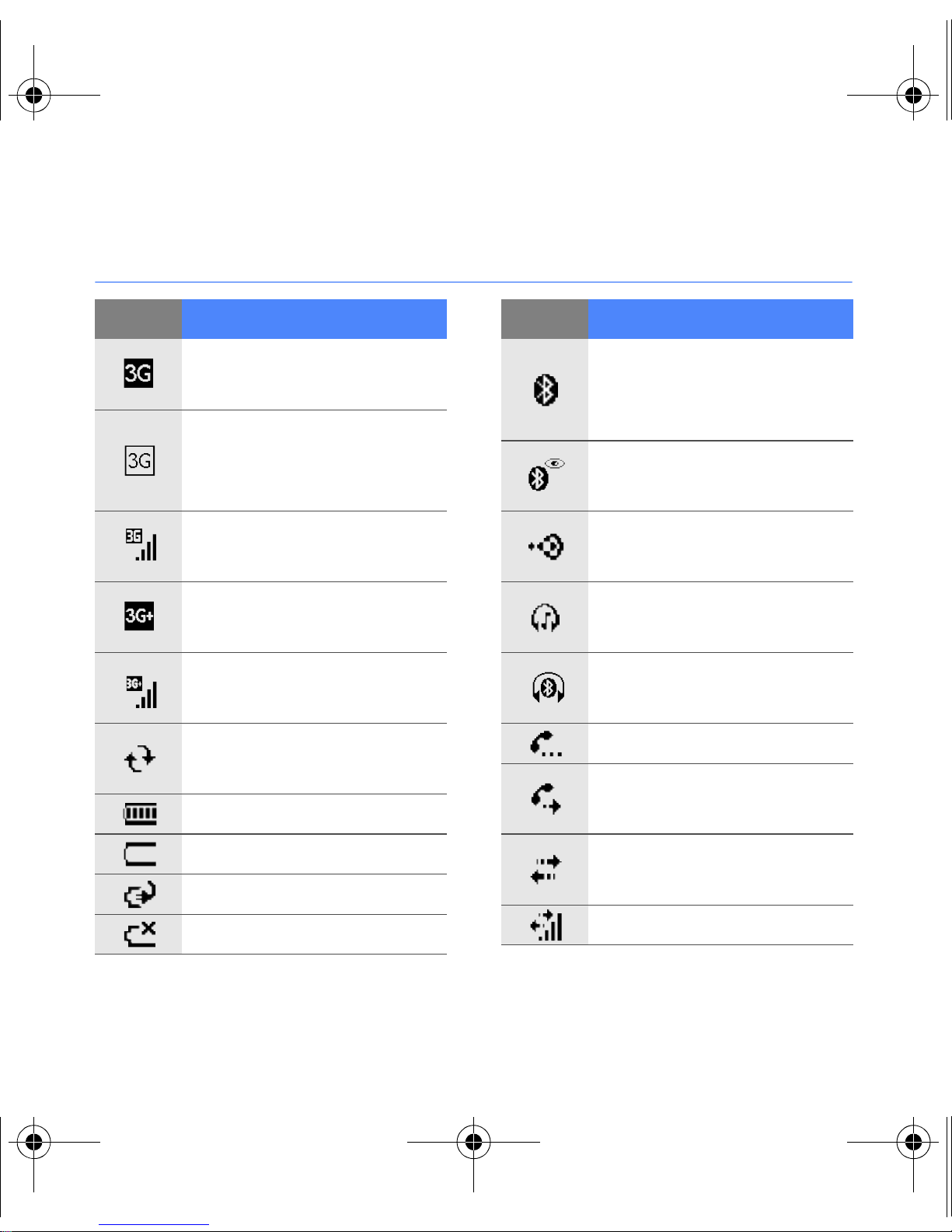
I8000.book Page 13 Thursday, November 12, 2009 1:37 PM
Icons
Icon Function
UMTS network
available
UMTS network
available (data call
unavailable)
UMTS network
connected
HSDPA network
available
HSDPA network
connected
ActiveSync in
Icon Function
Attempt to access via
Bluetooth or
Bluetooth activated
Bluetooth visibility
activated
Receiving data via
Bluetooth
Bluetooth stereo
headset connected
Bluetooth hands-free
connected
Call on hold
progress
Battery level
Low battery
Battery charging
No battery
Call forwarding
activated
Connected to a
computer
Data call in progress
13
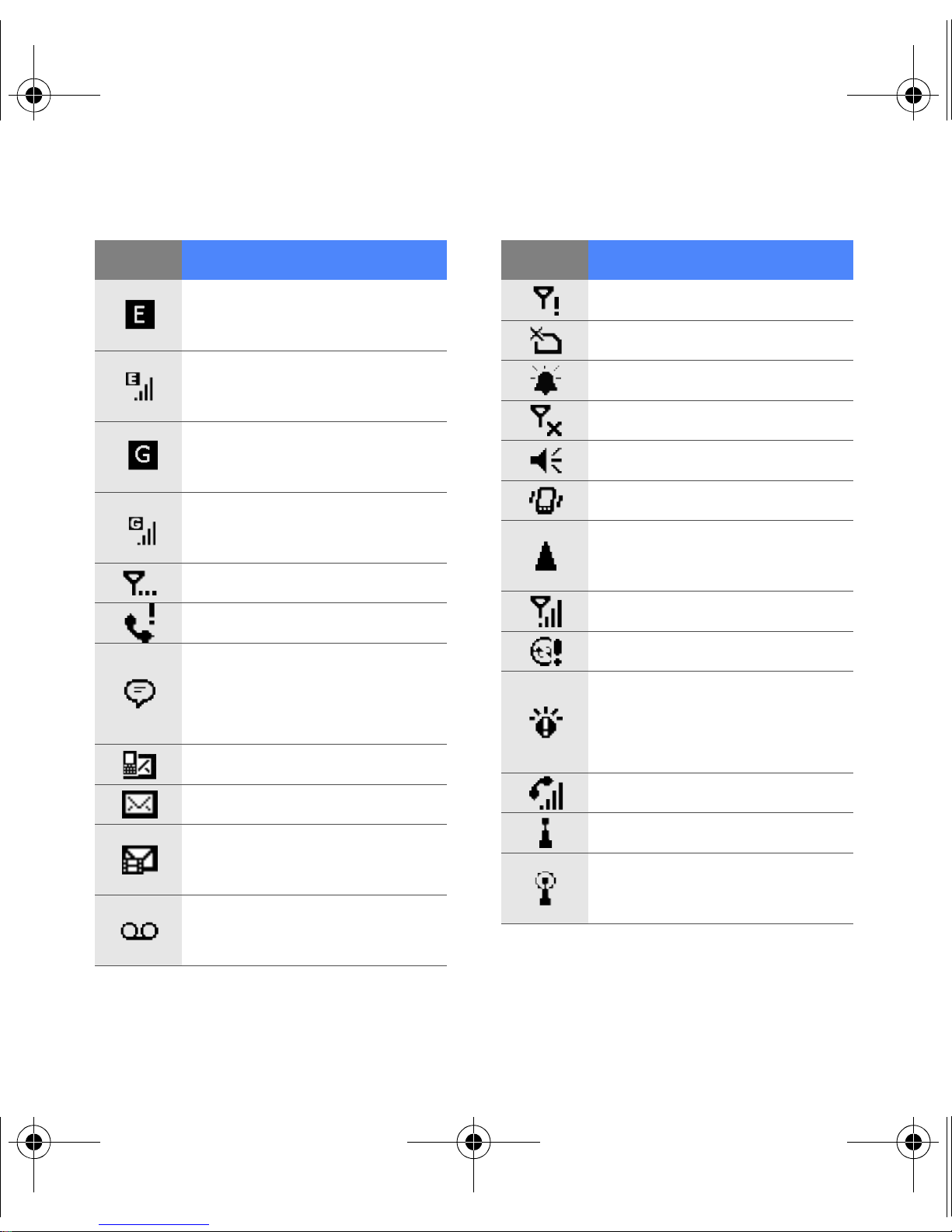
I8000.book Page 14 Thursday, November 12, 2009 1:37 PM
Icon Function
EDGE network
available
EDGE network
connected
GPRS network
available
GPRS network
connected
Searching for a signal
Missed call
More status icons
available (tap the icon
Icon Function
No signal
No SIM or USIM card
Pending alarm
Radio off
Ringer on
Ringer set to vibrate
Roaming (outside of
normal service area)
Signal strength
Synchronisation error
Urgent notification
to see them)
New text message
New email message
New multimedia
message
New voice mail
message
(tap the icon to see
the message)
Voice call in progress
Wi-Fi activated
Wi-Fi data call in
progress
14
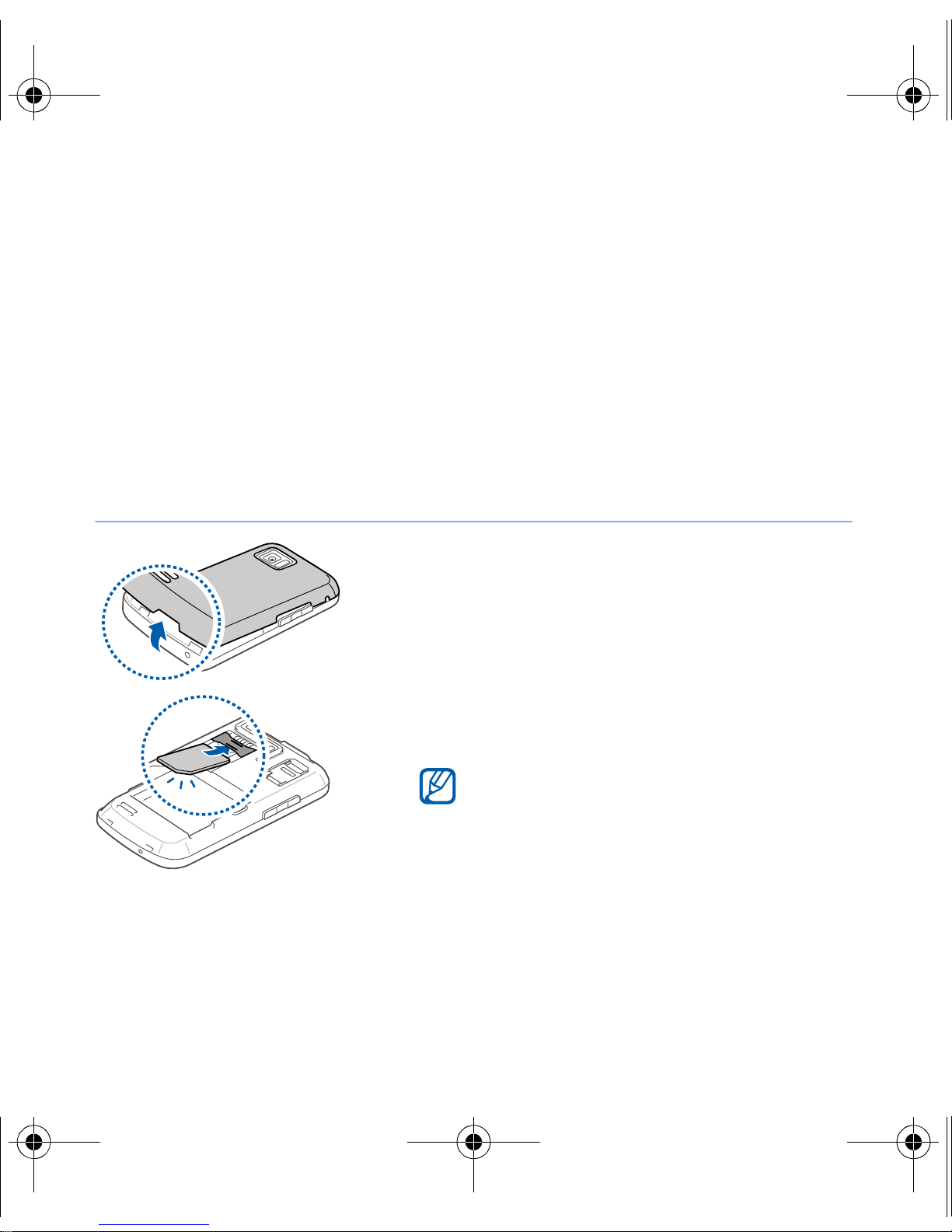
I8000.book Page 15 Thursday, November 12, 2009 1:37 PM
Assemble and prepare your device
Before you can use your device, you must install the SIM or
USIM card, install the battery, and charge the battery. Installing
a SIM or USIM card is optional, but may be required to fully
utilise some applications and store media files.
Insert the SIM or USIM card and battery
1
Remove the battery cover.
2
Insert the SIM or USIM card.
Insert the SIM or USIM card with the
gold-coloured contacts facing the
device.
15
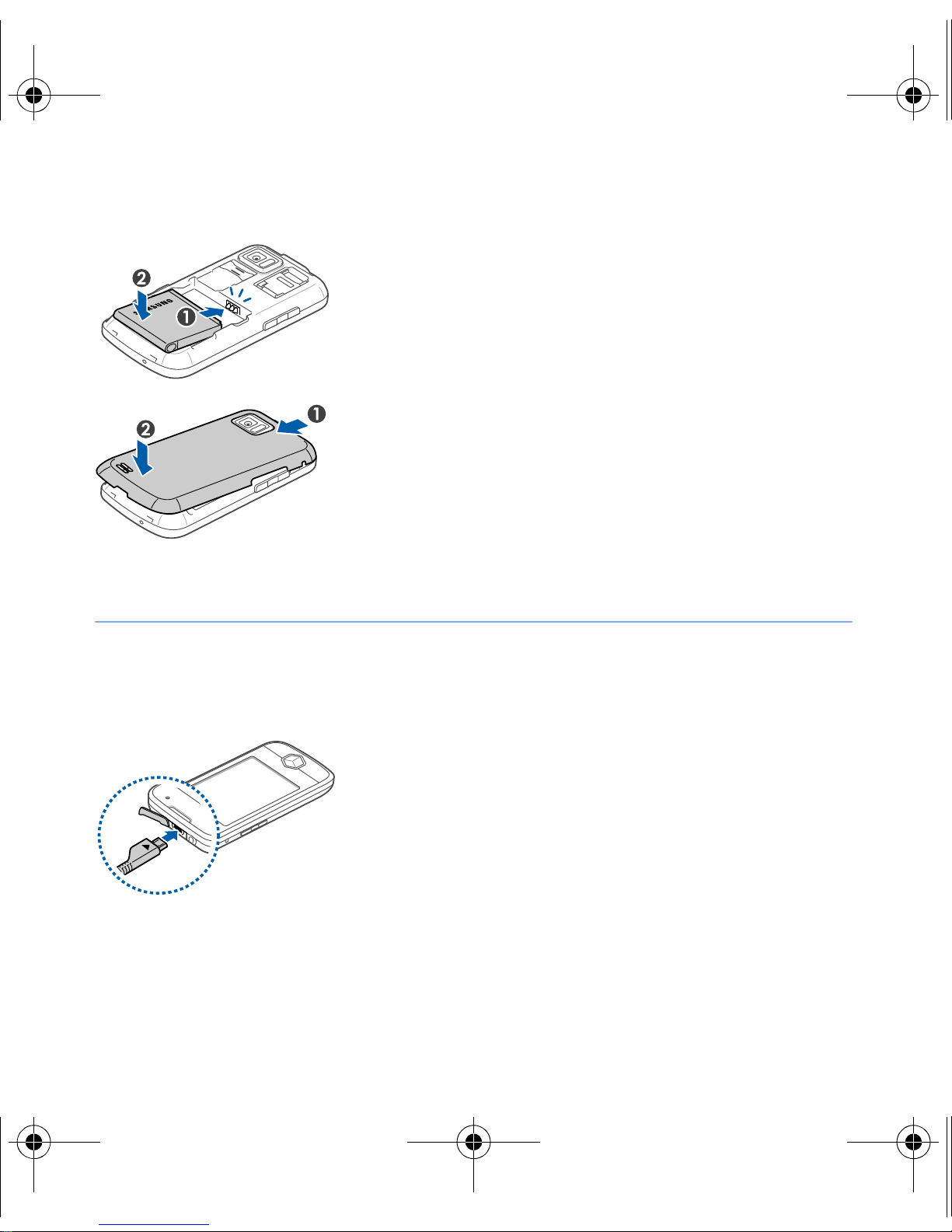
I8000.book Page 16 Thursday, November 12, 2009 1:37 PM
3
Insert the battery.
4
Replace the battery cover.
Charge battery
1
Open the cover to the multifunction
jack on the top of the device.
2
Plug the small end of the travel
adapter into the device.
3
Plug the large end of the travel
adapter into a power outlet.
16
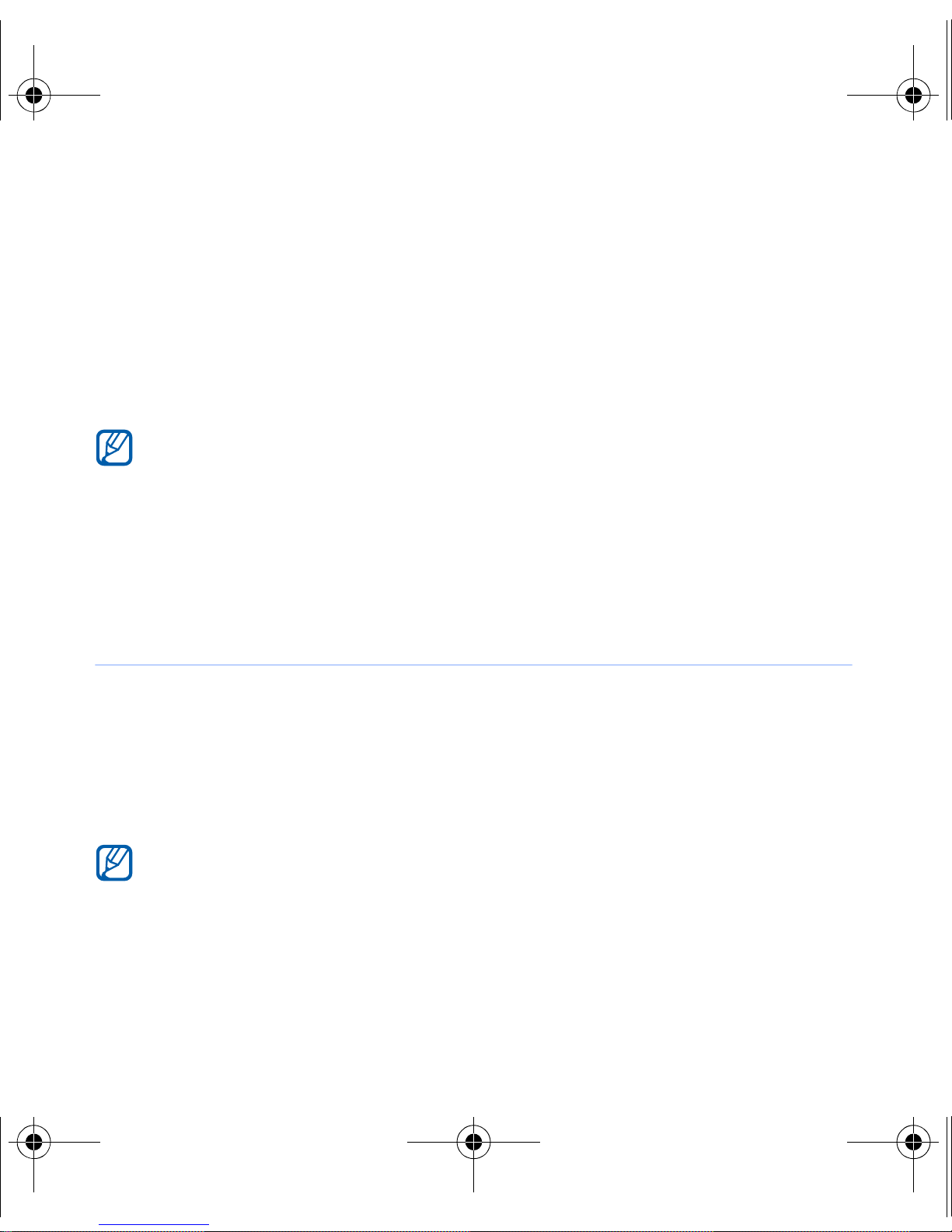
I8000.book Page 17 Thursday, November 12, 2009 1:37 PM
4
When charging is finished, unplug the travel adapter from
the power outlet.
5
Remove the travel adapter from the device.
Although a charger cable is connected,
• The battery may not charge in some situations to protect the
device.
• The battery level may remain low if the device is using a large
amount of power.
Insert a memory card (optional)
By inserting a memory card, you can store multimedia files and
messages or back up your important information. Your device
TM
accepts microSD
GB (depending on memory card manufacturer and type).
Formatting the memory card on a PC may cause incompatibility with
your phone. Format the memory card only on the phone.
or microSDHCTM‚ memory cards up to 32
17
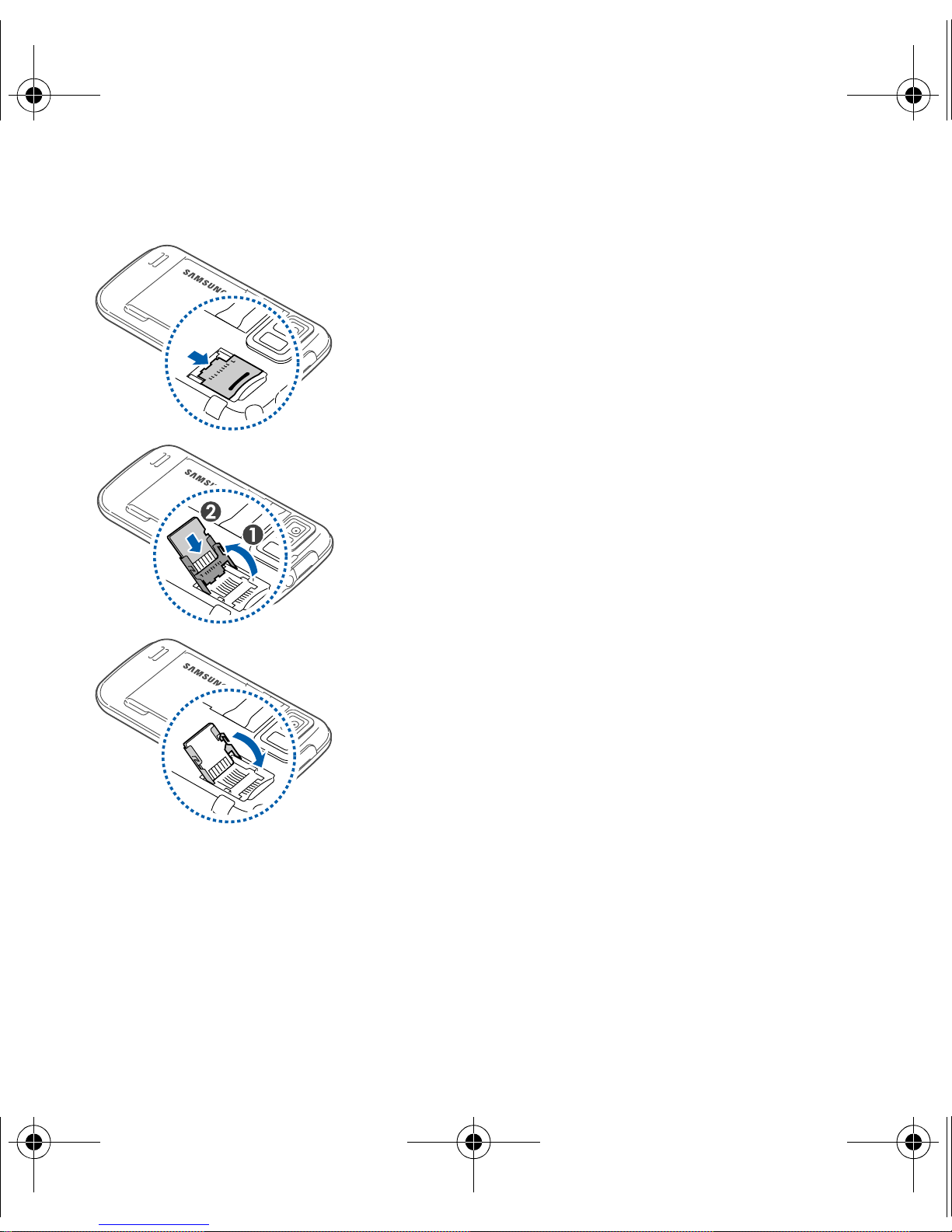
I8000.book Page 18 Thursday, November 12, 2009 1:37 PM
1
Remove the battery cover.
2
Unlock the memory card holder.
3
Lift the memory card holder and
insert a memory card, as shown.
4
Close the memory card holder.
18
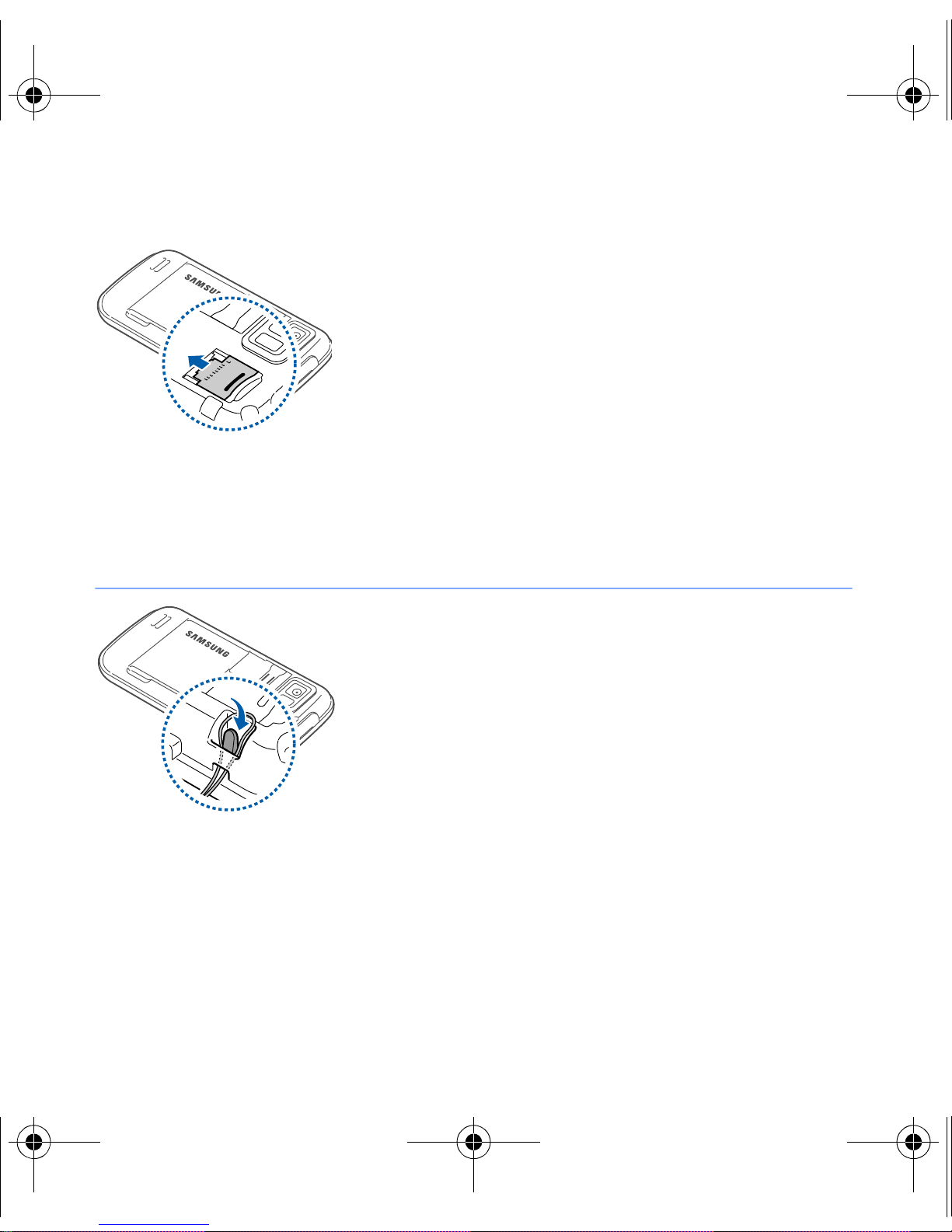
I8000.book Page 19 Thursday, November 12, 2009 1:37 PM
5
Lock the memory card holder.
6
Replace the battery cover.
Attach a hand strap (optional)
1
Remove the battery cover.
2
Slide a hand strap through the slot
and hook it over the small
projection.
3
Replace the battery cover.
19
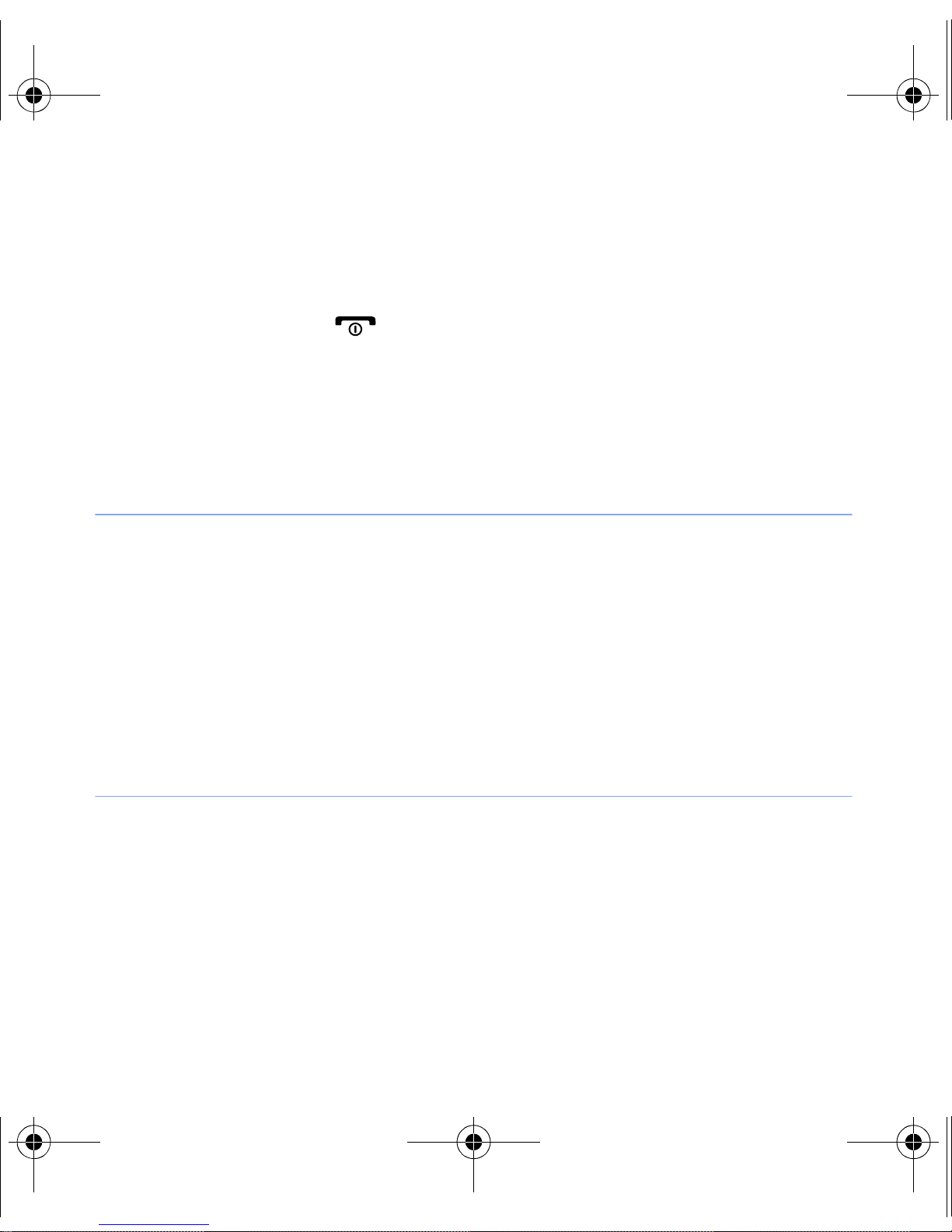
I8000.book Page 20 Thursday, November 12, 2009 1:37 PM
T urn on your device for first time
1
Press and hold [ ] to turn on your device.
2
Follow the on-screen instructions. Your device will
automatically connect to the cellular network.
Activate Sleep mode
You can activate Sleep mode to save power when you do not
use your device.
To activate Sleep mode, press the Lock key. Your device will
turn off the screen. To deactivate Sleep mode, press the Lock
key again or tap and hold the lock icon.
Lock external keys and touch screen
You can lock the external keys and the touch screen to prevent
any unwanted device operations from accidentally pressing any
of the keys and the screen.
To lock the keys and the screen, press and hold the Lock key.
20
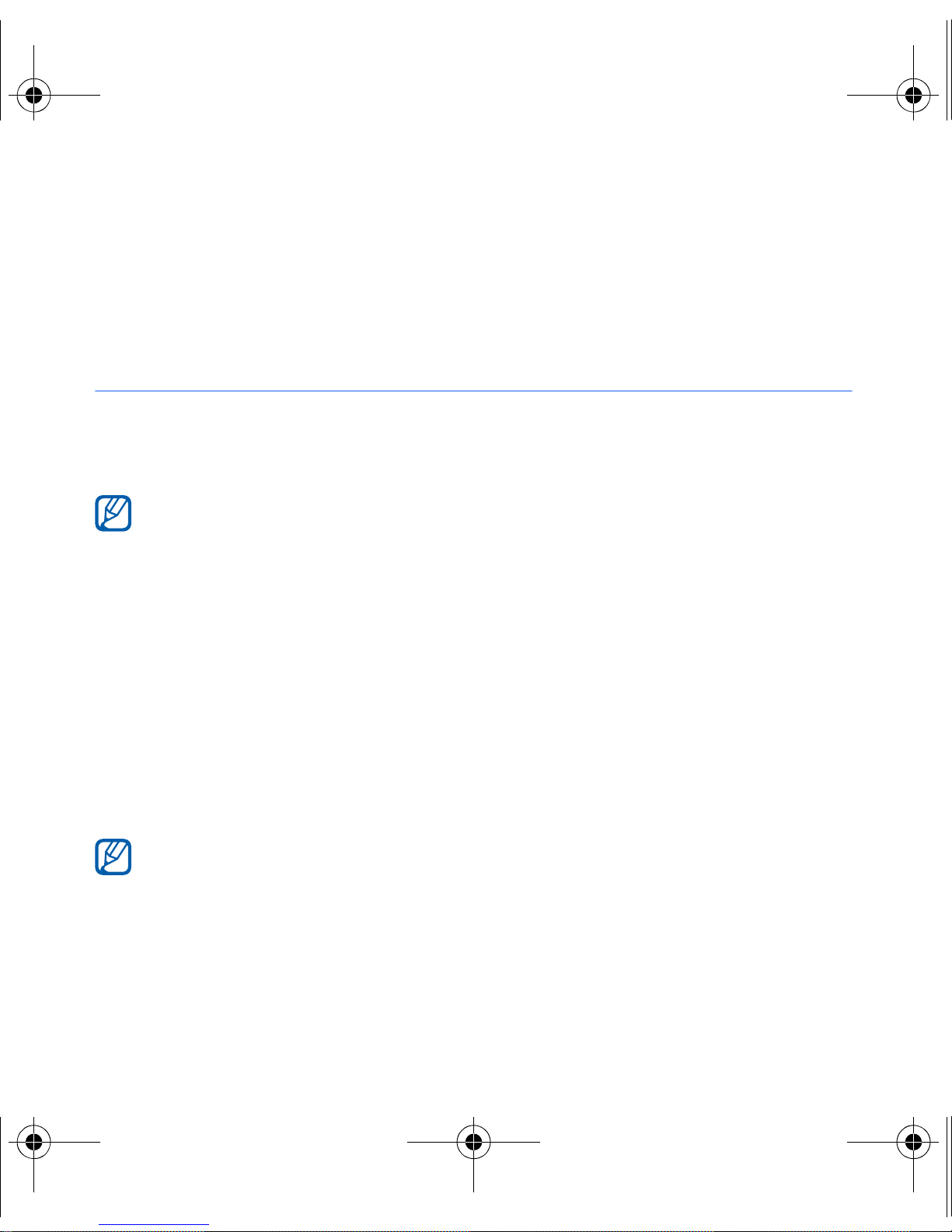
I8000.book Page 21 Thursday, November 12, 2009 1:37 PM
To unlock, press and hold the Lock key again, or tap and hold
the lock icon.
Use the touch screen
You can perform the following actions on your device's touch
screen:
For optimal use of the touch screen, remove the screen protection
film before using your device.
• Tap: Touch the screen once to select commands or launch
applications.
• Tap-and-hold: Tap and hold an item to see a list of available
actions. Tap the action you want to perform on the pop-up
menu.
• Drag: Tap-and-hold a scroll bar or text and then drag it to
move the bar or select text.
If your device does not respond accurately to your screen taps,
realign your touch screen. To realign the screen, tap
Productivity
the
General Settings
screen, tap
>
Align Screen
Settings
>
>
Basic Settings
Align screen
21
Start
.
, and on
tab >
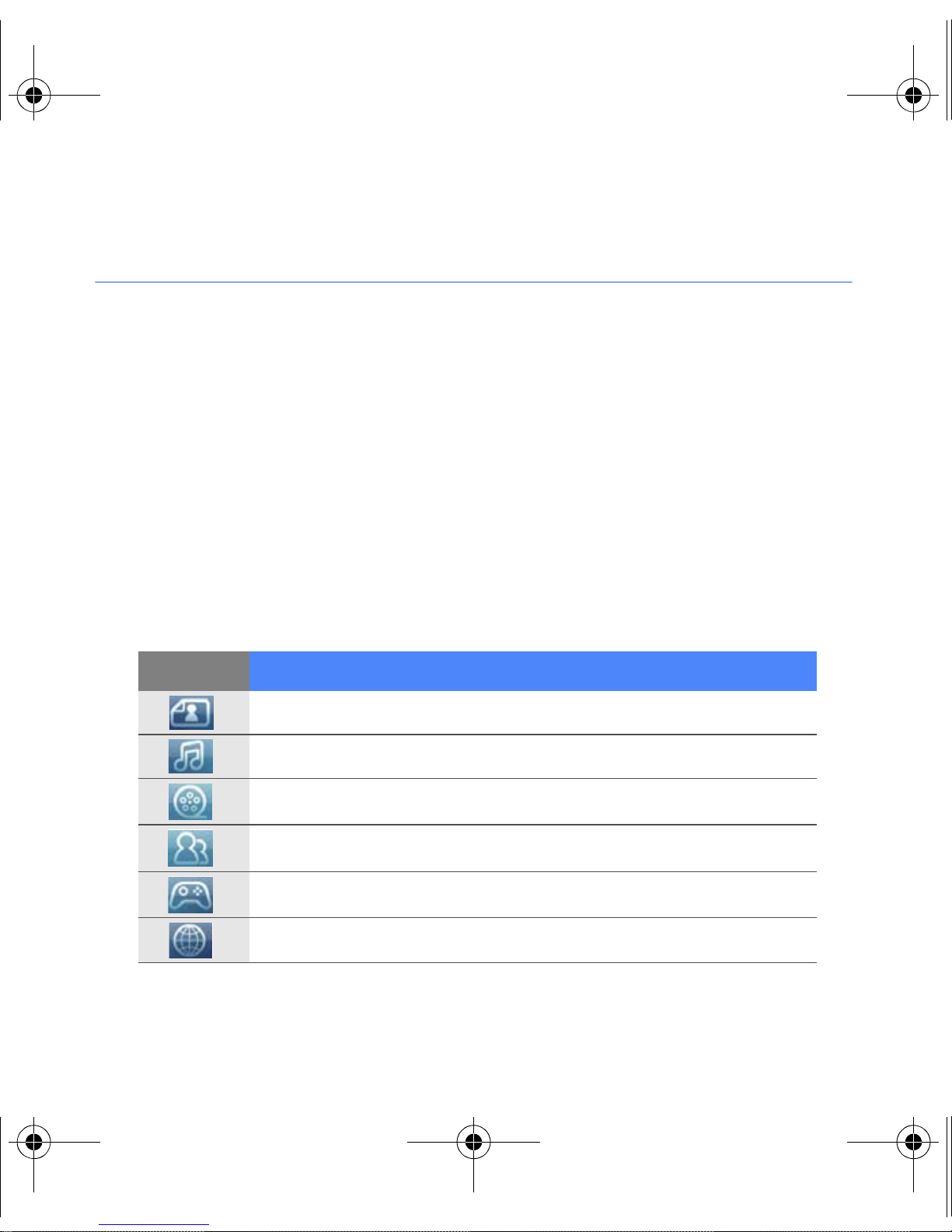
I8000.book Page 22 Thursday, November 12, 2009 1:37 PM
Use the Cube launcher
The Cube launcher key provides quick access to some
applications.
1
Press and hold the
launcher.
2
Select the shortcut you want by rotating the cube to the
appropriate side.
Cube launcher key
to open the Cube
3
Tap the icon to launch the application.
The Cube launcher provides shortcuts to the following:
Icon Function
Photo album
Music library
Video library
Phonebook
Games
Internet
22
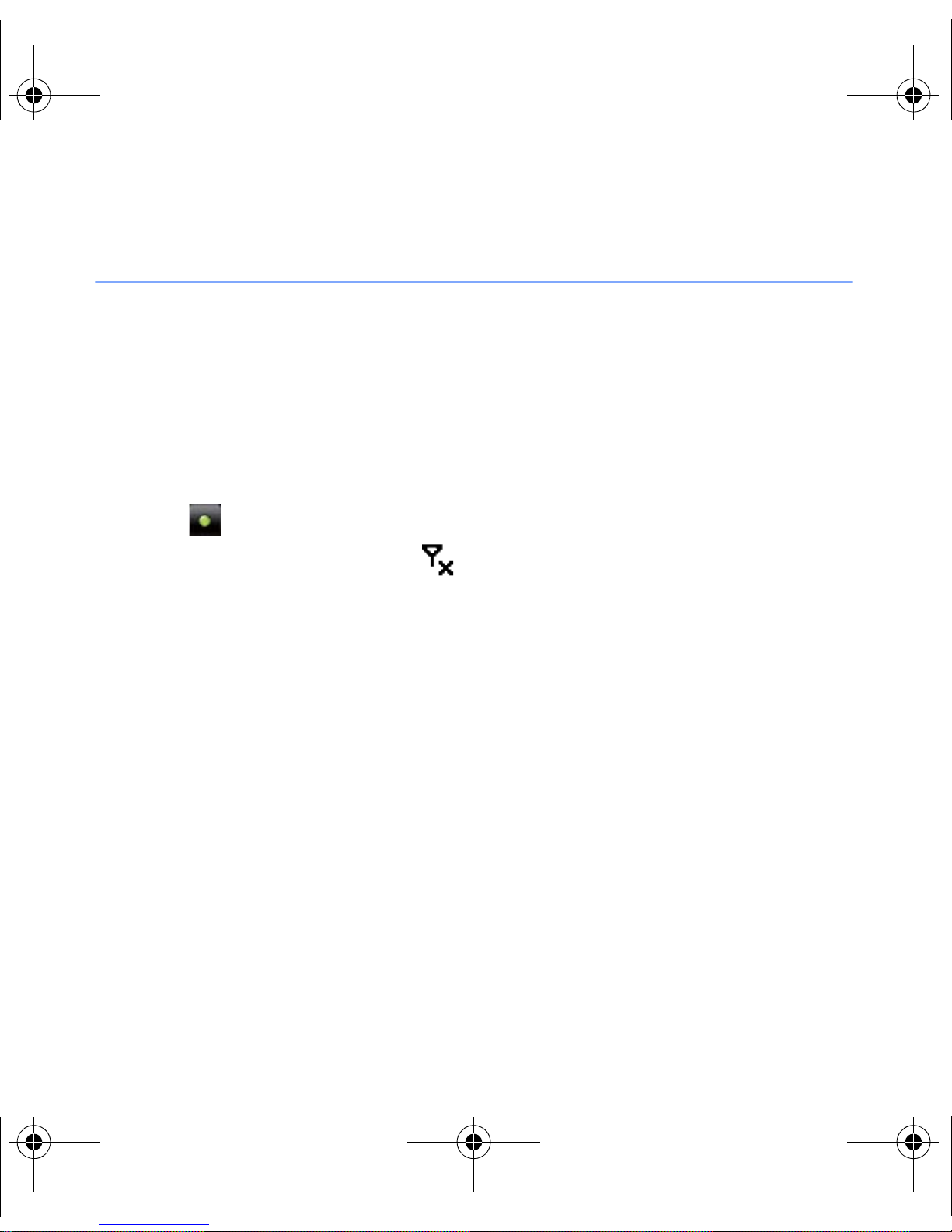
I8000.book Page 23 Thursday, November 12, 2009 1:37 PM
Disable wireless functions
1
2
3
Tap
On the
On the
Start
.
Productivity
Basic Settings
screen, tap
tab, tap
General Settings
Settings
.
>
Wireless
Manager
4
Tap next to
• Your device will show on the Today screen.
To enable wireless functions, repeat steps 1-3 above.
.
Phone
.
23
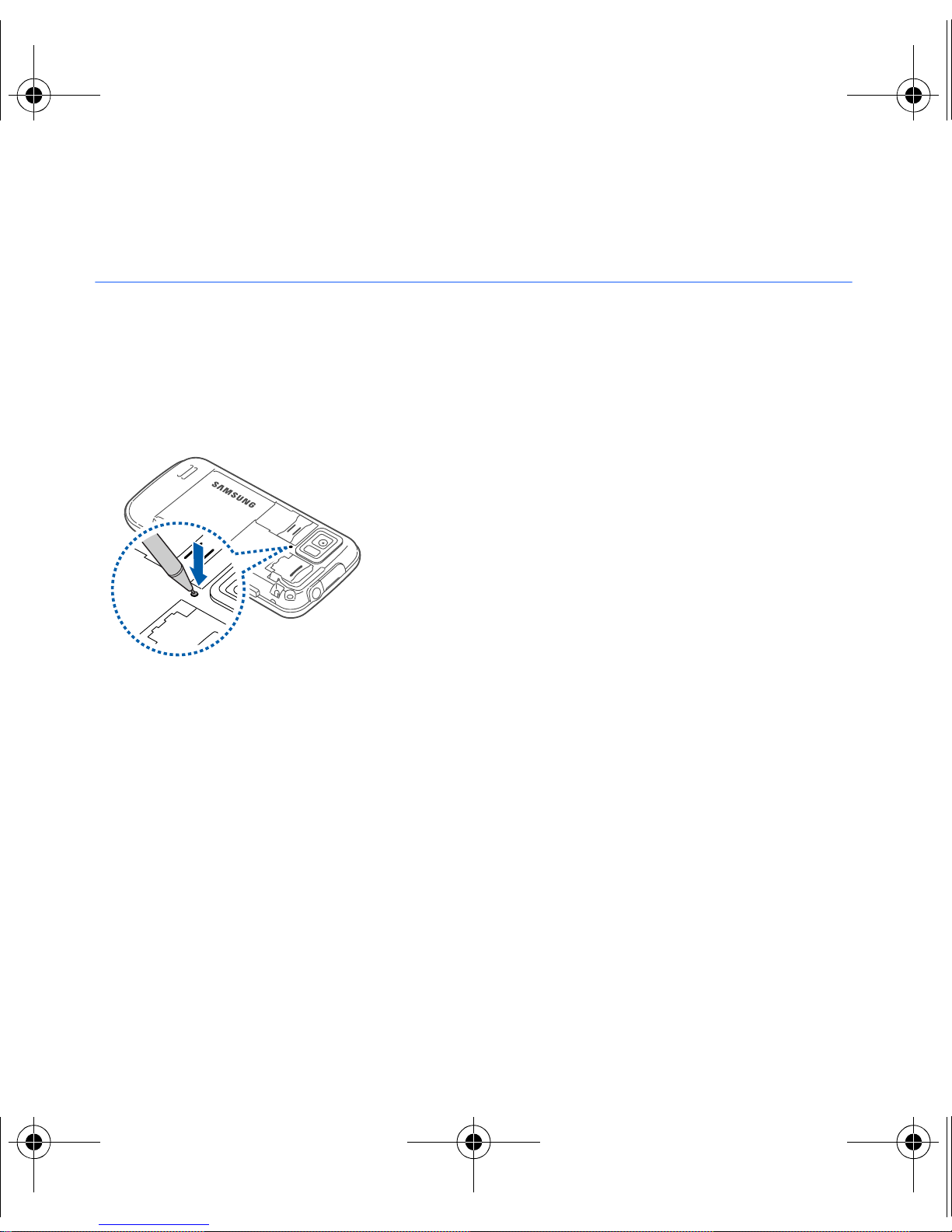
I8000.book Page 24 Thursday, November 12, 2009 1:37 PM
Reset the device
If your device freezes or hangs, you may
need to close programs or reset the
device to regain functionality. If your
device is still responsive but a program
is frozen, close the program via Task
X
Switcher.
If your device is frozen and
p. 33
unresponsive, remove the battery cover
and use a small object, such as a
toothpick, to press the reset button.
24
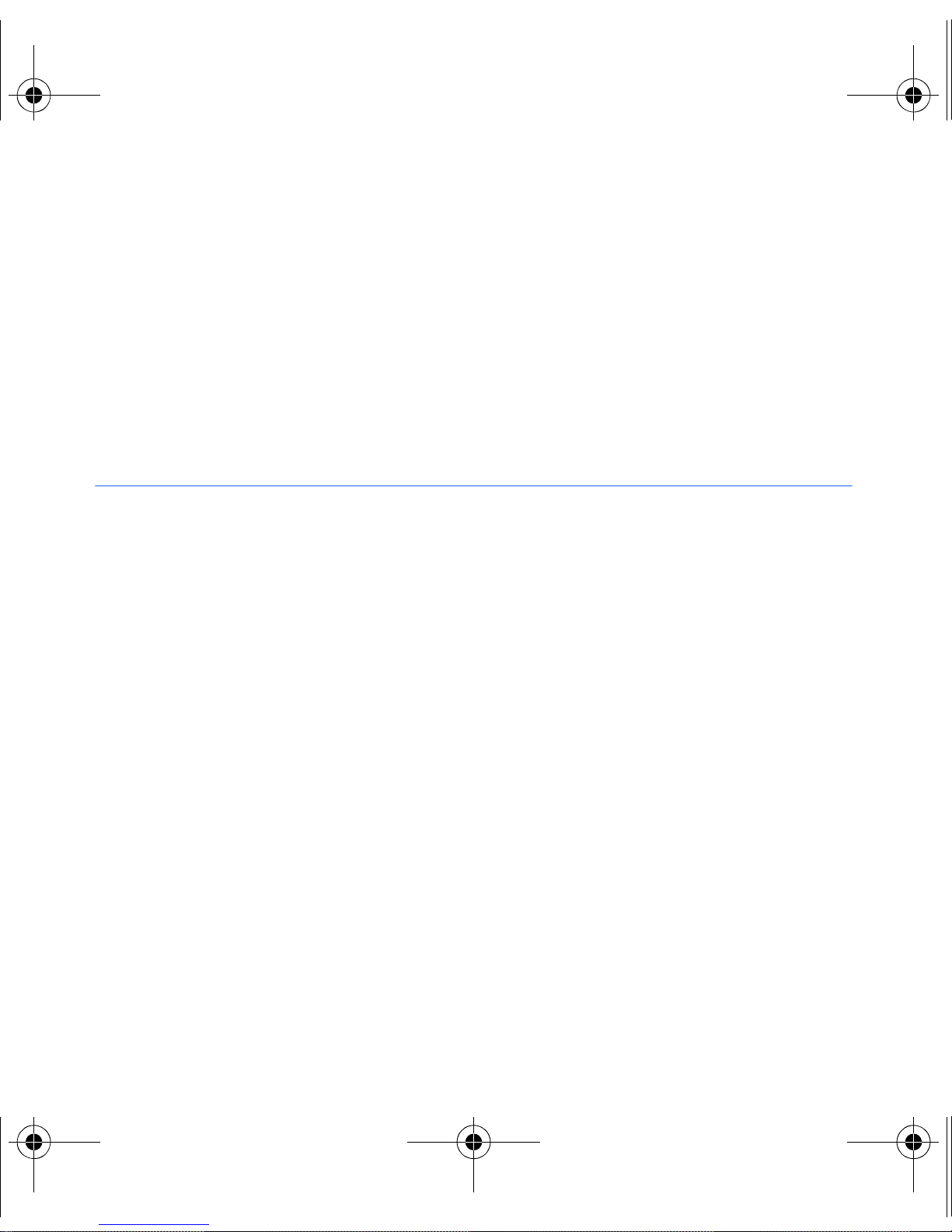
I8000.book Page 25 Thursday, November 12, 2009 1:37 PM
Customise your device
Learn to change themes and background images, add or
remove items, and adjust the system volume from the Today
screen.
Change your theme or background image
1
Tap
Start
.
2
On the
3
On the
4
Tap
customise the display.
5
Tap
6
When you are finished, tap ok or
Productivity
Basic Settings
Theme
Yes
>
or
Wallpaper
No
(if necessary).
screen, tap
tab, tap
and select the desired option to
Settings
Display and Light
Done
.
.
.
25
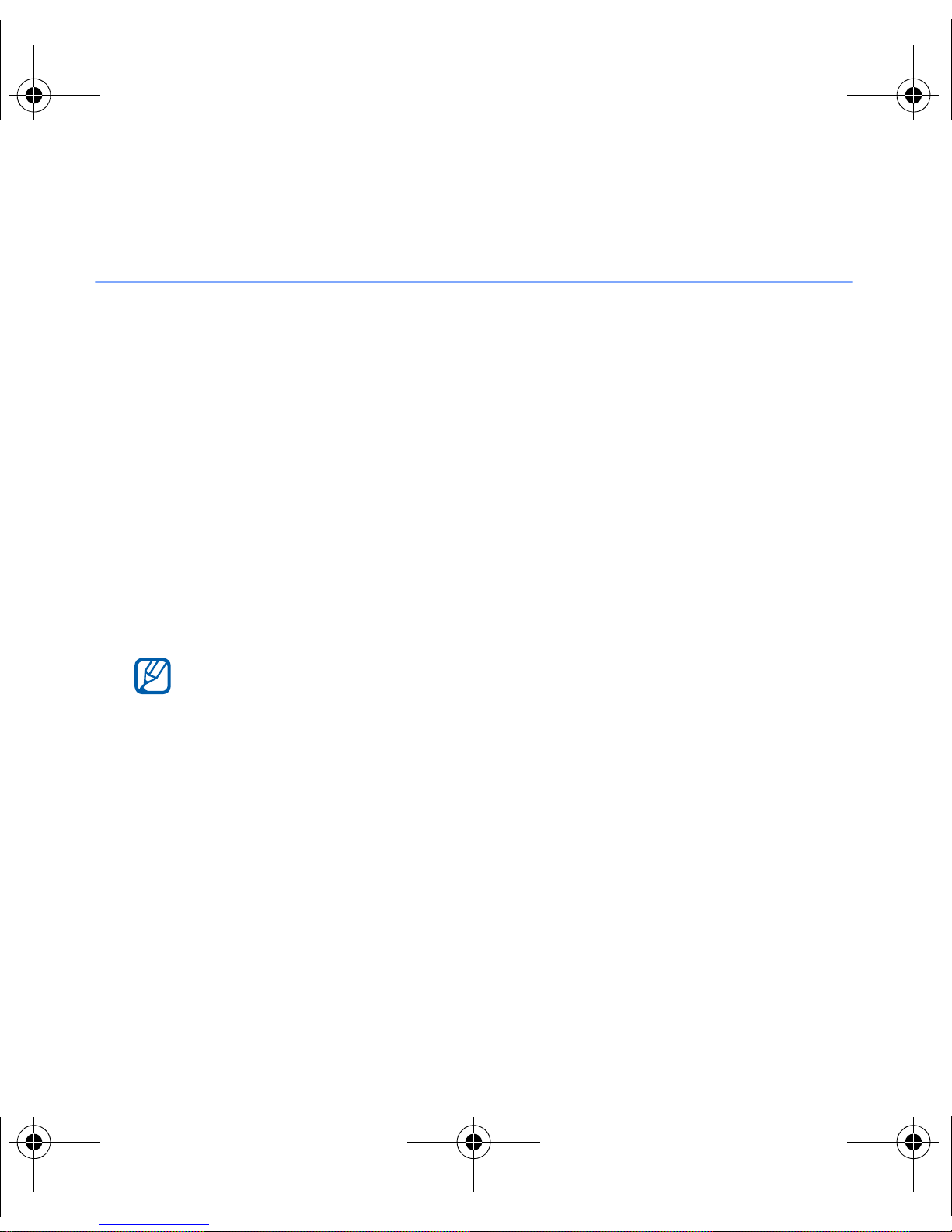
I8000.book Page 26 Thursday, November 12, 2009 1:37 PM
Add or remove items on the Today screen
1
2
3
4
5
Tap
On the
On the
Tap
Tap
Start
Items on Today
Menu
.
Productivity
Basic Settings
>
Edit
.
screen, tap
tab, tap
.
Settings
Display and Light
.
.
6
Tap the check boxes next to each item to add or remove
items.
Some items are not compatible with Samsung widgets. If you
choose to add
will work simultaneously are
Search
7
Tap
8
When you are finished, tap ok.
Done
.
.
Samsung WidgetPlus
Windows Live
26
, the only other items that
and
Windows Live
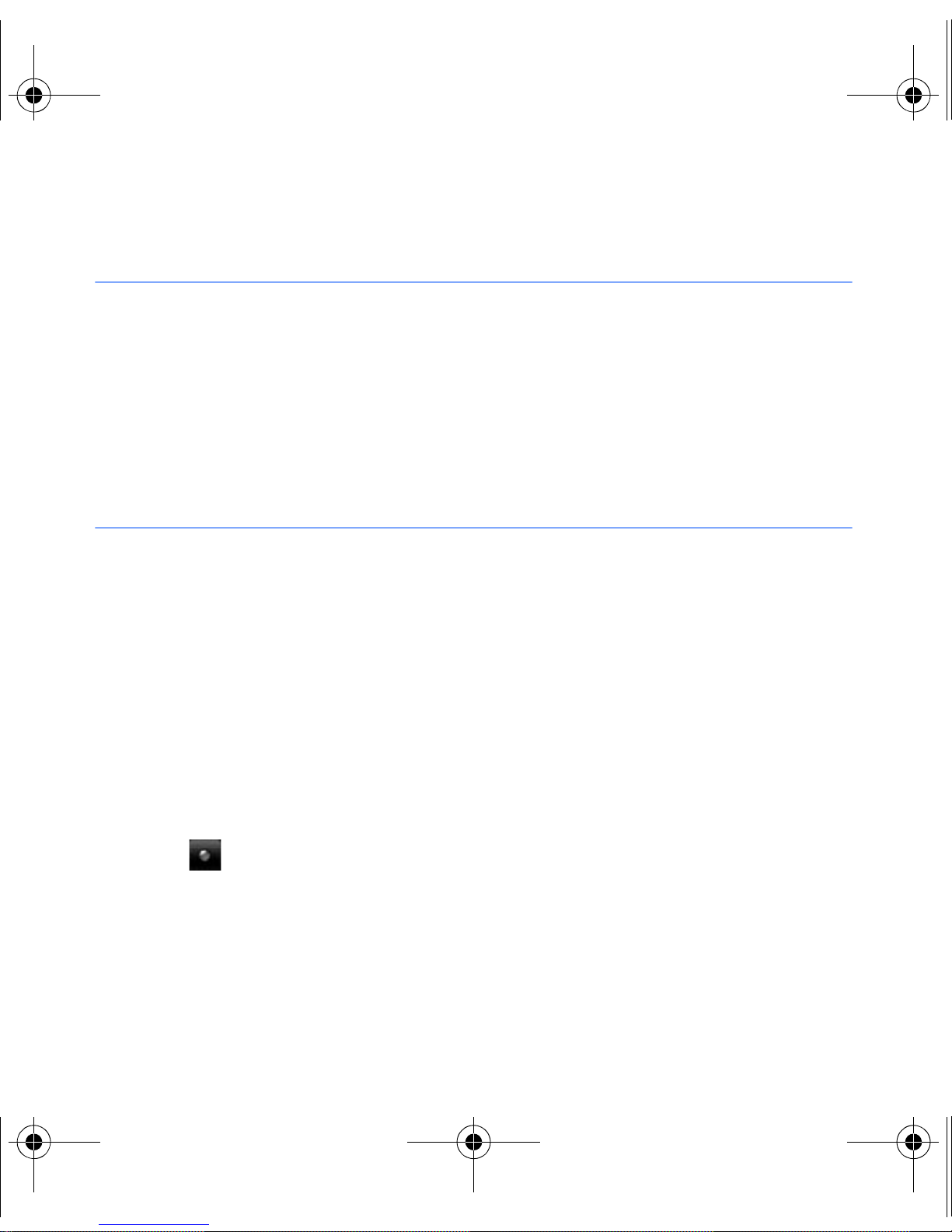
I8000.book Page 27 Thursday, November 12, 2009 1:37 PM
Adjust the system volume
To adjust the system volume, press the Volume key up or
down. To set the device to vibrate, press and hold the Volume
key down. To deactivate the vibrate feature, press and hold the
Volume key down again.
Activate Etiquette pause
You can temporarily pause the music player or mute event
alarms by placing the device face down when Etiquette pause
is activated. To activate Etiquette pause,
1
Tap
2
On the
3
On the
4
Tap next to
5
Tap
Start
Done
.
Productivity
Basic Settings
Enable etiquette pause
.
screen, tap
tab, tap
Motion Settings > Etiquette
Settings
.
.
.
27
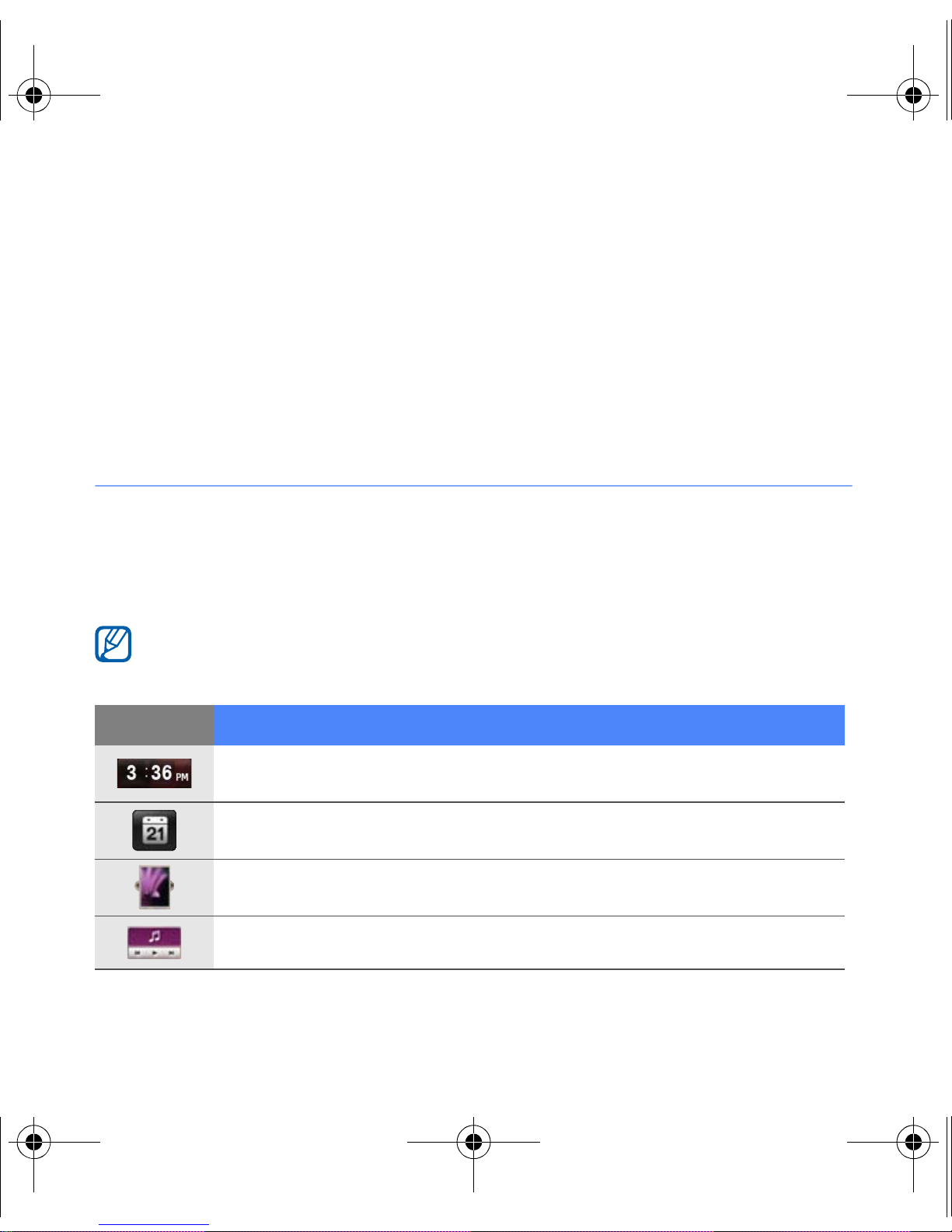
I8000.book Page 28 Thursday, November 12, 2009 1:37 PM
Use W idgets
Use widgets on the Today screen. Widgets are user friendly
shortcuts to commonly used applications allowing you to
customise the Today screen.
Open the toolbar
Tap the arrow at the bottom left of the Today screen to open
the toolbar. You can rearrange widgets on the toolbar or drag
them to the Today screen.
Depending on your region or service provider, available widgets may
vary.
Widget Function
View the current time
View the calendar
Browse your photos and set a photo as the wallpaper
Listen to music via the mini player
28
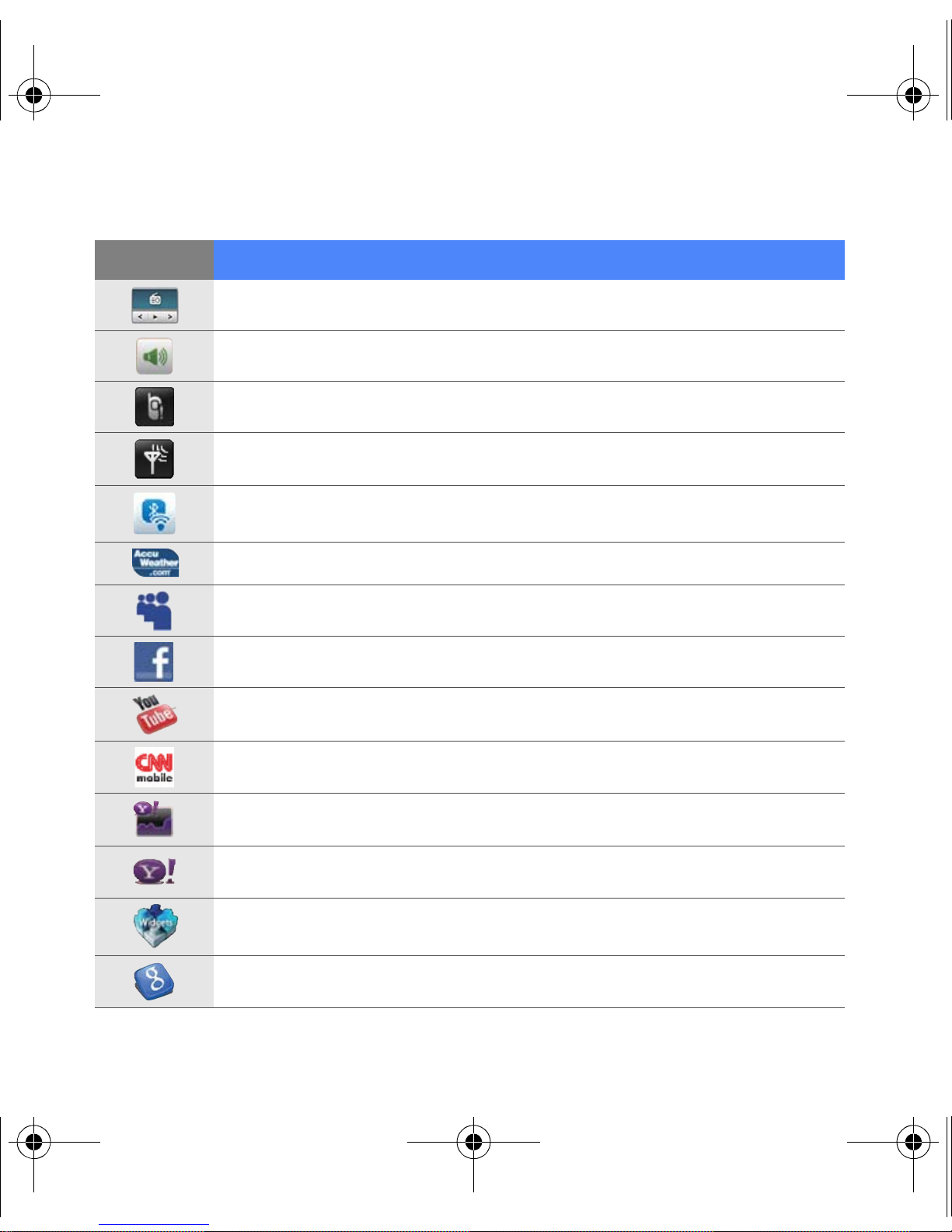
I8000.book Page 29 Thursday, November 12, 2009 1:37 PM
Widget Function
Listen to the FM radio
Change the current sound profile
View a new message or missed calls
View the network connection status
Monitor your wireless connections
Get the latest weather updates from AccuWeather
Use services from MySpace*
Use services from FaceBook*
Search the web with YouTube*
Get news updates from CNN*
Get updates from Yahoo! Finance*
Search the web with Yahoo!*
Download new widgets from a website
Search the web with Google*
*
29
