Samsung GT-I5800D User Manual
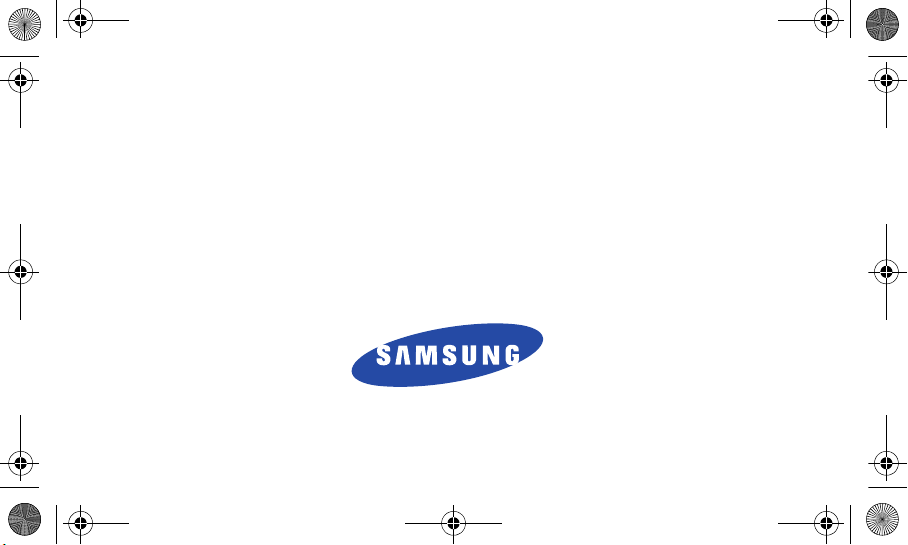
I5800D Apollo.book Page i Monday, May 16, 2011 2:34 PM
GT-I5800D Series
PORTABLE Quad-BAND
MOBILE PHONE
User Manual
Please read this manual before operating your
phone, and keep it for future reference.
I5800D_UG_EN_04202011_D15
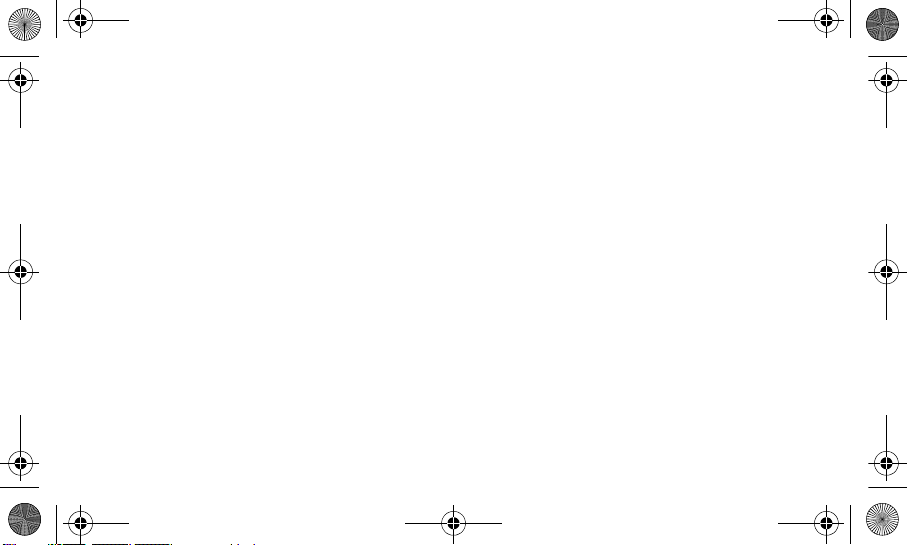
I5800D Apollo.book Page ii Monday, May 16, 2011 2:34 PM
Intellectual Property
All Intellectual Property, as defined below, owned by or which is otherwise the property of Samsung or its respective suppliers
relating to the SAMSUNG Phone, including but not limited to, accessories, parts, or software relating thereto (the “Phone
System”), is proprietary to Samsung and protected under federal laws, state laws, and international treaty provisions. Intellectual
Property includes, but is not limited to, inventions (patentable or unpatentable), patents, trade secrets, copyrights, software,
computer programs, and related documentation and other works of authorship. You may not infringe or otherwise violate the
rights secured by the Intellectual Property. Moreover, you agree that you will not (and will not attempt to) modify, prepare
derivative works of, reverse engineer, decompile, disassemble, or otherwise attempt to create source code from the software.
No title to or ownership in the Intellectual Property is transferred to you. All applicable rights of the Intellectual Property shall
remain with SAMSUNG and its suppliers.
© 2011 Samsung Electronics Canada Inc. Samsung is a registered trademark of Samsung Electronics Co. Ltd. and its related
entities.
Printed in Korea
Openwave® is a registered Trademark of Openwave, Inc.
RSA® is a registered Trademark RSA Security, Inc.
The Bluetooth® word mark and logos are owned by the Bluetooth SIG, Inc.
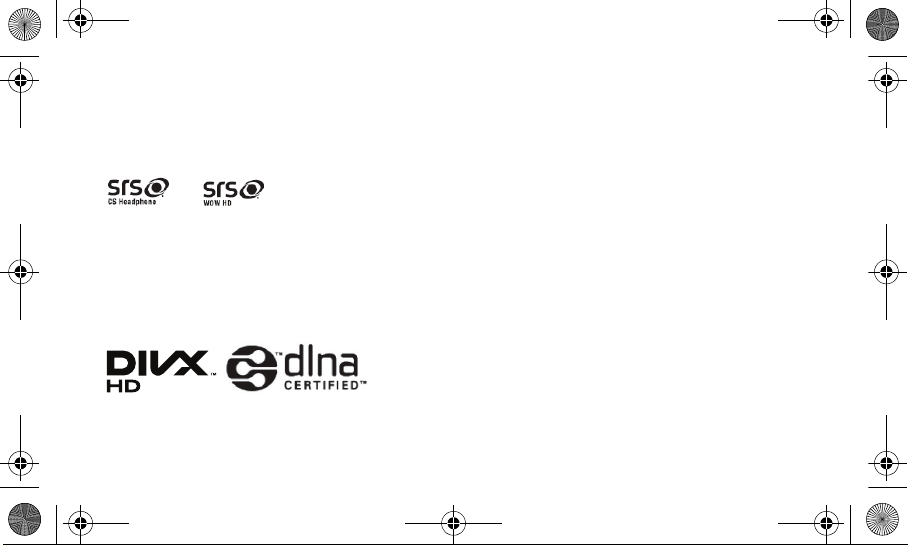
I5800D Apollo.book Page iii Monday, May 16, 2011 2:34 PM
This product has an Android platform based on Linux, which can be expanded by a variety of JavaScript-based software.
GoogleTM, Android MarketTM, Google TalkTM, Google MailTM, Google MapsTM, and YouTubeTM are trademarks of Google, Inc.
JavaTM is a trademark of Sun Microsystems, Inc.
Windows Media Player® is a registered trademark of Microsoft Corporation.
under licence from SRS Labs, Inc.
and are trademarks of SRS Labs, Inc. CS Headphone and WOW HD technologies are incorporated
Wi-Fi®, the Wi-Fi CERTIFIED logo, and the Wi-Fi logo are registered trademarks of the Wi-Fi Alliance.
DivX®, DivX Certified® and associated logos are trademarks of DivX, Inc. and are used under licence.
Covered by one or more of the following U.S. patents:
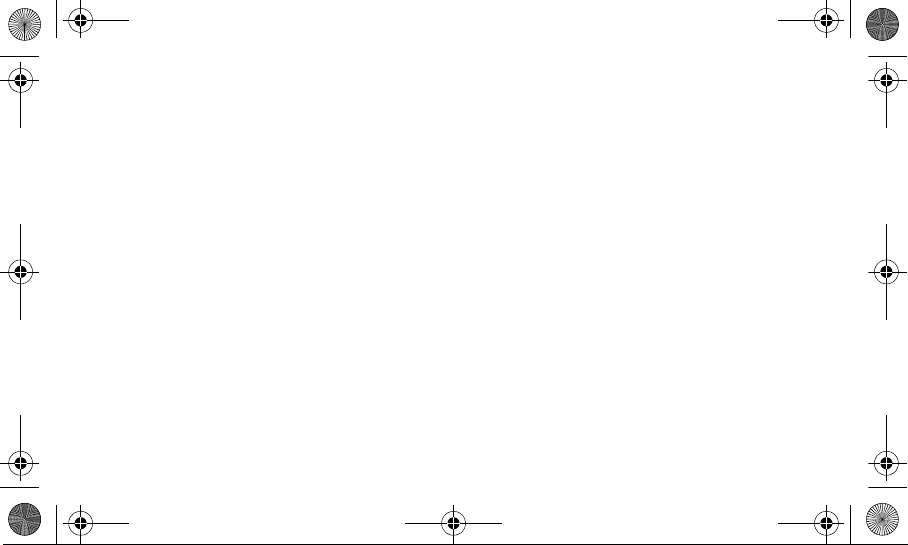
I5800D Apollo.book Page iv Monday, May 16, 2011 2:34 PM
About DivX Video
DivX® is a digital video format created by DivX, Inc. This is an official DivX Certified device that plays DivX video. Visit
www.divx.com for more information and software tools to convert your files into DivX video.
About DivX Video-on-Demand
This DivX Certified® device must be registered in order to play purchased DivX Video-on-Demand (VOD) movies. To obtain your
registration code, locate the DivX VOD section in your device setup menu. Go to vod.divx.com for more information on how to
complete your registration.
To get your phone’s registration code, go to Settings → About phone → Legal information → Licence settings → DivX®
VOD → Register.
The privacy and copyright laws of Canada govern the disclosure, reproduction and distribution of data, media and other content,
including music and video content. Certain activities, including downloads or transfer by any means (including, via cable,
Bluetooth® or otherwise) of such content may be an infringement of privacy or copyright law. Neither Samsung Electronics
Canada Inc. nor any of its affiliates shall be liable or responsible for any data or content disclosed, reproduced, downloaded or
distributed by the user of this equipment.
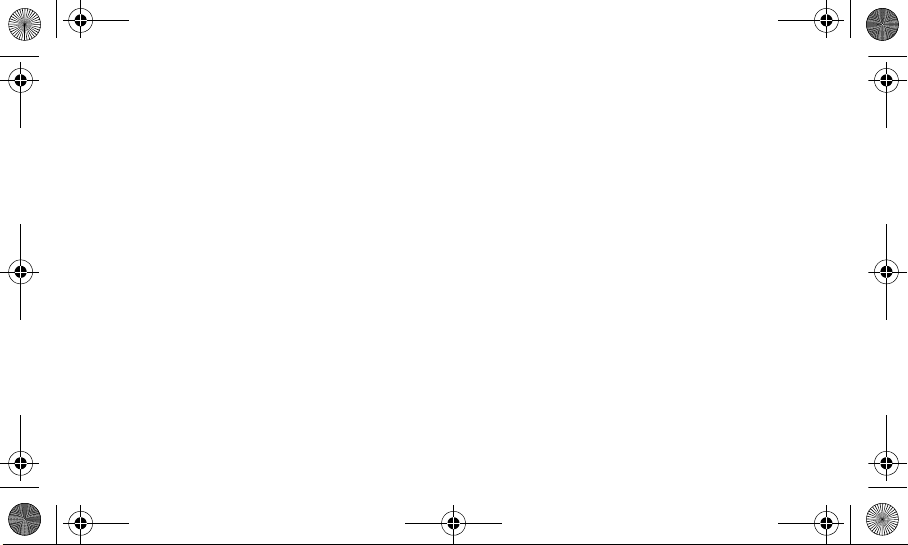
I5800D Apollo.book Page v Monday, May 16, 2011 2:34 PM
Disclaimer of Warranties; Exclusion of Liability
EXCEPT AS SET FORTH IN THE EXPRESS WARRANTY CONTAINED ON THE WARRANTY PAGE ENCLOSED WITH THE
PRODUCT, THE PURCHASER TAKES THE PRODUCT "AS IS", AND SAMSUNG MAKES NO EXPRESS OR IMPLIED
WARRANTY OF ANY KIND WHATSOEVER WITH RESPECT TO THE PRODUCT, INCLUDING BUT NOT LIMITED TO THE
MERCHANTABILITY OF THE PRODUCT OR ITS FITNESS FOR ANY PARTICULAR PURPOSE OR USE; THE DESIGN,
CONDITION OR QUALITY OF THE PRODUCT; THE PERFORMANCE OF THE PRODUCT; THE WORKMANSHIP OF THE
PRODUCT OR THE COMPONENTS CONTAINED THEREIN; OR COMPLIANCE OF THE PRODUCT WITH THE
REQUIREMENTS OF ANY LAW, RULE, SPECIFICATION OR CONTRACT PERTAINING THERETO. NOTHING CONTAINED
IN THE INSTRUCTION MANUAL SHALL BE CONSTRUED TO CREATE AN EXPRESS OR IMPLIED WARRANTY OF ANY
KIND WHATSOEVER WITH RESPECT TO THE PRODUCT. IN ADDITION, SAMSUNG SHALL NOT BE LIABLE FOR ANY
DAMAGES OF ANY KIND RESULTING FROM THE PURCHASE OR USE OF THE PRODUCT OR ARISING FROM THE
BREACH OF THE EXPRESS WARRANTY, INCLUDING INCIDENTAL, SPECIAL OR CONSEQUENTIAL DAMAGES, OR
LOSS OF ANTICIPATED PROFITS OR BENEFITS.
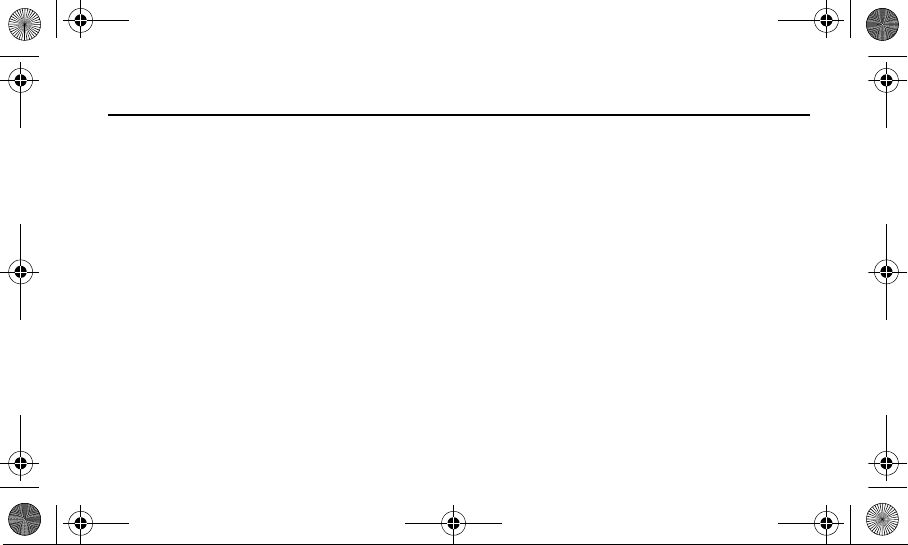
I5800D Apollo.book Page 1 Monday, May 16, 2011 2:34 PM
Table of Contents
Section 1: Important Safety Precautions ................. 5
Important Safety Precautions . . . . . . . . . . . . . . . . . . . . . . . . 5
Road Safety at All Times . . . . . . . . . . . . . . . . . . . . . . . . . . . 5
Switch Off When Refueling . . . . . . . . . . . . . . . . . . . . . . . . . 5
Switch Off in an Aircraft . . . . . . . . . . . . . . . . . . . . . . . . . . . . 5
Switch Off in Hospitals . . . . . . . . . . . . . . . . . . . . . . . . . . . . . 5
Keep your phone away from small children and pets . . . . . 6
Protect your hearing . . . . . . . . . . . . . . . . . . . . . . . . . . . . . . . 6
Install mobile phones and equipment with caution . . . . . . . . 6
Avoid interference with pacemakers . . . . . . . . . . . . . . . . . . 6
Interference . . . . . . . . . . . . . . . . . . . . . . . . . . . . . . . . . . . . . 6
Special Regulations . . . . . . . . . . . . . . . . . . . . . . . . . . . . . . . 7
Reduce the risk of repetitive motion injuries . . . . . . . . . . . . 7
Do not use the phone if the screen is cracked or broken . . . 7
Sensible Use . . . . . . . . . . . . . . . . . . . . . . . . . . . . . . . . . . . . 7
Emergency Call . . . . . . . . . . . . . . . . . . . . . . . . . . . . . . . . . . 7
1
Liquid Resistance . . . . . . . . . . . . . . . . . . . . . . . . . . . . . . . . . 7
Accessories and Batteries . . . . . . . . . . . . . . . . . . . . . . . . . . 7
Handle and dispose of batteries and chargers with care . . . 8
Qualified Service . . . . . . . . . . . . . . . . . . . . . . . . . . . . . . . . . 8
Section 2: Assembling ................................................9
Unpack . . . . . . . . . . . . . . . . . . . . . . . . . . . . . . . . . . . . . . . . . 9
Setting Up Your Phone . . . . . . . . . . . . . . . . . . . . . . . . . . . . 10
Charging the Battery . . . . . . . . . . . . . . . . . . . . . . . . . . . . . 14
Attach a hand strap (optional) . . . . . . . . . . . . . . . . . . . . . . 16
Switching the Phone On or Off . . . . . . . . . . . . . . . . . . . . . . 17
Lock or unlock the touch screen and keys . . . . . . . . . . . . . 18
Section 3: Getting Started ........................................19
Features of Your Phone . . . . . . . . . . . . . . . . . . . . . . . . . . . 19
Front View of Your Phone . . . . . . . . . . . . . . . . . . . . . . . . . 20
Back View of Your Phone . . . . . . . . . . . . . . . . . . . . . . . . . . 21
Display Icons . . . . . . . . . . . . . . . . . . . . . . . . . . . . . . . . . . . 22
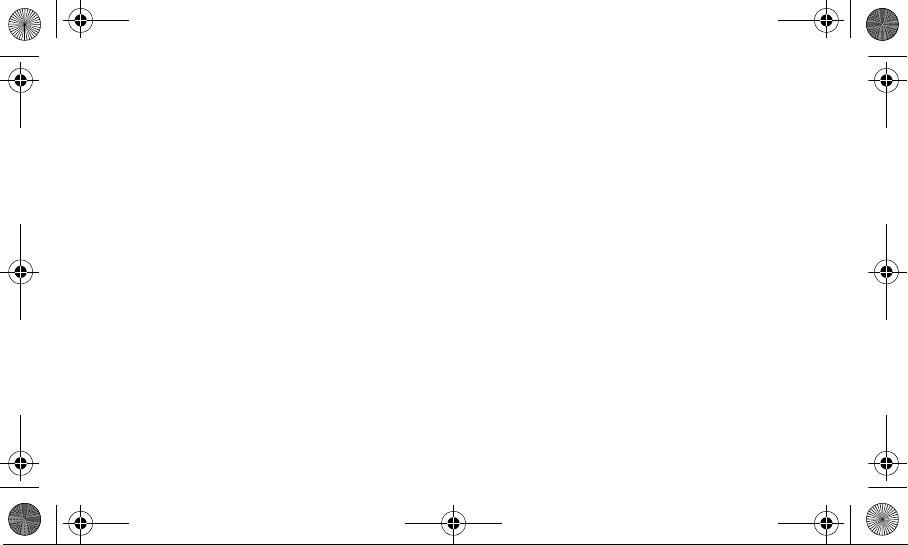
I5800D Apollo.book Page 2 Monday, May 16, 2011 2:34 PM
Using the Touch Screen . . . . . . . . . . . . . . . . . . . . . . . . . . 24
Using the idle screen . . . . . . . . . . . . . . . . . . . . . . . . . . . . . 25
Use the shortcuts panel . . . . . . . . . . . . . . . . . . . . . . . . . . . 27
Add or remove panels from the idle screen . . . . . . . . . . . . 27
Access applications . . . . . . . . . . . . . . . . . . . . . . . . . . . . . . 28
Customize your phone . . . . . . . . . . . . . . . . . . . . . . . . . . . . 29
Protecting your phone . . . . . . . . . . . . . . . . . . . . . . . . . . . . 31
Enter text . . . . . . . . . . . . . . . . . . . . . . . . . . . . . . . . . . . . . . 34
Using Android Market . . . . . . . . . . . . . . . . . . . . . . . . . . . . 38
Download files from the web . . . . . . . . . . . . . . . . . . . . . . . 38
Synchronize data . . . . . . . . . . . . . . . . . . . . . . . . . . . . . . . . 39
Google Search . . . . . . . . . . . . . . . . . . . . . . . . . . . . . . . . . . 40
Section 4: Communication ...................................... 41
Calling . . . . . . . . . . . . . . . . . . . . . . . . . . . . . . . . . . . . . . . . 41
Messages . . . . . . . . . . . . . . . . . . . . . . . . . . . . . . . . . . . . . 47
Google Mail . . . . . . . . . . . . . . . . . . . . . . . . . . . . . . . . . . . . 50
Email . . . . . . . . . . . . . . . . . . . . . . . . . . . . . . . . . . . . . . . . . 51
Talk . . . . . . . . . . . . . . . . . . . . . . . . . . . . . . . . . . . . . . . . . . 53
Section 5: Entertainment ..........................................54
Camera . . . . . . . . . . . . . . . . . . . . . . . . . . . . . . . . . . . . . . . 54
Camcorder . . . . . . . . . . . . . . . . . . . . . . . . . . . . . . . . . . . . . 61
Video Player . . . . . . . . . . . . . . . . . . . . . . . . . . . . . . . . . . . . 63
Gallery . . . . . . . . . . . . . . . . . . . . . . . . . . . . . . . . . . . . . . . . 65
Music Player . . . . . . . . . . . . . . . . . . . . . . . . . . . . . . . . . . . 66
YouTube . . . . . . . . . . . . . . . . . . . . . . . . . . . . . . . . . . . . . . 70
Section 6: Personal Information ..............................73
Contacts . . . . . . . . . . . . . . . . . . . . . . . . . . . . . . . . . . . . . . . 73
Calendar . . . . . . . . . . . . . . . . . . . . . . . . . . . . . . . . . . . . . . 76
Memo . . . . . . . . . . . . . . . . . . . . . . . . . . . . . . . . . . . . . . . . . 77
Voice Recorder . . . . . . . . . . . . . . . . . . . . . . . . . . . . . . . . . 77
Section 7: Web ...........................................................80
Internet . . . . . . . . . . . . . . . . . . . . . . . . . . . . . . . . . . . . . . . . 80
Layar . . . . . . . . . . . . . . . . . . . . . . . . . . . . . . . . . . . . . . . . . 83
Maps . . . . . . . . . . . . . . . . . . . . . . . . . . . . . . . . . . . . . . . . . 83
Daily Briefing . . . . . . . . . . . . . . . . . . . . . . . . . . . . . . . . . . . 85
Market . . . . . . . . . . . . . . . . . . . . . . . . . . . . . . . . . . . . . . . . 85
2
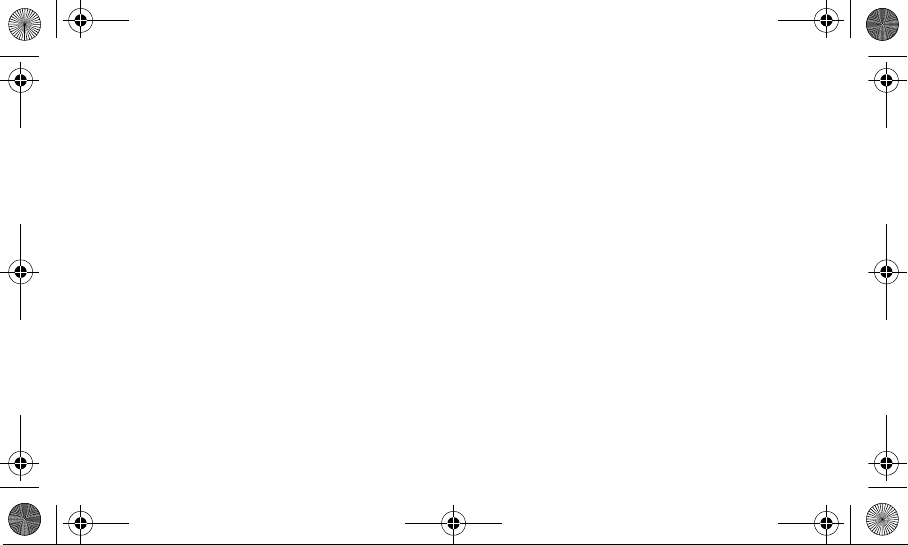
I5800D Apollo.book Page 3 Monday, May 16, 2011 2:34 PM
Samsung Apps . . . . . . . . . . . . . . . . . . . . . . . . . . . . . . . . . . 85
Section 8: Connectivity ............................................ 87
Bluetooth . . . . . . . . . . . . . . . . . . . . . . . . . . . . . . . . . . . . . . 87
Wi-Fi . . . . . . . . . . . . . . . . . . . . . . . . . . . . . . . . . . . . . . . . . . 89
AllShare . . . . . . . . . . . . . . . . . . . . . . . . . . . . . . . . . . . . . . . 90
Mobile AP . . . . . . . . . . . . . . . . . . . . . . . . . . . . . . . . . . . . . . 92
PC Connections . . . . . . . . . . . . . . . . . . . . . . . . . . . . . . . . . 92
USB Tethering . . . . . . . . . . . . . . . . . . . . . . . . . . . . . . . . . . 94
Section 9: Tools ........................................................ 95
Clock . . . . . . . . . . . . . . . . . . . . . . . . . . . . . . . . . . . . . . . . . 95
Calculator . . . . . . . . . . . . . . . . . . . . . . . . . . . . . . . . . . . . . . 96
My Files . . . . . . . . . . . . . . . . . . . . . . . . . . . . . . . . . . . . . . . 97
Voice Dialer . . . . . . . . . . . . . . . . . . . . . . . . . . . . . . . . . . . . 98
Navigation . . . . . . . . . . . . . . . . . . . . . . . . . . . . . . . . . . . . . 98
Write and Go . . . . . . . . . . . . . . . . . . . . . . . . . . . . . . . . . . . 99
Section 10: Settings ............................................... 100
Wireless and network . . . . . . . . . . . . . . . . . . . . . . . . . . . . 100
Call settings . . . . . . . . . . . . . . . . . . . . . . . . . . . . . . . . . . . 101
3
Sound . . . . . . . . . . . . . . . . . . . . . . . . . . . . . . . . . . . . . . . . 102
Display . . . . . . . . . . . . . . . . . . . . . . . . . . . . . . . . . . . . . . . 103
Location and security . . . . . . . . . . . . . . . . . . . . . . . . . . . . 104
Applications . . . . . . . . . . . . . . . . . . . . . . . . . . . . . . . . . . . 105
Accounts and sync . . . . . . . . . . . . . . . . . . . . . . . . . . . . . . 106
Privacy . . . . . . . . . . . . . . . . . . . . . . . . . . . . . . . . . . . . . . . 106
SD card and phone storage . . . . . . . . . . . . . . . . . . . . . . .106
Search . . . . . . . . . . . . . . . . . . . . . . . . . . . . . . . . . . . . . . . 106
Locale and text . . . . . . . . . . . . . . . . . . . . . . . . . . . . . . . . . 107
Voice input and output . . . . . . . . . . . . . . . . . . . . . . . . . . . 109
Accessibility . . . . . . . . . . . . . . . . . . . . . . . . . . . . . . . . . . . 110
Date and time . . . . . . . . . . . . . . . . . . . . . . . . . . . . . . . . . .110
About phone . . . . . . . . . . . . . . . . . . . . . . . . . . . . . . . . . . . 110
Section 11: Safety ...................................................111
Getting the Most Out of Your Reception . . . . . . . . . . . . . 111
UL Certified Travel Adapter . . . . . . . . . . . . . . . . . . . . . . . 113
Using Your Phone While Driving . . . . . . . . . . . . . . . . . . . 113
Caring for the Battery . . . . . . . . . . . . . . . . . . . . . . . . . . . . 116
Acknowledging Special Precautions and Industry Canada
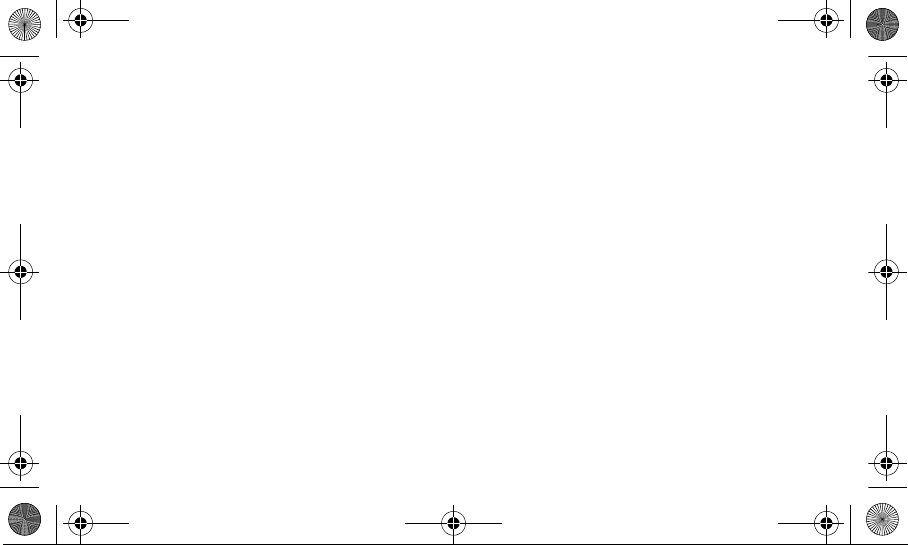
I5800D Apollo.book Page 4 Monday, May 16, 2011 2:34 PM
Notice . . . . . . . . . . . . . . . . . . . . . . . . . . . . . . . . . . . . . 117
Information to User . . . . . . . . . . . . . . . . . . . . . . . . . . . . . 118
Owner’s Record . . . . . . . . . . . . . . . . . . . . . . . . . . . . . . . . 120
Section 12: Warranty .............................................. 121
Standard Limited Warranty . . . . . . . . . . . . . . . . . . . . . . . 121
Index ......................................................................... 127
4
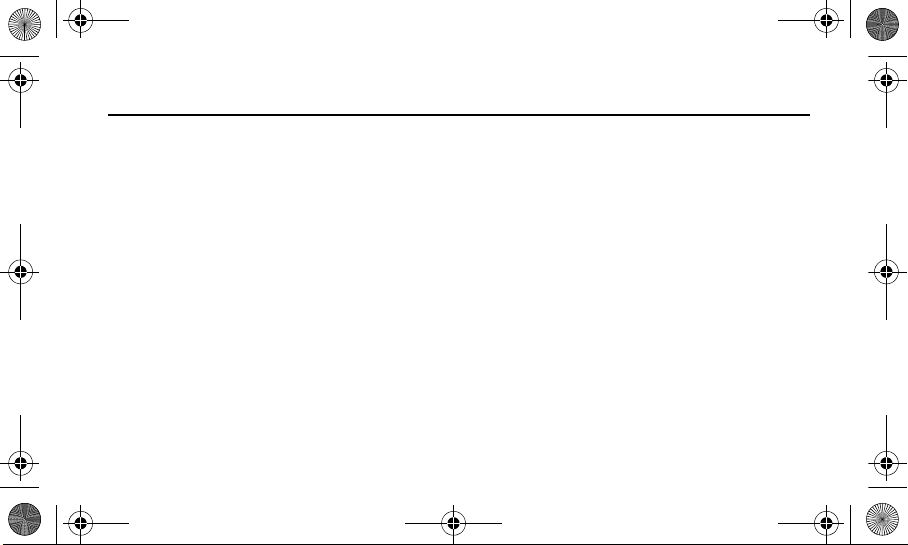
I5800D Apollo.book Page 5 Monday, May 16, 2011 2:34 PM
Section 1: Important Safety Precautions
Important Safety Precautions
Please read these guidelines before using your wireless
phone. Failure to comply with them may be dangerous or
illegal.
Road Safety at All Times
Do not use your phone while driving, park the vehicle first.
Obey all regulations that restrict the use of mobile phones
while driving. Use handsfree accessories to increase your
safety when possible.
Switch Off When Refueling
Do not use your phone at refuelling points (service stations)
or near fuels or chemicals. Turn off your phone when
directed to do so by warning signs or instructions. Your
phone could cause explosions or fire in and around fuel or
5
chemical storage and transfer areas or blasting areas. Do
not store or carry flammable liquids, gases, or explosive
materials in the same compartment as the phone, its parts,
or accessories.
Switch Off in an Aircraft
Wireless phones can cause interference. Using them in an
aircraft is both illegal and dangerous.
Switch Off in Hospitals
Switch your phone off near medical equipment. Follow any
regulations or rules in force in any area.
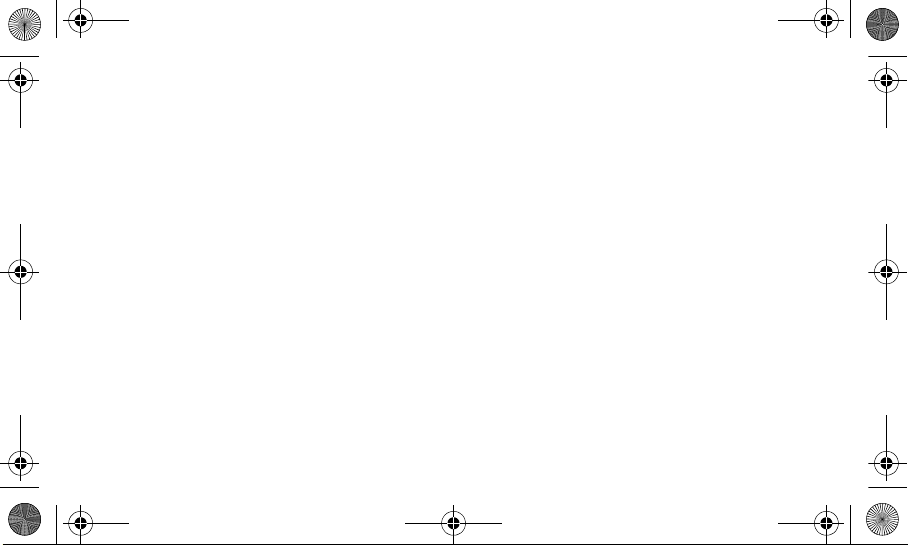
I5800D Apollo.book Page 6 Monday, May 16, 2011 2:34 PM
Keep your phone away from small children and pets
Keep your phone and all accessories out of the reach of
small children or animals. Small parts can cause choking or
serious injury if swallowed.
Protect your hearing
Excessive exposure to sound at high volumes can cause
hearing damage. Always turn the volume down before
plugging the earphones into an audio source and only use
the minimum volume setting necessary to hear your
conversation or music.
Install mobile phones and equipment with caution
Ensure that any mobile phones or related equipment
installed in your vehicle are securely mounted. Avoid
placing your phone and accessories near or in an air bag
deployment area. Improperly installed wireless equipment
can cause serious injury when air bags inflate rapidly.
Avoid interference with pacemakers
Maintain a minimum of 15 cm (6 inches) between mobile
phones and pacemakers to avoid potential interference, as
recommended by manufacturers and the independent
research group, Wireless Technology Research.
If you have any reason to suspect that your phone is
interfering with a pacemaker or other medical device, turn
off the phone immediately and contact the manufacturer of
the pacemaker or medical device for guidance.
Interference
All wireless phones might be subject to interference, which
could affect their performance.
Important Safety Precautions 6
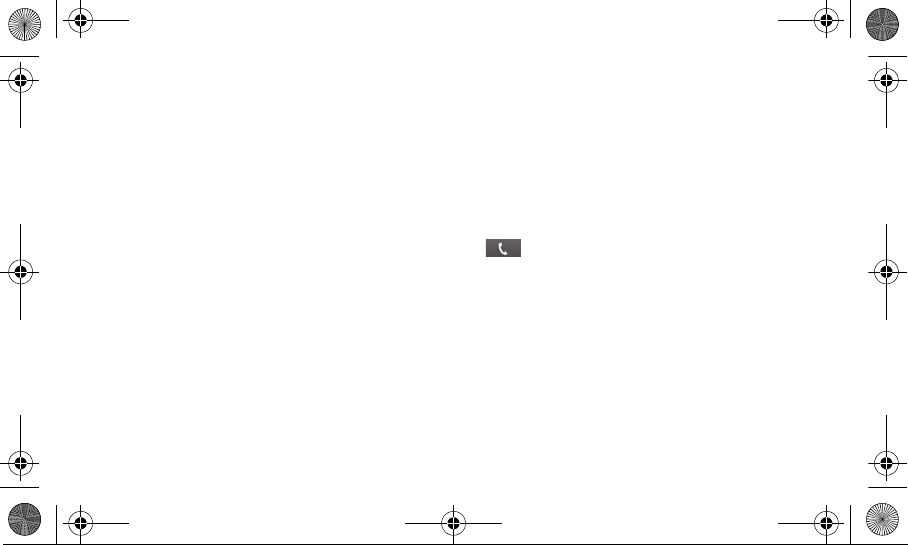
I5800D Apollo.book Page 7 Monday, May 16, 2011 2:34 PM
Special Regulations
Follow any special regulations in force in any area and
always switch your phone off whenever it is forbidden to use
it, or when it might cause interference or danger (for
example, in a hospital).
Reduce the risk of repetitive motion injuries
While using your phone, hold it with a relaxed grip, press
the keys lightly, use special features that reduce the number
of keys you have to press (such as templates and predictive
text), and take frequent breaks.
Do not use the phone if the screen is cracked or broken
Broken glass or acrylic could cause injury to your hand and
face. Bring the phone to a Samsung Service Centre to
replace the screen. Damage caused by careless handling
will void your manufacturer’s warranty.
7
Sensible Use
Use the phone in the intended position (held to the ear). If
your phone has an external antenna, avoid unnecessary
contact with the antenna when the phone is on.
Emergency Call
Ensure that the phone is switched on and in-service. Enter
the emergency number for your present location and select
to make the call. Give all the necessary information
as accurately as possible. Do not end the call until given
permission to do so.
Liquid Resistance
Your phone is not liquid resistant. Keep it dry.
Accessories and Batteries
Use only Samsung-approved accessories and batteries.
Use of any unauthorized accessories could damage your
phone and might be dangerous.
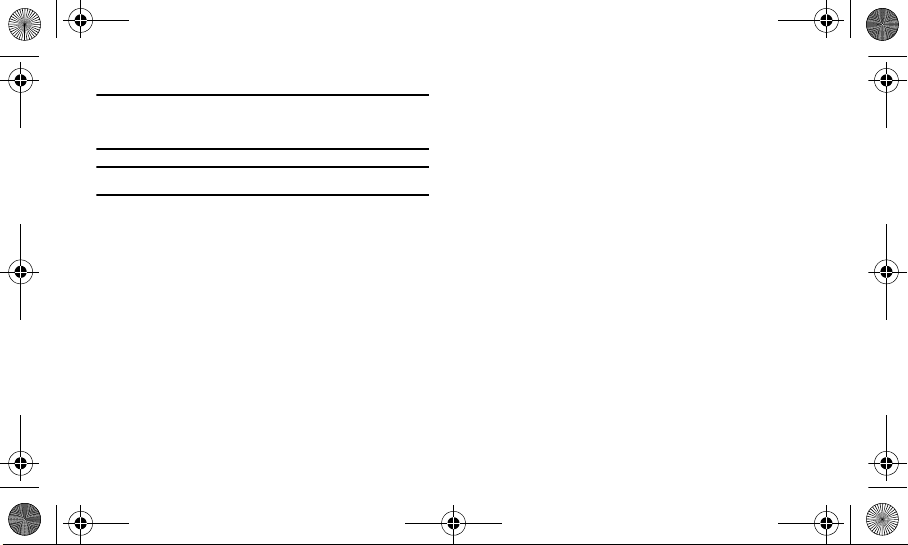
I5800D Apollo.book Page 8 Monday, May 16, 2011 2:34 PM
Important!:
Although the phone can be used while the battery is
charging, the battery must be fully charged be fore first use,
otherwise you could damage the battery.
Important!:
Using a non-supported battery might damage your phone.
Handle and dispose of batteries and chargers with care
Use only Samsung-approved batteries and chargers
specifically designed for your phone. Incompatible batteries
and chargers can cause serious injuries or damage to your
phone.
Never dispose of batteries or phones in a fire. Follow all
local regulations when disposing of used batteries or
phones.
Never place batteries or phones on or in heating devices,
such as microwave ovens, stoves, or radiators. Batteries
may explode when overheated.
Never crush or puncture the battery. Avoid exposing the
battery to high external pressure, which can lead to an
internal short circuit and overheating.
Qualified Service
Only qualified service personnel may repair your phone.
For more detailed safety information, see “Safety” on
page 111.
Important Safety Precautions 8
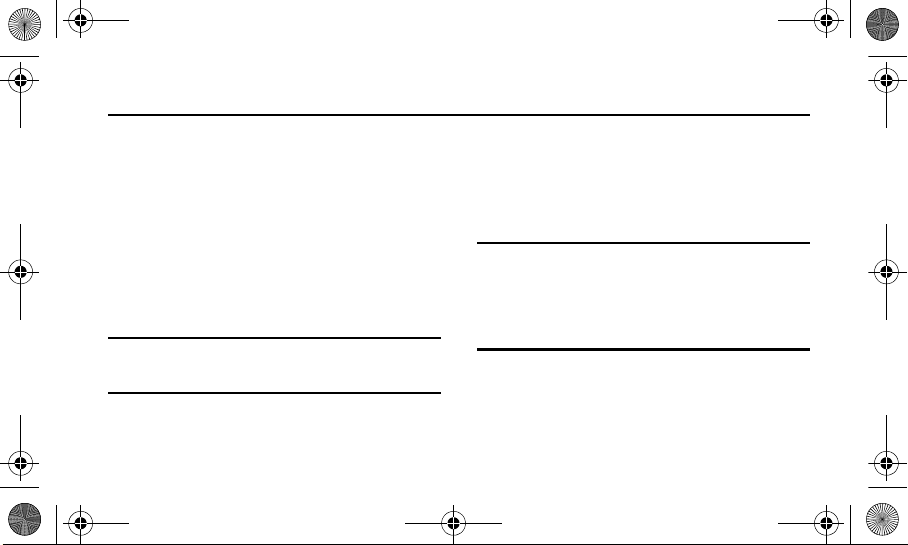
I5800D Apollo.book Page 9 Monday, May 16, 2011 2:34 PM
Section 2: Assembling
Unpack
Check that your product box contains the following items:
•
Mobile phone
•
Battery
•
Travel adapter (charger)
•
User manual
•
Earphone
•
microSD card
•
Data cable
Note:
Use only Samsung-approved software. Pirated or illegal
software might cause damage or malfunctions that are not
covered by your manufacturer's warranty.
9
•
The items supplied with your phone might vary depending on the
software and accessories available in your region or offered by
your service provider.
•
You can obtain additional accessories from your local Samsung
dealer.
Warning!:
If your phone has a touch screen display, please note that a
touch screen responds best to a light touch from the pad of
your finger or a non-metallic stylus. Using excessi ve force or
a metallic object when pressing on the touch screen might
damage the tempered glass surface and void the warranty.
For more information, refer to “Standard Limited Warranty”
on page 121.
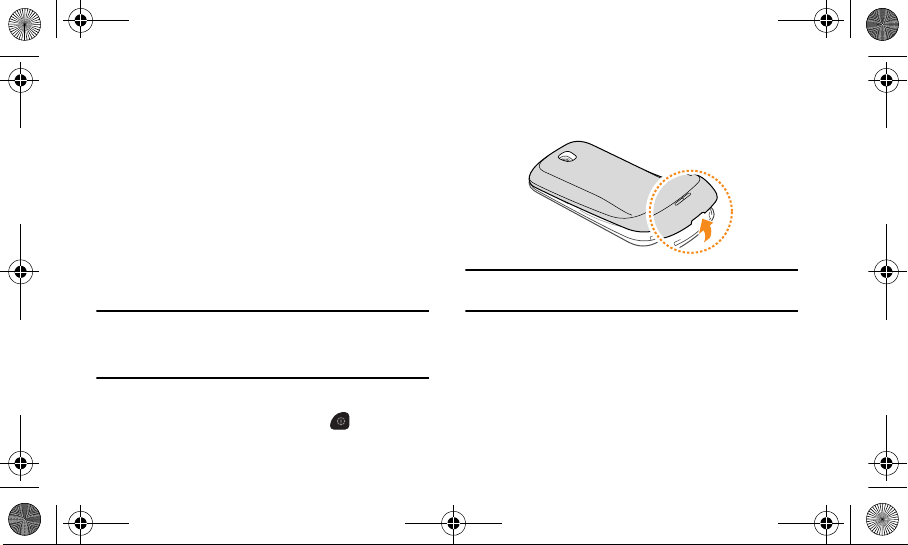
I5800D Apollo.book Page 10 Monday, May 16, 2011 2:34 PM
Setting Up Your Phone
Install the SIM card and batter y
Before using your phone you need to correctly install the
battery and the SIM card. The microSD™ card slot is
located in the same internal area.
When you subscribe to a cellular network, you are provided
with a plug-in Subscriber Identity Module (SIM) card loaded
with your subscription details, such as your personal
identification number (PIN), available optional services, and
many other features.
Important!:
The plug-in SIM card contacts and its information can
easily be damaged by scratching or bending, so be careful
when handling, inserting, or removing the card. Keep all
SIM cards out of reach of small children.
To install the SIM card and battery:
1. If the phone is on, press and hold [ ] and select
Power off
to turn it off.
2. Remove the back cover.
Tip:
Be careful not to damage your fingernails when you remove the
back cover.
Assembling 10
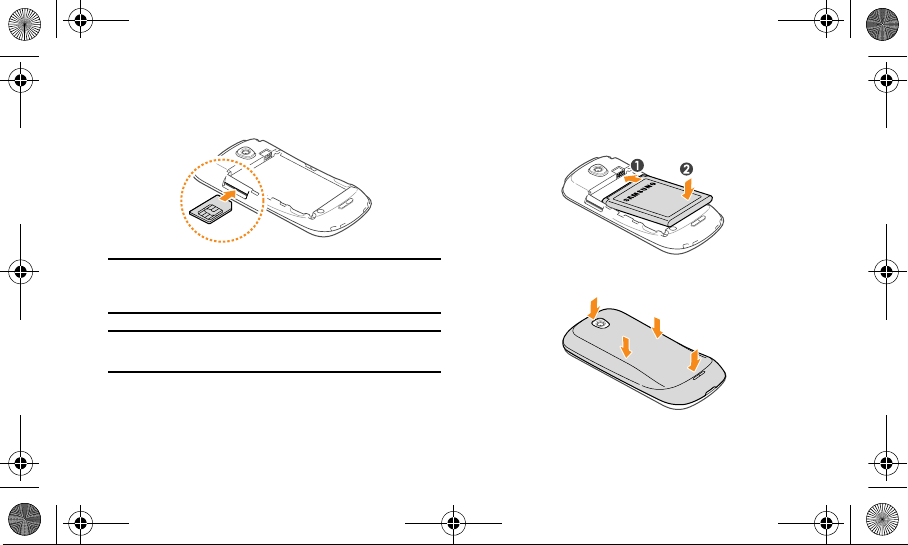
I5800D Apollo.book Page 11 Monday, May 16, 2011 2:34 PM
3.
Carefully slide the SIM card into the SIM card socket
until the card locks into place.
•
Do not insert a memory card into the SIM card slot.
4. Insert the battery.
Note:
Make sure the card’s gold contacts face into the phone and that
the angled upper-left corner of the card is positioned as shown
above.
Note:
If the card is not inserted correctly, the phone will not detect the
SIM card. Re-orient the card in the slot.
•
If you do not insert a SIM card, you can only use your
phone’s non-network services and some menus.
11
5. Replace the back cover.
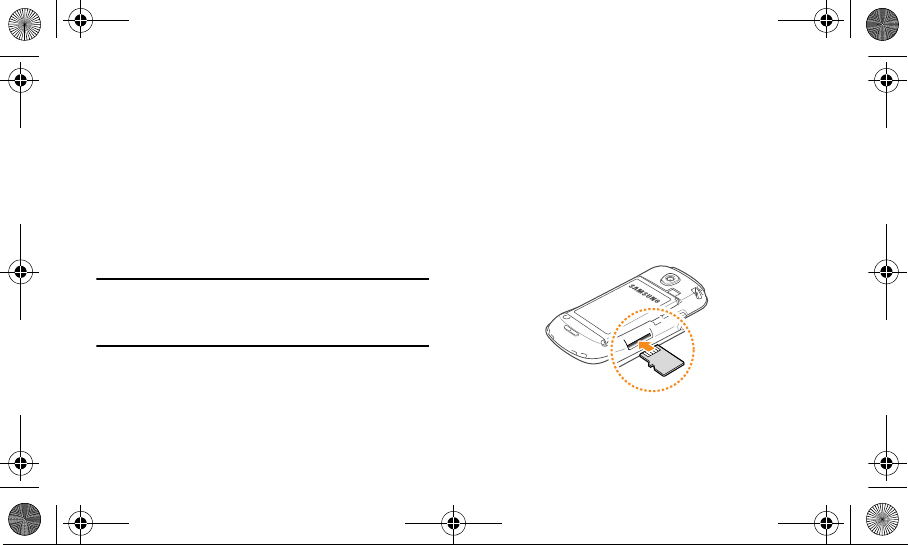
I5800D Apollo.book Page 12 Monday, May 16, 2011 2:34 PM
Installing the Memory Card
Your phone supports the use of a memory card (microSD™)
for data storage of such things as data, music, pictures, and
video files. This type of memory card is designed for use
with this mobile phone and other devices. To store
additional multimedia files, you must insert a memory card.
Your phone accepts microSD™ or microSDHC™ memory
cards with maximum capacities of 32 GB (depending on the
memory card’s manufacturer and type).
Note:
Samsung uses approved industry standards for memory cards,
but some brands might not be fully compatible with your phone.
Using an incompatible memory card might damage your phone
or the memory card and can corrupt data stored on the card.
Your phone only supports the FAT file structure for memory
cards. If you insert a card formatted with a different file
structure, your phone will prompt you to reformat the
memory card.
•
Frequent writing and erasing of data will shorten the life span of
memory cards.
•
When you insert a memory card into your phone, the file directory
of the memory card will appear in the /sdcard folder.
To install the memory card:
1. Remove the back cover.
2. Insert the microSD card into the slot with the label
side facing down.
Assembling 12
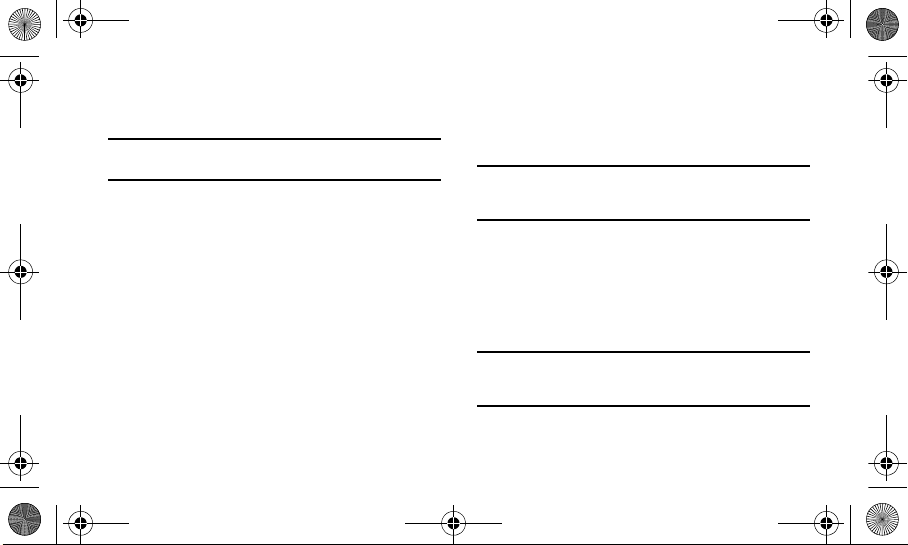
I5800D Apollo.book Page 13 Monday, May 16, 2011 2:34 PM
3.
Push the memory card into the memory card slot until
it locks into place.
Note:
Make sure the microSD’s gold contact pins face upward and that
the card is securely inserted.
4. Replace the back cover.
Removing the memory card
Before removing a memory card, you must first unmount it
for safe removal.
To remove the memory card:
1. In Idle mode, select
card and phone storage → Unmount SD card → OK
2. Remove the back cover.
3. Push the memory card gently until it disengages from
Applications → Settings → SD
.
the phone.
13
4. Pull the memory card out of the memory card slot.
5. Remove the memory card.
6. Replace the back cover.
Tip:
Do not remove a memory card while the phone is transferring or
accessing information, as this could result in the loss of data or
damage to the memory card or phone.
Format the memory card
Formatting your memory card on a PC might cause
incompatibilities with your phone. Only format the memory
card on your phone.
To format the memory card:
Note:
You need to unmount the memory card before it is formatted. In
Idle mode, select
storage → Unmount SD card
Applications → Settings → SD card and phone
.
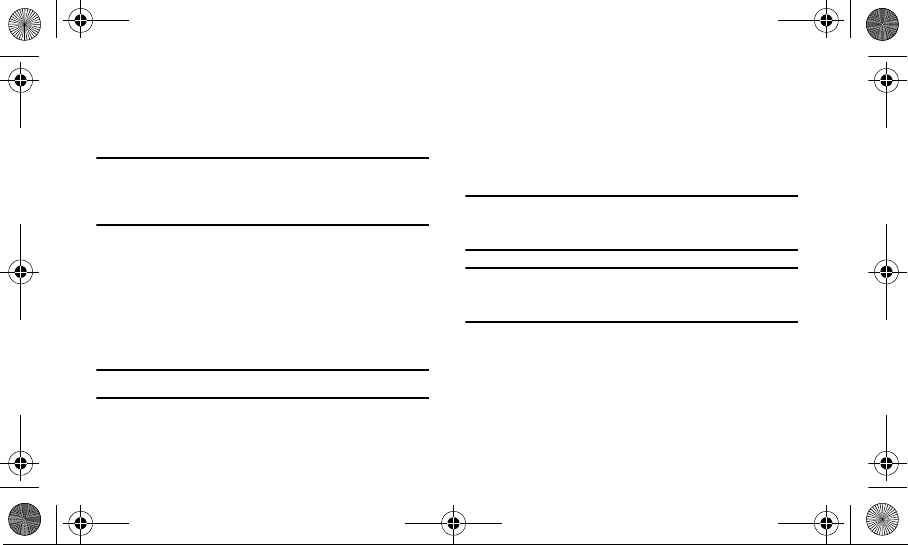
I5800D Apollo.book Page 14 Monday, May 16, 2011 2:34 PM
In Idle mode, select
•
Applications → Settings → SD card and
phone storage → Format SD card → Format SD card →
Erase everything
Tip:
Before formatting the memory card, remember to make backup
copies of all of the important data stored on your phone. The
manufacturer’s warranty does not cover lo ss of data resulting from
user actions.
.
Charging the Battery
Before using your phone for the first time, you must charge
the battery. Your phone is powered by a rechargeable Li-ion
battery. The Travel Adapter used to charge the battery is
included with your phone. You can also charge the phone by
connecting it to a PC with a PC data cable.
Note:
Use only Samsung-approved batteries, cables, and chargers.
When your battery is low, the phone will emit a warning tone
and display a low battery message. The battery icon will
also be empty and turn red. If the battery level becomes too
low, the phone will automatically power off. Recharge your
battery to continue using your phone.
Note:
Long backlight settings, searching for service, vibrate mode,
browser use, and other variables can reduce the battery’s talk
and standby times.
Note:
You must fully charge the battery before using your phone for
the first time. A discharged battery recharges fully in
approximately 4 hours.
Using the Travel Adapter
To charge the battery using the travel adapter:
1. With the battery installed, open the cover of the
multifunction jack at the top of the phone.
Assembling 14
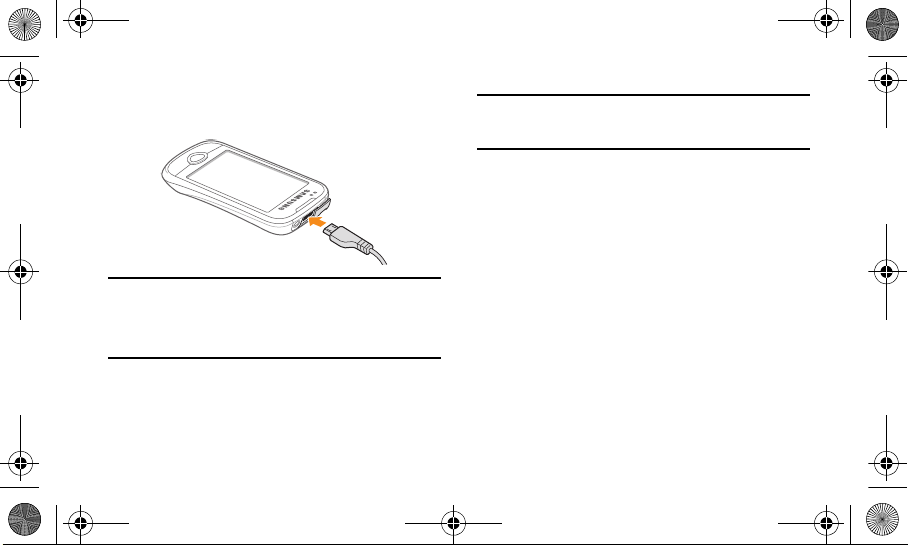
I5800D Apollo.book Page 15 Monday, May 16, 2011 2:34 PM
2.
Plug the small end of the travel adapter into the
multifunction jack.
Important!:
Verify that the phone’s battery is correctly installed before
connecting the charger. If the battery is not properly
installed and the charger is connected, the phone might
power off and on continuously, preventing proper
operation.
15
Note:
Improperly connecting the travel adapter can cause serious
damage to the phone. Any damage caused by misuse is not
covered by the warranty.
3. Plug the large end of the travel adapter into a power
outlet.
•
You can use the phone while it is charging, but it might
take longer to fully charge the battery.
•
While charging, the phone might heat up. This is normal
and should not affect your phone’s lifespan or
performance.
•
If your phone is not charging properly, bring it and the
travel adapter
4. When the battery is fully charged, unplug the travel
to a Samsung Service Centre.
adapter from the phone and then from the power
outlet.
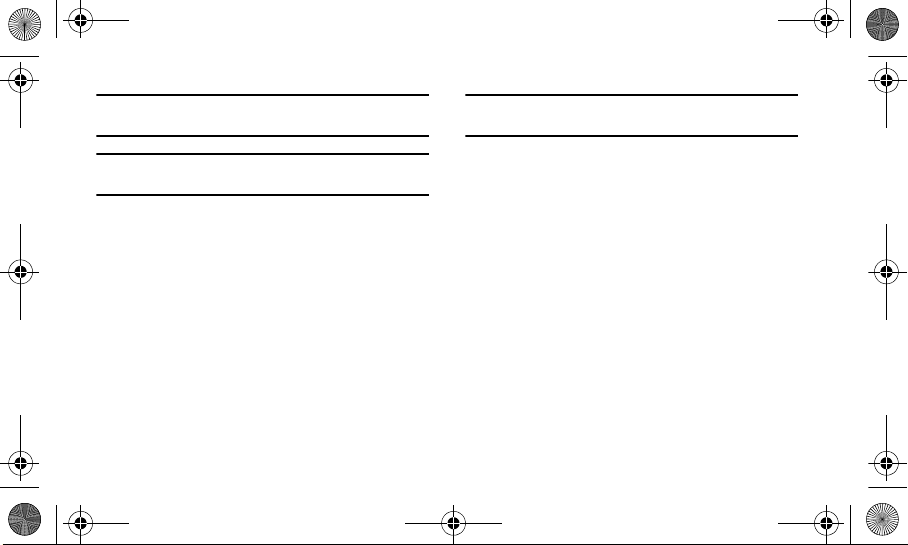
I5800D Apollo.book Page 16 Monday, May 16, 2011 2:34 PM
Tip:
Do not remove the battery before removing the travel adapter.
Doing this can damage the phone.
Tip:
Depending on the type of PC data ca ble you are using, it may take
some time before charging begins.
Note:
Failure to unplug the wall char ger before you remove the battery,
can damage the phone.
Charge with the PC data cable
To charge the battery using the PC data cable:
Before charging, ensure that your PC is turned on.
1. Open the cover of the multifunction jack on the top of
the phone.
2. Plug one end (micro USB) of the PC data cable into
the multifunction jack.
3. Plug the other end of the PC data cable into a USB
port on your PC.
4. When the battery is fully charged (the battery icon is
no longer moving), unplug the PC data cable from the
phone and then from the PC.
Attach a hand strap (optional)
To attach a hand strap:
1. Remove the back cover.
Assembling 16
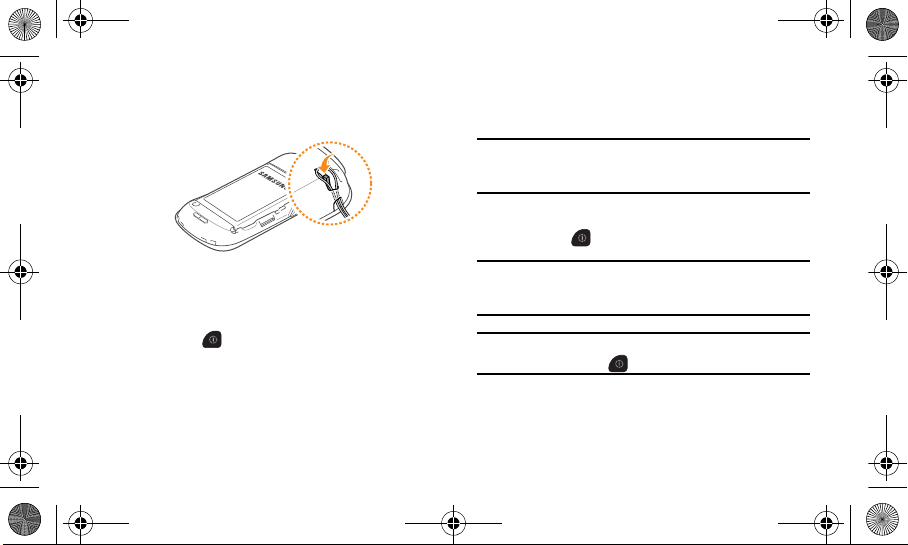
I5800D Apollo.book Page 17 Monday, May 16, 2011 2:34 PM
Slide the hand strap through the slot on the phone
2.
and hook it over the small projection.
3. Replace the back cover.
Switching the Phone On or Off
To turn your phone on:
Press and hold to turn your phone on. An activation
screen launches and the phone automatically searches for
a network. When the network has been found, you can
make and receive calls. When you turn on your phone for
the first time, tap the Android image on the screen and
17
follow the on-screen instructions to set up your phone for
the first time.
Note:
The display language is preset to English in the factory. To
change the language, use the Language menu. For more
information, refer to “Locale and text” on page 107.
To turn your phone off:
Press and hold and select
Note:
Follow all posted warnings and directions from official personnel
when in areas where the use of wireless devices is restricted,
such as airplanes and hospitals.
Tip:
To only use your phone’s non-network services, switch to Flight
mode. Press and hold and select
Power Off
Flight mode
.
.
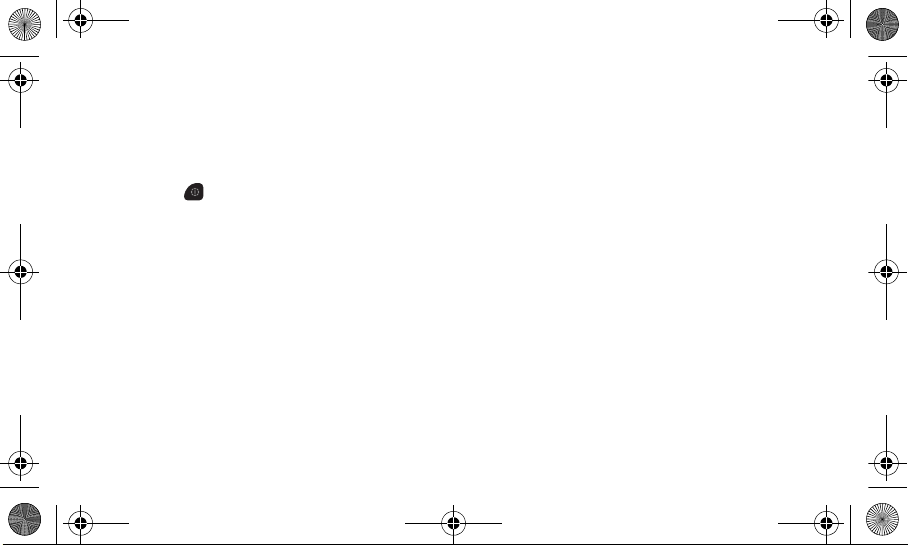
I5800D Apollo.book Page 18 Monday, May 16, 2011 2:34 PM
Lock or unlock the touch screen and keys
You can lock the touch screen and keys to prevent any
unwanted phone operations.
To lock/unlock the touch screen:
To lock, press . To unlock, turn on the touch screen by
pressing any key and then flick the window with your finger.
Assembling 18
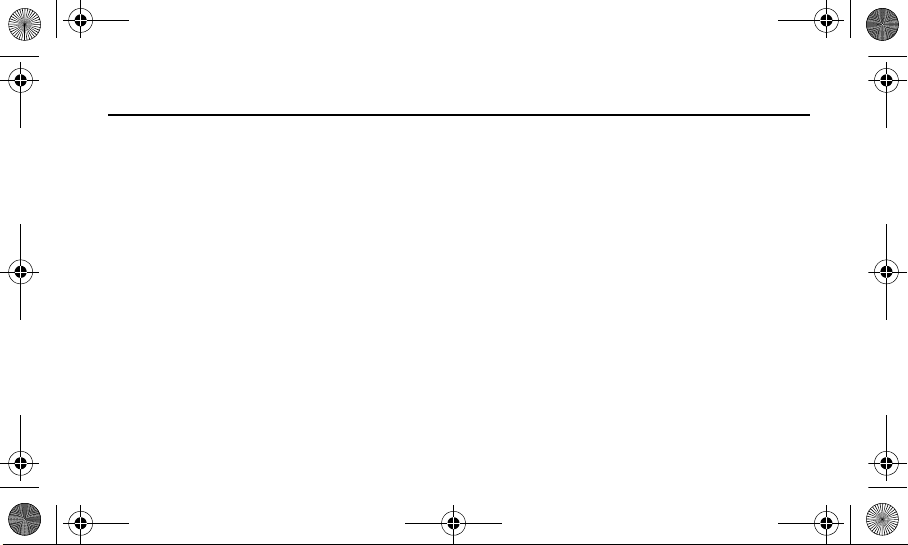
I5800D Apollo.book Page 19 Monday, May 16, 2011 2:34 PM
Section 3: Getting Started
Features of Your Phone
Your phone is lightweight, easy-to-use and offers many
significant features. The following list outlines a few of the
features included with your phone.
•
The touch screen provides a quick response to a variety of menus
and options.
•
Multitasking
•
User-friendly, menu driven access to features and options.
•
Easy access to the Internet.
•
Built-in Bluetooth technology.
•
E-mail and Instant Messaging capability.
•
microSD™ card compatibility for data storage and access.
19
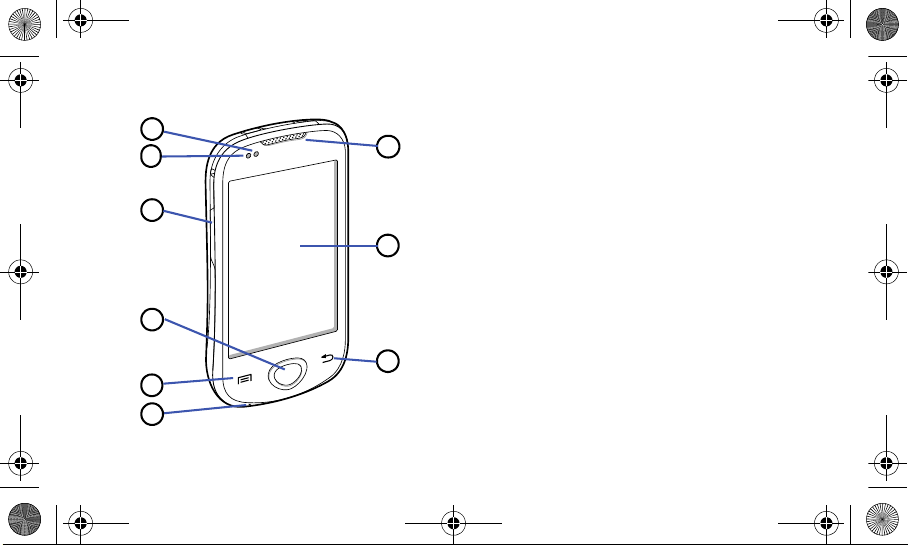
7
3
2
1
4
5
8
9
6
I5800D Apollo.book Page 20 Monday, May 16, 2011 2:34 PM
Front View of Your Phone
1.
Proximity Sensor:
Turns off the phone’s touch screen
display when a call is in progress.
2.
Light Sensor:
Adjusts the touch screen brightness to suit
the amount of available light in the current location.
3.
Vol ume Ke y:
Adjusts the ringer volume while in standby
mode or adjusts the voice volume during a call.
•
When receiving an incoming call, briefly press down either
end of the volume key to mute the ring tone.
•
Press and hold either end of the volume key to reject the call
and send it directly to voicemail.
4.
Home Key:
Returns you to the idle screen or opens a list
of recent applications (press and hold).
5.
Menu Key:
Allows you to access a list of options that are
available on the current screen. It also allows you to
open the Google Search bar (press and hold the key).
6.
Mouthpiece:
Allows callers to hear you.
Getting Started 20

7
3
2
1
4
5
6
I5800D Apollo.book Page 21 Monday, May 16, 2011 2:34 PM
7.
Back Key: Returns to the previous menu or to the
previous page within the Web browser.
8.
Touch Screen:
Shows the information needed to operate
your phone, such as the received signal strength, phone
battery level, time, etc.
9.
Earpiece:
Allows you to hear the caller.
21
Back View of Your Phone
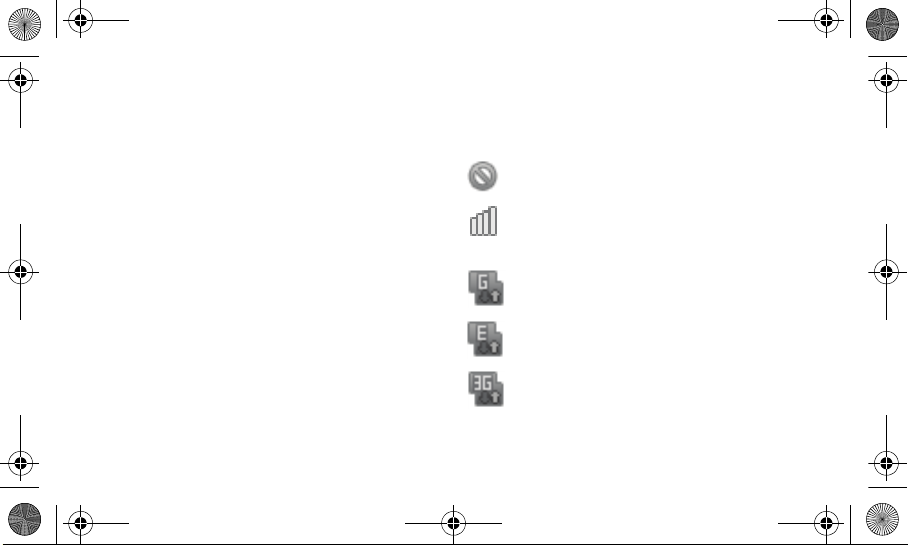
I5800D Apollo.book Page 22 Monday, May 16, 2011 2:34 PM
Multifunction Jack: Allows you to connect a travel
1.
adapter or other accessories, such as a USB/data cable.
2. Headset Jack: Allows you to connect a hands-free
headset for convenient, hands-free conversations.
3. Camera Lens: Allows you to take pictures and shoot
videos when you are in Camera mode.
4. Back Cover: Allows you to access to the battery, SIM
card, and memory card.
5. Internal Antenna: Allows the phone to connect to a
network.
6. Speaker: Allows you to hear the caller and to hear
music or audio played using your phone.
7. Power Key: Turns the phone on, ends a call, accesses
the quick menus, or locks the touch screen. Press and
hold to access
mode
Silent mode, Data network mode, Flight
, and
Power off
.
Display Icons
This list identifies the indicator icons displayed on your
phone’s touch screen:
No signal:
Displays when a signal is not available.
Signal strength:
Displays your current signal
strength. The greater the number of bars, the
stronger the signal.
GPRS network connected:
Displays when you are
connected to a GPRS network.
EDGE network connected:
Displays when you are
connected to an EDGE network.
UMTS network connected:
Displays when you are
connected to a UMTS network.
Getting Started 22
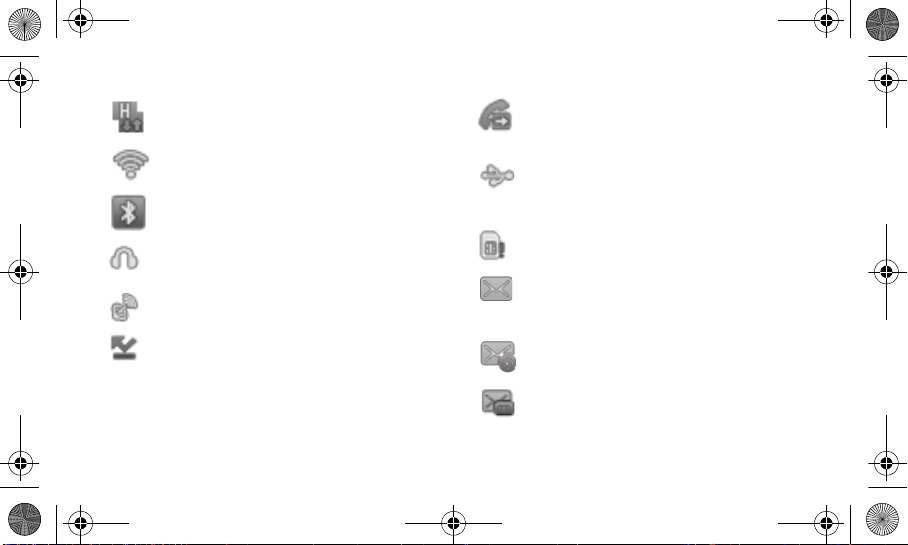
I5800D Apollo.book Page 23 Monday, May 16, 2011 2:34 PM
HSPA network connected:
Displays when you are
connected to an HSPA network.
Wi-Fi activated:
Bluetooth activated:
Displays when Wi-Fi is activated.
Displays when Bluetooth is
activated.
Bluetooth headset connected:
Bluetooth headset has been paired with the phone.
GPS activated:
Missed call:
23
Displays when the GPS is activated.
Displays when a call has been missed.
Displays when a
Call forwarding activated:
Displays when Call
Forwarding
is activated.
Connected to PC:
Displays when your phone is
connected to a computer using a supported USB
cable connection.
No SIM card:
Indicates that a SIM card has not been
installed in the phone.
New text or multimedia message:
Displays when a
new
text or multimedia message is received.
New email message:
Displays when a new email
message is received.
New voice mail message:
Displays when a new
voicemail message is received.
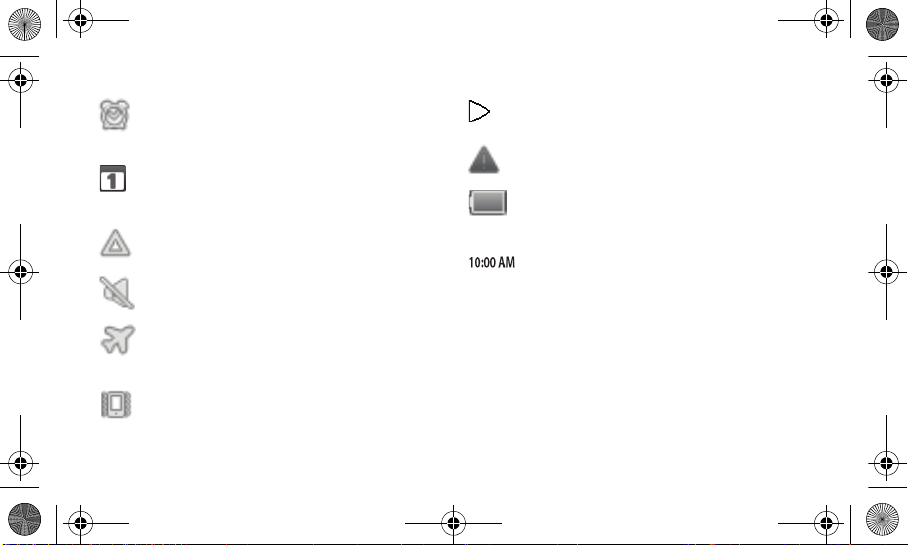
I5800D Apollo.book Page 24 Monday, May 16, 2011 2:34 PM
Alarm activated:
Displays when you set an alarm to
ring
at a specified time.
Event notification:
Displays when an event
notification
is received.
Roaming:
Displays when you are outside of your
service provider’s normal service area.
Silent mode activated:
Displays when Silent mode is
activated and Vibrate is set to Never.
Flight mode activated:
Displays when Flight mode is
activated. You cannot send or receive any calls or
access online information.
Vibration activated:
Displays when Vibrate mode is
activated in Silent mode.
Music playback in progress:
Displays when music is
being played on your phone.
Error occurred or caution required:
Displays when an
error occurs on your phone.
Battery power level:
Displays the battery’s charge
level.
The more bars you see, the more power remains.
Current time:
Displays the current local time.
Using the Touch Screen
Your phone’s touch screen lets you easily select items or
perform functions.
•
To avoid scratching the touch screen, do not use sharp tools.
•
Do not allow the touch screen to come into contact with other
electrical devices. Electrostatic discharges can cause the touch
screen to malfunction.
Getting Started 24
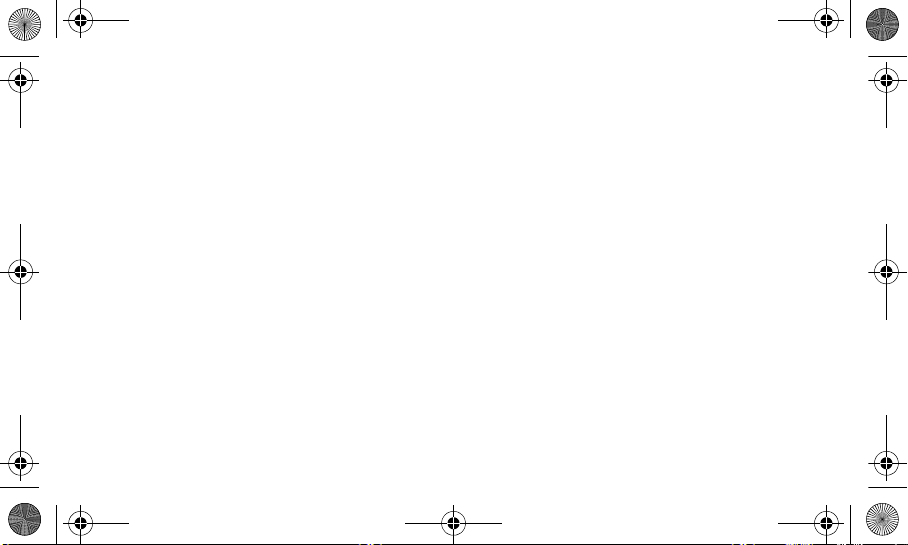
I5800D Apollo.book Page 25 Monday, May 16, 2011 2:34 PM
•
Do not allow the touch screen to come into contact with water.
The touch screen might malfunction in humid conditions or when
exposed to water.
•
For optimal use of the touch screen, remove the screen
protection film before using your phone.
•
Your touch screen has a layer that detects small electrical
charges emitted by the human body. For best performance, tap
the touch screen with your fingertip. The touch screen will not
react to the touches of sharp tools, such as a stylus or pen.
To control your touch screen:
•
Tap :
Tap once with your finger to select or launch a menu, option,
or application.
•
Tap and hold:
Tap an item and hold it for more than 2 seconds to
open a pop-up option list.
•
Scroll:
Tap and drag your finger up, down, left, or right to scroll to
items on lists.
25
•
Drag and drop:
Tap and hold your finger on an item and then
drag your finger to move the item.
•
Double Tap:
Tap twice quickly with your finger to zoom in or out
while viewing photos or web pages.
Your phone turns off the touch screen’s backlight when you
do not use the phone for a specified amount of time. To turn
on the screen, press any key.
To adjust the touch screen’s backlight time:
You can also adjust the backlight time.
•
In Idle mode, select
Display → Screen timeout
Applications
.
and then select
Settings →
Using the idle screen
When the phone is in Idle mode, you will see the idle
screen. From the idle screen, you can view your phone’s
status and access applications and access Google Search.
