Samsung GTC5110 Users Manual
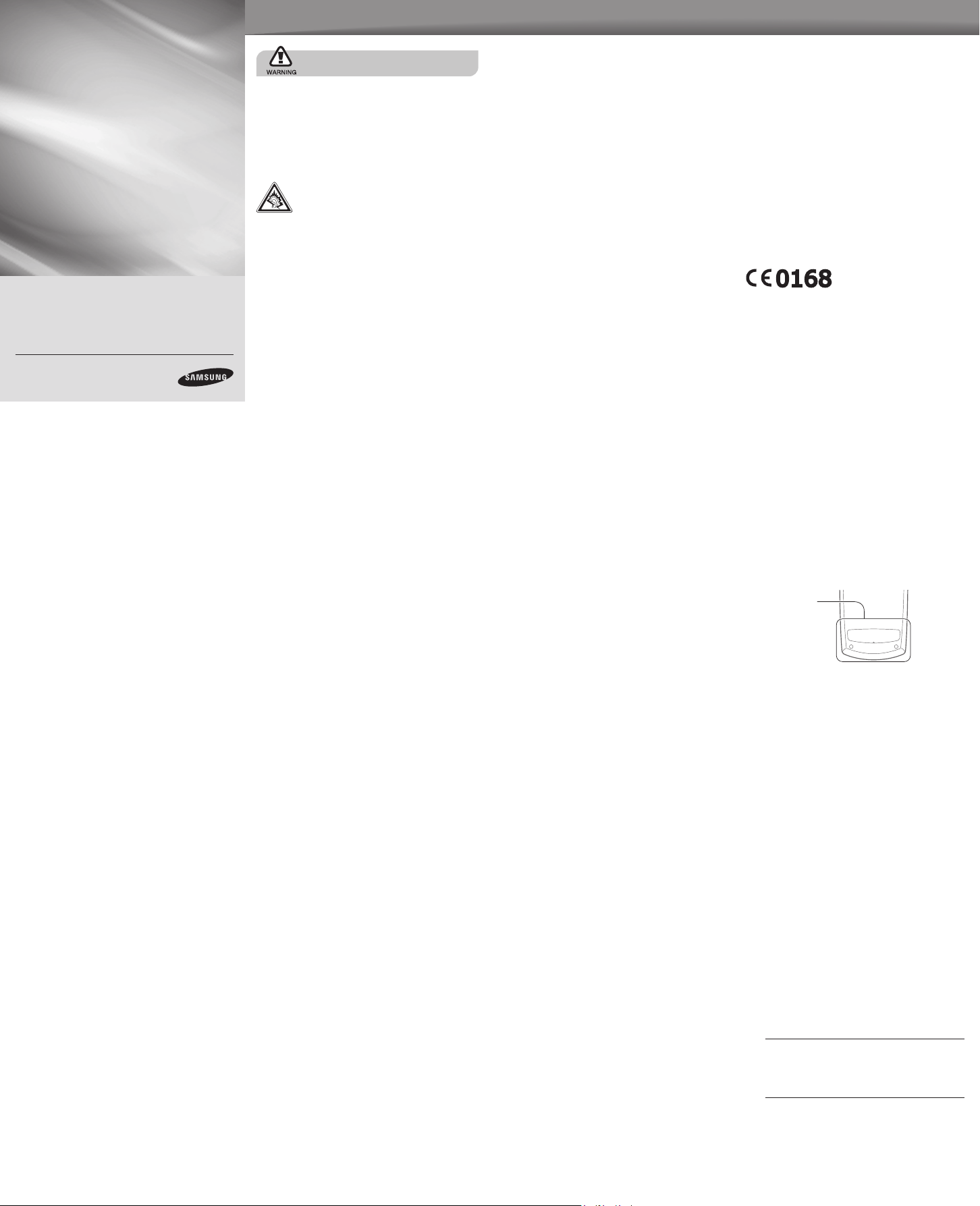
GT-C5110
safety and usage information
peak performance of your mobile phone.
Comply with the following precautions to avoid dangerous or illegal situations and ensure
Mobile Phone
user manual
Some of the contents in this manual may differ
from your phone depending on the software of
the phone or your service provider.
Bluetooth ID : B0XXXXX
www.samsungmobile.com
Printed in Korea
Code No.:GH68-XXXXXA
English (EU). 12/2008. Rev. 1.0
• This equipment has been tested and found
to comply with the limits for a Class B digital
device, pursuant to part 15 of the FCC Rules.
These limits are designed to provide reasonable
protection against harmful interference in a
residential installation. This equipment generates,
uses and can radiate radio frequency energy
and, if not installed and used in accordance with
the instructions, may cause harmful interference
to radio communications. However, there is no
guarantee that interference will not occur in a
particular installation. If this equipment does cause
harmful interference to radio or television reception,
which can be determined by turning the equipment
off and on, the user is encouraged to try to correct
the interference by one or more of the following
measures:
-Reorient or relocate the receiving antenna. -Increase
the separation between the equipment and receiver.
-Connect the equipment into an outlet on a circuit
different from that to which the receiver is connected.
-Consult the dealer or an experienced radio/TV
technician for help.
Cautions
Changes or modications made in the radio phone, not
expressly approved by Samsung, will void the user’s
authority to operate the equipment.Only use approved
batteries, antennas and chargers. The use of any
unauthorized accessories may be dangerous and void
the phone warranty if said accessories cause damage
or a defect to the phone.Although your phone is quite
Ensure maximum battery and charger life
Avoid charging batteries for more than a week, as
•
overcharging may shorten battery life.
Over time, unused batteries will discharge and must be
•
recharged before use.
Disconnect chargers from power sources when not
•
in use.
Use batteries only for their intended purpose.
•
Handle SIM cards and memory cards with care
•
• Do not remove a card while the phone is transferring
or accessing information, as this could result in loss of
data and/or damage to the card or phone.
• Protect cards from strong shocks, static electricity, and
electrical noise from other devices.
• Frequent writing and erasing will shorten the life span
of memory cards.
• Do not touch gold-coloured contacts or terminals with
your ngers or metal objects. If dirty, wipe the card with
a soft cloth.
Ensure access to emergency services
Emergency calls from your phone may not be possible
in some areas or circumstances. Before travelling in
remote or undeveloped areas, plan an alternate method
of contacting emergency services personnel.
SAR information
Your wireless phone is a radio transmitter and receiver.
It is designed and manufactured not to exceed the
exposure limits for radio frequency (RF) energy set
Safety warnings
Keep your phone away from small children and
pets
Keep your phone and all accessories out of the reach
of small children or animals. Small parts may cause
choking or serious injury if swallowed.
Protect your hearing
Listening to a headset at high volumes can
damage your hearing. Use only the minimum
volume setting necessary to hear your
conversation or music.
Install mobile phones and equipment with
caution
Ensure that any mobile phones or related equipment
installed in your vehicle are securely mounted. Avoid
placing your phone and accessories near or in an air
bag deployment area. Improperly installed wireless
equipment can cause serious injury when air bags inate
rapidly.
sturdy, it is a complex piece of equipment and can be
broken. Avoid dropping, hitting, bending or sitting on it.
Safety precautions
Drive safely at all times
Avoid using your phone while driving and obey all
regulations that restrict the use of mobile phones while
driving. Use hands-free accessories to increase your
safety when possible.
Follow all safety warnings and regulations
Comply with any regulations that restrict the use of a
mobile phone in a certain area.
Use only Samsung-approved accessories
Using incompatible accessories may damage your
phone or cause injury.
Turn off the phone near medical equipment
Your phone can interfere with medical equipment in
hospitals or health care facilities. Follow all regulations,
posted warnings, and directions from medical personnel.
Turn off the phone or disable the wireless
functions when in an aircraft
Your phone can cause interference with aircraft
equipment. Follow all airline regulations and turn off your
phone or switch to a mode that disables the wireless
functions when directed by airline personnel.
by the Federal Communications Commission (FCC)
of the U.S. government. These FCC exposure limits
are derived from the recommendations of two expert
organizations, the National Counsel on Radiation
Protection and Measurement (NCRP) and the Institute
of Electrical and Electronics Engineers (IEEE). In
both cases, the recommendations were developed
by scientic and engineering experts drawn from
stry,overnment,industry, government, and academia
after extensive reviews of the scientic literature
related to the biological effects of RF energy.The
exposure limit set by the FCC for wireless mobile
phones employs a unit of measurement known as
the Specic Absorption Rate (SAR) The SARis a
measure of the rate of absorption of RF energy
by the human body expressed in units of watts
per kilogram (W/kg). The FCC requires wireless
phones to comply with a safety limit of 1.6 watts
per kilogram (1.6 W/kg). The FCC exposure limit
incorporates a substantial margin of safety to give
additional protection to the public and to account
for any variations in measurements.SAR tests
are conducted using standard operating positions
accepted by the FCC with the phone transmitting at
its highest certied power level in all tested
frequency bands. Although the SAR is determined
at the highest certied power level, the actual SAR
level of the phone while operating can be well below
the maximum value. This is because the phone is
designed to operate at multiple power levels so as to
use only the power required to reach the network.
Handle and dispose of batteries and chargers
with care
Use only Samsung-approved batteries and chargers
•
specically designed for your phone. Incompatible
batteries and chargers can cause serious injuries or
damage to your phone.
Never dispose of batteries or phones in a re. Follow
•
all local regulations when disposing used batteries or
phones.
Never place batteries or phones on or in heating
•
devices, such as microwave ovens, stoves, or
radiators. Batteries may explode when overheated.
Never crush or puncture the battery. Avoid exposing
•
the battery to high external pressure, which can lead to
an internal short circuit and overheating.
Avoid interference with pacemakers
Maintain a minimum of 15 cm (6 inches) between mobile
phones and pacemakers to avoid potential interference,
as recommended by manufacturers and the independent
research group, Wireless Technology Research. If you
have any reason to suspect that your phone is interfering
with a pacemaker or other medical device, turn off the
phone immediately and contact the manufacturer of the
pacemaker or medical device for guidance.
Protect batteries and chargers from damage
Avoid exposing batteries to very cold or very hot
•
temperatures (below 0° C/32° F or above 45° C/
113° F). Extreme temperatures can reduce the
charging capacity and life of your batteries.
Prevent batteries from contacting metal objects, as this
•
can create a connection between the + and – terminals
of your batteries and lead to temporary or permanent
battery damage.
Never use a damaged charger or battery.
•
Handle your phone carefully and sensibly
Do not allow your phone to get wet—liquids can cause
•
serious damage. Do not handle your phone with wet
hands. Water damage to your phone can void your
manufacturer's warranty.
Avoid using or storing your phone in dusty, dirty areas
•
to prevent damage to moving parts.
Your phone is a complex electronic device—protect
•
it from impacts and rough handling to avoid serious
damage.
Do not paint your phone, as paint can clog moving
•
parts and prevent proper operation.
Your phone and memory cards may be damaged
•
by exposure to magnetic elds. Do not use carrying
cases or accessories with magnetic closures or allow
your phone to come in contact with magnetic elds for
extended periods of time.
Avoid interference with other electronic devices
Your phone emits radio frequency (RF) signals that may
interfere with unshielded or improperly shielded
In general, the closer you are to a wireless base
station antenna, the lower the power output.Before
a new model phone is available for sale to the
public, it must be tested and certied to the
FCC that it does not exceed the exposure limit
established by the FCC. Tests for each model
phone are performed in positions and locations
(e.g. at the ear and as required by the FCC.
The highest SAR values for this model phone
as reported to the FCC are:
GSM1900 Head:0.444 W/Kg
Body:0.723 W/Kg. For body worn
operation, this model phone has been tested and
meets the FCC RF exposure guidelines whenused
with a Samsung accessory designated for this
product or when used with an accessory that
contains no metal and that positions the handset a
minimum of 1.5 cm from the body. Non-compliance
with the above restrictions may result in violation of
FCC RF exposure guidelines.SAR information on
this and other model phones can be viewed on-line
at www.fcc.gov/oet/fccid. This site uses the phone
FCC ID number, A3LGTC5110 Sometimes it may
be necessary to remove the battery pack to nd
the number. Once you have the FCC ID number
for a particular phone, follow the instructions on the
website and it should provide values for typical or
maximum SAR for a particular phone. Additional
product specic SARinformation can also be
obtained at www.fcc.gov/cgb/sar.
Turn off the phone in potentially explosive
environments
Do not use your phone at refuelling points (service
stations) or near fuels or chemicals. Turn off your phone
whenever directed by warning signs or instructions.
Your phone could cause explosions or re in and
around fuel or chemical storage and transfer areas or
blasting areas. Do not store or carry ammable liquids,
gases, or explosive materials in the same compartment
as the phone, its parts, or accessories.
Reduce the risk of repetitive motion injuries
When sending text messages or playing games on
your phone, hold the phone with a relaxed grip, press
the keys lightly, use special features that reduce the
number of keys you have to press (such as templates
and predictive text), and take frequent breaks.
FCC Notice and Cautions
• This device complies with Part 15 of the FCC Rules.
Operation is subject to the following two conditions:
(1) this device may not cause harmful interference, and
(2) this device must accept any interference received,
including interference that may cause undesired
operation.
Avoid interference with other electronic devices
Your phone emits radio frequency (RF) signals that
may interfere with unshielded or improperly shielded
electronic equipment, such as pacemakers, hearing
aids, medical devices, and other electronic devices in
homes or vehicles. Consult the manufacturers of your
electronic devices to solve any interference problems
you experience.
Important usage information
Use your phone in the normal position
Avoid contact with your phone's internal antenna.
Internal antenna
Allow only qualied personnel to service your
phone
Allowing unqualied personnel to service your phone
may result in damage to your phone and will void your
warranty.
Declaration of Conformity (R&TTE)
We,
Samsung Electronics
declare under our sole responsibility that the product
to which this declaration relates, is in conformity with the following standards and/or
other normative documents.
We her eby declare that [all essential radio tes t suites have been carried out and
that] the above named product is in conformity to all the essential requirements of
Directive 1999/5/EC.
The conform ity as sessment proce dure r eferred to i n Artic le 10 and detailed in
Annex[IV] of D irective 1999/5/EC has been followed with t he involve ment of the
following Notied Body(ies):
The technical documentation kept at :
Samsung Electronics QA Lab.
which will be made available upon request.
(Representative in the EU)
Yong-Sang Park / S. Manager
* It is not the address of Samsung Service Centre. For the address or the phone
number of Samsung Service Centre, see the warranty card or contact the retailer
where you purchased your phone.
GSM Mobile Phone : GT-C5110
SAFETY
EMC
SAR
RADIO
Samsung Electronics Euro QA Lab.
Blackbushe Business Park, Saxony Way,
Yateley, Hampshire, GU46 6GG, UK*
(place and date of issue) (name and signature of authorised person)
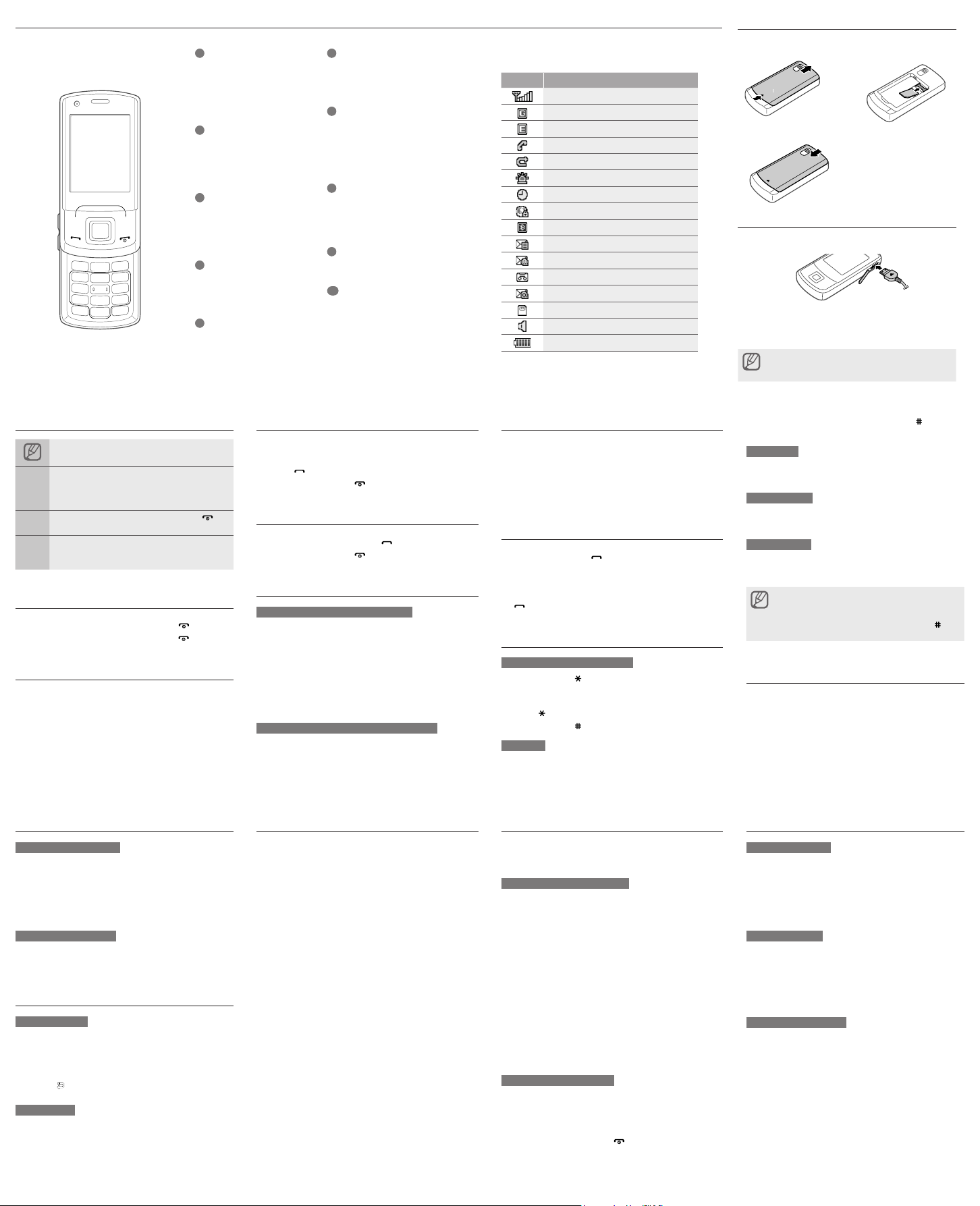
Phone layout
Install the SIM card and battery
1
Volume key
In ldle mode, adjust the key tone
volume; Send an SOS message
Activate and send an SOS
message
2
4-way navigation key
In ldle mode, access user-dened
menus; In Menu mode, scroll
through menu options
3
Dial key
Make or answer a call; In Idle
mode, retrieve recently dialled,
missed, or received numbers
4
Voice mail service key
In ldle mode, access voice mails
(press and hold)
5
Keypad lock key
In idle mode, lock the keys.
(Press and hold)
Instructional icons
Note: notes, usage tips, or additional information
Followed by: the order of options or menus you
must select to perform a step; for example: Press
<Menu> Messages (represents Menu, followed
by Messages)
Square brackets: phone keys; for example: [ ]
[ ]
(represents the Power/Menu exit key)
Angled brackets: softkeys that control different
functions at each screen; for example: <OK>
< >
(represents the OK softkey)
Turn your phone on or off
1. To turn your phone on, press and hold [ ].
2. To turn your phone off, press and hold [ ].
Access menus
To access your phone's menus,
1. In Idle mode, press the Conrm key to access Menu
mode.
2. Use the navigation key to scroll to a menu or option.
3. Press <Select>, or the Conrm key to conrm the
focused option.
6
Softkeys
Perform actions indicated at the
bottom of the display
7
Power/Menu exit key
Turn the phone on and off (press
and hold); End a call; In Menu
mode, cancel input and return to
Idle mode
8
Conrm key
In Idle mode, access Menu mode;
In Menu mode, select the focused
menu option or conrm an input
9
Alphanumeric keys
10
Silent prole key
In ldle mode, activate or deactivate
the Silent prole (press and hold)
Make a call
1. In Idle mode, enter an area code and a phone
number.
2. Press [ ] to dial the number.
3. To end the call, press [ ].
Answer a call
1. When a call comes in, press [ ].
2. To end the call, press [ ].
Adjust the volume
To adjust the volume of the ringtone
1. In Menu mode, select Settings → Phone proles.
2. Scroll to the phone prole you are using.
3. Press <Options> → Edit.
4. Select Incoming call → Ringtone volume.
5. Scroll left or right to adjust the volume level.
6. Press <OK>.
7. Press <Options> → Save.
To adjust the volume of voice during a call
While a call is in progress, press the volume key up or
down to adjust the earpiece volume.
Your phone displays the following status indicators
on the top of the screen:
Icon Description
Signal strength
GPRS network connected
EDGE network connected
Call in progress
Call diverting active
SOS message feature activated
Alarm activated
Connecting to secured web page
Bluetooth activated
New text message (SMS)
New multimedia message (MMS)
New voice mail message
New e-mail message
Memory card inserted
Normal prole activated
Battery power level
Change your ringtone
1. In Menu mode, select Settings → Phone proles.
2. Scroll to the phone prole you are using.
3. Press <Options> → Edit.
4. Select Incoming call → Voice call ringtone.
5. Select a ringtone category → a ringtone.
6. Press <Options> → Save.
Call a recently dialled number
1. In Idle mode, press [ ].
2. Scroll left or right to select a call type.
3. Scroll up or down to select a number or name.
4. Press the Conrm key to view details of the call or
[ ] to dial the number.
Enter text
To change the text input mode
Press and hold [ ] to switch to an input mode.
•
Depending on your region, you may be able to
access an input mode for your specic language.
Press [ ] to change case or switch to Number mode.
•
Press and hold [ ] to switch to Symbol mode.
•
T9 mode
1. Press the appropriate alphanumeric keys to enter an
entire word.
1. Remove the battery cover and insert the SIM card.
2. Insert the battery and replace the battery cover.
v
Charge the battery
1. Plug the supplied travel adapter.
2. When charging is nished, unplug the travel adapter.
Do not remove the battery from the phone before
unplugging the travel adapter rst. Otherwise, the phone
may be damaged.
2. When the word displays correctly, press [ ] to insert
a space.
ABC mode
Press the appropriate alphanumeric key until the
character you want appears on the display.
Number mode
Press the appropriate alphanumeric key to enter a
number.
Symbol mode
Press the appropriate alphanumeric key to select a
symbol.
To move the cursor, press the navigation key.
•
To delete characters one by one, press <Clear>. To
•
delete all of the characters, press and hold <Clear>.
To insert a space between characters, press [ ].
•
To enter punctuation marks, press [1].
•
Add a new contact
1. In Idle mode, enter a phone number and press
<Options> → Add to Phonebook.
2. Select a memory location (phone or SIM) → New.
3. Select a number type (if necessary).
4. Enter contact information.
5. Press <Options> → Save to add the contact to
memory.
Send and view messages
To send a text message
1. In Menu mode, select Messages →
Create message → Message.
2. Enter a destination number.
3. Scroll down and enter the message text.
4. Press <Options> → Send to send the message.
To view text messages
1. In Menu mode, select Messages → Inbox.
2. Select a text message.
Use the camera
Capture photos
1. In Menu mode, select Camera.
2. Aim the lens at the subject and make any
adjustments.
3. Press the Conrm key to take a photo.
4. Press < > to take another photo (step 2).
View photos
In Menu mode, select My les Images
My photos a photo le.
Activate the mobile tracker
This feature helps track your phone when it is stolen
or when someone tries to use your phone using other
SIM card, the phone will automatically send the preset
tracking message to family or friends. This feature may
be unavailable due to certain features supported by your
service provider.
1. In Menu mode, select Settings → Security →
Mobile tracker.
2. Enter your password and press <Conrm>.
3. Scroll left or right to On.
4. Scroll down and press the Conrm key to open the
recipient list.
5. Press <Options> → Phonebook to open your
contact list.
6. Scroll to a contact and press the Conrm key .
7. When you are nished selecting contacts, press
<Select> to return to the recipient list.
8. Press the Conrm key to save the recipients.
9. Scroll down and enter the sender's name.
10. Press the Conrm key → <Accept>.
Activate and send an SOS message
In an emergency, you can send SOS messages to your
family or friends for help.
To activate the SOS message
1. In Menu mode, select Messages → SOS messages
→ Sending options.
2. Scroll left or right to On.
3. Scroll down and press the Conrm key to open the
recipient list.
4. Press <Options> → Phonebook to open your
contact list.
5. Scroll to a contact and press the Conrm key.
6. When you are nished selecting contacts, press
<Done> to return to the recipient list.
7. Press <Options> → OK to save the recipients
8. Scroll down and set the number of times to repeat the
SOS message.
9. Press <Save>.
To send an SOS message
1. With the keys locked, press the volume key four
times to send an SOS message to preset numbers.
The phone switches to SOS mode and sends the
preset SOS message.
2. To exit SOS mode, press [ ].
Set and use alarms
To set a new alarm
1. In Menu mode, select Alarms.
2. Scroll to an empty alarm location and press the
Conrm key.
3. Set alarm details.
4. Press <Options> → Save.
To stop an alarm
When the alarm sounds,
Press any key to stop an alarm without snooze.
•
Press <OK> or the Conrm key to stop an alarm
•
with snooze, or press <Snooze> or any key to
silence the alarm for the snooze period.
To deactivate an alarm
1. In Menu mode, select Alarms.
2. Scroll to the alarm you want to deactivate and press
the Conrm key.
3. Scroll left or right to Off.
4. Press <Options> → Save.
