Page 1

Some of the contents in this manual may differ from your phone
depending on the software of the phone or your service provider.
Printed in Korea
Code No.:GH68-29295A
www.samsungmobile.com
English (HK). 08/2010. Rev. 1.1
Page 2

GT-C3300K
user manual
Page 3

2
Using this manual
Thank you for purchasing this Samsung mobile
phone. This phone will provide you with high
quality mobile communication and entertainment
based on Samsung’s exceptional technology and
high standards.
This user manual has been specially designed to
guide you through the functions and features of
your mobile phone. To get started quickly, refer to
"Introducing your mobile phone," "Assembling and
preparing your mobile phone," and "Using basic
functions."
Instructional icons
Caution—situations that could cause damage
to your phone or other equipment
Note: notes, usage tips, or additional
information
→
Followed by: the order of options or menus
you must select to perform a step; for example:
In Menu mode, select Messages → Create
message (represents Messages, followed by
Create message)
Page 4

Square brackets: phone keys; for example:
[ ]
[ ] (represents the Power/End key)
Refer to: pages with related information;
for example: ► p. 12 (represents "see page
►
12")
Copyright information
Rights to all technologies and products that
comprise this phone are the property of their
respective owners:
®
Bluetooth•
is a registered trademark of the
Bluetooth SIG, Inc. worldwide.
Java™ is a trademark of Sun Microsystems, •
Inc.
3
Page 5

Contents
Introducing your mobile phone ...............................6
Phone layout ...............................................................6
Icons ............................................................................8
Assembling and preparing your mobile phone ...10
Install the SIM card and battery ................................10
Charge the battery ....................................................11
Insert a memory card (optional) ................................ 12
Use a stylus and the touch screen............................13
Using basic functions.............................................14
Turn your phone on or off ..........................................14
Access menus ...........................................................14
Use widgets ...............................................................15
Customise your phone .............................................. 16
Use basic call functions ............................................17
Send and view messages ......................................... 18
Send and view emails ...............................................19
Enter text ................................................................... 20
Add and nd contacts ...............................................22
Use basic camera functions ......................................23
Listen to music ..........................................................25
Browse the WAP ....................................................... 27
Use Google services ................................................. 28
Using advanced functions .....................................29
Use advanced call functions .....................................29
Use advanced phonebook functions ........................32
4
Page 6

Use advanced messaging functions ......................... 33
Use advanced camera functions ..............................34
Use advanced music functions .................................37
Using tools and applications ................................. 40
Use the Bluetooth wireless feature ........................... 40
Activate and send an SOS message ........................ 42
Activate the mobile tracker ........................................43
Make fake calls .........................................................44
Record and play voice memos .................................44
Edit images ...............................................................45
View photos and videos on the WAP ........................46
Use Java games and applications ............................ 46
Create a world clock .................................................47
Set a countdown timer ..............................................47
Use the stopwatch ....................................................47
Set and use alarms ...................................................48
Use the calculator .....................................................49
Convert currencies or measurements ......................49
Create new tasks ......................................................49
Create a text memo ..................................................49
Manage your calendar ..............................................50
Look up words in a dictionary ...................................51
Back up your data .....................................................52
Troubleshooting ......................................................53
Safety and usage information ...............................59
5
Page 7

Introducing your
mobile phone
In this section, learn about your mobile phone’s
layout, keys, and icons.
Phone layout
1
2
3
6
4
5
Page 8
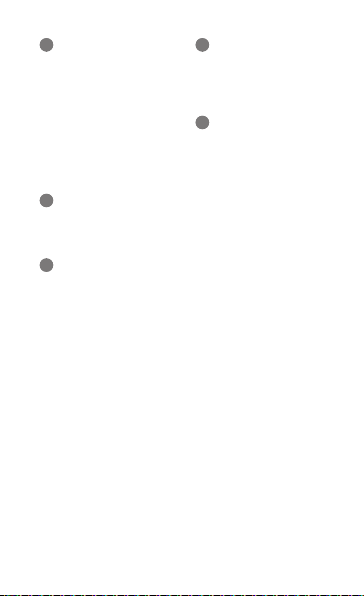
1
Volume key
In Idle mode, adjust the
phone's volume, and make
a fake call (down); In Menu
mode, scroll through menu
options; Send an SOS
message
► " Activate and send an SOS
message"
► "Make fake calls"
2
Back key
In Menu mode, return to the
previous level
3
Dial key
Make or answer a call; In Idle
mode, retrieve recently dialled,
missed, or received numbers
4
Lock key
In Idle mode, lock or unlock
the touch screen and keys
(press and hold)
5
Power/End key
Turn the phone on or off
(press and hold); End a call; In
Menu mode, cancel input and
return to Idle mode
7
Page 9
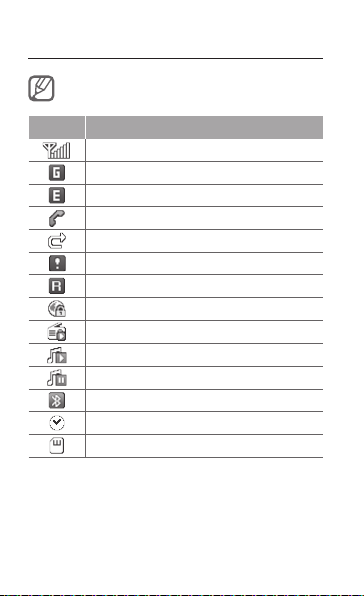
Icons
Icons shown on the display may vary depending
on your region or service provider.
Icon Denition
Signal strength
GPRS network connected
EDGE network connected
Call in progress
Call diverting activate
SOS message feature activated
Roaming (outside of normal service area)
Connecting to secured WAP page
FM radio on
Music playback in progress
Music playback paused
Bluetooth activated
Alarm activated
Memory card inserted
8
Page 10
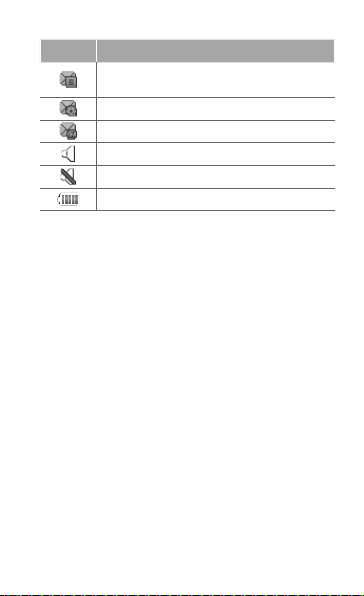
Icon Denition
New text message (SMS)/
New voice mail message
New multimedia message (MMS)
New email message
Normal prole activated
Silent prole activated
Battery power level
9
Page 11
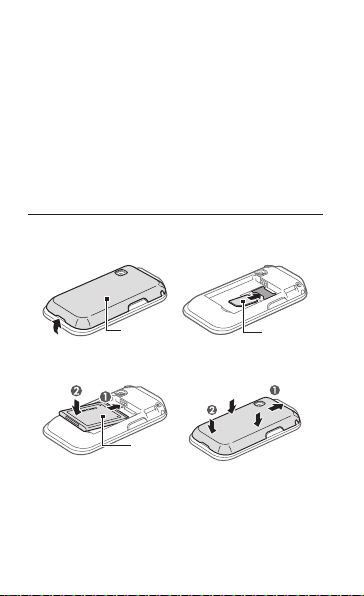
Assembling and
preparing your mobile
phone
Get started by assembling and setting up your
mobile phone for its first use.
Install the SIM card and battery
Remove the back cover and insert the SIM 1.
card.
Back cover
Insert the battery and replace the back cover.2.
Battery
10
SIM card
Page 12
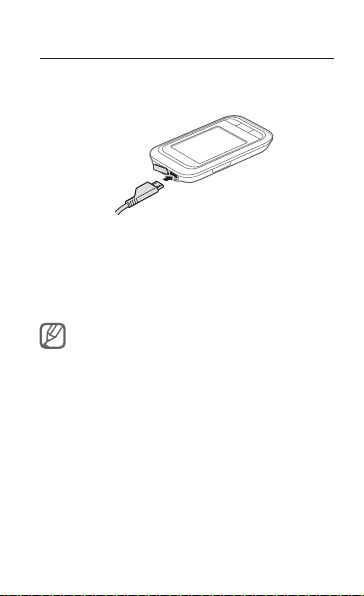
Charge the battery
Plug the small end of the supplied travel 1.
adapter into the multifunction jack.
Plug the large end of the travel adapter into a 2.
power outlet.
When charging is finished, unplug the travel 3.
adapter.
Do not remove the battery from the phone before
unplugging the travel adapter rst. Otherwise, the
phone may be damaged.
11
Page 13

Insert a memory card (optional)
Your phone accepts microSD™ or microSDHC™
memory cards up to 8 GB (depending on memory
card manufacturer and type).
Formatting the memory card on a PC may cause •
incompatibility with your phone. Format the
memory card only on the phone.
Frequent writing and erasing of data will shorten •
the lifespan of memory cards.
Remove the back cover.1.
Insert a memory card with the gold-coloured 2.
contacts facing down.
Memory card
Replace the back cover.3.
12
Page 14

13
Use a stylus and the touch screen
Learn basic actions to use the stylus and touch
screen.
To avoid scratching the touch screen, do not use •
sharp tools.
Do not allow the touch screen to come in contact •
with other electrical devices. Electrostatic
discharges can cause the touch screen to
malfunction.
Do not allow the touch screen to come in contact •
with water. The touch screen may malfunction in
humid conditions or when exposed to water.
For the optimal use of the touch screen, remove
the protection lm before using your phone.
Tap: Touch the screen once with the stylus to •
select the highlighted menu or option.
Tap-and-hold: Tap and hold the stylus on an •
item to perform.
Drag: Tap and hold the stylus on the screen •
and drag the stylus to move the scroll bar.
A special slot for storing the stylus is included on
the back of your phone.
Stylus
Page 15

Using basic functions
Learn how to perform basic operations and use the
main features of your mobile phone.
Turn your phone on or off
To turn your phone on,
Press and hold [1.
Enter your PIN and select 2. Done (if necessary).
To turn your phone off, repeat step 1 above.
Access menus
To access your phone's menus,
In Idle mode, select 1. Menu to access Menu
mode.
Scroll left or right to a main menu screen.2.
Select a menu or application.3.
Press [4.
return to Idle mode.
When you access a menu requiring the PIN2, •
you must enter the PIN2 supplied with the SIM
card. For details, contact your service provider.
Samsung is not responsible for any loss of •
passwords or private information or other
damages caused by illegal software.
14
].
] to move up one level; Press [ ] to
Page 16

Use widgets
Learn to use widgets on the idle screen.
Some of your widgets connect to WAP services. •
Selecting a WAP-based widget may incur
additional charges.
Available widgets may vary depending on your •
region or service provider.
To open a widget
In Idle mode, scroll left or right to a panel of the 1.
idle screen.
Select a widget to activate on the idle screen.2.
To organise your widgets
You can organise each panel of the idle screen
with your favourite widgets.
In Menu mode, select 1. Settings → Display →
Widgets.
Select a widget for each screen and select 2.
Save.
15
Page 17
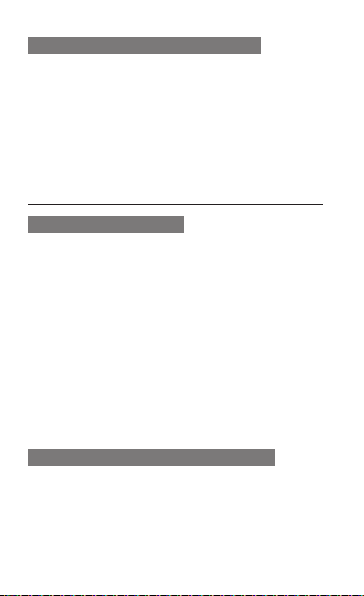
To set menus on the shortcut widget
In Menu mode, select 1. Settings → Display →
Shortcuts.
Select a shortcut.2.
Select a menu to assign to the shortcut and 3.
select Save.
Customise your phone
To set the sound prole
To switch to sound profile,
In Menu mode, select 1. Settings → Sound
profiles.
Select a profile you want and select 2. Save.
To edit a sound profile,
In Menu mode, select 1. Settings → Sound
profiles.
Select a profile.2.
Customise the sound settings as desired.3.
To select a wallpaper to the idle screen
In Menu mode, select 1. Settings → Display →
Wallpaper.
Select an image.2.
Select 3. Set.
16
Page 18

Use basic call functions
To make a call
In Idle mode, select 1. Keypad and enter an area
code and a phone number.
Press [2.
To end the call, press [3.
To answer a call
When a call comes in, press [1. ].
To end the call, press [2.
To adjust the volume of voice during a call
While a call is in progress, press the Volume key
up or down to adjust the volume.
To use the speakerphone feature
During a call, select 1. Loudspkr → Yes to
activate the speaker.
To switch back to the earpiece, select 2.
Loudspkr again.
] to dial the number.
].
].
In noisy environments, you may have difculty
hearing the calls while using the speakerphone
feature. For better audio performance, use the
normal phone mode.
17
Page 19

To use the headset
By plugging the supplied headset into the
multifunction jack, you can make and answer calls:
To redial the last call, press and hold the •
headset button.
To answer a call, press the headset button.•
To end a call, press the headset button.•
The supplied headset is designed only for your
device and may not be compatible with other
phones and MP3 players.
Send and view messages
To send a text or multimedia message
In Menu mode, select 1. Messages → Create
message.
Select the recipient field → 2. Enter manually.
Enter a recipient number and select 3. Done.
Select 4. Tap to add text.
Enter your message text and select 5. Done.
► p. 20
For sending as a text message, skip to step 7.
For attaching multimedia, continue with step 6.
Select 6. Add media and add an item.
Select 7. Send to send the message.
18
Page 20
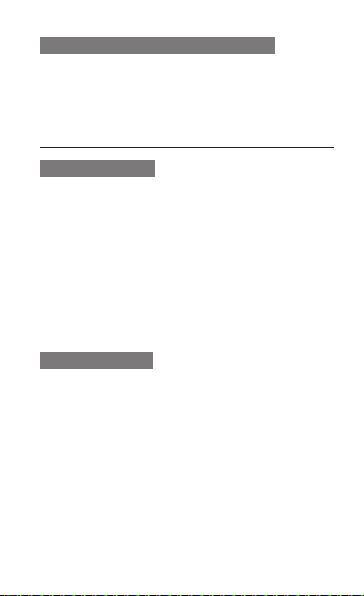
To view text or multimedia messages
In Menu mode, select 1. Messages → Inbox.
Select a text or multimedia message.2.
Send and view emails
To send an email
In Menu mode, select 1. Messages → Create
email.
Enter an email address and scroll down.2.
Enter a subject and scroll down.3.
Enter your message text.4.
Select 5. Attach and add an item (if necessary).
Select 6. Send to send the message.
To view an email
In Menu mode, select 1. Messages → Email
inbox.
Select 2. Download.
Select an email or a header.3.
If you selected a header, select 4. Retrieve to
view the body of the email.
19
Page 21

Enter text
You can enter text by selecting characters on the
virtual keypad or by handwriting on the screen.
Available text input modes may vary depending
on your region.
To change the text input mode
Select • or to change the text input
method (keypad or hand writing).
Select • PY to switch to Pinyin mode.(Available
only for Simplified Chinese)
Select • TSTR to switch to Stroke mode.
Select • Eng to switch to ENG mode.
Select •
modes.
Select • 123 to enter numbers.
Select •
Pinyin mode
Select appropriate virtual keys to enter pinyins.1.
To enter phrases, select 2. Div and enter more
pinyins.
Select a pinyin.3.
20
to switch between T9 and ABC
turns green in T9 mode.
to enter symbols.
Page 22

Select left or right to a character (if necessary).4.
Select a character.5.
Stroke mode
Select 1. 1 through 5 to enter strokes.
Select 6 when you are unsure which stroke to
enter. This will insert a placeholder.
To enter phrases, select 2. Div and enter more
strokes.
Select left or right to a character (if necessary).3.
Select a character.4.
ENG mode
Select an appropriate virtual key until the character
you want appears on the display.To change case,
select
.
T9 mode
Select the appropriate virtual keys to enter an
entire word.
When the word displays correctly, select
insert a space.
to
21
Page 23

Number mode
Select an appropriate virtual key to enter a number.
Symbol mode
Select 1. or to scroll to a symbol set you
want.
Select an appropriate virtual key to enter a 2.
symbol.
To delete characters one by one, select • . To
delete entire words, tap and hold
To enter punctuation marks, select • 1. (except
Stroke mode and Number mode)
.
Add and nd contacts
The memory location to save new contacts may
be preset depending on your service provider. To
change the memory location, in Idle mode, select
Contacts → More → Settings → Save new
contacts to → a memory location.
To add a new contact
In Idle mode, select 1. Keypad and enter a phone
number.
Select 2.
→ a memory location (if necessary).
22
Page 24

Select 3. Create contact.
Select a number type (if necessary).4.
Enter contact information.5.
Select 6. Save to add the contact to memory.
To nd a contact
In Idle mode, select 1. Contacts → Search.
Enter the first few letters of the name you want 2.
to find and select Done.
Select the contact’s name from the contact list.3.
Use basic camera functions
To capture photos
In Menu mode, select 1. Camera to turn on the
camera.
Rotate the phone anti-clockwise to landscape 2.
view.
Aim the lens at the subject and make any 3.
adjustments.
Select 4.
to take a photo. The photo is saved
automatically.
After capturing photos, select
to view photos.
23
Page 25

To view photos
In Menu mode, select My files → Images → a
photo file.
To capture videos
In Menu mode, select 1. Camera to turn on the
camera.
Rotate the phone anti-clockwise to landscape 2.
view.
Select 3.
to switch to Recording mode.
Aim the lens at the subject and make any 4.
adjustments.
Select 5.
to start recording.
Select 6.
to stop recording. The video is saved
automatically.
After capturing videos, select
To view videos
In Menu mode, select My files → Videos → a
video file.
24
to view videos.
Page 26

Listen to music
To listen to the FM radio
In Menu mode, select 1. FM radio.
Select ► to start the FM radio.2.
Select 3. Yes to start automatic tuning.
The radio scans and saves available stations
automatically.
The rst time you turn on the FM radio, you will be
prompted to start automatic tuning.
Control the FM radio using the following icons 4.
and keys:
Icon/Key Function
Turn the FM radio on or off
/
Tune a radio station; Select a saved
/
radio station (tap and hold)
Access the favourites list
Change the sound output to headset or
/
phone's speaker
Volume Adjust the volume
Listening to the FM radio without a headset may •
reduce battery charge more quickly.
When the current radio signal is weak, plug in •
the supplied headset.
25
Page 27

To listen to music les
Start by transferring files to your phone or memory
card:
Download from the wireless WAP. ► p. • 27
Download from a PC with the optional •
Samsung Kies. ► p. 37
Receive via Bluetooth. ► p. • 41
Copy to your memory card. ► p. • 38
After transferring music files to your phone or
memory card,
In Menu mode, select 1. Music.
Select a music category → a music file.2.
Control playback using the following keys:3.
Icon/Key Function
Pause or resume playback
/
Skip backward; Scan backward in a le
(tap and hold)
Skip forward; Scan forward in a le (tap
and hold)
Volume Adjust the volume
1
Activate Shufe mode
26
Page 28

Icon/Key Function
1
Change the equaliser type
1
Change the repeat mode (off, repeating
one le, or repeating all les)
1. These icons are shown when you tap the player
screen.
Browse the WAP
The WAP browser menu may be labelled
differently depending on your service provider.
To browse WAP pages
In Menu mode, select 1. Internet to launch your
service provider’s homepage.
Navigate WAP pages using the following keys:2.
Key Function
Navigate back or forward on a WAP
/
page
Refresh the current screen
Open a list of saved bookmarks
Change the view mode
Access additional menu options and
settings
27
Page 29

To bookmark your favourite WAP pages
In Menu mode, select 1. Internet → .
Select 2. Create.
Enter a page title and a WAP address (URL) 3.
and select Save.
To download applications from the WAP
In Menu mode, select 1. Samsung Apps.
Search and download applications to the phone 2.
as you want.
Use Google services
In Menu mode, select 1. Google.
Select a Google service you want.2.
28
Page 30

Using advanced
functions
Learn how to perform advanced operations and
use additional features of your mobile phone.
Use advanced call functions
To view and dial missed calls
Your phone will display calls you have missed on
the display. To dial the number of a missed call,
Select 1. View.
Scroll to the missed call you want to dial.2.
Press [3.
To call a recently dialled number
In Idle mode, press [1. ] to display a list of
recent numbers.
Scroll to the number you want and press 2.
[
To hold a call or retrieve a held call
Select Hold to place a call on hold or select
Retrieve to retrieve a held call.
] to dial.
] to dial.
29
Page 31

To dial a second call
If your network supports this function, you can dial
another number during a call:
Select 1. Hold to place the first call on hold.
Enter the second number to dial and press 2.
[
].
Select 3. Swap to switch between the two calls.
To answer a second call
If your network supports this function, you can
answer a second incoming call:
Press [1.
The first call is automatically placed on hold.
Select 2. Swap to switch between the calls.
To make a multiparty call (conference call)
Call the first party you want to add to the 1.
multiparty call.
While connected to the first party, call the 2.
second party.
The first party is automatically placed on hold.
When connected to the second party, select 3.
More → Conference call.
30
] to answer the second call.
Page 32

To call an international number
In Idle mode, select 1. Keypad and tap and hold 0
to insert the + character.
Enter the complete number you want to dial 2.
(country code, area code, and phone number),
and then press [
To call a contact from the phonebook
In Idle mode, select 1. Contacts.
Select a contact you want.2.
Select 3.
next to the number you want to dial.
To reject a call
To reject an incoming call, select Reject. The caller
will hear a busy tone.
To reject calls from certain numbers automatically,
use the auto rejection feature. To activate the auto
rejection feature and set up the reject list,
In Menu mode, select 1. Settings → Call → All
calls → Auto reject.
Select 2. Activation to turn on the auto rejection
feature.
Select 3. Reject list.
Select 4. Create → the number field.
] to dial.
31
Page 33

Enter a number to reject and select 5. Done.
Select Match criteria → an option
(if necessary) → Done.
Select 6. Save.
To add more numbers, repeat steps 4-6.7.
Select numbers to reject.8.
Select 9. Save.
Use advanced phonebook
functions
To create your namecard
In Idle mode, select 1. Contacts → More →
Settings → My namecard.
Enter your personal details and select 2. Save.
To create a group of contacts
In Idle mode, select 1. Contacts → Groups.
Select 2. Create.
Enter a group name and select 3. Done.
To set a group ringtone, select 4. More → Group
ringtone → Ringtone.
Select a ringtone category → a ringtone.5.
Select 6. Save.
32
Page 34

Use advanced messaging
functions
To use the Bluetooth messenger
In Menu mode, select 1. BT msgr.
Select 2. Search.
Select 3. Yes to turn on the Bluetooth wireless
feature (if necessary).
Select a device.4.
Enter your message and select 5. Send.
Enter a PIN for the Bluetooth wireless feature 6.
or the other device’s Bluetooth PIN, or select
Yes to send the message.
To create a folder to manage messages
In Menu mode, select 1. Messages → My
folders.
Select 2. Create.
Enter a new folder name and select 3. Done.
Move messages from the message folders to your
folders to manage them.
33
Page 35

Use advanced camera functions
To capture a series of photos
In Menu mode, select 1. Camera to turn on the
camera.
Rotate the phone anti-clockwise to landscape 2.
view.
Select 3.
→ Continuous.
Make any necessary adjustments.4.
Tap and hold 5.
To capture divided photos
In Menu mode, select 1. Camera to turn on the
camera.
Rotate the phone anti-clockwise to landscape 2.
view.
Select 3.
Select a mosaic.4.
Make any necessary adjustments.5.
Select 6.
34
to take photos.
→ Mosaic.
to take a photo.
Page 36

To capture photos with decorative frames
In Menu mode, select 1. Camera to turn on the
camera.
Rotate the phone anti-clockwise to landscape 2.
view.
Select 3.
→ Frame.
Select a frame.4.
Make any necessary adjustments.5.
Select 6.
to take a photo with the frame.
To use camera options
Before capturing a photo, select → to
access the following options:
Option Function
Timer Select the time delay
Resolution Change the resolution option
White balance Adjust the colour balance
Effects Apply a special effect
Exposure
metering
Quality Adjust the quality level for your photos
Night mode Set whether to use Night shot mode
Select a type of exposure metre
35
Page 37

Before capturing a video, select → to
access the following options:
Option Function
Timer Select the time delay
Resolution Change the resolution option
White balance Adjust the colour balance
Effects Apply a special effect
Quality Adjust the quality level for your videos
To customise camera settings
Before capturing a photo, press → to access
the following settings:
Option Function
Guidelines Change the preview screen
Review
Shutter sound
Storage
Set the camera to display the captured
image
Set the camera shutter to make a
sound when capturing a photo
Select a memory location for storing
captured photos
36
Page 38

Before capturing a video, press → to access
the following settings:
Option Function
Guidelines Change the preview screen
Recording
sound
Audio
recording
Storage
Set the camera shutter to make a
sound when capturing a video
Turn the audio on or off
Select a memory location for storing
captured videos
Use advanced music functions
To copy music les via Samsung Kies
In Menu mode, select 1. Settings → PC
connections → Samsung Kies → Save.
Using a PC data cable, connect the 2.
multifunction jack on your phone to a PC.
Run Samsung Kies and copy files from the PC 3.
to the phone.
To transfer data from a PC to your phone with
Windows XP, you must have at least Service
Pack 2.
To copy music les to a memory card
37
Page 39

Insert a memory card.1.
In Menu mode, select 2. Settings → PC
connections → Mass storage → Save.
Using an PC data cable, connect the 3.
multifunction jack on your phone to a PC.
When connected, a pop-up window will appear
on the PC.
Open a folder to view files.4.
Copy files from the PC to the memory card.5.
To create a playlist
In Menu mode, select 1. Music → Playlists →
Create.
Enter a title for your new playlist and select 2.
Done.
Select the new playlist.3.
Select 4. Add tracks → Tracks.
Select the files you want to include and select 5.
Add.
38
Page 40

To customise your music player settings
In Menu mode, select 1. Music → Settings.
Adjust the settings to customise your music 2.
player.
To record songs from the FM radio
In Menu mode, select 1. FM radio.
Select 2.
to start the FM radio.
Select a radio station you want.3.
Select 4. Record to start recording.
When you are finished recording, select 5. Save.
To set up your favourite station list
In Menu mode, select 1. FM radio.
Select a radio station to add to the favourite 2.
station list.
Select 3. More → Add to Favourites.
You can access your favourite stations by
selecting on the FM radio screen.
39
Page 41

Using tools and
applications
Learn how to work with your mobile phone’s tools
and additional applications.
Use the Bluetooth wireless feature
To turn on the Bluetooth wireless feature
In Menu mode, select 1. Bluetooth → Settings.
Select 2. Bluetooth to turn on the Bluetooth
wireless feature.
To allow other devices to locate your phone, 3.
select My phone’s visibility → Always on.
To nd and pair with other Bluetooth-enabled
devices
In Menu mode, select 1. Bluetooth → Search.
Select a device.2.
40
Page 42

Enter a PIN for the Bluetooth wireless feature 3.
or the other device’s Bluetooth PIN, if it has
one, and select OK. Alternatively, select Yes
to match the PIN between your device and the
device.
When the owner of the other device enters the
same code or accepts the connection, pairing
is complete.
You may not need to enter a PIN depending on
the device.
To send data using the Bluetooth wireless
feature
Select the file or item that you want to send 1.
from one of your phone’s applications.
Select 2. Send via → Bluetooth or select
More → Send namecard via or Send via →
Bluetooth (when sending contact data, specify
which data to send).
To receive data using the Bluetooth wireless
feature
Enter the PIN for the Bluetooth wireless feature 1.
and select OK (if necessary).
Select 2. Yes to confirm that you are willing to
receive data from the device (if necessary).
41
Page 43

Activate and send an SOS
message
In an emergency, you can send SOS messages to
your family or friends for help.
To activate the SOS message
In Menu mode, select 1. Messages → Settings
→ SOS messages → Sending options.
Select 2. Sending SOS to activate the SOS
messaging feature.
Select 3. Recipients → Add recipients →
Contacts.
Select 4. Multiple.
Select contacts and select 5. Add.
Select a number (if necessary).6.
Select 7. Save to save the recipients.
Select 8. Repeats, set the number of times to
repeat the SOS message, and select Save.
Select [9.
] → Yes
To send an SOS message
With the touch screen and the keys locked, 1.
press the volume down key four times to send
an SOS message to preset numbers.
To exit SOS mode, press and hold [2.
42
].
Page 44

Activate the mobile tracker
When someone inserts a new SIM card in your
phone, the mobile tracker feature will automatically
send the contact number to two recipients to help
you locate and recover your phone.
To activate the mobile tracker
In Menu mode, select 1. Settings → Security →
Mobile tracker.
Enter your password and select 2. OK.
The rst time you access Mobile tracker, you will
be prompted to create and conrm a password.
Select 3. Mobile tracker to turn on the mobile
tracker.
Select 4. Recipients → Add recipients →
Contacts.
Select 5. Multiple.
Select contacts and select 6. Add.
When you are finished setting the recipients, 7.
select Save.
Select the sender input field.8.
Enter a sender’s name and select 9. Done.
Select 10. Save → Save → Accept.
43
Page 45

Make fake calls
You can simulate an incoming call when you want
to get out of meetings or unwanted conversations.
To activate the fake call feature
In Menu mode, select Settings → Call → Fake
call → Fake call hot key.
To make the fake call
Press and hold the Volume down key in Idle mode.
Record and play voice memos
To record a voice memo
In Menu mode, select 1. Voice rec.
Select 2.
to start recording.
Speak your memo into the microphone.3.
When you are finished speaking, select 4.
To play a voice memo
In Menu mode, select 1. My files → Sounds.
Select a file.2.
44
.
Page 46

Edit images
In Menu mode, select 1. Image editor.
Select 2. Open or Take photo.
Select an image or take a new photo.3.
Select an editing option:4.
Option Function
Adjust
Effects Apply effects to an image
Transform Resize, rotate, or ip an image
Insert Insert a visual feature
Edit the image as you desired.5.
When you are finished editing, press 6. Save.
Select a memory location (if necessary).7.
Enter a new file name and select 8. Done.
Adjust the brightness, contrast, or
colour of an image.
45
Page 47

View photos and videos on the
WAP
Learn to access photo sharing websites and blogs
and view photos and videos.
The feature may be unavailable depending on
your region or service provider.
In Menu mode, select 1. Communities.
Select a website or blog you want to view.2.
Enter your user ID and password of the 3.
destination (if necessary).
Use Java games and applications
In Menu mode, select 1. Games.
Select a game or application from the list and 2.
follow the on-screen instructions.
The download of Java games or applications •
may not be supported depending on the
software of the phone.
Available games may vary, depending on your •
service provider or region. Game controls and
options may vary.
46
Page 48

Create a world clock
In Menu mode, select 1. Clock → World clock
→ Clock list.
Select 2. Add.
Scroll left or right to a time zone and select 3.
Add.
To add more world clocks, repeat steps 2-3.4.
Set a countdown timer
In Menu mode, select 1. Clock → Timer.
Enter the time to count down and select 2. Start.
Press [3.
background (if necessary).
When the timer expires, tap and hold 4. Stop to
stop the alert.
] → Yes to set the timer to run in the
Use the stopwatch
In Menu mode, select 1. Clock → Stopwatch.
Select 2. Start to begin the stopwatch.
Select 3. Split to record lap times.
When you are finished, select 4. Stop.
Select 5. Reset to clear recorded times.
47
Page 49

While recording the lap times, the interval between
lap times is recorded. To check the interval, select
Lap.
Set and use alarms
Learn to set and control alarms for important
events.
To set a new alarm
In Menu mode, select 1. Alarms.
Select 2. Create.
Set the details of the alarm and select 3. Save.
To stop an alarm
When the alarm sounds,
Tap and hold • Stop to stop the alarm.
Tap and hold • Snooze to silence the alarm for
the snooze period.
To deactivate an alarm
In Menu mode, select 1. Alarms.
Select 2.
next to the alarm you want to
deactivate.
48
Page 50

Use the calculator
In Menu mode, select 1. Calculator.
Use the keys that corresponds to the calculator 2.
display to perform basic mathematical
operations.
Convert currencies or
measurements
In Menu mode, select 1. Convertor → a
conversion type.
Enter the currencies measurements and units 2.
in the appropriate fields.
Create new tasks
In Menu mode, select 1. Task.
Select 2. Create.
Enter the details of the task and select 3. Save.
Create a text memo
In Menu mode, select 1. Memo.
Select 2. Create.
Enter your memo text and select 3. Done.
49
Page 51

Manage your calendar
To change the calendar view
In Menu mode, select 1. Calendar.
Select 2. View by → Day, Week or Month.
To create an event
In Menu mode, select 1. Calendar.
Select 2. Create → an event type.
Enter the details of the event and select 3. Save.
To view events
In Menu mode, select 1. Calendar.
Select a date on the calendar.2.
Select an event to view its details.3.
50
Page 52

Look up words in a dictionary
Learn to look up words in you dictionary and set up
your own vocabulary list.
To look up words
In Menu mode, select 1. Dictionary.
Select 2. Search, enter a word, and select Done.
Select the word.3.
To add the word to your vocabulary list, select
Save in my vocabulary.
To review your vocabulary
In Menu mode, select 1. Dictionary.
Select 2.
or to select Word book.
Select a word in the list.3.
To view the history
In Menu mode, select 1. Dictionary.
Select 2.
or to select History to see a list of
words you have looked up.
51
Page 53

Back up your data
Use Backup manager to back up your data, such
as messages, contacts, and tasks to My files.
If necessary, you can restore them to your phone.
To back up your data
In Menu mode, select 1. Settings → Backup
manager.
Select 2. Backup.
Select a category and select items to back up.3.
Select 4. Backup.
The data will be saved in My files by default.
To restore your data
In Menu mode, select 1. Settings → Backup
manager.
Select 2. Register.
Select a category and select items to restore.3.
Select a restore option, such as 4. Register to
Contacts or Register to Messages.
52
Page 54

Troubleshooting
When you turn on your phone or while you are
using the phone, it prompts you to enter one of
the following codes:
Code Try this to solve the problem:
Phone lock
PIN
PUK
PIN2
When the phone lock feature is enabled,
you must enter the password you set for
the phone.
When using the phone for the rst time or
when the PIN requirement is enabled, you
must enter the PIN supplied with the SIM
card. You can disable this feature by using
the PIN lock menu.
Your SIM card is blocked, usually as a
result of entering your PIN incorrectly
several times. You must enter the PUK
supplied by your service provider.
When you access a menu requiring the
PIN2, you must enter the PIN2 supplied
with the SIM card. For details, contact your
service provider.
53
Page 55

Your phone displays "No networks found" or
"Network error"
When you are in areas with weak signals or poor •
reception, you may lose reception. Move to another
area and try again.
You cannot access some options without a •
subscription. Contact your service provider for more
details.
Calls are being dropped
When you are in areas with weak signals or poor
reception, you may lose your connection to the
network. Move to another area and try again.
Outgoing calls are not connected
Ensure that you have pressed the Dial key.•
Ensure that you have accessed the right cellular •
network.
Ensure that you have not set call barring for the •
phone number you are dialling.
Incoming calls are not connected
Ensure that your phone is turned on.•
Ensure that you have accessed the right cellular •
network.
Ensure that you have not set call barring for the •
incoming phone number.
54
Page 56

Others cannot hear you speaking on a call
Ensure that you are not covering the built-in •
microphone.
Ensure that the microphone is close to your mouth.•
If using a headset, ensure that it is properly •
connected.
Audio quality is poor
Ensure that you are not blocking the phone's internal •
antenna.
When you are in areas with weak signals or poor •
reception, you may lose reception. Move to another
area and try again.
When dialling from contacts, the call is not
connected
Ensure that the correct number is stored in the •
contact list.
Re-enter and save the number, if necessary.•
Ensure that you have not set call barring for the •
contact's phone number.
The phone beeps and the battery icon ashes
Your battery is low. Recharge or replace the battery to
continue using the phone.
55
Page 57

The battery does not charge properly or the
phone turns off
The battery terminals may be dirty. Wipe both gold-•
coloured contacts with a clean, soft cloth and try
charging the battery again.
If the battery will no longer charge completely, •
dispose of the old battery properly and replace it
with a new battery (refer to your local ordinances for
proper disposal instructions).
Your phone is hot to the touch
When you use applications that require more power or
use applications on your phone for an extended period
of time, your phone may feel hot to the touch. This is
normal and should not affect your phone's lifespan or
performance.
Error messages appear when launching the
camera
Your Samsung mobile phone must have sufcient
available memory and battery power to operate the
camera application. If you receive error messages
when launching the camera, try the following:
Charge the battery or replace it with a battery that is •
fully charged.
Free some memory by transferring les to a PC or •
deleting les from your phone.
Restart the phone. If you are still having trouble with •
the camera application after trying these tips, contact
a Samsung Service Centre.
56
Page 58

Error messages appear when opening music
les
Some music les may not play on your Samsung
mobile phone for a variety of reasons. If you receive
error messages when opening music les on your
phone, try the following:
Free some memory by transferring les to a PC or •
deleting les from your phone.
Ensure that the music le is not Digital Rights •
Management (DRM)-protected. If the le is DRM-
protected, ensure that you have the appropriate
license or key to play the le.
Ensure that your phone supports the le type.•
Another Bluetooth device is not located
Ensure that the Bluetooth wireless feature is •
activated on your phone.
Ensure that the Bluetooth wireless feature is •
activated on the device you wish to connect to, if
necessary.
Ensure that your phone and the other Bluetooth •
device are within the maximum Bluetooth range
(10 metres).
If the tips above do not solve the problem, contact a
Samsung Service Centre.
57
Page 59

A connection is not established when you
connect the phone to a PC
Ensure that the PC data cable you are using is •
compatible with your phone.
Ensure that you have the proper drivers installed and •
updated on your PC.
58
Page 60

Safety and usage
information
Comply with the following precautions to avoid
dangerous or illegal situations and ensure peak
performance of your mobile phone.
Safety warnings
Keep your phone away from small children
and pets
Keep your phone and all accessories out of the reach
of small children or animals. Small parts may cause
choking or serious injury if swallowed.
Protect your hearing
Excessive exposure to sound at high
volumes can cause hearing damage.
Always turn the volume down before
plugging the earphones into an audio
source and use only the minimum
volume setting necessary to hear your
conversation or music.
59
Page 61

Install mobile phones and equipment with
caution
Ensure that any mobile phones or related equipment
installed in your vehicle are securely mounted. Avoid
placing your phone and accessories near or in an air
bag deployment area. Improperly installed wireless
equipment can cause serious injury when air bags
inate rapidly.
Handle and dispose of batteries and chargers
with care
Use only Samsung-approved batteries and chargers •
specically designed for your phone. Incompatible
batteries and chargers can cause serious injuries or
damage to your phone.
Never dispose of batteries or phones in a re. Follow •
all local regulations when disposing of used batteries
or phones.
Never place batteries or phones on or in heating •
devices, such as microwave ovens, stoves, or
radiators. Batteries may explode when overheated.
Never crush or puncture the battery. Avoid exposing •
the battery to high external pressure, which can lead
to an internal short circuit and overheating.
60
Page 62

Avoid interference with pacemakers
Maintain a minimum of 15 cm (6 inches) between
mobile phones and pacemakers to avoid potential
interference, as recommended by manufacturers and
the independent research group, Wireless Technology
Research. If you have any reason to suspect that your
phone is interfering with a pacemaker or other medical
device, turn off the phone immediately and contact the
manufacturer of the pacemaker or medical device for
guidance.
Turn off the phone in potentially explosive
environments
Do not use your phone at refuelling points (service
stations) or near fuels or chemicals. Turn off your
phone whenever directed by warning signs or
instructions. Your phone could cause explosions
or re in and around fuel or chemical storage and
transfer areas or blasting areas. Do not store or carry
ammable liquids, gases, or explosive materials in
the same compartment as the phone, its parts, or
accessories.
Reduce the risk of repetitive motion injuries
While using your phone, hold the phone with a relaxed
grip, press the keys lightly, use special features that
reduce the number of keys you have to press (such
as templates and predictive text), and take frequent
breaks.
61
Page 63

Do not use the device if the screen is cracked
or broken
Broken glass or acrylic could cause injury to your hand
and face. Bring the phone to a Samsung service centre
to replace the screen. Damage caused by careless
handling will void your manufacturer’s warranty.
Safety precautions
Drive safely at all times
Avoid using your phone while driving and obey all
regulations that restrict the use of mobile phones while
driving. Use hands-free accessories to increase your
safety when possible.
Follow all safety warnings and regulations
Comply with any regulations that restrict the use of a
mobile phone in a certain area.
Use only Samsung-approved accessories
Using incompatible accessories may damage your •
phone or cause injury.
Accessories other than the supplied ones may not •
be compatible with your device.
62
Page 64

Turn off the phone near medical equipment
Your phone can interfere with medical equipment in
hospitals or health care facilities. Follow all regulations,
posted warnings, and directions from medical
personnel.
Turn off the phone or disable the wireless
functions when in an aircraft
Your phone can cause interference with aircraft
equipment. Follow all airline regulations and turn off
your phone or switch to a mode that disables the
wireless functions when directed by airline personnel.
Protect the phone and batteries from damage
Avoid exposing your phone and batteries to very •
cold or very hot temperatures (below 0° C or above
45° C).
Extreme temperatures can cause the deformation of •
the phone and reduce the charging capacity and life
of your phone and batteries.
Prevent batteries from contacting metal objects, as •
this can create a connection between the + and –
terminals of your batteries and lead to temporary or
permanent battery damage.
Never use a damaged charger or battery.•
63
Page 65

Handle your phone carefully and sensibly
Do not disassemble your phone due to a risk of •
electric shock.
Do not allow your phone to get wet—liquids can •
cause serious damage and will change the colour
of the label that indicates water damage inside
the phone. Do not handle your phone with wet
hands. Water damage to your phone can void your
manufacturer's warranty.
Avoid using or storing your phone in dusty, dirty •
areas to prevent damage to moving parts.
Your phone is a complex electronic device—protect •
it from impacts and rough handling to avoid serious
damage.
Do not paint your phone, as paint can clog moving •
parts and prevent proper operation.
If your phone has a camera ash or light, avoid using •
it close to the eyes of children or animals.
Your phone may be damaged by exposure to •
magnetic elds. Do not use carrying cases or
accessories with magnetic closures or allow your
phone to come in contact with magnetic elds for
extended periods of time.
64
Page 66

Avoid interference with other electronic
devices
Your phone emits radio frequency (RF) signals that
may interfere with unshielded or improperly shielded
electronic equipment, such as pacemakers, hearing
aids, medical devices, and other electronic devices in
homes or vehicles. Consult the manufacturers of your
electronic devices to solve any interference problems
you experience.
Important usage information
Use your phone in the normal position
Avoid contact with your phone's internal antenna.
Internal antenna
65
Page 67

Allow only qualied personnel to service your
phone
Allowing unqualied personnel to service your phone
may result in damage to your phone and will void your
manufacturer’s warranty.
Ensure maximum battery and charger life
Avoid charging batteries for more than a week, as •
overcharging may shorten battery life.
Over time, unused batteries will discharge and must •
be recharged before use.
Disconnect chargers from power sources when not •
in use.
Use batteries only for their intended purpose.•
Handle SIM cards or memory cards with care
Do not remove a card while the phone is transferring •
or accessing information, as this could result in loss
of data and/or damage to the card or phone.
Protect cards from strong shocks, static electricity, •
and electrical noise from other devices.
Do not touch gold-coloured contacts or terminals •
with your ngers or metal objects. If dirty, wipe the
card with a soft cloth.
Ensure access to emergency services
Emergency calls from your phone may not be possible
in some areas or circumstances. Before travelling
in remote or undeveloped areas, plan an alternate
method of contacting emergency services personnel.
66
Page 68

Specic Absorption Rate (SAR) certication
information
Your phone conforms to European Union (EU)
standards that limit human exposure to radio frequency
(RF) energy emitted by radio and telecommunications
equipment. These standards prevent the sale of
mobile phones that exceed a maximum exposure level
(known as the Specic Absorption Rate, or SAR) of
2.0 W/kg.
Disclaimer
Some content and services accessible through this
device belong to third parties and are protected by
copyright, patent, trademark and/or other intellectual
property laws. Such content and services are provided
solely for your personal noncommercial use. You
may not use any content or services in a manner
that has not been authorised by the content owner
or service provider. Without limiting the foregoing,
unless expressly authorised by the applicable content
owner or service provider, you may not modify, copy,
republish, upload, post, transmit, translate, sell, create
derivative works, exploit, or distribute in any manner
or medium any content or services displayed through
this device.
67
Page 69

"THIRD PARTY CONTENT AND SERVICES
ARE PROVIDED "AS IS." SAMSUNG DOES
NOT WARRANT CONTENT OR SERVICES SO
PROVIDED, EITHER EXPRESSLY OR IMPLIEDLY,
FOR ANY PURPOSE. SAMSUNG EXPRESSLY
DISCLAIMS ANY IMPLIED WARRANTIES,
INCLUDING BUT NOT LIMITED TO, WARRANTIES
OF MERCHANTABILITY OR FITNESS FOR A
PARTICULAR PURPOSE. SAMSUNG DOES
NOT GUARANTEE THE ACCURACY, VALIDITY,
TIMELINESS, LEGALITY, OR COMPLETENESS
OF ANY CONTENT OR SERVICE MADE
AVAILABLE THROUGH THIS DEVICE AND
UNDER NO CIRCUMSTANCES, INCLUDING
NEGLIGENCE, SHALL SAMSUNG BE LIABLE,
WHETHER IN CONTRACT OR TORT, FOR ANY
DIRECT, INDIRECT, INCIDENTAL, SPECIAL
OR CONSEQUENTIAL DAMAGES, ATTORNEY
FEES, EXPENSES, OR ANY OTHER DAMAGES
ARISING OUT OF, OR IN CONNECTION WITH, ANY
INFORMATION CONTAINED IN, OR AS A RESULT
OF THE USE OF ANY CONTENT OR SERVICE BY
YOU OR ANY THIRD PARTY, EVEN IF ADVISED OF
THE POSSIBILITY OF SUCH DAMAGES."
68
Page 70

Third party services may be terminated or interrupted
at any time, and Samsung makes no representation
or warranty that any content or service will remain
available for any period of time. Content and services
are transmitted by third parties by means of networks
and transmission facilities over which Samsung
has no control. Without limiting the generality of
this disclaimer, Samsung expressly disclaims
any responsibility or liability for any interruption or
suspension of any content or service made available
through this device.
Samsung is neither responsible nor liable for customer
service related to the content and services. Any
question or request for service relating to the content
or services should be made directly to the respective
content and service providers.
69
