Samsung GT-B7320L User Manual

Some of the contents in this manual may differ from your device depending on the software of the
device or your service provider.
Printed in Korea
World Wide Web
http://www.samsungmobile.com
Code No.:GH68-25848A
English (TEL). 12/2009. Rev. 1.0

GT-B7320L
user manual
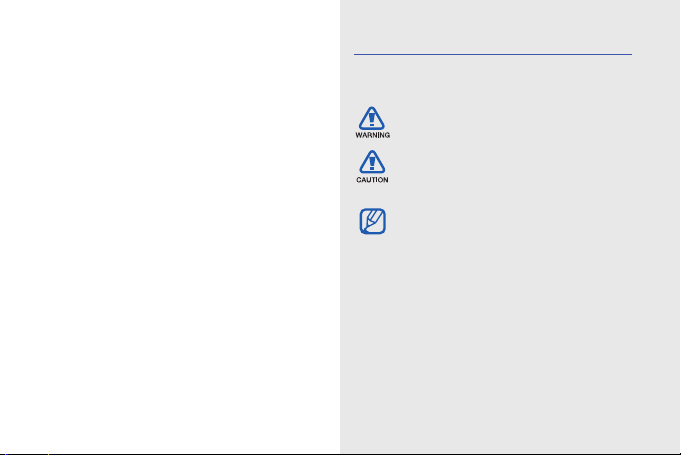
using this
manual
This user manual has been specially designed to
guide you through the functions and features of
your device. To get started quickly, refer to the
ii
quick start guide.
Instructional icons
Before you start, familiarise yourself with the
icons you will see in this manual:
Warning—situations that could cause
injury to yourself or others
Caution—situations that could cause
damage to your device or other
equipment
Note—notes, usage tips, or additional
information
X
Refer to—pages with related
information; for example:
(represents "see page 12")
→ Followed by—the order of options or
menus you must select to perform a
step; for example: Press <Start> →
Messaging (represents Start, followed
by Messaging)
X
p. 12

[] Square brackets—device keys;
for example: [ ] (represents the Power
key).
<> Angled brackets—softkeys that control
different functions at each screen; for
example: <Select> (represents the
Select softkey).
Copyrights and trademarks
Rights to all technologies and products that
comprise this device are the property of their
respective owners:
• This product includes
software licensed from MS,
an affiliate of the Microsoft
Corporation. Microsoft and software bearing
the Microsoft name are registered
trademarks of the Microsoft Corporation.
• Java™ is a trademark of Sun Microsystems,
Inc.
•Bluetooth® is a registered trademark of the
Bluetooth SIG, Inc. worldwide.
Bluetooth QD ID: B014543
• Windows Media Player® is a registered
trademark of Microsoft Corporation.
•Wi-Fi®, the Wi-Fi CERTIFIED logo, and the
Wi-Fi logo are registered trademarks of the
Wi-Fi Alliance.
using this manual
iii
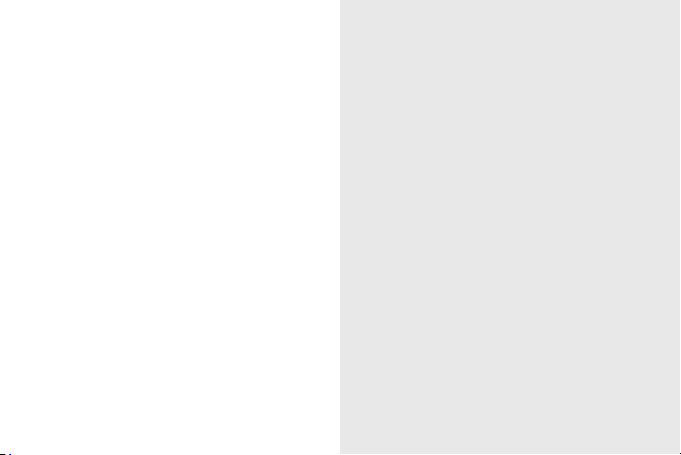
safety and usage information .................. 1
Safety warnings .......................................... 1
contents
Safety precautions ...................................... 4
Important usage information ....................... 6
quick start guide .................................... 12
Unpack ..................................................... 12
Phone layout ............................................ 13
Keys ......................................................... 14
Icons ........................................................ 15
Assemble and prepare your device ........... 16
Turn on your device on and off ................. 20
Work with applications .............................. 21
Use basic call functions ............................ 22
Send and view text messages .................. 23
Add and find contacts .............................. 24
Use basic camera functions ...................... 24
Listen to music ......................................... 26
Customise your device ............................. 27
communication ...................................... 29
Calls ......................................................... 29
Messaging ................................................ 30
iv

media ...................................................... 34
Camera .................................................... 34
Photo Slides ............................................. 38
Contents Manager .................................... 39
FM Radio .................................................. 41
Streaming Player ......................................42
Voice Notes .............................................. 42
personal productivity ............................. 43
Contacts ................................................... 43
Calendar ................................................... 44
Office Mobile ............................................ 45
®
Adobe
Reader LE .................................. 47
Team manager ......................................... 48
Tasks ........................................................ 49
web ......................................................... 50
Internet Explorer ....................................... 50
RSS Reader ............................................. 52
Microsoft My Phone ................................. 53
Marketplace ............................................. 53
Search Widget .......................................... 53
connectivity ............................................ 54
Wi-Fi ......................................................... 54
Bluetooth .................................................. 55
USB ......................................................... 57
ActiveSync ............................................... 58
Internet Sharing ........................................ 60
Connections ............................................. 61
additional programs ............................... 63
Games ..................................................... 63
Java ......................................................... 63
World Clock .............................................. 64
Alarms ...................................................... 65
D-Day ....................................................... 65
contents
v
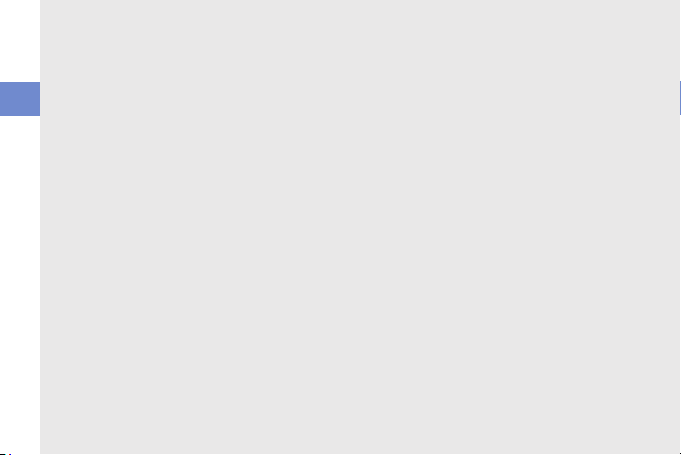
Calculator ................................................. 65
Tip Calculator ........................................... 66
Smart Converter ....................................... 66
StopWatch ............................................... 67
Search ...................................................... 67
File Explorer .............................................. 68
contents
Settings ................................................... 69
troubleshooting ........................................ a
vi

safety and
usage
information
Comply with the following precautions to avoid
dangerous or illegal situations and ensure peak
performance of your device.
Safety warnings
Keep your device away from small
children and pets
Keep your device and all accessories out of the
reach of small children or animals. Small parts
may cause choking or serious injur y if
swallowed.
Protect your hearing
Excessive exposure to sound at high
volumes can cause hearing damage.
Always turn the volume down before
plugging the earphones into an audio
source and use only the minimum
volume setting necessary to hear
your conversation or music.
1

Install mobile devices and
equipment with caution
Ensure that any mobile devices or related
equipment installed in your vehicle are securely
mounted. Avoid placing your device and
safety and usage information
accessories near or in an air bag deployment
area. Improperly installed wireless equipment
can cause serious injury when air bags inflate
rapidly.
Handle and dispose of batteries and
chargers with care
• Use only Samsung-approved batteries and
chargers specifically designed for your
device. Incompatible batteries and chargers
can cause serious injuries or damage to your
device.
• Never dispose of batteries or device in a fire.
Follow all local regulations when disposing of
used batteries or device.
2
• Never place batteries or devices on or in
heating devices, such as microwave ovens,
stoves, or radiators. Batteries may explode
when overheated.
• Never crush or puncture the battery. Avoid
exposing the battery to high external
pressure, which can lead to an internal short
circuit and overheating.
Avoid interference with pacemakers
Maintain a minimum of 15 cm (6 inches)
between mobile devices and pacemakers to
avoid potential interference, as recommended
by manufacturers and the independent
research group, Wireless Technology
Research. If you have any reason to suspect
that your device is interfering with a pacemaker
or other medical device, turn off the device
immediately and contact the manufacturer of
the pacemaker or medical device for guidance.

Turn off the device in potentially
explosive environments
Do not use your device at refuelling points
(service stations) or near fuels or chemicals.
Turn off your device whenever directed by
warning signs or instructions. Your device could
cause explosions or fire in and around fuel or
chemical storage and transfer areas or blasting
areas. Do not store or carry flammable liquids,
gases, or explosive materials in the same
compartment as the device, its parts, or
accessories.
Reduce the risk of repetitive motion
injuries
While using your device, hold the device with a
relaxed grip, press the keys lightly, use special
features that reduce the number of keys you
have to press (such as templates and
predictive text), and take frequent breaks.
Do not use the device if the screen
is cracked or broken
Broken glass or acrylic could cause injury to
your hand and face. Bring the device to a
Samsung service centre to replace the screen.
Damage caused by careless handling will void
your manufacturer’s warranty.
safety and usage information
3

Safety precautions
Drive safely at all times
Avoid using your device while driving and obey
safety and usage information
all regulations that restrict the use of mobile
devices while driving. Use hands-free
accessories to increase your safety when
possible.
Follow all safety warnings and
regulations
Comply with any regulations that restrict the use
of a mobile device in a certain area.
Use only Samsung-approved
accessories
Using incompatible accessories may damage
your device or cause injury.
4
Turn off the device near medical
equipment
Your device can interfere with medical
equipment in hospitals or health care facilities.
Follow all regulations, posted warnings, and
directions from medical personnel.
Turn off the device or disable the
wireless functions when in an
aircraft
Your device can cause interference with aircraft
equipment. Follow all airline regulations and turn
off your device or switch to a mode that
disables the wireless functions when directed
by airline personnel.

Protect batteries and chargers from
damage
• Avoid exposing batteries to very cold or very
hot temperatures (below 0° C/32° F or
above 45° C/113° F). Extreme temperatures
can reduce the charging capacity and life of
your batteries.
• Prevent batteries from contacting metal
objects, as this can create a connection
between the + and - terminals of your
batteries and lead to temporary or
permanent battery damage.
• Never use a damaged charger or battery.
Handle your device carefully and
sensibly
• Do not disassemble your device due to a
risk of electric shock.
• Do not allow your device to get wet—liquids
can cause serious damage and will change
the color of the label that indicates water
damage inside the device. Do not handle
your device with wet hands. Water damage
to your device can void your manufacturer’s
warranty.
• Avoid using or storing your device in dusty,
dirty areas to prevent damage to moving
parts.
• Your device is a complex electronic
device—protect it from impacts and rough
handling to avoid serious damage.
• Do not paint your device, as paint can clog
moving parts and prevent proper operation.
• If your device has a camera flash or light,
avoid using it close to the eyes of children or
animals.
safety and usage information
5
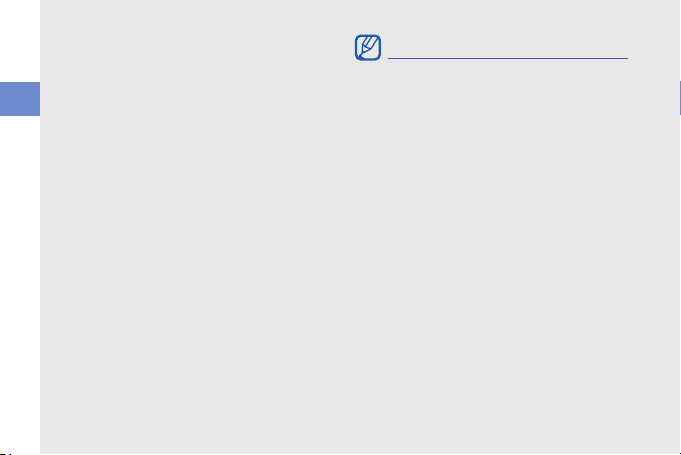
• Your device may be damaged by exposure
to magnetic fields. Do not use carrying
cases or accessories with magnetic
closures or allow your device to come in
contact with magnetic fields for extended
safety and usage information
periods of time.
Avoid interference with other
electronic devices
Your device emits radio frequency (RF) signals
that may interfere with unshielded or improperly
shielded electronic equipment, such as
pacemakers, hearing aids, medical devices,
and other electronic devices in homes or
vehicles. Consult the manufacturers of your
electronic devices to solve any interference
problems you experience.
6
Important usage information
Use your device in the normal
position
Avoid contact with your device’s internal
antenna.
Allow only qualified personnel to
service your device
Allowing unqualified personnel to service your
device may result in damage to your device and
will void your warranty.
Ensure maximum battery and
charger life
• Avoid charging batteries for more than a
week, as overcharging may shorten battery
life.

• Over time, unused batteries will discharge
and must be recharged before use.
• Disconnect chargers from power sources
when not in use.
• Use batteries only for their intended
purpose.
Handle SIM cards and memory
cards with care
• Do not remove a card while the device is
transferring or accessing information, as this
could result in loss of data and/or damage to
the card or device.
• Protect cards from strong shocks, static
electricity, and electrical noise from other
devices.
• Frequent writing and erasing will shorten the
life span of memory cards.
• Do not touch gold-coloured contacts or
terminals with your fingers or metal objects. If
dirty, wipe the card with a soft cloth.
Ensure access to emergency
services
Emergency calls from your device may not be
possible in some areas or circumstances.
Before travelling in remote or undeveloped
areas, plan an alternate method of contacting
emergency services personnel.
Specific Absorption Rate (SAR)
certification information
Your device conforms to European Union (EU)
standards that limit human exposure to radio
frequency (RF) energy emitted by radio and
telecommunications equipment. These
standards prevent the sale of mobile devices
that exceed a maximum exposure level (known
as the Specific Absorption Rate, or SAR) of 2.0
W/kg.During testing, the maximum SAR
recorded for this model was 0.51 W/kg when
held at the ear and 0.51 W/kg when worn on
safety and usage information
7

the body. In normal use, the actual SAR is likely
to be much lower, as the device has been
designed to emit only the RF energy necessary
to transmit a signal to the nearest base station.
By automatically emitting lower levels when
safety and usage information
possible, your device reduces your overall
exposure to RF energy.
The World Health Organization (WHO) has
stated that the scientific information available at
present does not suggest a need for users to
take any special precautions to prevent RF
exposure when using mobile phones. The
WHO notes that if you desire to reduce your
exposure you can do so by limiting the time you
use your phone or use a “hands-free” device to
keep the phone away from your head and
body.
8
Correct disposal of this product
(Waste Electrical & Electronic Equipment)
((Applicable in the European Union
and other European countries with
separate collection systems)
This marking on the product,
accessories or literature indicates
that the product and its electronic accessories
(e.g. charger, headset, USB cable) should not
be disposed of with other household waste at
the end of their working life. To prevent possible
harm to the environment or human health from
uncontrolled waste disposal, please separate
these items from other types of waste and
recycle them responsibly to promote the
sustainable reuse of material resources.
Household users should contact either the
retailer where they purchased this product, or
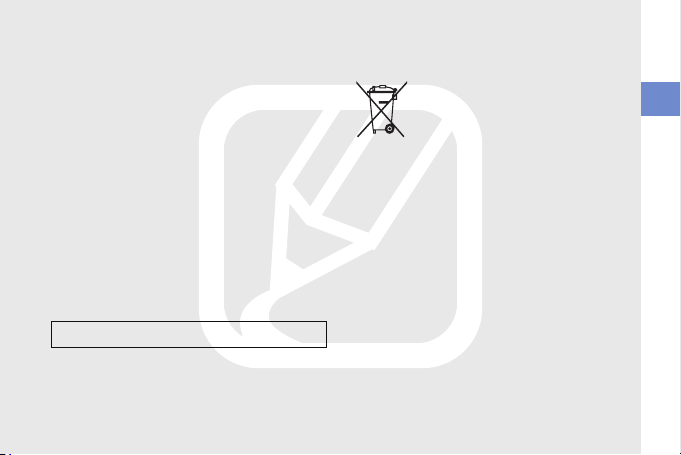
their local government office, for details of
where and how they can take these items for
environmentally safe recycling.
Business users should contact their supplier
and check the terms and conditions of the
purchase contract. This product and its
electronic accessories should not be mixed
with other commercial wastes for disposal.
This EEE is compliant with RoHS.
Correct disposal of batteries in this
product
(Applicable in the European Union
and other European countries with
separate battery return systems)
This marking on the battery, manual
or packaging indicates that the
batteries in this product should not be disposed
of with other household waste at the end of
their working life.
Where marked, the chemical symbols Hg, Cd
or Pb indicate that the battery contains mercury,
cadmium or lead above the reference levels in
EC Directive 2006/66. If batteries are not
properly disposed of, these substances can
cause harm to human health or the
environment.
To protect natural resources and to promote
material reuse, please separate batteries from
other types of waste and recycle them through
your local, free battery return system.
safety and usage information
9
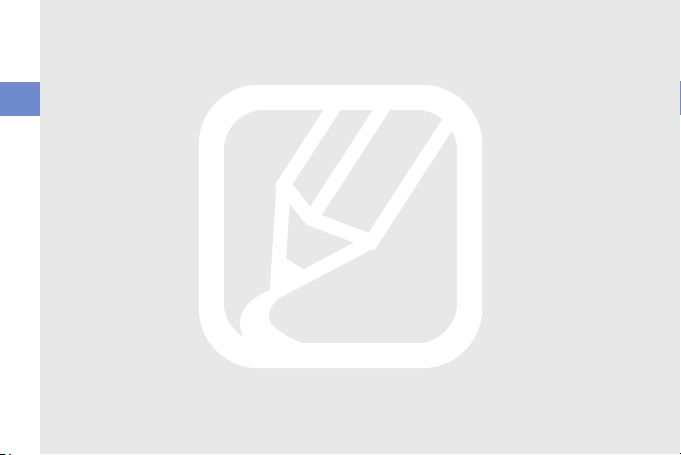
Disclaimer
Some content and services accessible through
this device belong to third parties and are
protected by copyright, patent, trademark and/
or other intellectual property laws. Such content
safety and usage information
and services are provided solely for your
personal noncommercial use. You may not use
any content or services in a manner that has
not been authorised by the content owner or
service provider. Without limiting the foregoing,
unless expressly authorised by the applicable
content owner or service provider, you may not
modify, copy, republish, upload, post, transmit,
translate, sell, create derivative works, exploit,
or distribute in any manner or medium any
content or services displayed through this
device.
“THIRD PARTY CONTENT AND SERVICES ARE
PROVIDED "AS IS." SAMSUNG DOES NOT
WARRANT CONTENT OR SERVICES SO
PROVIDED, EITHER EXPRESSLY OR
IMPLIEDLY, FOR ANY PURPOSE.
10
SAMSUNG EXPRESSLY DISCLAIMS ANY
IMPLIED WARRANTIES, INCLUDING BUT NOT
LIMITED TO, WARRANTIES OF
MERCHANTABILITY OR FITNESS FOR A
PARTICULAR PURPOSE. SAMSUNG DOES
NOT GUARANTEE THE ACCURACY, VALIDITY,
TIMELINESS, LEGALITY, OR COMPLETENESS
OF ANY CONTENT OR SERVICE MADE
AVAILABLE THROUGH THIS DEVICE AND
UNDER NO CIRCUMSTANCES, INCLUDING
NEGLIGENCE, SHALL SAMSUNG BE LIABLE,
WHETHER IN CONTRACT OR TORT, FOR ANY
DIRECT, INDIRECT, INCIDENTAL, SPECIAL OR
CONSEQUENTIAL DAMAGES, ATTORNEY
FEES, EXPENSES, OR ANY OTHER
DAMAGES ARISING OUT OF, OR IN
CONNECTION WITH, ANY INFORMATION
CONTAINED IN, OR AS A RESULT OF THE
USE OF ANY CONTENT OR SERVICE BY YOU
OR ANY THIRD PARTY, EVEN IF ADVISED OF
THE POSSIBILITY OF SUCH DAMAGES."
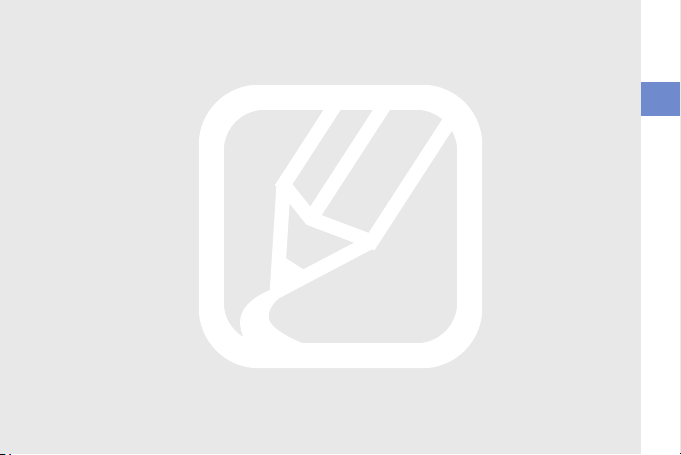
Third party services may be terminated or
interrupted at any time, and Samsung makes
no representation or warranty that any content
or service will remain available for any period of
time. Content and services are transmitted by
third parties by means of networks and
transmission facilities over which Samsung has
no control. Without limiting the generality of this
disclaimer, Samsung expressly disclaims any
responsibility or liability for any interruption or
suspension of any content or ser vice made
available through this device.
Samsung is neither responsible nor liable for
customer service related to the content and
services. Any question or request for service
relating to the content or services should be
made directly to the respective content and
service providers.
safety and usage information
11

quick start guide
12
Unpack
Check your product box for the following items:
•Mobile device
• Headset
• Battery
• Travel adapter (charger)
•User manual
• PC data cable
•CD-ROM
1. The CD-ROM contains Micros oft ActiveSync s oftware, add-on
software, and other applications.
1
• The items supplied with your device may
vary depending on the software and
accessories available in your region or
offered by your service provider. You can
obtain additional accessorie s from your
local Samsung dealer.
• The supplied accessories perform best for
your device.
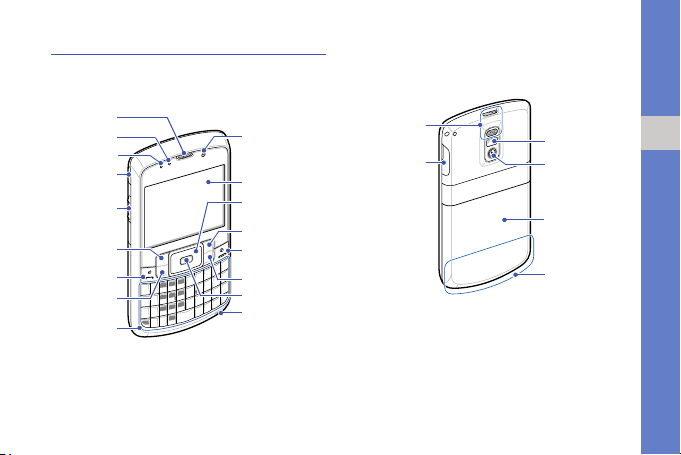
Phone layout
Power key
Volu me key
Tal k k ey
Home/Task
Manager key
QWERTY
keyboard
Display
End/Device
lock key
Right softkey
Back/Dele te key
4-way
navigation key
Left softkey
Confirm key
Mouthpiece
Front camera
lens for video
calls
Earpiece
Light sensor
Light
Rear
camera lens
Battery cover
Multifunction
jack
Mirror
Internal antenna
Speaker
The front of your device includes the following
keys and features:
The rear of your device includes the following
keys and features:
quick start guide
13
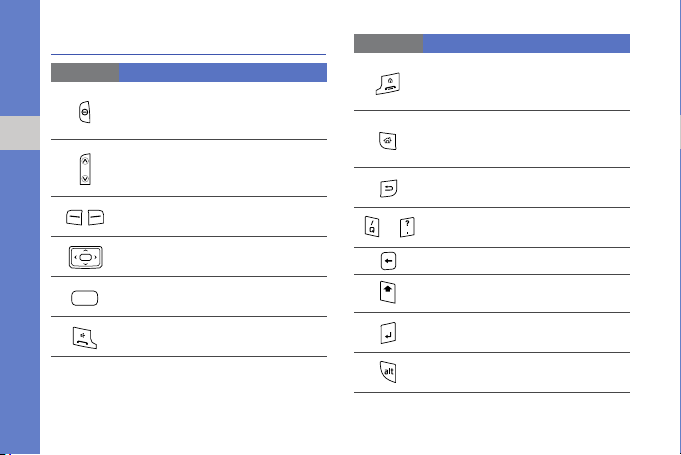
Keys
Key Function
quick start guide
14
Turn the device on and off (press
and hold); Open the Quick List
screen
Adjust the device’s volume; During
an incoming call, mute the call
ringer
Perform actions indicated at the
bottom of the display
Scroll through lists or menus; Move
the cursor up, down, left, or right
Confirm your selection or execute
the selected application
Open the dialling screen; Make or
answer a call
Key Function
End a call; Return to the Home
screen; Lock the device (press and
hold)
Switch to the Home screen from a
application; Open Task Manager
(press and hold)
Return to the previous menu or
screen; Delete characters
Enter numbers, characters, and
~
symbols
Delete characters
Change case in a text input field
Confirm your selection; Start a new
line in a text input field
Use characters on the upper half of
the keys in a text input field
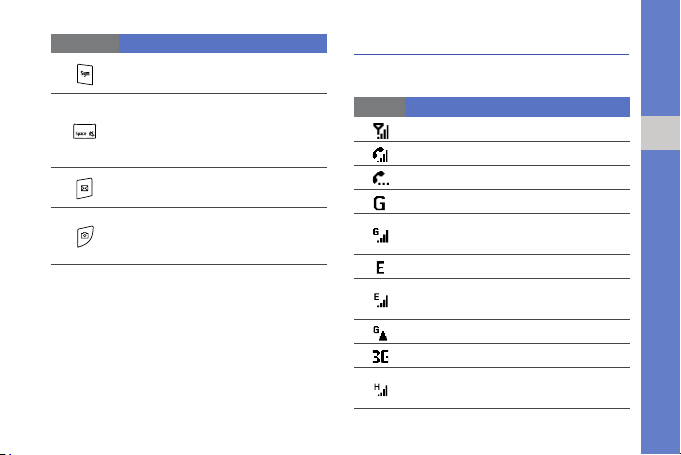
Key Function
Open the symbol screen in a text
input field
Insert a space in the text input
screen; Activate or deactivate the
silent profile from the Home screen
(press and hold)
Open Messaging; Open a new
message screen (press and hold)
Turn on the camera; In Camera
mode, take a photo or record a
video
Icons
Learn about the icons that appear on your
display.
Icon Definition
Signal strength
Voice call in progress
Call on hold
GPRS network available
GPRS network connected or data call
in progress
EDGE network available
EDGE network connected or data call
in progress
Roaming in GPRS network
UMTS network available
HSDPA network connected or data
call in progress
quick start guide
15

Icon Definition
quick start guide
16
Battery power level
Ringer set to vibrate
Phone line 1 or 2 (network service)
Roaming (outside of normal service
area)
Bluetooth activated
Bluetooth headset connected
Syncronisation error
New text or multimedia message
New instant message
New voice mail message
Missed call
Calls are forwarded
Assemble and prepare your device
Get started by assembling and setting up your
mobile device for its first use.
Install the SIM or USIM card and
battery
When you subscribe to a cellular service, you
will receive a Subscriber Identity Module (SIM)
card, with subscription details, such as your
personal identification number (PIN) and
optional services.
To use UMTS or HSDPA services, you can
purchase a Universal Subscriber Identity
Module (USIM) card.
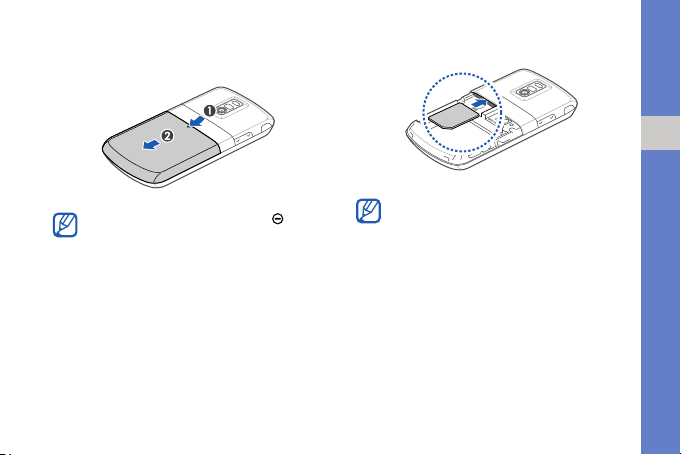
To install the SIM or USIM card and battery,
1. Remove the batter y cover.
2. Insert the SIM or USIM card.
quick start guide
If the device is on, press and hold [ ] to turn
it off.
• Place the SIM or USIM card in the device
with the gold-co loured contacts facing
down.
• Without inserting a SIM or USIM card, you
can use your device's non-network
services and some menus.
17
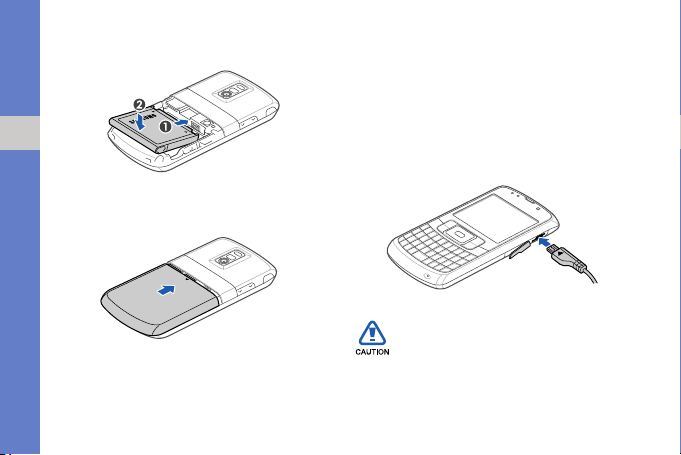
3. Insert the battery.
With the triangle facing up
quick start guide
4. Replace the battery cover.
18
Charge the battery
Before using the device for the first time, you
must charge the battery.
1. Open the cover to the multifunction jack on
the side of the device.
2. Plug the small end of the travel adapter into
the multifunction jack.
Improperly connecting the travel adapter
can cause serious damage to the device.
Any damages by misu se are not covere d by
the warranty.
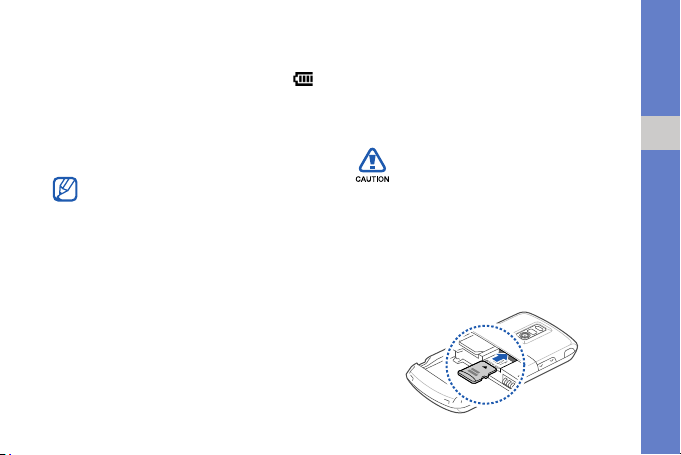
3. Plug the large end of the travel adapter into
a power outlet.
4. When the battery is fully charged (the
icon is no longer moving), unplug the travel
adapter from the power outlet.
5. Unplug the travel adapter from the device.
6. Close the cover to the multifunction jack.
About the low battery indicator
When your battery is low, the device will emit
a warning tone and a low battery message.
The battery icon will also be empty and
blinking. If the battery level becomes too low,
the device will automatically power off.
Recharge your battery to continue using your
device.
Insert a memory card (optional)
To store additional multimedia files, you must
insert a memory card. Your device accepts
microSD
™ or microSDHC™ memory cards up
to 16 GB (depending on memory card
manufacturer and type).
Formatting the memory card on a PC may
cause incompatibility with your device.
Format the memory card only on the
device.
1. Open the battery cover and remove the
battery.
2. Insert a memory card with the label side
facing up.
quick start guide
19
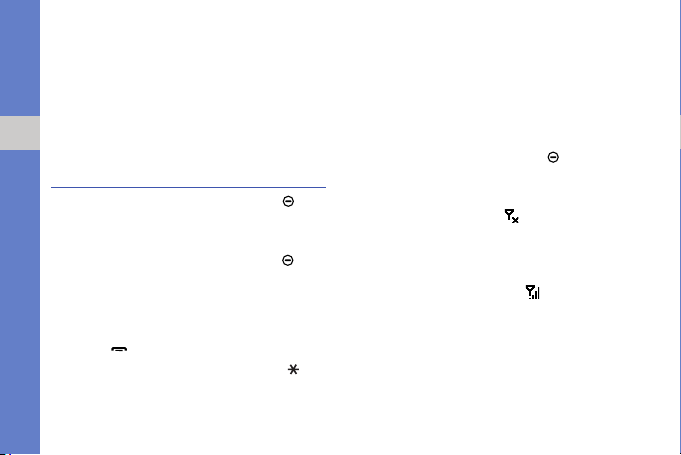
3. Push the memory card in the memory card
slot until it locks in place.
4. Replace the battery and battery cover.
To remove the memory card, remove the
battery cover and battery and pull the memory
card out of the memory card slot.
quick start guide
Turn on your device on and off
To turn your device on, press and hold [ ].
Your device will automatically connect to the
cellular network.
To turn your device off, press and hold [ ].
Lock or unlock the keys
You can lock the keys to prevent any unwanted
device operations. On the Home screen, press
and hold [
To unlock the keys, press <Unlock> → [ ].
20
].
Disable wireless functions
By disabling your device's wireless functions,
you can use non-network services in areas
where wireless devices are prohibited, such as
aeroplanes and hospitals.
To disable wireless functions,
1. On the Home screen, press [ ] →
Wireless Manager.
2. Scroll to Phone and press the Confirm key.
Your device will show on the top of the
screen.
3. Press <Done>.
To enable wireless functions, repeat steps 1-2
above. Your device will show
the screen.
on the top of
