Samsung GTB5210U Users Manual
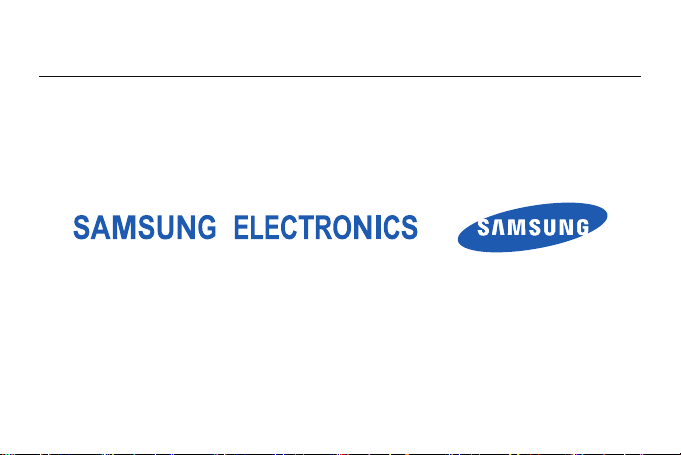
■
■
CMII ID:xxxxCPxxxx
■
进网许可证号:
■
执行标准:
Some of the contents in this manual may differ from your device depending on the software of the device or
your service provider.
World Wide Web
http://www.samsungmobile.com
xx-xxxx-xxxxxx
Q/12KFxxxx
Tianjin Samsung Telecom Technology Co., Ltd.
■
Address: No. 9 Weiwu Rd.Micro-Electronic Industrial Park, Xiqing Dist, Tianjin
■
Post code: 300385
Printed in Korea
Code No.:GH68xxxxxA
3/2009. Rev. 1.0
English. 0
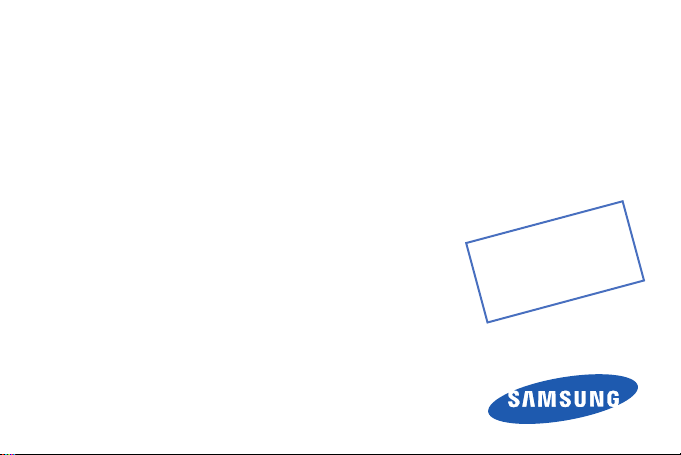
GT-B5210U
user manual
1
0
t
f
a
r
D
8
. 0
8
. 0
8
0
0
2
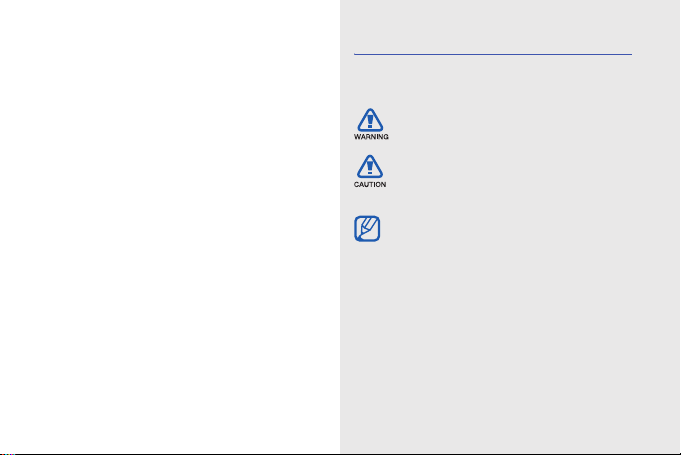
using this
manual
This user manual has been specially designed to
guide you through the functions and features of
your device. To get started quickly, refer to the quick
ii
start guide.
Instructional icons
Before you start, familiarise yourself with the
icons you will see in this manual:
Warning—situations that could cause
injury to yourself or others
Caution—situations that could cause
damage to your device or other
equipment
Note—notes, usage tips, or additional
information
X
Refer to—pages with related
information; for example:
(represents "see page 12")
X
p. 12
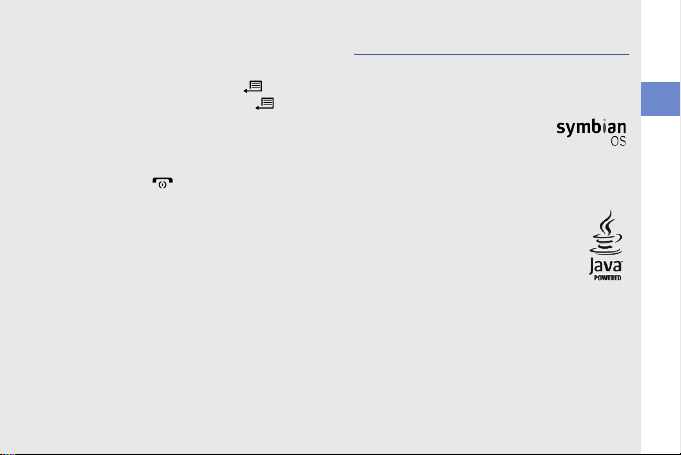
→ Followed by—the order of options or
menus you must select to perform a
step; for example: Press [ ] → Media
→ Music plyr. (represents [ ],
followed by Media, followed by Music
plyr.)
[] Square brackets—device keys; for
example: [ ] (represents the End/Power
key).
<> Angled brackets—softkeys that control
different functions at each screen; for
example: <OK> (represents the OK
softkey).
Copyrights and trademarks
Rights to all technologies and products that
comprise this device are the property of their
respective owners:
• This product includes software
licensed from Symbian Ltd.
© 1998-2008. Symbian and
Symbian OS are trademarks of
Symbian Ltd.
• Java™ is a trademark of Sun
Microsystems, Inc.
• Bluetooth
®
Bluetooth SIG, Inc. worldwide— Bluetooth
QD ID: B0XXXXX.
is a registered trademark of the
using this manual
iii
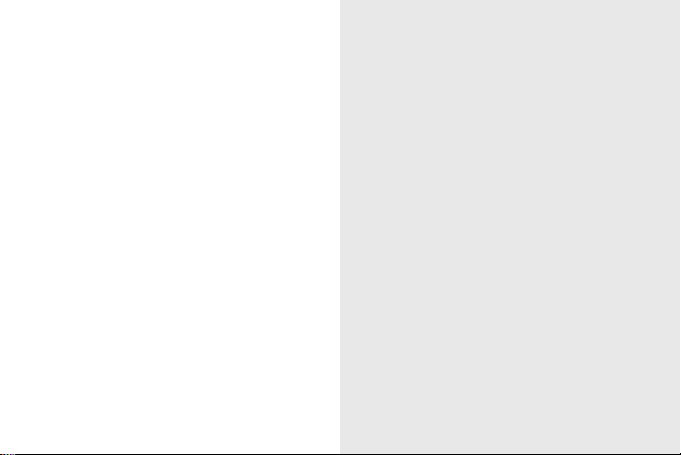
safety and usage information 2
quick start guide 10
contents
Charge the battery .................................... 16
Customise your device ............................. 21
communication 22
Calls ......................................................... 22
Messages ................................................. 24
Log ........................................................... 40
media 43
Music player ............................................. 43
Camera .................................................... 45
Gallery ...................................................... 47
Video Editor .............................................. 48
Viewer & Editor ......................................... 51
Radio ........................................................ 54
®
RealPlayer
Recorder .................................................. 56
PC Studio ................................................. 56
.............................................. 55
personal productivity 58
Contacts .................................................. 58
Calendar ................................................... 62
iv
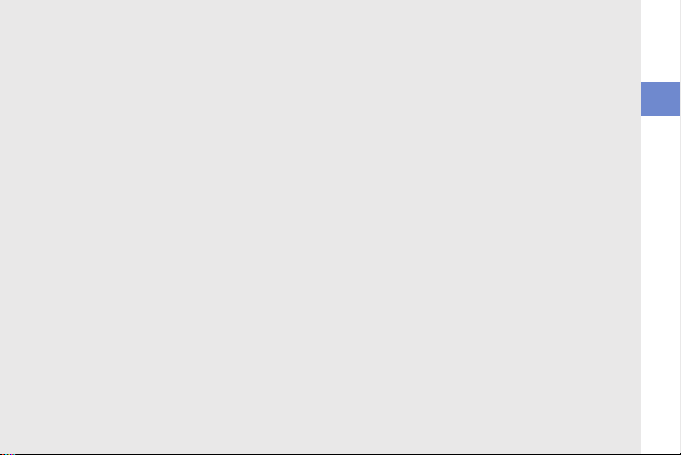
Adobe® Reader® ...................................... 63
Notes ....................................................... 64
web 65
Browse a web page .................................. 66
Change browser settings .......................... 67
Add a bookmark ....................................... 67
Use a bookmark ....................................... 68
Save a web page and view it offline .......... 68
Download files from the web ..................... 69
connectivity 70
Use the Bluetooth wireless feature ............ 70
Connect via USB ...................................... 73
Synchronise your device ........................... 74
additional programs 76
Calculator ................................................. 76
Clock ........................................................ 77
Converter ................................................. 78
GPS data .................................................. 79
Landmarks ............................................... 81
Dictionary ................................................. 81
managers 83
Team manager ......................................... 83
File manager ............................................. 85
Zip ............................................................ 87
Application manager ................................. 87
Device manager ....................................... 88
Licence manager ...................................... 90
Connection manager ................................ 91
settings 92
General settings ....................................... 92
Phone settings ......................................... 97
Connection settings .................................. 99
Applications settings ............................... 103
troubleshooting a
v
contents
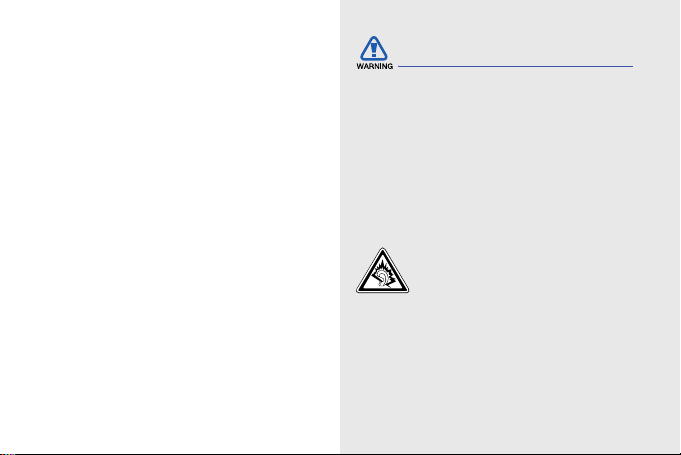
safety and
usage
information
Comply with the following precautions to avoid
dangerous or illegal situations and ensure peak
performance of your device.
2
Safety warnings
Keep your device away from small
children and pets
Keep your device and all accessories out of the
reach of small children or animals. Small parts
may cause choking or serious injur y if
swallowed.
Protect your hearing
Listening to a headset at high
volumes can damage your hearing.
Use only the minimum volume setting
necessary to hear your conversation
or music.
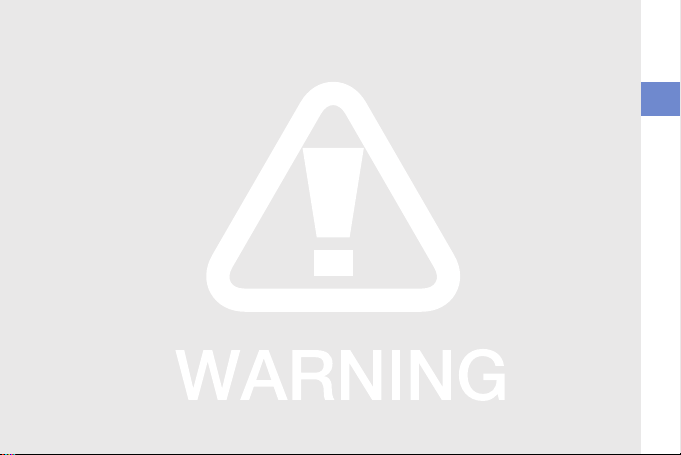
Install mobile devices and
equipment with caution
Ensure that any mobile devices or related
equipment installed in your vehicle are securely
mounted. Avoid placing your device and
accessories near or in an air bag deployment
area. Improperly installed wireless equipment
can cause serious injury when air bags inflate
rapidly.
Handle and dispose of batteries and
chargers with care
• Use only Samsung-approved batteries and
chargers specifically designed for your
device. Incompatible batteries and chargers
can cause serious injuries or damage to your
device.
• Never dispose of batteries or devices in a
fire. Follow all local regulations when
disposing used batteries or devices.
• Never place batteries or phones on or in
heating devices, such as microwave ovens,
stoves, or radiators. Batteries may explode
when overheated.
Avoid interference with pacemakers
Maintain a minimum of 15 cm (6 inches)
between mobile devices and pacemakers to
avoid potential interference, as recommended
by manufacturers and the independent
research group, Wireless Technology
Research. If you have any reason to suspect
that your device is interfering with a pacemaker
or other medical equipment, turn off the device
immediately and contact the manufacturer of
the pacemaker or medical equipment for
guidance.
safety and usage information
3
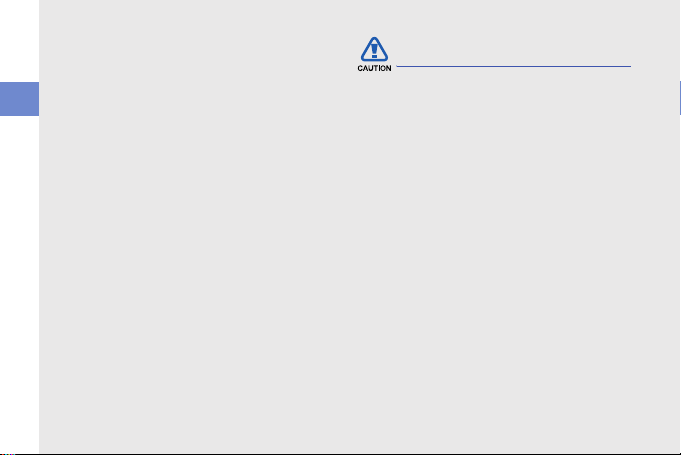
Turn off the device in potentially
explosive environments
Do not use your device at refuelling points
(service stations) or near fuels or chemicals.
Turn off your device whenever directed by
safety and usage information
warning signs or instructions. Your device could
cause explosions or fire in and around fuel or
chemical storage and transfer areas or blasting
areas. Do not store or carry flammable liquids,
gases, or explosive materials in the same
compartment as the device, its parts, or
accessories.
Reduce the risk of repetitive motion
injuries
When sending text messages or playing games
on your device, hold the device with a relaxed
grip, press the keys lightly, use special features
that reduce the number of keys you have to
press (such as templates and predictive text),
and take frequent breaks.
4
Safety precautions
Drive safely at all times
Avoid using your device while driving and obey
all regulations that restrict the use of mobile
devices while driving. Use hands-free
accessories to increase your safety when
possible.
Follow all safety warnings and
regulations
Comply with any regulations that restrict the use
of a mobile device in a certain area.
Use only Samsung-approved
accessories
Using incompatible accessories may damage
your device or cause injury.
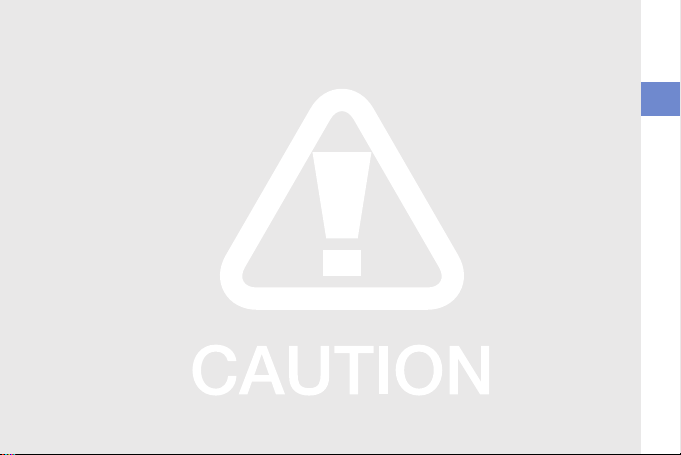
Turn off the device near medical
equipment
Your device can interfere with medical
equipment in hospitals or health care facilities.
Follow all regulations, posted warnings, and
directions from medical personnel.
Turn off the device or disable the
wireless functions when in an
aircraft
Your device can cause interference with aircraft
equipment. Follow all airline regulations and turn
off your device or switch to a mode that
disables the wireless functions when directed
by the airline personnel.
Protect batteries and chargers from
damage
• Avoid exposing batteries to very cold or very
hot temperatures (below 0° C/32° F or
above 45° C/113° F). Extreme temperatures
can reduce the charging capacity and life of
your batteries.
• Prevent batteries from contacting metal
objects, as this can create a connection
between the + and - terminals of your
batteries and lead to temporary or
permanent battery damage.
• Never use a damaged charger or battery.
• Risk of explosion if a battery is replaced by
an incorrect type. Dispose of used batteries
according to the instructions.
safety and usage information
5
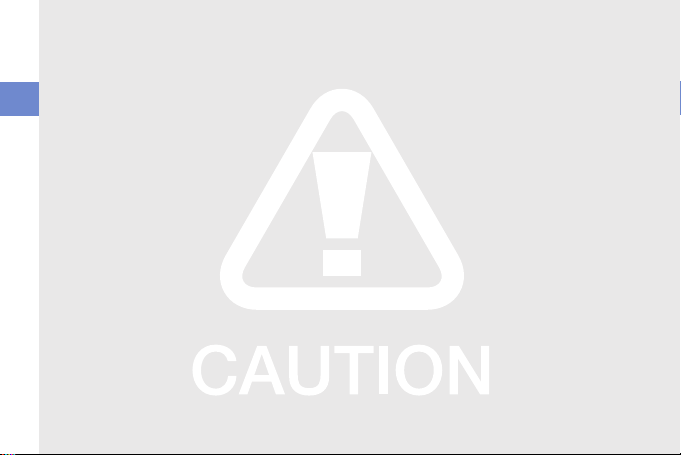
Handle your device carefully and
sensibly
• Do not allow your device to get wet—liquids
can cause serious damage. Do not handle
your device with wet hands. Water damage
safety and usage information
to your device can void your manufacturer’s
warranty.
• Avoid using or storing your device in dusty,
dirty areas to prevent damage to moving
parts.
• Your device is made of complex
electronics—protect it from impacts and
rough handling to avoid serious damage.
• Do not paint your device, as paint can clog
moving parts and prevent proper operation.
• Avoid using the device’s camera flash or light
close to the eyes of children or animals.
6
• Your device and memory cards may be
damaged by exposure to magnetic fields.
Do not use carrying cases or accessories
with magnetic closures or allow your device
to come in contact with magnetic fields for
extended periods of time.
Avoid interference with other
electronic equipment
Your device emits radio frequency (RF) signals
that may interfere with unshielded or improperly
shielded electronic equipment, such as
pacemakers, hearing aids, and medical
equipment in homes or vehicles. Consult the
manufacturers of your electronic equipment to
solve any interference problems you
experience.
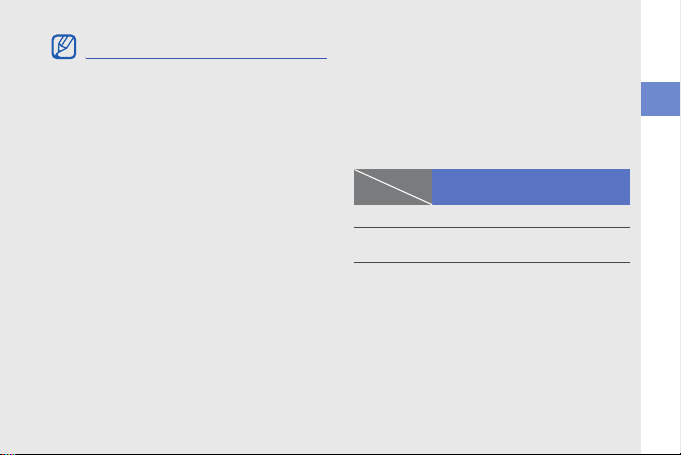
Important usage information
Use your device in the normal
position
Avoid contact with your device’s internal
antenna.
Allow only qualified personnel to
service your device
Allowing unqualified personnel to service your
device may result in damage to your device and
will void your warranty.
Ensure maximum battery and
charger life
• Avoid charging batteries for more than a
week, as overcharging may shorten battery
life.
• Over time, unused batteries will discharge
and must be recharged before use.
• Disconnect chargers from power sources
when not in use.
• Use batteries only for their intended
purpose.
Maximum battery life
This information is based on fully charged
batteries.
Battery
Time
Ta lk t im e
Standby
time
a. Criterion for Measuring Time: The talk time is measured
with an input level of +10dBm, Voice Rate Half.
Standard battery (XXXX mAh)
a
about X hours about X hours
about X hours about X hours
safety and usage information
7
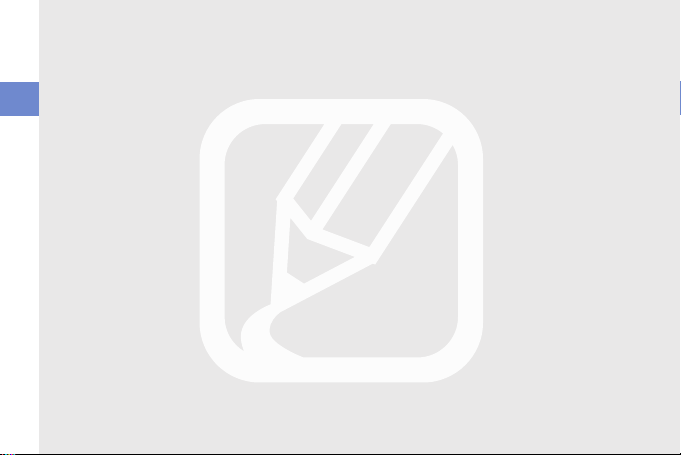
Handle SIM cards and memory
cards with care
• Do not remove a card while the device is
transferring or accessing information, as this
could result in loss of data and/or damage to
safety and usage information
the card or device.
• Protect cards from strong shocks, static
electricity, and electrical noise from other
equipment.
• Frequent writing and erasing will shorten the
life span of memory cards.
• Do not touch gold-coloured contacts or
terminals with your fingers or metal objects. If
dirty, wipe the card with a soft cloth.
8
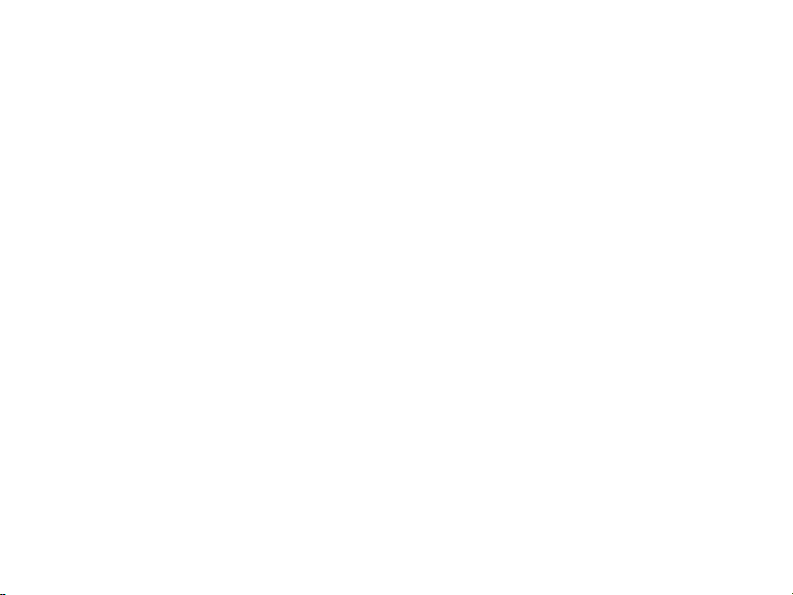
Safety and usage information
Ensure access to emergency services
Emergency calls from your device may
not be possible in some areas or
circumstances. Before travelling in
remote or undeveloped areas, plan an
alternate method of contacting
emergency services personnel.
Specific Absorption Rate (SAR)
certification information
Your wireless phone is a radio transmitter
and receiver. It is designed and
manufactured not to exceed the emission
limits for exposure to radio frequency
(RF) energy set by the Federal
Communications Commission (FCC) of
the U.S. government. These FCC
exposure limits are derived from the
recommendations of two expert
organizations, the National Counsel on
Radiation Protection and Measurement
(NCRP) and the Institute of Electrical and
10
Electronics Engineers (IEEE). In both
cases, the recommendations were
developed by scientific and engineering
experts drawn from industry,
government, and academia after
extensive reviews of the scientific
literature related to the biological effects
of RF energy.
The exposure limit set by the FCC for
wireless mobile phones employs a unit of
measurement known as the Specific
Absorption Rate (SAR). The SAR is a
measure of the rate of absorption of RF
energy by the human body expressed in
units of watts per kilogram (W/kg). The
FCC requires wireless phones to comply
with a safety limit of 1.6 watts per
kilogram (1.6 W/kg). The FCC exposure
limit incorporates a substantial margin of
safety to give additional protection to the
public and to account for any variations
in measurements.
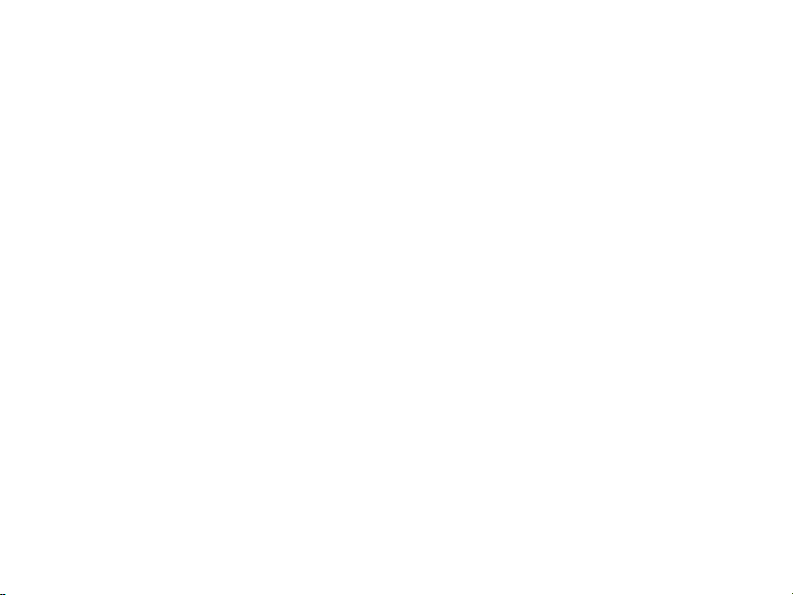
Safety and usage information
SAR tests are conducted using standard
operating positions accepted by the FCC
with the phone transmitting at its highest
certified power level in all tested
frequency bands. Although the SAR is
determined at the highest certified power
level, the actual SAR level of the phone
while operating can be well below the
maximum value. This is because the
phone is designed to operate at multiple
power levels so as to use only the power
required to reach the network. In
general, the closer you are to a wireless
base station antenna, the lower the
power output.
Before a new model phone is available for
sale to the public, it must be tested and
certified to the FCC that it does not
exceed the exposure limit established by
the FCC. Tests for each model phone are
performed in positions and locations (e.g.
at the ear and worn on the body) as
required by the FCC.
The highest SAR values for this model
phone as reported to the FCC are
Head
: 0.405 W/Kg, Body-worn: 1.25 W/Kg.
For body worn operation, this model
phone has been tested and meets the
FCC RF exposure guidelines when used
with a Samsung accessory designated for
this product or when used with an
accessory that contains no metal and
that positions the handset a minimum of
1.5 cm from the body. Non-compliance
with the above restrictions may result in
violation of FCC exposure guidelines.
11
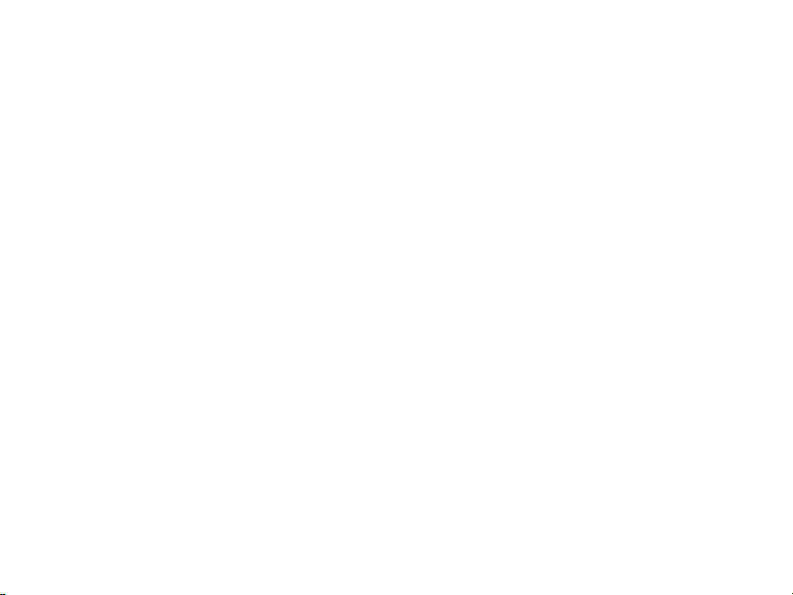
Safety and usage information
The FCC has granted an Equipment
Authorization for this mobile phone with
all reported SAR levels evaluated as in
compliance with the FCC RF exposure
guidelines.
The FCC has granted an Equipment
Authorization for this model phone with
all reported SAR levels evaluated as in
compliance with the FCC RF exposure
guidelines. SAR information on this
model phone is on file with the FCC and
can be found under the Display Grant
section of http://www.fcc.gov/oet/fccid
after searching on FCC ID A3L
GTB5210U.
FCC Notice and Cautions
FCC Notice
• This device complies with Part 15 of
the FCC Rules. Operation is subject to
the following two conditions: (1) this
12
device may not cause harmful
interference, and (2) this device must
accept any interference received,
including interference that may cause
undesired operation.
• This equipment has been tested and
found to comply with the limits for a
Class B digital device, pursusant to
part 15 of the FCC Rules. These limits
are designed to provide reasonable
protection against harmful interference
in a residential installation. This
equipment generates, uses and can
radiate radio frequency energy and, if
not installed and used in accordance
with the instructions, may cause
harmful interference to radio
communications. Howerver, there is no
guarantee that interference will not
occur in a particular installation. If this
equipment does cause harmful
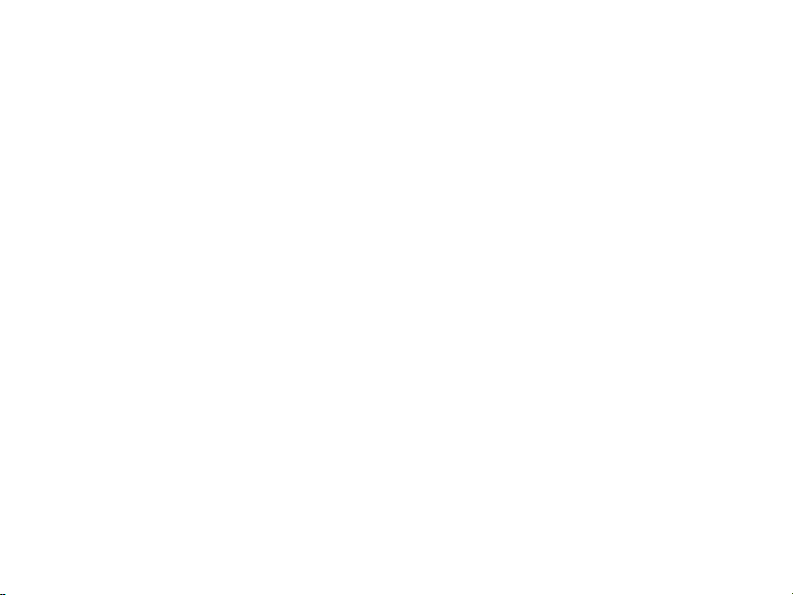
Safety and usage information
interference to radio or television
reception, which can be determined by
turning the equipment off and on, the
user is encouraged to try to correct the
interference by one or more of the
following measures:
- Reorient or relocate the receiving
antenna.
- Increase the separation between the
equipment and receiver.
- Connect the equipment into an outlet
on a circuit different from that to which
the receiver is connected.
- Consult the dealer or an experienced
radio/TV technician for help.
The phone may cause TV or radio
interference if used in close proximity to
receiving equipment. The FCC can
require you to stop using the phone if
such interference cannot be eliminated.
Vehicles using liquefied petroleum gas
(such as propane or butane) must
comply with the National Fire Protection
Standard (NFPA-58). For a copy of this
standard, contact the National Fire
Protection Association, One Battery
march Park, Quincy, MA 02269, Attn:
Publication Sales Division.
13
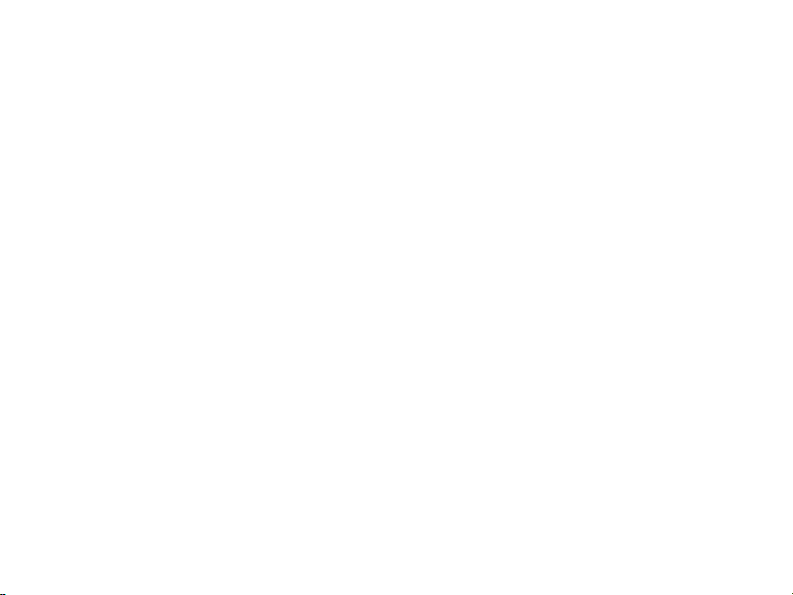
Safety and usage information
Cautions
Changes or modifications made in the
radio phone, not expressly approved by
Samsung, will void the user’s authority to
operate the equipment.
Only use approved batteries, antennas
and chargers. The use of any
unauthorized accessories may be
dangerous and void the phone warranty if
said accessories cause damage or a
defect to the phone.
Although your phone is quite sturdy, it is
a complex piece of equipment and can be
broken. Avoid dropping, hitting, bending
or sitting on it.
14
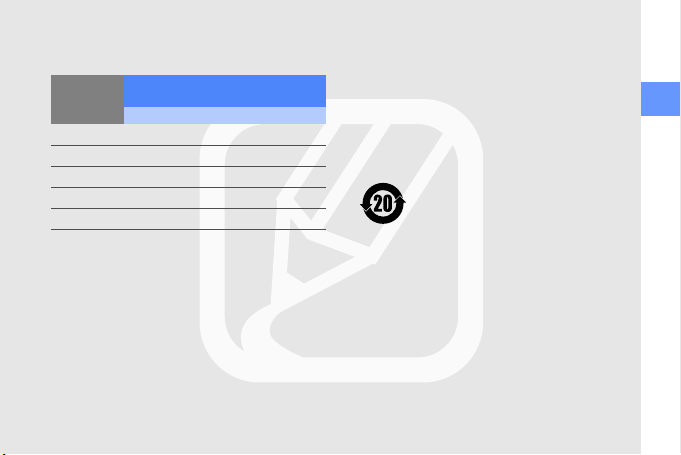
The names and content of toxic and
hazardous substances or elements
Toxic and hazardous substances
Part
PBA
Plastic
Metal
Battery
Accessory
O: Indicates that the toxic or hazardous substance contained
in all of the homogeneous materials for this part is below
the limit specified in SJ/T11363-2006.
X: Indicates that the toxic or hazardous substance contained
in at least one of the homogeneous materials used for this
part is above the limit specified in SJ/T11363-2006.
or elements
Pb Hg Cd Cr6+PBB PBDE
XOO O O O
OOO O O O
XOO O O O
XOO O O O
XOO O O O
The information provided in this table is based
on figures presented by supply manufacturers
and tests conducted by Samsung. All toxic and
hazardous substances or elements are used at
the minimum level allowed by current
technology. Samsung continues to make every
effort to reduce the need for these substances
or elements through improved technology.
The “environmental protection use
period” for this product is 20 years
and the corresponding logo is as
shown on the left. Exchangeable
parts, such as batteries, may have
different periods of warranty. The
“environmental protection use
period” is valid only when the
product is used under normal
conditions, as described in the
user’s guide.
safety and usage information
9
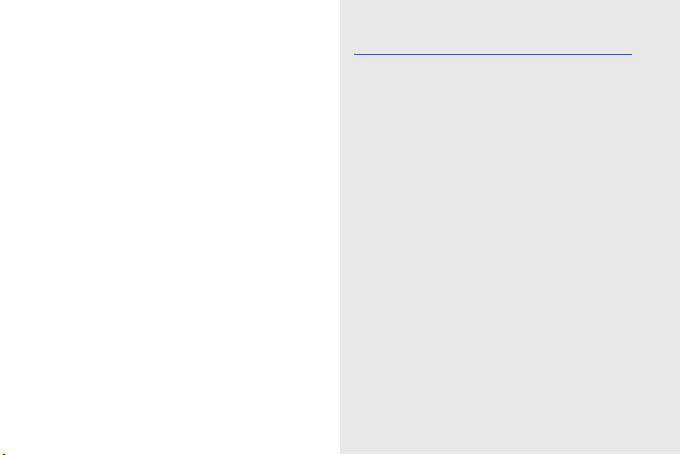
quick start guide
This quick start guide has been specially designed
to guide you through the functions and features of
10
your device.
Unpack
Your package contains the following items:
•Smartphone
• Headset
• Battery
• Travel adapter
• PC data cable
• Samsung PC Studio CD
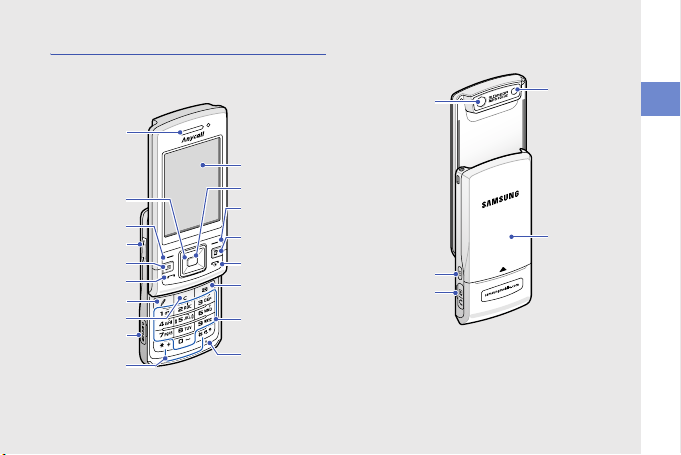
Get to know your device
Rear view
Front view
Earpiece
4-way
navigation key
Left softkey
Volu me k ey
Menu key
Tal k ke y
ABC key
Delete key
Memory card
slot
Special
function keys
Display
Confirm key
Right softkey
User defined
key 1
End/Power key
User defined
key 2
Alphanumeric
keys
Mouthpiece
Mirror
Camera key
Multifunction
jack
Camera lens
Battery
cover
quick start guide
11
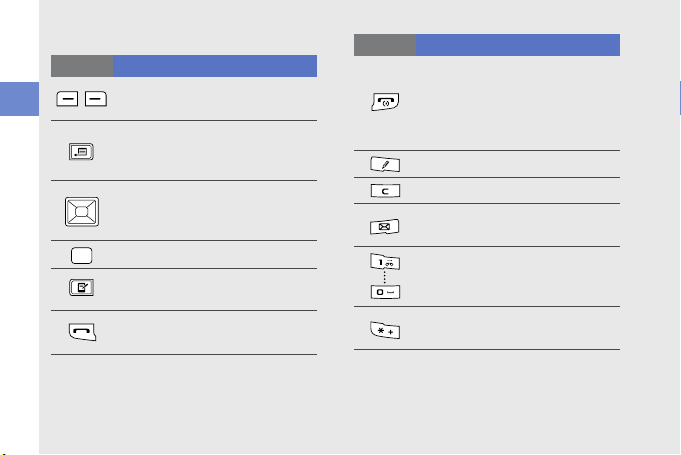
Keys
Key Function
quick start guide
12
Perform actions indicated at the
bottom of the display
Open the main menu; Show all
active applications (press and
hold)
Move through lists or menus;
Move the cursor up, down, left, or
right
Confirm your selection
Open the defined application or
bookmark
Make or answer a call; In Standby
mode, access call logs
Key Function
Turn the device on or off (press
and hold for three seconds);
Access the Quick Menu (press
and hold for two seconds); End a
call; Exit an application
Display a list of input modes
Delete
Open the defined application or
bookmark
Enter numbers and characters; In
Standby mode, press and hold
[
1
] to access voice mail
Enter an international call prefix or
pause; Display a list of symbols
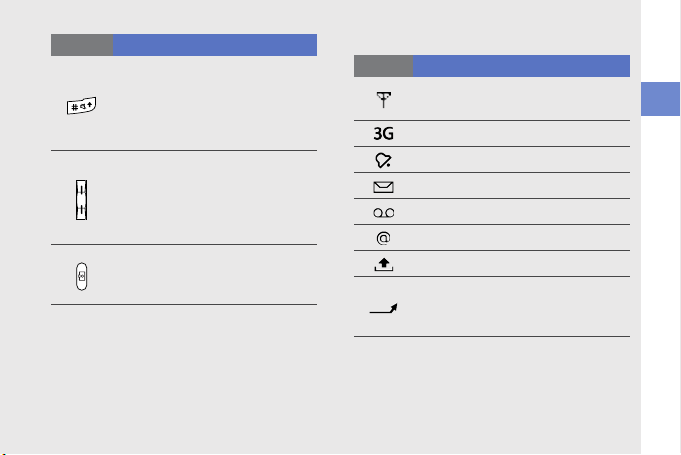
Key Function
Change the text input mode;
Change character case; In
Standby mode, activate or
deactivate Silent profile (press
and hold)
In Standby mode, adjust key
volume; During a call, adjust
earpiece volume; During an
incoming call, adjust ringtone
volume
Turn on the camera (press and
hold); In Camera mode, take a
photo or record a video
Icons
Icon Definition
Signal strength (GSM/GPRS
network)
Signal strength (WCDMA network)
Alarm activated
New text message
New voice mail message
New email message
Sending a message
Call diverting active (if you have
multiple lines, a number will indicate
which line is diverted)
quick start guide
13
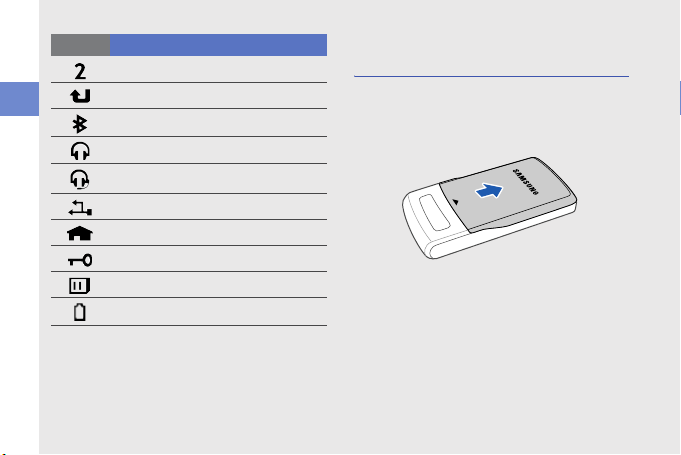
Icon Definition
quick start guide
14
Active phone line 2
Missed call
Bluetooth activated
Stereo headset connected
Mono headset connected
Connected to computer
In Home Zone service area
Keypad locked
Memory card inserted
Battery power level
Assemble and prepare your
device
Insert the SIM card and battery
1. Remove the battery cover.
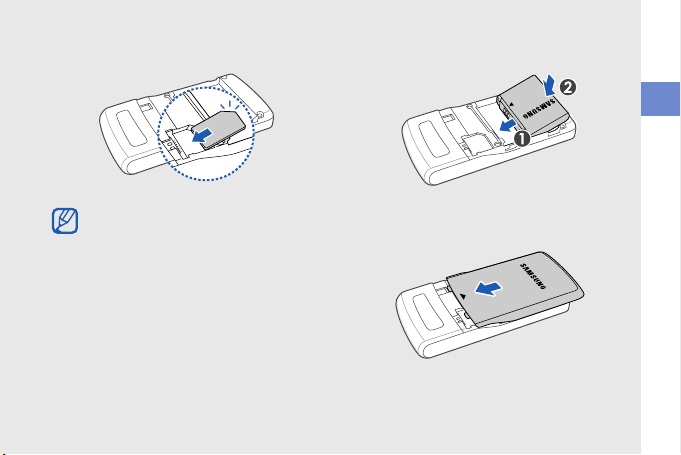
2. Insert the SIM card. 3. Insert the battery.
quick start guide
• Insert the SIM card with the gold-coloured
contacts facing the device.
• Remove the battery before inserting or
removing the SIM card.
4. Reattach the batter y cover.
15
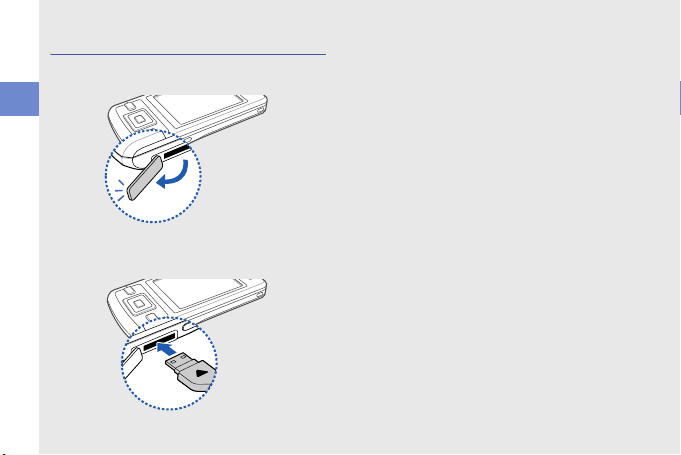
Charge the battery
1. Open the cover to the multifunction jack on
the side of the device.
quick start guide
2. Plug the small end of the travel adapter into
the device.
16
3. Plug the large end of the travel adapter into
a power outlet.
4. When charging is finished, unplug the travel
adapter from the power outlet.
5. Remove the travel adapter from the device.
Insert a memory card (optional)
By inserting a memory card, you can store
multimedia files and messages or backup your
important information. Your phone accepts
microSD™ memory cards up to 4 GB
(depending on memory card manufacturer and
type).
1. Open the cover to the memory card slot on
the side of the device.
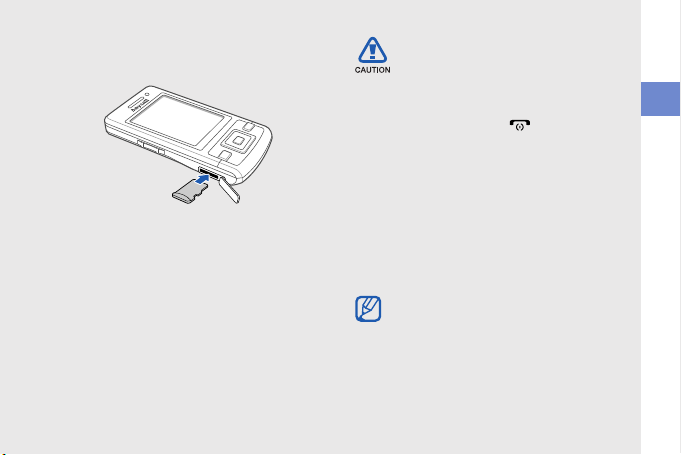
2. Insert a memory card into the memory card
slot with the label facing up.
3. Push the memory card into the memory
card slot until it locks (clicks) in place.
4. Close the cover to the memory card slot.
Follow these steps when removing a
memory card.
Carefully follow the steps below when
removing a memor y card to av oid data
loss or damage to the memory card.
1 Press and hold [ ] for two seconds
2 Press <
3 Open the cover to the memor y card
4 Pull the memory card ou t of the
5 Press <
If you must reboot the device to finish
installing an application, do not remove the
memory card until the reboot is complete.
Otherwise, your application files may be
corrupted or erased.
Remove memory card
and select
Yes
> to confirm.
slot and gently push the memory card
in until it disengages (clicks) from the
device.
memory card slot.
OK
>.
.
quick start guide
17
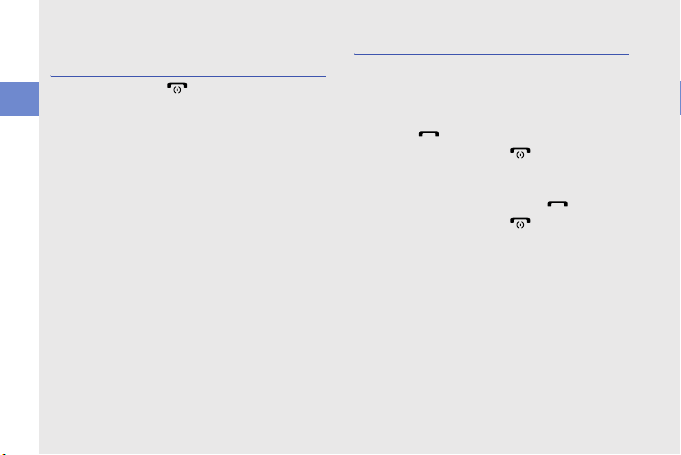
Turn on your device for the first
time
1. Press and hold [ ] to turn on your device.
2. Follow the onscreen instructions to set the
quick start guide
region, current time, and the date. Your
device will automatically connect to the
cellular network.
Unlock the external keys
When you close your device, it automatically
locks the external keys. To unlock the keys,
press <Unlock> and then press the Confirm
key.
18
Use basic call functions
Make a call
1. In Standby mode, enter an area code and
phone number.
2. Press [ ] to dial the number.
3. To end the call, press [ ].
Answer a call
1. When a call comes in, press
2. To end the call, press [ ].
[]
.
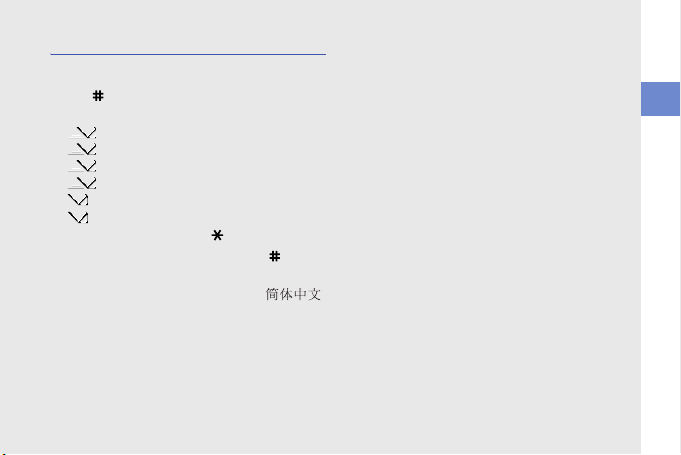
Enter text
Change the text input mode
Press [ ] to switch between the following text
input modes:
• - Pinyin mode
• - Stroke mode
•
Abc - Predictive mode (initial capital)
abc - Predictive mode (lower case)
•
•
Abc - Normal mode (initial capital)
•
abc - Normal mode (lower case)
To access symbols, press [ ].
To access numbers, press and hold [ ].
To use Pinyin and Stroke mode, press
<Options>
→
Writing language → .
Enter text in Pinyin mode
Pinyin is a system to enter Chinese words by
spelling them phonetically (how they sound)
using the Latin alphabet.
1. Press the appropriate alphanumeric keys to
enter pinyins.
2. Scroll left or right to select a pinyin.
3. Press the Confirm key. A number appears
by each character.
4. Scroll up or down to select a character.
5. Press an alphanumeric key to enter the
corresponding character.
6. When you are finished, press <Cancel>.
quick start guide
19
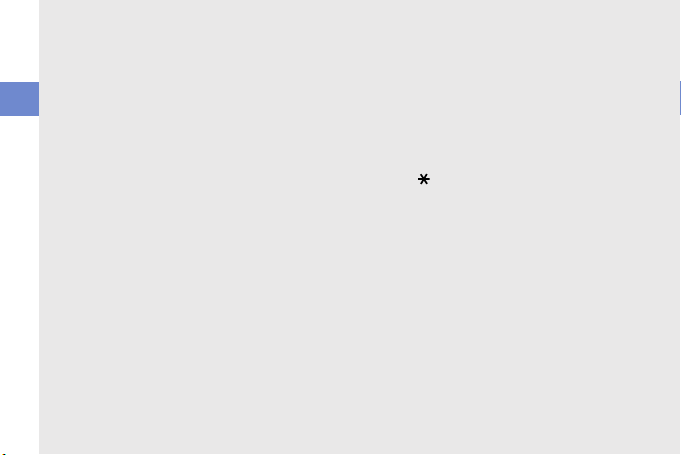
Enter text in Stroke mode
Stroke mode allows you to enter individual
Chinese strokes, in written order, from top to
bottom, and from left to right.
1. Press [1] through [5] to enter strokes.
quick start guide
Press [6] when you are unsure which stroke
to enter. This will insert a placeholder.
2. Scroll to select a character. A number
appears by each character.
3. Press an alphanumeric key to enter the
corresponding character.
4. When you are finished, press <Cancel>.
Enter text in Predictive mode
In Predictive mode, your device attempts to
predict the word you are entering to save you
time and keystrokes.
To enter a word in Predictive mode,
1. Press each alphanumeric key one time only
for each letter needed.
20
2. Type the complete word before confirming
that the device has predicted it properly.
The device will actively attempt to predict
words, so the correct word may not appear
until you have entered it completely.
3. If the device shows the correct word, press
[0] to confirm the word.
4. If the device shows an incorrect word,
press [ ] to view other words that match
your entry, or add a word to the dictionary
(see the next section).
Add a word to the dictionary
When using Predictive mode, you can add new
words to the dictionary.
1. Press <
2. Enter the word in normal mode and press
Spell
>.
<OK> to confirm.
