
Some of the contents in this manual may differ from your device depending on
the software of the device or your service provider.
Printed in Korea
World Wide Web
http://www.samsungmobile.com
Code No.:GH68-xxxxxA
English. 08/2008. Rev. 1.0
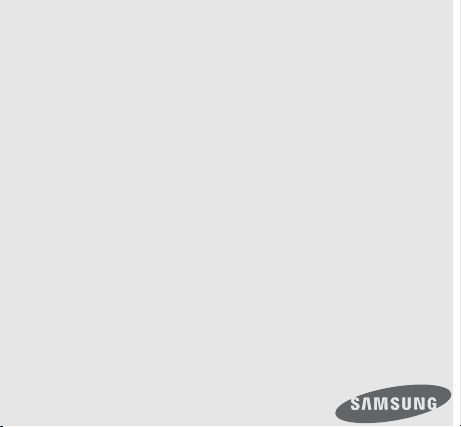
GT-B1110
user manual
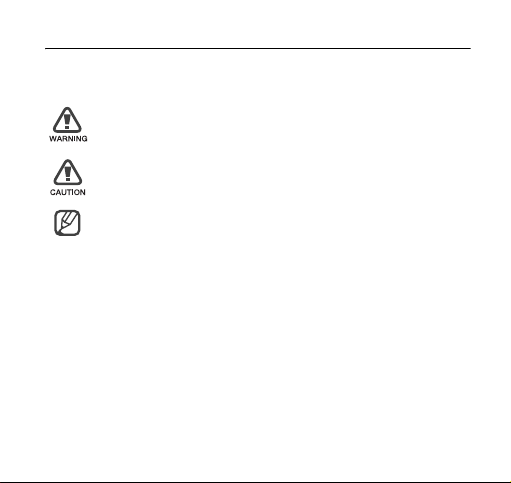
Instructional icons
Before you start, familiarise yourself with the icons you will see in this
manual:
Warning
—situations that could cause injury to yourself or
others
Caution
—situations that could cause damage to your
device or other equipment
Note
—notes, usage tips, or additional information
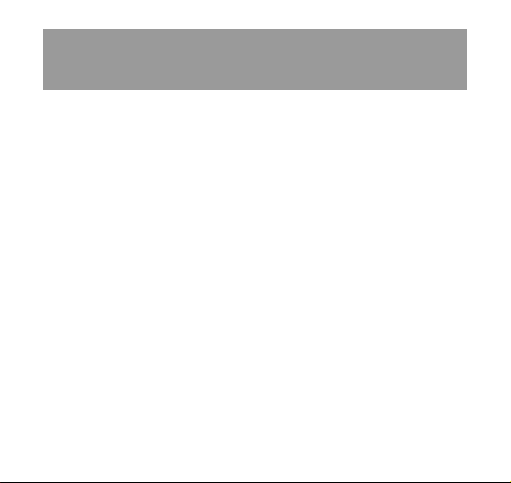
contents
safety and usage information 4
Safety warnings ............................................................................ 4
Safety precautions ........................................................................ 6
Important usage information ......................................................... 8
introducing your dongle 10
Unpack ...................................................................................... 10
Dongle layout ............................................................................. 11
Install the USIM card .................................................................. 12
Insert a memory card (optional) .................................................. 13
Connect the dongle to your PC .................................................. 14
Install the USB driver and connection manager program ............ 16
using functions 17
Run the connection manager program ....................................... 17
Use the tray icon ........................................................................ 18
Connect to the Internet ............................................................... 18
1
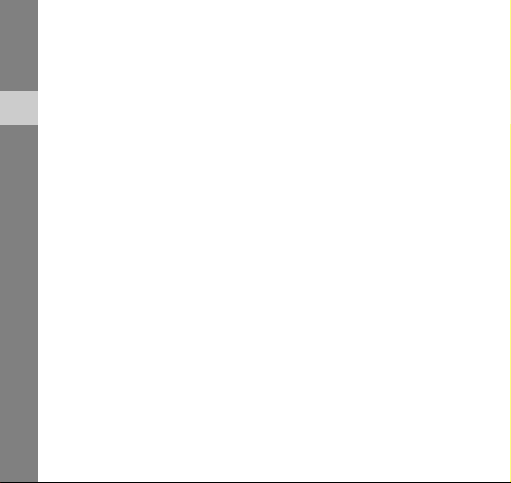
Use message functions .............................................................. 19
Create and send a text message ............................................ 19
Set junk message options ...................................................... 19
Check messages ................................................................... 20
Create a new folder ................................................................ 21
Use Phonebook functions .......................................................... 22
contents
Add a new contact ................................................................. 22
Find a contact ........................................................................ 22
Create a new group ............................................................... 22
Export or import contacts ...................................................... 23
Use Messenger .......................................................................... 24
Use a removable disk ................................................................. 24
customising your dongle 25
Customise the settings ............................................................... 25
Set general settings ............................................................... 25
Lock the USIM card ............................................................... 25
Change the PIN ..................................................................... 26
Change the network ............................................................... 26
Configure Internet settings ..................................................... 27
Set initialisation settings ......................................................... 27
Change Modem settings ........................................................ 28
Change the language ............................................................. 28
View the online help .................................................................... 28
2
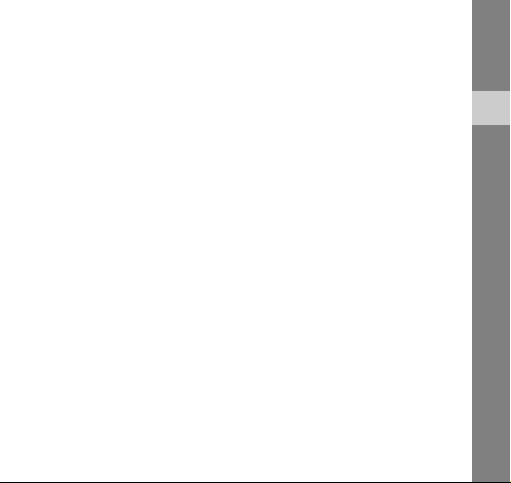
troubleshooting 29
Frequently asked questions ........................................................ 29
About the device and services ............................................... 29
About the connection manager program ................................ 31
Warranty and parts replacement ................................................. 33
contents
3
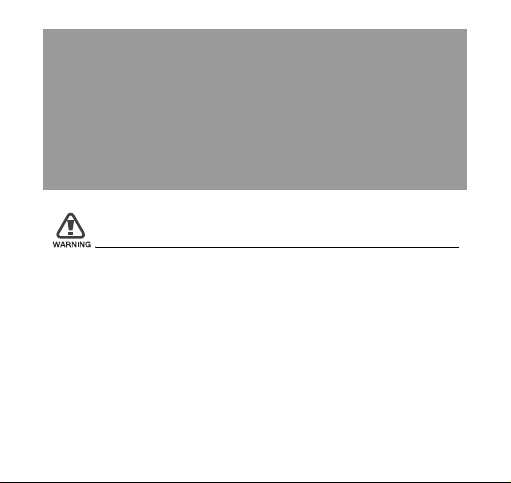
safety and usage
information
Comply with the following precautions to avoid dangerous or illegal situations
and ensure peak performance of your device.
Safety warnings
Keep your device away from small children and pets
Keep your device and all accessories out of the reach of small children
or animals. Small parts may cause choking or serious injury if
swallowed.
4
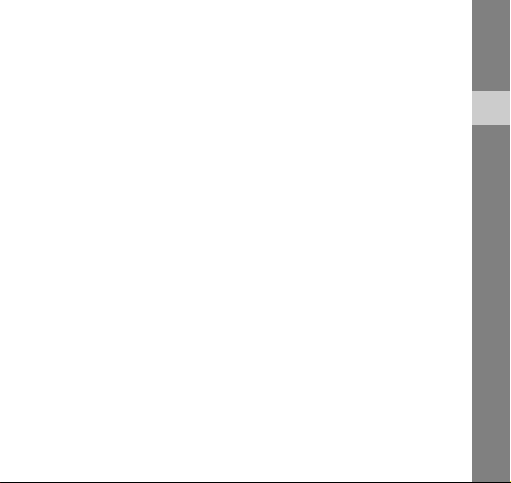
Handle and dispose of devices with care
• Never dispose of the device in a fire. Follow all local regulations
when disposing used devices.
• Never place your device on or in heating devices, such as
microwave ovens, stoves, or radiators. Devices may explode when
overheated.
• Never crush or puncture the device. Avoid exposing the device to
high external pressure, which can lead to an internal short circuit
and overheating.
Turn off the device in potentially explosive
environments
Do not use your device at refuelling points (service stations) or near
fuels or chemicals. Turn off your device whenever directed by warning
signs or instructions. The device could cause explosions or fire in and
around fuel or chemical storage and transfer areas or blasting areas.
Do not store or carry flammable liquids, gases, or explosive materials in
the same compartment as the device, its parts, or accessories.
safety and usage information
5
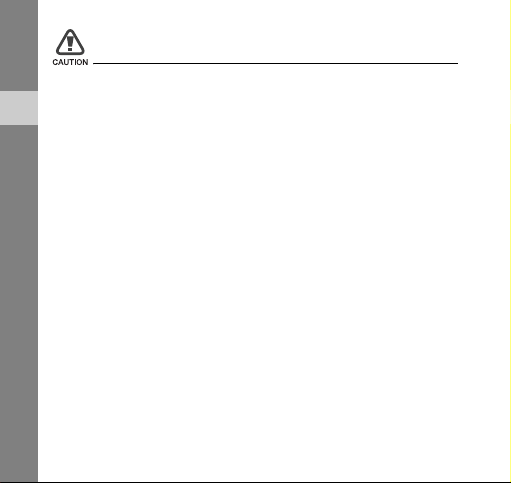
Safety precautions
Drive safely at all times
Avoid using your device while driving and obey all regulations that
restrict the use of devices while driving.
safety and usage information
Follow all safety warnings and regulations
Comply with any regulations that restrict the use of a device in a certain
area.
Use only Samsung-approved accessories
Using incompatible accessories may damage your device or cause
injury.
Turn off the device near medical equipment
Your device can interfere with medical equipment in hospitals or health
care facilities. Follow all regulations, posted warnings, and directions
from medical personnel.
Turn off the device or disable the wireless functions
when in an aircraft
Your device can cause interference with aircraft equipment. Follow all
airline regulations and turn off your device or switch to a mode that
disables the wireless functions when directed by airline personnel.
6
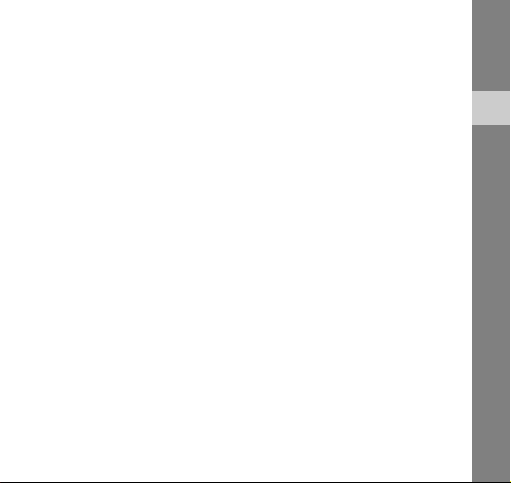
Protect the device from damage
Avoid exposing devices to very cold or very hot temperatures (below
0° C/32° F or above 45° C/113° F). Extreme temperatures can reduce
the charging capacity and life of your devices.
Handle your device carefully and sensibly
• Do not allow your device to get wet—liquids can cause serious
damage. Do not handle your device with wet hands. Water damage
to your device can void your manufacturer’s warranty.
• Avoid using or storing your device in dusty, dirty areas to prevent
damage to moving parts.
• Your device is a complex electronic device—protect it from impacts
and rough handling to avoid serious damage.
• Do not paint your device, as paint can clog moving parts and
prevent proper operation.
• Your device and memory cards may be damaged by exposure to
magnetic fields. Do not use carrying cases or accessories with
magnetic closures or allow your device to come in contact with
magnetic fields for extended periods of time.
Avoid interference with other electronic devices
Your device emits radio frequency (RF) signals that may interfere with
unshielded or improperly shielded electronic equipment, such as
pacemakers, hearing aids, medical devices, and other electronic
devices in homes or vehicles. Consult the manufacturers of your
electronic devices to solve any interference problems you experience.
safety and usage information
7
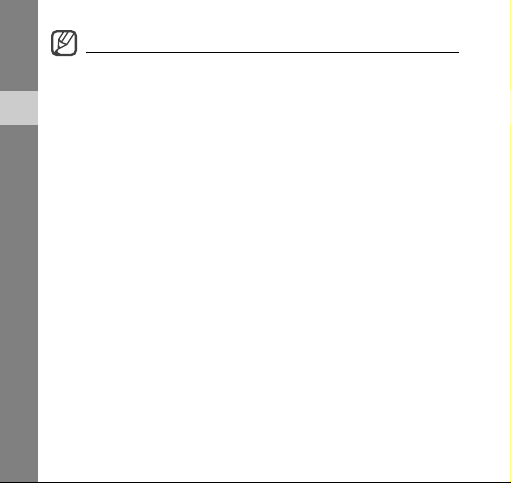
Important usage information
Allow only qualified personnel to service your device
Allowing unqualified personnel to service your device may result in
damage to your device and will void your warranty.
safety and usage information
Handle USIM cards and memory cards with care
• Do not remove a card while the device is transferring or accessing
information, as this could result in loss of data and/or damage to the
card or device.
• Protect cards from strong shocks, static electricity, and electrical
noise from other devices.
• Frequent writing and erasing will shorten the life span of memory
cards.
• Do not touch gold-colored contacts or terminals with your fingers or
metal objects. If dirty, wipe the card with a soft cloth.
8
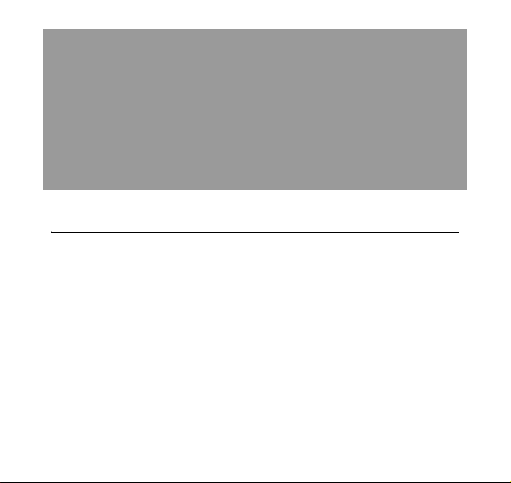
introducing your
dongle
Learn about your dongle’s layout and get started by assembling and setting
up your device for its first use.
Unpack
Check your product box for the following items:
•HSDPA USB Dongle
•User manual
• Extension cable
•Y-cable
9
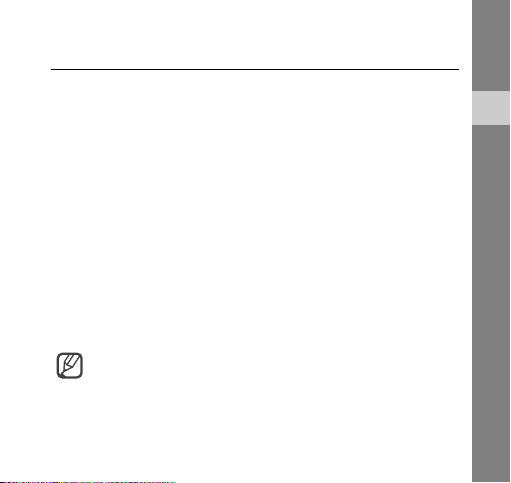
Install the USB driver and connection manager
program
1. Connect the dongle to a USB port on a PC.
When connected, an InstallShield Wizard window will appear on
the PC.
2. Click [Next].
3. Click [Next] (if necessary, click [Change] to change the destination
folder).
4. Click [Install] to begin installing the USB driver and the connection
manager program.
5. When the installation is finished, click [Finish].
Check the USB driver
Click [Start] and select [Settings] → [Control Panel] → [System] →
[Hardware]
When the USB driver is successfully installed, you can check the name
of the dongle on the Device Manager window.
→ [Device Manger].
If you need to reinstall the USB driver, double-click the
Setup.exe file saved in the destination folder (default folder:
c:\Program\Connection Manager\Driver\).
introducing your dongle
15
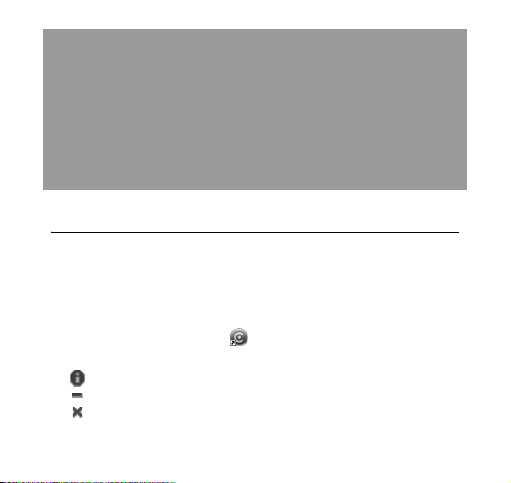
using functions
Learn how to perform operations and use the features of your dongle.
Run the connection manager program
From the Start menu
Click [Start] and select [All programs] → [Connection Manager] →
[Connection Manager].
From the desktop
Double-click the shortcut icon on the desktop.
The main window of the connection manager program opens.
• : check information about the dongle when it is activated.
• : minimize the main window.
• : exit the connection manager program.
16
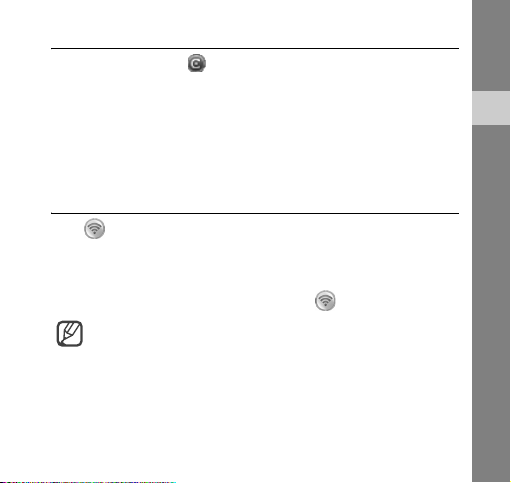
Use the tray icon
1. Right click the icon in the notification area.
2. Select the menu you want.
• Connect to Internet : connect to the internet
• Message, Phonebook, Messenger, Settings, Help : use
functions and customise settings
• Exit : exit the connection manager program
Connect to the Internet
Click in the main window to connect to the Internet using the
HSDPA network.
You can check information about the current network connection in the
main window.
To end the connection with the Internet, click .
The WAP (Wireless Application Protocol) browser is not
supported.
using functions
17
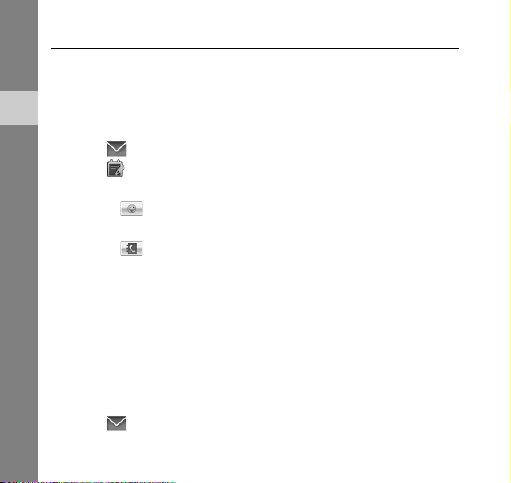
Use message functions
Send a text message and view the received messages. The EMS
(Enhanced Messaging Service) and multimedia messages are not
supported.
Create and send a text message
using functions
1. Click in the main window.
2. Click .
3. Enter the message text.
• Click to insert symbols to your message text.
4. Enter phone numbers in the recipients list.
• Click to retrieve phone numbers from Phonebook.
5. Edit your phone number (if necessary).
6. Click [Send] to send the message.
• Click [Rewrite] to delete the entire message text.
• Click [Save] to send the message later.
• Click [Cancel] to cancel the message composition.
Set junk message options
Set message options to filter out junk messages.
1. Click in the main window.
18
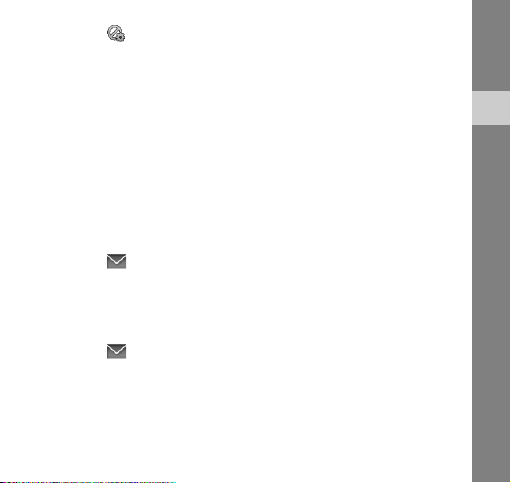
2. Click .
3. Click [Add] to add phone numbers or sentences to be filtered.
4. Click [OK] to save options.
• Click [Initialize] to delete the entire phone numbers and
sentences.
• Click [Cancel] to cancel the entire phone numbers and
sentences composition.
Check messages
Access messages you have received, sent, or saved to send at a later
time.
To view the messages you have received:
1. Click in the main window.
2. Click [Inbox] from USIM or PC.
3. Check the message you want.
To view the messages you have sent:
1. Click in the main window.
2. Click [Sent Box] from USIM or PC.
3. Check the message you want.
using functions
19
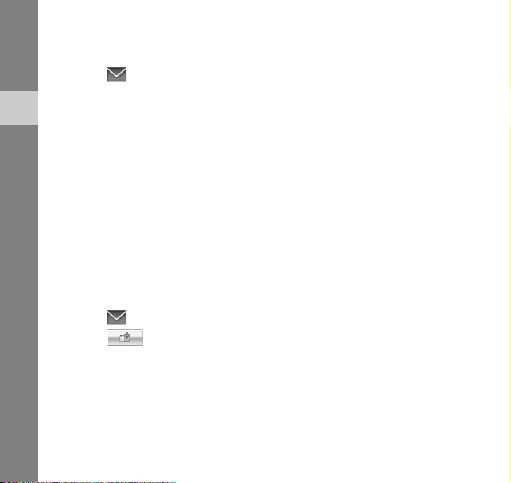
To view the messages that has failed to send or you have saved
to be sent at a later time:
1. Click in the main window.
2. Click [Drafts] from PC.
3. Check the message you want.
using functions
From message folders, you can use the following message
options:
• Click [Reply] to reply to the sender.
• Click [Forward] to forward the message to other people.
• Click [Delete] to delete the message.
Create a new folder
Create new folders and organise messages.
To create a new folder:
1. Click in the main window.
2. Click to add a new folder.
• Click right and select [Rename] to edit the folder name.
To move a message to the new folder, select and drag the message
you want to the folder.
20
