Page 1
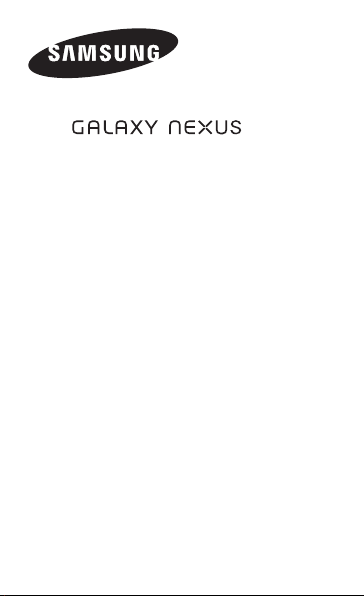
GT-I9250
quick start guide
View the electronic version of the user manual
For more information, refer to the user manual at
www.google.com/nexus
The manual is available as an Adobe Acrobat file (.pdf).
If you do not have Adobe Reader, you can download the
free program at
.
www.adobe.com
.
Page 2
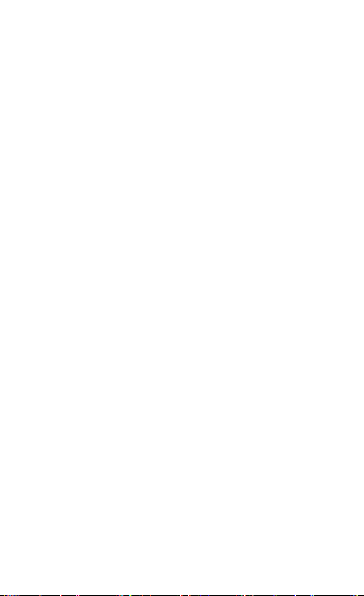
Thank you for purchasing this Samsung mobile device.
This device will provide you with high quality mobile
communication and entertainment based on Samsung’s
exceptional technology and high standards.
Content in this manual may differ from the product,
•
or from software provided by service providers
or carriers, and is subject to change without prior
notice.
The items supplied with your device and available
•
accessories may vary depending on your region or
service provider.
You can purchase additional accessories from your
•
local Samsung dealer.
The supplied accessories perform best for your
•
device.
Accessories other than the supplied ones may not be
•
compatible with your device.
Samsung is not liable for performance issues or
•
incompatibilities caused by edited registry settings
or modified operating system software. Attempting
to customise the operating system may cause your
device or applications to work improperly.
2
Page 3
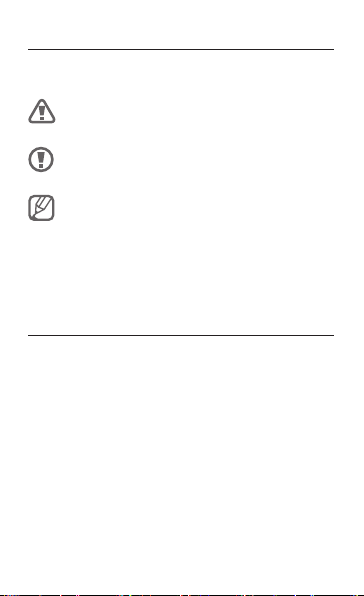
Instructional icons
Before you start, familiarise yourself with the icons you
will see in this manual:
Warning—situations that could cause injury to
yourself or others
Caution—situations that could cause damage
to your device or other equipment
Note—notes, usage tips, or additional
information
[ ] Square brackets—device keys
Copyright
Copyright © 2011 Samsung Electronics
This manual is protected under international copyright
laws.
No part of this manual may be reproduced, distributed,
translated, or transmitted in any form or by any means,
electronic or mechanical, including photocopying,
recording, or storing in any information storage and
retrieval system, without the prior written permission of
Samsung Electronics.
3
Page 4
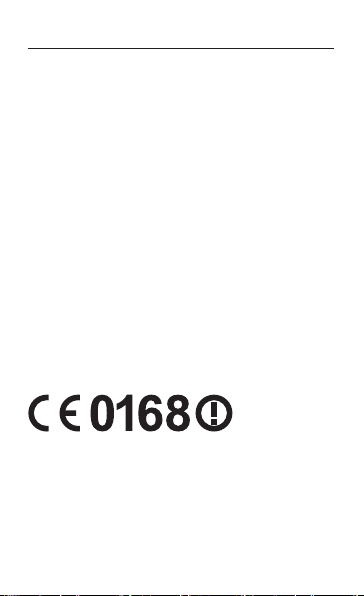
Trademarks
SAMSUNG and the SAMSUNG logo are registered
•
trademarks of Samsung Electronics.
The Android logo, Google Search
•
Google Mail
Google Talk
of Google, Inc.
Bluetooth
•
Bluetooth SIG, Inc. worldwide.
Oracle and Java are registered trademarks of Oracle
•
and/or its affiliates. Other names may be trademarks
of their respective owners.
Wi-Fi
•
Wi-Fi Direct
Alliance.
Your device uses non-harmonised frequency and is
intended for use in all European countries. The WLAN
can be operated in the EU without restriction indoors,
but cannot be operated outdoors in France.
All other trademarks and copyrights are the property
•
of their respective owners.
4
, YouTube™, Android Market™,
™
, and Google Earth™ are trademarks
™
is a registered trademark of the
®
, the Wi-Fi CERTIFIED logo, the Wi-Fi logo, and
®
are registered trademarks of the Wi-Fi
™
, Google Maps™,
™
Page 5

Assembling
Install the SIM or USIM card and battery
If the device is on, press and hold the Power key and 1.
select Power off
Remove the back cover.2.
Be careful not to damage your fingernails when you
remove the back cover.
→
OK to turn it off.
5
Page 6
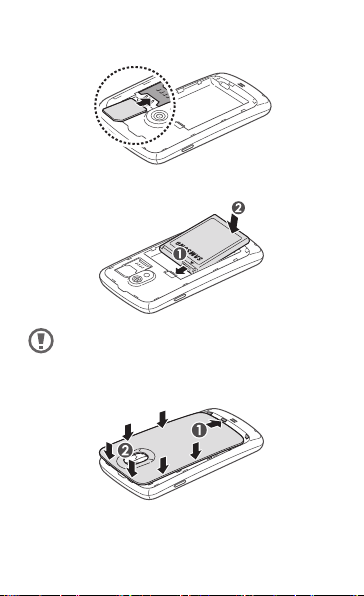
Insert the SIM or USIM card with the gold-coloured 3.
contacts facing down.
Insert the battery.4.
The battery contains a built-in NFC antenna. Handle
the battery carefully to avoid damaging the NFC
antenna.
Replace the back cover.5.
6
Page 7
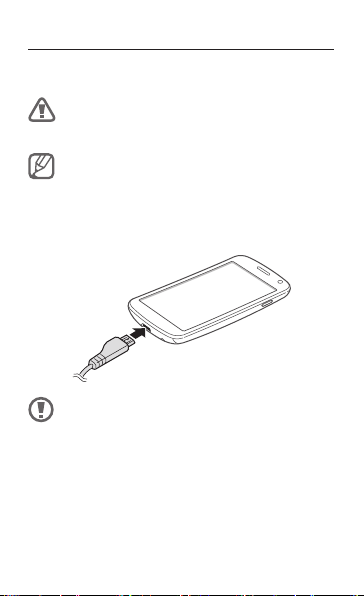
Charge the battery
Before using the device for the first time, you must
charge the battery.
Use only Samsung-approved chargers and cables.
Unauthorised chargers or cables can cause batteries
to explode or damage your device.
If the battery is completely discharged, you cannot
turn on the device, even with the travel adapter
connected. Allow a depleted battery to charge for a
few minutes before you try to turn on the device.
Plug the small end of the travel adapter into the 1.
multifunction jack.
Connecting the travel adapter improperly may
cause serious damage to the device. Any damage
caused by misuse is not covered by the warranty.
7
Page 8
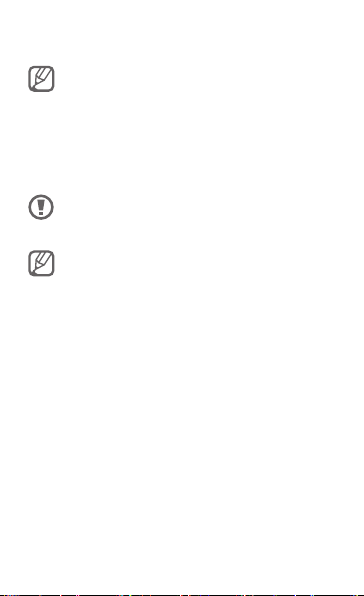
Plug the large end of the travel adapter into a power 2.
outlet.
While the device is charging, the touch screen may
not function due to an unstable power supply. If
this happens, unplug the travel adapter from the
device.
When the battery is fully charged, first unplug the 3.
travel adapter from the device and then from the
power outlet.
Do not remove the battery before removing the
travel adapter. Doing this may cause damage to
the device.
To save energy, unplug the travel adapter when not
in use. The travel adapter does not have a power
switch, so you must unplug the travel adapter from
the outlet when not in use to avoid wasting power.
The travel adapter should remain close to the
socket when in use.
8
Page 9

Getting started
Turn your device on and off
To turn on your device, press and hold the Power key.
If you turn on your device for the first time, follow the
on-screen instructions to set up your device.
To turn off your device, press and hold the Power key
and select Power off
Follow all posted warnings and directions from
•
authorised personnel in areas where the use of
wireless devices is restricted, such as aeroplanes
and hospitals.
To use your device’s non-network services only,
•
switch to Flight mode.
→
OK.
9
Page 10

Get to know your device
Earpiece
Volume key
Light sensor
Proximity sensor
Front camera lens
Touch screen
Multifunction jack
10
Mouthpiece
Page 11

Rear camera lens
Power/Lock key
Mouthpiece
GPS antenna
Flashbulb
1
2
Pogo pins
Back cover
Main antenna
Speaker
Headset jack
1. Active only when you use the speakerphone feature or record
videos.
2. Do not touch or cover the antenna area with your hands or
other objects while using the GPS functions.
11
Page 12

Safety precautions
To prevent injury to yourself and others or damage to your device, read all of
the following information before using your device.
Warning: Prevent electric shock, fire, and explosion
Do not use damaged power cords or plugs, or loose electrical
sockets
Do not touch the power cord with wet hands, or disconnect the
charger by pulling on the cord
Do not bend or damage the power cord
Do not use your device while charging or touch your device with
wet hands
Do not short-circuit the charger or the battery
Do not drop or cause an impact to the charger or the battery
Do not charge the battery with chargers that are not approved by
the manufacturer
Do not use your device during a thunderstorm
Your device may malfunction and your risk of electric shock is increased.
Do not handle a damaged or leaking Lithium Ion (Li-Ion) battery
For safe disposal of your Li-Ion batteries, contact your nearest authorised
service centre.
Handle and dispose of batteries and chargers with care
Use only Samsung-approved batteries and chargers specifically designed for •
your device. Incompatible batteries and chargers can cause serious injuries
or damage to your device.
Never dispose of batteries or devices in a fire. Follow all local regulations •
when disposing of used batteries or devices.
12
Page 13

Never place batteries or devices on or in heating devices, such as microwave •
ovens, stoves, or radiators. Batteries may explode when overheated.
Never crush or puncture the battery. Avoid exposing the battery to •
high external pressure, which can lead to an internal short circuit and
overheating.
Protect the device, batteries, and chargers from damage
Avoid exposing your device and batteries to very cold or very hot •
temperatures.
Extreme temperatures can cause the deformation of the device and reduce •
the charging capacity and life of your device and batteries.
Prevent batteries from contacting metal objects, as this can create a •
connection between the + and – terminals of your batteries and lead to
temporary or permanent battery damage.
Never use a damaged charger or battery.•
Caution: Follow all safety warnings and regulations
when using your device in restricted areas
Turn off your device where prohibited
Comply with all regulations that restrict the use of a mobile device in a
particular area.
Do not use your device near other electronic devices
Most electronic devices use radio frequency signals. Your device may interfere
with other electronic devices.
Do not use your device near a pacemaker
Avoid using your device within a 15 cm range of a pacemaker if possible, as •
your device can interfere with the pacemaker.
If you must use your device, keep at least 15 cm away from the pacemaker.•
To minimise the possible interference with a pacemaker, use your device on •
the opposite side of your body from the pacemaker.
Do not use your device in a hospital or near medical equipment
that can be interfered with by radio frequency
If you personally use any medical equipment, contact the manufacturer of the
equipment to ensure the safety of your equipment from radio frequency.
13
Page 14

If you are using a hearing aid, contact the manufacturer for
information about radio interference
Some hearing aids may be interfered with by the radio frequency of your
device. Contact the manufacturer to ensure the safety of your hearing aid.
Turn off the device in potentially explosive environments
Turn off your device in potentially explosive environments instead of •
removing the battery.
Always comply with regulations, instructions and signs in potentially •
explosive environments.
Do not use your device at refuelling points (service stations), near fuels or •
chemicals, and at blasting areas.
Do not store or carry flammable liquids, gases, or explosive materials in the •
same compartment as the device, its parts, or accessories.
Turn off your device when in an aircraft
Using your device in an aircraft is illegal. Your device may interfere with the
electronic navigation instruments of the aircraft.
Electronic devices in a motor vehicle may malfunction due to the
radio frequency of your device
Electronic devices in your car may malfunction due to radio frequency of your
device. Contact the manufacturer for more information.
Comply with all safety warnings and regulations
regarding mobile device usage while operating a
vehicle
While driving, safely operating the vehicle is your first responsibility. Never
use your mobile device while driving, if it is prohibited by law. For your safety
and the safety of others, practice good common sense and remember the
following tips:
Use a hands-free device.•
Get to know your device and its convenience features, such as speed dial •
and redial. These features help you reduce the time needed to place or
receive calls on your mobile device.
Position your device within easy reach. Be able to access your wireless device •
without removing your eyes from the road. If you receive an incoming call at
an inconvenient time, let your voice mail answer it for you.
14
Page 15

Let the person you are speaking with know you are driving. Suspend calls •
in heavy traffic or hazardous weather conditions. Rain, sleet, snow, ice, and
heavy traffic can be hazardous.
Do not take notes or look up phone numbers. Jotting down a “to do” list or •
flipping through your address book takes attention away from your primary
responsibility of driving safely.
Dial sensibly and assess the traffic. Place calls when you are not moving or •
before pulling into traffic. Try to plan calls when your car will be stationary.
If you need to make a call, dial only a few numbers, check the road and your
mirrors, then continue.
Do not engage in stressful or emotional conversations that may be •
distracting. Make people you are talking with aware you are driving and
suspend conversations that have the potential to divert your attention
from the road.
Use your device to call for help. Dial a local emergency number in the case of •
fire, traffic accident, or medical emergencies.
Use your device to help others in emergencies. If you see an auto accident, •
a crime in progress, or a serious emergency where lives are in danger, call a
local emergency number.
Call roadside assistance or a special, non-emergency assistance number •
when necessary. If you see a broken-down vehicle posing no serious hazard,
a broken traffic signal, a minor traffic accident where no one appears injured,
or a vehicle you know to be stolen, call roadside assistance or another
special, non-emergency number.
Proper care and use of your mobile device
Keep your device dry
Humidity and all types of liquids may damage device parts or electronic •
circuits.
Do not turn on your device if it is wet. If your device is already on, turn it off •
and remove the battery immediately (if the device will not turn off or you
cannot remove the battery, leave it as-is). Then, dry the device with a towel
and take it to a service centre.
Liquids will change the colour of the label that indicates water •
damage inside the device. Water damage to your device can void your
manufacturer’s warranty.
Do not use or store your device in dusty, dirty areas
Dust can cause your device to malfunction.
15
Page 16

Do not store your device on slopes
If your device falls, it can be damaged.
Do not store your device in hot or cold areas. Use your device at
-20 °C to 50 °C
Your device can explode if left inside a closed vehicle, as the inside •
temperature can reach up to 80 °C.
Do not expose your device to direct sunlight for extended periods of time •
(such as on the dashboard of a car).
Store the battery at 0 °C to 40 °C.•
Do not store your device with such metal objects as coins, keys
and necklaces
Your device may become deformed or malfunction.•
If the battery terminals are in contact with metal objects, it may cause a fire.•
Do not store your device near magnetic fields
Your device may malfunction or the battery may discharge from exposure •
to magnetic fields.
Magnetic stripe cards, including credit cards, phone cards, passbooks, and •
boarding passes, may be damaged by magnetic fields.
Do not use carrying cases or accessories with magnetic closures or allow •
your device to come in contact with magnetic fields for extended periods
of time.
Do not store your device near or in heaters, microwaves, hot
cooking equipment, or high pressure containers
The battery may leak.•
Your device may overheat and cause a fire.•
Do not drop your device or cause impacts to your device
The screen of your device may be damaged.•
If bent or deformed, your device may be damaged or parts may malfunction.•
Do not use your device or applications for a while if the device is
overheated
Prolonged exposure of your skin to an overheated device may cause low
temperature burn symptoms, such as red spots and pigmentation.
16
Page 17

If your device has a camera flash or light, do not use a flash close to
the eyes of people or pets
Using a flash close to the eyes may cause temporary loss of vision or damage
to the eyes.
Use caution when exposed to flashing lights
While using your device, leave some lights on in the room and do not hold •
the screen too close to your eyes.
Seizures or blackouts can occur when you are exposed to flashing lights •
while watching videos or playing Flash-based games for extended periods. If
you feel any discomfort, stop using the device immediately.
Reduce the risk of repetitive motion injuries
When you repetitively perform actions, such as pressing keys, drawing
characters on a touch screen with your fingers, or playing games, you may
experience occasional discomfort in your hands, neck, shoulders, or other
parts of your body. When using your device for extended periods, hold the
device with a relaxed grip, press the keys lightly, and take frequent breaks. If
you continue to have discomfort during or after such use, stop use and see
a physician.
Ensure maximum battery and charger life
Avoid charging batteries for more than a week, as overcharging may shorten •
battery life.
Over time, unused batteries will discharge and must be recharged before •
use.
Disconnect chargers from power sources when not in use.•
Use batteries only for their intended purposes.•
Use manufacturer-approved batteries, chargers, accessories and
supplies
Using generic batteries or chargers may shorten the life of your device or •
cause the device to malfunction.
Samsung cannot be responsible for the user’s safety when using accessories •
or supplies that are not approved by Samsung.
Do not bite or suck on the device or the battery
Doing so may damage the device or cause explosion.•
If children use the device, make sure that they use the device properly.•
17
Page 18

When speaking on the device:
Hold the device upright, as you would with a traditional phone.•
Speak directly into the mouthpiece.•
Avoid contact with your device’s internal antenna. Touching the antenna •
may reduce the call quality or cause the device to transmit more radio
frequency than necessary.
Protect your hearing and ears when using a headset
Excessive exposure to loud sounds can cause hearing •
damage.
Exposure to loud sounds while driving may distract your •
attention and cause an accident.
Always turn the volume down before plugging the •
earphones into an audio source and use only the
minimum volume setting necessary to hear your
conversation or music.
In dry environments, static electricity can build up in the •
headset. Avoid using headsets in dry environments or
touch a metal object to discharge static electricity before
connecting a headset to the device.
Use caution when using the device while walking or moving
Always be aware of your surroundings to avoid injury to yourself or others.
Do not carry your device in your back pockets or around your waist
You can be injured or damage the device if you fall.
Do not disassemble, modify, or repair your device
Any changes or modifications to your device can void your manufacturer’s •
warranty. For service, take your device to a Samsung Service Centre.
Do not disassemble or puncture the battery, as this can cause explosion •
or fire.
18
Page 19

Do not paint or put stickers on your device
Paint and stickers can clog moving parts and prevent proper operation. If you
are allergic to paint or metal parts of the product, you may experience itching,
eczema, or swelling of the skin. When this happens, stop using the product and
consult your physician.
When cleaning your device:
Wipe your device or charger with a towel or a rubber.•
Clean the terminals of the battery with a cotton ball or a towel.•
Do not use chemicals or detergents.•
Do not use the device if the screen is cracked or broken
Broken glass or acrylic could cause injury to your hands and face. Take the
device to a Samsung Service Centre to have it repaired.
Do not use the device for anything other than its intended use
Avoid disturbing others when using the device in public
Do not allow children to use your device
Your device is not a toy. Do not allow children to play with it as they could
hurt themselves and others, damage the device, or make calls that increase
your charges.
Install mobile devices and equipment with caution
Ensure that any mobile devices or related equipment installed in your •
vehicle are securely mounted.
Avoid placing your device and accessories near or in an air bag deployment •
area. Improperly installed wireless equipment can cause serious injury when
air bags inflate rapidly.
Allow only qualified personnel to service your device
Allowing unqualified personnel to service your device may result in damage to
your device and will void your manufacturer’s warranty.
19
Page 20

Handle SIM cards with care
Do not remove a card while the device is transferring or accessing •
information, as this could result in loss of data and/or damage to the card
or device.
Protect cards from strong shocks, static electricity, and electrical noise from •
other devices.
Do not touch gold-coloured contacts or terminals with your fingers or metal •
objects. If dirty, wipe the card with a soft cloth.
Ensure access to emergency services
Emergency calls from your device may not be possible in some areas or
circumstances. Before travelling in remote or undeveloped areas, plan an
alternate method of contacting emergency services personnel.
Keep your personal and important data safe
While using your device, be sure to back up important data. Samsung is not •
responsible for data loss.
When disposing of your device, back up all data and then reset your device •
to prevent misuse of your personal information.
Do not distribute copyright-protected material
Do not distribute copyright-protected material that you have recorded to
others without the permission of the content owners. Doing this may violate
copyright laws. The manufacturer is not liable for any legal issues caused by the
user’s illegal use of copyrighted material.
Specific Absorption Rate (SAR) certification
information
Your device conforms to European Union (EU) standards that limit
human exposure to radio frequency (RF) energy emitted by radio and
telecommunications equipment. These standards prevent the sale of mobile
devices that exceed a maximum exposure level (known as the Specific
Absorption Rate, or SAR) of 2.0 W/kg.
During testing, the maximum SAR recorded for this model was 0.303 W/kg. In
normal use, the actual SAR is likely to be much lower, as the device has been
designed to emit only the RF energy necessary to transmit a signal to the
nearest base station. By automatically emitting lower levels when possible,
your device reduces your overall exposure to RF energy.
The Declaration of Conformity statement at the back of this manual
demonstrates your device’s compliance with the European Radio & Terminal
Telecommunications Equipment (R&TTE) directive. For more information about
the SAR and related EU standards, visit the Samsung website.
20
Page 21

Correct disposal of this product
(Waste Electrical & Electronic Equipment)
(Applicable in the European Union and other European countries
with separate collection systems)
This marking on the product, accessories or literature indicates
that the product and its electronic accessories (e.g. charger,
headset, USB cable) should not be disposed of with other
household waste at the end of their working life.
To prevent possible harm to the environment or human health
from uncontrolled waste disposal, please separate these items from other types
of waste and recycle them responsibly to promote the sustainable reuse of
material resources.
Household users should contact either the retailer where they purchased this
product, or their local government office, for details of where and how they can
take these items for environmentally safe recycling.
Business users should contact their supplier and check the terms and
conditions of the purchase contract. This product and its electronic accessories
should not be mixed with other commercial wastes for disposal.
This EEE is compliant with RoHS.
Correct disposal of batteries in this product
(Applicable in the European Union and other European countries
with separate battery return systems)
This marking on the battery, manual or packaging indicates
that the batteries in this product should not be disposed of with
other household waste at the end of their working life. Where
marked, the chemical symbols Hg, Cd or Pb indicate that the
battery contains mercury, cadmium or lead above the reference levels in EC
Directive 2006/66. If batteries are not properly disposed of, these substances
can cause harm to human health or the environment.
To protect natural resources and to promote material reuse, please separate
batteries from other types of waste and recycle them through your local, free
battery return system.
21
Page 22

Disclaimer
Some content and services accessible through this device belong to third
parties and are protected by copyright, patent, trademark and/or other
intellectual property laws. Such content and services are provided solely for
your personal noncommercial use. You may not use any content or services
in a manner that has not been authorised by the content owner or service
provider. Without limiting the foregoing, unless expressly authorised by the
applicable content owner or service provider, you may not modify, copy,
republish, upload, post, transmit, translate, sell, create derivative works, exploit,
or distribute in any manner or medium any content or services displayed
through this device.
“THIRD PARTY CONTENT AND SERVICES ARE PROVIDED “AS IS.” SAMSUNG
DOES NOT WARRANT CONTENT OR SERVICES SO PROVIDED, EITHER EXPRESSLY
OR IMPLIEDLY, FOR ANY PURPOSE. SAMSUNG EXPRESSLY DISCLAIMS ANY
IMPLIED WARRANTIES, INCLUDING BUT NOT LIMITED TO, WARRANTIES OF
MERCHANTABILITY OR FITNESS FOR A PARTICULAR PURPOSE. SAMSUNG
DOES NOT GUARANTEE THE ACCURACY, VALIDITY, TIMELINESS, LEGALITY, OR
COMPLETENESS OF ANY CONTENT OR SERVICE MADE AVAILABLE THROUGH
THIS DEVICE AND UNDER NO CIRCUMSTANCES, INCLUDING NEGLIGENCE,
SHALL SAMSUNG BE LIABLE, WHETHER IN CONTRACT OR TORT, FOR ANY
DIRECT, INDIRECT, INCIDENTAL, SPECIAL OR CONSEQUENTIAL DAMAGES,
ATTORNEY FEES, EXPENSES, OR ANY OTHER DAMAGES ARISING OUT OF, OR IN
CONNECTION WITH, ANY INFORMATION CONTAINED IN, OR AS A RESULT OF
THE USE OF ANY CONTENT OR SERVICE BY YOU OR ANY THIRD PARTY, EVEN IF
ADVISED OF THE POSSIBILITY OF SUCH DAMAGES.”
Third party services may be terminated or interrupted at any time, and
Samsung makes no representation or warranty that any content or service will
remain available for any period of time. Content and services are transmitted
by third parties by means of networks and transmission facilities over which
Samsung has no control. Without limiting the generality of this disclaimer,
Samsung expressly disclaims any responsibility or liability for any interruption
or suspension of any content or service made available through this device.
Samsung is neither responsible nor liable for customer service related to
the content and services. Any question or request for service relating to the
content or services should be made directly to the respective content and
service providers.
22
Page 23

Declaration of Conformity (R&TTE)
We, Samsung Electronics
declare under our sole responsibility that the product
GSM WCDMA Wi-Fi Mobile Phone : GT-I9250
to which this declaration relates, is in conformity with the following standards and/or
other normative documents.
SAFETY EN 60950-1 : 2006 +A11:2009
SAR EN 50360 : 2001 / AC 2006
EMC EN 301 489-01 V1.8.1 (04-2008)
RADIO EN 301 511 V9.0.2 (03-2003)
We hereby declare that [all essential radio test suites have been carried out and that]
the above named product is in conformity to all the essential requirements of Directive
1999/5/EC.
The conformity assessment procedure referred to in Article 10 and detailed in Annex[IV]
of Directive 1999/5/EC has been followed with the involvement of the following
Notified Body(ies):
BABT, Forsyth House,
Churchfield Road,
Walton-on-Thames,
Surrey, KT12 2TD, UK*
Identification mark: 0168
The technical documentation kept at :
Samsung Electronics QA Lab.
which will be made available upon request.
(Representative in the EU)
Samsung Electronics Euro QA Lab.
Blackbushe Business Park, Saxony Way,
Yateley, Hampshire, GU46 6GG, UK*
2011.10.31 Joong-Hoon Choi / Lab Manager
(place and date of issue) (name and signature of authorised person)
* It is not the address of Samsung Ser vice Centre. For the address or the phone number of
Samsung Service Centre, see the warranty card or contact the retailer where you purchased your
product.
EN 62209-1 : 2006
EN 62479 : 2010
EN 301 489-03 V1.4.1 (08-2002)
EN 301 489-07 V1.3.1 (11-2005)
EN 301 489-17 V2.1.1 (05-2009)
EN 301 489-24 V1.5.1 (10-2010)
EN 301 908-1 V4.2.1 (03-2010)
EN 301 908-2 V4.2.1 (03-2010)
EN 300 328 V1.7.1 (10-2006)
EN 300 440-1 V1.6.1 (08-2010)
EN 300 440-2 V1.4.1 (08-2010)
EN 301 893 V1.5.1 (12-2008)
EN 302 291-1 V1.1.1 (07-2005)
EN 302 291-2 V1.1.1 (07-2005)
Page 24

Some of the contents in this manual may differ from your device
depending on the software of the device or your service provider.
Printed in Korea
English (EU). 10/2011. Rev. 1.0w ww.samsung.com
GH68-35664A
