Samsung GH68-37222, GH68-37222A User Manual

PORTABLE DUAL-
BAND
MOBILE PHONE
User Manual
Please read this manual before operating your
phone and keep it for future reference.
GH68_37222A Printed in China
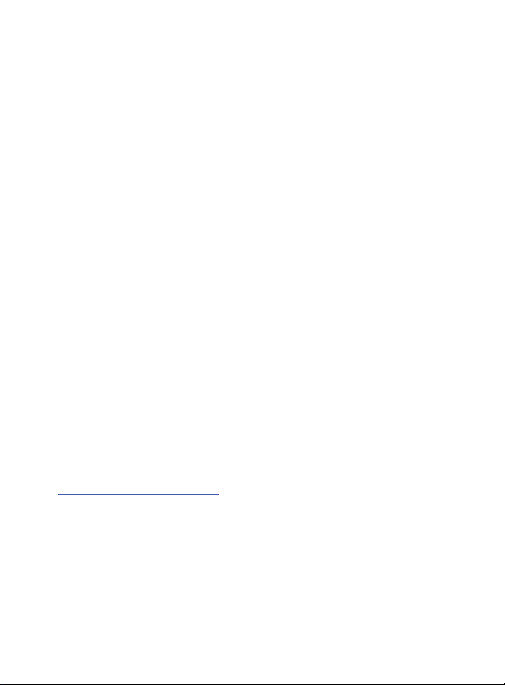
Intellectual Property
All Intellectual Property, as defined below, owned by or which is
otherwise the property of Samsung or its respective suppliers relating to
the SAMSUNG Phone, including but not limited to, accessories, parts, or
software relating there to (the “Phone System”), is proprietary to
Samsung and protected under federal laws, state laws, and international
treaty provisions. Intellectual Property includes, but is not limited to,
inventions (patentable or unpatentable), patents, trade secrets,
copyrights, software, computer programs, and related documentation
and other works of authorship. You may not infringe or otherwise violate
the rights secured by the Intellectual Property. Moreover, you agree that
you will not (and will not attempt to) modify, prepare derivative works of,
reverse engineer, decompile, disassemble, or otherwise attempt to create
source code from the software. No title to or ownership in the Intellectual
Property is transferred to you. All applicable rights of the Intellectual
Property shall remain with SAMSUNG and its suppliers.
Open Source Software
Some software components of this product incorporate source code
covered under GNU General Public License (GPL), GNU Lesser General
Public License (LGPL), OpenSSL License, BSD License and other open
source licenses. To obtain the source code covered under the open
source licenses, please visit:
http://opensource.samsung.com
.
Disclaimer of Warranties; Exclusion of
Liability
EXCEPT AS SET FORTH IN THE EXPRESS WARRANTY CONTAINED ON THE
WARRANTY PAGE ENCLOSED WITH THE PRODUCT, THE PURCHASER
TAKES THE PRODUCT "AS IS", AND SAMSUNG MAKES NO EXPRESS OR
S735C_UM_English_WYLJ8_PS_102412_F5
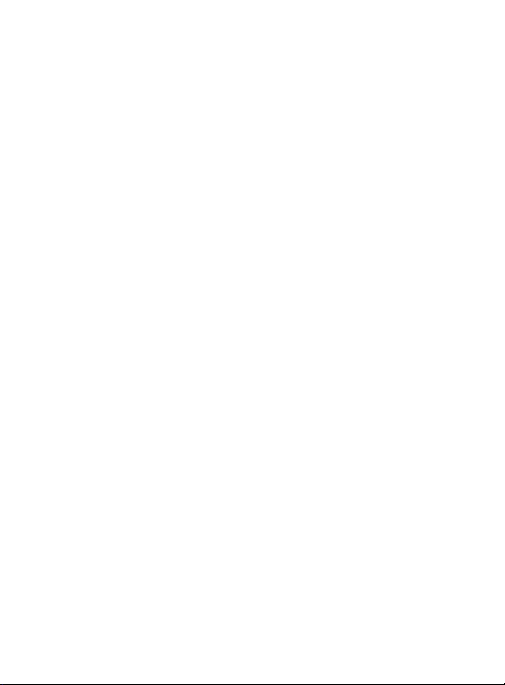
IMPLIED WARRANTY OF ANY KIND WHATSOEVER WITH RESPECT TO THE
PRODUCT, INCLUDING BUT NOT LIMITED TO THE MERCHANTABILITY OF
THE PRODUCT OR ITS FITNESS FOR ANY PARTICULAR PURPOSE OR USE;
THE DESIGN, CONDITION OR QUALITY OF THE PRODUCT; THE
PERFORMANCE OF THE PRODUCT; THE WORKMANSHIP OF THE PRODUCT
OR THE COMPONENTS CONTAINED THEREIN; OR COMPLIANCE OF THE
PRODUCT WITH THE REQUIREMENTS OF ANY LAW, RULE, SPECIFICATION
OR CONTRACT PERTAINING THERETO. NOTHING CONTAINED IN THE
INSTRUCTION MANUAL SHALL BE CONSTRUED TO CREATE AN EXPRESS
OR IMPLIED WARRANTY OF ANY KIND WHATSOEVER WITH RESPECT TO
THE PRODUCT. IN ADDITION, SAMSUNG SHALL NOT BE LIABLE FOR ANY
DAMAGES OF ANY KIND RESULTING FROM THE PURCHASE OR USE OF
THE PRODUCT OR ARISING FROM THE BREACH OF THE EXPRESS
WARRANTY, INCLUDING INCIDENTAL, SPECIAL OR CONSEQUENTIAL
DAMAGES, OR LOSS OF ANTICIPATED PROFITS OR BENEFITS.
SAMSUNG IS NOT LIABLE FOR PERFORMANCE ISSUES OR
INCOMPATIBILITIES CAUSED BY YOUR EDITING OF REGISTRY SETTINGS,
OR YOUR MODIFICATION OF OPERATING SYSTEM SOFTWARE.
USING CUSTOM OPERATING SYSTEM SOFTWARE MAY CAUSE YOUR
DEVICE AND APPLICATIONS TO WORK IMPROPERLY.
Samsung Telecommunications America
(STA), LLC
Headquarters:
1301 E. Lookout Drive
Richardson, TX 75082
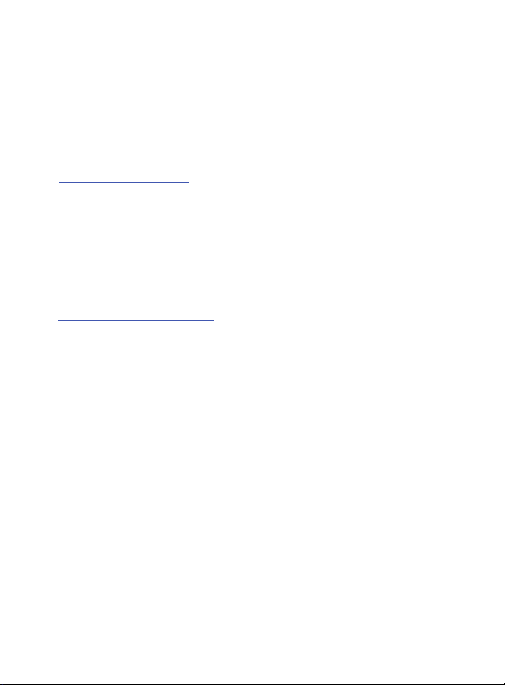
Customer Care Center:
1000 Klein Rd.
Plano, TX 75074
Toll Free Tel: 1.888.987.HELP (4357)
Internet Address:
http://www.samsung.com
©
2012 Samsung Telecommunications America, LLC. Samsung is a
registered trademark of Samsung Electronics Co., Ltd.
Do you have questions about your Samsung Mobile Device?
For 24 hour information and assistance, we offer a new FAQ/ARS System
(Automated Response System) at:
www.samsung.com/us/support
Nuance®, VSuite™, T9® Text Input, and the Nuance logo are trademarks
or registered trademarks of Nuance Communications, Inc., or its affiliates
in the United States and/or other countries.
The Bluetooth® word mark, figure mark (stylized “B Design”), and
combination mark (Bluetooth word mark and “B Design”) are registered
trademarks and are wholly owned by the Bluetooth SIG.
microSD™ and the microSD logo are Trademarks of the SD Card
Association.
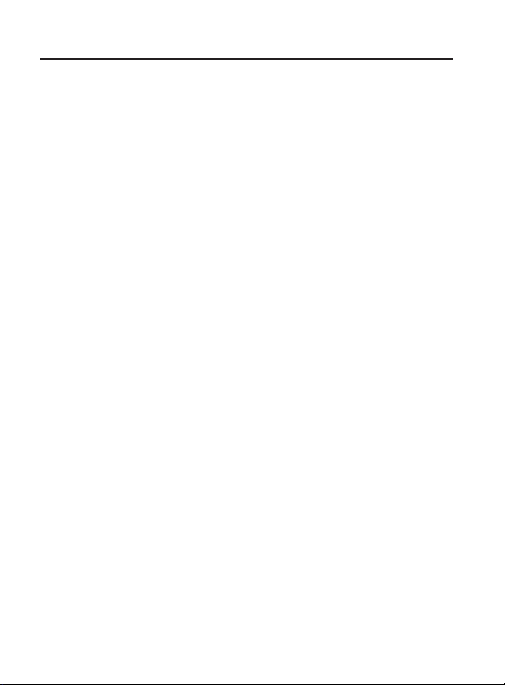
Table of Contents
Section 1: Getting Started ....................................................7
Understanding this User Manual . . . . . . . . . . . . . . . . . . . . . . . . . . . 7
Battery Cover . . . . . . . . . . . . . . . . . . . . . . . . . . . . . . . . . . . . . . . . . 9
Initial Device Configuration . . . . . . . . . . . . . . . . . . . . . . . . . . . . . . 13
Switching the Device On or Off . . . . . . . . . . . . . . . . . . . . . . . . . . . 14
Locking and Unlocking the Device . . . . . . . . . . . . . . . . . . . . . . . . 14
Creating a New Google Account . . . . . . . . . . . . . . . . . . . . . . . . . . 15
Signing into Your Google Account . . . . . . . . . . . . . . . . . . . . . . . . . 16
Retrieving your Google Account Password . . . . . . . . . . . . . . . . . . 16
Voice Mail . . . . . . . . . . . . . . . . . . . . . . . . . . . . . . . . . . . . . . . . . . 17
Section 2: Understanding Your Device ..............................19
Features of Your Device . . . . . . . . . . . . . . . . . . . . . . . . . . . . . . . . 19
Front View . . . . . . . . . . . . . . . . . . . . . . . . . . . . . . . . . . . . . . . . . . 21
Back View . . . . . . . . . . . . . . . . . . . . . . . . . . . . . . . . . . . . . . . . . . 23
Device Display . . . . . . . . . . . . . . . . . . . . . . . . . . . . . . . . . . . . . . . 24
Status Bar . . . . . . . . . . . . . . . . . . . . . . . . . . . . . . . . . . . . . . . . . . 25
Function Keys . . . . . . . . . . . . . . . . . . . . . . . . . . . . . . . . . . . . . . . 31
Home Screen . . . . . . . . . . . . . . . . . . . . . . . . . . . . . . . . . . . . . . . . 32
Applications . . . . . . . . . . . . . . . . . . . . . . . . . . . . . . . . . . . . . . . . . 36
Screen Navigation . . . . . . . . . . . . . . . . . . . . . . . . . . . . . . . . . . . . 45
Menu Navigation . . . . . . . . . . . . . . . . . . . . . . . . . . . . . . . . . . . . . 47
Customizing the Screens . . . . . . . . . . . . . . . . . . . . . . . . . . . . . . . 49
Section 3: Memory Card .....................................................54
Using the SD Card . . . . . . . . . . . . . . . . . . . . . . . . . . . . . . . . . . . . 54
SD card Overview . . . . . . . . . . . . . . . . . . . . . . . . . . . . . . . . . . . . . 54
Section 4: Call Functions and Contacts List ......................59
Displaying Your Phone Number . . . . . . . . . . . . . . . . . . . . . . . . . . 59
Making a Call . . . . . . . . . . . . . . . . . . . . . . . . . . . . . . . . . . . . . . . . 59
Ending a Call . . . . . . . . . . . . . . . . . . . . . . . . . . . . . . . . . . . . . . . . 61
Making Emergency Calls . . . . . . . . . . . . . . . . . . . . . . . . . . . . . . . 61
1
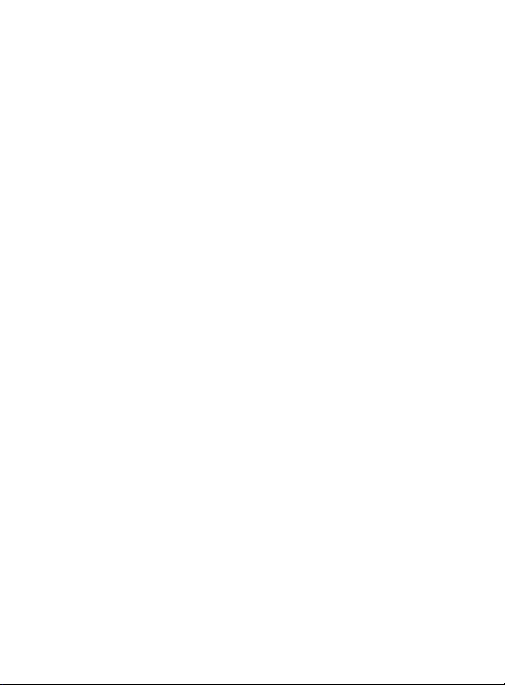
Dialing Options . . . . . . . . . . . . . . . . . . . . . . . . . . . . . . . . . . . . . . . 62
Answering a Call . . . . . . . . . . . . . . . . . . . . . . . . . . . . . . . . . . . . . . 64
Using Voice Dialer . . . . . . . . . . . . . . . . . . . . . . . . . . . . . . . . . . . . . 65
International Calls . . . . . . . . . . . . . . . . . . . . . . . . . . . . . . . . . . . . . 66
Pause Dialing . . . . . . . . . . . . . . . . . . . . . . . . . . . . . . . . . . . . . . . . 66
Wait Dialing . . . . . . . . . . . . . . . . . . . . . . . . . . . . . . . . . . . . . . . . . 67
Redialing the Last Number . . . . . . . . . . . . . . . . . . . . . . . . . . . . . . 67
In Call Options . . . . . . . . . . . . . . . . . . . . . . . . . . . . . . . . . . . . . . . 68
Call Log Tab . . . . . . . . . . . . . . . . . . . . . . . . . . . . . . . . . . . . . . . . . 72
Section 5: Entering Text .....................................................75
Text Input Methods . . . . . . . . . . . . . . . . . . . . . . . . . . . . . . . . . . . . 75
Selecting the Text Input Method . . . . . . . . . . . . . . . . . . . . . . . . . . 75
Using the Samsung Keyboard . . . . . . . . . . . . . . . . . . . . . . . . . . . . 76
Using XT9 Predictive Text . . . . . . . . . . . . . . . . . . . . . . . . . . . . . . . 80
Using the Google Voice Typing . . . . . . . . . . . . . . . . . . . . . . . . . . . 84
Section 6: Contacts ............................................................86
Accounts . . . . . . . . . . . . . . . . . . . . . . . . . . . . . . . . . . . . . . . . . . . 86
Contacts List . . . . . . . . . . . . . . . . . . . . . . . . . . . . . . . . . . . . . . . . . 87
Finding a Contact . . . . . . . . . . . . . . . . . . . . . . . . . . . . . . . . . . . . . 91
Contact List Options . . . . . . . . . . . . . . . . . . . . . . . . . . . . . . . . . . . 95
Contact Entry Options . . . . . . . . . . . . . . . . . . . . . . . . . . . . . . . . . . 96
Copying Contact Information . . . . . . . . . . . . . . . . . . . . . . . . . . . . . 98
Synchronizing Contacts . . . . . . . . . . . . . . . . . . . . . . . . . . . . . . . . 99
Display Options . . . . . . . . . . . . . . . . . . . . . . . . . . . . . . . . . . . . . . 100
Adding more Contacts via Accounts and Sync . . . . . . . . . . . . . . . 101
Additional Contact Options . . . . . . . . . . . . . . . . . . . . . . . . . . . . . 102
The Favorites Tab . . . . . . . . . . . . . . . . . . . . . . . . . . . . . . . . . . . . 103
The Groups Tab . . . . . . . . . . . . . . . . . . . . . . . . . . . . . . . . . . . . . 104
Section 7: Messages ........................................................107
Types of Messages . . . . . . . . . . . . . . . . . . . . . . . . . . . . . . . . . . . 107
Creating and Sending Messages . . . . . . . . . . . . . . . . . . . . . . . . . 108
Message Options . . . . . . . . . . . . . . . . . . . . . . . . . . . . . . . . . . . . 109
2
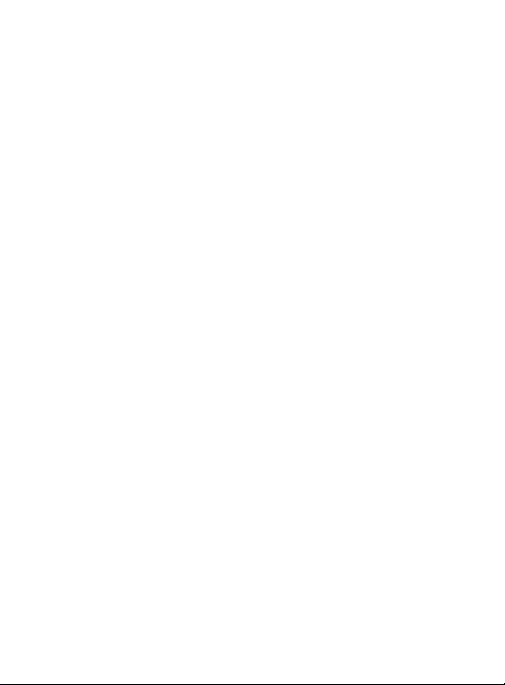
Viewing Newly Received Messages . . . . . . . . . . . . . . . . . . . . . . 111
Deleting Messages . . . . . . . . . . . . . . . . . . . . . . . . . . . . . . . . . . . 114
Message Search . . . . . . . . . . . . . . . . . . . . . . . . . . . . . . . . . . . . 115
Messaging Settings . . . . . . . . . . . . . . . . . . . . . . . . . . . . . . . . . . 115
Email . . . . . . . . . . . . . . . . . . . . . . . . . . . . . . . . . . . . . . . . . . . . . 116
Microsoft Exchange Email (Outlook) . . . . . . . . . . . . . . . . . . . . . . 122
Using Google Mail . . . . . . . . . . . . . . . . . . . . . . . . . . . . . . . . . . . 129
Google Talk . . . . . . . . . . . . . . . . . . . . . . . . . . . . . . . . . . . . . . . . 132
Google + . . . . . . . . . . . . . . . . . . . . . . . . . . . . . . . . . . . . . . . . . . 133
Messenger . . . . . . . . . . . . . . . . . . . . . . . . . . . . . . . . . . . . . . . . . 133
Section 8: Multimedia ......................................................135
Assigning the Default Storage Location . . . . . . . . . . . . . . . . . . . 135
Using the Camera . . . . . . . . . . . . . . . . . . . . . . . . . . . . . . . . . . . . 136
Camera Options . . . . . . . . . . . . . . . . . . . . . . . . . . . . . . . . . . . . . 137
Using the Camcorder . . . . . . . . . . . . . . . . . . . . . . . . . . . . . . . . . 142
The Gallery . . . . . . . . . . . . . . . . . . . . . . . . . . . . . . . . . . . . . . . . . 146
Play Music . . . . . . . . . . . . . . . . . . . . . . . . . . . . . . . . . . . . . . . . . 147
YouTube . . . . . . . . . . . . . . . . . . . . . . . . . . . . . . . . . . . . . . . . . . . 155
Section 9: Applications and Development .......................156
Applications . . . . . . . . . . . . . . . . . . . . . . . . . . . . . . . . . . . . . . . . 157
Browser . . . . . . . . . . . . . . . . . . . . . . . . . . . . . . . . . . . . . . . . . . . 157
Calculator . . . . . . . . . . . . . . . . . . . . . . . . . . . . . . . . . . . . . . . . . 157
Calendar . . . . . . . . . . . . . . . . . . . . . . . . . . . . . . . . . . . . . . . . . . 158
Camera . . . . . . . . . . . . . . . . . . . . . . . . . . . . . . . . . . . . . . . . . . . 160
Google Chrome . . . . . . . . . . . . . . . . . . . . . . . . . . . . . . . . . . . . . 161
Clock . . . . . . . . . . . . . . . . . . . . . . . . . . . . . . . . . . . . . . . . . . . . . 162
Downloads . . . . . . . . . . . . . . . . . . . . . . . . . . . . . . . . . . . . . . . . . 163
Email . . . . . . . . . . . . . . . . . . . . . . . . . . . . . . . . . . . . . . . . . . . . . 163
Gallery . . . . . . . . . . . . . . . . . . . . . . . . . . . . . . . . . . . . . . . . . . . . 163
Gmail . . . . . . . . . . . . . . . . . . . . . . . . . . . . . . . . . . . . . . . . . . . . . 164
Google + . . . . . . . . . . . . . . . . . . . . . . . . . . . . . . . . . . . . . . . . . . 164
Latitude . . . . . . . . . . . . . . . . . . . . . . . . . . . . . . . . . . . . . . . . . . . 165
Local . . . . . . . . . . . . . . . . . . . . . . . . . . . . . . . . . . . . . . . . . . . . . 169
3
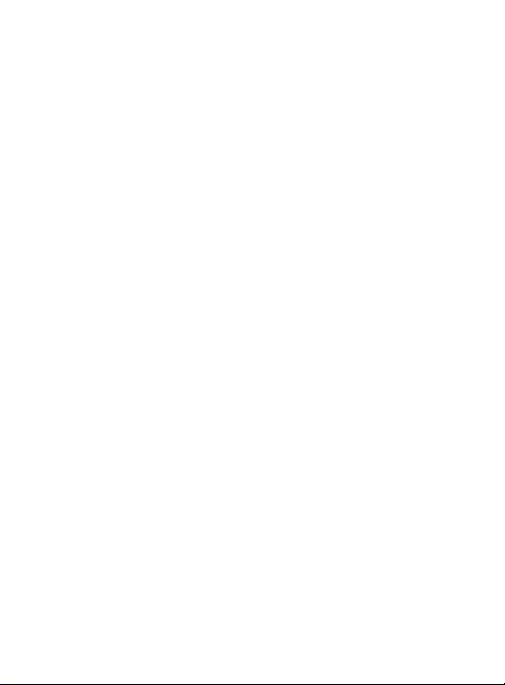
Maps . . . . . . . . . . . . . . . . . . . . . . . . . . . . . . . . . . . . . . . . . . . . . 170
Messaging . . . . . . . . . . . . . . . . . . . . . . . . . . . . . . . . . . . . . . . . . 173
Messenger . . . . . . . . . . . . . . . . . . . . . . . . . . . . . . . . . . . . . . . . . 174
Navigation . . . . . . . . . . . . . . . . . . . . . . . . . . . . . . . . . . . . . . . . . 174
People . . . . . . . . . . . . . . . . . . . . . . . . . . . . . . . . . . . . . . . . . . . . 177
Phone . . . . . . . . . . . . . . . . . . . . . . . . . . . . . . . . . . . . . . . . . . . . . 177
Play Books . . . . . . . . . . . . . . . . . . . . . . . . . . . . . . . . . . . . . . . . . 178
Play Magazines . . . . . . . . . . . . . . . . . . . . . . . . . . . . . . . . . . . . . . 179
Play Music . . . . . . . . . . . . . . . . . . . . . . . . . . . . . . . . . . . . . . . . . 179
Play Store . . . . . . . . . . . . . . . . . . . . . . . . . . . . . . . . . . . . . . . . . . 180
Downloading a New Google Application . . . . . . . . . . . . . . . . . . . 180
Launching an Installed Google Application . . . . . . . . . . . . . . . . . 182
Android Development . . . . . . . . . . . . . . . . . . . . . . . . . . . . . . . . . 182
Search . . . . . . . . . . . . . . . . . . . . . . . . . . . . . . . . . . . . . . . . . . . . 183
Settings . . . . . . . . . . . . . . . . . . . . . . . . . . . . . . . . . . . . . . . . . . . 184
Talk . . . . . . . . . . . . . . . . . . . . . . . . . . . . . . . . . . . . . . . . . . . . . . 184
Voice Dialer . . . . . . . . . . . . . . . . . . . . . . . . . . . . . . . . . . . . . . . . 184
YouTube . . . . . . . . . . . . . . . . . . . . . . . . . . . . . . . . . . . . . . . . . . . 185
Section 10: Connections ...................................................187
Browser . . . . . . . . . . . . . . . . . . . . . . . . . . . . . . . . . . . . . . . . . . . 187
Bluetooth . . . . . . . . . . . . . . . . . . . . . . . . . . . . . . . . . . . . . . . . . . 195
Enable Downloading for Web Applications . . . . . . . . . . . . . . . . . . 200
PC Connections . . . . . . . . . . . . . . . . . . . . . . . . . . . . . . . . . . . . . 201
Wi-Fi . . . . . . . . . . . . . . . . . . . . . . . . . . . . . . . . . . . . . . . . . . . . . 203
Section 11: Changing Your Settings ................................207
Accessing Settings . . . . . . . . . . . . . . . . . . . . . . . . . . . . . . . . . . . 207
Wi-Fi Settings . . . . . . . . . . . . . . . . . . . . . . . . . . . . . . . . . . . . . . . 207
Bluetooth settings . . . . . . . . . . . . . . . . . . . . . . . . . . . . . . . . . . . . 209
Data Usage . . . . . . . . . . . . . . . . . . . . . . . . . . . . . . . . . . . . . . . . . 211
More... Settings . . . . . . . . . . . . . . . . . . . . . . . . . . . . . . . . . . . . . 212
Call Settings . . . . . . . . . . . . . . . . . . . . . . . . . . . . . . . . . . . . . . . . 216
Sound Settings . . . . . . . . . . . . . . . . . . . . . . . . . . . . . . . . . . . . . . 218
Display Settings . . . . . . . . . . . . . . . . . . . . . . . . . . . . . . . . . . . . . 222
4
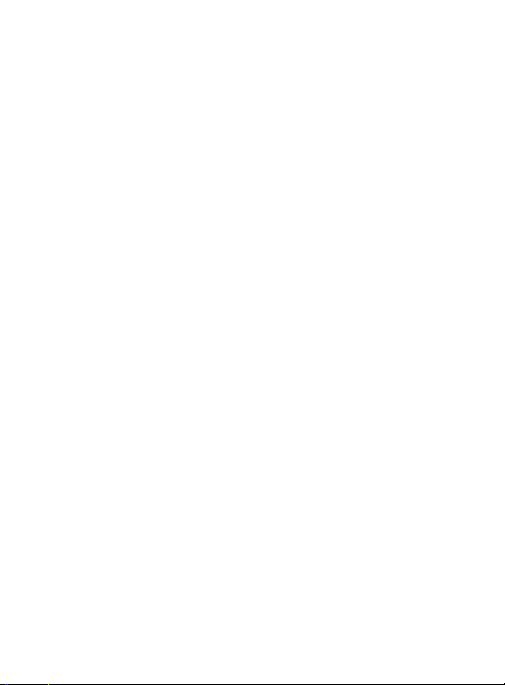
SD Card & Device Storage . . . . . . . . . . . . . . . . . . . . . . . . . . . . . 223
Battery Usage . . . . . . . . . . . . . . . . . . . . . . . . . . . . . . . . . . . . . . 223
Applications . . . . . . . . . . . . . . . . . . . . . . . . . . . . . . . . . . . . . . . . 224
Accounts and Synchronization . . . . . . . . . . . . . . . . . . . . . . . . . . 226
Location Services . . . . . . . . . . . . . . . . . . . . . . . . . . . . . . . . . . . . 229
Security . . . . . . . . . . . . . . . . . . . . . . . . . . . . . . . . . . . . . . . . . . . 230
Language and Input Settings . . . . . . . . . . . . . . . . . . . . . . . . . . . 236
Back up and Reset . . . . . . . . . . . . . . . . . . . . . . . . . . . . . . . . . . . 242
Date and Time . . . . . . . . . . . . . . . . . . . . . . . . . . . . . . . . . . . . . . 244
Accessibility Settings . . . . . . . . . . . . . . . . . . . . . . . . . . . . . . . . . 245
Developer Options . . . . . . . . . . . . . . . . . . . . . . . . . . . . . . . . . . . 246
Google Search Settings . . . . . . . . . . . . . . . . . . . . . . . . . . . . . . . 250
About Phone . . . . . . . . . . . . . . . . . . . . . . . . . . . . . . . . . . . . . . . 251
Software Update . . . . . . . . . . . . . . . . . . . . . . . . . . . . . . . . . . . . 252
Section 12: Health and Safety Information ......................254
Exposure to Radio Frequency (RF) Signals . . . . . . . . . . . . . . . . . 254
Specific Absorption Rate (SAR) Certification Information . . . . . . . 261
FCC Part 15 Information to User . . . . . . . . . . . . . . . . . . . . . . . . . 263
Smart Practices While Driving . . . . . . . . . . . . . . . . . . . . . . . . . . 264
Battery Use and Safety . . . . . . . . . . . . . . . . . . . . . . . . . . . . . . . . 266
Samsung Mobile Products and Recycling . . . . . . . . . . . . . . . . . . 268
UL Certified Travel Charger . . . . . . . . . . . . . . . . . . . . . . . . . . . . 270
Display / Touch-Screen . . . . . . . . . . . . . . . . . . . . . . . . . . . . . . . 271
GPS & AGPS . . . . . . . . . . . . . . . . . . . . . . . . . . . . . . . . . . . . . . . . 271
Emergency Calls . . . . . . . . . . . . . . . . . . . . . . . . . . . . . . . . . . . . 273
Care and Maintenance . . . . . . . . . . . . . . . . . . . . . . . . . . . . . . . . 274
Responsible Listening . . . . . . . . . . . . . . . . . . . . . . . . . . . . . . . . 275
Operating Environment . . . . . . . . . . . . . . . . . . . . . . . . . . . . . . . . 278
Restricting Children's Access to Your Mobile Device . . . . . . . . . . 281
FCC Notice and Cautions . . . . . . . . . . . . . . . . . . . . . . . . . . . . . . 281
Other Important Safety Information . . . . . . . . . . . . . . . . . . . . . . . 282
5
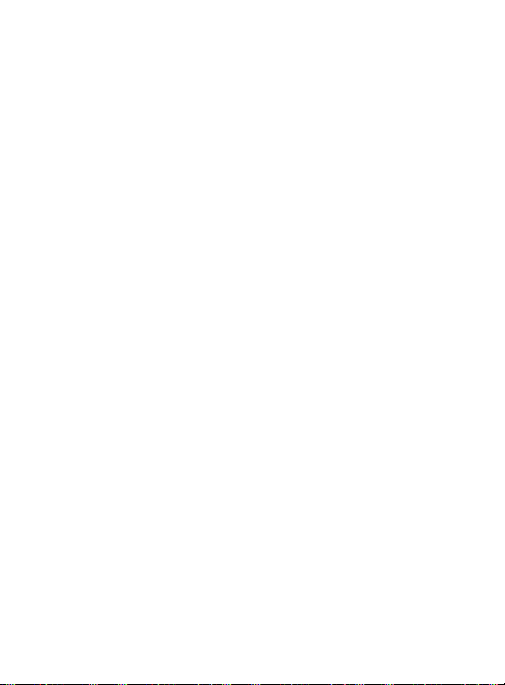
Section 13: Warranty Information ....................................284
Standard Limited Warranty . . . . . . . . . . . . . . . . . . . . . . . . . . . . . 284
End User License Agreement for Software . . . . . . . . . . . . . . . . . 291
Index ..................................................................................302
6
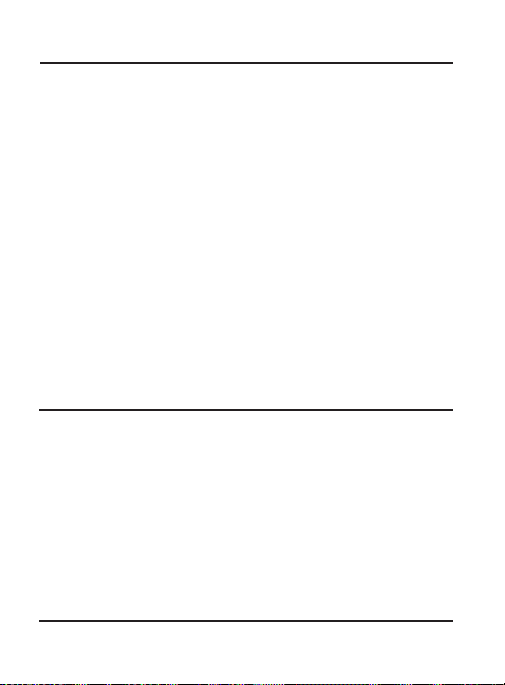
Section 1: Getting Started
This section explains how to get started with your device by
installing and charging the battery and optional memory card, and
setting up your voice mail.
Before using your phone for the first time, you’ll need to install and
charge the battery. If desired, you can also install an SD card to store
media for use with your phone.
Understanding this User Manual
The sections of this manual generally follow the features of your
phone. Also included is important safety information that you should
know before using your device.
This manual provides navigation instructions according to the default
display settings. If you select other settings, navigation may be
different.
Unless otherwise specified, all instructions in this manual assume
you are starting from the Home screen and using the available keys.
Note:
Instructions in this manual are based on default settings, and
may vary from your device, depending on the software version
on your device, and any changes to the device’s Settings.
Unless stated otherwise, instructions in this User Manual start
with the device unlocked, at the Home screen.
All screen images in this manual are simulated. Actual displays
may vary, depending on the software version of your phone and
any changes to the device’s Settings.
Getting Started 7
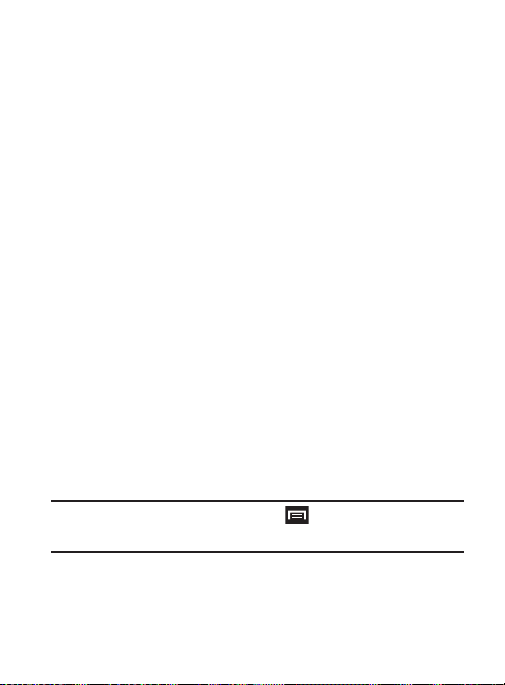
Special Text
Throughout this manual, you’ll find text that is set apart from the
rest. These are intended to point out important information, share
quick methods for activating features, to define terms, and more.
The definitions for these methods are as follows:
•
Notes
: Presents alternative options for the current feature, menu, or
sub-menu.
•
Tips
: Provides quick or innovative methods, or useful shortcuts.
•
Important
: Points out important information about the current feature that
could affect performance.
•
Warning
: Brings to your attention important information to prevent loss of
data or functionality, or even prevent damage to your phone.
Text Conventions
This manual provides condensed information about how to use your
phone. To make this possible, the following text conventions are
used to represent often-used steps:
➔
Example:
Arrows are used to represent the sequence of
selecting successive options in longer, or
repetitive, procedures.
From the Home screen, press (
➔
Bluetooth
.
Menu
) ➔
System settings
8
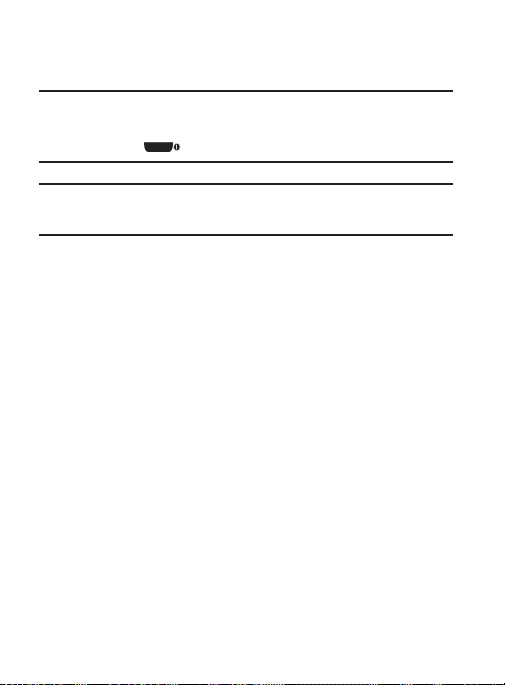
Battery Cover
The battery and SD card are installed under the battery cover.
Important!
Caution!
Before removing or replacing the battery cover, make sure
the device is switched off. To turn the device off, hold
down , then tap
Do not bend or twist the back cover excessively during
installation or removal. Doing so may damage the cover.
To remove the battery cover:
1. Hold the device firmly and locate the cover release latch.
2. Place your fingernail in the opening and firmly “pop” the cover
off the device (similar to a soda can).
Power off ➔ OK
Getting Started 9
.
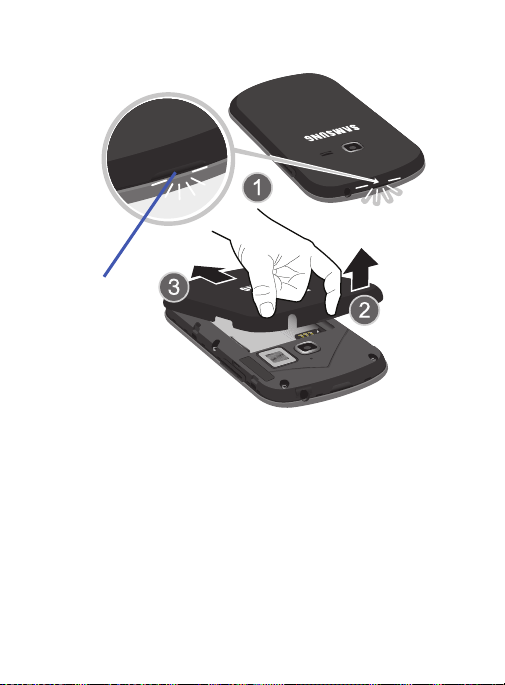
Release Latch
To replace the battery cover:
Position the battery cover over the battery compartment and
press down until you hear a click.
10
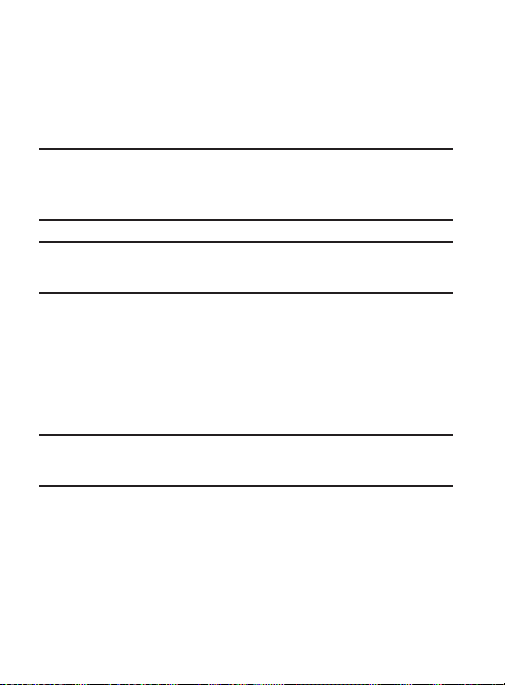
Installing the microSD Memory Card
Your device supports an optional (external) microSD™ or
microSDHC™ memory card for storage of media such as music,
pictures, video and other files. The SD card is designed for use with
this mobile phone and other devices.
Note:
microSD memory cards include capacities of up to 2GB.
microSDHC™ memory card types can range from 4GB to up to
32GB.
Note:
This device supports up to a 32GB microSDHC memory card.
The device comes with 2.6GB of on-board available memory.
1. Remove the battery cover.
2. Locate the microSD card slot on the side of the device.
3. Orient the card with the gold strips facing down.
4. Firmly press the card into the slot and make sure that it
catches with the push-click insertion.
Important!
Be sure to align the gold contact pins on the card with the
phone’s contacts.
Getting Started 11
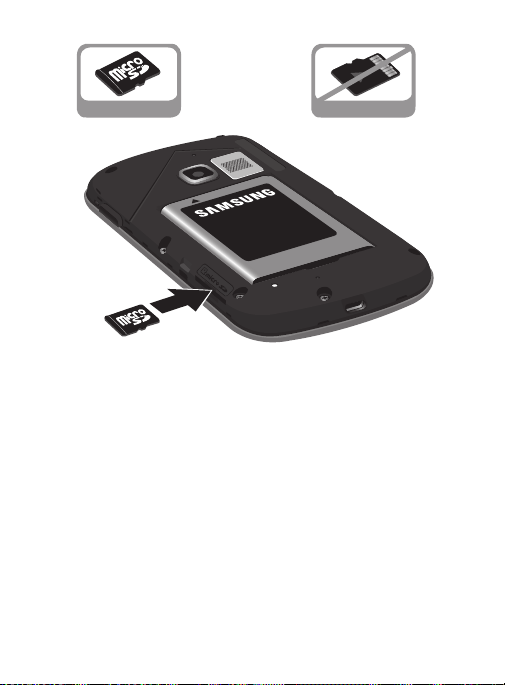
Removing the microSD Memory Card
Correct Incorrect
1. Remove the battery cover.
2. Firmly press the card into the slot and release it. The card
should pop partially out of the slot.
3. Remove the card from the slot.
4. Replace the battery cover.
12
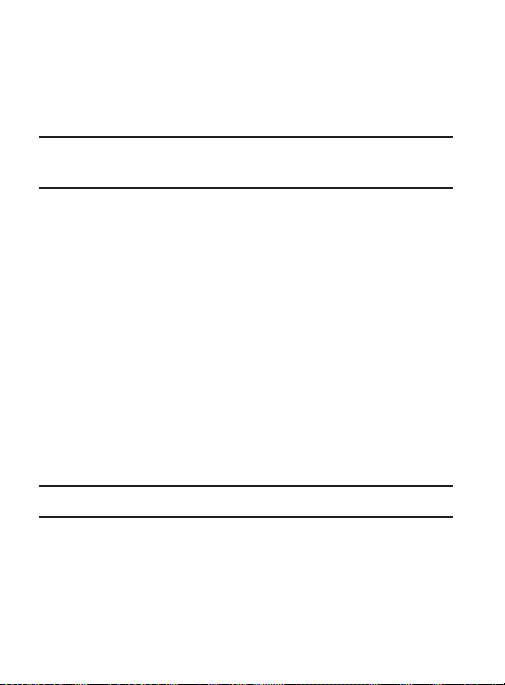
Initial Device Configuration
1. Select a language from the associated field. English is the
default language.
2. Tap
Start
.
Note:
If you have not already setup service, tap
Wi-Fi connection and configure the Date and Time settings.
Sign in
3. Choose to either
account
by creating a new one, or
•
Once you log in to your account, if prompted to enable purchases, enter
your credit card information and click
- or -
Skip
to continue without entering this information.
Click
4. Select/deselect the desired Google location services and tap
Next
.
First
5. Enter a
identify this as your device.
6. Read and agree to the Google services notice by tapping
7. Tap
Note:
Enabling Google location services can drain battery power.
and
Finish
to complete the setup process.
to your existing Google account,
Last
name then tap
Not now
Save
.
Next
Skip
and set up both a
to continue.
. This will help to
Get an
Next
.
Getting Started 13
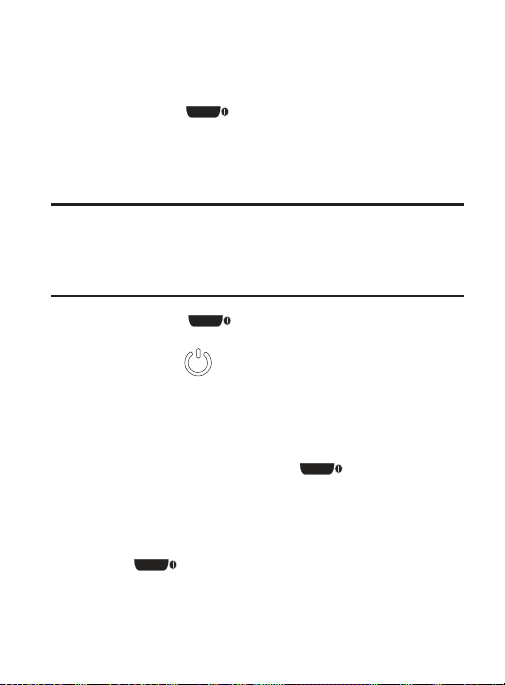
Switching the Device On or Off
Once the device has been configured, you will not be prompted with
setup screens again.
1. Press and hold (
on.
The device searches for your network and after finding it, you
can make or receive calls.
Note:
The display language is preset to English at the factory. To
change the language, use the Language menu. For more
information, refer to “Language and Input Settings” on
page 236.
2. Press and hold until the device options screen
appears.
Power off
3. Ta p
() ➔ OK.
Power/Lock
) until the device switches
Locking and Unlocking the Device
By default, the device screen locks when the backlight turns off.
To unlock your device from the lock screen:
With your device turned on, press (
wake the display and sliding your finger across the screen in
any direction.
To lock your device screen:
Press (
Power/Lock
). The screen goes black.
Power/Lock
) to
14
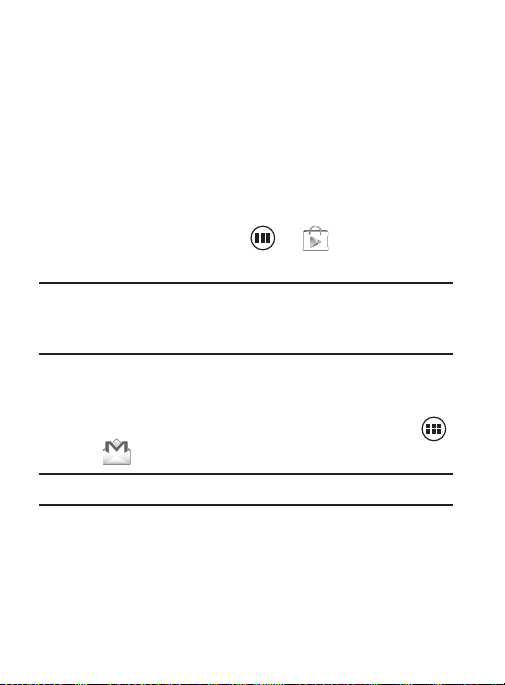
Creating a New Google Account
You should create a Google™ Account when you first use your device
in order to fully utilize the functionality. This account provides access
to several device features such as Gmail, Google Maps, Google
Search, and the Play Store
access Google applications, you must enter your account
information. These applications sync between your device and your
online Google account.
To create a new Google Account from your device:
1. From the Home screen, tap ➔ (
2. Read the introduction and tap
Note:
If you do not have data usage on your account, you will be
prompted to establish an active Wi-Fi connection before
initiating data usage.
3. Follow the on-screen instructions to create a Google Account.
– or –
If this is not the first time you are starting the device, tap
Gmail
➔ (
Note:
If you already have a Google account, you only need to sign in.
™
applications. Before you are able to
New
to begin.
).
Play Store
).
Getting Started 15
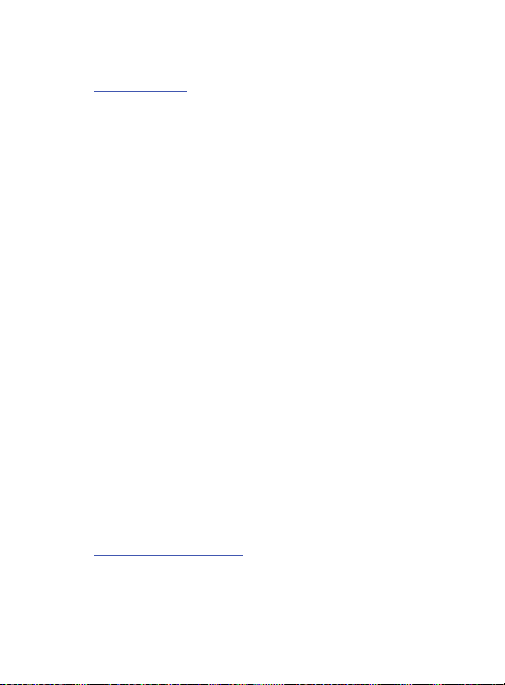
To create a new Google Account from the Web:
1. From a computer, launch a Web browser and navigate to
www.google.com
2. On the main page, click
3. Follow the on-screen prompts to create your free account.
4. Look for an email from Google in the email box you provided,
and respond to the email to confirm and activate your new
account.
.
Sign-in ➔ Create an account for free
Signing into Your Google Account
1. Launch an application that requires a Google account (such as
Play Store or Gmail).
Existing
2. Click
3. Tap the
4. Ta p
to confirm your information.
5. If prompted, create a new Gmail username by entering a prefix
for your
.
Email
and
Password
fields and enter your information.
Sign in
. Your device communicates with the Google servers
@gmail.com
email address.
Retrieving your Google Account Password
A Google account password is required for Google applications. If
you misplace or forget your Google Account password, follow these
instructions to retrieve it:
1. From your computer, use an Internet browser and navigate to
http://google.com/accounts.
2. Click on the
3. Follow the on-screen password recovery procedure.
Can’t access your account?
link.
.
16
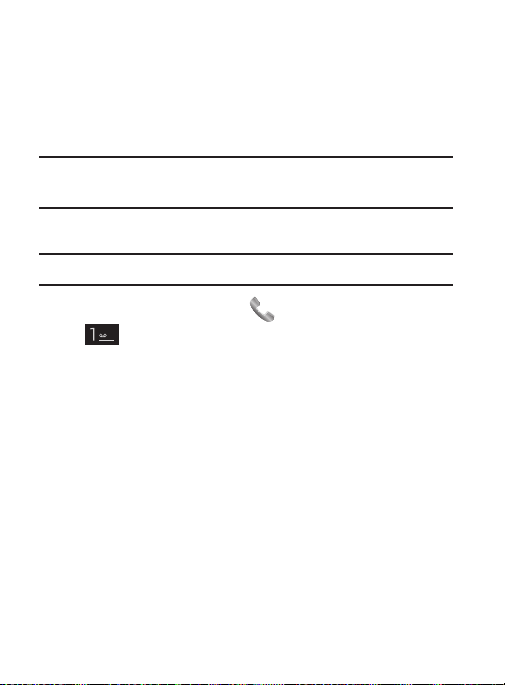
Voice Mail
Setting Up Your Voice Mail
Your device automatically transfers all unanswered calls to
voicemail, even if your device is in use or turned off. As soon as your
battery is charged, activate your voicemail account.
Important!
Note:
Always use a password to protect against unauthorized
access.
For new users, follow the instructions below to set up voice mail:
Voicemail setup may be different depending on your network.
1. From the Home screen, tap and then touch and hold the
key until the device dials voice mail.
You may be prompted to enter a password.
2. Follow the tutorial to create a password, a greeting, and a
display name.
Getting Started 17
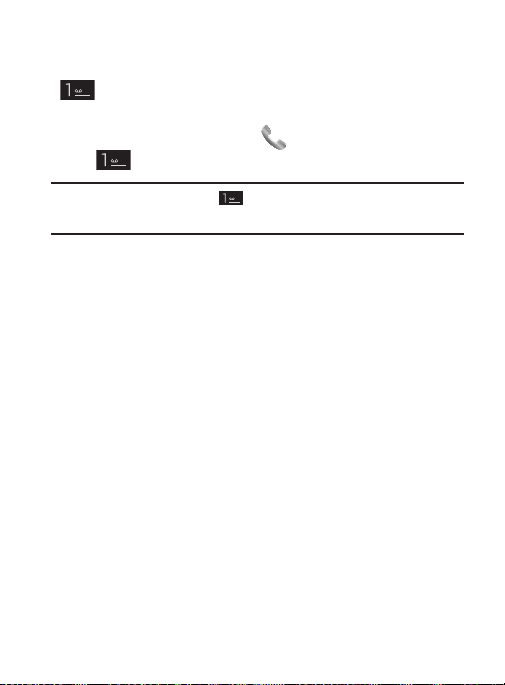
Accessing Your Voice Mail
You can access your Voice Mail by either pressing and holding
on the keypad.
To access Voice Mail using your phone dialer:
1. From the Home screen, tap and then touch and hold
until the device dials voice mail.
Note:
Touching and holding will launch Voicemail if it is already
active on your device.
2. When connected, follow the voice prompts from the voice mail
center.
Accessing Your Voice Mail From Another Phone
1. Dial your wireless phone number.
2. When you hear your voicemail greeting, press\touch the
asterisk key on the phone you are using.
3. Enter your passcode.
18
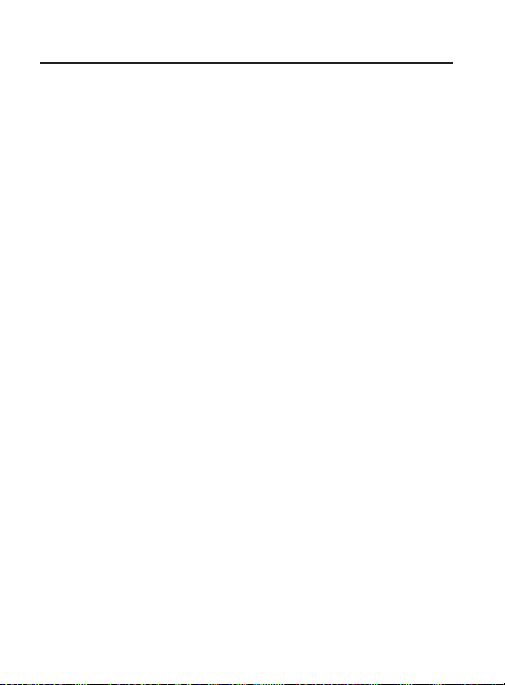
Section 2: Understanding Your Device
This section outlines key features of your phone. It also describes the
device’s keys, screen and the icons that display when the device is
in use.
Features of Your Device
Your device is lightweight, easy-to-use and offers many significant
features. The following list outlines a few of the features included in
your device.
•
Touch screen with virtual (on-screen) QWERTY keyboard
•
3.5” LCD screen
•
Android v 4.0, Ice Cream Sandwich Platform
•
Wi-Fi ® Capability
•
Bluetooth enabled
•
Full Integration of Google Mobile™ Services (Gmail, YouTube, Google
Maps, Google Voice Search)
•
Multiple Messaging Options: Text/Picture/Video Messaging and Google
Messenger
•
Corporate and Personal Email
•
3 Megapixel Camera and Camcorder with 4X digital zoom
•
Music Player with multitasking features
•
Over 250,000 Apps available to download from the Play Store™
•
Pre-loaded e-reader applications such as: Play Books™ and Play
Magazines™
•
Play Music™
•
Assisted GPS (Google Navigation)
Understanding Your Device 19
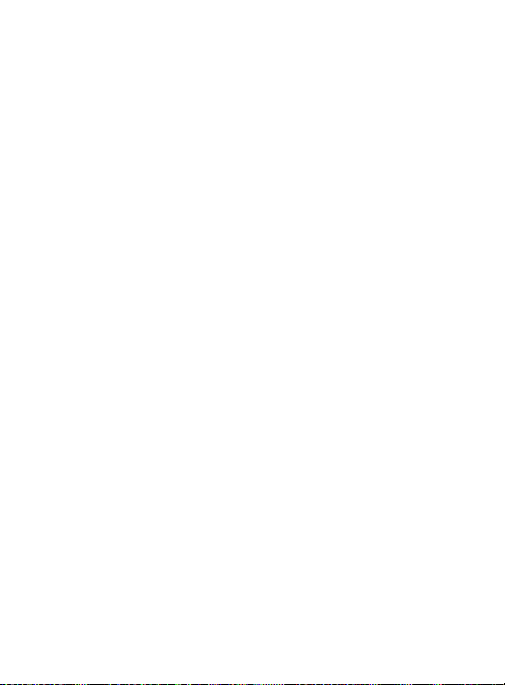
•
Webkit-based browser
•
Google Chrome® mobile browser
•
2.6GB of available memory (on-board)
•
Expandable memory slot - supports up to 32GB
•
Google Video Chat via Google Talk
20
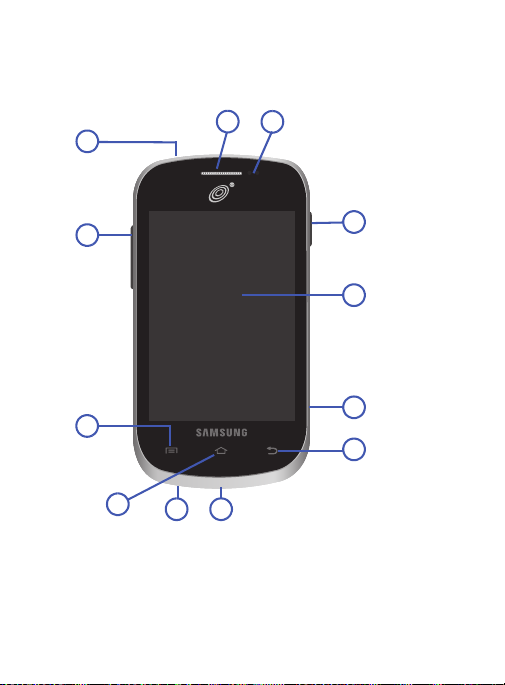
Front View
7
9
10
4
3
2
12
11
65
1
8
The following illustrations show the main elements of your device:
The following list correlates to the illustrations.
Headset jack
1.
you can listen to music.
allows you to connect a hands-free headset so
Understanding Your Device 21
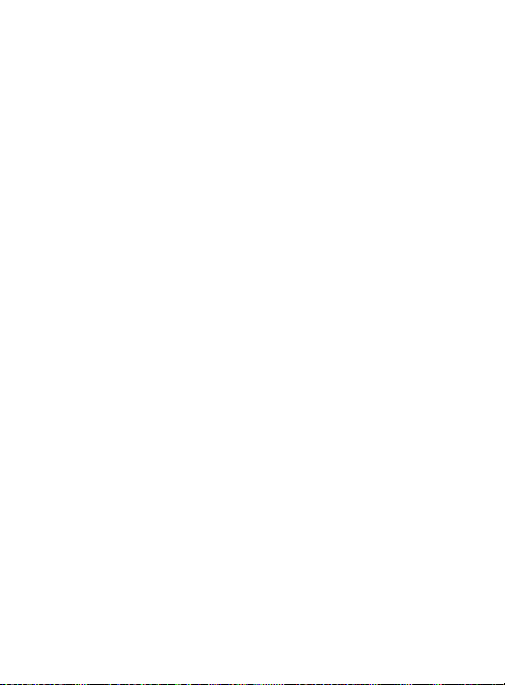
2.
Volume key
mode (with the phone open) or adjust the voice volume during
a call.
•
3.
Menu key
screen. From the Home screen it displays Wallpaper, Manage
apps, and System settings.
Home
4.
Microphone
5.
to hear you clearly when you are speaking to them. It is also
used to make voice note recordings and record stereo audio
during video recordings.
USB Power/Accessory connector
6.
cable or optional accessories such as a USB/data cable.
Back key
7.
microSD Card Slot
8.
expand the memory of your phone.
Display
9.
phone, such as the connection status, received signal
strength, phone battery level, and time.
Power/Lock key
10.
device. Press and hold for two seconds to access the device
options screen from where you can toggle the volume mode
(Mute, Vibrate, or Volume on), activate/deactivate Airplane
mode states, or power the device off.
allows you to adjust the ringer volume in standby
When receiving an incoming call:
Pressing the volume key down mutes the ring tone.
displays a list of options available for the current
key displays the Home screen when pressed.
is used during phone calls and allows other callers
allows you to connect a power
redisplays the previous screen or clears entries.
(internal) allows you use a microSD card to
shows all the information needed to operate your
a short press allows you to lock/unlock the
22
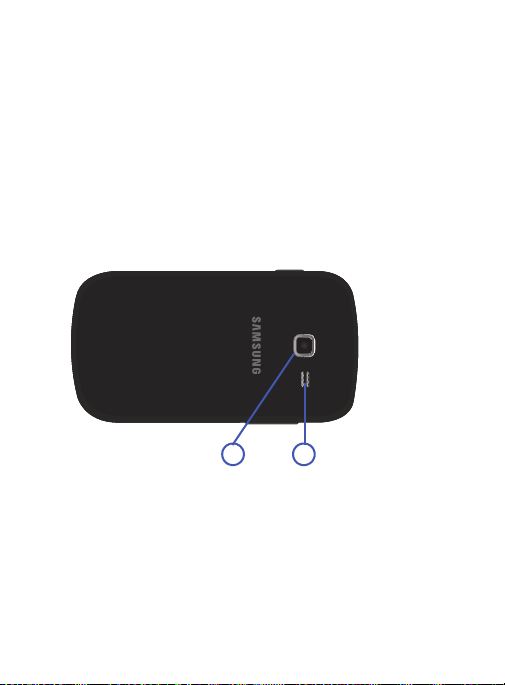
11.
1 2
Proximity Sensor
of the screen. This is typically used to detect when your face is
pressed up against the screen, such as during a phone call.
–
While talking on the phone, the sensor detects talk activity and locks the
keypad to prevent accidental key presses.
12.
Receiver
ring tones or sounds offered by your phone.
detects how close an object is to the surface
allows you to hear the other caller and the different
Back View
The following illustration shows the external elements of your
device:
Camera lens
1.
External speaker
2.
sounds offered by your phone.
is used to take photos.
allows you to hear ringers, music, and other
Understanding Your Device 23
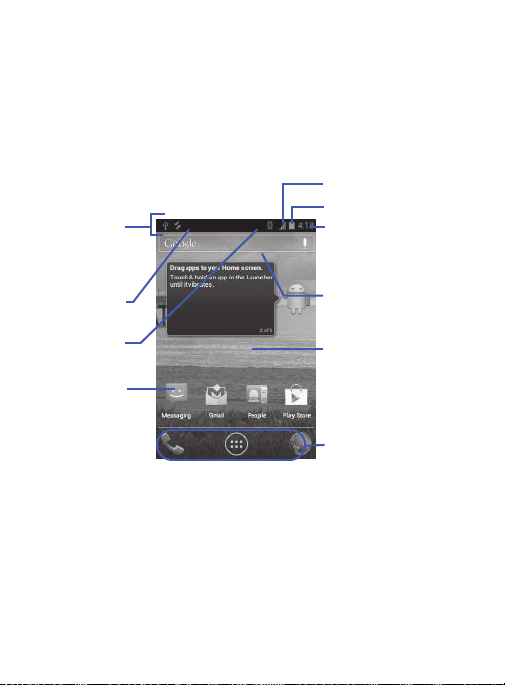
Device Display
Google search
Home Screen
Primary
Notification
Shortcuts
Status Bar
area
Status
area
Shortcuts
Battery status
Time
Signal strength
Your display provides information about the device’s status, and is
the interface to manage features. It indicates your connection status,
signal strength, battery status and time. Icons display at the top of
the device when an incoming call or message is received and also
alerts you at a specified time when an alarm was set.
The screen also displays notifications, and Application (or shortcut)
bar with four primary shortcuts: Phone, Apps, and Browser.
24
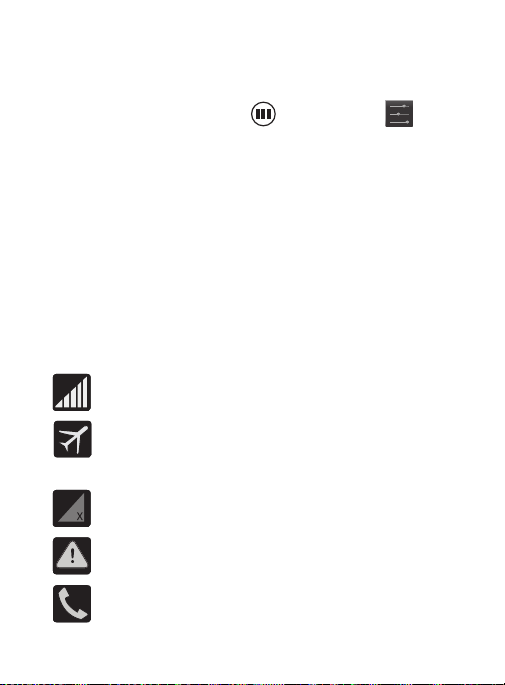
Display settings
In this menu, you can change various settings for the for the
wallpaper, brightness, or backlight.
From the Home screen, tap (
(
Settings
) ➔
Display
. For more information, refer to “Display
Applications
) ➔
Settings” on page 222.
Status Bar
The Status Bar shows information about the connection status,
signal strength, battery level, and time, and displays notifications
about incoming messages, calls and other actions.
This list identifies the icons you see on your display screen:
Indicator Icons
This list identifies the symbols you’ll see on your device’s display and
Indicator area:
Displays your current signal strength. The greater
the number of bars, the stronger the signal.
Indicates that the Airplane Mode is active. You
cannot send or receive any calls or access online
information.
Indicates there is no signal available.
Displays when there is a system error or alert.
Displays when a call is in progress. Displayed in the
Status bar when the current call is minimized.
Understanding Your Device 25
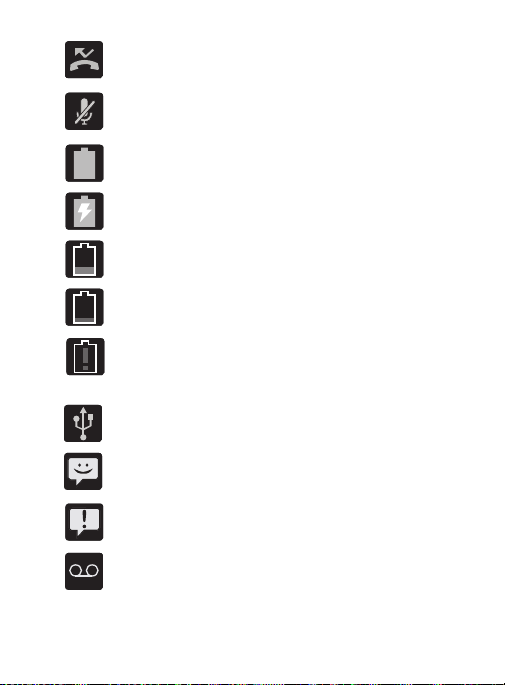
Displays when you have missed an incoming call.
Displays when the microphone is muted.
Displays your current battery charge level. Icon
shown is fully charged.
Displays your battery is currently charging.
Displays your current battery charge level is
low (Charge: ~35% - 16%).
Displays your current battery charge level is
very low (Charge: ~15% - 5%).
Shows your current battery only has up to 4%
power remaining and will soon shutdown.
(Charge: ~4% - 0%).
Displays when the phone has detected an active
USB connection and is in a USB Debugging mode.
Displays when there is a new text message.
Displays when an outgoing text message has
failed to be delivered.
Displays when there is a new voicemail message.
26
