Page 1

http://www.samsungmobileusa.com
Printed in Korea
Code No.: GH68-27873A
05/2010. Rev.1.4
Page 2

Page 3
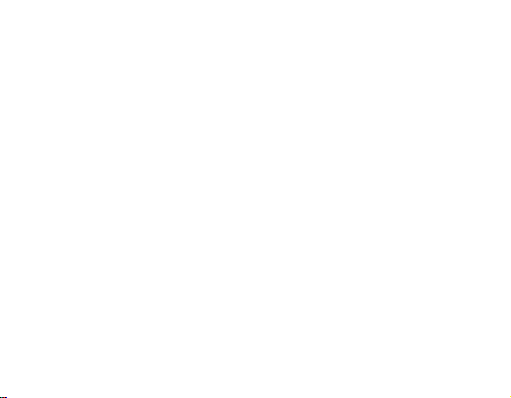
English ...................................................................................1
Español................................................................................29
Page 4
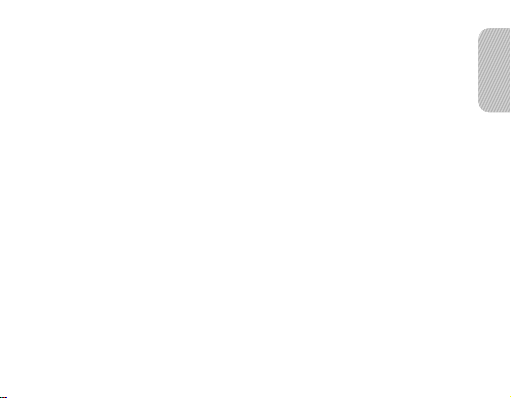
Contents
Getting started
Your headset overview ..................................................................................3
Button functions .............................................................................................4
Charging the headset ....................................................................................5
Wearing the headset .....................................................................................7
Using your headset
Turning the headset on or off.......................................................................10
Pairing and connecting the headset ............................................................ 11
Pairing via the Active pairing feature ...........................................................15
Using call functions......................................................................................16
Connecting the headset with a music device ..............................................20
Appendix
Frequently asked questions.........................................................................22
Certication and Safety approvals ...............................................................24
UL certied travel adapter ...........................................................................25
Warranty and parts replacement .................................................................26
Specications ..............................................................................................28
1
English
English
Page 5
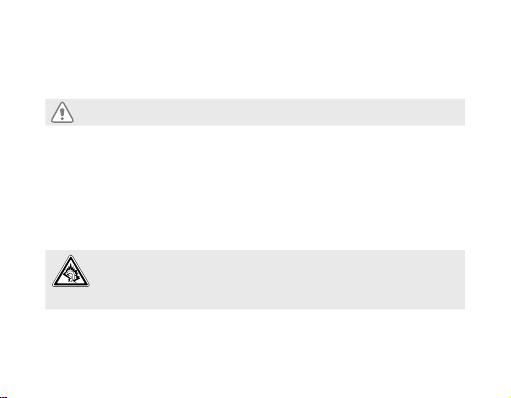
Take the time to read through this user manual before using HM3500 Bluetooth Headset.
Bluetooth® is a registered trademark of the Bluetooth SIG, Inc. worldwide — Bluetooth
QD ID: B016579
More information about Bluetooth is available at www.bluetooth.com.
Safety precautions
Never disassemble or modify your headset for any reason. Doing this may cause the •
headset to malfunction or become combustible. Bring the headset to an authorized
service center to repair it or replace the battery.
When using your headset while driving, follow local regulations of the country •
or region you are in.
Avoid storage at high temperatures (above 50 °C/122 °F), such as in a hot vehicle •
or in direct sunlight, as this can damage performance and reduce battery life.
Do not expose the headset or any of its supplied parts to rain or other liquids.•
Excessive exposure to sound at high volumes can cause hearing damage.
Always turn the volume down before plugging the earphones into an audio source
and use only the minimum volume setting necessary to hear your conversation or
music.
2
Page 6
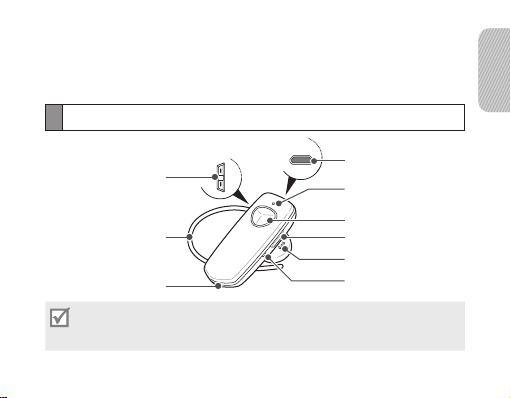
Getting started
This section explains what to remember for the proper use of your Bluetooth
headset.
Your headset overview
English
Volume button
Ear hook
Primary
microphone
Make sure you have the following items with your headset: Travel adapter, •
stereo earpiece, alligator clip, shirt clip, ear rubbers, and user manual.
The items supplied with your headset may vary depending on your region.•
Multifunction jack
Secondary
microphone
Talk button
Power switch
Mono earpiece
Indicator light
3
Page 7
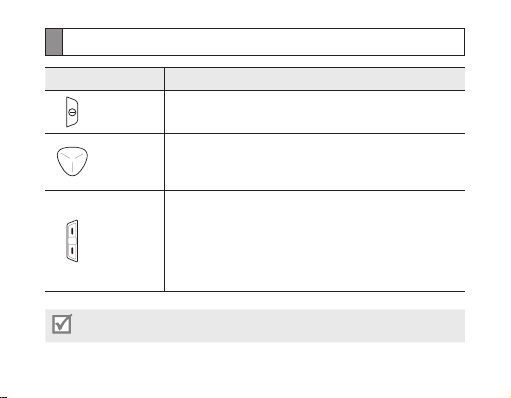
Button functions
Button Function
Power Slide up or down to turn the headset on or off.
Talk
Volume
You can hear a beep when the volume level of the headset reaches to the lowest
or highest level.
Press to make or answer a call.•
Press to end a call.•
Press and hold to enter Pairing mode.•
Press to adjust the volume.•
Press and hold to turn the microphone on or off.•
In Pairing mode, press and hold the Volume up button •
to turn the Multi-point feature on.
In Pairing mode, press and hold the Volume down •
button to turn the Multi-point feature off.
4
Page 8
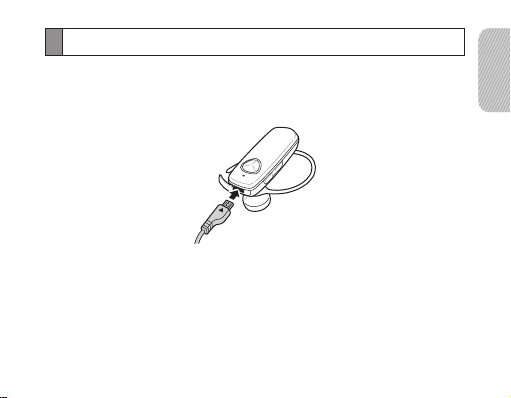
Charging the headset
This headset has a rechargeable internal battery which is non-removable.
Ensure that you fully charge the battery before using the headset for the rst time.
1 Plug the small end of the travel adapter into the multifunction jack.
2 Plug the large end of the travel adapter into a power outlet. During charging,
the indicator light will turn red. If charging does not begin, unplug the travel
adapter and plug it in again.
English
5
Page 9
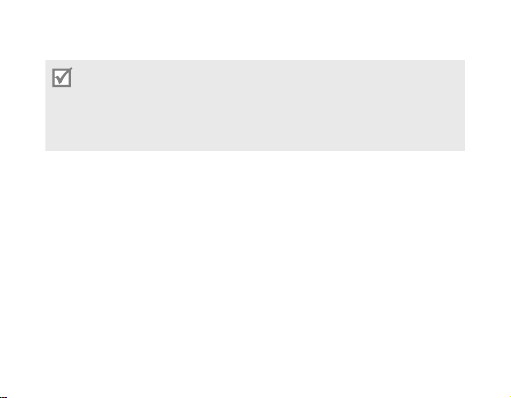
3 When the headset is fully charged, the red indicator light changes to blue.
Unplug the travel adapter from the power outlet and the headset.
Use only a Samsung-approved travel adapter. Unauthorized travel adapters may •
cause an explosion or damage to the headset.
The battery will gradually wear out while charging or discharging because it is •
a consumable part.
When a call comes in while charging, disconnect your headset from the travel •
adapter and answer the call.
When the battery power is low
The headset beeps when the battery power is low. When this happens, recharge
the battery. If the headset powers off during a call, the call will automatically transfer
to your phone.
Checking the battery level
At the same time, press and hold the Volume down and the Talk button. Depending
on the battery level, the indicator light ashes 5 times in one of the following colors:
6
Page 10
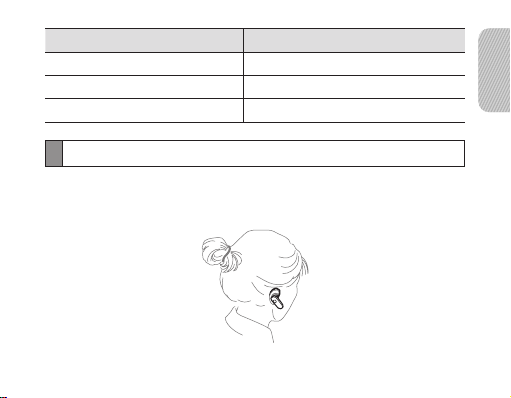
Battery level Indicator light color
Above 80% Blue
80 ~20% Violet
Below 20% Red
Wearing the headset
Using as a mono headset
Place the headset on your ear.
English
7
Page 11
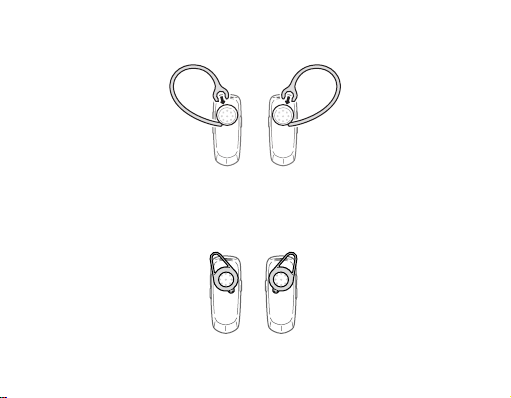
Depending on what ear you are going to wear the headset, simply remove
and replace the ear hook.
Right
Left
You can also use the ear rubber instead of the ear hook. Remove the earpiece cover
and attach the ear rubber. Then, rotate the ear rubber left or right slightly depending
on what ear you are going to wear the headset. If it does not t your ear, replace it
with the other.
Right
Left
8
Page 12
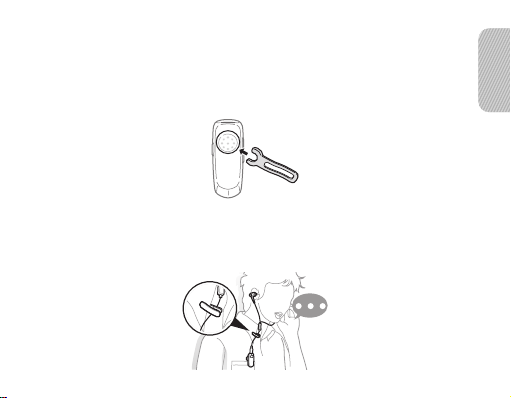
Using as a stereo headset
Use the supplied stereo earpiece with the alligator clip and shirt clip.
The stereo earpiece and alligator clip may not supplied with your headset depending
on your service provider.
1 Remove the ear hook and attach the shirt clip.
2
Plug the connector of the stereo earpiece into the multifunction jack on the headset
and wear the stereo earpiece.
3 Clip the headset to your clothes using the shirt clip and clip the stereo earpiece
to your clothes using the alligator clip.
9
English
Page 13
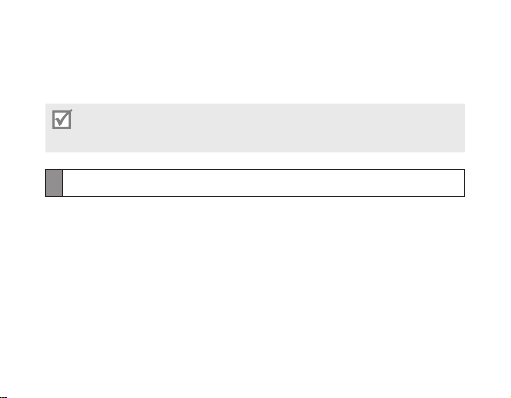
Using your headset
This section explains how to turn the headset on, pair and connect to the phone,
and use various functions.
Activated functions and features may differ depending on your type of phone.•
Some devices, especially those that are not tested or approved by the Bluetooth SIG, •
may be incompatible with your headset.
Turning the headset on or off
To turn the headset on, slide up the power switch. The blue indicator light •
ashes 4 times.
To turn the headset off, slide down the power switch. The indicator light turns off •
after the blue indicator light changes to red.
10
Page 14
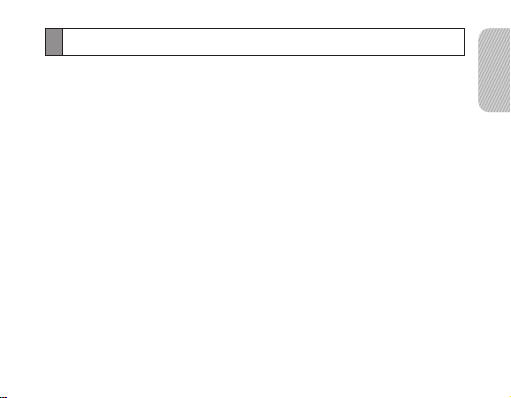
Pairing and connecting the headset
Pairing will create a unique and encrypted wireless link between two Bluetooth-
enabled devices, such as a Bluetooth phone and your Bluetooth headset.
To use the headset with other Bluetooth devices, the devices must be paired. When
trying to pair the two devices, keep the headset and the other device reasonably
close together. After pairing, you can connect the two devices.
Pairing and connecting the headset to a phone
1 Enter Pairing mode.
Turn on your headset and press and hold the Talk button until the blue indicator •
light stays lit.
If you turn the headset on for the rst time, it proceeds into Pairing mode •
immediately.
If the headset fails to reconnect to the device that has been paired with before, •
it automatically enters Pairing mode. The Pairing mode stays for 3 minutes.
English
11
Page 15
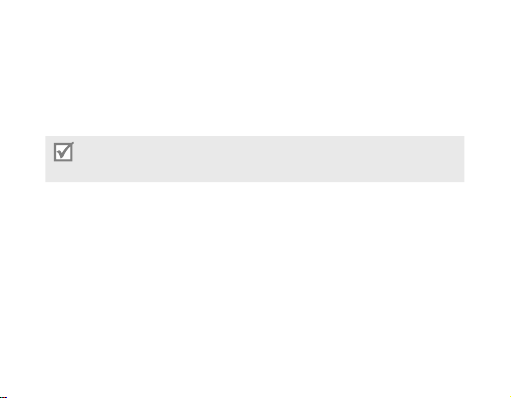
2 Activate the Bluetooth feature on your phone and search for the headset
(see your phone’s user manual).
3 Select the headset (HM3500) from the list of devices found by your phone.
4 Enter the Bluetooth PIN (0000, 4 zeros) to pair and connect the headset
to your phone.
Your headset supports the Simple Pairing feature which allows the headset to be paired
with a phone without requesting a PIN. This feature is available for phones that are
compliant with Bluetooth version 2.1 or higher.
The headset also can be paired via the Active Paring feature, see page 15.
12
Page 16
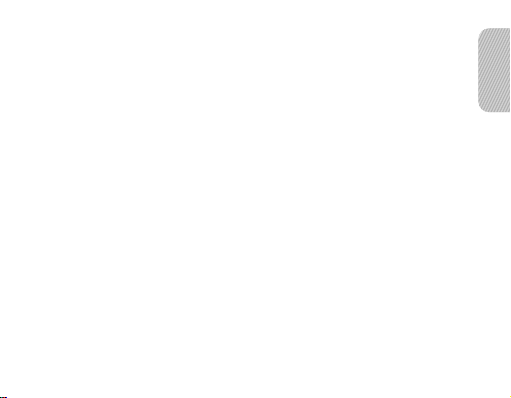
Connecting with two Bluetooth phones
With the Multi-point feature activated, your headset can be connected with two
Bluetooth phones at the same time.
1 After connecting with the rst Bluetooth phone, press and hold the Talk button
until the blue indicator light stays lit.
2 Press and hold the Volume up button to activate the Multi-point feature.
3 Activate the Bluetooth feature on the second Bluetooth phone and search
for the headset (see your phone’s user manual).
4 Select the headset (HM3500) from the list of devices found by the second
Bluetooth phone.
5 Enter the Bluetooth PIN (0000, 4 zeros) to connect the headset to the phone.
6 Turn the headset off and on. When the headset turns on, it automatically
connects with the two Bluetooth phones.
English
13
Page 17
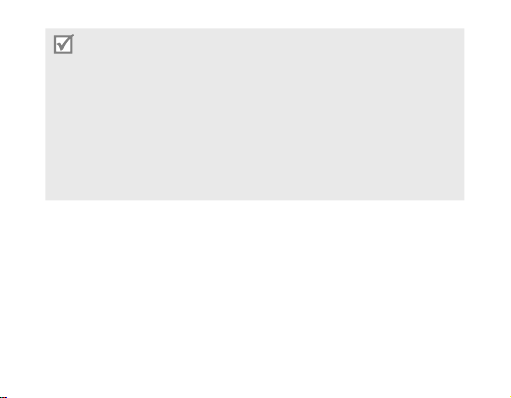
You can set the headset automatically to reconnect to the recently connected •
phones each time you turn it on.
To reconnect to the two most recently connected phones, activate the Multi- point feature. Press and hold the Volume up button in Pairing mode until the
blue indicator light ashes twice.
To reconnect to only the most recently connected phone, deactivate the Multi- -
point feature. Press and hold the Volume down button in Pairing mode until the
red indicator light ashes twice.
With the Hands-Free Prole, the headset connects to two Bluetooth phones. With •
the Advanced Audio Distribution Prole, it connects to one Bluetooth phone only.
When the headset connects to two Bluetooth phones, some phones may not •
connect to the headset as the second Bluetooth phone.
Disconnecting the headset
To disconnect the headset from your phone,
Slide down the power switch to turn off the headset.•
Use the Bluetooth menu on your phone.•
14
Page 18
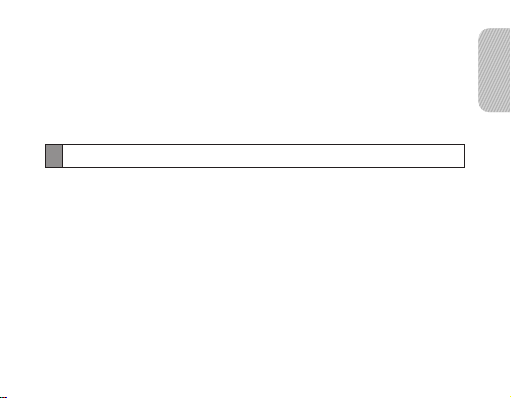
Reconnecting the headset
When the headset is paired with a phone, it will attempt to automatically reconnect
each time you turn the power on.
If the headset does not automatically attempt to reconnect,
Press the Talk button.•
Use the Bluetooth menu on your phone.•
Pairing via the Active pairing feature
With the Active pairing feature, your headset can automatically search for a Bluetooth
phone and try to make a connection with it.
1 Turn on the headset.
2 Enter Pairing mode. See page 11.
3 Press and hold the Talk button until the violet indicator light turns on.
The headset will switch to Active Pairing mode, search for a Bluetooth phone
within range, and attempt to pair with it.
English
15
Page 19

Ensure the phone you wish to connect to is within range of the headset. Place •
the headset and phone close to each other to avoid pairing with other devices.
The headset will attempt active paring for up to 20 seconds.•
The Bluetooth phone you want to connect with must not be paired with other devices.•
If the phone is already connected to another device, end the connection and restart
the Active pairing feature.
This feature is available for mobile phones, but the phone’s Bluetooth visibility option •
must be set to on.
This feature may be unavailable on some PDAs.•
Using call functions
Making a call
Redialing the last number
Press and hold the Talk button to redial the last number of the most recently
connected phone.
For some phones, pressing the Talk button opens the call log list. Press the Talk
button again to dial the selected number.
16
Page 20

Dialing a number by voice
Press the Talk button, and then say a name to dial a number by voice.
Available call functions may vary by the phone.
Answering a call
Press the Talk button to answer a call when you hear incoming call tones.
When two calls from the two connected phones come in, you can answer the call
of the rst phone.
Ending a call
Press the Talk button to end a call.
Rejecting a call
Press and hold the Talk button to reject a call when a call comes in. When two calls
from the two connected phones come in, you can reject the call of the rst phone.
17
English
Page 21

Using options during a call
You can use the following functions to control your call during a call.
Adjusting the volume
Press the Volume up or down button to adjust the volume.
Muting the microphone
Press and hold the Volume up or down button to turn the microphone off so that
the person with whom you are speaking cannot hear you. When the microphone
is turned off, the headset beeps at regular intervals. Press and hold the Volume
up or down button again to turn the microphone back on.
Transferring a call from the phone to the headset
Press the Talk button to transfer a call from the phone to the headset.
Placing a call on hold
Press and hold the Talk button to place the current call on hold.
When the headset is connected with two phones, this function is not available.
18
Page 22

Answering a second call
Press the Talk button to end the rst call and answer a second call of the same •
phone when you hear call waiting tones.
Press and hold the Talk button to place the rst call on hold and answer a second •
call of the same phone when you hear call waiting tones.
To switch between the current call and the held call, press and hold the Talk button.•
When the headset is connected with two Bluetooth phones, you cannot answer
a second call of the same phone.
Answering a new call of the second phone
Press the Talk button to end the rst call and answer a second call of the other •
phone when you hear call waiting tones.
Press and hold the Talk button to place the rst call on hold and answer a second •
call of the other phone when you hear call waiting tones.
To switch between the current call and the held call, press and hold the Talk button.•
English
19
Page 23

Connecting the headset with a music device
You can separately pair and connect your headset with a Bluetooth phone and
a Bluetooth device that plays music les.
Pairing with connecting the headset with a music device
1 Pair the headset with a phone. See page 11.
2 If successful, press and hold the Talk button until the blue indicator light stays lit.
3 Search for, pair, and connect with the music device you want according to the
device’s user manual.
4 Press the Talk button to connect with the paired phone.
5 When the phone and the device are successfully connected with the headset,
you can make or answer a call while you are listening to music.
20
Page 24

You can start, pause, and resume playback, and scan backward or forward in a •
music le only with the connected music device.
If the headset loses the connection to the paired music device, press and hold the •
Volume up button to reconnect.
Answering a call while listening to music
When a call comes in while listening to music, your headset will alert you so that
you can answer the call.
1 When the headset sounds incoming call tones, press the Talk button.
The music stops and you are connected with the caller.
2 When you have nished the conversation, press the Talk button to end the call.
The music device automatically resumes playback after the call.
English
21
Page 25

Appendix
Frequently asked questions
Will my headset work
with laptops, PCs, and
PDAs?
Will anything cause
interference with my
conversation when I am
using my headset?
Will my headset
interfere with my car’s
electronics, radio,
or computer?
22
Your headset will work with devices that support
your headset’s Bluetooth version and proles.
For specications, see page 28.
Appliances such as cordless phones and wireless
networking equipment may cause interference with
your conversation, usually adding a crackling noise.
To reduce any interference, keep the headset away
from other devices that use or produce radio waves.
Your headset produces signicantly less power than
a typical mobile phone. It also only emits signals that
are in compliance with the international Bluetooth standard.
Therefore, you should not expect any interference
with standard consumer-grade electronics equipment.
Page 26

Can other Bluetooth
phone users hear my
conversation?
Why do I hear an echo
while on a call
How do I clean my
headset?
The headset does not
fully charge.
When you pair your headset to your Bluetooth phone,
you are creating a private link between only these two
Bluetooth devices. The wireless Bluetooth technology
used in your headset is not easily monitored by third
parties because Bluetooth wireless signals are signicantly
lower in radio frequency power than those produced
by a typical mobile phone.
Adjust the headset volume, or move to another area
and try again.
Wipe it with a soft dry cloth.
The headset and the travel adapter may not have
been connected properly.
Separate the headset from the travel adapter,
reconnect, and charge the headset.
23
English
Page 27

Certication and Safety approvals
FCC
FCC ID: A3LHM3500
This device complies with part 15 of the FCC Rules. Operation is subject to the
following two conditions:
(1) This device may not cause harmful interference, and
(2) this device must accept any interference received, including interference that
may cause undesired operation.
The device and its antenna must not be co-located or operating in conjunction with
any other antenna or transmitter.
Users are not permitted to make changes or modify the device in any way.
Changes or modications not expressly approved by Samsung will void the user's
authority to operate the equipment.
24
Page 28

Industry Canada
IC ID: 649E-HM3500
Operation is subject to the following two conditions: (1) This device may not cause
interference and (2) This device must accept any interference, including interference
that may cause undesired operation of the device. The term “IC:” before the certication/
registration number only signies that registration was performed based on a Declaration
of Conformity indicating that Industry Canada technical specications were met. It does
not imply that Industry Canada approved the equipment.
UL certied travel adapter
The travel adapter for this headset has met applicable UL safety requirements.
Please adhere to the following safety instructions per UL guidelines.
FAILURE TO FOLLOW THE INSTRUCTIONS OUTLINED MAY LEAD TO SERIOUS
PERSONAL INJURY AND POSSIBLE PROPERTY DAMAGE.
IMPORTANT SAFETY INSTRUCTIONS – SAVE THESE INSTRUCTIONS.
DANGER - TO REDUCE THE RISK OF FIRE OR ELECTRIC SHOCK,
CAREFULLY FOLLOW THESE INSTRUCTIONS.
English
25
Page 29

FOR CONNECTION TO A SUPPLY NOT IN NORTH AMERICA, USE AN ATTACHMENT
PLUG ADAPTOR OF THE PROPER CONFIGURATION FOR THE POWER OUTLET.
THIS POWER UNIT IS INTENDED TO BE CORRECTLY ORIENTATED IN A VERTICAL
OR HORIZONTAL OR FLOOR MOUNT POSITION.
Warranty and parts replacement
Samsung warrants this product as free of defects in material, design and workmanship
for the period of one year from the original date of purchase.*
If during the period of warranty this product proves defective under normal use and
service you should return the product to the retailer from whom it was originally
purchased or a qualied service center. The liability of Samsung and its appointed
maintenance company is limited to the cost of repair and/or replacement of the unit
under warranty.
* Depending on your region, the length of warranty may vary.
26
Page 30

The warranty is limited to the original purchaser.•
A copy of your receipt or other proof of purchase is required for a proper •
warranty service.
The warranty is void if the serial number, date code label or product label is •
or if the product has been subject to physical abuse, improper installation, modication,
or repair by unauthorized third parties.
Specically exempt from any warranty are limited-life consumable components •
such as batteries and other accessories.
Samsung will not assume any responsibility for any loss or damage incurred •
in shipping. All repair work on Samsung products by unauthorized third parties
voids any warranty.
removed,
English
27
Page 31

Specications
Item Specications and description
Bluetooth version 2.1+EDR
Support prole Headset Prole, Hands-Free Prole, Advanced Audio
Operating range Up to 33 feet (10 meters)
Standby time Up to 180 hours*
Talk time Up to 6 hours*
Play time Up to 6 hours*
Charging time Approximately 2 hours*
* Depending on the phone type and usage, the actual time may vary.
Distribution Prole
28
Page 32

Índice
Introducción
Vista general del auricular ...........................................................................31
Funciones de los botones............................................................................32
Carga del auricular ......................................................................................33
Colocación del auricular ..............................................................................35
Uso del auricular
Encendido y apagado del auricular .............................................................38
Vinculación y conexión del auricular ...........................................................39
Vinculación mediante la función de vinculación activa ................................43
Uso de las funciones de llamada.................................................................44
Conexión del auricular con un dispositivo de música ..................................48
Apéndice
Preguntas frecuentes ..................................................................................50
Certicación y aprobaciones de seguridad..................................................52
Adaptador de viaje certicado por UL .........................................................53
Garantía y repuestos ...................................................................................54
Especicaciones ..........................................................................................55
Español
Español
29
Page 33

Tómese el tiempo para leer por completo este manual del usuario antes de comenzar
a utilizar el auricular Bluetooth HM3500.
Bluetooth® es una marca comercial registrada de Bluetooth SIG, Inc. en todo el mundo.
Bluetooth QD ID: B016579.
Para obtener más información sobre Bluetooth, visite www.bluetooth.com.
Precauciones de seguridad
No desarme ni modique el auricular por ningún motivo. Esto podría ocasionar •
problemas de funcionamiento o peligro de combustión. Lleve el auricular a un centro
de servicio autorizado para cualquier reparación.
Si usa el auricular mientras conduce, cumpla con las normativas locales del país o de •
la región en la que se encuentra.
No guarde el dispositivo a temperaturas altas (más de 50 °C/122 °F), por ejemplo, en un •
automóvil con alta temperatura o en lugares donde reciba los rayos del sol, ya que
puede afectar el funcionamiento y reducir la duración de la batería.
No exponga el dispositivo ni cualquiera de las piezas suministradas a la lluvia ni a otros •
líquidos.
La exposición excesiva a volúmenes altos de sonido puede causar lesiones auditivas.
Baje siempre el volumen antes de conectar los auriculares a una fuente de audio
y use el volumen mínimo necesario para escuchar su música o la conversación.
30
Page 34

Introducción
Recomendaciones para el uso correcto del auricular Bluetooth.
Vista general del auricular
Botón de volumen
Gancho para oreja
Micrófono principal
Asegúrese de tener los siguientes elementos con el dispositivo: adaptador de viaje, •
auricular estéreo, pinza para sujeción, pinza para indumentaria, bandas de goma para
orejas y manual del usuario.
Los elementos que vienen incluidos con el auricular pueden variar en función del país.•
Enchufe multifuncional
Micrófono secundario
Botón Hablar
Interruptor de encendido
y apagado
Auricular mono
Luz indicadora
Español
31
Page 35

Funciones de los botones
Botón Función
Encendido
y apagado
Hablar
Volumen
Podrá escuchar un pitido cuando el nivel de volumen del auricular alcance el máximo
o el mínimo.
Deslícelo hacia arriba o hacia abajo para encender o apagar
el auricular.
Presione este botón para realizar o responder una llamada.•
Presione este botón para nalizar una llamada.•
Mantenga presionado este botón para ingresar al modo •
de vinculación.
Presione estos botones para ajustar el volumen.•
Mantenga presionados estos botones para encender •
o apagar el micrófono.
En el modo de vinculación, mantenga presionado el botón •
de aumento del volumen para activar la función de varios
puntos.
En el modo de vinculación, mantenga presionado el botón •
de aumento del volumen para activar la función de varios
puntos.
32
Page 36

Carga del auricular
El auricular tiene una batería interna recargable que no puede desmontarse.
Asegúrese de cargar totalmente la batería antes de usar el auricular por primera vez.
1 Conecte el extremo pequeño del adaptador de viaje en la toma multifunción.
2 Conecte el extremo grande del adaptador de viaje en una toma de corriente.
Durante la carga, la luz indicadora se volverá roja. Si no se inicia la carga,
desconecte el adaptador de viaje y vuelva a conectarlo.
Español
33
Page 37

3 Cuando el dispositivo esté totalmente cargado, la luz indicadora se volverá azul.
Desconecte el cargador de viaje de la toma de corriente y del auricular.
Use exclusivamente el adaptador de viaje autorizado por Samsung. Los adaptadores •
de viaje no autorizados podrían producir una explosión o daños en el producto.
La batería se deteriorará gradualmente a causa de la carga y la descarga, ya que se •
trata de un componente que se desgasta con el uso.
Cuando reciba una llamada mientras se realiza la carga, desconecte el auricular del •
adaptador de viaje y responda la llamada.
Cuando la carga de la batería está baja
El auricular emite un pitido cuando la carga de la batería está baja. Cuando
esto suceda, vuelva a cargar la batería. Si el auricular se descarga durante una
llamada, ésta se transferirá automáticamente al teléfono.
Control del nivel de la batería
Mantenga presionados hacia abajo de forma simultánea el botón de disminución
del volumen y el botón Hablar. Según el nivel de batería, la luz indicadora
parpadeará 5 veces en uno de los siguientes colores:
34
Page 38

Nivel de batería Color de luz indicadora
Superior al 80% Azul
Del 80 al 20% Violeta
Inferior al 20% Rojo
Colocación del auricular
Uso de un auricular mono
Colóquese el auricular en la oreja.
Español
35
Page 39

Según la oreja en la que utilizará el dispositivo, simplemente ajuste el gancho para
oreja de forma apropiada.
Izquierda
También puede utilizar las bandas de goma para orejas en vez del gancho. Quite
la cubierta del auricular y ajuste la banda de goma para oreja. Luego, gire levemente
la banda de goma para oreja hacia la derecha o hacia la izquierda, en función de en
qué oreja va a utilizar los auriculares. Si no se ajusta a su oreja, reemplácela con la otra.
Izquierda
Derecha
Derecha
36
Page 40

Uso de un auricular estéreo
Use el auricular estéreo suministrado con la pinza de sujeción y la pinza para indumentaria.
Es posible que el auricular estéreo y la pinza de sujeción no se suministren junto con el
auricular, según el proveedor de servicios.
1 Quite el gancho para oreja y prenda la pinza para indumentaria.
2
Enchufe el conector del auricular estéreo en la toma multifunción del auricular y úselo.
3 Prenda el auricular a su indumentaria mediante la pinza para indumentaria y prenda
el auricular estéreo a su indumentaria mediante la pinza para sujeción.
37
Español
Page 41

Uso del auricular
Esta sección explica cómo encender el auricular, cómo vincularlo con el teléfono y
cómo utilizar varias funciones.
Las funciones y características disponibles pueden variar en función del tipo de teléfono.•
Algunos dispositivos, en especial aquellos no probados o autorizados por Bluetooth SIG, •
pueden ser incompatibles con el auricular.
Encendido y apagado del auricular
Para encender el auricular, deslice el interruptor de encendido y apagado hacia •
arriba. La luz indicadora azul parpadea 4 veces.
Para apagar el auricular, deslice el interruptor de encendido y apagado hacia abajo. •
La luz indicadora se apaga después de que la luz indicadora azul cambia a rojo.
38
Page 42

Vinculación y conexión del auricular
La vinculación crea un enlace inalámbrico codicado y único entre dos dispositivos
Bluetooth, como un teléfono Bluetooth y un auricular Bluetooth.
Para usar el auricular con otros dispositivos Bluetooth, se deben vincular ambos
dispositivos. Cuando intente vincular los dos dispositivos, conserve el auricular y el
otro dispositivo a una distancia razonable. Después de vincularlos, puede conectar
ambos dispositivos.
Vinculación del auricular con un teléfono
1 Ingrese al modo de vinculación.
Encienda el auricular y mantenga presionado el botón Hablar hasta que la •
luz indicadora azul permanezca encendida.
Si es la primera vez que enciende el auricular, se introducirá el modo de •
vinculación inmediatamente.
Si el auricular no se vuelve a conectar con el dispositivo con el que se lo •
vinculó, automáticamente ingresará al modo de vinculación. El modo de
vinculación se mantiene por 3 minutos.
Español
39
Page 43

2 Active la función de Bluetooth en el teléfono y busque el auricular (consulte el
manual de usuario del teléfono).
3 Seleccione el auricular (HM3500) de la lista de dispositivos encontrados por el
teléfono.
4 Ingrese el PIN de Bluetooth (0000, 4 ceros) para vincular y conectar el auricular
al teléfono.
El auricular admite la función de vinculación simple que permite que el auricular se
vincule con un teléfono sin necesidad de un PIN. Esta función está disponible cuando
el teléfono es compatible con Bluetooth versión 2.1 o superior.
También se puede vincular el auricular mediante la función de vinculación activa;
consulte la página 43.
40
Page 44

Conexión con dos teléfonos Bluetooth
Con la función de varios puntos activada, es posible conectar el auricular con dos
teléfonos Bluetooth al mismo tiempo.
1 Después de realizar la conexión con el primer teléfono Bluetooth, mantenga
presionado el botón Hablar hasta que la luz indicadora azul permanezca
encendida.
2 Mantenga presionado el botón de aumento del volumen para activar la función
de varios puntos.
3 Active la función Bluetooth en el segundo teléfono Bluetooth y busque el
auricular (consulte el manual del usuario del teléfono).
4 Seleccione el auricular (HM3500) de la lista de dispositivos encontrados por el
segundo teléfono Bluetooth.
5 Ingrese el PIN de Bluetooth (0000, 4 ceros) para conectar el auricular al teléfono.
6 Encienda y apague el auricular. Cuando el auricular se enciende,
automáticamente se conecta con los dos teléfonos Bluetooth.
41
Español
Page 45

Puede congurar el teléfono para que vuelva a conectarse automáticamente a los •
últimos teléfonos a los que se conectó, cada vez que lo encienda.
Para volver a conectarse a los dos últimos teléfonos conectados, active la función -
de varios puntos. Mantenga presionado el botón de aumento del volumen en el
modo de vinculación hasta que la luz indicadora azul parpadee dos veces.
Para volver a conectarse al último teléfono conectado, desactive la función de varios puntos. Mantenga presionado el botón de aumento del volumen en el modo
de vinculación hasta que la luz indicadora azul parpadee dos veces.
Con el perl manos libres, el auricular se conecta con dos teléfonos. Con el perl •
Advanced Audio Distribution, solo se conecta con un teléfono Bluetooth.
Cuando el auricular se conecta con dos teléfonos Bluetooth, es posible que algunos •
teléfonos no se conecten con el auricular como segundo teléfono Bluetooth.
Desconexión del auricular
Para desconectar el auricular del teléfono:
Deslice hacia abajo el interruptor de encendido y apagado para apagar el auricular.•
Utilice el menú de Bluetooth de su teléfono.•
42
Page 46

Reconexión del auricular
Cuando el auricular se vincula con un teléfono, cada vez que vuelva a encenderlo,
intentará volverse a conectar automáticamente.
Si el auricular no intenta volver a conectarse automáticamente:
Presione el botón Hablar.•
Utilice el menú de Bluetooth de su teléfono.•
Vinculación mediante la función de vinculación activa
Con la función de vinculación activa, el auricular puede buscar automáticamente
un teléfono Bluetooth e intentar conectarse con él.
1 Encienda el auricular.
2 Ingrese al modo de vinculación. Consulte la página 39.
3 Mantenga presionado el botón Hablar hasta que la luz indicadora violeta se
encienda.
El auricular pasará al modo de vinculación activa, buscará un teléfono
Bluetooth dentro del alcance e intentará vincularse con él.
Español
43
Page 47

Asegúrese de que el teléfono al que desea conectar el auricular esté dentro •
del alcance del auricular. Coloque el auricular y el teléfono cerca para evitar la
vinculación con otros dispositivos.
El auricular intentará realizar la vinculación activa durante 20 segundos.•
El teléfono Bluetooth que desea conectar no debe estar vinculado con otros •
dispositivos. Si el teléfono ya está conectado con otro dispositivo, nalice la
conexión y reinicie la función de vinculación activa.
Esta función está disponible para teléfonos móviles, pero la opción de visibilidad •
de Bluetooth del teléfono debe estar activada.
Es posible que esta función no esté disponible en algunos PDA.•
Uso de las funciones de llamada
Realización de una llamada
Volver a marcar el último número
Mantenga presionado el botón Hablar para volver a marcar el último número del último
teléfono conectado.
En algunos modelos de teléfono, si presiona el botón Hablar se abrirá el listado de
registro de llamadas. Presione el botón Hablar para marcar el número seleccionado.
44
Page 48

Marcar un número por voz
Presione el botón Hablar para marcar un número por voz y diga un nombre.
Las funciones de llamada disponibles pueden variar según el teléfono.
Respuesta a una llamada
Presione el botón Hablar para responder una llamada cuando escucha el tono de
llamada entrante.
Cuando entran dos llamadas de los dos teléfono conectados, puede responder la
llamada del primer teléfono.
Finalización de una llamada
Presione el botón Hablar para nalizar una llamada.
Rechazo de una llamada
Mantenga presionado el botón Hablar para rechazar una llamada entrante. Cuando
ingresen dos llamadas de los dos teléfonos conectados, puede rechazar la llamada
del primer teléfono.
45
Español
Page 49

Uso de las opciones durante una llamada
Puede utilizar las siguientes funciones para controlar una llamada en curso.
Ajustar el volumen
Presione el botón de aumento o disminución del volumen para ajustar el volumen.
Activar el silencio del micrófono
Mantenga presionado el botón de aumento o disminución del volumen para apagar el
micrófono, de manera que la persona con la que está hablando no pueda escucharlo.
Cuando el micrófono está apagado, el auricular emite un pitido a intervalos regulares.
Mantenga presionado el botón de aumento o disminución del volumen nuevamente
para volver a encender el micrófono.
Transferir una llamada desde el teléfono hacia el auricular
Presione el botón Hablar para transferir una llamada del teléfono al auricular.
Colocar una llamada en espera
Mantenga presionado el botón Hablar para colocar la llamada actual en espera.
Cuando el auricular está conectado con dos teléfonos, esta función no está disponible.
46
Page 50

Responder una segunda llamada
Presione el botón Hablar para terminar la primera llamada y responder la •
segunda llamada del mismo teléfono cuando escucha el tono de espera.
Mantenga presionado el botón Hablar para poner en espera la primera llamada •
y responder la segunda llamada del mismo teléfono cuando escuche el tono de
llamada en espera.
Para alternar entre la llamada actual y la llamada en espera, mantenga •
presionado el botón Hablar.
Cuando el auricular está conectado con dos teléfonos Bluetooth, no puede responder
la segunda llamada del mismo teléfono.
Responder una nueva llamada del segundo teléfono
Presione el botón Hablar para terminar la primera llamada y responder la segunda•
llamada del otro teléfono cuando escuche el tono de llamada en espera.
Mantenga presionado el botón Hablar para terminar la primera llamada y responder•
la segunda llamada del otro teléfono cuando escuche el tono de llamada en espera.
Para alternar entre la llamada actual y la llamada en espera, mantenga •
presionado el botón Hablar.
Español
47
Page 51

Conexión del auricular con un dispositivo de música
Puede vincular y conectar de forma separada el auricular con un teléfono Bluetooth
y con un dispositivo Bluetooth que reproduce archivos de música.
Vinculación del auricular con un dispositivo de música
1 Vincule el auricular con un teléfono. Consulte la página 39.
2 Si la vinculación resultó, mantenga presionado el botón Hablar hasta que la luz
indicadora azul permanezca encendida.
3 Busque, vincule y conéctese con el dispositivo de música que desee, según lo
indica el manual de usuario del dispositivo.
4 Presione el botón Hablar para conectarse con el teléfono vinculado.
5 Cuando el teléfono y el dispositivo están conectados correctamente con el
auricular, puede realizar o responder una llamada mientras escucha música.
Puede iniciar, pausar y reanudar la reproducción y buscar adelantar o atrasar un •
archivo de música solamente en el dispositivo de música conectado.
Si el auricular pierde la conexión con el dispositivo de música vinculado, mantenga •
presionado el botón de aumento del volumen para volver a conectarlos.
48
Page 52

Respuesta a una llamada durante la reproducción de música
Cuando recibe una llamada durante la reproducción de música, el auricular emitirá
una señal de alerta para que pueda responderla.
1 Cuando el auricular emita sonidos de llamada entrante, presione el botón Hablar.
La música se detendrá y podrá comunicarse con la persona que llama.
2 Cuando haya nalizado la conversación, presione el botón Hablar a n de
nalizar la llamada. Después de la llamada, el dispositivo de música reanuda
la reproducción de música automáticamente.
Español
49
Page 53

Apéndice
Preguntas frecuentes
¿Funciona con
computadoras
portátiles, PC y PDA?
¿Pueden producirse
interferencias mientras
uso el auricular?
¿Produce
interferencias en los
dispositivos
electrónicos del
automóvil, en la radio
o en la computadora?
50
El auricular funciona con dispositivos que son
compatibles con la misma versión y los mismos
Bluetooth. Para conocer las especicaciones,
página 55.
Los dispositivos, como teléfonos inalámbricos y equipos
de red inalámbrica pueden producir interferencia en las
conversaciones y causar ruidos molestos.
cualquier interferencia,
otros dispositivos que usen o produzcan ondas de radio.
Los dispositivos, como teléfonos inalámbricos y equipos
de red inalámbrica, pueden producir interferencias en las
conversaciones y causar ruidos molestos. Para reducir
cualquier interferencia, mantenga el dispositivo alejado
de otros dispositivos que usen o produzcan ondas de radio.
mantenga el dispositivo alejado de
perles
consulte la
Para reducir
Page 54

¿Es posible que otros
usuarios de teléfonos
Bluetooth escuchen
mi conversación?
¿Por qué escucho eco
durante las llamadas?
¿Cómo se limpia
el auricular?
El auricular no se carga
totalmente.
Cuando conecta el auricular al teléfono Bluetooth, crea
un vínculo privado sólo entre estos dos dispositivos
Bluetooth. La tecnología inalámbrica
auricular no es fácilmente monitoreada
las señales inalámbricas de Bluetooth poseen una
frecuencia de radio menor que la producida por los
teléfonos móviles clásicos.
Ajuste el volumen del auricular o desplácese de lugar
y vuelva a intentarlo.
Límpielo con un paño suave y seco.
Es posible que el auricular y el adaptador de viaje no se
hayan conectado de forma adecuada.
Separe el auricular del adaptador de viaje, vuelva
a conectarlos y cargue el auricular.
Bluetooth del
por otros, ya que
Español
51
Page 55

Certicación y aprobaciones de seguridad
FCC
ID FCC: A3LHM3500
Este dispositivo cumple con la sección 15 de las reglas FCC. El funcionamiento
está sujeto a las dos condiciones siguientes:
(1) Este dispositivo no causa interferencias dañinas y
(2) Este dispositivo debe aceptar cualquier interferencia recibida, incluida
la interferencia que pudiera causar un funcionamiento no deseado.
El dispositivo y la antena no deben ubicarse en el mismo lugar que otras antenas
u otros transmisores, ni funcionar en conjunto con éstos.
Los usuarios no deben modicar el dispositivo ni realizar cambios en éste bajo
ninguna circunstancia.
Las modicaciones o los cambios no aprobados expresamente por Samsung,
dejarán sin efecto la autoridad del usuario para operar el equipo.
52
Page 56

Industria canadiense
ID IC: 649E-HM3500
El funcionamiento está sujeto a las dos siguientes condiciones: (1) Este dispositivo
no causa interferencias, y (2) este dispositivo debe aceptar cualquier interferencia,
incluida la interferencia que pudiera causar un funcionamiento no deseado.
El término “IC:” que precede al número de registro/certicación sólo signica que
el registro ha sido realizado sobre la base de una Declaración de conformidad que
indica que se cumplieron las especicaciones técnicas de la industria canadiense.
Esto no implica que la industria canadiense haya aprobado el equipo.
Adaptador de viaje certicado por UL
El cargador de este dispositivo cumple con los requisitos de seguridad UL
correspondientes.
Respete las siguientes instrucciones sobre seguridad, según lo indicado por UL.
NO CUMPLIR CON LAS INSTRUCCIONES INDICADAS PUEDE OCASIONAR
DAÑOS PERSONALES GRAVES Y POSIBLES DAÑOS A LA PROPIEDAD.
INSTRUCCIONES DE SEGURIDAD IMPORTANTES. GUARDE ESTAS INSTRUCCIONES.
PELIGRO: PARA REDUCIR EL RIESGO DE INCENDIOS O DESCARGAS ELÉCTRICAS,
SIGA CON ATENCIÓN ESTAS INSTRUCCIONES.
53
Español
Page 57

PARA LA CONEXIÓN A UNA FUENTE DE ALIMENTACIÓN FUERA DE NORTEAMÉRICA,
UTILICE UN ADAPTADOR ADICIONAL CON LA CONFIGURACIÓN ADECUADA PARA
LA TOMA DE CORRIENTE.
ESTA UNIDAD DE ALIMENTACIÓN DEBE ESTAR ORIENTADA CORRECTAMENTE
DE FORMA VERTICAL U HORIZONTAL, O MONTADA SOBRE EL PISO.
Garantía y repuestos
Samsung garantiza que este producto no posee defectos materiales, de elaboración ni
de diseño durante el período de un año a partir de la fecha de adquisición.*
Si durante el plazo de garantía, este producto resulta defectuoso al ser mantenido
y utilizado en condiciones de uso normales, deberá devolverlo al distribuidor que
se lo vendió o a un centro de servicio calicado. La responsabilidad de Samsung
y de la empresa de mantenimiento designada se limita al costo de reparación
o al reemplazo de la unidad en garantía.
Esta garantía se limita al comprador original.•
Para un servicio adecuado de la garantía, se necesita una copia del recibo •
o comprobante de compra.
La garantía es nula si el número de serie, la etiqueta de código de fecha o la etiqueta •
del producto han sido quitadas o si el producto ha sufrido daño físico, modicaciones
inadecuadas de instalación o reparación por terceras partes no autorizadas.
* La duración de la garantía puede variar en función de cada país.
54
Page 58

Los componentes consumibles de corta duración, como las baterías y otros accesorios,•
quedan especícamente exentos de la garantía.
Samsung no asume ninguna responsabilidad por pérdidas o daños durante el •
transporte. Toda reparación de los productos de Samsung por parte de terceros
no autorizados anula la garantía.
Especicaciones
Artículo Especicaciones y descripción
Versión de Bluetooth 2.1+EDR
Perl compatible Perl de auricular, Perl de manos libres, Perl
Distancia de funcionamiento Hasta 10 metros
Tiempo en modo de espera Hasta 180 horas*
Tiempo de llamada Hasta 6 horas*
Tiempo de reproducción Hasta 6 horas*
Tiempo de carga Aproximadamente 2 horas*
* Es posible que el tiempo real varíe según el uso y el tipo de teléfono.
Advanced Audio Distribution
Español
55
