Page 1
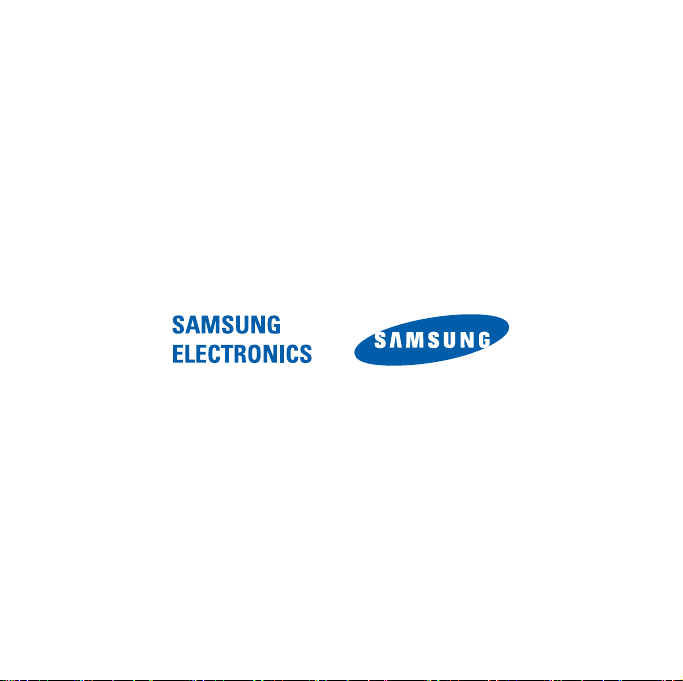
Some of the contents in this manual may differ from your phone depending on the software
of the phone or your service provider.
Printed in Korea
World Wide Web
http://www.samsungmobile.com
Code No.:GH68-25554A
English (XSA). 11/2009. Rev. 1.1
Page 2

GT-I8000
user manual
Page 3
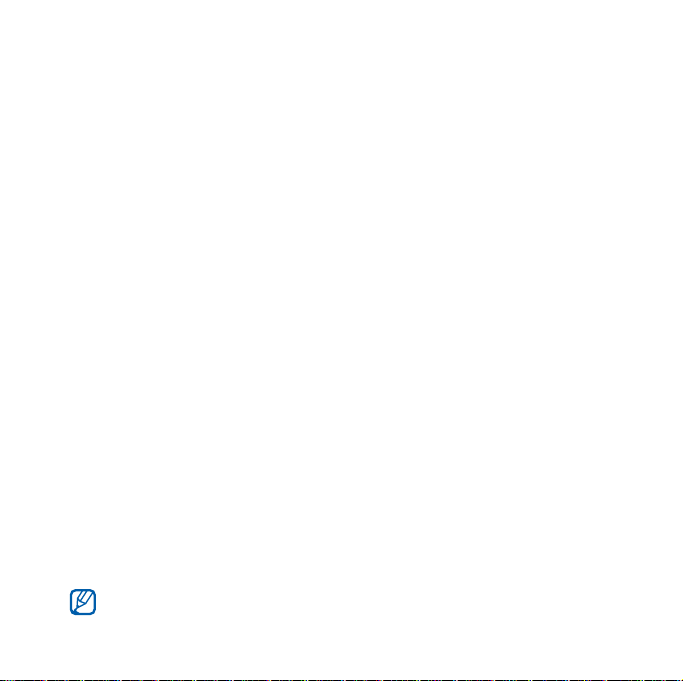
Read me first!
When you need information, instructions, and tips to learn more about
your device, you have several options available:
•
Windows Help System
Windows Mobile Help. This embedded, searchable help system
explains how to use various Microsoft programs and features.
•
Extended Usage Guide
will find the Extended Usage Guide in Adobe Acrobat (.pdf) format.
You can either view the guide online or download and print the file
for your convenience. The Extended Usage Guide contains
advanced usage tips and more details about particular functions of
your device. To view the file, you must have Adobe Reader or
Adobe Acrobat installed-you can download Adobe Reader free
from Adobe's website (www.adobe.com).
•
User Manual
designed to guide you through the functions and features of your
device. It contains extensive information about Samsung software
and features and tips for using and maintaining the device. For any
topics not covered in this manual, please refer to the embedded
help as described above.
The Extended Usage Guide and User Manual are based on the
Windows Mobile 6.1 Professional operating system.
(printed) - this user manual has been specially
(on your device) - your device includes
(online) - on the Samsung website, you
2
Page 4
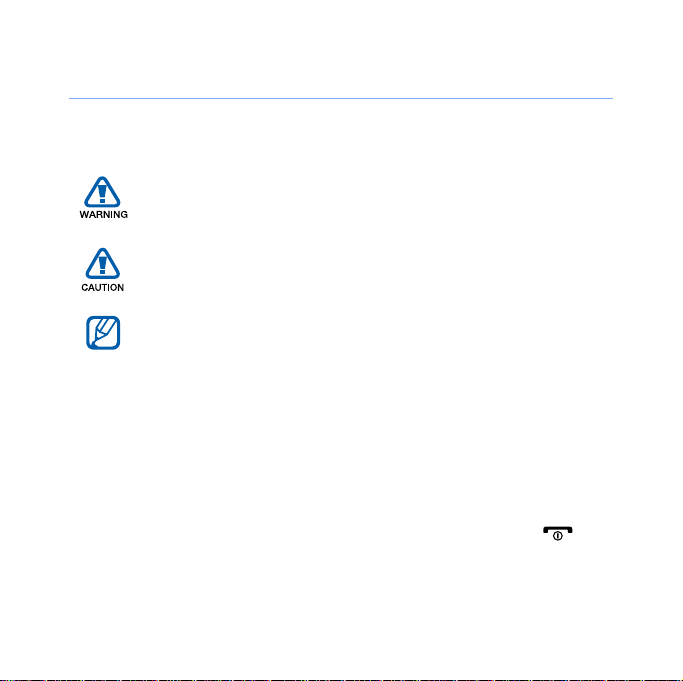
Instructional Icons
Before you start, familiarise yourself with the icons you will see in this
manual:
X
>
[ ]
Warning
yourself or others
Caution
device or other equipment
Note
Refer to
for example: X p. 12 (represents "see page 12")
Followed by
must select to perform a step; for example: Tap
Settings (represents
Square brackets
(represents the End/Power key)
– situations that could cause injury to
– situations that could cause damage to your
– notes, usage tips, or additional information
– pages with related information;
– the order of options or menus you
Start
, followed by
– device keys; for example: [ ]
Settings
)
3
Start
>
Page 5
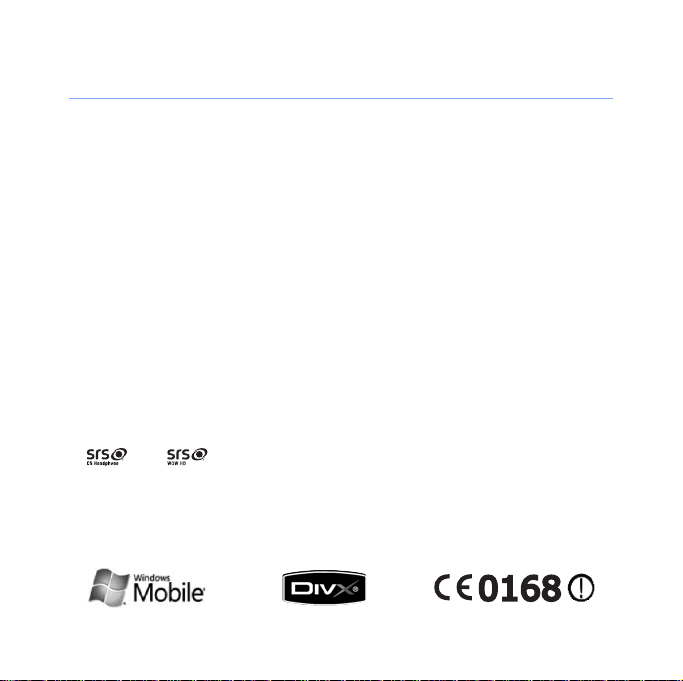
Copyrights and trademarks
Rights to all technologies and products that comprise this device are
the property of their respective owners:
• This product includes software licensed from MS, an affiliate of the
Microsoft Corporation. Microsoft and software bearing the
Microsoft name are registered trademarks of the Microsoft
Corporation.
• Java™‚ is a trademark of Sun Microsystems, Inc.
•Bluetooth® is a registered trademark of the Bluetooth SIG, Inc.
worldwide. Bluetooth QD ID: B015224
•Wi-Fi®, the Wi-Fi CERTIFIED logo, and the Wi-Fi logo are registered
trademarks of the Wi-Fi Alliance.
•DivX® is a registered trademark of DivX, Inc., and is used under
licence.
•
and
and WOW HD technologies are incorporated under licence from
SRS Labs, Inc.
• XTRA is a registered trademark of Qualcomm, Inc.
are trademarks of SRS Labs, Inc. CS Headphone
4
Page 6
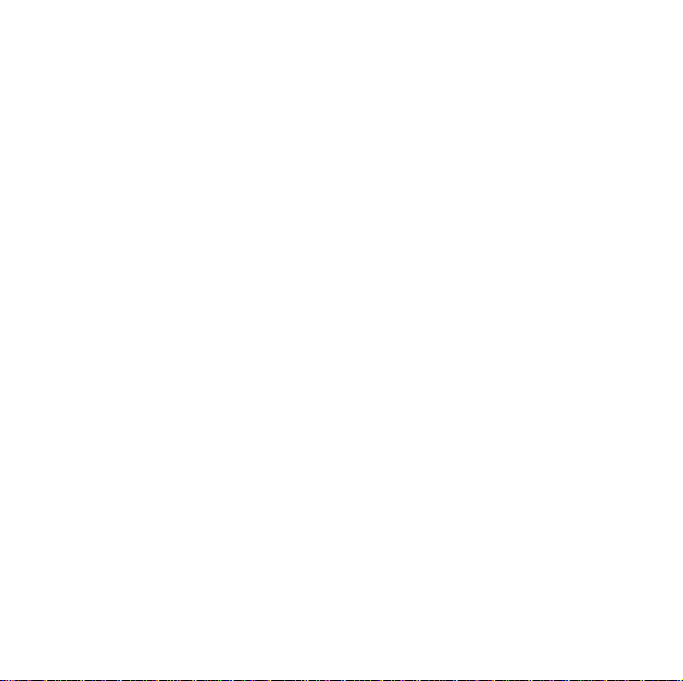
ABOUT DIVX VIDEO
DivX® is a digital video format created by DivX, Inc. This is an official
DivX Certified device that plays DivX video. Visit www.divx.com for
more information and software tools to convert your files into Divx
video. DivX Certified to play Divx
®
video up to 320x240.
ABOUT DIVX VIDEO-ON-DEMAND
This DivX Certified® device must be registered in order to play DivX
Video-on-Demand (VOD) content. To generate the registration code,
locate the DivX VOD section in the device setup menu. Go to
vod.divx.com with this code to complete the registration process and
learn more about DivX VOD.
5
Page 7
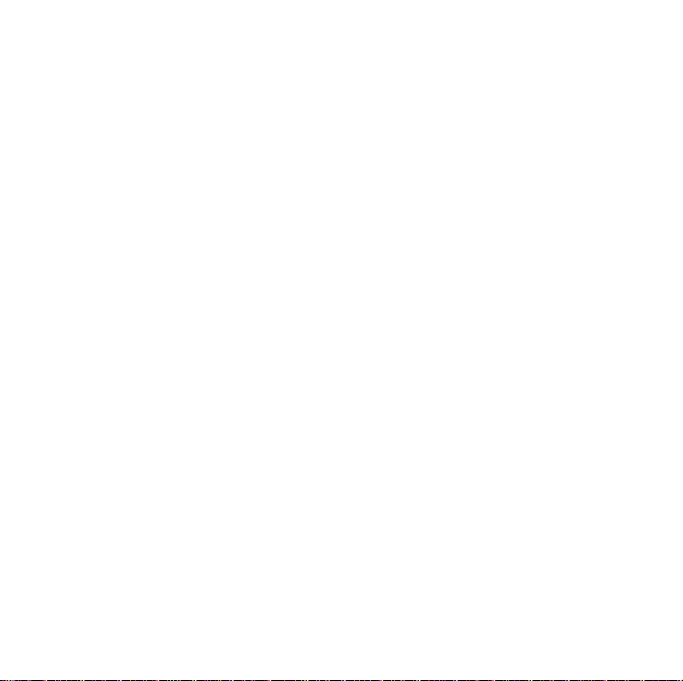
Contents
Introducing your device ................................................. 9
Unpack ............................................................................... 9
Get to know your device ................................................... 10
Assemble and prepare your device ................................... 15
Turn on your device for first time ....................................... 20
Customise your device ...................................................... 25
Use Widgets ..................................................................... 28
Work with applications ...................................................... 31
Enter text .......................................................................... 34
Communication ............................................................ 42
Work with contacts ........................................................... 42
Calling ............................................................................... 48
Messaging ........................................................................ 51
Multimedia ................................................................... 56
Camera ............................................................................. 56
Touch Player ..................................................................... 67
6
Page 8
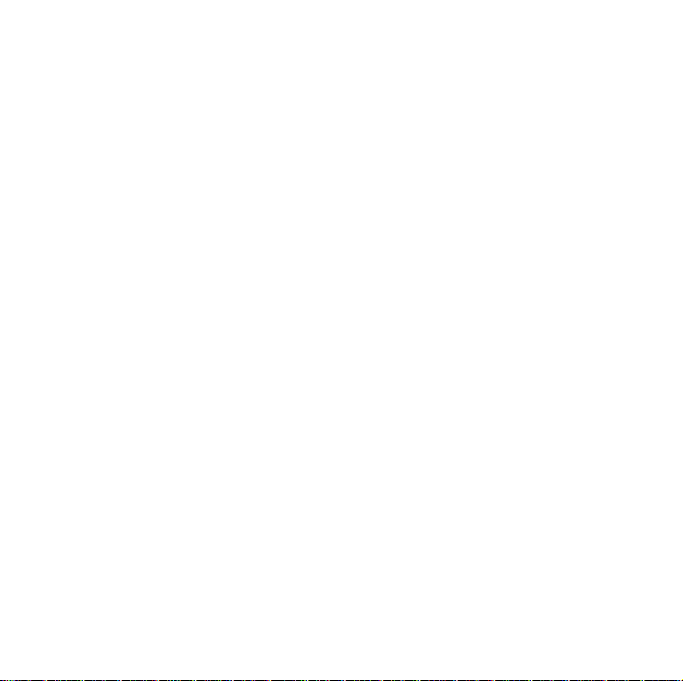
Photo Album ..................................................................... 71
Digital Frame ..................................................................... 72
FM Radio .......................................................................... 74
Video Editor ...................................................................... 76
Games .............................................................................. 80
Java .................................................................................. 80
Personal productivity ................................................... 81
ActiveSync ........................................................................ 81
Clock ................................................................................ 85
Touch Calendar ................................................................ 89
Notes ................................................................................ 91
Smart Memo ..................................................................... 92
Audio Note ........................................................................ 93
Tasks ................................................................................ 94
Calculator .......................................................................... 96
Smart Converter ................................................................ 98
Smart Reader .................................................................... 99
Smart Search .................................................................. 102
7
Page 9
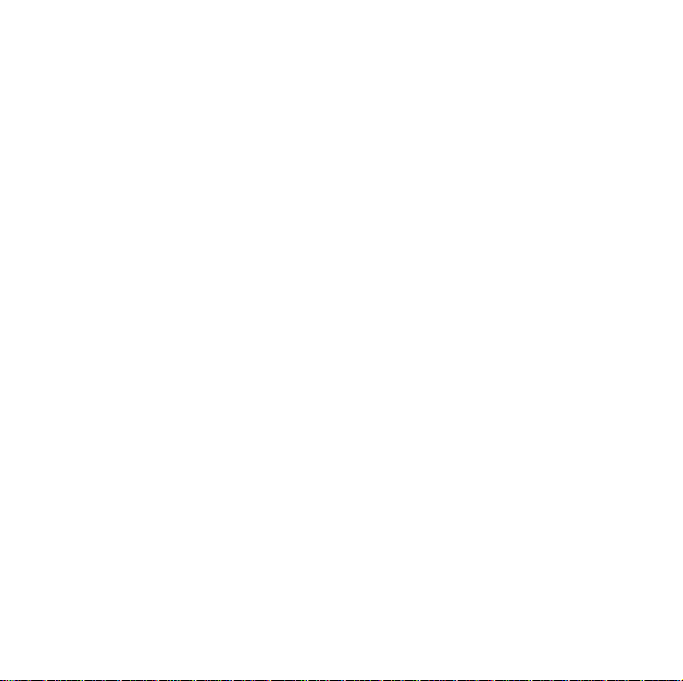
Web applications ....................................................... 105
Web browsing with Opera ............................................... 105
Streaming Player ............................................................. 108
Midomi ............................................................................ 109
RSS Reader .................................................................... 111
Podcast .......................................................................... 113
QIK ................................................................................. 116
Communities ................................................................... 119
Connectivity ............................................................... 122
Connect to the internet or your network .......................... 122
GPS ................................................................................ 127
Bluetooth ........................................................................ 130
Wi-Fi ............................................................................... 135
Connected Home ............................................................ 137
Troubleshooting ......................................................... 142
Safety and usage information .................................... 147
8
Page 10
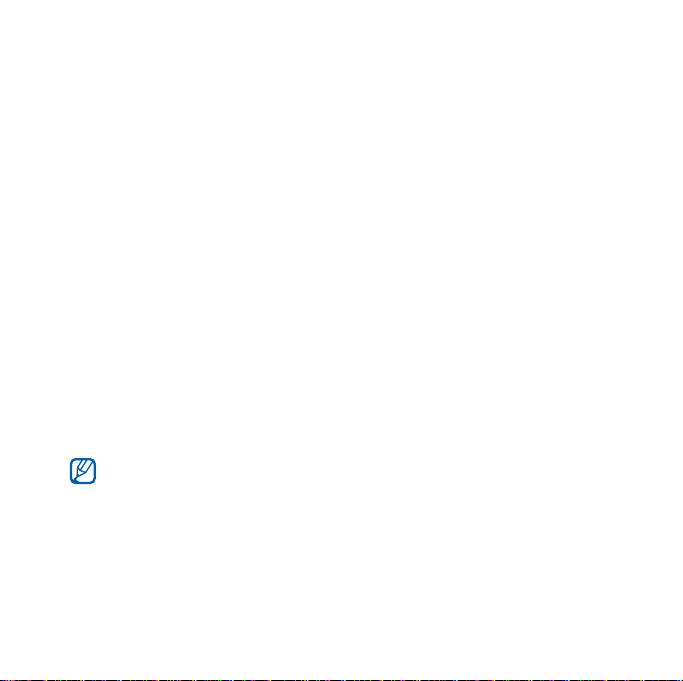
Introducing your device
Unpack
Your package contains the following items:
• Handset
•Battery
• Travel adapter (charger)
•CD-ROM
• Stereo headset
• PC data cable
• User manual
* The CD-ROM contains Microsoft ActiveSync software, add-on
software, and other applications.
*
The items supplied with your device and available accessories may
be different depending on your region or service provider.
9
Page 11
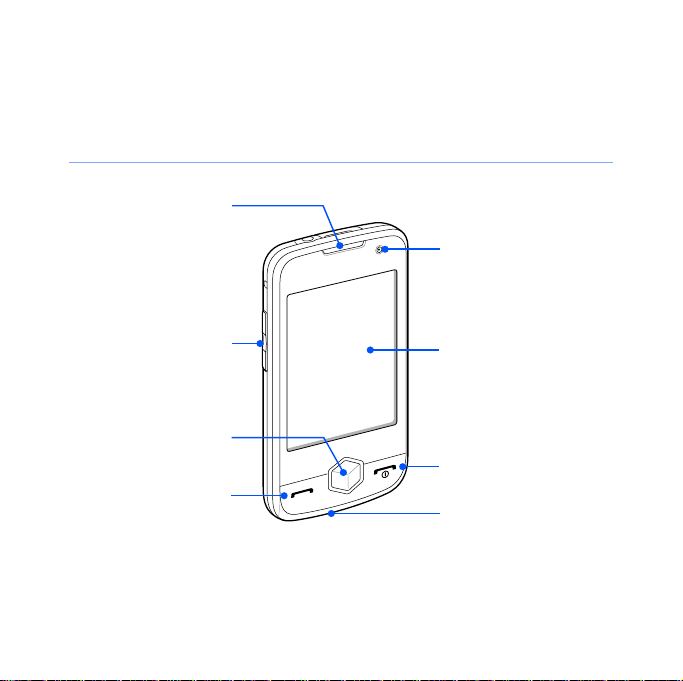
Get to know your device
Front view
Earpiece
Front camera lens
Volume key
Menu key/Cube
launcher key
Talk/
speakerphone key
Touch screen
End/Power key
Mouthpiece
10
Page 12
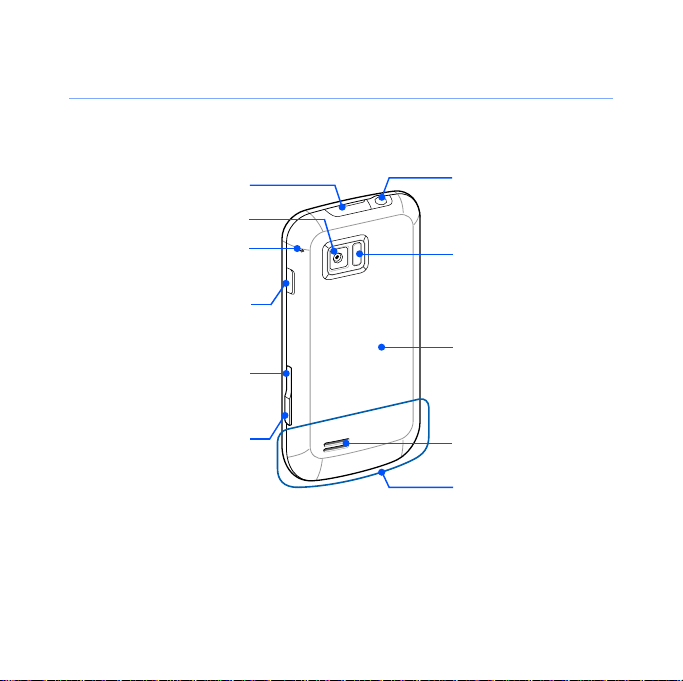
Rear view
Multifunction jack
Rear camera lens
Microphone for
speakerphone
Lock key
Back key
Camera key
Headset (3.5 mm)/
TV out jack
Flashbulb
Battery cover
Speaker
Internal antenna
11
Page 13
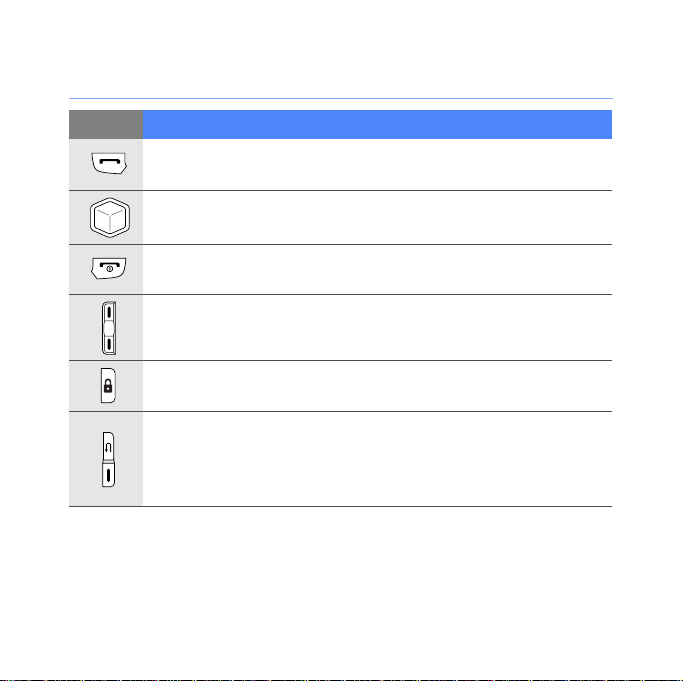
Keys
Key Function
Open the dialling screen; Make or answer a call; Activate the
speakerphone during a call (press and hold)
Access Main menu; Open the Cube Launcher (press and
hold)
Turn the device on or off (press and hold); End a call; Return
to the Today screen
Adjust the volume; During a call, adjust the voice volume;
During an incoming call, mute the call ringer
Activate or deactivate Sleep mode; Lock or unlock the
external keys and the touch screen (press and hold)
•Up - Return to the previous menu level; Open the Task
•
Switcher screen (press and hold)
Down
- Activate the camera; In Camera mode, take a
photo or record a video
12
Page 14
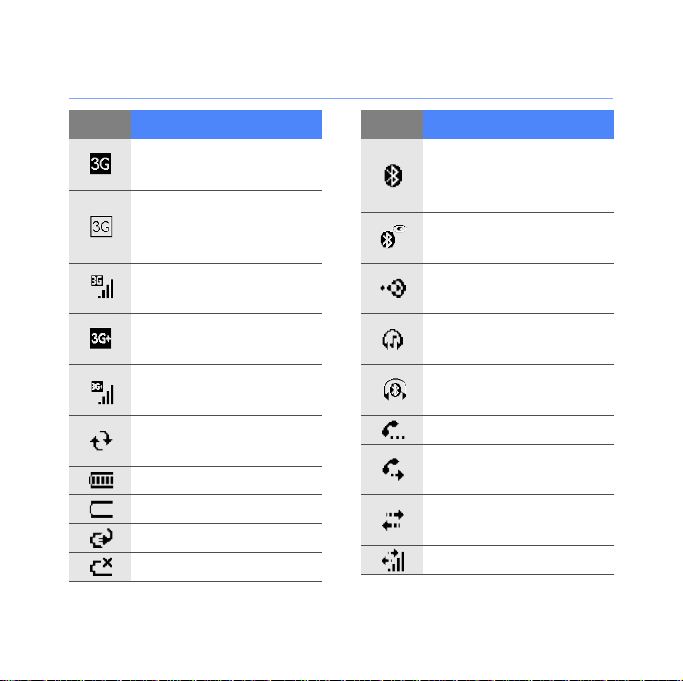
Icons
Icon Function
UMTS network
available
UMTS network
available (data call
unavailable)
UMTS network
connected
HSDPA network
available
HSDPA network
connected
ActiveSync in
progress
Battery level
Low battery
Battery charging
No battery
Icon Function
Attempt to access via
Bluetooth or
Bluetooth activated
Bluetooth visibility
activated
Receiving data via
Bluetooth
Bluetooth stereo
headset connected
Bluetooth hands-free
connected
Call on hold
Call forwarding
activated
Connected to a
computer
Data call in progress
13
Page 15
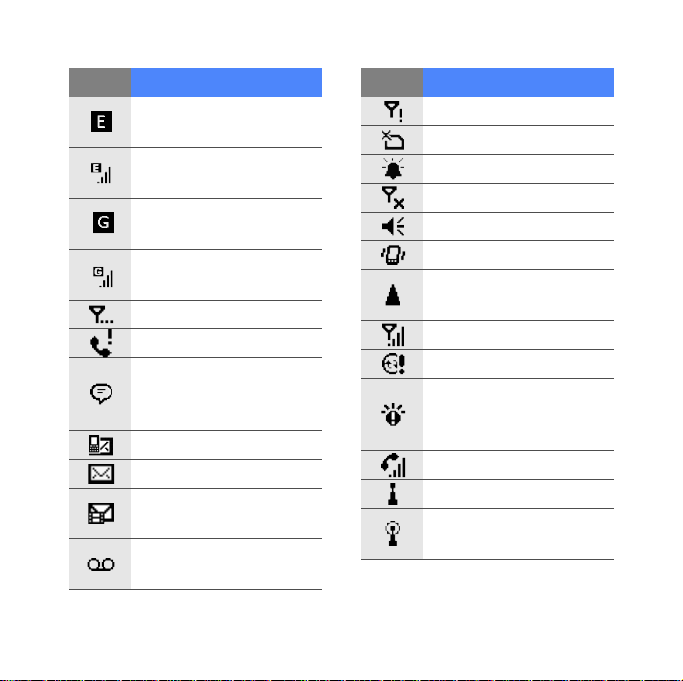
Icon Function
EDGE network
available
EDGE network
connected
GPRS network
available
GPRS network
connected
Searching for a signal
Missed call
More status icons
available (tap the icon
to see them)
New text message
New email message
New multimedia
message
New voice mail
message
Icon Function
No signal
No SIM or USIM card
Pending alarm
Radio off
Ringer on
Ringer set to vibrate
Roaming (outside of
normal service area)
Signal strength
Synchronisation error
Urgent notification
(tap the icon to see
the message)
Voice call in progress
Wi-Fi activated
Wi-Fi data call in
progress
14
Page 16
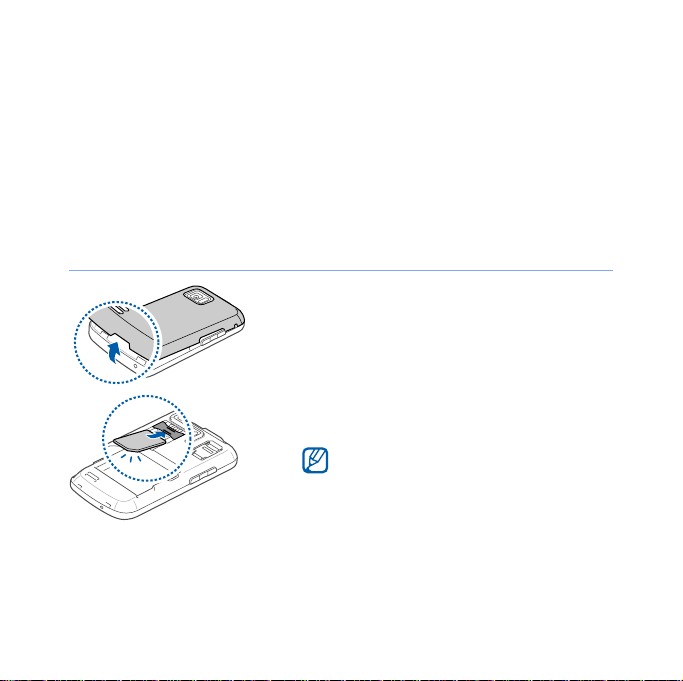
Assemble and prepare your device
Before you can use your device, you must install the SIM or
USIM card, install the battery, and charge the battery. Installing
a SIM or USIM card is optional, but may be required to fully
utilise some applications and store media files.
Insert the SIM or USIM card and battery
1
Remove the battery cover.
2
Insert the SIM or USIM card.
Insert the SIM or USIM card with the
gold-coloured contacts facing the
device.
15
Page 17
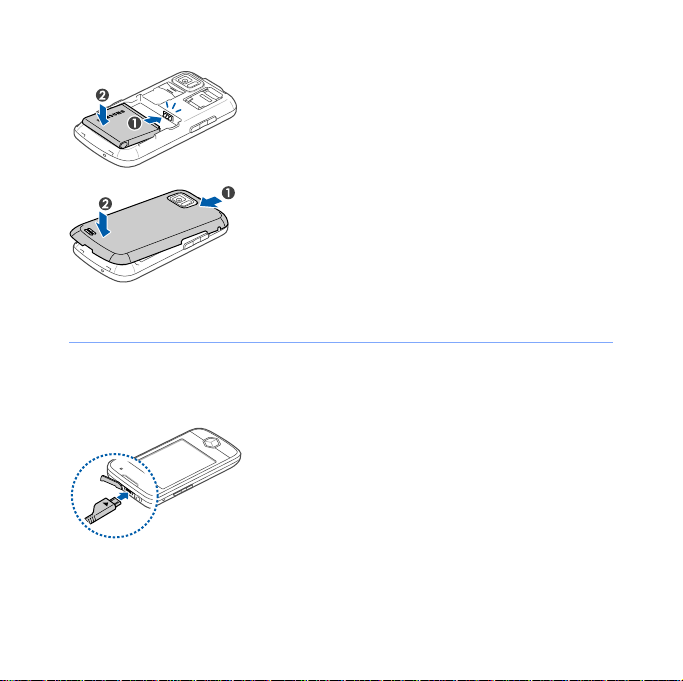
Charge battery
3
Insert the battery.
4
Replace the battery cover.
1
Open the cover to the multifunction
jack on the top of the device.
2
Plug the small end of the travel
adapter into the device.
3
Plug the large end of the travel
adapter into a power outlet.
16
Page 18
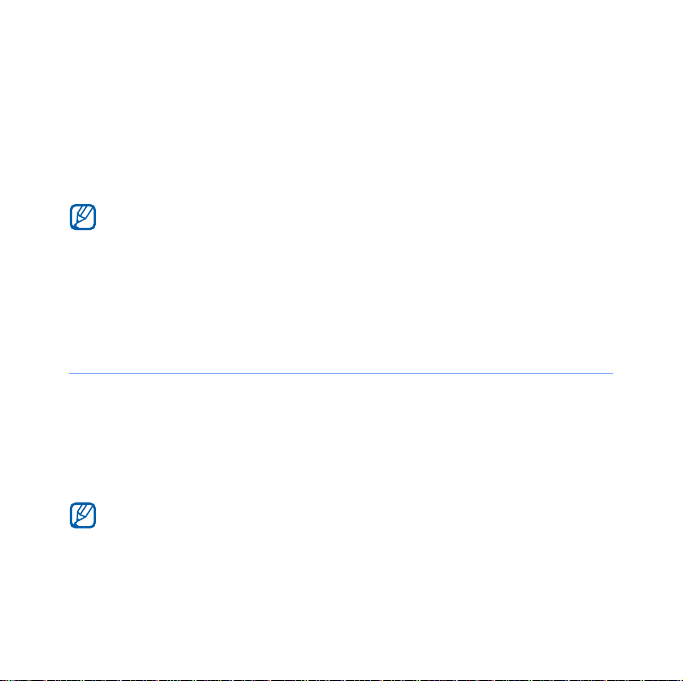
4
When charging is finished, unplug the travel adapter from
the power outlet.
5
Remove the travel adapter from the device.
Although a charger cable is connected,
• The battery may not charge in some situations to protect the
device.
• The battery level may remain low if the device is using a large
amount of power.
Insert a memory card (optional)
By inserting a memory card, you can store multimedia files and
messages or back up your important information. Your device
accepts microSD
GB (depending on memory card manufacturer and type).
Formatting the memory card on a PC may cause incompatibility with
your phone. Format the memory card only on the phone.
TM
or microSDHCTM‚ memory cards up to 32
17
Page 19
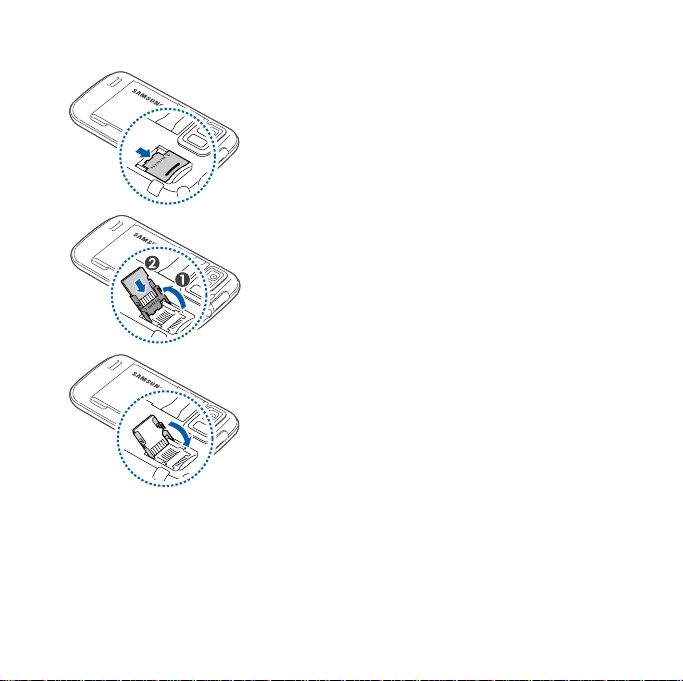
1
Remove the battery cover.
2
Unlock the memory card holder.
3
Lift the memory card holder and
insert a memory card, as shown.
4
Close the memory card holder.
18
Page 20
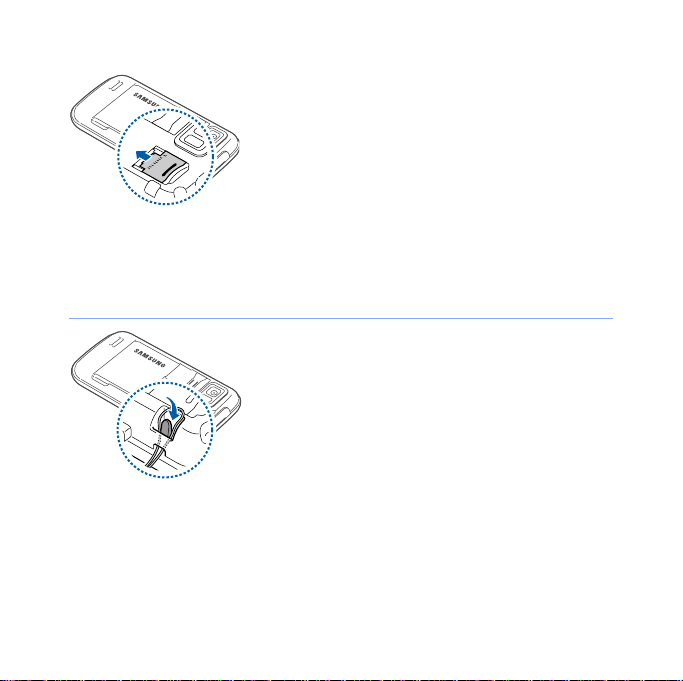
5
Lock the memory card holder.
6
Replace the battery cover.
Attach a hand strap (optional)
1
Remove the battery cover.
2
Slide a hand strap through the slot
and hook it over the small
projection.
3
Replace the battery cover.
19
Page 21
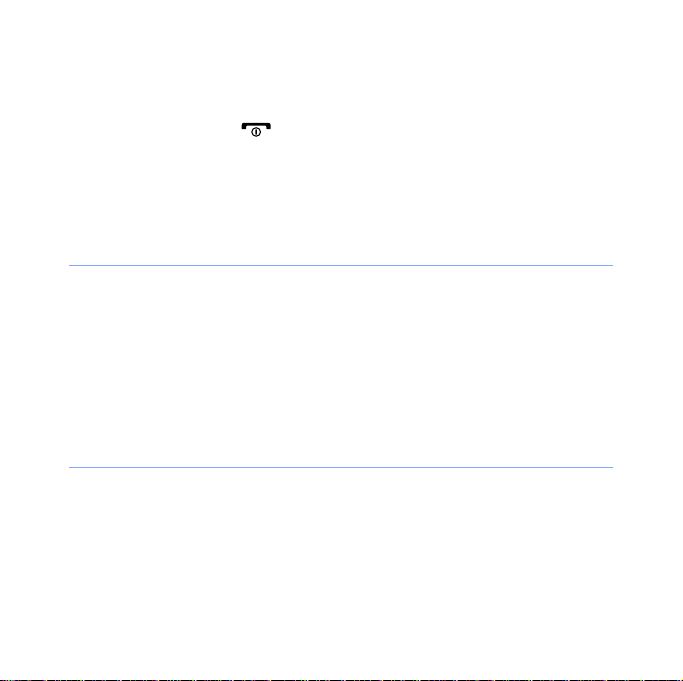
Tu rn on your device for first time
1
Press and hold [ ] to turn on your device.
2
Follow the on-screen instructions. Your device will
automatically connect to the cellular network.
Activate Sleep mode
You can activate Sleep mode to save power when you do not
use your device.
To activate Sleep mode, press the Lock key. Your device will
turn off the screen. To deactivate Sleep mode, press the Lock
key again or tap and hold the lock icon.
Lock external keys and touch screen
You can lock the external keys and the touch screen to prevent
any unwanted device operations from accidentally pressing any
of the keys and the screen.
To lock the keys and the screen, press and hold the Lock key.
20
Page 22
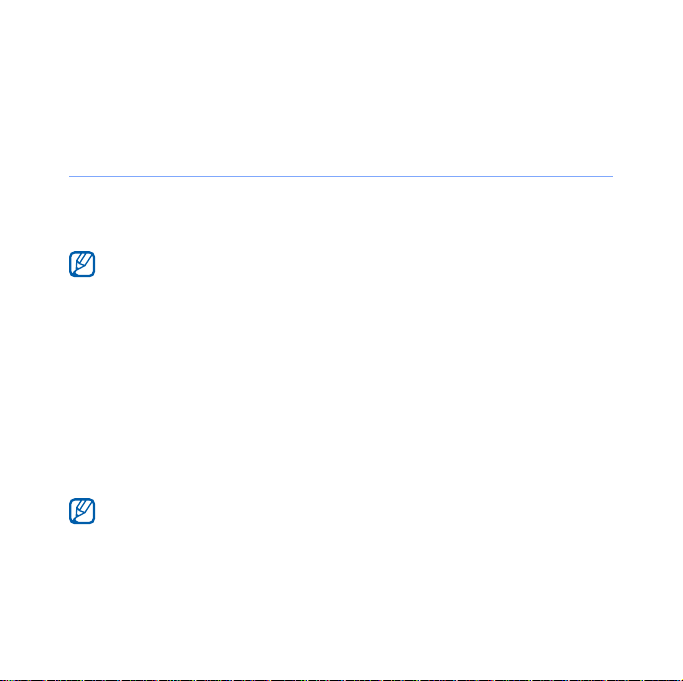
To unlock, press and hold the Lock key again, or tap and hold
the lock icon.
Use the touch screen
You can perform the following actions on your device's touch
screen:
For optimal use of the touch screen, remove the screen protection
film before using your device.
• Tap: Touch the screen once to select commands or launch
applications.
• Tap-and-hold: Tap and hold an item to see a list of available
actions. Tap the action you want to perform on the pop-up
menu.
• Drag: Tap-and-hold a scroll bar or text and then drag it to
move the bar or select text.
If your device does not respond accurately to your screen taps,
Start
realign your touch screen. To realign the screen, tap
Productivity
the
General Settings
screen, tap
>
Align Screen
Settings
>
>
Basic Settings
Align screen
21
, and on
tab >
.
Page 23
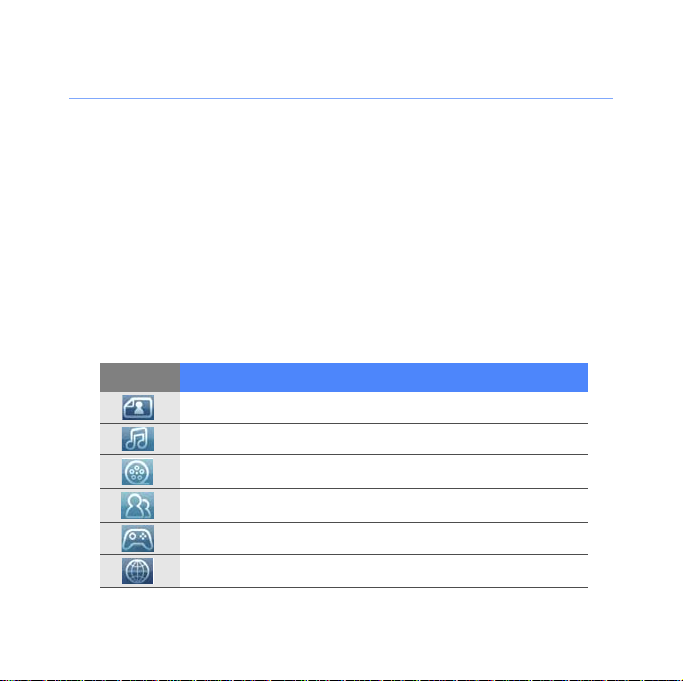
Use the Cube launcher
The Cube launcher key provides quick access to some
applications.
1
Press and hold the
launcher.
2
Select the shortcut you want by rotating the cube to the
appropriate side.
3
Tap the icon to launch the application.
The Cube launcher provides shortcuts to the following:
Icon Function
Photo album
Music library
Video library
Phonebook
Games
Internet
Cube launcher key
22
to open the Cube
Page 24
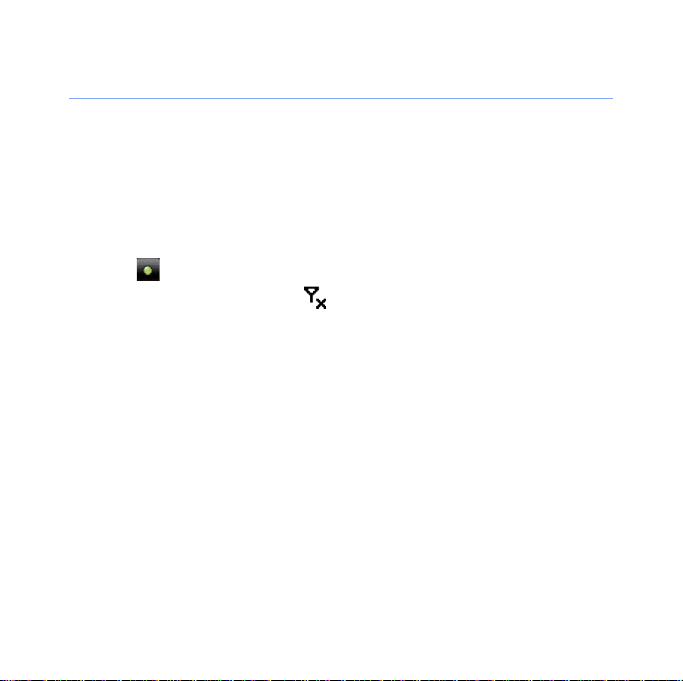
Disable wireless functions
1
Ta p
Start
.
2
On the
3
On the
Manager
4
Ta p next to
• Your device will show on the Today screen.
To enable wireless functions, repeat steps 1-3 above.
Productivity
Basic Settings
.
screen, tap
Phone
tab, tap
.
23
Settings
General Settings
.
>
Wireless
Page 25
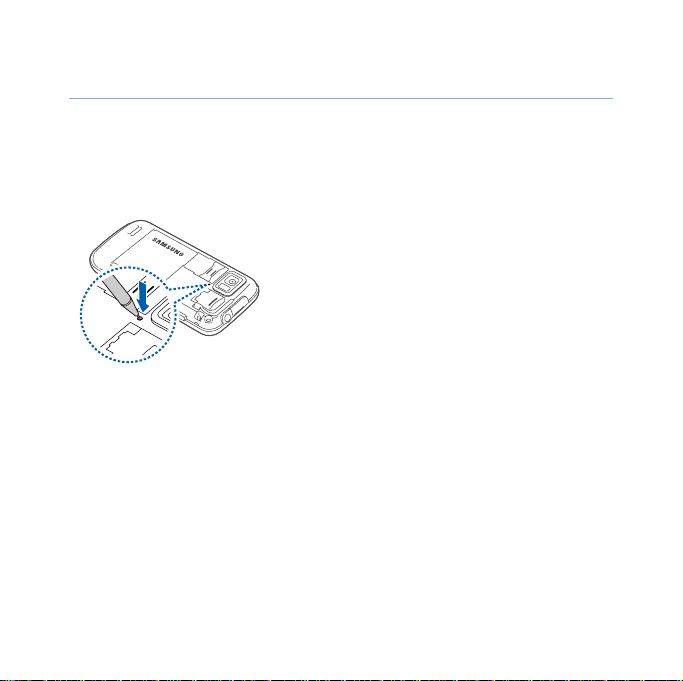
Reset the device
If your device freezes or hangs, you may
need to close programs or reset the
device to regain functionality. If your
device is still responsive but a program
is frozen, close the program via Task
X
Switcher.
If your device is frozen and
unresponsive, remove the battery cover
and use a small object, such as a
toothpick, to press the reset button.
p. 33
24
Page 26
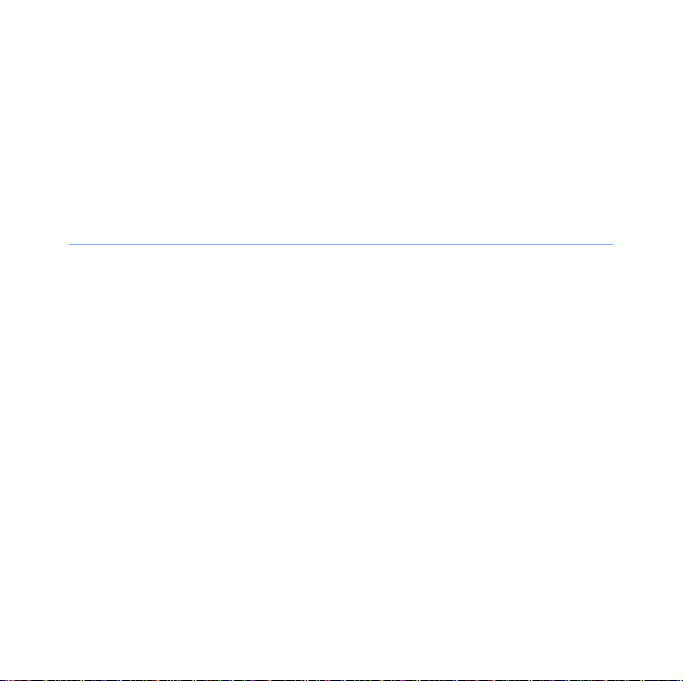
Customise your device
Learn to change themes and background images, add or
remove items, and adjust the system volume from the Today
screen.
Change your theme or background image
1
Ta p
Start
.
2
On the
3
On the
4
Ta p
customise the display.
5
Ta p
6
When you are finished, tap ok or
Productivity
Basic Settings
Theme
or
Yes
> No (if necessary).
screen, tap
Wallpaper
Settings
tab, tap
Display and Light
and select the desired option to
25
Done
.
.
.
Page 27
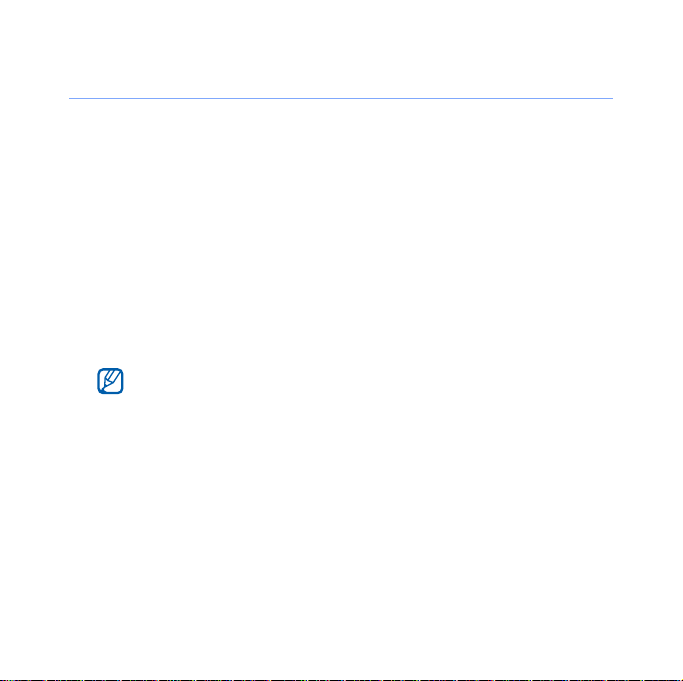
Add or remove items on the Today screen
1
Ta p
Start
.
2
On the
3
On the
4
Ta p
5
Ta p
6
Tap the check boxes next to each item to add or remove
items.
7
Ta p
8
When you are finished, tap ok.
Productivity
Basic Settings
Items on Today
Menu
>
Some items are not compatible with Samsung widgets. If you
choose to add
will work simultaneously are
Search
.
Done
.
screen, tap
tab, tap
.
Edit
.
Samsung WidgetPlus
26
Settings
Display and Light
Windows Live
.
, the only other items that
.
and
Windows Live
Page 28
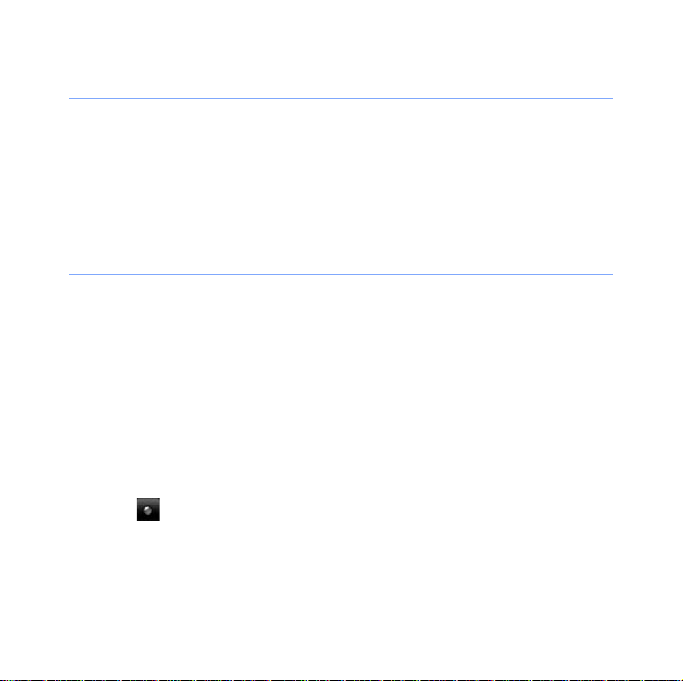
Adjust the system volume
To adjust the system volume, press the Volume key up or
down. To set the device to vibrate, press and hold the Volume
key down. To deactivate the vibrate feature, press and hold the
Volume key down again.
Activate Etiquette pause
You can temporarily pause the music player or mute event
alarms by placing the device face down when Etiquette pause
is activated. To activate Etiquette pause,
1
Ta p
Start
.
2
On the
3
On the
4
Ta p next to
5
Ta p
Productivity
Basic Settings
Done
.
screen, tap
tab, tap
Enable etiquette pause
Settings
Motion Settings > Etiquette
27
.
.
.
Page 29
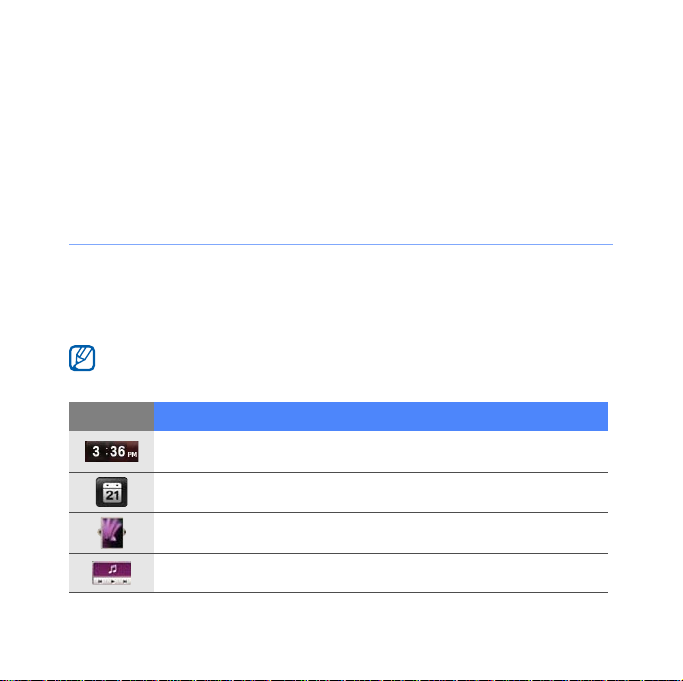
Use W idgets
Use widgets on the Today screen. Widgets are user friendly
shortcuts to commonly used applications allowing you to
customise the Today screen.
Open the toolbar
Tap the arrow at the bottom left of the Today screen to open
the toolbar. You can rearrange widgets on the toolbar or drag
them to the Today screen.
Depending on your region or service provider, available widgets may
vary.
Widget Function
View the current time
View the calendar
Browse your photos and set a photo as the wallpaper
Listen to music via the mini player
28
Page 30
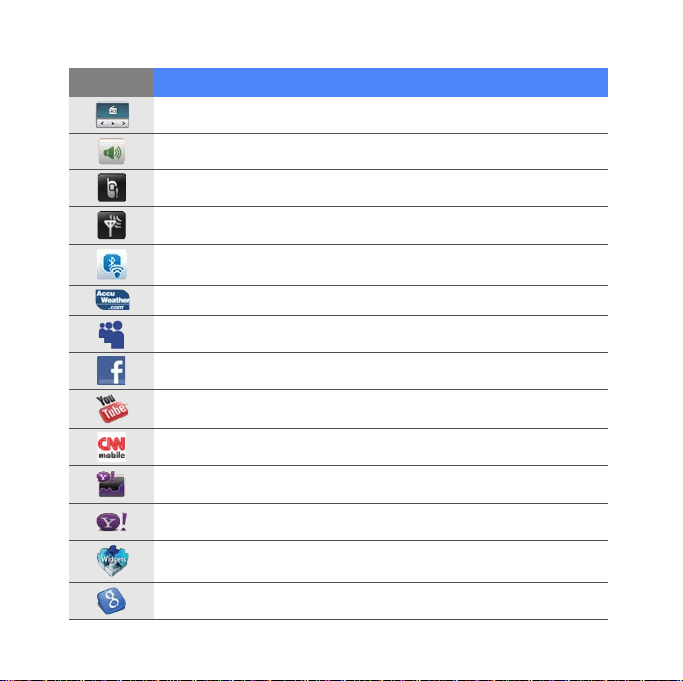
Widget Function
Listen to the FM radio
Change the current sound profile
View a new message or missed calls
View the network connection status
Monitor your wireless connections
Get the latest weather updates from AccuWeather
Use services from MySpace*
Use services from FaceBook*
Search the web with YouTube*
Get news updates from CNN*
Get updates from Yahoo! Finance*
Search the web with Yahoo!*
Download new widgets from a website
Search the web with Google*
*
29
Page 31

Widget Function
Add application shortcuts to the Today screen
* These widgets require a connection to the internet, which may
result in additional charges.
Drag the widgets to the Today screen
1
Open the toolbar.
2
Drag a widget from the toolbar to the Today screen. You
can position the widget anywhere on the screen.
Customise widgets
1
Tap the arrow at the bottom left of the Today screen to
open the widget toolbar.
2
Ta p at the top of the toolbar.
3
Tap the check boxes next to items that you want to appear
on the toolbar.
4
When you are finished, tap
Done
30
.
Page 32

Work with applications
Learn to open applications or folders and switch between open
applications.
Open applications or folders
1
Ta p
Start
or press the Menu key.
2
To open an application, tap the application icon.
3
To open a folder, tap
desired folder.
Organise applications
1
Ta p
Start > Edit
•Tap to move an application to
•Tap to move an application from
• Scroll left or right to move to one of Menu mode screens.
.
File Manager
31
and navigate to the
Others
.
Others
.
Page 33

• Tap an application icon and move it to the location you
want.
• Tap the screen name field to edit the screen name.
2
Ta p
Save
.
Switch applications
Your device allows you to multi-task by running multiple
applications at the same time.
To switch from one active application to another,
1
Press and hold the Back key.
• Task Switcher shows thumbnail images of all open
programs.
2
Tap a thumbnail to switch to the corresponding application.
32
Page 34

Close applications
To send the current application to the background, tap X or ok.
To close an application,
1
Press and hold the Back key.
2
Ta p
End
.
3
Ta p .
Access the Windows Mobile Help system
To access the help system of your device, deactivate Samsung
TouchWiz UI. To deactivate Samsung TouchWiz UI,
1
Ta p
Start
.
2
On the
3
On the
TouchWiz UI
4
Ta p next to
Productivity
Basic Settings
.
screen, tap
Enable Samsung TouchWiz UI
tab, tap
33
Settings
General Settings > Samsung
.
.
Page 35

5
Ta p
Done
.
6
Open an application and tap
• The embedded Windows Mobile Help system appears.
Start
>
Help
.
Enter text
When you need to enter text, tap the default input panel icon
( ) at the bottom of the screen. Tap the arrow next to the icon
and select one of the following input methods for entering text:
• Block Recognizer
• Keyboard
• Letter Recognizer
• Samsung Keypad
• Transcriber
You can tap the input panel icon at any time to show or hide
the input panel.
You can also use the virtual QWERTY keyboard if you are
creating a text, multimedia, or email message. Rotate the
device anti-clockwise to the landscape orientation.
34
Page 36

Enter text with Block Recognizer
Write individual letters and numbers in the writing area in the
Palm Graffiti style.
1
Tap the input panel icon.
2
Tap the arrow next to the input panel
icon and select
3
Write each character in the writing
area at the bottom of the screen:
• Write letters on the left side of the
writing area.
• Write numbers on the right side of
the writing area.
Drag your finger upward to change
the case (
once on the screen to enter symbols
123
or
(
icon). Drag your finger leftward to
delete the last letter. To view
demonstrations of how to enter
characters, refer to the embedded
help system.
35
Block Recognizer
ABC, Abc
abc
will change to the
, or
abc
). Tap
.
Page 37

Enter text with the keyboard
1
Tap the input panel icon.
2
Tap the arrow next to the input panel icon and select
Keyboard
3
Tap characters to enter your text:
• To switch to numbers and symbols, tap
• To access special characters, tap áü.
.
123
.
36
Page 38

Enter text with Letter Recognizer
Write individual letters and numbers on the touch screen.
1
Tap the input panel icon.
2
Tap the arrow next to the input panel
icon and select
3
Write each character in the writing
area at the bottom of the screen:
• Write upper-case letters in the
column on the left side of the writing
area.
• Write lower-case letters in the
column in the middle of the writing
area.
• Write numbers and symbols in the
123
column on the right side of the
writing area.
To view demonstrations of how to
write characters, refer to the
embedded help system.
37
Letter Recognizer
.
ABC
abc
Page 39

Enter text with Samsung Keypad
1
Tap the input panel icon.
2
Tap the arrow next to the input panel icon and select
Samsung Keypad
3
Tap characters to enter your text:
• To enter the text in T9 mode, tap
the appropriate keys to enter an entire word.
• To enter the text in ABC mode, tap
Tap the appropriate key to enter a character.
• To enter numbers, tap
• To enter symbols, tap
To change the keypad style, tap and hold
and tap
Done
.
MODE
to turn on
MODE
to turn off
123
.
SYM
.
MODE
.
38
xt9
. Tap
xt9
.
, select a style
Page 40

Enter text with Transcriber
With Transcriber, you can write anywhere on the screen. Unlike
Letter Recognizer or Block Recognizer, you can use cursive
(joined-up) handwriting to write complete words.
1
Tap the input panel icon.
2
Tap the arrow next to the input panel
icon and select
3
Write legibly anywhere on the
screen.
4
Pause and allow Transcriber to
convert your writing to text.
39
Transcriber
.
Page 41

You can access the following tools from the Transcriber
toolbar:
Ta p To
Change Transcriber options
View demonstrations of how to write characters
Open the list of punctuation marks, symbols, and numbers
Change the input mode to A, a, or
Insert a space
Start a new line
Move the cursor to the left
Move the cursor to the right
Clear your input
Open the embedded help
123
40
Page 42

Enter text with the QWERTY keyboard
1
Rotate the device anti-clockwise to the landscape
orientation.
2
Tap characters to enter your text:
• To enter the text in T9 mode, tap
appropriate keys to enter an entire word.
• To enter the text in ABC mode, tap
appropriate key to enter a character.
• To enter numbers and symbols, tap
41
xt9
to turn it on. Tap the
xt9
to turn it off. Tap the
SYM
.
Page 43

Communication
Work with contacts
Learn to use contact cards and groups to store personal
information, such as names, phone numbers, and addresses.
Create a new Outlook or SIM contact card
1
Ta p
Start
.
2
On the
to outlook
3
Enter contact information.
4
When you are finished entering information, tap
save the contact card.
Productivity
or
Save to SIM
screen, tap
.
42
Phonebook
>
New
Done
>
Save
to
Page 44

Search for a contact card
1
Ta p
Start
.
2
On the
3
Ta p .
4
Tap a few letters of the contact's name.
• As you enter letters, the screen will show contacts that
5
Tap a contact to open it.
Productivity
match your input.
screen, tap
Phonebook
.
Copy or move contact cards
To copy or move contact cards from your device's memory to
a SIM or USIM card and vice versa,
1
Ta p
Start
.
2
On the
Productivity
screen, tap
43
Phonebook
.
Page 45

3
To copy contacts, tap
to step 5.
4
To move contacts, tap
5
Tap the check boxes next to the contacts that you want to
copy or move.
6
Ta p
Done
.
Menu
Menu
>
>
Copy
Move
>
a copy option. Refer
>
a move option.
Organise your contacts into categories
1
Ta p
Start
.
2
On the
3
Tap a contact in the device’s memory.
4
Ta p
5
Scroll down and tap the categories field.
6
Tap the check boxes next to the desired categories.
Productivity
Edit
.
screen, tap
44
Phonebook
.
Page 46

7
Ta p
Done
.
8
Ta p
Done
to save the contact card.
Assign a speed dial number to a contact card
To assign a speed dial number to one of your contacts,
1
Ta p
Start
.
2
On the
3
Ta p .
4
Ta p
5
Select the contact's phone number to use for speed
dialling.
6
Select a speed dial location.
Productivity
New
and select a contact.
screen, tap
45
Phonebook
.
Page 47

Assign a photo to a contact card
1
Ta p
Start
.
2
On the
3
Tap a contact in the device’s memory.
4
Ta p
5
Tap the photo icon at the top left of the contact card.
6
Take a new photo or select a photo.
7
Ta p
Productivity
Edit
.
Done
twice to save the contact card.
screen, tap
46
Phonebook
.
Page 48

Assign a ringtone to a contact card
1
Ta p
Start.
2
On the
3
Tap a contact in the device’s memory.
4
Ta p
5
Scroll down and tap
6
Scroll down and tap the ringtone field.
7
Select a ringtone.
8
Ta p
9
Ta p
Productivity
Edit
.
Done
.
Done
twice to save the contact card.
screen, tap
Add field
47
Phonebook
.
.
Page 49

Calling
Learn to make and receive calls, reject calls, and adjust the call
volume.
Make a call
1
Press [].
2
Enter an area code and phone number.
3
Ta p or press [ ].
• For a video call, tap
4
To end the call, press [ ].
Make a call from Phonebook
1
Ta p
Start
.
2
On the
3
Tap a contact.
4
Tap a number.
Productivity
Menu
>
Video Call
screen, tap
48
.
Phonebook
.
Page 50

Answer a call
1
Press
[ ]
.
2
For a video call, tap
via the front camera lens.
3
To end the call, press [ ].
Show me
to allow the caller to see you
Reject a call
Press [ ]. When you reject a call, the caller will hear a busy
tone.
Adjust the call volume
To adjust the call volume, press the Volume key up or down
during a call.
49
Page 51

Call an international number
1
Press
[ ]
.
2
Ta p
Keypad
3
Tap a n d h o l d to insert the + character (this replaces the
international access code).
4
Tap the number keys to enter the complete number you
want to dial (country code, area code, and phone number),
and then tap
5
To end the call, press [ ].
(if necessary).
or press [ ] to dial.
Access the call log
1
Ta p
Start
>
Others
>
Call Log
2
Select one of the following filters for your call log results:
Icon Function
All calls
Incoming calls
.
50
Page 52

Icon Function
Outgoing calls
Missed calls
3
Scroll through the call log.
• To make a call, tap
dial.
• To check the call time, tap
reset the call time.
next to the number you want to
Menu
Messaging
Learn to use messaging functions.
Send a text message
1
Ta p
Start
.
2
3
4
On the
Ta p .
Ta p
Internet
Tap to add recipients
screen, tap
SMS-MMS
to enter a contact.
51
>
Call Timer
.
. Tap to
Page 53

5
Tap the message field and enter your message text.
6
Ta p
Send
to send the message.
Send a multimedia message
1
Ta p
Start
.
2
On the
3
Ta p .
4
Ta p
5
Tap the message field and enter your message text.
6
Ta p
7
Ta p
(if necessary).
8
Ta p
Internet
Tap to add recipients
Menu
Menu
Send
screen, tap
>
Insert
to add an attachment.
>
Attach
>
an option to attach other types of files
to send the message.
SMS-MMS
to enter a contact.
52
.
Page 54

Send an email message
1
Ta p
Start
.
2
On the
3
Tap the name of an email account.
4
Ta p .
5
Tap the subject field and enter a message subject.
6
Tap the To field and enter the recipient’s address.
7
Tap the message field and enter your message text.
8
From the toolbar, tap one of the following icons to add an
attachment:
Internet
Icon Function
screen, tap
Attach a photo
Attach a music file
Attach a video
Capture and attach a photo
E-mail
53
.
Page 55

Icon Function
Record and attach a voice memo
Record and attach a video
9
Ta p
Menu
>
Attach
>
an option to attach other types of files
(if necessary).
10
Ta p
Send
to send the message.
View messages
You can access message folders for all your messaging
accounts (email, SMS, and MMS) in one location.
To view messages,
1
Ta p
Start
.
2
On the
3
Tap the name of an account (if necessary).
4
Tap a message to view it.
Internet
screen, tap
SMS-MMS
54
or
E-mail
.
Page 56

Add an email account
1
Ta p
Start
.
2
On the
3
Ta p
4
Tap one of the preset email accounts or tap to add a
new account.
5
Enter your email address and password and tap
follow the on-screen instructions to complete the account
setup.
Internet
Others
screen, tap E-mail
.
.
Next
55
,
Page 57

Multimedia
Learn to capture photos and videos, listen to music, and take
advantage of your device's multimedia features.
Camera
Your device allows you to take digital photos (jpg format) or
record videos (3gp format).
Capture a photo
1
Press the Camera key.
2
Rotate the device anti-clockwise to the landscape
orientation.
56
Page 58

The camera interface
appears only in the
landscape
orientation.
3
Aim the lens at the subject and make any adjustments.
X
p. 58
4
Press the Camera key to capture the photo.
View a photo
1
From the viewfinder, tap .
2
Scroll to the photo you want.
57
Page 59

Adjust Camera settings
From the viewfinder, tap an icon and then tap a mode or
setting.
Icon Function
Switch to camcorder
Change the shooting mode:
•: Single
• : Continuous
•: Smile
Change the scene mode:
•: None
• : Portrait
• : Landscape
• : Sunset
• : Dusk & Dawn
• : Night Shot
•: Text
Change the image size
Change the camera settings
•: Mosaic
•: Panorama
•: Action
•: Sports
• : Back Light
•: Party & Indoors
• : Beach & Snow
• : Fall Color
• : Firework
•: Candle Light
58
Page 60

Icon Function
Change the flash setting:
•: Off
•: On
•: Auto
Change the auto focus setting:
•: Auto
•: Macro
•: Face
Adjust the brightness
Access quick view
59
Page 61

Record a video
1
Press the Camera key.
2
Rotate the device anti-clockwise to the landscape
orientation.
The camera interface
appears only in the
landscape
orientation.
3
Ta p to launch the camcorder.
4
Aim the lens at the subject and make any adjustments.
X
p. 61
5
Press the Camera key to begin recording.
6
When you are finished, tap or press the Camera key to
stop recording.
60
Page 62

Play a video
1
From the viewfinder, tap .
2
Scroll to the video you want.
3
Ta p to play the video.
Adjust Camcorder settings
From the viewfinder, tap an icon and then tap a setting.
Icon Function
Switch to camera
Change the recording mode:
• : Normal
•: MMS
•: Slow
Change the video resolution
Change the camcorder settings
61
Page 63

Icon Function
Change the flash setting:
•: Off
•: On
•: Auto
Change the auto focus setting:
•: Auto
•: Macro
•: Face
Adjust the brightness
Access quick view
Capture photos in Smile shot mode
1
Press the Camera key.
2
Rotate the device anti-clockwise to the landscape
orientation.
3
Ta p > .
62
Page 64

4
Aim the camera lens at your subject and press the Camera
key.
• The device recognises faces in an image and detects when
your subjects smile. When all your subjects are smiling, the
camera will automatically capture the photo.
In some cases, you may have to disable smile shot to capture a
photo of your subject, even if he or she is smiling.
Capture panoramic photos
1
Press the Camera key.
2
Rotate the device anti-clockwise to the landscape
orientation.
3
Ta p
4
Aim the camera lens at your subject and press the Camera
key to capture the first shot.
>
.
63
Page 65

5
Slowly move the device to a direction. The device captures
the next photo automatically.
6
Repeat step 5 to capture the rest of the shots. When you
have captured all the shots necessary for the panoramic
photo, the camera will automatically combine them into one
panoramic photo.
Create a photo mosaic
1
Press the Camera key.
2
Rotate the device anti-clockwise to the landscape
orientation.
64
Page 66

3
Ta p
4
Select a mosaic type.
5
Aim the camera lens at your subject and press
key
6
Repeat step 5 to capture the rest of the shots. When you
have captured all the shots necessary for the mosaic, the
camera will automatically combine them into one photo.
>
.
to capture the first shot.
the Camera
Capture photos in Action shot mode
In Action shot mode, you can capture shots of a moving
subject and then combine them into a single photo that shows
the action.
65
Page 67

1
Press the Camera key.
2
Rotate the device anti-clockwise to the landscape
orientation.
3
Ta p
4
Aim the camera lens at your subject in motion and press
the Camera key
5
Move the device to follow the moving subject. The device
captures the next photo automatically.
6
Continue to follow the subject until the device has captured
all the shots necessary for the action photo. The camera will
automatically combine them into one photo.
>
.
to capture the first shot.
• Move the device horizontally or vertically to track the moving
subject.
• In Action shot mode, the part of the scene that is not captured
appears black.
• The distance between the camera and subject should be at least
3 metres.
• For best results, capture photos in well-lit areas with plenty of
contrast between the subject and the background.
66
Page 68

Touch Player
Your device is equipped with Touch Player, as well as Windows
Media Player. The procedures that follow explain how to use
Touch Player. For information about Windows Media Player,
refer to embedded help system.
Add music files to your device
Use any of the following methods to add music files to your
device:
• Copy files to a memory card and insert the card into the
X
device
• Download files from the wireless web (refer to the embedded
help system)
• Receive via Bluetooth X p. 133
•Synchronise with ActiveSync® X p. 82
p. 17
67
Page 69

Update the library
1
Ta p
Start
.
2
On the
3
Ta p
library.
4
When the library is updated, tap
Multimedia
Search
to locate and add new files to the Touch Player
screen, tap
Touch Player
Play music or video files
1
Ta p
Start
.
2
On the
3
Ta p
4
Ta p to open the currently playing list.
5
Ta p .
6
Select files you want to play and tap
Multimedia
Player
(if necessary).
screen, tap
68
Touch Player
Done
Done
.
.
.
.
Page 70

7
Tap a file.
8
During playback, use the following controls:
Icon Function
Adjust the volume
Skip to the previous file; Scan backward in a file
(tap and hold)
Pause playback
Resume playback
Skip to the next file; Scan forward in a file
(tap and hold)
• : Select a surround sound system
• : Change the sound effect
• : Change the shuffle or repeat option
• : Specify a section to repeat
69
Page 71

Create a playlist
1
Ta p
Start
.
2
On the
3
Ta p
4
Ta p .
5
Ta p
6
Enter a title for your new playlist.
7
Select a photo for your playlist (if necessary).
8
Ta p
Multimedia
Library
Menu
Done
to view the library.
>
.
screen, tap
New Playlist
Touch Player
.
Add files to a playlist
1
Select a playlist.
2
Ta p .
3
Select files you want to add and tap
70
Done
.
.
Page 72

Photo Album
Learn to view photos and slideshows.
View a photo
1
Ta p
Start
.
2
On the
3
Tap a folder or tap
4
Tap a thumbnail to view the photo.
Start a slideshow
1
Ta p
2
On the
3
Tap a folder or tap
4
Ta p
• You can tap the screen and to select a background
Multimedia
Start
Multimedia
Menu
music.
.
>
Slide show
screen, tap
All
to view all thumbnails.
screen, tap
All
to view all thumbnails.
.
Photo Album
Photo Album
71
.
.
Page 73

5
To end the slideshow, tap the screen and .
Digital Frame
With Digital Frame, you can view slideshows with background
music.
View slideshows with background music
1
Ta p
Start
.
2
On the
3
Rotate the device anti-clockwise to the landscape
orientation.
4
Ta p .
5
Select a folder of photos to view and set transition effects
and time.
6
Tap the sound field.
7
Tap the check boxes next to music files you want.
Multimedia
screen, tap
72
Digital Frame
.
Page 74

8
Ta p next to
9
Ta p
Select
10
To begin the slideshow, tap .
11
During playback, use the following controls:
Icon Function
• Use the Volume key to adjust the volume.
Enable Background Sound
>
Done
.
Change the layout of the display
End the slideshow
Skip to the previous photo
Skip to the next photo
Change the style of the date and time on the screen
Change the slideshow settings
Close Digital Frame
73
.
Page 75

FM Radio
You can listen to your favourite stations with FM radio.
Listen to the FM radio
1
Plug a headset into the headset jack.
2
Ta p
Start
.
3
On the
4
Ta p to turn on the radio.
5
Ta p or to scan through available radio stations.
• To tune a radio station, tap or .
• To adjust the volume, tap .
• To change the sound output, tap .
Save radio stations by automatic tuning
1
From the radio screen, tap
2
When the scan is complete, tap
Multimedia
screen, tap FM Radio
Scan
.
Done
.
74
.
Page 76

Save radio stations manually
1
From the radio screen, scroll to the radio station you want
to save.
2
Tap one of the symbols near the bottom of the screen.
Select a station
1
From the radio screen, tap
2
Tap the station you want from the area near the bottom of
the screen.
FM1
or
FM2
.
Record the FM radio
1
From the radio screen, tap
current station.
2
When you are finished, tap
My Storage
in
>
FM Radio
Menu
>
Record
Stop
. The recorded file is saved
.
75
to record the
Page 77

V ideo Editor
With Video Editor, you can edit or make videos by combining
photos or videos.
Auto-crop a video
1
Ta p
Start
.
2
On the
3
Rotate the device anti-clockwise to the landscape
orientation.
4
Select
5
Select a style and tap .
6
Tap the check boxes on a video and tap .
7
Ta p to preview the video.
8
Ta p to save the video.
9
Ta p .
Multimedia
Auto cut
.
screen, tap
76
Video Editor
.
Page 78

Add pre-recorded audio to a video
1
Ta p
Start
.
2
On the
3
Rotate the device anti-clockwise to the landscape
orientation.
4
Select
5
Select a style and tap .
6
Tap the check boxes on images to add and tap .
7
Delete images or tap to change how they are displayed
(if necessary).
8
Ta p .
9
Tap an audio file and tap .
10
Ta p .
11
Ta p
Multimedia
Music movie
Enter text here
screen, tap
.
.
77
Video Editor
.
Page 79

12
Rotate the device clockwise to the portrait orientation.
13
Enter a video title and tap
14
Rotate the device anti-clockwise to the landscape
orientation.
15
Ta p .
16
Ta p to preview the video.
17
Ta p to save the video.
18
Ta p .
Done
.
Create a storyboard
1
Ta p
Start
.
2
On the
3
Rotate the device anti-clockwise to the landscape
orientation.
4
Ta p
5
Ta p .
Multimedia
Storyboard
screen, tap
.
Video Editor
78
.
Page 80

6
Tap the check boxes on each thumbnail image (videos or
images) you want to add to the storyboard. To select all, tap
(to deselect all, tap ).
7
8
9
10
11
12
Done
Ta p .
Customise the storyboard as desired by tapping the
following icons (refer to the Extended Usage Guide for more
information about customising storyboards):
•
: add clips
• : add audio files
• : create a text slide
• : delete clips or change the order of clips
• To edit viewable duration, dub clips (record audio), add
subtitles, edit transitions, and add effects, tap a thumbnail
image and an appropriate icon.
Ta p .
Ta p to preview the video.
Ta p to save the video.
Ta p .
79
Page 81

Games
Play fun games, such as Bubble Breaker and Solitaire. You can
also download and play Java games on your device. To access
games, tap
Start
>
a game.
Java
Your device supports applications and games built on the Java
platform. To download Java-based applications,
1
Ta p
Start
.
2
On the
3
Ta p
and go to the Samsung Mobile website.
4
Follow the directions on the website to download new
Java-based applications.
Internet
Download Applications...
screen, tap
Java
80
.
to launch the Opera browser
Page 82

Personal productivity
ActiveSync
With ActiveSync, you can synchronise your device with a
computer and back up and restore your data.
Install ActiveSync on your computer
Before you can synchronise your data, you must install
ActiveSync, either from the supplied CD-ROM or the Microsoft
website (http://www.microsoft.com).
To install ActiveSync from the supplied CD-ROM,
1
Insert the CD-ROM into your computer.
2
Follow the on-screen instructions to complete the setup.
3
When installation is complete, follow the on-screen
instructions in the Synchronisation Setup Wizard to connect
your device to the computer and create a data sharing
partnership.
81
Page 83

Connect your device to a computer
1
Ta p
Start
.
2
On the
3
On the
Connection
4
Ta p
5
Connect one end (mini-USB) of the PC data cable to the
multifunction jack on your device and the other end to the
USB port on your computer.
Productivity
Basic Settings
>
ActiveSync
Done
.
screen, tap
tab, tap
.
Settings
General Settings
.
>
USB
Synchronise your data
When you connect your device to a computer, ActiveSync
should begin synchronising your data automatically. You can
Sync
begin the synchronisation manually by tapping
synchronisation in progress, tap
82
Stop
.
. To stop a
Page 84

You can also manually find and copy files from your device to a
computer and vice versa. From the Microsoft ActiveSync
window, tap
For more information on synchronising your data, refer to the
embedded help system.
If you format the My Storage folder by using a connected computer,
the writing speed to the My Storage folder may be reduced. Format
the My Storage folder only from the device to avoid this situation.
Explore
.
Add an Exchange server
1
Ta p
Start
.
2
On the
3
Ta p
4
Enter an email address.
5
Ta p
6
Enter your Exchange user name, password, and domain
name.
Office
Menu
Next
screen, tap
>
Add Server Source...
.
ActiveSync
83
.
Page 85

7
Ta p
Next
.
8
Enter a server address. To establish a secure connection,
tap the check box that reads
encrypted (SSL) connection
9
Ta p
Next
.
10
Select the types of data to synchronise.
11
When you are finished, tap
This server requires an
.
Finish
.
Change the synchronisation schedule
If you routinely synchronise your data via an Exchange server,
you can configure settings for both peak and off-peak
schedules. To change the synchronisation schedules,
1
Ta p
Start
.
2
3
On the
Ta p
Office
Menu
screen, tap
>
Schedule...
ActiveSync
84
.
Page 86

4
Set the following options:
•
Peak times
peak hours
•
Off-peak times
during off-peak hours
•
Use above settings when roaming
synchronisation schedules even when roaming
•
Send/receive when I click Send
you tap
5
When you are finished, tap ok.
: set the frequency of synchronisations during
: set the frequency of synchronisations
: set to use the
: set to synchronise when
Send
in Messaging
Clock
Learn to set and control alarms, reminders, and world clocks.
You can also use the stopwatch.
Set an alarm
1
Ta p
Start
.
2
On the
Productivity
screen, tap
85
Clock
.
Page 87

3
On the
4
Set the alarm options.
5
When you are finished, tap
Alarm
tab, tap
The auto power-up feature sets the device to automatically turn on
and sound the alarm at the designated time if the device is turned
off. To use this feature, set the alarm to sound at least 3 minutes
later.
New
.
Done
.
Stop an alarm
When an alarm without snooze sounds, tap
alarm with snooze sounds, tap
delay the alarm for the length of time you specified. Alarms with
snooze will repeat according to the number of times you
specified in the settings or until you tap
Dismiss
Dismiss
to stop it or
Dismiss
.
. When an
Snooze
to
Schedule an anniversary
1
Ta p
Start
.
2
On the
Productivity
screen, tap
86
Clock
.
Page 88

3
On the
4
Set the anniversary options.
5
When you are finished, tap
Anniversary
tab, tap
Create a world clock
1
Ta p
Start
.
2
On the
3
On the
4
Ta p to open a list of cities.
5
Tap a city.
6
Ta p
7
Ta p
necessary).
8
Ta p
Productivity
World Clock
Ta p
Name
Done
.
Set as Home Clock
Done
.
or
Time
screen, tap
tab, tap
to sort the list by name or timezone.
New
.
Done
.
Clock
.
New
.
to reset the time zone (if
87
Page 89

Use the stopwatch
1
Ta p
Start
.
2
On the
3
On the
4
Ta p
5
When you are finished, tap
6
Ta p
Productivity
Stop watch
Lap
to record lap times.
Reset
to clear the recorded times.
screen, tap
tab, tap
Start
Stop
88
Clock
.
.
.
Page 90

Touch Calendar
Use Touch Calendar to keep track of appointments, birthdays,
or other events.
Create a calendar event
1
Ta p
Start
.
2
On the
3
Ta p
4
Complete the fields and adjust the settings for your event.
5
When you are finished, tap
Productivity
New
.
In the month view, a small triangle will appear under dates with
scheduled appointments.
screen, tap
Done
89
Touch Calendar
.
.
Page 91

Change the calendar view
1
Ta p
Start
.
2
On the
3
Tap a tab to change the calendar view:
Productivity
• : a full month in one view
• : hourly blocks for the days in one full week (Sunday to
Saturday)
• : hourly blocks for one full day
• : a list of scheduled appointments
screen, tap
Touch Calendar
.
Stop an event reminder
When the reminder alarm sounds for a calender event, tap
Dismiss
.
90
Page 92

Notes
Use Notes to create memos, sketches, and recordings.
Create a note
1
Ta p
Start
.
2
On the
3
Ta p
4
Enter your note with the input panel.
• To create sketches. X p. 91
• To create recordings, tap
5
When you are finished, tap ok.
Create a sketch
1
Ta p
2
On the
Productivity
New
to create a new note
Start
.
Productivity
screen, tap
screen, tap
Notes
(if necessary)
Menu
>
Notes
91
.
.
View Recording Toolbar
.
.
Page 93

3
Ta p
New
.
4
Make your sketch with strokes.
5
To edit the sketch, tap
Tap the sketch to make the selection handles appear. You can
then use the handles to drag or resize the sketch or tap
to access other options.
Menu
>
Draw
.
Menu
Smart Memo
Use Smart Memo to create memos that combine text and
freehand drawing. To create a smart memo:
1
Ta p
Start
.
2
On the
3
Create your memo with the drawing tools and input panel.
4
When you are finished, tap
5
Ta p OK.
Productivity
screen, tap
Save
92
Smart Memo
.
.
Page 94

Audio Note
Use Audio Notes to record, listen to, and send voice memos.
Record a voice memo
1
Ta p
Start
.
2
On the
3
Ta p
4
Set recording volume and tap to begin the recording.
5
Record your voice memo.
6
When you are finished, tap .
7
Ta p OK.
Listen to a voice memo
1
Ta p
2
On the
Productivity
Record
Start
.
.
Productivity
screen, tap
screen, tap
93
Audio Note
Audio Note
.
.
Page 95

3
Tap a memo. Playback will begin automatically.
4
During playback, use the following controls:
Icon Function
Adjust the volume
Skip to the previous file; Scan backward in a file
(tap and hold)
Pause playback
Resume playback
Skip to the next file; Scan forward in a file (tap and hold)
Tasks
Use Tasks to create to-do lists and reminders.
Create a task
1
Ta p
Start
.
2
On the
Productivity
screen, tap
94
Tasks
.
Page 96

3
Ta p
Menu
>
New Task
4
Enter details for the task.
To set a reminder for the task, tap the due field and set a due
date. Next, tap the reminder field, select
specify the time and date of the reminder.
5
When you are finished, tap ok.
.
Mark a task as completed
Remind me
, and then
After completing a task, tap
box next to the task name. Once you have marked a task
complete, you will no longer receive any scheduled reminders
for that task.
Start
95
>
Tasks
and tap the check
Page 97

Calculator
Use the calculator to perform basic mathematical calculations.
To perform a calculation,
1
Ta p
Start
.
2
On the
3
Enter the first number using the calculator buttons on the
screen.
• To clear the displayed numbers, tap .
• To clear the last digit entered in a multi-digit entry, tap .
4
Tap the appropriate math function.
5
Enter the second number.
6
To view the result, tap .
Productivity
screen, tap
96
Calculator
.
Page 98

You can use the following buttons while performing
calculations:
• : clear the number you entered
• : clear any value that is stored in the calculator's memory
• : recall the stored value from memory and inserts it into
the current calculation
• : add the current number to the value stored in the
calculator's memory
To use a scientific calculator,
1
Ta p
Start
.
2
On the
3
Ta p
4
Rotate the device anti-clockwise to the landscape
orientation.
5
Perform a calculation by using the buttons on the screen.
Productivity
Scientific
.
screen, tap
97
Calculator
.
Page 99

Smart Converter
Use Smart Converter to convert one unit of measure to
another. To perform a conversion,
1
Ta p
Start
.
2
On the
3
Select a type of measurement from the tabs at the top of
the screen:
• : Tip Calculator
• : Length
• : Weight
• : Area
• : Volume
• : Temperature
• : Currency
Productivity
screen, tap
98
Smart Converter
.
Page 100

4
Select the unit of measure to convert.
5
Enter the base amount. The device displays the conversion
result.
For Currency, tap
Edit Rate
to input the basic rate first.
Smart Reader
Use Smart Reader to capture information from a business card
or a document.
Capture images of business cards or documents
1
Ta p
Start
.
2
On the
3
Rotate the device anti-clockwise to the landscape
orientation.
Office
screen, tap
Smart Reader
99
.
