Page 1

Some of the contents in this manual may differ from your phone depending on the software
of the phone or your service provider.
World Wide Web
http://www.samsungmobile.com
Printed in Korea
Code No.:GH68-20801A
English (SEA). 09/2009. Rev. 1.2
Page 2

Samsung M8800
user manual
Page 3

using this
manual
designed to guide you through the functions and
quickly, refer to “introducing your mobile phone,”
“assembling and preparing your mobile phone,”
ii
This user manual has been specially
features of your mobile phone. To get started
and “using basic functions.”
Instructional icons
Before you start, familiarise yourself with the
icons you will see in this manual:
Warning
—situations that could cause
injury to yourself or others
Caution
—situations that could cause
damage to your phone or other
equipment
Note
—notes, usage tips, or additional
information
X
Refer to
—pages with related
information; for example:
(represents “see page 12”)
X
p.12
Page 4
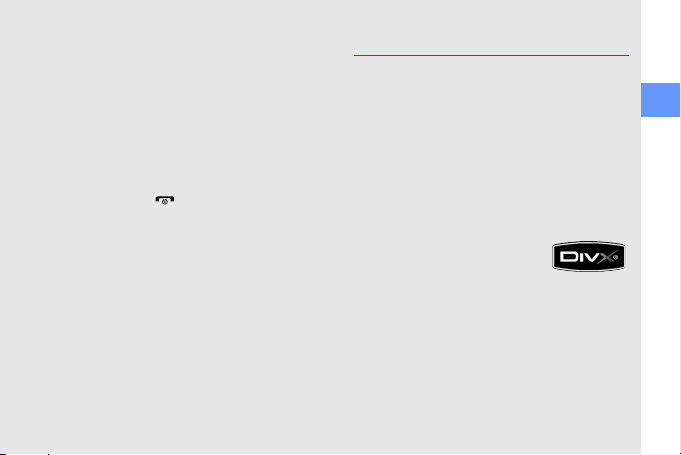
Followed by
→
menus you must select to perform a
step; for example: Tap Menu →
—the order of options or
Messages → Create message
(represents Menu, followed by
Messages, followed by Create
message)
Square brackets
[]
example: [ ] (represents the Power/
Menu exit key)
—phone keys; for
Copyright information
Rights to all technologies and products that
comprise this device are the property of their
respective owners:
•Bluetooth
• Java™ is a trademark of Sun Microsystems,
• Windows Media Player
•DivX
®
Bluetooth SIG, Inc. worldwide—Bluetooth
QD ID: B014450.
Inc.
trademark of Microsoft Corporation.
trademark of DivX, Inc., and
is used under licence.
is a registered trademark of the
®
is a registered
®
is a registered
using this manual
iii
Page 5
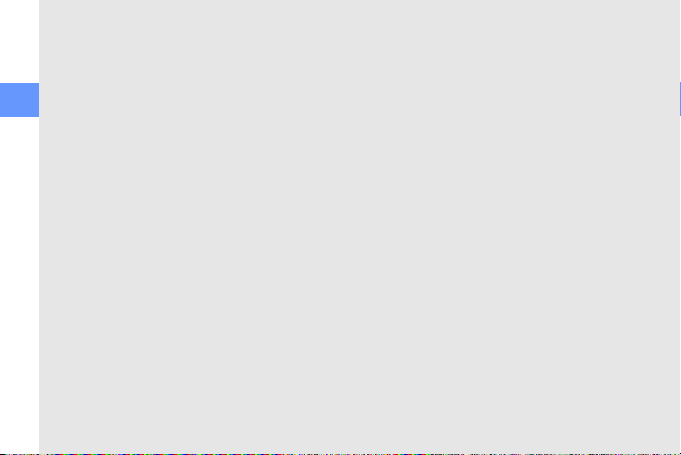
ABOUT DIVX VIDEO
DivX® is a digital video format created by DivX,
Inc. This is an official DivX Certified device that
plays DivX video. Plays DivX
320x240. May play DivX
using this manual
720x480.
iv
®
video up to
®
video up to
ABOUT DIVX VIDEO-ON-DEMAND
This DivX® Certified device must be registered
with DivX in order to play DivX Video-onDemand (VOD) content. First generate the DivX
VOD registration code for your device and
submit it during the registration process.
[Important: DivX VOD content is protected by a
DivX DRM (Digital Rights Management) system
that restricts playback to registered DivX
Certified devices. If you try to play DivX VOD
content not authorised for your device, the
message "Authorization Error" will be displayed
and your content will not play.] Learn more at
www.divx.com/vod.
Page 6
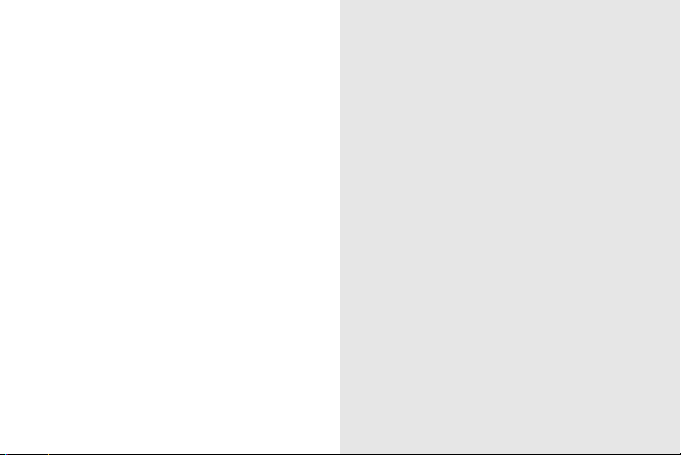
contents
safety and usage information 2
Safety warnings .......................................... 2
Safety precautions ...................................... 4
Important usage information ....................... 6
introducing your mobile phone 10
Unpack ..................................................... 10
Phone layout ............................................ 11
Keys ......................................................... 12
Display ..................................................... 13
Icons ........................................................ 13
assembling and preparing your
mobile phone 16
Install the SIM or USIM card and battery ... 16
Charge the battery .................................... 18
Insert a memory card (optional) ................. 19
using basic functions 20
Turn your phone on and off ...................... 20
Access menus .......................................... 21
Switch applications ................................... 21
Use widgets ............................................. 21
Customise your phone ............................. 22
v
Page 7
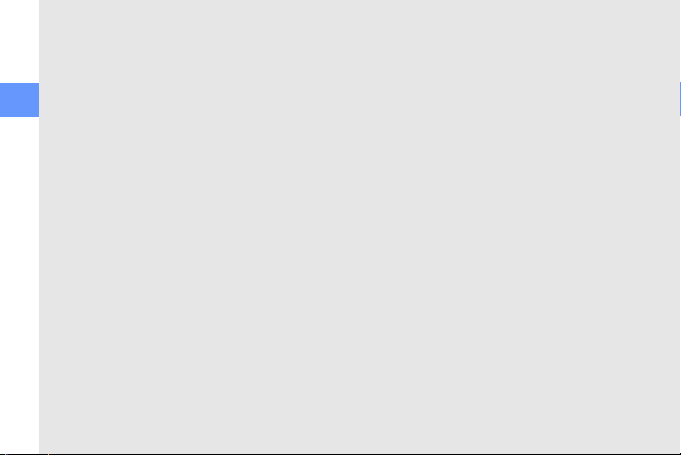
Use basic call functions ............................ 23
Send and view messages ......................... 24
Add and find contacts .............................. 27
Use basic camera functions ...................... 28
Listen to music .........................................30
Browse the web ....................................... 31
contents
using advanced functions 33
Use advanced call functions ..................... 33
Use advanced Phonebook functions ........ 35
Use advanced messaging functions .......... 36
Use advanced music functions .................37
using tools and applications 40
Use the Bluetooth wireless feature ............ 40
Activate the mobile tracker ....................... 42
View the phone display on a TV ................ 42
Record and play voice memos .................. 43
Edit images ............................................... 43
Print images ............................................. 46
Edit videos ................................................ 46
Synchronize data ...................................... 49
Use RSS reader ........................................ 49
Use Java-powered games and
vi
applications .............................................. 50
Create and view world clocks ................... 50
Set and use alarms ................................... 51
Use the calculator ..................................... 52
Convert currencies or measurements ....... 52
Set a countdown timer ............................. 52
Use the stopwatch ................................... 52
Create a new task .................................... 53
Create a text memo .................................. 53
Create sketches ....................................... 53
Manage your calendar .............................. 54
troubleshooting 55
Page 8
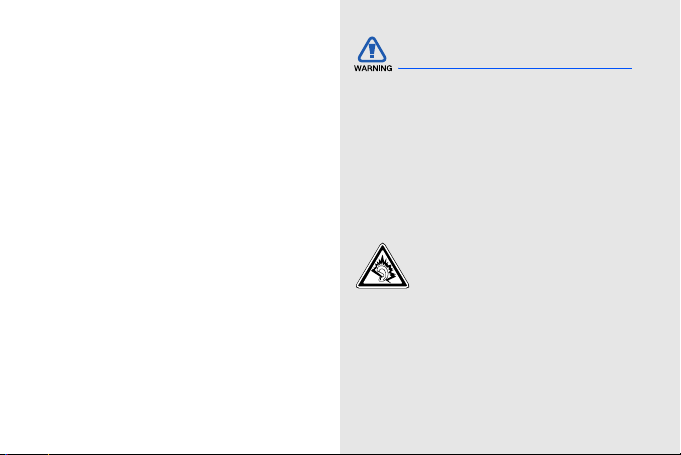
safety and
usage
information
Comply with the following precautions to avoid
dangerous or illegal situations and ensure peak
performance of your mobile phone.
Safety warnings
Keep your phone away from small children and pets
Keep your phone and all accessories out of the
reach of small children or animals. Small parts
may cause choking or serious injury if
swallowed.
Protect your hearing
Listening to a headset at high
volumes can damage your hearing.
Use only the minimum volume setting
necessary to hear your conversation
or music.
2
Page 9
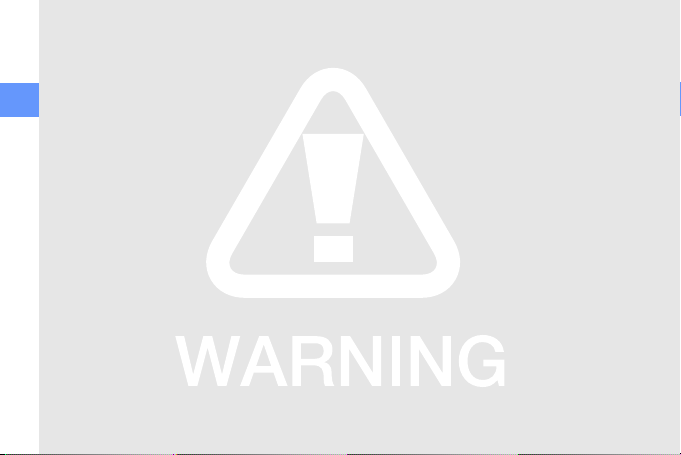
Install mobile phones and equipment with caution
Ensure that any mobile phones or related
equipment installed in your vehicle are securely
mounted. Avoid placing your phone and
safety and usage information
accessories near or in an air bag deployment
area. Improperly installed wireless equipment
can cause serious injury when air bags inflate
rapidly.
Handle and dispose of batteries and chargers with care
• Use only Samsung-approved batteries and
chargers specifically designed for your
phone. Incompatible batteries and chargers
can cause serious injuries or damage to your
phone.
• Never dispose of batteries or phone in a fire.
Follow all local regulations when disposing
used batteries or phone.
3
• Never place batteries or phones on or in
heating devices, such as microwave ovens,
stoves, or radiators. Batteries may explode
when overheated.
• Never crush or puncture the battery. Avoid
exposing the battery to high external
pressure, which can lead to an internal short
circuit and overheating.
Avoid interference with pacemakers
Maintain a minimum of 15 cm (6 inches)
between mobile phones and pacemakers to
avoid potential interference, as recommended
by manufacturers and the independent
research group, Wireless Technology
Research. If you have any reason to suspect
that your phone is interfering with a pacemaker
or other medical device, turn off the phone
immediately and contact the manufacturer of
the pacemaker or medical device for guidance.
Page 10
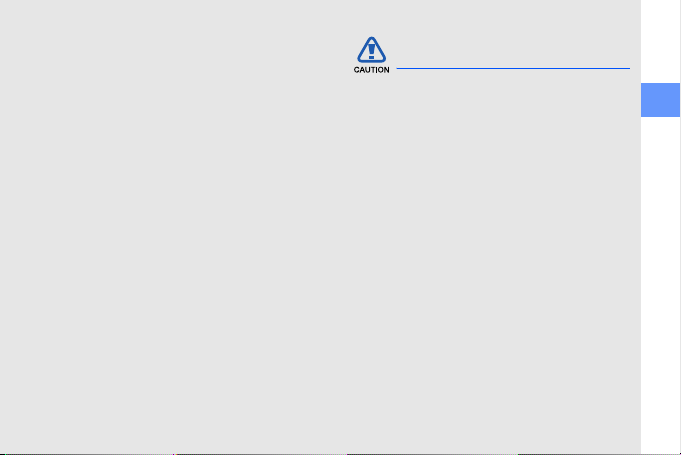
Turn off the phone in potentially explosive environments
Do not use your phone at refuelling points
(service stations) or near fuels or chemicals.
Turn off your phone whenever directed by
warning signs or instructions. Your phone could
cause explosions or fire in and around fuel or
chemical storage and transfer areas or blasting
areas. Do not store or carry flammable liquids,
gases, or explosive materials in the same
compartment as the phone, its parts, or
accessories.
Reduce the risk of repetitive motion injuries
When sending text messages or playing games
on your phone, hold the phone with a relaxed
grip, press the keys lightly, use special features
that reduce the number of keys you have to
press (such as templates and predictive text),
and take frequent breaks.
Safety precautions
Drive safely at all times
Avoid using your phone while driving and obey
all regulations that restrict the use of mobile
phones while driving. Use hands-free
accessories to increase your safety when
possible.
Follow all safety warnings and regulations
Comply with any regulations that restrict the use
of a mobile phone in a certain area.
Use only Samsung-approved accessories
Using incompatible accessories may damage
your phone or cause injury.
safety and usage information
4
Page 11
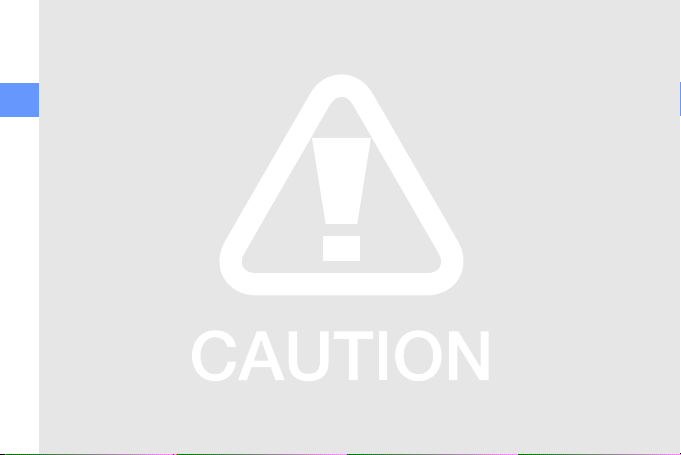
Turn off the phone near medical equipment
Your phone can interfere with medical
equipment in hospitals or health care facilities.
Follow all regulations, posted warnings, and
safety and usage information
directions from medical personnel.
Turn off the phone or disable the wireless functions when in an aircraft
Your phone can cause interference with aircraft
equipment. Follow all airline regulations and turn
off your phone or switch to a mode that
disables the wireless functions when directed
by airline personnel.
5
Protect batteries and chargers from damage
• Avoid exposing batteries to very cold or very
hot temperatures (below 0° C/32° F or
above 45° C/113° F). Extreme temperatures
can reduce the charging capacity and life of
your batteries.
• Prevent batteries from contacting metal
objects, as this can create a connection
between the + and - terminals of your
batteries and lead to temporary or
permanent battery damage.
• Never use a damaged charger or battery.
Handle your phone carefully and sensibly
• Do not allow your phone to get wet—liquids
can cause serious damage. Do not handle
your phone with wet hands. Water damage
to your phone can void your manufacturer’s
warranty.
Page 12
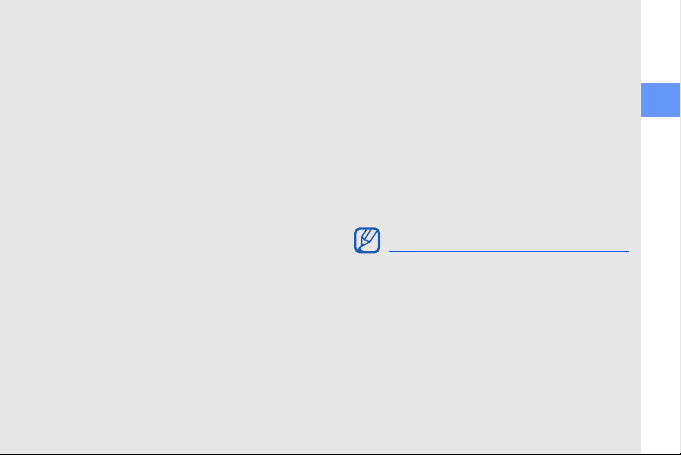
• Avoid using or storing your phone in dusty,
dirty areas to prevent damage to moving
parts.
• Your phone is a complex electronic device—
protect it from impacts and rough handling
to avoid serious damage.
• Do not paint your phone, as paint can clog
moving parts and prevent proper operation.
• Avoid using the phone’s camera flash or light
close to the eyes of children or animals.
• Your phone and memory cards may be
damaged by exposure to magnetic fields.
Do not use carrying cases or accessories
with magnetic closures or allow your phone
to come in contact with magnetic fields for
extended periods of time.
Avoid interference with other electronic devices
Your phone emits radio frequency (RF) signals
that may interfere with unshielded or improperly
shielded electronic equipment, such as
pacemakers, hearing aids, medical devices,
and other electronic devices in homes or
vehicles. Consult the manufacturers of your
electronic devices to solve any interference
problems you experience.
Important usage information
Use your phone in the normal position
Avoid contact with your phone’s internal
antenna.
safety and usage information
6
Page 13
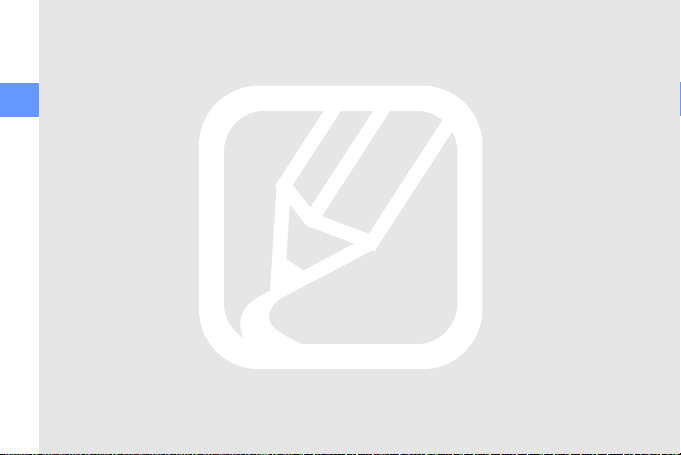
Allow only qualified personnel to service your phone
Allowing unqualified personnel to service your
phone may result in damage to your phone and
will void your warranty.
safety and usage information
Ensure maximum battery and charger life
• Avoid charging batteries for more than a
week, as overcharging may shorten battery
life.
• Over time, unused batteries will discharge
and must be recharged before use.
• Disconnect chargers from power sources
when not in use.
• Use batteries only for their intended
purpose.
7
Handle SIM cards and memory cards with care
• Do not remove a card while the phone is
transferring or accessing information, as this
could result in loss of data and/or damage to
the card or phone.
• Protect cards from strong shocks, static
electricity, and electrical noise from other
devices.
• Frequent writing and erasing will shorten the
life span of memory cards.
• Do not touch gold-coloured contacts or
terminals with your fingers or metal objects. If
dirty, wipe the card with a soft cloth.
Ensure access to emergency services
Emergency calls from your phone may not be
possible in some areas or circumstances.
Before travelling in remote or undeveloped
areas, plan an alternate method of contacting
emergency services personnel.
Page 14
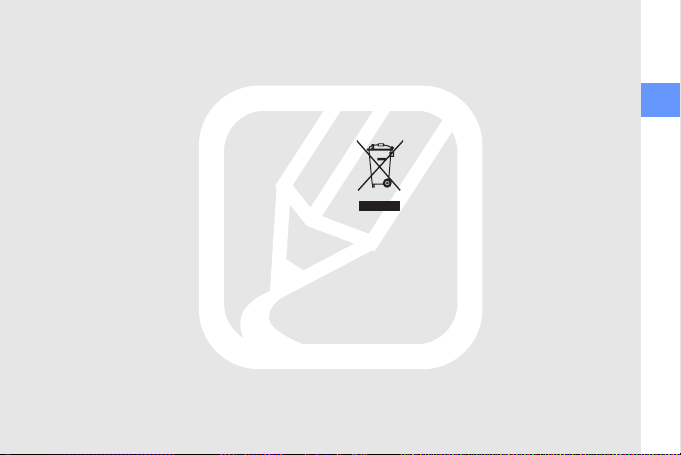
Specific Absorption Rate (SAR) certification information
Your phone conforms to European Union (EU)
standards that limit human exposure to radio
frequency (RF) energy emitted by radio and
telecommunications equipment. These
standards prevent the sale of mobile phones
that exceed a maximum exposure level (known
as the Specific Absorption Rate, or SAR) of 2.0
watts per kilogram of body tissue.
During testing, the maximum SAR recorded for
this model was 0.734 watts per kilogram. In
normal use, the actual SAR is likely to be much
lower, as the phone has been designed to emit
only the RF energy necessary to transmit a
signal to the nearest base station. By
automatically emitting lower levels when
possible, your phone reduces your overall
exposure to RF energy.
For more information about the SAR and related
EU standards, visit the Samsung mobile phone
website.
Correct disposal of this product
(Waste Electrical & Electronic Equipment)
(Applicable in the European Union
and other European countries with
separate collection systems)
This marking shown on the product
or its literature, indicates that it should
not be disposed with other household wastes
at the end of its working life. To prevent
possible harm to the environment or human
health from uncontrolled waste disposal, please
separate this from other types of wastes and
recycle it responsibly to promote the
sustainable reuse of material resources.
Household users should contact either the
retailer where they purchased this product, or
their local government office, for details of
safety and usage information
8
Page 15
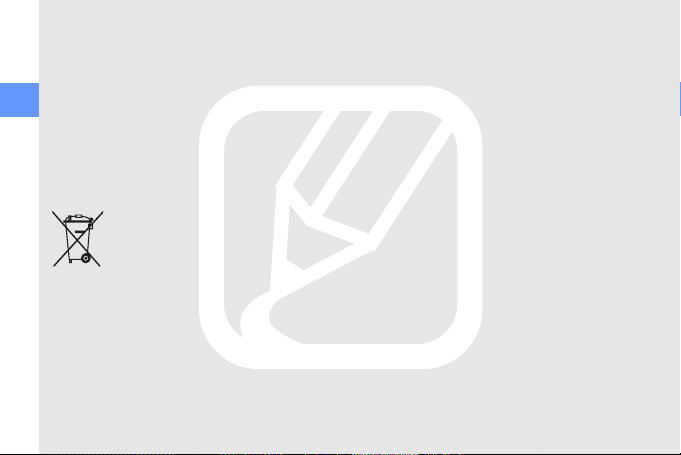
where and how they can take this item for
environmentally safe recycling.
Business users should contact their supplier
and check the terms and conditions of the
purchase contract. This product should not be
safety and usage information
mixed with other commercial wastes for
disposal.
Correct disposal of batteries in this product
(Applicable in the European Union
and other European countries with
separate battery return systems)
or packaging indicates that the batteries in this
product should not be disposed of with other
household waste at the end of their working life.
Where marked, the chemical symbols Hg, Cd
or Pb indicate that the battery contains mercury,
cadmium or lead above the reference levels in
9
This marking on the battery, manual
EC Directive 2006/66. If batteries are not
properly disposed of, these substances can
cause harm to human health or the
environment.
To protect natural resources and to promote
material reuse, please separate batteries from
other types of waste and recycle them through
your local, free battery return system.
Page 16
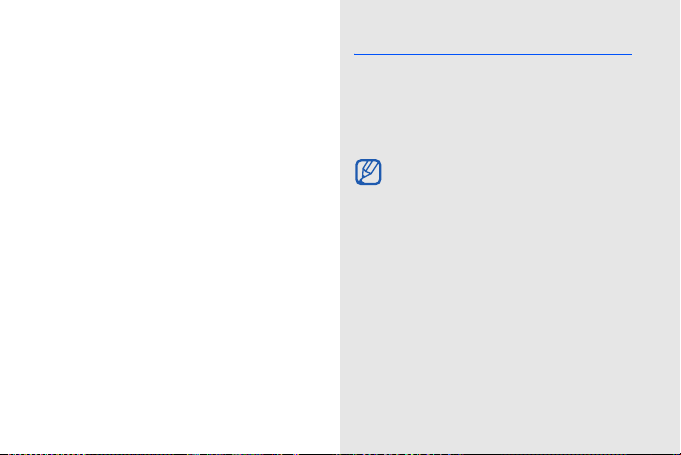
introducing your
mobile phone
In this section, learn about your mobile phone’s
layout, keys, display, and icons.
Unpack
Check your product box for the following items:
•Mobile phone
• Battery
• Travel adapter (charger)
• User manual
The items supplied with your phone may vary
depending on the software and accessories
available in your region or offered by your
service provider.
You can obtain additional accessories from
your local Samsung dealer.
10
Page 17
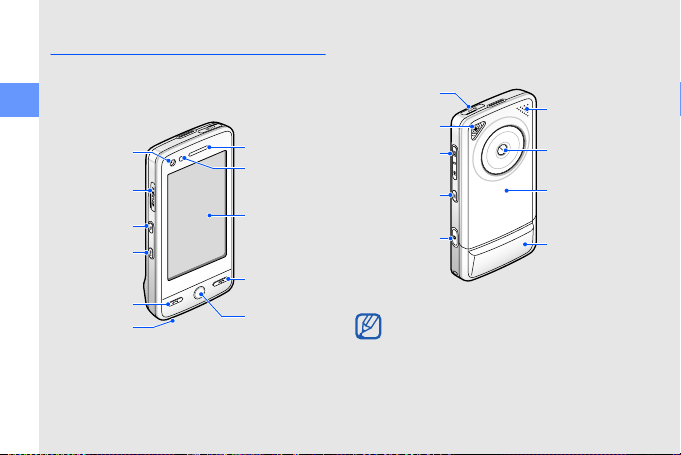
Phone layout
The front of your phone includes the following
keys and features:
introducing your mobile phone
Front camera
lens for video
Memory card
Application
switch key
Hold key
Dial key
Mouthpiece
11
calls
slot
Earpiece
Light sensor
Touch screen
Power/Menu
exit key
Back key
The rear of your phone includes the following
keys and features:
Multifunction
jack
Flashbulb
Volume k ey
Photo album
key
Camera key
You can lock the touch screen and keys to
prevent any unwanted phone operations. To
lock, press [
Hold
].
Speaker
Rear camera
lens
Battery cover
Internal
antenna
Page 18
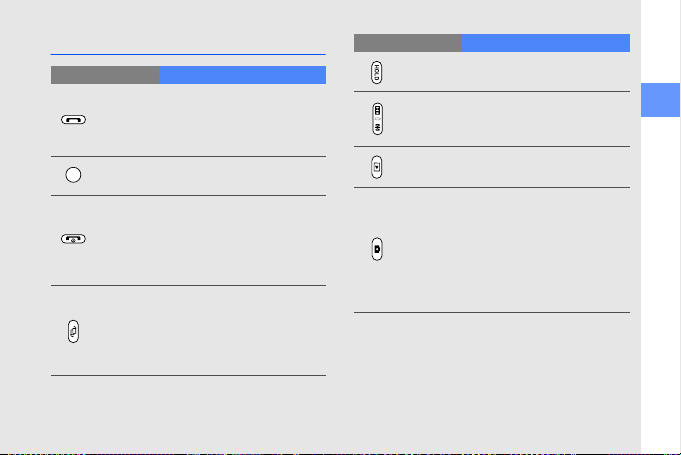
Keys
Key Function
Make or answer a call; In
Dial
Back
Power/
Menu exit
Application
switch
Idle mode, retrieve recently
dialled, missed, or received
numbers
In Menu mode, return to the
previous level
Turn the phone on and off
(press and hold); End a call;
In Menu mode, return to the
main menu screen or return
to Idle mode
Press and hold to open the
application switch window
to access other applications
without exiting the current
application
Key Function
Hold
Volume Adjust the phone’s volume
Photo
album
Camera
Look or unlock the touch
screen and keys
In Idle mode, open your
photos (press and hold)
In Idle mode, turn on the
camera (press and hold); In
Camera mode, take a
photo or record a video;
From the dialling screen,
make a video call (press
and hold)
introducing your mobile phone
12
Page 19
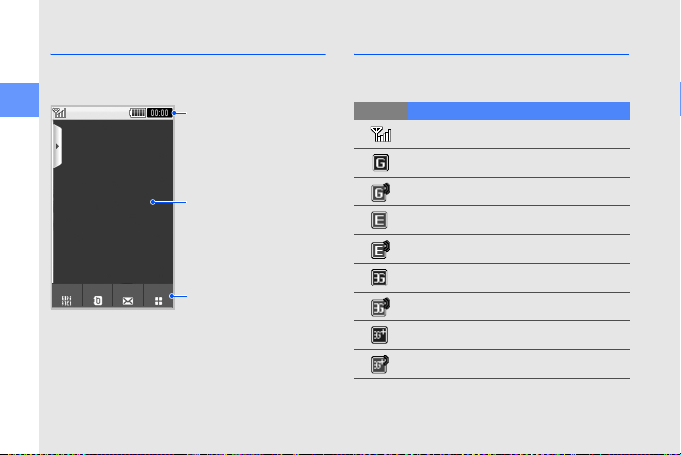
Display
Your phone’s display consists of the following
areas:
introducing your mobile phone
Keypad Phonebook Messages Menu
13
Icon line
Displays various icons
Text and graphic area
Displays messages,
instructions, and
information you enter
Softkey line
Displays the current
actions assigned to each
area
Icons
Learn about the icons that appear on your
display.
Icon Definition
Signal strength
GPRS network connected
Transferring data via GPRS network
EDGE network connected
Transferring data via EDGE network
UMTS network connected
Transferring data via UMTS network
HSDPA network connected
Transferring data via HSDPA network
Page 20

Icon Definition
Voice call in progress
Video call in progress
Memory card inserted
Alarm activated
Browsing the web
Connected to secured web page
Roaming (outside of normal service
area)
Call diverting activated
Bluetooth activated
Bluetooth hands-free car kit or
headset connected
Synchronized with PC
Icon Definition
New text message (SMS)
New multimedia message (MMS)
New email message
New voice mail message
New push message
New configuration message
New video message
Text message full
Multimedia message full
Email message full
Voice mail message full
Push message full
introducing your mobile phone
14
Page 21

Icon Definition
introducing your mobile phone
15
Configuration message full
Normal profile activated
Silent profile activated
Driving profile activated
Meeting profile activated
Outdoor profile activated
Offline profile activated
Battery power level
Current time
Page 22

assembling and
preparing your
mobile phone
Get started by assembling and setting up
your mobile phone for its first use.
Install the SIM or USIM card and battery
When you subscribe to a cellular service, you
will receive a Subscriber Identity Module, or SIM
card, with subscription details, such as your
personal identification number (PIN) and optional
services.
To use UMTS services, you can purchase a
Universal Subscriber Identity Module (USIM)
card.
16
Page 23

To install the SIM or USIM card and battery,
1. Remove the battery cover.
assembling and preparing your mobile phone
If the phone is on, press and hold [ ] to
turn it off.
17
2. Insert the SIM or USIM card.
Place the SIM or USIM card in the phone
with the gold-coloured contacts facing
down.
Without inserting a SIM or USIM card, you
can use your phone’s non-network services
and some menus.
Page 24

3. Insert the battery.
4. Replace the battery cover.
Charge the battery
Before using the phone for the first time, you
must charge the battery.
1. Open the cover to the multifunction jack
and plug the small end of the travel adapter
into the multifunction jack.
With the
triangle
facing up
Improperly connecting the travel adapter can
cause serious damage to the phone. Any
damages by misuse are not covered by the
warranty.
2. Plug the large end of the travel adapter into
a power outlet.
assembling and preparing your mobile phone
18
Page 25

3. When the battery is fully charged (the icon is no longer moving), unplug the travel adapter from the power outlet.
4. Unplug the travel adapter from the phone.
5. Close the cover to the multifunction jack.
assembling and preparing your mobile phone
About the low battery indicator
When your battery is low, the phone will emit
a warning tone and a low battery message.
The battery icon will also be empty and
blinking. If the battery level becomes too low,
the phone will automatically power off.
Recharge your battery to continue using your
phone.
Insert a memory card (optional)
To store additional multimedia files, you must
insert a memory card. Your phone accepts
microSD™ memory cards up to 8 GB
(depending on memory card manufacturer and
type).
19
1. Open the cover to the memory card slot on the side of the phone.
2. Insert a memory card with the label side facing up.
3. Push the memory card in the memory card slot until it locks in place.
To remove the memory card, p ush it gentl y until
it disengages from the phone, and then pull the
memory card out of the memory card slot.
Page 26

using basic
functions
Learn how to perform basic operations and use
the main features of your mobile phone.
Turn your phone on and off
To turn your phone on,
1. Press and hold [ ].
2. Enter your PIN and tap Confirm (if necessary).
To turn your phone off, repeat step 1 above.
Switch to the Offline profile
By switching to the Offline profile, you can use
your phone’s non-network services in areas
where wireless devices are prohibited, such as
aeroplanes and hospitals.
To switch to the Offline profile, tap Menu →
Settings → Phone profiles → Offline.
Follow all posted warnings and directions
from official personnel when in areas where
wireless devices are prohibited.
20
Page 27

Access menus
To access your phone’s menus,
1. In Idle mode, tap Menu → a menu.
2. Select a menu or option.
3. Press the Back key to move up one level; Press [ ] twice to return to Idle mode.
using basic functions
Switch applications
Learn to switch to other applications from a
menu, without closing the menu screen you are
using.
1. While using a menu, press and hold [ ]. The following applications are available:
• Call: open the dialing screen
• Music player: launch the music player
• Messages: access the Messages
menu
• Browser: launch the web browser
21
• Main menu: access the main menu
screen
2. Select an application.
Use widgets
Learn to use widgets on the toolbar.
Open the toolbar
In Idle mode, tap the arrow at the top left of the
screen to open the toolbar. You can rearrange
widgets on the toolbar or move them to the idle
screen.
Depending on your region or service
provider, available widgets may vary.
Add the widgets to the idle screen
1. Open the toolbar.
2. Drag a widget from the toolbar to the idle screen. You can position the widget anywhere on the screen.
Page 28

Change the widgets
1. In Idle mode, tap Menu → Settings →
Display and light → Widget.
2. Select the widgets you want to include to the toolbar and tap Save.
Customise your phone
Get more from your phone by customising it to
match your preferences.
Adjust the volume of the key tones
In Idle mode, press the Volume key up or down
to adjust the key tone volume.
Switch to or from the Silent profile
In Idle mode, tap Keypad and tap and hold
to silence or unsilence your phone.
Change your ringtone
1. In Idle mode, tap Menu → Settings →
Phone profiles.
2. Tap next to a profile you want.
3. Tap Voice call ringtone or Video call ringtone.
4. Select a ringtone from the list and tap Save.
5. Tap Save.
Select a wallpaper (Idle mode)
1. In Idle mode, tap Menu → Settings →
Display and light → Wallpaper.
2. Scroll left or right to an image.
3. Tap Set.
using basic functions
22
Page 29

Lock your phone
1. In Idle mode, tap Menu → Settings →
Security.
2. Tap On under Phone lock.
3. Enter a new 4- to 8-digit password and tap Confirm.
4. Enter the new password again and tap
using basic functions
Confirm.
Make a call
1. In Idle mode, tap Keypad and enter an area code and a phone number.
2. Press [ ] or tap Voice call to dial the number.
For a video call, tap More → Video call or
press and hold the Camera key.
3. To end the call, press [ ].
Use basic call functions
Learn to make or answer calls and use basic
call functions.
During a call, your phone automatically locks
the touch screen to prevent accidental
inputs. To unlock, press [
23
Hold
].
Answer a call
1. When a call comes in, press [ ]. For a video call, press [ ] and tap Show me.
2. To end the call, press [ ].
Adjust the volume
To adjust the volume during a call, press the
Volu me key.
Page 30

Use the speakerphone feature
1. During a call, tap Speaker → Yes to
activate the speaker.
2. To switch back to the earpiece, tap Speaker.
In Speakerphone mode, a noisy environment
will make it difficult to hear the person whom
you are speaking with. In a noisy
environment, it is better to use the normal
phone mode for better audio performance.
Use the headset
By plugging the supplied headset into the
phone, you can make and answer calls:
• To redial the last call, press the headset
button, and then press again and hold.
• To answer a call, press the headset button.
• To end a call, press the headset button.
Send and view messages
Learn to send and view text (SMS), multimedia
(MMS), and email messages.
Send a text or multimedia message
1. In Idle mode, tap Messages → Create
message → Message.
2. Tap Tap to add recipient → Enter
manually.
3. Enter a destination number and tap Done.
4. Tap Tap to add text.
5. Enter your message text and tap Done.
X
Enter text
For sending as a text message, skip to step
8. For attaching multimedia, continue with
step 6.
6. Tap Add media → an item type.
7. Tap the item you want to add and tap Add.
8. Tap Send to send the message.
using basic functions
24
Page 31

Send an email
1. In Idle mode, tap Messages → Create
message → Email.
2. Tap Tap to add recipient → Enter
manually.
3. Enter an email address and tap Done.
4. Tap Tap to add subject.
using basic functions
5. Enter a subject and tap Done.
6. Tap Tap to add text.
7. Enter your email text and tap Done.
8. Tap Add files → an item type and attach a
file (if necessary).
9. Tap Send to send the message.
Enter text
With your phone’s touch screen, you can enter
text and create messages or notes.
25
Change the text input method
When you open the text input field, the virtual
keypad appears. Tap the down arrow next to
Keypad and select one of the following input
methods for entering text:
• Keypad
•Handwr. full sc.
• HandWriting Box1
• HandWriting Box2
You can use a wide keyboard when you
rotate the phone anti-clockwise to landscape
view when entering text.
Enter text using the keypad
1. Change the text input method to Keypad.
2. Tap the appropriate virtual key to enter text.
• To change case or use numbers or
symbols, tap Abc.
• To enter text in T9 mode, tap T9.
Page 32

You can use the following text input modes:
Mode Function
ABC
T9
Number
Symbol
Tap the appropriate
the character you want appears on
the display.
1.
Tap
enter an entire word.
2. When the word displays correctly,
tap to insert a space. If the
correct word does not display,
select an alternate word from the
list that appears.
Tap the
enter a number.
Tap the
select a symbol.
the appropriate virtual key to
appropriate virtual key
appropriate virtual key
virtual key
until
to
to
Enter text using the handwriting full
screen
1. Change the text input method to Handwr. full sc.
2. Write each character anywhere on the
screen.
To change case or use numbers or
symbols, tap Abc.
Enter text using the handwriting box1
1. Change the text input method to HandWriting Box1.
2. Write each character in the writing area at
the bottom of the screen.
Write numbers and symbols in the ?1
column at the bottom right of the writing
area.
using basic functions
26
Page 33

Enter text using the handwriting box2
1. Change the text input method to HandWriting Box2.
2. Write each character in the writing area at
the bottom of the screen.
To change case or use numbers or
symbols, tap Abc.
using basic functions
View text or multimedia messages
1. In Idle mode, tap Messages → Inbox.
2. Select a text or multimedia message.
View an email
1. In Idle mode, tap Messages → Email
inbox.
2. Select an account.
3. Tap Download.
4. Select an email or a header.
5. If you selected a header, tap Retrieve to view the body of the email.
27
Add and find contacts
Learn the basics of using the Phonebook
feature.
Add a new contact
1. In Idle mode, tap Keypad and enter a phone number.
2. Tap More → Add to Phonebook → New.
3. Tap Phone or SIM.
4. Enter contact information.
5. Tap Save to add the contact to memory.
Find a contact
1. In Idle mode, tap Phonebook.
2. Drag to select the first letter of the name you want to find.
3. Select the contact’s name from the search list.
Page 34

Once you have found a contact, you can:
• call the contact by tapping or pressing
[]
• edit the contact information by tapping
Edit
Use basic camera functions
Learn the basics to capture and view photos
and videos.
When you turn on the camera, the display
may appear blank due to temporary
electrostatic discharge. Try restarting the
phone to solve the problem.
Capture photos
1. Rotate the phone anti-clockwise to landscape view.
2. In Idle mode, press and hold the Camera key to turn on the camera.
3. Aim the lens at the subject and make any adjustments.
4. Press the Camera key to take a photo. The photo is saved automatically.
View photos
In Idle mode, tap Menu → My files → Images
→ My photos → a photo file.
To categorise and view photos in a wide view,
1. In Idle mode, tap Menu → Photo browser.
2. Rotate the phone anti-clockwise to landscape view.
3. Tap and select a category to display the photos.
4. Scroll left or right to view photos.
using basic functions
28
Page 35

Capture videos
1. Rotate the phone anti-clockwise to landscape view.
2. In Idle mode, press and hold the Camera key to turn on the camera.
3. Tap to switch to Recording mode.
4. Aim the lens at the subject and make any
using basic functions
adjustments.
5. Press the Camera key to start recording.
6. Press the Camera key to stop recording. The video is saved automatically.
View videos
In Idle mode, tap Menu → My files → Videos
→ My video clips → a video file.
29
Tag faces in your photos
Learn to tag faces in your photos and make
calls or send messages from photos. Before
making calls or sending messages, you must
create face tags.
To tag faces in your photos,
1. Select a photo by pressing and holding [ ] or capture a new photo.
2. Tap to add a tag to a person’s face.
3. Tap , move or resize the rectangle on a
face, and tap
4. Tap Add → Add name.
5. Enter a name of the face tag and tap Done.
6. Tap Options → Edit → Link to Phonebook
→ Create contact to save a new contact
with the face tag to Phonebook.
(if necessary).
X
p. 28
Page 36

To make calls or send messages from photos,
1. Select a photo with a face tag by pressing and holding [ ].
2. Tap
. The face tag appears with the
name.
3. Tap Options
→ Call or Message.
Listen to music
Learn how to listen to music via the music
player or FM radio.
Listen to the FM radio
1. Plug the supplied headset into the phone’s multifunction jack.
2. In Idle mode, tap Menu → Applications →
FM radio.
3. Tap Yes to start automatic tuning. The radio scans and saves available
stations automatically.
The first time you access the FM radio, you
will be prompted to start automatic tuning.
4. Tap or to select a radio station. If you want to get information about the song you hear, tap More → Music
recognition.
X
p. 39
5. To turn off the FM radio, tap .
Listen to music files
Start by transferring files to your phone or
memory card:
X
• Download from the wireless web.
• Download from a PC with the optional
Samsung PC Studio.
• Receive via Bluetooth.
X
p. 37
X
p. 41
p. 31
using basic functions
30
Page 37

• Copy to your memory card. X p. 37
• Synchronize with Windows Media Player 11.
X
p. 38
After transferring music files to your phone or
memory card,
1. In Idle mode, tap Menu → Music → Music
player.
using basic functions
2. Select a music category → a music file.
3. Control playback using the following icons:
Icon Function
Pause playback
Play playback
Skip backward; Scan backward in
a file (tap and hold)
Skip forward; Scan forward in a
file (tap and hold)
Adjust the volume up or down
31
Browse the web
Learn to access and bookmark your favourite
web pages.
Browse web pages
1. In Idle mode, tap Menu → Applications →
Browser → Home to launch your service
provider’s homepage.
2. Navigate web pages using the following icons:
Icon Function
Move backward or forward on a
web page
Refresh the current web page
Return to the homepage
Zoom on a web page
Add a bookmark
Open a list of saved bookmarks
Change the view mode
Page 38

Bookmark your favourite web pages
1. In Idle mode, tap Menu → Applications →
Browser → Bookmarks.
2. Tap Add.
3. Enter a page title and a web address (URL).
4. Tap Save.
using basic functions
32
Page 39

using advanced
Use advanced call functions
Learn about your phone’s additional calling
capabilities.
functions
Learn how to perform advanced operations
and use additional features of your mobile
33
phone.
View and dial missed calls
Your phone will display calls you have missed
on the display. To dial the number of a missed
call,
1. Tap the missed call you want to dial from the event alert widget.
2. Press [ ] to dial.
Call a recently dialled number
1. In Idle mode, press [ ] to display a list of recent numbers.
2. Scroll to the number you want and tap or press [ ] to dial.
Hold a call or retrieve a held call
Ta p Hold to place a cal l on hold or tap Retrieve
to retrieve a held call.
Page 40

Dial a second call
If your network supports this function, you can
dial another number during a call:
1. Tap Hold to place the first call on hold.
2. Tap Keypad, enter the second number to dial, and press [ ].
3. Tap Swap to switch between the two calls.
4. To end the call on hold, tap On hold and tap .
5. To end the current call, press [ ].
Answer a second call
If your network supports this function, you can
answer a second incoming call:
1. Press [ ] to answer the second call. The first call is automatically placed on hold.
2. Tap Swap to switch between the calls.
Make a multiparty call (conference call)
1. Call the first party you want to add to the multiparty call.
2. While connected to the first party, call the
second party.
The first party is automatically placed on
hold.
3. When connected to the second party, tap Join.
4. Repeat steps 2 and 3 to add more parties (if necessary).
5. To end the multiparty call, press [ ].
Call an international number
1. In Idle mode, tap Keypad and tap and hold 0 to insert the + character.
2. Enter the complete number you want to dial (country code, area code, and phone number), and then press [ ] to dial.
using advanced functions
34
Page 41

Call a contact from Phonebook
You can call numbers directly from Phonebook
using stored contacts.
1. In Idle mode, tap Phonebook.
2. Scroll to the number you want to dial and tap or press [ ] to dial.
using advanced functions
X
p. 27
Use advanced Phonebook functions
Learn to create namecards, set speed dial
numbers and create groups of contacts.
Create a namecard
1. In Idle mode, tap Phonebook → More →
My namecard.
2. Enter your personal details.
35
3. Tap Save.
You can send your namecard by attaching it
to a message or email or transferring it via the
Bluetooth wireless feature.
Set speed dial numbers
1. In Idle mode, tap Phonebook.
2. Tap the down arrow next to the Contacts box and select Favourites.
3. Tap Add.
4. Select a contact → a phone number (if
necessary).
The contact is saved to the speed dial
number.
The first five speed dial numbers will be
assigned to the favourite contacts (
the widget toolbar.
)
on
Page 42

Create a group of contacts
By creating groups of contacts, you can assign
group names, ringtones, caller ID photos, and
vibration type to each group or send messages
and emails to an entire group. Start by creating
a group:
1. In Idle mode, tap Phonebook.
2. Tap the down arrow next to the Contacts box and select Groups.
3. Tap Create group.
4. Set a group name, the caller ID photo, a group ringtone, and vibration type.
5. Tap Save.
Use advanced messaging functions
Learn to create templates and use templates to
create new messages.
Create a text template
1. In Idle mode, tap Messages → Templates
→ Text templates.
2. Tap Create to open a new template window.
3. Tap
the screen.
4. Enter your text and tap Done.
5. Tap More → Save as template.
Create a multimedia template
1. In Idle mode, tap Messages → Templates
→ Multimedia templates.
2. Tap Create to open a new template window.
3. Create a multimedia message, with a
subject and desired attachments, to use as
your template.
4. Tap More → Save as template.
X
p. 24
using advanced functions
36
Page 43

Insert text templates in new messages
1. To start a new message, tap Messages →
Create message → a message type.
2. Tap More → Insert → Text template → a
template.
using advanced functions
Create a message from a multimedia template
1. In Idle mode, tap Messages → Templates
→ Multimedia templates.
2. Select the template you want.
3. Tap Edit. Your template opens as a new multimedia
message.
Use advanced music functions
Learn to prepare music files, create playlists,
and store radio stations.
37
Copy music files via Samsung PC Studio
1. In Idle mode, tap Menu → Settings →
Phone settings → PC connections →
Samsung PC studio → Save.
2. Using an optional PC data cable, connect the multifunction jack on your phone to a PC.
3. Run Samsung PC Studio and copy files from the PC to the phone.
Refer to the Samsung PC Studio help for
more information.
Copy music files to a memory card
1. Insert a memory card.
2. In Idle mode, tap Menu → Settings →
Phone settings → PC connections →
Mass storage → Save.
3. Press [ ] to return to Idle mode.
Page 44

4. Using an optional PC data cable, connect
the multifunction jack on your phone to a
PC.
When connected, a pop-up window will
appear on the PC.
5. Select Open folder to view files in the pop-up window on the PC.
6. Copy files from the PC to the memory card.
5. Select Sync digital media files to this device in the pop-up window on the PC.
6. Edit or enter your phone’s name in the popup window (if necessary), and then click
Finish.
7. Select and drag the music files you want to the sync list.
8. Click Start Sync.
using advanced functions
Synchronize your phone with Windows Media Player
1. Insert a memory card.
2. In Idle mode, tap Menu → Settings →
Phone settings → PC connections →
Media player → Save.
3. Press [ ] to return to Idle mode.
4. Using an optional PC data cable, connect the multifunction jack on your phone to a PC with Windows Media Player installed.
When connected, a pop-up window will
appear on the PC.
Create a playlist
1. In Idle mode, tap Menu → Music → Music
player → Playlists.
2. Tap Create.
3. Tap the text input field.
4. Enter a title for your new playlist and tap Done.
5. To assign an image to the playlist, tap Tap to edit and select an image or capture a new photo.
6. Tap Save.
38
Page 45

7. Select the new playlist.
8. Tap Add → Tracks.
9. Select the files you want to include and tap
Add.
Customise your music player settings
using advanced functions
Learn to adjust the playback and sound
settings for your music player.
1. In Idle mode, tap Menu → Music → Music
player.
2. Tap Settings.
3. Adjust the settings to customise your music player.
4. Tap Save.
Store radio stations automatically
1. In Idle mode, tap Menu → Applications →
FM radio.
2. Tap More → Self-tuning.
39
3. Tap Yes to confirm (if necessary). The radio scans and saves available
stations automatically.
Find information of music
Learn to access an online music service and
get information about the songs you hear while
on the move.
1. In Idle mode, tap Menu → Music → Music
recognition.
2. Select Music recognition to connect to the server.
3. When your phone is successfully registered, tap to record a part of music you want to find.
Some service providers may not support this
service and the database may not have
information for all songs.
Page 46

using tools and
applications
Learn how to work with your mobile phone’s
tools and additional applications.
Use the Bluetooth wireless feature
Learn about your phone’s ability to connect to
other wireless devices for exchanging data and
using hands-free features.
Turn on the Bluetooth wireless feature
1. In Idle mode, tap Menu → Applications →
Bluetooth.
2. Tap the circle in the centre to turn on the Bluetooth wireless feature.
3.
To allow other devices to locate your phone,
tap
Settings → My phone’s visibility → On
→ Save
.
If you select Custom, set duration that your
phone is visible.
40
Page 47

Find and pair with other Bluetoothenabled devices
1. In Idle mode, tap Menu → Applications →
Bluetooth → Search.
2. Select and drag a device icon into the centre.
3. Enter a PIN for the Bluetooth wireless
using tools and applications
feature or the other device’s Bluetooth PIN,
if it has one, and tap Done.
When the owner of the other device enters
the same code or accepts the connection,
pairing is complete.
Send data using the Bluetooth wireless feature
1. Select the file or item from one of your phone’s applications that you want to send.
2. Tap Send via → Bluetooth.
41
Receive data using the Bluetooth wireless feature
1. Enter the PIN for the Bluetooth wireless feature and tap OK (if necessary).
2. Tap Yes to confirm that you are willing to receive data from the device (if necessary).
Use Remote SIM mode
In Remote SIM mode, you can make or answer
calls only with a connected Bluetooth handsfree car kit via the SIM or USIM card on your
phone.
To activate Remote SIM mode,
1. In Idle mode, tap Menu → Applications →
Bluetooth → Settings.
2. Tap Remote SIM mode → On.
3. Tap Save.
Page 48

To use Remote SIM mode, start the Bluetooth
connection from a Bluetooth hands-free car kit.
The Bluetooth hands-free car kit must be
authorised. To authorise, tap the device and
select
Authorise device
.
Activate the mobile tracker
When someone inserts a new SIM or USIM
card in your phone, the mobile tracker feature
will automatically send the contact number to
two recipients to help you locate and recover
your phone. To activate the mobile tracker,
1. In Idle mode, tap Menu → Settings →
Security → Mobile tracker.
2. Enter your password and tap Confirm.
3. Tap On to turn on the mobile tracker.
4. Tap Recipients to open the recipient list.
5. Tap the recipient field.
6. Enter a phone number and tap Done.
7. Tap OK to save the recipients.
8. Tap Sender.
9. Enter the sender’s name and tap Done.
10. Tap Save → Accept.
View the phone display on a TV
Learn to view files by connecting your phone to
a TV.
1. With the TV on, connect your phone to the TV with a TV out cable.
2. Switch the TV to the appropriate external
input mode.
If you cannot view the phone via the TV, try
changing the TV-out settings: In Idle mode,
tap Menu → Settings → Phone settings
→ TV-out → a video encoding system.
using tools and applications
42
Page 49

Your files may not display correctly, due to
differences in video systems or quality of the
TV display. The Bluetooth stereo headset
and zoom functions will not work in TV-out
mode.
Record and play voice memos
using tools and applications
Learn to operate your phone’s voice recorder.
Record a voice memo
1. In Idle mode, tap Menu → Applications →
Voice recorder.
2. Tap to start recording.
3. Speak your memo into the microphone.
4. When you are finished speaking, tap . Your memo is saved automatically.
Play a voice memo
1. In Idle mode, tap Menu → My files →
Sounds → Voice clips.
2. Select a file.
43
3. Control the playback using the following icons:
Icon Function
Pause playback
Play playback
Scan backward in a file
Scan forward in a file
Adjust the volume up or down
Edit images
Learn to edit images and apply fun effects.
Apply effects to images
1. In Idle mode, tap Menu → My files →
Images → My photos → a photo file.
2. Tap .
3. Tap Edit → Effects → an effect option.
4. Select a variation of the effect to apply and tap Done.
Page 50

To apply a blur effect to a specific area of
an image, move or resize the rectangle and
tap Blur → Done.
5. When you are finished with applying
effects, tap Files → Save as.
6. Select a memory location (if necessary).
7. Enter a new file name for the image and tap
Done.
Adjust an image
1. In Idle mode, tap Menu → My files →
Images → My photos → a photo file.
2. Tap .
3. Tap Edit → Adjust → an adjustment option
(brightness, contrast, or colour).
To adjust the image automatically, select
Auto level.
4. Adjust the image as desired and tap Done.
5. When you are finished with adjustment, tap
Files → Save as.
6. Select a memory location (if necessary).
7. Enter a new file name for the image and tap
Done.
Transform an image
1. In Idle mode, tap Menu → My files →
Images → My photos → a photo file.
2. Tap .
3. Tap Edit → Transform → Resize, Rotate,
or Flip.
4. Rotate or flip the image as desired and tap
Done.
To resize the image, select a size and tap
Save → Done.
5. When you are finished with transforming
options, tap Files → Save as.
6. Select a memory location (if necessary).
7. Enter a new file name for the image and tap Done.
using tools and applications
44
Page 51

Crop an image
1. In Idle mode, tap Menu → My files →
Images → My photos → a photo file.
2. Tap .
3. Tap Edit → Crop.
4. Move the rectangle over the area you want
to crop and tap Crop → Done.
using tools and applications
5. When you are finished cropping, tap Files
→ Save as.
6. Select a memory location (if necessary).
7. Enter a new file name for the image and tap
Done.
Insert a visual feature
1. In Idle mode, tap Menu → My files →
Images → My photos → a photo file.
2. Tap .
3. Tap Edit → Insert → a visual feature (frame,
image, clip art, emoticon, or text).
4. Select a visual feature or enter text.
45
5. Tap Done.
6. When you are finished adding visual
features, tap Files → Save as.
7. Select a memory location (if necessary).
8. Enter a new file name for the image and tap
Done.
Add a memo
1. In Idle mode, tap Menu → My files →
Images → My photos → a photo file.
2. Tap .
3. Tap Edit → Memo on screen.
4. Select a colour and enter a memo on the screen.
5. Tap Done.
6. When you are finished, tap Files → Save
as.
7. Select a memory location (if necessary).
8. Enter a new file name for the image and tap
Done.
Page 52

Print images
Learn to print your image with an optional PC
data cable or the Bluetooth wireless feature.
To print an image using an optional PC data
cable,
1. Connect the multifunction jack on your phone to a compatible printer.
2. Open an image or capture a new photo.
X
p. 28
3. Tap More → Print via → USB.
4. Set print options and print the image.
To print an image using the Bluetooth wireless
feature,
1. Open an image or capture a new photo.
X
p. 28
2. Tap More → Print via → Bluetooth.
3. Select a Bluetooth-enabled printer and pair
with the printer.
4. Set print options and print the image.
X
p. 41
Edit videos
Learn to edit video files and apply visual effects.
Trim any segment
1. In Idle mode, tap Menu → Applications →
Video editor.
2. Tap Files → Import image or Import
video.
3. Select an image or video category → an
image or video → Add.
For an image, select the duration that the
image displays.
4. Tap More → Files to add more images or
videos.
5. Tap Edit → Trim.
6. Tap to play the video and tap Start mark at the point where you want the new video to begin.
7. Tap End mark at the point where you want the new video to end.
using tools and applications
46
Page 53

8. Tap Trim.
9. When you are finished, tap More → Export
→ Video → Yes.
To save the project for future use, tap
→ Files → Save project
saved in
10. Enter a new file name and tap Done.
using tools and applications
Other files
. The project will be
.
Split videos
1. In Idle mode, tap Menu → Applications →
Video editor.
2. Tap Files → Import image or Import
video.
3. Select an image or video category → an
image or video → Add.
For an image, select the duration that the
image displays.
4. Tap More → Files to add more images or
videos.
5. Tap Edit → Split.
47
More
6. Tap to play the video and tap Split
point → Split to divide the file into two
clips.
7. Insert an image or video as desired between the clips.
8. When you are finished, tap More → Export
→ Video → Yes.
To save the project for future use, tap
→ Files → Save project
saved in
9. Enter a new file name and tap Done.
Other files
. The project will be
.
More
Insert text
Inserting text to a video may not be available
depending on your service provider.
1. In Idle mode, tap Menu → Applications →
Video editor.
2. Tap Files → Import image or Import
video.
Page 54

3. Select an image or video category → an
image or video → Add.
For an image, select the duration that the
image displays.
4. Tap More → Files to add more images or
videos.
5. Tap Edit → Insert → Text.
6. Tap to play the video and tap Start mark at the point where you want the text to be displayed.
7. Tap End mark at the point where you want the text to be disappeared.
8. Tap Insert.
9. Enter text and tap Done.
10. Move or resize the text and tap Done.
11. When you are finished, tap More → Export
→ Video → Yes.
To save the project for future use, tap
→ Files → Save project
saved in
12. Enter a new file name and tap Done.
Other files
. The project will be
.
More
Add sound track
1. In Idle mode, tap Menu → Applications →
Video editor.
2. Tap Files → Import image or Import
video.
3. Select an image or video category → an
image or video → Add.
For an image, select the duration that the
image displays.
4. Tap More → Files to add more images or
videos.
5. Tap Additional audio track → Import
sound.
6. Tap Sounds → a sound category → a
sound → Add.
7. When you are finished, tap More → Export
→ Video → Yes.
To save the project for future use, tap
→ Files → Save project
saved in
8. Enter a new file name and tap Done.
Other files
. The project will be
.
More
using tools and applications
48
Page 55

Synchronize data
Learn to synchronize Phonebook, Calendar,
Task, and Memo with the web server you have
specified.
Create a synchronisation profile
1. In Idle mode, tap Menu → Applications →
using tools and applications
Synchronize.
2. Tap Add and specify profile parameters.
3. When you are finished, tap Save.
Start synchronisation
1. In Idle mode, tap Menu → Applications →
Synchronize.
2. Select a synchronisation profile.
3. Tap Continue to start synchronisation with the web server you have specified.
49
Use RSS reader
Learn to use RSS reader to get the latest news
and information from your favourite websites.
Create feeds
1. In Idle mode, tap Menu → Applications →
RSS reader.
2. Tap Add.
3. Tap the URL input field.
4. Enter the address of an RSS feed and tap Done.
5. Tap OK.
Read RSS feeds
1. In Idle mode, tap Menu → Applications →
RSS reader.
2. Tap Update to get the latest contents.
3. Select a feed category → an updated feed.
Page 56

Customise RSS reader settings
1. In Idle mode, tap Menu → Applications →
RSS reader.
2. Tap More → Settings → Network
settings.
3. Tap next to a profile you want.
4. Change the settings to customise your RSS reader.
5. Tap Save.
Use Java-powered games and applications
Learn to use games and applications powered
by award-winning Java technology.
Depending on the software of the phone, the
download of java files may not be supported.
Play games
1. In Idle mode, tap Menu → Applications →
Games and more.
2. Select a game from the list and follow the onscreen instructions.
Available games may vary, depending on
your service provider or region. Game
controls and options may vary.
Launch applications
1. In Idle mode, tap Menu → Applications →
Games and more → an application.
2. Tap More to access a list of various options and settings for your application.
Create and view world clocks
Learn to view the time in another city and set
world clocks to appear on your display.
using tools and applications
50
Page 57

Create a world clock
1. In Idle mode, tap Menu → Organizer →
World clock.
2. Tap Add.
3. Scroll left or right to a time zone.
4. Tap OK to create your world clock.
using tools and applications
Add a world clock to your display
In Dual Clock Display mode, you can view
clocks with two different time zones on your
display.
After you have created a world clock,
1. In Idle mode, tap Menu → Organizer →
World clock.
2. Tap Set as 2nd clock.
3. Select the world clock you want to add.
4. Tap Set.
51
Set and use alarms
Learn to set and control alarms for important
events.
Set a new alarm
1. In Idle mode, tap Menu → Alarms.
2. Tap Create alarm.
3. Set alarm details.
4. Tap Save.
The auto power-up feature sets the phone to
automatically turn on and sound the alarm at
the designated time if the phone is turned
off.
Stop an alarm
When the alarm sounds,
• Drag the slider to Stop to stop an alarm
without snooze.
Page 58

• Drag the slider to Stop to stop an alarm with
snooze or drag the slider to Snooze to
silence the alarm for the snooze period.
Deactivate an alarm
1. In Idle mode, tap Menu → Alarms.
2. Tap Off next to the alarm you want to
deactivate.
Use the calculator
1. In Idle mode, tap Menu → Organizer →
Calculator.
2. Use the keys that correspond to the
calculator display to perform basic
mathematical operations.
Convert currencies or measurements
1. In Idle mode, tap Menu → Organizer →
Convertor → a conversion type.
2. Enter the currencies or measurements and units in the appropriate fields.
Set a countdown timer
1. In Idle mode, tap Menu → Applications →
Timer.
2. Enter hours or minutes to count down.
3. Tap Start to begin the countdown.
4. Tap Stop to pause the countdown.
5. When the timer expires, drag the slider to
Stop to stop the alerts.
Use the stopwatch
1. In Idle mode, tap Menu → Applications →
Stopwatch.
2. Tap Start to begin the stopwatch.
3. Tap Lap to record lap times.
4. When you are finished, tap Stop.
5. Tap Reset to clear recorded times.
using tools and applications
52
Page 59

Create a new task
1. In Idle mode, tap Menu → Organizer →
Task.
2. Tap Create task.
3. Enter the details of the task.
4. Tap Save.
using tools and applications
Create a text memo
1. In Idle mode, tap Menu → Organizer →
Memo.
2. Tap Create memo.
3. Enter your memo text and tap Done.
Create sketches
Learn to create sketches with various sketch
tools.
1. In Idle mode, tap Menu → Applications →
Live pix.
53
2. From the sketch toolbar, tap to change the tool type. You have the following tools:
Tool Function
Select the line type; Select
Pen
the line thickness; Select
the line colour
Add a circle or rectangle;
Change the line thickness;
Change the line colour;
Shape
Select the colour to fill the
figure
Enter text to insert; Change
the font size; Change the
Te xt
attribute; Change the text
colour
Stamp Insert a stamp or an image
Page 60

3. Using the tools, make a sketch.
4. To add motion to the sketch, use one of the following methods:
•Tap More → Motion → Preset → a
stamp → a motion type → OK.
•Tap More → Motion → Motion line → a
stamp. Draw a line to track and tap OK.
5. When you are finished, tap File → Save as
Flash or Save as Image.
6. Enter a file name and tap Done.
Manage your calendar
Learn to change the calendar view and create
events.
Change the calendar view
1. In Idle mode, tap Menu → Organizer →
Calendar.
2. Tap More → View by day or View by
week.
Create an event
1. In Idle mode, tap Menu → Organizer →
Calendar.
2. Tap Create schedule.
3. Enter the details of the event as required.
4. Tap Save.
using tools and applications
54
Page 61

troubleshooting
If you are having trouble with your mobile phone, try these troubleshooting procedures before
contacting a service professional.
While using your phone, the following
messages may appear:
Message Try this to solve the problem:
Insert SIM
card to
access
network
services
Password
55
Ensure that the SIM or USIM card
is installed correctly.
When the phone lock feature is
enabled, you must enter the
password you set for the phone.
Message Try this to solve the problem:
When using the phone for the
first time or when the PIN
requirement is enabled, you must
PIN code
PUK code
enter the PIN supplied with the
SIM or USIM card. You can
disable this feature by using the
PIN lock
menu.
Your SIM or USIM card is
blocked, usually as a result of
entering your PIN incorrectly
several times. You must enter the
PUK supplied by your service
provider.
Page 62

Your phone displays “Service
unavailable” or “Network error.”
• When you are in areas with weak signals or
poor reception, you may lose reception.
Move to another area and try again.
• You cannot access some options without a
subscription. Contact your service provider
for more details.
You enter a number, but the call is not
dialled.
• Ensure that you have pressed the Dial key:
[].
• Ensure that you have accessed the right
cellular network.
• Ensure that you have not set call barring for
the phone number.
Another caller cannot reach you.
• Ensure that your phone is turned on.
• Ensure that you have accessed the right
cellular network.
• Ensure that you have not set call barring for
the phone number.
Another caller cannot hear you
speaking.
• Ensure that you are not covering the built-in
microphone.
• Ensure that the microphone is close to your
mouth.
• If using a headset, ensure that it is properly
connected.
The phone beeps and the battery icon
flashes.
Your battery is low. Recharge or replace the
battery to continue using the phone.
troubleshooting
56
Page 63

The audio quality of the call is poor.
• Ensure that you are not blocking the phone’s
internal antenna.
• When you are in areas with weak signals or
poor reception, you may lose reception.
Move to another area and try again.
You select a contact to call, but the call
is not dialled.
troubleshooting
• Ensure that the correct number is stored in
the contact list.
• Re-enter and save the number, if necessary.
The battery does not charge properly or
sometimes the phone turns itself off.
• The battery terminals may be dirty. Wipe
both gold-coloured contacts with a clean,
soft cloth and try charging the battery again.
• If the battery will no longer charge
completely, dispose of the old battery
properly and replace it with a new battery.
57
Your phone is hot to the touch.
When you use several applications at once,
your phone requires more power and may heat
up.
This is normal and should not affect your
phone’s lifespan or performance.
