Page 1
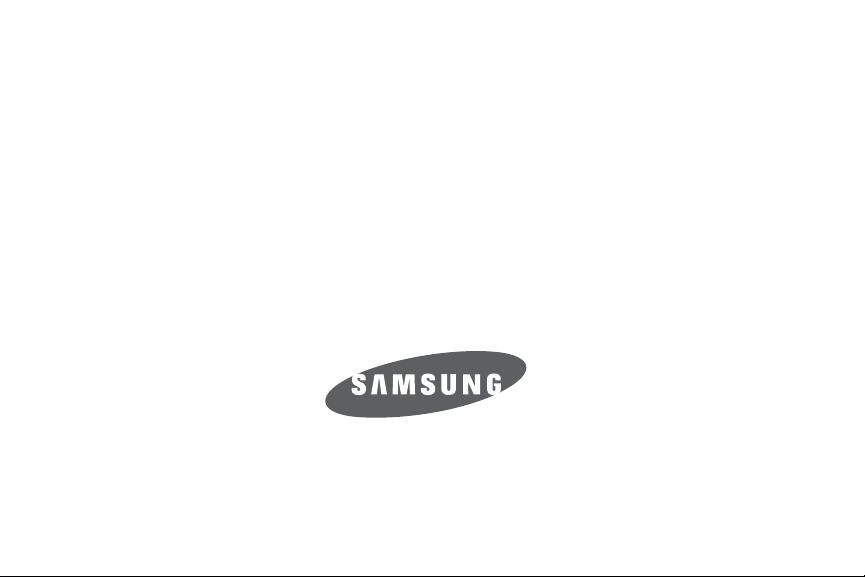
SGH-A137 Series
PORTABLE Dual-BAND
MOBILE PHONE
User Manual
Please read this manual before operating your
phone, and keep it for future reference.
Page 2
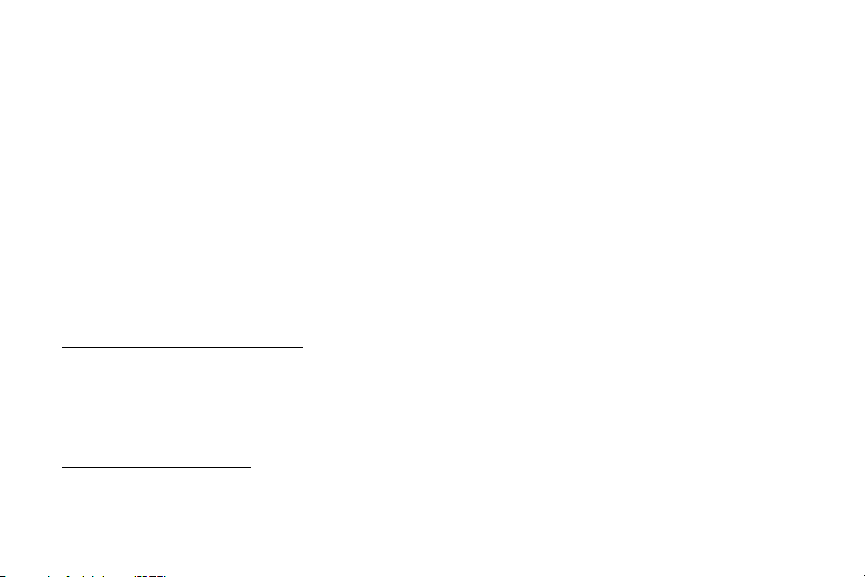
Intellectual Property
All Intellectual Property, as defined below, owned by or which is otherwise the property of Samsung or its respective suppliers relating to
the SAMSUNG Phone, including but not limited to, accessories, parts, or software relating there to (the “Phone System”), is proprietary to
Samsung and protected under federal laws, state laws, and international treaty provisions. Intellectual Property includes, but is not limited
to, inventions (patentable or unpatentable), patents, trade secrets, copyrights, software, computer programs, and related documentation
and other works of authorship. You may not infringe or otherwise violate the rights secured by the Intellectual Property. Moreover, you
agree that you will not (and will not attempt to) modify, prepare derivative works of, reverse engineer, decompile, disassemble, or
otherwise attempt to create source code from the software. No title to or ownership in the Intellectual Property is transferred to you. All
applicable rights of the Intellectual Property shall remain with SAMSUNG and its suppliers.
Samsung Telecommunications America (STA), LLC
Headquarters: Customer Care Center:
1301 E. Lookout Drive 1000 Klein St.
Richardson, TX 75082 Plano, TX 75074
Toll Free Tel: 1.888.987.HELP (4357)
Internet Address: http://www.samsungusa.com
©
2008 Samsung Telecommunications America, LLC is a registered trademark of Samsung Electronics America, Inc. and its related
entities.
Do you have questions about your Samsung Mobile Phone?
For 24 hour information and assistance, we offer a new FAQ/ARS System (Automated Response System) at:
www.samsungwireless.com/support
a137MR_UCHG3_WB_082008_F10
Page 3
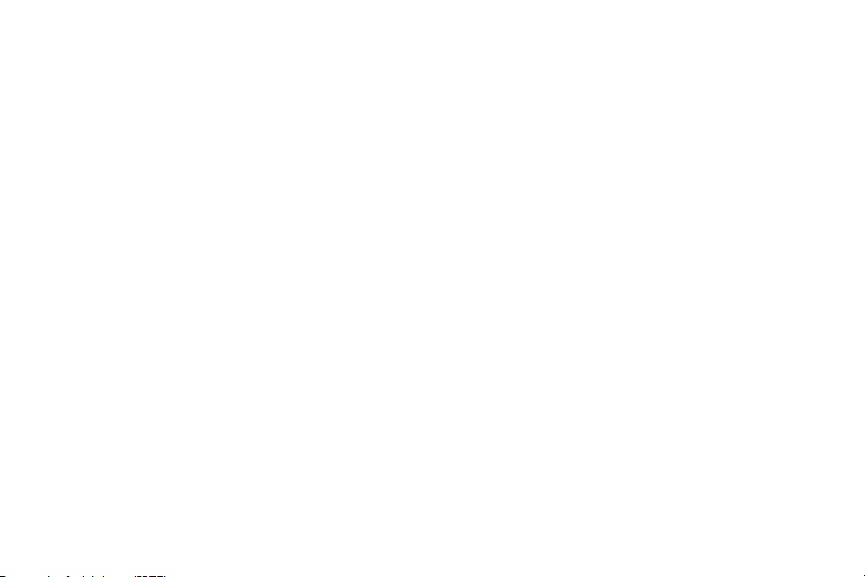
GH68-18879A Rev 1.1
Printed in Mexico
Licensed by Qualcomm Incorporated under one or more of the following patents: U.S. Patent No. 4, 901, 307; 5, 056, 109; 5, 099, 204;
5, 101, 501; 5, 103, 459; 5, 107, 225; 5, 109, 390.
Disclaimer of Warranties; Exclusion of Liability
EXCEPT AS SET FORTH IN THE EXPRESS WARRANTY CONTAINED ON THE WARRANTY PAGE ENCLOSED WITH THE PRODUCT, THE
PURCHASER TAKES THE PRODUCT "AS IS", AND SAMSUNG MAKES NO EXPRESS OR IMPLIED WARRANTY OF ANY KIND WHATSOEVER
WITH RESPECT TO THE PRODUCT, INCLUDING BUT NOT LIMITED TO THE MERCHANTABILITY OF THE PRODUCT OR ITS FITNESS FOR ANY
PARTICULAR PURPOSE OR USE; THE DESIGN, CONDITION OR QUALITY OF THE PRODUCT; THE PERFORMANCE OF THE PRODUCT; THE
WORKMANSHIP OF THE PRODUCT OR THE COMPONENTS CONTAINED THEREIN; OR COMPLIANCE OF THE PRODUCT WITH THE
REQUIREMENTS OF ANY LAW, RULE, SPECIFICATION OR CONTRACT PERTAINING THERETO. NOTHING CONTAINED IN THE INSTRUCTION
MANUAL SHALL BE CONSTRUED TO CREATE AN EXPRESS OR IMPLIED WARRANTY OF ANY KIND WHATSOEVER WITH RESPECT TO THE
PRODUCT. IN ADDITION, SAMSUNG SHALL NOT BE LIABLE FOR ANY DAMAGES OF ANY KIND RESULTING FROM THE PURCHASE OR USE OF
THE PRODUCT OR ARISING FROM THE BREACH OF THE EXPRESS WARRANTY, INCLUDING INCIDENTAL, SPECIAL OR CONSEQUENTIAL
DAMAGES, OR LOSS OF ANTICIPATED PROFITS OR BENEFITS.
Page 4
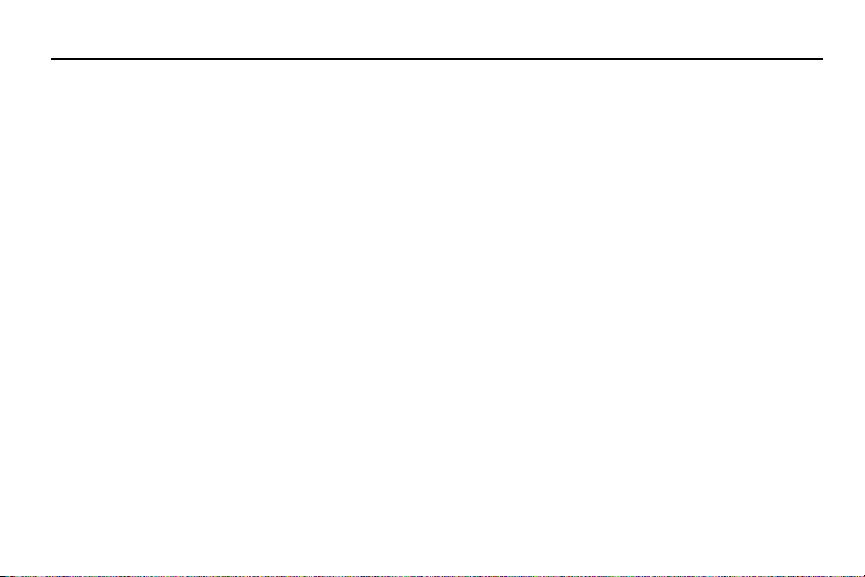
Table of Contents
Section 1: Getting Started ..............................................3
Activating Your Phone . . . . . . . . . . . . . . . . . . . . . . . . . . . . . . . . 3
Powering On or Off the Phone . . . . . . . . . . . . . . . . . . . . . . . . . . 5
Setting Up Your Voice Mail . . . . . . . . . . . . . . . . . . . . . . . . . . . . 6
Section 2: Understanding Your Phone ........................... 7
Features of Your Phone . . . . . . . . . . . . . . . . . . . . . . . . . . . . . . . 7
Open View of Your Phone . . . . . . . . . . . . . . . . . . . . . . . . . . . . . 7
Closed View of Your Phone . . . . . . . . . . . . . . . . . . . . . . . . . . . .9
Internal Display Layout . . . . . . . . . . . . . . . . . . . . . . . . . . . . . . 10
Selecting Functions and Options . . . . . . . . . . . . . . . . . . . . . . . 10
Command Keys . . . . . . . . . . . . . . . . . . . . . . . . . . . . . . . . . . . 11
Section 3: Call Functions .............................................13
Making a Call . . . . . . . . . . . . . . . . . . . . . . . . . . . . . . . . . . . . . 13
Adjusting the Call Volume . . . . . . . . . . . . . . . . . . . . . . . . . . . . 14
Answering a Call . . . . . . . . . . . . . . . . . . . . . . . . . . . . . . . . . . . 14
Recent Calls . . . . . . . . . . . . . . . . . . . . . . . . . . . . . . . . . . . . . .15
Call Time . . . . . . . . . . . . . . . . . . . . . . . . . . . . . . . . . . . . . . . . 15
Data Volume . . . . . . . . . . . . . . . . . . . . . . . . . . . . . . . . . . . . . . 16
Data Call Time . . . . . . . . . . . . . . . . . . . . . . . . . . . . . . . . . . . . 16
Silent Profile Mode . . . . . . . . . . . . . . . . . . . . . . . . . . . . . . . . . 16
Options During a Call . . . . . . . . . . . . . . . . . . . . . . . . . . . . . . . 16
Section 4: Menu Navigation ......................................... 20
Menu Navigation . . . . . . . . . . . . . . . . . . . . . . . . . . . . . . . . . . . 20
Alarms . . . . . . . . . . . . . . . . . . . . . . . . . . . . . . . . . . . . . . . . . . 21
1
Section 5: Entering Text ............................................... 23
Changing the Text Input Mode . . . . . . . . . . . . . . . . . . . . . . . . 23
Using T9 Mode . . . . . . . . . . . . . . . . . . . . . . . . . . . . . . . . . . . . 24
Using Alphabet Mode . . . . . . . . . . . . . . . . . . . . . . . . . . . . . . . 25
Entering Symbols . . . . . . . . . . . . . . . . . . . . . . . . . . . . . . . . . . 25
Using Numbers . . . . . . . . . . . . . . . . . . . . . . . . . . . . . . . . . . . 26
Section 6: Understanding Your Address Book ............ 27
Using Contacts List . . . . . . . . . . . . . . . . . . . . . . . . . . . . . . . . 27
Adding a New Contact . . . . . . . . . . . . . . . . . . . . . . . . . . . . . . 28
Speed Dial List . . . . . . . . . . . . . . . . . . . . . . . . . . . . . . . . . . . . 29
Reject List . . . . . . . . . . . . . . . . . . . . . . . . . . . . . . . . . . . . . . . 30
Service Number . . . . . . . . . . . . . . . . . . . . . . . . . . . . . . . . . . . 31
FDN Contacts . . . . . . . . . . . . . . . . . . . . . . . . . . . . . . . . . . . . . 31
Address Book Settings . . . . . . . . . . . . . . . . . . . . . . . . . . . . . . 31
Section 7: Messaging ................................................... 32
Creating and Sending New Messages . . . . . . . . . . . . . . . . . . 32
Retrieving New Messages . . . . . . . . . . . . . . . . . . . . . . . . . . . 32
Using Message Options . . . . . . . . . . . . . . . . . . . . . . . . . . . . . 33
Using Message Templates . . . . . . . . . . . . . . . . . . . . . . . . . . . 34
Message Settings . . . . . . . . . . . . . . . . . . . . . . . . . . . . . . . . . . 34
Used Space . . . . . . . . . . . . . . . . . . . . . . . . . . . . . . . . . . . . . . 34
Section 8: Changing Your Settings .............................. 35
Quick Tips . . . . . . . . . . . . . . . . . . . . . . . . . . . . . . . . . . . . . . . 35
Set Sound Profiles . . . . . . . . . . . . . . . . . . . . . . . . . . . . . . . . . 35
Page 5
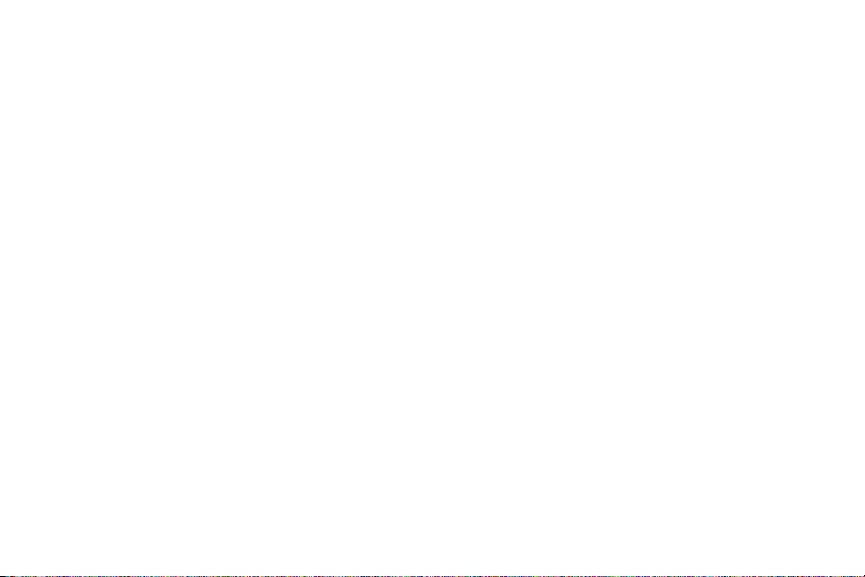
Set Display . . . . . . . . . . . . . . . . . . . . . . . . . . . . . . . . . . . . . . . 36
Set Time & Date . . . . . . . . . . . . . . . . . . . . . . . . . . . . . . . . . . . 37
Set Phone . . . . . . . . . . . . . . . . . . . . . . . . . . . . . . . . . . . . . . . 38
Security . . . . . . . . . . . . . . . . . . . . . . . . . . . . . . . . . . . . . . . . . 38
Set Calls . . . . . . . . . . . . . . . . . . . . . . . . . . . . . . . . . . . . . . . . 41
Set Applications . . . . . . . . . . . . . . . . . . . . . . . . . . . . . . . . . . . 43
Reset Settings . . . . . . . . . . . . . . . . . . . . . . . . . . . . . . . . . . . . 45
Used Space . . . . . . . . . . . . . . . . . . . . . . . . . . . . . . . . . . . . . . 45
Section 9: Tools ............................................................ 47
Calendar . . . . . . . . . . . . . . . . . . . . . . . . . . . . . . . . . . . . . . . . 47
Calculator . . . . . . . . . . . . . . . . . . . . . . . . . . . . . . . . . . . . . . . 47
Tip Calculator . . . . . . . . . . . . . . . . . . . . . . . . . . . . . . . . . . . . . 47
Converter . . . . . . . . . . . . . . . . . . . . . . . . . . . . . . . . . . . . . . . . 48
Timer . . . . . . . . . . . . . . . . . . . . . . . . . . . . . . . . . . . . . . . . . . . 48
Stopwatch . . . . . . . . . . . . . . . . . . . . . . . . . . . . . . . . . . . . . . . 48
World Time . . . . . . . . . . . . . . . . . . . . . . . . . . . . . . . . . . . . . . 48
Section 10: My Stuff .....................................................49
Audio . . . . . . . . . . . . . . . . . . . . . . . . . . . . . . . . . . . . . . . . . . . 49
Graphics . . . . . . . . . . . . . . . . . . . . . . . . . . . . . . . . . . . . . . . . 50
Used Space . . . . . . . . . . . . . . . . . . . . . . . . . . . . . . . . . . . . . . 51
Section 11: WAP ........................................................... 52
Launching the WAP Browser . . . . . . . . . . . . . . . . . . . . . . . . . 52
Access a WAP Site . . . . . . . . . . . . . . . . . . . . . . . . . . . . . . . . . 52
Navigating the WAP Browser . . . . . . . . . . . . . . . . . . . . . . . . . 52
Using Favorites . . . . . . . . . . . . . . . . . . . . . . . . . . . . . . . . . . . 54
Downloading Multimedia Files . . . . . . . . . . . . . . . . . . . . . . . . 54
Clearing the Cache . . . . . . . . . . . . . . . . . . . . . . . . . . . . . . . . 55
Section 12: Health and Safety Information ................. 57
Health and Safety Information . . . . . . . . . . . . . . . . . . . . . . . . 57
Samsung Mobile Products and Recycling . . . . . . . . . . . . . . . . 58
UL Certified Travel Adapter . . . . . . . . . . . . . . . . . . . . . . . . . . 58
Consumer Information on Wireless Phones . . . . . . . . . . . . . . 59
Road Safety . . . . . . . . . . . . . . . . . . . . . . . . . . . . . . . . . . . . . . 64
Responsible Listening . . . . . . . . . . . . . . . . . . . . . . . . . . . . . . 66
Operating Environment . . . . . . . . . . . . . . . . . . . . . . . . . . . . . 67
Using Your Phone Near Other Electronic Devices . . . . . . . . . . 68
Potentially Explosive Environments . . . . . . . . . . . . . . . . . . . . 69
Emergency Calls . . . . . . . . . . . . . . . . . . . . . . . . . . . . . . . . . . 69
FCC Notice and Cautions . . . . . . . . . . . . . . . . . . . . . . . . . . . . 70
Other Important Safety Information . . . . . . . . . . . . . . . . . . . . 70
Product Performance . . . . . . . . . . . . . . . . . . . . . . . . . . . . . . . 71
Availability of Various Features/Ring Tones . . . . . . . . . . . . . . 71
Battery Standby and Talk Time . . . . . . . . . . . . . . . . . . . . . . . 72
Battery Precautions . . . . . . . . . . . . . . . . . . . . . . . . . . . . . . . . 72
Care and Maintenance . . . . . . . . . . . . . . . . . . . . . . . . . . . . . . 73
Section 13: Warranty Information ............................... 74
Standard Limited Warranty . . . . . . . . . . . . . . . . . . . . . . . . . . 74
Index .............................................................................. 78
2
Page 6
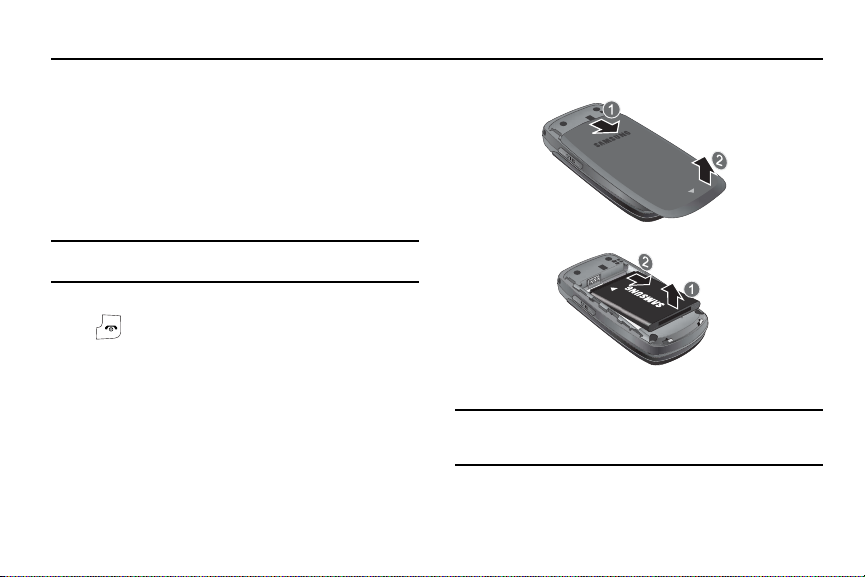
Section 1: Getting Started
This section describes how to start using your phone by
activating your service and setting up your voice mail.
Activating Your Phone
When you subscribe to a cellular network, a plug-in SIM card is
provided loaded with your subscription details, such as your PIN
and other optional services.
Removing the Battery
Note:
If the battery is removed from the phone, you may need to reset the
time and date.
1. If necessary, power-off the phone by holding down the
key until the power-off image displays.
2. Remove the battery by pressing the battery lock down and
slide the battery cover away, as shown.
3
3. Lift the bottom of the battery and then lift it up and away.
Installing the SIM Card
Important!:
The plug-in SIM card and its contacts can be easily damaged by
scratches or bending. Use caution when inserting or removing
the card and keep all SIM cards out of reach of children.
Page 7

Make sure the gold contacts of the card face into the phone, and
the notch in the SIM card are aligned with the notch in the phone,
as you slide the SIM card into the socket.
Removing the SIM Card
To remove the SIM card, slide it away from socket. See the
following illustration.
Installing the Battery
1. Align the battery tabs with the slots at the bottom of the
phone.
2. Press the battery down until it clicks into place. Make sure
that the battery is properly installed before switching on
the phone.
3. With the battery in position on the phone, place the cover
back on the handset and slide it in until it clicks.
Getting Started 4
Page 8
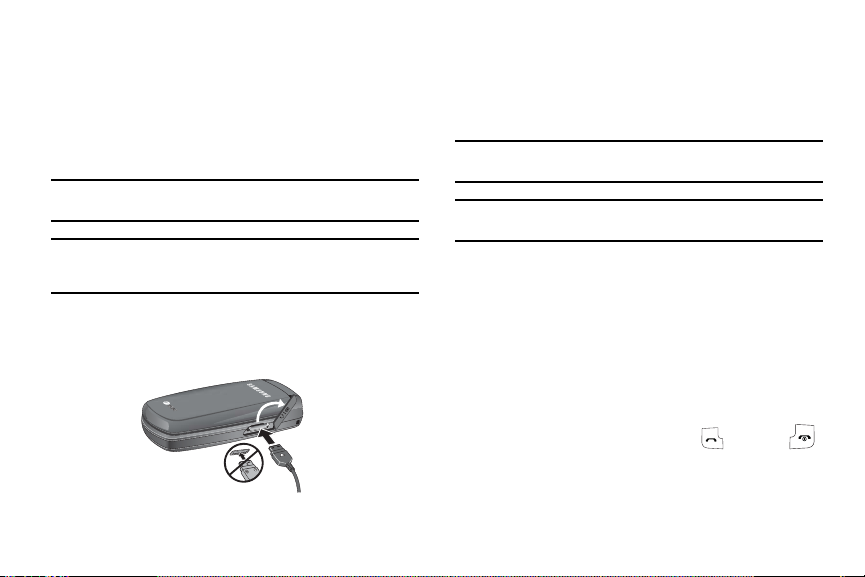
4.
With the battery in position on the phone, place the cover
back on the handset and slide it in until it clicks.
Charging a Battery
Your phone is powered by a rechargeable Li-ion battery. Use the
travel adaptor to charge the battery, and use only Samsung
approved batteries and chargers.
Note:
You must fully charge the battery before using your phone for the first
time. A fully discharged battery requires up to 4 hours of charge time.
Note:
For connection to an electrical supply not located in the U.S., you must
use an adaptor of the proper configuration for the power outlet. Use of
the wrong adaptor could damage your phone and void your warranty.
1. Plug the connector of the travel adaptor into the jack on
the side of the phone.
5
2. Plug the adaptor into a standard AC wall outlet. When
charging is finished, unplug the adaptor from the power
outlet.
3. Remove the adaptor from the charger port.
Note:
You must unplug the adaptor before removing the battery from the
phone during charging to avoid damage.
Note:
When the travel adaptor is plugged in, the charging indicator may not
appear for a few minutes, however the battery is charging properly.
Low Battery Indicator
When the battery is weak and only a few minutes of talk time
remain, a warning tone sounds and the “Battery Low” message
repeats at regular intervals on the display. The backlight turns off
to conserve the remaining battery power.
When the battery level becomes too low, the phone automatically
turns off.
Powering On or Off the Phone
1. Open the phone. Press and hold the key or the
until the phone power-on screen displays.
Page 9
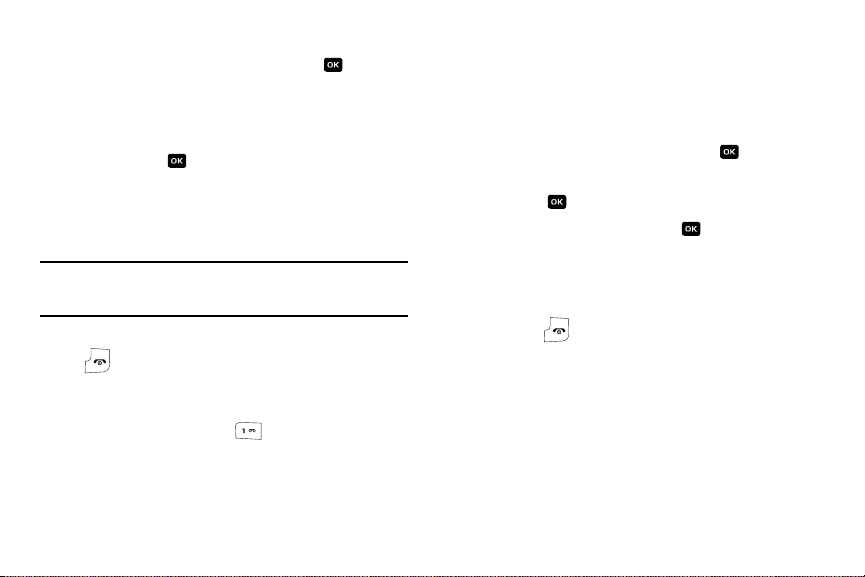
If the phone asks you to enter a password, enter a
2.
password and press the OK soft key or the key. For
more information, refer to “Change Phone Password” on
page 40.
3. If the phone asks for a PIN, enter the PIN and press the OK
soft key or the key.
The phone searches for your network and after finding it,
the Idle screen displays. Now, you can make or receive
calls.
Note:
The display language is preset to Automatic at the factory. To change
the language, use the Language menu. For more information, see
“Language” on page 38.
4. When you wish to switch off the phone, press and hold the
key until the power-off image displays.
Setting Up Your Voice Mail
1. Open the phone to access your keypad. From an Idle
screen, press and hold the key.
2. When connected, follow the voice prompts from the voice
mail center.
Changing the Voice Mail Number
Your SIM card gives you default service number of the voice mail
center. However, you may need to change the number. Use the
following procedures to change your voice mail number.
1. In Idle mode, press the Menu ➔ Recent Calls ➔ Voice
Mail and press the Select soft key or the key.
2. Highlight Voice Server Number and press the Select soft
key or the key.
3. Highlight Voicemail and press the key.
4. Highlight Change Name and change the voicemail
number. Press the Options soft key and select
Save
to
modify the number.
5. Press the key to return to Idle mode.
Getting Started 6
Page 10
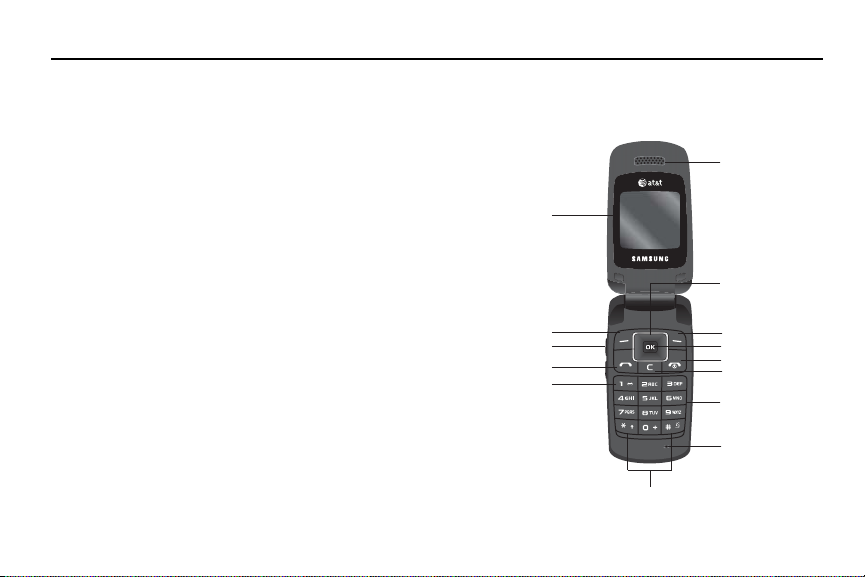
Section 2: Understanding Your Phone
.
This section outlines some key features of your phone. It also
displays the screen and the icons that are displayed when the
phone is in use.
Features of Your Phone
Your phone is lightweight, easy-to-use and offers many
significant features. The following list outlines a few of the
features included in your phone.
User friendly, menu driven access to features and options.
•
Text message capability
•
Speakerphone capability
•
Featured applications provide alarms, calculator, converter, and world
time.
7
Open View of Your Phone
The following illustrations show the main elements of your
phone:
13
1.
12.
2.
3.
4.
5.
6.
2.
11.
10.
9.
8.
7.
Page 11
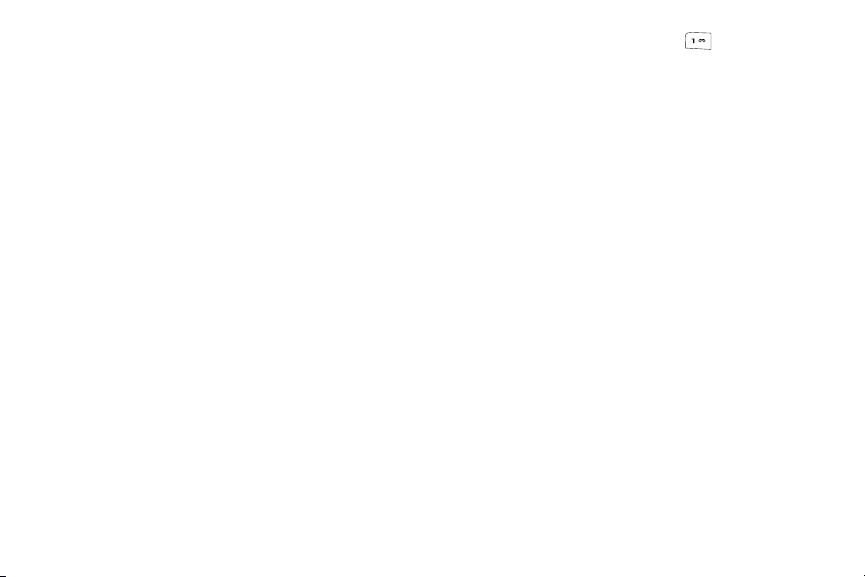
Keys
The following list correlates to the open and front view
illustrations.
1. Display: This screen displays useful information needed to
operate your phone.
2. Soft key: Performs the functions indicated by the screen
text on the bottom of the display.
3. Volume/Menu Navigation key: Allows you to adjust the
ringer volume in standby mode or adjust the voice volume
during a call. The volume key can also be used to scroll up
or down to navigate through the different menu options. To
mute the ringer during an incoming call, press the volume
key up or down. You can reject the call by pressing and
holding the down key.
4. Send key: Allows you to place or receive a call. In standby
mode, press the key once to access the Recent Call log. If
you press and hold the key down, you will initiate the most
recent call from the Recent Call log. Press and hold will
power on the handset.
5. Voicemail key: Press and hold the key to
automatically dial your voicemail.
6. Special Function keys: Press the Asterisk/Shift key-
[*] character for calling features. In text mode,
enters the
press and hold to change the to symbol input type.
Space/Silent Profile Mode key-enters the pound
Pound/
[#]
character for calling features. In text entry mode, press to
enter a space between characters. Press and hold to place
handset in Silent Profile mode.
7. Microphone: The Microphone allows the other callers to
hear you clearly when you are speaking to them.
8. Alphanumeric keypad: Use these keys to enter numbers,
letters and characters.
9. Clear key: Deletes characters from the display when you
are in text entry mode. When in a main menu, press to
return to the previous menu. In Idle mode, press briefly to
display the Calendar in month view.
Understanding Your Phone 8
Page 12
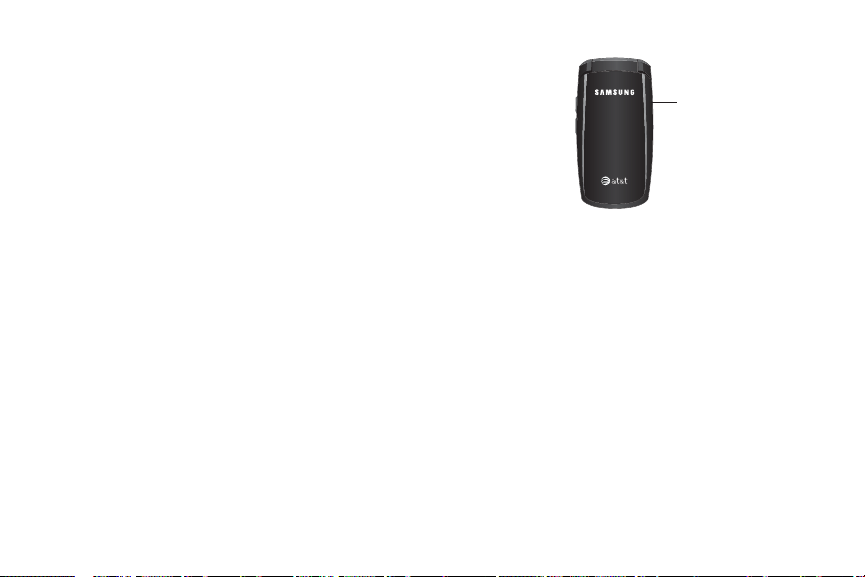
10.
.
Power on/off/Menu Exit key: Ends a call. Press and hold
this key for a few seconds to power your phone On or Off.
While in the main menu, it returns the phone to standby
mode and cancels you input. When you receive an
incoming call, press to reject call.
11. Menu confirm key/WAP Browser: When navigating
through a menu accepts the highlighted choice in the
menu. If you press once in Idle mode, the WAP browser
will launch.
12. Navigation keys: This key allows you to scroll through
phone menu options and provides a shortcut to phone
functions from standby mode.
13. Earpiece: Used to listen to audio from your phone.
9
Closed View of Your Phone
1
Keys
The following list correlates to the front closed view illustration.
1. Power interface Connector/Headset jack: The power
interface connector is used to plug in the charging
accessories and the headset jack.
Backlight
A backlight illuminates the display and the keypad when you
press any key or open the phone. It turns off when no keys are
pressed within a given period of time, or dims the light,
depending on the settings in the
Backlight
menu.
Page 13
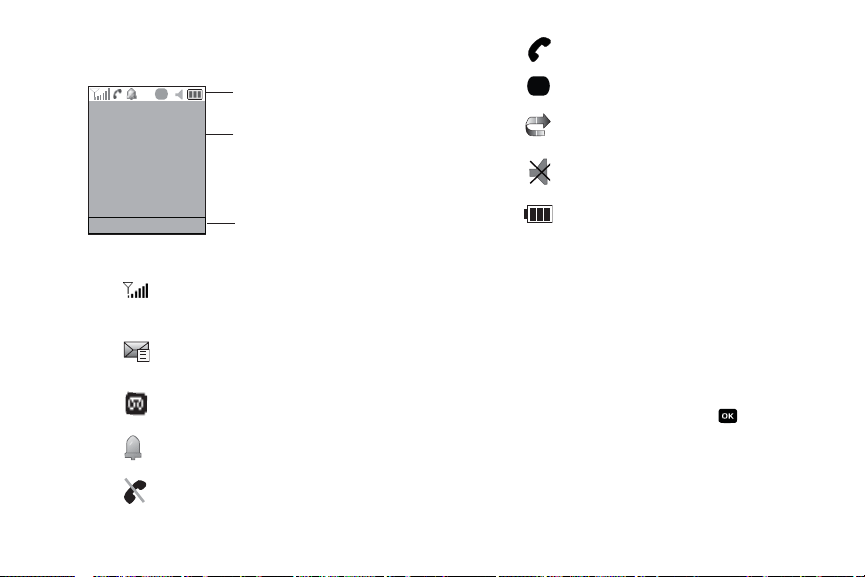
Internal Display Layout
G
G
The display has 3 areas:
Options
Icons
Icons
Text and graphics area
Menu
Soft key function indicators
Shows the received signal strength. The
greater the number of bars, the stronger the
signal.
Appears when a new text message has been
received.
Appears when a new voice mail has been
received.
Appears when you set an alarm to ring at a
specified time.
Appears when you there is no network
coverage available.
Appears when a call is in progress.
Appears when you are connected to a WAP
G
service.
Appears when the Call Forwarding feature is
active.
Appears when Silent Profile Mode, Vibration or
Mute is active.
Shows the level of your battery. The more
bars you see, the more power you have
remaining.
Selecting Functions and Options
Your phone offers a set of functions that can be customized for
your ease and specific needs. These functions are arranged in
menus and sub-menus, accessed using the two soft keys. Each
menu and sub-menu allows you to view and alter the settings of
a particular function.
In some functions, you may be asked for a password or PIN.
Enter the code and press the OK soft key or the key.
When you access a list of options, your phone highlights the
currently active option. If, however, there are only two options,
such as On/Off or Enable/Disable, your phone highlights the
Understanding Your Phone 10
Page 14
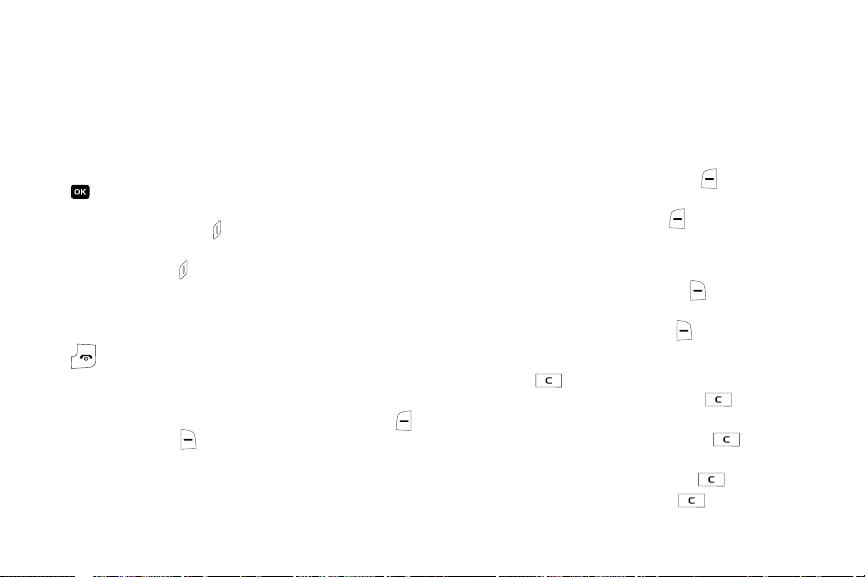
option that is not currently active, so that you can select it
directly.
Selecting Options
To view the various functions and options available and to select
the one you want:
•
Press the Left soft key.
•
To select the function displayed or the option highlighted, press the
key.
•
To view the next function or highlight the next option on a list, press the
Down
Navigation key or the key on the left side of the phone.
•
To move back to the previous function or option on a list, press the
Navigation key or the key on the left side of the phone.
•
To move back up one level in the menu structure, press the
Back
key.
•
To exit the menu structure without changing the settings, press the
key.
Command Keys
Functions for the soft keys are defined by what appears above
each in the display. There are two soft keys, the left soft key
and the right soft key .
11
Up
soft
Soft Keys
The roles of the soft keys vary depending on the function you are
currently using; the labels on the bottom line of the display just
above each key indicate their current role.
Left Soft Key
Some functions of the left soft key are as follows.
•
In the Idle screen, press the
Options
soft key to open the Menu
screen.
•
When in a menu mode the left soft key function is
Select
.
Right Soft Key
Some functions of the right soft key are as follows.
•
In the Idle screen, press the
Menu
soft key to open the Menu
screen.
•
When in a menu mode the right soft key function is
Back
.
Clear Key
The
CLR
key is used to erase or clear numbers, text, or
symbols from the display. You can also use to return to a
previous menu or to return to standby mode from any menu.
•
If you enter an incorrect character, briefly press to backspace
(and delete) the character.
•
To erase the entire sentence, press and hold .
•
To back up one menu level, briefly press .
Page 15

To access the Calendar in Month view, briefly press .
•
End Key
The End key is used to turn on/off your phone, disconnect
calls, and return to the standby mode.
•
Press and hold the End key to turn on your phone.
•
Briefly press once to disconnect a call.
•
Press to return to standby mode from any menu, or to cancel the
last input.
Send Key
The Send key is used to answer calls, dial calls, and to recall
the last number(s) dialed, received, or missed.
•
Press and hold the Send key to turn on your phone.
•
Press once to answer calls.
•
Enter a number and briefly press to make a call.
•
Briefly press in standby mode to display a list of recent calls to
and from your phone.
•
Press twice in standby mode to call the most recent number.
•
Press to pick up a waiting call.
Navigation Key
Use the directional keys on the Navigation key to browse menus,
sub menus, and lists. Press the up or down navigation when
jumping to highlighted links on the web.
Each key also acts as a shortcut to launch applications.
Create New Message
My Stuff
Contact List
Understanding Your Phone 12
IM
Page 16
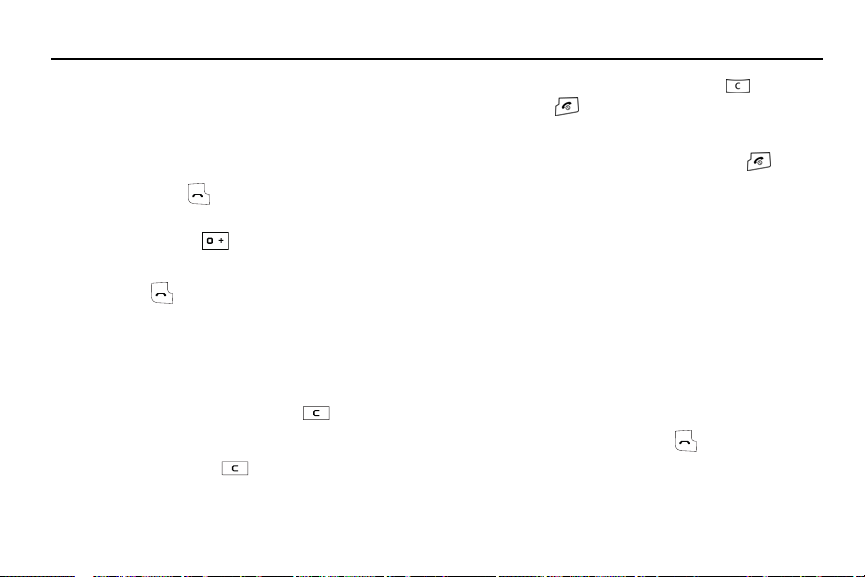
Section 3: Call Functions
This section describes how to make or answer a call. It also
includes the features and functionality associated with making or
answering a call.
Making a Call
When the Idle screen displays, enter the area code and phone
number, and press the key.
Making an International Call
1. Press and hold the key. The + character appears.
2. Enter the country code, area code, and phone number.
Press the key.
Correcting a Dialed Number
Use the following steps to correct a mis-typed entry prior to
initiating the call.
1. After dialing a number
•
To clear the last digit displayed, press the key.
•
To clear another digit in the number, press the
Left
or
Right
navigation key until the cursor is immediately to the right of the digit
to be cleared. Press the key.
•
To enter a missing digit press the
Left
or
Right
navigation key until
the cursor is in position and enter the digit.
13
•
To clear the whole display, press and hold the key.
2. Press the key to return to the Idle screen.
Ending a Call
When you want to finish your call, briefly press the key, or
simply close your phone.
Redialing the Last Number
All incoming, outgoing and missed calls are listed in the Recent
Calls Menu. If the number or caller is listed in your Address
Book, the name associated displays.
To access the Recent Calls menu:
1. From the Idle Screen, press Menu ➔ Recent Calls.
2. Use the Up and Down navigation keys to scroll through the
Recent Calls options. Choose from All Calls, Missed Calls,
Calls Made, Calls Received, Voice Mail, Delete All, Call
Time, Data Volume, Data Call Time.
3. From the Idle Screen, press the key to display a list of
the most recent numbers used in the order you dialed or
received them.
Page 17
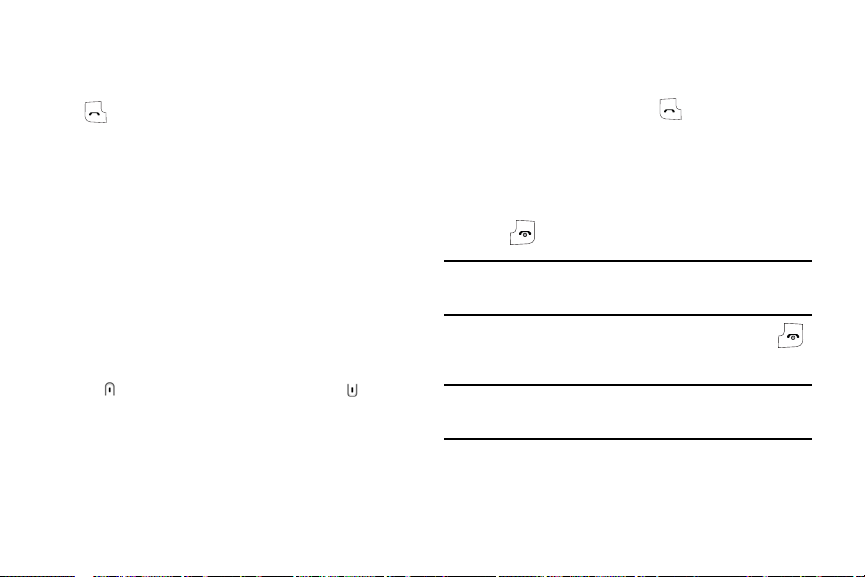
Use the Up and Down navigation keys to scroll through the
4.
numbers until the number you want highlights.
5. To dial the number, highlight the number and press the
key.
Making a Call from the Address Book
You can store phone numbers that you use regularly on the SIM
card or in the phone’s memory. These entries are collectively
called the Address Book.
Once you have stored a number in the Address Book, you can
dial it by pressing a few keys using the Speed Dial feature.
For further details about the Address Book feature, see “Finding
an Address Book Entry” on page 27.
Adjusting the Call Volume
During a call, if you want to adjust the earpiece volume, use the
Volume keys on the left side of the phone.
Press the key to increase the volume level and the key to
decrease the level.
In Idle mode, you can also adjust the ringer volume using these
keys.
Answering a Call
When a call is received, the phone rings and displays the caller’s
phone number, or name, if stored in the Address Book.
1. From the Idle Screen press the key or the Accept soft
key to answer the incoming call.
2.
Menu
➔
Settings
➔
Set Calls
➔
General
➔
Call Answer
If the Anykey Answer option in the Call Answer menu is
activated, you can press any key to answer a call except
the key and the Reject soft key.
Note:
To reject an incoming call, press and hold either the Up or Down
Volume Keys on the left side of the phone before opening the phone. A
quick press of either side volume key silences ringer on incoming call.
3. End the call by closing the phone or by pressing the
key.
Note:
You can answer a call while using the Address Book or menu features.
After ending the call, the phone returns to the function screen you
were using.
Call Functions 14
.
Page 18
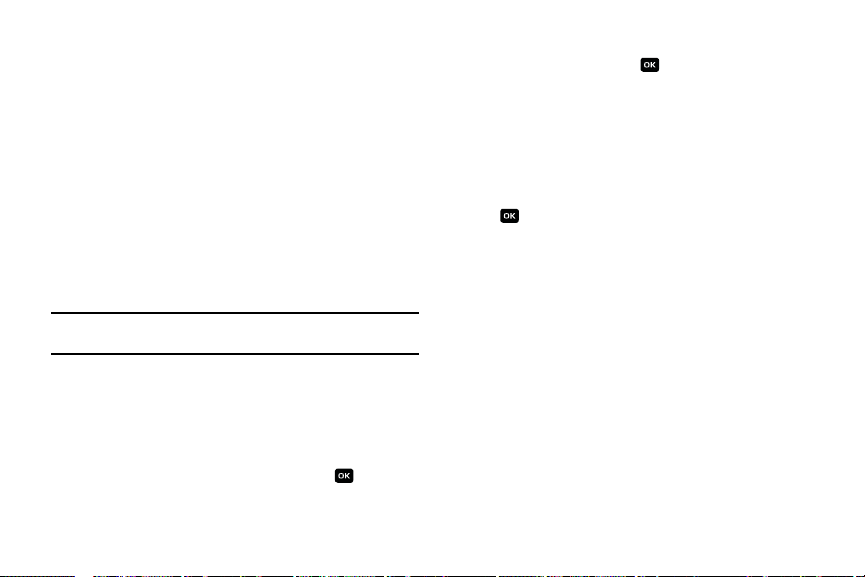
Recent Calls
The phone stores the numbers of the calls you’ve dialed,
received, or missed in the
Menu
➔ Recent Calls menu. If the
number or caller is listed in your Address Book, the name
associated displays.
Viewing Missed Calls
The number of calls you have missed displays on the Idle screen
when a call is missed. To view the number details, use the
following steps:
1. If the phone is closed, open the phone.
2. Press the View soft key. The most recent missed call
displays.
Note:
If there is a voicemail sent by the same number, associated icons
display and can be selected.
3. To scroll through the missed calls, press the Up or Down
navigation key.
Deleting a Missed Call
To delete a missed call entry, use the following steps:
1. Immediately after missing a call, press the key.
15
2. Press the Options soft key and highlight Delete. Press the
Selected soft key, or the key.
3. At the “Delete?” prompt, press the Yes soft key to confirm
deletion or No to cancel.
Call Time
1. From the Idle Screen, press Menu ➔ Recent Calls.
2. Highlight Call Time and press the Select soft key or the
key.
3. The following options that are available.
• Last Call Time
•Total Sent
• Total Received
: shows the length of time for the last call.
: shows the total length of time for the calls made.
: shows the total length of time for the calls
received.
4. Press the Reset soft key.
5. At the “Are you sure?” prompt, press the OK soft key to
confirm the reset or Back to cancel.
6. Enter your password. At the “Confirm New Password”,
re-enter the same password and press the OK soft key.
Page 19
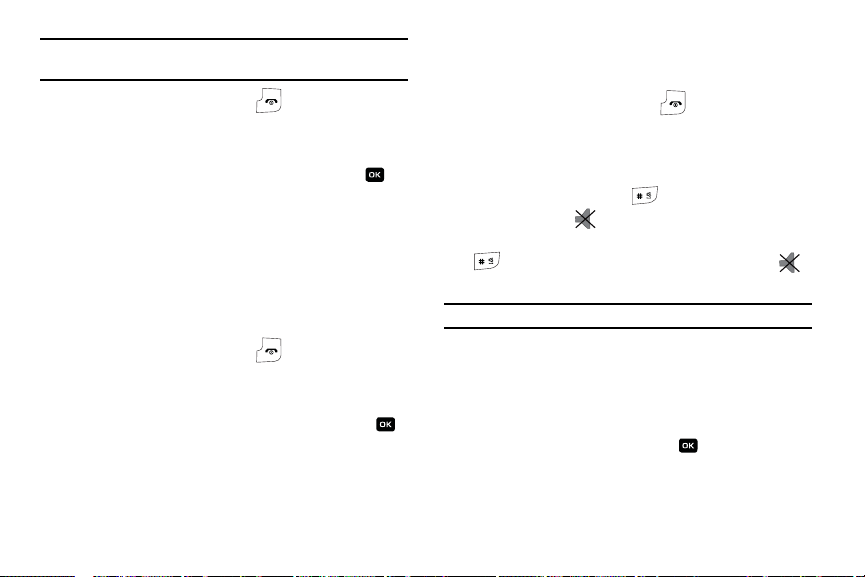
Note:
You are only required to set the password 1 time. After the initial setup,
you can enter the password to reset the call times.
7. Press the Back soft key or the key to end.
Data Volume
1. From the Idle Screen, press Menu ➔ Recent Calls ➔
Data Volume and press the Select soft key or the
key.
2. Use the Up and Down navigation keys to view the
following information:
• Recent Volume
: shows the
Sent, Received
, and
Tot a l data size
used.
• Total Volume
: shows the
Sent, Received
, and
Tot a l
data from the phone.
3. Press the Back soft key or the key to end.
Data Call Time
1. From the Idle Screen, press Menu ➔ Recent Calls ➔
Data Call Time and press the Select soft key or the
key.
2. The following options are available:
volume of
• Last Data Call
: shows the time used for the last data call sent or
received.
• Total Data Call
3. Press the Back soft key or the key to end.
: shows the total time used to send or receive data.
Silent Profile Mode
Silent Profile mode is convenient when you wish to stop the
phone from making noise, in a theater for example.
In Idle mode, press and hold the key until the “Silent profile
on” message and the Silent Profile Mode icon displays.
To exit and reactivate the previous sound settings, press and hold
the key again until “Normal profile on” displays. The
Silent Profile Mode icon no longer displays.
Note: Setting for Silent Profile Mode can be set to Silent All.
Options During a Call
Your phone provides a number of control functions that you can
use during a call.
Speakerphone Key
During a call, use the speakerphone key to activate the
speakerphone operation. Use the volume keys (located on the left
side of your phone) to adjust the volume.
Call Functions 16
Page 20
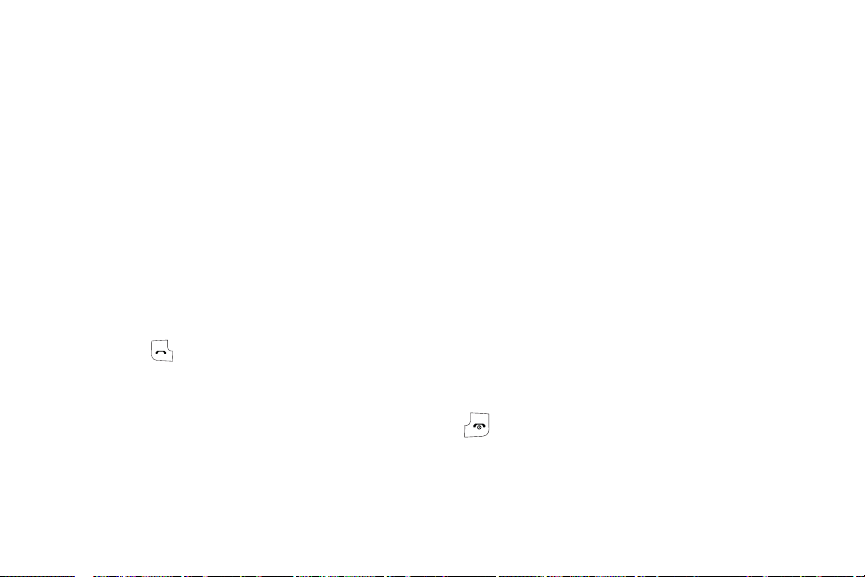
Putting a Call on Hold
You can place the current call on hold whenever you want. You
can also make another call while you have a call in progress if
your network supports this service.
To put a call on hold:
1. While on a call, press the left soft key Options. Highlight
Hold and press the Select soft key. The call is on hold.
2. You can reactivate the call whenever you want, by pressing
the Resume soft key.
To make a call while you have a call in progress:
1. Place the call on hold using the previous procedures, and
enter the phone number that you wish to dial or look it up
in the Address Book.
2. Press the key to dial the second call.
When you have an active call and a call on hold, you may switch
between the two calls, changing the one on hold to active and
placing the other on hold. To switch between the two calls,
simply press the Options soft key and select
Swap
. The current
call is placed on hold and the call on hold is reactivated so that
you can continue conversing with that person.
17
In Call Options
During a call, press the Options soft key to access the following:
•
Hold
: Places the call on hold.
•
New Call
: places the current call on hold and allows you to enter and
dial another number.
•
Contact List
•
Message
•
Calendar: displays the calendar on the phone.
•
Mute Keypad Tone
•
Send DTMF
: access the Address Book information.
: allows you to create New Text Message or My Messages.
: turns off the key sound during the call.
: sends DTMF (Dual Tone Multi-Frequency) tones to the
contacts you have selected.
If you have are in a multi-party call, the following options also
display.
•
Join
: joins the calls you have established with your phone.
•
Split
: when a multiparty call is in progress, the split option will
eliminate the two calls into their original calls.
•
End Held Call
: ends the call that is placed on hold.
When you want to finish, end each call normally by pressing the
key.
Switching off the Microphone (Mute)
You can temporarily switch your phone’s microphone off, so that
the other person cannot hear you.
Page 21
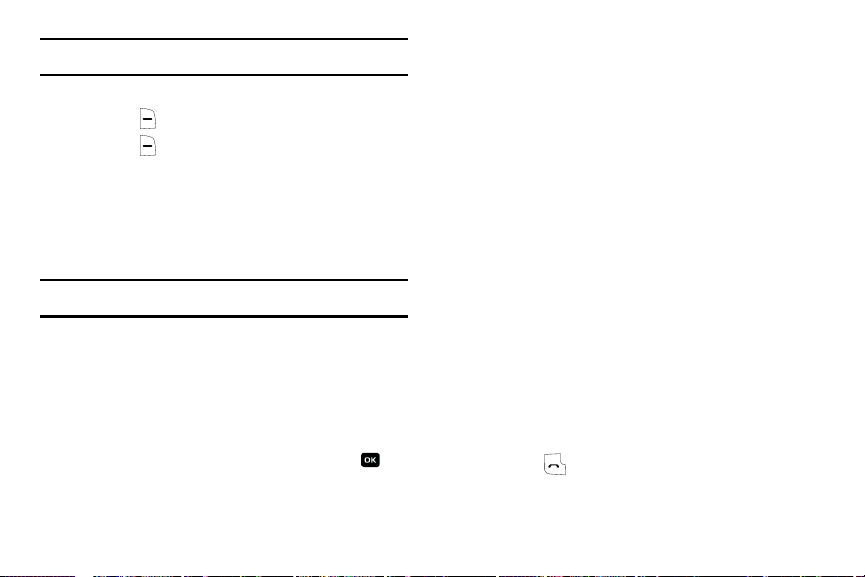
Example: You wish to say something to a person in the room, but do not want the
person on the phone to hear you.
During a call, to switch the microphone off temporarily:
1. Press the Mute. Unmute displays.
2. Press the Unmute to deactivate the Mute function.
Muting or Sending Key Tones
These options allow you to turn the key tones off or on. If the
Mute Keys option is selected, your phone does not transmit the
DTMF (Dual Tone Multi-Frequency) tones of the keys, which
allows you to press keys without hearing key tones during a call.
Note: To communicate with answering machines or computerized telephone
systems, the Send DTMF option must be selected.
Searching for a Number in Address Book
You can search for a number in Address Book during a call.
1. Press the Down key to highlight the Contact List option.
2. Use the Navigation keys to select an entry. Enter the first
few letters of the name to display entries listed starting
with the first entry matching your input. Press the key
to select the contact.
3. Press
Options
soft key to access the following options:
•
Edit
: allows you to edit the contact information.
•
Send Message
: allows you to send the selected contact a
message.
•
Assign Speed Dial
: allows you to assign a speed dial number to
the selected contact.
•
Copy to Phone
: allows you to copy the contact to the phone
memory.
•
Add to Reject List
: allows you to add the selected contact to the
reject list.
4. Press the
Select
soft key to make your selection or the
Back soft key to return to the contact information.
For further details about the Address Book feature, see “Finding
an Address Book Entry” on page 27.
Call Waiting
The Call Waiting feature allows you to answer an incoming call
while you have a call in progress, if this service is supported by
the network, and you have set the Call Waiting-Voice Calls
Menu to Activate. You are notified of an incoming call by a call
waiting tone.
To answer a call while you have a call in progress:
1. Press the key or the Accept soft key to answer the
incoming call. The first call is automatically put on hold.
Call Functions 18
Page 22
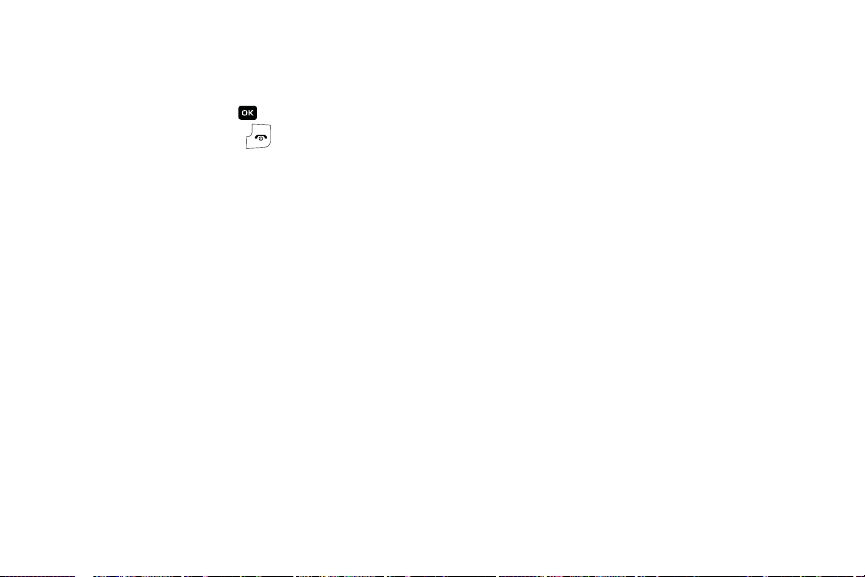
2.
To switch between the two calls, press the Options soft
key and select
Swap
.
To end a call on hold, press the Options soft key and select the
End Held Call option. Press the key.
To end the current call, press the key.
19
Page 23
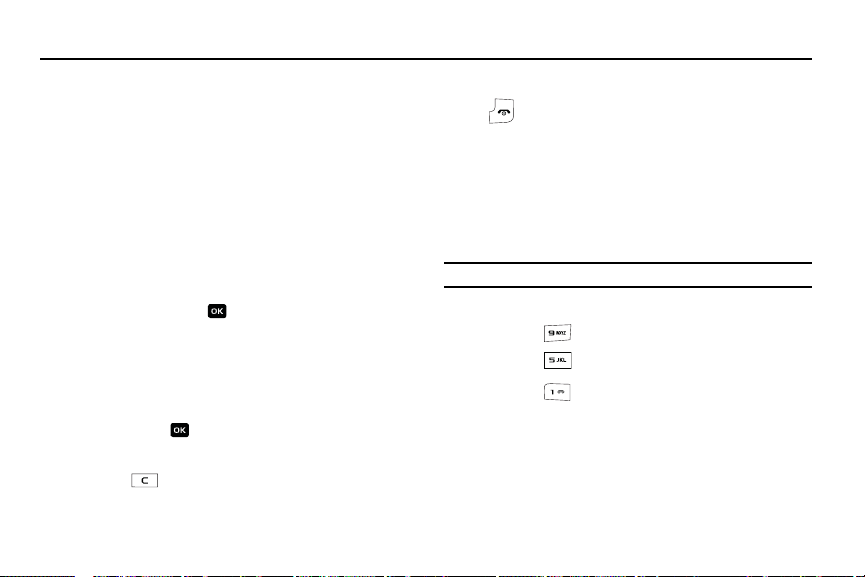
Section 4: Menu Navigation
This section explains the menu navigation for your phone. It also
includes an outline of all the available menus associated with
your phone.
Menu Navigation
Menus and sub-menus can be accessed by scrolling using the
Navigation keys or by using the shortcut keys.
Accessing a Menu Function by Scrolling
1. In Idle mode, press the Menu ➔ Settings ➔ Set Ph
one
the menu contains sub-menus, for example, you can
access them by highlighting the option and by pressing the
Select soft key or the key.
2. If the menu that you have selected contains further
options, repeat this step. To scroll through the menus,
press the Up or Down navigation key or the Volume key
(located on the left side of your phone). Press the Select
soft key, or the key to make your selection.
3. To return to the previous menu level, press the Back soft
key, the key.
4. To exit the menu without changing the settings, press the
Using Shortcuts
Numbered menu items, such as menus, sub-menus, and options
can be quickly accessed by using their shortcut numbers. In
Menu mode, Main Menus can be accessed by pressing the
number keys (1 to 9) corresponding to their location on the
. If
screen.
Example: Accessing the Language menu.
1. Press the Menu soft key.
2. Press the key for Settings.
3. Press the key for Set Phone.
4. Press the key for Language. The available
languages are displayed.
Navigation Keys
The Navigation Keys come preset.
1. You can change the
by highlighting the option and pressing the
key.
Up, Down, Left
and
Right
menu options
Options
Menu Navigation 20
soft
Page 24
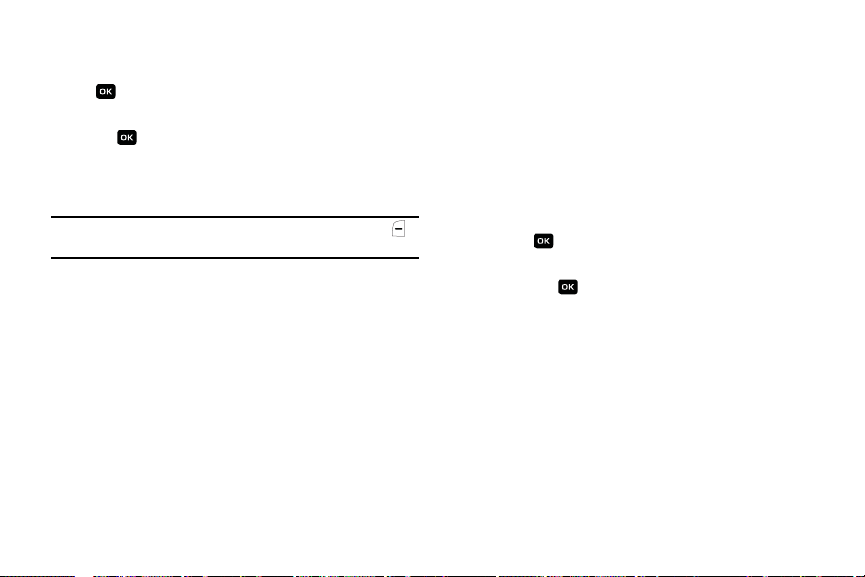
key.
2. You can
Open, Change, Remove
, or
Remove All
. Press the
key to view the available menu items. Use the Up or
Down
Navigation keys to highlight the selection and press
the key.
3. Press the
Save
soft key to save your changes.
My Menu
Note:
This menu can also be access in the Idle screen by pressing the
soft key.
My Menu displays the following menu items:
•
Airplane Mode
•
Tools
Converter, Timer, Stopwatch
•
Alarms
•
Calendar
•
Empty 5- #
: allows you to set the phone in Airplane Mode.
: allows you to access the
Calendar, Calculator, Tip Calculator
, and
World Time
.
: allows you to set the alarms for your phone.
: displays the Calendar on your phone.
: allows you to set the menu items to menus that you
frequently use.
Alarms
This feature allows you to set the alarm to ring at a specific time.
To set the alarm:
21
1. When the Idle screen displays, press the Menu ➔ Alarms.
The following options display:
•
Wake-up Alarm
: the alarm rings to wake you up at the specified
time.
•
Alarm 1
: primary alarm setting.
•
Alarm 2
: secondary alarm setting.
•
Alarm 3
: third alarm setting.
•
Alarm 4
: fourth alarm setting.
2. Select an alarm type and press the Options soft key or
press . The options available are: Select, Create Alarm
and Delete. Use the Navigation keys to highlight the alarm,
and press .
,
3. Set the following options:
•
Alarm Name
: allows you to use a specific name for the alarm. The
name will appear on the display when the alarm activates. Does not
appear if the alarm type is Wake-up Alarm.
•
Alarm
: use this to activate/deactivate this feature (On/Of f). The only
way to edit the remaining fields is to select On.
•
Alarm Time
: use the alphanumeric keypad enter a time for the
alarm to sound.
•AM/PM
: use the
Left
or
Right
Navigation key to select the
appropriate setting.
Page 25
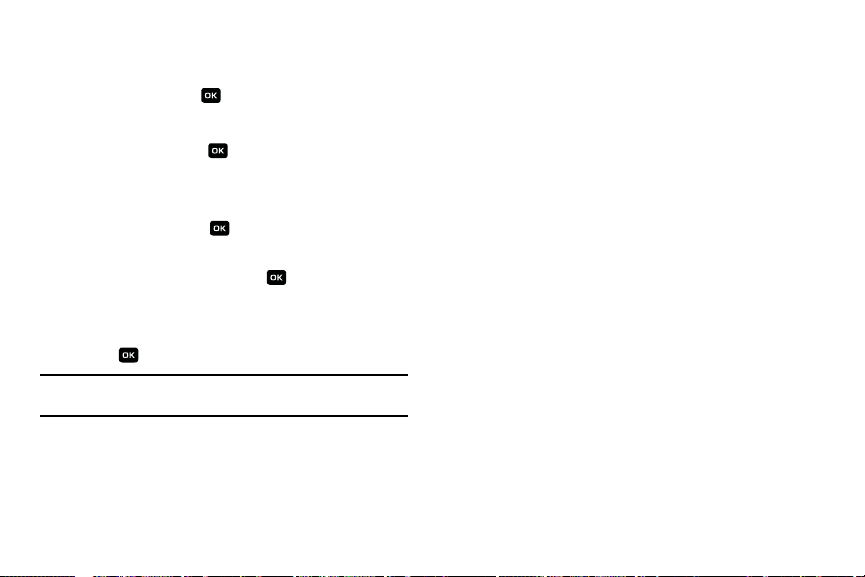
To change the time format, see “Set Time & Date” on
page 37.
•
Alert Type
: press the key to select a new type of alert
notification (Melody, Increasing Melody, Vibration, Vibration then
Melody, Vibration & Melody, or Vibration & Increasing Melody)
•
Alarm Tone
: press the key to select a tone from one of the
My Stuff folders.
•
Alarm Volume
: press the
Left
and
Right
Navigation key to adjust
the volume level (1-7).
•
Recurrence
: Press the key to choose from the following
options: Everyday, Once Only, Sunday - Saturday. use the Up or
Down
Navigation key to highlight a occurrence of the day(s) you
wish your alarm to sound. Press the soft key to select your
option. Press the OK soft key to save your settings.
•
Snooze
: use this option to set the snooze feature for the alarm (Off,
1 Min, 3 Min, 5 Min, 7 Min, or 10 Min)
4. Press to save these changes.
Note:
To stop the alarm when it rings, open the phone and press any key.
Press the OK soft key to turn off the alarm.
Menu Navigation 22
Page 26

Section 5: Entering Text
This section outlines how to select the desired text input mode
when entering characters into your phone. This section also
describes how to use the T9 predictive text entry system to
reduce the amount of key strokes associated with entering text.
Changing the Text Input Mode
The
Text Input
option switches the key entry functions from T9
Mode, ABC Mode, Numeric Mode, and Symbols Mode.
T9 Mode
This mode allows you to enter words with only one
keystroke per letter. Each key on the keypad has more
than one letter; for example, pressing the 5 key can enter
J, K, or L. However, the T9 mode automatically compares
the series of keystrokes you make with an internal
linguistic dictionary to determine the most likely word,
thus requiring far fewer keystrokes than the traditional
Alphabet mode.
23
ABC Mode
This mode allows you to enter letters by pressing the key
labeled with the letter you want. Press the key once, twice,
three, or four times until it displays.
Numeric Mode
This mode allows you to enter numbers.
Symbols Mode
This mode allows you to enter symbols, such as
punctuation marks.
When you are in a field that allows characters to be entered, you
will notice the text input mode indicator on the display.
160
Options
Abc
Send To
Text Input
Mode Indicator
Page 27

To change the text input mode, press the key.
1.
2. Choose from the following options:
A short press of the key changes the text case
between the ABC, Abc, abc, and 123 mode). A long press
of the key changes the text case between
T9[E]Ab, T9[E]ab
Note:
Press and hold the key to access the Symbol mode. Press the
number key corresponding to the symbol you want to enter. Use the
and Down navigation keys to scroll through the available symbols.
Press the Cancel soft key to exit.
and
123
.
T9[E]AB
Using T9 Mode
T9 Predictive Text input mode is based on a built-in dictionary.
Enter a Word in T9 Mode
1. In T9 mode, begin entering a word by pressing the 2 to 9
keys. Press each key only once for each letter. The built-in
dictionary lists words that match the keystrokes you have
entered.
Example: To enter “Hello”, press
, , , ,
The word that you are typing appears in the display. It may
change with each key that you press.
2. Enter the whole word before editing or deleting the
keystrokes.
,
3. When the word displays correctly, continue to step 4.
If the word doesn’t display correctly, press the key to
display alternative word choices for the keys that you have
Up
pressed.
Example:
Both “Of” and “Me” have the and keys. The phone
displays the most commonly used choice first.
4. Insert a space by pressing the key and start entering
the next word.
Add a New Word into the T9 Dictionary
1. After pressing the keys corresponding to the word you
want to add, press the key to display the alternative
words.
2. When the last alternative word is displayed, Spell displays.
Press the Spell soft key or the key.
3. Enter the word you want to add using ABC mode.
Entering Text 24
Page 28

4.
T
Press the Add soft key or the key.
The word is added to the T9 dictionary and becomes the
first word for the associated keypress series.
Note:
This feature may not be available for some languages.
•
To enter periods, hyphens, colons, or parenthesis, press the key.
T9 mode applies grammar rules to ensure that correct punctuation is
used.
•
To shift case in T9 mode, use the key. There are 3 cases: Initial
capital, Capital lock, and Lower case.
•
You can move the cursor by using the Left and Right keys. To delete
letters, press the key. Press and hold the key to clear the
display.
Using Alphabet Mode
To use the Alphabet Mode use the to keys to enter
your text.
1. Press the key labeled with the letter you want:
•
Once for the first letter
•
Twice for the second letter
•
And so on
2. Select the other letters in the same way.
25
Note:
The cursor moves to the right when you press a different key. When
entering the same letter twice or a different letter on the same key, just
wait for a few seconds for the cursor to move to the right
automatically, and then select the next letter.
Keys
. , ‘ - ? ! @ : / 1
•
A B C 2 a b c 2
•
D E F 3 d e f 3
•
G H I 4 g h i 4
•
J K L 5 j k l 5
•
M N O 6 m n o 6
•
P Q R S 7 p q r s 7
•
U V 8 t u v 8
•
W X Y Z 9 w x y z 9
•
+ = < > € £ $ % & ¥ ¤ 0
•
Entering Symbols
Symbol mode enables you to insert symbols and punctuation
marks into text.
1. To enter symbol mode press and hold the key.
2. To select a symbol, press the corresponding number key.
3. To display more symbols, press the Up or Down navigation
key.
Page 29

To clear the symbol(s), press the key. When the input
4.
field is empty, this key returns the display to the previous
mode.
5. To insert the symbol(s) into your message, press the OK
soft key or the key.
Using Numbers
Number mode enables you to enter numbers into a text message.
Press the keys corresponding to the digits you want to enter.
Entering Text 26
Page 30

Section 6: Understanding Your Address Book
This section allows you to manage your daily contacts by storing
their name and number in your Address Book. Address Book
entries can be sorted by name, or entry.
Using Contacts List
Tip:
From the Idle screen, press the Down Navigation key to access the
Contact List.
Dialing a Number from Address Book
Once you have stored phone numbers in the Address book, you
can dial them easily and quickly by using the location numbers
that were assigned to them in the Address Book.
Finding an Address Book Entry
You can store phone numbers and their corresponding names in
your SIM card and phone’s memories. They are physically
separate but are used as a single entity, called Address Book.
Depending on your particular SIM card, the maximum number of
phone numbers the SIM card can store may differ.
1. When the Idle screen displays, press Menu ➔ Address
Book, and press the Select soft key or the key.
27
2. Highlight Contact List and press the Select soft key or the
key. Enter the first few letters of the name.
The Address Book entries are then listed, starting with the
first entry matching your input.
3. To select a different entry, press the Up or Down
navigation key until the entry you want is highlighted.
4. Once you have found the entry, press the key to dial
the number, or press the Options soft key to access the
Address Book entry options.
Using Address Book Entry Options
While accessing any Address Book entry, press the Options for
the entry.
The following options are available:
–
View
: allows you to view the contact entry.
–
Add New Contact
–
Call
: allows you to call the selected contact entry.
–
Send Message
: allows you to add a new contact entry.
: allows you to send a message to the selected
contact entry.
–
Edit
: allows you to edit the Number.
Press the key to save.
Page 31

–
Delete
: allows you to delete the Selected, Multiple, or All address book
entry.
– Select Language
entry.
: allows you to select the language for the contact
Adding a New Contact
Use the following steps to add a new Contact
Storing a Number in the Phone’s Memory
1. When the Idle screen displays, press Menu ➔ Address
Book, press the Select soft key or the key.
2. Scroll to Add New Contact by pressing the Up or Down
navigation key and press the Select soft key or the
key.
3. Highlight Phone and press the Select soft key or the
key.
• First Name
• Last Name
• Mobile
•Home
• Office
•Fax
•E-Mail
: enter the contact’s First Name.
: enter the contact’s Last Name.
: assigns the number entered to the Mobile entry.
: assigns the number entered to the Home entry.
: assigns the office number entered to the Office entry.
: assigns a fax phone number for the contact entry.
: allows you to assign the e-mail information to this contact.
• Graphic ID
•Ringtone
•Group
•Notes
4. To save the information entered, press the key. The
: allows you to add a graphic ID to the phone number.
: allows you to select a ringtone for this contact.
: allows you to assign this contact to a group.
: allows you to add notes for the contact.
View screen appears in the display.
5. Press the Options soft key to display the following options:
•Edit
: allows you to edit the number assigned to this contact.
• Send Message
• Assign Speed Dial:
: allows you to send a text message to this contact.
allows you to set the speed dial key for this
entry.
•
Copy to SIM Card
: allows you to copy the contact information
from the SIM card.
•
Add to Reject List
: allows you to add the contact information to
the reject list.
6. To return to the Idle screen, press the key.
Storing a Number in the SIM Card
1. When the Idle screen displays, press Menu ➔ Address
Book, press the Select soft key or the key.
Understanding Your Address Book 28
Page 32

2.
Scroll to Add New Contact by pressing the Up or Down
navigation key and press the Select soft key or the
key.
3. Highlight SIM Card and press the Select soft key or the
key.
4. Enter the following information for the New Contact.
•Name
: allows you to enter a name for the number entered.
•Number
: assigns the number entered to the Mobile entry.
Note:
To change text entry mode press the key. For further details about
how to enter characters, see “Using Alphabet Mode” on page 25.
•Location
: allows you to assign a location number on your SIM for
the number being entered.
•
Memory Status
: shows the number assigned to the SIM memory
card.
5. Press the Save soft key or the key to save each entry.
6. Press the Options soft key to display the following options:
•Edit
: allows you to edit the name and number assigned to this
contact.
• Send Message
•
Assign Speed Dia
: allows you to send a text message to this contact.
l
:
allows you to set the speed dial key for this
entry.
29
•
Copy to Phone
: allows you to copy the contact information from the
Phone.
• Add to Reject List
7. To return to the Idle screen, press the key.
Dialing a Number from the SIM Card
1. In Idle mode, enter the SIM location number assigned to
: allows you to add this caller to the Reject List.
the phone number you want to dial and press the
key. The contact entry information is displayed.
2. Press the Left or Right navigation key to find other
numbers on the list.
3. Press either the Dial soft key or the key to initiate the
call.
Speed Dial List
Once you have stored phone numbers from your Address book
list, you can set up to 8-speed dial entries and then dial them
easily whenever you want, simply by pressing and holding the
associated numeric key.
Setting Up Speed Dial Entries
1. When the Idle screen displays, press Menu ➔ Address
Book➔ Contact List.
2. Select an available entry and press the key.
Page 33

Press the Options soft key and scroll to
3.
Assign
Speed Dial
by pressing the Up or Down navigation key, then press the
Select soft key or the key.
4. Highlight the key into which you wish to assign the speed-
dialing number (from the 2 to 9 keys), and press the Select
soft key or the key.
Note:
Memory location 1 is reserved for your Voice mail server number.
Changing a Number Assigned to a Key
1. When the Idle screen displays, press Menu ➔ Address
Book ➔ Speed Dial List by pressing the Up or Down
navigation key, to highlight the entry you wish to change
and press the
2. To edit an assigned speed dial number, press the Select
Options
key.
soft key.
•View
: allows you to view the contact entry information.
• Change: allows you to change the Contact or the FDN Contact
speed dial location.
•Remove:
allows you to remove the selected speed dial entry.
3. Enter the change and press the key.
4. When you are finished, press the key to return to Idle
mode.
Deleting Speed Dial Entries
1. When the Idle screen displays, press Menu ➔ Address
Book ➔ Speed Dial List by pressing the Up or Down
navigation key, to highlight the entry you wish to Delete
and press the
2. Highlight Remove. Press the
Options
key.
Select
soft key. A “Remove?”
prompt displays. Press Yes to continue or No to cancel.
3. When you are finished, press the key to return to Idle
mode.
Reject List
The Reject List option shows numbers that you have set to be
rejected during an incoming call.
1. In Idle mode, press
option using the navigation keys, then press the
Menu
➔
Address Book
➔
Reject List
Select
key or the key.
2. Press the
Options
soft key and highlight Add New. Press
the
Select
soft key. Enter the information and press the
soft key.
Understanding Your Address Book 30
soft
Add
Page 34

Service Number
The Service Number option allows you to display service
numbers assigned to your phone.
䊳
In Idle mode, press
option using the navigation keys, then press the
Menu
➔
Address Book
➔
Service Number
Select
soft key
or the key.
FDN Contacts
FDN (Fixed Dial Number) mode, if supported by your SIM card,
allows you to restrict your outgoing calls to a limited set of phone
numbers. You must enter your PIN2. You can obtain your PIN2
from your service provider.
1. In Idle mode, press
option using the navigation keys, then press the
Menu
➔
Address Book
➔
FDN Contacts
Select
key or the key.
2. The
FDN List
screen displays. If there are no FDN numbers
assigned, press the
Contact
.
3. Select the FDN Contact to call and press the key
Options
soft key and select
Add FDN
- Or -
4. Press the
Options
soft key to add additional contacts,
change a contact, or delete a contact from the FDN List.
31
soft
Address Book Settings
The Address Book Settings option allows you to adjust the
settings or access the following options:
1. In Idle mode, press
Settings
. Press the
•
My Business Card
Menu
➔
Address Book ➔Address Book
key.
: allows you to add your information to attach
when sending messages.
•
Save New Contacts to
: allows you to save contacts to the Phone,
SIM or Ask on Saving.
•
View Contacts from
: allows you view the contacts stored on All,
Phone or SIM Card.
•
Sort Contacts by
or the Last Name.
•
Own Number
: allows you to sort the contact list by First Name
: allows you to view the number assigned to the
phone, and any other numbers you choose to enter in the Empty
fields.
• Copy All to
: allows you to copy all contacts to the Phone or to the
SIM Card.
• Delete All
: allows you to delete All, Phone, SIM Card, and FDN
Contacts.
•Used Space
: allows you to view the space allocated for the Phone,
SIM Card, and the FDN contact list.
Page 35

Section 7: Messaging
This section describes how to send or receive different types of
messages. It also includes the features and functionality
associated with messaging.
Creating and Sending New Messages
Short Message Service (SMS) allows you to send and receive
short text messages to and from other mobile phones. It also
allows you to send messages to an email address.
The Message icon displays when you have received new
text messages. When the memory is full, an error message
displays and you cannot receive any new messages. Use the
Delete option in each message box to delete obsolete messages.
1. In Idle mode, press the Menu ➔ Messaging ➔
Message
and press the Select soft key or the key. For
Create New
more information on entering text into your new message,
see “Entering Text” on page 23.
2. When you have finished writing your message, press the
Options soft key. Choose from the following options:
•Insert: allows you to insert a message from the Text Template, an
Address Book entry, or information from your Favorites menu.
•Save to
: allows you to save the message to
Drafts
or
My Folder
• Select Language
Français, or Español.
• In put Mode
: allows you to set the language to English,
: allows you to change the input mode for your text
message.
•Back
: returns to the Messaging menu with the option to save the
message to the Drafts folder.
3. Press the Send To soft key and enter the recipient
information.
4. Press the Send soft key to send the message.
Retrieving New Messages
Text messages from other phones are delivered directly to your
phone. Use the following steps to retrieve them.
Viewing a Message
1. In Idle mode, press the Menu ➔ Messaging. Press the
Select soft key or the key.
2. Highlight Inbox and press the Select soft key or the
key. The message list opens. The icons on the left
indicates the message status.
•
.
: indicates SMS
Messaging 32
Page 36

3.
Select a message on the list. The message content
displays.
4. Press the Up or Down navigation key to scroll through the
message screen.
5. When you have finished, press the key.
Using Message Options
While viewing the contents of the Inbox, press the Options soft
key to access the following options:
Options for the Inbox
•
View:
allows you to view the message.
•
Delete
: deletes the selected message or multiple messages.
•
Move to My Folder
•
Move to Phone
•
Sort by
: allows you to set the sort options. Choose from Read/Unread,
: moves the message to the My Folder menu.
: moves the message to the Phone’s memory.
Date, Sender, Type, Size, and Subject.
•
Lock
: allows you to lock the message to prevent deletion.
While viewing the content of a single message, press the
Options soft key to access the following options:
Options for a Text Message
•
Reply
: allows you to reply to the message.
•
Call Back:
allows you to call back the originator of the message.
33
•
Forward
: allows you to forward the message.
•
Delete
: deletes the message.
•
Move to SIM/Phone
: depending in where the message is currently
stored, this function moves the message to either the SIM card or to
the phone.
•
Add to Block List
: allows you to set this message sender to the block
list.
•
Extract Address
: extracts information from the text message such as:
phone number, email address, or URL and then provides that
information in a listing.
•
Lock
: allows you to lock the message to prevent deletion.
Deleting Messages
You can delete the messages in each message folder(s)
individually or all at one time. You can also delete all of your
messages at one time.
1. In Idle mode, press the Menu ➔ Messaging and press the
Select soft key or the key.
2. Using the Up or Down navigation key highlight Delete All
and press the Select soft key or the key.
Page 37

Select the message folders you want to empty by using the
3.
Navigation keys to highlight the folder and press the
Select soft key or the key to mark the folder for
deletion.
•
To delete all of the messages in all folders, select
4. Press the Delete soft key.
5. At the “Delete?” confirmation screen, press the Yes soft
All Messages
key or the key to confirm deletion or press the No soft
key to cancel deletion.
6. When you have finished, press the key.
Using Message Templates
Your phone has message templates to allow you to retrieve them
when creating a message. You can change the templates as your
preferences or send a message immediately.
1. In Idle mode, press the Menu ➔ Messaging and press the
Select soft key or the key. Highlight Templates and
press the Select soft key or the key.
2. Highlight a template and press the Options soft key to
access the following options:
• Send Via
: allows you to send the template message using text
message.
3. When you have finished, press the key.
Message Settings
.
You can set up various options for using messaging services.
1. In Idle mode, press the Menu ➔ Messaging ➔
2. Press the Select soft key or the key.
Used Space
You can check the amount of the memory being used for
messages.
•Edit
: allows you to change the template.
• Delete
: deletes the selected or multiple templates.
Messaging
Settings
.
•
Text Message:
– Send Settings
messages. Choose from the following options:
Email Gateway
– Block Number
sending or receiving messages.
•IM:
allows you to set the options for Instant Messages. Choose
: allows you to set the options for sending text
Service Center
.
: allows you to set the numbers to be block from
from AIM, Windows Live, or Yahoo!.
•
Push Message
: allows you to set the receive message type and
interval. Also allows you to change the Service Center number.
•
Broadcast Message
: allows you to receive a broadcast message
from the server.
Messaging 34
or
Page 38

Section 8: Changing Your Settings
This section explains the sound and phone settings for your
phone. It includes display settings, security settings, and extra
settings associated with your phone.
Quick Tips
This menu launches the browser to the AT&T website for tips
about your handset.
Set Sound Profiles
You can customize various sound settings.
Note:
Press the Up or
key to make changes. Press the
Note:
Scroll
Call, Message, and Phone.
1. In Idle mode, press the Menu ➔ Settings ➔ Set Sound
Right
Down
navigation key to make selection. Press the
Save
key to save the changes.
and
Left
to access the following sound settings options:
Profiles and press the Select soft key or the key. The
following options are available.
2. Use the Up or Down navigation key to scroll to and set
options and press the key.
35
3. Use the
Left
and
Right
Navigation keys to access the
following sound settings options:
Call
This menu allows you to make a selection from the following
categories:
•
Call Alert Type
: allows you to set the alert default. Choose from
Melody, Increasing Melody, Vibration, or Melody and Vibration,
Increasing and Vibration, Vibration then Melody, Melody then Vibration
•
Voice Call Ringtone
: allows you to change he Default Tones. Choose
from AT&T Tone, Beep, Classic Bell, Club Mix, Outset, or Samsung
Tun e.
•
Ringtone Volume
: allows you to set the volume for your ringer to
sound when receiving an incoming call.
Message
This menu allows you to make a selection from the following
categories:
•
Message Alert Type
: allows you to set the alert default. Choose from
Mute, Melody, Vibration, or Vibration then Melody.
•
Message Alert Tone
: allows you to set the tone default. Choose from
Ton e 1 ~ To n e 4.
Page 39

Message Alert Repetition
•
: allows you to set the alert repetition
occurrence. Choose from Once, Every 1 Min, or Every 2 Min.
Phone
This menu allows you to make a selection from the following
categories:
•
Keypad Tone
: allows you to set the keypad tone. Choose from Off or
Beep.
• Power on/off Tone
: allows you to set the tone when you power your
phone on or off.
• Volume
: allows: you to adjust the phone volume. Choose from 1-7 or
Mute.
Set Display
In this menu, you can change various settings for the display or
backlight.
1. In Idle mode, press the Menu ➔ Settings ➔ Set Display.
2. Select
Main Display
to access the following.
Main Display
Press the key to access the following menus.
Wallpaper
Allows you to select from the preloaded wallpapers. User the Left
or Right navigation keys to view all wallpaper. Press the Select
soft key or the key to make your selection. You can choose
from Shop Graphics, Default wallpapers, Downloaded graphics,
Text position and Text Color.
– Shop Graphics
:
allows you to access the internet to shop for a new
graphics.
– Downloaded Graphics
:
allows you to select from the downloaded
graphics.
– Default Wallpapers
:
allows you to select from the default
wallpapers.
Idle Screen Display
– Text p ositi on
Idle mode
– Text Style: allows you to choose the text style displayed. Choose
from
– Text C olor
the Idle screen.
: allows you to select the position of the text displayed in
.
•
Press the
Left
or
Right
Choose from
•
Press the
Save
Normal, Outline
•
Press the
Left
•
Press the
Save
: allows you to select the color of the text to be displayed on
•
Press the
Left
•
Press the
Save
navigation keys to make your selection.
Top, Bottom
, or
Off
.
soft key or the key to make your selection.
, or
Shadow
.
or
Right
navigation keys to make your selection.
soft key or the key to make your selection.
or
Right
navigation keys to make your selection.
soft key or the key to make your selection.
Changing Your Settings 36
Page 40

Dialing Display
Allows you to choose the
Color
for your phone.
1. Highlight the selection and press the Select soft key.
2. Make your selection and press the
Greeting Message
Font Size, Font Color
Save
, and
soft key.
Background
This menu allows you to set a greeting to be displayed briefly
when the phone is switched on.
For details about entering characters, see “Using Alphabet Mode”
on page 25.
Light Settings
Note:
Adjusting LIght Settings may affect the battery life.
Brightness
Allows you to adjust the brightness of the display for your screen.
Use the Left or Right navigation keys to increase or decrease the
brightness. Press the
Backlight Time
Save
soft key to save your setting.
Allows you to set the time for the backlight to be displayed before
it turns remains of or dims.
37
–
On
: Choose from 10 Seconds, 30 Seconds, 1 minute, 3 minutes or 10
minutes.
–
Dim
: Choose from Off, 5 Seconds, 30 Seconds, 1 minute, or 3 minutes.
Set Time & Date
This menu allows you to change the current time and date
displayed. You can also find out what time it is in another part of
the world.
Note:
Before setting the time, you must specify your time zone in the World
time menu. For more information, refer to “World Time” on page 48.
1. In Idle mode, press Menu ➔ Settings ➔
Set
Time & Date
and press the Select soft key or the key.
The following options are available. Use the Up or Down
navigation key to scroll to and set options:
•
Time Zone Updating: allows you to set the time zone manually
or automatically.
–
Home Zone
: allows you to set the time zone by pressing the
key.
Use the Left or Right Navigation keys to change the
time zones. Press the
– Ti me
: allows you to enter the current time using your keypad. Press the
Save
soft key to save. Use the
AM
or PM. Press the Save
•
Time Format
OK
soft key to save.
Left
or
Right
soft key or the key to save selection.
navigation key to select
: allows you to change either the time or date format.
Page 41

–
The time format can be set to either 12 hours or 24 hours. Use the
Right
navigation key to select Time Format. Press the
or
to save.
– Date
: allows you to enter the current date using your keypad. Press the
Set
soft key to save.
• Date Format
–
2. Press the Save soft key to save your settings.
Note:
Automatic updates of time and date does not change the time you have
set for alarm settings.
: allows you to set the data display.
The date format can be set to either MM/DD/YYYY, DD/MM/YYYY,
YYYY/MM/DD. Use the
Format. Press the
Left
Save
soft key to save.
or
Right
navigation key to select Time
Save
soft key
Set Phone
To customize the settings of your phone use the following steps:
1. In Idle mode, press Menu ➔ Settings ➔ Set Phone and
press the Select soft key or the key.
2. Press the key to display the following options:
Language
You can select a display language. When the language option is
set to Automatic, the language is automatically selected
according to the language of the SIM card used.
Left
Depending on your country, service provider, or the software
version of the phone, the Automatic option may not display.
Press the Select soft key or the key to save selection.
Own Number
This menu option allows you to view the number assigned to your
phone and any other numbers you wish to list in the remaining
Empty menu options.
Security
The Security feature enables you to restrict the use of your phone
by others and to restrict the types of calls.
Various codes and passwords are used to protect the features of
your phone.
1. In Idle mode, press the Menu ➔ Settings ➔ Set Phone ➔
Security and press the Select soft key or the key.
2. The following options are available. Use the Up or Down
navigation key to scroll to and set options:
Lock Phone
When the Phone lock feature is enabled, the phone is locked and
you must enter the 4- to 8-digit phone password each time the
phone is switched on.
The following options are available:
Changing Your Settings 38
Page 42

•
Off
: you are not required to enter the phone password when you
switch on the phone.
•
On
: you are required to enter the phone password when you switch on
the phone.
1. Press the
Select
soft key to enable your setting.
Lock SIM Card
When the SIM Lock feature is enabled, your phone only works
with the current SIM. You must enter the SIM lock code to unlock
the SIM so you can use a different SIM card.
Once you have entered the lock code, you are asked to confirm
your password. Reenter your password and press the OK soft
key.
The following options are available:
•
Off
: you are not required to enter the phone password when you
switch on the phone.
•
On
: you are required to enter the phone password when you switch on
the phone.
Check PIN Code
When the PIN Check feature is enabled, you must enter your PIN
each time you switch on the phone.
Note:
Before disabling the PIN Check feature, you must enter your PIN.
39
The following options are available:
•
Off:
the phone connects directly to the network when you switch it on.
•
On
: you must enter the PIN each time the phone is switched on.
Lock Applications
Using this menu, you can lock the following categories:
–
All
–
Messaging
–
Recent Calls
–
Audio
–
Graphics
–
Address Book
1. Select the applications you want to lock by using the
Navigation keys to highlight the application and press the
key to lock your contents.
2. Press the
3. To access these locked applications, you must first enter
OK
soft key.
Save
soft key. Enter your Password and press the
the phone’s password to access the associated menus.
Set FDN Mode
FDN (Fixed Dialing Number) mode, if supported by your SIM card,
restricts your outgoing calls to a limited set of phone numbers.
Page 43

When this feature is enabled, you can make calls only to phone
numbers stored in the FDN list on the SIM card.
The following options are available:
– Off
: you can call any number.
– On
: you can only call the phone numbers stored in the SIM FDN list.
You must first enter your PIN2 password.
Change Phone Password
The Change Phone Password feature allows you to change your
current phone password to a new one. You must enter the
current password before you can specify a new one. Once you
have entered a new password, you are asked to confirm it by
entering it again.
Change PIN code
This feature allows you to change your current PIN, provided that
the Change PIN feature is enabled. You must enter the current
PIN before you can specify a new one.
Once you have entered a new PIN, you are asked to confirm it by
entering it again.
Change PIN2 Code
The Change PIN2 Code feature allows you to change your current
PIN2 to a new one. You must enter the current PIN2 before you
can specify a new one. Once you have entered a new PIN2, you
are asked to confirm it by entering it again.
Note:
Not all SIM cards have a PIN2. If your SIM card does not, this menu
does not display.
Network Selection (SIM Dependent)
The Network Selection feature enables you to automatically or
manually select the network used when roaming outside of your
home area.
Note: You can select a network other than your home network only if there is a valid
roaming agreement between the two.
To indicate to automatically or manually select the network to be
used when roaming:
1. In Idle mode, press the Menu ➔ Settings ➔ Set Phone
and press the Select soft key or the key.
2. Select Network Selection and press the Up or Down key
until the appropriate option highlights, then press the
Select soft key or the key.
If you select
Automatic
, you are connected to the first
available network when roaming.
If you select
Manual
, go to step 3.
Changing Your Settings 40
Page 44

3.
Press the Up or Down key until the network you want
highlights and then press the Select soft key or the
key.
The phone will scan for that network and you will be
connected.
Set Calls
1. In Idle mode, press the Menu ➔ Settings ➔ Set Calls and
press the Select soft key or the key.
General
This menu shows the following options:
Show My Number
This option enables whether the person you are calling will see
your number on their Caller ID.
This option displays the following options:
•
Set by Network
•
Hide Number
•
Show Number
Use the Up or Down Navigation keys to make your selection and
press the Save soft key or the key.
41
Call Answer
This option allows you to choose how your phone answers a call.
1. Choose from
2. Press the
Flip Open
or
Anykey Answer
Save
soft key or the key to make your
.
selection.
Call Status Tones
This menu sets the status tones for your phone. Choose from the
following options:
•
Connection Tone
•
Minute Minder
•
Call End Tone
1. Press the
Up
or
Down
Navigation key to make your
selection and press the key to make your selection.
2. Press the
Alerts on Call
This menu allows you turn
1. Press the
Save
soft key to save your selection.
Off
or On the Alerts during a Call.
Up
or
Down
Navigation key to make your
selection and press the key to make your selection.
2. Press the
Save
soft key to save your selection.
Page 45

Voice Call
Call Forwarding
Example:
You may wish to forward your business calls to a colleague while
you are on holiday.
To set your call forwarding options:
1. In Idle mode, press Menu ➔ Settings ➔ Set Calls ➔
Voice Call
➔Call Forwarding.
2. Select a call forwarding option by pressing the Up or Down
key and then press the Select soft key or the key. The
following options are available:
• Forward Always
Data Calls
–
Press the
forwarding number.
–
To deactivate, follow the same steps and press the
key.
•Busy
: allows you to always forward
.
Select soft key, press
: allows you to forward
Activate
Voice Calls
Voice Calls
, and then enter the
Deactivate
and
Data Calls
to the
designated number instead of your voice mail number if you are on
another phone call.
•No Reply
: allows you to forward
Voice Calls
and
Data Calls
designated number instead of your voicemail number when there is
no answer on your phone. You can choose the time setting from 5,
10, 15, 20, 25, and 30 seconds).
and
soft
to the
• Unreachable
: calls are forwarded when you are not in an area
covered by your service provider or when your phone is switched
off.
• Cancel All
3. Select the call type, Voice Calls or Data Calls, by pressing
: all call forwarding options are canceled.
the Up or Down key, and then press the Select soft key or
the key.
4. Press the Left soft key to Activate or
Right
soft key
Deactivate to turn off call forwarding.
5. Scroll to Forward To, enter or change the number to be
called.
To enter an international code, press and hold the 0 key
until the + sign displays.
Press the OK soft key to save changes.
Call Barring (SIM Dependent)
The call barring network service allows you to restrict your calls.
This option is SIM dependent and requires a subscription. For
more information, contact your service provider.
Call Waiting
This network service informs you when someone is trying to
reach you during another call.
Changing Your Settings 42
Page 46

You can specify individual call waiting options for voice calls or
data calls.
To set your call waiting options:
1. In Idle mode, press the Menu ➔ Settings ➔ Set Calls ➔
Voice Call
➔ Call Waiting.
2. Select the call type, Voice Calls or Data Calls, to which
the call waiting option is to be applied by pressing the Up
or Down navigation key and then press the Select soft key
or the key.
The screen informs you whether call waiting is activated or
deactivated.
Select Cancel All to cancel all call waiting features.
3. Press the Left soft key to Activate or Deactivate to turn
off call waiting feature.
Auto Redial
When this option is checked, the phone makes up to ten attempts
to redial a phone number after an unsuccessful call.
1. In Idle mode, press the Menu ➔ Settings ➔ Set Calls ➔
Voice Call
➔ Auto Redial.
43
2. Use the Up or Down Navigation keys to make your
selection. Press the to make your selection. Press the
Save soft key to save the setting.
Set Applications
1. In Idle mode, press the Menu ➔ Settings ➔ Set
Applications and press the Select soft key or the key.
Message Settings
You can set up various options for using messaging services.
1. In Idle mode, press the Menu ➔ Settings ➔ Set
Applications ➔
Message settings
. Press the Select soft
key or the key.
•
Text Message:
– Send Settings
messages. Choose from the following options: Service Center and
Email Gateway.
– Block Number
sending or receiving messages.
•IM:
allows you to set the options for Instant Messages. Choose
: allows you to set the options for sending text
: allows you to set the numbers to be block from
from AIM, Windows Live, or Yahoo!.
•
Push Message
: allows you to set the receive message type and
interval. Also allows you to change the Service Center number.
Page 47

Browser Settings
You can set up various options for using messaging services.
Current Profile
1. In Idle mode, press the Menu ➔ Settings ➔ Set
Applications ➔
Browser Settings
➔
Current Profile
select from the following options:
•
MEdia Net
•
Profile 2
•
Profile 3
•
Profile 4
•
Profile 5
2. Press the Select soft key or the key to save your
selection.
Profile Settings
1. In Idle mode, press the Menu ➔ Settings ➔ Set
Applications ➔
Browser Settings
➔
Profile Settings
select from the following options:
•
MEdia Net
•
Profile 2
•
Profile 3
•
Profile 4
and
and
•
Profile 5
2. Press the Select soft key or the key to save your
selection.
Calendar Settings
1. In Idle mode, press the Menu ➔ Settings ➔ Set
Applications ➔
Calendar Settings
and select from the
following options:
Starting Day
Allows you to choose the week start date. Choose from Monday
or Sunday.
Default View by
Allows you to set the default view. Choose from Month, Week,
and Day.
Address Book Settings
The Address Book Settings option allows you to adjust the
settings or access the following options:
1. In Idle mode, press the Menu ➔ Settings ➔ Set
Applications ➔
Address Book Settings
and select from the
following options:
• My Business Card
: allows you to add your information to attach when
sending messages.
Changing Your Settings 44
Page 48

•
Save New Contacts to
: allows you to save contacts to the Phone, SIM
or Ask on Saving.
• View Contacts from
: allows you view the contacts stored on All,
Phone or SIM Card.
• Sort Contacts by
: allows you to sort the contact list by First Name or
the Last Name.
• Own Number
: allows you to view the number assigned to the phone,
and any other numbers you choose to enter in the Empty fields.
• Copy All to
: allows you to copy all contacts to the Phone or to the SIM
Card.
• Delete All
: allows you to delete all Address Book entries on the Phone,
SIM Card, and FDN.
• Used Space
: allows you to view the used space for the Phone, SIM
Card or FDN Contacts.
Reset Settings
You can easily reset your phone to its default settings. To reset
your phone:
1. When the Idle screen displays, press Menu ➔ Settings ➔
Reset Settings and press the Select soft key or the
key.
2. The following options are available. Use the Up or Down
navigation key to scroll to and set options. Choose from the
following:
45
•All
• Sound Profile Settings
• Display Settings
• Phone Settings
3. Press either the
Select
soft key or the key to make
your selection by placing a checkmark adjacent to the
option.
4. Press the
5. At the “Reset Settings?” prompt, press either the Ye s soft
Reset
soft key
key to reset, or the No soft key to cancel. When you select
the
Yes
soft key at the “
Reset Settings?
” prompt, you need
to enter your phone password. Once your phone has been
reset to its default settings for those selected options, it
will restart itself in order to incorporate the new settings.
Note:
To completely remove any personal information stored on your device,
see “Precautions for Transfer and Disposal” on page 77.
Used Space
The Used Space menu option shows the memory usage for the
following menus:
•
Shared Memory
Page 49

Messaging
•
•
My Stuff
•
Address Book
Changing Your Settings 46
Page 50

Section 9: Tools
The Tools menu covers Calendar, Calculator, Tip Calculator,
Converter, Timer, Stopwatch, and World Time.
Calendar
With this feature, you can use the Calendar and set appointments
and view events.
1. In Idle mode, press Options ➔
2. Press the
Options
soft key to access the following:
•View by
: allows you to set the calendar view by
•Create
: allows you to create an
Miscellaneous
•Go to
• Event List
Miscellaneous
• Delete
All
.
• Settings
Monday
, or
Tas k
: allows you to go to
: allows you to view
, and
Tas k s
: allows you to delete
: allows you to set the default
) or the
Default View by (Month, Week
Too ls
➔
Calendar
Day
or
Appointment, Anniversary
.
Tod ay
or
Date
.
Appointments, Anniversaries
.
Selected, Periods, This Month
Starting Day
, or
(
Sunday
Day
.
Week
).
Calculator
With this feature, you can use the phone as a calculator. The
calculator provides the basic arithmetic functions; addition,
subtraction, multiplication, and division.
47
,
or
.
,
, or
1. In Idle mode, press Options ➔
2. Enter the first number using the numeric keys.
Note:
To include a decimal point press the key. To include a bracket,
press the .
3. Enter the operation for your calculation by pressing the
Down, Left
or
Right
Navigation key to the desired key.
4. Enter the second number.
5. To view the result, press the key.
Too ls
➔
Calculator
.
Tip Calculator
This tool provides an amount based upon the input entered into
the following fields.
1. In Idle mode, press Options ➔
•
Bill
: enter the total bill amount.
•Ti
p(%)
: enter the percentage of tip.
•
Tip($)
: the amount based upon the tip percentage and the #
Too ls
➔
Tip Calculator
paying is populated.
•# paying
: the amount of people contributing to the Tip Amount.
•
You pay
: the amount you pay for total bill plus your tip amount.
Up
,
.
Page 51

Converter
The conversion menu provides the following conversion
categories:
1. In Idle mode, press Options ➔
•
Currency
•
Length
•
Weight
•
Volume
•
Area
•
Temperature
Tools
➔
Converter
.
Timer
You use this menu to set a countdown timer. To access the Timer,
use the following options:
1. In Idle mode, press Options ➔
2. Press the
Set
soft key to enter the time and press the OK
Tools
➔
Timer
.
soft key.
3. Press the key to start the timer. Press the soft key
to stop the timer.
Stopwatch
You can use this menu to measure intervals of time for 4
separate times.
1. In Idle mode, press Options ➔
2. Press the key to start the stopwatch. Press the to
Tools
➔
Stopwatch
.
stop the stopwatch.
3. Press the Reset soft key to erase all times recorded.
World Time
World Time allows you to view the time of day or night in another
parts of the world. World displays time in the 24 different time
zones around the world.
1. In Idle mode, press Options ➔
2. Use the Navigation keys to move the onscreen time line to
Tools
➔ World Time.
the new desired time zone.
3. To Activate or Deactivate the Daylight Saving Time, press
either the
Set DST
soft key or the key. Press
Back
return to the previous menu.
Tools 48
to
Page 52

Section 10: My Stuff
The topics covered in this section are audio, graphics, and Used
Space.
Audio
The
Audio
menu option allows you to shop tones, answer tones,
and music using the WAP browser.
Tones
You can shop, download, and save to your Downloaded
Ringtones folder. To access the
Audio
menu option, use the
following steps:
1. In Idle mode, press the Menu ➔ My Stuff ➔
Audio
➔
Ton es . A menu displays giving you the option to shop for
tones or use the ones that are preloaded in your phone.
2. Highlight the Shop Tones menu option to launch the WAP
browser and select a file to download. Follow the on-
screen options. These files are downloaded and stored in
the Downloaded Tones folder.
3. From the
Audio
➔ To ne s menu, select from the pre-loaded
ringtones on your phone.
49
4. Highlight an available entry, press the Options soft key and
select
Set as
to save the selected ringtone as one of the
following:
•Play
: Allows you to play the selected tone.
•Set as
: Allows you to set the selected tone to one of the following
categories:
–
Ringtone
: Allows you set the selected song as the ringtone.
–
Caller Ringtone
your Contacts List or Add New Contact.
–
Alarm Tone
• Delete
•Rename
•Lock
• Properties
: Allows you to set the selected ringtone to someone in
: allows you to assign the selected tone to an alarm.
: allows you to delete the Selected or Multiple songs.
: allows you to rename the downloaded tone.
: allows you to lock the tone from being deleted.
: allows you to view the Name, Date (of download),
Format, Bitrate, Length, Size and Lock/Unlock (status) of the
downloaded tone.
5. Once you have chosen from one of the above options,
press the Select soft key or the key.
A confirmation screen will pop up to let you know that you
change has been made.
Page 53

Answer Tones
You can shop Answer Tones, manage your Answer Tones, and
access Help files. To access the
Answer Tones
menu option, use
the following steps:
1. In Idle mode, press the Menu soft key to access Menu
mode.
2. Select My Stuff ➔
Audio
➔ Answer Tones. The following
options display:
• Shop Answer Tones
: Launches
the WAP browser. Choose
and set a answer tone and follow the on-screen options.
• Manage Answer Tones
: Launches
the WAP browser. You can
assign Answer Tones to Callers and Groups, turn your
greeting on or off, and shop for more Answer Tones.
• About Answer Tones
: Launches
the WAP browser. You can
navigate through the frequently asked questions
regarding Answer Tones.
Graphics
The Graphics menu option allows you to shop graphics using the
WAP browser. You can download new, and save to your
Downloaded Graphics folder. To access the Graphics menu
option, use the following steps:
1. In Idle mode, press the Menu soft key to access Menu
Select My Stuff ➔ Graphics ➔ Shop Graphics and press
the Select soft key or the key to launch the WAP
browser and select a file to download. Follow the on-
screen options. These files are downloaded and stored in
the Downloaded Graphics folder.
2. From the
Graphics
menu, highlight Downloaded Graphics
to access the images you have downloaded on your phone
and press the Select soft key or the key to access list
of images.
3. Highlight an image from the list and press the
Options
key to access the following options:
•View
: allows you view the currently selected image.
• Set as Wallpaper
: allows you to assign the current image file as
Wallpaper.
• Delete
: deletes either the
•Rename
: allows you to rename the image.
•Lock
: allows you to lock the image and prevent deletion.
• Slide Show
: allows you to view the Downloaded Graphics folder
Selected
file or
Multiple
image files.
images as a slide show.
• Properties
: shows the Name, Date, Format, Resolution, Size,
Lock/Unlock.
4. From the
Graphics
menu, highlight Default Wallpapers to
select from the pre-loaded wallpaper on your phone.
My Stuff 50
soft
Page 54

5.
Use the Navigation keys to view the available wallpapers
and press the Save soft key to set the wallpaper selection.
Used Space
The Used Space menu option allows you to view the usage and
available memory for Audio and Graphics. To access the Used
Space option, use the following steps:
1. In Idle mode, press the Menu soft key to access Menu
mode.
2. Select My Stuff ➔ Used Space menu option and choose
from
Graphics
or
Audio.
3. Press the Back soft key to return to the Used Space
menu.
For more information, refer to “Used Space” on page 34.
51
Page 55

Section 11: WAP
Your phone is equipped with a WAP (Wireless Application
Protocol) browser which allows you to access Internet specified
for mobile phones. This section explains how to access the WAP
services of your service provider and navigate the WAP browser.
Launching the WAP Browser
1. In Idle mode, press the key to launch the WAP
browser. You can also press the Menu ➔
MEdia Net
➔
MEdia Net Home and press the Select soft key or the
key. Your phone is connected to the network and loads the
homepage of the Wireless Web service provider. The
content of the start-up homepage depends on your
Wireless Web service provider.
2. To scroll through the screen, use the Up and Down
navigation keys.
3. To exit the browser at any time, simply press the key.
Access a WAP Site
There are several ways to access a WAP site:
•
Selecting a link on the browser.
•
Using a bookmark item in the Favorites folder; use the
Favorites
option on the browser menu list or Favorites menu.
•
Entering a URL address manually; use the
Go to
option on the browser
menu list.
Navigating the WAP Browser
1. To scroll through browser items, press the Up or Down
navigation keys.
2. To select a browser item, press the key or press the
Select soft key.
3. To return to the previous page, press the key, or
press the Options soft key and choose Back.
4. To access the browser menu list, press the Menu soft key.
5. To return to the start-up homepage, press the Menu soft
key and select the Home option.
Entering Text in the WAP Browser
When you are prompted to enter text, the currently active text
input mode is indicated on the screen. To change the text input
mode, press the key one or more times.
The following modes are available:
WAP 52
Page 56

Upper-Case Alphabet Mode (A)
–
characters.
–
Lower-Case Alphabet Mode (a
characters.
Note: You can enter symbols in upper or lower case alphabet mode by pressing the
1 key.
–
T9 Mode (T9)
letter. In this mode, you can use only the
words. To change case, press the key.
–
Number Mode (1)
: allows you to enter characters by pressing one key per
: allows you to enter numbers.
: allows you to enter upper-case
): allows you to enter lower-case
0
key to display alternative
Selecting and Using Menu Options
Various menus are available when you are using the WAP
Browser to navigate the Wireless Web.
To access a menu option, press the
Options
soft key. A menu list
displays.
Press the Up Navigation key and press the soft key or the
key.
Note: The menus may vary, depending on your version of the WAP Browser.
The following options are available:
•
Go to
: It allows you to move a certain page you selected.
•
Back
: returns you to the previous menu.
53
•
Home
: takes you back at any time to the homepage of the Wireless
Web service provider.
•
Reload
: reloads the current page.
•
Send URL
: sends the displayed URL to a contact you specify.
•
Enter URL
: allows you to enter a URL address.
•
Add to Favoites
: allows you to add the selected URL to your Favorites
list.
•
Favorites
: shows the bookmarks list. You can bookmark the current
page or access previously bookmarked pages.
•
Go to Messaging
: allows you to create a text message, review text
messages in your Inbox, Sentbox, Outbox, Draft, or My Folder.
•
My Stuff
: allows you to view the items stored in the Audio and
Graphic, and Used Space, and to Delete All in the folder.
•
Disconnect
: disconnects from the internet the current URL that is
selected.
•
History
: displays the history for the URL addresses selected.
•
Show URL
: displays the URL address of the page to which you are
currently connected.
•
Delete Cookies
: deletes the cookies created when accessing URL
pages.
•
About
: displays the browser version and the handset version.
Page 57

Using Favorites
While navigating the WAP browser, you can bookmark the site to
quickly and easily access it at a future time. The URL addresses
of the bookmarked sites are stored in the Favorites folder,
wherein you can use the 5-preset URL addresses and store your
favorite URL addresses.
Accessing a WAP Site Using Favorites
1. In Idle mode, press the Menu ➔ MEdia Net and press the
Select soft key or the key.
2. Select Favorites.
3. Select a bookmark item on the Favorite list.
Storing a URL Address
1. In Idle mode, press the Menu ➔ MEdia
Net
and press the
Select soft key or the key.
2. Select Favorites.
3. Highlight an <Empty> location, and press the
Select
soft
key.
4. Enter the name and URL and press the key to save.
5. When you have finished, press the key.
Editing a Bookmar k
1. From the Favorites list, select the bookmark you want to
change.
2. Press the Options soft key and select Edit.
3. Change the address and the name, as you would when
storing a new one.
4. Press the
5. When you have finished, press the key.
Options
soft key and select
Save
.
Deleting a Bookmark
1. From the Favorites list, select the bookmark you want to
delete.
2. Press the Options soft key and select Delete.
3. At the “
Delete?
” confirmation screen, press the Yes soft
key or the key to confirm deletion or press the No soft
key to cancel deletion.
4. When you have finished, press the key.
Downloading Multimedia Files
You can buy a variety of multimedia files, such as ringtones,
graphics, Multimedia contents, and so on from the WAP browser
WAP 54
Page 58

and download them to your phone’s memory. Your phone has
embedded links to the WAP sits providing you with download
services, preset by your service provider.
1. In Idle mode, press the Menu ➔ AT&T Mall and press the
Select soft key or the key.
2. Highlight Shop Tones, Shop Graphics, Shop Multimedia,
or MEdia Net Home, depending on the type of items you
want to buy.
3. Press the Select soft key or the key to connect.
4. Find the item you want to download and follow the on-
screen instructions to purchase it.
Clearing the Cache
The cache is the phone’s temporary memory in which the most
recently accessed WAP pages are stored. You can clear the cache
at anytime.
1. In Idle mode, press the Menu ➔ MEdia Net and press the
Select soft key or the key.
2. Select Clear Cache.
3. Press the Yes soft key or the key to confirm the
deletion.
55
4. When you have finished, press the key.
Changing the WAP Profiles
You can set up server profiles for the WAP browser.
1. In Idle mode, press the Menu soft key to access Menu
mode.
2. Select MEdia Net. Highlight Browser Profiles and press
the Select soft key or the key.
3. To change the current browser profile, highlight Current
Profile and press the Select soft key or the key.
•
The
Current Profile
browser profile. Choose from the following options:
Profiles 1-5
4. Highlight Profile Settings and press the Select soft key or
allows you to set the options for current
MEdia Net
.
the key.
5. Select the profile you want. For each profile, the following
options are available:
•Profile Name
: enter a name that you wish to assign to the HTTP
proxy server.
•Home URL
: set the address of your startup homepage. When the
default homepage displays, you can delete it using the key
and enter your own choice.
or
Page 59

•Proxy
: place a check in the box to use the proxy server.
•GPRS setting
–
–
–
–
–
Note: The WAP settings may vary depending on the service provider.
: allows you to choose from the following options:
Proxy
: enter the Proxy address of the proxy server.
Proxy Port
: enter a port number or use default setting.
APN
: enter the access point name used for the address of the GPRS
network gateway.
Login ID
: enter the User ID required to connect to the GPRS network.
Password
: enter the password required to connect to the GPRS
network.
WAP 56
Page 60

Section 12: Health and Safety Information
This section outlines the safety precautions associated with using
your phone. These safety precautions should be followed to safely
use your phone.
Health and Safety Information
Exposure to Radio Frequency (RF) Signals
Certification Information (SAR)
Your wireless phone is a radio transmitter and receiver. It is
designed and manufactured not to exceed the exposure limits for
radio frequency (RF) energy set by the Federal Communications
Commission (FCC) of the U.S. government.
These FCC exposure limits are derived from the
recommendations of two expert organizations, the National
Counsel on Radiation Protection and Measurement (NCRP) and
the Institute of Electrical and Electronics Engineers (IEEE). In both
cases, the recommendations were developed by scientific and
engineering experts drawn from industry, government, and
academia after extensive reviews of the scientific literature
related to the biological effects of RF energy.
The exposure limit set by the FCC for wireless mobile phones
employs a unit of measurement known as the Specific
Absorption Rate (SAR). The SAR is a measure of the rate of
57
absorption of RF energy by the human body expressed in units of
watts per kilogram (W/kg). The FCC requires wireless phones to
comply with a safety limit of 1.6 watts per kilogram (1.6 W/kg).
The FCC exposure limit incorporates a substantial margin of
safety to give additional protection to the public and to account
for any variations in measurements.
SAR tests are conducted using standard operating positions
accepted by the FCC with the phone transmitting at its highest
certified power level in all tested frequency bands. Although the
SAR is determined at the highest certified power level, the actual
SAR level of the phone while operating can be well below the
maximum value. This is because the phone is designed to
operate at multiple power levels so as to use only the power
required to reach the network. In general, the closer you are to a
wireless base station antenna, the lower the power output.
Before a new model phone is available for sale to the public, it
must be tested and certified to the FCC that it does not exceed
the exposure limit established by the FCC. Tests for each model
phone are performed in positions and locations (e.g. at the ear
and worn on the body) as required by the FCC. For body worn
operation, this phone has been tested and meets FCC RF
exposure guidelines when used with an accessory that contains
Page 61

no metal and that positions the handset a minimum of
1.5 cm from the body. Use of other accessories may not ensure
compliance with FCC RF exposure guidelines.
The FCC has granted an Equipment Authorization for this mobile
phone with all reported SAR levels evaluated as in compliance
with the FCC RF exposure guidelines. The maximum SAR values
for this model phone as reported to the FCC are:
GSM850 Head 0.759W/Kg
Body 0.739W/Kg
PCS1900 Head 0.195W/Kg
Body 0.226W/Kg
SAR information on this and other model phones can be viewed
on-line at
http://www.fcc.gov/oet/ea
particular model phone, this site uses the phone FCC ID number
which is usually printed somewhere on the case of the phone.
Sometimes it may be necessary to remove the battery pack to
find the number. Once you have the FCC ID number for a
particular phone, follow the instructions on the website and it
should provide values for typical or maximum SAR for a particular
phone. Additional product specific SAR information can also be
obtained at
www.fcc.gov/cgb/sar
. To find information that pertains to a
.
Samsung Mobile Products and Recycling
Samsung cares for the environment and encourages its
customers to recycle Samsung mobile phones and genuine
Samsung accessories.
Go to:
http://www.samsungwireless.com/recycling.asp
information.
for more
UL Certified Travel Adapter
The Travel Adaptor for this phone has met UL 1310 safety
requirements. Please adhere to the following safety instructions
per UL guidelines.
FAILURE TO FOLLOW THE INSTRUCTIONS OUTLINED MAY LEAD
TO SERIOUS PERSONAL INJURY AND POSSIBLE PROPERTY
DAMAGE
IMPORTANT SAFETY INSTRUCTIONS - SAVE THESE
INSTRUCTIONS.
DANGER - TO REDUCE THE RISK OF FIRE OR ELECTRIC SHOCK,
CAREFULLY FOLLOW THESE INSTRUCTIONS.
FOR CONNECTION TO A SUPPLY NOT IN NORTH AMERICA, USE
AN ATTACHMENT PLUG ADAPTOR OF THE PROPER
CONFIGURATION FOR THE POWER OUTLET. THIS POWER UNIT IS
INTENDED TO BE CORRECTLY ORIENTATED IN A VERTICAL OR
HORIZONTAL OR FLOOR MOUNT POSITION.
Health and Safety Information 58
Page 62

Consumer Information on Wireless Phones
The U.S. Food and Drug Administration (FDA) has published a
series of Questions and Answers for consumers relating to radio
frequency (RF) exposure from wireless phones. The FDA
publication includes the following information:
What kinds of phones are the subject of this update?
The term wireless phone refers here to hand-held wireless
phones with built-in antennas, often called “cell,” “mobile,” or
“PCS” phones. These types of wireless phones can expose the
user to measurable radio frequency energy (RF) because of the
short distance between the phone and the user's head. These RF
exposures are limited by Federal Communications Commission
safety guidelines that were developed with the advice of FDA and
other federal health and safety agencies.
When the phone is located at greater distances from the user, the
exposure to RF is drastically lower because a person's RF
exposure decreases rapidly with increasing distance from the
source. The so-called “cordless phones,” which have a base unit
connected to the telephone wiring in a house, typically operate at
far lower power levels, and thus produce RF exposures well
within the FCC's compliance limits.
59
Do wireless phones pose a health hazard?
The available scientific evidence does not show that any health
problems are associated with using wireless phones. There is no
proof, however, that wireless phones are absolutely safe.
Wireless phones emit low levels of radio frequency energy (RF) in
the microwave range while being used. They also emit very low
levels of RF when in the stand-by mode. Whereas high levels of
RF can produce health effects (by heating tissue), exposure to
low level RF that does not produce heating effects causes no
known adverse health effects. Many studies of low level RF
exposures have not found any biological effects. Some studies
have suggested that some biological effects may occur, but such
findings have not been confirmed by additional research. In some
cases, other researchers have had difficulty in reproducing those
studies, or in determining the reasons for inconsistent results.
What is FDA's role concerning the safety of wireless
phones?
Under the law, FDA does not review the safety of radiationemitting consumer products such as wireless phones before they
can be sold, as it does with new drugs or medical devices.
However, the agency has authority to take action if wireless
phones are shown to emit radio frequency energy (RF) at a level
that is hazardous to the user. In such a case, FDA could require
the manufacturers of wireless phones to notify users of the
Page 63

health hazard and to repair, replace or recall the phones so that
the hazard no longer exists.
Although the existing scientific data do not justify FDA regulatory
actions, FDA has urged the wireless phone industry to take a
number of steps, including the following:
•
Support needed research into possible biological effects of RF of the
type emitted by wireless phones;
•
Design wireless phones in a way that minimizes any RF exposure to
the user that is not necessary for device function; and
•
Cooperate in providing users of wireless phones with the best possible
information on possible effects of wireless phone use on human
health.
FDA belongs to an interagency working group of the federal
agencies that have responsibility for different aspects of RF
safety to ensure coordinated efforts at the federal level. The
following agencies belong to this working group:
•
National Institute for Occupational Safety and Health
•
Environmental Protection Agency
•
Federal Communications Commission
•
Occupational Safety and Health Administration
•
National Telecommunications and Information Administration
The National Institutes of Health participates in some interagency
working group activities, as well.
FDA shares regulatory responsibilities for wireless phones with
the Federal Communications Commission (FCC). All phones that
are sold in the United States must comply with FCC safety
guidelines that limit RF exposure. FCC relies on FDA and other
health agencies for safety questions about wireless phones.
FCC also regulates the base stations that the wireless phone
networks rely upon. While these base stations operate at higher
power than do the wireless phones themselves, the RF
exposures that people get from these base stations are typically
thousands of times lower than those they can get from wireless
phones. Base stations are thus not the primary subject of the
safety questions discussed in this document.
What are the results of the research done already?
The research done thus far has produced conflicting results, and
many studies have suffered from flaws in their research
methods. Animal experiments investigating the effects of radio
frequency energy (RF) exposures characteristic of wireless
phones have yielded conflicting results that often cannot be
repeated in other laboratories. A few animal studies, however,
have suggested that low levels of RF could accelerate the
development of cancer in laboratory animals. However, many of
the studies that showed increased tumor development used
animals that had been genetically engineered or treated with
cancer-causing chemicals so as to be pre-disposed to develop
Health and Safety Information 60
Page 64

cancer in absence of RF exposure. Other studies exposed the
animals to RF for up to 22 hours per day. These conditions are
not similar to the conditions under which people use wireless
phones, so we don't know with certainty what the results of such
studies mean for human health.
Three large epidemiology studies have been published since
December 2000. Between them, the studies investigated any
possible association between the use of wireless phones and
primary brain cancer, glioma, meningioma, or acoustic neuroma,
tumors of the brain or salivary gland, leukemia, or other cancers.
None of the studies demonstrated the existence of any harmful
health effects from wireless phones RF exposures. However,
none of the studies can answer questions about long-term
exposures, since the average period of phone use in these
studies was around three years.
What research is needed to decide whether RF exposure
from wireless phones poses a health risk?
A combination of laboratory studies and epidemiological studies
of people actually using wireless phones would provide some of
the data that are needed. Lifetime animal exposure studies could
be completed in a few years. However, very large numbers of
animals would be needed to provide reliable proof of a cancer
promoting effect if one exists. Epidemiological studies can
provide data that is directly applicable to human populations, but
61
ten or more years' follow-up may be needed to provide answers
about some health effects, such as cancer. This is because the
interval between the time of exposure to a cancer-causing agent
and the time tumors develop - if they do - may be many, many
years. The interpretation of epidemiological studies is hampered
by difficulties in measuring actual RF exposure during day-to-day
use of wireless phones. Many factors affect this measurement,
such as the angle at which the phone is held, or which model of
phone is used.
What is FDA doing to find out more about the possible
health effects of wireless phone RF?
FDA is working with the U.S. National Toxicology Program and
with groups of investigators around the world to ensure that high
priority animal studies are conducted to address important
questions about the effects of exposure to radio frequency
energy (RF).
FDA has been a leading participant in the World Health
Organization international Electromagnetic Fields (EMF) Project
since its inception in 1996. An influential result of this work has
been the development of a detailed agenda of research needs
that has driven the establishment of new research programs
around the world. The Project has also helped develop a series of
public information documents on EMF issues.
Page 65

FDA and Cellular Telecommunications & Internet Association
(CTIA) have a formal Cooperative Research and Development
Agreement (CRADA) to do research on wireless phone safety.
FDA provides the scientific oversight, obtaining input from
experts in government, industry, and academic organizations.
CTIA-funded research is conducted through contracts to
independent investigators. The initial research will include both
laboratory studies and studies of wireless phone users. The
CRADA will also include a broad assessment of additional
research needs in the context of the latest research
developments around the world.
What steps can I take to reduce my exposure to radio
frequency energy from my wireless phone?
If there is a risk from these products - and at this point we do not
know that there is - it is probably very small. But if you are
concerned about avoiding even potential risks, you can take a
few simple steps to minimize your exposure to radio frequency
energy (RF). Since time is a key factor in how much exposure a
person receives, reducing the amount of time spent using a
wireless phone will reduce RF exposure.
•
If you must conduct extended conversations by wireless phone every
day, you could place more distance between your body and the source
of the RF, since the exposure level drops off dramatically with distance.
For example, you could use a headset and carry the wireless phone
away from your body or use a wireless phone connected to a remote
antenna.
Again, the scientific data do not demonstrate that wireless
phones are harmful. But if you are concerned about the RF
exposure from these products, you can use measures like those
described above to reduce your RF exposure from wireless phone
use.
What about children using wireless phones?
The scientific evidence does not show a danger to users of
wireless phones, including children and teenagers. If you want to
take steps to lower exposure to radio frequency energy (RF), the
measures described above would apply to children and
teenagers using wireless phones. Reducing the time of wireless
phone use and increasing the distance between the user and the
RF source will reduce RF exposure.
Some groups sponsored by other national governments have
advised that children be discouraged from using wireless phones
at all. For example, the government in the United Kingdom
distributed leaflets containing such a recommendation in
December 2000. They noted that no evidence exists that using a
wireless phone causes brain tumors or other ill effects. Their
recommendation to limit wireless phone use by children was
strictly precautionary; it was not based on scientific evidence that
any health hazard exists.
Health and Safety Information 62
Page 66

Do hands-free kits for wireless phones reduce
risks from exposure to RF emissions?
Since there are no known risks from exposure to RF emissions
from wireless phones, there is no reason to believe that handsfree kits reduce risks. Hands-free kits can be used with wireless
phones for convenience and comfort. These systems reduce the
absorption of RF energy in the head because the phone, which is
the source of the RF emissions, will not be placed against the
head. On the other hand, if the phone is mounted against the
waist or other part of the body during use, then that part of the
body will absorb more RF energy. Wireless phones marketed in
the U.S. are required to meet safety requirements regardless of
whether they are used against the head or against the body.
Either configuration should result in compliance with the safety
limit.
Do wireless phone accessories that claim to shield
the head from RF radiation work?
Since there are no known risks from exposure to RF emissions
from wireless phones, there is no reason to believe that
accessories that claim to shield the head from those emissions
reduce risks. Some products that claim to shield the user from RF
absorption use special phone cases, while others involve nothing
more than a metallic accessory attached to the phone. Studies
have shown that these products generally do not work as
63
advertised. Unlike "hand-free" kits, these so-called "shields"
may interfere with proper operation of the phone. The phone may
be forced to boost its power to compensate, leading to an
increase in RF absorption.
In February 2002, the Federal trade Commission (FTC) charged
two companies that sold devices that claimed to protect wireless
phone users from radiation with making false and
unsubstantiated claims. According to FTC, these defendants
lacked a reasonable basis to substantiate their claim.
What about wireless phone interference with
medical equipment?
Radio frequency energy (RF) from wireless phones can interact
with some electronic devices. For this reason, FDA helped
develop a detailed test method to measure electromagnetic
interference (EMI) of implanted cardiac pacemakers and
defibrillators from wireless telephones. This test method is now
part of a standard sponsored by the Association for the
Advancement of Medical instrumentation (AAMI). The final draft,
a joint effort by FDA, medical device manufacturers, and many
other groups, was completed in late 2000. This standard will
allow manufacturers to ensure that cardiac pacemakers and
defibrillators are safe from wireless phone EMI. FDA has tested
wireless phones and helped develop a voluntary standard
sponsored by the Institute of Electrical and Electronic Engineers
(IEEE). This standard specifies test methods and performance
Page 67

requirements for hearing aids and wireless phones so that no
interference occurs when a person uses a compatible phone and
a compatible hearing aid at the same time. This standard was
approved by the IEEE in 2000.
FDA continues to monitor the use of wireless phones for possible
interactions with other medical devices. Should harmful
interference be found to occur, FDA will conduct testing to assess
the interference and work to resolve the problem.
Additional information on the safety of RF exposures from various
sources can be obtained from the following organizations
(Updated 12/1/2006):
•
FCC RF Safety Program:
http://www.fcc.gov/oet/rfsafety/
•
Environmental Protection Agency (EPA):
http://www.epa.gov/radiation/
•
Occupational Safety and Health Administration's (OSHA):
http://www.osha.gov/SLTC/radiofrequencyradiation/index.html
•
National Institute for Occupational Safety and Health (NIOSH):
http://www.cdc.gov/niosh/homepage.html
•
World Health Organization (WHO):
http://www.who.int/peh-emf/
•
International Commission on Non-Ionizing Radiation Protection:
http://www.icnirp.de
•
National Radiation Protection Board (UK):
http://www.hpa.org.uk/radiation
•
US Food and Drug Administration
http://www.fda.gov/cellphones
Road Safety
Your wireless phone gives you the powerful ability to
communicate by voice, almost anywhere, anytime. But an
important responsibility accompanies the benefits of wireless
phones, one that every user must uphold.
When driving a car, driving is your first responsibility. When using
your wireless phone behind the wheel of a car, practice good
common sense and remember the following tips:
1. Get to know your wireless phone and its features, such as
speed dial and redial. If available, these features help you
to place your call without taking your attention off the road.
2. When available, use a hands-free device. If possible, add
an additional layer of convenience and safety to your
wireless phone with one of the many hands free
accessories available today.
Health and Safety Information 64
Page 68

3.
Position your wireless phone within easy reach. Be able to
access your wireless phone without removing your eyes
from the road. If you get an incoming call at an
inconvenient time, let your voice mail answer it for you.
4. Let the person you are speaking with know you are driving;
if necessary, suspend the call in heavy traffic or hazardous
weather conditions. Rain, sleet, snow, ice and even heavy
traffic can be hazardous.
5. Do not take notes or look up phone numbers while driving.
Jotting down a "to do" list or flipping through your address
book takes attention away from your primary
responsibility, driving safely.
6. Dial sensibly and assess the traffic; if possible, place calls
when you are not moving or before pulling into traffic. Try
to plan calls when your car will be stationary. If you need to
make a call while moving, dial only a few numbers, check
the road and your mirrors, then continue.
65
7. Do not engage in stressful or emotional conversations that
may be distracting. Make people you are talking with
aware you are driving and suspend conversations that
have the potential to divert your attention from the road.
8. Use your wireless phone to call for help. Dial 9-1-1 or other
local emergency number in the case of fire, traffic accident
or medical emergencies. Remember, it is a free call on
your wireless phone!
9. Use your wireless phone to help others in emergencies. If
you see an auto accident, crime in progress or other
serious emergency where lives are in danger, call 9-1-1 or
other local emergency number, as you would want others
to do for you.
10. Call roadside assistance or a special non-emergency
wireless assistance number when necessary. If you see a
broken-down vehicle posing no serious hazard, a broken
traffic signal, a minor traffic accident where no one
appears injured, or a vehicle you know to be stolen, call
roadside assistance or other special non-emergency
number.
Page 69

"The wireless industry reminds you to use your phone safely when
driving."
For more information, please call 1-888-901-SAFE, or visit our
web-site
www.wow-com.com.
Provided by the Cellular Telecommunications & Internet
Association.
Responsible Listening
Caution!:
Avoid potential hearing loss.
Damage to hearing occurs when a person is exposed to loud
sounds over time. The risk of hearing loss increases as sound is
played louder and for longer durations. Prolonged exposure to
loud sounds (including music) is the most common cause of
preventable hearing loss. Some scientific research suggests that
using portable audio devices, such as portable music players and
cellular telephones, at high volume settings for long durations
may lead to permanent noise-induced hearing loss. This includes
the use of headphones (including headsets, earbuds, and
Bluetooth or other wireless devices). Exposure to very loud sound
has also been associated in some studies with tinnitus (a ringing
in the ear), hypersensitivity to sound and distorted hearing.
Individual susceptibility to noise-induced hearing loss and
potential hearing problem varies. Additionally, the amount of
sound produced by a portable audio device varies depending on
the nature of the sound, the device settings, and the headphones
that are used. As a result, there is no single volume setting that is
appropriate for everyone or for every combination of sound,
settings and equipment.
You should follow some commonsense recommendations when
using any portable audio device:
•
Set the volume in a quiet environment and select the lowest volume at
which you can hear adequately.
•
When using headphones, turn the volume down if you cannot hear the
people speaking near you or if the person sitting next to you can hear
what you are listening to.
•
Do not turn the volume up to block out noisy surroundings. If you
choose to listen to your portable device in a noisy environment, you
noise-cancelling headphones to block out background environmental
noise. By blocking background environment noise, noise cancelling
headphones should allow you to hear the music at lower volumes than
when using earbuds.
•
Limit the amount of time you listen. As the volume increases, less time
is required before you hearing could be affected.
Health and Safety Information 66
Page 70

•
Avoid using headphones after exposure to extremely loud noises, such
as rock concerts, that might cause temporary hearing loss. Temporary
hearing loss might cause unsafe volumes to sound normal.
•
Do not listen at any volume that causes you discomfort. If you
experience ringing in your ears, hear muffled speech or experience
any temporary hearing difficulty after listening to your portable audio
device, discontinue use and consult your doctor.
You can obtain additional information on this subject from the
following sources:
American Academy of Audiology
11730 Plaza American Drive, Suite 300
Reston, VA 20190
Voice: (800) 222-2336
Email: info@audiology.org
Internet: www.audiology.org
National Institute on Deafness and Other Communication
Disorders
National Institutes of Health
31 Center Drive, MSC 2320
Bethesda, MD 20892-2320
Voice: (301) 496-7243
Email: nidcdinfo@nih.gov
67
Internet: http://www.cdc.gov/niosh/topics/noise/default.html
National Institute for Occupational Safety and Health
Hubert H. Humphrey Bldg.
200 Independence Ave., SW
Washington, DC 20201
Voice: 1-800-35-NIOSH (1-800-356-4647)
Internet: http://www.cdc.gov/niosh/topics/noise/default.html
Operating Environment
Remember to follow any special regulations in force in any area
and always switch your phone off whenever it is forbidden to use
it, or when it may cause interference or danger. When connecting
the phone or any accessory to another device, read its user's
guide for detailed safety instructions. Do not connect
incompatible products.
As with other mobile radio transmitting equipment, users are
advised that for the satisfactory operation of the equipment and
for the safety of personnel, it is recommended that the
equipment should only be used in the normal operating position
(held to your ear with the antenna pointing over your shoulder if
you are using an external antenna).
Page 71

Using Your Phone Near Other Electronic Devices
Most modern electronic equipment is shielded from radio
frequency (RF) signals. However, certain electronic equipment
may not be shielded against the RF signals from your wireless
phone. Consult the manufacturer to discuss alternatives.
Implantable Medical Devices
A minimum separation of six (6) inches should be maintained
between a handheld wireless phone and an implantable medical
device, such as a pacemaker or implantable cardioverter
defibrillator, to avoid potential interference with the device.
Persons who have such devices:
•
Should ALWAYS keep the phone more than six (6) inches from their
implantable medical device when the phone is turned ON;
•
Should not carry the phone in a breast pocket;
•
Should use the ear opposite the implantable medical device to
minimize the potential for interference;
•
Should turn the phone OFF immediately if there is any reason to
suspect that interference is taking place.
•
Should read and follow the directions from the manufacturer of your
implantable medical device. if you have any questions about using
your wireless phone with such a device, consult your health care
provider.
For more information see, http://www.fcc.gov/oet/rfsafety/rffaqs.html
Hearing Aids
Some digital wireless phones may interfere with some hearing
aids. In the event of such interference, you may wish to consult
your hearing aid manufacturer to discuss alternatives.
Other Medical Devices
If you use any other personal medical devices, consult the
manufacturer of your device to determine if it is adequately
shielded from external RF energy. Your physician may be able to
assist you in obtaining this information. Switch your phone off in
health care facilities when any regulations posted in these areas
instruct you to do so. Hospitals or health care facilities may be
using equipment that could be sensitive to external RF energy.
Vehicles
RF signals may affect improperly installed or inadequately
shielded electronic systems in motor vehicles. Check with the
manufacturer or its representative regarding your vehicle. You
should also consult the manufacturer of any equipment that has
been added to your vehicle.
Posted Facilities
Switch your phone off in any facility where posted notices require
you to do so.
Health and Safety Information 68
Page 72

Potentially Explosive Environments
Switch your phone off when in any area with a potentially
explosive atmosphere and obey all signs and instructions. Sparks
in such areas could cause an explosion or fire resulting in bodily
injury or even death.
Users are advised to switch the phone off while at a refueling
point (service station). Users are reminded of the need to observe
restrictions on the use of radio equipment in fuel depots (fuel
storage and distribution areas), chemical plants or where blasting
operations are in progress.
Areas with a potentially explosive atmosphere are often but not
always clearly marked. They include below deck on boats,
chemical transfer or storage facilities, vehicles using liquefied
petroleum gas (such as propane or butane), areas where the air
contains chemicals or particles, such as grain, dust or metal
powders, and any other area where you would normally be
advised to turn off your vehicle engine.
Emergency Calls
This phone, like any wireless phone, operates using radio
signals, wireless and landline networks as well as userprogrammed functions, which cannot guarantee connection in all
conditions. Therefore, you should never rely solely on any
wireless phone for essential communications (medical
emergencies, for example).
69
Remember, to make or receive any calls the phone must be
switched on and in a service area with adequate signal strength.
Emergency calls may not be possible on all wireless phone
networks or when certain network services and/or phone
features are in use. Check with local service providers.
To make an emergency call:
1. If the phone is not on, switch it on.
2. Key in the emergency number for your present location (for
example, 911 or other official emergency number).
Emergency numbers vary by location.
3. Press the key.
If certain features are in use (call barring, for example), you may
first need to deactivate those features before you can make an
emergency call. Consult this document and your local cellular
service provider.
When making an emergency call, remember to give all the
necessary information as accurately as possible. Remember that
your phone may be the only means of communication at the
scene of an accident; do not cut off the call until given
permission to do so.
Page 73

Restricting Children's access to your Phone
Your phone is not a toy. Children should not be allowed to play
with it because they could hurt themselves and others, damage
the phone or make calls that increase your phone bill.
FCC Notice and Cautions
FCC Notice
The phone may cause TV or radio interference if used in close
proximity to receiving equipment. The FCC can require you to
stop using the phone if such interference cannot be eliminated.
Vehicles using liquefied petroleum gas (such as propane or
butane) must comply with the National Fire Protection Standard
(NFPA-58). For a copy of this standard, contact the National Fire
Protection Association, One Batterymarch Park, Quincy, MA
02269, Attn: Publication Sales Division.
Cautions
Any changes or modifications to your phone not expressly
approved in this document could void your warranty for this
equipment, and void your authority to operate this equipment.
Only use approved batteries, antennas and chargers. The use of
any unauthorized accessories may be dangerous and void the
phone warranty if said accessories cause damage or a defect to
the phone.
Although your phone is quite sturdy, it is a complex piece of
equipment and can be broken. Avoid dropping, hitting, bending
or sitting on it.
Other Important Safety Information
•
Only qualified personnel should service the phone or install the phone
in a vehicle. Faulty installation or service may be dangerous and may
invalidate any warranty applicable to the device.
•
Check regularly that all wireless phone equipment in your vehicle is
mounted and operating properly.
•
Do not store or carry flammable liquids, gases or explosive materials in
the same compartment as the phone, its parts or accessories.
•
For vehicles equipped with an air bag, remember that an air bag
inflates with great force. Do not place objects, including both installed
or portable wireless equipment in the area over the air bag or in the air
bag deployment area. If wireless equipment is improperly installed and
the air bag inflates, serious injury could result.
•
Switch your phone off before boarding an aircraft. The use of wireless
phone in aircraft is illegal and may be dangerous to the aircraft's
operation.
•
Failure to observe these instructions may lead to the suspension or
denial of telephone services to the offender, or legal action, or both.
Health and Safety Information 70
Page 74

Product Performance
Getting the Most Out of Your Signal Reception
The quality of each call you make or receive depends on the
signal strength in your area. Your phone informs you of the
current signal strength by displaying a number of bars next to the
signal strength icon. The more bars displayed, the stronger the
signal.
If you're inside a building, being near a window may give you
better reception.
Understanding the Power Save Feature
If your phone is unable to find a signal after 15 minutes of
searching, a Power Save feature is automatically activated. If
your phone is active, it periodically rechecks service availability
or you can check it yourself by pressing any key.
Anytime the Power Save feature is activated, a message displays
on the screen. When a signal is found, your phone returns to
standby mode.
Understanding How Your Phone Operates
Your phone is basically a radio transmitter and receiver. When it's
turned on, it receives and transmits radio frequency (RF) signals.
When you use your phone, the system handling your call controls
the power level. This power can range from 0.006 watts to 0.2
watts in digital mode.
71
Maintaining Your Phone's Peak Performance
For the best care of your phone, only authorized personnel should
service your phone and accessories. Faulty service may void the
warranty.
There are several simple guidelines to operating your phone
properly and maintaining safe, satisfactory service.
•
If your phone is equipped with an external antenna, hold the phone
with the antenna raised, fully-extended and over your shoulder.
•
Do not hold, bend or twist the phone's antenna, if applicable.
•
Do not use the phone if the antenna is damaged.
•
If your phone is equipped with an internal antenna, obstructing the
internal antenna could inhibit call performance.
•
Speak directly into the phone's receiver.
•
Avoid exposing your phone and accessories to rain or liquid spills. If
your phone does get wet, immediately turn the power off and remove
the battery. If it is inoperable, call Customer Care for service.
Availability of Various Features/Ring Tones
Many services and features are network dependent and may
require additional subscription and/or usage charges. Not all
features are available for purchase or use in all areas.
Downloadable Ring Tones may be available at an additional cost.
Other conditions and restrictions may apply. See your service
provider for additional information.
Page 75

Battery Standby and Talk Time
Standby and talk times will vary depending on phone usage
patterns and conditions. Battery power consumption depends on
factors such as network configuration, signal strength, operating
temperature, features selected, frequency of calls, and voice,
data, and other application usage patterns.
Battery Precautions
•
Avoid dropping the cell phone. Dropping it, especially on a hard
surface, can potentially cause damage to the phone and battery. If you
suspect damage to the phone or battery, take it to a service center for
inspection.
•
Never use any charger or battery that is damaged in any way.
•
Use the battery only for its intended purpose.
•
If you use the phone near the network's base station, it uses less
power; talk and standby time are greatly affected by the signal
strength on the cellular network and the parameters set by the
network operator.
•
Follow battery usage, storage and charging guidelines found in the
user’s guide.
•
Battery charging time depends on the remaining battery charge and
the type of battery and charger used. The battery can be charged and
discharged hundreds of times, but it will gradually wear out. When the
operation time (talk time and standby time) is noticeably shorter than
normal, it is time to buy a new battery.
•
If left unused, a fully charged battery will discharge itself over time.
•
Use only Samsung-approved batteries and recharge your battery only
with Samsung-approved chargers. When a charger is not in use,
disconnect it from the power source.
•
Do not use incompatible cell phone batteries and chargers. Some Web
sites and second-hand dealers, not associated with reputable
manufacturers and carriers, might be selling incompatible or even
counterfeit batteries and chargers. Consumers should purchase
manufacturer or carrier recommended products and accessories.
•
Extreme temperatures will affect the charging capacity of your battery:
it may require cooling or warming first.
•
Do not leave the battery in hot or cold places, such as in a car in
summer or winter conditions, as you will reduce the capacity and
lifetime of the battery. Always try to keep the battery at room
temperature. A phone with a hot or cold battery may temporarily not
work, even when the battery is fully charged. Li-ion batteries are
particularly affected by temperatures below 0 °C (32 °F). The battery
should not be charged at temperatures below 0 degrees C (32 degrees
F) or above 45 degrees C (113 degrees F).
•
Do not place the phone in areas that may get very hot, such as on or
near a cooking surface, cooking appliance, iron, or radiator.
•
Do not get your phone or battery wet. Even though they will dry and
appear to operate normally, the circuitry could slowly corrode and
pose a safety hazard.
Health and Safety Information 72
Page 76

•
Do not short-circuit the battery. Accidental short-circuiting can occur
when a metallic object (coin, clip, key, jewelry or pen) causes a direct
connection between the + and - terminals of the battery (metal strips
on the battery), for example when you carry a spare battery in a pocket
or bag. Short-circuiting the terminals may damage the battery or the
object causing the short-circuiting.
•
Do not crush, puncture or put a high degree of pressure on the battery
as this can cause an internal short-circuit, resulting in overheating.
•
Dispose of used batteries in accordance with local regulations. In some
areas, the disposal of batteries in household or business trash may be
prohibited. For safe disposal options for Li-Ion batteries, contact your
nearest Samsung authorized service center. Always recycle. Do not
dispose of batteries in a fire.
Care and Maintenance
Your phone is a product of superior design and craftsmanship
and should be treated with care. The suggestions below will help
you fulfill any warranty obligations and allow you to enjoy this
product for many years.
•
Keep the phone and all its parts and accessories out of the reach of
small children.
•
Keep the phone dry. Precipitation, humidity and liquids contain
minerals that will corrode electronic circuits.
•
Do not use the phone with a wet hand. Doing so may cause an electric
shock to you or damage to the phone.
73
•
Do not use or store the phone in dusty, dirty areas, as its moving parts
may be damaged.
•
Do not store the phone in hot areas. High temperatures can shorten the
life of electronic devices, damage batteries, and warp or melt certain
plastics.
•
Do not store the phone in cold areas. When the phone warms up to its
normal operating temperature, moisture can form inside the phone,
which may damage the phone's electronic circuit boards.
•
Do not drop, knock or shake the phone. Rough handling can break
internal circuit boards.
•
Do not use harsh chemicals, cleaning solvents or strong detergents to
clean the phone. Wipe it with a soft cloth slightly dampened in a mild
soap-and-water solution.
•
Do not paint the phone. Paint can clog the device's moving parts and
prevent proper operation.
•
Do not put the phone in or on heating devices, such as a microwave
oven, a stove or a radiator. The phone may explode when overheated.
•
If your phone is equipped with an external antenna, use only the
supplied or an approved replacement antenna. Unauthorized antennas
or modified accessories may damage the phone and violate
regulations governing radio devices.
•
If the phone, battery, charger or any accessory is not working properly,
take it to your nearest qualified service facility. The personnel there
will assist you, and if necessary, arrange for service.
Page 77

Section 13: Warranty Information
Standard Limited Warranty
What is Covered and For How Long?
SAMSUNG TELECOMMUNICATIONS AMERICA, LLC ("SAMSUNG")
warrants to the original purchaser ("Purchaser") that SAMSUNG's
Phones and accessories ("Products") are free from defects in
material and workmanship under normal use and service for the
period commencing upon the date of purchase and continuing for
the following specified period of time after that date:
Phone 1 Year
Batteries 1 Year
Leather Case 90 Days
Holster 90 Days
Other Phone Accessories 1 Year
What is Not Covered?
proper use of Product by Purchaser. This Limited Warranty does
not cover: (a) defects or damage resulting from accident, misuse,
abuse, neglect, unusual physical, electrical or electromechanical
stress, or modification of any part of Product, including antenna,
or cosmetic damage; (b) equipment that has the serial number
This Limited Warranty is conditioned upon
removed or made illegible; (c) any plastic surfaces or other
externally exposed parts that are scratched or damaged due to
normal use; (d) malfunctions resulting from the use of Product in
conjunction with accessories, products, or ancillary/peripheral
equipment not furnished or approved by SAMSUNG; (e) defects or
damage from improper testing, operation, maintenance,
installation, or adjustment; (f) installation, maintenance, and
service of Product, or (g) Product used or purchased outside the
United States or Canada.
This Limited Warranty covers batteries only if battery capacity
falls below 80% of rated capacity or the battery leaks, and this
Limited Warranty does not cover any battery if (i) the battery has
been charged by a battery charger not specified or approved by
SAMSUNG for charging the battery, (ii) any of the seals on the
battery are broken or show evidence of tampering, or (iii) the
battery has been used in equipment other than the SAMSUNG
phone for which it is specified.
What are SAMSUNG's Obligations?
period, SAMSUNG will repair or replace, at SAMSUNG's sole
option, without charge to Purchaser, any defective component
part of Product. To obtain service under this Limited Warranty,
Purchaser must return Product to an authorized phone service
During the applicable warranty
Warranty Information 74
Page 78

facility in an adequate container for shipping, accompanied by
Purchaser's sales receipt or comparable substitute proof of sale
showing the date of purchase, the serial number of Product and
the sellers' name and address. To obtain assistance on where to
deliver the Product, call Samsung Customer Care at 1-888-987-
4357. Upon receipt, SAMSUNG will promptly repair or replace the
defective Product. SAMSUNG may, at SAMSUNG's sole option,
use rebuilt, reconditioned, or new parts or components when
repairing any Product or replace Product with a rebuilt,
reconditioned or new Product. Repaired/replaced leather cases,
pouches and holsters will be warranted for a period of ninety (90)
days. All other repaired/replaced Product will be warranted for a
period equal to the remainder of the original Limited Warranty on
the original Product or for 90 days, whichever is longer. All
replaced parts, components, boards and equipment shall
become the property of SAMSUNG.
If SAMSUNG determines that any Product is not covered by this
Limited Warranty, Purchaser must pay all parts, shipping, and
labor charges for the repair or return of such Product.
WHAT ARE THE LIMITS ON SAMSUNG'S WARRANTY/LIABILITY?
EXCEPT AS SET FORTH IN THE EXPRESS WARRANTY CONTAINED
HEREIN, PURCHASER TAKES THE PRODUCT "AS IS," AND
SAMSUNG MAKES NO WARRANTY OR REPRESENTATION AND
THERE ARE NO CONDITIONS, EXPRESS OR IMPLIED, STATUTORY
75
OR OTHERWISE, OF ANY KIND WHATSOEVER WITH RESPECT TO
THE PRODUCT, INCLUDING BUT NOT LIMITED TO:
•
THE MERCHANTABILITY OF THE PRODUCT OR ITS FITNESS FOR ANY
PARTICULAR PURPOSE OR USE;
•
WARRANTIES OF TITLE OR NON-INFRINGEMENT;
•
DESIGN, CONDITION, QUALITY, OR PERFORMANCE OF THE PRODUCT;
•
THE WORKMANSHIP OF THE PRODUCT OR THE COMPONENTS
CONTAINED THEREIN; OR
•
COMPLIANCE OF THE PRODUCT WITH THE REQUIREMENTS OF ANY
LAW, RULE, SPECIFICATION OR CONTRACT PERTAINING THERETO.
NOTHING CONTAINED IN THE INSTRUCTION MANUAL SHALL BE
CONSTRUED TO CREATE AN EXPRESS WARRANTY OF ANY KIND
WHATSOEVER WITH RESPECT TO THE PRODUCT. ALL IMPLIED
WARRANTIES AND CONDITIONS THAT MAY ARISE BY OPERATION
OF LAW, INCLUDING IF APPLICABLE THE IMPLIED WARRANTIES
OF MERCHANTABILITY AND FITNESS FOR A PARTICULAR
PURPOSE, ARE HEREBY LIMITED TO THE SAME DURATION OF
TIME AS THE EXPRESS WRITTEN WARRANTY STATED HEREIN.
SOME STATES/PROVINCES DO NOT ALLOW LIMITATIONS ON HOW
LONG AN IMPLIED WARRANTY LASTS, SO THE ABOVE LIMITATION
MAY NOT APPLY TO YOU. IN ADDITION, SAMSUNG SHALL NOT BE
LIABLE FOR ANY DAMAGES OF ANY KIND RESULTING FROM THE
PURCHASE, USE, OR MISUSE OF, OR INABILITY TO USE THE
PRODUCT OR ARISING DIRECTLY OR INDIRECTLY FROM THE USE
Page 79

OR LOSS OF USE OF THE PRODUCT OR FROM THE BREACH OF
THE EXPRESS WARRANTY, INCLUDING INCIDENTAL, SPECIAL,
CONSEQUENTIAL OR SIMILAR DAMAGES, OR LOSS OF
ANTICIPATED PROFITS OR BENEFITS, OR FOR DAMAGES ARISING
FROM ANY TORT (INCLUDING NEGLIGENCE OR GROSS
NEGLIGENCE) OR FAULT COMMITTED BY SAMSUNG, ITS AGENTS
OR EMPLOYEES, OR FOR ANY BREACH OF CONTRACT OR FOR
ANY CLAIM BROUGHT AGAINST PURCHASER BY ANY OTHER
PARTY. SOME STATES/PROVINCES DO NOT ALLOW THE
EXCLUSION OR LIMITATION OF INCIDENTAL OR CONSEQUENTIAL
DAMAGES, SO THE ABOVE LIMITATION OR EXCLUSION MAY NOT
APPLY TO YOU. THIS WARRANTY GIVES YOU SPECIFIC LEGAL
RIGHTS, AND YOU MAY ALSO HAVE OTHER RIGHTS, WHICH VARY
FROM STATE TO STATE/PROVINCE TO PROVINCE. THIS LIMITED
WARRANTY SHALL NOT EXTEND TO ANYONE OTHER THAN THE
ORIGINAL PURCHASER OF THIS PRODUCT AND STATES
PURCHASER'S EXCLUSIVE REMEDY. IF ANY PORTION OF THIS
LIMITED WARRANTY IS HELD ILLEGAL OR UNENFORCEABLE BY
REASON OF ANY LAW, SUCH PARTIAL ILLEGALITY OR
UNENFORCEABILITY SHALL NOT AFFECT THE ENFORCEABILITY
FOR THE REMAINDER OF THIS LIMITED WARRANTY WHICH
PURCHASER ACKNOWLEDGES IS AND WILL ALWAYS BE
CONSTRUED TO BE LIMITED BY ITS TERMS OR AS LIMITED AS
THE LAW PERMITS. THE PARTIES UNDERSTAND THAT THE
PURCHASER MAY USE THIRD-PARTY SOFTWARE OR EQUIPMENT
IN CONJUNCTION WITH THE PRODUCT. SAMSUNG MAKES NO
WARRANTIES OR REPRESENTATIONS AND THERE ARE NO
CONDITIONS, EXPRESS OR IMPLIED, STATUTORY OR
OTHERWISE, AS TO THE QUALITY, CAPABILITIES, OPERATIONS,
PERFORMANCE OR SUITABILITY OF ANY THIRDPARTY SOFTWARE
OR EQUIPMENT, WHETHER SUCH THIRD-PARTY SOFTWARE OR
EQUIPMENT IS INCLUDED WITH THE PRODUCT DISTRIBUTED BY
SAMSUNG OR OTHERWISE, INCLUDING THE ABILITY TO
INTEGRATE ANY SUCH SOFTWARE OR EQUIPMENT WITH THE
PRODUCT. THE QUALITY, CAPABILITIES, OPERATIONS,
PERFORMANCE AND SUITABILITY OF ANY SUCH THIRD-PARTY
SOFTWARE OR EQUIPMENT LIE SOLELY WITH THE PURCHASER
AND THE DIRECT VENDOR, OWNER OR SUPPLIER OF SUCH
THIRD-PARTY SOFTWARE OR EQUIPMENT, AS THE CASE MAY BE.
This Limited Warranty allocates risk of Product failure between
Purchaser and SAMSUNG, and SAMSUNG's Product pricing
reflects this allocation of risk and the limitations of liability
contained in this Limited Warranty. The agents, employees,
distributors, and dealers of SAMSUNG are not authorized to make
modifications to this Limited Warranty, or make additional
warranties binding on SAMSUNG. Accordingly, additional
statements such as dealer advertising or presentation, whether
oral or written, do not constitute warranties by SAMSUNG and
should not be relied upon.
Warranty Information 76
Page 80

Precautions for Transfer and Disposal
If data stored on this device is deleted or reformatted using the
standard methods, the data only appears to be removed on a
superficial level, and it may be possible for someone to retrieve
and reuse the data by means of special software.
To avoid unintended information leaks and other problems of this
sort, it is recommended that the device be returned to Samsung’s
Customer Care Center for an Extended File System (EFS) Clear
which will eliminate all user memory and return all settings to
default settings. Please contact the
Center
for details.
Important!:
Please provide warranty information (proof of purchase) to
Samsung’s Customer Care Center in order to provide this service
at no charge. If the warranty has expired on the device, charges
may apply.
Samsung Customer Care
Customer Care Center:
1000 Klein St.
Plano, TX 75074
Toll Free Tel: 1.888.987.HELP (4357)
77
Samsung Telecommunications America, LLC:
1301 East Lookout Drive
Richardson, Texas 75082
Phone: 1-800-SAMSUNG (726-7864)
Important!:
If you are using a handset other than a standard numeric keypad,
dial the numbers listed in brackets.
Phone: 1-888-987-HELP (4357)
©
2008 Samsung Telecommunications America. All rights
reserved.
No reproduction in whole or in part allowed without prior written
approval. Specifications and availability subject to change
without notice.
Page 81

Index
Accessing a Menu Function 20
A
Address Book
Searching for a Number 18
Address Book Settings 31
Alarms 21
Alphabet Mode 23
Answer Tones 50
Applications
Alarms 21
Audio 35, 49
B
Battery
charging 5
Installation 4
low indicator 5
Removal 3
C
Calculator 47
Calendar 47
Call Functions 13
Adjusting the Call Volume 14
Answering a Call 14
Correcting the Number 13
Making a Call 13
Recent Calls 15
Redialing Last Number 13
Call Time 15
Call Waiting 18, 42
Charging battery 5
Clear key 11
Command Keys 11
Converter 48
D
Data Call Time 16
Data Volume 16
Dialing a Number
Address Book 27
Display
Icons 10
Display Settings 36
E
End key 12
Ending a Call 13
Entering Text 23
Changing the Text Input Mode 23
Using Alphabet Mode 25
Using Numbers 26
Using Symbols 25
Using T9 Mode 24
F
Functions and Options 10
G
Getting Started 3
Activating Your Phone 3
Voicemail 6
78
Page 82

Graphics 50
Greeting Message 37
H
Health and Safety Information 57
I
International Call 13
L
Left soft key 11
Lock Phone 38
Low battery indicator 5
M
Making a Call
Address Book 14
Menu Navigation 20
Messaging 32
Missed Call
Deleting 15
Viewing 15
Multimedia Files
Downloading 54
Mute 17
My Stuff 49
Answer Tones 50
Audio 49
Graphics 50
79
Navigation key 12
Numeric Mode 23
Options
During a Call 16
Putting a Call on Hold 17
Phone
icons 10
PIN
Change 40
PIN Check 39
Powering on/off
phone 5
N
Reject List 30
Right soft key 11
O
Security 38
Send key 12
Service Number 31
P
Set Applications 43
Set Call 41
Settings 35
Reset Settings 45
Shortcuts 20
Silent Profile Mode 16
SIM card
Installation 3
Removal 4
Soft Keys 11
Sound Settings 35
Speakerphone Key 16
Speed Dial
Setting Up Entries 29
Standard Limited Warranty
R
S
74
Storing a Number
Address Book 28
Page 83

Phone’s Memory 28
SIM Card 28
Symbols Mode 23
T
T9 Mode 23
enter a word 24
Text Input Mode
Changing 23
Travel adapter 5
U
Understanding Your Address book 27
Adding a New Contact 28
Speed Dial 29
Using Contacts List 27
Understanding Your Phone 7
Closed View of Your Phone 9
Features of Your Phone 7
Open View of Your Phone 7
Used Space 34, 51
V
Voice Mail
Changing the Number 6
Setup 6
W
Warranty Information 74
80
