Page 1
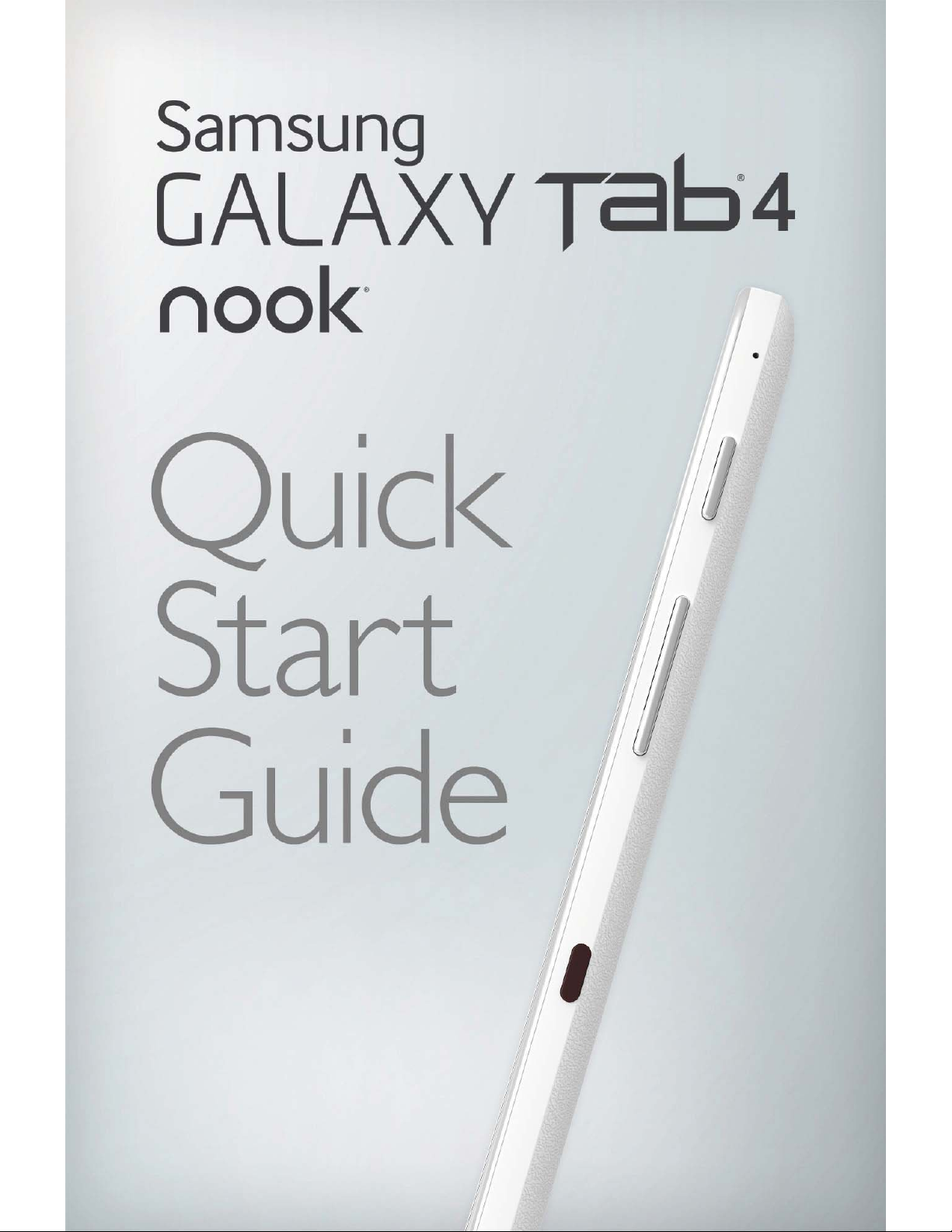
Page 2
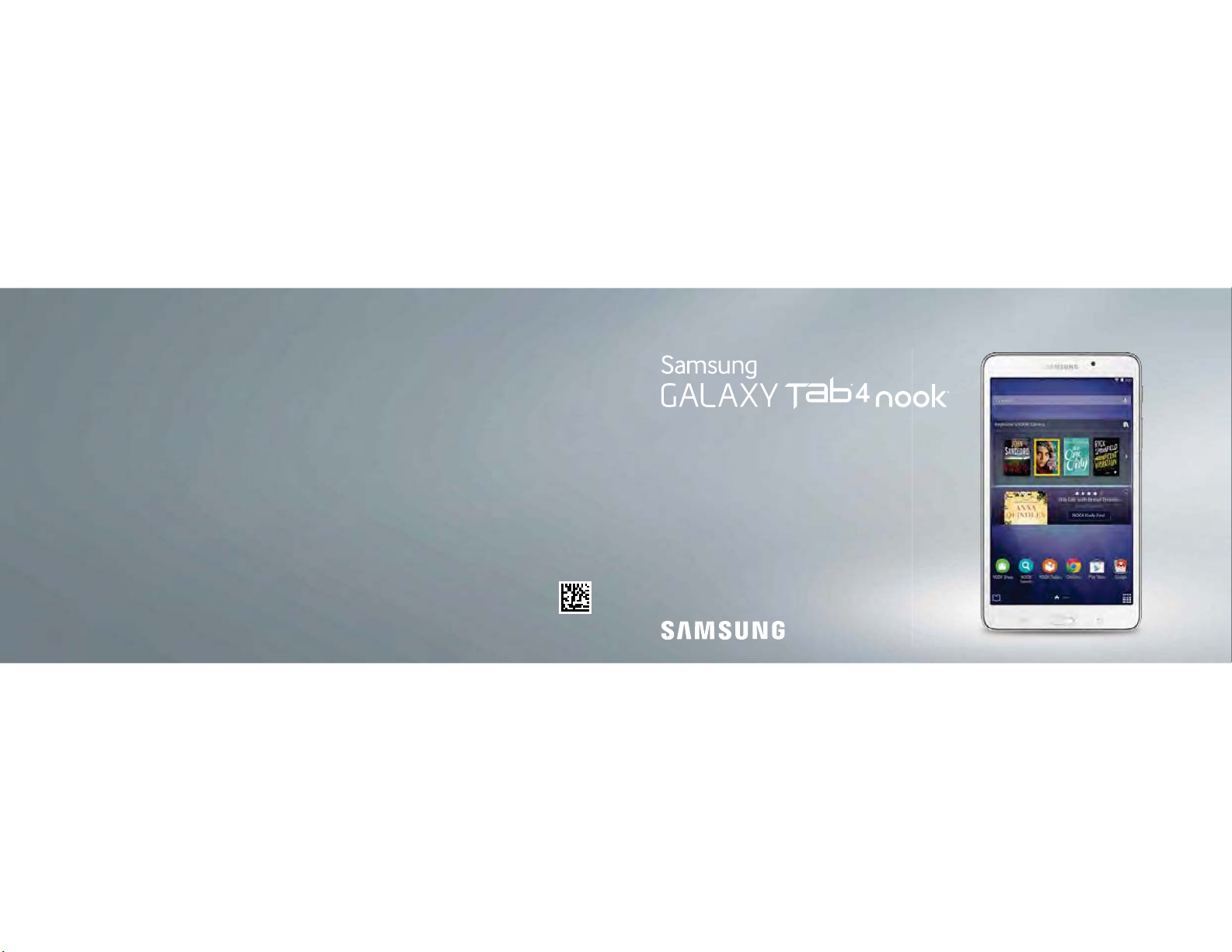
SAMSUNG ELECTRONICS AMERICA, INC.
85 Challenger Road | Ridgefield Park, NJ 07660 | 1.800.SAMSUNG
www.samsung.com
©2014 Samsung Telecommunications America, LLC. Samsung and Galaxy Tab are both trademarks of Samsung
Electronics Co., Ltd. NOOK and the NOOK logo are trademarks of barnesandnoble.com llc or its affiliates. Android,
Google and Google Play are trademarks of Google Inc. Other company and product names mentioned herein may be
trademarks of their respective owners. Screen image used with permission of barnesandnoble.com llc. Screen images
simulated. Appearance of device may vary.
Printed in Vietnam | 07/2014 | GHXX-XXXXXX
QUICK START GUIDE
Page 3
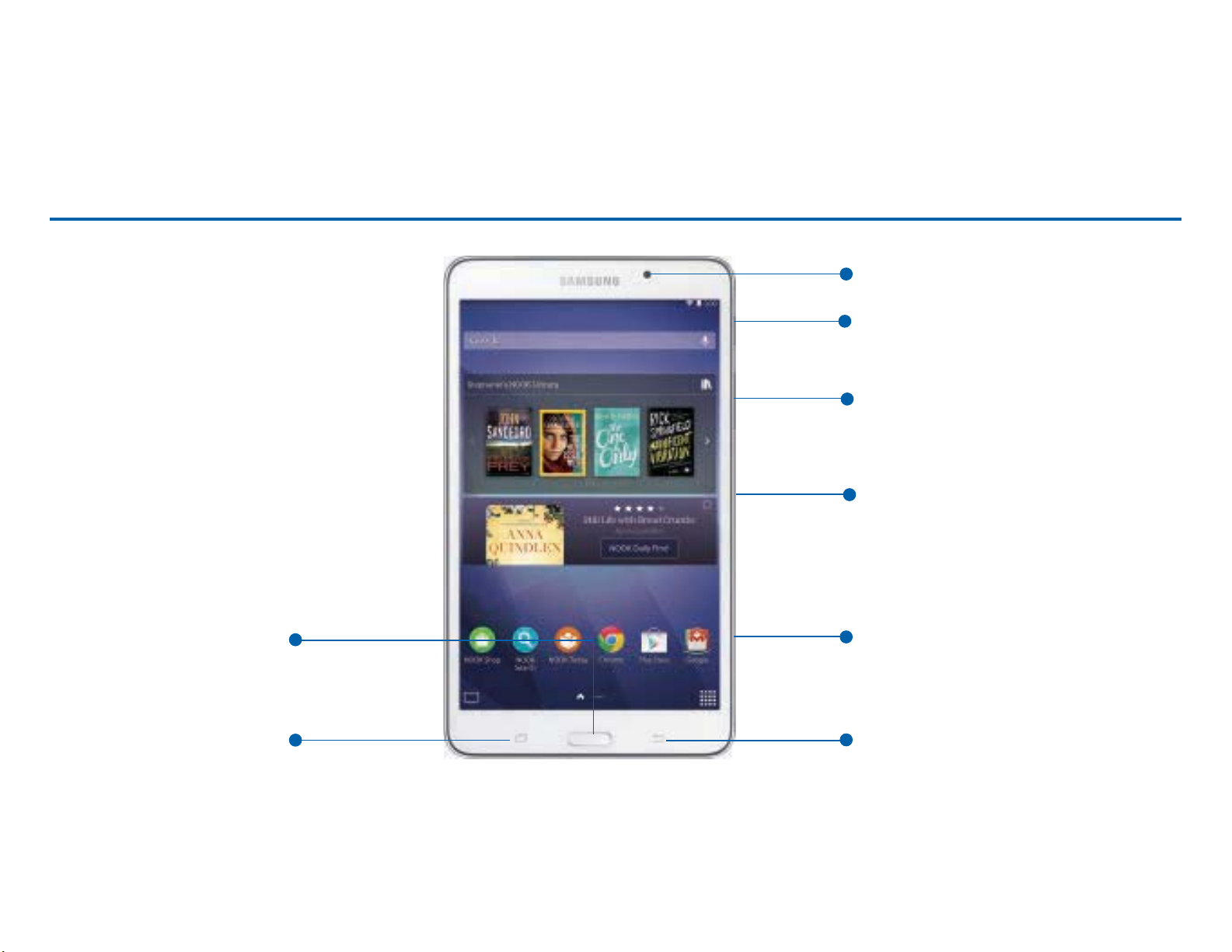
Galaxy Tab® 4 NOOK® Key Functions
Home
Front Camera
Power/Lock button
Volume
IR Blaster
Memory
Card Slot
Recent
Back
Page 4
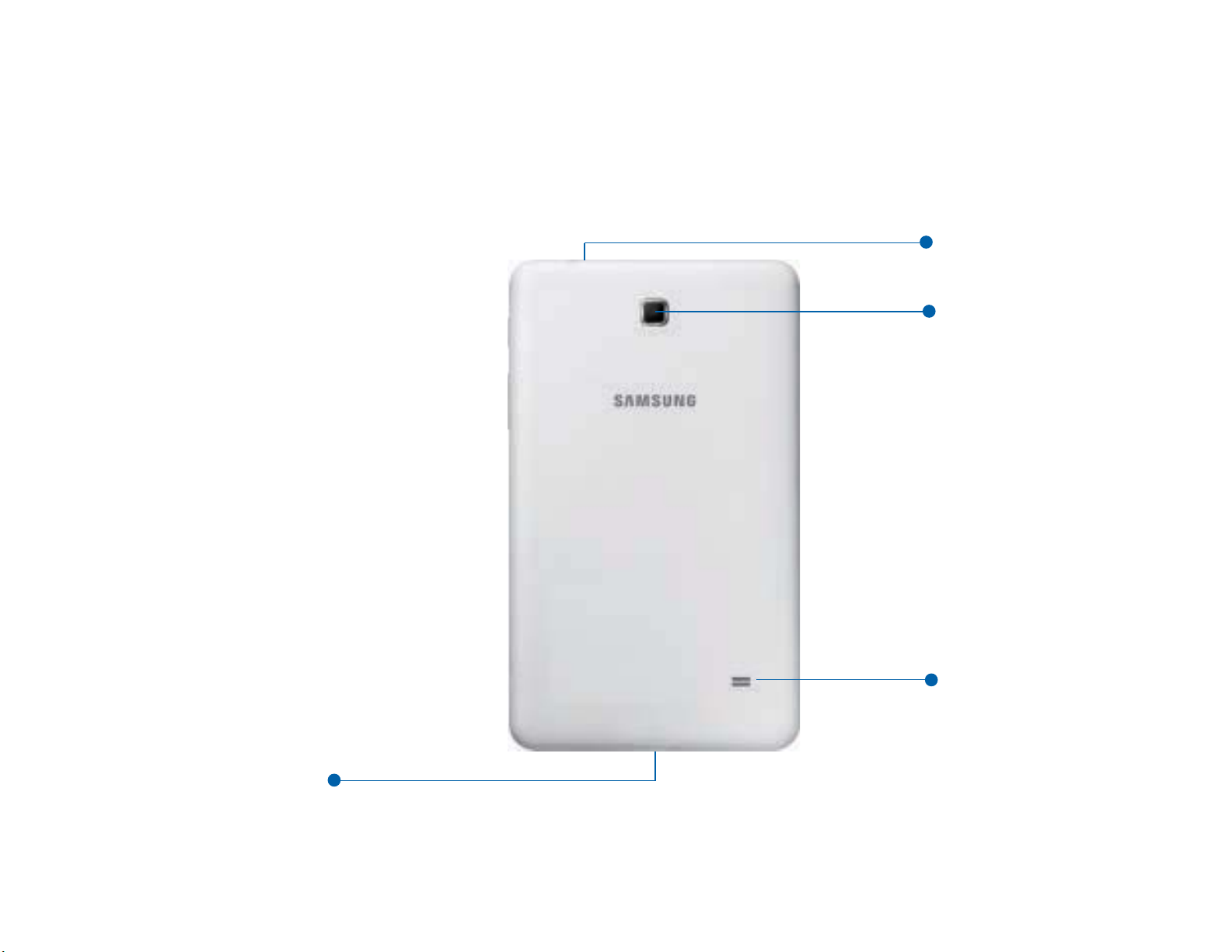
Headset Jack
Rear Camera
Speaker
USB/Accessory
Port
Page 5
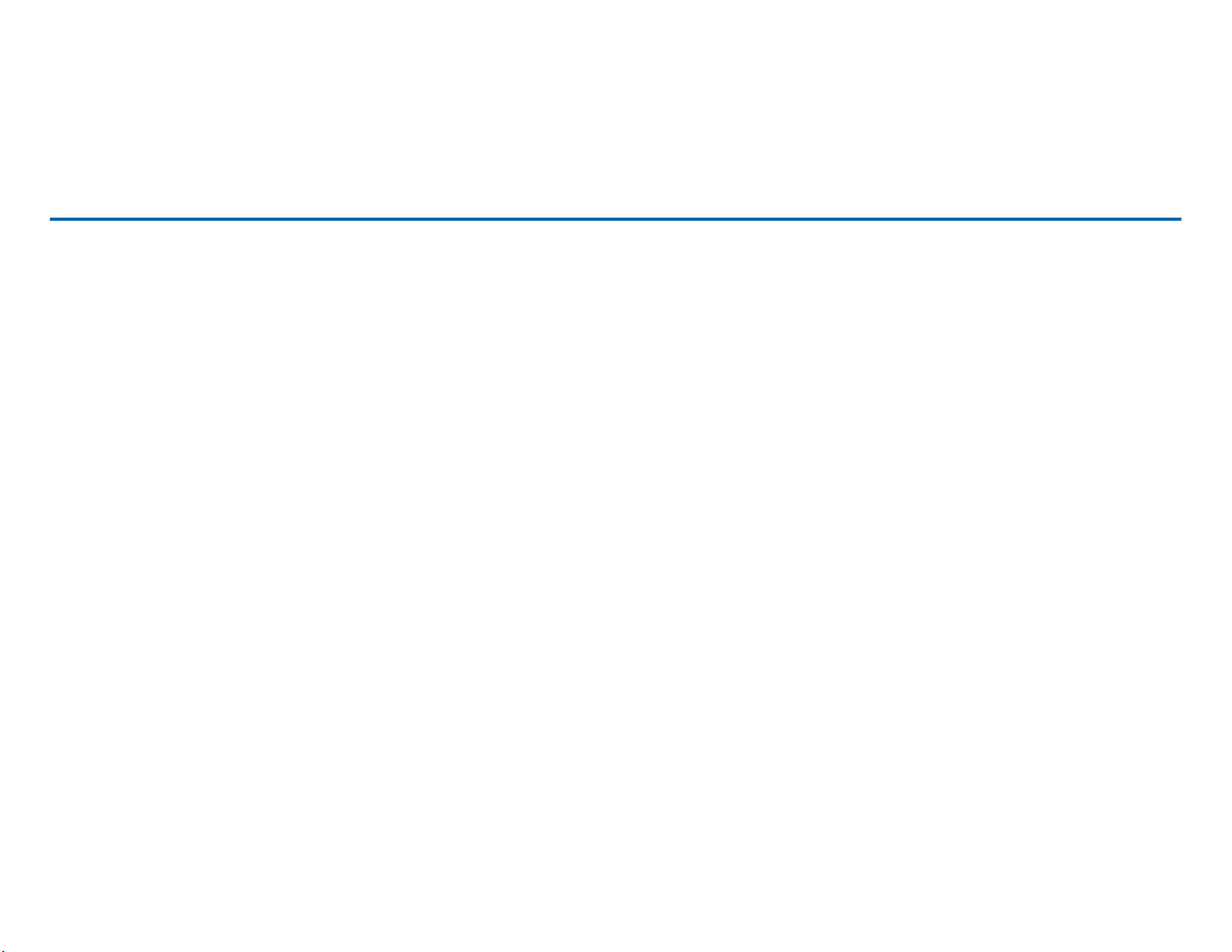
Basic Functions
Charging the Battery
1. Connect the USB cable to the charging adapter.
NOTE: Connecting the charging adapter improperly may cause serious damage to the device. Any damage caused
by misuse is not covered by the warranty.
2. Insert the USB cable into the tablet’s USB/Accessory port.
3. Plug the charging head into a standard AC power outlet until fully charged.
Turn Your Device On and Off
¬ To turn on your device, press and hold the Power/Lock key for a few seconds until the logo
appears. When you turn on your device for the first time, follow the on-screen instructions to set up
your device.
¬ To turn off your device, press and hold the Power/Lock key and follow the prompts.
Page 6
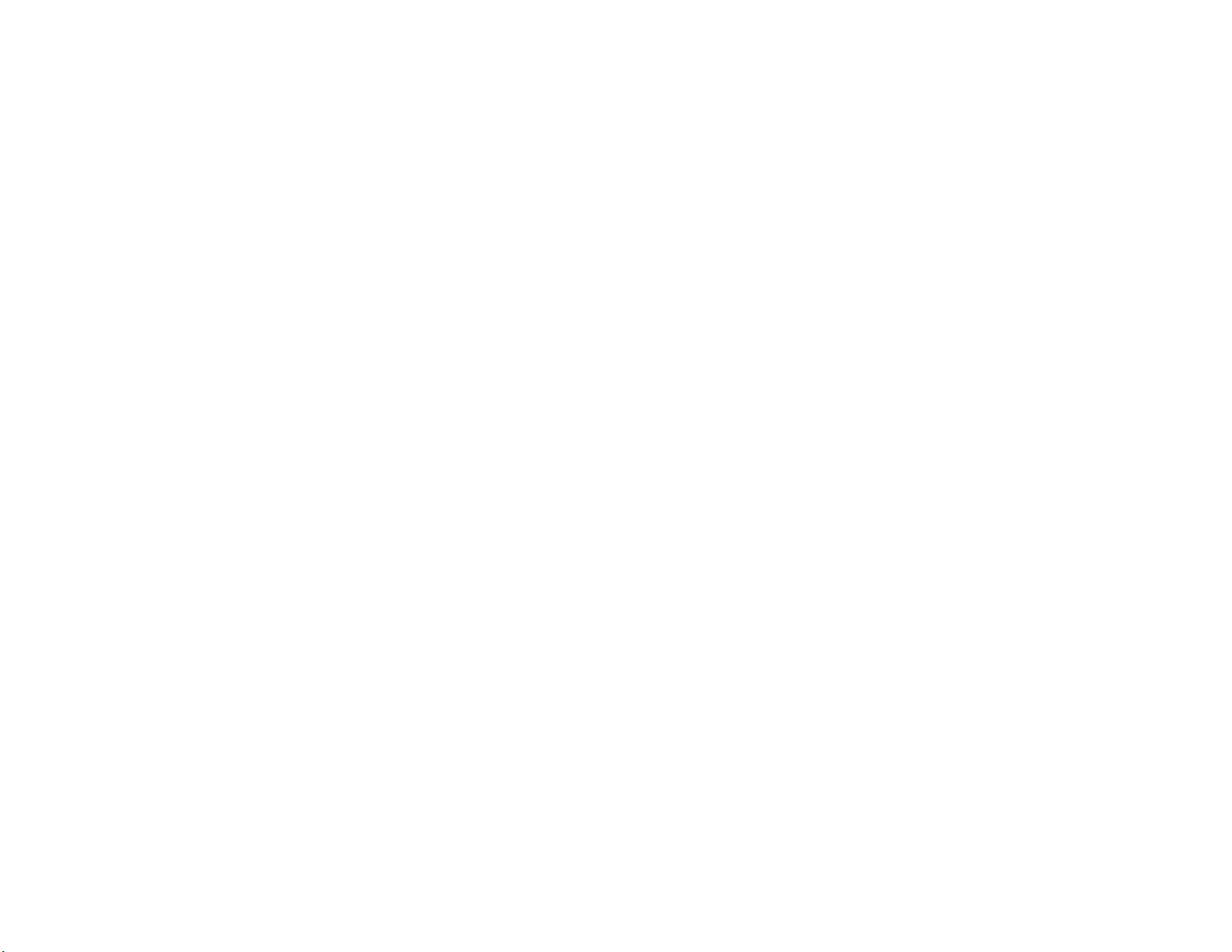
Locking and Unlocking Your Device
By default, the device screen locks when the backlight turns off.
To unlock your device from the lock screen:
¬ With your device turned on, press the Power/Lock button to wake the display and sliding your
finger across the screen in any direction.
To lock your device screen:
¬ Press the Power/Lock button. The screen goes black.
Initial Device Configuration
1. Tap Start or Accessibility if you are visually impaired or hard of hearing.
2. Follow the on-screen instructions to complete the set up process.
3. Sign into your NOOK (BN.com) account or create a new one, to access items in your
NOOK Library
®
and to shop for new books and other content.
Page 7

Turning on Wi-Fi
1. From the Home screen tap Apps J Settings J Connections tab J Wi-Fi.
2. Slide the Off button to the right to turn Wi-Fi On.
3. Select the desired network under Wi-Fi networks, enter a password if applicable and tap
Connect.
Page 8

Changing Wallpaper
1. Swipe the screen left to navigate to the blank (Classic Icon-Based) Home screen.
2. Press and hold the screen; then select Set wallpaper.
3. Select a wallpaper from one of the displayed categories.
Adding Apps or Widgets
1. Swipe the screen left to navigate to the blank (Classic Icon-Based) Home screen.
2. Press and hold the screen to display the Home screen menu.
3. Tap Apps and widgets, then tap the Apps or Widgets tab.
4. Tap and hold the App or Widget, drag it to the desired location, and release it.
Page 9

Shopping for New Content
To browse and purchase your favorite books, magazines, newspapers, kids’ books, movies & TV
shows and catalogs from the NOOK Store®:
1. Be sure you are connected to Wi-Fi.
2. From the home screen, tap NOOK Shop.
You can scroll through recommendations on the first screen of the NOOK Shop, browse by categories
or search for a specific title, author or topics.
Once a valid credit card is saved to your NOOK account, you can make purchases with just a couple of
taps by following the on-screen instructions.
Page 10

Start Reading
You’ll find all your NOOK content, like books, magazines, newspaper, movies & TV shows and others in
your NOOK library.
1. From the home screen, tap NOOK Library (in the top right of the screen).
2. Tap a cover of the book or any item to open it.
Changing Text Size in a NOOK Book
1. Tap the center of the screen to bring up reading tools.
2. Tap on the font icon (Aa) at the top of the screen.
3. Select your preferred text size, font style, line spacing, background color, and other customizable
options for your best possible reading experience.
Page 11

Setting up Email
1. From the Home screen tap Apps J Email.
2. Enter your email address and password.
3. Tap Manual setup.
4. Select an email account type (POP3 account, IMAP account or Microsoft Exchange Activesync).
5. Follow the prompts to complete.
Page 12

Google Account
Adding a Google Account
1. From the Home screen tap Apps J Settings J General tab J Accounts.
2. Tap + Add account J Google and follow the prompts to complete setup.
IMPORTANT: Google Play™ Music , Google Plus™, Google Search™, Google Maps™, YouTube™, Play Newsstand,
Play Books, Play Games and Hangouts™ require a Google account.
Page 13

Camera and Video
Take a Photo
1. From the Home screen, tap Apps J Camera.
2. Tap the grey Camera icon to take a photo.
Take a Video
¬ From the camera function, slide the Camera/Camcorder slider down to open the camcorder. Tap
record to start recording a video.
Page 14

Front-facing
Camera
Settings
Image Viewer
Slide to switch
between camera
and video modes
Take Picture
Mode
Effects
Page 15

Internet
1. From the Home screen, tap Chrome.
2. Type the website address in the URL field and then tap Go.
Navigation
• Go back: Tap the left facing arrow.
• Go forward: Tap the right facing arrow.
• Zoom in or out while browsing: Double tap or pinch in or out.
Page 16

For additional assistance and information, please refer to the comprehensive User Guide found in
the NOOK Library on your device as well as on NOOK.com and Samsung.com. You can also contact
Customer Service at 1-800-THE-BOOK to speak with a Customer Service Representative.
Samsung Mobile Products and Recycling
Samsung cares for the environment and encourages its customers to recycle Samsung mobile
devices and genuine Samsung accessories, and other unwanted electronics, in accordance with local
regulations and through an approved recycler. Recycling programs for the foregoing and the battery
may not exist in your area.
Proper disposal of your mobile device and its battery is not only important for safety, it benefits the
environment. Batteries must be recycled or disposed of properly.
For more information about recycling your Galaxy Tab, go to:
http://mobile.samsungusa.com/recycling/index.jsp or call 1-800-822-8837 for more information.
To find the nearest recycling location, go to: www.samsung.com/recyclingdirect or call
1-877-278-0799.
Page 17

Notes
______________________________________________________________________
______________________________________________________________________
______________________________________________________________________
______________________________________________________________________
______________________________________________________________________
______________________________________________________________________
______________________________________________________________________
______________________________________________________________________
