Page 1

Clear and Simple
Quick Start Guide
Page 2
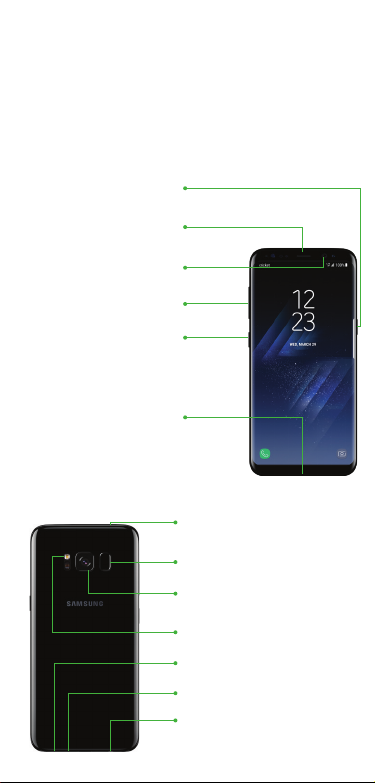
Getting to know your
Galaxy S8
Unlocking your phone
1. Press the Power/Lock key on the side of the
phone and swipe up on the screen.
Power/Lock key
Earpiece
Front camera
Volume keys
Bixby
Charging/data port
SIM/microSD card tray
Fingerprint Scanner
Rear camera
Flash
Speaker
Microphone
Headset port
Page 3

Phone setup
Inserting SIM card
1. Hold the phone securely.
2. Use the tool that came with your
phone to open the SIM/microSD™
card tray.
3. Carefully place the SIM card into the
tray with the carrier logo facing up.
4. Insert the optional microSD™card
(not included) with the gold-colored
contacts facing down.
5. Gently push the tray back into place.
6. Charge your phone.
microSD card slot
SIM card slot
Page 4

Touch screen
Navigating your phone
• Use your ngertip to lightly touch the
screen.
• Use quick icks of your nger on the
touchscreen to swipe up, down, left,
and right.
• From the Home screen swipe up or down
to access apps.
• Tap Recent to view recently viewed
apps.
• Tap Back to return to the previous
screen.
• Tap Home at any time to return to the
main home screen.
‐ Press and hold the Home key to launch
Google Now.
Notication panel
The Notication panel
provides quick access
to alerts including new
messages, emails and
software updates.
• Touch the Notication
bar and drag your
nger down to see the
Notication panel.
• Swipe down to display
Quick settings.
• Swipe right to clear
individual notications or
tap CLEAR ALL to clear
all notications.
Page 5

Personalize
Tap and hold a blank space a home screen
and tap:
• Wallpapers and
themes: Change the
look of the Home and
Lock screens with a
variety of wallpapers
and themes. You can
also customize icons
and the Always on
Display screen.
• Widgets: allows you
to quickly access the
Widget tab where you
can drag and drop a
widget on a selected
screen.
• Home screen settings: customize
the look of the Home screen.
Organizing home screens
• To move a widget, shortcut or folder, touch,
hold and drag it to a new location.
• To delete a widget, touch and hold and
tap .
• To add a home screen, place two ngers
on the screen and pinch them together to
enable edit mode.
Scroll to the right (a screen displays with a
plus sign), and tap .
• To delete a home screen, tap and hold
the screen and tap
corner.
in the upper right
Page 6

Hello Bixby
To launch Hello Bixby, press the Bixby ke y.
Hello Bixby allows you to quickly set
reminders, create voice dictation, search and
access content on your phone and on the
internet.
Page 7

Messages
Send a message
1. From the home screen,
tap Messages >
New message .
2. Tap to
compose
a message.
3. Enter a phone number
or contact name in
the Recipient eld,
or tap to select
contacts from
your address book.
4. Tap the Enter message
eld and enter
your text.
• Tap Attach and select an
attachment.
• Tap Emoticons to choose an
emoticon.
5. Tap to send the message.
Please don't text and drive.
Page 8

Email
Email setup
1. From the home
screen, swipe up for
Apps, and then tap
Email .
2. Enter an email
address and
password and then
tap SIGN IN.
Create and send
an email message
1. From the home
screen,swipe up for
Apps, and then tap
Email .
2. Tap to compose
a message.
• Enter an email
address or name.
• Enter a subject.
• Enter a message.
• Tap ATTACH , t o
attach les.
3. Tap SEND to send message.
Note: To set up your corporate email,
contact your IT administrator.
Page 9

Cricket services
These services make using Cricket even
better and easier!
My Cricket: Access billing, make
a quick payment, view usage and
access support from the palm of
your hand.
Cricket Visual Voicemail: Quickly
view, access and play back your
voicemail messages, easily save
important numbers to your Favorites
lists and respond to messages by
calling back or texting.
Deezer: Listen on-the-go with
ad-free streaming music, download
your favorites to your phone and
get customized playlists based on
your preferences.
Page 10

Apps on Google Play
Access Google Play
1. From the home screen,
swipe up for Apps and
then tap Play Store .
2. Use your existing
Google™ account or
create one following the
steps on the screen.
Navigate Google Play
From Play Store, you have
multiple ways to search for
apps, games and more.
1. Tap a category to
browse popular
APPS & GAMES or MOVIES,
MUSIC, BOOKS.
2. Tap the Google Play search
bar to search for content.
3. To install, tap the app and follow
instructions.
™
Note: A Google Checkout payment method
is required to purchase apps.
Page 11

Camera and video
Take a Picture
From the home screen, tap Camera .
• Tap to take a photo.
• Drag left or right to zoom in or out.
• Tap or swipe up to take seles.
• Swipe right to select a shooting mode.
• Swipe left to select a shooting effect.
Record a Video
From the home screen, tap Camera .
• Tap to start recording.
• Tap to capture a picture while
recording.
• Tap to pause recording.
• Tap to end recording.
Share a Picture or Video
1. After taking the picture, tap the Image
viewer at the bottom right of the screen,
2. Select the photo you want to share and
then tap Share .
3. Select the desired option to share your
photo and follow the prompts.
Note: Double tap the Power/Lock button
to quickly launch the camera.
Page 12

More information
On the web
Detailed support information, including
device specications and full user manual,
are available at www.cricketwireless.com/
support/devices.
On the phone
• Call Customer Care at 1-855-246-2461
or
• Dial 611 from your phone
Accessories
Cricket offers a full line of accessories.
For more information, go to
www.cricketwireless.com/shop/accessories
or visit your local Cricket retailer.
Product meets FCC Radio Frequency Exposure Guidelines—
FCC ID A3LSMG950U. This device complies with Part 15 of the
FCC Rules. Operation is subject to the following two conditions:
(1) this device may not cause harmful interference, and (2)
this device must accept any interference received, including
interference that may cause undesired operation. Android,
Google and Google Play are trademarks of Google, Inc. ©
2017 Samsung Electronics America, Inc. Samsung and Galaxy
S, are both trademarks of Samsung Electronics Co., Ltd. Screen
images simulated. Appearance of device may vary.
© 2017 Cricket Wireless LLC. All rights reserved. Cricket and
the Cricket logo are registered trademarks under license to
Cricket Wireless LLC.
Page 13

