Samsung Galaxy exhibit, Exhibit T599, T-MOBILE Galaxy exhibit User Manual

PORTABLE QUAD-BAND
MOBILE PHONE
User Manual
Please read this manual before operating your
phone and keep it for future reference.
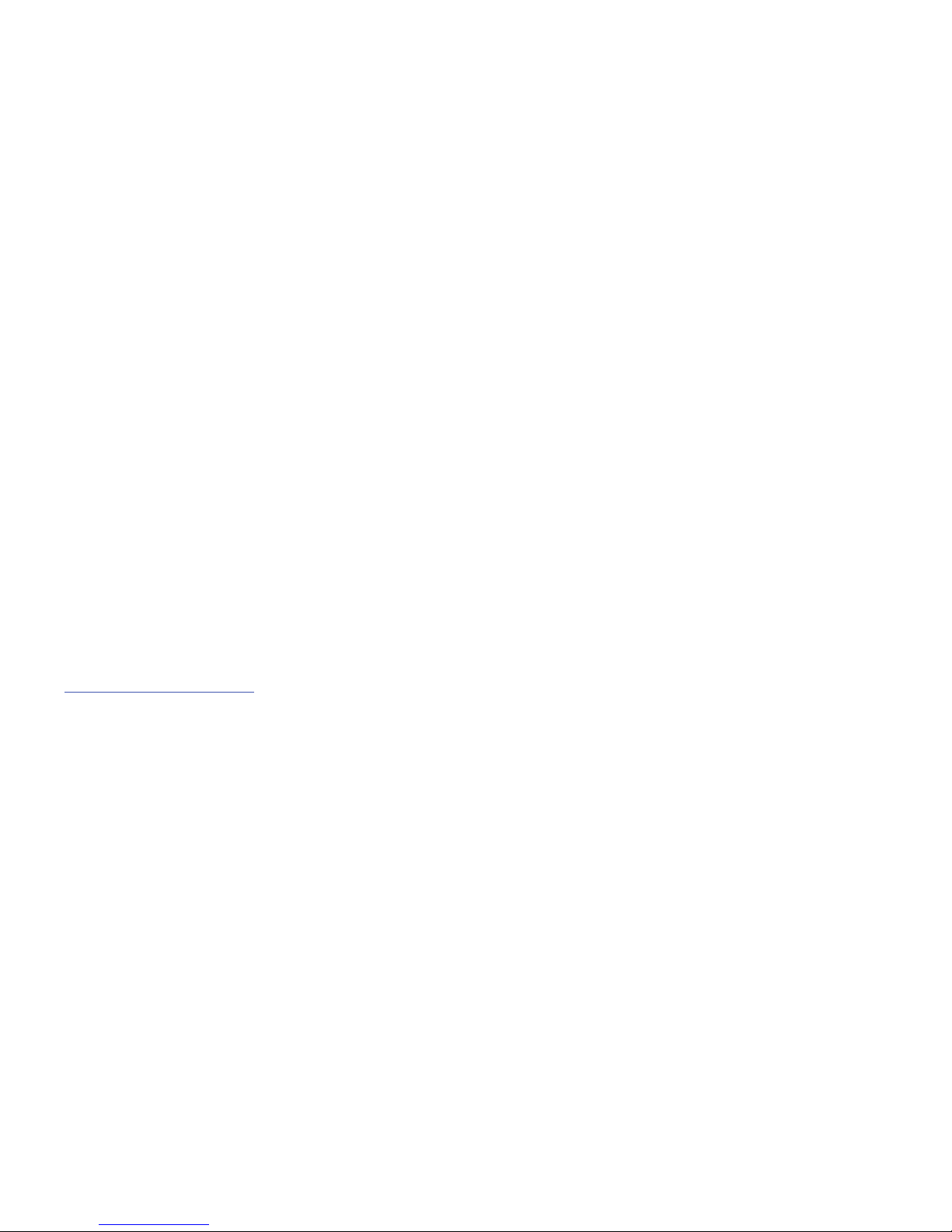
T599_UM_English_MB5_PS_051313_F8
Intellectual Property
All Intellectual Property, as defined below, owned by or which is otherwise the property of Samsung or its respective suppliers
relating to the SAMSUNG Phone, including but not limited to, accessories, parts, or software relating there to (the “Phone
System”), is proprietary to Samsung and protected under federal laws, state laws, and international treaty provisions. Intellectual
Property includes, but is not limited to, inventions (patentable or unpatentable), patents, trade secrets, copyrights, software,
computer programs, and related documentation and other works of authorship. You may not infringe or otherwise violate the
rights secured by the Intellectual Property. Moreover, you agree that you will not (and will not attempt to) modify, prepare
derivative works of, reverse engineer, decompile, disassemble, or otherwise attempt to create source code from the software. No
title to or ownership in the Intellectual Property is transferred to you. All applicable rights of the Intellectual Property shall remain
with SAMSUNG and its suppliers.
Open Source Software
Some software components of this product incorporate source code covered under GNU General Public License (GPL), GNU Lesser
General Public License (LGPL), OpenSSL License, BSD License and other open source licenses. To obtain the source code covered
under the open source licenses, please visit:
http://opensource.samsung.com
.
Disclaimer of Warranties; Exclusion of Liability
EXCEPT AS SET FORTH IN THE EXPRESS WARRANTY CONTAINED ON THE WARRANTY PAGE ENCLOSED WITH THE PRODUCT, THE
PURCHASER TAKES THE PRODUCT "AS IS", AND SAMSUNG MAKES NO EXPRESS OR IMPLIED WARRANTY OF ANY KIND
WHATSOEVER WITH RESPECT TO THE PRODUCT, INCLUDING BUT NOT LIMITED TO THE MERCHANTABILITY OF THE PRODUCT OR
ITS FITNESS FOR ANY PARTICULAR PURPOSE OR USE; THE DESIGN, CONDITION OR QUALITY OF THE PRODUCT; THE
PERFORMANCE OF THE PRODUCT; THE WORKMANSHIP OF THE PRODUCT OR THE COMPONENTS CONTAINED THEREIN; OR
COMPLIANCE OF THE PRODUCT WITH THE REQUIREMENTS OF ANY LAW, RULE, SPECIFICATION OR CONTRACT PERTAINING
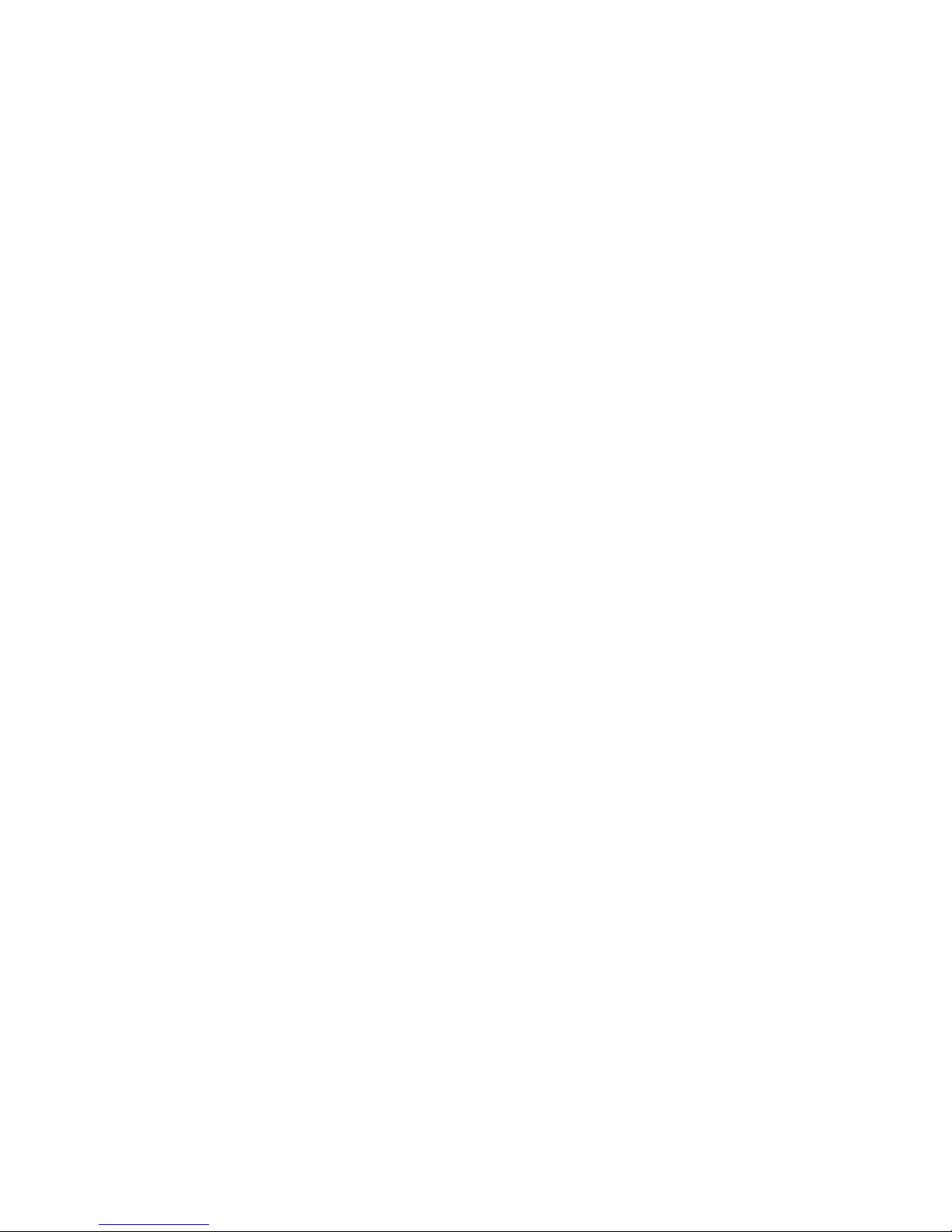
THERETO. NOTHING CONTAINED IN THE INSTRUCTION MANUAL SHALL BE CONSTRUED TO CREATE AN EXPRESS OR IMPLIED
WARRANTY OF ANY KIND WHATSOEVER WITH RESPECT TO THE PRODUCT. IN ADDITION, SAMSUNG SHALL NOT BE LIABLE FOR
ANY DAMAGES OF ANY KIND RESULTING FROM THE PURCHASE OR USE OF THE PRODUCT OR ARISING FROM THE BREACH OF
THE EXPRESS WARRANTY, INCLUDING INCIDENTAL, SPECIAL OR CONSEQUENTIAL DAMAGES, OR LOSS OF ANTICIPATED PROFITS
OR BENEFITS.
Modification of Software
SAMSUNG IS NOT LIABLE FOR PERFORMANCE ISSUES OR INCOMPATIBILITIES CAUSED BY YOUR EDITING OF REGISTRY SETTINGS,
OR YOUR MODIFICATION OF OPERATING SYSTEM SOFTWARE.
USING CUSTOM OPERATING SYSTEM SOFTWARE MAY CAUSE YOUR DEVICE AND APPLICATIONS TO WORK IMPROPERLY. YOUR
CARRIER MAY NOT PERMIT USERS TO DOWNLOAD CERTAIN SOFTWARE, SUCH AS CUSTOM OS.
Samsung Telecommunications America (STA), LLC
Headquarters:
1301 E. Lookout Drive
Richardson, TX 75082
Customer Care Center:
1000 Klein Rd.
Plano, TX 75074
Toll Free Tel: 1.888.987.HELP (4357)

©
2012 Samsung Telecommunications America, LLC. Samsung is a registered trademark of Samsung Electronics Co., Ltd.
Do you have questions about your Samsung Mobile Device?
For 24 hour information and assistance, we offer a new FAQ/ARS System (Automated Response System) at:
www.samsung.com/us/support
Nuance®, VSuite™, T9® Text Input, and the Nuance logo are trademarks or registered trademarks of Nuance Communications,
Inc., or its affiliates in the United States and/or other countries.
ACCESS
®
and NetFront™ are trademarks or registered trademarks of ACCESS Co., Ltd. in Japan and other countries.
The Bluetooth
®
word mark, figure mark (stylized “B Design”), and combination mark (Bluetooth word mark and “B Design”) are
registered trademarks and are wholly owned by the Bluetooth SIG.
microSD™ and the microSD logo are Trademarks of the SD Card Association.
Openwave
®
is a registered Trademark of Openwave, Inc.
Google, the Google logo, Android, the Android logo, Google Play, Gmail, Google Mail, Google Maps, Google Music, Google Talk,
Picasa, YouTube and other marks are trademarks of Google Inc.
Wi-Fi is a registered trademark of the Wireless Fidelity Alliance, Inc.
Swype and the Swype logos are trademarks of Swype, Inc.
©
2010 Swype, Inc. All rights reserved.
Internet Address:
http://www.samsung.com
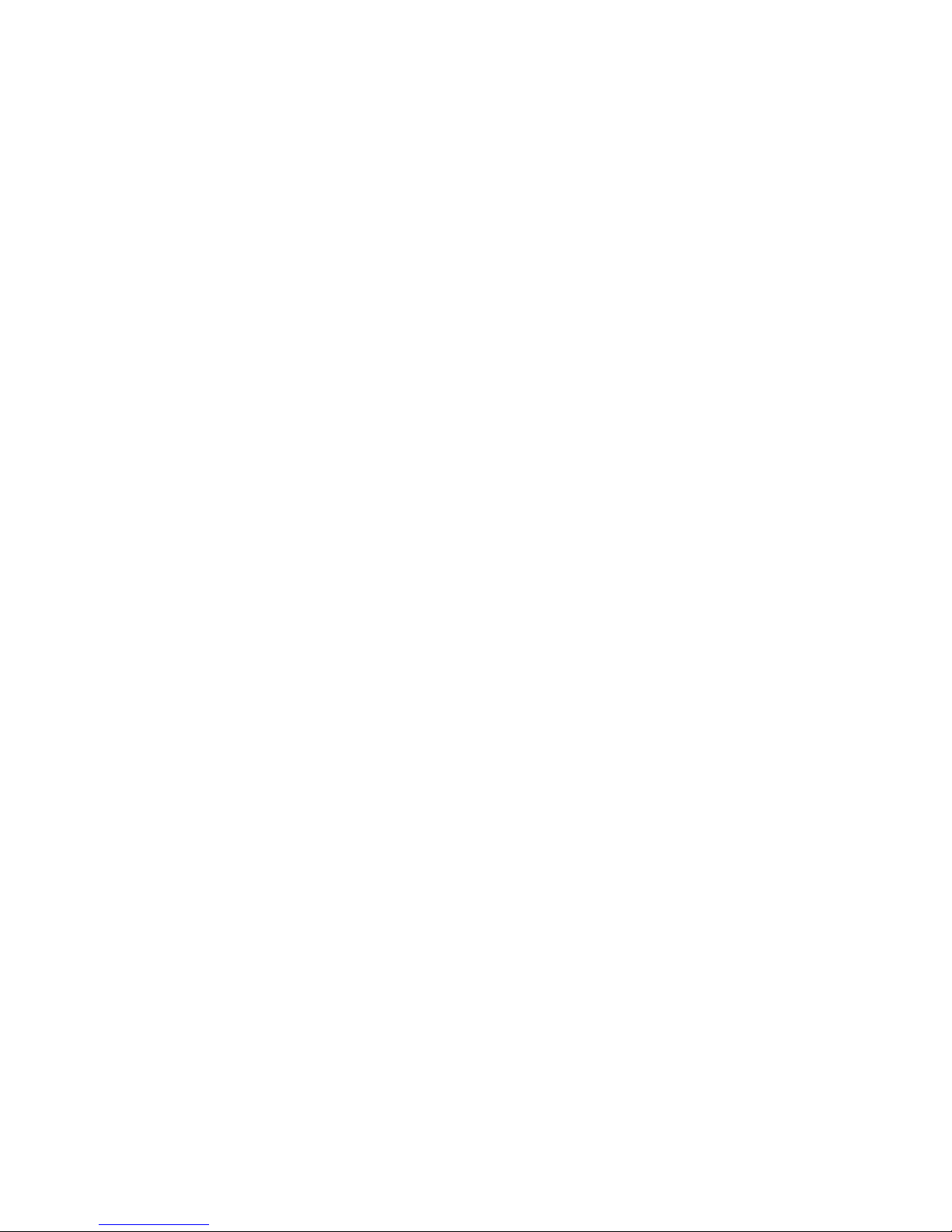
Dynamic Noise Suppression from Audience
Your phone is equipped with an advanced voice processing chip that delivers clear mobile calls by suppressing background noise,
intermittent sounds (like a siren or nearby conversation), and echoes, allowing you to hear and be heard nearly anywhere.
How Does It Work?
Based on the intelligence of the human hearing system, the technology:
•
Captures, evaluates and distinguishes all the sound signals surrounding your phone, and the person you're speaking with.
•
Then isolates the primary voice in conversation and filters out the background noise - so the person you're calling hears only your voice,
without disturbing background noise.
•
Dynamically equalizes and adjusts voice volume to optimize your calling experience, so you can hear clearly and don't need to speak louder to
overcome surrounding noise.
The noise suppression technology is built-in and already enabled in your new mobile phone. So it's ready to provide unsurpassed
voice clarity with every call.
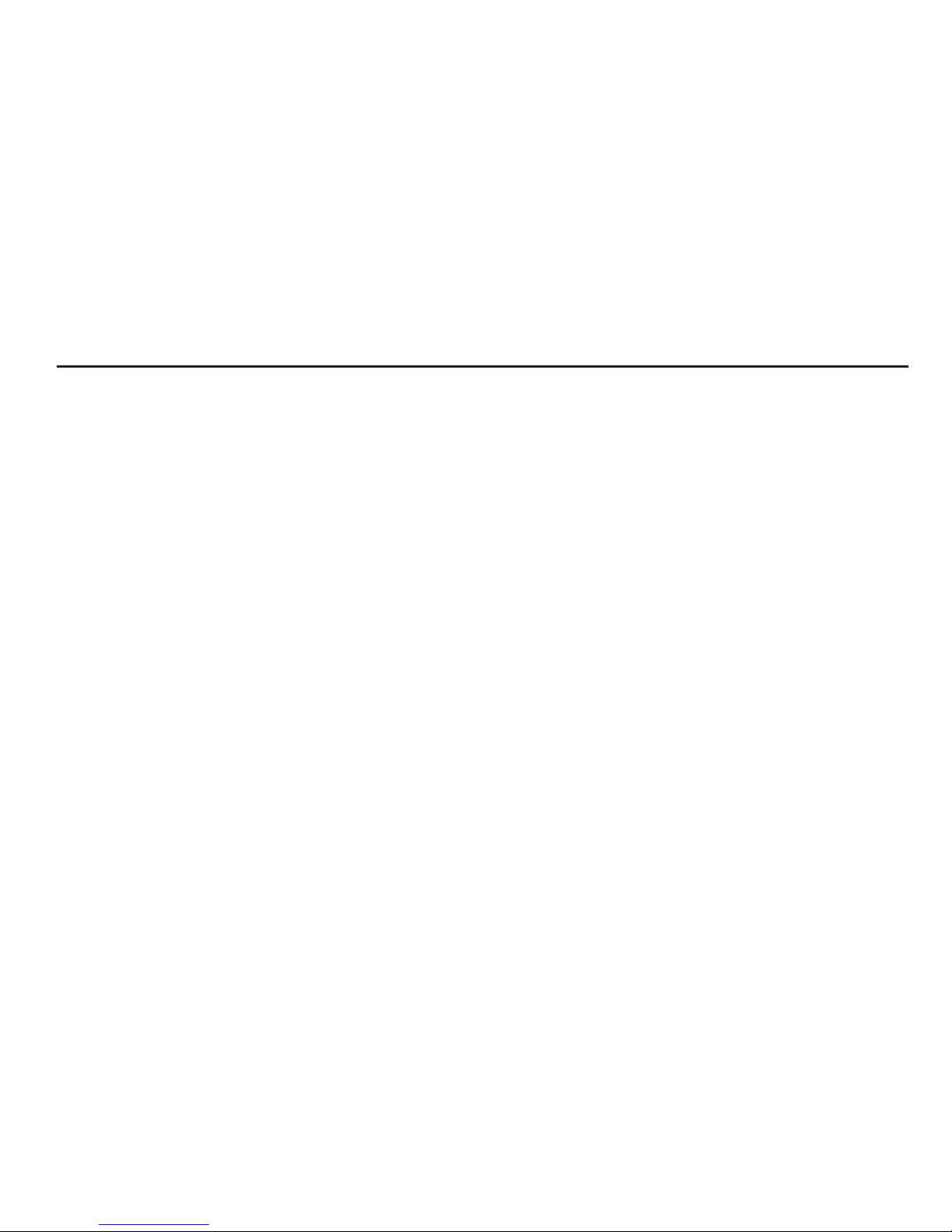
1
Table of Contents
Section 1: Getting Started ...........................7
Understanding this User Manual . . . . . . . . . . . . 7
Battery Cover . . . . . . . . . . . . . . . . . . . . . . . . . .8
Battery . . . . . . . . . . . . . . . . . . . . . . . . . . . . . .11
Installing the microSD Memory Card . . . . . . . .12
Charging the Battery . . . . . . . . . . . . . . . . . . . .13
Extending Your Battery Life . . . . . . . . . . . . . . .15
Initial Device Configuration . . . . . . . . . . . . . . .16
Switching the Device On or Off . . . . . . . . . . . . 18
Restarting the Device . . . . . . . . . . . . . . . . . . . 18
Locking and Unlocking the Device . . . . . . . . . . 19
Creating a New Google Account . . . . . . . . . . .19
Signing into Your Google Account . . . . . . . . . . 20
Retrieving your Google Account Password . . . . 20
Confirming the Default Image and Video
Storage Location . . . . . . . . . . . . . . . . . . . . .21
Creating a Samsung Account . . . . . . . . . . . . .21
Voice Mail . . . . . . . . . . . . . . . . . . . . . . . . . . . .22
Visual Voicemail . . . . . . . . . . . . . . . . . . . . . . .23
Task Manager . . . . . . . . . . . . . . . . . . . . . . . . .24
Google Search . . . . . . . . . . . . . . . . . . . . . . . . .25
Section 2: Understanding Your Device ....26
Features of Your Device . . . . . . . . . . . . . . . . . .26
Front View . . . . . . . . . . . . . . . . . . . . . . . . . . . .27
Back View . . . . . . . . . . . . . . . . . . . . . . . . . . . .29
Device Display . . . . . . . . . . . . . . . . . . . . . . . . .29
Status Bar . . . . . . . . . . . . . . . . . . . . . . . . . . . .30
Function Keys . . . . . . . . . . . . . . . . . . . . . . . . .36
Home Screen . . . . . . . . . . . . . . . . . . . . . . . . . .36
Applications . . . . . . . . . . . . . . . . . . . . . . . . . . .39
Screen Navigation . . . . . . . . . . . . . . . . . . . . . .40
Using Gestures . . . . . . . . . . . . . . . . . . . . . . . .41
Menu Navigation . . . . . . . . . . . . . . . . . . . . . . .42
Customizing the Screens . . . . . . . . . . . . . . . . .44
Section 3: Memory Card ...........................52
Using the SD Card . . . . . . . . . . . . . . . . . . . . . .52
SD card Overview . . . . . . . . . . . . . . . . . . . . . .52
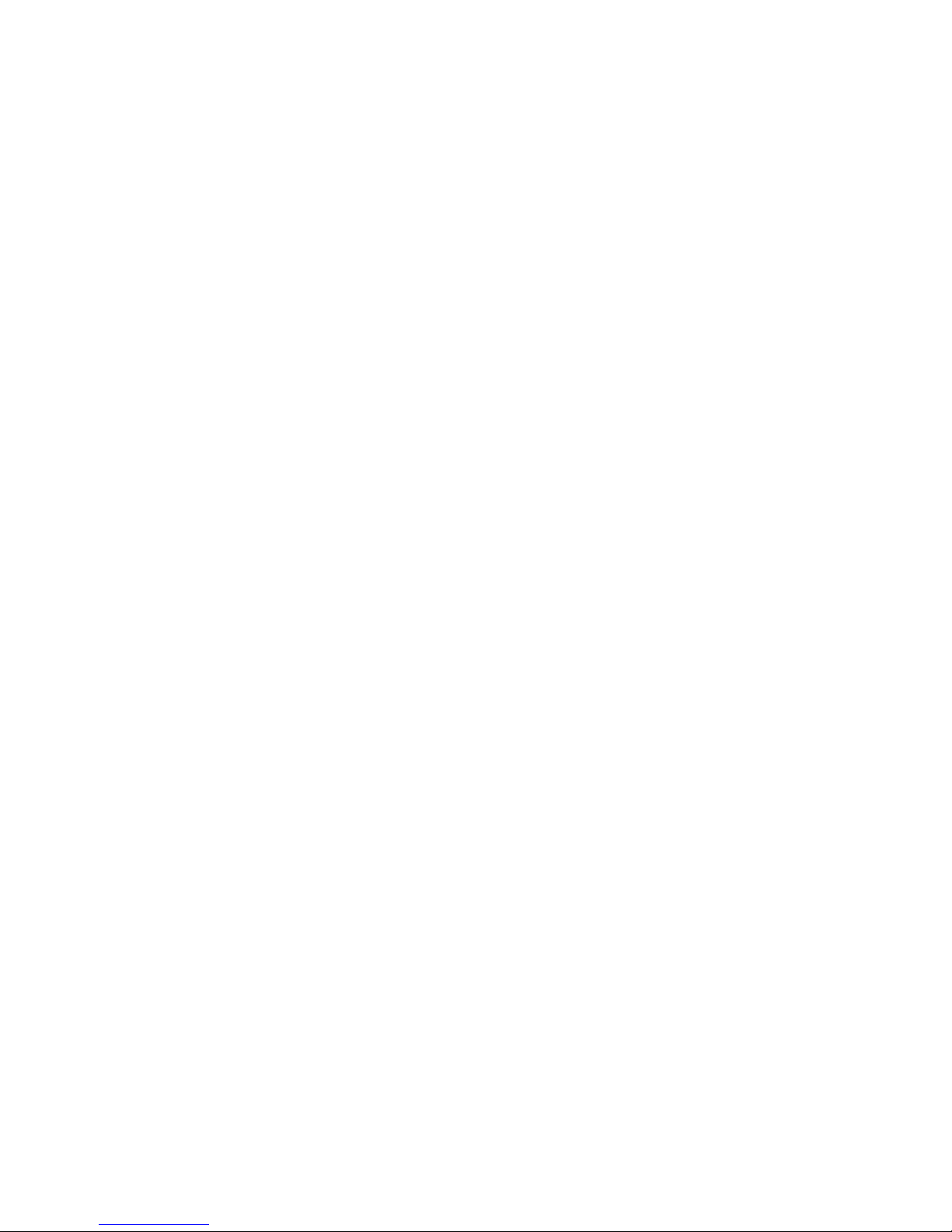
2
Section 4: Call Functions and
Contacts List .............................................. 56
Displaying Your Phone Number . . . . . . . . . . . 56
Making a Call . . . . . . . . . . . . . . . . . . . . . . . . . 56
Ending a Call . . . . . . . . . . . . . . . . . . . . . . . . . 57
Making Emergency Calls . . . . . . . . . . . . . . . . 58
Dialing Options . . . . . . . . . . . . . . . . . . . . . . . 59
Answering a Call . . . . . . . . . . . . . . . . . . . . . . 60
Managing Reject Calls . . . . . . . . . . . . . . . . . . 61
International Calls . . . . . . . . . . . . . . . . . . . . . 62
Pause Dialing . . . . . . . . . . . . . . . . . . . . . . . . . 63
Wait Dialing . . . . . . . . . . . . . . . . . . . . . . . . . . 63
Redialing the Last Number . . . . . . . . . . . . . . . 63
Speed Dialing . . . . . . . . . . . . . . . . . . . . . . . . 64
Using S Voice . . . . . . . . . . . . . . . . . . . . . . . . . 65
Wi-Fi Calling . . . . . . . . . . . . . . . . . . . . . . . . . 66
In Call Options . . . . . . . . . . . . . . . . . . . . . . . . 70
Logs Tab . . . . . . . . . . . . . . . . . . . . . . . . . . . . 75
Section 5: Entering Text ........................... 78
Text Input Methods . . . . . . . . . . . . . . . . . . . . 78
Selecting the Text Input Method . . . . . . . . . . . 78
Entering Text Using Swype . . . . . . . . . . . . . . . 79
Using the Samsung Keyboard . . . . . . . . . . . . . 85
Samsung Keyboard Settings . . . . . . . . . . . . . . 88
Using the Google Voice Typing . . . . . . . . . . . . 90
Section 6: Contacts ...................................92
Accounts . . . . . . . . . . . . . . . . . . . . . . . . . . . . 92
Contacts List . . . . . . . . . . . . . . . . . . . . . . . . . 92
Finding a Contact . . . . . . . . . . . . . . . . . . . . . . 95
Contact List Options . . . . . . . . . . . . . . . . . . . . 99
Contact Menu Options . . . . . . . . . . . . . . . . . 100
Contact Entry Options . . . . . . . . . . . . . . . . . . 101
Joining Contact Information . . . . . . . . . . . . . 101
Sending a Namecard . . . . . . . . . . . . . . . . . . 104
Copying Contact Information . . . . . . . . . . . . 105
Synchronizing Contacts . . . . . . . . . . . . . . . . 106
Display Options . . . . . . . . . . . . . . . . . . . . . . 107
Adding more Contacts via Accounts
and Sync . . . . . . . . . . . . . . . . . . . . . . . . . 108
Additional Contact Options . . . . . . . . . . . . . . 109
Groups . . . . . . . . . . . . . . . . . . . . . . . . . . . . . 111
The Favorites Tab . . . . . . . . . . . . . . . . . . . . . 113
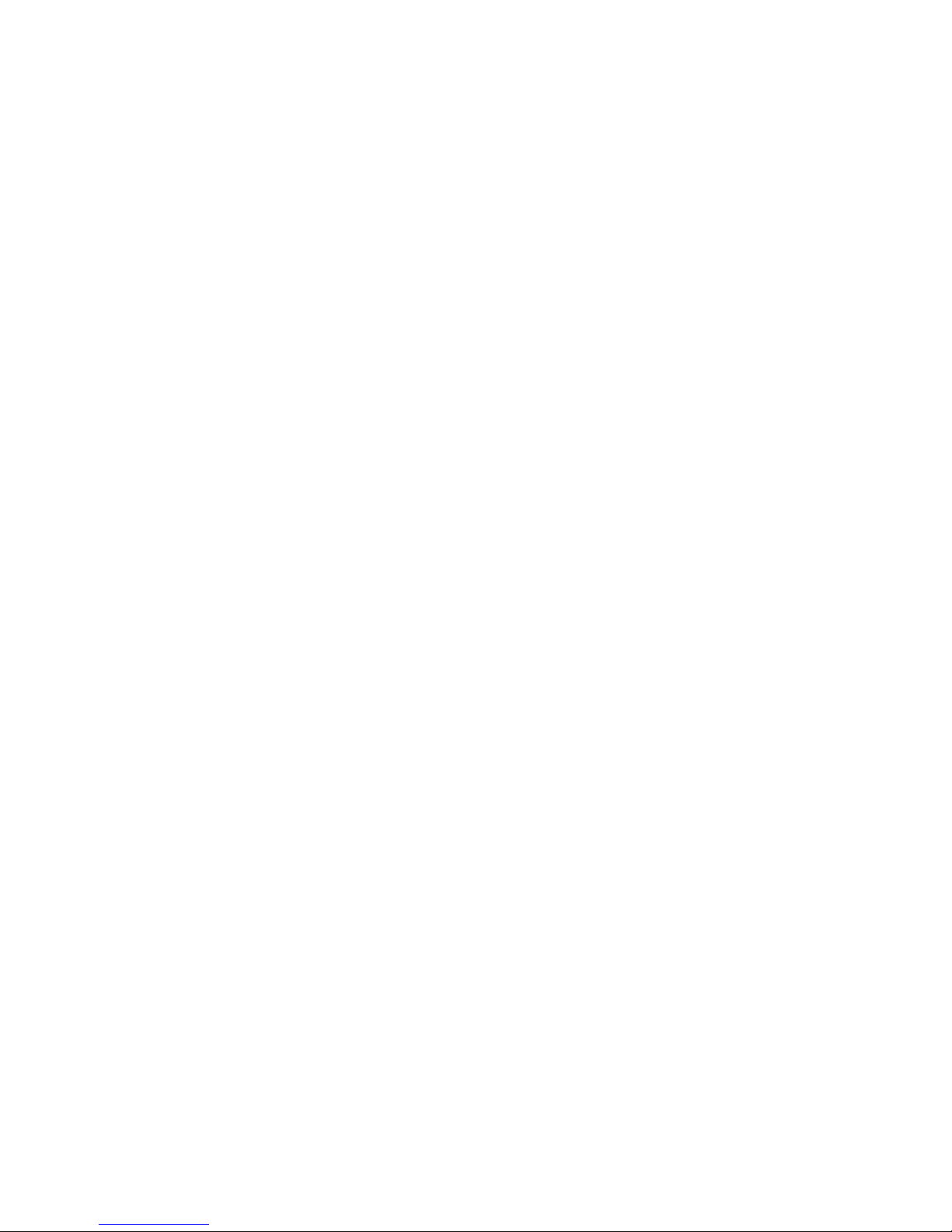
3
Section 7: Messages ...............................114
Types of Messages . . . . . . . . . . . . . . . . . . . .114
Creating and Sending Messages . . . . . . . . . .115
Message Options . . . . . . . . . . . . . . . . . . . . . . 116
Viewing Newly Received Messages . . . . . . . .119
Deleting Messages . . . . . . . . . . . . . . . . . . . . 121
Message Search . . . . . . . . . . . . . . . . . . . . . .122
Messaging Settings . . . . . . . . . . . . . . . . . . . . 123
Assigning Messages as Spam . . . . . . . . . . . . 126
Accessing Your Spam Folder . . . . . . . . . . . . . 128
Text Templates . . . . . . . . . . . . . . . . . . . . . . .128
Email . . . . . . . . . . . . . . . . . . . . . . . . . . . . . . . 129
Microsoft Exchange Email (Outlook) . . . . . . . .133
Using Google Mail . . . . . . . . . . . . . . . . . . . . .139
Google Talk . . . . . . . . . . . . . . . . . . . . . . . . . .141
Google + . . . . . . . . . . . . . . . . . . . . . . . . . . . .142
Messenger . . . . . . . . . . . . . . . . . . . . . . . . . . 142
Section 8: Multimedia .............................144
Assigning the Default Storage Location . . . . . 144
Using the Camera . . . . . . . . . . . . . . . . . . . . . 145
Camera Options . . . . . . . . . . . . . . . . . . . . . .146
Using the Camcorder . . . . . . . . . . . . . . . . . . .153
The Gallery . . . . . . . . . . . . . . . . . . . . . . . . . .156
Using the Video Player . . . . . . . . . . . . . . . . . .157
Media Hub . . . . . . . . . . . . . . . . . . . . . . . . . . .158
Play Movies & TV . . . . . . . . . . . . . . . . . . . . . .160
Play Music . . . . . . . . . . . . . . . . . . . . . . . . . . .161
Music Player . . . . . . . . . . . . . . . . . . . . . . . . .167
Using Playlists . . . . . . . . . . . . . . . . . . . . . . . .169
Creating a Playlist . . . . . . . . . . . . . . . . . . . . .169
Transferring Music Files . . . . . . . . . . . . . . . .171
Removing Music Files . . . . . . . . . . . . . . . . . .171
Music Hub . . . . . . . . . . . . . . . . . . . . . . . . . . .171
T-Mobile TV . . . . . . . . . . . . . . . . . . . . . . . . . .173
YouTube . . . . . . . . . . . . . . . . . . . . . . . . . . . .173
Section 9: Applications and
Development ............................................174
Applications . . . . . . . . . . . . . . . . . . . . . . . . . .174
411 & More . . . . . . . . . . . . . . . . . . . . . . . . . .174
Calculator . . . . . . . . . . . . . . . . . . . . . . . . . . .175
Calendar . . . . . . . . . . . . . . . . . . . . . . . . . . . .175
CallerTunes . . . . . . . . . . . . . . . . . . . . . . . . . .177
Camera . . . . . . . . . . . . . . . . . . . . . . . . . . . . .178
Chrome . . . . . . . . . . . . . . . . . . . . . . . . . . . . .178
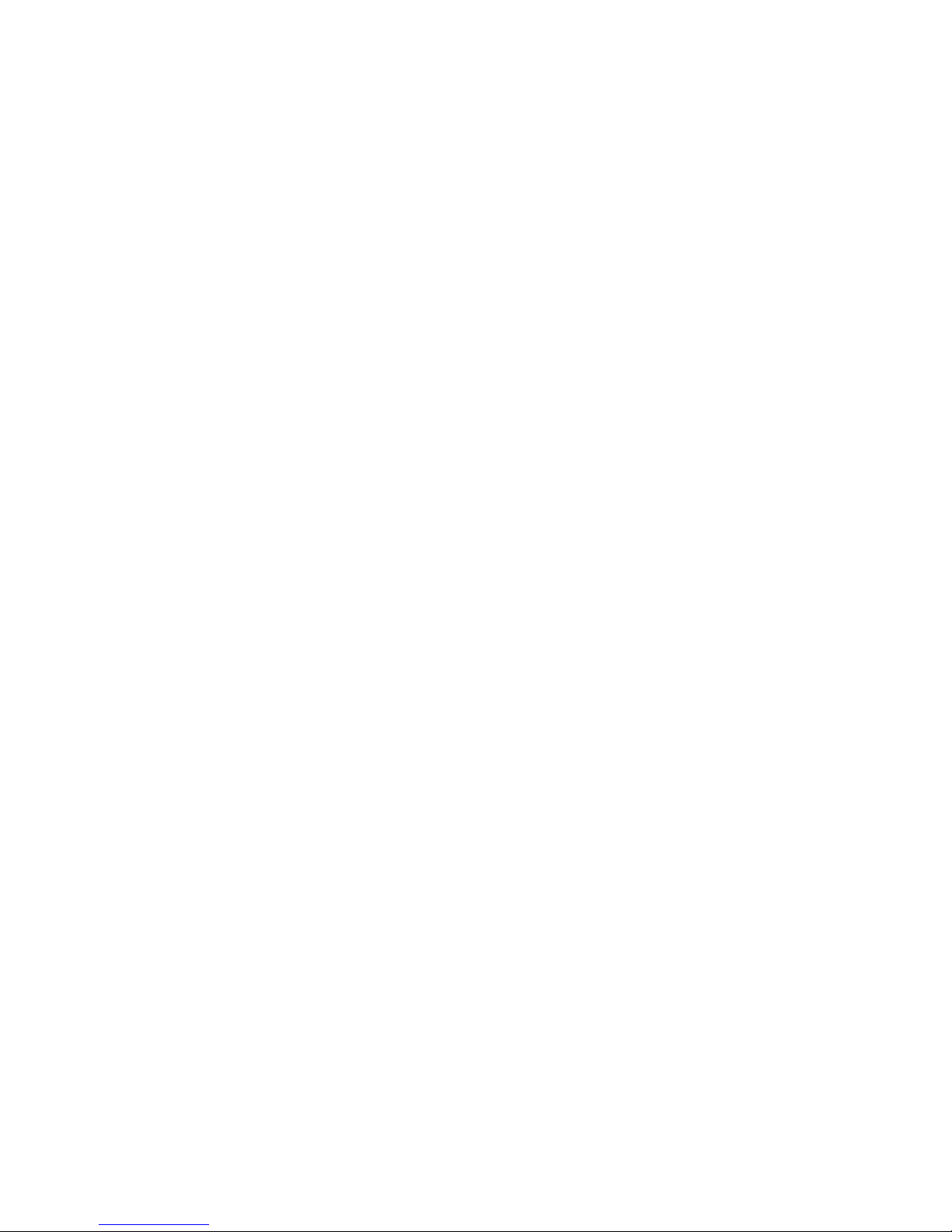
4
Clock . . . . . . . . . . . . . . . . . . . . . . . . . . . . . . 179
Contacts . . . . . . . . . . . . . . . . . . . . . . . . . . . 182
Downloads . . . . . . . . . . . . . . . . . . . . . . . . . . 182
Email . . . . . . . . . . . . . . . . . . . . . . . . . . . . . . 182
Flipboard . . . . . . . . . . . . . . . . . . . . . . . . . . . 182
Gallery . . . . . . . . . . . . . . . . . . . . . . . . . . . . . 183
Gmail . . . . . . . . . . . . . . . . . . . . . . . . . . . . . . 183
Google . . . . . . . . . . . . . . . . . . . . . . . . . . . . . 183
Google + . . . . . . . . . . . . . . . . . . . . . . . . . . . 183
Internet . . . . . . . . . . . . . . . . . . . . . . . . . . . . 184
Local . . . . . . . . . . . . . . . . . . . . . . . . . . . . . . 184
Lookout Security . . . . . . . . . . . . . . . . . . . . . 184
Maps . . . . . . . . . . . . . . . . . . . . . . . . . . . . . . 185
Media Hub . . . . . . . . . . . . . . . . . . . . . . . . . . 187
Memo . . . . . . . . . . . . . . . . . . . . . . . . . . . . . 188
Messaging . . . . . . . . . . . . . . . . . . . . . . . . . . 188
Messenger . . . . . . . . . . . . . . . . . . . . . . . . . . 189
Mobile HotSpot . . . . . . . . . . . . . . . . . . . . . . 189
MobileLife Widget . . . . . . . . . . . . . . . . . . . . 189
Music Hub . . . . . . . . . . . . . . . . . . . . . . . . . . 190
Music Player . . . . . . . . . . . . . . . . . . . . . . . . 190
My Files . . . . . . . . . . . . . . . . . . . . . . . . . . . . 190
Navigation . . . . . . . . . . . . . . . . . . . . . . . . . . 191
Phone . . . . . . . . . . . . . . . . . . . . . . . . . . . . . 193
Play Books . . . . . . . . . . . . . . . . . . . . . . . . . . 194
Play Magazines . . . . . . . . . . . . . . . . . . . . . . 194
Play Movies & TV . . . . . . . . . . . . . . . . . . . . . 195
Play Music . . . . . . . . . . . . . . . . . . . . . . . . . . 195
Play Store . . . . . . . . . . . . . . . . . . . . . . . . . . . 195
Downloading a New Google Application . . . . 196
Launching an Installed Google Application . . 197
Android Development . . . . . . . . . . . . . . . . . . 197
S Voice . . . . . . . . . . . . . . . . . . . . . . . . . . . . . 198
Samsung Apps . . . . . . . . . . . . . . . . . . . . . . . 199
Scout . . . . . . . . . . . . . . . . . . . . . . . . . . . . . . 199
Settings . . . . . . . . . . . . . . . . . . . . . . . . . . . . 200
Slacker Radio . . . . . . . . . . . . . . . . . . . . . . . . 200
T-Mobile My Account . . . . . . . . . . . . . . . . . . 200
T-Mobile Name ID . . . . . . . . . . . . . . . . . . . . 201
T-Mobile TV . . . . . . . . . . . . . . . . . . . . . . . . . 201
Talk . . . . . . . . . . . . . . . . . . . . . . . . . . . . . . . 201
Video Player . . . . . . . . . . . . . . . . . . . . . . . . . 202
Visual Voicemail . . . . . . . . . . . . . . . . . . . . . . 202
Voice Recorder . . . . . . . . . . . . . . . . . . . . . . . 202
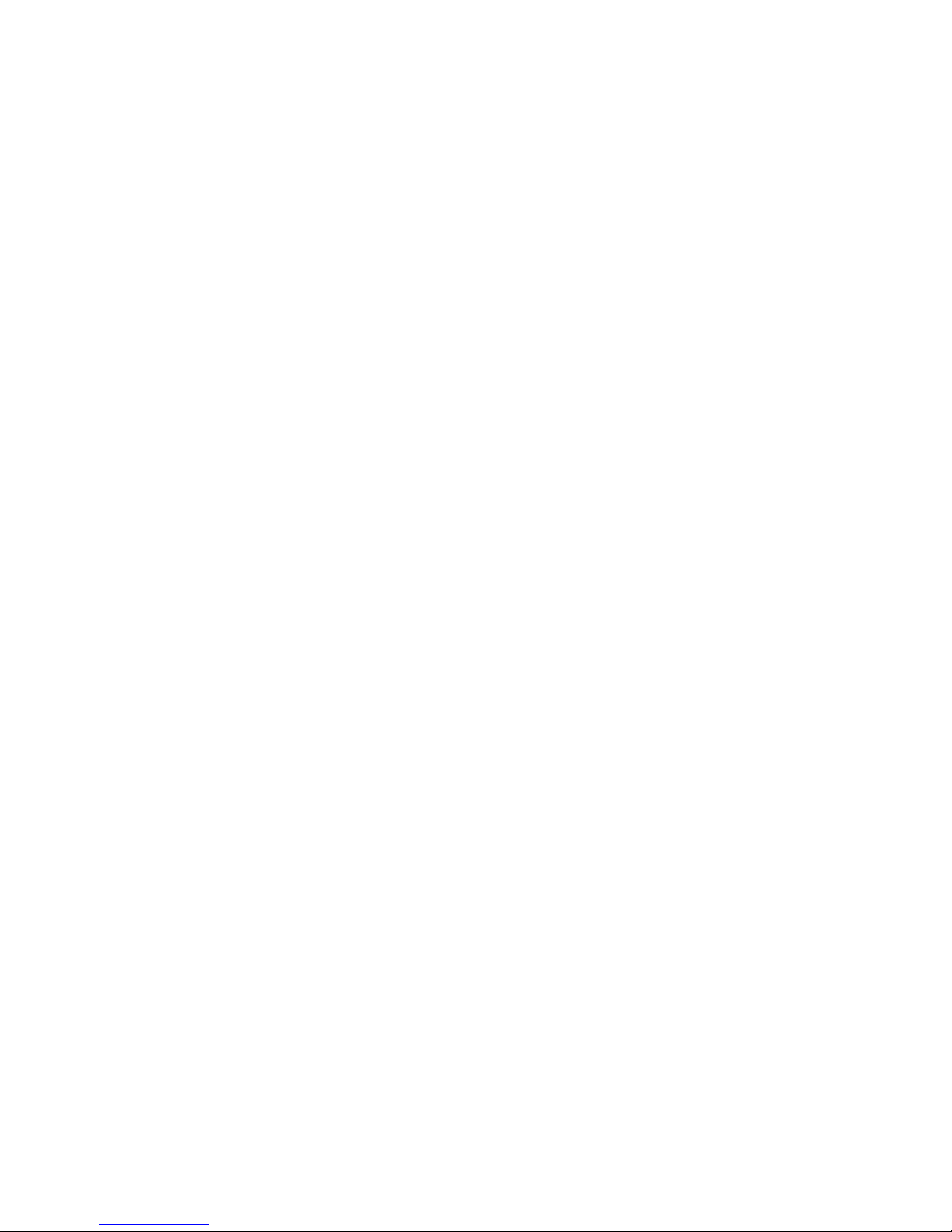
5
Voice Search . . . . . . . . . . . . . . . . . . . . . . . . . 203
VPN Client . . . . . . . . . . . . . . . . . . . . . . . . . . . 203
Yelp . . . . . . . . . . . . . . . . . . . . . . . . . . . . . . . .204
YouTube . . . . . . . . . . . . . . . . . . . . . . . . . . . .204
Section 10: Connections .........................206
Web . . . . . . . . . . . . . . . . . . . . . . . . . . . . . . .206
Bluetooth . . . . . . . . . . . . . . . . . . . . . . . . . . .214
Enable Downloading for Web Applications . . . 218
PC Connections . . . . . . . . . . . . . . . . . . . . . . .218
Kies Air . . . . . . . . . . . . . . . . . . . . . . . . . . . . .219
Wi-Fi . . . . . . . . . . . . . . . . . . . . . . . . . . . . . . .221
USB Tethering . . . . . . . . . . . . . . . . . . . . . . . . 224
Mobile HotSpot . . . . . . . . . . . . . . . . . . . . . . . 225
Section 11: Changing Your Settings .......227
Accessing Settings . . . . . . . . . . . . . . . . . . . .227
Wi-Fi Settings . . . . . . . . . . . . . . . . . . . . . . . .227
Bluetooth settings . . . . . . . . . . . . . . . . . . . . .231
Data Usage . . . . . . . . . . . . . . . . . . . . . . . . . .233
More Settings . . . . . . . . . . . . . . . . . . . . . . . .234
Call Settings . . . . . . . . . . . . . . . . . . . . . . . . . 241
Home Screen Mode . . . . . . . . . . . . . . . . . . . . 248
Blocking Mode . . . . . . . . . . . . . . . . . . . . . . .249
Sound Settings . . . . . . . . . . . . . . . . . . . . . . .249
Display Settings . . . . . . . . . . . . . . . . . . . . . . .251
SD Card & Device Storage . . . . . . . . . . . . . . .252
Power Saving Mode . . . . . . . . . . . . . . . . . . . .252
Battery Usage . . . . . . . . . . . . . . . . . . . . . . . .253
Application Manager . . . . . . . . . . . . . . . . . . .254
Location Services . . . . . . . . . . . . . . . . . . . . .256
Lock Screen . . . . . . . . . . . . . . . . . . . . . . . . .257
Security . . . . . . . . . . . . . . . . . . . . . . . . . . . . .264
Language and Input Settings . . . . . . . . . . . . .266
Back up and Reset . . . . . . . . . . . . . . . . . . . . .273
Add Account . . . . . . . . . . . . . . . . . . . . . . . . .275
Motion Settings . . . . . . . . . . . . . . . . . . . . . . .276
Accessory . . . . . . . . . . . . . . . . . . . . . . . . . . .277
Date and Time . . . . . . . . . . . . . . . . . . . . . . . .277
Accessibility Settings . . . . . . . . . . . . . . . . . . .278
Developer Options . . . . . . . . . . . . . . . . . . . . .279
About Device . . . . . . . . . . . . . . . . . . . . . . . . .282
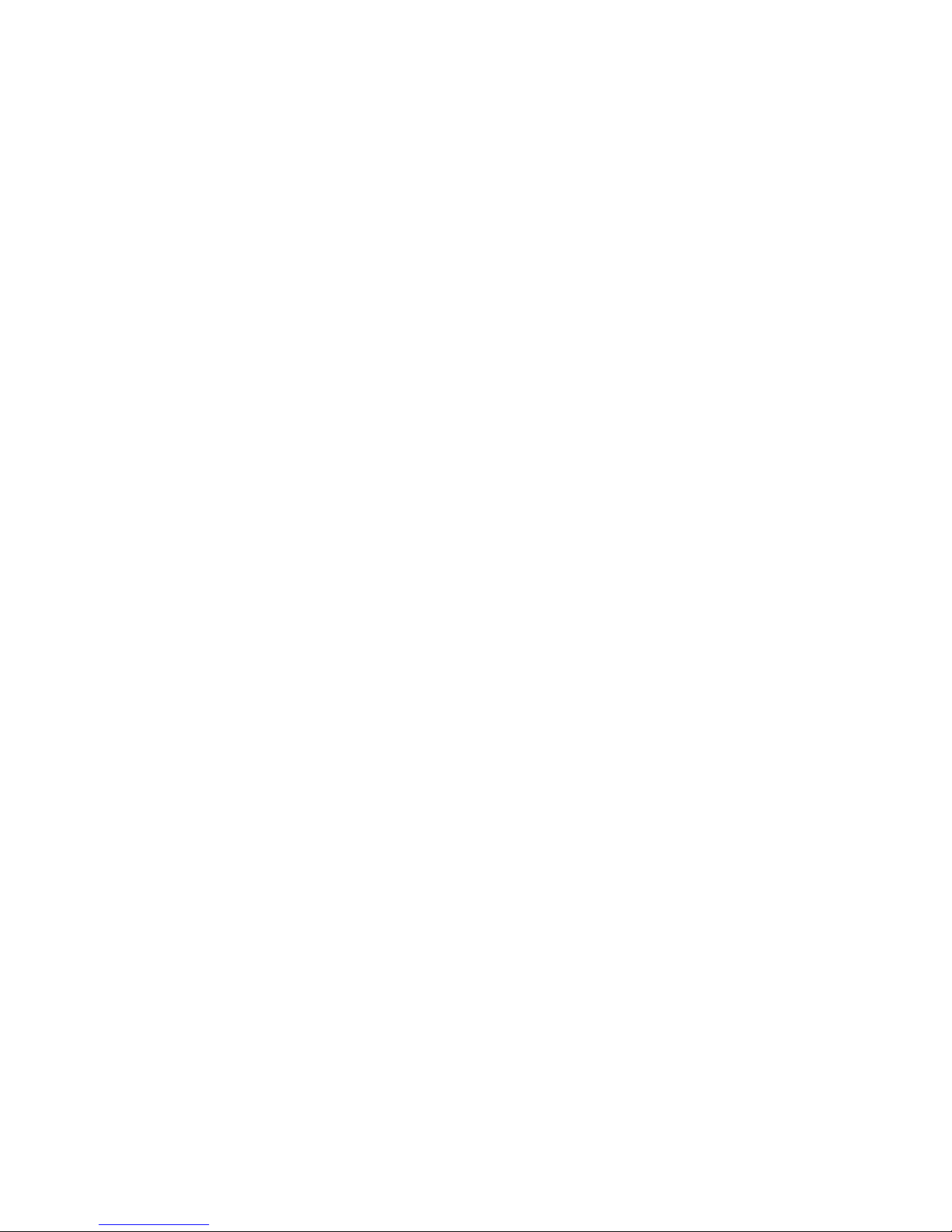
6
Section 12: Health and Safety
Information .............................................. 283
Exposure to Radio Frequency (RF) Signals . . 283
Specific Absorption Rate (SAR) Certification
Information . . . . . . . . . . . . . . . . . . . . . . . . 288
FCC Part 15 Information to User . . . . . . . . . . 289
Commercial Mobile Alerting System (CMAS) . 290
Smart Practices While Driving . . . . . . . . . . . 290
Battery Use and Safety . . . . . . . . . . . . . . . . . 291
Samsung Mobile Products and Recycling . . . 293
UL Certified Travel Charger . . . . . . . . . . . . . 294
Display / Touch-Screen . . . . . . . . . . . . . . . . 295
GPS & AGPS . . . . . . . . . . . . . . . . . . . . . . . . . 295
Emergency Calls . . . . . . . . . . . . . . . . . . . . . 296
Care and Maintenance . . . . . . . . . . . . . . . . . 297
Responsible Listening . . . . . . . . . . . . . . . . . 298
Operating Environment . . . . . . . . . . . . . . . . 300
FCC Hearing Aid Compatibility (HAC)
Regulations for Wireless Devices . . . . . . . 302
Restricting Children's Access to Your
Mobile Device . . . . . . . . . . . . . . . . . . . . . . 304
FCC Notice and Cautions . . . . . . . . . . . . . . . 304
Other Important Safety Information . . . . . . . . 304
Section 13: Warranty Information ..........306
Standard Limited Warranty . . . . . . . . . . . . . . 306
End User License Agreement for Software . . 311
Index .........................................................319
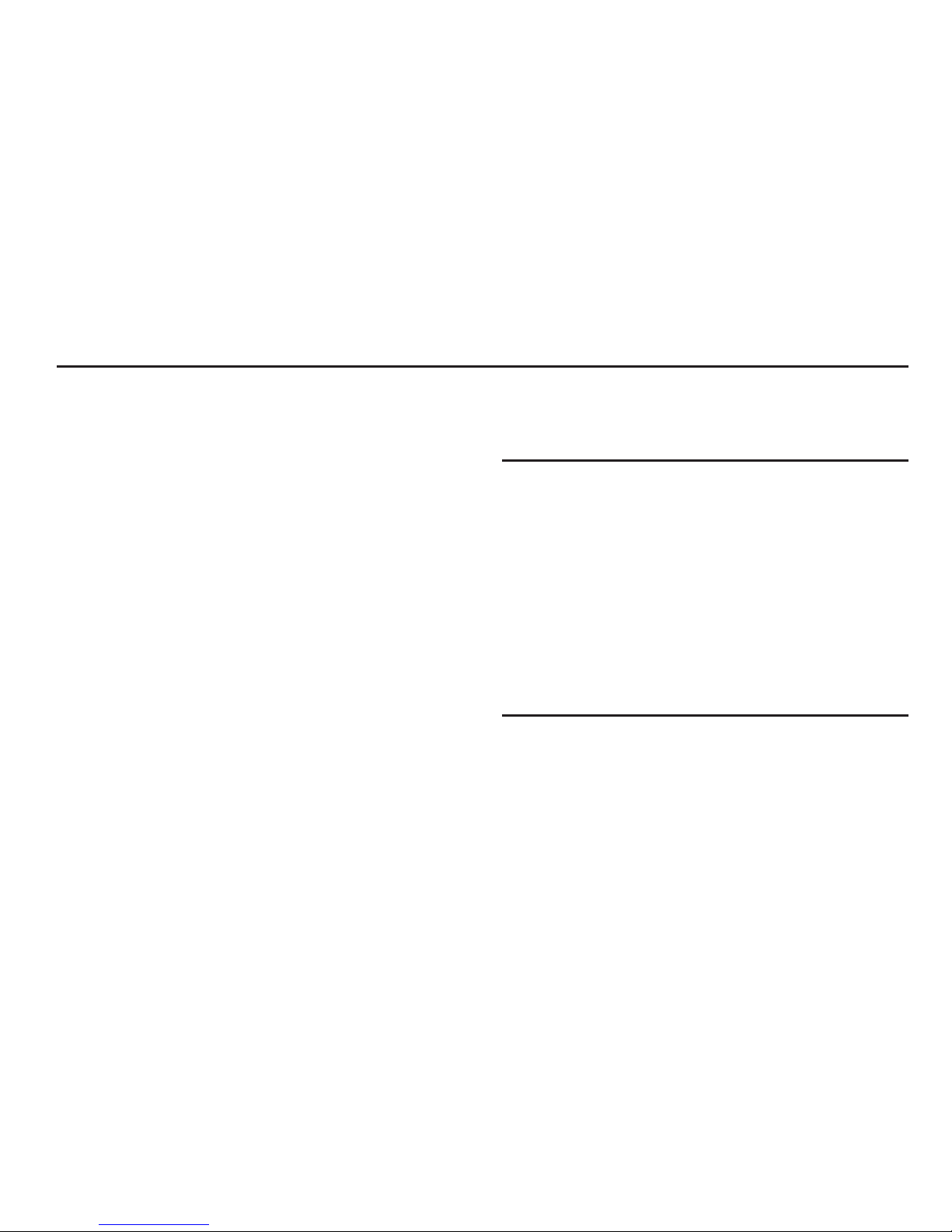
7
Section 1: Getting Started
This section explains how to get started with your device by
installing and charging the battery, installing the SIM card
and optional memory card, and setting up your voice mail.
Before using your phone for the first time, you’ll need to
install and charge the battery and install the SIM card. The
SIM card is loaded with your subscription details, such as
your PIN, available optional services, and many other
features. If desired, you can also install an SD card to store
media for use with your phone.
Understanding this User Manual
The sections of this manual generally follow the features of
your phone. A robust index for features begins on page 319.
Also included is important safety information that you should
know before using your phone. This information is available
near the back of the guide, beginning on page 283.
This manual provides navigation instructions according to
the default display settings. If you select other settings,
navigation may be different.
Unless otherwise specified, all instructions in this manual
assume you are starting from the Home screen and using the
available keys.
Note:
Instructions in this manual are based on default settings,
and may vary from your device, depending on the
software version on your device, and any changes to the
device’s Settings.
Unless stated otherwise, instructions in this User Manual
start with the device unlocked, at the Home screen.
All screen images in this manual are simulated. Actual
displays may vary, depending on the software version of
your device and any changes to the device’s Settings.
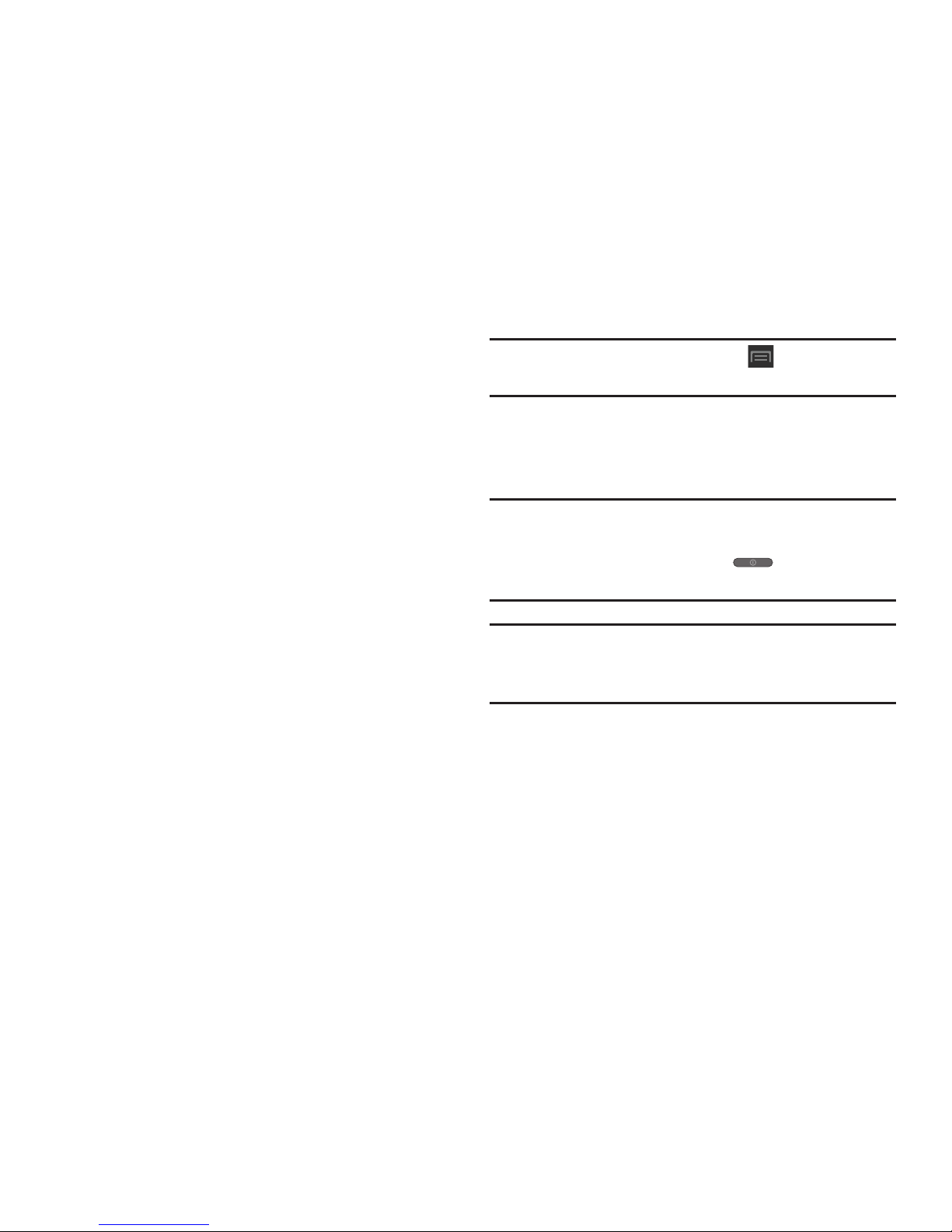
Getting Started 8
Special Text
Throughout this manual, you’ll find text that is set apart from
the rest. These are intended to point out important
information, share quick methods for activating features, to
define terms, and more. The definitions for these methods
are as follows:
•
Notes
: Presents alternative options for the current feature, menu,
or sub-menu.
•
Tips
: Provides quick or innovative methods, or useful shortcuts.
•
Important
: Points out important information about the current
feature that could affect performance.
•
Warning
: Brings to your attention important information to
prevent loss of data or functionality, or even prevent damage to
your phone.
Text Conventions
This manual provides condensed information about how to
use your phone. To make this possible, the following text
conventions are used to represent often-used steps:
Example:
From the Home screen, press (
Menu
) ➔
Settings
➔
Bluetooth
.
Battery Cover
The battery, SIM card and SD card are installed under the
battery cover.
Important!
Before removing or replacing the battery cover,
make sure the device is switched off. To turn the
phone off, hold down the key until the
Device options screen displays, then tap
Power off
.
Caution!
Do not bend or twist the back cover excessively
during installation or removal. Doing so may damage
the cover.
To remove the battery cover:
1. Hold the device firmly and locate the cover release
latch.
2. Place your fingernail in the opening and firmly “pop”
the cover off the device (similar to a soda can).
➔
Arrows are used to represent the sequence of
selecting successive options in longer, or
repetitive, procedures.
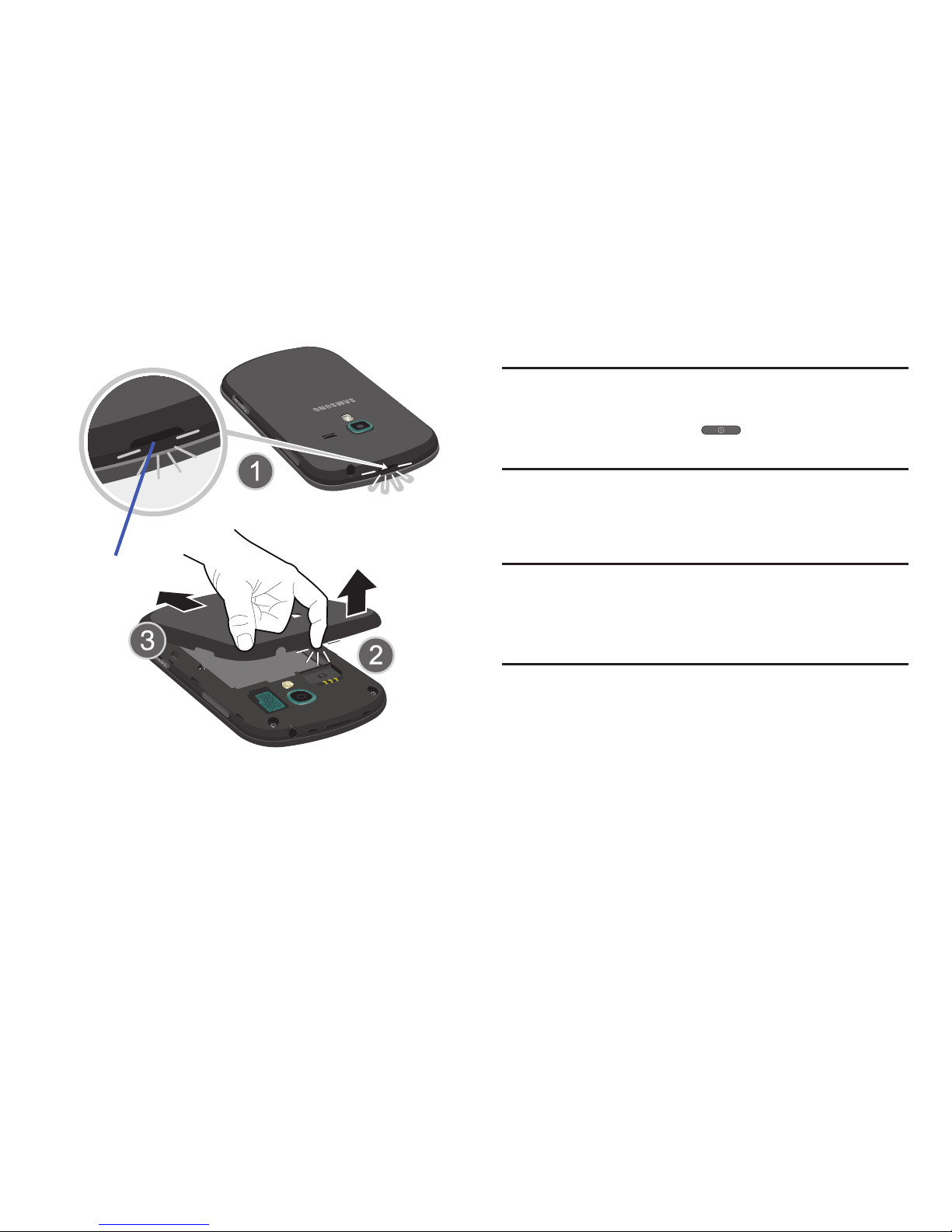
9
To replace the battery cover:
Position the battery cover over the battery
compartment and press down until you hear a click.
SIM Card Overview
Important!
Before removing or replacing the SIM card, make
sure the device is switched off. To turn the phone
off, hold down the key until the Device
options screen displays, then tap
Power off
.
The SIM card is loaded with your subscription details such as
your telephone number, PIN, available optional services, and
many other features.
Important!
The SIM card and its information can be easily
damaged by scratching or bending, so be careful
when handling, inserting, or removing the card.
Keep all SIM cards out of reach of small children.
Some features on your device (such as Wi-Fi Calling) can be
unlocked by using an updated SIM card. To obtain this new
SIM card, call or contact T-Mobile customer service for more
information.
This card contains the necessary information for identifying
and authenticating the user to the IMS (IP Multimedia
Subsystem). If available, you can remove the previous SIM
and replace it with the new one.
Release Latch

Getting Started 10
Installing and Removing the SIM card
To install the SIM card:
1. Carefully slide the SIM card into the SIM card socket
until the card clicks into place.
2. Make sure that the card’s gold contacts face into the
device and that the upper-left angled corner of the card
is positioned as shown.
To remove the SIM card:
1. Remove the battery cover.
2. Carefully place your fingernail into the end of the SIM
slot and push the card slightly out.
3. Carefully slide the SIM card out of the SIM card socket.
Note:
If the card is not inserted correctly, the device will not
detect it and no service will be available. If this happens,
turn off the device, remove the card, and reinstall the
card in the correct orientation.
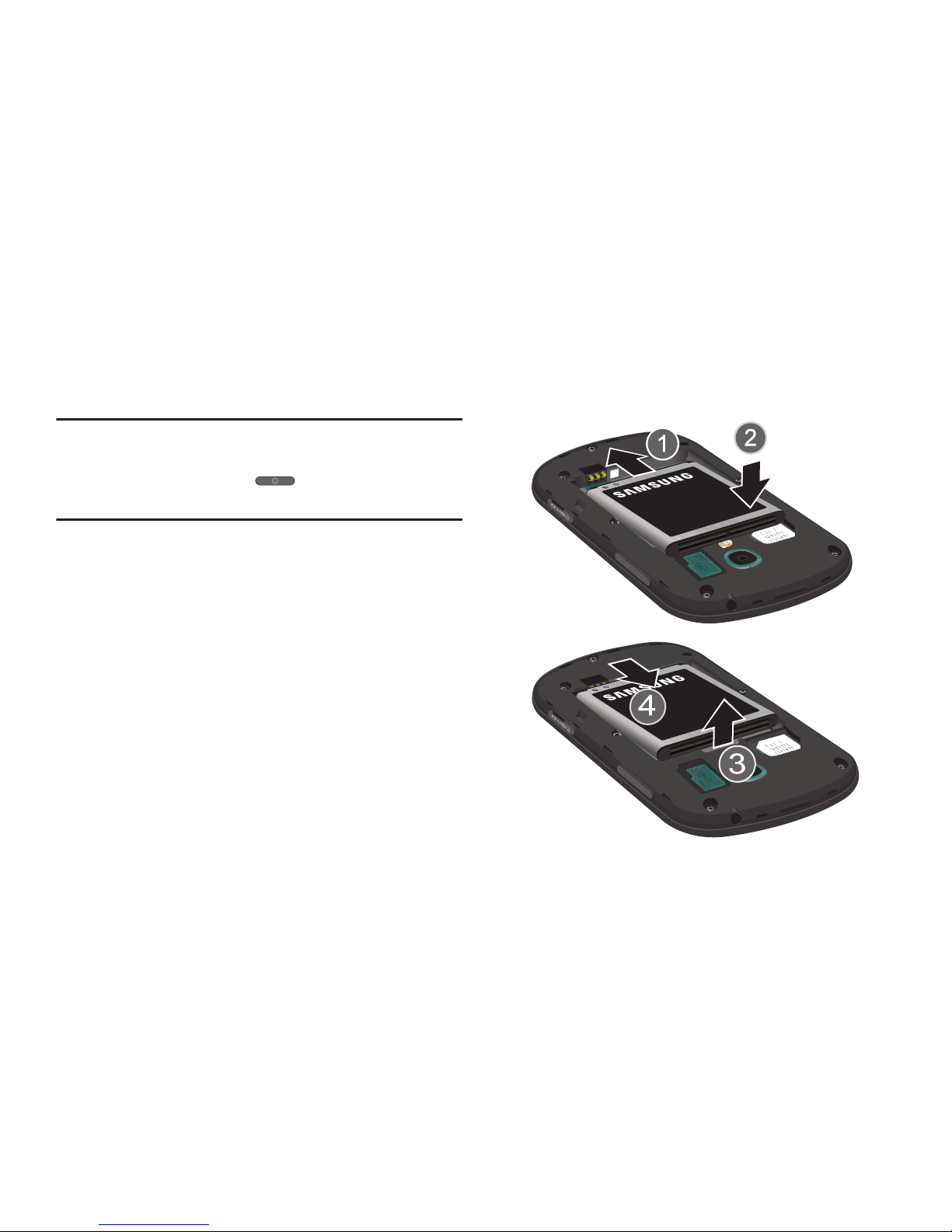
11
Battery
Before using your device for the first time, install the battery
and charge it fully.
Important!
Before removing or replacing the battery, make
sure the device is switched off. To turn the device
off, hold down the key until the Device
options screen displays, then tap
Power off
.
Installing the Battery
1. Slide the battery into the compartment (1) so that the
tabs on the end align with the slots at the bottom of the
phone, making sure the connectors align.
2. Gently press down to secure the battery (2).
Removing the Battery
Grip the battery at the top end (3) and lift it up and out
of the battery compartment (4).
Installing Battery
Removing Battery
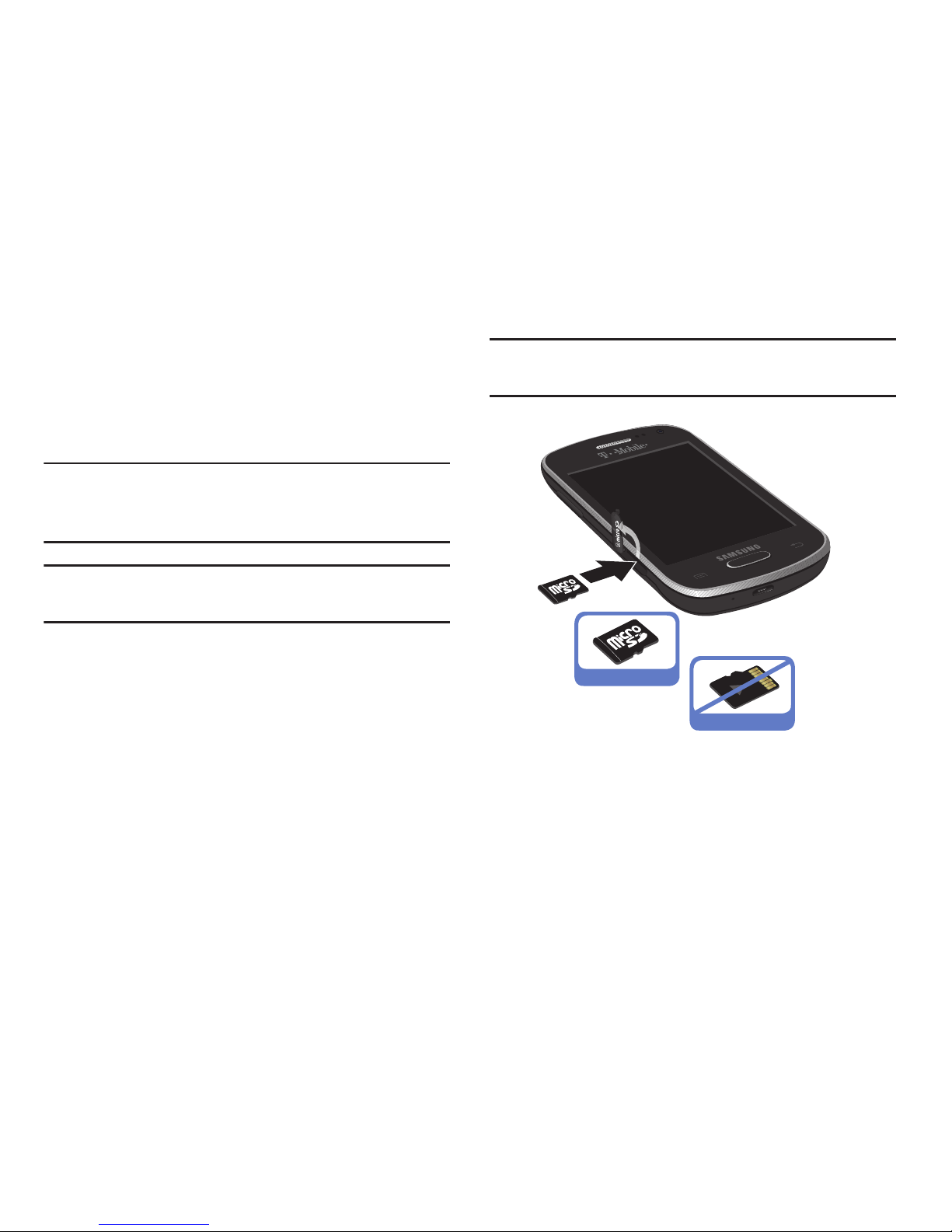
Getting Started 12
Installing the microSD Memory Card
Your phone supports an optional (external) microSD™ or
microSDHC™ memory card for storage of media such as
music, pictures, video and other files. The SD card is
designed for use with this mobile phone and other devices.
Note:
microSD memory cards include capacities of up to 2GB.
microSDHC™ memory card types can range from 4GB
to up to 32GB.
Note:
This device supports up to a 32GB microSDHC memory
card.
1. Locate the microSD card slot on the side of the device
and carefully remove the microSD card slot cover.
2. Orient the card with the gold strips facing down.
3. Firmly press the card into the slot and make sure that it
catches with the push-click insertion. For more
information on how to use the SD card see “Using the
SD Card” on page 52.
4. Place the cover securely back over the slot.
Important!
Be sure to align the gold contact pins on the card
with the phone’s contact pins.
Correct
Incorrect
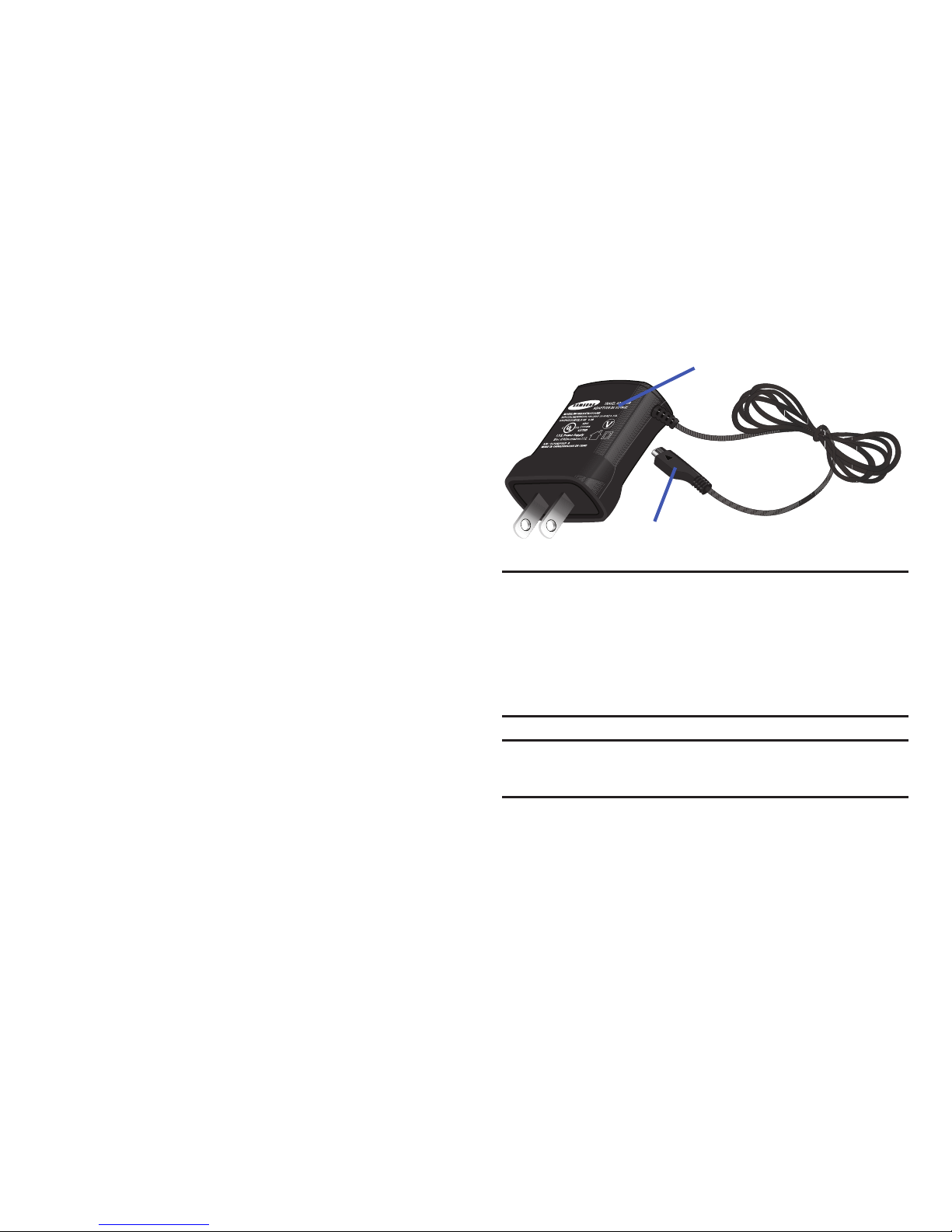
13
Removing the microSD Memory Card
1. Locate the microSD card slot on the side of the device
and carefully remove the microSD card slot cover.
2. Firmly press the card into the slot and release it. The
card should pop partially out of the slot.
3. Remove the card from the slot.
4. Place the cover securely back over the slot.
Charging the Battery
Your device is powered by a rechargeable Li-ion battery. A
wall charger, which is used for charging the battery, is
included with your phone. Use only approved batteries and
chargers. Ask your local Samsung dealer for further details.
Before using your device for the first time, you must fully
charge the battery. A discharged battery recharges fully in
approximately 4 hours.
Note:
Verify that the battery is installed prior to connecting the
wall charger. If both the wall charger is connected and
the battery is not installed, the handset will power cycle
continuously and prevent proper operation. Failure to
unplug the wall charger before you remove the battery,
can cause the phone to become damaged.
Important!
It is recommended you fully charge the battery
before using your device for the first time.
1. Locate the Charger/Accessory jack.
Charging Head
USB Cable
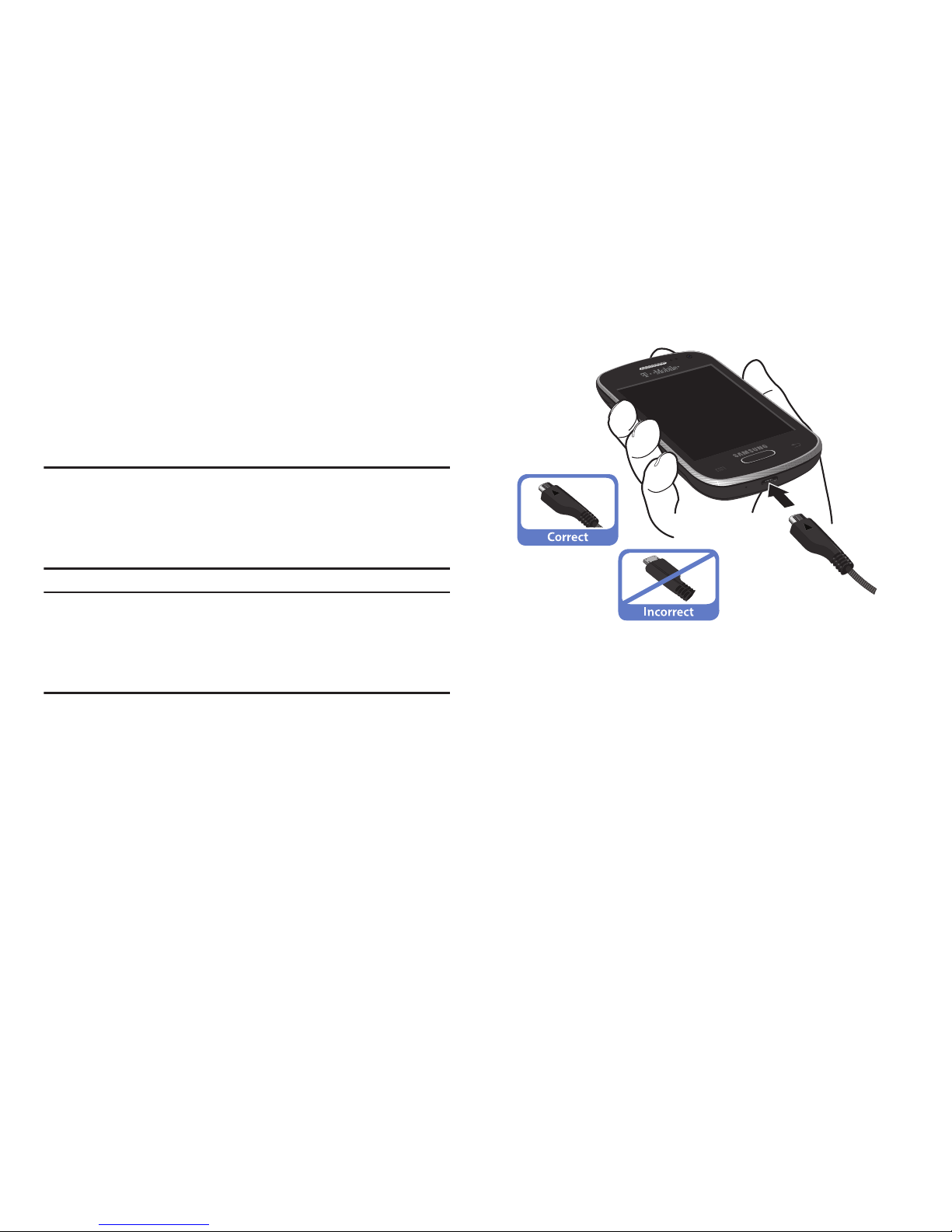
Getting Started 14
2. Insert the USB cable into the device’s Charger/
Accessory jack.
3. Plug the charging head into a standard AC power
outlet. The device turns on with the screen locked and
indicates both its charge state and percent of charge.
Warning!
While the device is charging, if the touch screen
does not function due to an unstable power supply
unplug the USB power adapter from the power outlet
or unplug the USB cable from the device.
Note:
This illustration displays both the
correct
and incorrect
orientation for connecting the charger. If the charger is
incorrectly connected, damage to the accessory port will
occur therefore voiding the phone’s warranty.
4. When charging is finished, first unplug the charger’s
power plug from the AC wall outlet, then disconnect
the charger’s connector from the phone.
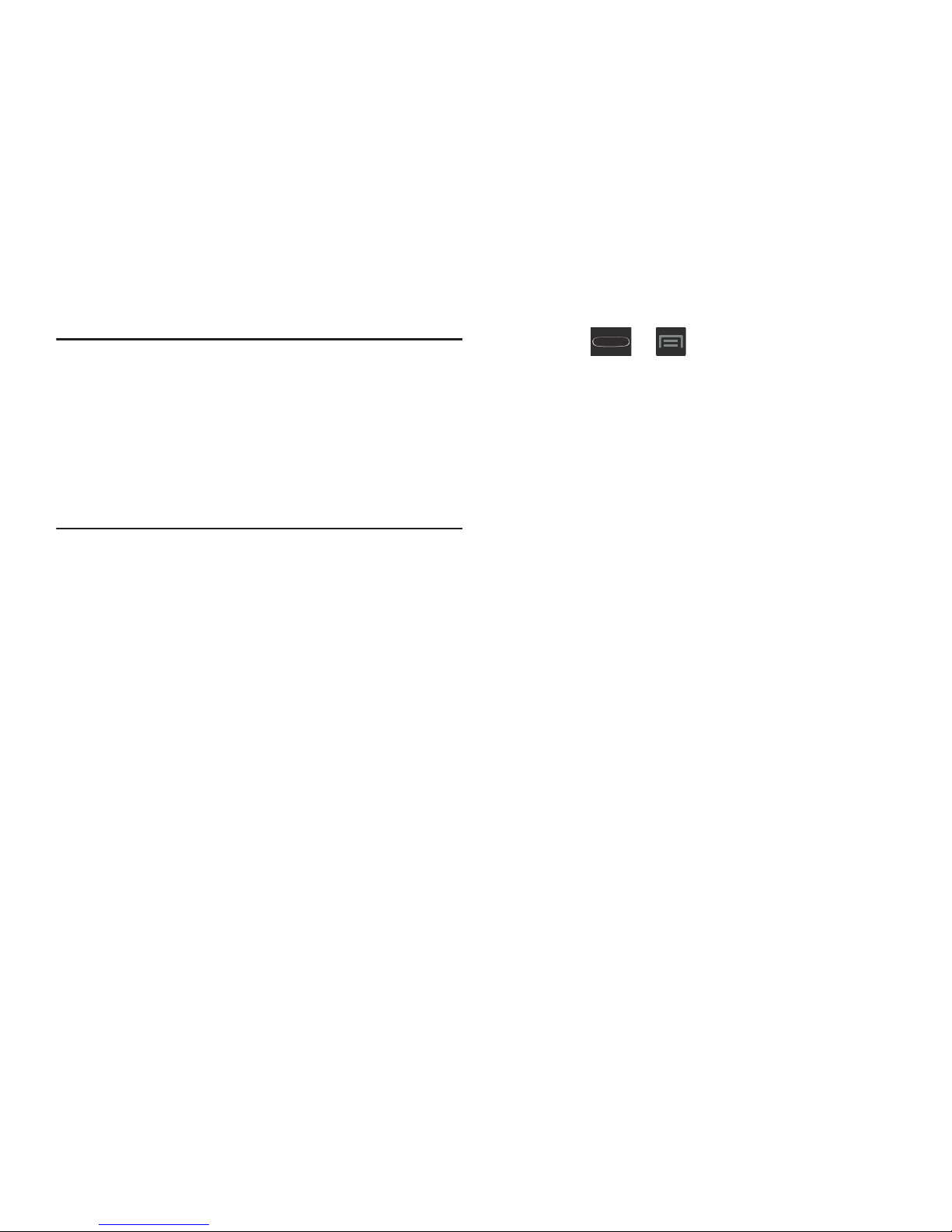
15
Important!
If your handset has a touch screen display, please
note that a touch screen responds best to a light
touch from the pad of your finger or a non-metallic
stylus. Using excessive force or a metallic object
when pressing on the touch screen may damage
the tempered glass surface and void the warranty.
For more information, refer to “Standard Limited
Warranty” on page 306.
Low Battery Indicator
When the battery level is low and only a few minutes of talk
time remain (~15% charge), a warning tone sounds and the
“Battery low” message repeats at regular intervals on the
display. In this condition, your device conserves its remaining
battery power, by dimming the backlight.
When the battery level becomes too low, the device
automatically turns off.
The on-screen battery charge is represented (by default) as a
colored battery icon. You can also choose to display a
percentage value. Having a percentage value on-screen can
provide a better idea of the remaining charge on the battery.
Press ➔ and then tap
Settings
➔
Display
➔
Display battery percentage
.
For more information, refer to “Display Settings” on
page 251.
Extending Your Battery Life
Active applications, light levels, Bluetooth usage, and GPS
functionality all act to drain your battery. The following is a
list of helpful tips that can help conserve your battery power:
•
Reduce your backlight on time.
•
Turn Bluetooth off when not in use.
•
Turn Wi-Fi off when not in use.
•
Deactivate the GPS when not needed. Most applications using
this function will periodically query the GPS satellites for your
current location; each query drains your battery.
•
Do not wait until your battery is completely depleted before
charging your device. Repeating this process of a complete
discharge and recharge can over time reduce the storage
capacity of any battery.
•
Turn off Automatic application sync.
•
Use the Power Saving feature to deactivate some hardware and
interface functions.
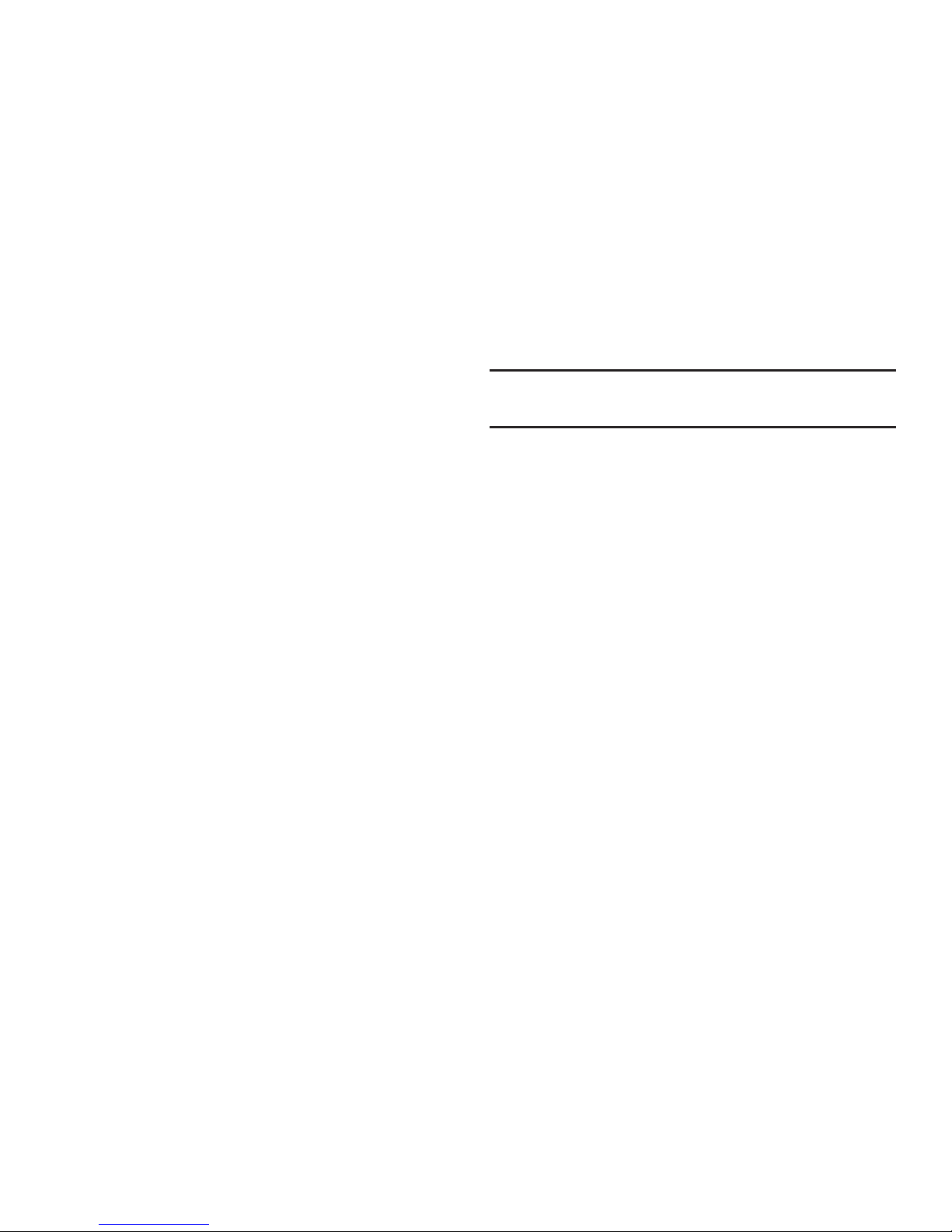
Getting Started 16
•
Check the Battery use screen to review what features or functions
have been consuming your battery resources.
•
Check the Running Services and close any unnecessary
applications.
•
Use the Task Manager feature to end/shutdown background
applications that are still running. These minimized applications
can, over time, cause your device to “slow down”.
•
Turn off any streaming services after use (see Running Services).
•
Animated wallpapers use processing power, memory, and more
power. Change your Live Wallpaper to a non-animated Wallpaper
gallery or Gallery image.
Initial Device Configuration
Note:
If prompted to undergo a software update, tap
Cancel
to
proceed with the initial configuration of the device.
1. Select a language from the associated field.
English
is
the default language.
2. Tap
Start
.
3. If prompted, select an available Wi-Fi network and
follow the on-screen connection process, or tap
Skip
to
continue.
4. If you have previously created a Samsung account, tap
Sign in
.
– or –
If this is your first time, tap
Create new account
. Follow
the on-screen setup instructions.
– or –
Tap
Skip
to continue without creating or signing into
the Samsung Account. For more information, refer to
“Creating a Samsung Account” on page 21.

17
5. At the
Got Google?
screen, choose either
Yes
to log into
your existing Google account or
No
to continue.
•
If you selected
Ye s
, on the Sign in screen, enter your current
Google Email and Password information and tap ( )
Next
.
•
Ta p OK to agree to the Google legal agreements.
•
If prompted to enable purchases, tap
Set up credit card
and
enter your credit card information and click
Save
.
•
Click
Skip
to continue without entering this information.
6. If you indicated that you did not have a current Google
account, then at the
Make it Google
screen, choose
either
Get an account
to create a new account or
Not now
to continue.
7. Select/deselect the desired Google location services
and tap (
Next
).
Note:
Enabling Google location services can drain battery
power.
8. If prompted with the Swype configuration screen, tap
Continue
and select either Skip (to continue without
setup) or
Register
to proceed. Follow the on-screen
instructions. For more information, refer to “Swype
Settings” on page 79.
9. When prompted, personalize your device by entering a
First
and
Last
name then tap (
Next
). This will
help to identify this as your device.
10. If prompted with an Optional setting, tap
Enable easy
mode setup?
and follow the on-screen instructions to
configure your Home screen mode. For more
information, refer to “Adjusting the Home Screen
Mode” on page 46.
11. Tap
Finish
to complete your configuration process.Go
through the on-screen tutorial.
12. Read the on-screen System Manager Application
information.
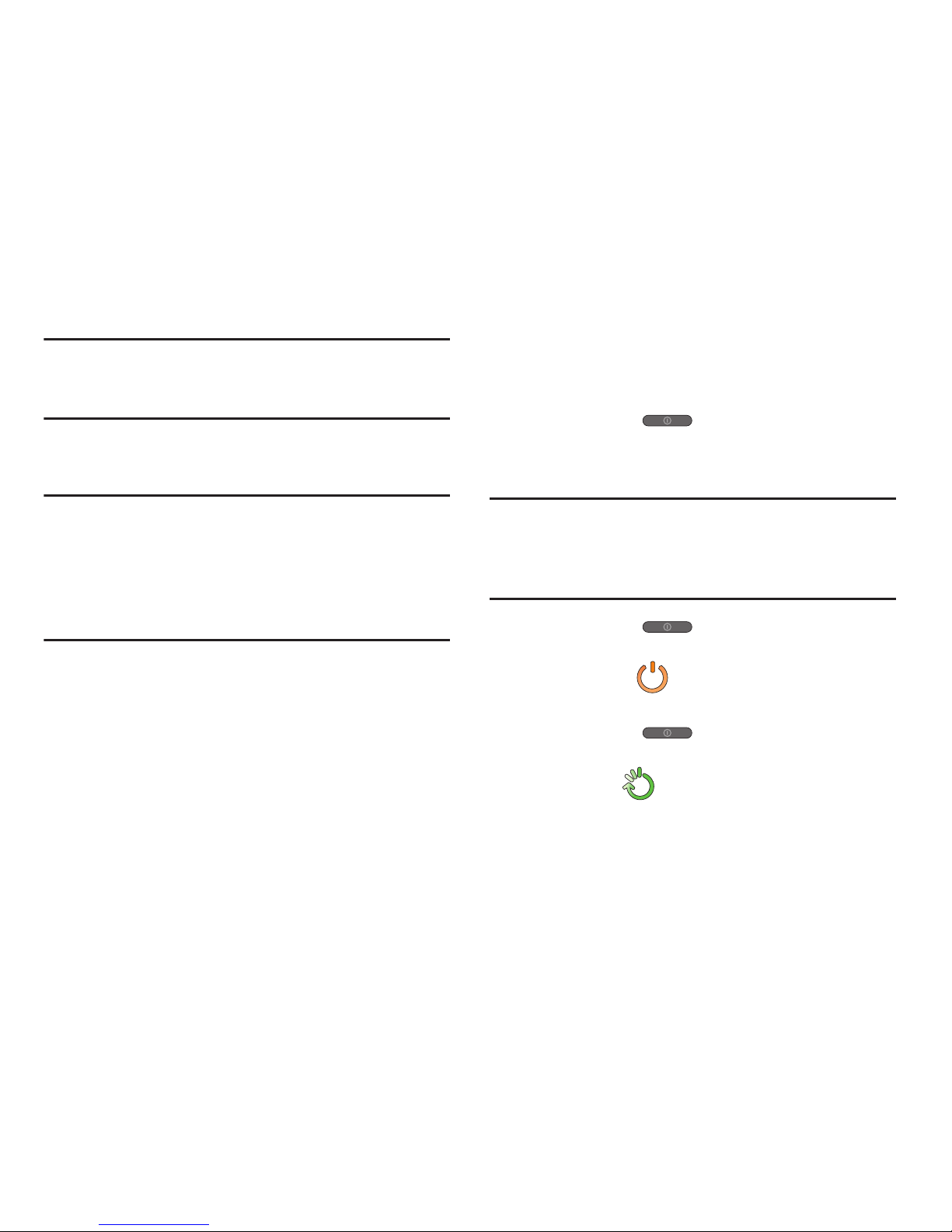
Getting Started 18
Note:
This software collects only diagnostic data from your
device so that T-Mobile technicians can better
troubleshoot issues with your device.
13. Select either
More Info..
(to read additional information)
or
Close
to close the message screen.
Important!
Selecting
Close
only closes the current description
screen and does not disable data collection.
To disable data collection, go to
Settings
➔
Backup
and reset
➔
Collect diagnostics
and turn off the
Allow Diagnostics
feature. For more information,
refer to “Collect Diagnostics” on page 274.
14. Go through the on-screen tutorial.
Switching the Device On or Off
Once the device has been configured, you will not be
prompted with setup screens again.
1. Press and hold until the device switches on.
The device searches for your network and after finding
it, you can make or receive calls.
Note:
The display language is preset to English at the factory.
To change the language, use the Language menu. For
more information, refer to “Language and Input
Settings” on page 266.
2. Press and hold (
Power/End
) until the Device
options screen appears.
3. Tap
Power off
().
Restarting the Device
1. Press and hold (
Power/End
) until the Device
options screen appears.
2. Tap
Restart
().
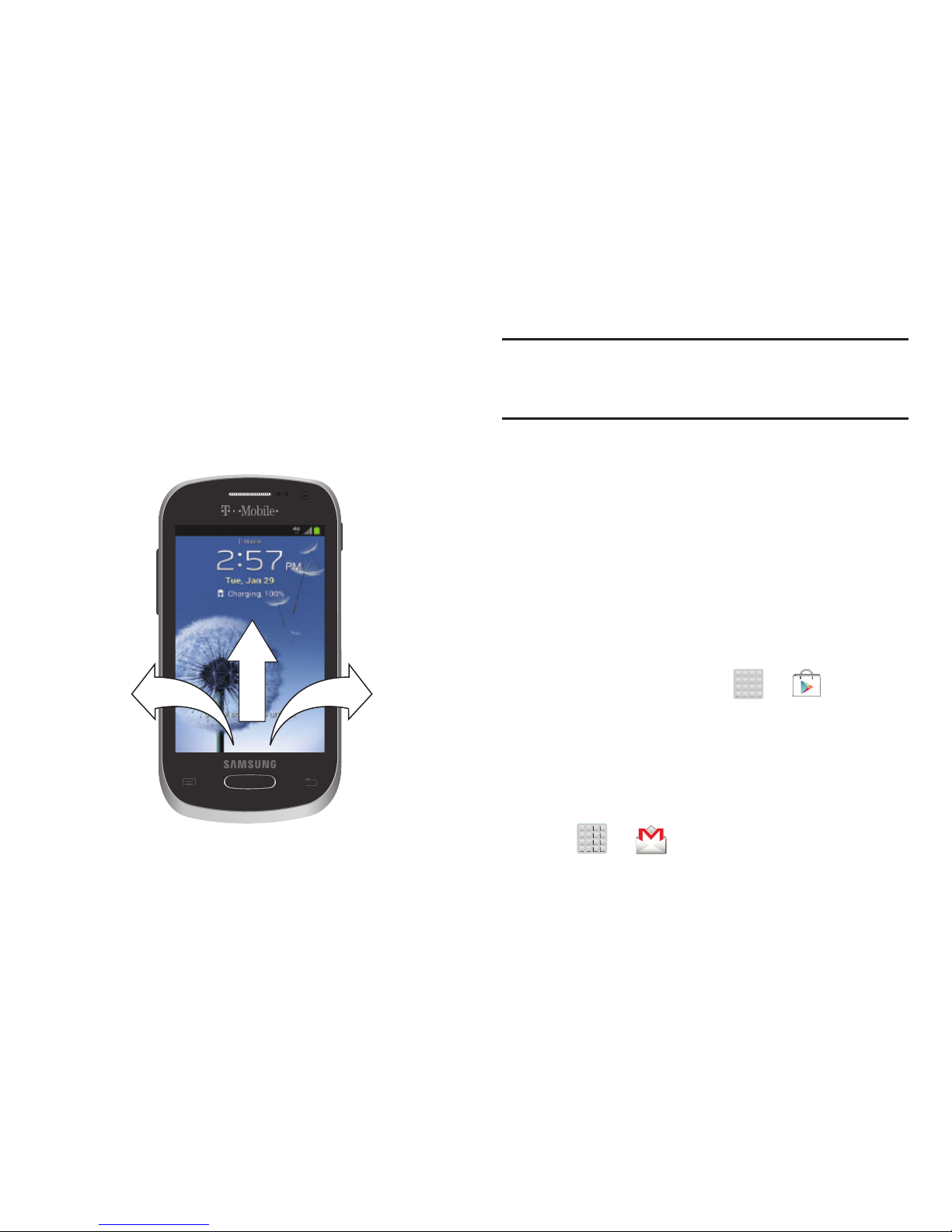
19
Locking and Unlocking the Device
By default, the device screen locks when the backlight turns
off.
Place your finger on the screen and swipe the glass in
any of the directions shown unlock the device.
Note:
You can choose to configure lock settings to prevent
unauthorized use of your device. For more information,
refer to “Setting up SIM Card Lock” on page 264.
Creating a New Google Account
You should create a Google™ Account when you first use
your device in order to fully utilize the functionality. This
account provides access to several device features such as
Gmail
™
, Google+™, Talk™, and the Google Play Store™
applications. Before you are able to access Google
applications, you must enter your account information. These
applications sync between your device and your online
Google account.
To create a new Google Account from your device:
1. From the Home screen, tap ➔ (
Play Store
).
2. Read the introduction and tap
New
to begin.
3. Follow the on-screen instructions to create a Google
Account.
– or –
If this is not the first time you are starting the device,
tap ➔ (
Gmail
).

Getting Started 20
Note:
If you already have a Google account, you only need to
sign in.
To create a new Google Account from the Web:
1. From a computer, launch a Web browser and navigate
to
www.google.com
.
2. On the main page, click
Sign-in ➔ Create an account
for free
.
3. Follow the on-screen prompts to create your free
account.
4. Look for an email from Google in the email box you
provided, and respond to the email to confirm and
activate your new account.
Signing into Your Google Account
1. Launch an application that requires a Google account
(such as Play Store or Gmail).
2. Click
Existing
.
3. Tap the
Email
and
Password
fields and enter your
information.
4. Tap
Sign in
. Your device communicates with the Google
servers to confirm your information.
5. If prompted, create a new Gmail username by entering
a prefix for your
@gmail.com
email address.
Retrieving your Google Account
Password
A Google account password is required for Google
applications. If you misplace or forget your Google Account
password, follow these instructions to retrieve it:
1. From your computer, use an Internet browser and
navigate to
http://google.com/accounts.
2. Click on the
Can’t access your account?
link.
3. Follow the on-screen password recovery procedure.
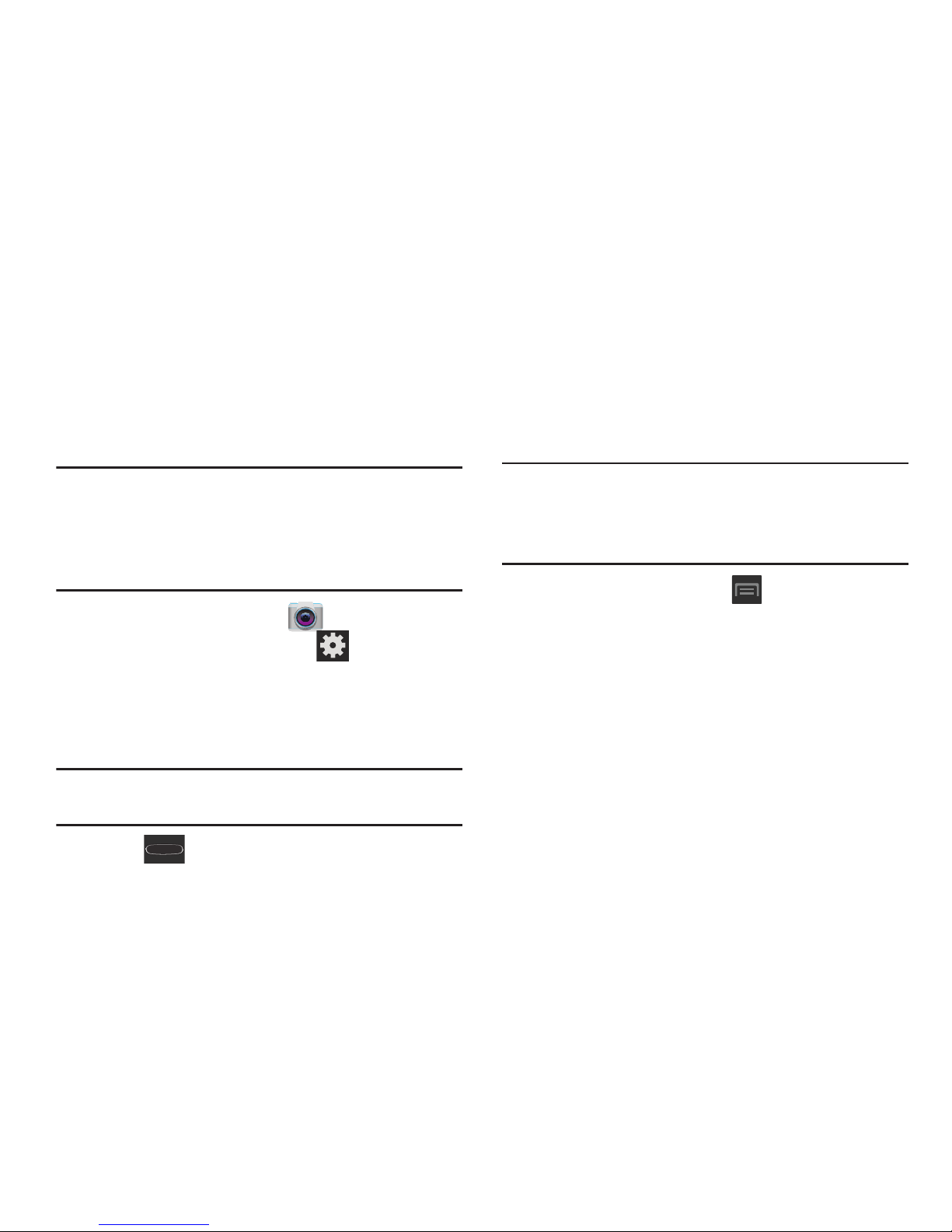
21
Confirming the Default Image and
Video Storage Location
Although the device is configured to store new pictures and
videos to the Memory card, it is a very good idea to confirm
this location before using your device.
Important!
Too many users can overlook this storage
destination until something goes wrong. It is
recommended that you verify this location or
change it before initiating the use of the camera or
camcorder features.
1. From the Home screen, tap
(Camera
).
2. From the viewfinder screen, tap (
Settings
) and
scroll down to the
Storage
entry.
3. Tap this entry and select the desired default storage
location for newly taken pictures or videos. Choose
from:
Phone
or
Memory card
.
Note:
It is recommended that you set the option to
Memory
card
.
4. Press to return to the Home screen.
Creating a Samsung Account
Just as important as setting up and activating a Google
account to help provide access to Play Store, etc.. An active
Samsung account is required to begin accessing applications
such as Media Hub.
Note:
The Samsung account application will manage your
access to the previously mentioned applications, and
there is no longer a need to remember different
passwords for each application.
1. From the Home screen, tap and then tap
Settings
➔
Add account
➔
Samsung account
.
2. If you have previously created a Samsung account, tap
Sign in
.
– or –
If this is your first time, tap
Create new account
.
3. Tap
Terms and conditions
and
Privacy policy
to read the
legal disclaimers and related information.
4. If you agree to the terms, place a green check mark in
the
I accept all the terms above
field and tap
Agree
.
5. Enter your the required information and tap
Sign up
.
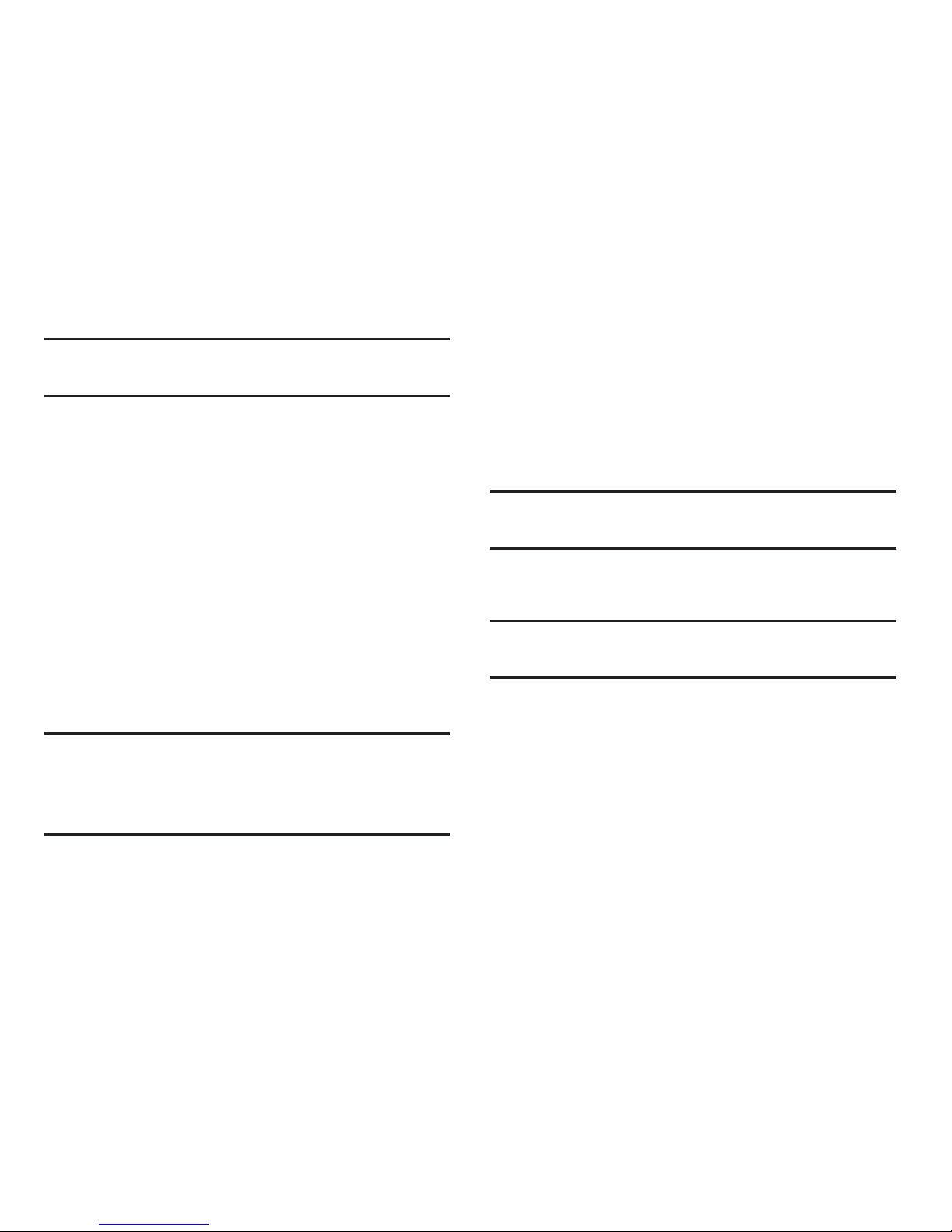
Getting Started 22
Note:
You may be prompted to confirm your credentials via
email.
6. Verify your account via email by accessing the email
address provided during setup and following the steps
outlined to complete your registration.
– or –
If you have already setup your email account on the
device, tap
Go to Mailbox
and follow the on-screen
instructions.
– or –
7. If you have already verified your email address, tap
Activate account
.
8. Confirm the Samsung account icon no longer appears
in the Notifications area at the top of the screen.
Note:
Without confirming your email address and following the
documented procedures, related applications will not
function properly since it is Samsung account that is
managing their username and password access.
Voice Mail
Setting Up Your Voice Mail
Your device automatically transfers all unanswered calls to
voicemail, even if your device is in use or turned off. As soon
as your battery is charged and the SIM card inserted,
activate your voicemail account.
Important!
Always use a password to protect against
unauthorized access.
For new users, follow the instructions below to set up voice
mail:
Note:
Voicemail setup may be different depending on your
network.
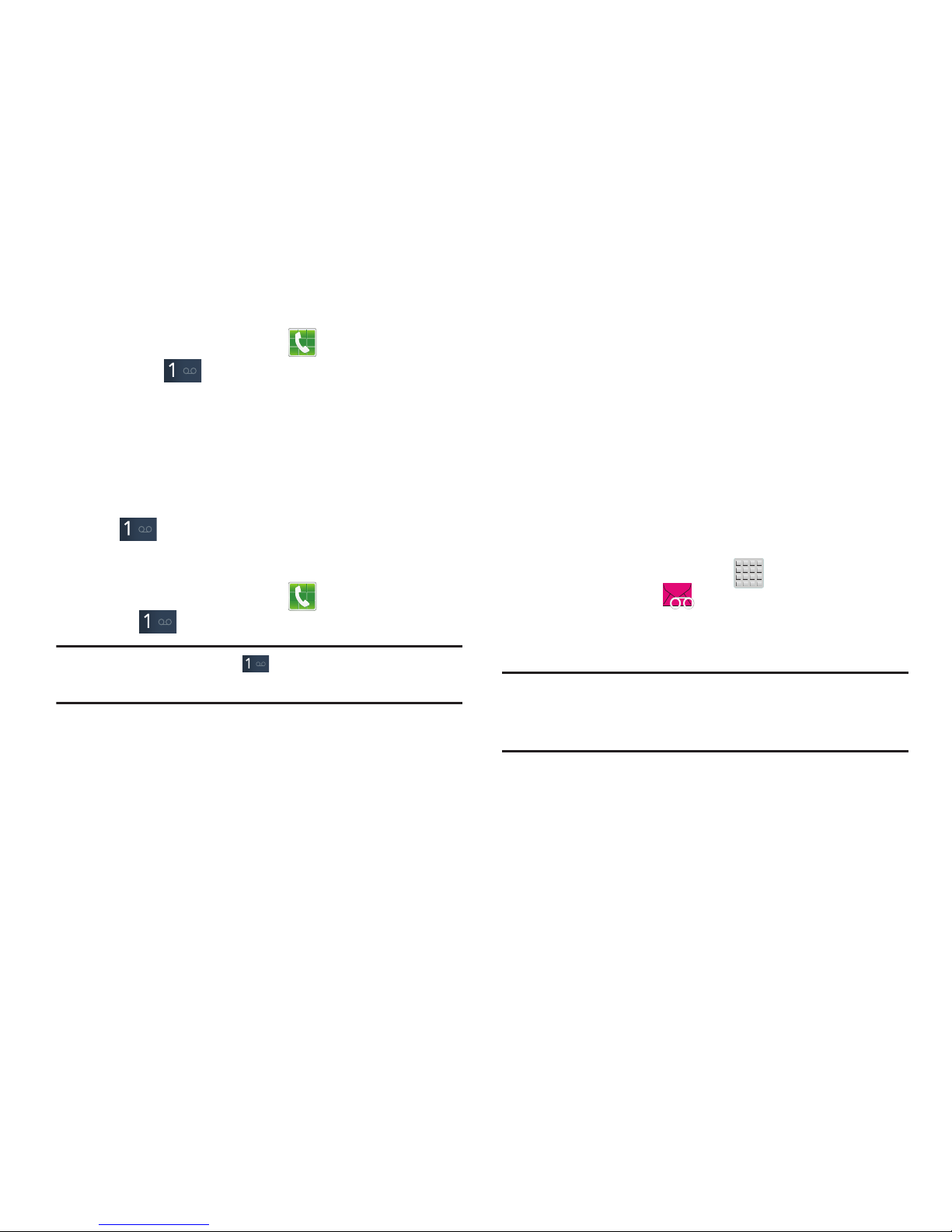
23
1. From the Home screen, tap and then touch and
hold the key until the device dials voice mail.
You may be prompted to enter a password.
2. Follow the tutorial to create a password, a greeting,
and a display name.
Accessing Your Voice Mail
You can access your Voice Mail by either pressing and
holding on the keypad, or by using the phone’s
Application icon, then tapping the Voice Mail application. To
access Voice Mail using the menu:
1. From the Home screen, tap and then touch and
hold until the device dials voice mail.
Note:
Touching and holding will launch Visual voicemail
if it is already active on your device.
2. When connected, follow the voice prompts from the
voice mail center.
Accessing Your Voice Mail From Another Phone
1. Dial your wireless phone number.
2. When you hear your voicemail greeting, press the
asterisk key on the phone you are using.
3. Enter your passcode.
Visual Voicemail
Visual Voicemail enables users to view a list of people who
left a voicemail message, and listen to the any message they
want without being limited to chronological order.
1. From the Home screen, tap (
Apps
) ➔
Visual Voicemail
().
2. Read the on-screen information and tap
Next.
A list of
the voicemail messages displays.
Note:
You must subscribe to Visual Voicemail service to use
this feature. Charges may apply. Please contact your
service provider for further details.
3. Tap an on-screen voicemail message to play it back.
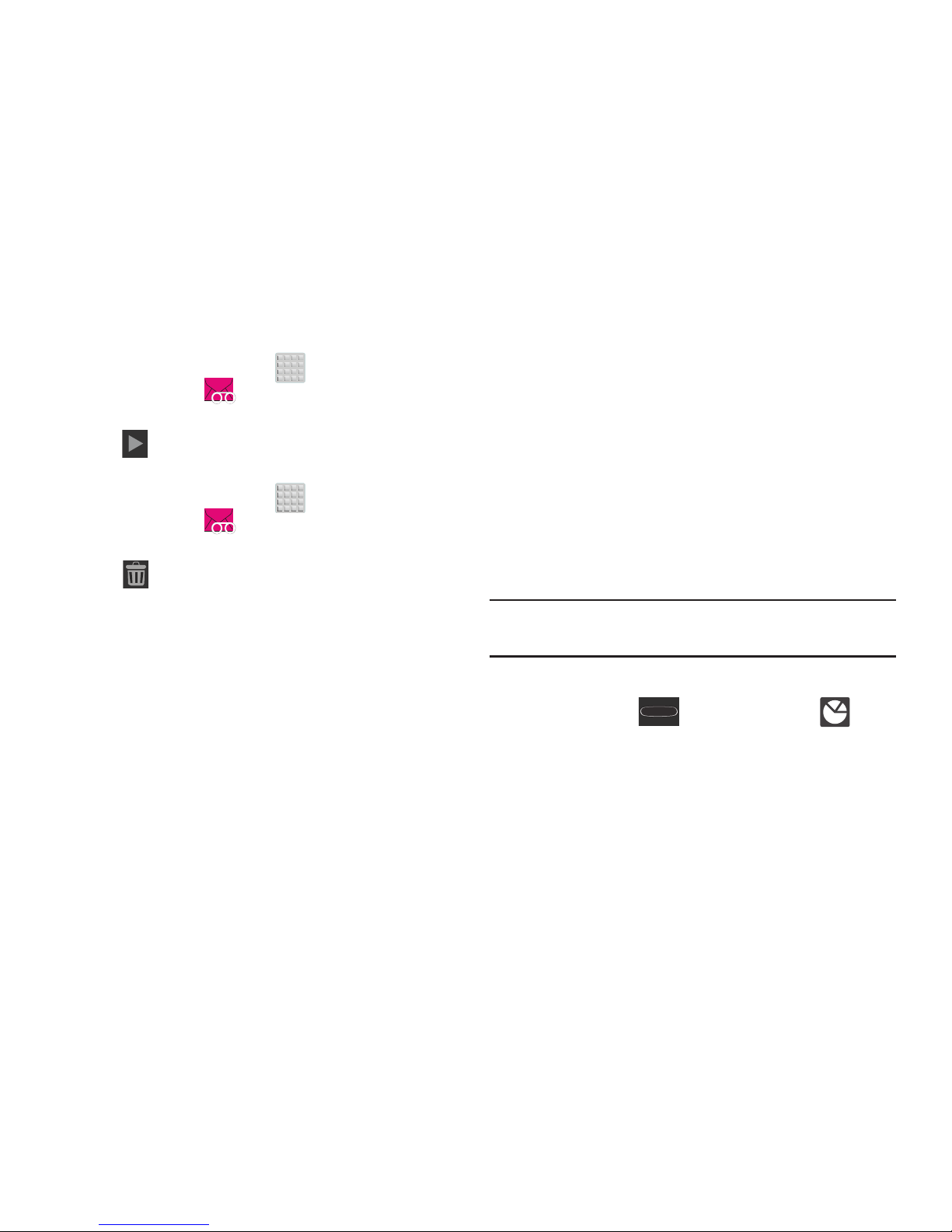
Getting Started 24
To check Visual Voicemail messages:
1. From the Home screen, tap (
Apps
) ➔
Visual Voicemail
().
2. Tap the voicemail message you want to play.
3. Tap
(
Play
).
To delete Visual Voicemail messages:
1. From the Home screen, tap (
Apps
) ➔
Visual Voicemail
().
2. Tap the voicemail message you want to delete.
3. Tap (
Delete
) ➔ OK.
Task Manager
Your device can run applications simultaneously, with some
applications running in the background.
Sometimes your device might seem to slow down over time,
and the biggest reason for this are background applications.
These are applications that were not properly closed or
shutdown and are still active but minimized. The Task
Manager not only lets you see which of these applications
are still active in the background but also easily lets you
choose which applications are left running and which are
closed.
Note:
The larger the number of applications running on your
device, the larger the energy drain on your battery.
Task Manger Overview
Press and hold (
Home
) and then tap
(
Task manager
). This screen contains the following
tabs:
• Active applications
display those currently active applications
running on your device.
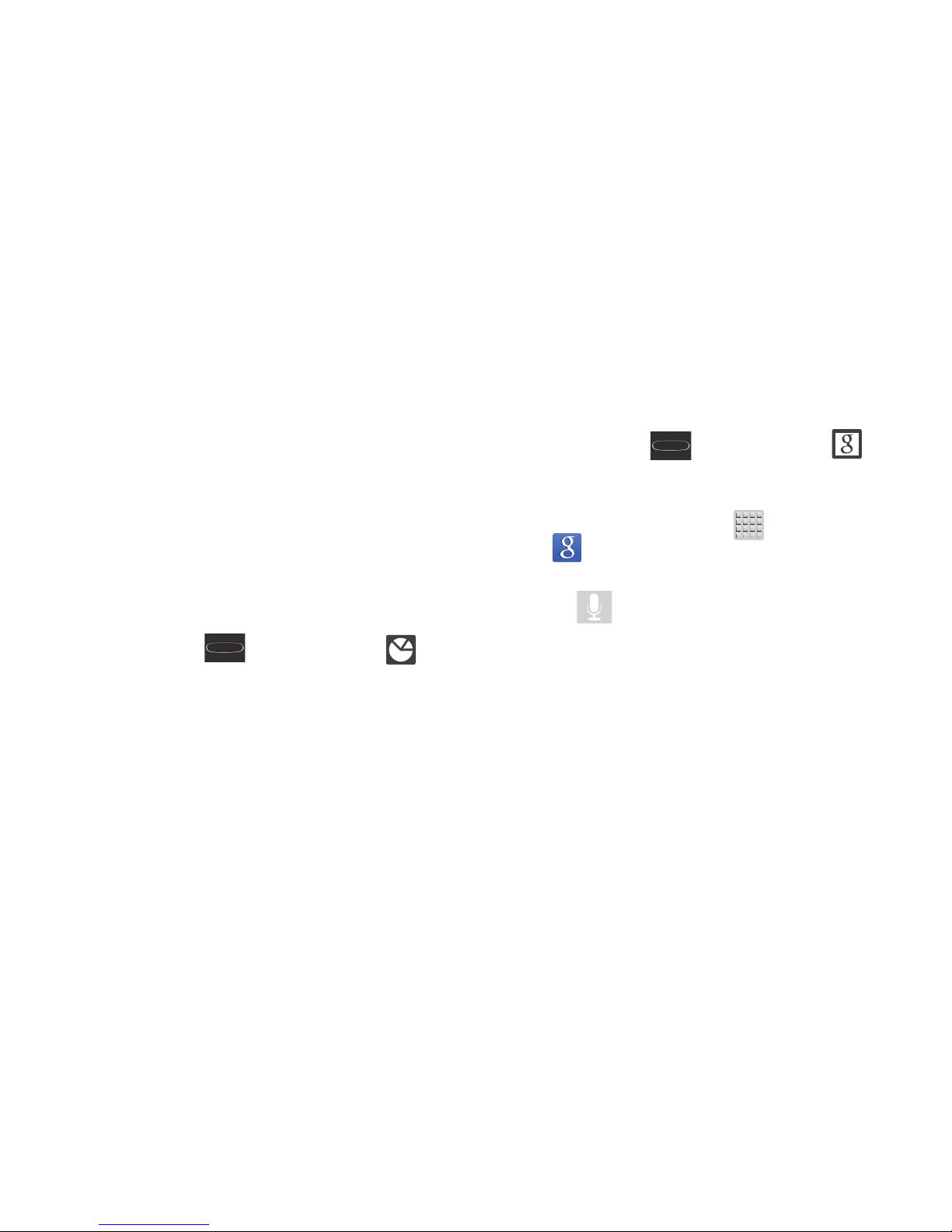
25
•Downloaded
displays any installed packages or applications
from the Play Store that are taking up memory space. Tap
Uninstall
to remove them from your phone.
•RAM
, which displays the amount of current RAM (Random
Access Memory) currently being used and allow you to
Clear
Memory
.
•Storage
displays a visual graph indicating the available and
used space within the System storage, USB storage, and
external SD card.
•Help
provides additional battery saving and RAM management
techniques.
Shutting Down an Currently Active Application
1. Press and hold (
Home
) and then tap
(
Task manager
).
2. From the
Active applications
tab, tap
End
to close
selected applications.
– or –
Tap
End all
to close all background running
applications.
Google Search
Provides an on-screen Internet search engine
powered by Google™.
To launch Google Search:
1. Press and hold (
Home
) and then tap
(
Google Search
).
– or –
From the Home screen, tap (
Apps)
➔
(
Google
) and enter the search text.
– or –
Tap on the Google Search bar and say the search
information.
2. Follow the on-screen instructions to review the
available information.
3. Use the on-screen search engine to search for your
desired term.
