Samsung EX2FZZ User Manual
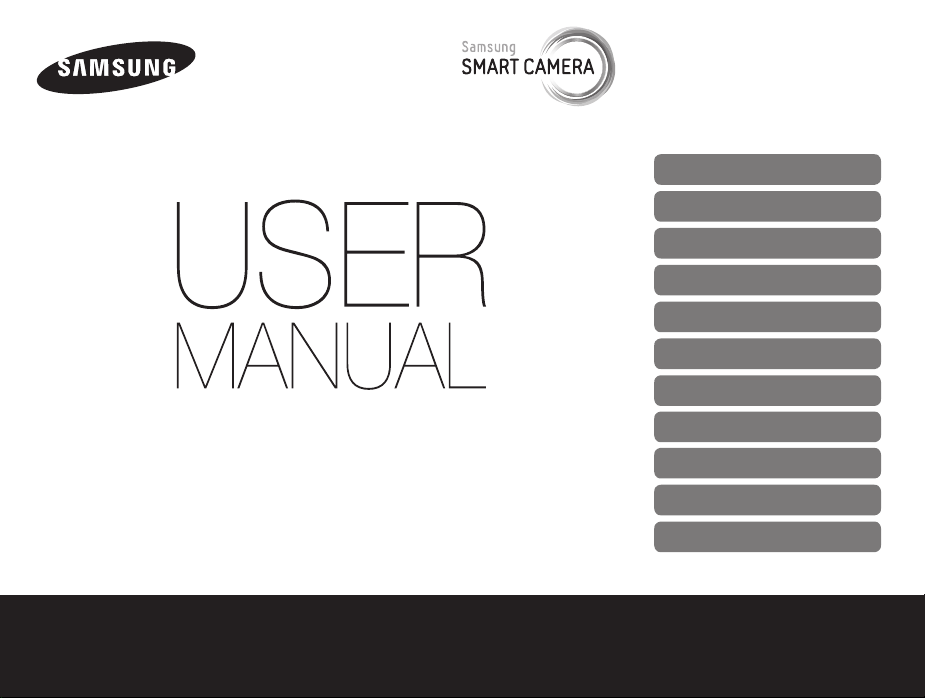
This user manual includes detailed usage
instructions for your camera. Please read
this manual thoroughly.
Click a topic
Basic troubleshooting
Quick reference
Contents
Basic functions
Extended functions
Shooting options
Playback/Editing
Wireless network
EX2F
Settings
Appendixes
Index
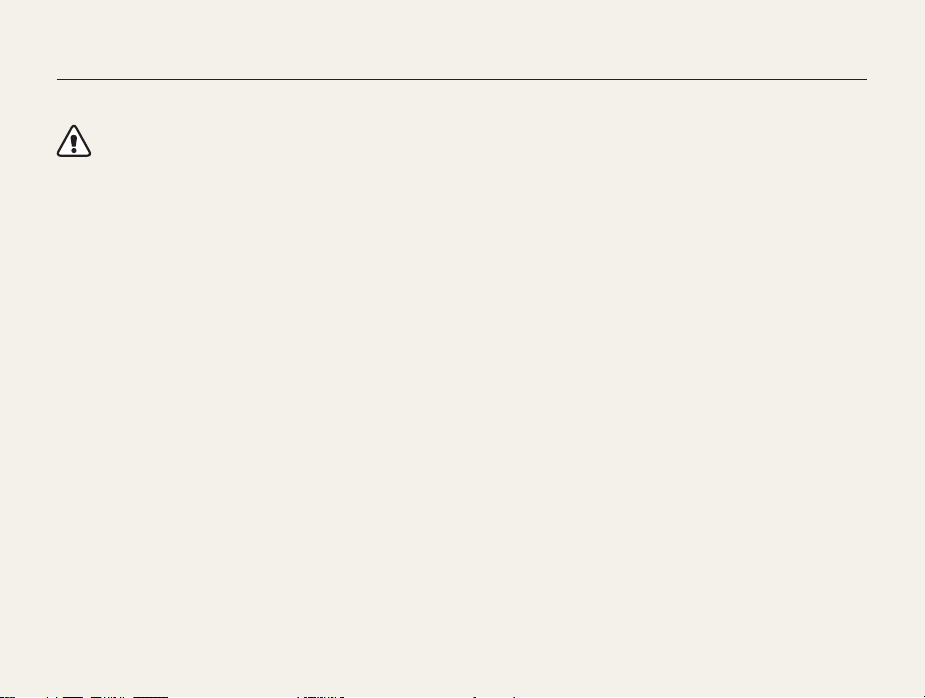
Health and safety information
Always comply with the following precautions and usage tips to avoid dangerous situations and ensure peak performance of your camera.
Warning—situations that could cause injury to yourself or
others
Do not disassemble or attempt to repair your camera.
This may result in electric shock or damage to the camera.
Do not use your camera near flammable or explosive gases and
liquids.
This may cause a fire or explosion.
Do not insert flammable materials into the camera or store these
materials near the camera.
This may cause a fire or electric shock.
Do not handle your camera with wet hands.
This may result in electric shock.
1
Prevent damage to subjects’ eyesight.
Do not use the flash in close proximity (closer than 1 m/3 ft) to
people or animals. If you use the flash too close to your subject’s
eyes, this can cause temporary or permanent eyesight damage.
Keep your camera away from small children and pets.
Keep your camera and all accessories out of the reach of small
children and animals. Small parts may cause choking or serious
injury if swallowed. Moving parts and accessories may present
physical dangers as well.
Do not expose the camera to direct sunlight or high
temperatures for an extended period of time.
Prolonged exposure to sunlight or extreme temperatures can
cause permanent damage to your camera’s internal components.

Health and safety information
Avoid covering the camera or charger with blankets or clothes.
The camera may overheat, which may distort the camera or
cause a fire.
Do not handle the power supply cord or go near the charger
during a thunderstorm.
This may result in electric shock.
If liquid or foreign objects enter your camera, immediately
disconnect all power sources, such as the battery or charger,
and then contact a Samsung service center.
Comply with any regulations that restrict the use of a camera in
a certain area.
• Avoid interference with other electronic devices.
• Turn off the camera when in an aircraft. Your camera can cause
interference with aircraft equipment. Follow all airline regulations
and turn off your camera when directed by airline personnel.
• Turn off the camera near medical equipment. Your camera can
interfere with medical equipment in hospitals or health care
facilities. Follow all regulations, posted warnings, and directions
from medical personnel.
Avoid interference with pacemakers.
Maintain a minimum of 15 cm (6 inches) between this
camera and all pacemakers to avoid potential interference,
as recommended by the manufacturer and the independent
research group, Wireless Technology Research. If you have
any reason to suspect that your camera is interfering with
a pacemaker or other medical device, turn off the camera
immediately and contact the manufacturer of the pacemaker or
medical device for guidance.
2

Health and safety information
Caution—situations that could cause damage to your camera
or other equipment
Remove the batteries from your camera when storing it for an
extended period of time.
Installed batteries may leak or corrode over time and cause
serious damage to your camera.
Use only authentic, manufacturer-recommended, Lithium-ion
replacement batteries. Do not damage or heat the battery.
Inauthentic, damaged, or heated batteries may cause a fire or
personal injury.
Use only Samsung-approved batteries, chargers, cables and
accessories.
• Using unauthorized batteries, chargers, cables or accessories
can cause batteries to explode, damage your camera, or cause
injury.
• Samsung is not responsible for damage or injuries caused by
unapproved batteries, chargers, cables or accessories.
Use the battery only for its intended purpose.
Misusing the battery may cause a fire or electric shock.
Do not touch the flash while it fires.
The flash is very hot when fired and may burn your skin.
When you use the AC charger, turn off the camera before you
disconnect the power to the AC charger.
Failing to do so may result in fire or electric shock.
Disconnect the charger from the wall socket when not in use.
Failing to do so may result in fire or electric shock.
Do not use a damaged power supply cord, plug, or loose outlet
when you charge batteries.
This may cause a fire or electric shock.
Do not allow the AC charger to come in contact with the +/terminals on the battery.
This may cause a fire or electric shock.
Do not drop or subject the camera to strong impacts.
Doing so may damage the screen or external or internal
components.
3
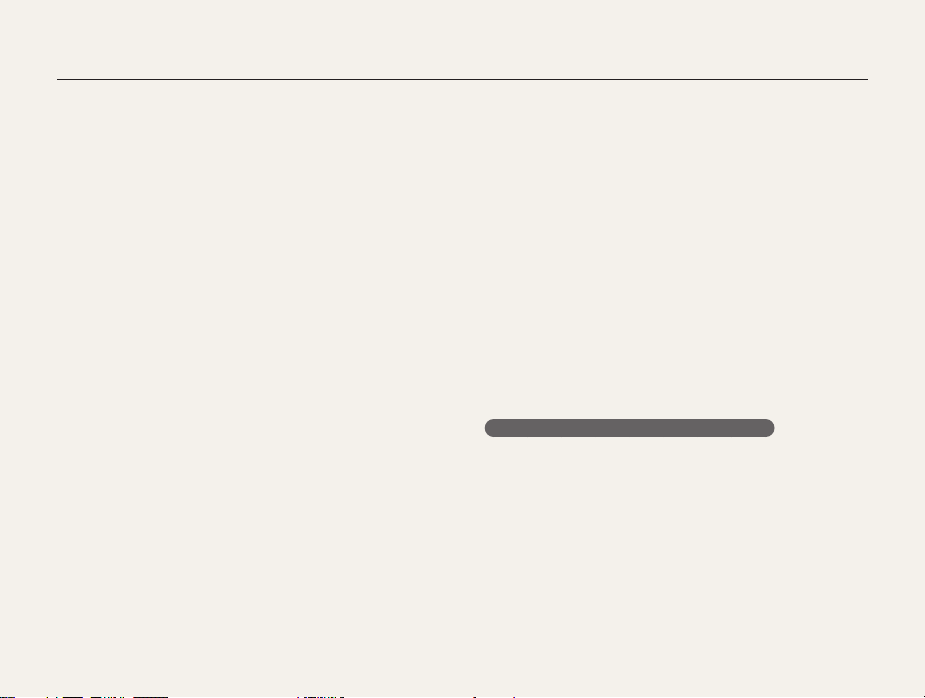
Health and safety information
Exercise caution when you connect cables or adapters and
install batteries and memory cards.
If you force the connectors, improperly connect cables, or
improperly install batteries and memory cards, you can damage
ports, connectors, and accessories.
Keep cards with magnetic strips away from the camera case.
Information stored on the card may be damaged or erased.
Never use a damaged charger, battery, or memory card.
This may result in electric shock or camera malfunction or cause
a fire.
Do not place the camera in or near magnetic fields.
Doing so may cause the camera to malfunction.
Do not use the camera if the screen is damaged.
If the glass or acrylic parts are broken, visit a Samsung
Electronics Service Center to have the camera repaired.
Check that the camera is operating properly before use.
The manufacturer takes no responsibility for any loss of files or
damage that may result from camera malfunction or improper
use.
You must plug the small end of the USB cable into your camera.
If the cable is reversed, it may damage your files. The
manufacturer is not responsible for any loss of data.
Avoid interference with other electronic devices.
Your camera emits radio frequency (RF) signals that may interfere
with unshielded or improperly shielded electronic equipment,
such as pacemakers, hearing aids, medical devices, and
other electronic devices in homes or vehicles. Consult the
manufacturers of your electronic devices to solve any interference
problems you experience. To prevent unwanted interference, use
only Samsung-approved devices or accessories.
Use your camera in the normal position.
Avoid contact with your camera’s internal antenna.
Data transference and your responsibilities
• Data transferred via WLAN could be leaked, so avoid
transferring sensitive data in public areas or on open networks.
• The camera manufacturer is not liable for any data transfers that
infringe on copyrights, trademarks, intellectual property laws, or
public decency ordinances.
4

Outline of the User Manual
Copyright information
• Microsoft Windows and the Windows logo are
registered trademarks of the Microsoft Corporation.
• Mac is a registered trademark of the Apple Corporation.
• microSD™, microSDHC™, and microSDXC™ are
registered trademarks of the SD Association.
• HDMI, the HDMI logo and the term "High Definition
Multimedia Interface" are trademarks or registered
trademarks of HDMI Licensing LLC.
®
• Wi-Fi
, the Wi-Fi CERTIFIED logo, and the Wi-Fi logo are
registered trademarks of the Wi-Fi Alliance.
• Trademarks and trade names used in this manual are
the property of their respective owners.
• Camera specifications or contents of this manual may
be changed without prior notice due to upgrade of
camera functions.
• We recommend using your camera within the country
where you purchased it.
• Use this camera responsibly and adhere to all laws
and regulations concerning its use.
• You are not allowed to reuse or distribute any part of
this manual without prior permission.
Basic functions 14
Learn about your camera’s layout, icons, and basic
functions for shooting.
Extended functions 40
Learn how to capture a photo and record a video by
selecting a mode.
Shooting options 64
Learn how to set the options in Shooting mode.
Playback/Editing 95
Learn how to play back photos or videos, and edit
photos or videos. Also, learn how to connect your
camera to your computer, TV, HDTV, or 3D TV.
Wireless network 126
Learn how to connect to wireless local area networks
(WLANs) and use functions.
Settings 148
Refer to options to configure your camera’s settings.
Appendixes 154
Get information about error messages, specifications,
and maintenance.
5
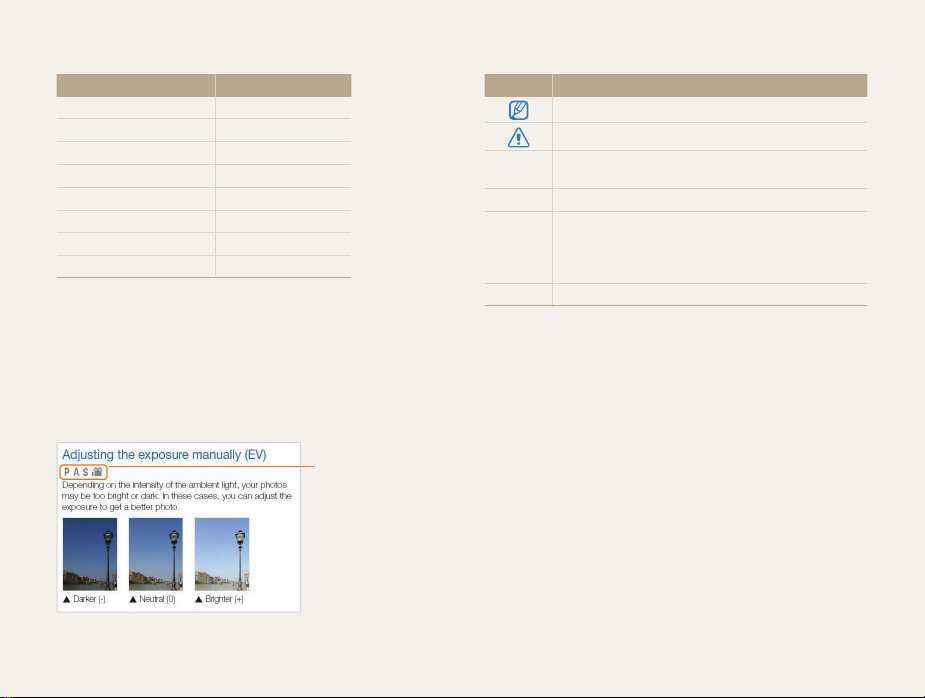
Indicators used in this manual
Shooting mode Indicator
Smart Auto
Program
Aperture Priority
Shutter Priority
Manual
Magic Plus
Movie
Wi-Fi
Shooting mode icons
These icons appear in the text when a function is available in a
mode. See the example below.
Note: The g mode may not support functions for all scenes or
modes.
For example:
T
p
A
h
M
g
v
w
Available in Program,
Aperture Priority,
Shutter Priority, and
Movie modes
Icons used in this manual
Icon Function
Additional information
Safety warnings and precautions
Camera buttons. For example, [Shutter] represents the
[]
shutter button.
() Page number of related information
The order of options or menus you must select to
perform a step; for example: Select Face Detection
Normal (represents Select Face Detection, and then
select Normal).
* Annotation
6
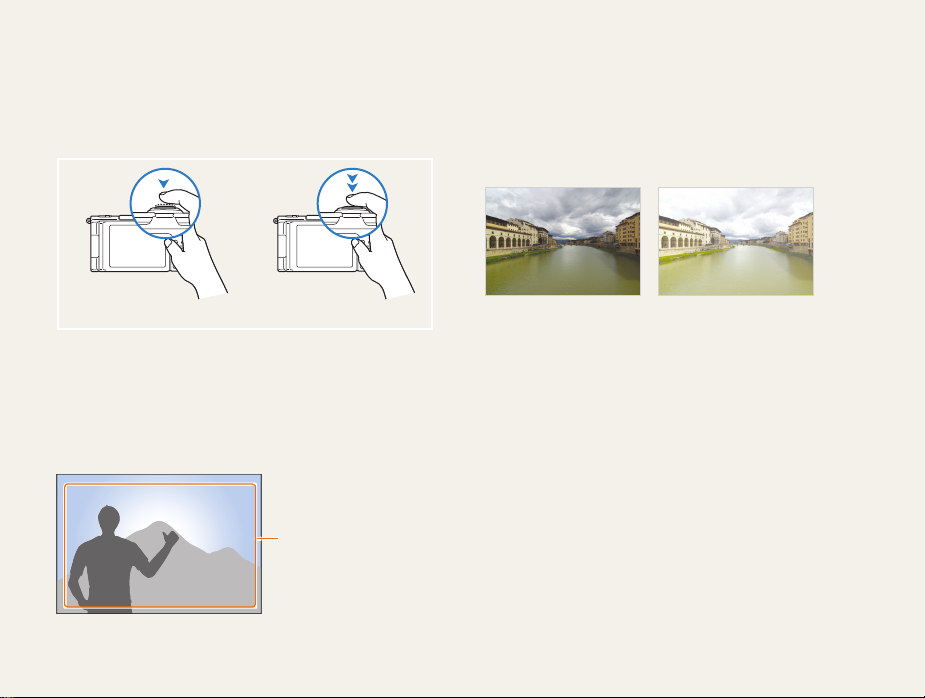
Expressions used in this manual
Pressing the shutter
• Half-press [Shutter]: press the shutter halfway down
• Press [Shutter]: press the shutter all the way down
Half-press [Shutter] Press [Shutter]
Subject, background, and composition
• Subject: the main object in a scene, such as a person, animal,
or still life
• Background: the objects around the subject
• Composition: the combination of a subject and background
Background
Composition
Subject
Exposure (Brightness)
The amount of light that enters your camera determines the
exposure. You can alter the exposure with shutter speed,
aperture value, and ISO sensitivity. By altering the exposure, your
photos will be darker or lighter.
S
7
Normal exposure
Overexposure (too bright)
S
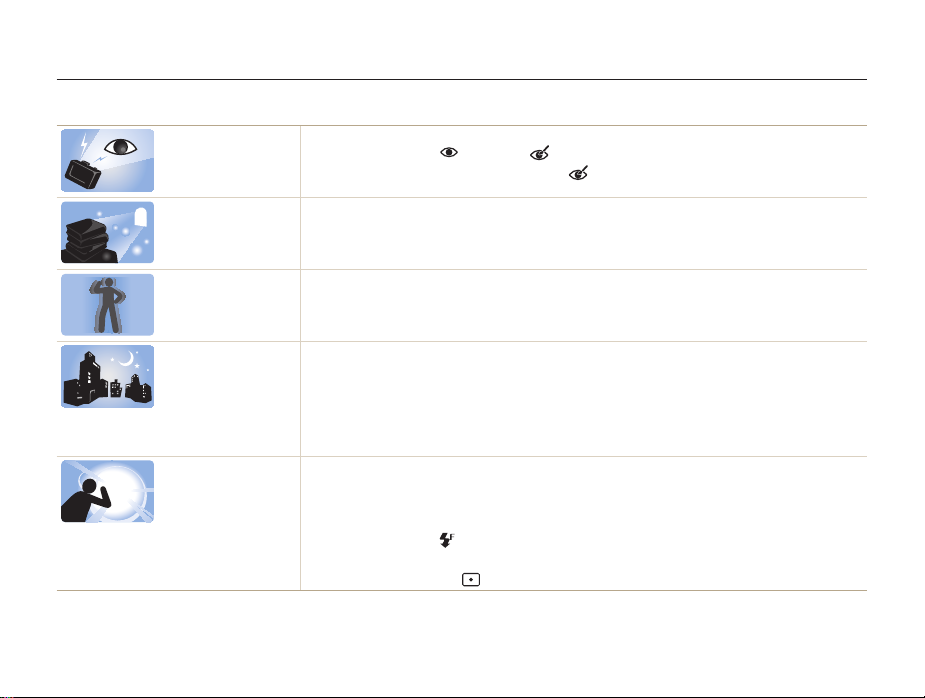
Basic troubleshooting
Learn to solve common problems by setting shooting options.
The subject’s eyes
appear red.
Photos have dust
spots.
Photos are blurred.
Photos are blurred
when shooting at
night.
Subjects come out
too dark because of
backlighting.
Red eye occurs when the subject's eyes reflect light from the camera flash.
•
Set the flash option to Red-eye or Red-eye Fix. (p. 68)
•
If the photo has already been captured, select Red-eye Fix in the edit menu. (p. 109)
If dust particles are present in the air, you may capture them in photos when you use the flash.
•
Turn off the flash or avoid capturing photos in a dusty place.
•
Set ISO sensitivity options. (p. 71)
Blurring can occur if you capture photos in low light conditions or hold the camera incorrectly.
Use the Image Stabilization function or half-press [Shutter] to ensure the subject is focused. (p. 38)
As the camera tries to let in more light, the shutter speed slows. This can make it difficult to hold the
camera steady long enough to take a clear picture and may result in camera shake.
•
Select Scene Night in g mode. (p. 48)
•
Turn on the flash. (p. 69)
•
Set ISO sensitivity options. (p. 71)
•
Use a tripod to prevent your camera from shaking.
When the light source is behind the subject or when there is a high contrast between light and dark
areas, the subject may appear too dark.
•
Avoid shooting toward the sun.
•
Select Scene Backlight in g mode. (p. 48)
•
Set the flash option to Fill in. (p. 69)
•
Adjust the exposure. (p. 82)
•
Set the metering option to Spot if a subject is in the center of the frame. (p. 84)
8
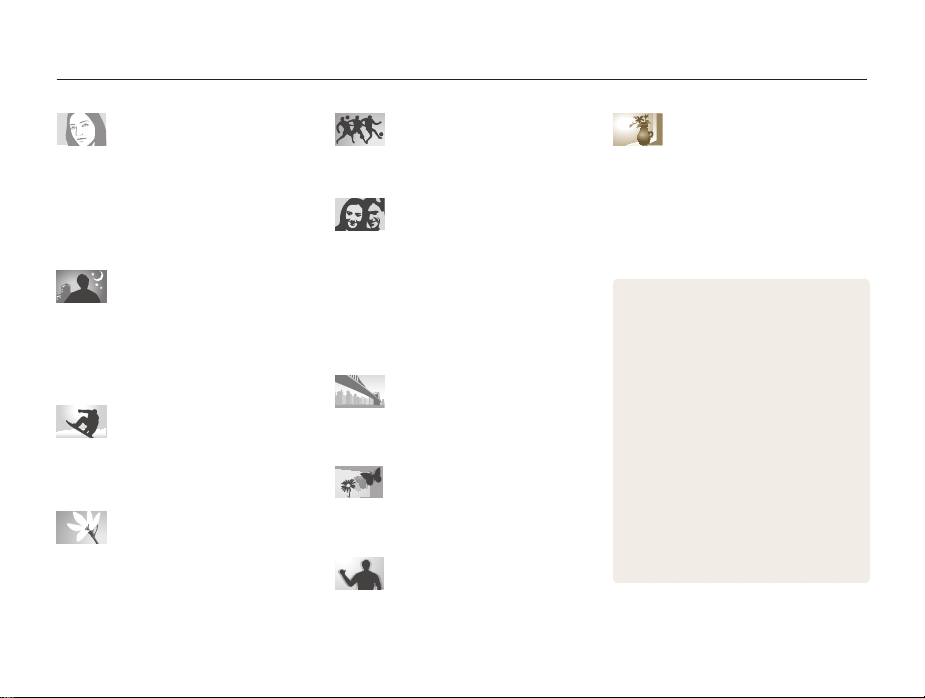
Quick reference
Capturing photos of people
• g
mode > Scene > Beauty Shot f 49
• g
mode > Picture in Picture f 55
•
Red-eye/Red-eye Fix (to prevent or correct
68
red-eye)
f
•
Face Detection f 77
•
Self-Portrait f 77
Capturing photos at night or in
the dark
• g
mode > Scene > Night, Sunset, Dawn
48
f
•
Flash options f 68
•
ISO sensitivity (to adjust the sensitivity to light)
71
f
Capturing action photos
• h
mode f 46
•
High-speed burst mode f 87
•
Precapture f 88
Capturing photos of text,
insects, or flowers
• g
mode > Scene > Text f 48
•
Macro f 72
Capturing panoramic action
photos
• g
mode > Panorama > Action Panorama
52
f
Adjusting the exposure
(brightness)
• g
mode > HDR f 57
•
ISO sensitivity (to adjust the sensitivity to light)
71
f
•
EV (to adjust exposure) f 82
•
Metering f 84
•
WB BKT f 88
•
AE BKT f 88
Capturing photos of scenery
• g
mode > Scene > Landscape f 48
• g
mode > Panorama f 50
Capturing 3D photos
• g
mode > Scene > 3D Photo f 50
• g
mode > Panorama > 3D Panorama f 50
Reducing camera shake
•
Image Stabilization f 37
9
Applying effects to photos
• g
mode > Magic Frame f 53
• g
mode > Split Shot f 54
• g
mode > Artistic Brush f 56
•
Smart Filter effects f 90
•
Image Adjust (to adjust Contrast, Sharpness,
or Saturation)
•
Viewing files by category in Smart Album
f
•
Viewing files as thumbnails f 100
•
Deleting all files on the memory card f 101
•
Viewing files as a slide show f 104
•
Viewing files on a TV, HDTV, or 3D TV f 112
•
Connecting your camera to a computer
f
•
Using photo or video sharing websites
f
•
Sending photos or videos via email f 139
•
Adjusting sound and volume f 150
•
Adjusting the brightness of the display
f
•
Changing the display language f 150
•
Setting the date and time f 151
•
Before contacting a service center f 170
99
115
135
150
93
f

Contents
Basic functions
Unpacking ................................................................... 15
Camera layout ............................................................. 16
Using the Smart Link button ........................................ 19
Using the screen ........................................................ 20
Attaching a strap ........................................................ 20
Attaching a lens cap ................................................... 21
Inserting the battery and memory card ....................... 22
Charging the battery and turning on your camera ...... 23
Charging the battery ................................................... 23
Turning on your camera .............................................. 23
Performing the initial setup ......................................... 24
Learning icons ............................................................. 26
Using the Mode screen ............................................... 27
Selecting a Mode Screen ............................................ 27
Icons on the Mode screen .......................................... 27
Selecting options or menus ........................................ 29
Using [MENU] ............................................................ 29
Using [Fn] .................................................................. 31
Setting the display and sound .................................... 32
Setting the display type ............................................... 32
Setting the sound ....................................................... 33
Capturing photos ......................................................... 34
Zooming .................................................................... 35
Reducing camera shake ............................................. 37
Tips for getting a clearer photo ................................... 38
................................................................. 14
Extended functions
Using the Smart Auto mode ........................................ 41
Using the Program mode ............................................ 43
Using the Aperture Priority, Shutter Priority,
or Manual mode .......................................................... 44
Using the Aperture Priority mode .................................. 45
Using the Shutter Priority mode .................................... 46
Using the Manual mode .............................................. 47
Using the Magic Plus mode ........................................ 48
Using the Scene mode ............................................... 48
Using the Beauty Shot mode ....................................... 49
Using the 3D Photo mode ........................................... 50
Using the 2D or 3D Panorama mode ........................... 50
Using the Action Panorama mode ................................ 52
Using the Magic Frame mode ..................................... 53
Using the Split Shot mode .......................................... 54
Using the Picture-in-Picture mode ................................ 55
Using the Artistic Brush mode ..................................... 56
Using the HDR mode ................................................. 57
Using the Creative Movie Maker mode ......................... 58
Using the Movie mode ................................................ 60
Recording high-speed videos ...................................... 62
Using the Smart Scene Detection mode ...................... 63
10
.......................................................... 40
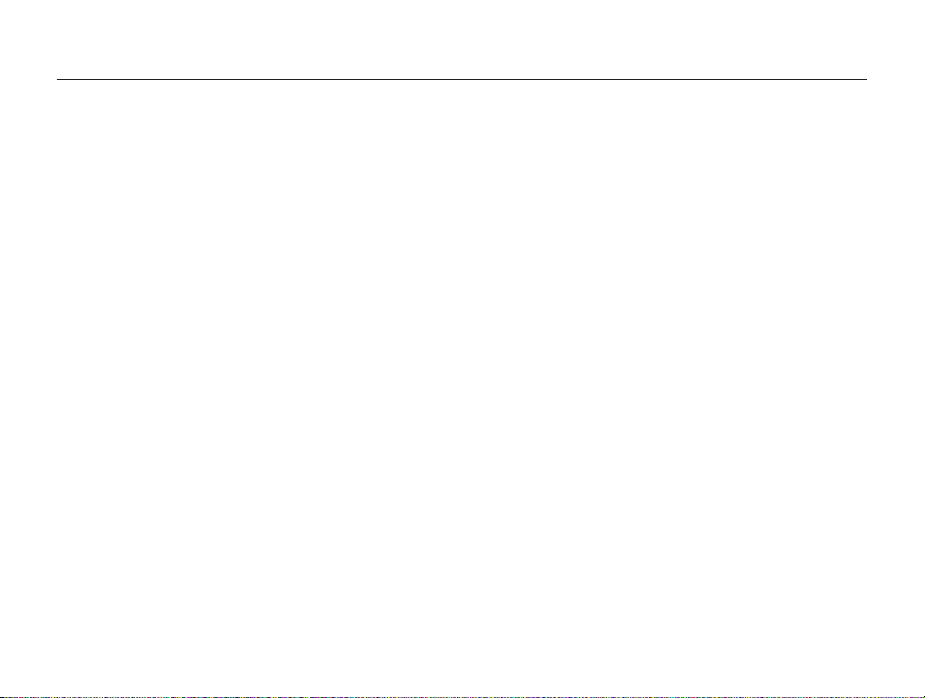
Contents
Shooting options
.............................................................. 64
Selecting a resolution and quality ............................... 65
Selecting a resolution .................................................. 65
Setting the photo quality .............................................. 66
Using the timer ............................................................ 67
Shooting in the dark .................................................... 68
Preventing red-eye ..................................................... 68
How to use the flash ................................................... 68
Using the flash ........................................................... 69
Adjusting the ISO sensitivity ......................................... 71
Changing the camera’s focus ..................................... 72
Using macro .............................................................. 72
Using auto focus ........................................................ 72
Focusing on a selected area ....................................... 74
Using tracking auto focus ............................................ 75
Adjusting the focus area .............................................. 76
Using Face Detection .................................................. 77
Detecting faces .......................................................... 77
Capturing a self portrait shot ........................................ 77
Capturing a smile shot ................................................ 78
Detecting eye blinking ................................................. 79
Using Smart Face Recognition .................................... 79
Registering faces as your favorites (My Star) ................. 80
Tips for detecting faces ............................................... 81
Adjusting brightness and color ................................... 82
Adjusting the exposure manually (EV) ........................... 82
Locking the exposure value ......................................... 83
Changing the metering option ...................................... 84
Selecting a White Balance setting ................................ 84
Using burst modes ...................................................... 87
Capturing photos in the High-speed burst mode ........... 87
Capturing photos in the Precapture mode .................... 88
Capturing bracketed photos ........................................ 88
Applying Smart Filter effects ....................................... 90
Applying the ND filter effect ........................................ 92
Adjusting your photos ................................................. 93
Reducing the sound of the zoom ................................ 94
11

Contents
Playback/Editing
............................................................... 95
Viewing photos or videos in Playback mode .............. 96
Starting Playback mode .............................................. 96
Viewing photos ........................................................ 102
Playing a video ......................................................... 105
Editing a photo .......................................................... 107
Resizing photos ....................................................... 107
Rotating a photo ....................................................... 107
Applying Smart Filter effects ...................................... 108
Adjusting your photos ............................................... 109
Creating a print order (DPOF) ..................................... 110
Viewing files on a TV, HDTV, or 3D TV ....................... 112
Transferring files to your computer ........................... 115
Transferring files to your Windows OS computer ......... 115
Transferring files to your Mac OS computer ................. 116
Using programs on the computer ............................. 117
Installing CD-provided programs ................................ 117
Using iLauncher ....................................................... 118
Using Samsung RAW Converter ................................ 121
Wireless network
............................................................ 126
Connecting to a WLAN and configuring
network settings ........................................................ 127
Connecting to a WLAN ............................................. 127
Using the login browser ............................................ 129
Network connection tips ........................................... 129
Entering text ............................................................. 130
Sending photos or videos to a smart phone ............ 132
Using a smart phone as a remote shutter release .... 133
Using photo or video sharing websites .................... 135
Accessing a website ................................................ 135
Uploading photos or videos ....................................... 135
Sending photos or videos via email .......................... 137
Changing email settings ............................................ 137
Sending photos or videos via email ............................ 139
Uploading photos to a cloud server .......................... 140
Using Auto Backup to send photos or videos ......... 141
Installing the program for Auto Backup on your PC ...... 141
Sending photos or videos to a PC ............................. 141
Viewing photos or videos on a
TV Link-enabled TV ................................................... 143
Sending photos using Wi-Fi Direct ........................... 145
About the Wake on LAN (WOL) feature .................... 146
12

Contents
Settings
........................................................................... 148
Settings menu ........................................................... 149
Accessing the settings menu .................................... 149
Using the settings menu ........................................... 150
Appendixes
..................................................................... 154
Error messages ......................................................... 155
Camera maintenance ................................................ 157
Cleaning your camera ............................................... 157
Using or storing the camera ...................................... 158
About memory cards ................................................ 160
About the battery ...................................................... 163
Using optional accessories ....................................... 167
Using optional flash units ........................................... 167
Using an optional optical viewfinder ............................ 167
Using an optional conversion lens .............................. 168
Using the shutter release ........................................... 169
Using the microphone .............................................. 169
Before contacting a service center ........................... 170
Camera specifications ............................................... 173
Glossary ..................................................................... 178
FCC notice ................................................................. 183
Declaration sentence in official languages ............... 186
Index .......................................................................... 188
13

Basic functions
Learn about your camera’s layout, icons, and basic functions for shooting.
Unpacking
Camera layout
………………………………… 15
……………………………… 16
Using the Smart Link button
Using the screen
Attaching a strap
Attaching a lens cap
………………………… 20
………………………… 20
……………………… 21
……………… 19
Inserting the battery and memory card
Charging the battery and turning
on your camera
Charging the battery
Turning on your camera
Performing the initial setup
Learning icons
…………………………… 23
……………………… 23
………………… 23
……………… 24
……………………………… 26
… 22
Using the Mode screen
Selecting a Mode Screen
Icons on the Mode screen
Selecting options or menus
Using [MENU]
Using [Fn]
………………………………… 31
…………………… 27
………………… 27
……………… 27
……………… 29
…………………………… 29
Setting the display and sound
Setting the display type
Setting the sound
Capturing photos
Zooming
………………………………… 35
Reducing camera shake
…………………… 32
………………………… 33
………………………… 34
………………… 37
Tips for getting a clearer photo
…………… 32
…………… 38
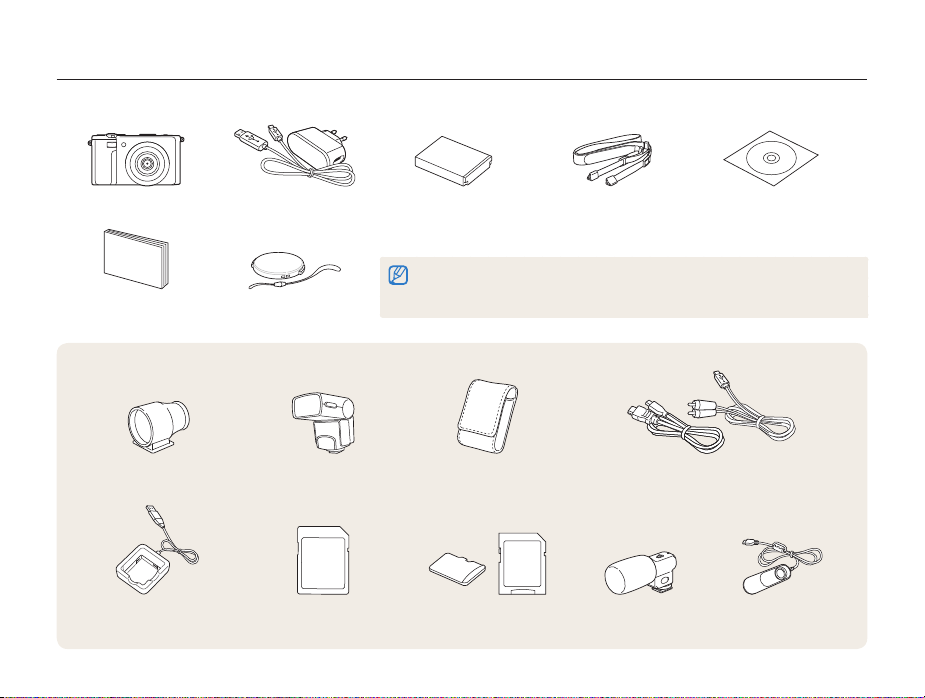
Unpacking
The following items are included in your product box.
Camera AC adapter/USB cable Rechargeable battery Strap User Manual CD-ROM
•
The illustrations may differ slightly from the items shipped with your product.
•
You can purchase optional accessories at a retailer or a Samsung service center. Samsung is
Quick Start Guide Lens cap/Lens cap strap
Optional accessories
Optical viewfinder Flash Camera case HDMI cable/A/V cable
Battery charger Memory card Memory card/Memory card
not responsible for any problems caused by using unauthorized accessories.
adapter
Basic functions
15
Microphone Shutter release
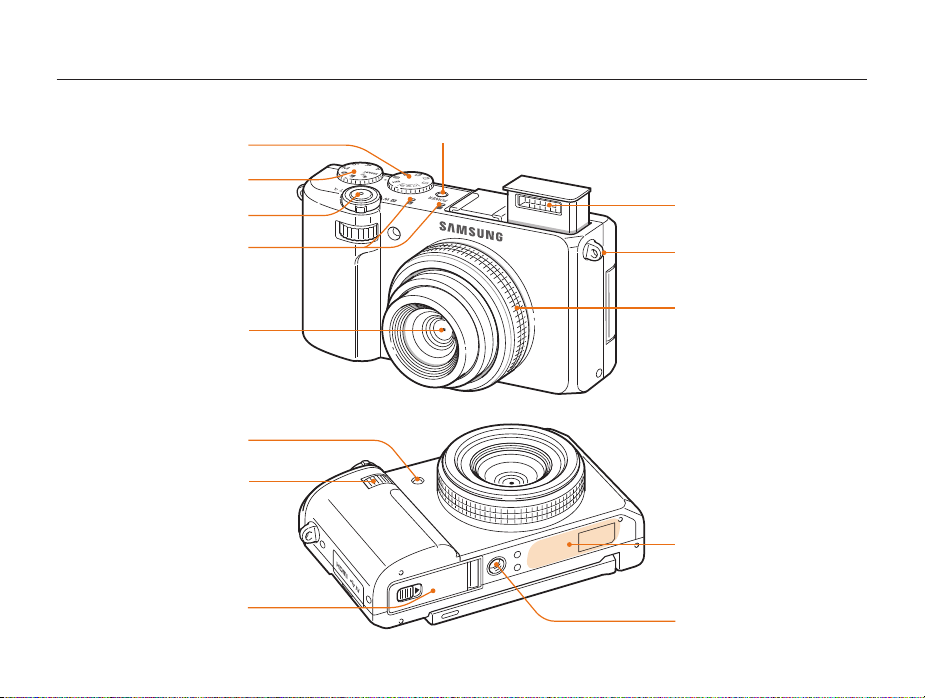
Camera layout
Before you start, familiarize yourself with your camera’s parts and their functions.
Drive mode dial (p. 19)
Mode dial (p. 18)
Shutter button
Microphone
Lens
AF-assist light/Timer lamp
Front wheel
Battery chamber cover
Insert a memory card and battery
POWER button
Basic functions
16
Flash
Eyelet for camera strap (p. 20)
Camera ring
Remove the ring and mount an
optional conversion lens
Internal antenna*
* Avoid contact with the internal
antenna while using the wireless
network.
Tripod mount

Camera layout
Accessory shoe
Accessory shoe cover
Flash release
Status lamp
•
Blinking: When the camera is saving
a photo or video, being read by
a computer, when the image is out of
focus, there is a problem charging the
battery, when the camera is connecting
to WLAN or sending a photo, or when
the Auto Display Off mode is activated
•
Steady: When the camera is
connected to a computer, charging the
battery, or when the image is in focus
Display
Basic functions
17
Buttons
(p. 18)
Zoom button
•
In Shooting mode: Zoom in or out
•
In Playback mode: Zoom in on
part of a photo or view files as
thumbnails, or adjust the volume
HDMI port
Accepts HDMI cable
USB and A/V port
Accepts USB cable and A/V cable

Camera layout
Buttons
Button Description
Start recording a video.
•
Lock the adjusted exposure value in Shooting mode.
•
Protect the displayed file in Playback mode.
Access options or menus.
Access options in Shooting mode.
When pressing the navigation button:
D
c
F
t
When rotating the navigation button:
•
Scroll to an option or menu.
•
Adjust the aperture value in Shooting mode.
•
Scroll through files in Playback mode.
Confirm the highlighted option or menu.
Enter Playback mode.
Delete files in Playback mode.
Basic functions Other functions
Change the display option. Move up
Change the macro option. Move down
Change the flash option. Move left
Smart Link button: Launch
a preset Wi-Fi function.
Move right
Basic functions
Mode dial
Icon Description
Smart Auto: Capture a photo with a scene mode selected
T
automatically by the camera.
Program: Capture a photo by setting options except the
p
shutter speed and aperture value which the camera sets
automatically.
Aperture Priority: The camera selects a shutter speed
A
based on the aperture value you have set manually.
Shutter Priority: The camera selects an aperture value
h
based on the shutter speed you have set manually.
Manual: Adjust various camera settings including shutter
M
speed and aperture value.
g
Magic Plus: Capture a photo with various effects.
v
Movie: Customize settings to record a video.
Wi-Fi: Connect to wireless local area networks and use
w
functions.
18
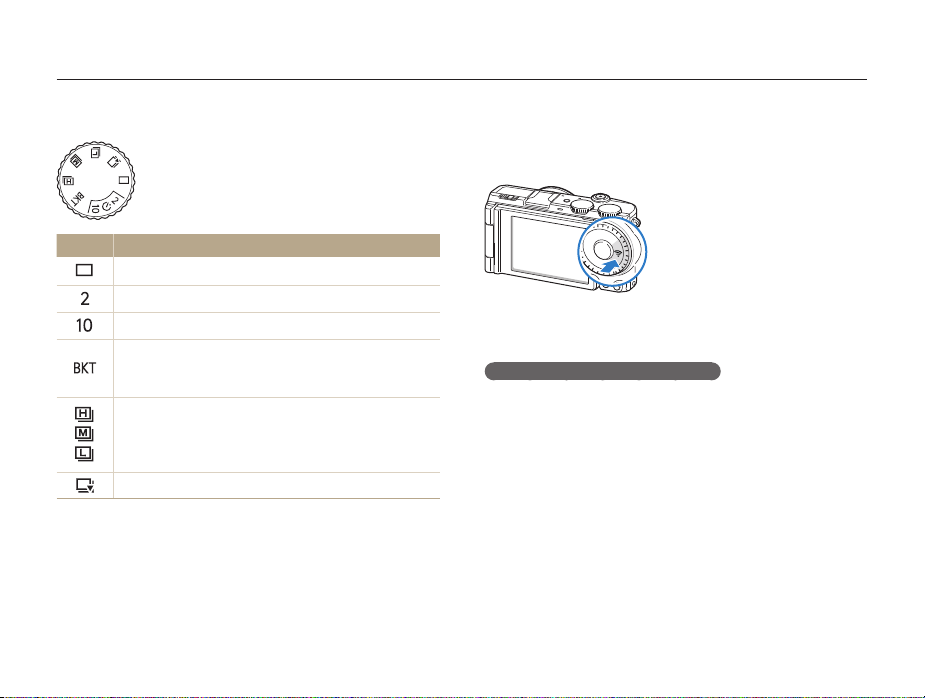
Camera layout
Drive mode dial
Icon Description
Capture a single photo.
Capture a photo after a 2-second delay.
Capture a photo after a 10-second delay.
According to a bracketing option,
•
Capture 3 photos with different white balance.
•
Capture 3 photos with different exposures.
•
In Shooting mode, the camera captures up to 10 photos
consecutively while you are pressing [Shutter].
•
In Video recording mode, the camera records
high-speed videos.
Capture shots before pressing [Shutter] all the way down.
Basic functions
Using the Smart Link button
You can turn on the Wi-Fi feature conveniently with
[Smart Link].
• Press [Smart Link] to activate the Wi-Fi function that you have
designated. The camera will activate the designated function.
Setting a Smart Link button option
You can select a Wi-Fi function to launch when you press
[Smart Link].
In Shooting or Playback mode, press [m].
1
Select n Smart Link (Wi-Fi Button).
2
Select a desired Wi-Fi feature. (p. 152)
3
19
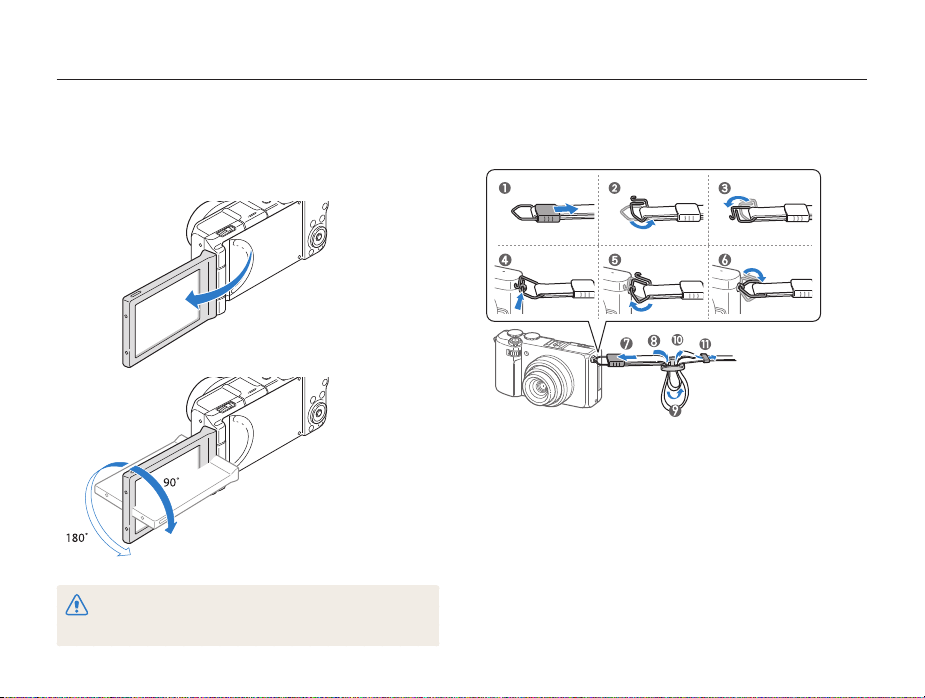
Camera layout
Using the screen
Swing the screen outwards 180° and rotate it up or down for
high- and low-angle photos or self portraits. You can rotate the
screen a maximum of 90° downward or 180° upward.
•
Fold the screen when not in use.
•
Rotate the screen only within the angle allowed. Or, the camera may
be damaged.
Basic functions
Attaching a strap
Attach a strap to carry your camera conveniently.
20
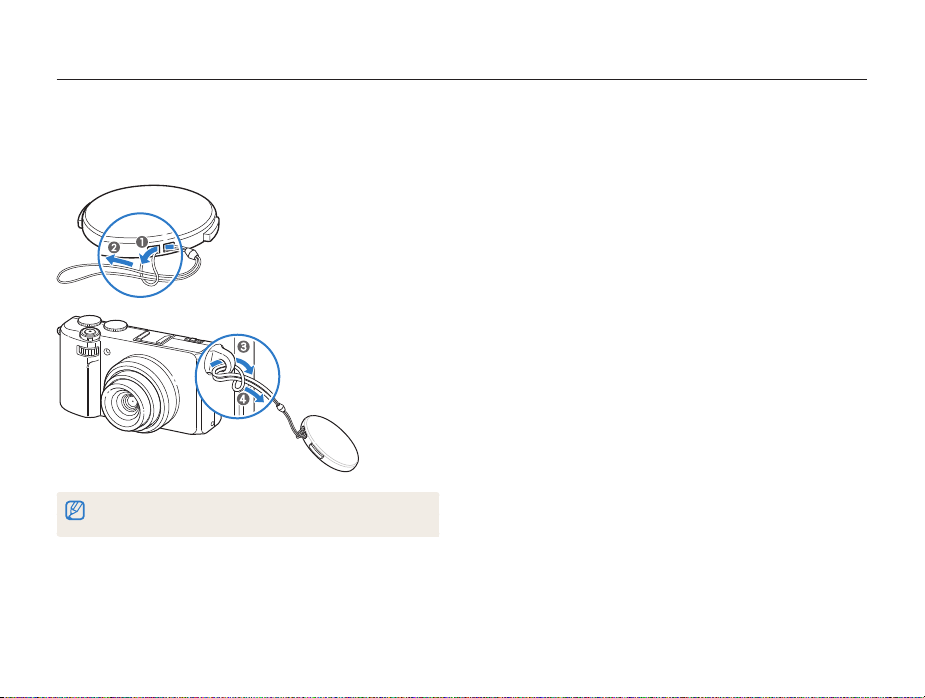
Camera layout
Attaching a lens cap
Attach a lens cap with a lens cap strap to protect the camera
lens.
If you want to attach a lens cap and strap at the same time, first attach the
strap to the eyelet, and then attach the lens cap to the camera strap.
Basic functions
21
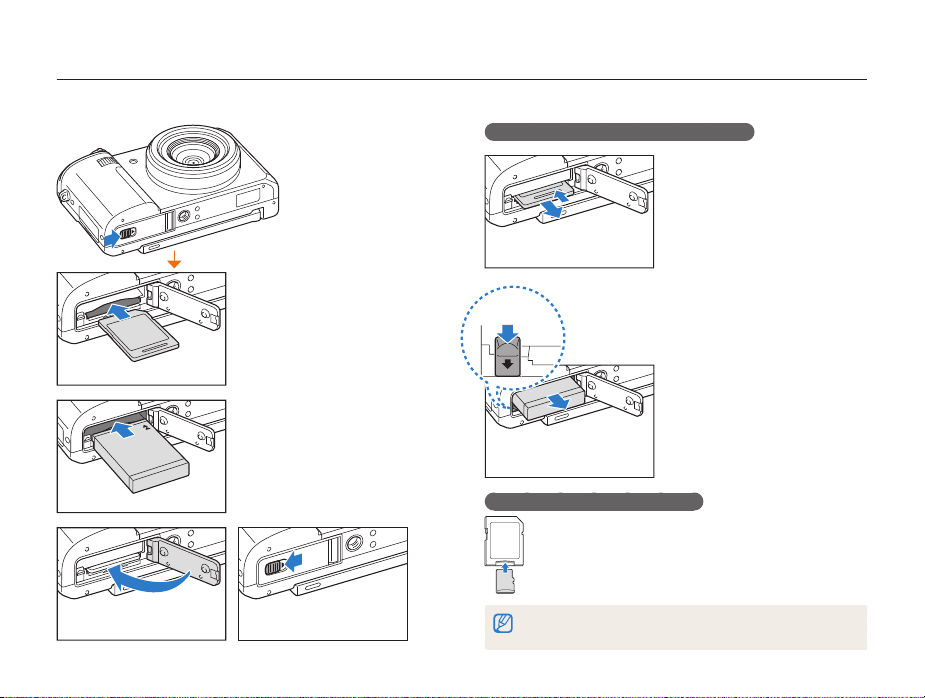
Inserting the battery and memory card
Learn how to insert the battery and an optional memory card into the camera.
Removing the battery and memory card
Memory card
Insert a memory card with the
gold-colored contacts facing
down.
Battery lock
Push the card gently until it
disengages from the camera,
and then pull it out of the slot.
Memory card
Rechargeable battery
Insert the battery with the
Samsung logo facing down.
Basic functions
Slide the lock down to release
the battery.
Rechargeable battery
Using the memory card adapter
To use micro memory cards with this product, a PC,
or a memory card reader, insert the card into an
adapter.
If a memory card is not inserted, you cannot use your camera properly. Insert a
memory card before using the camera.
22

Charging the battery and turning on your camera
Charging the battery
Before you use the camera for the first time, you must charge the
battery. Plug the small end of the USB cable into your camera,
and then plug the other end of the USB cable into the AC
adapter.
Status lamp
•
Red light on: Charging
•
Red light off: Fully charged
•
Red light blinking: Error
Use only the AC adapter and USB cable supplied with your camera. If you
use another AC adapter (such as SAC-48), the camera battery may not
charge or work properly.
Basic functions
Turning on your camera
Press [POWER] to turn your camera on or off.
• The initial setup screen appears when you turn on the camera
for the first time. (p. 24)
Turning on your camera in Playback mode
Press [P]. The camera turns on and immediately accesses
Playback mode.
If you turn on your camera by pressing and holding [P] for about 5 seconds,
the camera does not emit any sounds.
23
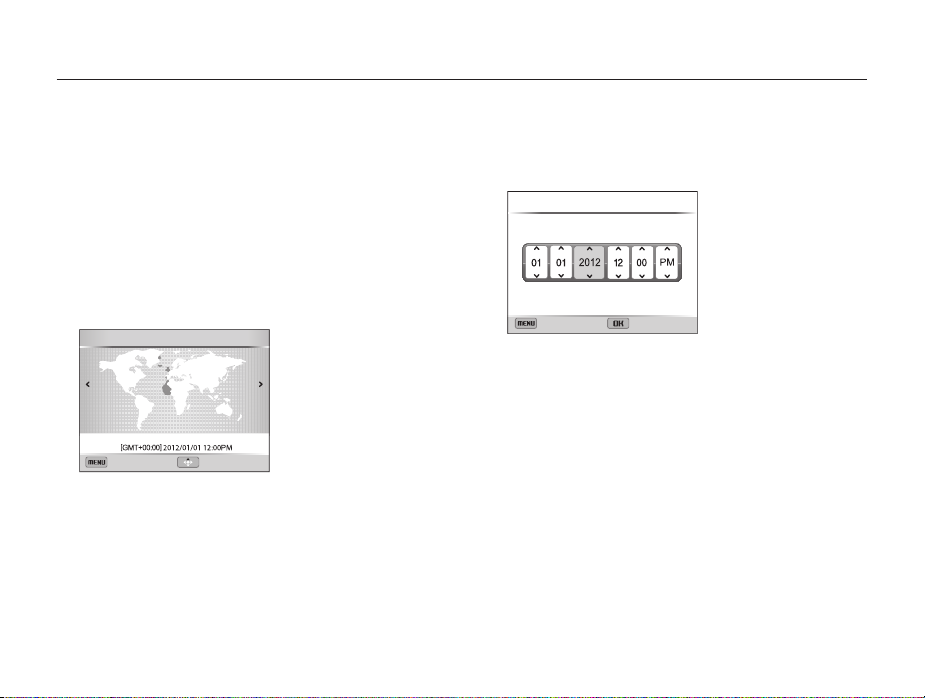
Performing the initial setup
When you turn on your camera for the first time, the initial setup screen appears. Follow the steps below to configure the camera’s basic
settings. The language is preset for the country or region where the camera is sold. You can change the language as desired.
Press [c] to select Time Zone, and then press
1
[
t
] or [o].
Press [D/c] to select Home, and then press [o].
2
•
When you travel to another country, select Visit, and then
select a new time zone.
Press [F/t] to select a time zone, and then press
3
[
o
].
•
To set daylight-savings time, press [D].
Time Zone : Home
London
Back DST
Basic functions
Press [c] to select Date/Time Set, and then press
4
[
t
] or [o].
Date/Time Set
YearMonth Day Hour Min
Exit Set
•
The screen may differ depending on the language selected.
Press [F/t] to select an item.
5
Rotate the navigation button or press [D/c] to set
6
the date and time, and then press [
24
o
].
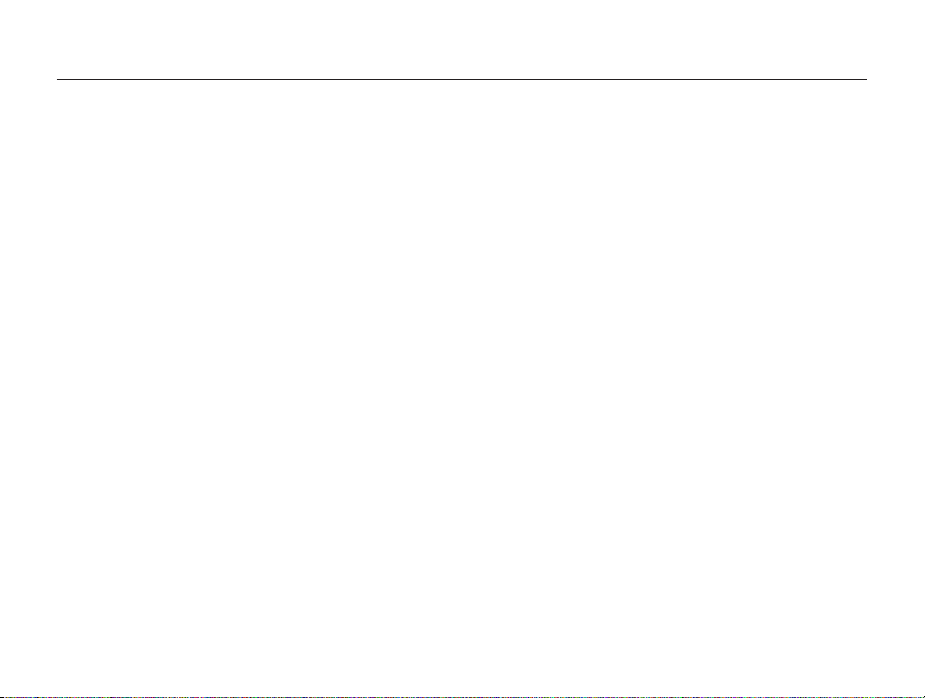
Performing the initial setup
Press [c] to select Date Type, and then press [t] or
7
[
o
].
Press [D/c] to select a date type, and then press
8
[
o
].
Press [c] to select Time Type, and then press [t] or
9
[
o
].
Press [D/c] to select a time type, and then press
10
[
o
].
Press [m] to switch to Shooting mode.
11
Basic functions
25

Learning icons
The icons the camera displays on the screen change according to the mode you select or the options you set after blinking in yellow.
3
Shooting information
Icon Description
Aperture value
Shutter speed
Available recording time
Exposure value
Auto Exposure Lock on
Available number of photos
Memory card not inserted
•
: Fully charged
•
: Partially charged
•
: Empty (Recharge)
•
: Charger connected*
Current time and date
Auto focus frame
Camera shake
Zoom indicator
Zoom ratio
Histogram (p. 32)
* The battery will not charge if the camera is on.
1
Shooting options (left)
Icon Description
Shooting mode
ISO sensitivity
White balance
Smart filter
Image adjustment (contrast,
sharpness, and saturation)
Face detection
Face retouch
Face tone
Single shot mode
High-speed burst mode
Precapture mode
1
2
3
Icon Description
Bracket mode
ND filter on
Focus area
2
Shooting options (right)
Icon Description
Smart zoom on
Photo resolution
Continuous Auto Focus on
Photo quality
Video resolution
Metering
Frame rate
Flash
Sound Alive on
Optical Image Stabilization (OIS)
Auto focus option
Timer
Basic functions
26

Using the Mode screen
S
e
Picture i
e
P
ama
Artis
tic
e
HDR
S
Shot
Crea
ovie
M
r
Select a Mode Screen by turning the mode dial, and then select a mode in the Mode Screen by selecting an icon.
Selecting a Mode Screen
In Shooting or Playback mode, turn the mode dial to display a
Mode Screen.
1
Scene
Panorama
Magic
Magic
Frame
Fram
HDR
Split Shot
plit
Creative Movie
tive M
Maker
ake
2
Picture in
Picture
Pictur
No. Description
1
2
cen
anor
Artistic
n
Brush
Brush
Current Mode screen
•
Rotate the mode dial to go to another mode screen.
Mode icons
•
Rotate the navigation button or press [D/c/F/t]
to scroll to a desired mode, and then press [
access the mode.
o
] to
Basic functions
Icons on the Mode screen
<Magic Plus>
Description
Icon
Scene: Capture a photo with options that are preset for a
specific scene. (p. 48)
Panorama: Capture and combine a series of photos to
create a panoramic image. (p. 50)
Magic Frame: Capture a photo with various frame effects.
(p. 53)
Split Shot: Capture several photos and arrange them with
preset layouts. (p. 54)
Picture in Picture: Capture a background photo and
insert a smaller photo or video into the foreground. (p. 55)
Artistic Brush: Capture a photo and view and save a
video that shows how to apply the filter effect. (p. 56)
HDR: Capture scenes with emphasis on mid-tones, by
minimizing the dark and bright areas. (p. 57)
Creative Movie Maker: Create a movie simply with
photos or videos. (p. 58)
27
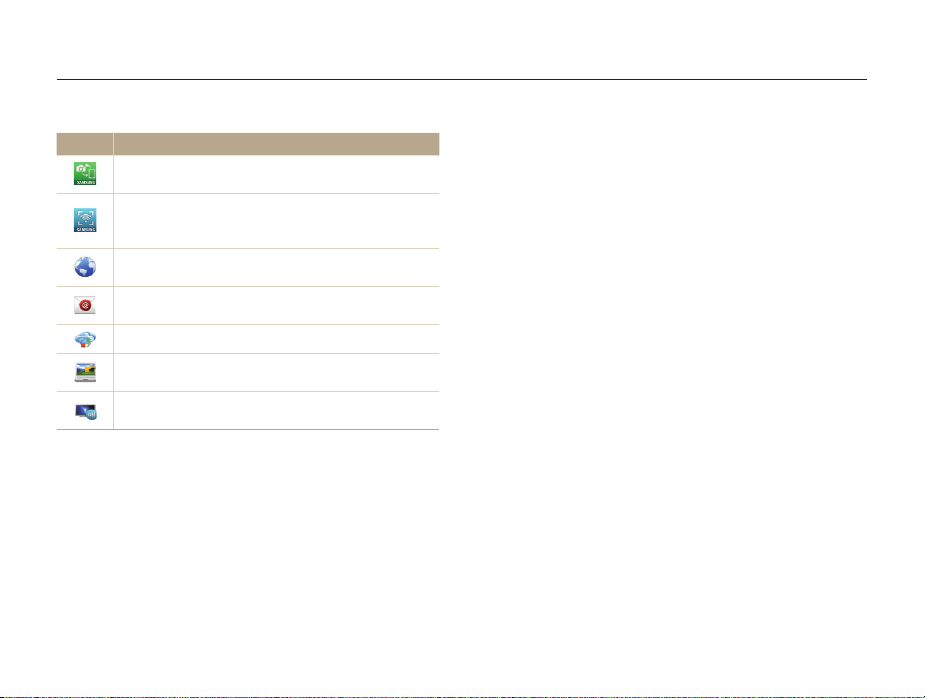
Using the Mode screen
<Wi-Fi>
Description
Icon
MobileLink: Send photos or videos to a smart phone.
(p. 132)
Remote Viewfinder: Use a smart phone as a remote
shutter release and see a preview on your smart phone of
an image from your camera. (p. 133)
Social Sharing: Upload photos or videos to file sharing
websites. (p. 135)
Email: Send photos or videos stored on the camera via
email. (p. 139)
Cloud: Upload photos to a cloud server. (p. 140)
Auto Backup: Send photos or videos that you captured
with the camera to a PC wirelessly. (p. 141)
TV Link: View photos or videos that you captured with the
camera on a widescreen TV. (p. 143)
Basic functions
28
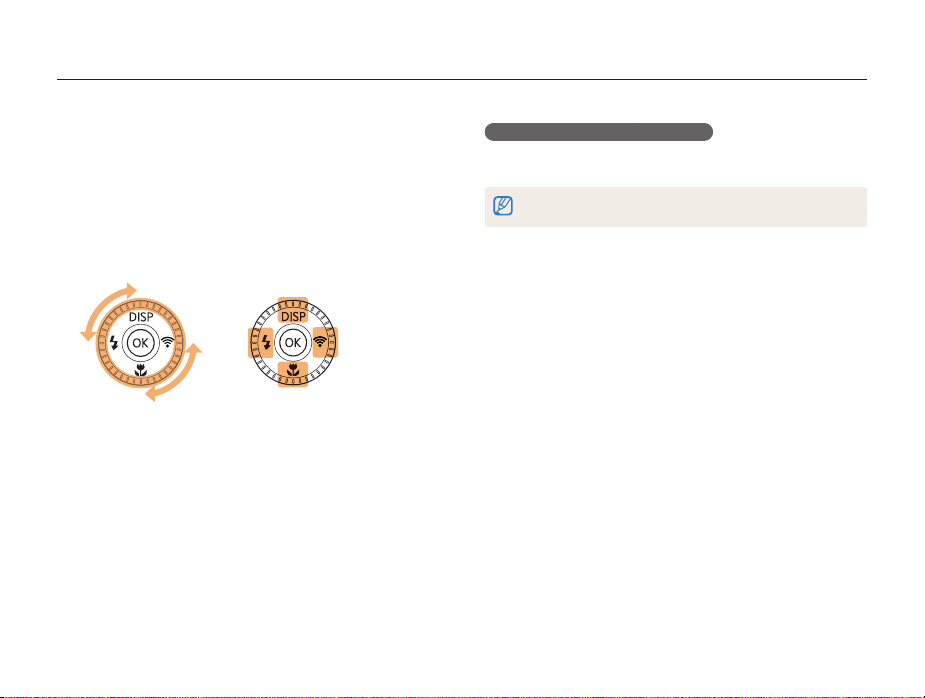
Selecting options or menus
To select an option or a menu, press [m] or [f].
Using [MENU]
To select options, press [m], and then rotate the navigation
button or press [D/c/F/t] or [o].
In Shooting mode, press [m].
1
Rotate the navigation button or press [D/c/F/t]
2
to scroll to a menu or an option.
or
Press [o] to confirm the highlighted option or menu.
3
Basic functions
Going back to the previous menu
Press [m] again to go back to the previous menu.
Half-press [Shutter] to return to Shooting mode.
29
