Page 1

User Manual
This user manual includes detailed usage instructions for your camera.
Please read this manual thoroughly.
ENG
Page 2
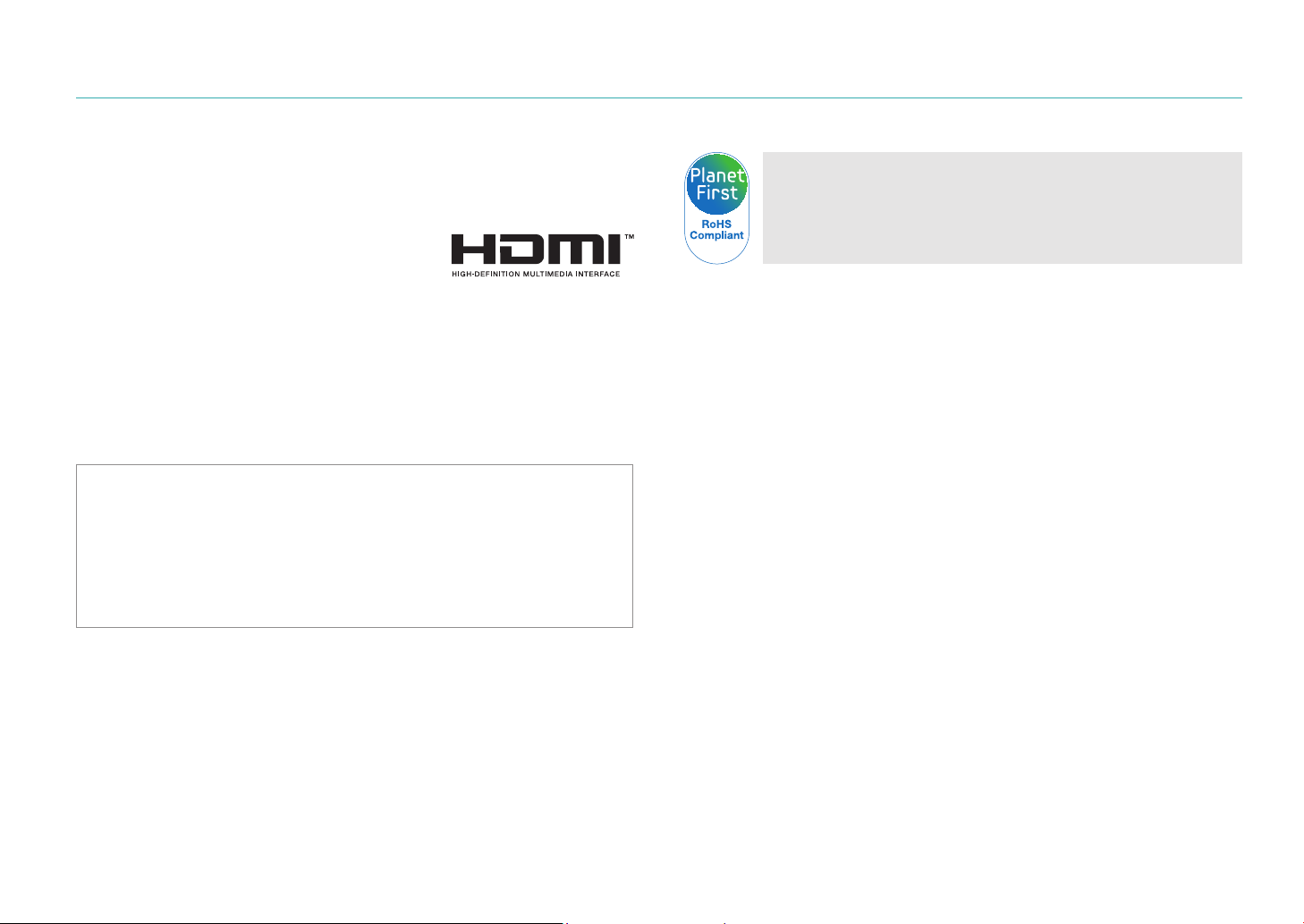
Copyright information
•
Microsoft Windows and the Windows logo are registered trademarks
of the Microsoft Corporation.
•
Mac is a registered trademark of the Apple Corporation.
•
HDMI, the HDMI logo, and the term
“High Definition Multimedia Interface” are
trademarks or registered trademarks of
HDMI Licensing LLC.
•
Trademarks and trade names used in this manual are the property of
their respective owners.
•
Camera specifications or contents of this manual may be changed
without prior notice due to upgrade of camera functions.
•
You are not allowed to reuse or distribute any part of this manual
without prior permission.
•
For Open Source License information, refer to the
“OpenSourceInfo.pdf” in the provided CD-ROM.
PlanetFirst represents Samsung Electronics' commitment
to the sustainable development and social responsibility
through eco-driven business and management activities.
1
Page 3
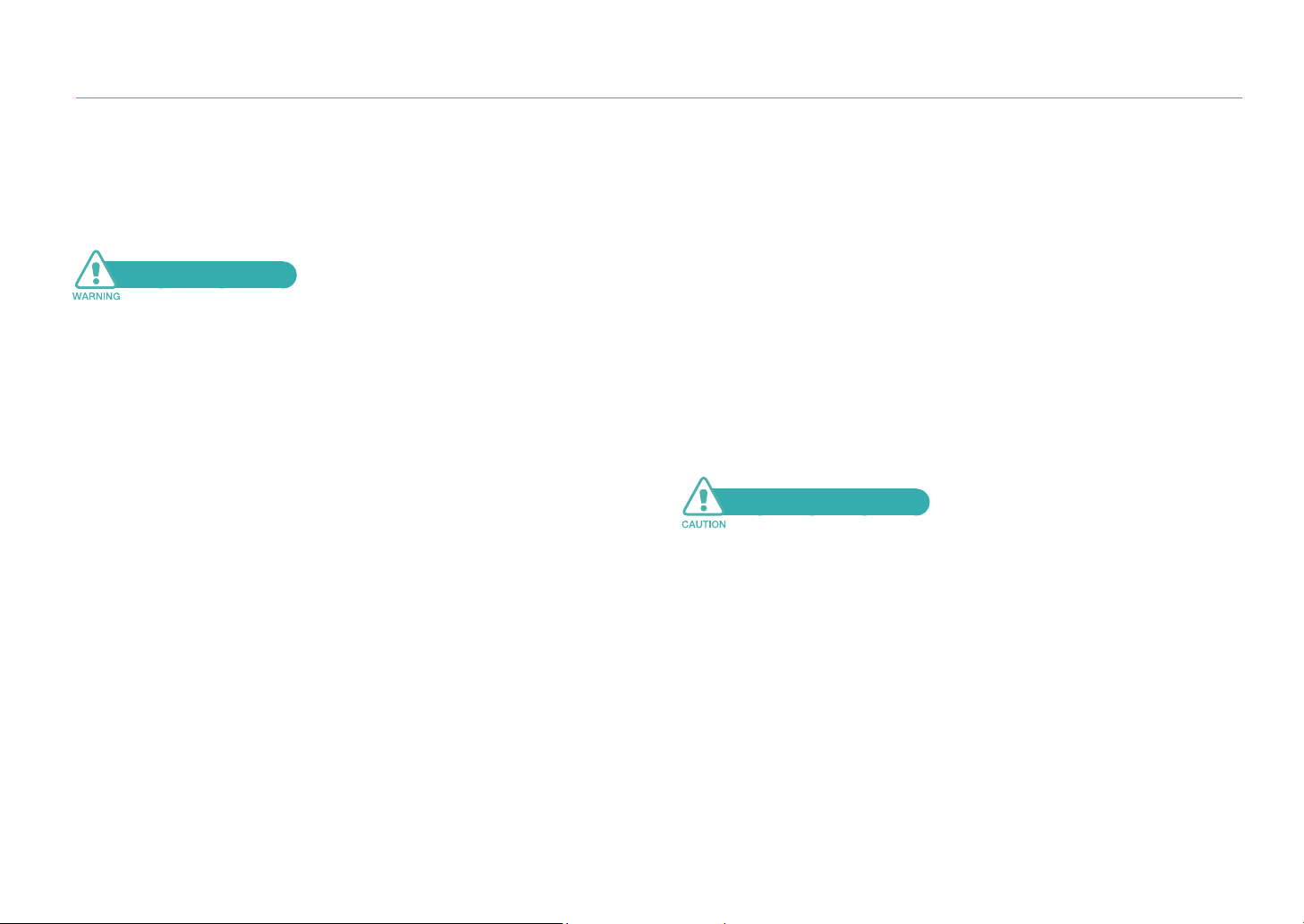
Health and safety information
Always comply with the following precautions and usage tips to avoid
dangerous situations and ensure peak performance of your camera.
Safety warnings
Do not use your camera near flammable or explosive
gases and liquids
Do not use your camera near fuels, combustibles, or flammable
chemicals. Do not store or carry flammable liquids, gases, or explosive
materials in the same compartment as the camera or its accessories.
Keep your camera away from small children and pets
Keep your camera and all accessories out of the reach of small
children and animals. Small parts may cause choking or serious injury
if swallowed. Moving parts and accessories may present physical
dangers as well.
Prevent damage to subjects’ eyesight
Do not use the flash in close proximity (closer than 1 m/3 ft) to people
or animals. Using the flash too close to your subject’s eyes can cause
temporary or permanent damage.
Handle and dispose of batteries and chargers with care
•
Use only Samsung-approved batteries and chargers. Incompatible
batteries and chargers can cause serious injuries or damage to your
camera.
•
Never dispose of batteries in a fire. Follow all local regulations when
disposing of used batteries.
•
Never place batteries or cameras on or in heating devices, such as
microwave ovens, stoves, or radiators. Batteries may explode when
overheated.
•
Do not use a damaged power supply cord, plug, or loose outlet when
charging batteries. This may cause fire or electric shock.
Safety precautions
Handle and store your camera carefully and sensibly
•
Do not allow your camera to get wet—liquids can cause serious
damage. Do not handle your camera with wet hands. Water damage
to your camera can void your manufacturer’s warranty.
•
Do not expose the camera to direct sunlight or high temperatures
for an extended period of time. Prolonged exposure to sunlight
or extreme temperatures can cause permanent damage to your
camera’s internal components.
2
Page 4
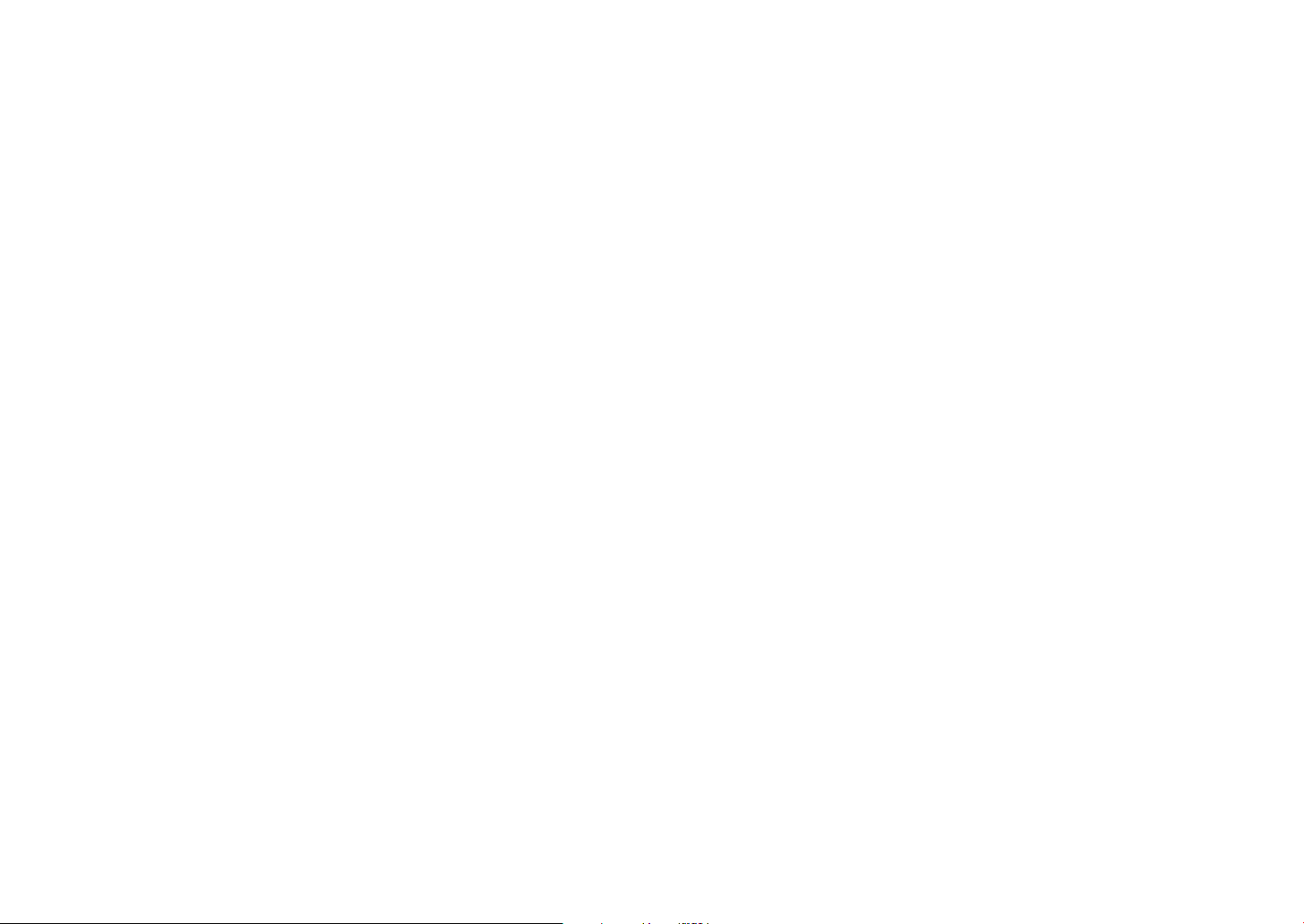
Health and safety information
•
Avoid using or storing your camera in dusty, dirty, humid, or poorlyventilated areas to prevent damage to moving parts and internal
components.
•
Remove the batteries from your camera when storing it for an
extended period of time. Installed batteries may leak or corrode over
time and cause serious damage to your camera.
•
Prolonged usage of the camera may overheat the battery and raise
the internal temperature of the camera. If the camera stops operating,
remove the battery and allow it to cool down.
•
Protect your camera from sand and dirt when using it on beaches or
in other similar areas.
•
Protect your camera from impact, rough handling, and excessive
vibration to avoid serious damage.
•
Exercise caution when connecting cables or adapters and installing
batteries and memory cards. Forcing the connectors, improperly
connecting cables, or improperly installing batteries and memory
cards can damage ports, connectors, and accessories.
•
Do not insert foreign objects into any of your camera’s compartments,
slots, or access points. Damage due to improper use may not be
covered by your warranty.
•
Do not swing your camera by the strap. This may cause injury to
yourself or others.
•
Do not paint your camera, as paint can clog moving parts and prevent
proper operation.
•
Paint or metal on the outside of the camera may cause allergic
reactions, itchy skin, eczema, or swelling for people with sensitive
skin. If you experience any of these symptoms, stop using the camera
immediately and consult a doctor.
Protect batteries, chargers, and memory cards from
damage
•
Avoid exposing batteries or memory cards to very cold or very hot
temperatures (below 0 ºC/32 ºF or above 40 ºC/104 ºF). Extreme
temperatures can reduce the charging capacity of your batteries and
can cause memory cards to malfunction.
•
Prevent batteries from making contact with metal objects, as this can
create a connection between the + and – terminals of your battery
and lead to temporary or permanent battery damage. Also, this may
cause fire or electric shock.
•
Prevent memory cards from making contact with liquids, dirt, or
foreign substances. If dirty, wipe the memory card clean with a soft
cloth before inserting in your camera.
•
Do not allow liquids, dirt, or foreign substances to come in contact
with the memory card slot. Doing so may cause the camera to
malfunction.
•
Insert the memory card in the correct direction. Inserting a memory
card in the wrong direction may damage your camera and memory
card.
•
Turn off the camera when inserting or removing the memory card.
•
Do not bend, drop, or subject memory cards to heavy impact or
pressure.
•
Do not use memory cards that have been formatted by other cameras
or by a computer. Format the memory card with your camera.
•
Never use a damaged charger, battery, or memory card.
3
Page 5
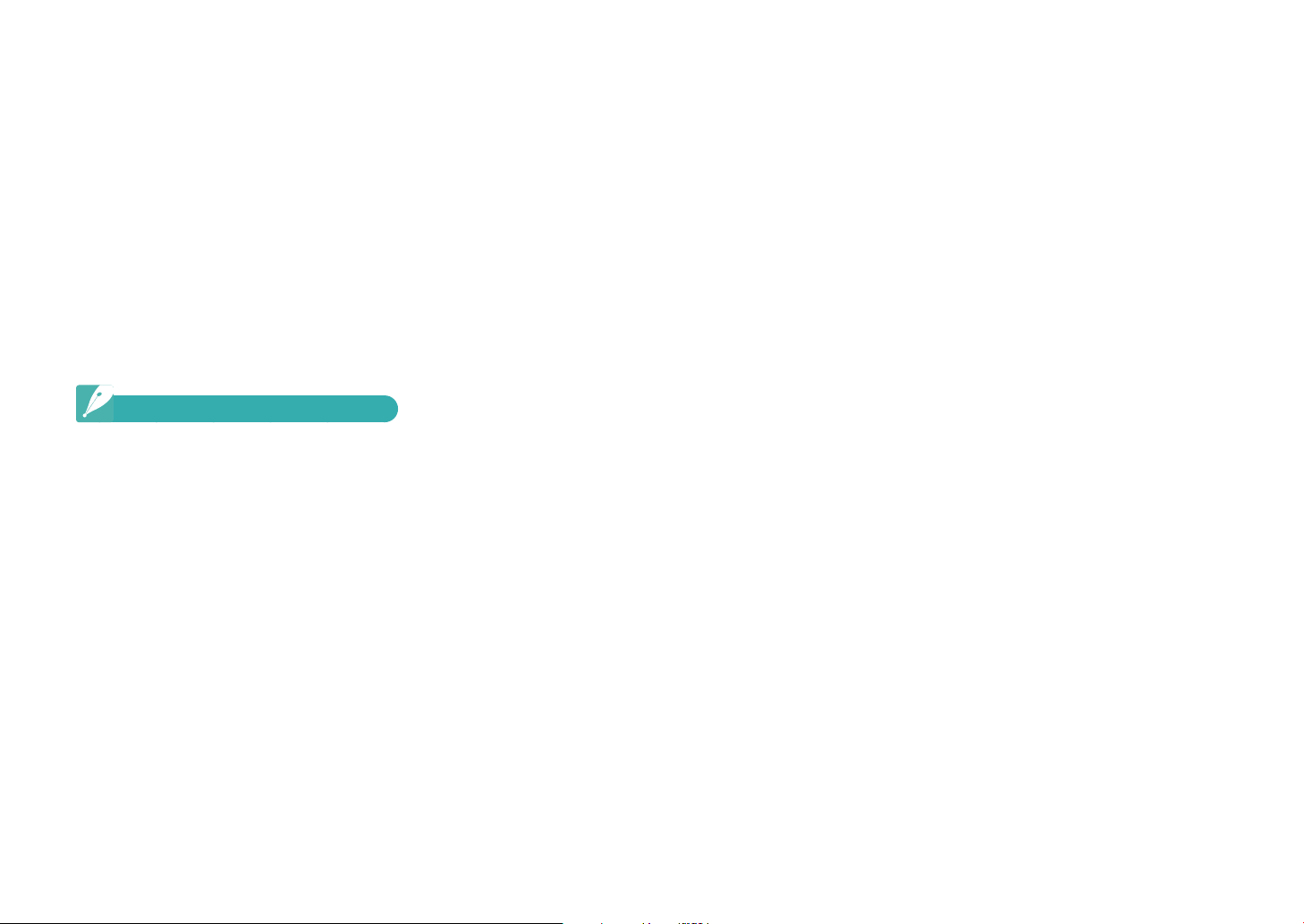
Health and safety information
Use only Samsung-approved accessories
Using incompatible accessories may damage your camera, cause injury,
or void your warranty.
Protect your camera’s lens
•
Do not expose the lens to direct sunlight, as this may discolor the
image sensor or cause it to malfunction.
•
Protect your lens from fingerprints and scratches. Clean your lens with
a soft, clean, debris-free lens cloth.
Important usage information
Allow only qualified personnel to service your camera
Do not allow unqualified personnel to service the camera or attempt to
service the camera yourself. Any damage that results from unqualified
service is not covered by your warranty.
Ensure maximum battery and charger life
•
Overcharging batteries may shorten battery life. After charging is
finished, disconnect the cable from your camera.
•
Over time, unused batteries will discharge and must be recharged
before use.
•
Disconnect chargers from power sources when not in use.
•
Use batteries only for their intended purpose.
Exercise caution when using the camera in humid
environments
When transferring the camera from a cold environment to a warm and
humid one, condensation may form on the delicate electronic circuitry
and memory card. In this situation, wait for at least 1 hour until all
moisture has evaporated before using the camera.
Check that the camera is operating properly before use
The manufacturer takes no responsibility for any loss of files or damage
that may result from camera malfunction or improper use.
4
Page 6
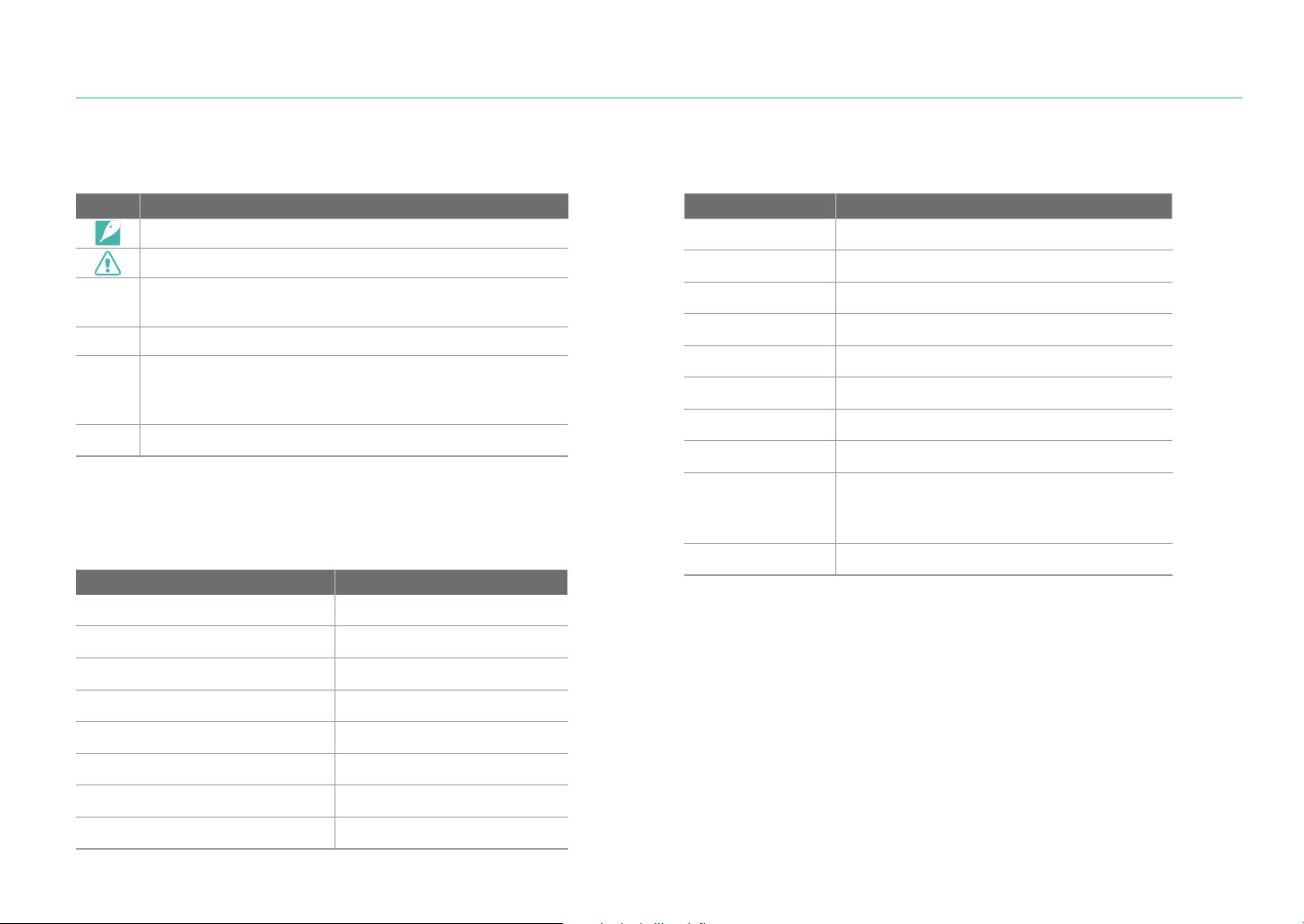
Indications used in this manual
Icons used in this manual
Icon Function
Additional information
Safety warnings and precautions
Camera buttons. For example, [Shutter] represents the
[ ]
shutter button.
Page number of related information
( )
The order of options or menus you must select to
perform a step; for example: Select 1
►
(represents select 1, and then Quality).
Annotation
*
Shooting mode indications
Shooting mode Indication
Smart Auto
Program
Aperture Priority
t
P
A
► Quality
Abbreviations used in this manual
Abbreviation Definition
AE
AF
BKT
DPOF
EV
FA
MF
OIS
ISO
WB
Auto Exposure
Auto Focus
Bracketing
Digital Print Order Format
Exposure Value
Focus Aid
Manual Focus
Optical Image Stabilization
International Organization for
Standardization's measure for light
sensitivity
White Balance
Shutter Priority
Manual
Lens Priority
Scene
Movie
S
M
i
s
v
5
Page 7

Contents
Tips
Concepts in Photography
Shooting postures ....................................................................... 10
Holding the camera ......................................................................... 10
Standing photography ..................................................................... 10
Crouching photography .................................................................. 11
Aperture ....................................................................................... 11
Aperture value and the depth of field ............................................... 12
Shutter speed .............................................................................. 13
ISO sensitivity .............................................................................. 14
How the aperture setting, shutter speed, and ISO sensitivity
control exposure ......................................................................... 15
Correlation between focal length, angle, and perspective ....... 16
Depth of field ............................................................................... 17
What controls out-of-focus effects? ................................................ 17
DOF preview ................................................................................... 19
Composition ................................................................................ 19
Rule of Thirds .................................................................................. 19
Photos with two subjects ................................................................ 20
Flash............................................................................................. 21
Flash guide number......................................................................... 21
Bounce Photography ...................................................................... 22
Chapter 1
My Camera
Get started ................................................................................... 24
Unpack ......................................................................................... 24
Camera layout ............................................................................. 25
Display icons ............................................................................... 28
In Shooting mode .......................................................................... 28
Capture photos ............................................................................... 28
Record videos ................................................................................. 29
In Playback mode .......................................................................... 30
View photos .................................................................................... 30
Play videos ...................................................................................... 30
Lenses .......................................................................................... 31
Lens layout .................................................................................... 31
Lock or unlock the lens ................................................................... 32
Lens markings ............................................................................... 34
Optional accessories .................................................................. 35
Flash layout ................................................................................... 35
Connect the flash .......................................................................... 35
GPS module layout ........................................................................ 36
Attach the GPS module ................................................................. 37
Attach the electronic viewfinder ..................................................... 38
6
Page 8
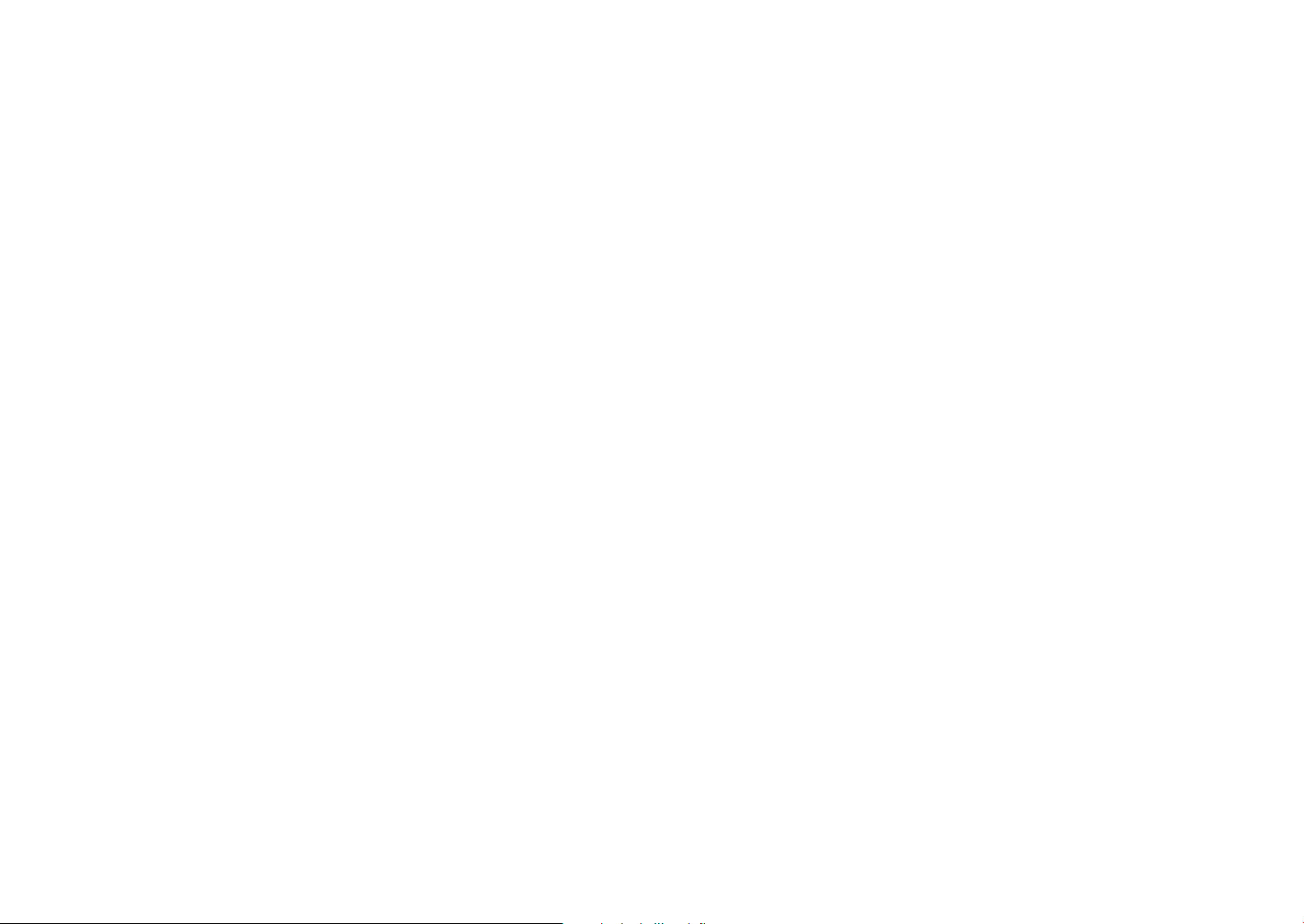
Contents
Shooting modes .......................................................................... 39
t Smart Auto mode ............................................................... 39
P Program mode .......................................................................... 40
Program Shift .................................................................................. 40
A Aperture Priority mode ............................................................. 41
S Shutter Priority mode ................................................................ 41
M Manual mode ........................................................................... 42
Framing Mode ................................................................................. 42
Use a bulb ...................................................................................... 42
i Lens Priority mode ................................................................... 42
Use i-Scene mode .......................................................................... 42
Use i-Function in PASM modes .................................................... 43
Available options ............................................................................ 44
s Scene mode ...................................................................... 45
v Movie mode ........................................................................... 47
Available functions by shooting mode ............................................ 48
Chapter 2
Shooting Functions
Size .............................................................................................. 50
Photo size options ......................................................................... 50
Video size options ......................................................................... 50
Quality .......................................................................................... 51
Photo quality options ..................................................................... 51
Video quality options ..................................................................... 51
ISO sensitivity .............................................................................. 52
Expand ISO value ............................................................................ 52
White Balance (light source) ....................................................... 53
White balance options ................................................................... 53
Customize preset options................................................................ 54
Picture Wizard (photo styles) ...................................................... 56
Color Space ................................................................................. 57
AF Mode ...................................................................................... 58
Single AF ....................................................................................... 58
Continuous AF ............................................................................... 59
Manual Focus ................................................................................ 59
AF Area ........................................................................................ 60
Selection AF .................................................................................. 60
Multi AF ......................................................................................... 61
Face Detection AF ......................................................................... 61
Self-Portrait AF .............................................................................. 62
AF Priority .................................................................................... 63
MF Assist ..................................................................................... 64
Drive (shooting method) ............................................................. 65
Single ........................................................................................... 65
Continuous .................................................................................... 65
Burst ............................................................................................ 66
Timer ............................................................................................. 66
AE BKT ......................................................................................... 67
WB BKT ........................................................................................ 67
P Wiz BKT .................................................................................... 68
BKT Set ......................................................................................... 68
Flash............................................................................................. 69
Flash options ................................................................................. 69
Correct the red-eye effect .............................................................. 70
Adjust the flash intensity ................................................................ 70
7
Page 9
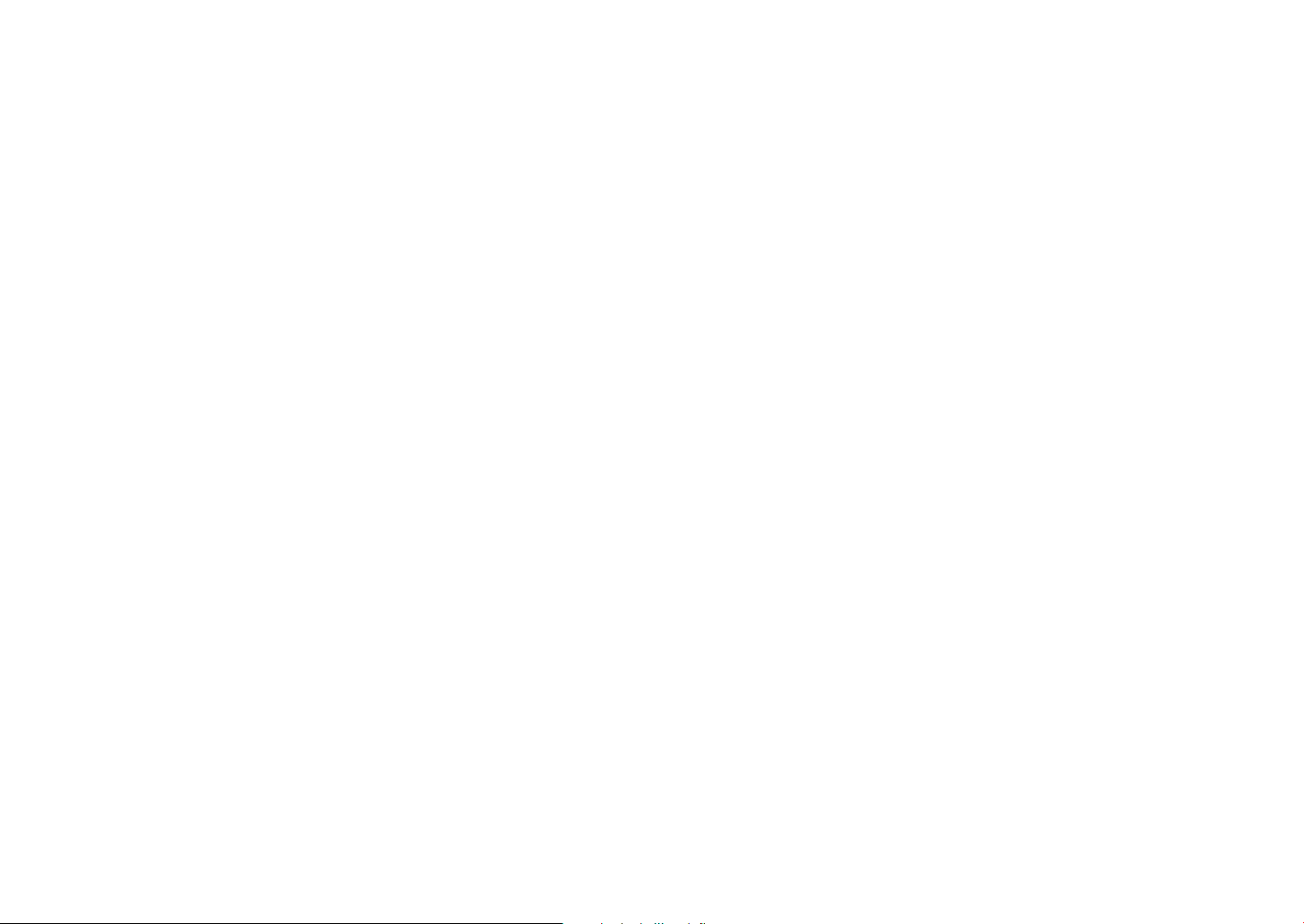
Contents
Metering ....................................................................................... 71
Spot .............................................................................................. 71
Link AE to AF Point ........................................................................ 71
Center-weighted ............................................................................ 72
Multi .............................................................................................. 72
Smart Range ................................................................................ 73
OIS ............................................................................................... 74
OIS options ................................................................................... 74
Exposure Compensation ............................................................ 75
Exposure/Focus Lock ................................................................. 76
Video functions............................................................................ 77
Movie AE Mode ............................................................................. 77
Fader ............................................................................................. 77
Wind Cut ....................................................................................... 78
Auto Focus .................................................................................... 78
Voice ............................................................................................. 78
Chapter 3
Playback/Editing
Search and manage files ............................................................ 80
View photos .................................................................................. 80
View image thumbnails .................................................................. 80
View files by category in Smart Album ........................................... 81
Protect files ................................................................................... 81
Delete files ..................................................................................... 81
Delete a single file ........................................................................... 81
Delete multiple files.......................................................................... 82
Delete all files .................................................................................. 82
View photos ................................................................................. 83
Enlarge a photo ............................................................................. 83
Start a slide show .......................................................................... 83
Highlight ........................................................................................ 84
Auto Rotate ................................................................................... 84
Play a video ................................................................................. 85
Video viewing controls ..................................................................... 85
Trim a video during playback ......................................................... 85
Capture an image during playback ................................................ 86
Edit a photo ................................................................................. 87
Options ......................................................................................... 87
Chapter 4
Camera settings menu
User settings .............................................................................. 90
ISO Step ....................................................................................... 90
Auto ISO Range ............................................................................ 90
Noise Reduction ............................................................................ 90
AF Lamp ....................................................................................... 90
User Display .................................................................................. 91
Key Mapping ................................................................................. 92
Setting 1 ....................................................................................... 93
Setting 2 ....................................................................................... 94
Setting 3 ....................................................................................... 95
Setting 4 ....................................................................................... 97
Setting 5 ....................................................................................... 98
8
Page 10
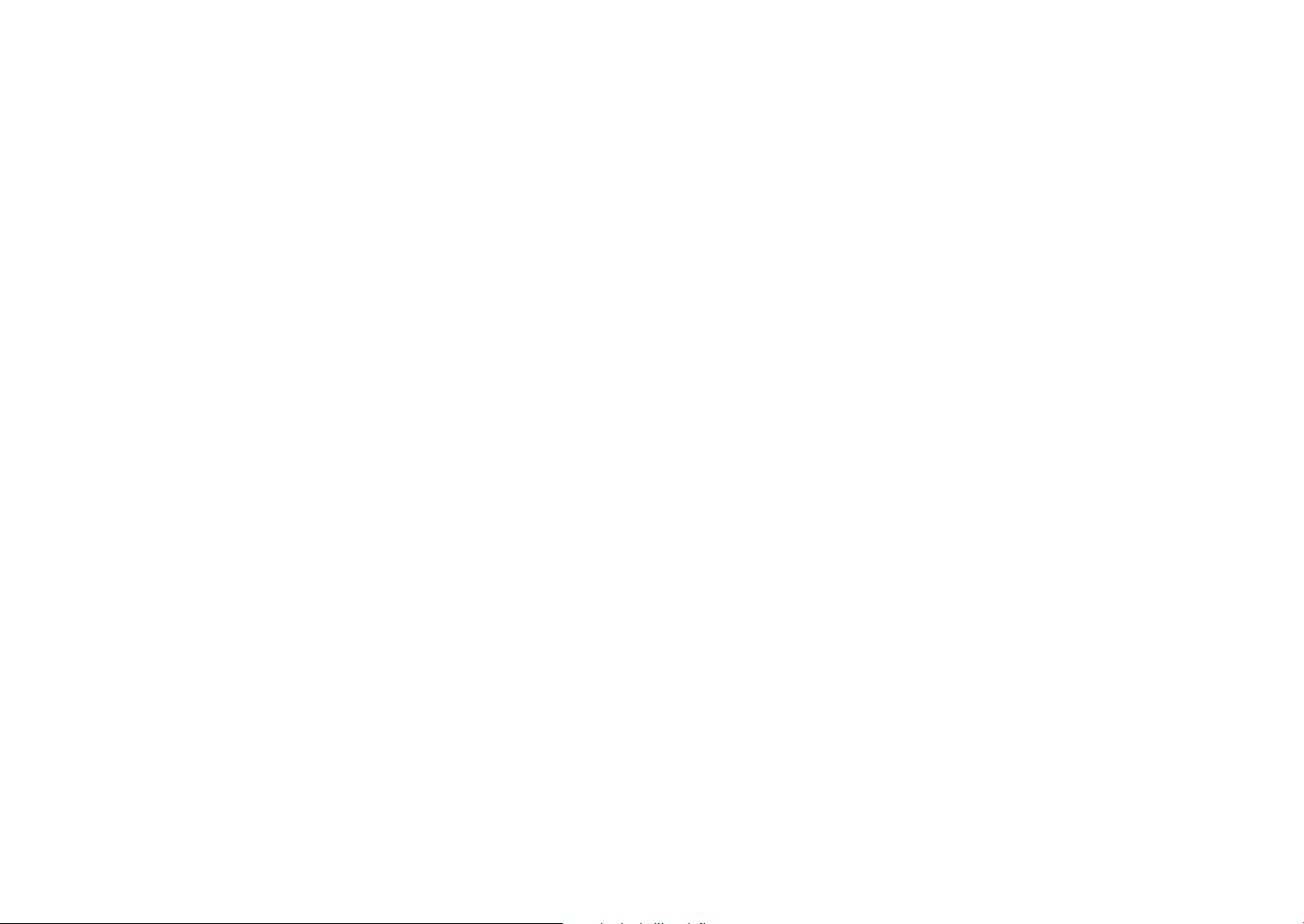
Contents
Chapter 5
Connect to external devices
View files on a TV or HDTV ....................................................... 100
View files on a TV ........................................................................ 100
View files on an HDTV ................................................................. 101
Print photos ............................................................................... 102
Print photos with a photo printer (PictBridge) ............................... 102
Configure print settings ................................................................. 103
Set printer info using DPOF ......................................................... 103
DPOF options ............................................................................... 104
Transfer files to your computer ................................................ 105
Transfer files to your computer (for Windows) .............................. 105
Transfer files by connecting the camera as a removable disk ......... 105
Disconnect the camera (Windows XP) ........................................... 106
Transfer files to your computer (for Mac) ...................................... 106
Edit photos on a PC .................................................................. 107
Install software ............................................................................ 107
Programs contained on the CD ..................................................... 107
Use Intelli-studio .......................................................................... 107
System Requirements ................................................................... 108
Use the Intelli-studio Interface ....................................................... 108
Transfer files using Intelli-studio ..................................................... 109
Use Samsung RAW Converter ..................................................... 110
System Requirements for Windows ............................................... 110
System Requirements for Mac ...................................................... 110
Use the Samsung RAW Converter Interface .................................. 111
Edit RAW format files .................................................................... 111
Chapter 6
Appendix
Error messages ......................................................................... 115
Maintain the camera ................................................................. 116
Clean the camera ........................................................................ 116
Camera lens and display ............................................................... 116
About the image sensor ................................................................ 116
Camera body ................................................................................ 116
About memory card ..................................................................... 117
Supported memory card ............................................................... 117
Memory card capacity ................................................................... 117
About the battery ...................................................................... 119
Battery specifications .................................................................. 119
Battery life ................................................................................... 119
Notes about charging the battery .................................................. 120
Before contacting a service center .......................................... 122
Camera specifications .............................................................. 125
Lens specifications ................................................................... 129
Accessories (optional) ............................................................... 131
Index .......................................................................................... 132
FCC notice ................................................................................. 135
9
Page 11

Concepts in Photography
Shooting postures
A correct posture for stabilizing the camera is necessary for taking a
good photo. Even if you hold a camera correctly, the wrong posture
can cause the camera to shake. Stand up straight and remain still to
maintain a steady base for your camera. When shooting with a low
shutter speed, hold your breath to minimize body movement.
Holding the camera
Hold the camera with your right hand and place you right index finger
on the shutter button. Place your left hand under the lens for support.
Standing photography
Compose your shot; stand up straight with your feet shoulder-length
apart, and keep your elbows pointed down.
10
Page 12
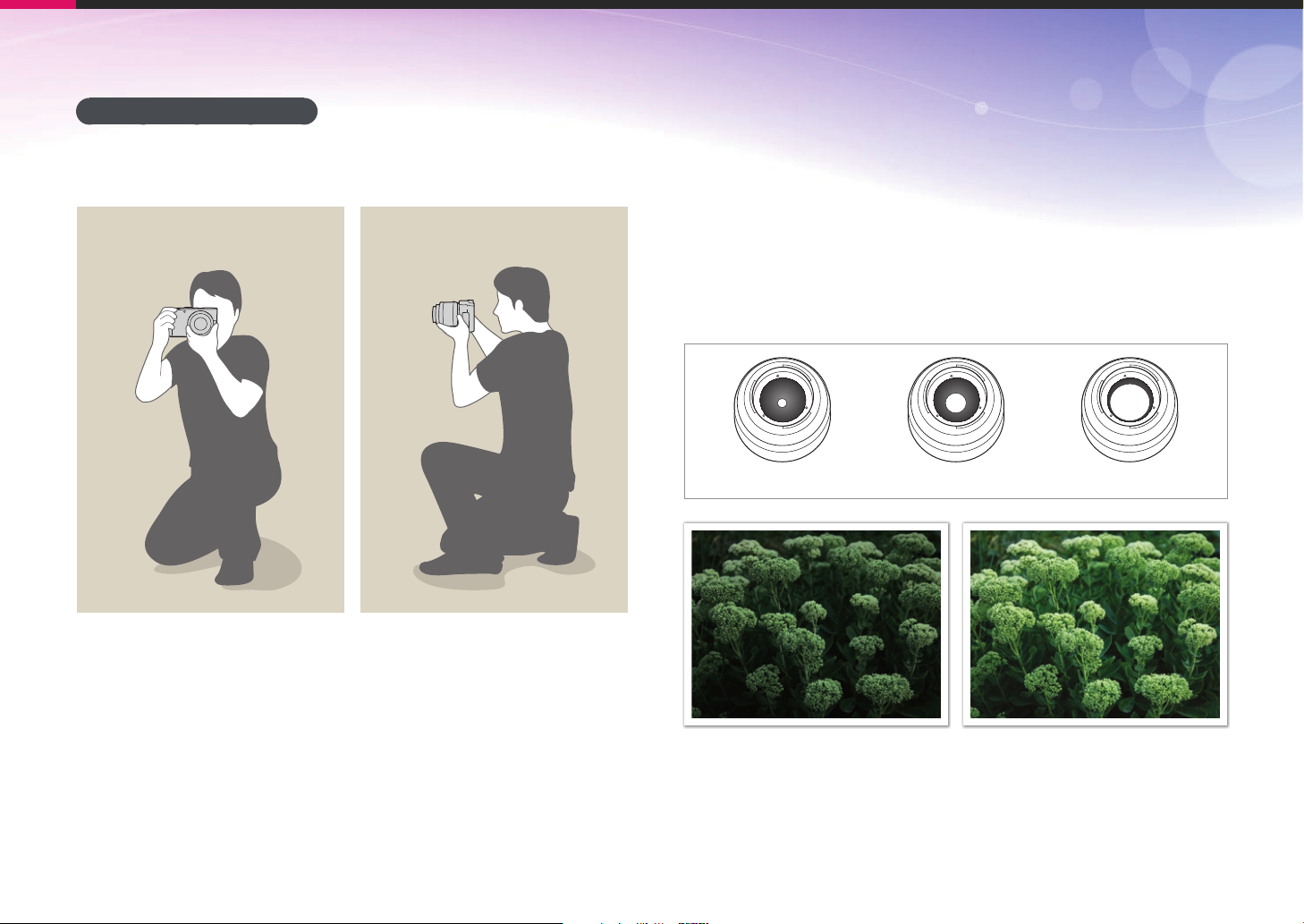
Concepts in Photography
Crouching photography
Compose your shot, crouch with one knee touching the ground, and
keep a straight posture.
Aperture
The aperture, a hole that controls the amount of light that enters the
camera, is one of the three factors that determine the exposure. The
aperture housing contains thin, metal plates that open and close to let
light through the aperture and into the camera. The size of the aperture
is closely related to the brightness of a photo: the larger the aperture,
the brighter the photo; the smaller the aperture, the darker the photo.
Aperture sizes
Minimum aperture Medium aperture Maximum aperture
Darker photo
(aperture opened slightly)
Brighter photo
(aperture opened wide)
11
Page 13
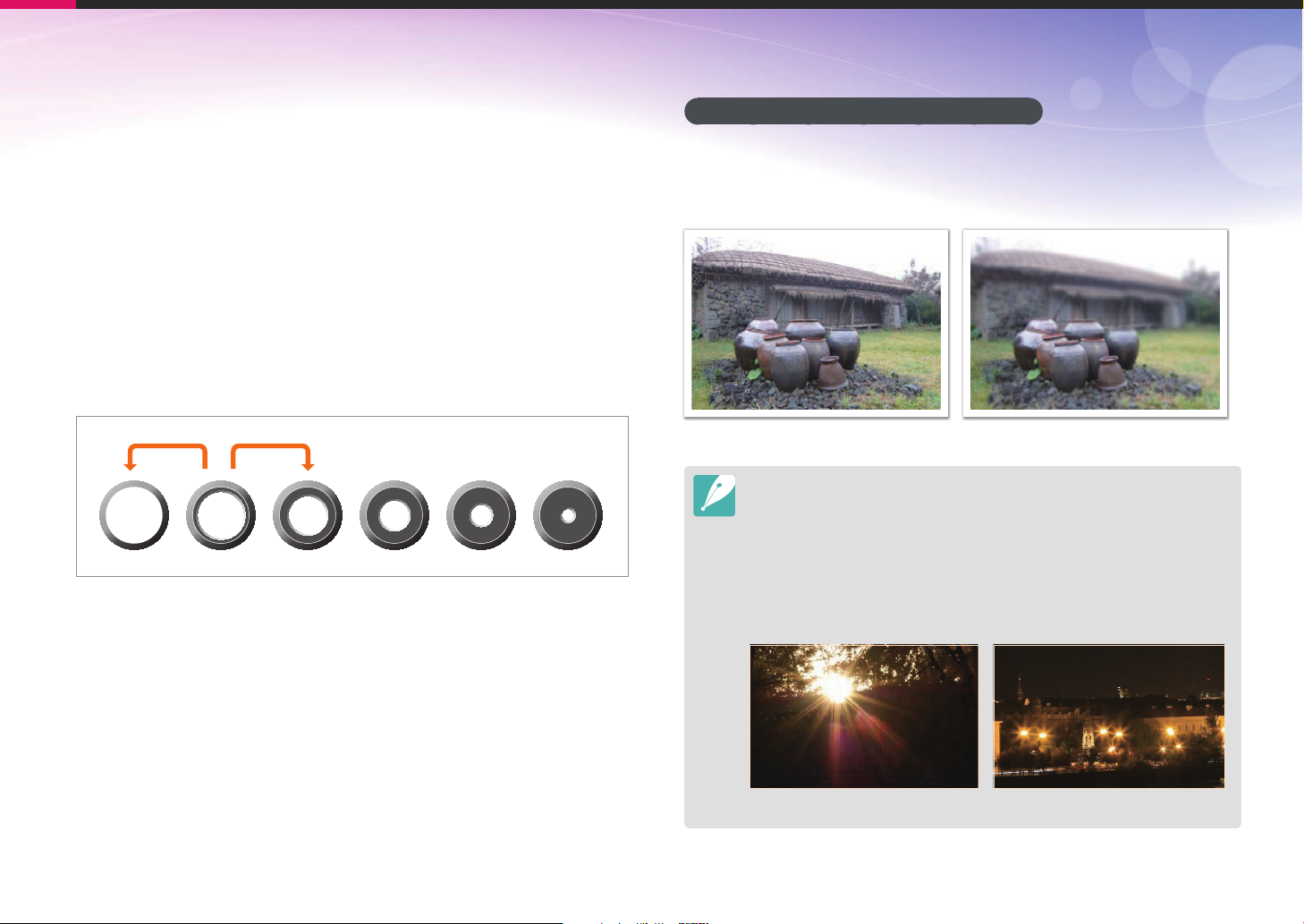
Concepts in Photography
The size of the aperture is represented by a value known as an
“F-number.” The f-number represents the focal length divided by the
diameter of the lens. For example, if a lens with a 50 mm focal length
has an f-number of F2, the diameter of the aperture is 25 mm. (50
mm/25 mm=F2) The smaller the f-number, the greater the size of the
aperture.
The opening in the aperture is described as the Exposure Value (EV).
Increasing the Exposure Value (+1 EV) means the amount of light
doubles. Decreasing the Exposure Value (-1 EV) means the amount of
light halves. You can also use the exposure compensation feature to
fine-tune the amount of light by subdividing exposure values into 1/2,
1/3 EV, and so on.
+1 EV
F1.4 F2 F2.8 F4 F5.6 F8
-1 EV
Exposure Value Steps
Aperture value and the depth of field
You can blur or sharpen the background of a photo by controlling the
aperture. It is closely related to the depth of field (DOF), which can be
expressed as small or large.
A photo with a large DOF A photo with a small DOF
The aperture housing contains several blades. These blades move together
and control the amount of light passing through the center of the aperture.
The number of blades also affects the shape of light when shooting night
scenes. If an aperture has an even number of blades, light divides into an
equal number of sections. If the number of blades is odd, the number of
sections is double the number of blades.
For example, an aperture with 8 blades divides light into 8 sections and an
aperture with 7 blades into 14 sections.
7 blades 8 blades
12
Page 14

Concepts in Photography
Shutter speed
Shutter speed refers to the amount of time it takes to open and close
the shutter, and it is an important factor in the brightness of a photo, as
it controls the amount of light which passes through the aperture before
it reaches the image sensor.
Usually, the shutter speed is manually adjustable. The measurement
of the shutter speed is known as the “Exposure Value” (EV), which is
marked in intervals of 1 s, 1/2 s, 1/4 s, 1/8 s, 1/15 s, 1/1000 s, 1/2000
s, and so on.
+1 EV
Exposure
-1 EV
The numbers indicated on the camera are the denominators of
exposure values, which means that the higher the number, the less light
will be let in. Likewise, the smaller the EV number, the more light will be
let in.
As the photos below illustrate, a slow shutter speed allows more time
to let light in, so the photo becomes brighter. On the other hand, a fast
shutter speed allows less time to let light in and the photo becomes
darker and more easily freezes subjects in motion.
0.8 s 0.004 s
1 s 1/2 s 1/4 s 1/8 s 1/15 s 1/30 s
Shutter Speed
13
Page 15
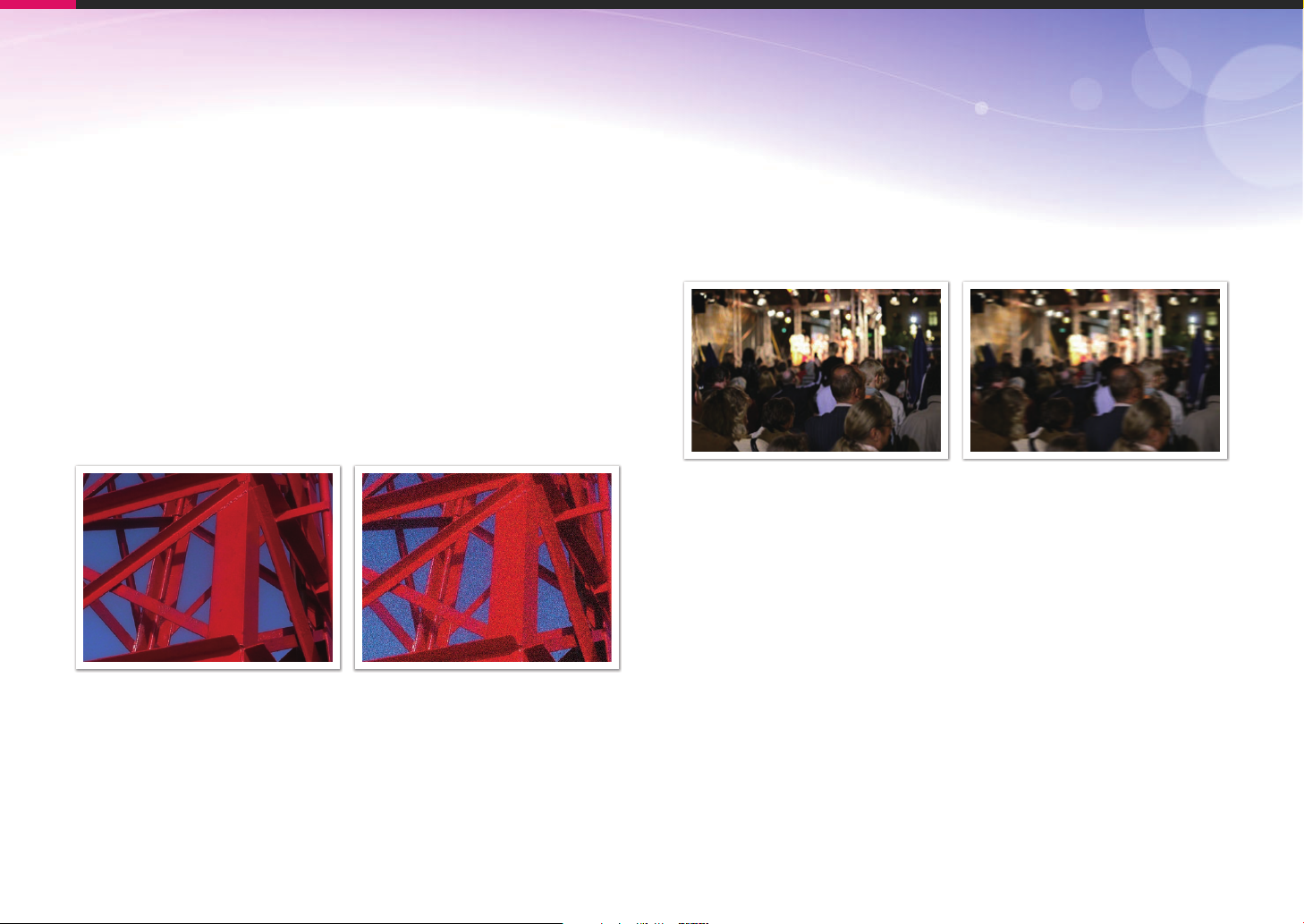
Concepts in Photography
ISO sensitivity
The exposure of an image is determined by the sensitivity of the
camera. This sensitivity is based on international film standards, known
as ISO standards. On digital cameras, this sensitivity rating is used
to represent the sensitivity of the digital mechanism that captures the
image.
ISO sensitivity doubles as the number doubles. For example, an ISO
200 setting is capable of capturing images at twice the speed of an ISO
100 setting. However, higher ISO settings can result in “noise”—small
specks, spots, and other phenomena in a photo that give the shot
a noisy or dirty appearance. As a general rule, it is best to use a low
ISO setting to prevent noise in your photos, unless you are shooting in
darkened environments or at night.
Because a low ISO sensitivity means the camera will be less sensitive
to light, you need more light to have an optimal exposure. When using
a low ISO sensitivity, open the aperture more or reduce the shutter
speed to allow more light to enter the camera. For example, on a sunny
day when light is abundant, a low ISO sensitivity does not require a low
shutter speed. However, in a dark place or at night, a low ISO sensitivity
and a fast shutter speed will result in a blurry photo.
A photo taken with a tripod and high
sensitivity
A blurred photo with a low ISO sensitivity
Changes in the quality and brightness according to ISO sensitivity
14
Page 16
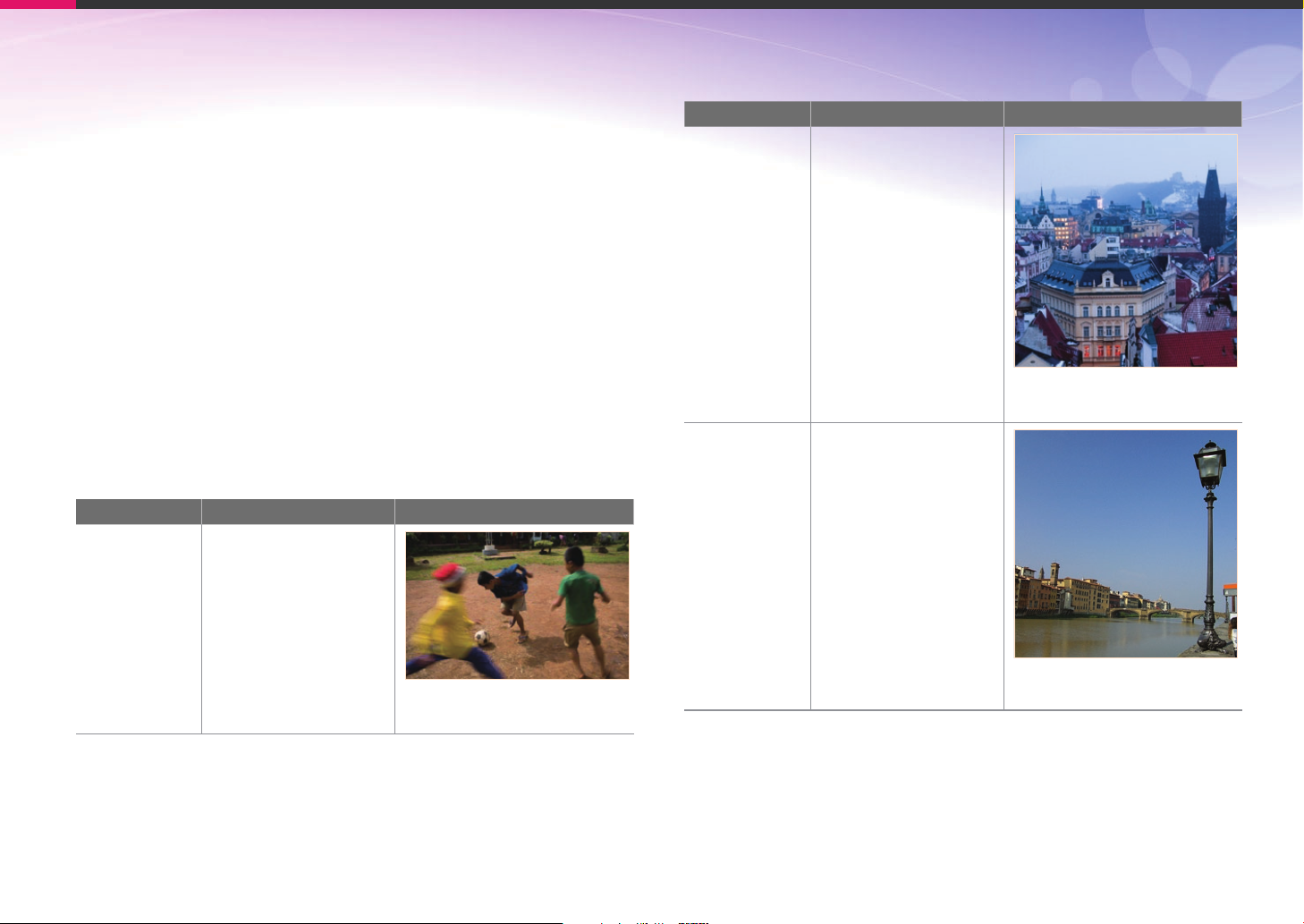
Concepts in Photography
How the aperture setting, shutter speed, and ISO sensitivity control exposure
The aperture setting, shutter speed, and ISO sensitivity are closely
interconnected in photography. The aperture setting controls the
opening that regulates the light that enters the camera, while the shutter
speed determines the length of time that light is allowed to enter.
ISO sensitivity determines the speed at which the film reacts to light.
Together, these three aspects are described as the triangle of exposure.
A change in shutter speed, aperture value, or ISO sensitivity can be
offset by adjustments to the others to maintain the amount of light.
The results, however, change according to the settings. For example,
shutter speed is useful in expressing movement, aperture can control
the depth of field, and ISO sensitivity can control the graininess of a
photo.
Settings Results
Fast speed
Shutter speed
= less light
Slow speed
= more light
Fast = still
Slow = blurry
Aperture
ISO sensitivity
Settings Results
Wide aperture
= more light
Narrow aperture
= less light
Wide = small depth of field
Narrow = large depth of field
High sensitivity
= more sensitive to light
Low sensitivity
= less sensitive to light
High = more grainy
Low = less grainy
15
Page 17
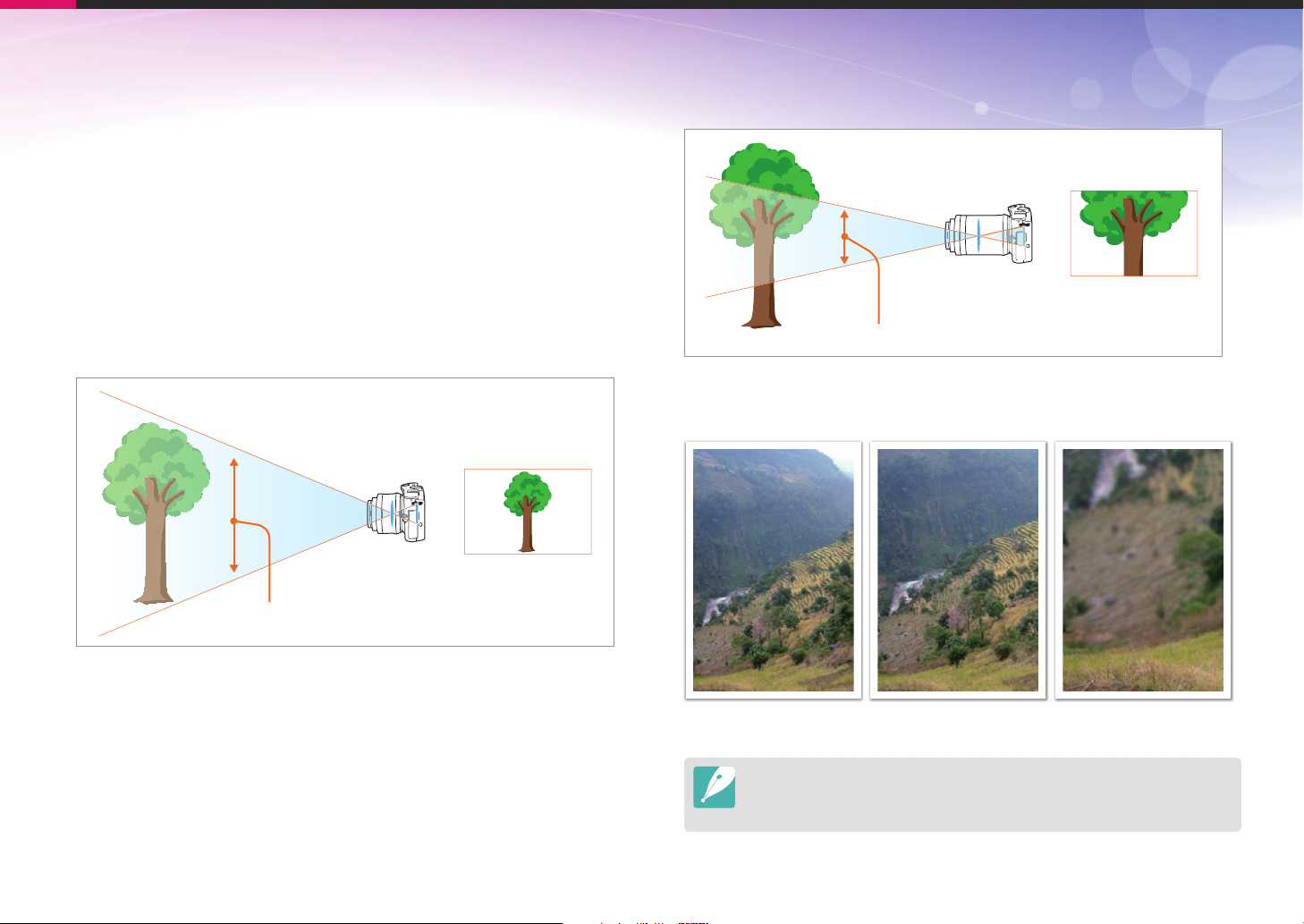
Concepts in Photography
Correlation between focal length, angle, and perspective
Focal length, which is measured in millimeters, is the distance between
the middle of the lens to its focal point. It affects the angle and
perspective of captured images. A short focal length translates into a
wide angle, which allows you to capture a wide shot. A long focal length
translates into a narrow angle, which allows you to capture telephoto
shots.
Short focal length
wide-angle lens
wide shot
wide angle
Long focal length
telephoto lens
telephoto shot
narrow angle
Look at these photos below and compare the changes.
20 mm angle 50 mm angle 200 mm angle
Normally, a lens with a wide angle is suitable for shooting landscapes and
a lens with a narrow angle is recommended for shooting sports events or
portraits.
16
Page 18

Concepts in Photography
Depth of field
Portraits or still-life photos mostly acclaimed by people are the ones on
which the background is out of focus so the subject looks pronounced.
Depending on the focused areas, a photo can be blurred or sharpened.
This is called ‘a low DOF’ or ‘a high DOF’.
The depth of field is the focused area around the subject. Therefore,
a small DOF signifies that the focused area is narrow and a large DOF
means the focused area is wide.
A photo with a small DOF, which stresses the subject and makes the
rest of it blurred, can be obtained by using a telescope lens or selecting
a low aperture value. Conversely, a photo with a large DOF which
shows all the elements on the photo sharply focused can be achieved
by using a wide angle lens or selecting a high aperture value.
What controls out-of-focus effects?
DOF depends on aperture value
The wider the aperture is (namely the lower the aperture value), the
lower the DOF becomes. Under the condition where the other values
including shutter speed and ISO sensitivity are equal, a low aperture
value leads to a photo with a low DOF.
50 mm F5.7 50 mm F22
Small Depth of Field Large Depth of Field
17
Page 19

Concepts in Photography
DOF depends on focal length
The longer the focal length is, the lower the DOF gets. A telescope lens
with a longer focal length than a telescope lens with a short focal length
is better to take a photo of a low DOF.
A photo taken with a 18 mm telescope
lens
A photo taken with a 100 mm telescope
lens
DOF depends on the distance between the subject and
the camera
The shorter the distance between the subject and the camera is, the
lower the DOF gets. Therefore, taking a photo close to a subject can
result in a photo of low DOF.
A photo taken with a 100 mm telescope lens
A photo taken close to the subject
18
Page 20

Concepts in Photography
DOF preview
You can use the Depth preview button to get an idea of what your shot
will look like before shooting. When you press the button, the camera
adjusts the aperture to the predefined settings and shows the results on
the screen.
Depth preview
button
Composition
It is fun to take a photo of the beauty of world with a camera. No matter
how the world is beautiful, however, a poor composition cannot capture
the beauty of it.
When it comes to composition, it is very important to prioritize subjects.
Composition in photography means arranging objects in a photo.
Usually, abiding by the rule of thirds leads to a good composition.
Rule of Thirds
To use the rule of thirds, divide the image into a 3x3 pattern of equal
rectangles.
To compose photos that best emphasize the subject, make sure the
subject is located at one of the corners of the center rectangle.
19
Page 21
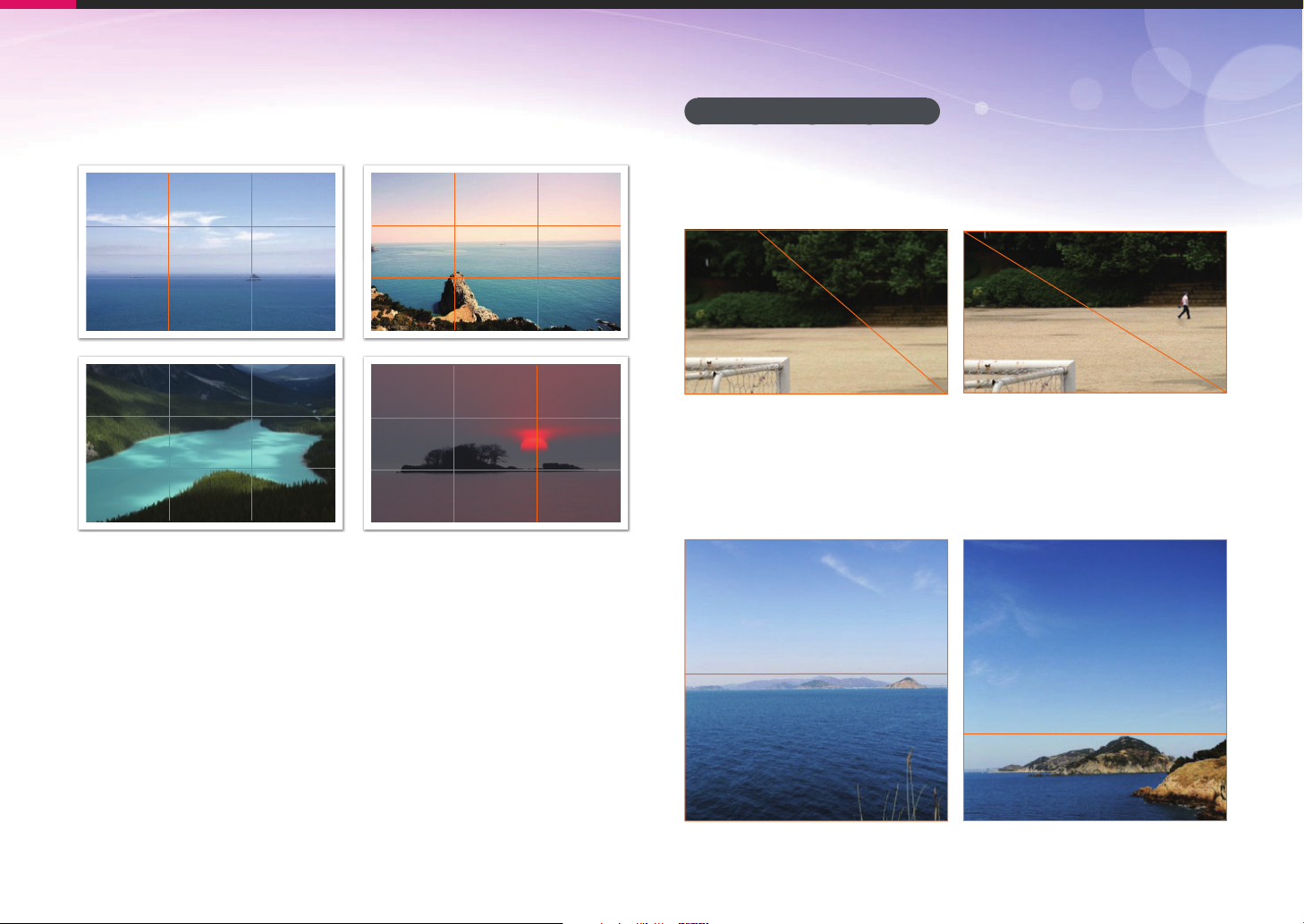
Concepts in Photography
Using the rule of thirds will create photos with stable and compelling
compositions. Below are a few examples.
Photos with two subjects
If your subject is in one corner of the photo, it creates an unbalanced
composition. You can stabilize the photo by capturing a second subject
in the opposite corner to balance the weight of the photo.
Subject 2
Subject 1
Unstable Stable
Subject 1
When taking landscape photos, centering the horizon will create an
unbalanced effect. Give more weight to the photo by moving the
horizon up or down.
Subject 1
Subject 2
Subject 1
Subject 2
Subject 2
Unstable Stable
20
Page 22
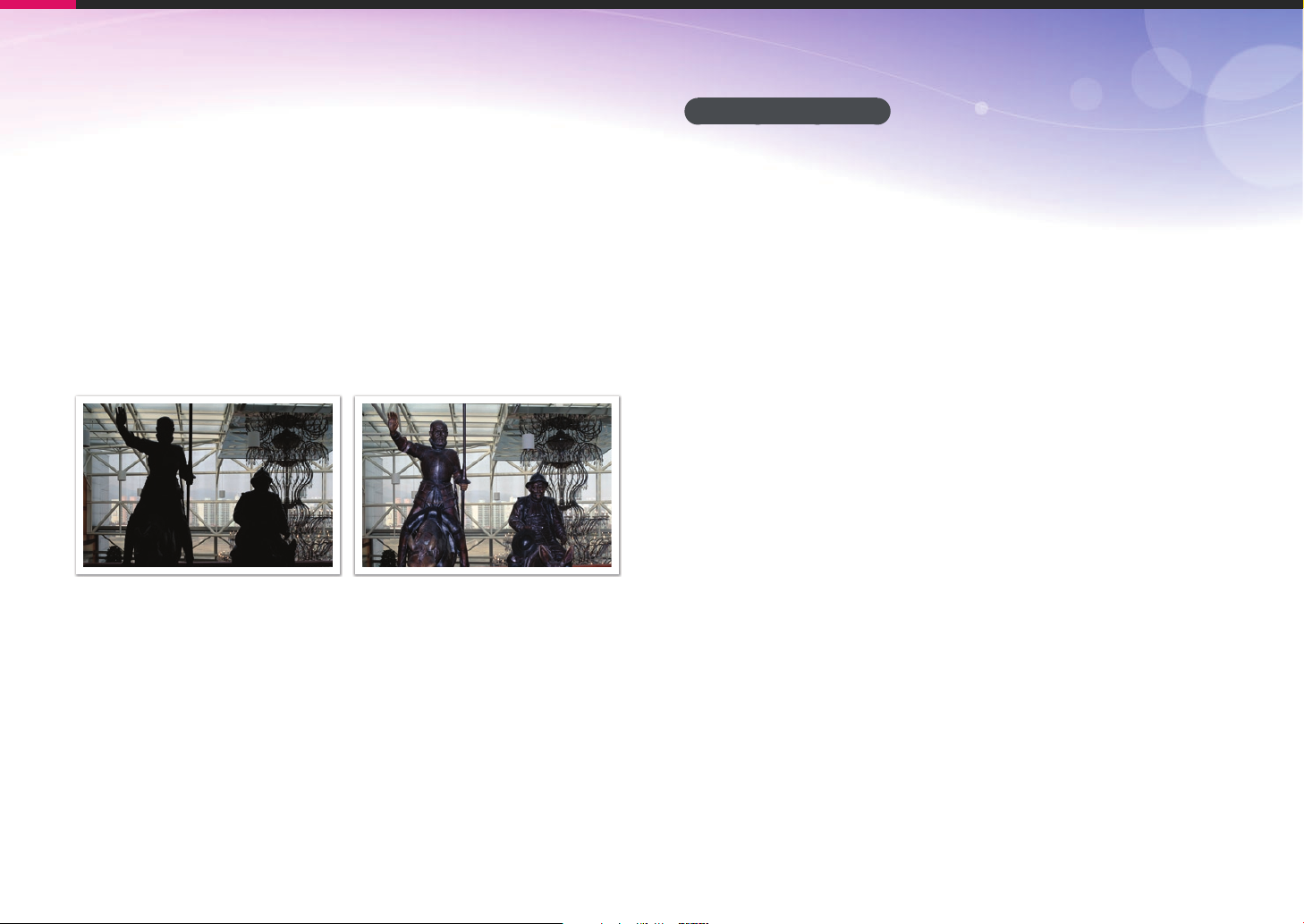
Concepts in Photography
Flash
Light is one of the most important components in photography. It’s
not easy, however, to have an enough amount of light anytime and
anywhere. Making use of a flash allows you to optimize light settings
and create a variety of effects.
Flash, also known as strobe or speed light, helps to create adequate
exposure in low-light conditions. It is also useful in light-abundant
situations. For example, flash can be used in compensating the
exposure of a subject’s shadow or capturing clearly both the subject
and the background in backlit conditions.
Before correction After correction
Flash guide number
The model number of a flash refers to the flash’s power, and the
maximum amount of light created is represented by a value known
as a “guide number.” The bigger the guide number, the more light is
emitted from the flash. The guide number is achieved by multiplying the
distance from the flash to the subject and the aperture value when the
ISO sensitivity is set to 100.
Guide number = Flash to Subject Distance X Aperture value
Aperture value = Guide number / Flash to Subject Distance
Flash to Subject Distance = Guide number / Aperture value
Therefore, if you know the guide number of a flash, you can estimate an
optimum flash to subject distance when setting the flash manually. For
example, if a flash has a guide number of GN 20 and is 4 meters away
from the subject, the optimal aperture value is F 5.0.
21
Page 23

Concepts in Photography
Bounce Photography
Bounce photography refers to the method of photography which
redirects the light from the subject to the ceiling or walls so that the light
spreads evenly. Normally, photos taken with flash may appear unnatural
and cast shadows. Subjects in photos taken with bounce photography
cast no shadows and look smooth due to evenly spread light.
22
Page 24
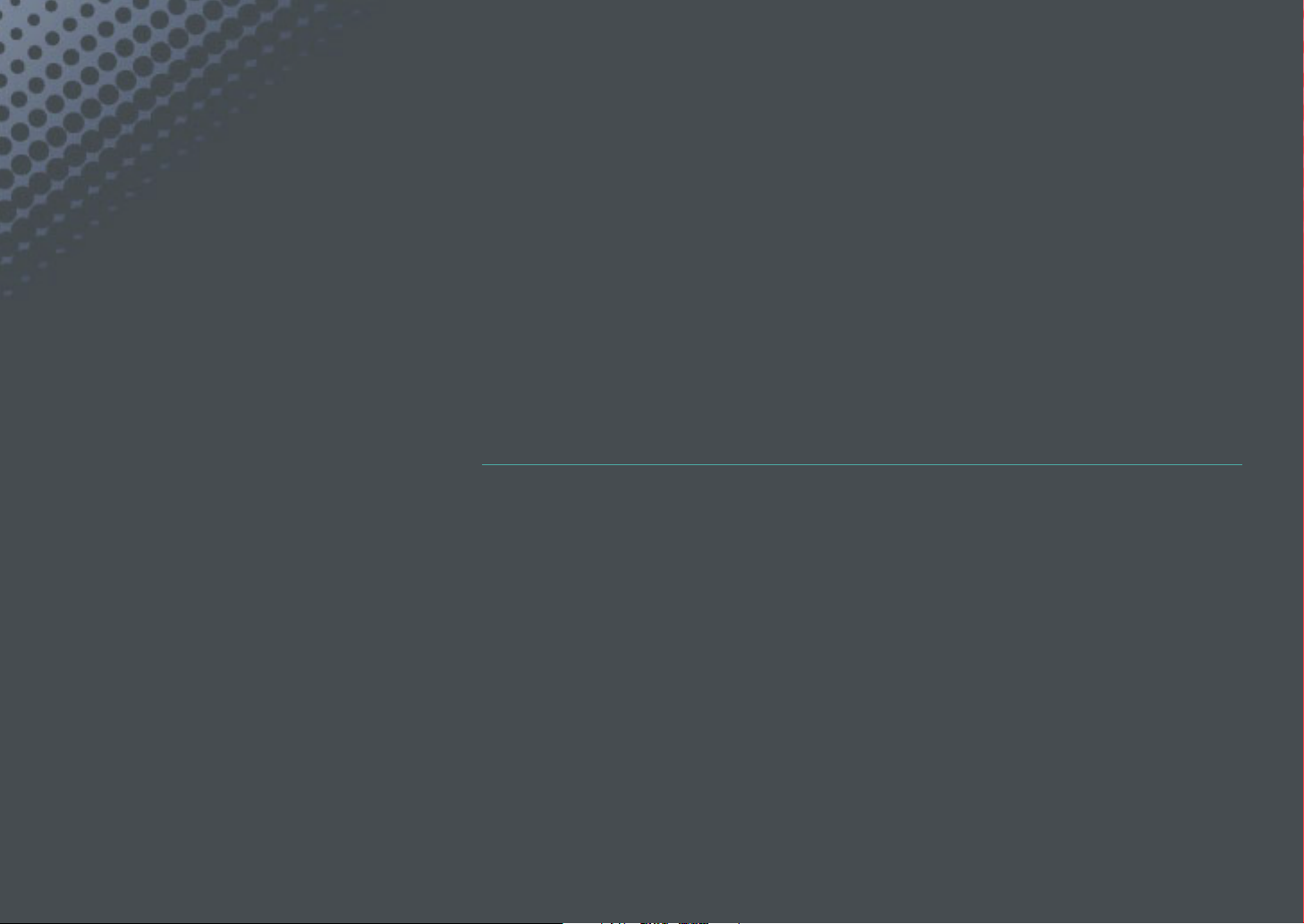
Chapter 1
My Camera
Learn about your camera’s layout, display icons, basic functions, supplied lens,
and optional accessories.
Page 25
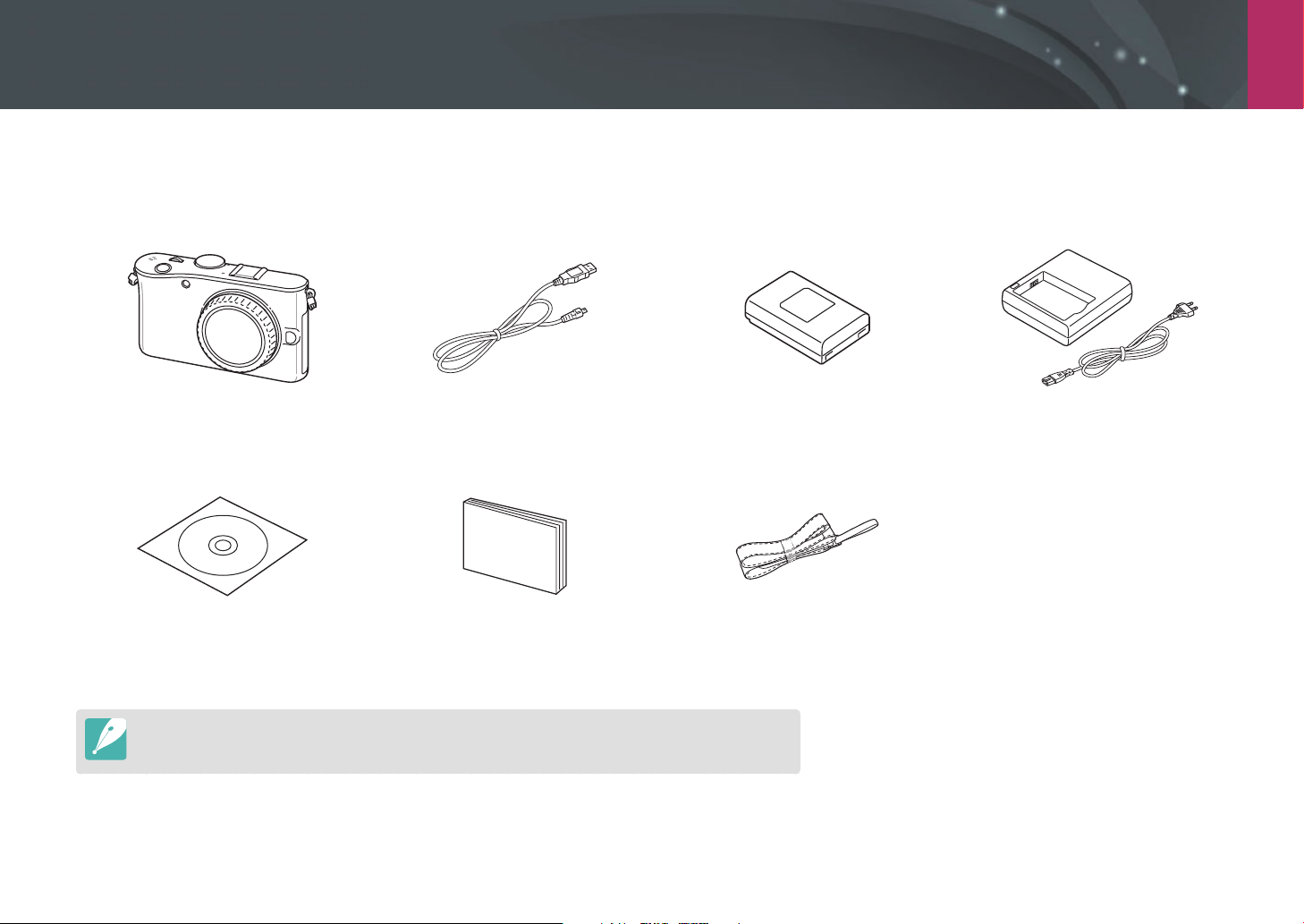
My Camera
Get started
Unpack
Check your product box for the following items.
Camera
(including the body cap, accessory
shoe cover, and smart shoe cover)
Software CD-ROM
(User manual included)
The illustrations may differ from your actual items. For information about accessories, refer to page 131.
User manual Basic Operation Strap
USB cable Rechargeable battery Battery cradle/AC power cable
24
Page 26
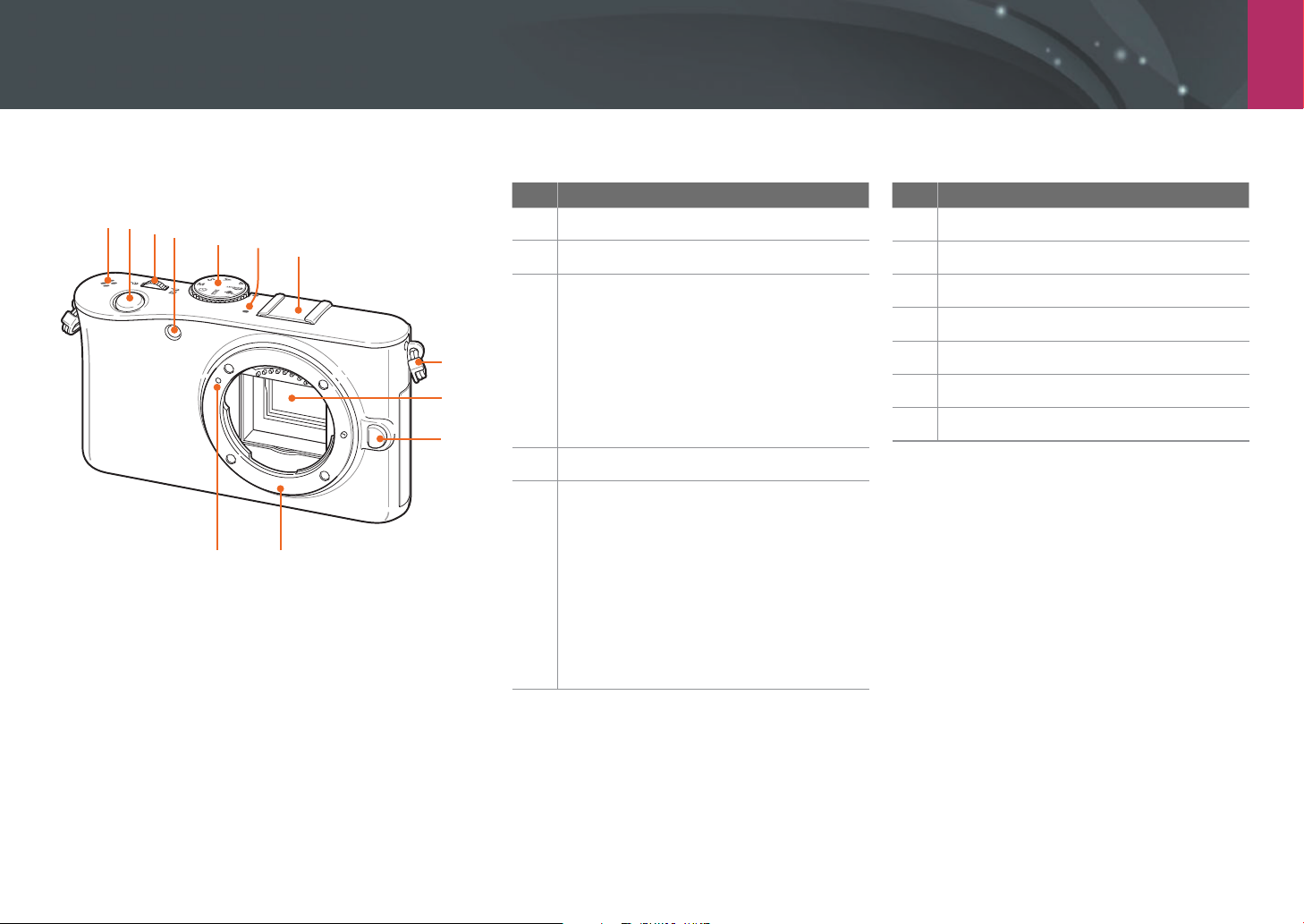
My Camera
Camera layout
No. Name
1
2
3
4
5
6
7
8
9
10
1112
Speaker
1
Shutter button
2
Jog dial
• In Shooting mode: change the
setting values of menus, adjust
3
4
5
shutter speed in some shooting
modes, and change the size of a
focus area.
• In Playback mode: enlarge or
reduce a photo.
AF-assist light/Timer lamp
Mode dial
• t: Smart Auto mode (p. 39)
• P: Program mode (p. 40)
• A: Aperture Priority mode (p. 41)
• S: Shutter Priority mode (p. 41)
• M: Manual mode (p. 42)
• i: Lens Priority mode (p. 42)
• s: Scene mode (p. 45)
• V: Movie mode (p. 47)
No. Name
Microphone
6
Accessory shoe
7
Eyelet for camera strap
8
Image sensor
9
Lens removal button
10
Lens mount
11
Lens mount index
12
25
Page 27

My Camera > Camera layout
9
10
No. Name
Power switch
1
E button (p. 92)
• In Shooting mode: Lock the
2
adjusted exposure value or focus.
• In Playback mode: Protect the
displayed file.
No. Name
1
2
3
4
5
6
7
8
Status lamp
• Blinking: When saving a photo,
shooting a video, sending data to a
3
4
5
computer or printer.
• Steady: When there is no data
transfer or when data transfer to a
computer or printer is complete.
f button
Access major functions and fine-tune
some settings.
Navigation button
• In Shooting mode
- F : Select an AF Mode
- I : Select an ISO value
- C : Select a Drive mode
- w : Select a White Balance
• In other situations
Move up, down, left, right,
respectively. (You can also rotate the
navigation wheel.)
When rotating:
• Scroll to an option or menu.
• Adjust aperture value in Shooting
mode.
• Scroll through files in Playback mode.
• Adjust the frame location when
selecting a focus manually.
No. Name
Green/Delete button
• In Shooting mode: Reset the value
of Picture Wizard, White Balance,
Color Temperature, Display Color,
Timer, Flash EV, Selection AF (a
6
7
8
9
10
repositioned focus area is moved
back to the center), or exposure
compensation, or exposure value for
each mode.
• In Playback mode: Delete a file or
files.
o button
• In Shooting mode
Change the size and position of the
AF area.
• In other situations
Confirm the highlighted option or
menu.
Playback button
Enter Playback mode.
m button
Access options or menus.
EV button
Press and hold [W], and then rotate
the jog dial to adjust the exposure
value. (p. 75)
26
Page 28
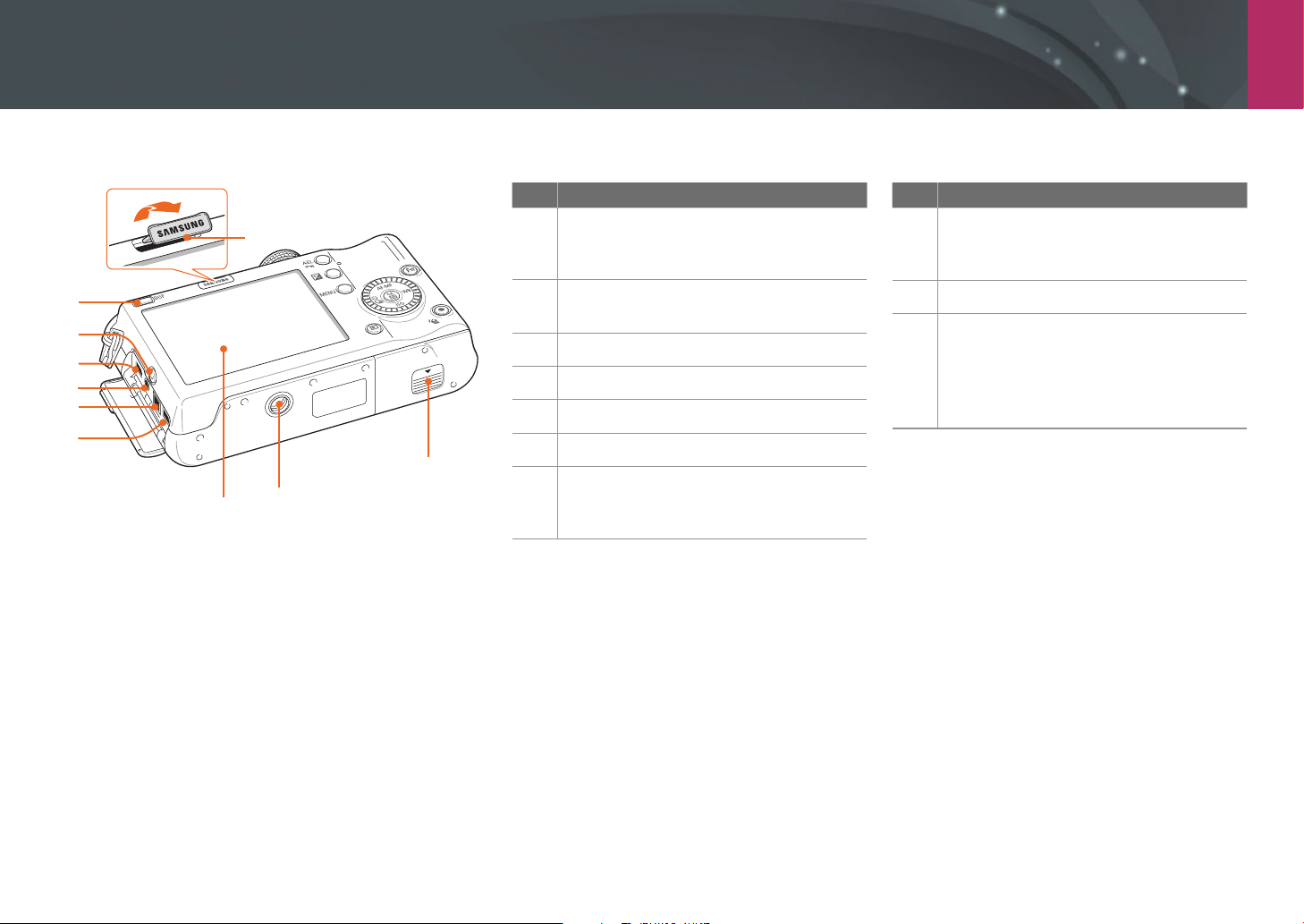
My Camera > Camera layout
10
9
8
7
6
5
No. Name
1
2
4
3
Smart shoe
Connect an optional electronic
1
viewfinder.
Battery chamber cover
2
Insert a memory card and battery.
Tripod mount
3
Display
4
HDMI port
5
Power adapter port
6
Shutter release port
Use a shutter release cable with a
7
tripod to minimize camera movement.
No. Name
USB and A/V port
Connect the camera to other devices
8
via a USB A/V cable.
Depth preview button (p. 19)
9
D button
• In Shooting mode: View camera
10
settings and change options.
• In Playback mode: View photo
information.
27
Page 29
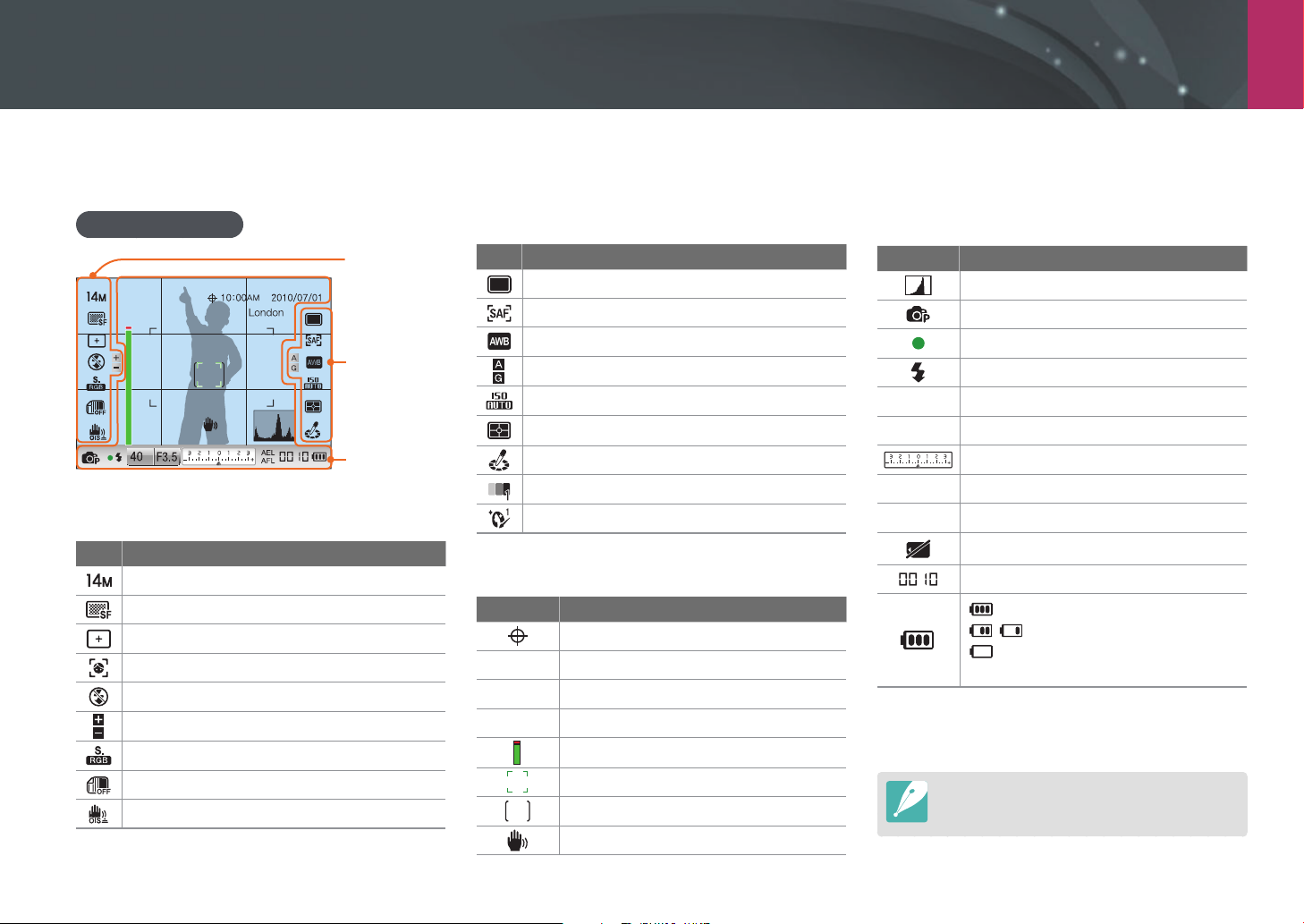
My Camera
Display icons
In Shooting mode
Capture photos
1
2
3
1. Shooting options (left)
Icon Description
Photo size
Photo quality
Focus area option
Face detection
Flash option*
Flash intensity*
Color space
Smart range (p. 73)
Optical Image Stabilization (OIS) (p. 74)
* These icons appear when you attach an optional flash.
2. Shooting options (right)
Icon Description
Drive mode
AF mode (p. 58)
White balance (p. 53)
White balance micro adjustment
ISO sensitivity (p. 52)
Metering (p. 71)
Picture wizard (p. 56)
Face tone
Face retouch
3. Shooting information
Icon Description
GPS activated*
10:00AM
2010/07/01
London
Time
Date
Location information*
Focus aid bar (p. 64)
Auto focus frame
Spot metering area
Camera shake
Icon Description
Histogram (p. 91)
Shooting mode
Focus
Flash indicator**
40
F3.5
AEL
AFL
* These icons appear when you attach an optional GPS
module.
** This icon appears when you attach an optional flash.
Shutter speed
Aperture value
Exposure value
Auto exposure lock (p. 92)
Auto focus lock (p. 92)
No external memory card
Number of available shots
: Fully charged
: Partially charged
(Red) : Empty (recharge the
battery)
The icons displayed will change according to
the mode you select or the options you set.
28
Page 30
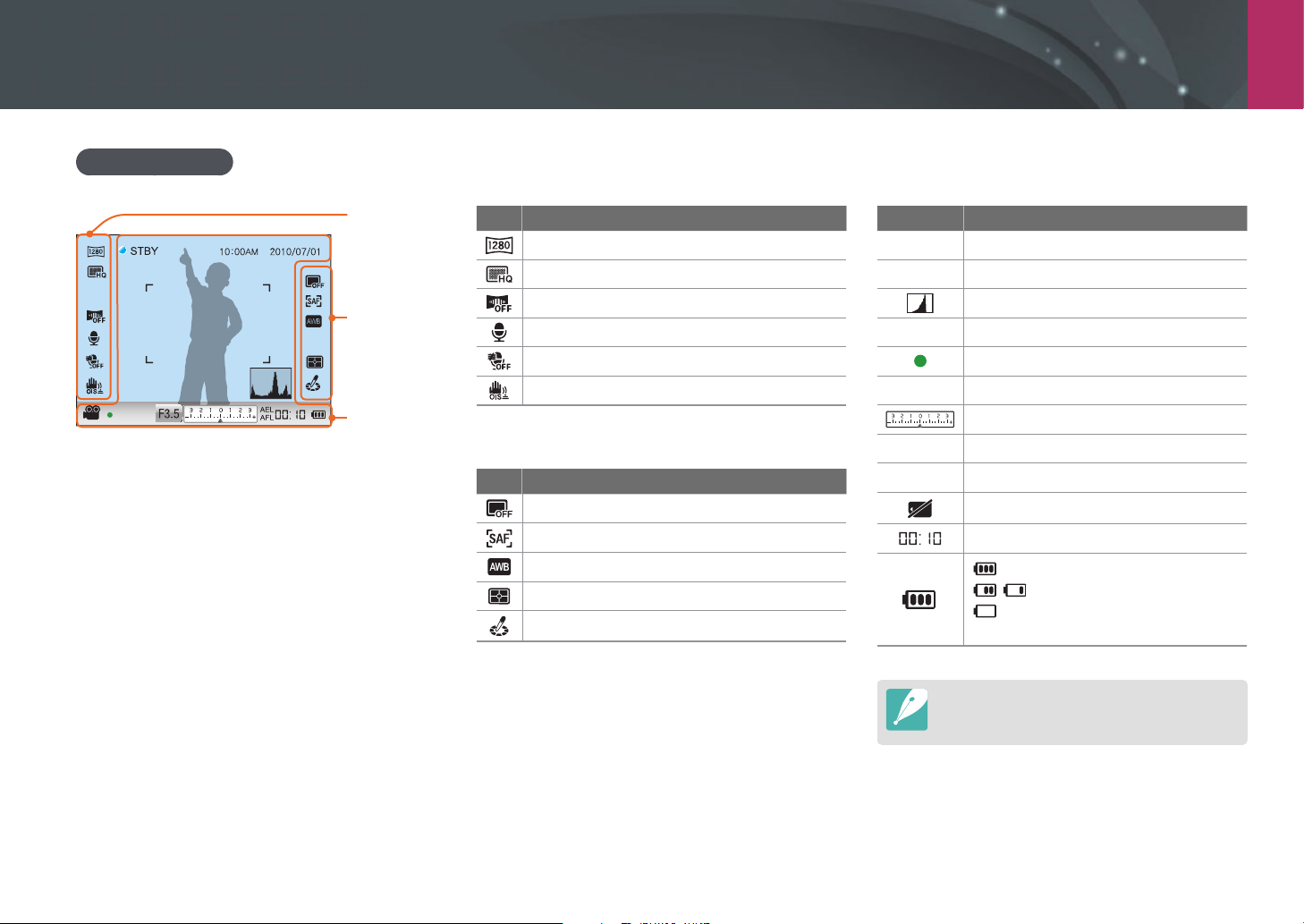
My Camera > Display icons
Record videos
1. Shooting options (left)
3. Shooting information
1
2
3
Icon Description
Video size
Video quality
Fader (p. 77)
Recording voice on (p. 78)
Cut wind sound (p. 78)
Optical Image Stabilization (OIS) (p. 74)
2. Shooting options (right)
Icon Description
Drive mode
AF mode (p. 58)
White balance (p. 53)
Metering (p. 71)
Picture wizard (p. 56)
Icon Description
10:00AM
2010/07/01
V
F3.5
AEL
AFL
Time
Date
Histogram (p. 91)
Shooting mode
Focus
Aperture value
Exposure value
Auto exposure lock (p. 92)
Auto focus lock (p. 92)
No external memory card
Available recording time
: Fully charged
: Partially charged
(Red) : Empty (recharge the
battery)
The icons displayed will change according to
the mode you select or the options you set.
29
Page 31

My Camera > Display icons
In Playback mode
View photos
Mode
Metering
Flash
Focal Length
White Balance
EVC
Picture Wizard
Photo Size
Date
Icon Description
Location information
Volume
RAW file
Print information added to file (p. 103)
Sound Picture file (p. 45)
Protected file
100-0001
London
1/40
F3.5
200
Folder number - File number
Location information
Shutter speed
Aperture value
ISO value
Current file/the total number of files
Information
R
G
B
Y
No. Description
Captured photo
1
RGB histogram (p. 91)
2
Shooting mode, Metering, Flash,
White balance, Picture wizard,
3
RAW file, Focus range, Exposure value,
Photo size, Date
Shutter speed, Aperture value, ISO
value, Current file/the total number of
4
files
1
Play videos
2
Movie Size
3
4
Icon Description
Pause
100-0002
Date
Stop
Volume
Folder number - File number
Current playback time
Total playback time
30
Page 32

My Camera
Lenses
You can purchase optional lenses made exclusively for your NX series
camera. Learn about the functions of each lens and select one that suits
your needs and preferences.
Lens layout
SAMSUNG 20-50 mm F3.5-5.6 ED lens (example)
7
1
2
3
No. Description
Lens mount index
1
Zoom lock switch
2
Zoom ring
3
Lens
4
Focus ring (p. 64)
5
iFn button (p. 43)
6
Lens contacts
7
4
6
5
31
Page 33

My Camera > Lenses
Lock or unlock the lens
To lock the lens, pull and hold the zoom lock switch away from the
camera body and rotate the zoom ring clockwise.
To unlock the lens, rotate the zoom ring counter-clockwise until you hear
the click.
You cannot take a shot when the lens is locked.
32
Page 34

My Camera > Lenses
SAMSUNG 18-55 mm F3.5-5.6 OIS lens (example)
1
2
3
4
5
67
No. Description
Lens mount index
1
Zoom ring
2
Focus ring (p. 64)
3
Lens hood mount index
4
Lens
5
OIS switch (p. 74)
6
SAMSUNG 20 mm F2.8 lens (example)
8
5
1
2
3
4
No. Description
iFn button (p. 43)
1
Lens mount index
2
Focus ring (p. 64)
3
Lens
4
Lens contacts
5
AF/MF switch (p. 58)
7
Lens contacts
8
33
Page 35

My Camera > Lenses
Lens markings
Find out what the numbers on the lens signify.
SAMSUNG 50-200 mm F4-5.6 ED OIS lens (example)
12345
No. Description
Aperture value
A range of supported aperture values. For example, F 1:4-5.6
1
means the maximum aperture value range from 4 to 5.6.
Focal length
The distance from the middle of the lens to its focal point (in
millimeters). This figure is expressed in a range: minimum focal
length to maximum focal length of the lens.
2
Longer focal lengths result in narrower angles of view and the
subject is magnified. Shorter focal lengths result in wider angles of
view.
ED
ED stands for Extra-low Dispersion. Extra-low dispersion glass is
3
effective in minimizing chromatic aberration (a distortion that occurs
when a lens fails to focus all colors to the same convergence point).
OIS (p. 74)
Optical Image Stabilization. Lenses with this feature can detect
4
camera shake and effectively cancel out the movement inside the
camera.
Ø
The lens diameter. When you attach a filter to the lens, make sure
5
that the diameters of the lens and the filter are the same.
34
Page 36

My Camera
Optional accessories
You can purchase additional accessories including flash, GPS module,
and an electronic viewfinder that can help you take better and more
convenient shots.
For more information, refer to the manual for each accessory.
The illustrations below may differ from the actual items.
Flash layout
1
2
3
4
5
6
No. Description
READY lamp/Test button
1
[MODE] button
2
Power button
3
Accessory shoe fastening dial
4
Accessory shoe connection
5
Battery cover
6
Bulb
7
Connect the flash
Remove the accessory shoe cover from the camera.
1
7
35
Page 37

My Camera > Optional accessories
Connect the flash by sliding it into the accessory shoe.
2
Lock the flash into place by turning the accessory shoe
3
fastening dial clockwise towards LOCK.
Press the power button on the flash.
4
GPS module layout
1
2
3
4
5
No. Description
Status lamp
1
Power button
2
Accessory shoe fastening dial
3
Accessory shoe connection
4
Battery cover
5
36
Page 38

My Camera > Optional accessories
Attach the GPS module
Remove the accessory shoe cover from the camera.
1
Mount the GPS module by sliding in into the accessory
2
shoe.
Lock the GPS module into place by turning the accessory
3
shoe fastening dial clockwise towards LOCK.
Press the power button of the GPS module.
4
37
Page 39

My Camera > Optional accessories
Attach the electronic viewfinder
Remove the accessory shoe cover and the smart shoe
1
cover on the camera.
Mount the electronic viewfinder on the accessory shoe (1)
2
and smart shoe (2) of the camera.
•
Take caution not to damage the connector (3).
Press [Power] (1) on the viewfinder and rotate the [Diopter
3
adjustment dial] (2) to adjust the diopter to fit your eyesight.
2
1
1
2
3
38
Page 40

My Camera
Shooting modes
Two simple shooting modes—Smart Auto and Scene mode—help you
take photos with numerous automatic settings. Additional modes allow
for greater customization of settings.
Icon Description
t
s
V
Smart Auto mode (p. 39)
Program mode (p. 40)
P
Aperture Priority mode (p. 41)
A
Shutter Priority mode (p. 41)
S
Manual mode (p. 42)
M
Lens Priority mode (p. 42)
i
Scene mode (p. 45)
Movie mode (p. 47)
t Smart Auto mode
In Smart Auto mode, the camera recognizes surrounding conditions
and automatically adjusts factors that contribute to exposure, including
shutter speed, aperture value, metering, white balance, and exposure
compensation. As the camera controls most of the functions, some
shooting functions are limited. This mode is useful for capturing quick
snapshots with the least amount of adjustment.
39
Page 41

My Camera > Shooting modes
P Program mode
The camera automatically adjusts shutter speed and aperture value so
that an optimal exposure value can be achieved.
This mode is useful when you want to take shots of constant exposure
while being able to adjust other settings.
Program Shift
Program Shift function lets you adjust the shutter speed and aperture
value while the camera maintains the same exposure. When you rotate
the jog dial to the left, the shutter speed decreases and the aperture
value increases. When you rotate the jog dial to the right, the shutter
speed increases and the aperture value decreases.
40
Page 42

My Camera > Shooting modes
A Aperture Priority mode
In Aperture Priority mode, the camera automatically calculates shutter
speed according to the aperture value you choose. You can adjust the
depth of field (DOF) by changing the aperture value. This mode is useful
for taking portraits and landscape shots.
Large Depth of Field Small Depth of Field
S Shutter Priority mode
In Shutter Priority mode, the camera automatically adjusts the aperture
value according to the shutter speed you choose. This mode is useful
for capturing photos of fast-moving subjects or for creating tracer
effects in a photo.
For example, set the shutter speed to over 1/500 s to freeze the
subject. To make the subject appear blurred set the shutter speed to
below 1/30 s.
Slow shutter speed Fast shutter speed
In low-light settings, you may need to increase the ISO sensitivity to prevent
blurred photos.
In order to compensate for the reduced amount of light allowed by fast
shutter speeds, open the aperture and let in more light. If your photos are still
too dark, increase the ISO value.
41
Page 43

My Camera > Shooting modes
M Manual mode
Manual mode lets you adjust the shutter speed and aperture value
manually. In this mode, you can fully control the exposure of your
photos.
This mode is useful in controlled shooting environments, such as a
studio, or when it is necessary to fine-tune camera settings. The Manual
mode is also recommended for shooting night scenes or fireworks.
Framing Mode
When you adjust the aperture value or shutter speed, the exposure
changes according to the settings, so the display may darken. With this
function on, the brightness of the display is constant regardless of the
settings, so you can better frame your shot.
To use Framing
Mode,
In Shooting mode, press [m] ► 3 ► Framing Mode
►
Off or On.
i Lens Priority mode
Use i-Scene mode
You can select an appropriate scene (i-Scene) to the lens you attached.
Available scenes may differ depending on the lens you are using.
Attach an iFn lens.
1
Rotate the mode dial to i.
2
Press [iFn].
3
•
You can use this function by pressing [f].
Use a bulb
Use a bulb to shoot night scenes or the night sky. While you are
pressing the shutter button, the shutter is left open so you can create
moving light effects.
To use a bulb,
Completely scroll the jog dial to the left to Bulb. ► Press and
hold [Shutter] for the desired time.
42
Page 44

My Camera > Shooting modes
Adjust the focus ring to select a scene.
4
•
You can also rotate the navigation button to select a scene.
Scene
Use i-Function in PASM modes
When you use the iFn button on an iFn lens, you can manually select
and adjust shutter speed, aperture value, exposure value, ISO sensitivity,
and white balance on the lens.
Press [iFn] on the lens to select a setting.
1
•
You can also scroll the jog dial to select a setting.
Half-press [Shutter] or press [o] to save.
5
Fully press [Shutter] to take the photo.
6
Available scene modes (for 20-50 lens) : Beauty Shot, Portrait, Children,
Backlight, Landscape, Sunset, Dawn, Beach & Snow, Night
43
Page 45

My Camera > Shooting modes
Adjust the focus ring to select an option.
2
•
You can also rotate the navigation button to select an option.
Available options
Shooting mode P A S M
Shutter speed
--OO
Half-press [Shutter] or press [o] to save.
3
Fully press [Shutter] to take a photo.
4
Aperture value
Exposure value
White balance
ISO
To select items to appear when you press [iFn] on the lens in Shooting mode,
press [m]
-O-O
OOO -
OOOO
OOOO
►
5 ► Lens i-Function ► an option ► Off or On.
44
Page 46

My Camera > Shooting modes
s Scene mode
In Scene mode, the camera selects the best settings for each type of
scene.
You can select a desired scene by pressing [f] in Shooting mode.
Option Description
Sound picture: Add voice memos
before and after taking photos.
Beauty Shot: Hide facial
imperfections
Portrait: Automatically detect and
focus on human faces so that you
can achieve clear, soft portraits
Option Description
Children: Make children appear more
noticeable by capturing their clothes
and the background vividly
Sports: Capture fast moving
subjects.
Backlight: Capture backlit subjects
Close Up: Capture detailed parts of
a subject or small subjects, such as
flowers or insects
45
Page 47

My Camera > Shooting modes
Option Description
Text: Clearly capture text from printed
or electronic documents
Landscape: Capture still-life scenes
and landscapes
Sunset: Capture scenes at sunset,
with natural-looking reds and yellows
Dawn: Capture scenes at sunrise
Option Description
Night: Capture scenes at night or in
low lighting
Fireworks: Capture colorful fireworks
at night
Beach & Snow: Reduce
underexposed photos due to sunlight
reflected from sand or snow
46
Page 48

My Camera > Shooting modes
v Movie mode
In Movie mode, you can shoot videos in High Definition (1280x720) and
capture sound via the camera’s microphone.
In order to adjust the exposure level, you can select Program in
the Movie AE Mode options menu so that the aperture value can
be automatically set or select Aperture Priority to manually set the
aperture value. While shooting a video, press [Depth Preview] once to
activate the AF function.
Select Fader in the Movie AE Mode options menu to fade in or out
a scene. You can also select Wind Cut to prevent some surrounding
noise from being recorded and select Voice to mute or un-mute voice.
The camera lets you capture video files up to 25 minutes in length and
saves the files in MP4(H.264) format.
•
H.264 (MPEG-4 part10/AVC) is the latest video coding format established
in 2003 collaboratively by ISO-IEC and ITU-T. Since this format uses a
high compression rate, more data can be saved in less memory space.
•
If you have the image stabilizer option on when shooting a movie, the
camera may record the image stabilizer sound.
•
The zoom sound may be recorded if you use the zoom while recording a
video.
•
If you remove the camera lens while recording a movie, the recording will
be interrupted. Do not change the lens while recording.
•
If you change the shooting angle of the camera suddenly while shooting
a movie, the camera may not be able to record images accurately. Use a
tripod to minimize camera shake.
•
In Movie mode, the camera supports only the Multi AF function. You
cannot use any other focus area setting functions, such as Face
Detection AF.
•
When the size of a movie file exceeds 4GB, the camera automatically
stops recording. If this occurs, continue shooting by starting a new movie
file.
•
If you use a slow writing memory card, the recording of your movie can be
interrupted because the card cannot process data at the rate the video is
being shot. If this occurs, replace the card with a faster memory card or
reduce the image size (for example, from 1280x720 to 640x480).
•
When formatting a memory card, always format using the camera. If
you format on another camera or a PC, you can lose files on the card or
cause a change in the capacity of the card.
47
Page 49

My Camera > Shooting modes
Available functions by shooting mode
For details about shooting functions, see Chapter 2.
Function Available in
Size (p. 50)
Quality (p. 51)
ISO (p. 52)
White Balance (p. 53)
Picture Wizard (p. 56)
Color Space (p. 57)
AF Mode (p. 58)
AF Area (p. 60)
AF Priority (p. 63)
MF Assist (p. 64)
Drive (Continuous/Burst/Timer/BKT)
(p. 65)
Flash (p. 69)
P/A/S/M/i/s/
v*/t
P/A/S/M/i/s*/v
P/A/S/M
P/A/S/M/v
P/A/S/M/v
P/A/S/M/i/s/t
P/A/S/M/i/s/v*
P/A/S/M/i/s*
P/A/S/M
P/A/S/M/i/s/v/t
P/A/S/M/i*/s*/
v*/t*
P/A/S/M/i/s*/t
Function Available in
Exposure/focus lock (p. 76)
Noise Reduction (p. 90)
* Some functions are limited in these modes.
P/A/S/v
P/A/S/M
Smart Range (p. 73)
Metering (p. 71)
OIS (p. 74)
AF Lamp (p. 90)
Exposure compensation (p. 75)
P/A/S/M
P/A/S/M/v
P/A/S/M/v
P/A/S/M/i/s/v/t
P/A/S/i/s/v
48
Page 50

Chapter 2
Shooting Functions
Learn about the functions you can set in Shooting mode.
You can enjoy more customized photos and videos by using the shooting functions.
Page 51

Shooting Functions
Size
As you increase the resolution, your photo or video will include more
pixels, so it can be printed on larger paper or displayed on a larger
screen. When you use a high resolution, the file size will also increase.
Select a low resolution for photos that will be displayed in a digital
picture frame or uploaded to the web.
To set the size,
In Shooting mode, press [f] ► Photo Size or Movie Size
►
an option.
Photo size options
Icon Size Recommended for
14M 4592X3056 (3:2) Printing on A1 paper.
10M 3872X2592 (3:2) Printing on A2 paper.
Icon Size Recommended for
12M 4592X2584 (16:9)
8M 3872X2176 (16:9)
5M 3008X1688 (16:9)
2M 1920X1080 (16:9)
9M 3056X3056 (1:1) Printing a square photo on A2 paper.
6.7M 2592X2592 (1:1) Printing a square photo on A3 paper.
4M 2000X2000 (1:1) Printing a square photo on A4 paper.
1.6M 1280X1280 (1:1) Printing a square photo on A5 paper.
Printing on A1 paper or viewing on an
HDTV.
Printing on A3 paper or viewing on an
HDTV.
Printing on A4 paper or viewing on an
HDTV.
Printing on A5 paper or viewing on an
HDTV.
Video size options
Icon Size Recommended for
1280 (16:9) Viewing on an HDTV.
640 (4:3) Viewing on a TV.
320 (4:3) Uploading on the web.
6M 3008X2000 (3:2) Printing on A3 paper.
2M 1920X1280 (3:2) Printing on A5 paper.
50
Page 52

Shooting Functions
Quality
The camera saves photos in either the JPEG or RAW format.
Photos captured by a camera are often transformed to the JPEG format
and stored in the memory according to the settings of the camera at the
time of shooting. RAW files are not transformed to the JPEG format and
are stored in the memory without any changes.
RAW files have the file extension “SRW”. To adjust and calibrate
exposures, white balances, tones, contrasts, and colors of the RAW
files, or to convert them into JPEG or TIFF format, use the Samsung
RAW Converter program found on the supplied CD-ROM. Ensure you
have enough available memory to save photos in the RAW format.
To set the quality,
In Shooting mode, press [f] ► Quality ► an option.
Photo quality options
Option Format Description
Super Fine:
JPEG
• Compressed for the best quality.
• Recommended for printing in large size.
Option Format Description
Normal:
JPEG
RAW
RAW+JPEG
RAW+JPEG
RAW+JPEG
• Compressed for normal quality.
• Recommended for printing in small size or
uploading to the web.
RAW:
• Save a photo without data loss.
• Recommended for editing after shooting.
RAW + S.Fine: Save a photo in both the JPEG
(S.Fine quality) and RAW format .
RAW + Fine: Save a photo in both the JPEG
(Fine quality) and RAW format.
RAW + Normal: Save a photo in both the JPEG
(Normal quality) and RAW format.
Video quality options
Option Extension Description
MP4(H.264) Normal: Record videos in normal quality.
MP4(H.264) HQ: Record videos in high quality.
JPEG
Fine:
• Compressed for better quality.
• Recommended for printing in normal size.
51
Page 53

Shooting Functions
ISO sensitivity
The ISO sensitivity value represents the sensitivity of camera to light.
The larger the ISO value, the more sensitive the camera is to light.
Consequently, by selecting a higher ISO sensitivity value, you can take
photos in dim or dark places at faster shutter speeds. However, this
may increase electronic noise and result in a grainy photo.
To set ISO
sensitivity,
In Shooting mode, press [I] ► an option.
Expand ISO value
You can select higher ISO values up to ISO 6400.
To expand ISO
value,
In Shooting mode, press [m] ► 1 ► ISO Expansion
►
On.
Examples
•
Increase the ISO value in places where flash use is prohibited. You can take
a clear photo by setting a high ISO value without having to secure more
light.
•
Use the Noise Reduction function in order to reduce the visual noise that
can appear on photos of a high ISO value over 3200. (p. 90)
ISO 100 ISO 400
ISO 800 ISO 3200
52
Page 54

Shooting Functions
White Balance (light source)
The color of a photo depends on the type and quality of the light source.
If you want the color of your photo to be realistic, select an appropriate
lighting condition to calibrate the white balance, such as Auto WB,
Daylight, Cloudy, or Tungsten, or adjust color temperature manually.
You can also adjust color for the preset light sources so that the colors
of the photo match the actual scene under mixed lighting conditions.
To set the white
balance,
In Shooting mode, press [w] ► an option.
White balance options
Option Description
Auto WB*: Use automatic settings depending on the lighting
conditions.
Daylight*: Select when taking outdoor photos on a sunny day.
This option results in photos closest to the natural colors of the
scene.
Cloudy*: Select when taking outdoor photos on a cloudy day
or in shadows. Photos taken on cloudy days tend to be more
bluish than on sunny days. This option offsets that effect.
Option Description
Fluorescent NW*: Select when shooting under a daylight
fluorescent lamp. Especially for white fluorescent light of very
white hues with a temperature of about 5000K.
Fluorescent Daylight*: Select when shooting under a daylight
fluorescent lamp. Especially for white fluorescent light of slightly
bluish hue with a temperature of about 6500K.
Tungsten*: Select when taking indoor photos under
incandescent bulbs or halogen lamps. Incandescent tungsten
bulbs tend to have a reddish hue. This option offsets that effect.
Flash WB*: Select when using an optional flash.
Custom Set:
Use your pre-defined settings.
You can manually set the white balance by shooting a white
sheet of paper. Fill the spot metering circle with the paper and
set the white balance.
* These options can be customized.
Fluorescent White*: Select when shooting under a daylight
fluorescent lamp. Especially for white fluorescent light with a
color temperature of about 4200K.
53
Page 55

Shooting Functions > White Balance (light source)
Option Description
Color Temp.:
Manually adjust the color temperature of the light source.
Color temperature is a measurement in degrees Kelvin
that indicates the specific type of light source. As the color
temperature increases, the color distribution becomes cooler.
Alternatively, as the color temperature decreases, the color
distribution becomes warmer.
Clear sky
Fluorescent_H
Cloudy
Daylight
Fuorescent_L
Halogen lamp
Tungsten
Candle light
Customize preset options
You can also customize preset white balance options. In Shooting
mode, press [m]
then press [f].
Back
►
WB Adjust
1 or 6 ► White Balance ► an option, and
Reset
54
Page 56

Shooting Functions > White Balance (light source)
Examples
Auto WB Daylight
Fluorescent Daylight Tungsten
55
Page 57

Shooting Functions
Picture Wizard (photo styles)
Picture Wizard lets you apply different photo styles to your photo to
create various looks and emotional moods. You can also create and
save your own photo styles by adjusting color, saturation, sharpness,
and contrast for each style.
There is no rule for which style is suitable in which conditions.
Experiment with different styles and find your own settings.
To set a photo
style,
In Shooting mode, press [f] ► Picture Wizard ►
an option.
Examples
Standard Vivid Portrait
Landscape Forest Retro
Cool Calm Classic
You can also adjust the value of the preset style settings. Select a Picture
Wizard option, press [F] and adjust color, saturation, sharpness, or
contrast.
56
Page 58

Shooting Functions
Color Space
Digital imaging devices such as digital cameras, monitors, and printers
have their own methods for representing colors, which are called color
spaces.
Your camera lets you select two color spaces: sRGB or Adobe RGB.
sRGB is widely used for creating colors on PC monitors and is also the
standard color space for Exif. sRGB is recommended for regular images
and images you intend to publish on the Internet.
Adobe RGB is used for commercial printing and has a larger color range
than sRGB. Its wider range of colors helps you to easily edit photos on a
computer. Note that individual programs are generally compatible with a
limited number of color spaces. If you open an image in a program that
is not compatible with the image’s color space, the colors will appear
lighter.
Adobe RGB
sRGB
To set the color
space,
In Shooting mode, press [m] ► 1 ► Color Space ►
an option.
57
Page 59

Shooting Functions
AF Mode
Learn how to adjust the camera’s focus according to the subjects.
You can select a focusing mode appropriate to the subject among
Single Auto Focus, Continuous Auto Focus, and Manual Focus. The AF
function is activated when you press [Shutter] halfway. In the MF mode,
you have to rotate the focus ring on the lens to focus manually.
In most cases, you can have a focus by selecting Single AF. Fast
moving subjects or subjects of a color similar to the background
are difficult to focus. Select an appropriate focusing mode for such
instances.
If your lens has an AF/MF switch, set the switch to MF to adjust the
focus manually. When your lens has no AF/MF switch, press [F] to
select a desired AF mode.
Single AF
Single AF is appropriate for shooting a still subject. When you press
[Shutter] halfway, the focus fixes in the focus area. The area turns green
when the focus is achieved.
To set the auto
focus mode,
In Shooting mode, press [F] ► an option.
58
Page 60

Shooting Functions > AF Mode
Continuous AF
While you are pressing [Shutter] halfway, the camera continues to
automatic focusing. Once the focus area is fixed on the subject,
the subject is always in focus even when moving. This mode is
recommended for shooting a person on a bicycle, a running dog, or a
car racing scene.
Manual Focus
You can manually focus on a subject by rotating the focus ring on the
lens. The MF Assist function lets you easily achieve a focus. While
you are rotating the focus ring, the focus area is magnified or the
focus aid bar appears to help you achieve a clear focus. This mode is
recommended for shooting an object similar in color to the background,
a night scene, or fireworks.
59
Page 61

Shooting Functions
AF Area
The AF area function changes the positions of the focus area.
Generally, cameras focus on the nearest subject. When there are a lot
of subjects, however, unwanted subjects can be in focus. In order to
prevent unwanted subjects from being in focus, change the focus area
so that a desired subject is in focus. You can get a clearer and sharper
photo by selecting an appropriate focus area.
To set the auto
focus area,
In Shooting mode, press [f] ► AF Area ► an option.
Selection AF
You can set the focus on an area you want. Apply an out-of-focus effect
to make the subject more distinguishable.
The focus on the photo below was repositioned and resized so that it
fits the subject’s face.
AF Zoom Move
To resize or move the focus area, in Shooting mode, press [o].
60
Page 62

Shooting Functions > AF Area
Multi AF
The camera displays a green rectangle in places where focus is set
correctly. The photo is divided into two or more areas, and the camera
obtains focus points of each area. It is recommended for scenery
photos.
When you press [Shutter], the camera displays the focus areas in green
as shown in the photo below.
Face Detection AF
The camera focuses on human faces preferentially. Faces of up to 10
people can be detected. This setting is recommended for shooting a
group of people.
When you press [Shutter] halfway, the camera focuses on faces as
shown in the photo below. In cases of shooting a group of people, the
camera displays the focus on the nearest person’s face in white and the
rest of the people’s faces in gray.
61
Page 63

Shooting Functions > AF Area
Self-Portrait AF
It can be difficult to check whether your face is in focus when you are
taking a self-portrait. When this function is on, the focus distance is set
to close-up and the beep from the camera gets faster when in focus.
62
Page 64

Shooting Functions
AF Priority
The camera takes a shot only if the focus is set correctly when you
press [Shutter].
Turn on this function to always get a properly focused photo. Turn it off
to take a photo regardless of focus.
To set the focus
priority,
In Shooting mode, press [m] ► 2 ► AF Priority ►
an option.
63
Page 65

Shooting Functions
MF Assist
In the manual focus (MF) mode, you have to rotate the focus ring on
the lens to focus manually. When you set the MF Assist function, you
can achieve a clearer focus. This function is only available on a lens that
supports manual focus.
To set the manual
focus assist,
In Shooting mode, press [m] ► 2 or 7 ► MF Assist
►
an option.
Option Description
Off
Enlarge*
FA
Do not use the function.
The focus area is magnified when you rotate the focus ring.
The focus aid bar rises as the focus improves, when you
rotate the focus ring.
* Default
64
Page 66

Shooting Functions
Drive (shooting method)
You can set the shooting method such as Continuous, Burst, Timer
and so on.
Select Single to capture one photo at a time. Select Continuous or
Burst to shoot fast moving subjects. Select AE BKT, WB BKT or
P Wiz BKT to adjust exposure, white balance, or apply Picture Wizard
effects. You can also select Timer to take a photo of yourself.
To set the
shooting method,
In Shooting mode, press [C] ► an option.
Single
Capture one photo whenever you press [Shutter]. Recommended for
general conditions.
Continuous
Continuously capture photos while you are pressing [Shutter]. You can
take up to 3 shots per second.
65
Page 67

Shooting Functions > Drive (shooting method)
Burst
Consecutively capture up to 10 shots per second (3 seconds), 15 shots
per second (2 seconds), or 30 shots per second (1 second) when you
press [Shutter] once. Recommended for shooting the rapid motion of
fast moving subjects such as racing cars.
To set the number of shots, press [m] ► 2 ► Drive ►
Burst, and then press [f].
Timer
Capture a photo with a delay of 2 to 30 seconds. The delay is
adjustable in increments of 1 second.
To set the delay, press [m] ► 2 ► Drive ► Timer, and
then press [f].
66
Page 68

Shooting Functions > Drive (shooting method)
AE BKT
When you press [Shutter], the camera takes 3 consecutive shots:
the original, one a step darker, and one a step lighter. Use a tripod to
prevent blurry photos as the camera takes three shots continuously.
You can adjust the settings in BKT Set menu.
Exposure -2
Original
Exposure +2
WB BKT
When you press [Shutter], the camera takes 3 consecutive shots:
the original and two more with different white balance settings. The
original photo is taken when you press [Shutter]. The other two are
automatically adjusted according to the white balance you have set.
You can adjust the settings in BKT Set menu.
WB-2
Original
WB+2
67
Page 69

Shooting Functions > Drive (shooting method)
P Wiz BKT
When you press [Shutter], the camera takes three consecutive shots,
each with a different Picture Wizard setting. The camera takes a shot
and applies the three Picture Wizard options you have set to the image
taken. You can select three different settings in BKT Set menu.
Vivid
Standard
Retro
BKT Set
You can set up the options for AE BKT, WB BKT, P Wiz BKT.
To set a
bracketing option,
Option Description
AE BKT Set
WB BKT Set
P Wiz BKT Set
In Shooting mode, press [m] ► 3 ► BKT Set ►
an option.
Set the order and the area of bracket.
• BKT Order: Set the order in which the camera
takes the original, lighter, and darker shot
(represented by 0, +, and -).
• BKT Area: Set the exposure range of the
3 AE BKT shots.
Adjust the white balance interval range of the
3 WB BKT shots.
For example, AB-/+3 adjusts the Amber value plus
or minus three steps. MG-/+3 adjusts the Magenta
value the same amount.
Select 3 Picture Wizard settings the camera uses
to take the 3 P Wiz BKT shots.
68
Page 70

Shooting Functions
Flash
In order to take a realistic photo of a subject, the amount of light should
be constant. When the light source varies, you can use an optional
flash and supply a constant amount of light. Select appropriate settings
according to a light source and a subject.
To set flash
options,
In Shooting mode, press [m] ► 2 ► Flash ►
an option.
Flash options
Option Description
Off: Do not use the flash.
Smart Flash: The camera automatically adjusts the brightness
of the flash according to the amount of light in the surrounding
environment.
Auto: The flash automatically fires in dark places.
Auto + Red: The flash automatically fires and prevents red-eyes.
Fill in: The flash fires whenever you take a photo.
Option Description
1st Curtain: The flash fires
immediately after the shutter
opens. The camera captures a
photo of a subject earlier in an
action sequence clearly.
2nd Curtain: The flash fires just
before the shutter closes. The
camera captures a photo of a
subject later in an action sequence
clearly.
•
The options may differ depending on the shooting mode.
•
There is an interval between two bursts of the flash. Do not move until the
flash fires a second time.
•
You can use the flash and adjust the amount of light only when you use the
NX exclusive external flash.
Use only Samsung-approved flashes. Using incompatible flashes may
damage your camera.
Ball moving direction
Ball moving direction
Fill-in Red: The flash fires whenever you take a photo and
prevents red-eyes.
69
Page 71

Shooting Functions > Flash
Correct the red-eye effect
If the flash fires when you take a photo of a person in the dark, a red
glow may appear in the eyes. To prevent this, select Fill-in Red.
Without red-eye correction With red-eye correction
Adjust the flash intensity
Adjust the flash intensity to avoid overexposure or underexposure. You
can adjust it by ± 2 levels. Press [f] to set the intensity.
To set the flash
intensity,
Flash Exposure Value
Back Reset
To set the flash intensity, In Shooting mode, press [m] ►
2
►
Flash ► an option ► [f].
70
Page 72

Shooting Functions
Metering
The metering mode refers to the way in which a camera measures the
quantity of light.
The camera measures the amount of light in a scene, and in many of its
modes, uses the measurement to adjust various settings. For example,
if a subject looks darker than its actual color, the camera takes an
overexposed photo of it. If a subject looks lighter than its actual color,
the camera takes an underexposed photo of it.
The brightness and overall mood of the photo can also be affected by
how the camera measures the amount of light. Select an appropriate
setting for a shooting condition.
To set a metering
option,
In Shooting mode, press [f] ► Metering ► an option.
Spot
The Spot mode calculates the amount of light in the center. When you
take a photo in conditions where there is a strong backlight behind
a subject, the camera adjusts the exposure so as to shoot a subject
correctly. For example, when you select the Multi mode in a strong
backlight condition, the camera calculates that the overall amount of
light is abundant, which results in a darker photo. The Spot mode can
prevent this situation as it calculates the amount of light in a designated
area.
The subject is in bright color while the background is dark. The Spot
mode is recommended for a situation like this where a huge difference in
the exposure exists between a subject and a background.
Link AE to AF Point
When this function is turned on, the camera automatically sets an
optimal exposure by calculating the brightness of the focus area. This
function is only available when you select either Spot metering or Multi
metering, and Selection AF.
To set this
function,
In Shooting mode, press [m] ► 3 ► Link AE to AF
Point
►
an option.
71
Page 73

Shooting Functions > Metering
Center-weighted
The Center-weighted mode calculates a broader area than the Spot
mode does. It sums up the amount of light in the center portion of
the shot (60 ~ 80%) and that of the rest of the shot (20 ~ 40%). It
is recommended for situations where there is a slight difference in
brightness between a subject and a background or an area of the
subject is large compared to the overall composition of the photo.
Multi
The Multi mode calculates the amount of light in multiple areas. When
light is sufficient or insufficient, the camera adjusts the exposure by
averaging the overall brightness of the scene. This mode is suitable for
general photos.
72
Page 74

Shooting Functions
Smart Range
This function automatically corrects the loss of bright detail that can
occur due to shading differences in the photo.
Without Smart Range effect With Smart Range effect
To set Smart
Range options,
In Shooting mode, press [f] ► Smart Range ►
an option.
73
Page 75

Shooting Functions
OIS
Use the Optical Image Stabilization (OIS) function to minimize camera
shake. OIS may not be available with some lenses.
Came shake tends to occur in dark places or when shooting indoors. In
such cases, the camera uses slower shutter speeds in order to increase
the amount of light taken in, which can result in a blurry photo. You can
prevent this situation by turning on the OIS switch.
This function is only available when your lens has an OIS switch and you
have turned the switch.
To set OIS
options,
In Shooting mode, press [f] ► OIS ► an option.
OIS options
Option Description
Mode 1: The OIS function is applied only when you press the
shutter in full or half.
Mode 2: The OIS function is always on.
Without OIS correction With OIS correction
74
Page 76

Shooting Functions
Exposure Compensation
The camera automatically sets the exposure by measuring the levels
of light from the photo’s composition and the position of a subject. If
the exposure set by the camera is higher or lower than you expected,
you can adjust the exposure value manually. The exposure value is
adjustable in ±3 increments. The camera displays the exposure warning
in red for each step beyond ±3 range.
To adjust the exposure value, hold down [W] and scroll left or right on
the jog dial.
You can check the exposure value by the position of the exposure level
indicator.
Exposure warning Standard exposure index
Exposure level
indicator
Decreased exposure
(darker)
-2
Original
Increased exposure
(brighter)
+2
75
Page 77

Shooting Functions
Exposure/Focus Lock
When you cannot achieve an appropriate exposure because of a strong
color contrast or you want to take a photo on which the subject is out of
the auto focus area, lock the focus or exposure and then take a photo.
After locking the exposure or focus, aim the lens where you desire, and
press [Shutter].
To lock the exposure or focus, adjust the photo’s composition on which
you want to focus or calculate the exposure, and then press [E].
You can change the function assigned to the button to focus lock, or both of
them. A function executed by half-pressing [Shutter] varies according to the
function assigned to [E]. (p. 92)
76
Page 78

Shooting Functions
Video functions
The functions available for video are explained below.
Movie AE Mode
Set the aperture value for shooting a movie.
To set movie
aperture options,
Option Description
Program: The aperture value is adjusted automatically.
Aperture Priority: Set the aperture value manually before
recording a video. Rotate the navigation button to adjust the
aperture value.
In Shooting mode, press [f] ► Movie AE Mode ►
an option.
Fader
You can fade in or fade out a scene using the fader function on the
camera without having to do it on a PC. Use the function appropriately
and add dramatic effects on your videos.
To set fader
options,
Option Description
Off:
Fader function not used.
In:
Scene gradually fades in.
Out:
Scene gradually fades out.
In-out:
scene.
In Shooting mode, press [f] ► Fader ► an option.
The fader function is applied at the start and end of the
77
Page 79

Shooting Functions > Video functions
Wind Cut
When you record videos in noisy environments, unintended sounds
can be recorded in videos. In particular, severe wind noise recorded
in videos distracts you from enjoying your videos. Use the Wind Cut
function to remove some surrounding noise in addition to wind noise.
To set Wind Cut
options,
In Shooting mode, press [m] ► 8 ► Wind Cut
►
an option.
Auto Focus
While recording a movie, press [Depth Preview] once to activate the AF
function and once again to cancel the function. This function may not
work depending on the lens you are using.
Voice
Sometimes, a muted video is more appealing than the one with sound.
Turn the voice off to record a muted video.
To set voice
options,
In Shooting mode, press [f] ► Voice ► an option.
Depth preview
button
78
Page 80

Chapter 3
Playback/Editing
Learn about how to play back and edit photos and videos.
Refer to chapter 5 for editing files on a PC.
Page 81

Playback/Editing
Search and manage files
Learn how to search photos and videos quickly through the thumbnail
view and to protect and delete files.
View photos
Press [y].
1
•
The most recent file you captured will be displayed.
Rotate the navigation button or press [C/w] to scroll
2
through files.
Mode
Metering
Flash
Focal Length
White Balance
Picture Wizard
EVC
Photo Size
Date
View image thumbnails
In order to search for photos and videos you want, convert to the
thumbnail view. The thumbnail view displays up to 20 images at a time
so that you can easily look through items you wish to find. You can
also classify and display files by their type, day recorded, and week
recorded.
Filter
Scroll the jog dial left to display 9 or 20 thumbnails.
Scroll the jog dial right to return to the previous mode.
80
Page 82

Playback/Editing > Search and manage files
View files by category in Smart Album
In the thumbnail view, press [m].
1
Select a category and press [o].
2
Option Description
Type
Date
Week
Location
View files by the file type such as photo, video, or
photo with a voice memo.
View files by the date they were saved.
View files by the week they were saved.
View file by the place they were saved. (Only the
photos captured with a GPS module have the
location information.)
Protect files
Protect your files from accidental deletion.
In Playback mode, select a file and press [ ].
Delete files
Delete files in Playback mode and secure more space on your memory
card. Protected files are not deleted.
Delete a single file
You can select a single file and delete it.
In playback mode, select a file and press [ ].
1
Select Yes .
2
•
To unprotect the file, press [ ] again.
81
Page 83

Playback/Editing > Search and manage files
Delete multiple files
You can select multiple files and delete them.
In Playback mode, press [ ] ► Multiple Delete.
1
•
Alternatively, in Playback mode, press [m]
►
Select.
Rotate the navigation button or press [C/w], select files
2
you want to delete and press [o].
•
Press [o] again to cancel your selection.
Press [ ].
3
Select Yes .
4
►
► Delete
Delete all files
You can delete all files on the memory card at once.
In Playback mode, press [m].
1
Select ► Delete ► All.
2
Select Yes .
3
82
Page 84

Playback/Editing
View photos
Enlarge a photo
You can enlarge photos when viewing them in Playback mode. You can
also use the Trim function to extract the portion of the image displayed
on the screen and save it as a new file.
Magnified area
Magnification (the maximum
magnification may differ by
resolution)
Full Image
In Playback mode, turn the jog dial right to enlarge a
photo.
Turn the jog dial left to reduce a photo.
To Do this
Move magnified area
Trim the enlarged image
Return to the original image
Trim
Press [F, I, C, w].
Press [f]. (saved as a new file)
Press [o].
Start a slide show
You can view photos in a slide show, apply various effects to the slide
show, and play background music.
In Playback mode, press [m].
1
Select .
2
Select a slide show effect option.
3
•
Skip to step 4 to start a slide show with no effects.
Option Description
Set the photos you want to view as a slide show.
• All: View all photos in a slide show.
• Date: View photos captured on a specific date in
Images
Effect
Interval
Music
a slide show.
• Select: View selected photos in a slide show.
• Sound picture: View voice recorded photos in a
slide show.
• Select a transition effect.
• Select Off for no effects.
Select the amount of time each photo is displayed.
Play background music.
You can scroll through files by rotating the navigation button, even when a
photo is enlarged.
Select Slide Show ► Play.
4
•
Slide show begins right away.
83
Page 85

Playback/Editing > View photos
Highlight
This function identifies the parts of a photo that are excessively bright.
When you view a photo with highlight on, the excessively bright areas of
the photo blink in blue.
Original Highlighted
To set highlight
options,
In Playback mode, press [m] ► x ► Highlight ►
an option.
Auto Rotate
With Auto Rotate on, the camera automatically rotates photos you have
taken vertically so they fit the screen horizontally.
To set auto rotate
options,
In Playback mode, press [m] ► x ► Auto Rotate ►
an option.
84
Page 86

Playback/Editing
Play a video
You can play a video, capture an image from a video, or crop a video.
Movie Size
Date
Pause Stop
Video viewing controls
To Do this
Press [C].
Rewind
Pause/Play
Fast forward
Scan backward in 2X, 4X, and 8X increments
each time you press [C].
Press [o].
Press [w].
Scan forward in 2X, 4X, and 8X increments each
time you press [w].
Trim a video during playback
Press [o] at the point where you want the new video to
1
begin.
When paused, press [ ].
2
Press [o] at the point where you want the new video to
3
end.
When paused, press [ ].
4
Select Yes .
5
The cut file is saved as a separate file under a new name.
Volume control
Stop
Scroll the jog dial left or right.
Press [F].
85
Page 87

Playback/Editing > Play a video
Capture an image during playback
Press [o] at the point where you want to save a still
1
image.
Press [I].
2
•
The resolution of the captured image is the same as the video resolution.
•
The captured file is saved as a separate file under a new name.
86
Page 88

Playback/Editing
Edit a photo
Perform photo editing tasks, such as resizing, rotating, eliminating redeye effects, and adjusting brightness, contrast, or saturation. Edited
photos are saved as new files under different file names.
To set Image Edit
options,
In Playback mode, press [m] ► z ► Image Edit ►
an option.
Options
* Default
Option Description
Red-eye Fix: Remove red-eyes on a photo. (Off*, On)
Backlight: Correct the brightness of an underexposed photo.
(Off*, On)
Before correction After correction
* Default
Option Description
Photo Style Selector: Apply various photo styles to photos.
Off* Soft Vivid
Forest Autumn Misty
Gloomy Classic
Resize: Resize the size of a photo. (Off*, 10M, 6M, 2M)
Available resolutions may differ depending on the size of the
selected photo.
Rotate: Rotate a photo.
(Off*, Right 90°, Left 90°, 180°, Horizontal, Vertical)
The new file may be smaller than the original.
87
Page 89

Playback/Editing > Edit a photo
Option Description
Face Retouch: Hide facial imperfections.
(Off*, Level 1, Level 2, Level 3)
Smart Filter: Apply various filter effects to photos and create
unique images.
Off* Vignetting Miniature
Fish-Eye Sketch Defog
* Default
Halftone Dots Soft Focus
The new file may be smaller than the original.
88
Page 90

Chapter 4
Camera settings menu
Learn about the user settings and general settings menu.
You can adjust the settings to better suit your needs and preferences.
Page 91

Camera settings menu
User settings
You can set the user environment with these settings.
To set user
options,
In Shooting mode, press [m] ► u ► an option.
ISO Step
You can set the size for the ISO sensitivity by either 1/3 or 1 step.
Auto ISO Range
You can set the maximum ISO value under which each EV step is
chosen when you set the ISO Auto.
* Default
Option Value
1 Step
1/3 Step
ISO 200, ISO 400, ISO 800*, ISO 1600
ISO 125, ISO 160, ISO 200, ISO 250, ISO 320,
ISO 400, ISO 500, ISO 640, ISO 800*, ISO 1000,
ISO 1250, ISO 1600
Noise Reduction
Use the Noise Reduction to reduce the visual noise in photos.
* Default
Option Description
This function reduces noise that may occur when
High ISO NR
Long Term NR
you set a high ISO sensitivity of more than 3200.
(Off, On*)
This function reduces noise when you set the
camera for a long exposure (over 1 second).
(Off, On*)
AF Lamp
When shooting in dark places, turn the AF assist light on in order to
have a better auto focus. The Auto Focus functions more accurately in
dark places when the AF assist light is on.
90
Page 92

Camera settings menu > User settings
User Display
You can add or remove shooting information from the display.
1
2
3
No. Description
1
2
3
Icons
Set the shooting options icons on the display on or off.
Grid Line
Set the grid on the display on or off. (Off*, 2 X 2, 3 X 3, +, X)
Histogram
Set the histogram on the display on or off.
About histogram
A histogram is a graph that shows the brightness distribution of
a photo. A histogram inclined to the left indicates a dark photo.
A histogram inclined to the right indicates a bright photo. The
height of the graph is related to color information. The graph
gets higher if a specific color is more common.
Insufficient exposure Balanced exposure Excessive exposure
* Default
91
Page 93

Camera settings menu > User settings
Key Mapping
You can change the function assigned to the AEL and Preview buttons.
* Default
Button Function
You can set the AEL button’s function. The AEL and
AFL functions save the exposure value or focus area
respectively when a photo is taken.
You can choose among three settings for the [E]
button:
• AEL*, which executes the auto exposure lock function.
AEL
Preview
When AEL is on, half-pressing the shutter button
executes the auto focus lock function.
• AFL, which executes the auto focus lock function.
When AFL is on, half-pressing the shutter button
executes the auto exposure lock function.
• AEL + AFL, which executes the auto exposure and
focus lock functions together.
You can assign one of the following functions to the
Depth Preview button:
• One Touch WB (White Balance), which executes the
Custom White Balance function.
• Optical Preview*, which executes the Depth of Field
Preview function for the current aperture value. (p. 19)
• One Touch RAW+, which activates or deactivates the
RAW+JPEG feature.
92
Page 94

Camera settings menu
Setting 1
Learn about the menu items of the Setting 1.
To set Setting 1
options,
Item Description
Format
Reset
In Shooting mode, press [m] ► [ ► an option.
Format the memory card. Formatting prepares a memory
card for use in the camera and deletes all existing files
including protected files. (No, Yes)
Errors can occur if you use a memory card formatted
by another brand of camera, a memory card reader, or
a computer. Please format memory cards in the camera
before using them to capture photos.
Reset the setup menu and shooting options to the factory
defaults. (Date, time, language, and video output settings
do not change.) (No, Yes)
Set the method of creating file names.
• Standard*: SAM_XXXX.JPG(sRGB)/
_SAMXXXX.JPG(Adobe RGB)
• Date:
- sRGB files - MMDDxxxx.JPG. For example, for a photo
File Name
taken on Jan. 01, the file name would be 0101xxxx.jpg.
- AdobeRGB files - MDDxxxx.JPG for the months Jan
through Sept. For the months Oct through Dec, the
month number is replaced by the letters A (Oct.), B
(Nov.) and C (Dec.).
For example, for a photo taken on Feb. 03, the file name
would be 203xxxx.jpg. For a photo taken on Oct. 05,
the file name would be A05xxxx.jpg.
* Default
Item Description
Set the method of numbering files and folders.
• Series*: New file numbers continue the existing number
sequence, even if you have installed a new memory
card, formatted the card, or deleted all photos.
• Reset: After using the reset function, the next file name
is started at 0001.
•
File Number
•
•
•
•
•
Set the type of folder.
Folder Type
• Standard*: XXXPHOTO
• Date: XXX_MMDD
Language
Select the language the camera shows on the display.
* Default
The first folder name is 100PHOTO, if you have
selected the sRGB color space and Standard file
naming, the first file name is SAM_0001.
File name numbers are increased by 1 from SAM_0001
to SAM_9999.
Folder numbers are increased by 1 from 100PHOTO to
999PHOTO.
The maximum number of files that can be saved in one
folder is 9999.
File numbers are assigned according to DCF (Design
rule for Camera File system) specifications.
If you change a file name (for example, on a computer),
the camera will not be able to play the file.
93
Page 95

Camera settings menu
Setting 2
Learn about the menu items of the Setting 2.
To set Setting 2
options,
Item Description
Quickview
In Shooting mode, press [m] ► ] ► an option.
Set the Quick View time length – the amount of time the
camera displays a photo immediately after you take it.
(Off, 1 sec*, 3 sec, 5 sec, Hold)
Adjust the display brightness, auto brightness setting, or
display color.
• Display Brightness: You can adjust the display
brightness by rotating the navigation button or using
Display
Adjust
[F/I].
• Auto Brightness: Turn auto brightness on or off. (Off,
On*)
• Display Color: You can adjust the display color by
rotating the navigation button and using [F/I/
C/w].
Set the display off time. The display turns off if you do not
Display Save
use the camera for the time you set.
(Off, 0.5 min*, 1 min, 3 min, 5 min, 10 min)
* Default
Item Description
Set power shut off time. The camera shuts off if you do
not use it for the time you set. (0.5 min, 1 min*, 3 min, 5
min, 10 min, 30 min)
Power Save
•
•
Set date, time, date format, time zone and whether to
imprint the date on photos. (Type, Date, Time Zone,
Time, Imprint)
•
Date & Time
•
•
• System Volume: Set the sound volume or turn all
sound off entirely. (Off, Low, Medium*, High)
Sound
• AF Sound: Set the sound the camera makes in AF
mode on or off. (Off, On*)
• Button Sound: Set the sound the camera makes when
you press buttons on or off. (Off, On*)
* Default
The camera retains the power-off time setting even if
you replace the battery.
Power save may not work if the camera is connected
to a computer, TV, or printer, playing a slide show or
movie.
The date and time are displayed either in 12h or 24h
format.
The date appears on the lower right side of the
photo.
When you print a photo, some printers may not print
the date appropriately.
94
Page 96

Camera settings menu
Setting 3
Learn about the menu items of the Setting 3.
To set Setting 3
options,
Item Description
In Shooting mode, press [m] ► \ ► an option.
• Sensor Cleaning: Remove dust from the sensor.
• Start-Up Action: When on, the camera performs
sensor cleaning each time you turn it on. (Off*, On)
Sensor
Cleaning
Select the video output signal appropriate for your
country when connecting the camera to an external video
device such as a monitor or TV.
As this product uses interchangeable lenses, the
sensor can get dust on it when you change lenses.
This can lead to dust particles appearing in the photos
you take. It is recommended not to change lenses
when you are in a particularly dusty area. Also, make
sure to attach the lens cap to the lens when not using
it.
• NTSC*: US, Canada, Japan, Korea, Taiwan, Mexico
Video Out
• PAL (Supports only PAL B, D, G, H, or I):Australia,
Austria, Belgium, China, Holland, Finland, Germany,
England, Italy, Kuwait, Malaysia, New Zealand,
Singapore, Spain, Sweden, Switzerland, Thailand,
Norway
* Default
Item Description
When you connect the camera to an HDTV that supports
Anynet+ (HDMI-CEC), you can control the play function of
Anynet+
(HDMI-CEC)
the camera with the TV remote control.
• Off: You cannot control the play function of camera
with the TV remote control.
• On*: You can control the play function of camera with
the TV remote control.
When you connect the camera to an HDTV with an HDMI
cable, you can change the resolution of the image.
• NTSC: Auto*, 1080i, 720p, 480p
HDMI Size
• PAL: Auto*, 1080i, 720p, 576p
If the connected HDTV does not support the resolution
you select, the camera sets the resolution one level
lower.
* Default
95
Page 97

Camera settings menu > Setting 3
Item Description
Display the firmware version of the camera body and
lens, and update the firmware.
• Body Firmware: Update the firmware of the camera
body.
• Lens Firmware: Update the firmware of the lens.
•
You can download firmware upgrades from
Firmware
Update
www.samsungimaging.com or www.samsung.com.
•
You cannot run a firmware upgrade without a fully
charged the battery. Recharge the battery fully before
running a firmware upgrade or attach the adapter to
provide power (optional).
•
If you update the firmware, user settings values will be
reset. (Date, time, language, video out will not change.)
•
Do not turn the camera off while the update is in
progress.
* Default
96
Page 98

Camera settings menu
Setting 4
Learn about the menu items of the Setting 4. You should purchase an
optional GPS accessory in order to use the GPS function.
To set Setting 4
options,
Item Description
GeoTagging
GPS Valid Time
Settings
Location
Display
GPS Reset
In Shooting mode, press [m] ► 4 ► an option.
Set to take photos with location information using the
Global Positioning System (GPS). Location information
is added to the Exif data associated with the photo.
(Off, On*)
Set the time to use the last location information when
the camera fails to receive GPS signals.
(15 sec*, 30 sec, 1 min, 3 min, 10 min, 30 min)
Set to display the location information on the top right
screen of Shooting mode. The location information
will appear in Korean only when you are in Korea and
the display language is set to Korean. When another
language is set, the location information will appear in
English. (Off, On*)
Set to search for GPS satellites closest to your current
position. (No, Yes)
* Default
97
Page 99

Camera settings menu
Setting 5
Learn about the menu items of the Setting 5.
To set Setting 5
options,
Item Description
Distortion
Correct
Lens i-Function
In Shooting mode, press [m] ► 5 ► an option.
Correct lens distortion that might occur from lenses.
This feature may not be available with some lenses.
(Off*, On)
Set the functions to be displayed when you press
[iFn] on an iFn lens.
• WB: Off, On*
• ISO: Off, On*
* Default
98
Page 100

Chapter 5
Connect to external devices
Make full use of the camera by connecting it to external devices such as a computer, TV, or photo printer.
