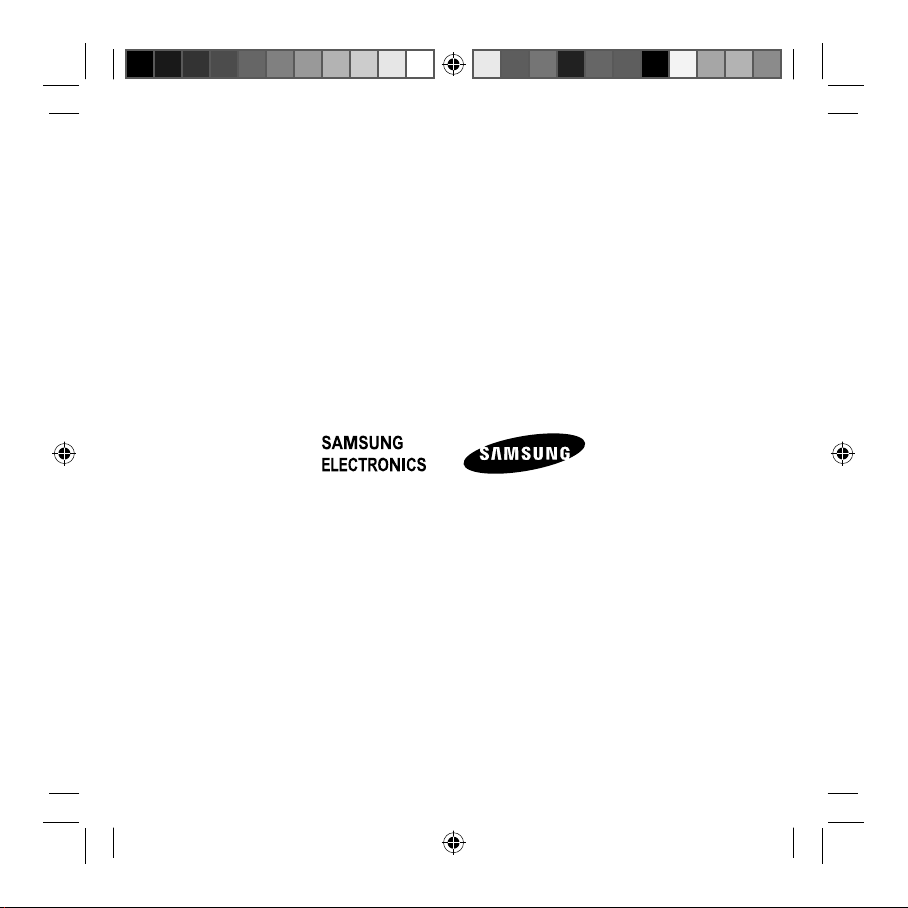
Type E. A00272
02/2014. Rev.1.0
CP905_UM_E.indb 2CP905_UM_E.indb 2 2014-02-12 오전 10:41:302014-02-12 오전 10:41:30
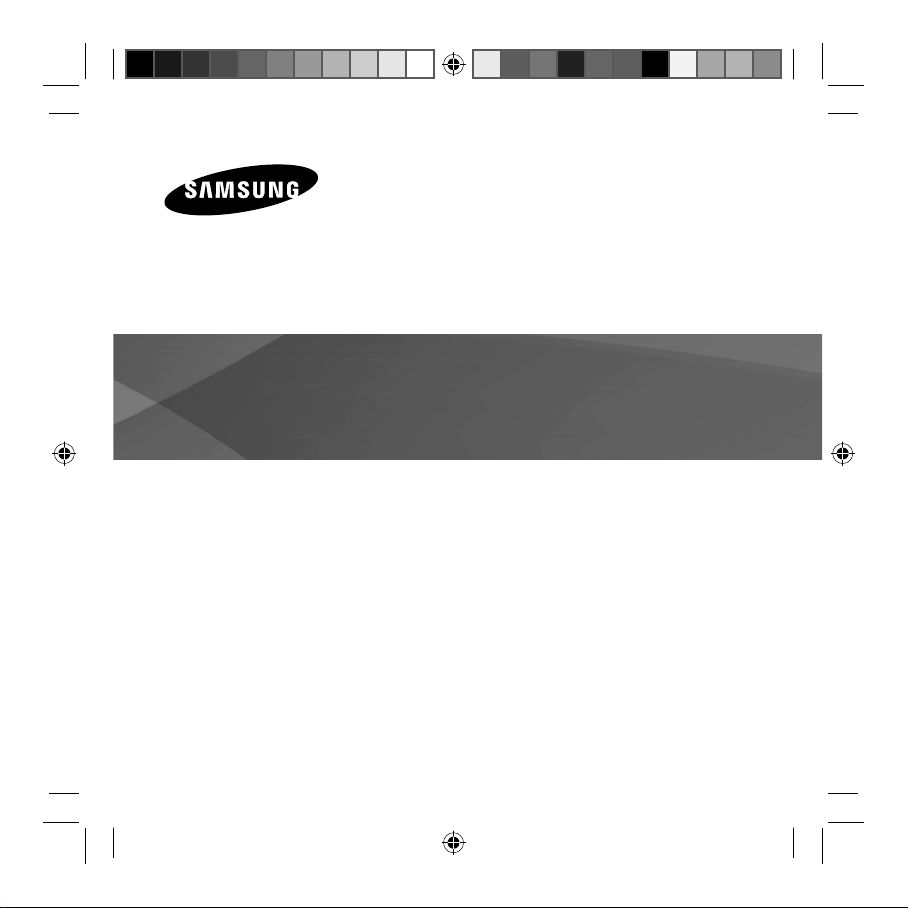
Galaxy Note PRO Bluetooth Keyboard
www.samsung.com
CP905_UM_E.indb 3CP905_UM_E.indb 3 2014-02-12 오전 10:41:302014-02-12 오전 10:41:30
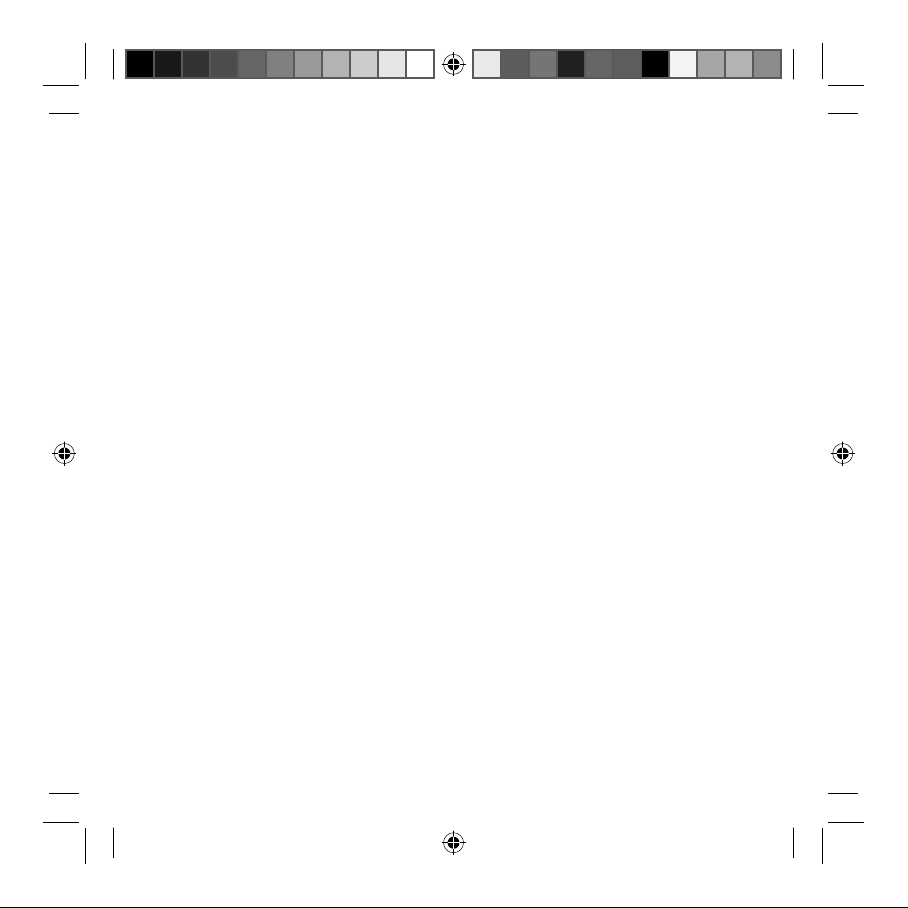
Contents
English ...................................................... 3
Français .................................................. 14
Deutsch .................................................. 22
Italiano ................................................... 31
Español...................................................40
Magyar ................................................... 49
Română .................................................. 58
Български .............................................67
Hrvatski .................................................. 76
Srpski ...................................................... 85
Português .............................................. 96
Latviešu ................................................105
Lietuvių kalba .....................................114
Eesti .......................................................123
2
Nederlands ..........................................132
Svenska ................................................141
Norsk ....................................................150
Suomi ...................................................159
Dansk ....................................................168
Čeština ..................................................177
Ελληνικά ..............................................186
Slovenščina .........................................195
Türkçe ...................................................204
CP905_UM_E.indb 2CP905_UM_E.indb 2 2014-02-12 오전 10:41:302014-02-12 오전 10:41:30
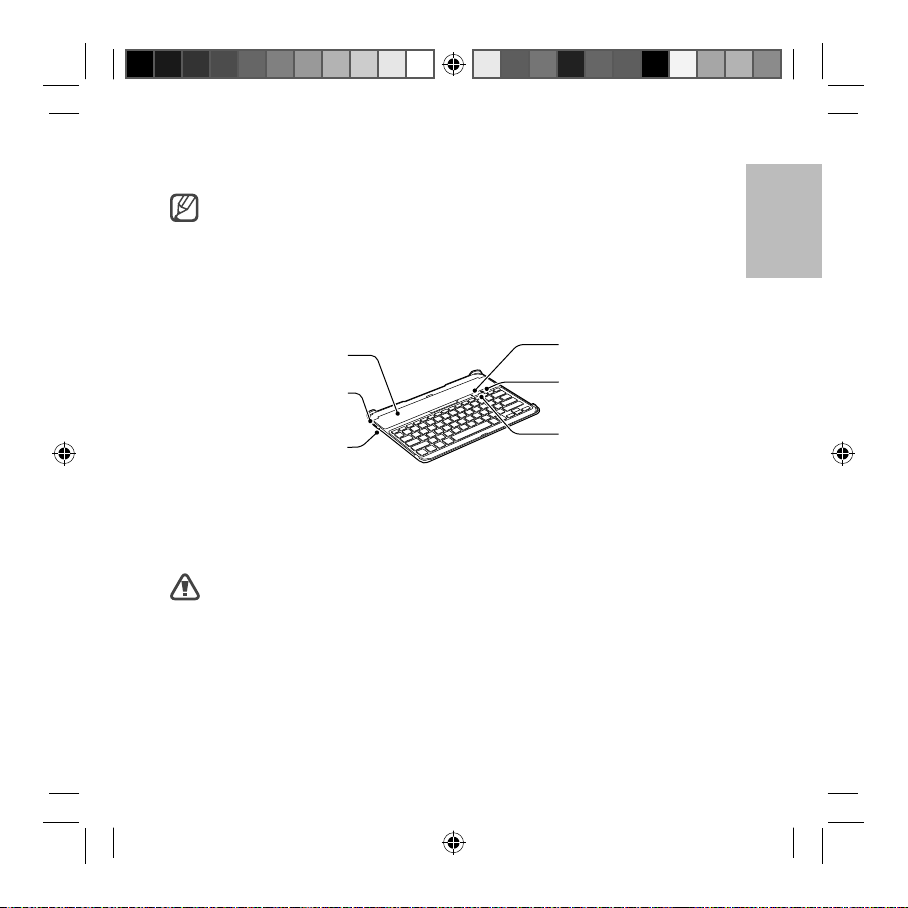
English
Copyright © 2014 Samsung Electronics
• Please read this manual before using the device to ensure safe and proper
use.
• Images may differ in appearance from the actual product. Content is
subject to change without prior notice.
Device layout
Slot cover
Multipurpose jack
Power switch
Lock button
Bluetooth button
Notification light
Charging the battery
This device has a built-in battery. Before using the device for the first time or when
the battery has been unused for extended periods, you must charge the battery.
Use only Samsung-approved chargers and cables. Unapproved chargers or
cables can cause the battery to explode or damage the device.
English
3
CP905_UM_E.indb 3CP905_UM_E.indb 3 2014-02-12 오전 10:41:302014-02-12 오전 10:41:30
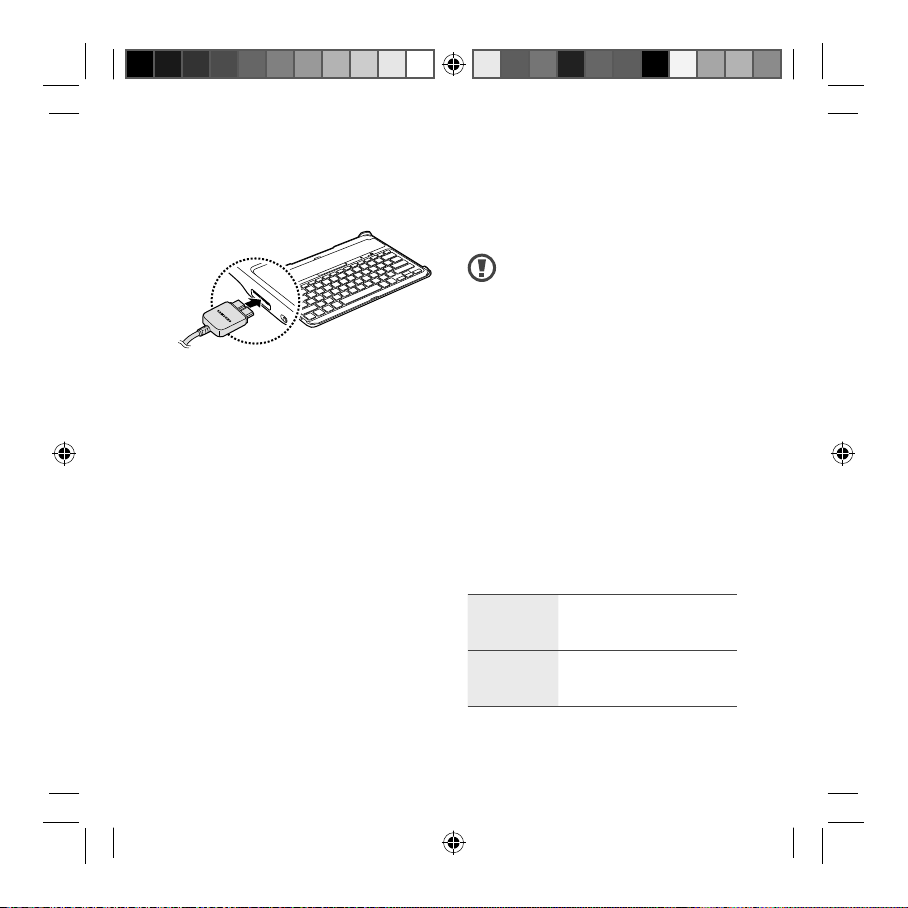
Charge the device by connecting it
to the computer or the USB power
adaptor via the USB cable.
• The notification light turns red while
the device is being charged. The
notification light turns green when
charging is complete.
After fully charging, disconnect the
devic
e from the charger. First unplug
the charger from the device, and then
unplug it from the electric socket.
• To save energy, unplug the
charger when not in use.
The charger does not have a
power switch, so you must
unplug the charger from the
electric socket when not in use
to avoid wasting power. The
charger should remain close to
the electric socket and easily
accessible while charging.
• The socket-outlet shall be
installed near the equipment
and shall be easily accessible.
Charging time and standard run
time (160 mAh)
Charging
time
Standard
run time
Approx. 2 hrs
Approx. 120 hrs
4
CP905_UM_E.indb 4CP905_UM_E.indb 4 2014-02-12 오전 10:41:302014-02-12 오전 10:41:30
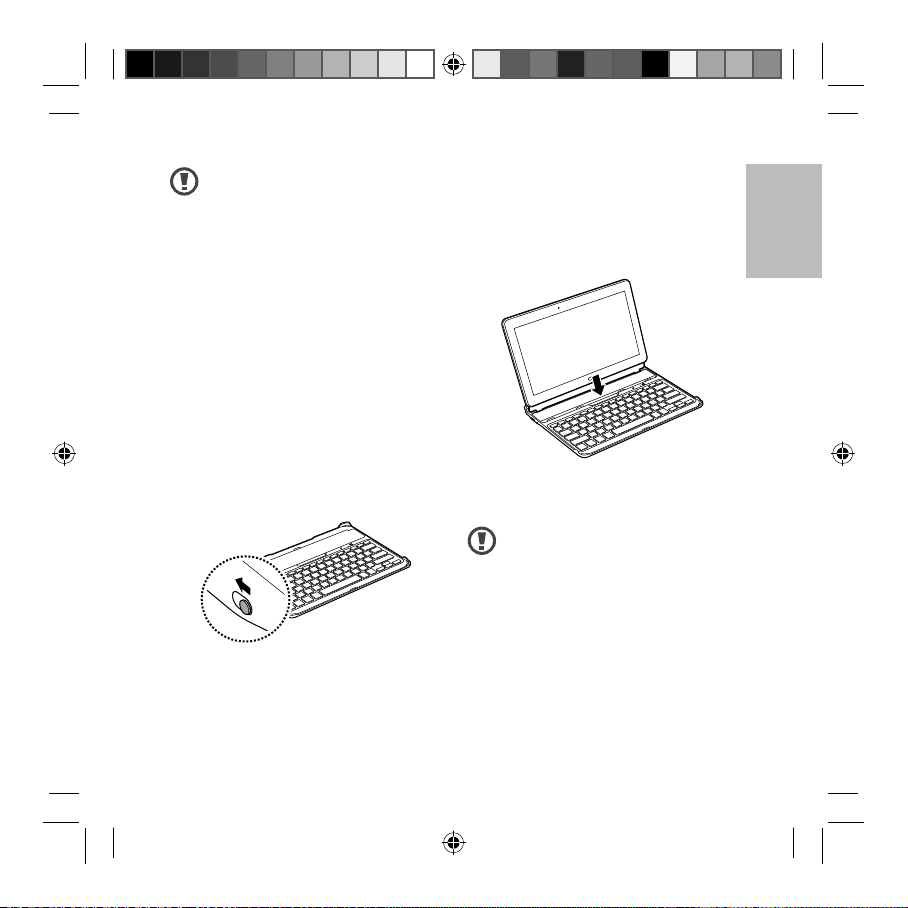
• Charging time is measured
ON
OFF
after charging with a
Samsung-approved charger.
• Battery run time is results
of tests performed in the
manufacturer's laboratory.
Standby time was measured at
the time of first shipment.
• The battery charging time and
run time may vary depending
on the environment the device
is used in.
Turning the device on or off
Slide the Power switch to ON to turn
on the device.
Slide the Power switch to OFF to turn
off the device.
Using a tablet
Mounting the tablet
Open the Slot cover on the device and
place the tablet into the slot.
To remove the tablet from device, lift
the tablet upwards.
Follow the instructions when
removing the tablet from the
device. Otherwise, the tablet or
the device may be damaged.
English
5
CP905_UM_E.indb 5CP905_UM_E.indb 5 2014-02-12 오전 10:41:312014-02-12 오전 10:41:31
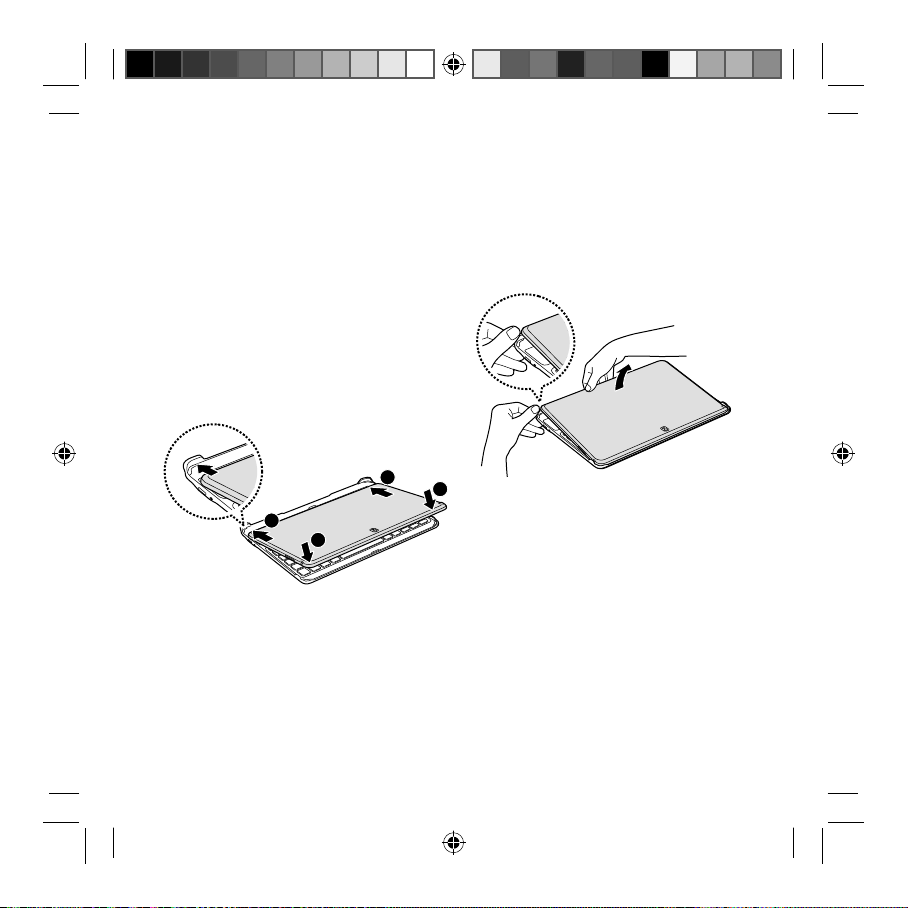
Stowing the tablet
Place the tablet with the touch screen
facing the device as shown in the
image below.
Place the lower-edge of the tablet
1
against the corner guides at the
back of the device.
Align the upper-edge of the tablet
2
with the front of the device and
lower it to stack the tablet on the
device.
1
1
2
To separate the tablet from the device,
place your fingers in the indentation
at the back-edge of the device. Then,
lift the tablet with your fingers while
pushing the corner guides at the back
of the device.
2
6
CP905_UM_E.indb 6CP905_UM_E.indb 6 2014-02-12 오전 10:41:312014-02-12 오전 10:41:31
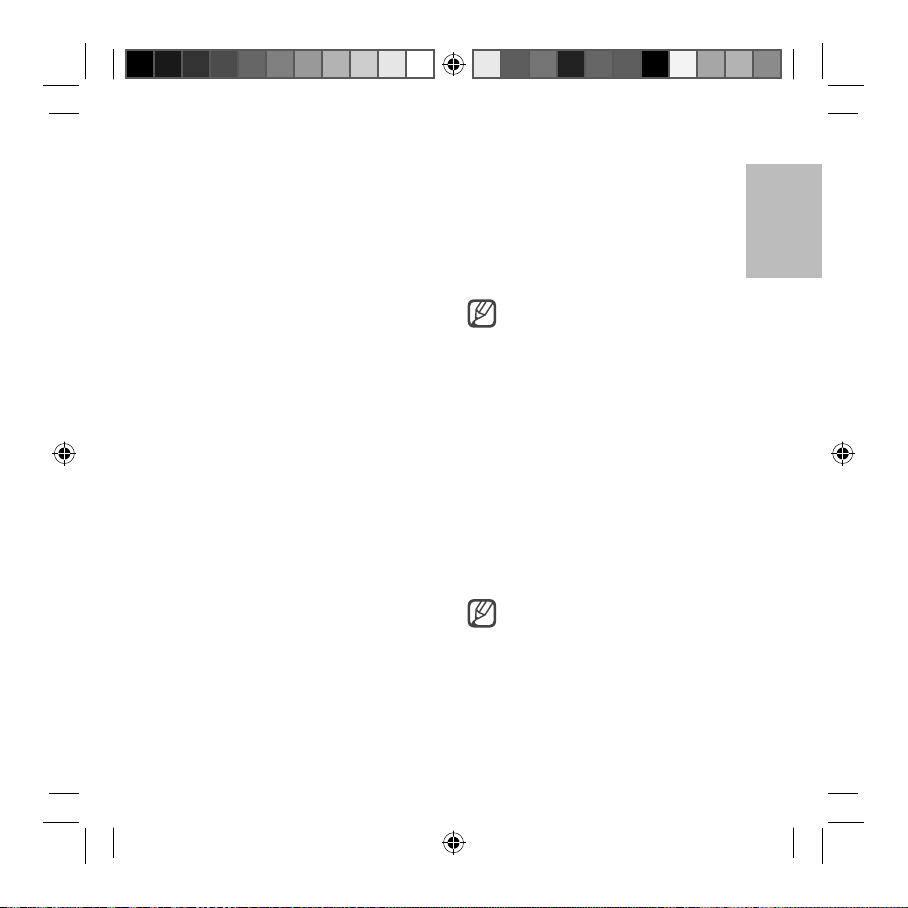
Connecting to other devices
After turning on the device, you
can connect the device to other
Bluetooth-enabled devices. The device
is connected to a previously connected
device automatically.
On the connected device, turn on
1
the Bluetooth feature.
The connected device searches for
Bluetooth devices.
From the search results, select the
2
device name.
If the device is not on the list, turn
on the device and press and hold
the Bluetooth button for more than
3 seconds.
When requested, enter the passkey
3
on the connected device's screen
and press the Enter key.
When pairing is complete, the
device's name appears in the device
list.
Keys are not available if the Lock
button is pressed.
Disconnecting from other
devices
Use one of the following methods to
disconnect a device:
• Turn off the device.
• Turn off the Bluetooth feature on the
connected device.
You can connect to another device
only after disconnecting a previously
connected device.
Press and hold the Bluetooth
button for more than 3 seconds
to connect to another device.
English
7
CP905_UM_E.indb 7CP905_UM_E.indb 7 2014-02-12 오전 10:41:332014-02-12 오전 10:41:33
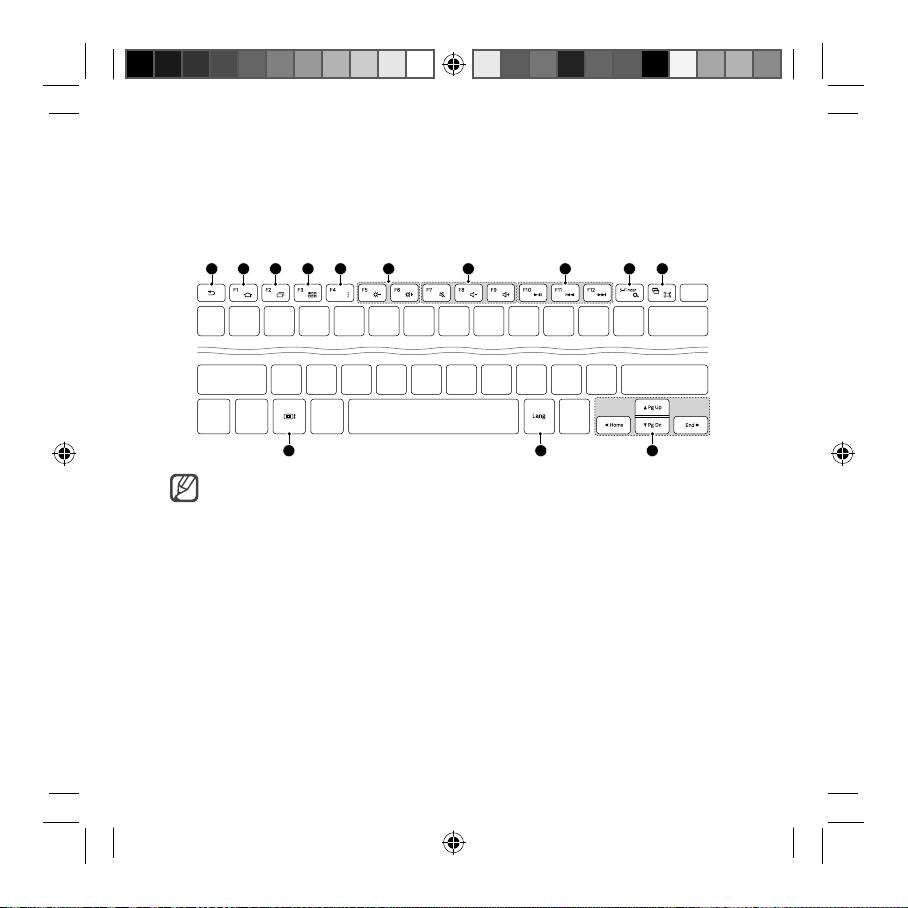
Using the keyboard
Before using the keyboard, select a display language on the connected device.
For more information about language settings, refer to the user manual of the
connected device.
1 2 3 4 5 7 8 9 106
11 12 13
• The device is compatible with Samsung mobile devices running the
Android 4.4 operating system.
• Some key functions may vary depending on the connected device's
software version. For more information about how to upgrade the device's
software, refer to the user manual of the connected device.
8
CP905_UM_E.indb 8CP905_UM_E.indb 8 2014-02-12 오전 10:41:332014-02-12 오전 10:41:33
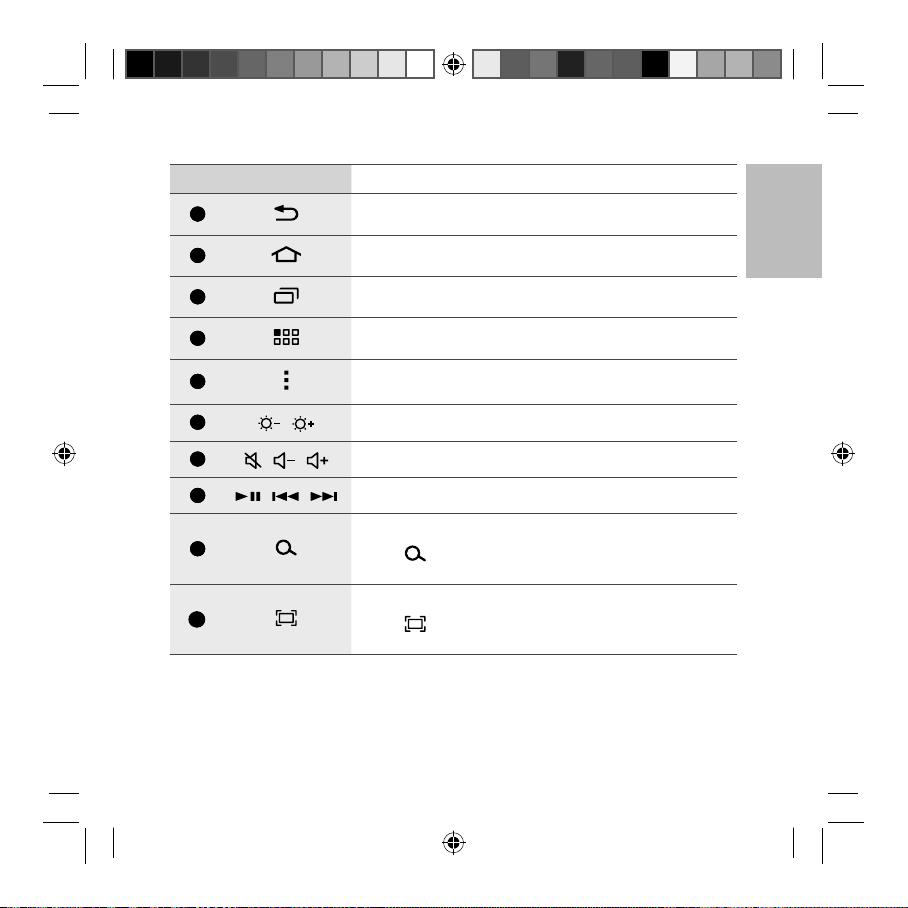
No. Key Function
1
• Press to return to previous screen.
English
2
3
4
5
6
7
8
9
10
• Press to return to the Home screen.
• Press to open the list of recently-used applications.
• Press to open the Applications screen.
• Press to open a list of options available for the
current screen.
/
/ /
• Press to adjust the brightness.
• Press to adjust the volume.
/ / • Press to control media file playbacks.
• Press on the Home screen to launch Google search.
• Fn +
: Press on the Home screen to launch S
Finder.
• Press to capture a screenshot.
• Fn +
: Press to activate or deactivate Multi
Window.
9
CP905_UM_E.indb 9CP905_UM_E.indb 9 2014-02-12 오전 10:41:332014-02-12 오전 10:41:33
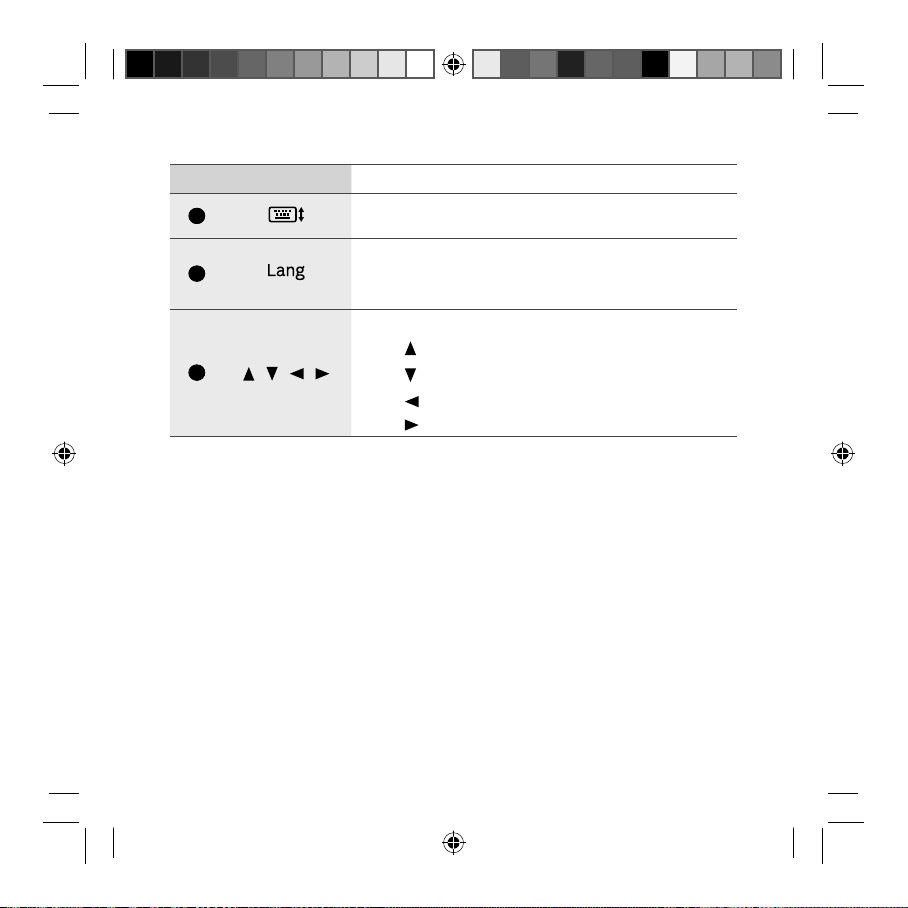
No. Key Function
11
• Press to show or hide the keyboard on the touch
screen.
• Press to show the display language.
12
• Press on the keyboard to change language
keyboards.
Press to move the page or cursor.
• Fn +
13
/ / /
• Fn + : Page down
• Fn +
• Fn + : Move the cursor to the end.
: Page up
: Move the cursor to the start.
10
CP905_UM_E.indb 10CP905_UM_E.indb 10 2014-02-12 오전 10:41:342014-02-12 오전 10:41:34
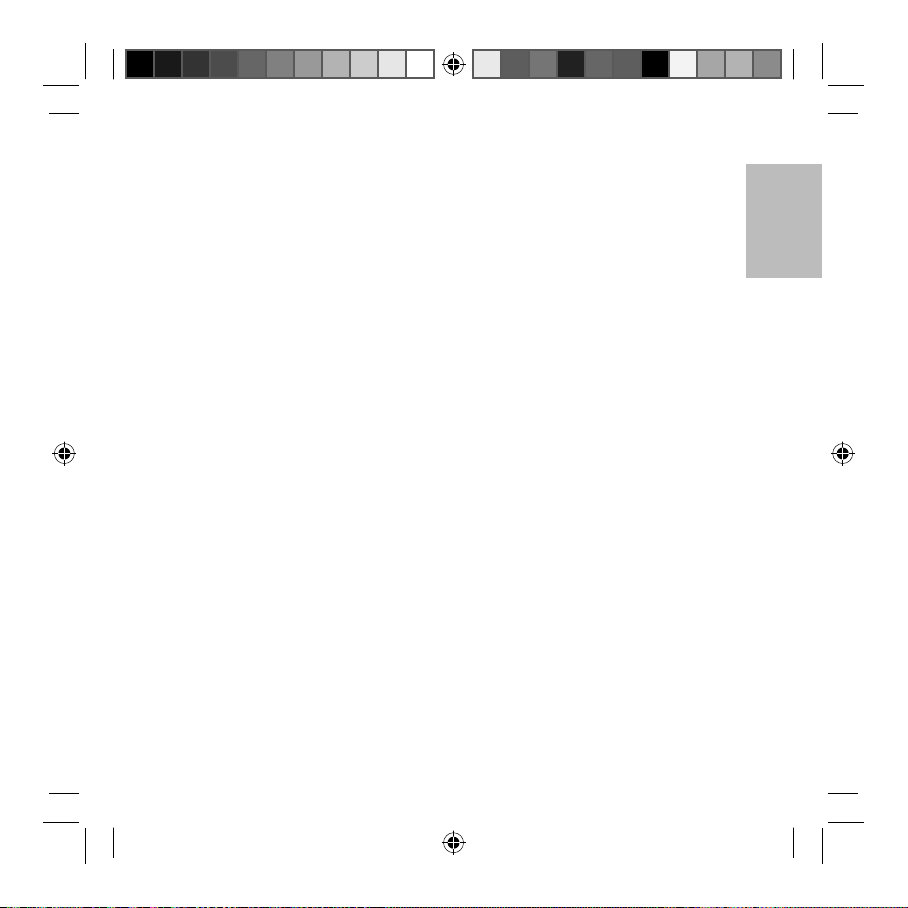
Safety information
To prevent injury to yourself and others
or damage to your device, read the safety
information about your device before
using the device. Some content may be not
applicable to your device.
Use only Samsung-approved chargers
Unapproved chargers can cause the device to
malfunction or damage the device.
Do not touch the power cord with wet hands
or disconnect the charger by pulling the cord
Use the device for its intended purpose only
Do not store your device in very hot or very
cold areas
It is recommended to use your device at
temperatures from 5 °C to 35 °C
Do not store your device or charger near or in
heaters, microwaves, hot cooking equipment
Prevent conductive materials from entering
the multipurpose jack
Loose connections can cause explosion or fire.
Do not drop or cause an impact to the charger
or the device
Do not bite or suck the device
Children or animals can choke on small parts.
Keep your device dry
If the device is wet, dry the device with a towel
and take it to a service centre.
Do not use or store your device in areas with
high concentrations of dust or airborne
materials
Dust or foreign materials can cause your device
to malfunction and may result in fire or electric
shock.
Do not paint or put stickers on your device
• Paint and stickers can clog moving parts and
prevent proper operation.
• If you are allergic to paint or metal parts of the
device, you may experience itching, eczema, or
swelling of the skin.
Do not disassemble, modify, or repair your
device
Any changes or modifications to your device can
void your manufacturer’s warranty. If your device
needs servicing, take your device to a Samsung
Service Centre.
English
11
CP905_UM_E.indb 11CP905_UM_E.indb 11 2014-02-12 오전 10:41:342014-02-12 오전 10:41:34
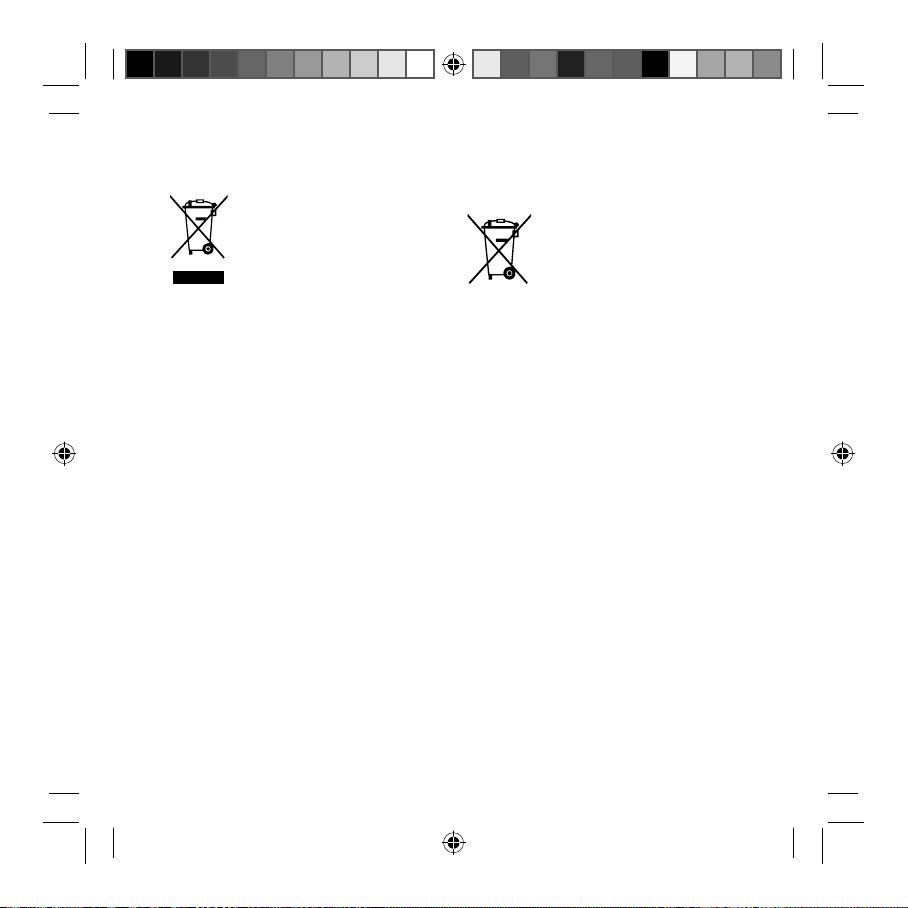
Correct disposal of this product
(Waste Electrical & Electronic
Equipment)
(Applicable in countries with
separate collection systems)
This marking on the product,
accessories or literature indicates
that the product and its electronic accessories
(e.g. charger, headset, USB cable) should not be
disposed of with other household waste.
To prevent possible harm to the environment or
human health from uncontrolled waste disposal,
please separate these items from other types of
waste and recycle them responsibly to promote
the sustainable reuse of material resources.
Household users should contact either the
retailer where they purchased this product,
or their local government office, for details of
where and how they can take these items for
environmentally safe recycling.
Business users should contact their supplier
and check the terms and conditions of the
purchase contract. This product and its electronic
accessories should not be mixed with other
commercial wastes for disposal.
This EEE is compliant with RoHS.
Correct disposal of batteries in this
product
(Applicable in countries with
separate collection systems)
This marking on the battery, manual
or packaging indicates that the
batteries in this product should not
be disposed of with other household waste.
Where marked, the chemical symbols Hg, Cd or
Pb indicate that the battery contains mercury,
cadmium or lead above the reference levels in EC
Directive 2006/66.
The battery incorporated in this product is
not user replaceable. For information on its
replacement, please contact your service
provider. Do not attempt to remove the battery
or dispose it in a fire. Do not disassemble, crush,
or puncture the battery. If you intend to discard
the product, the waste collection site will take
the appropriate measures for the recycling and
treatment of the product, including the battery.
12
CP905_UM_E.indb 12CP905_UM_E.indb 12 2014-02-12 오전 10:41:342014-02-12 오전 10:41:34
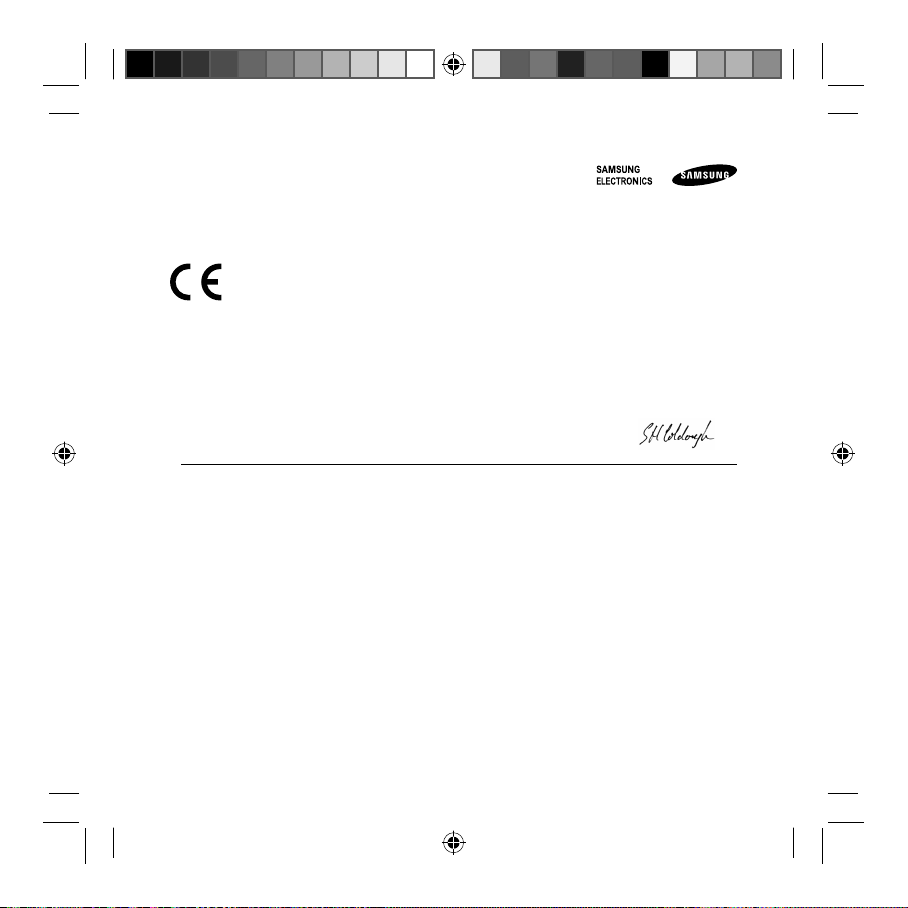
Product details
Declaration of Conformity
For the following
Product : Galaxy Note PRO Bluetooth Keyboard
Model(s) : EE-CP905
Declaration & Applicable standards
We hereby declare, that the product above is in compliance with the essential requirements of the R&TTE Directive (1999/5/EC) by application of:
EN 301 489-1 V1.9.2
EN 300 328 V1.7.1
EN 60950-1 : 2006+A11 : 2009+A1 : 2010+A12 : 2011
EN 301 489-17 V2.2.1
and the Directive (2011/65/EU) on the restriction of the use of certain hazardous substances in electrical and electronic equipment.
Representative in the EU
Samsung Electronics Euro QA Lab. (YEAR TO BEGIN AFFIXING CE MARKING 2014)
Blackbushe Business Park, Saxony Way,
Yateley, Hampshire, GU46 6GG, UK
2 January 2014 Stephen Colclough / EU Representative
(Place and date of issue) (Name and signature of authorised person)
* This is not the address of Samsung Ser vice Centre. For the address or the phone number of Samsung Service Centre, see the warranty card or contact the retailer where you purchased your
product.
CP905_UM_E.indb 13CP905_UM_E.indb 13 2014-02-12 오전 10:41:342014-02-12 오전 10:41:34
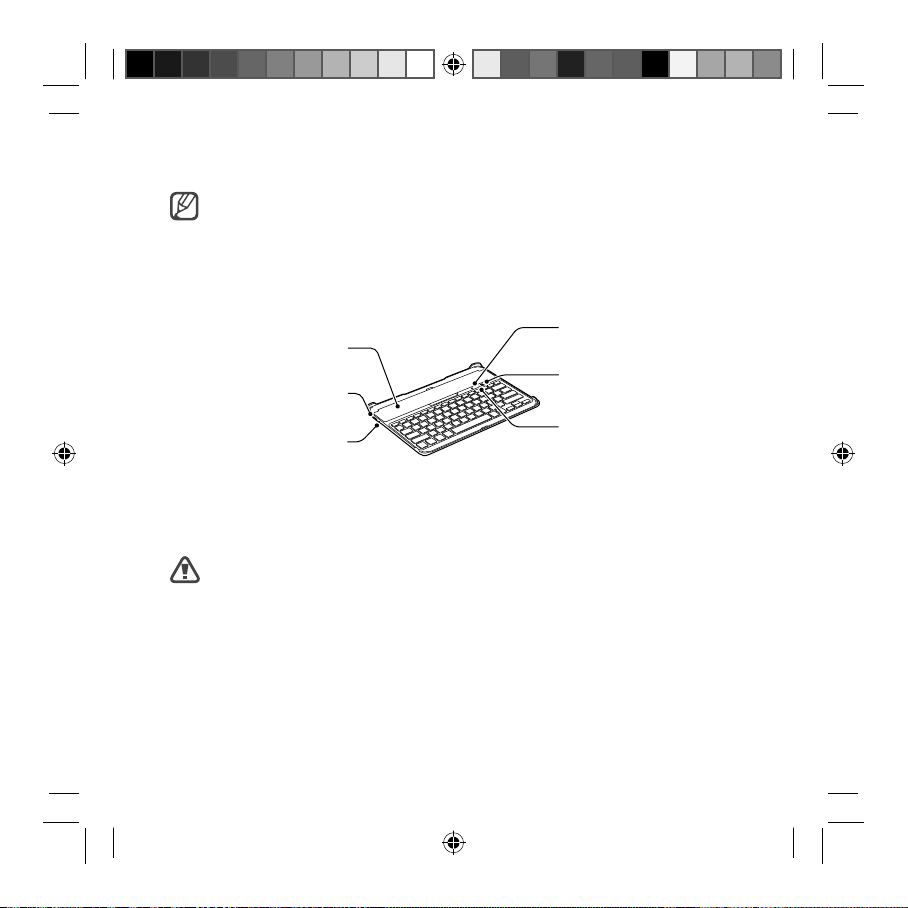
Français
Copyright © 2014 Samsung Electronics
• Veuillez lire attentivement ce mode d’emploi, afin de pouvoir utiliser votre clavier
correctement et en toute sécurité.
• Les illustrations peuvent différer par rapport à l’aspect réel du produit. Les contenus
peuvent faire l’objet de modifications sans préavis.
Présentation du clavier
Cache du
compartiment
Connecteur à
fonctions multiples
Touche Marche/Arrêt
Touche de
verrouillage
Touche Bluetooth
Témoin lumineux
Charger la batterie
Le clavier est équipé d’une batterie interne. Vous devez charger la batterie avant d’utiliser le
clavier pour la première fois ou lorsque vous ne l’avez pas utilisé depuis un certain temps.
Utilisez uniquement des chargeurs et des câbles homologués par Samsung.
L’utilisation de chargeurs ou de câbles non homologués peut provoquer l’éclatement
de la batterie ou endommager le clavier.
14
CP905_UM_E.indb 14CP905_UM_E.indb 14 2014-02-12 오전 10:41:342014-02-12 오전 10:41:34
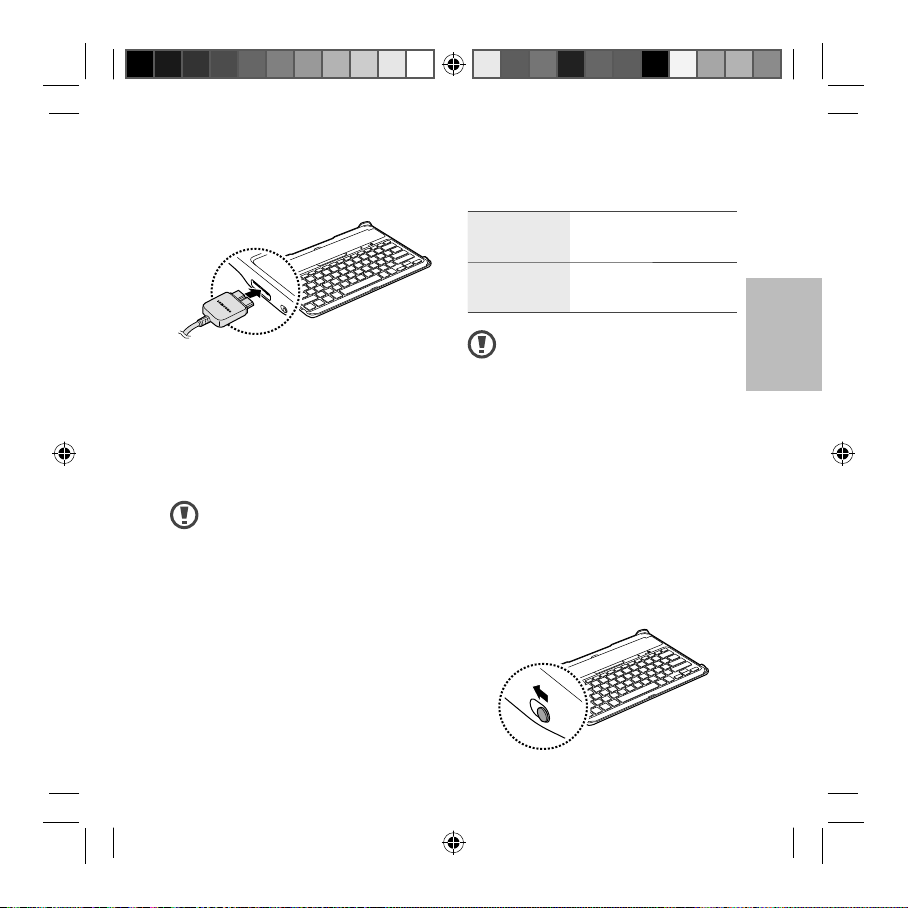
ON
OFF
Chargez le clavier en le connectant à
l’ordinateur ou à l’adaptateur d’alimentation
USB via le câble USB.
Durée de chargement et d’utilisation
(160 mAh)
Durée de
chargement
Environ 2 heures
Durée
d’utilisation
Environ 120 heures
Français
• La durée de chargement est
• En cours de chargement, le témoin
lumineux est rouge. Il devient bleu une
fois le chargement terminé.
Lorsque la batterie est complètement
chargée, déconnectez le clavier du
chargeur. Pour ce faire, débranchez d’abord
le chargeur du clavier, puis de la prise de
courant.
• Pour économiser l’énergie,
débranchez le chargeur lorsque
vous ne l’utilisez pas. Le chargeur
mesurée avec un chargeur
homologué Samsung.
• La durée d’utilisation de la batterie
est le résultat d’essais réalisés
dans le laboratoire du fabricant.
L’autonomie a été mesurée lors de
la première production.
• La durée de chargement et la
durée d’utilisation peuvent varier
selon l’environnement d’utilisation
du clavier.
n’étant pas muni d’un bouton
Marche/Arrêt, vous devez le
débrancher de la prise de courant
pour couper l’alimentation. Le
clavier doit rester à proximité de la
Allumer et éteindre le clavier
Pour allumer le clavier, faite glisser la touche
Marche/Arrêt sur ON.
prise en cours de chargement.
• Le socle de prise de courant
doit être installé à proximité
du matériel et être aisément
accessible.
15
CP905_UM_E.indb 15CP905_UM_E.indb 15 2014-02-12 오전 10:41:342014-02-12 오전 10:41:34
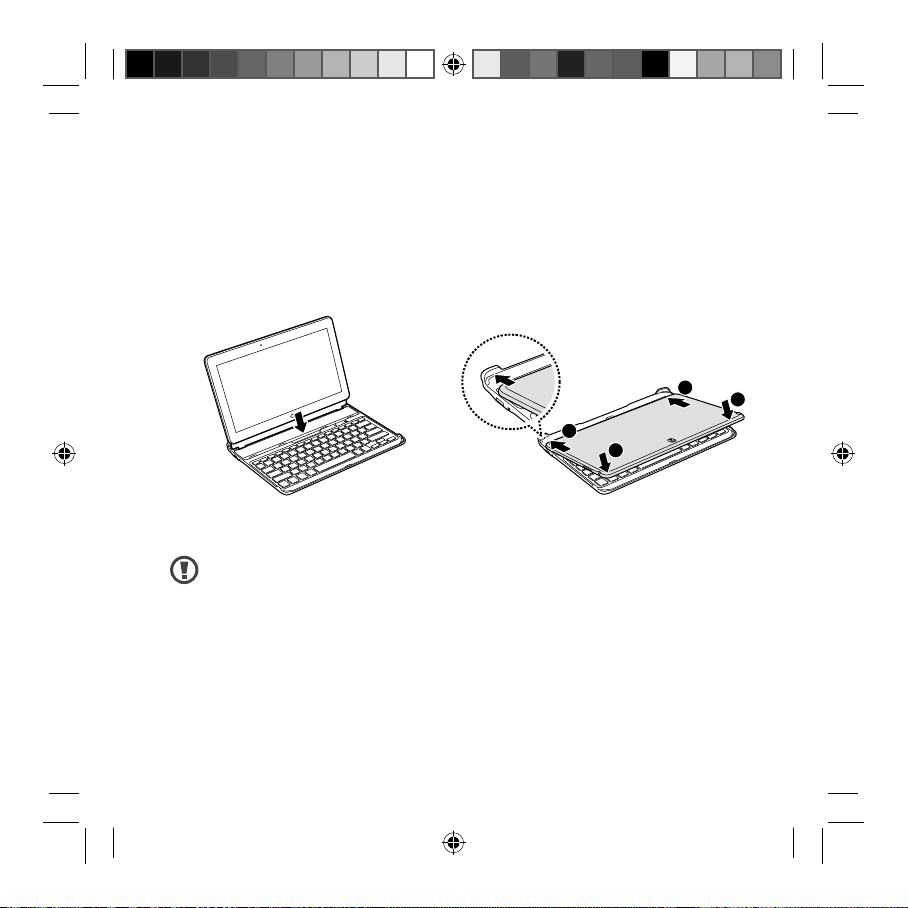
Pour éteindre le clavier, faite glisser la
touche Marche/Arrêt sur OFF.
Utiliser une tablette
Installer la tablette
Ouvrez le cache du compartiment du clavier
et placez la tablette dans le compartiment.
Pour retirer la tablette du clavier, tirez la
tablette vers le haut.
Suivez bien ces instructions lorsque
vous retirez la tablette du clavier.
Dans le cas contraire, vous risquez
d’endommager la tablette ou le
clavier.
Fixer la tablette
Placez la tablette avec l’écran tactile face au
clavier, comme indiqué ci-dessous.
Placez le bord inférieur de la tablette
1
contre les guides à l’arrière du clavier.
Alignez le bord supérieur de la tablette
2
avec l'avant du clavier et abaissez-la pour
la refermer sur le clavier.
1
1
2
2
16
CP905_UM_E.indb 16CP905_UM_E.indb 16 2014-02-12 오전 10:41:342014-02-12 오전 10:41:34

Pour retirer la tablette du clavier, placez les
doigts à l’arrière du clavier. Ensuite, soulevez
la tablette avec les doigts tout en poussant
les guides à l’arrière du clavier.
Si le clavier ne figure pas dans la liste,
allumez-le et maintenez la touche
Bluetooth enfoncée pendant plus de
3 secondes.
Saisissez le code d'accès sur l’écran de
3
l’appareil connecté lorsque celui-ci vous
est demandée et appuyez sur la touche
Entrée.
Une fois l'appairage terminé, le nom
du clavier apparaît dans la liste des
appareils.
Les codes ne sont pas disponibles
si la touche de verrouillage est
enfoncée.
Français
Établir une connexion à d’autres
appareils
Après avoir allumé le clavier, vous pouvez
connecter celui-ci à d’autres appareils
compatibles Bluetooth. Le clavier se
connecte automatiquement à un appareil
précédemment connecté.
Sur l’appareil connecté, activez la
1
fonction Bluetooth.
L’appareil connecté recherche les
appareils Bluetooth.
Sélectionnez le nom du clavier dans les
2
résultats de la recherche.
Interrompre la connexion à d’autres
appareils
Pour interrompre la connexion, utilisez l’une
des méthodes suivantes :
• Éteignez le clavier.
• Désactivez la fonction Bluetooth sur
l’appareil connecté.
Vous pouvez vous connecter à un autre
appareil seulement après avoir déconnecté
un appareil précédemment connecté.
Maintenez la touche Bluetooth
enfoncée pendant plus de
3 secondes pour vous connecter à
un autre appareil.
17
CP905_UM_E.indb 17CP905_UM_E.indb 17 2014-02-12 오전 10:41:352014-02-12 오전 10:41:35
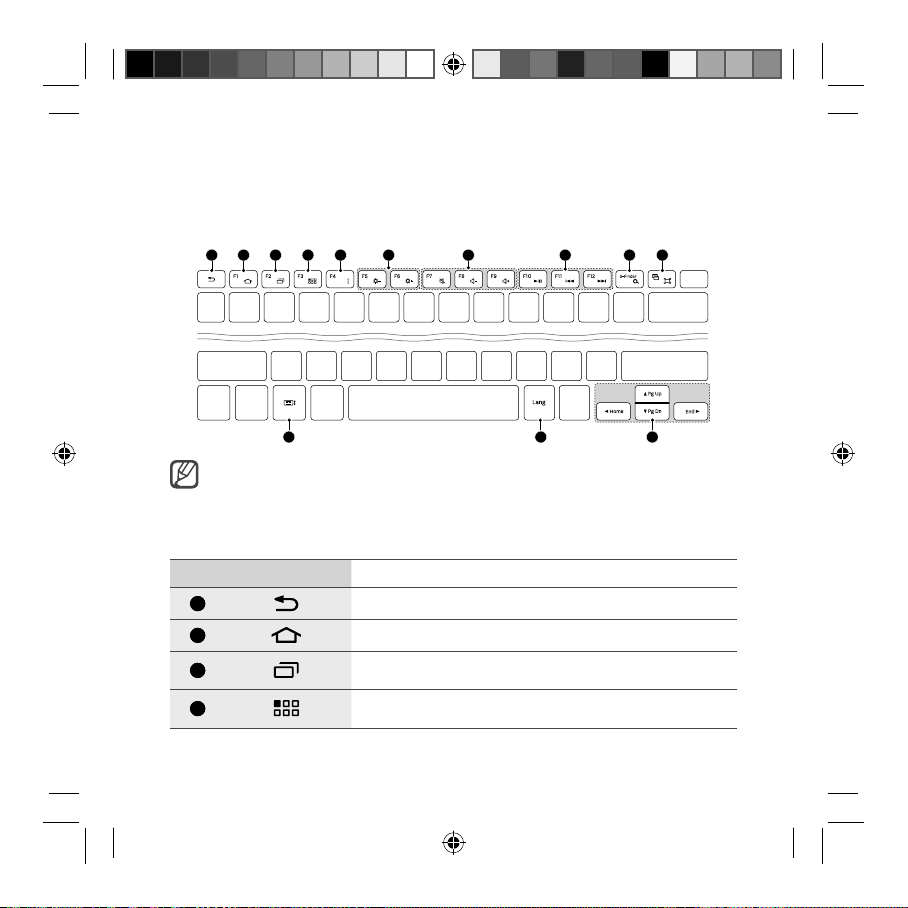
Utiliser le clavier
Avant d’utiliser la clavier, sélectionnez une langue d’affichage sur l’appareil connecté. Pour
obtenir davantage d’informations sur le paramétrage de la langue, reportez-vous au mode
d’emploi de l’appareil connecté.
1 2 3 4 5 7 8 9 106
11 12 13
• Le clavier est compatible avec les appareils mobiles Samsung utilisant le système
d’exploitation Android 4.4.
• Certaines fonctions peuvent varier selon la version logicielle de l’appareil connecté.
Pour obtenir davantage d’informations sur la façon de mettre à jour le logiciel de
l’appareil, reportez-vous au mode d’emploi de l’appareil connecté.
Réf. Touche Fonction
1
2
3
4
• Appuyer sur cette touche pour revenir à l’écran précédent.
• Appuyer sur cette touche pour revenir à l’écran d’accueil.
• Appuyer sur cette touche pour ouvrir la liste des
applications récemment utilisées.
• Appuyer sur cette touche pour ouvrir la liste des
applications.
18
CP905_UM_E.indb 18CP905_UM_E.indb 18 2014-02-12 오전 10:41:352014-02-12 오전 10:41:35
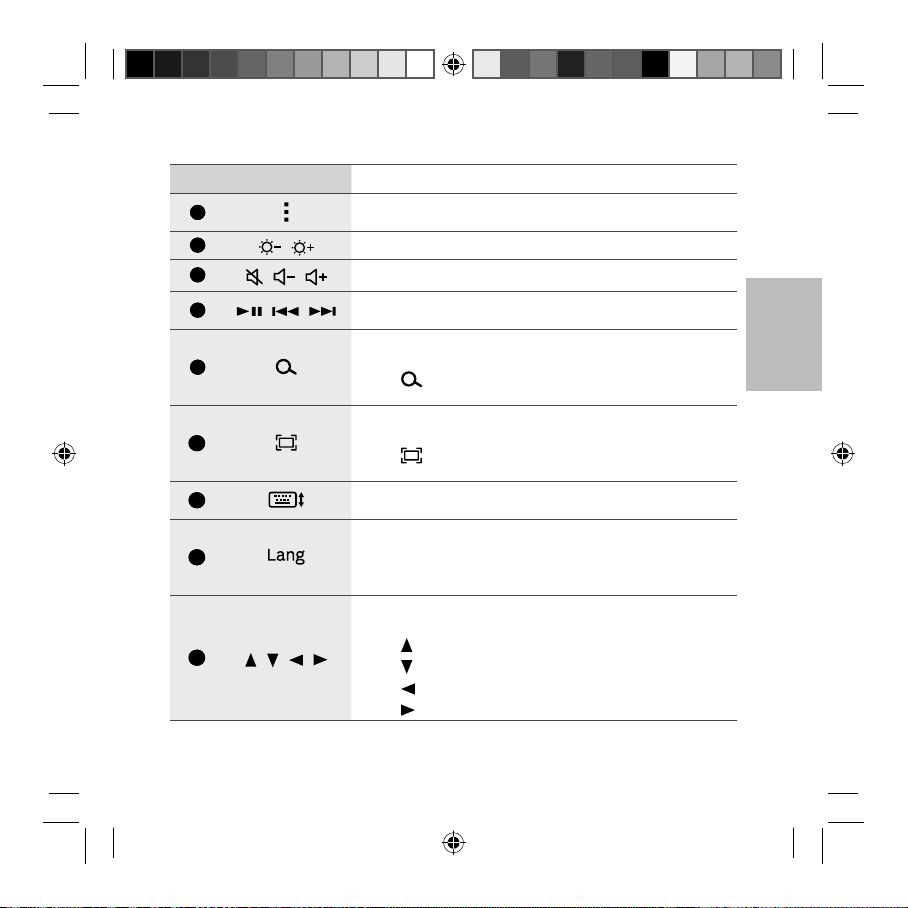
Réf. Touche Fonction
5
6
7
8
/
/ /
/ /
• Appuyer sur cette touche pour ouvrir la liste des options
disponibles dans l’écran actuel.
• Appuyer sur cette touche pour régler la luminosité.
• Appuyer sur cette touche pour régler le volume.
• Appuyer sur cette touche pour contrôler la lecture de
fichiers multimédia.
• Appuyer sur l’écran d’accueil pour lancer l’application de
9
recherche Google.
• Fn +
démarrer S Finder.
• Appuyer sur cette touche pour réaliser une capture
10
d’écran.
• Fn +
activer ou désactiver la fonction Multi-fenêtres.
11
• Appuyez sur cette touche pour afficher ou masquer le
clavier sur l’écran tactile.
• Appuyer sur cette touche pour afficher la langue
12
d’affichage.
• Appuyer sur cette touche pour changer la langue du
clavier.
Appuyez sur cette touche pour déplacer la page ou le
curseur.
13
/ / /
• Fn +
• Fn +
• Fn +
• Fn +
Français
: utiliser cette combinaison de touches pour
: utiliser cette combinaison de touches pour
: haut de page
: bas de page
: déplacer le curseur au début.
: déplacer le curseur à la fin.
19
CP905_UM_E.indb 19CP905_UM_E.indb 19 2014-02-12 오전 10:41:352014-02-12 오전 10:41:35
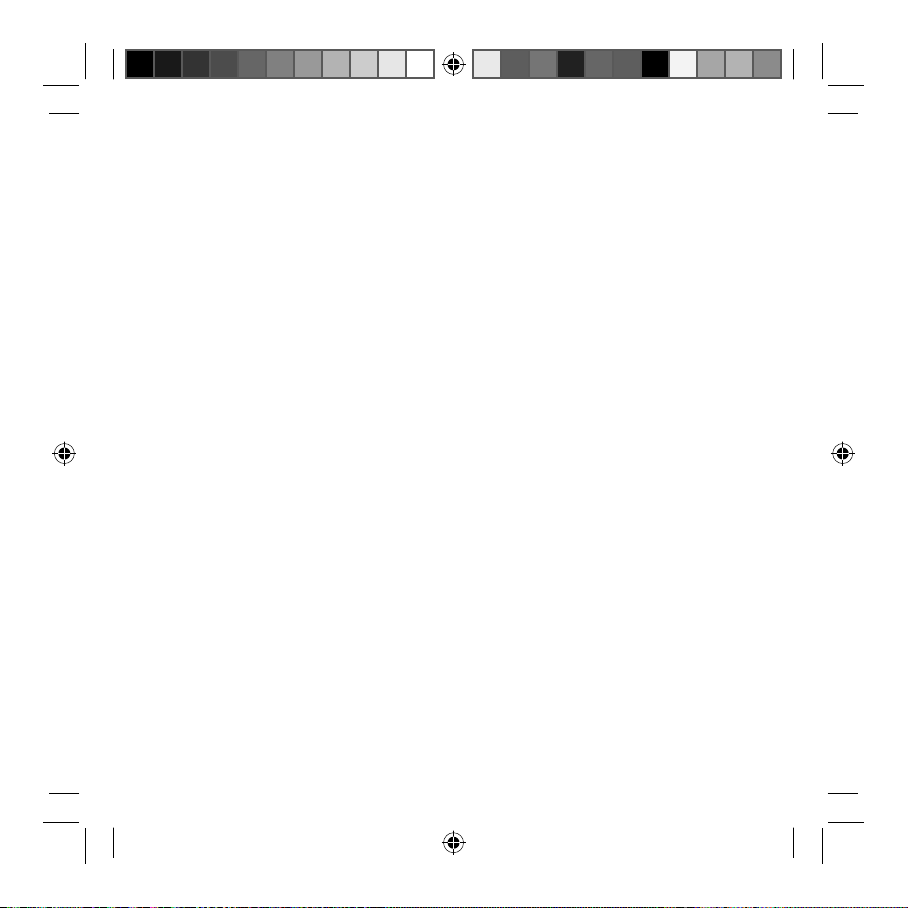
Consignes de sécurité
Avant d’utiliser votre appareil, lisez les consignes de
sécurité afin d’éviter de vous blesser ou de blesser
autrui, ou d’endommager l’appareil. Il est possible
qu’elles ne soient pas toutes applicables à votre
appareil, en fonction du type d’appareil mobile.
Utilisez exclusivement des chargeurs homologués
par Samsung.
L’utilisation de chargeurs non homologués peut
provoquer un dysfonctionnement de l’appareil ou
endommager l’appareil.
Ne touchez pas le cordon d’alimentation avec les
mains mouillées et ne déconnectez pas le chargeur
en tirant sur le cordon
Utilisez cet appareil uniquement dans le cadre de
l’utilisation prévue
N’entreposez pas votre appareil dans des endroits
extrêmement chauds ou froids
Il est recommandé d’utiliser votre appareil à des
températures comprises entre 5°C et 35°C
Ne conservez pas votre appareil à proximité ou à
l’intérieur de radiateurs, de fours à micro-ondes,
d’équipements de cuisine chauffants
Empêchez les matériaux conducteurs de pénétrer à
l’intérieur du connecteur à fonctions multiples
Les branchements desserrés engendrent un risque
d’explosion ou d’incendie.
Ne laissez pas tomber le chargeur ou l’appareil et ne
l’exposez pas aux chocs
Ne mordez pas et ne sucez pas l’appareil
Surveillez les enfants ou les animaux qui pourraient
s’étrangler avec des pièces de dimension réduite.
Conservez votre appareil au sec
Si l’appareil est mouillé, essuyez-le ensuite à l’aide d’une
serviette et confiez-le à un centre de service après-vente
Samsung.
Cet appareil ne doit pas être utilisé ou stocké dans
des zones où règne une forte concentration en
poussières ou microparticules en suspension
La poussière ou les microparticules peuvent provoquer
des dysfonctionnements de l’appareil et entraîner des
incendies ou des décharges électriques.
Ne peignez jamais votre appareil et n’y apposez
jamais d’autocollants
• La peinture et les autocollants risquent de bloquer
les pièces mobiles de l’appareil et perturber son
fonctionnement.
• Si vous êtes allergique à la peinture ou aux pièces
métalliques de l’appareil, vous pouvez souffrir de
démangeaisons, d’eczéma ou de toute autre réaction
cutanée.
Ne démontez pas, ne modifiez pas ou ne réparez pas
vous-même votre appareil
Toute modification ou tout changement effectué sur
votre appareil peut entraîner l’annulation de la garantie
du fabricant. Si votre appareil doit être réparé, confiez-le
à un service après-vente Samsung.
20
CP905_UM_E.indb 20CP905_UM_E.indb 20 2014-02-12 오전 10:41:352014-02-12 오전 10:41:35
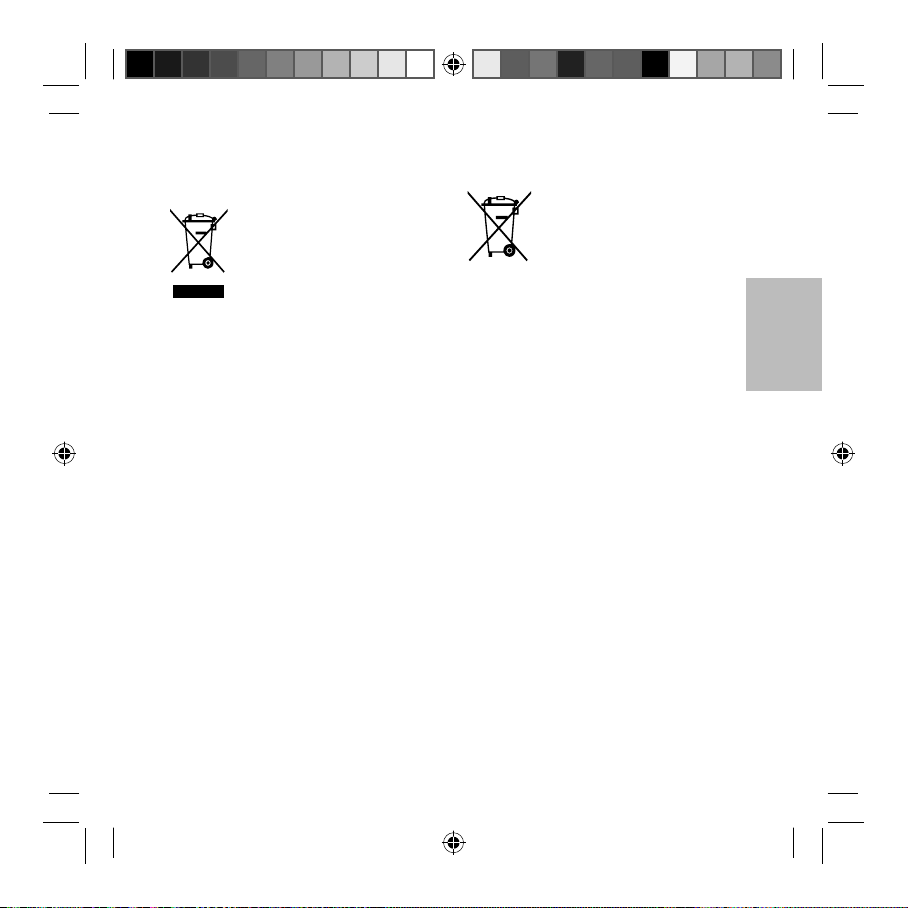
Les bons gestes de mise au rebut de ce
produit
(Déchets d’équipements électriques et
électroniques)
(Applicable aux pays disposant de systèmes
de collecte séparés)
Ce symbole apposé sur le produit, ses
accessoires ou sa documentation indique
électroniques usagés (chargeur, casque audio, câble de
connexion, etc.), ne peuvent être jetés avec les autres
déchets ménagers.
La mise au rebut incontrôlée des déchets présentant des
risques environnementaux et de santé publique, veuillez
séparer vos produits et accessoires usagés des autres
déchets. Vous favoriserez ainsi le recyclage de la matière
qui les compose dans le cadre d’un développement
durable.
Les particuliers sont invités à contacter le magasin
leur ayant vendu le produit ou à se renseigner auprès
des autorités locales pour connaître les procédures et
les points de collecte de ces produits en vue de leur
recyclage.
Les entreprises et professionnels sont invités à contacter
leurs fournisseurs et à consulter les conditions de
leur contrat de vente. Ce produit et ses accessoires ne
peuvent être jetés avec les autres déchets professionnels
et commerciaux.
que ni le produit, ni ses accessoires
Élimination de la batterie de ce produit
(Applicable aux pays disposant de
systèmes de collecte séparés)
Ce symbole apposé sur la batterie, le
manuel ou l’emballage indique que la
batterie de ce produit ne doit pas être
déchets ménagers.
L’indication éventuelle des symboles chimiques Hg, Cd
ou Pb signifie que la batterie contient des quantités
de mercure, de cadmium ou de plomb supérieures
aux niveaux de référence stipulés dans la directive CE
2006/66.
La batterie contenue dans ce produit ne peut être
remplacée par l’utilisateur. Pour obtenir des informations
concernant son remplacement, veuillez contacter
votre fournisseur de services. N’essayez pas de retirer la
batterie ou de la jeter au feu. Ne démontez pas, n’écrasez
pas ou ne percez pas la batterie. Si vous envisagez
de jeter ce produit, votre site de collecte des déchets
prendra les mesures adéquates concernant le recyclage
et le traitement du produit et de sa batterie.
éliminée en fin de vie avec les autres
Français
21
CP905_UM_E.indb 21CP905_UM_E.indb 21 2014-02-12 오전 10:41:352014-02-12 오전 10:41:35
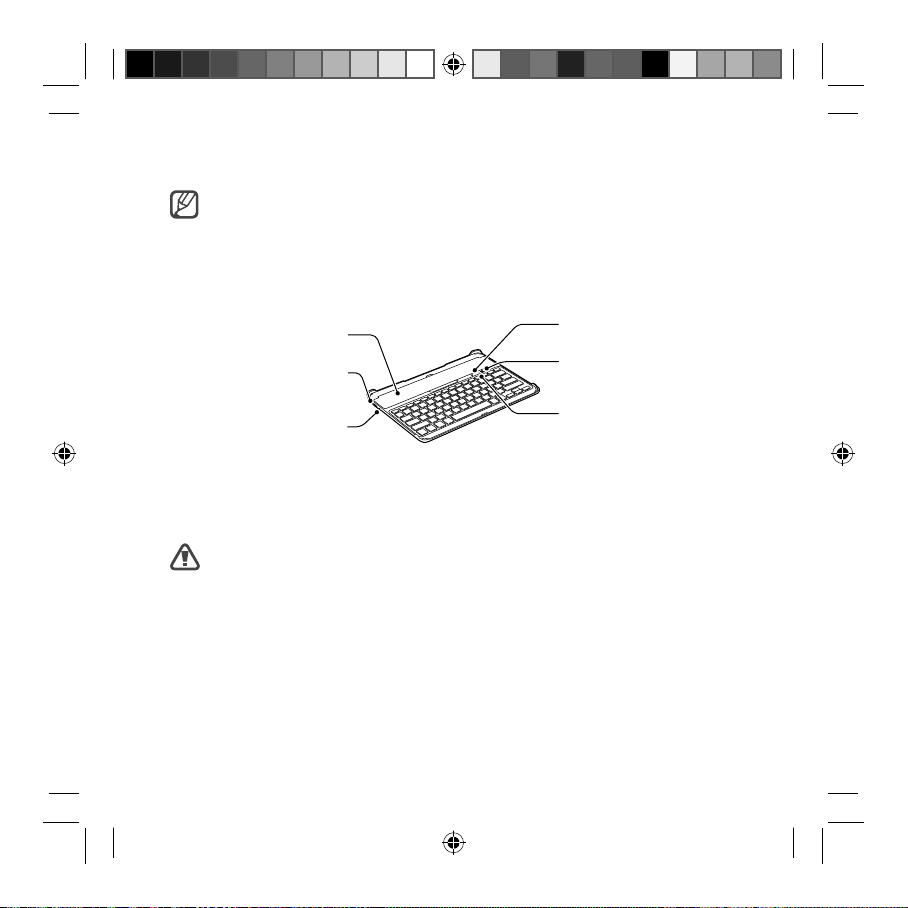
Deutsch
Copyright © 2014 Samsung Electronics
• Lesen Sie dieses Handbuch vor der Verwendung des Geräts aufmerksam durch, um seine
sichere und sachgemäße Verwendung zu gewährleisten.
• Bilder können vom Aussehen des tatsächlichen Produkts abweichen. Die Inhalte können ohne
vorherige Ankündigung geändert werden.
Geräteaufbau
Steckplatzabdeckung
Multifunktionsbuchse
Sperrtaste
Bluetooth®-Taste
Ein/Aus-Schalter
BenachrichtigungsLED
Akku aufladen
Dieses Gerät verfügt über einen eingebauten Akku. Vor der erstmaligen Verwendung des Geräts oder
wenn der Akku länger nicht verwendet wurde, muss der Akku geladen werden.
Verwenden Sie nur von Samsung zugelassene Ladegeräte und Kabel. Nicht zugelassene
Ladegeräte oder Kabel können zu einer Explosion des Akkus oder zu Schäden am Gerät führen.
22
CP905_UM_E.indb 22CP905_UM_E.indb 22 2014-02-12 오전 10:41:352014-02-12 오전 10:41:35
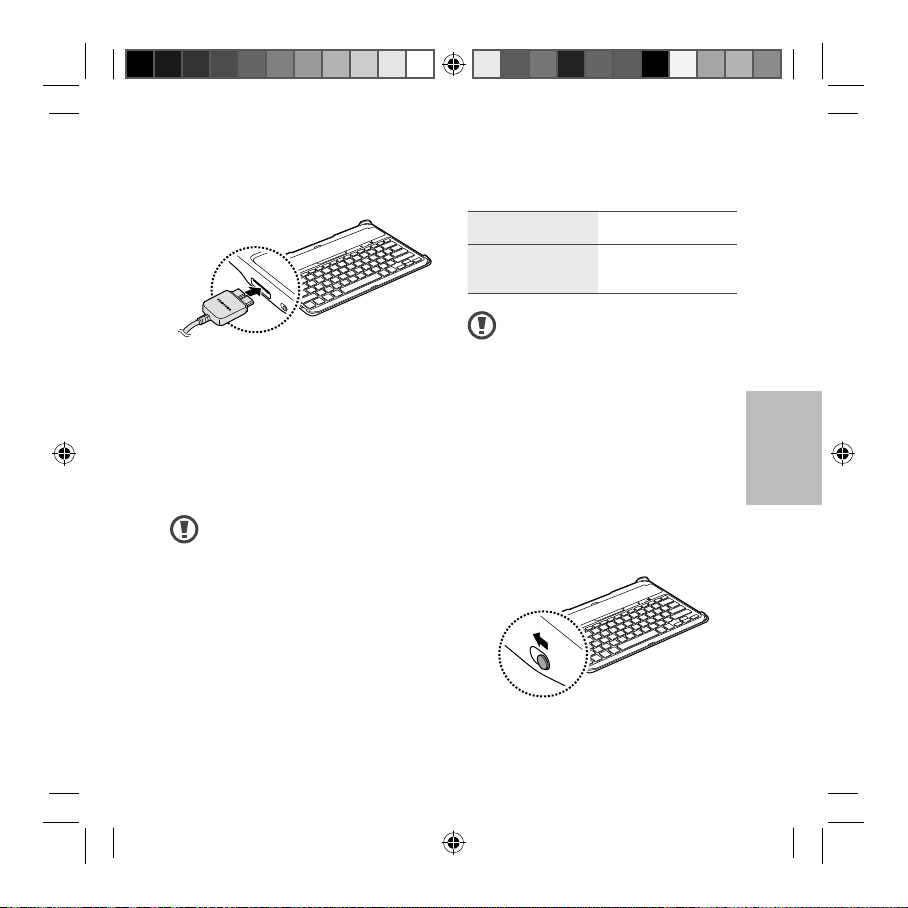
ON
OFF
Schließen Sie das Gerät zum Laden mit dem USBKabel an einen Computer oder ein USB-Netzteil
an.
• Die Benachrichtigungs-LED leuchtet rot,
während das Gerät geladen wird. Wenn der
Ladevorgang abgeschlossen ist, leuchtet die
Benachrichtigungs-LED grün.
Trennen Sie das Ladegerät vom Gerät, wenn der
Akku vollständig geladen ist. Ziehen Sie zuerst
das Ladegerät vom Gerät ab und trennen Sie
anschließend die Verbindung zwischen Ladegerät
und Stromanschluss.
• Stecken Sie das Ladegerät aus, wenn
es nicht verwendet wird, um Energie
zu sparen. Das Ladegerät verfügt über
keinen Ein/Aus-Schalter. Sie müssen
also das Ladegerät vom Stromanschluss
trennen, wenn es nicht verwendet
wird, um zu verhindern, dass Energie
verschwendet wird. Das Ladegerät
sollte sich während des Aufladens
in der Nähe des Stromanschlusses
befinden und leicht zugänglich sein.
• Die Steckdose sollte sich in der
Nähe des Geräts befinden und leicht
zugänglich sein.
Ladedauer und standardmäßige
Betriebszeit (160mAh)
Ladedauer Ca. 2 Stunden
Standardmäßige
Betriebszeit
• Die Ladezeit bezieht sich auf das Laden
mit einem Ladegerät, das von Samsung
zugelassen wurde.
• Die Akkubetriebszeit wurde im
Testlabor des Herstellers ermittelt. Die
Standby-Zeit wurde vor dem ersten
Versenden gemessen.
• Die Akkuladedauer und Betriebszeit
variieren möglicherweise je nach
Betriebsumgebung.
Ca. 120 Stunden
Gerät ein- und ausschalten
Setzen Sie zum Einschalten des Geräts den Ein/
Aus-Schalter auf ON.
Deutsch
23
CP905_UM_E.indb 23CP905_UM_E.indb 23 2014-02-12 오전 10:41:352014-02-12 오전 10:41:35
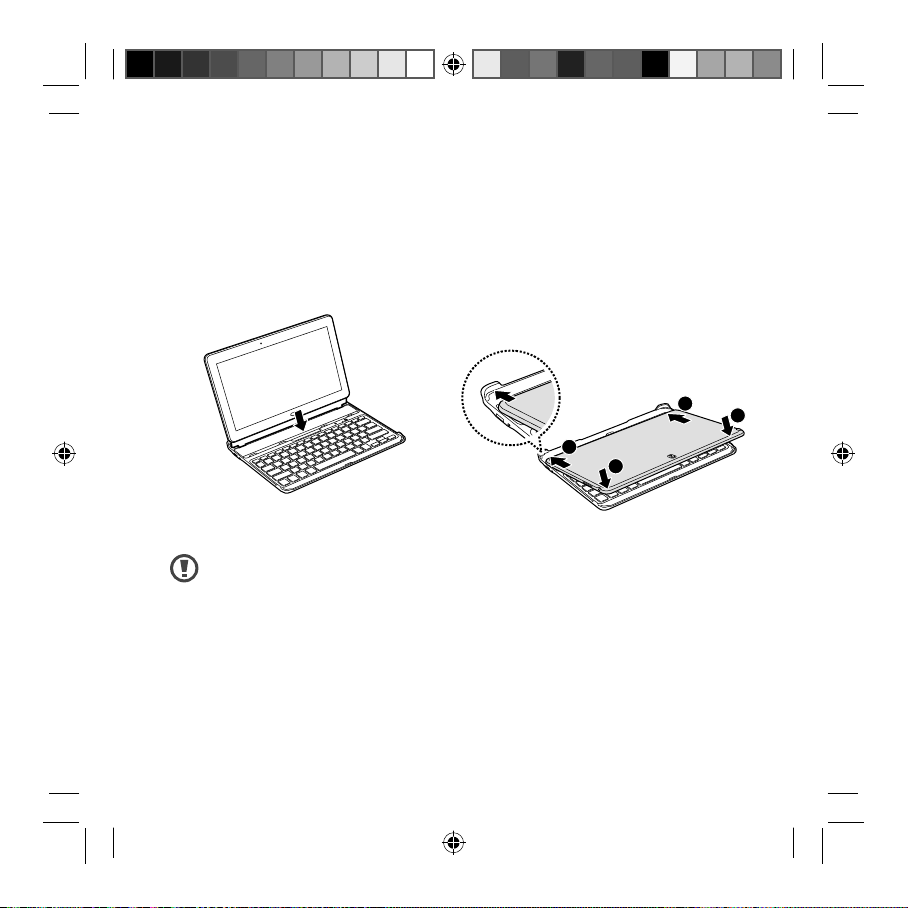
Setzen Sie zum Ausschalten des Geräts den Ein/
Aus-Schalter auf OFF.
Tablet verwenden
Tablet anbringen
Öffnen Sie die Steckplatzabdeckung des Geräts
und setzen Sie das Tablet in den Steckplatz ein.
Wenn Sie das Tablet vom Gerät trennen möchten,
ziehen Sie das Tablet nach oben aus dem Gerät.
Folgen Sie den Anweisungen, wenn Sie
das Tablet aus dem Gerät entnehmen.
Andernfalls können das Tablet oder das
Gerät beschädigt werden.
Tablet zusammenklappen
Legen Sie das Tablet wie in der Abbildung unten
gezeigt mit dem Touchscreen nach unten weisend
auf das Gerät.
Schieben Sie die hintere Kante des Tablets an
1
die Eckpunkte hinten am Gerät.
Richten Sie die vordere Kante des Tablets an
2
der Vorderkante des Geräts aus und legen Sie
das Tablet auf das Gerät.
1
1
2
2
24
CP905_UM_E.indb 24CP905_UM_E.indb 24 2014-02-12 오전 10:41:362014-02-12 오전 10:41:36
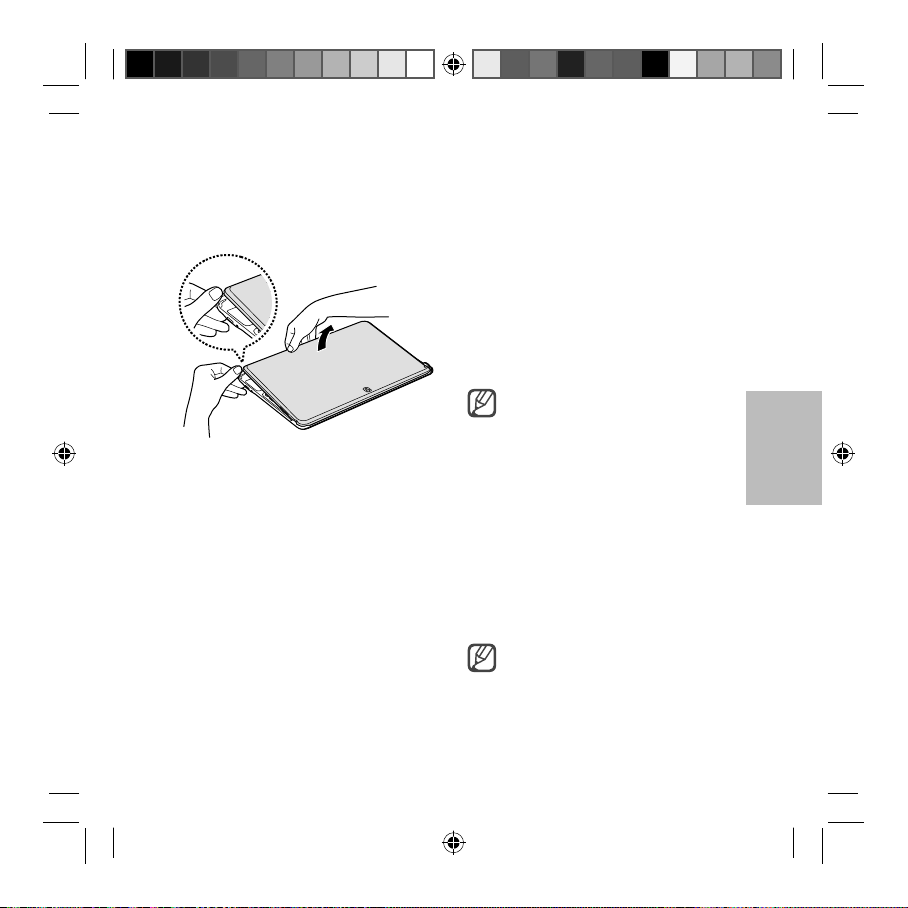
Wenn Sie das Tablet vom Gerät lösen möchten,
platzieren Sie Ihre Finger in der Vertiefung in der
hinteren Kante des Geräts. Heben Sie das Tablet
mit den Fingern an und drücken Sie hierbei auf
den Eckpunkt hinten am Gerät.
Wählen Sie in den Suchergebnissen den
2
Namen Ihres Geräts aus.
Wird Ihr Gerät nicht in der Liste aufgeführt,
schalten Sie das Gerät ein und halten Sie
die Bluetooth®-Taste länger als 3Sekunden
gedrückt.
Geben Sie auf dem Bildschirm des anderen
3
Geräts den Verbindungsschlüssel ein, wenn
Sie dazu aufgefordert werden, und drücken
Sie die Eingabetaste.
Nach abgeschlossener Kopplung wird der
Gerätename in der Geräteliste angezeigt.
Wurde die Sperrtaste gedrückt, können
die Tasten nicht verwendet werden.
Deutsch
Verbindung mit anderen
Geräten herstellen
Ist das Gerät eingeschaltet, können Sie eine
Verbindung zu anderen Bluetooth®-fähigen
Geräten herstellen. Das Gerät stellt automatisch
eine Verbindung zu einem Gerät her, mit dem es
bereits verbunden war.
Aktivieren Sie auf dem Gerät, mit dem Sie
1
eine Verbindung herstellen möchten, die
Bluetooth®-Funktion.
Das Gerät sucht nach Bluetooth®-Geräten.
Verwenden Sie eine der folgenden Methoden, um
eine Verbindung zu trennen:
• Schalten Sie das Gerät aus.
• Deaktivieren Sie auf dem verbundenen Gerät
die Bluetooth®-Funktion.
Falls Ihr Gerät mit einem anderen Gerät
verbunden ist, müssen Sie diese Verbindung
trennen, bevor eine neue Verbindung hergestellt
werden kann.
Halten Sie die Bluetooth®-Taste länger
als 3Sekunden gedrückt, um eine
Verbindung zu einem anderen Gerät
herzustellen.
25
CP905_UM_E.indb 25CP905_UM_E.indb 25 2014-02-12 오전 10:41:362014-02-12 오전 10:41:36
Verbindung trennen

Tastatur verwenden
Bevor Sie die Tastatur verwenden können, müssen Sie auf dem verbundenen Gerät eine Anzeigesprache
auswählen. Weitere Informationen zur Spracheinstellung finden Sie im Benutzerhandbuch des
verbundenen Geräts.
1 2 3 4 5 7 8 9 106
11 12 13
• Das Gerät ist mit Mobilgeräten von Samsung kompatibel, die das Betriebssystem Android 4.4
verwenden.
• Einige Tastenfunktionen unterscheiden sich möglicherweise je nach Softwareversion des
verbundenen Geräts. Weitere Informationen zur Aktualisierung der Gerätesoftware finden Sie
im Benutzerhandbuch des verbundenen Geräts.
Nr. Taste Funktion
1
2
3
• Drücken, um zum vorherigen Bildschirm zurückzukehren.
• Drücken, um zum Startbildschirm zurückzukehren.
• Drücken, um eine Liste der zuletzt verwendeten Anwendungen
zu öffnen.
26
CP905_UM_E.indb 26CP905_UM_E.indb 26 2014-02-12 오전 10:41:362014-02-12 오전 10:41:36
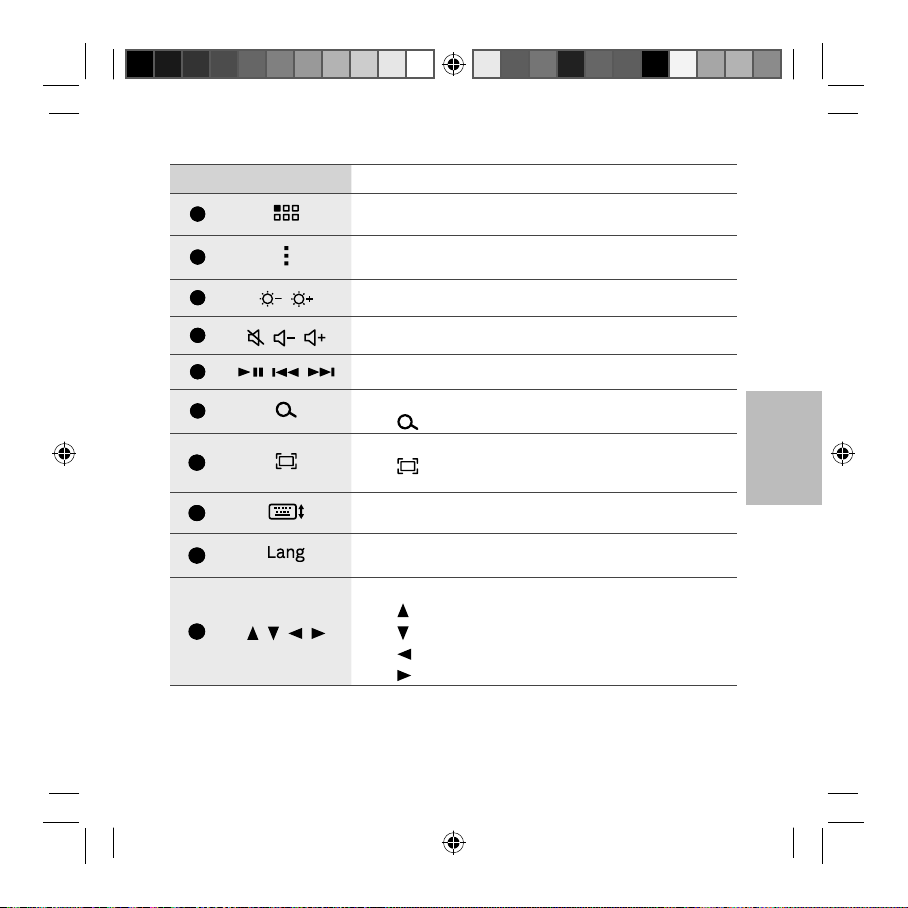
Nr. Taste Funktion
4
5
6
7
8
9
10
11
12
13
/
/ /
/ /
/ / /
• Drücken, um den Anwendungsbildschirm zu öffnen.
• Drücken, um eine Liste der auf dem aktuellen Bildschirm
verfügbaren Optionen zu öffnen.
• Drücken, um die Helligkeit einzustellen.
• Drücken, um die Lautstärke einzustellen.
• Drücken, um die Wiedergabe von Mediendateien zu steuern.
• Auf dem Startbildschirm drücken, um die Google-Suche zu starten.
: Auf dem Startbildschirm drücken, um S Suche zu starten.
• Fn +
• Drücken, um einen Screenshot aufzunehmen.
: Drücken, um die Multi Window-Funktion zu aktivieren
• Fn +
oder zu deaktivieren.
• Drücken, um die Tastatur auf dem Touchscreen anzuzeigen oder
auszublenden.
• Drücken, um die Anzeigesprache anzuzeigen.
• Auf der Tastatur drücken, um die Tastatursprache zu ändern.
Drücken, um die Seite oder den Cursor zu verschieben.
• Fn +
: Seite nach oben
: Seite nach unten
• Fn +
• Fn +
: Cursor an den Start setzen.
: Cursor an das Ende setzen.
• Fn +
Deutsch
27
CP905_UM_E.indb 27CP905_UM_E.indb 27 2014-02-12 오전 10:41:362014-02-12 오전 10:41:36
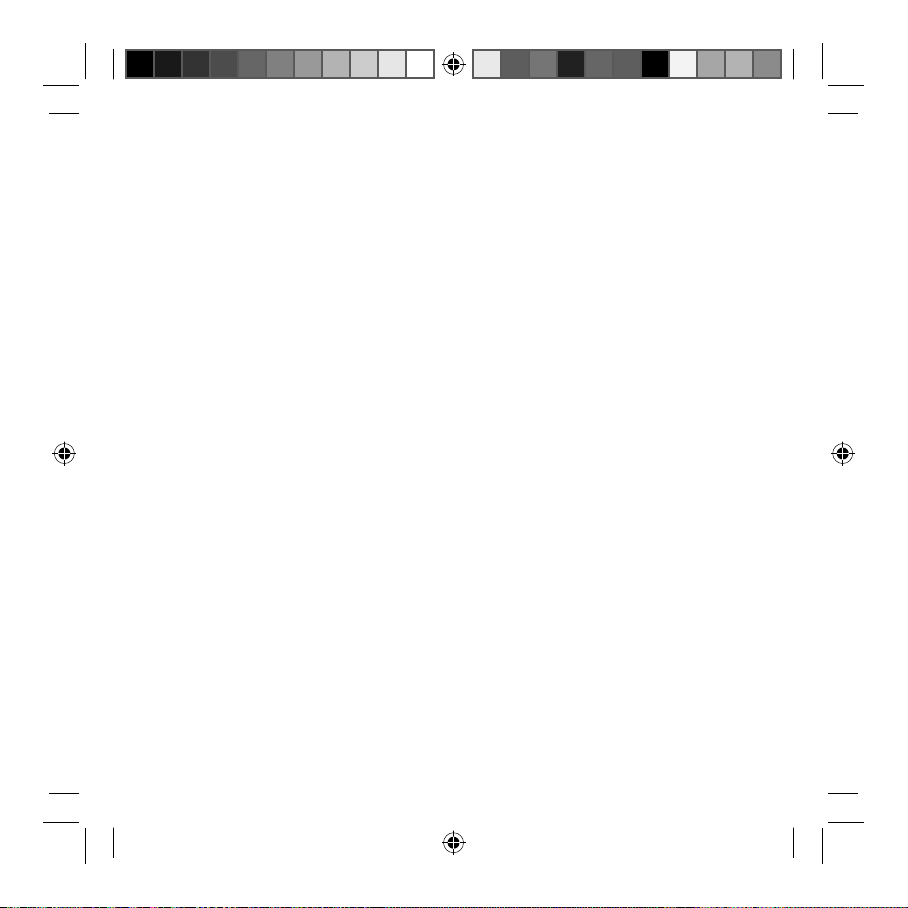
Sicherheitshinweise
Lesen Sie sich die Sicherheitsinformationen für
Ihr Gerät durch, bevor Sie es verwenden, um zu
vermeiden, dass Sie sich selbst oder Dritte verletzen
oder das Gerät beschädigen. Unter Umständen
gelten nicht alle Informationen für Ihr Gerät.
Verwenden Sie nur von Samsung zugelassene
Ladegeräte.
Nicht zugelassene Ladegeräte können zu einer
Fehlfunktion des Geräts oder zu Schäden am Gerät
führen.
Fassen Sie das Netzkabel nicht mit feuchten Händen
an und ziehen Sie nicht am Kabel, um das Ladegerät
abzutrennen.
Verwenden Sie das Gerät nur gemäß seinem
Verwendungszweck.
Bewahren Sie das Gerät nicht an sehr heißen oder
kalten Orten auf.
Das Gerät sollte bei Temperaturen zwischen 5°C und
35°C verwendet werden.
Bewahren Sie das Gerät und das Ladegerät
nicht in oder in der Nähe von Heizungen,
Mikrowellengeräten oder Kochvorrichtungen auf.
Halten Sie leitende Materialien von der
Multifunktionsbuchse fern.
Ungesicherte Verbindungen können eine Explosion oder
einen Brand verursachen.
Lassen Sie das Ladegerät oder das Gerät nicht fallen
und setzen Sie es keinen Stößen aus.
Beißen Sie nicht auf das Gerät und nehmen Sie es
nicht in den Mund.
Kinder und Tiere können durch das Verschlucken von
Kleinteilen ersticken.
Bewahren Sie das Gerät an einem trockenen Ort auf.
Sollte das Gerät nass werden, trocknen Sie es mit einem
Handtuch ab und bringen Sie es in ein Servicecenter.
Verwenden Sie das Gerät nicht in Bereichen mit einer
hohen Konzentration an Staub oder Partikeln und
bewahren Sie es nicht dort auf.
Staub oder Fremdpartikel können Fehlfunktionen
verursachen und führen möglicherweise zu einem Brand
oder elektrischem Schlag.
Bemalen Sie das Gerät nicht und kleben Sie keine
Aufkleber darauf.
• Farbe und Aufkleber können bewegliche Teile
verkleben oder behindern und dadurch den
ordnungsgemäßen Betrieb Ihres Geräts verhindern.
• Wenn Sie allergisch auf die Farbe oder metallische
Teile des Geräts reagieren, kann es zu Juckreiz,
Ekzemen oder Schwellungen der Haut kommen.
Zerlegen, modifizieren oder reparieren Sie das Gerät
nicht.
Veränderungen oder Modifizierungen am Gerät können
zum Erlöschen der Herstellergarantie führen. Wenn
das Gerät gewartet werden soll, bringen Sie es in ein
Samsung-Servicecenter.
28
CP905_UM_E.indb 28CP905_UM_E.indb 28 2014-02-12 오전 10:41:362014-02-12 오전 10:41:36
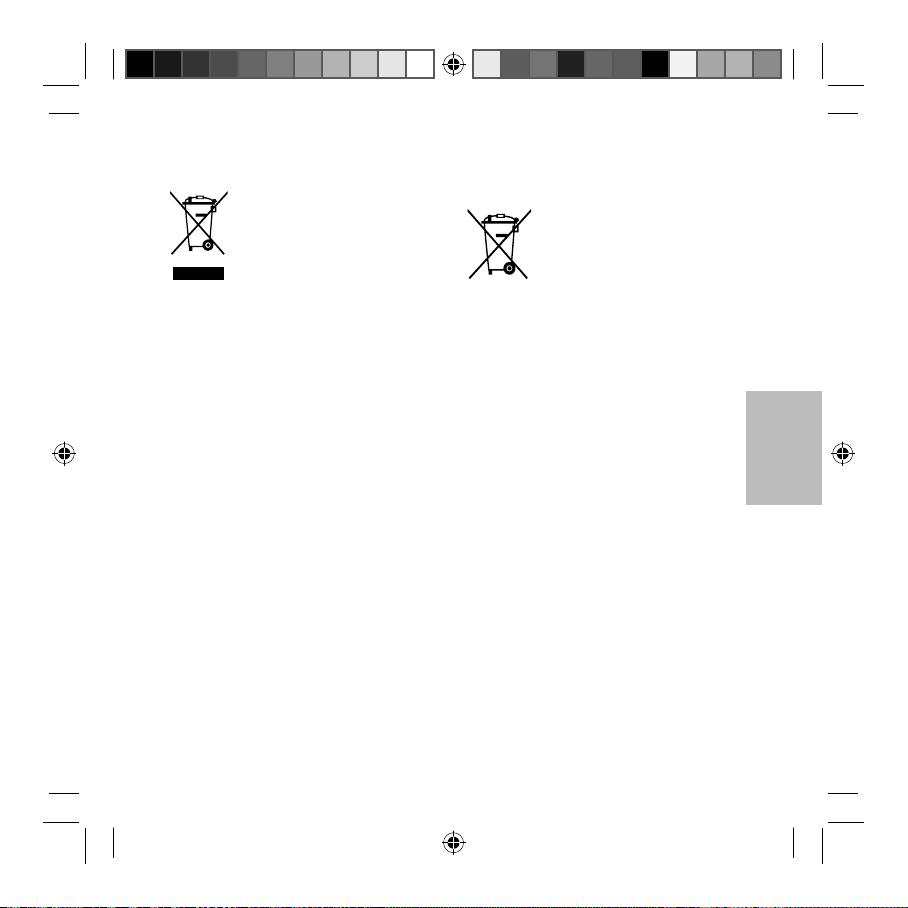
Korrekte Entsorgung von Altgeräten
(Elektroschrott)
(Gilt für Länder mit Abfalltrennsystemen)
Diese Kennzeichnung auf dem
Produkt, den Zubehörteilen oder der
Dokumentation weist darauf hin, dass
das Produkt und die elektronischen
und USB-Kabel nicht mit anderem Hausmüll entsorgt
werden dürfen.
Entsorgen Sie dieses Gerät und Zubehörteile bitte
getrennt von anderen Abfällen, um der Umwelt bzw. der
menschlichen Gesundheit nicht durch unkontrollierte
Müllbeseitigung zu schaden.Helfen Sie mit, das
Altgerät und Zubehörteile fachgerecht zu entsorgen,
um die nachhaltige Wiederverwertung von stofflichen
Ressourcen zu fördern.
Private Nutzer wenden sich an den Händler, bei dem
das Produkt gekauft wurde, oder kontaktieren die
zuständigen Behörden, um in Erfahrung zu bringen,
wo Sie das Altgerät bzw. Zubehörteile für eine
umweltfreundliche Entsorgung abgeben können.
Gewerbliche Nutzer wenden sich an ihren Lieferanten
und gehen nach den Bedingungen des Verkaufsvertrags
vor. Dieses Produkt und elektronische Zubehörteile
dürfen nicht zusammen mit anderem Gewerbemüll
entsorgt werden.
Zubehörteile wie z.B. Ladegerät, Headset
Korrekte Entsorgung des Akkus dieses
Produkts
(Gilt für Länder mit Abfalltrennsystemen)
Die Kennzeichnung auf dem Akku bzw.
auf der dazugehörigen Dokumentation
oder Verpackung gibt an, dass der
Akku zu diesem Produkt nach seiner
normalen Haushaltsmüll entsorgt werden darf.
Wenn der Akku mit den chemischen Symbolen Hg,
Cd oder Pb gekennzeichnet ist, liegt der Quecksilber-,
Cadmium- oder Blei-Gehalt des Akkus über den in der
EG-Richtlinie 2006/66 festgelegten Referenzwerten.
Der in dieses Produkt eingebaute Akku kann nicht vom
Benutzer ausgetauscht werden. Informationen zum
Austauschen erhalten Sie bei Ihrem Dienstanbieter.
Versuchen Sie nicht, den Akku zu entfernen oder zu
verbrennen. Zerlegen Sie den Akku nicht, brechen
Sie ihn nicht und stechen Sie nicht in den Akku.
Falls Sie das Produkt entsorgen möchten, ergreift
die Sondermüllsammelstelle die entsprechenden
Maßnahmen zum Recyceln und Behandeln des Produkts
einschließlich Akku.
Lebensdauer nicht zusammen mit dem
Deutsch
29
CP905_UM_E.indb 29CP905_UM_E.indb 29 2014-02-12 오전 10:41:362014-02-12 오전 10:41:36
