Samsung ED46D, ED40D, ED32D, ED55D User Manual
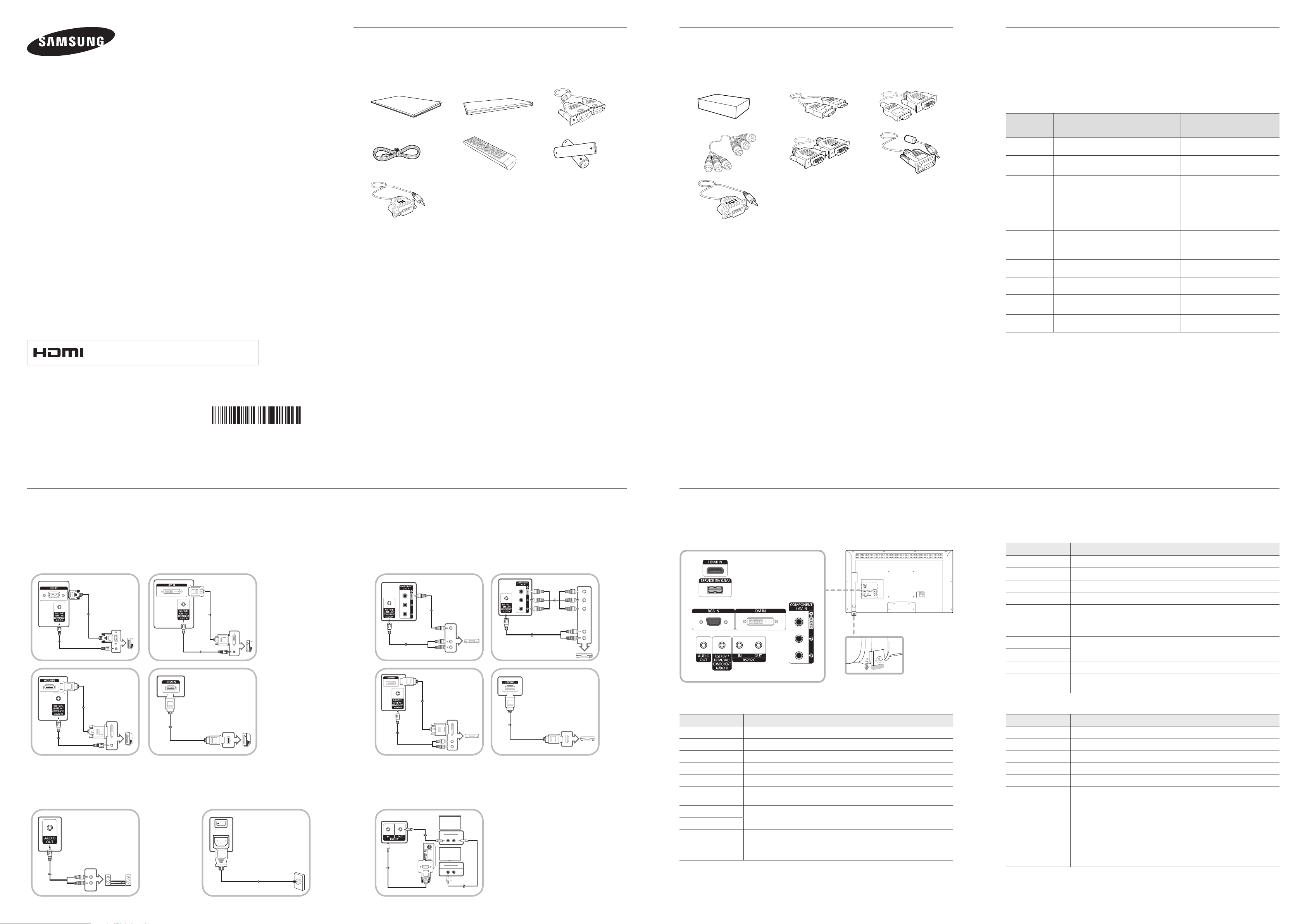
Quick Setup Guide
POWER IN
ON
ON
RS232C
IN OUT
RS232C
IN OUT
Panduan Penataan Singkat
Hướng dẫn cài đặt nhanh
ED32D ED40D ED46D ED55D
Components
Komponen
Các thành phần
1 2 3
4 5 6
7
Sold separately
Item dijual terpisah
Cá c phụ kiệ n đượ c bá n riêng
Contact SAMSUNG WORLD WIDE
Hubungi SAMSUNG Pusat
Hãy liên hệ SAMSUNG WORLD WIDE
- Download the user manual from the website for further details.
- Unduh panduan pengguna dari situs web untuk penjelasan lebih rinci.
1 2 3
-
-
+
+
4 5 6
7
- Tải xuống sách hướng dẫn sử dụng từ trang web để biết thêm chi tiết.
Country
Negara
Quốc gia
Customer Care Centre
Pusat Layanan Pelanggan
Trung tâm chăm sóc khách hàng
Web site
Situs Web
Trang web
AUSTRALIA 1300 362 603 http://www.samsung.com/au
INDIA
INDONESIA
1800 3000 8282
1800 266 8282
0800-112-8888 (Toll Free)
(021) 56997777
http://www.samsung.com/in
http://www.samsung.com/id
MALAYSIA 1800-88-9999 http://www.samsung.com/my
English
The colour and the appearance may differ depending on the product, and the specifications are
subject to change without prior notice to improve the performance.
Bahasa Indonesia
Warna dan tampilan mungkin berbeda, tergantung produk.
Spesifikasi dapat berubah tanpa pemberitahuan untuk meningkatkan performa.
Tiếng Việt
Mà u sắ c và hì nh dá ng có thể khá c nhau tù y theo sả n phẩ m và để cả i tiế n hoạ t độ ng, cá c
thông số kỹ thuậ t có thể sẽ đượ c thay đổ i mà không cầ n thông bá o trướ c.
The terms HDMI and HDMI High-Definition Multimedia Interface, and the
HDMI Logo are trademarks or registered trademarks of HDMI Licensing LLC
in the United States and other countries.
BN68-05831K-00
English Bahasa Indonesia
Quick setup guide
1
Warranty card
(Not available in some
2
locations)
D-SUB cable
3
Power cord
4
Remote Control
5
Batteries
(Not available in some
6
locations)
RS232C(IN) adapter
7
Panduan Penataan Singkat
1
Kartu Garansi
(Tidak tersedia di beberapa
2
lokasi)
Kabel D-SUB
3
Kabel daya
4
Remote Control
5
Baterai
(Tidak tersedia di beberapa
6
lokasi)
Adaptor RS232C(IN)
7
Tiếng Việt
Hướng dẫn cài đặt nhanh
1
Thẻ bảo hành
2
(Không có ở một số khu vực)
Cá p D-SUB
3
Dây điện nguồn
4
Điề u khiể n từ xa
5
Pin
6
(Không có ở một số khu vực)
Bộ điều hợp RS232C(IN)
7
English Bahasa Indonesia
Wall-mount Kit
1
HDMI cable
2
HDMI-DVI cable
3
Component cable
4
DVI cable
5
RS232C-Stereo cable
6
RS232C(OUT) adapter
7
KIT pemasangan di dinding
1
Kabel HDMI
2
Kabel HDMI-DVI
3
Kabel Komponen
4
Kabel DVI
5
Kabel stereo RS232C
6
Adaptor RS232C(OUT)
7
Tiếng Việt
Bộ giá đỡ treo tường
1
Cáp HDMI
2
Cáp HDMI-DVI
3
Cáp bộ phậ n
4
Cable DVI
5
Cá p stereo RS232C
6
Bộ điều hợp RS232C(OUT)
7
NEW ZEALAND 0800 SAMSUNG (0800 726 786) http://www.samsung.com/nz
1-800-10-7267864 [PLDT]
PHILIPPINES
1-800-8-7267864 [Globe landline and Mobile]
http://www.samsung.com/ph
02-4222111 [Other landline]
SINGAPORE 1800-SAMSUNG (726-7864) http://www.samsung.com/sg
TAIWAN 0800-32-9999 http://www.samsung.com/tw
THAILAND
0-2689-3232,
1800-29-3232
http://www.samsung.com/th
VIETNAM 1800 588 889 http://www.samsung.com
Connecting and Using a Source Device
Menyambungkan dan Menggunakan Perangkat Sumber
Kết nối và Sử dụng Thiết bị nguồn
Connecting to a PC
Menyambung ke PC
Kế t nố i vớ i má y tí nh
Connecting to an Audio System
Menghubungkan Sistem Audio
Kế t nố i vớ i hệ thố ng âm thanh
Connecting the Power
Menghubungkan Daya
Kết nối Nguồn
Connecting to a Video Device
Menyambung ke Perangkat Video
Kế t nố i vớ i thiế t bị video
Using MDC
Menggunakan MDC
Sử dụng MDC
English
For details on how to use the MDC programme, refer to
Help after installing the programme. The MDC programme is
available on the website.
Bahasa Indonesia
Untuk penjelasan rinci tentang cara menggunakan program
MDC, baca Bantuan setelah menginstal program tersebut.
Program MDC tersedia pada situs web.
Tiếng Việt
Để biết chi tiết về cách sử dụng chương trình MDC,
hãy tham khảo Trợ giúp sau khi cài đặt chương trình.
Chương trình MDC có sẵn trên trang web.
Reverse Side
Sisi Belakang
Mặ t sau
Remote Sensor
Sensor remote
Cảm biến từ xa
English
Port Description
HDMI IN Connects to a source device using an HDMI cable.
SERVICE (5V 0.5A) This port is used to upgrade the software.
RGB IN Connects to a source device using a D-SUB cable.
DVI IN Connects to a source device using a DVI cable or HDMI-DVI cable.
AUDIO OUT Connects to the audio of a source device.
RGB / DVI / HDMI / AV /
COMPONENT AUDIO IN
RS232C IN
RS232C OUT
COMPONENT / AV IN Connects to a source device using the Component/AV cable.
Remote Sensor
Connect to audio input using an audio cable.
Connects to MDC using an RS232C-stereo adapter.
To control the remote control in front of the product, lower the remote control
sensor in the direction of the arrow.
Bahasa Indonesia
Port Keterangan
HDMI IN Terhubung ke perangkat sumber lewat kabel HDMI.
SERVICE (5V 0.5A) Port ini digunakan untuk melakukan upgrade pirant lunak.
RGB IN Terhubung ke perangkat sumber lewat kabel D-SUB.
DVI IN Menyambung ke perangkat sumber menggunakan kabel DVI atau kabel HDMI-DVI.
AUDIO OUT Menyambung ke audio perangkat sumber.
RGB / DVI / HDMI / AV /
COMPONENT AUDIO IN
RS232C IN
RS232C OUT
COMPONENT / AV IN Menyambung ke perangkat sumber menggunakan kabel Component/AV.
Sensor remote
Hubungkan ke input audio dengan kabel audio.
Terhubung ke MDC menggunakan adaptor stereo RS232C.
Untuk mengendalikan remote control di depan produk, rendahkan sensor remote
control searah anak panah.
Tiếng Việt
Cổng Mô tả
HDMI IN
SERVICE (5V 0.5A)
RGB IN
DVI IN
AUDIO OUT
RGB / DVI / HDMI /
AV / COMPONENT
AUDIO IN
RS232C IN
RS232C OUT
COMPONENT / AV IN
Cảm biến từ xa
Kế t nố i vớ i thiế t bị nguồ n bằ ng cá p HDMI.
Cổ ng nà y đượ c sử dụ ng để nâng cấ p phầ n mề m.
Kế t nố i vớ i thiế t bị nguồ n bằ ng cá p D-SUB.
Kết nối với thiết bị nguồn tín hiệu bằng cách sử dụng cáp DVI hoặc cáp HDMI-DVI.
Kết nối với âm thanh của thiết bị nguồn tín hiệu.
Kế t nố i vớ i nguồ n và o âm thanh bằ ng cá p âm thanh.
Kế t nố i vớ i MDC bằ ng bộ điề u hợ p stereo RS232C.
Kết nối với thiết bị nguồn tín hiệu bằng cách sử dụng cáp Component/AV.
Để sử dụ ng điề u khiể n từ xa phí a trướ c sả n phẩ m, hạ thấ p cả m biế n điề u khiể n từ xa
theo hướ ng mũ i tên.
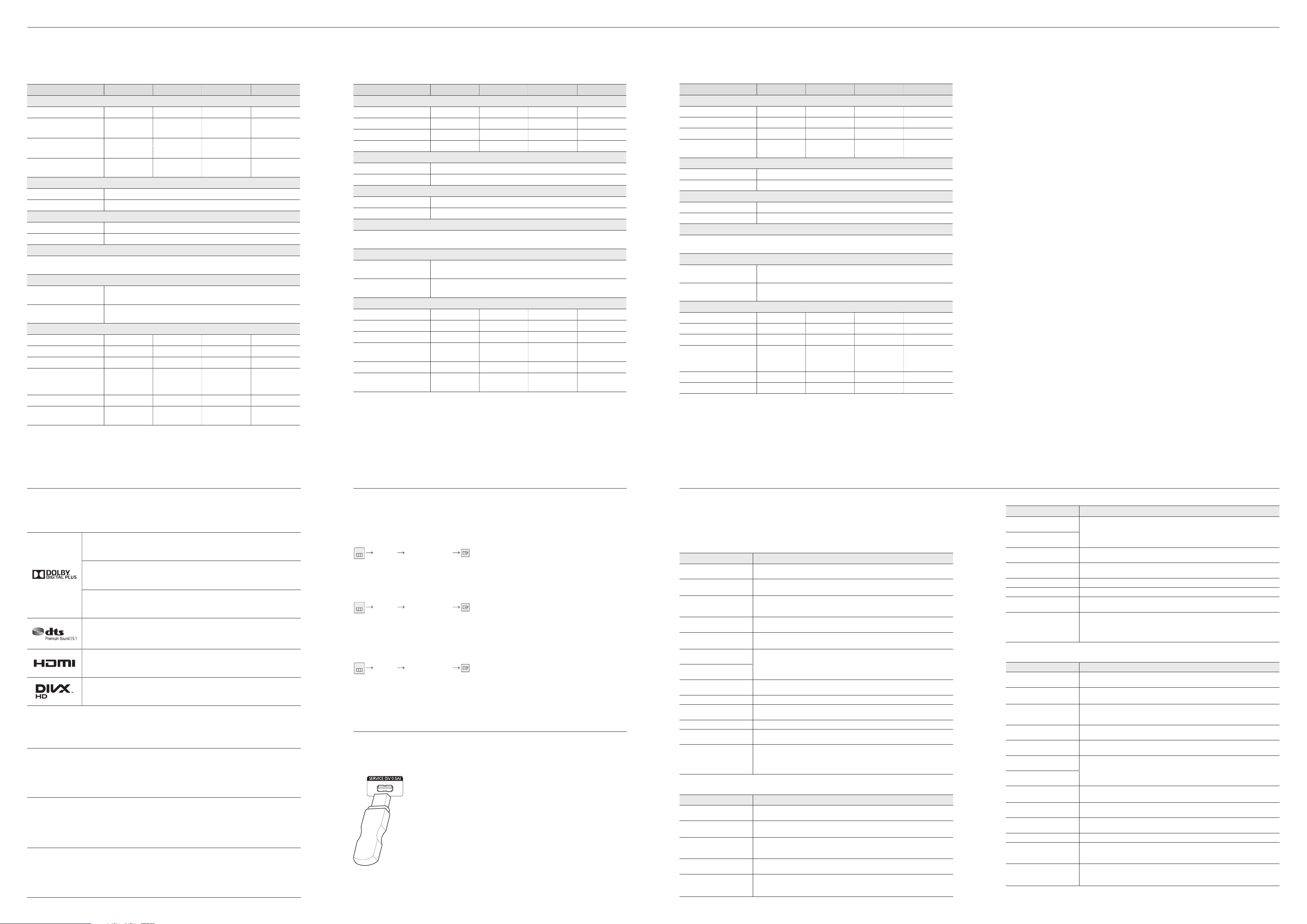
Specifications
MENU
MENU
MENU
MENU
MENU
MENU
Spesifikasi
Cá c thông số kỹ thuật
English
Model Name ED32D ED40D ED46D ED55D
Panel
Size (Class (inches / cm))
Display area (H x V)
(mm / inches)
Dimensions (W x H x D)
(mm / inches)
Weight (Without Stand)
(kg / lbs)
Synchronization
Horizontal Frequency (kHz)
Vertical Frequency (Hz)
Resolution
Optimum Resolution (Hz)
Maximum Resolution (Hz)
Power Supply
This product uses 100 to 240V. Refer to the label at the back of the product as the standard voltage can vary in
different countries.
Environmental considerations
Operating
Storage
PowerSaver (Watts)
Rating
Typical
Max
Power saving mode (SOG
Signal : Not Support the DPM
Mode)
Power o
Power o
(Power Button o )
32 (31.5 / 80) 40 (40 / 101) 46 (45.9 / 116) 55 (54.6 / 138)
697.6845 x 392.256
/ 27.5 x 15.4
736.0 x 434.5 x 93.7
/ 29.0 x 17.1 x 3.7
885.6 x 498.15
/ 34.9 x 19.6
925.4 x 541.0 x 93.6
/ 36.4 x 21.3 x 3.7
1018.08 x 572.67
/ 40.1 x 22.5
1057.7 x 615.8 x 94.8
/ 41.6 x 24.2 x 3.7
1209.6 x 680.4
/ 47.6 x 26.8
1247.7 x 722.9 x 94.8
/ 49.1 x 28.5 x 3.7
6.0 / 13.2 9.3 / 20.5 11.9 / 26.2 18.3 / 40.3
30 ~ 81
48 ~ 75
1920 x 1080 @ 60, 1366 x 768 @ 60 (ED32D Model Only)
1920 x 1080 @ 60
Temperature: 32˚F ~ 104˚F (0˚C ~ 40˚C)
Humidity: 10 % ~ 80 %, non-condensing
Temperature: -4˚F ~ 113˚F (-20˚C ~ 45˚C)
Humidity: 5 % ~ 95 %, non-condensing
70 100 110 150
47 76 88 120
77 110 121 165
Less than 0.5 Less than 0.5 Less than 0.5 Less than 0.5
Less than 0.5 Less than 0.5 Less than 0.5 Less than 0.5
0 0 0 0
Bahasa Indonesia
Nama Model ED32D ED40D ED46D ED55D
Panel
Ukuran (Kelas (inci / cm))
Area tampilan (H x V) (mm)
Dimensi (P x L x T) (mm)
Berat (tanpa dudukan) (kg)
Sinkronisasi
Frekuensi Horizontal (kHz)
Frekuensi Vertikal (Hz)
Resolusi
Resolusi optimal (Hz)
Resolusi maksimum (Hz)
Catu Daya
Produk ini menggunakan 100 hingga 240V. Lihat label di bagian belakang produk karena tegangan standar dapat
beragam di berbagai negara.
Pertimbangan lingkungan
Pengoperasian
Penyimpanan
PowerSaver (watt)
Rating
Biasa
Maks.
Mode hemat daya (Sinyal SOG:
Tidak Mendukung Mode DPM)
Daya mati
Daya mati
(Tombol daya mati)
32 (31,5 / 80) 40 (40 / 101) 46 (45,9 / 116) 55 (54,6 / 138)
697,6845 x 392,256 885,6 x 498,15 1018,08 x 572,67 1209,6 x 680,4
736,0 x 434,5 x 93,7 925,4 x 541,0 x 93,6
1057,7 x 615,8 x 94,8 1247,7 x 722,9 x 94,8
6,0 9,3 11,9 18,3
30 ~ 81
48 ~ 75
1920 x 1080 @ 60, 1366 x 768 @ 60 (khusus model ED32D)
1920 x 1080 @ 60
Temperatur: 0˚C ~ 40˚C (32˚F ~ 104˚F)
Kelembapan: 10 % ~ 80 %, tanpa kondensasi
Temperatur: -20˚C ~ 45˚C (-4˚F ~ 113˚F)
Kelembapan: 5 % ~ 95 %, tanpa kondensasi
70 100 110 150
47 76 88 120
77 110 121 165
kurang dari 0,5 kurang dari 0,5 kurang dari 0,5 kurang dari 0,5
kurang dari 0,5 kurang dari 0,5 kurang dari 0,5 kurang dari 0,5
0 0 0 0
Tiếng Việt
Tên môđen ED32D ED40D ED46D ED55D
Mà n hì nh
Kí ch thướ c (Loạ i (inci / cm))
Vùng hiển thị (H x V) (mm)
Kích thước (R x C x S) (mm)
Khố i lượ ng (không có
chân đế ) (kg)
Đồng bộ hóa
Tần số quét ngang (kHz)
Tần số quét dọc (Hz)
Độ phân giải
Độ phân giải tối ưu (Hz)
Độ phân giải tối đa (Hz)
Nguồn điện
Sản phẩm sử dụng điện áp từ 100 đến 240 V. Hãy tham khảo nhãn ở phía sau sản phẩm vì điện áp tiêu
chuẩn có thể khác nhau ở các quốc gia khác nhau.
Các yếu tố môi trường
Vậ n hà nh
Lưu trữ
Trình tiết kiệm năng lượng (watt)
Đá nh giá
Phổ biế n
Tố i đa
Chế độ tiết kiệm năng lượng
(Tí n hiệ u SOG : Không hỗ
trợ chế độ DPM)
Tắt nguồn
Tắt nguồn (Nút nguồn tắt)
32 (31,5 / 80) 40 (40 / 101) 46 (45,9 / 116) 55 (54,6 / 138)
697,6845 x 392,256
736,0 x 434,5 x 93,7
6,0 9,3 11,9 18,3
30 ~ 81
48 ~ 75
1920 x 1080 @ 60, 1366 x 768 @ 60 (chỉ đố i vớ i cá c mẫ u ED32D)
1920 x 1080 @ 60
Nhiệ t độ : 0˚C ~ 40˚C (32˚F ~ 104˚F)
Độ ẩm: 10 % ~ 80 %, không ngưng tụ
Nhiệ t độ : -20˚C ~ 45˚C (-4˚F ~ 113˚F)
Độ ẩm: 5 % ~ 95 %, không ngưng tụ
70 100 110 150
47 76 88 120
77 110 121 165
dướ i 0,5 dướ i 0,5 dướ i 0,5 dướ i 0,5
dướ i 0,5 dướ i 0,5 dướ i 0,5 dướ i 0,5
0 0 0 0
885,6 x 498,15 1018,08 x 572,67 1209,6 x 680,4
925,4 x 541,0 x 93,6
1057,7 x 615,8 x 94,8 1247,7 x 722,9 x 94,8
English
- Plug-and-Play
This monitor can be installed and used with any Plug-and-Play compatible systems. Two-way data exchange between the
monitor and PC system optimizes the monitor settings.
Monitor installation takes place automatically. However, you can customize the installation settings if desired.
- Panel Dots (Pixels)
Due to the nature of the manufacturing of this product, approximately 1 pixel per million (1ppm) may be brighter or darker
on the LCD panel. This does not affect product performance.
- This device is a Class A digital apparatus.
Bahasa Indonesia
- Plug-and-Play
Monitor ini dapat diinstal dan digunakan dengan sistem apapun yang kompatibel dengan Plug-and-Play. Pertukaran data
dua arah antara monitor dan sistem PC mengoptimalkan pengaturan monitor.
Penginstalan monitor berjalan secara otomatis. Namun, Anda dapat menyesuaikan pengaturan penginstalan, jika ingin.
- Dot Panel (Piksel)
Karena proses pembuatan produk ini, kurang lebih 1 piksel per sejuta (1ppm) dapat terlihat lebih terang atau lebih gelap
pada layar. Hal ini tidak mempengaruhi performa produk.
- Perangkat ini adalah peralatan digital Kelas A.
Tiếng Việt
- Cắm và Chạy
Có thể lắp đặt màn hình này và sử dụng với bất kỳ hệ thống Cắm và Chạy tương thích nào. Trao đổi dữ liệu hai chiều
giữa màn hình và hệ thống PC làm tối ưu cài đặt màn hình.
Lắp đặt màn hình được tiến hành tự động. Tuy nhiên bạn có thể tùy chỉnh cài đặt lắp đặt nếu muốn.
- Panel Dot (Điểm ảnh)
Do tính chất của việc sản xuất sản phẩm này, khoảng 1 phần triệu điểm ảnh (1ppm) có thể sáng hơn hoặc tối hơn trên
màn hình. Điều này không ảnh hưởng đến hiệu suất hoạt động của sản phẩm.
- Thiết bị này là thiết bị kỹ thuật số Hạng A.
Licence
Lisensi
License
English
Manufactured under licence from Dolby Laboratories.
Dolby and the double-D symbol are trademarks of Dolby Laboratories.
Bahasa Indonesia
Diproduksi di bawah lisensi Dolby Laboratories.
Dolby dan simbol D-ganda adalah merek-merek dagang Dolby Laboratories.
Tiếng Việt
Được sản xuất theo giấy phép của Dolby Laboratories.
Dolby và biểu tượng D kép là các nhãn hiệu của Dolby Laboratories.
Manufactured under a licence from U.S. Patent No’s: 5,956,674, 5,974,380, 5,978,762, 6,487,535,
Ⓡ
6,226,616, 7,212,872, 7,003,467, 7,272,567, 7,668,723, 7,392,195, 7,930,184, 7,333,929 and 7,548,853.
DTS, the Symbol, and DTS and the Symbol together are registered trademarks & DTS Premium
Sound | 5.1 is a trademark of DTS, Inc.
The terms HDMI and HDMI High-Denition Multimedia Interface, and the HDMI Logo are trademarks or registered trademarks of HDMI Licensing LLC in the United States and other countries.
DivX Certied Ⓡ to play DivX Ⓡ video up to HD 1080p, including premium content.
DivXⓇ, DivX CertiedⓇ and associated logos are trademarks of DivX, Inc. and are used under
licence.
ABOUT DIVX VIDEO: DivX
DivX video. Visit www.divx.com for more information and software tools to convert your les into DivX video.
ABOUT DIVX VIDEO-ON-DEMAND: This DivX CertiedⓇ device must be registered in order to play purchased DivX Videoon-Demand (VOD) movies. To obtain your registration code, locate the DivX VOD section in your device setup menu. Go to
vod.divx.com for more information on how to complete your registration.
Covered by one or more of the following U.S. patents: 7,295,673; 7,460,668; 7,515,710; 7,519,274
Ⓡ is a digital video format created by DivX, Inc. This is an ocial DivX CertiedⓇ device that plays
English
Open Source Licence Notice
In the case of using open source software, Open Source Licences are available on the product menu.
Open Source Licence Notice is written only English.
For information on the Open Source Licence Notice, contact the Samsung Customer Centre or send email to
oss.request@samsung.com.
Bahasa Indonesia
Pernyataan Lisensi Open Source
Apabila menggunakan perangkat lunak open source, Lisensi Open Source tersedia pada menu produk.
Pernyataan Lisensi Open Source hanya tersedia dalam bahasa Inggris.
Untuk informasi Pemberitahuan Lisensi Sumber Terbuka, hubungi Samsung Customer Center atau kirimkan email ke
oss.request@samsung.com.
Tiếng Việt
Lưu ý về giấy phép mã nguồn mở
Trong trường hợp sử dụng phần mềm mã nguồn mở, các giấy phép mã nguồn mở được cung cấp trong menu của
sản phẩm. Lưu ý về giấy phép mã nguồn mở chỉ được viết bằng tiếng Anh.
Để biết thông tin về Thông báo Giấy phép Nguồn Mở, hãy liên hệ với Trung tâm chăm sóc Khách hàng của Samsung
hoặc gửi email tới oss.request@samsung.com.
ⓒ2012 DTS, Inc. All Rights Reserved.
Software Update
Software Update
Software Update
English
Support Software Update
The Software Update menu lets you upgrade your products software to the latest version.
Be careful not to turn o the power until the upgrade is complete. The product will turn o and on automatically after completing
the software upgrade. When you upgrade software, all video and audio settings you have made will return to their default settings.
We advise you to write down your settings so that you can easily reset them after the upgrade.
Bahasa Indonesia
Support Software Update
Menu Software Update membantu Anda mengganti peranti lunak monitor dengan versi terbaru.
Jangan matikan perangkat sampai upgrade selesai. Produk akan mati dan menyala secara otomatis setelah upgrade piranti lunak
selesai.
Selama upgrade piranti lunak, semua pengaturan video dan audio akan dikembalikan ke pengaturan asli. Sebaik nya catat pengaturan yang Anda buat sehingga Anda dapat dengan mudah mengembalikannya setelah upgrade selesai.
Tiếng Việt
Support Software Update
Menu Software Update cho phép bạn nâng cấp phần mềm sản phẩm của mình lên phiên bản mới nhất.
Cẩn thận để không tắt nguồn cho đến khi hoàn thành nâng cấp. Sản phẩm sẽ tự động tắt và bật sau khi hoàn thành
nâng cấp phần mềm.
Khi bạn nâng cấp phần mềm, tất cả các cài đặt video và âm thanh bạn đã thực hiện sẽ trở về cài đặt mặc định của
chúng. Chúng tôi khuyên bạn nên ghi lại cài đặt của mình để bạn có thể dễ dàng đặt lại chúng sau khi nâng cấp.
By USB
By USB
By USB
English
To perform a software update from a USB device, contact the customer service centre.
Bahasa Indonesia
Untuk meng-update piranti lunak dari perangkat USB, hubungi pusat layanan konsumen.
Tiếng Việt
Để thực hiện cập nhật phần mềm từ thiết bị USB, hãy liên hệ với trung tâm dịch vụ khách
hàng.
Troubleshooting
Pemecahan masalah
Khắ c phụ c sự cô
English
Issues Solutions
The screen keeps switching on
and off.
No Signal is displayed on the
screen.
Not Optimum Mode is
displayed.
The images on the screen look
distorted.
The screen is not clear. The
screen is blurry.
The screen appears unstable
and shaky.
There are shadows or ghost
images left on the screen.
The screen is too bright. The
screen is too dark.
Screen colour is inconsistent. Go to Picture and adjust the Colour Space settings.
White does not really look
white.
There is no sound. Check the connection of the audio cable or adjust the volume. Check the volume.
The volume is too low.
The remote control does not
work.
Bahasa Indonesia
Masalah Solusi
Layar hidup dan mati terus
menerus.
No Signal ditampilkan pada
layar.
Not Optimum Mode
ditampilkan.
Gambar di layar tampak
terdistorsi.
Layar tidak jelas. Layar buram.
Check the cable connection between the product and PC, and ensure the connection is
secure.
Check that the product is connected correctly with a cable.
Check that the device connected to the product is powered on.
This message is displayed when a signal from the graphics card exceeds the product’s
maximum resolution and frequency. Refer to the Standard Signal Mode Table and set the
maximum resolution and frequency according to the product specifications.
Check the cable connection to the product.
Adjust Coarse and Fine. Remove any accessories (video extension cable, etc) and try again.
Set the resolution and frequency to the recommended level.
Check that the resolution and frequency of the PC and graphics card are set within a range
compatible with the product. Then, change the screen settings if required by referring to
the Additional Information on the product menu and the Standard Signal Mode Table.
Adjust Brightness and Contrast.
Go to Picture and adjust the White Balance settings.
Adjust the volume. If the volume is still low after turning it up to the maximum level, adjust
the volume on your PC sound card or software program.
Make sure that the batteries are correctly in place (+/-).
Check if the batteries are flat. Check for power failure. Make sure that the power cord is
connected.
Check for any special lighting or neon signs switched on in the vicinity.
Periksa sambungan kabel antara produk dan PC, serta pastikan kabel tersambung dengan
kencang.
Pastikan produk telah tersambung dengan benar menggunakan kabel
Pastikan perangkat yang tersambung ke produk telah dihidupkan.
Pesan ini ditampilkan bila sinyal dari kartu grafis melampaui resolusi dan frekuensi
maksimum produk. Lihat Tabel Mode Sinyal Standar dan tetapkan resolusi serta frekuensi
maksimum menurut spesifikasi produk.
Periksa sambungan kabel ke produk.
Sesuaikan pengaturan Coarse dan Fine. Lepaskan setiap aksesori (kabel ekstensi video,
dsb.), lalu coba lagi.
Atur resolusi dan frekuensi ke tingkat yang disarankan.
Masalah Solusi
Layar tampak tidak stabil dan
goyang.
Terdapat bayangan yang tersisa
di layar.
Layar terlalu cerah. Layar terlalu
gelap.
Warna layar tidak konsisten. Buka Picture dan sesuaikan pengaturan Colour Space.
Warna putih tidak tampak putih.
Tidak ada suara. Periksa koneksi kabel audio atau atur volume. Periksa volume suara.
Volume suara terlalu kecil.
Remote control tidak berfungsi.
Pastikan resolusi dan frekuensi PC serta kartu grafis ditetapkan dalam kisaran yang
kompatibel dengan produk. Setelah itu, ubah pengaturan layar jika perlu dengan melihat
Informasi Tambahan dalam menu produk dan Tabel Mode Sinyal Standar.
Sesuaikan pengaturan Brightness dan Contrast.
Buka Picture dan sesuaikan pengaturan White Balance.
Mengatur volume suara. Jika volume suara masih kecil setelah diperbesar ke tingkat
maksimum, atur volume suara di kartu suara PC atau program perangkat lunak.
Pastikan baterai telah dimasukkan dengan benar (+/-).
Periksa apakah daya baterai habis. Periksa kegagalan daya. Pastikan kabel daya telah
tersambung.
Periksa apakah ada cahaya khusus atau tanda neon yang menyala di sekitarnya.
Tiếng Việt
Cá c vấ n đê Giả i phá p
Màn hình liên tục bật và tắt. Kiểm tra kết nối cáp giữa sản phẩm và PC, và đảm bảo kết nối chắc chắn.
No Signal đượ c hiể n thị trên
mà n hì nh.
Not Optimum Mode đượ c
hiể n thị .
Hình ảnh trên màn hình bị
biến dạng.
Màn hình không rõ . Màn hình
bị mờ.
Màn hình không ổn định và
rung.
Có bóng hoặc hình ảnh mờ
còn lại trên màn hình.
Màn hình quá sáng. Màn
hình quá tối.
Mà u mà n hì nh không đồ ng
nhấ t.
Màu trắng trông không hẳn
là trắng.
Không có âm thanh. Kiể m tra kế t nố i củ a cá p âm thanh hoặ c điề u chỉ nh âm lượ ng. Kiểm tra âm lượng.
Âm lượng quá nhỏ.
Điều khiển từ xa không hoạt
động.
Kiể m tra xem sản phẩm có kết nối đúng với cáp chưa
Kiểm tra xem thiết bị kết nối với với sản phẩm có bật không.
Thông báo được hiển thị khi một tín hiệu từ card màn hình vượt quá độ phân giải
và tần số tối đa. Tham khảo Bảng chế độ tín hiệu tiêu chuẩn và cài đặt độ phân
giải và tần số tối đa theo thông số sản phẩm.
Kiểm tra kết nối cáp với sản phẩm
Điề u chỉ nh Coarse và Fine. Gỡ bỏ bất kỳ thiết bị (cáp video nối dài v.v) và thử lại
Cài đặt độ phân giải và tần số tới mức khuyến cáo.
Kiểm tra xem độ phân giải và tần số của máy tính và card đồ họa có được cài đặt
ở mức tương thích với sản phẩm hay không. Sau đó, thay đổi cài đặt màn hình
nếu được yêu cầu bằng cách tham khảo Thông tin bổ sung về trình đơn sản phẩm
và Bảng chế độ tín hiệu tiêu chuẩn.
Điề u chỉ nh Brightness và Contrast.
Đi tớ i Picture và điề u chỉ nh cà i đặ t Colour Space.
Đi tớ i Picture và điề u chỉ nh cà i đặ t White Balance.
Điều chỉnh âm lượng. Nếu âm lượng vẫn nhỏ sau khi bật âm lượng đến mức tối
đa, hãy điều chỉnh âm lượng trên card âm thanh của máy tính hoặc chương trình
phần mềm.
Đảm bảo rằng pin được đặt đúng chỗ (+/-). Kiểm tra xem pin đã hết hay không.
Kiểm tra liệu không có điện. Đảm bảo rằng dây nguồn được kết nối. Kiểm tra xem
có bóng đèn đặc biệt hay ánh đèn neon gần đó hay không.
